AudioCodes MP-114 Installation Manual

 ™
™
MediaPack MP-118 & MP-114
Quick Installation Guide
Integration with Microsoft® Office Communications Server 2007
Document #: LTRT-26301 |
September 2007 |

Quick Installation Guide |
|
|
Contents |
|||
|
|
|
|
|
|
|
|
|
|
|
|
Table of Contents |
|
1 |
Introduction ................................................................................................................. |
|
|
7 |
||
2 |
Quick Start ................................................................................................................... |
|
|
9 |
||
3 |
Configuring the MediaPack |
...................................................................................... |
10 |
|||
|
3.1 Embedded Web Server Management Tool ..................................................................... |
10 |
||||
|
|
3.1.1 Accessing the Embedded Web Server.............................................................................. |
10 |
|||
|
|
3.1.2 Navigating the Embedded Web Server ............................................................................. |
11 |
|||
|
|
3.1.3 Changing Login Username and Password ........................................................................ |
12 |
|||
|
|
3.1.4 |
Searching for ini file Parameters........................................................................................ |
13 |
||
|
3.2 Assigning an IP Address to the MediaPack..................................................................... |
14 |
||||
|
|
3.2.1 Assigning an IP Address using BootP ............................................................................... |
14 |
|||
|
|
3.2.2 Assigning an IP Address Using CLI via RS-232................................................................ |
15 |
|||
|
|
3.2.3 Assigning an IP Address using HTTP................................................................................ |
16 |
|||
|
3.3 |
Advanced Configuration .................................................................................................. |
|
17 |
||
|
|
3.3.1 |
Using the ini File ................................................................................................................ |
|
17 |
|
|
|
|
3.3.1.1 |
Obtaining the ini File from the Web .................................................................... |
17 |
|
|
|
|
3.3.1.2 |
Uploading the ini File to the Gateway................................................................. |
18 |
|
|
|
|
3.3.1.3 |
Modifying Parameters Specific to Site Deployment ........................................... |
19 |
|
|
|
3.3.2 Using the Embedded Web Server ..................................................................................... |
20 |
|||
|
|
|
3.3.2.1 |
Defining Mediation Server's IP Address............................................................. |
20 |
|
|
|
|
3.3.2.2 |
Defining Number of FXO Ports Connected to PBX............................................ |
22 |
|
|
|
|
3.3.2.3 |
Defining Voice Coders........................................................................................ |
23 |
|
|
|
|
3.3.2.4 |
Translating Numbers From / To E.164 Using Manipulation Tables for |
|
|
|
|
|
PBX/PSTN Connectivity .................................................................................................... |
23 |
||
|
|
|
|
3.3.2.4.1 |
Dialing Plan Notation........................................................................ |
25 |
|
|
|
|
3.3.2.4.2 |
Number Normalization Examples..................................................... |
26 |
|
|
|
3.3.2.5 |
Defining Answer Supervision ............................................................................. |
28 |
|
|
|
|
3.3.2.6 |
Defining Automatic Dialing ................................................................................. |
29 |
|
|
|
|
3.3.2.7 |
Enabling Caller ID............................................................................................... |
30 |
|
|
|
|
3.3.2.8 |
Defining SIP Transport Type .............................................................................. |
31 |
|
|
|
|
3.3.2.9 |
Defining Disconnect on Broken Connection....................................................... |
32 |
|
|
|
|
3.3.2.10 |
Defining DTMF Payload Type ............................................................................ |
33 |
|
|
|
|
3.3.2.11 |
Enabling One-Stage Dialin g ............................................................................... |
34 |
|
|
|
|
3.3.2.12 |
Defining Channel SelectMode........................................................................... |
35 |
|
|
|
|
3.3.2.13 |
Disabling |
RTCP Attribute .................................................................................. |
36 |
4 Backing Up Configuration Settings ......................................................................... |
37 |
|||||
5 |
Monitoring the Gateway............................................................................................ |
|
38 |
|||
|
5.1 |
Front-Panel LEDs ............................................................................................................ |
|
38 |
||
|
5.2 |
Monitoring the Channels.................................................................................................. |
|
39 |
||
6 |
Troubleshooting ........................................................................................................ |
|
|
40 |
||
|
6.1 |
General Troubleshooting ................................................................................................. |
|
40 |
||
|
6.2 Restoring Parameters to Factory Default Settings .......................................................... |
40 |
||||
|
6.3 Debugging using a Syslog Server ................................................................................... |
40 |
||||
7 |
Regulatory Information ............................................................................................. |
|
42 |
|||
Version 5.0 |
3 |
September 2007 |
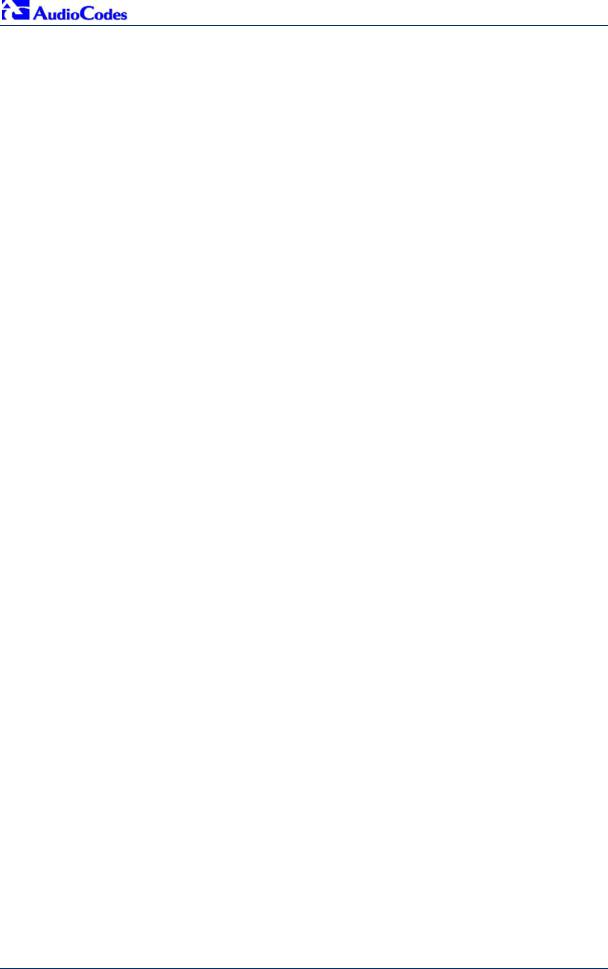
MP-11x & Microsoft Office Communications Server 2007
Reader's Notes
Quick Installation Guide |
4 |
Document #: LTRT-26301 |
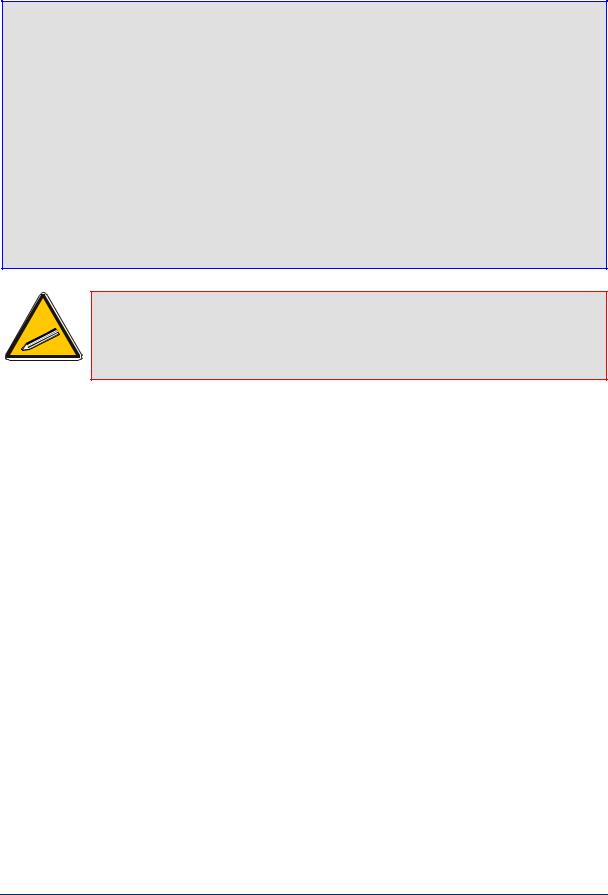
Quick Installation Guide |
Notices |
Notices
Notice
This Quick Installation Guide describes the installation and configuration of AudioCodes’ Media Pack MP-11x FXO SIP analog media gateways for integration with Microsoft® Office Communications Server 2007.
Information contained in this document is believed to be accurate and reliable at the time of printing. However, due to ongoing product improvements and revisions, AudioCodes cannot guarantee the accuracy of printed material after the Date Published nor can it accept responsibility for errors or omissions. Updates to this document and other documents can be viewed by registered Technical Support customers at http://www.audiocodes.com under Support / Product Documentation.
© Copyright 2007 AudioCodes Ltd. All rights reserved.
This document is subject to change without notice.
Date Published: Sep-17-2007 |
Date Printed: Sep-18-2007 |
Tip: When viewing this manual on CD, Web site or on any other electronic copy, all cross-references are hyperlinked. Click on the page or section numbers (shown in blue) to reach the individual cross-referenced item directly. To return back to the point from where you accessedhet cross-reference, press the ALT and ◄ keys.
Trademarks
AC logo, Ardito, AudioCoded, AudioCodes, AudioCodes logo, CTI², CTI Squared, InTouch, IPmedia, Mediant, MediaPack, MP-MLQ, NetCoder, Netrake, Nuera, Open Solutions Network, OSN, Stretto, 3GX, TrunkPack, VoicePacketizer, VoIPerfect, What's Inside Matters, Your Gateway To VoIP, are trademarks or registered trademarks of AudioCodes Limited. All other products or trademarks are property of their respective owners.
WEEE EU Directive
Pursuant to the WEEE EU Directive, electronic and electrical waste must not be disposed of with unsorted waste. Please contact your local recycling authority for disposal of this product.
Customer Support
Customer technical support and service are provided by AudioCodes’ Distributors, Partners, and Resellers from whom the product was purchased. For Customer support for products purchased directly from AudioCodes, contact support@audiocodes.com.
Abbreviations and Terminology
Each abbreviation, unless widely used, is spelled out in full when first used, and only Industry standard terms are used throughout this manual.
Version 5.0 |
5 |
September 2007 |
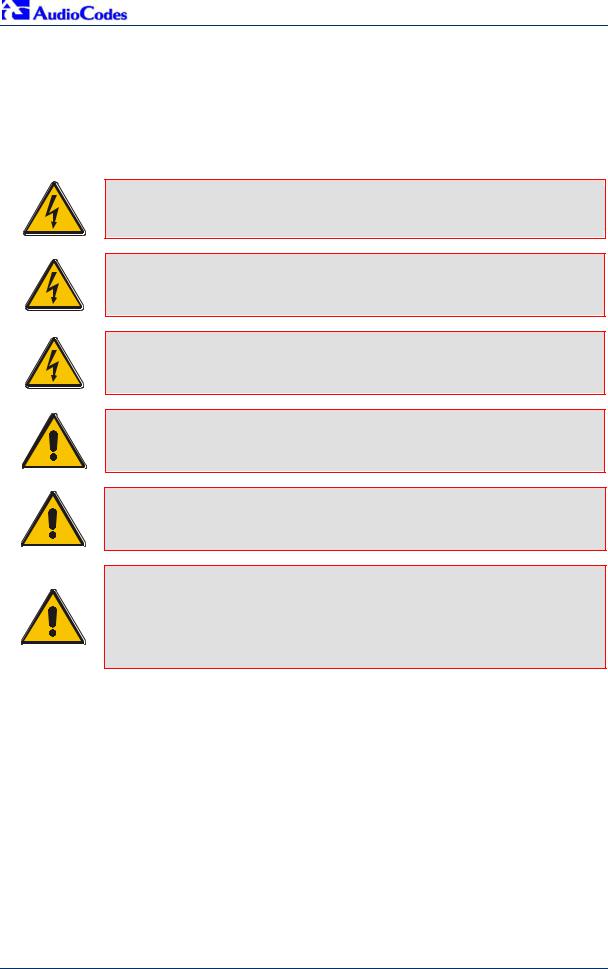
MP-11x & Microsoft Office Communications Server 2007
Related Documentation
Document # |
|
Manual Name |
|
|
|
LTRT-656xx (e.g., LTRT-65601 |
MP-11x & MP-124 |
SIP Release Notes |
|
|
|
LTRT-654xx |
MP-11x & MP-124 |
SIP User's Manual |
|
|
|
Warning: Ensure that you connect the FXO ports to Central Office (CO) / PBX lines only.
Warning: The MediaPack is supplied as a sealed unit and must only be installed or serviced by qualified service personnel.
Warning: Disconnect the MediaPack from the electrical mains and from the Telephone Network Voltage (TNV) before servicing.
Note: MediaPack and MP-11x refers collectively to the MP-118 and MP-114 FXO VoIP gateways.
Note: Where “network” appears in this manual,itmeans LAN, WAN, etc. accessed via the gateway’s Ethernet interface.
Note: FXO (Foreign Exchange Office) is the interface replacing the analog telephone and connects to a Public Switched Telephone Network (PSTN) line from the Central Office (CO) or to a Private Branch Exchange (PBX). The FXO is designed to receive line voltage and ringing current, supplied from the CO or the PBX (just like an analog telephone). An FXO VoIP gateway interfaces between the CO/PBX line and the Internet.
Quick Installation Guide |
6 |
Document #: LTRT-26301 |
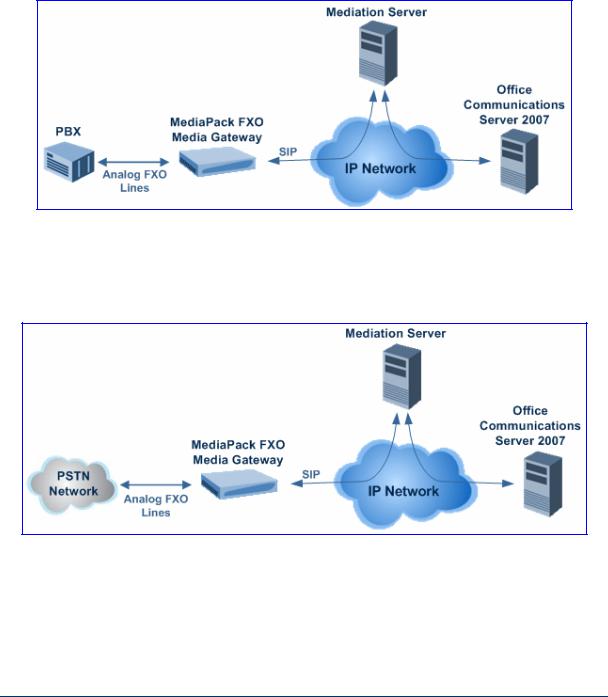
Quick Installation Guide |
1. Introduction |
1 Introduction
This guide provides step-by-step instructions for quickly setting up AudioCodes' MediaPack (MP-118 and MP-114) Session Initiation Protocol (SIP) voice-over-IP(VoIP) gateways for intermediating between third-party, private branch exchanges (PBX) or various Public Switched Telephone Network (PSTN) interfaces, and Microsoft® Office Communications Server 2007 (Office Communications Server 2007). For further information regarding Office Communications Server 2007, refer to Microsoft's Web site (http://www.microsoft.com/uc).
The figure below illustrates a network architecture with a PBX. In this scenario, the AudioCodes' gateway connects to the PBX using analog lines (FXO), and to Office Communications Server 2007 through Microsoft® Mediation Server (Mediation Server) on the IP network. The MediaPack gateways ensure interoperability with leading, third-party PBXs.
Figure 1-1: Network Architecture with PBX
The figure below illustrates a network architecture that provides a direct connection to the PSTN network. In this scenario, the AudioCodes' gateway connects to PSTN using analog lines. At the other end, the gateway connects to Office Communications Server 2007 through Mediation Server on the IP network.
Figure 1-2: Network Architecture with PSTN Interface
Version 5.0 |
7 |
September 2007 |
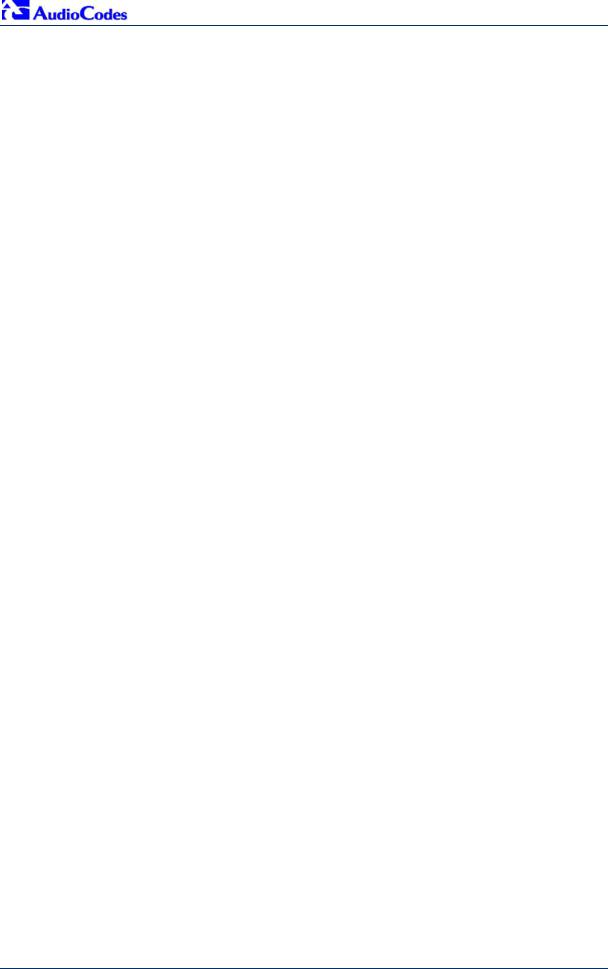
MP-11x & Microsoft Office Communications Server 2007
The AudioCodes' MP-11x FXO gateway can be integrated in the Office Communications Server 2007 / Unified Communications (UC) environments, by implementing one of the following options:
One-to-One: each PBX line connected to an FXO port on the gateway, serves one Office Communications Server 2007 user / endpoint (OCS client) and is defined for automatic dialing for this OCS client. A PBX or PSTN user that wants to call the OCS client, dials the OCS client's PBX line number.
One-to-Many:group of PBX lines connected to the ga teway serves all the OCS clients. When a new call is received from the PBX, the gateway answers the call and performs one of the following:
•Plays a dial tone, after which the caller can dial the OCS client's extension number.
•Plays a pre-recorded greeting message to the caller, requesting the caller to dial the desired OCS client (for example, “Welcome company X, please dial the desired extension number”). The gateway acts as an interactive voice response (IVR) system. For this option, you may need to upload a pre-recorded tone file (refer the User's Manual).
PBX-Sends-Digits: group of Direct Inward Dialing (DID) PBX lines connected to the gateway serves all the OCS clients. When a new call is received from the PBX, the gateway answers the call, and then the PBX automatically sends the OCS client number as it was received.
Quick Installation Guide |
8 |
Document #: LTRT-26301 |
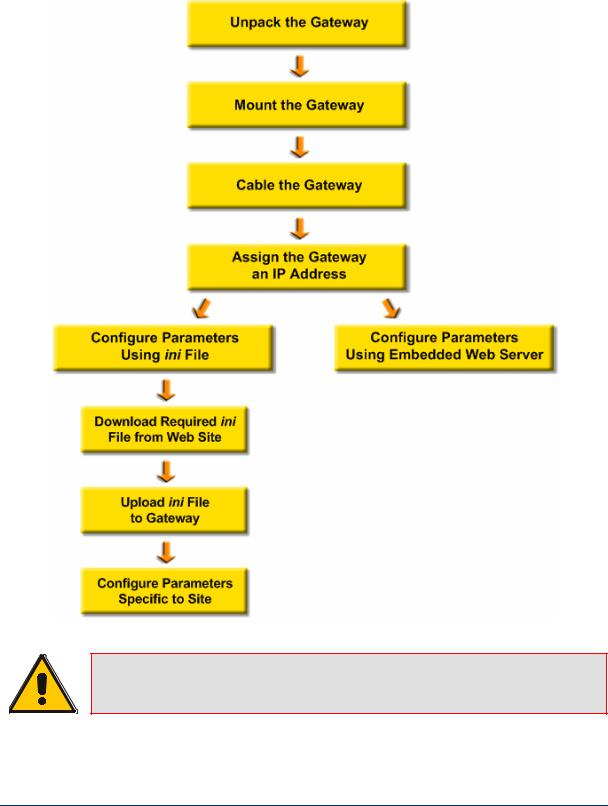
Quick Installation Guide |
2. Quick Start |
2 Quick Start
This Quick Installation Guide helps you setup the MediaPack gateways for interoperability with either third-party PBXs or various PSTN interfaces, and Office Communications Server 2007. Prior knowledge of IP networks is recommended.
Figure 2-1: Required Steps to Install MediaPack
Refer to Section 3.2
Refer to Section 3.3.1 |
Refer to Section 3.3.2 |
Refer to Section 3.3.1.1
Refer to Section 3.3.1.2
Refer to Section 3.3.1.3
Note: For detailed information on how to fully configure the gateway, refer to the MediaPack User’s Manuals.
Version 5.0 |
9 |
September 2007 |
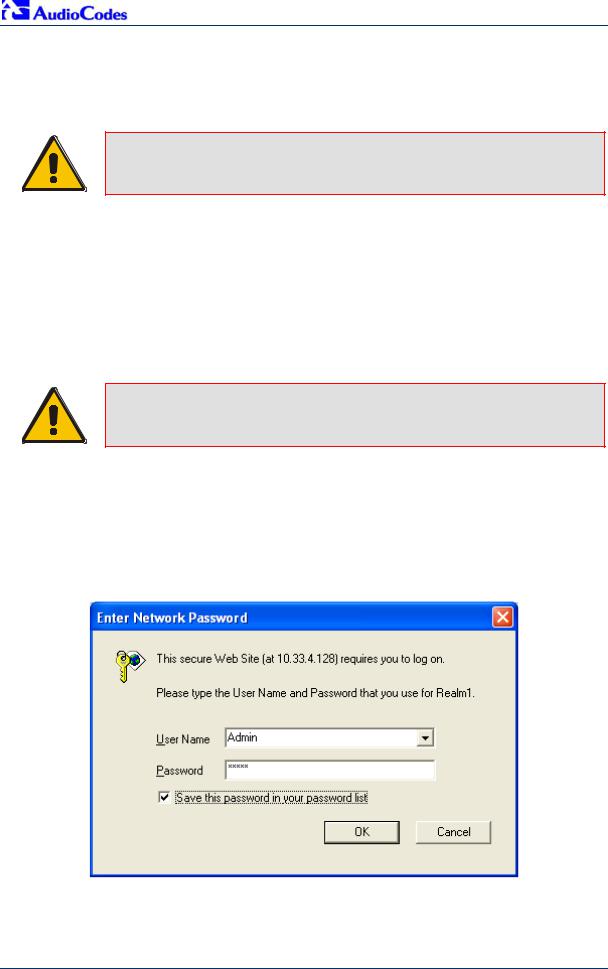
MP-11x & Microsoft Office Communications Server 2007
3 Configuring the MediaPack
The gateway is supplied with the application software residing on its flash memory (set to factory default parameters).
Note: This guide assumes that the gateway is running firmware version 5.0. If you are running an earlier version, please update the version to 5.0 (available on AudioCodes' Web site -- refer to Section 3.3.1.1 on page 17).
3.1Embedded Web Server Management Tool
The MediaPack gateway contains an embedded HTTP-based server that provides a userfriendly, client Web interface for gateway configuration and management.
3.1.1Accessing the Embedded Web Server
The MediaPack's Embedded Web Server is initially accessed using the default IP address (10.1.10.11), login user name ('Admin'), and login password ('Admin').
Note: Ensure that your MediaPack is in the same subnet as the PC running the Web browser. If not, refer to Section 3.2 on page 14 for assigning an IP address to the MediaPack.
¾ To access the Embedded Web Server, take these 4 steps:
1.Open a standard Web-browsing application such as Microsoft™ Internet Explorer™ (Version 6.0 or higher) or Netscape™ Navigator™ (Version 7.2 or higher).
2.In the Web browser's URL address field, enter the IP address of the gateway; the Embedded Web Server’s ‘Enter Network Password’ screen appears, as shown in the figure below:
Figure 3-1: Enter Network Password Screen
3.Enter the case-sensitive, default username and password. You can later change the login user name and password, as described in Section 3.1.3 on page 12.
4.Click OK; the Embedded Web Server is accessed, displaying the ‘Quick Setup’ screen.
Quick Installation Guide |
10 |
Document #: LTRT-26301 |
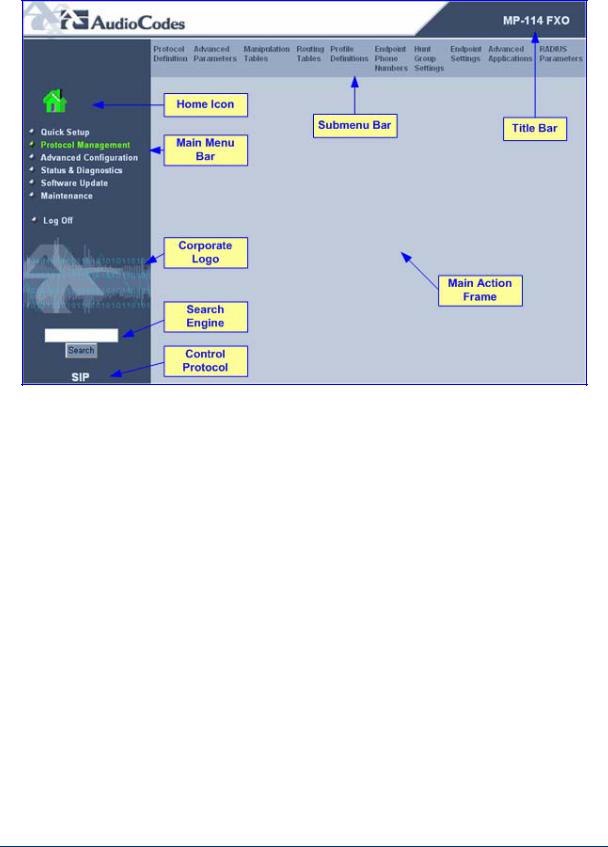
Quick Installation Guide |
3. Configuring the MediaPack |
3.1.2Navigating the Embedded Web Server
The main areas of the Web interface are shown in the figure below.
Figure 3-2: MediaPack Web Interface Areas
Version 5.0 |
11 |
September 2007 |
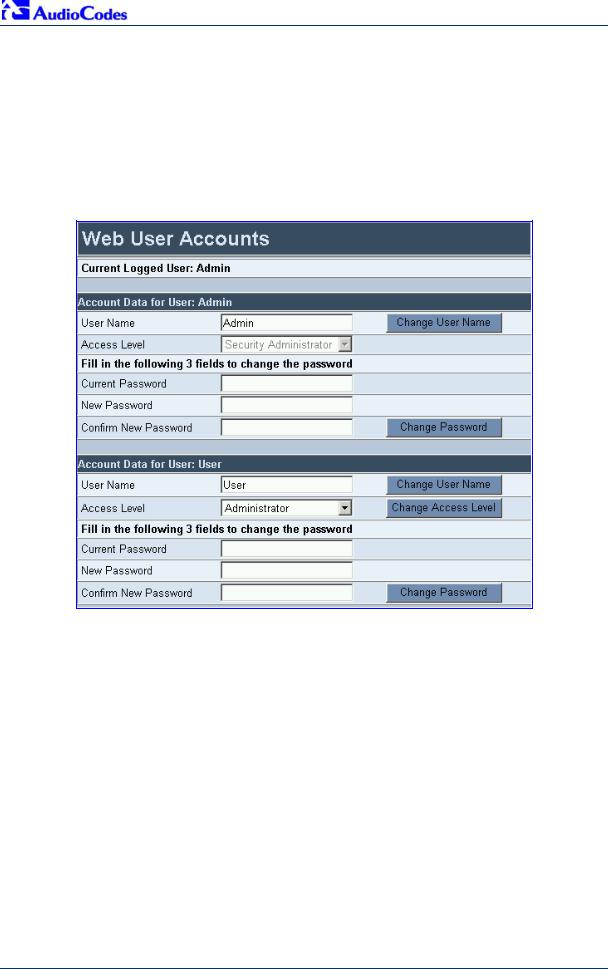
MP-11x & Microsoft Office Communications Server 2007
3.1.3Changing Login Username and Password
It's recommended that you change the default user name and password of the Web user account initially used to access the Embedded Web Server.
¾ To change the user name and password, take these 3 steps:
1.Open the ‘Web User Accounts’ screen (Advanced Configuration menu > Security Settings > Web User Accounts).
Figure 3-3: Web User Accounts Screen
2.Change the user name by performing the following:
a.In the ‘User Name’ field, enter the new user name (maximum of 19 characters).
b.Click the Change User Name button; the new user name is immediately applied and the ‘Enter Network Password’ screen appears (shown in Figure 3-1 on page 10).
c.In the ‘Enter Network Password’ screen, enter the new user name (case-sensitive).
3.Change the password by performing the following:
a.In the ‘Current Password’ field, enter the current password.
b.In the 'New Password’ and ‘Confirm New Password’ fields, enter the new password (maximum of 19 characters).
c.Click the Change Passwordbutton; the new password is immediately applied and the ‘Enter Network Password’ screen appears (shown in Figure 3-1 on page 10).
d.In the ‘Enter Network Password’ screen, enter the new password (case-sensitive).
Quick Installation Guide |
12 |
Document #: LTRT-26301 |
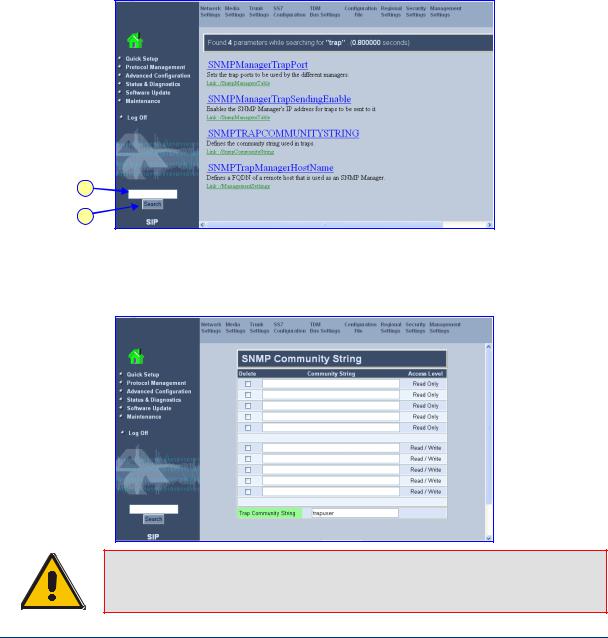
Quick Installation Guide |
3. Configuring the MediaPack |
3.1.4Searching for ini file Parameters
The Embedded Web Server provides a search engine that allows you to search anyini file parameter that is configurable using the Embedded Web Server. The search result provides you with a link to the relevant Web page in which the parameter appears. You can search for a specific parameter (e.g., 'EnableIPSec') or a sub-string of that parameter (e.g., 'sec'). If you search for a sub-string, the Embedded Web Server lists all found parameters that contain the searched sub-string in their parameter names. The Searchbutton, located near the bottom of the Main menu bar is used to perform parameter searches.
¾To search for an ini file parameter configurable by the Embedded Web Server, take these 3 steps:
1.In the 'Search' field, enter the required name or sub-string of the ini file parameter.
2.Click Search; the 'Searched Result' screen appears listing all searched parameter results:
Figure 3-4: Searched Result Screen
1
2
3.In the Searched Result list, click the required parameter to open the screen in which the parameter appears. In the relevant screen, the searched parameter is highlighted in green for easy identification, as shown in the figure below.
Figure 3-5: Searched Parameter Highlighted in Screen
Note: If the searched parameter is not located, the "No Matches Found For This String" message is displayed.
Version 5.0 |
13 |
September 2007 |
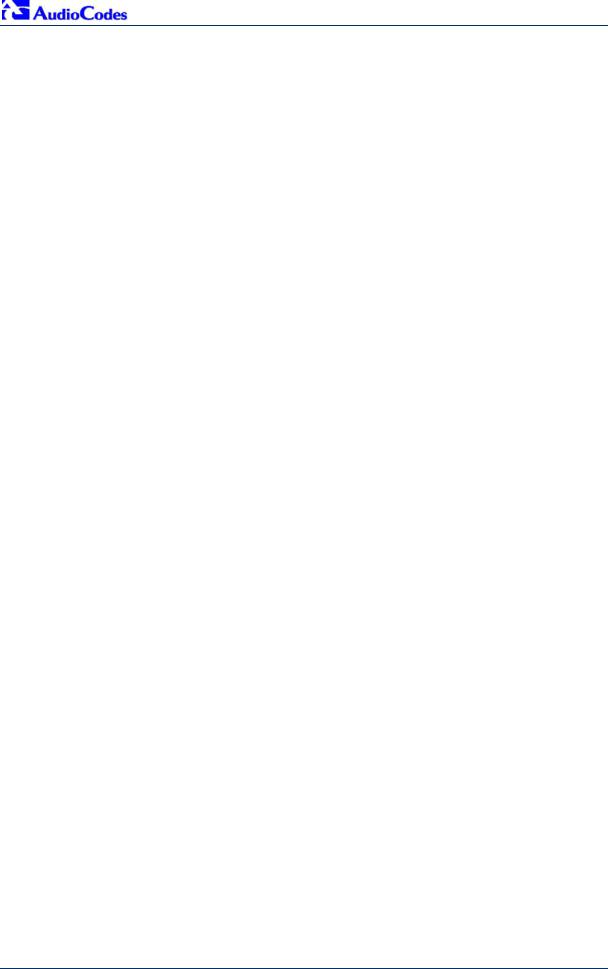
MP-11x & Microsoft Office Communications Server 2007
3.2Assigning an IP Address to the MediaPack
If the gateway's default IP address (refer Tableto 3-1) doesn't correspond to the network in which Office Communications Server 2007 is installed, you can assign a different IP address to the gateway, using one of the following methods:
BootP (refer to Section 3.2.1 on page 14)
Command Line Interface (CLI) using the RS-232 interface (refer to Section 3.2.2 on page 15)
Gateway's HTTP-based Embedded Web Server (refer to Section 3.2.3 on page 16)
DHCP (refer to the gateway's User’s Manual)
Table 3-1: Gateway Default Networking Parameters
Network Parameter |
Default Value |
|
|
IP address |
10.1.10.11 |
|
|
Default subnet mask |
255.255.0.0 |
|
|
Default gateway IP address |
0.0.0.0 |
|
|
You can use the hardware reset button to restore the gateway's networking parameters to their factory default values (refer to Section 6.2 on page 40).
3.2.1Assigning an IP Address using BootP
You can use AudioCodes' Bootstrap Protocol (BootP) or any third-party BootP application to assign an IP address to the gateway.
¾ To assign an IP address using BootP, take these 3 steps:
1.Open the BootP application.
2.Add a new client by performing the following (for AudioCodes BootP Server application):
a.From the Services menu, choose Clients; the Client Configuration dialog box appears.
b.Add a client configuration for the gateway that you want to initialize, by clicking the Add New Client  button.
button.
c.Enter the necessary fields (i.e., gateway's MAC address and desired IP address), and then click OK.
Quick Installation Guide |
14 |
Document #: LTRT-26301 |
