Audiocodes RX50 User Manual
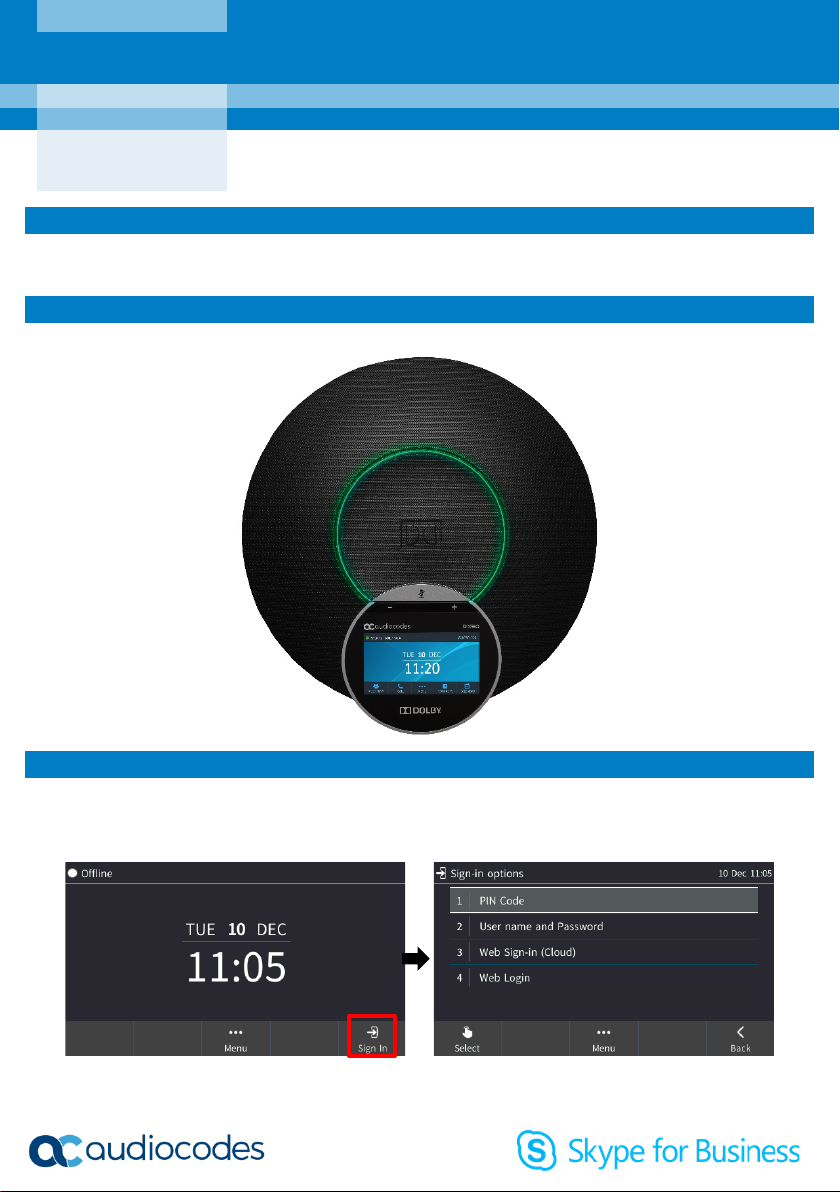
AudioCodes RX50 Conference Phone
Getting Started Guide
Page | 1
1. Before Getting Started
Congratulations on purchasing the AudioCodes RX50 Conference Phone! For information related to
connecting the hardware, see the Dolby® Conference Phone Quick Start Guide shipped with this product.
2. Physical Description
The figure below shows the device.
3. Signing in
To sign in with the PIN Code method (this method excludes access to Microsoft Outlook Calendar):
In the Offline idle screen shown in the next figure, touch Sign In and then touch the PIN Code option,
enter the phone number and PIN and touch Select.
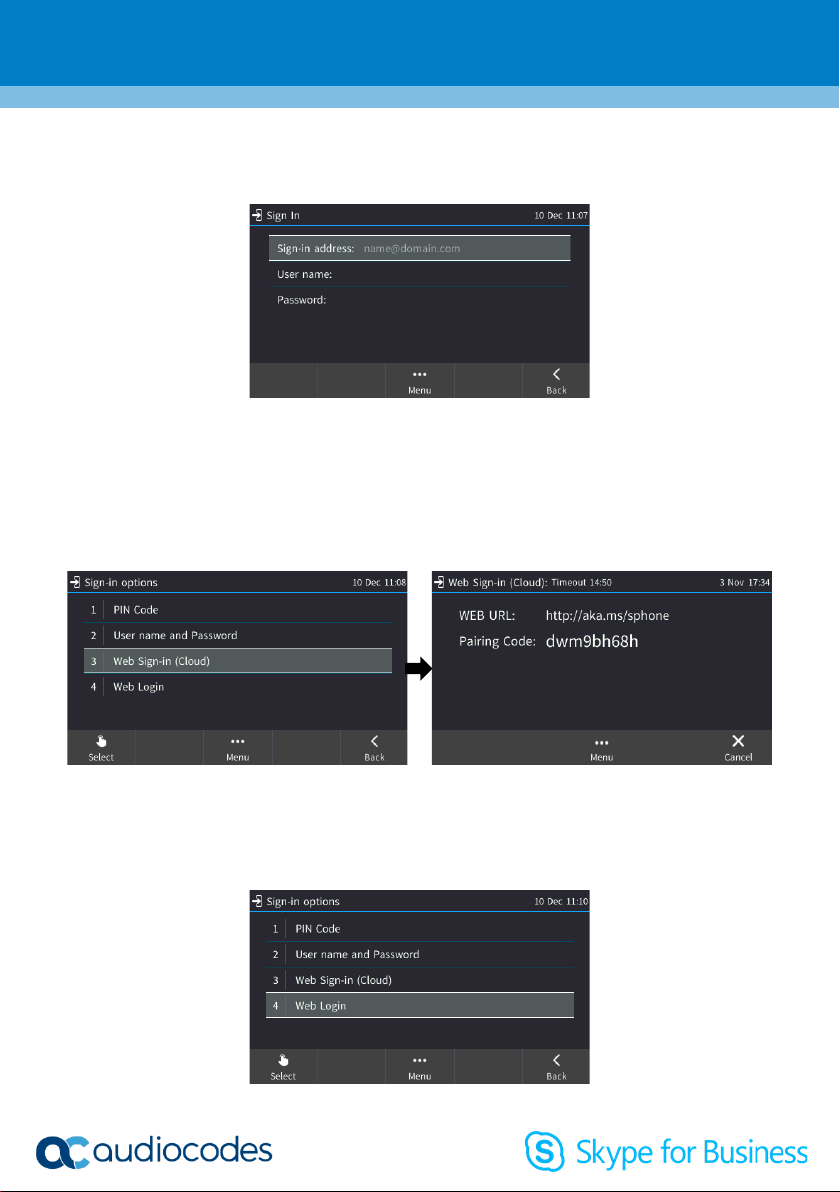
Page | 2
To sign in with the ‘User nam e’ and ‘Password’ method:
1. In the Offline idle screen, touch Sign In and then touch the User name and Password option.
2. Enter the ‘Sign-in address’ (SIP address), e.g., john.doe@enterprise.com and ‘User name’, e.g.,
johnd@enterprise.com, and then enter the password. Get it from the network administrator (it’s the
same as the Windows credentials).
3. Touch the then-displayed Select softkey.
To sign in with the ‘Web Sign-in (Cloud)’ method (applies only to Microsoft Cloud PBX users):
1. In the Offline idle screen, touch Sign In and then select the Web Sign-in (Cloud) option.
2. Point your browser to the WEB URL shown in the screen above right, and then in the Microsoft web
page that opens enter the Pairing Code; sign-in to Microsoft's Cloud PBX is then performed.
To sign in with the ‘Web Login’ method:
1. In the Offline idle screen, touch Sign In and then touch the Web Login option.
