AudioCodes 450HD operation manual
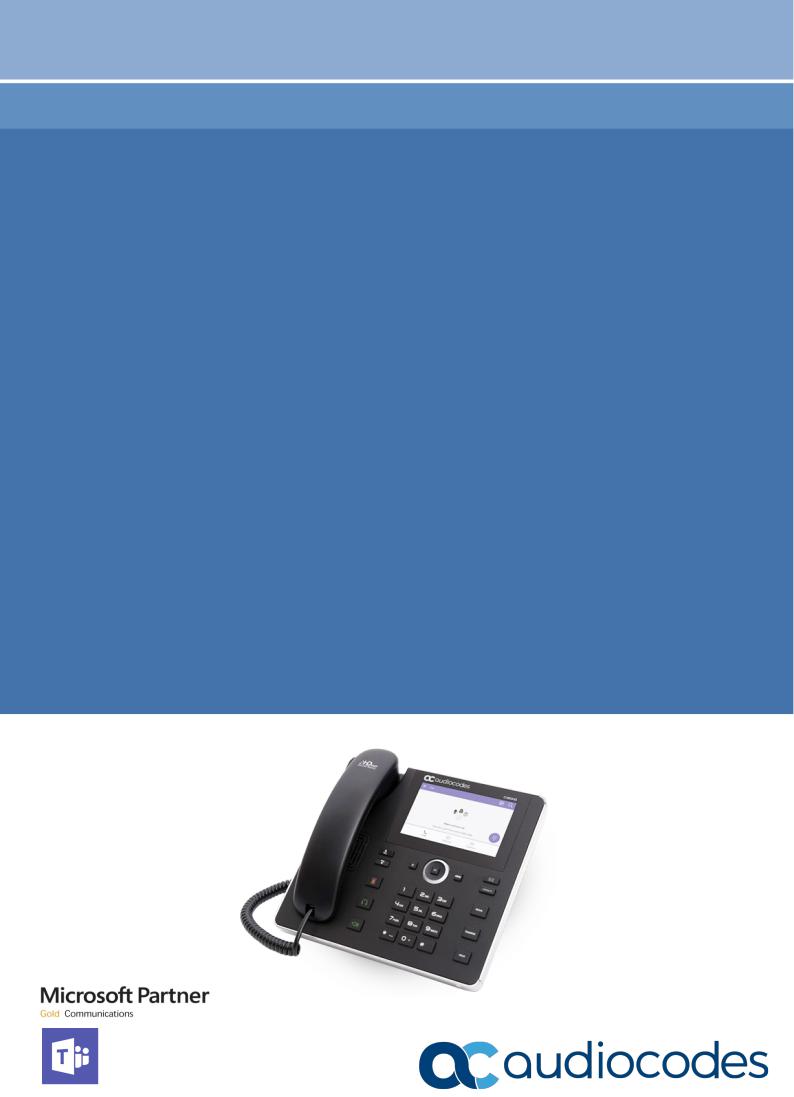
User's and Administrator's Manual
AudioCodes High Definition IP Phones Series
450HD IP Phone for Microsoft® Teams™
Version 0.314
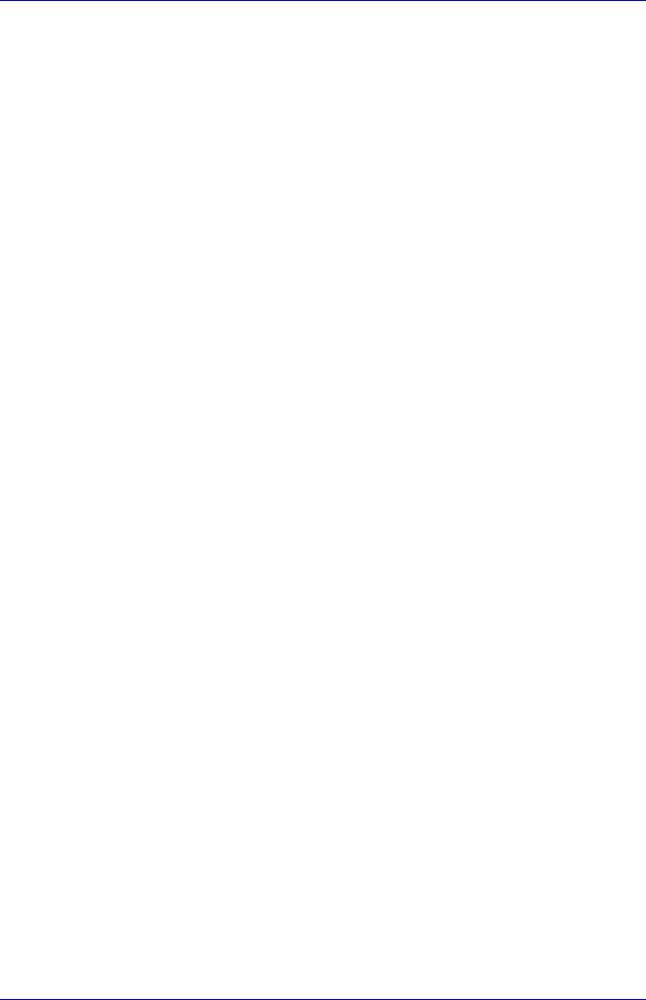
User's and Administrator's Manual Contents
|
|
|
Table of Contents |
|
1 |
Overview ...................................................................................................................... |
|
9 |
|
|
1.1 |
Specifications.................................................................................................................. |
9 |
|
2 Setting up the Phone................................................................................................. |
11 |
|||
|
2.1 |
Unpacking..................................................................................................................... |
11 |
|
|
2.2 |
Device Description ........................................................................................................ |
12 |
|
|
|
2.2.1 |
Front View..................................................................................................................... |
12 |
|
|
2.2.2 |
Rear View ..................................................................................................................... |
13 |
|
2.3 |
Cabling.......................................................................................................................... |
15 |
|
|
2.4 |
Mounting the Phone...................................................................................................... |
16 |
|
|
|
2.4.1 |
Desktop Mounting ......................................................................................................... |
16 |
|
|
|
2.4.1.1 Routing the Handset Cable............................................................................. |
16 |
|
|
2.4.2 |
Wall Mounting ............................................................................................................... |
16 |
3 |
Starting up |
................................................................................................................. |
19 |
|
|
3.1 |
Configuring Device Settings.......................................................................................... |
19 |
|
|
3.2 |
Restoring the Phone to Default Settings........................................................................ |
27 |
|
|
|
3.2.1 Performing a Hard Restore............................................................................................ |
27 |
|
|
|
3.2.2 Performing a Soft Restore ............................................................................................. |
28 |
|
4 |
Teams Application..................................................................................................... |
31 |
||
|
4.1 |
Signing In...................................................................................................................... |
31 |
|
|
|
4.1.1 Getting Acquainted with the Phone Screen.................................................................... |
33 |
|
|
|
4.1.2 |
Changing Presence Status ............................................................................................ |
34 |
|
4.2 |
Configuring Teams Application Settings........................................................................ |
36 |
|
|
4.3 |
Setting up a Meeting ..................................................................................................... |
38 |
|
|
4.4 |
Accessing Voicemail ..................................................................................................... |
39 |
|
|
4.5 |
Using Audio Devices..................................................................................................... |
39 |
|
|
4.6 |
Signing Out ................................................................................................................... |
40 |
|
5 |
Performing Basic Operations................................................................................... |
41 |
||
|
5.1 |
Making a Call ................................................................................................................ |
41 |
|
|
|
5.1.1 |
Redialing....................................................................................................................... |
42 |
|
|
5.1.2 Dialing a Missed Call..................................................................................................... |
42 |
|
|
5.2 |
Answering Calls ............................................................................................................ |
43 |
|
|
5.3 |
Ending an Established Call ........................................................................................... |
43 |
|
|
5.4 |
Managing Calls ............................................................................................................. |
44 |
|
|
5.5 |
Parking a Call................................................................................................................ |
45 |
|
|
5.6 |
Initiating a Teams Meeting ............................................................................................ |
45 |
|
|
5.7 |
Viewing and Playing Voicemail Messages .................................................................... |
47 |
|
|
|
5.7.1 Rejecting an Incoming Call, Sending it Directly to Voicemail .......................................... |
48 |
|
|
5.8 |
Adjusting Volume .......................................................................................................... |
48 |
|
|
|
5.8.1 |
Adjusting Ring Volume .................................................................................................. |
48 |
|
|
5.8.2 |
Adjusting Tones Volume................................................................................................ |
48 |
|
|
5.8.3 |
Adjusting Handset Volume ............................................................................................ |
49 |
|
|
5.8.4 |
Adjusting Speaker Volume ............................................................................................ |
49 |
|
|
5.8.5 |
Adjusting Headset Volume ............................................................................................ |
49 |
|
5.9 |
Managing Meetings....................................................................................................... |
50 |
|
6 Updating C450HD Phone Firmware Manually ......................................................... |
51 |
|||
7 |
Troubleshooting ........................................................................................................ |
53 |
||
Version 0.314 |
3 |
450HD IP Phone |

|
|
|
450HD IP Phone |
7.1 |
Users |
............................................................................................................................ |
53 |
7.2 |
Network .................................................................................................Administrators |
53 |
|
|
7.2.1 .............................................................................................................. |
Collecting Logs |
53 |
|
7.2.2 ............................................................................................................ |
Remote Logging |
56 |
|
7.2.3 .............................................................................................................................. |
SSH |
56 |
|
........................................................................... |
7.2.3.1 Capturing the Phone Screen |
56 |
|
.............................................................................. |
7.2.3.2 Running the tcpdump Tool |
56 |
|
7.2.4 ........................................................................................Getting Company Portal Logs |
57 |
|
|
7.2.5 ............................................................................Getting Audio Debug Recording Logs |
58 |
|
|
7.2.6 ..............................................................Collecting Media Logs (*.blog) from the Phone |
58 |
|
User's and Administrator's Manual |
4 |
Document #: LTRT-13263 |
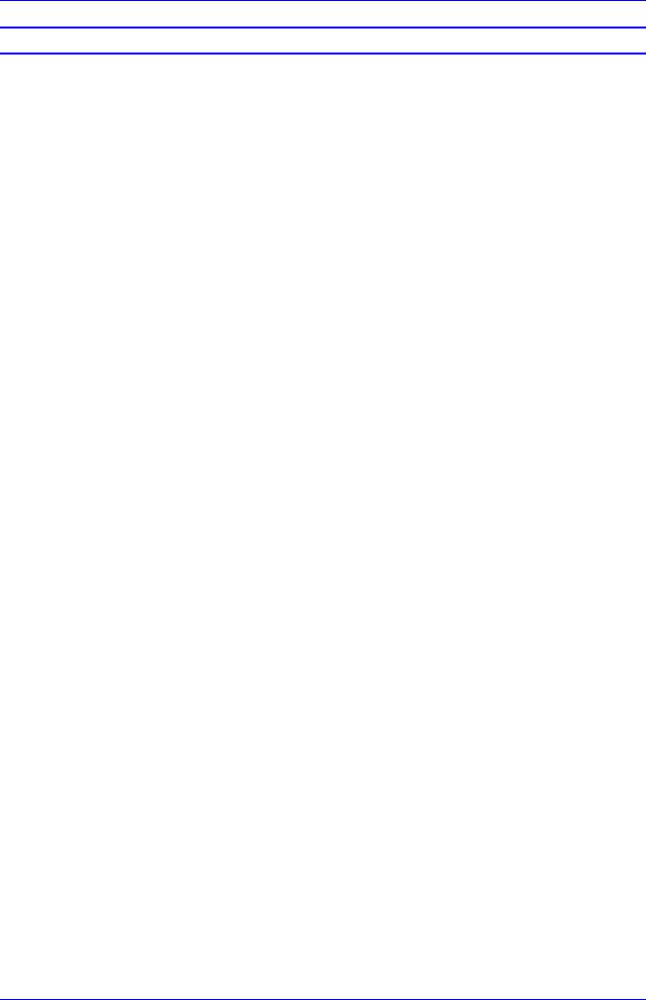
User's and Administrator's Manual |
Contents |
List of Figures |
|
Figure 2-1: Front View................................................................................................................................. |
12 |
Figure 2-2: Rear View ................................................................................................................................. |
13 |
Figure 2-3: Cabling ..................................................................................................................................... |
15 |
Figure 4-1: Signing-in with credentials......................................................................................................... |
31 |
Figure 4-2: Signing-in via PC / Smart Phone ............................................................................................... |
32 |
Figure 4-3: Personal or Shared ................................................................................................................... |
32 |
Figure 4-4: Personal Mode.......................................................................................................................... |
32 |
Figure 4-5: Shared Mode ............................................................................................................................ |
33 |
Figure 4-6: Phone Screen in Idle State - Calls ............................................................................................. |
33 |
Figure 4-7: Phone Screen in Idle State - Menu Items................................................................................... |
34 |
Figure 4-8: Settings..................................................................................................................................... |
36 |
Figure 4-9: Meetings ................................................................................................................................... |
38 |
Figure 4-10: Calendar view ......................................................................................................................... |
38 |
Figure 4-11: Meeting join view..................................................................................................................... |
39 |
Figure 4-12: Voicemail ................................................................................................................................ |
39 |
Figure 4-13: Voicemail ................................................................................................................................ |
39 |
Figure 7-1: Microsoft Teams Admin Portal - Diagnostics.............................................................................. |
54 |
Figure 7-2: Microsoft Teams Admin Portal – Logs Upload to Server ............................................................ |
55 |
Figure 7-3: History - Download.................................................................................................................... |
55 |
Version 0.314 |
5 |
450HD IP Phone |
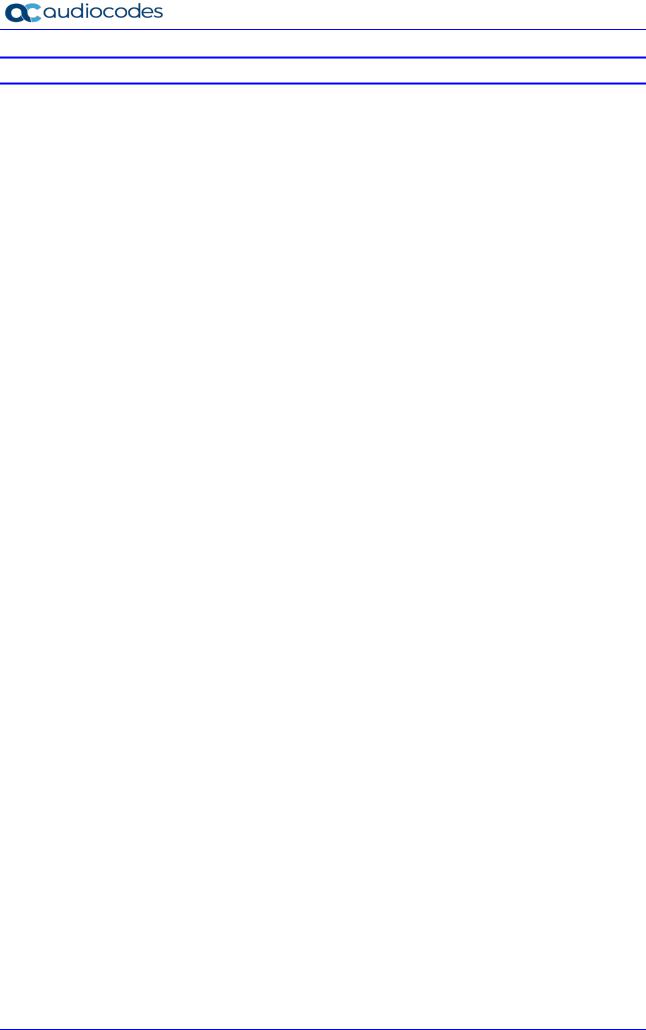
|
450HD IP Phone |
List of Tables |
|
Table 1-1: C450HD IP Phone for Microsoft Teams Software Specifications |
...................................................9 |
Table 2-1: Font View Description................................................................................................................. |
12 |
Table 2-2: Rear View Description................................................................................................................ |
14 |
Table 3-1: Device Functions Settings Descriptions ...................................................................................... |
20 |
Table 4-1: Phone Screen in Idle State - Description..................................................................................... |
33 |
Table 4-2: Menu Item Descriptions.............................................................................................................. |
34 |
Table 4-3: Presence Statuses ..................................................................................................................... |
35 |
Table 4-4: Idle Screen Description .............................................................................................................. |
36 |
Table 7-1: Troubleshooting ......................................................................................................................... |
53 |
User's and Administrator's Manual |
6 |
Document #: LTRT-13263 |
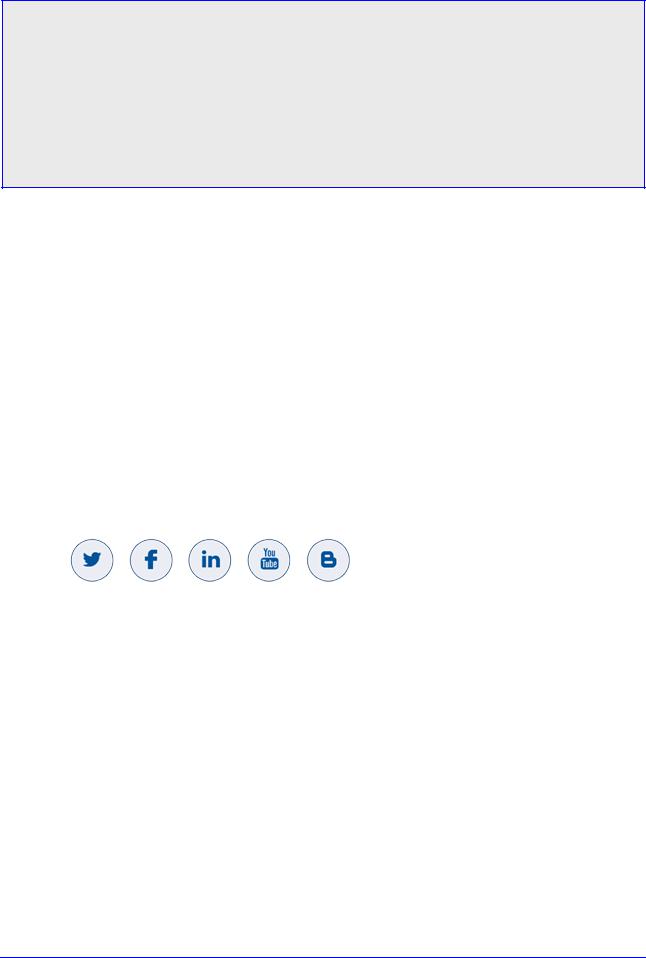
User's and Administrator's Manual |
Notices |
Notice
Information contained in this document is believed to be accurate and reliable at the time of printing. However, due to ongoing product improvements and revisions, AudioCodes cannot guarantee accuracy of printed material after the Date Published nor can it accept responsibility for errors or omissions. Updates to this document can be downloaded from https://www.audiocodes.com/library/technical-documents.
This document is subject to change without notice. Date Published: June-17-2019
Trademarks
AudioCodes Ltd. All rights reserved. AudioCodes, AC, HD VoIP, HD VoIP Sounds Better, IPmedia, Mediant, MediaPack, What’s Inside Matters, OSN, SmartTAP, VMAS, VoIPerfect, VoIPerfectHD, Your Gateway To VoIP, 3GX, VocaNom, AudioCodes One Voice and CloudBond are trademarks or registered trademarks of AudioCodes Limited All other products or trademarks are property of their respective owners. Product specifications are subject to change without notice.
WEEE EU Directive
Pursuant to the WEEE EU Directive, electronic and electrical waste must not be disposed of with unsorted waste. Please contact your local recycling authority for disposal of this product.
Customer Support
Customer technical support and services are provided by AudioCodes or by an authorized AudioCodes Service Partner. For more information on how to buy technical support for AudioCodes products and for contact information, please visit our Web site at https://www.audiocodes.com/services-support/maintenance-and-support.
Stay in the Loop with AudioCodes
Abbreviations and Terminology
Each abbreviation, unless widely used, is spelled out in full when first used.
Documentation Feedback
AudioCodes continually strives to produce high quality documentation. If you have any comments (suggestions or errors) regarding this document, please fill out the Documentation Feedback form on our Web site at http://online.audiocodes.com/documentation-feedback.
Version 0.314 |
7 |
450HD IP Phone |
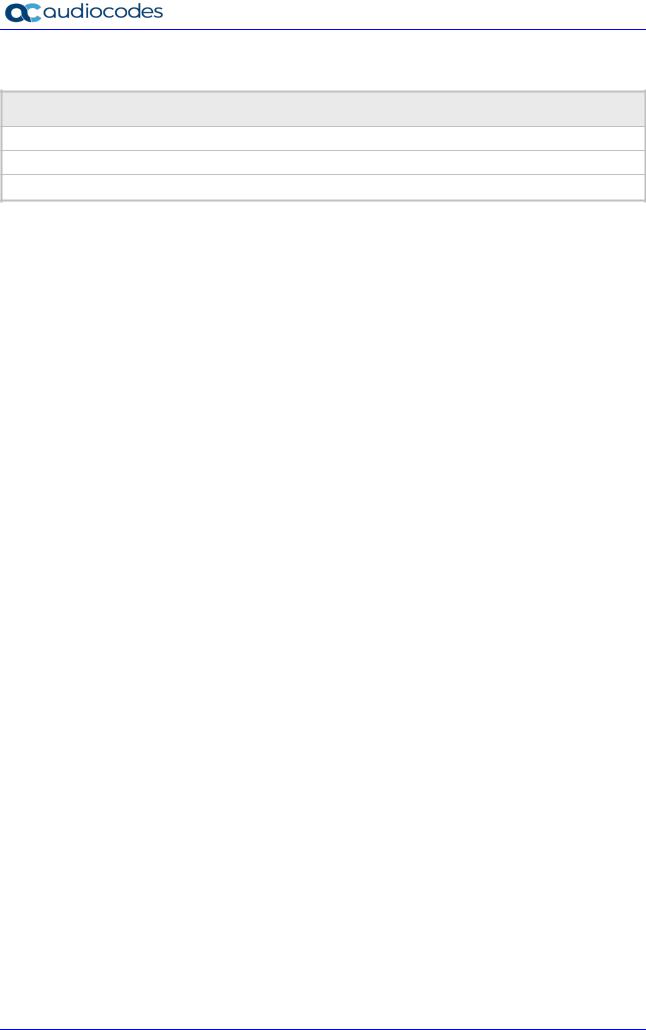
450HD IP Phone
Related Documentation
Document Name
C450HD IP Phone for Microsoft Teams Quick Guide
C450HD IP Phone for Microsoft Teams Release Notes
https://docs.microsoft.com/en-us/MicrosoftTeams/phones-for-teams
User's and Administrator's Manual |
8 |
Document #: LTRT-13263 |

User's and Administrator's Manual |
1. Overview |
1 Overview
The AudioCodes C450HD IP phone is a native Microsoft Teams high-end executive business phone with a large color touch screen and full UC integration for the Native Microsoft Teams Online market.
The Microsoft Teams C450HD is equipped with a 5-inch color capacitive touch screen, 1280 x 720 resolution and optional integrated Wi-Fi and Bluetooth support (contact your local AudioCodes representative for more information about regional availability of Wi-Fi / Bluetooth).
The phone can be managed by the Microsoft Teams & Skype for Business Admin Center. For more information, see https://docs.microsoft.com/en-us/MicrosoftTeams/phones-for-teams.
The phone also features the option to be used as a Microsoft Skype for Business IP phone, offered as part of AudioCodes’ Managed IP Phones solution which defines the IP phone as an ITmanaged entity and delivers unique and complete lifecycle management of end-user desktop devices. A single-click switchover between Microsoft Teams with native client experience and Skype for Business is supported.
1.1Specifications
The table below summarizes the software specifications of the C450HD IP Phone for Microsoft Teams.
Table 1-1: C450HD IP Phone for Microsoft Teams Software Specifications
Feature |
|
Details |
|
|
|
Media Processing |
|
Voice Coders: G.711, G.729, G.722, SILK Opus |
|
Acoustic Echo Cancelation: G.168-2004 compliant, 64-msec tail length |
|
|
|
Adaptive Jitter Buffer |
|
|
Voice Activity Detection |
|
|
Comfort Noise Generation |
|
|
Packet Lost Concealment |
|
RTP/RTCP Packetization (RFC 3550, RFC 3551), SRTP (RFC 3711) |
|
Microsoft Teams phones |
|
Authentication (Sign in with user credentials; Sign in using PC/Smartphone; |
feature set |
|
Modern Authentication; Phone lock/unlock) |
|
Calling (Incoming/Outgoing P2P calls; In-call controls via UI (Mute, |
|
|
|
hold/resume, transfer, end call); PSTN calls; Visual Voicemail; 911 support |
|
Calendar and Presence (Calendar Access and Meeting Details; Presence |
|
|
|
Integration; Exchange Calendar Integration; Contact Picture Integration; |
|
|
Corporate Directory Access) |
|
Meetings (One-click Join for Meetings; Join Skype for Business meetings; |
|
|
|
Meeting Call controls [Mute/unmute, hold/resume, hang up, add/remove |
|
|
participant]; Meeting Details. See also https://docs.microsoft.com/en- |
|
|
us/MicrosoftTeams/phones-for-teams. |
Configuration / Management |
|
Microsoft Teams & Skype for Business Admin Center (Provisioning and |
|
|
Logging) |
Debugging Tools |
|
Log upload to Microsoft server (certification for 3rd party Skype for |
|
|
Business clients) |
|
Remote logging via Syslog |
|
|
|
SSH Access |
|
Capturing the phone screen |
|
|
|
TCPdump |
|
Company Portal (Intune) logs |
|
|
Audio Debug recording logs |
|
Version 0.314 |
9 |
450HD IP Phone |
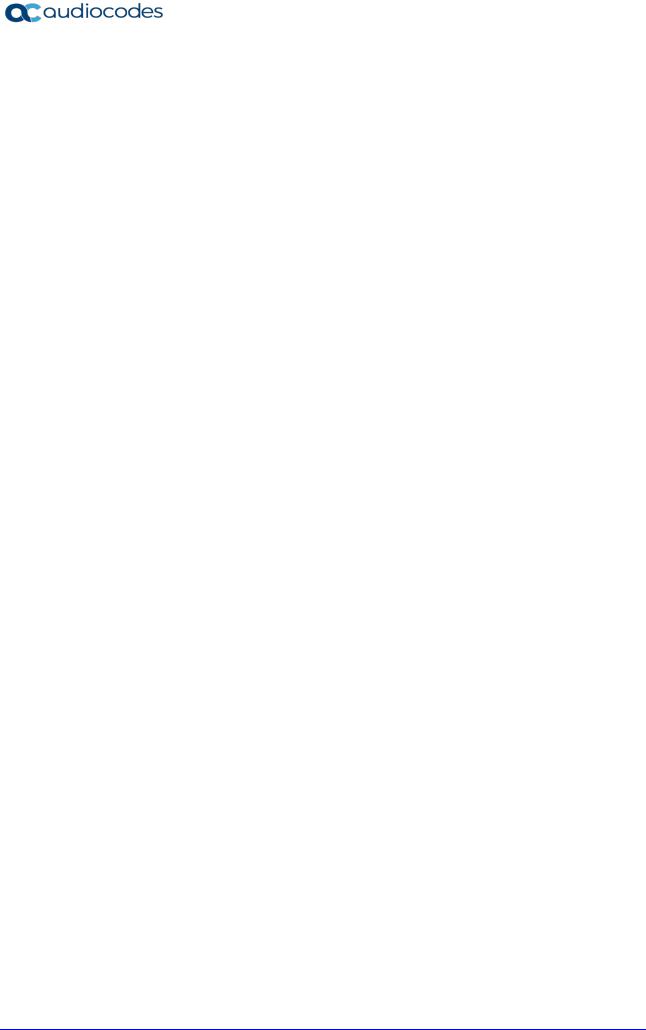
|
|
|
450HD IP Phone |
|
|
|
|
|
|
Feature |
|
|
Details |
|
|
|
|||
|
Media logs (*.blog) |
|||
Localization Support |
|
Multi-lingual support; the language pack list is not yet final and is subject to |
||
|
|
modification. |
||
C450HD Hardware |
|
Five-inch color capacitive touch screen, 1280 x 720 resolution, with an |
||
|
|
intuitive user interface. |
||
|
|
Wired connectivity: |
||
|
|
Two RJ-45 [Gigabit Ethernet (GbE)] (10/100/1000BaseT Ethernet) ports |
||
|
|
|
for WAN and LAN |
|
|
|
RJ-9 port (jack) for headset |
||
|
|
RJ-9 port (jack) for handset |
||
|
|
2 x USB ports for headset support |
||
|
|
|
RJ-11 interface |
|
|
|
Mounting: |
||
|
|
Wall and desktop mounting options |
||
|
|
One angle for desktop mount, another angle for wall mount |
||
|
|
Power: |
||
|
|
DC jack adapter 12V |
||
|
|
Power supply AC 100 ~ 240V |
||
|
|
PoE Class 3: IEEE802.3af (optional) |
||
|
|
Keys: |
||
|
|
VOICE MAIL message hotkey (including LED) |
||
|
|
4-way navigation button with OK key |
||
|
|
|
MENU |
|
|
|
|
REDIAL |
|
|
|
|
HOLD |
|
|
|
|
MUTE (including LED) |
|
|
|
|
TRANSFER |
|
|
|
|
VOLUME control key |
|
|
|
|
HEADSET (including LED) |
|
|
|
|
SPEAKER (including LED) |
|
|
|
BACK (the ‘x’ key) |
||
|
|
CONTACTS (not yet supported in Teams) |
||
User's and Administrator's Manual |
10 |
Document #: LTRT-13263 |
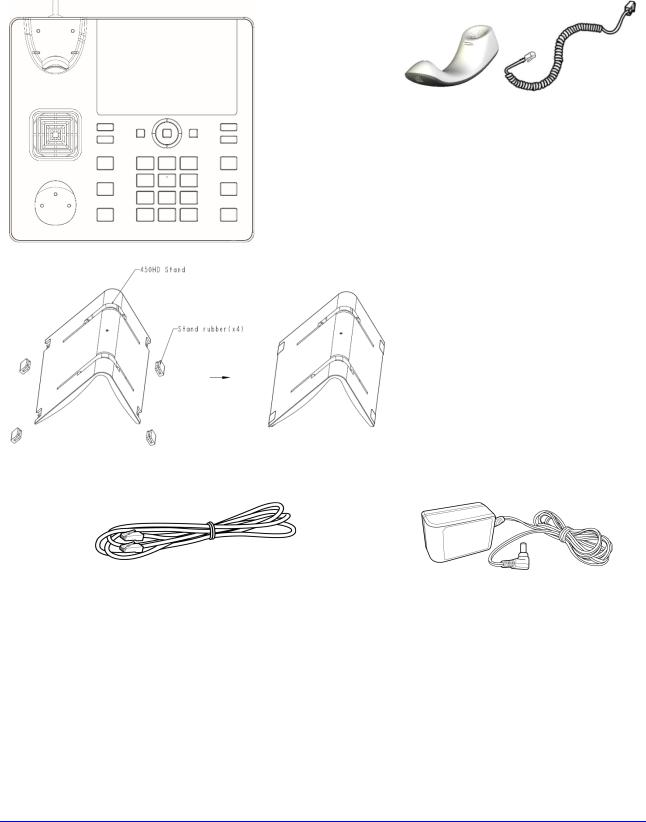
User's and Administrator's Manual |
2. Setting up the Phone |
2 Setting up the Phone
2.1Unpacking
When unpacking, make sure the following items are present and undamaged:
Phone / Stand |
Handset / Cord |
Cat 5e Ethernet Cable |
AC Power Adapter (Optional) |
If anything appears to be missing or broken, contact the distributor from whom you purchased the phone for assistance.
Version 0.314 |
11 |
450HD IP Phone |
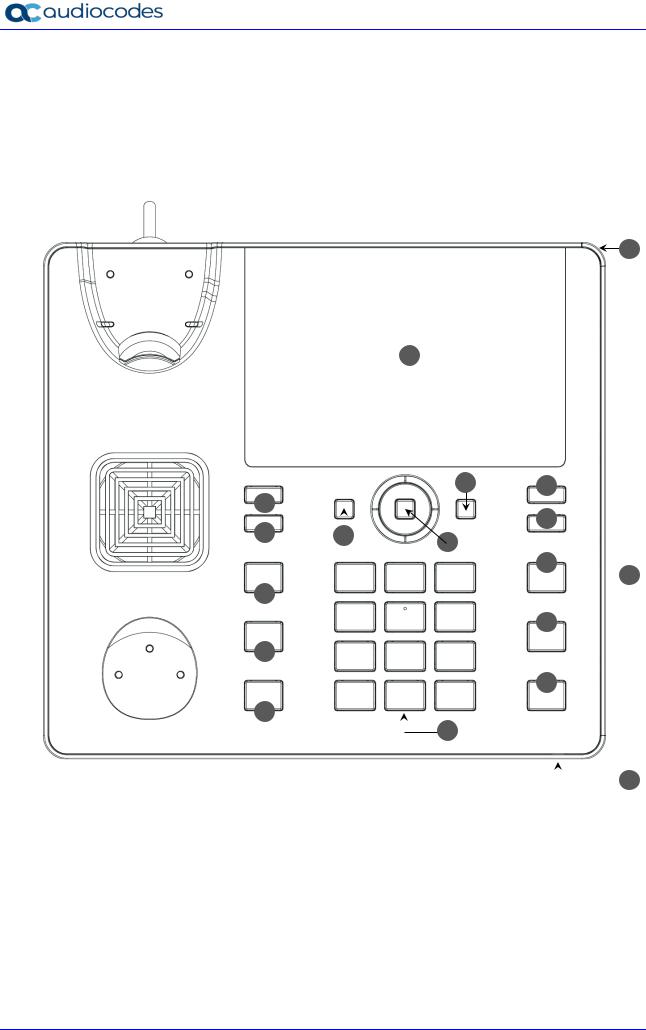
450HD IP Phone
2.2Device Description
Use the graphics below to identify and familiarize yourself with the device's hardware functions.
2.2.1Front View
The front view of the phone is shown in Figure 2-1 and described in Table 2-1.
Figure 2-1: Front View
1
2
17 |
|
|
6 |
4 |
|
|
|
|
|
5 |
|
16 |
|
|
|
|
|
18 |
3 |
|
|
||
|
|
|
|
|
|
7
 8
8
15
9
14
10
13
|
|
|
|
|
11 |
|
|
|
|
|
|
|
|||
|
|
|
Table 2-1: Font View Description |
|
12 |
||
|
|
|
|
||||
|
|
|
|
||||
|
|
|
|
|
|
|
|
Item # |
Label/Name |
|
Description |
|
|||
|
|
|
|
|
|
|
|
1 |
Ring LED |
Indicates phone status: |
|
||||
|
|
|
Green: Idle state |
|
|||
|
|
Flashing blue: Incoming call (ringing) |
|
||||
|
|
|
Red: Answered call |
|
|||
2 |
TFT touch |
Thin Film Transistor touch screen, a type of LCD (Liquid Crystal Display) |
|
||||
|
screen |
interactive screen which displays calling information and lets you configure |
|||||
|
|
phone features by touching the glass. |
|
||||
3 |
Navigation |
Press the button's upper rim to scroll up menus/items in the touch screen. |
|||||
User's and Administrator's Manual |
12 |
Document #: LTRT-13263 |
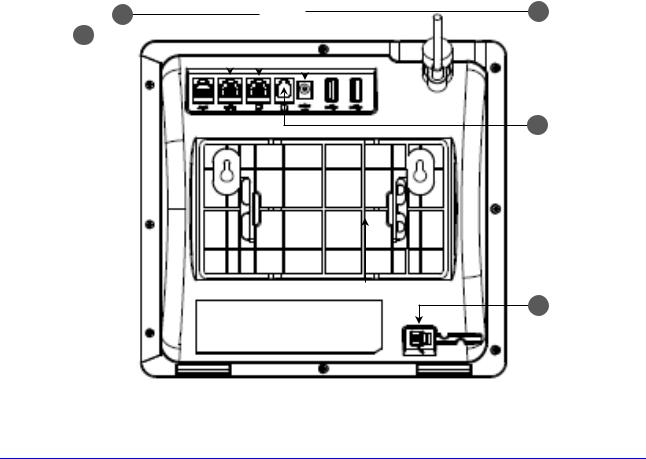
User's and Administrator's Manual |
|
|
|
2. Setting up the Phone |
||||
|
|
|
|
|
|
|
|
|
Item # |
Label/Name |
|
|
|
|
Description |
|
|
|
|
|
|
|
|
|
|
|
|
Control / OK |
Press the button's lower rim to scroll down. |
|
|||||
|
|
|
Press the button's left or right rim to move the cursor left or right (when |
|||||
|
|
|
editing a contact number for example). |
|
||||
|
|
|
Press OK to select a menu/item/option. |
|
||||
4 |
Voicemail |
Retrieves voicemail messages. |
|
|||||
5 |
CONTACTS |
[Functionality pending] |
|
|||||
|
|
|
|
|
|
|
|
|
6 |
MENU |
Accesses the Settings screen. |
|
|||||
7 |
REDIAL |
Accesses a list of recently dialed numbers; one can be selected to redial. |
||||||
8 |
Kensington lock |
Allows locking the device. |
|
|||||
9 |
TRANSFER |
Transfers a call. |
|
|||||
10 |
HOLD |
Places an active call on hold. |
|
|||||
11 |
Alphanumerical |
Keys for entering numbers, alphabetical letters and symbols (e.g., colons) |
||||||
|
Keypad |
|
|
|
|
|
|
|
12 |
Microphone |
Allows talking and listening. The network administrator can disable it if |
||||||
|
|
|
required. |
|
|
|
|
|
13 |
SPEAKER |
Activates the speaker, allowing a hands-free conversation. |
||||||
14 |
HEADSET |
Activates a call using an external headset. |
|
|||||
15 |
MUTE |
Mutes a |
call. |
|
||||
16 |
▲ VOL |
Increases or decreases the volume of the handset, headset, speaker, ring |
||||||
17 |
▼ VOL |
tone and call progress tones. |
|
|||||
18 |
x |
Used as a ‘Back’ key to return to the previous screen. |
|
|||||
|
|
|
|
|
|
|
|
|
2.2.2 |
Rear View |
|
|
|
|
|
|
|
|
The rear view of the phone is shown in the figure below and described in the table below. |
|||||||
|
3 |
|
|
Figure 2-2: Rear View |
4 |
|||
|
|
|
|
|
|
|||
|
2 |
|
|
|
|
|
|
|
|
|
|
|
|
|
|
|
|
|
|
|
|
|
|
|
|
|
|
|
|
|
|
|
|
|
|
5
1
Version 0.314 |
13 |
450HD IP Phone |
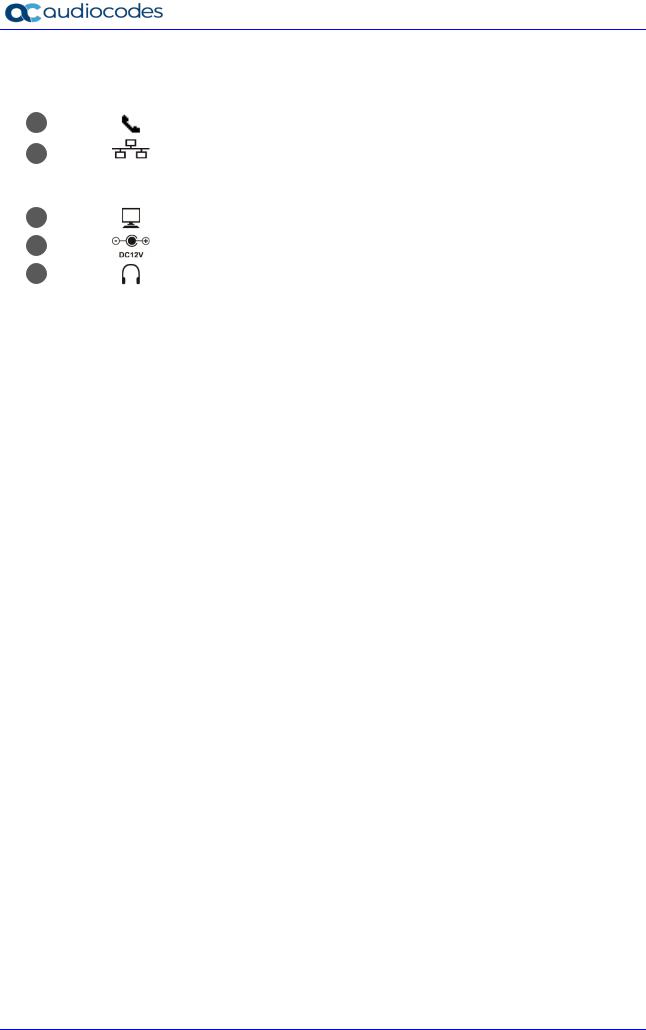
450HD IP Phone
|
|
|
|
Table 2-2: Rear View Description |
|
|
|
|
|
# |
|
Label |
|
Description |
|
|
|
|
|
1 |
|
|
|
Handset jack, i.e., port RJ-9, to connect the handset. |
|
|
|
|
|
2 |
|
|
|
RJ-45 port to connect to the Ethernet LAN cable for the LAN connection |
|
|
|
(uplink - 10/100/1000 Mbps). If you're using Power over Ethernet (PoE), |
|
|
|
|
|
|
|
|
|
|
power to the phone is supplied from the Ethernet cable (draws power |
|
|
|
|
from either a spare line or a signal line). |
3 |
|
|
|
RJ-45 port to connect the phone to a PC (10/100/1000 Mbps downlink). |
|
|
|
|
|
4 |
|
|
|
12V DC power jack that connects to the AC power adapter. |
|
|
|
|
|
5 |
|
|
|
Headset jack, i.e., RJ-9 port that connects to an external headset. |
|
|
|
|
|
User's and Administrator's Manual |
14 |
Document #: LTRT-13263 |
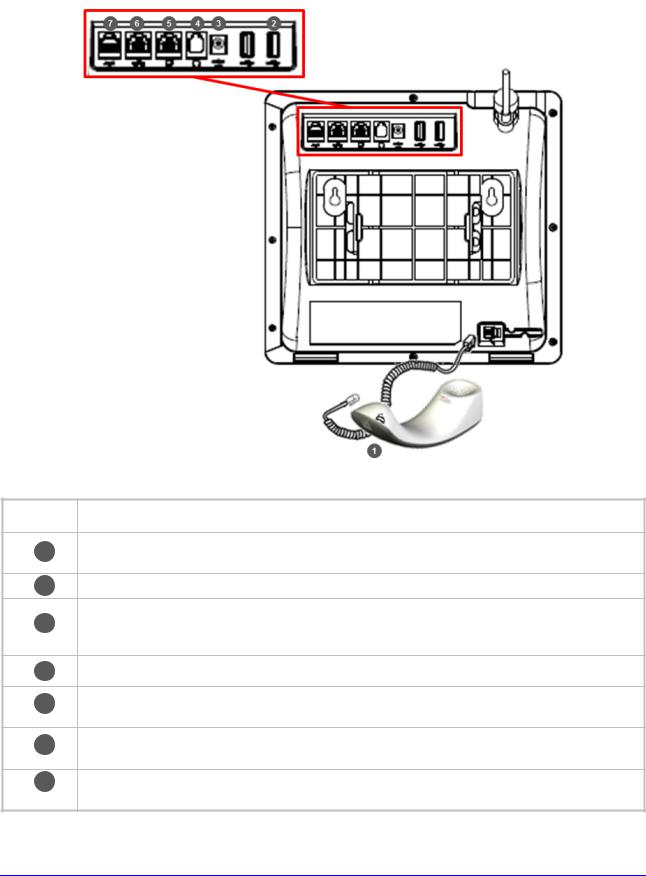
User's and Administrator's Manual |
2. Setting up the Phone |
2.3Cabling
This section covers how to cable your phone. Use the figure and table below as reference.
Figure 2-3: Cabling
Action |
Description |
|
|
1Connect the phone's RJ-9 port to the handset cord's longer, straight end. Connect the handset to the handset cord's short, straight end.
2Connect one of the two USB ports to a headset [optional].
Connect the phone’s power socket labelled DC 12V to the connector tip of the AC power
3adapter. Connect the two-prong AC adapter directly to the electrical wall outlet. When the phone powers up, all the LEDs momentarily light up.
4Connect the phone's RJ-9 headset jack to a headset [optional]
5Connect the RJ-45 PC port to a computer/laptop, using a CAT 5 / 5e straight-through Ethernet cable
6Connect the phone's RJ-45 LAN port to your LAN network (LAN port or LAN switch/router) using a CAT 5 / 5e Ethernet cable.
7Internal use only. FAEs use the port to debug and troubleshoot the phone - after connecting the AUX (auxiliary) port to a terminal monitor with a serial cable.
Version 0.314 |
15 |
450HD IP Phone |
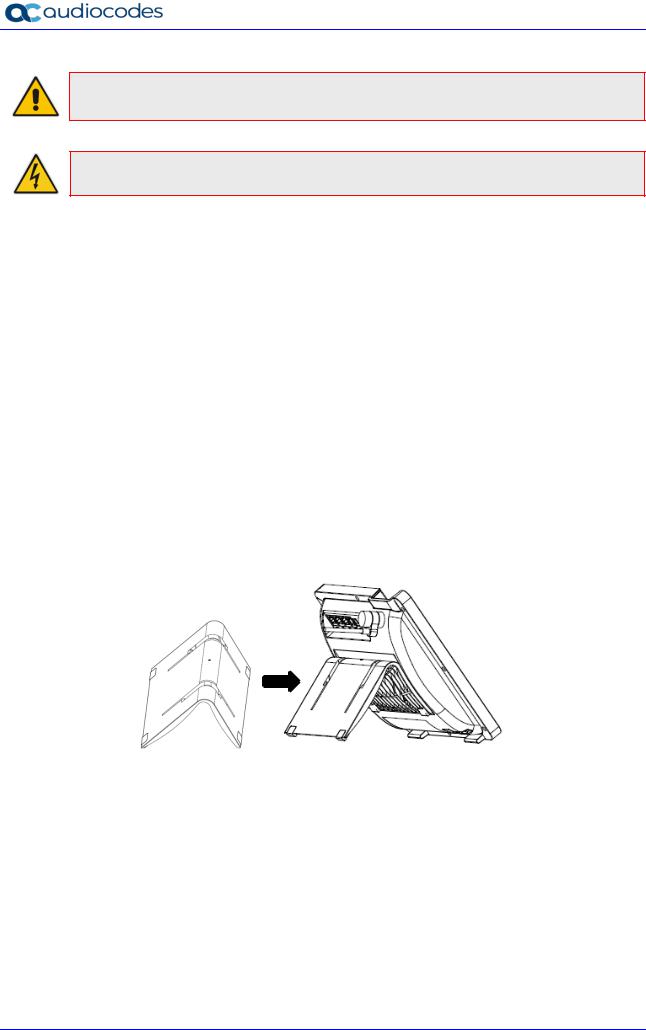
450HD IP Phone
Note: If the LAN to which the phone is connected supports Power over Ethernet (PoE), no AC adapter is required; the phone receives power from the Ethernet network.
Prior to connecting power, refer to the Compliancy and Regulatory Information at www.audiocodes.com/library.
2.4Mounting the Phone
The phone can be mounted on a:
Desk (see Section 2.4.1 below)
Wall (see Section 2.4.2)
See also https://www.youtube.com/watch?v=oGe9STB9lFE to assemble the base stand.
2.4.1Desktop Mounting
This section shows how to mount the phone on a flat surface like a desk.
To mount the phone on a flat surface like a desk:
1.Off-hook the handset (if on-hook) and place the phone upside down, i.e., base-up, on your desktop.
2.On the phone's stand, identify outer notches.
3.On the phone's base, identify outer rails.
4.Invert the stand and align its outer notches with the base's outer rails.
5.Insert the stand's outer notches into the base's outer rails and slide the notches along the rails until the stand click-locks into the base.
6.Revert the phone and stand it on the desktop.
2.4.1.1Routing the Handset Cable
The phone features a groove for routing the handset cable.
2.4.2Wall Mounting
This section shows how to mount the phone on a wall.
To mount the phone on a wall:
1.Attach the stand of the phone for the purpose of a wall mounting: a. Detach the base.
User's and Administrator's Manual |
16 |
Document #: LTRT-13263 |
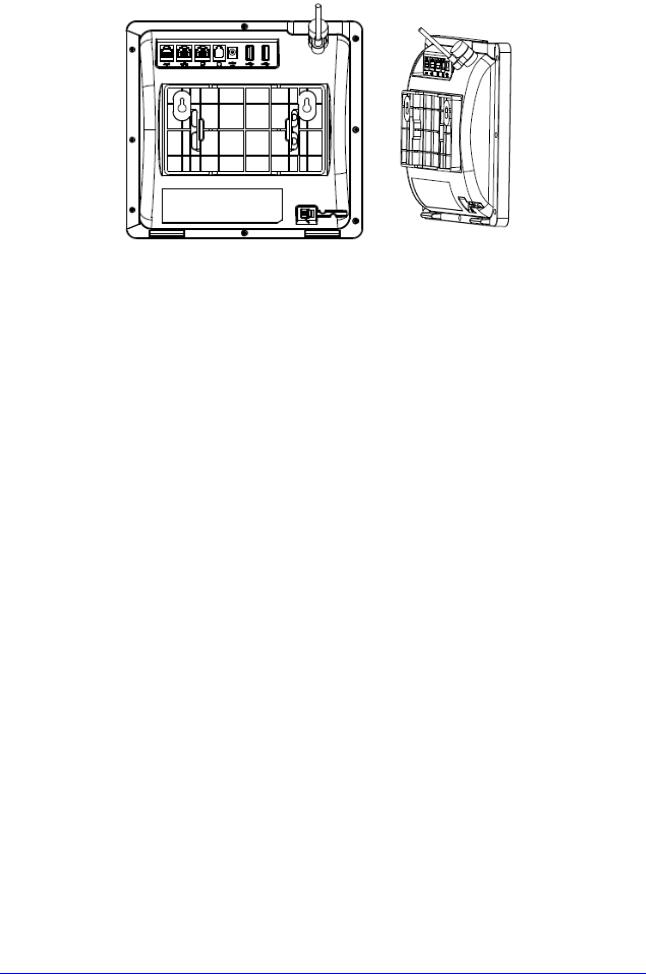
User's and Administrator's Manual |
|
|
|
|
|
2. Setting up the Phone |
||
|
|
|
|
|
|
|
|
|
|
|
|
|
|
|
|
|
|
|
|
|
|
|
|
|
|
|
|
|
|
|
|
|
|
|
|
b.Attach it again as you did for a desktop mounting (see Section 2.4.1) only now make sure that it's flatly aligned to lie flush against the wall, i.e., slide the inner rails of the phone stand onto the phone base's inner notches.
2.Connect the AC power adapter, LAN and PC/laptop cords.
3.In the wall, drill two horizontal holes at a distance of 3 15/16 inches (100 mm) from one another, in line with the template.
4.Insert two masonry anchors into the holes if necessary.
5.Thread two screws (not supplied) into the two masonary anchors; ensure that the heads extend sufficiently (about 3/16 inch or 5 mm from the wall) for the phone stand's keyhole slots to hang on.
6.Hang the phone stand's keyhole slots on these screws.
Version 0.314 |
17 |
450HD IP Phone |
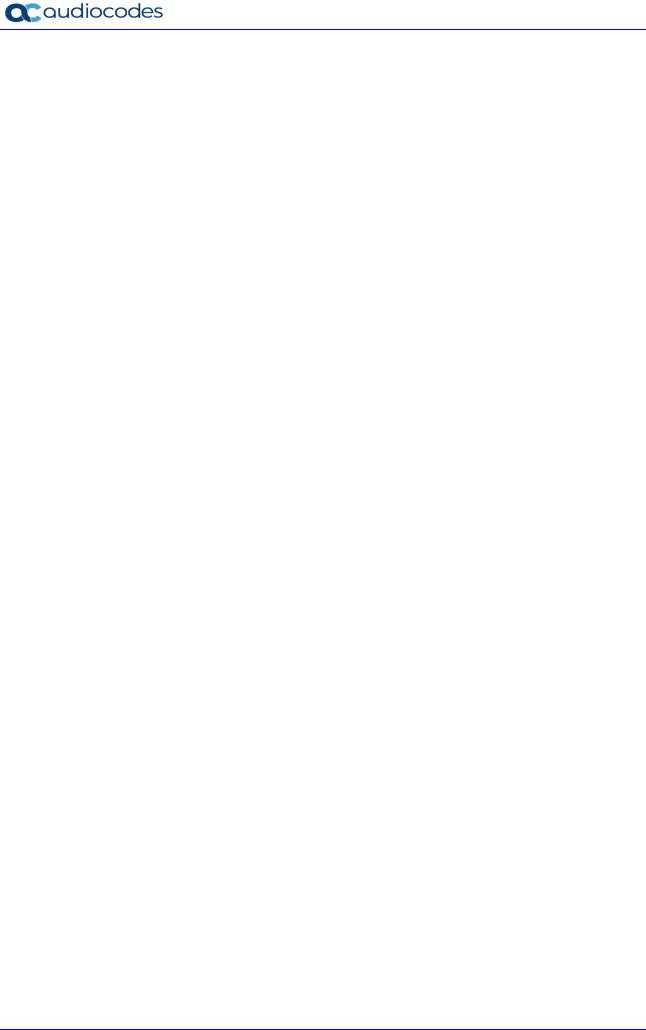
450HD IP Phone
This page is intentionally left blank.
User's and Administrator's Manual |
18 |
Document #: LTRT-13263 |
