ATL OM100 User Manual
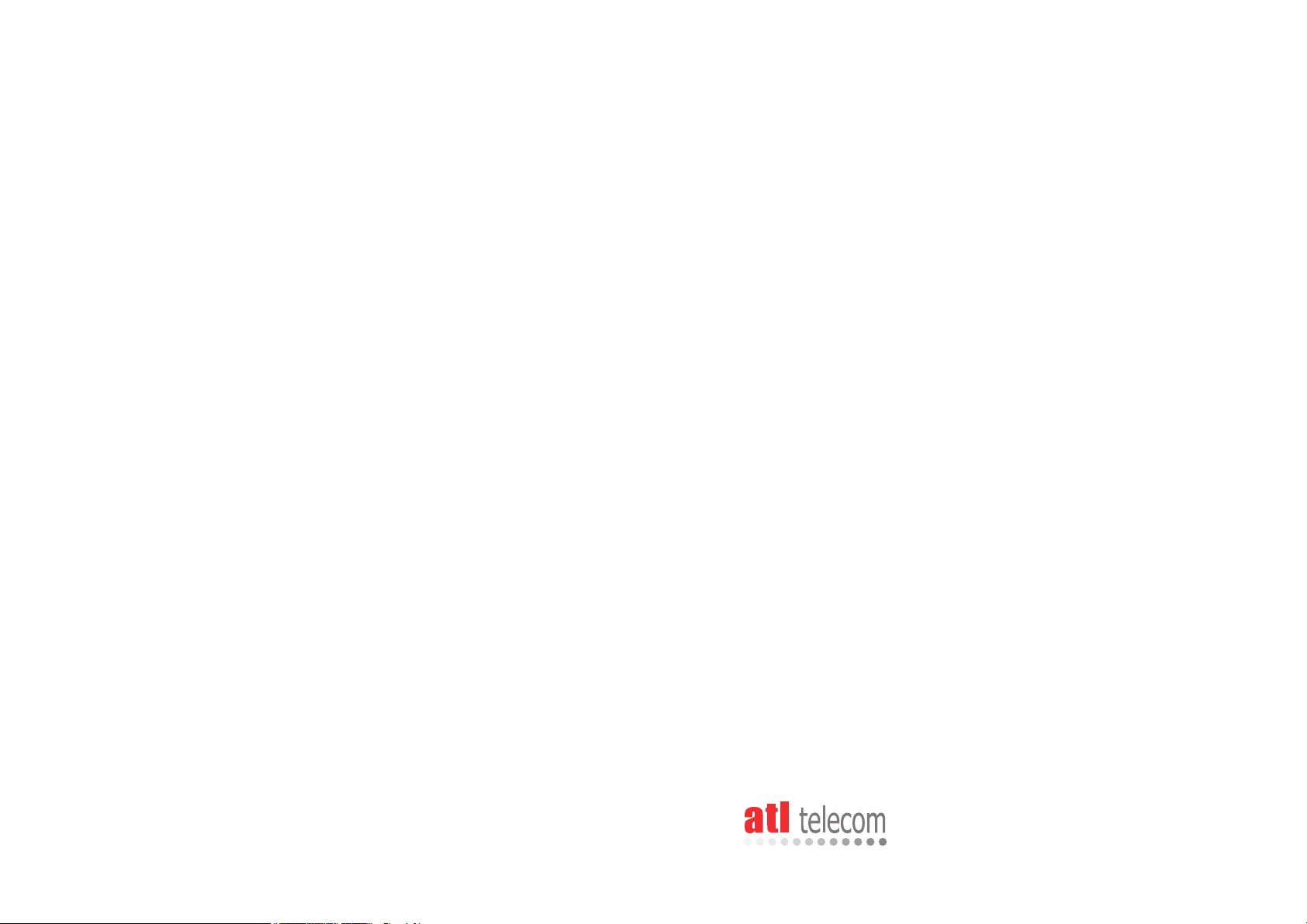
OM100 Optical Multiplexer
USER GUIDE
ATL part no: 1/352/001/610
Issue 03 – March 2003
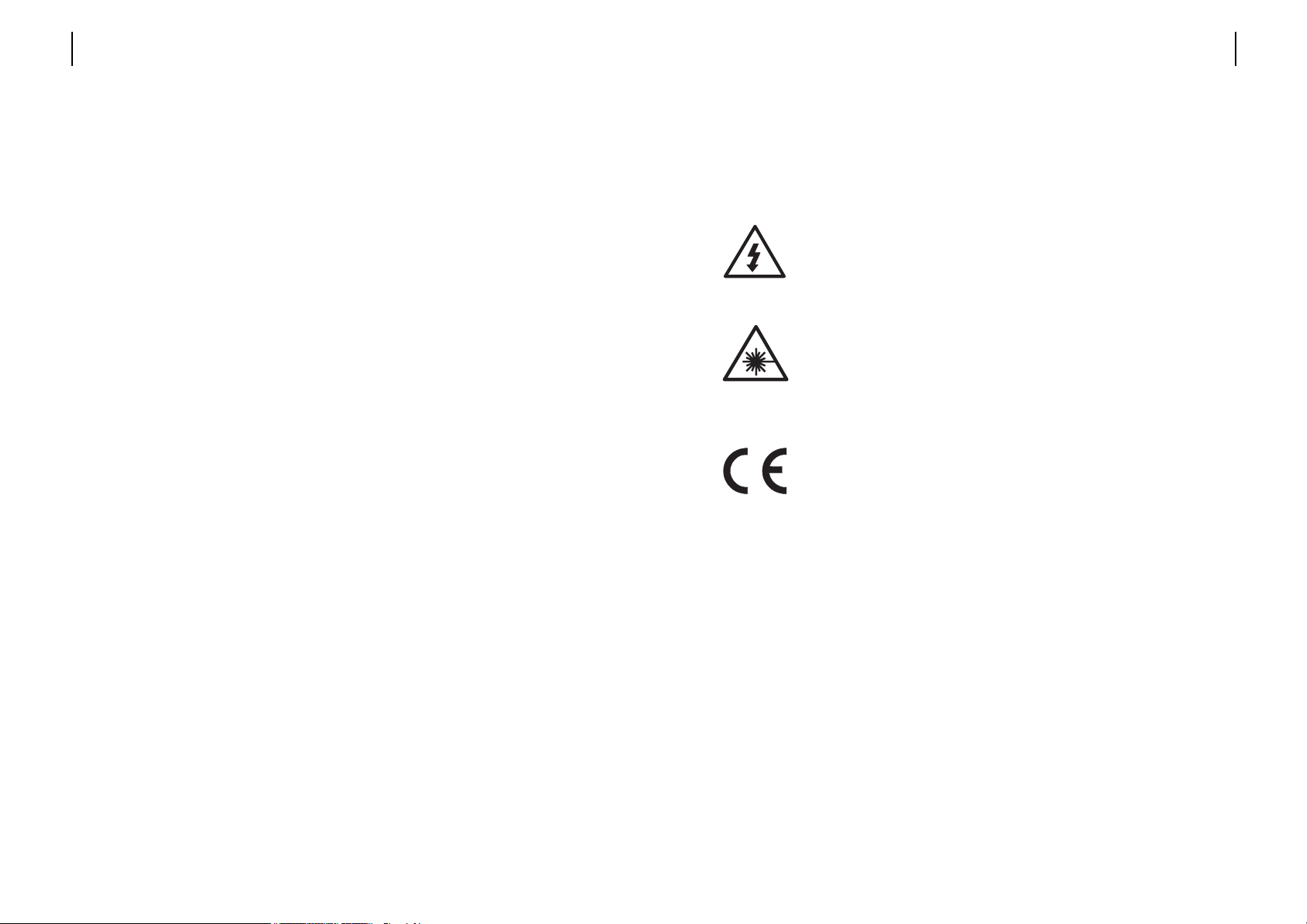
The information in this document is confidential to
ATL Telecommunications Ltd and may not be
disclosed or reproduced in whole or in part without
their written consent
© ATL Telecommunications Ltd 2002
ATL USER GUIDE
OM100 Optical Multiplexer
1ATL USER GUIDE
OM100 Optical Multiplexer
This document does not claim integrity and accuracy in detail.
This documentation is protected by copyright.
Changes to this document may be made at anytime.
Caution – hazardous voltages inside
The unit contains no user serviceable parts. Do not open the unit.
Caution – Laser Product
The Optical Interface is classified as a CLASS 1 LASER PRODUCT.
Manufacturers Declaration*
ATL Telecom Ltd. declares that this product is in conformity with the
essential requirements of the ‘R & TTE directive 1999/5/EC’.
Service Repair Statement
This product is not designed for field service repair, and in all cases should
be returned to ATL Telecom Ltd in the event of component failure.
*A copy of the Declaration of Conformity is available upon request
from ATL Telecommunications Limited.
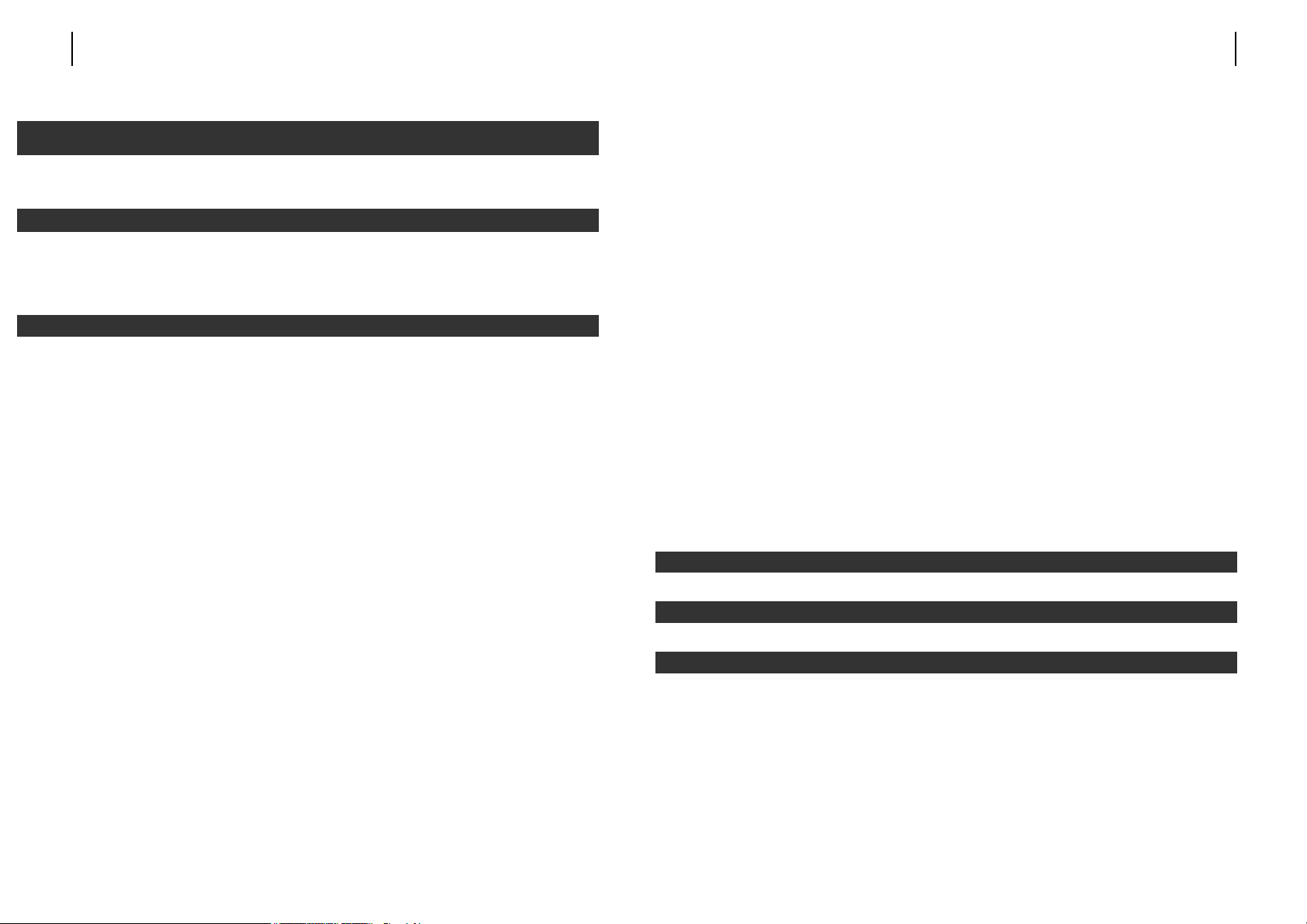
3.5.2.3 Problems with the optical port 18
3.5.4 Optical performance 19
3.5.5 Range 20
3.5.6 Protection switching 21
3.5.7 Troubleshooting - Optical transmission 22
3.6 CONNECTING TO THE E1 USER PORTS 23
3.6.1 Pin assignments 23
3.6.2 Configuring the user ports 24
3.6.2.1 Troubleshooting user ports 28
3.7 FRONT PANEL 29
3.7.1 Controls 29
3.7.1.1 Disabling the Front Panel Controls 29
3.7.1.2 Programming Mode 29
3.7.1.3 Resetting to Factory Default Configuration 29
3.7.1.4 Setting Loops 30
3.7.2 Indicators 30
6.1 NAVIGATION SCREENS 39
6.2 INFORMATION SCREENS 40
6.3 CONFIGURATION SCREENS 41
6.3.1 Entering data 41
6.3.2 Moving between check boxes 41
6.3.3 Turning functions on and off 41
6 MENU SCREEN 39
5 LOGOFF PROCEDURE 37
4 LOGON PROCEDURE 33
1.1 DUST ON THE OPTICAL CONNECTIONS 7
2.1 DESCRIPTION 9
2.2 MECHANICAL CONCEPT – DESKTOP UNIT 9
3.1 CHOOSING A SUITABLE LOCATION 11
3.1.1 Wall mounting the desktop unit 11
3.2 CABLES MUST BE CONNECTED BEFORE APPLYING POWER 11
3.3 CONNECTING POWER TO THE UNITS 11
3.3.1 DC input connector 12
3.4 CONNECTING TO THE TERMINAL PORT 12
3.4.1 Local terminal port connector 12
3.4.2 Cable requirements 13
3.4.3 VT100 Interface Settings 13
3.4.4 Local terminal port configuration 14
3.5 CONNECTING TO THE OPTICAL PORT 15
3.5.1 Saftey warning 15
3.5.2 Optical port location 15
3.5.2.1 Dual fibre multi-mode and dual fibre single-mode 15
3.5.2.2 Single fibre, single-mode 16
3.5.2.3 1+1 single fibre, single-mode 16
3.5.3 Types of fibre optic connector 18
3.5.3.1 FC-SPC 18
3.5.3.2 ST 18
3 INSTALLATION 11
2 INTRODUCTION 9
1 GUIDANCE NOTES CONCERNING DEMONSTRATION
INSTALLATIONS 7
ATL USER GUIDE
OM100 Optical Multiplexer
32 ATL USER GUIDE
OM100 Optical Multiplexer
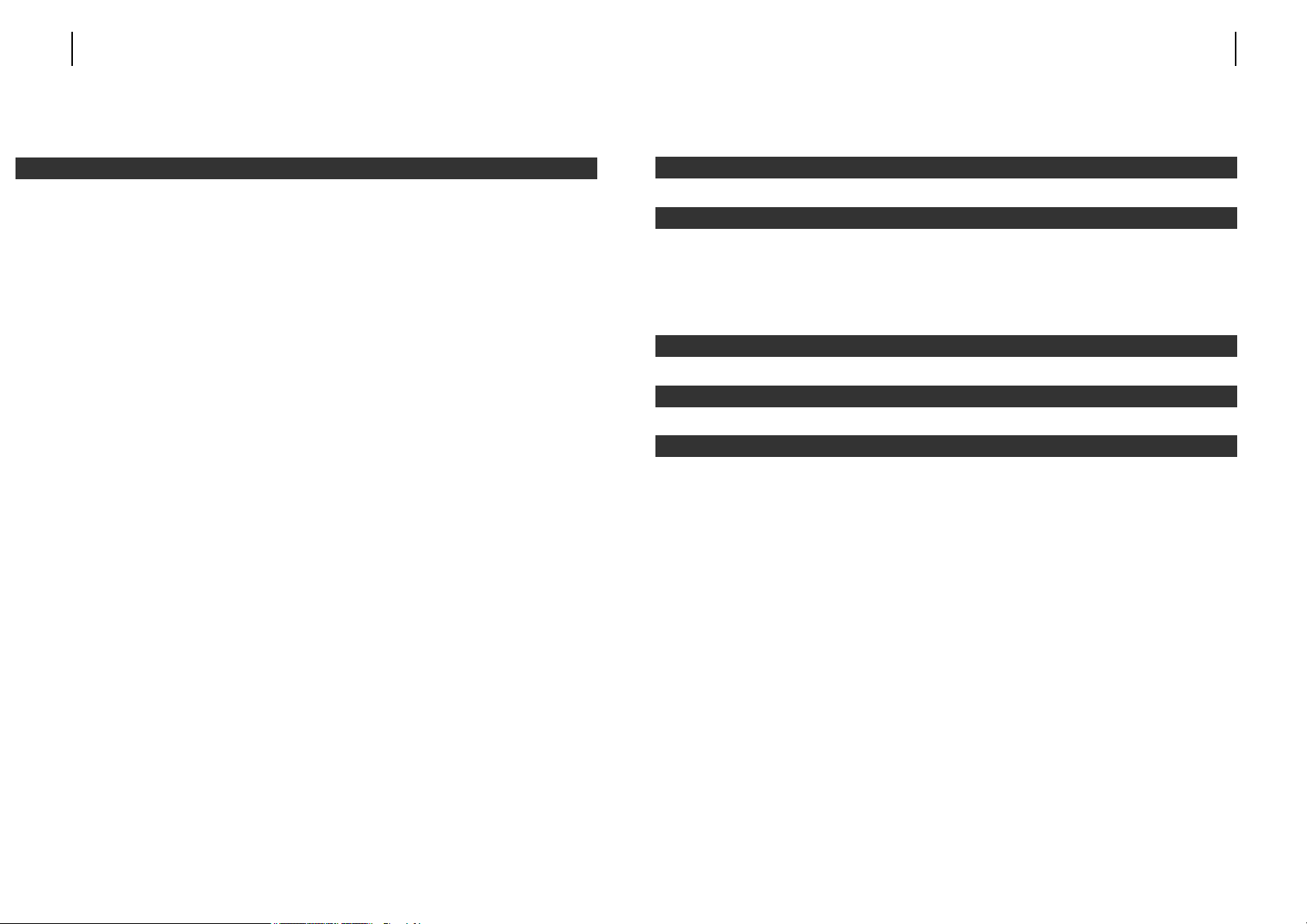
6.3.4 How radio buttons work 42
7.1 ALARMS 44
7.1.1 Alarm status screen 44
7.1.2 Alarm history screen 46
7.1.3 Alarm severity level settings 48
7.1.3.2 Alarm sources 50
7.2 CONFIGURATION 51
7.2.1 Master/Slave configuration 51
7.2.2 User port configuration 53
7.2.3 Protection switching configuration 54
7.2.4 Date and time set-up 56
7.2.5 Subsystem names 58
7.2.6 Monitoring mode 59
7.2.7 Download 61
7.2.7.1 Initiating a software download 62
7.2.8 Local terminal communications set-up 63
7.2.8.1 Procedure to follow when changing settings 64
7.2.9 Reboot 65
7.2.10 Front Panel 66
7.3 INFORMATION 67
7.4 LOGOUT 68
7.5 PERFORMANCE 69
7.5.1 Optical performance 69
7.5.2 User port performance 71
7.6 SECURITY (CHANGE PASSWORDS) 73
7.7 TEST 74
7 MENU TOPOLOGY 43
ATL USER GUIDE
OM100 Optical Multiplexer
54 ATL USER GUIDE
OM100 Optical Multiplexer
7.7.1 Setting data loopbacks 74
9.1 LVD SAFETY STATEMENTS 79
9.2 SAFETY STATEMENTS 79
9.3 TELECOMMUNICATION SPECIFICATIONS 79
1 GUIDANCE NOTES CONCERNING DEMONSTRATION
INSTALLATIONS 7
2 INTRODUCTION 9
3 INSTALLATION 11
APPENDIX B - FRONT PANEL PROGRAMMING 85
APPENDIX A - ORDERING INFORMATION 83
10 GLOSSARY OF TERMS 81
9 SAFETY STATEMENTS AND COMPLIANCE NOTES 79
8 SPECIFICATIONS 75
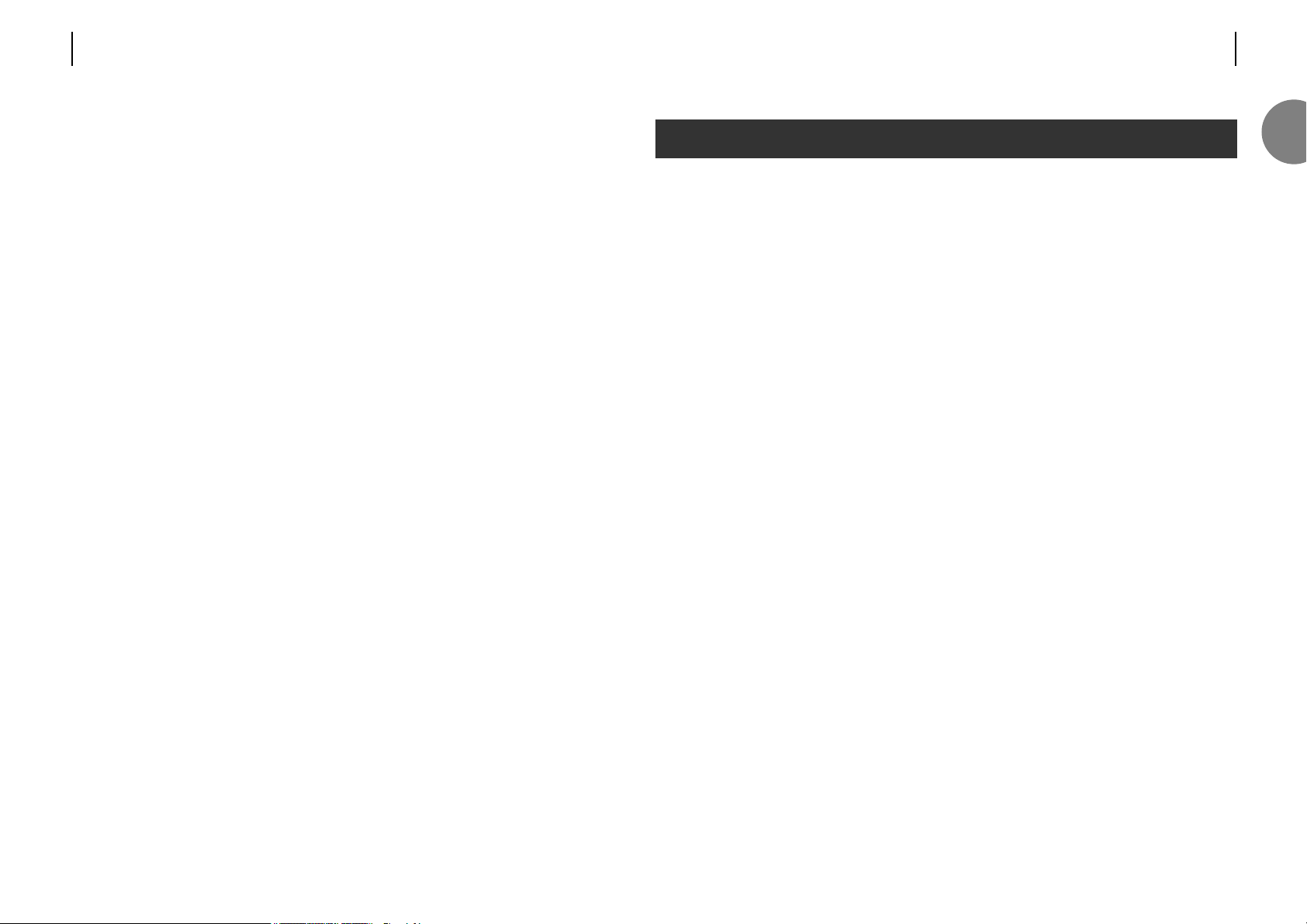
ATL USER GUIDE
OM100 Optical Multiplexer
7
Whilst this unit will function as expected in normal operation, there have been some cases
during testing where the operator has required some guidance. We have therefore provided
some guidance in this section to help users to avoid the most common problems.
1.1 DUST ON THE OPTICAL CONNECTIONS
Repeated insertions of optical connectors to the unit’s optical port may cause a build up of
dust on the face of the fibre resulting in the units failing to communicate. This can be avoided
by the correct handling of optical connectors. The optical fibre should never be placed,
unprotected, on a surface where dust can be attracted onto the end of the fibre cord. If this
precaution isn’t taken, then the dust may pass from the end of the fibre to the internal surface
of the optical port when the fibre is inserted. The dust will then become difficult to remove.
As a further precaution against dust entering the optical port in this way, the face of the
optical fibre must be wiped before the connector is inserted into the optical port. It is also
advisable to discharge a sharp blast of compressed air to the optical port itself. This procedure
must be carried out every time an optical cable is connected to the unit to ensure that it
functions correctly. Failure to do this may cause degradation to the performance of the unit
including the possibility of complete failure. (We recommend that a can of compressed air and
a small quantity of optical wipes are made available)
1 GUIDANCE NOTES CONCERNING DEMONSTRATION
INSTALLATIONS
1
6 ATL USER GUIDE
OM100 Optical Multiplexer
4 LOGON PROCEDURE 25
5 LOGOFF PROCEDURE 29
6 MENU SCREEN 31
7 MENU TOPOLOGY 35
8 SPECIFICATIONS 61
9 SAFETY STATEMENTS AND COMPLIANCE NOTES 65
10 GLOSSARY OF TERMS 67
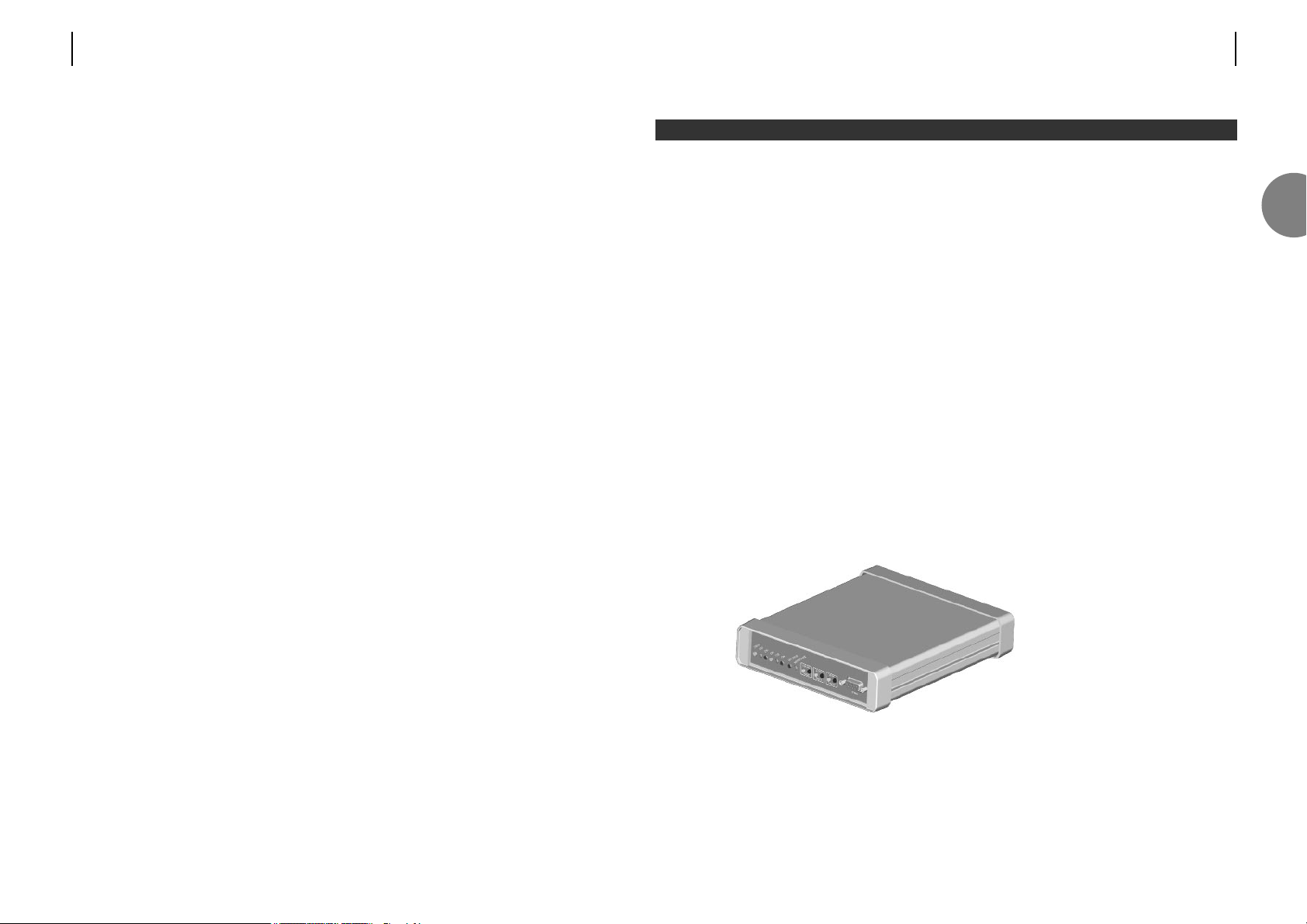
ATL USER GUIDE
OM100 Optical Multiplexer
9
2.1 DESCRIPTION
The ATL OM100 provides a cost effective and manageable approach to delivering digital lines
into customer premises. The OM100 takes four co-directional 2.048Mbps G.703 signals and
condenses them onto a single or dual optical fibre link – providing a highly integrated solution
with low commissioning costs.
Its flexible data format and comprehensive range of monitoring functions make ATL’s OM100
the ideal choice for low maintenance installations.
Comprehensive menus allow quick and easy access to all statistical and control information.
A VT100 terminal connection is provided for localised management.
Remote management is fully supported. Push button configuration is provided for those
preferring a quick set up.
The customer unit has all the functionality necessary to provide leased line and PABX
connectivity. There are minimal stock options. One unit covers most requirements.
The unit is transparent to frame structure and timing independent,making it ideal for all
EI delivery, including provisioning of Primary Rate ISDN.
Power is supplied to the Desktop unit via an exchange battery connection. An external mains
to DC converter is supplied for those preferring a mains powered unit.
2.2 MECHANICAL CONCEPT – DESKTOP UNIT
The line equipment desktop
unit is accommodated in a
metal moulded housing.
Indication elements are
located on the front of the
unit. All network connections
are at the rear, whilst
management connections are
at the front of the unit.
The dimensions of the
desktop unit are (W x H x D)
169 x 49 x 206mm. FIGURE 2.1 DESKTOP UNIT
2 INTRODUCTION
2
8 ATL USER GUIDE
OM100 Optical Multiplexer

3.1 CHOOSING A SUITABLE LOCATION
Choose a cool, dry location away from direct sunlight. A cold, air conditioned room will give
maximum service life.
The desktop unit can be placed on a shelf, fixed to a wall, or housed in a racking enclosure.
3.1.1 Wall mounting the desktop unit
Two wall mounting brackets are supplied with the desktop unit. The procedure for attaching
the unit to a wall is as follows:
1. Choose a flat, level wall, strong enough to support the weight of the unit.
2. Offer the supplied drilling template to the wall, marking the location of the two
screw holes.
3. Drill the wall with a 5.5mm (7/32") drill bit and tap one of the supplied wall plugs into
each hole.
4. Fit one of the supplied screws into each plug.
5. Hang the unit on these two screws.
3.2 CABLES MUST BE CONNECTED BEFORE APPLYING POWER
This will involve connecting up the relevant cables to the front and rear of the unit. It is
recommended that the user read this manual prior to set-up to gain an understanding of the
operation of both the units and the software used to control the units.
3.3 CONNECTING POWER TO THE UNITS
The power up sequence will begin after power is applied.
Desktop units require -48V dc (or 110/230V ac to an external adaptor).
The unit must be connected to a protective earth using a suitable bonding conductor.
On the desktop unit, there are twelve LED’s: Status, Ch1, Ch2, Ch3, Ch4, Optical 1, Optical 2,
Master, Test, Local loop, Loop back and Remote loop. When power is applied to the unit, the
front panel LED’s are illuminated as follows;
1. All 3 loop button LED’s will illuminate and the Test LED will flash.
2. Loop LED’s extinguish,Status and Master LED’s illuminate briefly.
3. Status and Optical LED’s should then be illuminated only.
The unit will then be in a ready state for customer configuration.
3 INSTALLATION
ATL USER GUIDE
OM100 Optical Multiplexer
11
3
10 ATL USER GUIDE
OM100 Optical Multiplexer
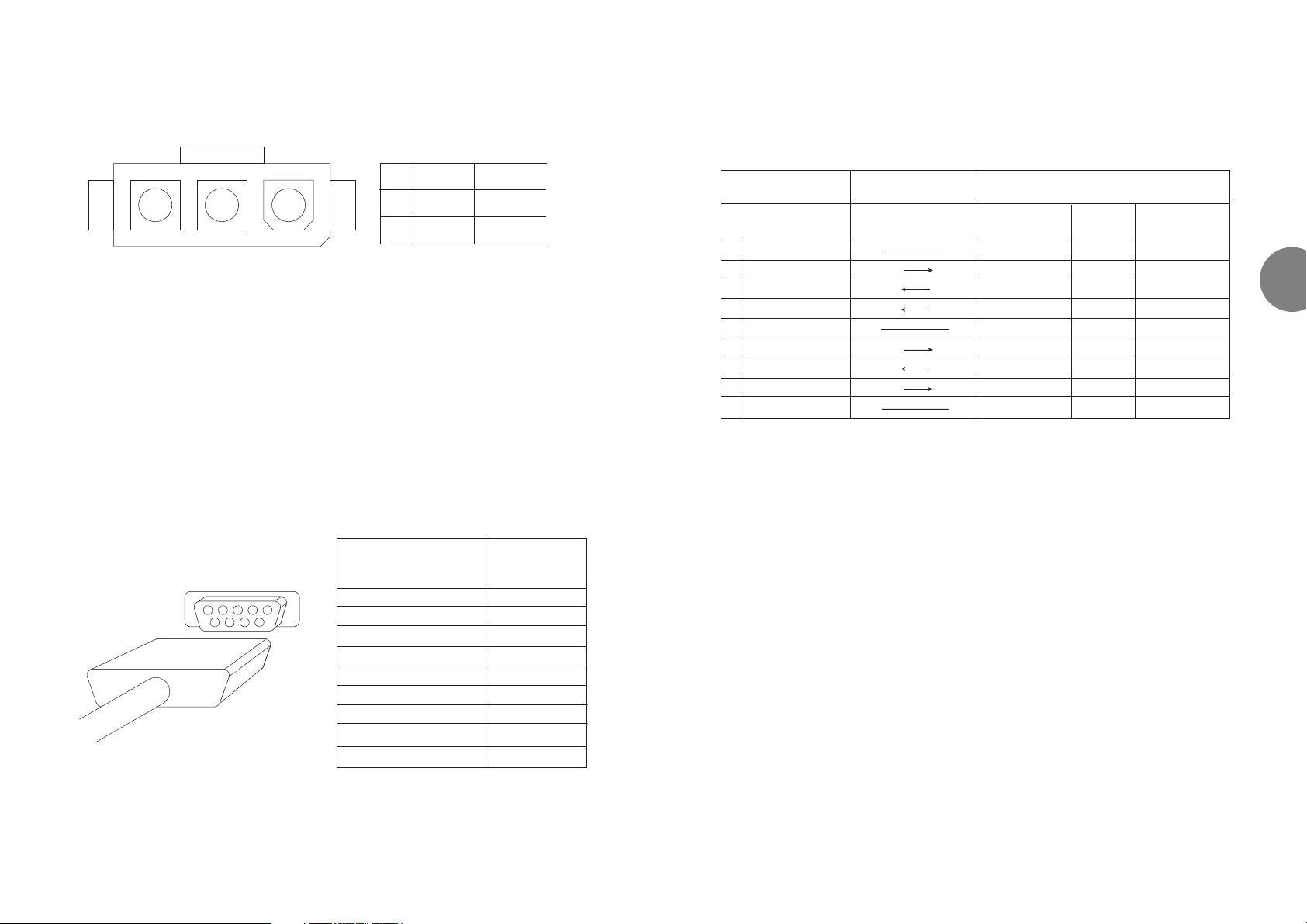
ATL USER GUIDE
OM100 Optical Multiplexer
13
3.4.2 Cable requirements
Use a straight through cable to connect your terminal, or modem.
Suitable cables are PC-AT serial port extender cables, or PC-AT serial mouse extender cables.
The serial ports on most terminals and PC’s are configured as DTE interfaces.
3.4.3 VT100 Interface Settings
The default settings for the serial port connection are as follows;
Baud Rate – 19200bps
Data Bits – 8
Parity – None
Stop Bits – 1
Handshake – Xon/Xoff
Signal direction
out in
in out
in out
out in
in out
out in
OM100 connector
(DCE interface)
9 way male D-type
1 –
2 Receive
3 Transmit
4 DTR
5 Ground
6 DSR
7 RTS
8 CTS
9 –
9 way female
D-type
1
2
3
4
5
6
7
8
9
–
Receive
Transmit
DTR
Ground
DSR
RTS
CTS
–
25 way female
D-type
8
3
2
20
7
6
4
5
22
Terminal, or modem connection
(DTE interface)
3
12 ATL USER GUIDE
OM100 Optical Multiplexer
3.3.1 DC input connector
A connection from CGND to earth is required for functional earthing only.
Mating connector
Molex Minifit Junior Receptacle Molex Part Number: 39-01-4031
Molex female contact Molex Part Number: 39-00-0039
NB. An approved DC cable assembly can be purchased from ATL - see appendix A.
3.4 CONNECTING TO THE TERMINAL PORT
To configure the units, a VT100 terminal or PC running a VT100 emulation program must
be connected to the 9-way serial terminal port on the front of the unit. When using a PC,
ATL recommend using the Teraterm software, that can be downloaded via our website.
3.4.1 Local terminal port connector
A 9-way female D-type connector (see figure 3.1) is located on the front panel (labelled TERM)
Note: The local terminal port connector is a
DCE interface. (DCE’s transmit their data on
the wire named RECEIVE).
FIGURE 3.1 LOCAL TERMINAL PORT
Local terminal interface Signal direction
9-way female D-type
(DCE interface)
1 – –
2 Receive out
3 Transmit in
4 DTR in
5 Ground –
6 DSR out
7 RTS in
8 CTS out
9 – –
1 -48V
2 0V
WHITE
RED
3 CGND BLACK
23 1
3
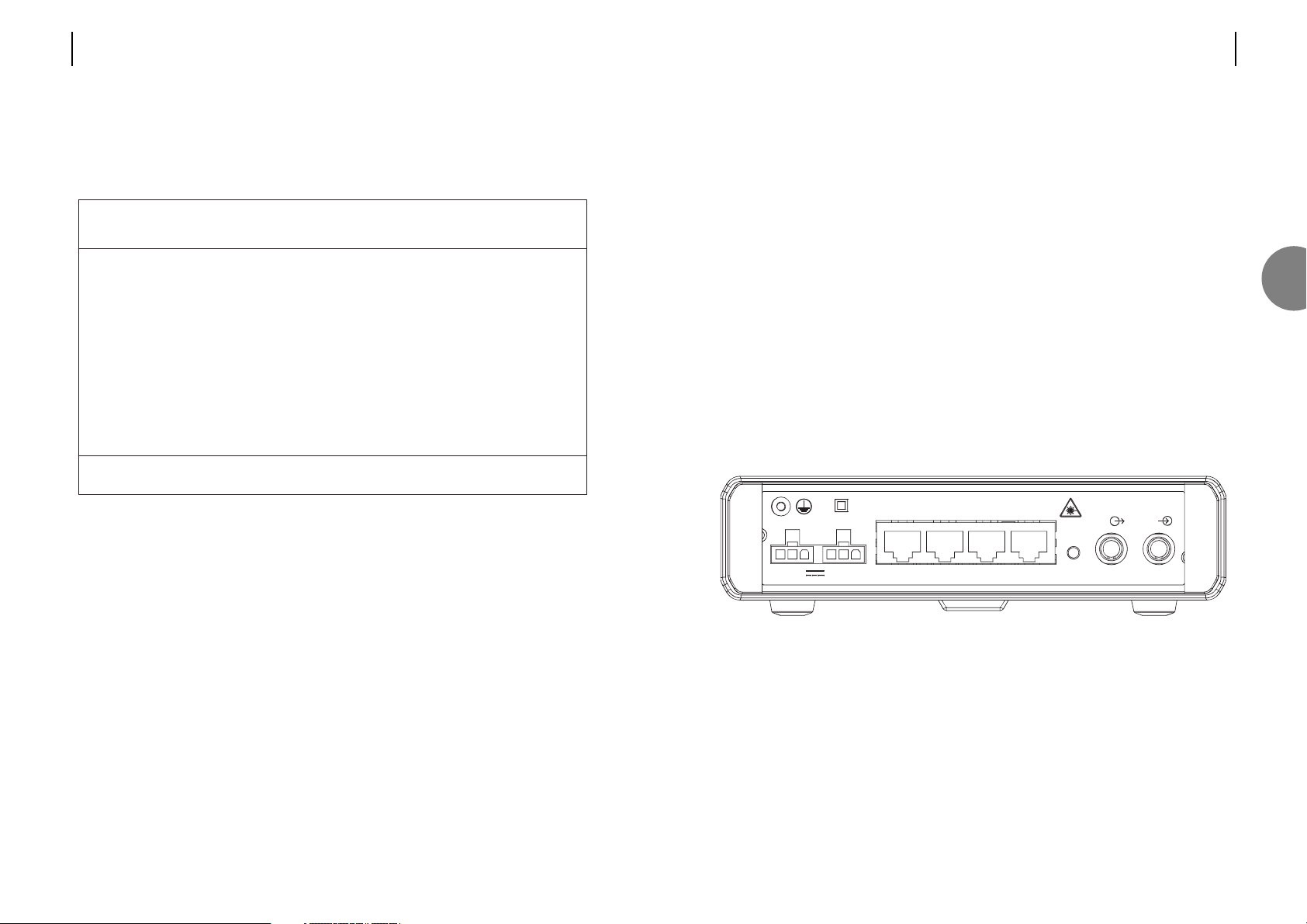
ATL USER GUIDE
OM100 Optical Multiplexer
15
3.5 CONNECTING TO THE OPTICAL PORT
3.5.1 Safety warning
Class 1 laser product.
Warning – high level of invisible light.
Never look into the optical port or the optical cable. Permanent eye damage may occur.
Figures 3.2.1 to 3.2.3 show the rear connection panel of the desktop unit.
In common with most communication lasers, this product produces a high level of light.
Looking directly into the optical port will damage your eyes. Normally the human eye would
respond to bright light by reducing its pupil size. The blink, or aversion reflex would further
limit the amount of damage done. However, the laser light produced is of a very long
wavelength – in the far infrared region of the light spectrum, and unfortunately the human
eye can neither see light of this wavelength, or respond to it. If you look into the optical port,
you will not see the infrared light, but your eyes will be damaged by it.
3.5.2 Optical port location
3.5.2.1 Dual fibre multi-mode and dual fibre single-mode
FIGURE 3.2.1
INFORMATION RELATING TO OM100 DUAL-FIBRE MULTIMODE (1/352/1XX)
Emitted wavelength = 850nm
Maximum output laser radiation < 1mW
Laser classification = Class 1 to EN 60825:1994
OPTICAL LINE
- 48V /80mA
DC 1
DC 2
CH 1 CH 2 CH 3CH
4
BOOT
Rx
Tx
3
14 ATL USER GUIDE
OM100 Optical Multiplexer
3.4.4 Local terminal port configuration
To view or configure the terminal port settings, move to the “Serial Communications” screen
(see section 7). The selection displayed can be altered using the spacebar (See section 6.3).
The factory standard configuration is:
If the baud rate has been set incorrectly, the VT100 terminal will not display characters
correctly. If the setting has been changed, please try setting each baud rate in turn on the
terminal emulator settings.
OM100 Mon 01 Nov 2002 00:29:07
Configuration > Serial Communications
Urgent Alarm:On Non-Urgent Alarm:Off
Baud Rate Data Bits Parity Stop Bits Handshake
2400 ( ) 7 ( ) None (*) 1 None ( )
4800 ( ) 8 (*) Odd ( ) Xon/Xoff (*)
9600 ( ) Even ( )
19200 (*)
Press Return to Accept or Escape to Cancel
F1 Help F3 Previous Menu F4 Main Menu F5 Default
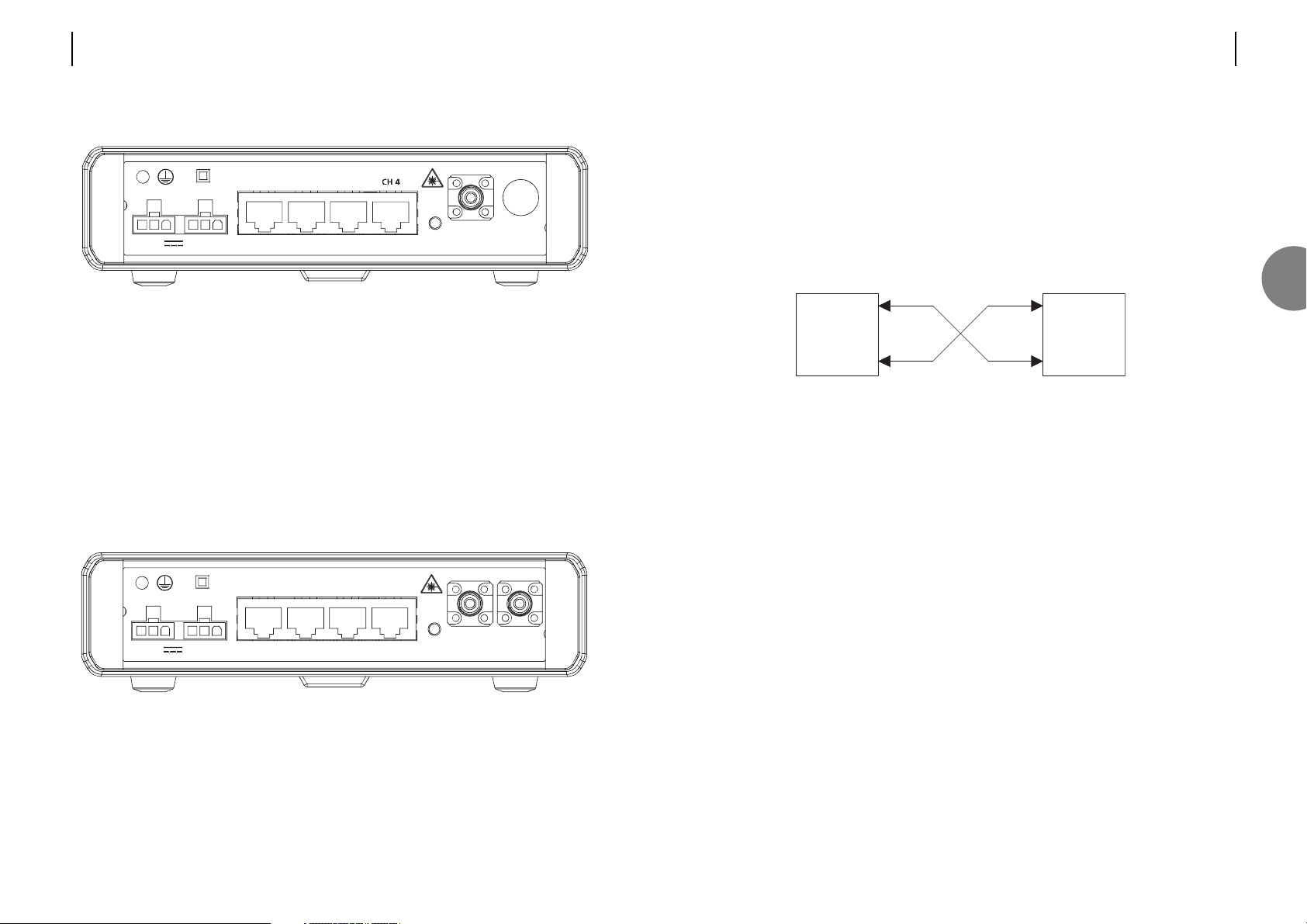
ATL USER GUIDE
OM100 Optical Multiplexer
17
CONNECTING THE OM100 1+1 SF SM OPTICAL FIBRES
The Optical fibres must be connected as in Fig 3.2.4 :
Main Link: Optical Line 1 on the Master unit must be connected to Optical Line 2 on the
Slave unit.
Backup Link: Optical Line 2 on the Master unit must be connected to Optical Line 1 on the
Slave unit.
FIGURE 3.2.4
Slave
Optical 1
Optical 2
st
Optical 1
Optical 2
Master Slave
3
16 ATL USER GUIDE
OM100 Optical Multiplexer
3.5.2.2 Single fibre, single-mode
FIGURE 3.2.2
INFORMATION RELATING TO OM100 SINGLE-FIBRE SINGLE-MODE SLAVE (1/352/3XX)
Emitted wavelength = 1310nm
Maximum output laser radiation < 5mW
Laser classification = Class 1 to EN 60825:1994
INFORMATION RELATING TO OM100 SINGLE-FIBRE SINGLE-MODE MASTER (1/352/4XX)
Emitted wavelength = 1550nm
Maximum output laser radiation < 7mW
Laser classification = Class 1 to EN 60825:1994
3.5.2.3 1+1 single fibre, single-mode
FIGURE 3.2.3
INFORMATION RELATING TO OM100 1+1 SINGLE-FIBRE SINGLE-MODE (1/352/5XX)
Emitted wavelength = 1310nm & 1550nm
Maximum output laser radiation <5mW @ 1310nm & <7mw @ 1550nm
Laser classification = Class 1 to EN 60825:1994
12
OPTICAL LINE
DC 1 DC 2
CH 1 CH 2 CH 3CH
4
BOOT
- 48V /100mA
12
OPTICAL LINE
DC 1 DC 2
CH 1 CH 2 CH 3 CH 4
BOOT
- 48V /100mA
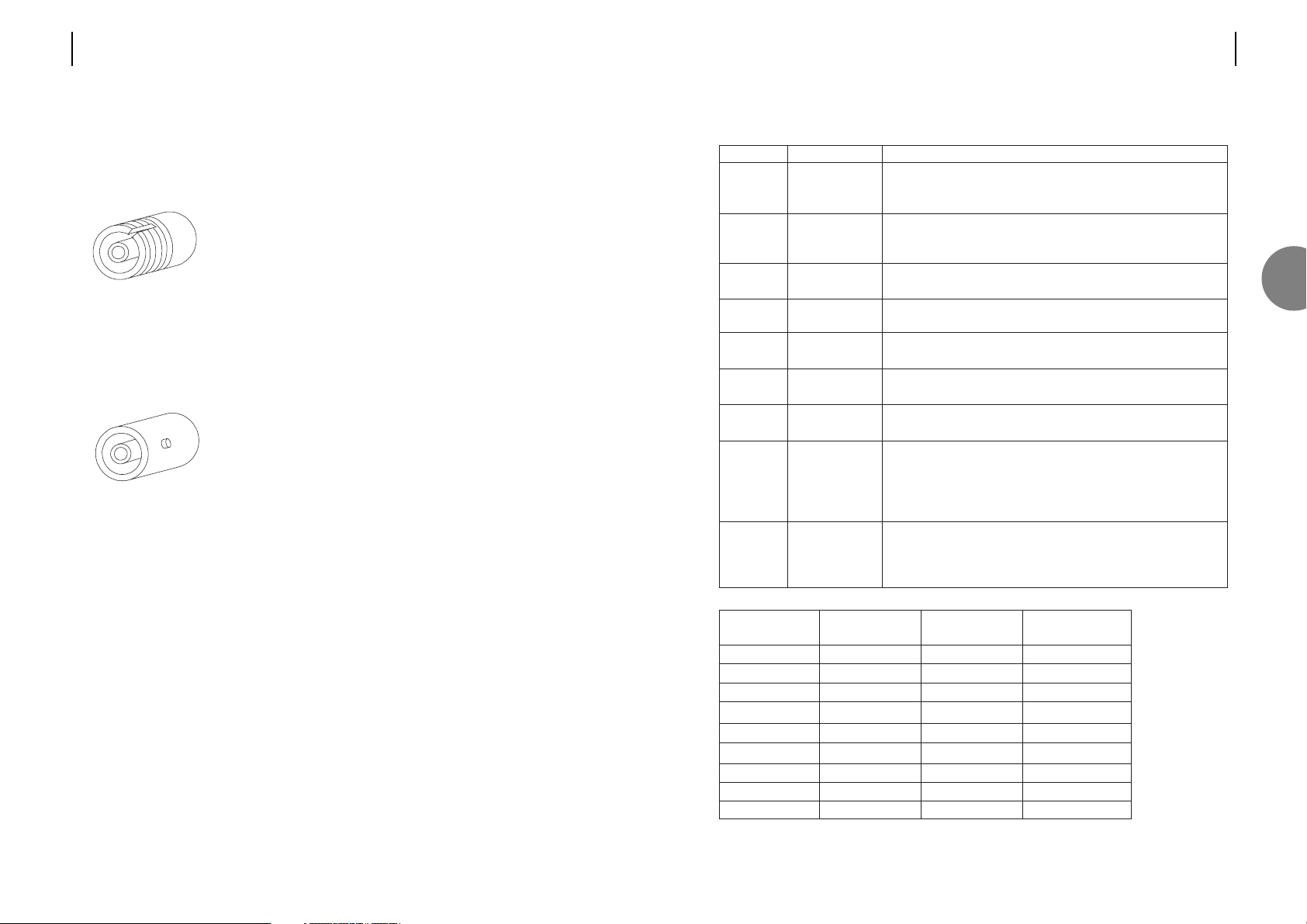
ATL USER GUIDE
OM100 Optical Multiplexer
19
3.5.4 Optical performance
NB. All values above are nominal
Optical system
type
Atten. max
Atten. min
P
TX
P
RX
Wavelength
Con. No.
Con. type
Fibre type
Class
Multi-mode
dual fibre
18dB
0dB
-9dBm
-27dBm
850nm
2
ST
G.651
1
Single-mode
single fibre
25dB
0dB
-7dBm
-32dBm
1310/1550nm
1
FC-PC, ST or SC
G.652
1
1+1 single-mode
(single fibres)
25dB
0dB
-7dBm
-32dBm
1310/1550nm
2
FC-PC, ST or SC
G.652
1
Key
Atten. max
Atten. min
PTX
P
RX
Wavelength
Con No
Con type
Fibre type
Class
Link budget
(Maximum
attenuation)
Minimum link
attenuation
Transmit power
Receive
sensitivity
Optical
wavelength
Number of
connectors
Type of
connectors
Preferred fibre
type
Laser
classification
Description
The maximum attenuation allowed for reliable communications.
Attenuation is a characteristic of the optical fibre. The better
quality of optical fibre the longer the available range.
The minimum attenuation allowable for reliable communications.
A figure of 0dB means the unit does not require external
attenuators for short distances.
The amount of light power transmitted by the laser into the
optical fibre.
The minimum amount of light received by the unit for reliable
communications.
Optical wavelength used in transmission.
The number of optical fibres connected to the the unit.
Normally FC-SPC connectors are used on single-mode fibre.
ST connectors being the choice for multi-mode fibre.
Ideally choose cables designed to the stated international
standard. The unit will operate with a variety of cables, however
the range and reliability may be affected. Multi-mode cable has
an inherently larger attenuation figure, and as such has a lower
range. The range differs with the choice of cable.
International organisations have produced classification systems
to indicate the level of optical hazard. Class 1 is the safest.
However, we stipulate the unit is only installed by professionally
trained service personnel.
3
18 ATL USER GUIDE
OM100 Optical Multiplexer
3.5.3 Types of fibre optic connector
3.5.3.1 FC-SPC
This connector is more commonly used on single-mode
cable. To connect – align the centre of the fibre plug with
the centre of the optical connector (on the rear panel).
Push the plug in gently. Rotate to align the keyway.
The plug should now go in a little more. Make sure the
keyway is correctly located by rotating the plug to the left
and to the right. Only a little movement should be
allowed. Once in place secure the plug by turning the
locking ring clockwise. Taking care not to over-tighten the
locking ring – excessive pressure will cause misalignment,
finger tight is more than ample.
FIGURE 3.3
FC-SPC CONNECTOR
3.5.3.2 ST
This connector is commonly used on multi-mode cable. To
connect – align the centre of the fibre plug with the centre
of the connector. Push gently, aligning the slot in the
locking ring, with the round pegs on the connector. Push
fully home, then rotate the locking ring to secure.
FIGURE 3.4
ST CONNECTOR
3.5.3.3 Problems with the optical port
The vast majority of problems are caused by dust contamination of the optical window. Before
installing the optical plug, its end must be cleaned with an approved disposable optical wipe.
The optical connector on the unit must be cleaned by blowing clean (oil and dust free)
compressed air down the centre of the optical connector.
It is important to select the correct type of unit to match the fibre cable installed. Select a
multi-mode unit for operation on multi-mode fibre, or select a single-mode unit for operation
on single-mode fibre.
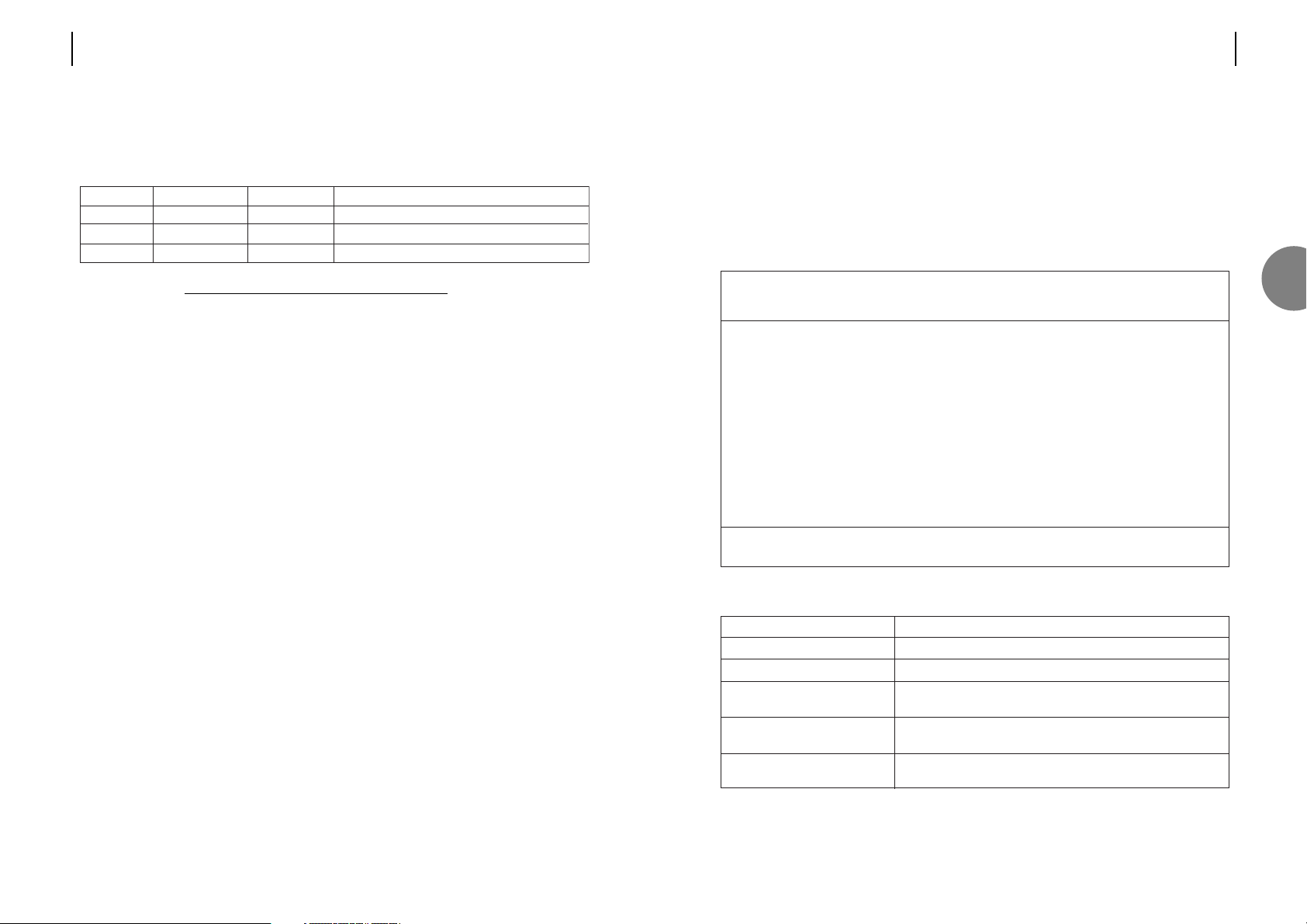
ATL USER GUIDE
OM100 Optical Multiplexer
21
3.5.6 Protection Switching
Note: This option is only available on the OM100 1+1 SF SM units.
Two, single fibre, bi-directional optical modules are housed within the OM100 case. Either of
these links can fully support all traffic between the two units. Should the active fibre link fail,
the OM100 will automatically switch over to the other link, provided that a valid signal is
available.
The following table describes the conditions which may cause a ‘switch’ to occur.
The OM100 1+1 SF SM unit Protection Switching options, all default to be enabled.
Description
Turns on/off the 1+1 protection switching.
Switch to another link upon detection of LOS
Switch to another optical link upon detection of high bit error
rate exceeding 1x10E-3
The unit will perform a switch if the error rate on the optical
link within any 15 minute period exceeds 1x10E-7.
The unit will perform a switch if the error rate on the optical
link within any 24 hour period exceeds 1x10E-9.
Field
Enable
Switch on LOS
Switch on BER > 10E-3
Switch On Medium Term
Errors > 10E-7
Switch On Long Term Errors >
10E-9
OM100 Mon 01 Nov 2002 00:41:29
Config > Protection Switching
Urgent Alarm:On Non-Urgent Alarm:Off
Enable [X]
Switch On LOS [X]
Switch On BER > 10E-3 [X]
Switch On Bad Medium Term Errors > 10E-7 [X]
Switch On Bad Long Term Errors > 10E-9 [X]
Press Return to Accept or Escape to Cancel
F1 Help F3 Previous Menu F4 Main Menu
3
20 ATL USER GUIDE
OM100 Optical Multiplexer
3.5.5 Range
The range achieved will depend upon the optical fibre used. The better the quality of fibre,
the further the range achieved. Typical figures given below:
Range = Link budget – Connector losses – Splice losses
Attenuation
Note: In the above figures, the attenuation of both the splices and optical connectors has
been assumed to total 1.0 dB.
Id
Cable A
Cable B
Cable C
Attenuation
0.35 dB/Km
0.40 dB/Km
2.40 dB/Km
Range
65.7 Km
57.5 Km
7.1 Km
Fibre Type
Premium single-mode optical fibre
Standard single-mode optical fibre
Standard Multimode optical fibre
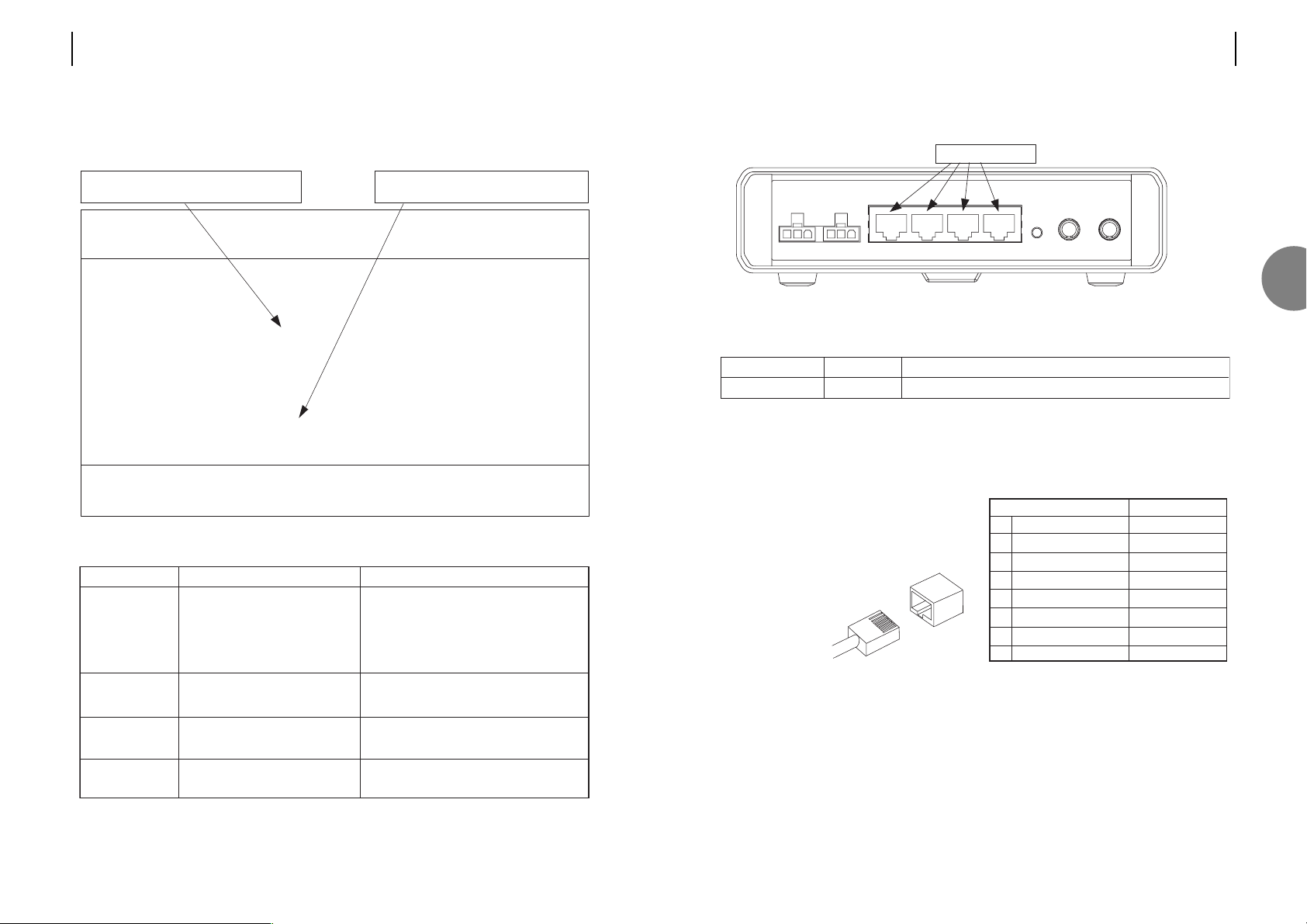
3.6 CONNECTING TO THE E1 USER PORTS
FIGURE 3.5 USER PORT LOCATIONS
Each of the four user ports has the same group of common components:
Note: The 120Ω connection is also known as balanced G.703.
3.6.1 Pin assignments
The 8 way RJ45 connectors present a balanced
120Ω Interface conforming to the G.703 standard.
Cables are normally wired ‘crossed-over’.
The transmit pair, on pins 1 & 2,
connect to the receive pair of
the terminal equipment
(pins 4 & 5).
8-way RJ45 connector Signal direction
1 Transmit a out
2 Transmit b out
3 Transmit ground –
4 Receive a in
5 Receive b in
6 Receive ground –
7 not used –
8 not used –
Component
RJ45 connector
Marking Function
Transmit and receive G.703 data, with 120Ω impedance.
1~ 4
four EI user ports
3
ATL USER GUIDE
OM100 Optical Multiplexer
2322 ATL USER GUIDE
OM100 Optical Multiplexer
3.5.7 Troubleshooting - Optical Transmission
Use the Performance > Optical Transmission Line screen to quickly identify faults.
Alarm
LOS detected
BER>10E-6
BER>10E-3
Lazer Fault
Problem
Incoming signal is not present
(LOS - Loss Of Signal)
Small number of bit errors on the
optical port
High number of bit errors on
optical port
Optical transmission power out
of range
Cause
• Optical cable is broken
• Optical cable is faulty
• Remote partner unit not powered on
• Dirt on optical connectors
• Dirt on optical counters
• Optical cable too long
• Dirt on optical connectors
• Optical cable too long
• Hardware fault
OM100 Mon 01 Nov 2002 00:53:36
Performance > Optical
Urgent Alarm:Off Non-Urgent Alarm:On
Subsystem: LT
Port: Main Link Backup Link Active [ ]
Laser Fault [ ] BER > 10E-3 [ ]
LOS Detected [ ] BER > 10E-6 [ ]
Line Code Violations 0 Trip Counter 0
Available Seconds 491 Trip Counter 491
Unavailable Seconds 0 Trip Counter 0
Severely Errored Seconds 0 Trip Counter 0
Errored Seconds 0 Trip Counter 0
Error Free Seconds 491 Trip Counter 491
Press Escape to Exit
F1 Help F3 Previous Menu F4 Main Menu F5 Previous Link F6 Next Link
F7 Previous Subsystem F8 Next Subsystem F9 Reset Trips
F10 Reset System Counters
LOS indicates that no signal is present
Counters start when unit is powered.
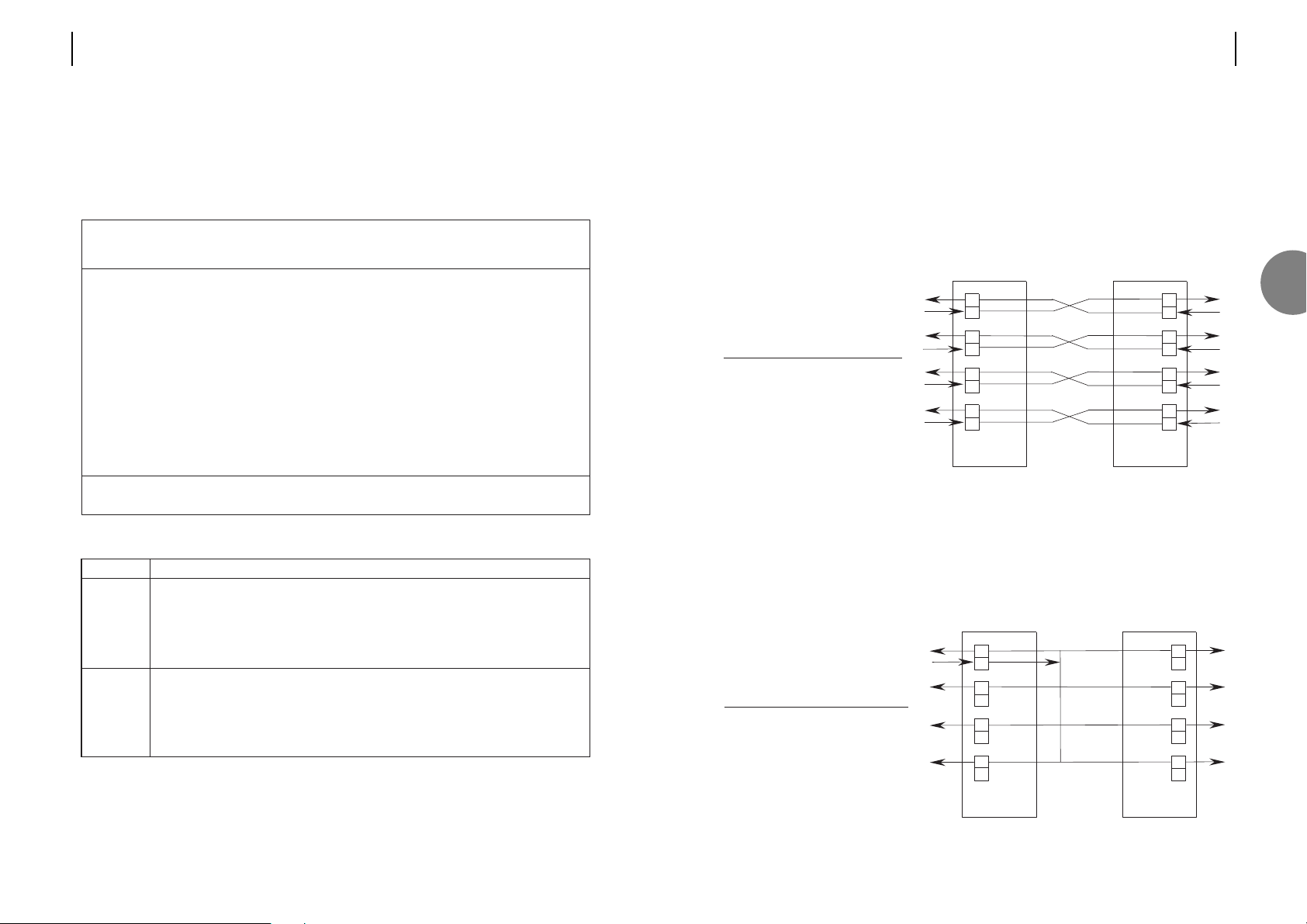
Operating The OM100 in an SDH Environment
Note: This section describes a feature of the OM100 for advanced users only. The default
mode of operation will suit most applications.
In its default mode, the OM100 is purely plesiochronious. The four E1 user ports can transmit
and receive data at (slightly) differing rates. Each, and every clock is truly independent of the
others. E1 links can be sourced from the same timing source, up to eight independent timing
sources, or a mixture of both.
Network operation for clock synchronisation at the PDH end nodes requires selection of the
"lock clock" option from the user port configuration screen. External reference timing is
derived from user port one. Transmit clocks are re-timed and synchronised to the received
clock at the master unit on user port one.
SDH Operation Timing
RX
TX
RX
TX
RX
TX
TX
PORT1
PORT2
PORT3
Master unit
RX
TX
TX
RX
TX
RX
TX
PORT1
PORT3
PORT4
Slave unit
RX
PORT4
RX
PORT2
Lock Clock
Enable to Reference
Port 1 [X]
Port 2 [X] [X]
Port 3 [X] [X]
Port 4 [X] [X]
RX
TX
RX
TX
RX
TX
RX
TX
PORT1
PORT2
PORT3
PORT4
Master unit
RX
TX
RX
TX
RX
TX
RX
TX
PORT1
PORT2
PORT3
PORT4
Slave unit
Lock Clock
Enable to Reference
Port 1 [X]
Port 2 [X] [ ]
Port 3 [X] [ ]
Port 4 [X] [ ]
ATL USER GUIDE
OM100 Optical Multiplexer
2524 ATL USER GUIDE
OM100 Optical Multiplexer
3.6.2 Configuring the user ports
The unit is supplied with all four user ports enabled. Disabled ports block traffic, replacing it
with an AIS pattern. To configure the ports, you must logon to the management port as
described in section 4, and follow the menus to ‘Configuration->User Port’ as shown in
section 7. Section 6 explains how to change the data on the configuration screen.
User ports can be configured by connecting a terminal to either the master, or slave unit. If the
configuration is carried out before the optical connection is made, the parameters stored in
the master unit will overwrite those stored in the slave.
Function
A disabled user port will prevent the customer from gaining useful access.
AIS is continually transmitted both towards the customer and the exchange.
The incoming traffic is blocked, no monitoring takes place, and no response
functions are active. Disabling a port disconnects it logically from the network.
An enabled (default) port will give the customer full access.
In its default mode (off), the OM100 is purely plesiochronious. The E1 user ports
can transmit and receive data at (slightly) differing rates. Each, and every clock is
truly independent of the others.
When on, transmit clocks are re-timed and synchronised to the received clock at
the master unit, on user port one.
Field
Enable
Lock Clock
to Ref.
OM100 Mon 01 Nov 2002 00:34:32
Config > User Ports
Urgent Alarm:On Non-Urgent Alarm:Off
Subsystem: LT
Lock Clock
Enable to Reference
Port 1 [X]
Port 2 [X] [ ]
Port 3 [X] [ ]
Port 4 [X] [ ]
Press Return to Accept or Escape to Cancel
F1 Help F3 Previous Menu F4 Main Menu
3
