ATL IP200 User Manual

The liability of ATL telecom Limited will be limited to the cost of repair or complete replacement of the
same defective instrument, at the discretion of the company. In the event that the same item is not
available, a suitable alternative will be offered.
The terms of this agreement do not affect your statutory rights.
ATL IP 200 Quick Start Guide
MANUFACTURERS DECLARATION*
ATL telecom Limited declares that this product is in conformity with the essential requirements of the
R & TTE directive 1999/5/EC.
*A copy of the Declaration of Conformity is available, upon request, from ATL telecom Limited.
Thank you for purchasing your ATL IP 200 VoIP telephone, before you start you will
need to obtain the SIP service information from your Internet Service Provider (ISP)
or IT Department in order for the telephone to be registered.
CONTENTS
Your ATL IP 200 package should contain the following;
IP 200 Base Unit
►
IP 200 Handset
►
Handset Cord
►
LAN Cable
►
UK Style Mains Adapter
►
Quick Start Guide
►
SAFETY INFORMATION
It is important to read all safety notices before installing or using your IP200 phone, it is essential for the
safe and reliable operation of the product.
POWER SUPPLY ADAPTER
Your IP200 phone is supplied with a 9 Vdc mains adapter, it is important to note that the use of an
alternative mains adapter may result in damaging your IP 200 phone and potentially causing a safety
hazard.
ATL Telecom Limited,
Cypress Drive,
St Mellons,
Cardiff. CF3 0EG
Telephone: (029) 2050 0700
Facimile: (029) 2050 0701
www.atltelecom.com
1426001611 Issue 1 May 2006
RECOMMENDED CONNECTION SPEEDS
ATL recommends an Internet connection of at least 256kbps upload and 512kbps download in order to
ensure optimal call quality. Please note that the connection speed required will vary depending on the
number of computers/IP phones using the single connection.
SETTING UP YOUR IP 200 TELEPHONE
Connecting Your IP200
Connect the IP 200 Base unit and Handset using the Handset Cord provided in the box.1.
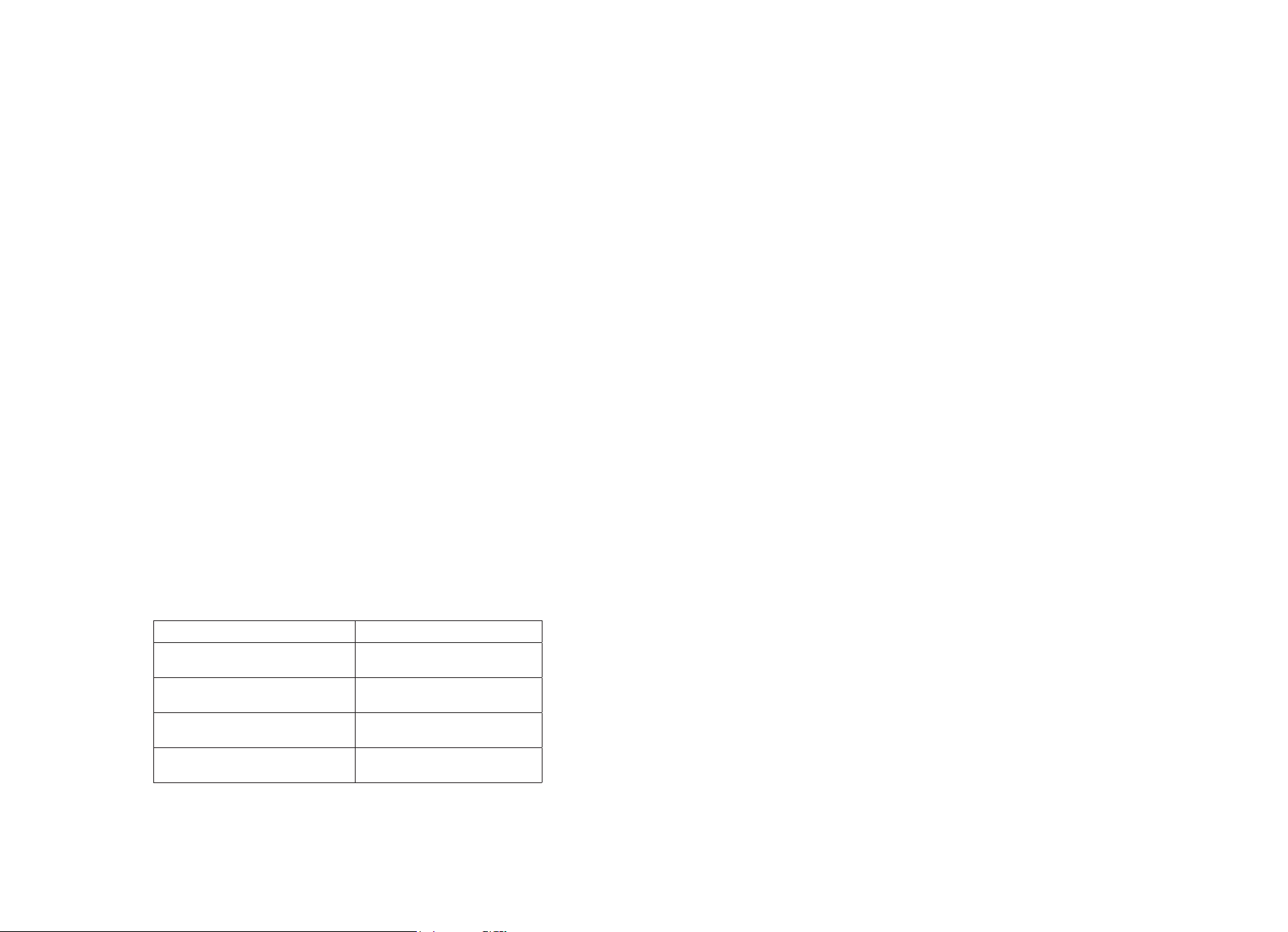
Plug one end of the LAN cable provided into the port marked LAN on the IP 200 Base Unit
2.
located at the rear of the phone, and the other end into your LAN RJ45 socket or intended router.
If you have a PC already connected to the network point you wish to use, disconnect the PC
from your LAN socket and reconnect it into the port marked PC on the IP200.
Plug the mains adapter provided into the 240 Vac mains socket, and the 9 Vdc power jack into
3.
the socket located at the rear of the phone.
Your IP 200 can be set up using a web interface (i.e. using a web browser on the same network,
4.
enter the IP address of the IP 200 phone and enter the password “12345678”), or via the phone’s
keypad as described below.
Navigate using “Vol +” or “Vol -” keys select “protocol settings” and press the [DIAL/ENTER] key
2.
to enter sub menu.
Using “Vol +” or “Vol -” keys select “account” and press the [LOCAL IP] key and enter your
3.
account name followed by pressing the [DIAL/ENTER] key.
Using “Vol +” or “Vol -” keys select “pin” and press the [LOCAL IP] key and enter your account
4.
password followed by pressing the [DIAL/ENTER] key.
Using “Vol +” or “Vol -” keys select “phonenumber” and press the [LOCAL IP] key and enter your
5.
telephone number followed by pressing the [DIAL/ENTER] key.
Setting IP Address
Once the phone is powered up, lift the handset receiver and dial 1234# , your IP 200 should
1.
display “password” (Note: if you exceed the key time out whilst entering the access code, replace
the receiver and try again). Dial 12345678 and press the [DIAL/ENTER] key.
Your IP 200 should display “network settings”, if not use the “Vol +” or “Vol -” keys to cycle
2.
through the menu. Press the [DIAL/ENTER] key to enter sub-menu.
If you are using DHCP , please go to “Set up Account Details section”. To set up a static IP
3.
address use the “Vol +” or “Vol -” keys to select “IP Type” sub menu and the “static” option.
Using the “Vol +” or “Vol -” keys to navigate through the sub menu and set the “local IP” address
e.g. 192.168.0.3 and press the [DIAL/ENTER] key.
Set up Account Details
Before you start you will require the following information to be able to congure your IP 200;
INFORMATION EXAMPLE
registrar server address sip.atltelecom.com
telephone number 029 2050 0700
account name
account password
Using “Vol +” or “Vol -” keys select “domain” and press the [LOCAL IP] key and enter your
6.
domain IP Address xxx.xxx.xxx.xxx followed by pressing the [DIAL/ENTER] key.
Using “Vol +” or “Vol -” keys select “sipproxy” and press the [LOCAL IP] key and enter your SIP
7.
Proxy IP Address xxx.xxx.xxx.xxx followed by pressing the [DIAL/ENTER] key.
Please note that some servers require “rtpport” and “registertl” (i.e. register port) settings that
8.
are programmed into your IP 200 using the same method documented in steps 3 to 7.
To exit and store the setting, press the [REDIAL/BACK] key and using the “Vol +” or “Vol -” keys
9.
select “exit settings” followed by the [DIAL/ENTER] key to return to idle mode.
Note: See web site for detailed user guide - www.atltelecom.com
GUARANTEE
Your IP 200 is designed and manufactured to exacting quality standards. This enables ATL telecom
Limited to offer a 1 year guarantee from the date of purchase. This guarantee protects against faulty
material or workmanship, and applies to the UK only and is not transferable.
The terms and conditions under which the guarantee will be valid are as set out below.
Misuse or any modication carried out to the telephone, or operation other than in accordance with the
instructions supplied, will invalidate the guarantee.
Damage arising from incorrect installation, accidental damage or consequential loss, are not covered
under the guarantee.
In the event of a fault developing during the period of the guarantee, the complete telephone should be
returned to your supplier, adequately and safely packed, together with the proof of purchase.
Enter the set up mode as described in step 1 of the section headed “Setting IP Address”.1.
