ATL Berkshire MR51 User Manual
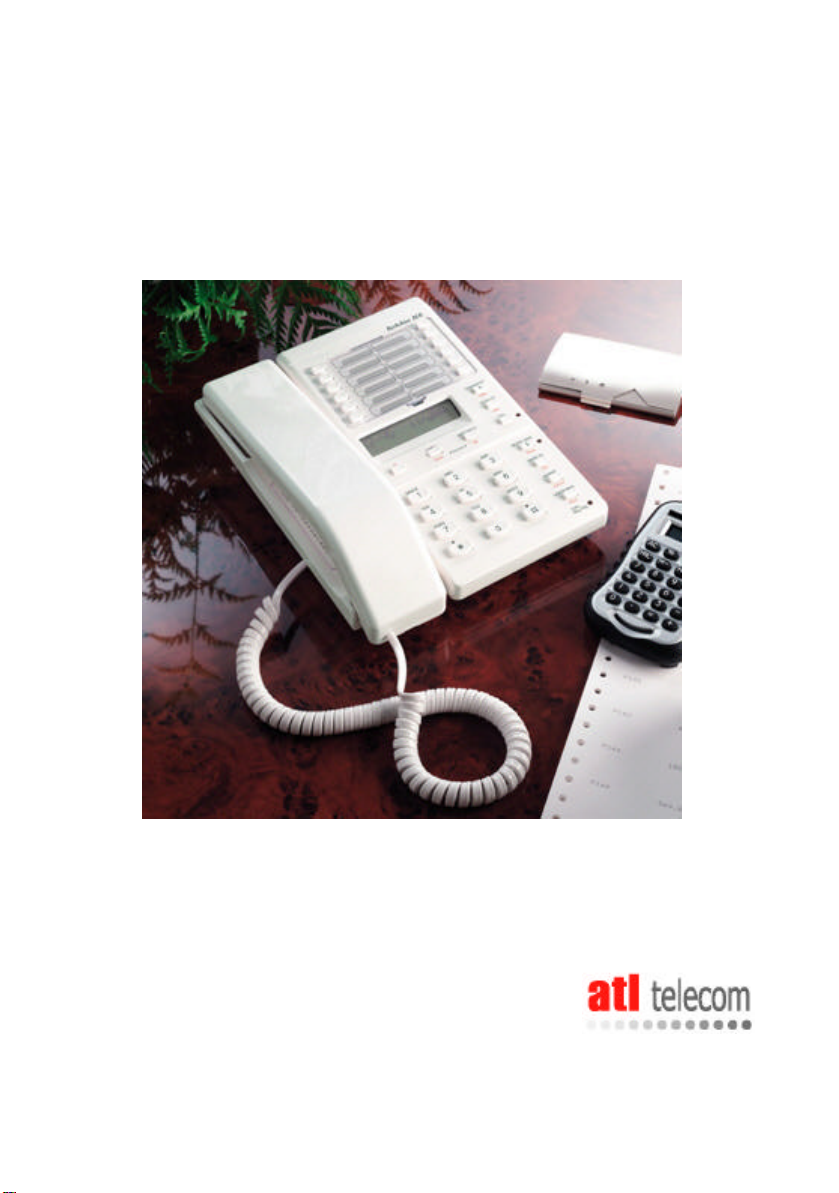
Berkshire MR51/61
User Guide
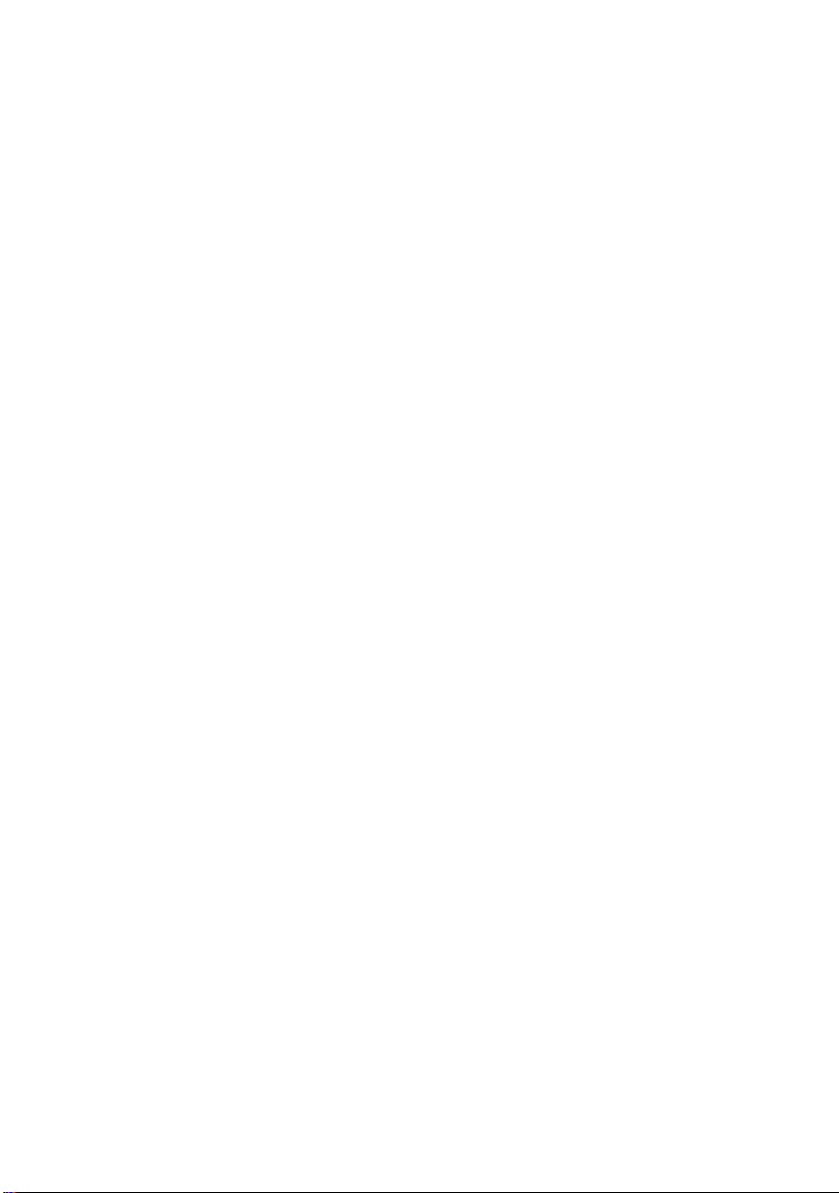
ATL Telecom Berkshire MR51 & 61 User Guide
COMPLIANCE NOTES 3
Safety Statement 3
INTRODUCTION 4
BASIC USER GUIDE 6
Making a call – using the handset 6
Making a call – using the hands-free feature (without headset) 6
Making a call – using the headset 6
Answering a call – using the handset 7
Answering a call – using the hands free feature 7
Answering a call – using the headset 7
STANDARD FEATURES GUIDE 8
Transfer. 8
Memories 8
Mute. 9
Redial. 9
Time & Date. 9
VOLUME CONTROLS 10
USER-PROGRAMMABLE FEATURES GUIDE 11
USING THE FEATURE CODE BUTTONS 11
Using PICK-UP Button 11
Using RING-BACK Button 11
Using DND (Do Not Disturb) Button 12
Using DIVERT Button 12
Using VOICE-MAIL Button 12
AUTOMATIC PROGRAMMING OF FEATURE CODES 14
MANUAL PROGRAMMING OF FEATURE CODES 14
Programming PICK-UP Button 15
Programming RING BACK Button 16
Programming DO NOT DISTURB Button 17
Programming DIVERT Button 18
Manual Programming of Additional Facility Codes 20
Programming Access Digit 21
CLI FEATURES GUIDE. 22
Internal / External Caller Name Display 22
CLI Header 22
Callers log 22
Calls/Message-Waiting indicator 23
WARRANTY 24
02/01/03 Page 2 of 25
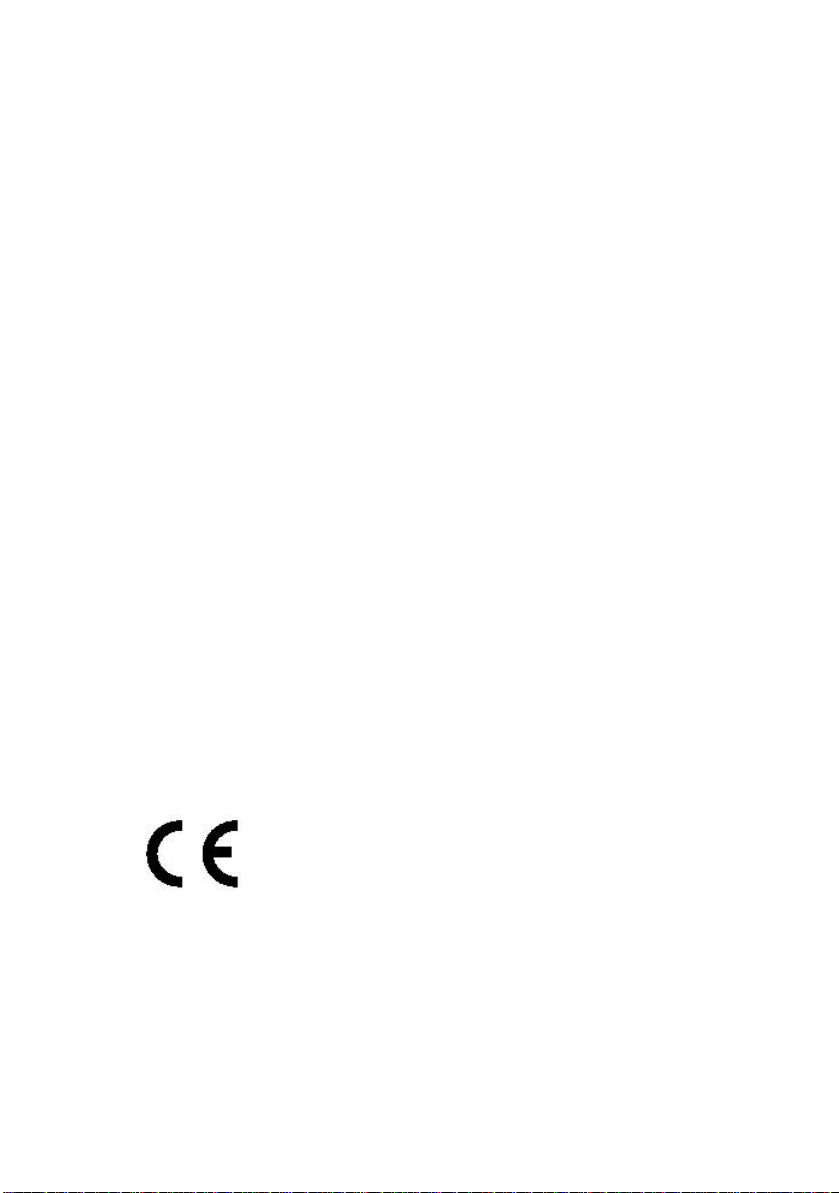
ATL Telecom Berkshire MR51 & 61 User Guide
COMPLIANCE NOTES
The Berkshire MR51 and MR61 may only be connected to the following
types of installations:
§ Connect to a standard BT master or slave socket.
§ Direct Exchange Lines.
§ Private Automatic Branch Exchanges (PABX).
§ Centrex lines.
Disclaimer
The information contained in this document is supplied without liability
for errors or omissions. ATL Telecom Limited reserves the right to make
changes to this document at any time without notice.
Power Rating Information – AC Plug Top Adapter
§ Input: 230V~240V.@ 25mA ,50Hz.
§ Output: 9V@100mA
Safety Statement
The connecting plug at the end of the line cord, the data and headset
ports meet the requirements of the Telecommunications Network
Voltage (TNV3) as specified in BS EN 60950:2000. The plug top power
supply dc input jack meets the requirements of the Telecom Network
Voltage (TNV1) as specified in BS EN 60950:2000.
The plug top power supply serves as the disconnect device, therefore a
socket outlet shall be installed near the equipment and shall be easily
accessible. Disconnect the line cord before attempting to remove the
plug top power supply dc input jack.
Manufacturers Declaration*
ATL Telecom Limited declares that this product is in
conformity with the essential requirements of the ‘R&TTE
directive 1999/5/EC’.
* A copy of the Declaration of Conformity is available upon request
from ATL Telecom Ltd.
02/01/03 Page 3 of 25
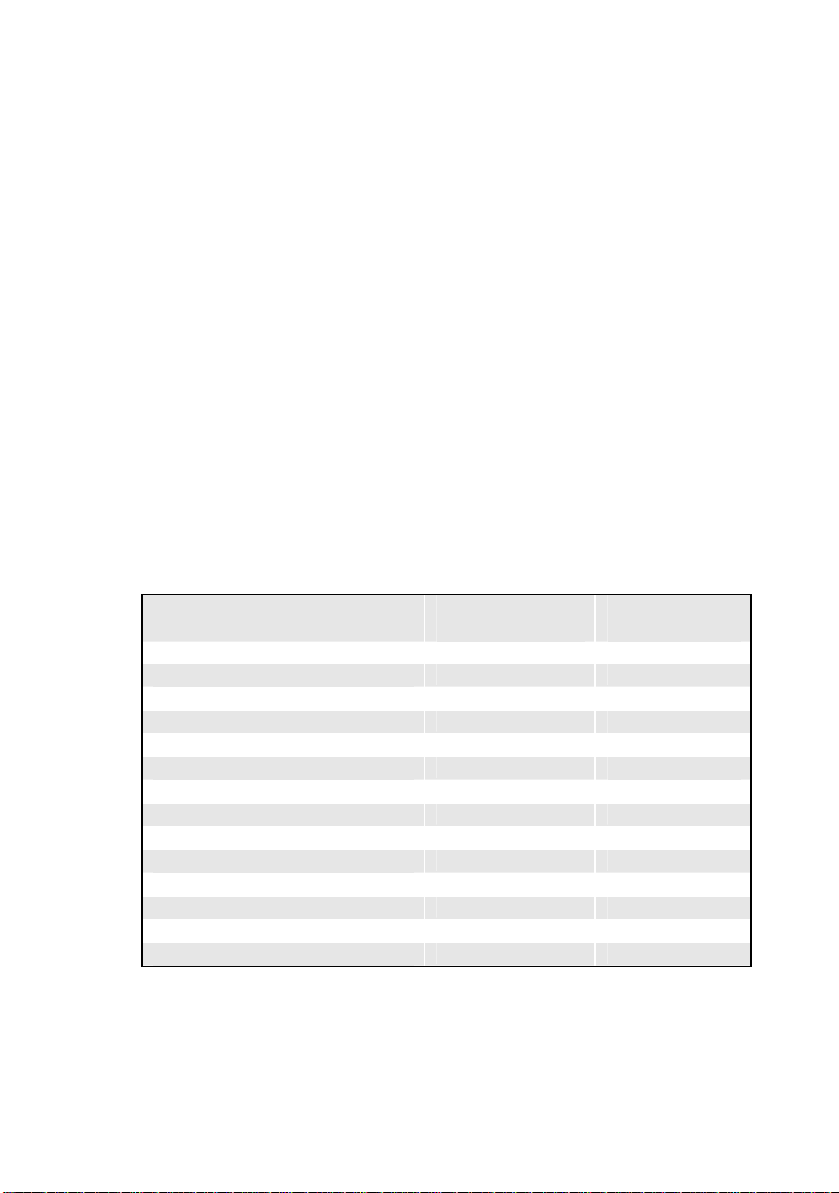
ATL Telecom Berkshire MR51 & 61 User Guide
INTRODUCTION
The Berkshire MR51 and 61 are Business Telephones designed for use
with PABX and Centrex systems. This versatile range of telephones
offers two-button call control via its unique feature code
programmability. With its Calling Line Identification (CLI) capability,
headset and loud-speaking functionality, the Berkshire MR51 and 61
telephones are ideal business partners that complement today’s
dynamic business environments.
In today’s business world where communication is so important, we
need the ability to contact people at the touch of a button. The
Berkshire MR51 and 61 are there to help, with the MR51 offering 24
programmable permanent memories, and the MR61 offering no less
than 60 memories. Combine that with your system feature codes such
as call pickup, transfer, and divert, and what you have is an efficient
easy to use communication tool.
Dedicated Feature Buttons
MR51/61 Feature Button Standard
Feature
TRANSFER
HANDSFREE/HEADSET
SHIFT (Memory)
RING-BACK
MUTE
REDIAL
VOICE-MAIL
DO NOT DISTURB
PICK-UP
DIVERT (All, On-busy, On no Reply)
Receive Volume Control
Ringer Volume & Pitch Control
Time & Date display
P P
P
P
P P
P
P
P P
P P
P P
P P
P
P
P P
User
Programmable
02/01/03 Page 4 of 25

ATL Telecom Berkshire MR51 & 61 User Guide
MR51 & 61 Combined Features
§ Internal and external Caller Name Display1
§ Time & Date log of last 25 callers1
§ Calls/Message-Waiting indicator lamp1
§ Line-powered (Under mains failure conditions)
§ Permanent memories (Independent of line or mains)
§ No batteries
§ Compact plug top power supply unit
In addition to the above features, the MR61 has:
§ 60 permanent memories (i.e. 30 + SHIFT 30) for the allimportant contacts.
Whereas the MR51 has:
§ 24 permanent memories (i.e. 12 + SHIFT 12).
1
Features which require Calling Line Identity from the exchange
02/01/03 Page 5 of 25
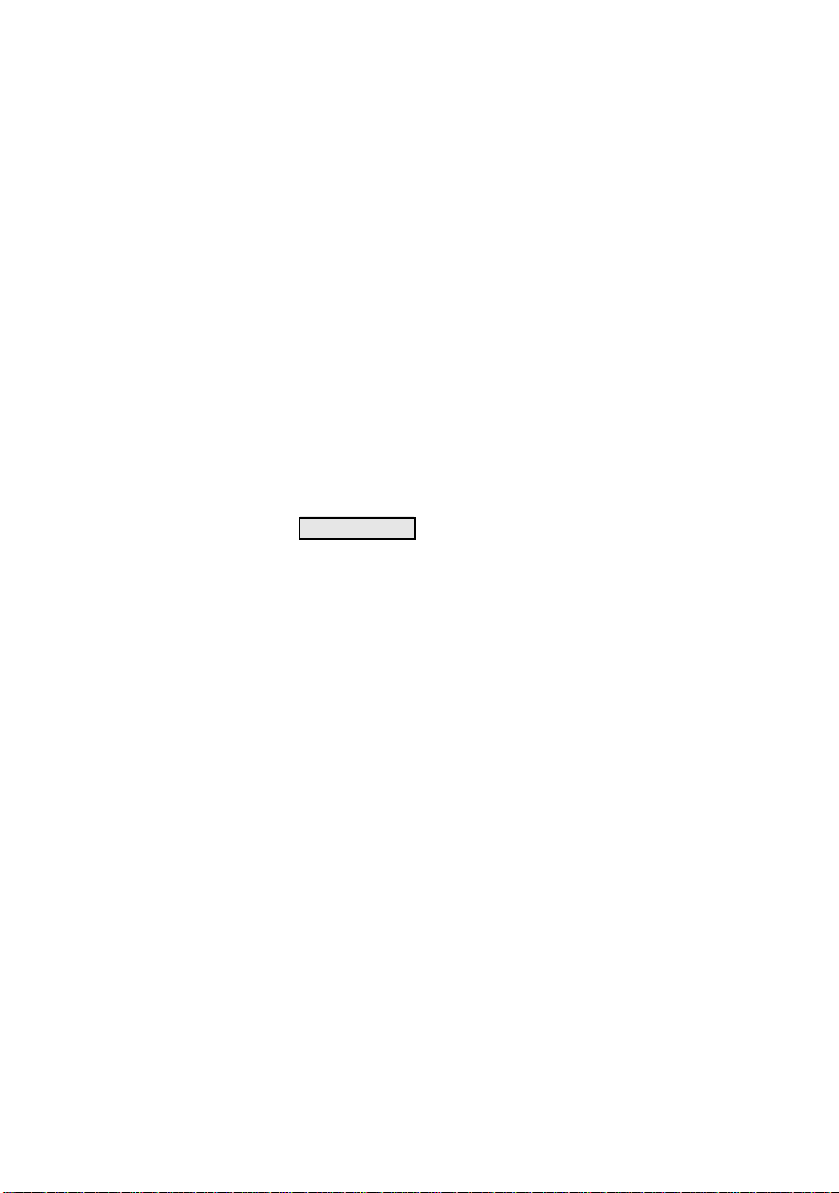
ATL Telecom Berkshire MR51 & 61 User Guide
BASIC USER GUIDE
The Berkshire MR51/61 you have purchased can be connected either to
a Direct Exchange Line, Centrex Line or PABX Extension Line. To
connect your Berkshire MR51/61 telephone to an appropriate
telephone line you must perform all of the following actions:
§ Plug the AC Adaptor into the telephone and then into a mains
socket. Note – for full functionality the AC Adaptor must
remain connected to the telephone at all times.
§ Plug the telephone cord-terminating plug into the telephone
line socket.
§ Check that the display is showing the Time and Date, and lift
the handset to listen for a Dial Tone. Your Berkshire MR51/61
Making a call – using the handset
Lift the handset, READY NOW will appear on the display. Using the
keypad manually dial the required number. Alternatively press one of
the direct memory buttons that has been pre-programmed (page 7). If
the Centrex access digit has been pre-programmed (page 19), the
numbers dialed from memory will be prefixed by this digit.
telephone is now ready for use.
Making a call – using the hands-free feature (without headset)
There are three methods by which a hands free call can be initiated;
§ Press the (DIAL/HEADSET) key on the telephone and use the
keypad to dial the selected number.
§ Pre-construct the number for the call via the keypad, then
press the (DIAL/HEADSET) key.
§ Press a pre-programmed memory button, the telephone will
automatically initiate the call. If the Centrex ‘access digit’ has
been pre-programmed (page 19), this digit will prefix the
numbers dialed from memory.
Making a call – using the headset
With a headset connected via the H/SET socket located at the rear of
the telephone, the hands free mode is disabled, and the
(DIAL/HEADSET) key will now control the headset operation. Making a
call is identical to the hands free mode as described in the previous
section.
02/01/03 Page 6 of 25
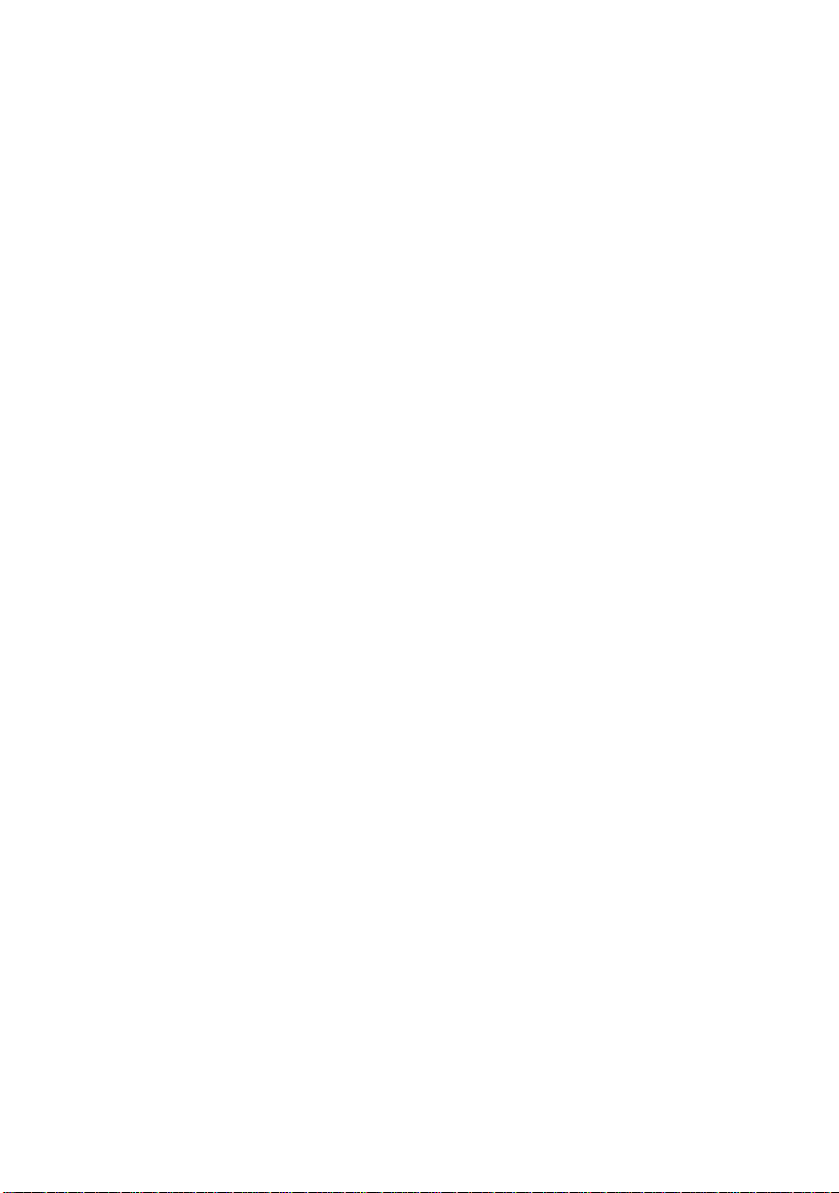
ATL Telecom Berkshire MR51 & 61 User Guide
Answering a call – using the handset
To answer a call when your phone is ringing: Lift handset and speak;
there is no need to press any buttons.
Answering a call – using the hands free feature
To answer a call when your phone is ringing: Press the (HEADSET) key
and speak, as the call will be answered in hands free mode.
Answering a call – using the headset
Answering a call in headset mode is identical to that of hands free
mode as described above. Pressing the (HEADSET) key will answer the
call and the headset will be active.
02/01/03 Page 7 of 25
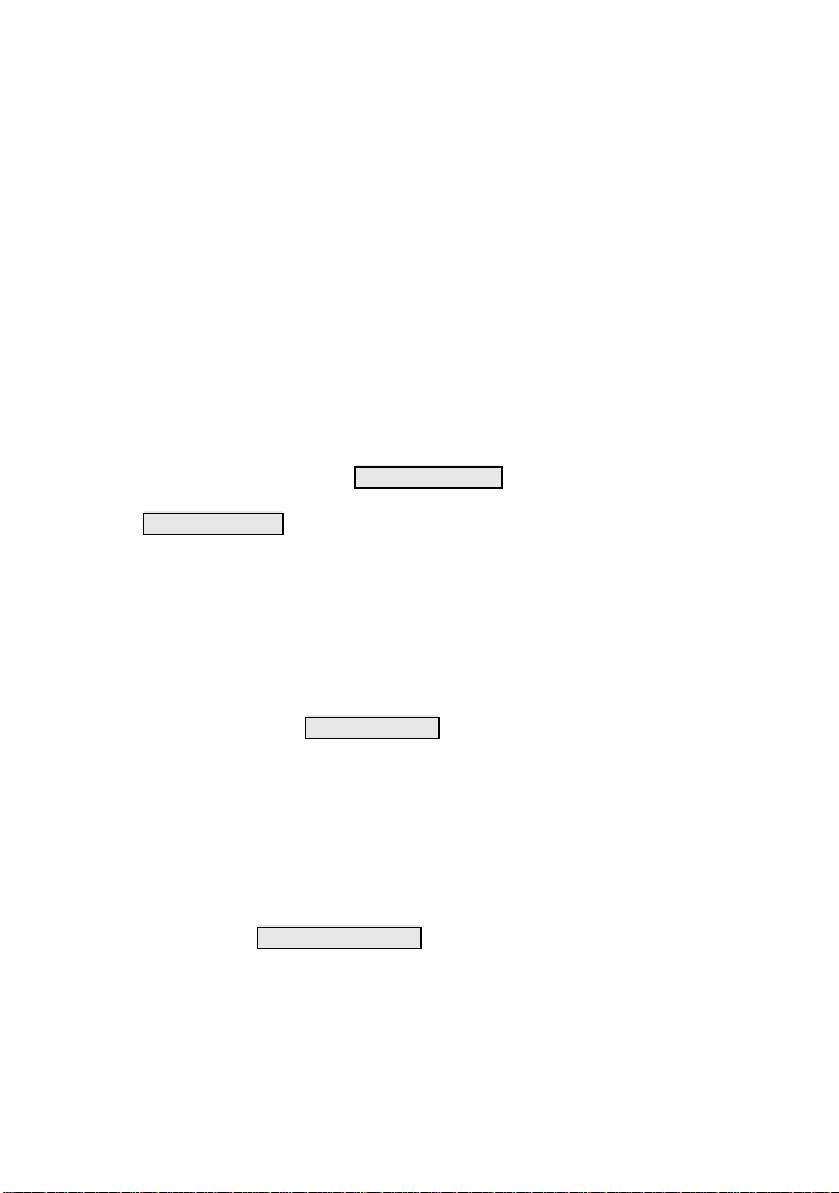
ATL Telecom Berkshire MR51 & 61 User Guide
STANDARD FEATURES GUIDE
Transfer.
The transfer function is generally referred to as ‘recall’, and is activated
by pressing the (R) key, then dialing the extension to which the call is to
be transferred. After pressing the (R) key you can also press a memory
button to achieve the same result.
Memories
The Berkshire MR51/61 has a number of user-programmable direct and
indirect memories.
To program a memory button, press (‚) key followed by (Set) key, the
display will respond with STORE OR ITEM : Press the memory button (or
(SHIFT) key, memory button) and the display will respond with
ENTER NUMBER : Type in the telephone number to be stored.
Note : For external calls, the full national number must be entered
e.g.029 20500700. Do not prefix the entered number with the access
digit for your PABX or Centrex switch e.g. “9”. This is to allow CLImatching with the name you assign to it. The exception to this rule is
external numbers which do not start with ‘0’, such as the speaking
clock (123), which must be stored as ‘Access Digit’+’123’.
On completing the number entry, press the (Set) key and the display
will respond with ENTER NAME . Use buttons 2 to 9 to select the
required letters, e.g. press 5 twice to select the letter K. After each
letter, press the „(#) key to move one place to the right. To insert a
space, press „(#) again. To correct letters, use the ƒ(á) or „(#) to
select the incorrect letter, then key in the correct letter, or press 1 to
replace the letter with a space.
Numbers can also be entered by continuing to press the selected key
until it scrolls around eg. A,B,C,2,A,B,C,2, etc.
To complete the sequence press the (Set) key and the display will
respond with SAVING MEMORY .
On the memory label, write with pencil or ballpoint, the personalised
name alongside the memory button, using the lower shaded area for
SHIFT names. (Note: Each memory can hold up to 20 digits and up to
13 letters.)
02/01/03 Page 8 of 25
