ATL AM64-512 User Manual

aa telecomtelecom
User GuideUser Guide
High Speed High Speed ModemsModems
AM64/384A, AM64/512A,AM64/384A, AM64/512A,
AM64/768A, AM64/1024A.AM64/768A, AM64/1024A.
ascomascom Part Number : Part Number :
1/226/000/6101/226/000/610
Issue 5 - March, 1999. Issue 5 - March, 1999.
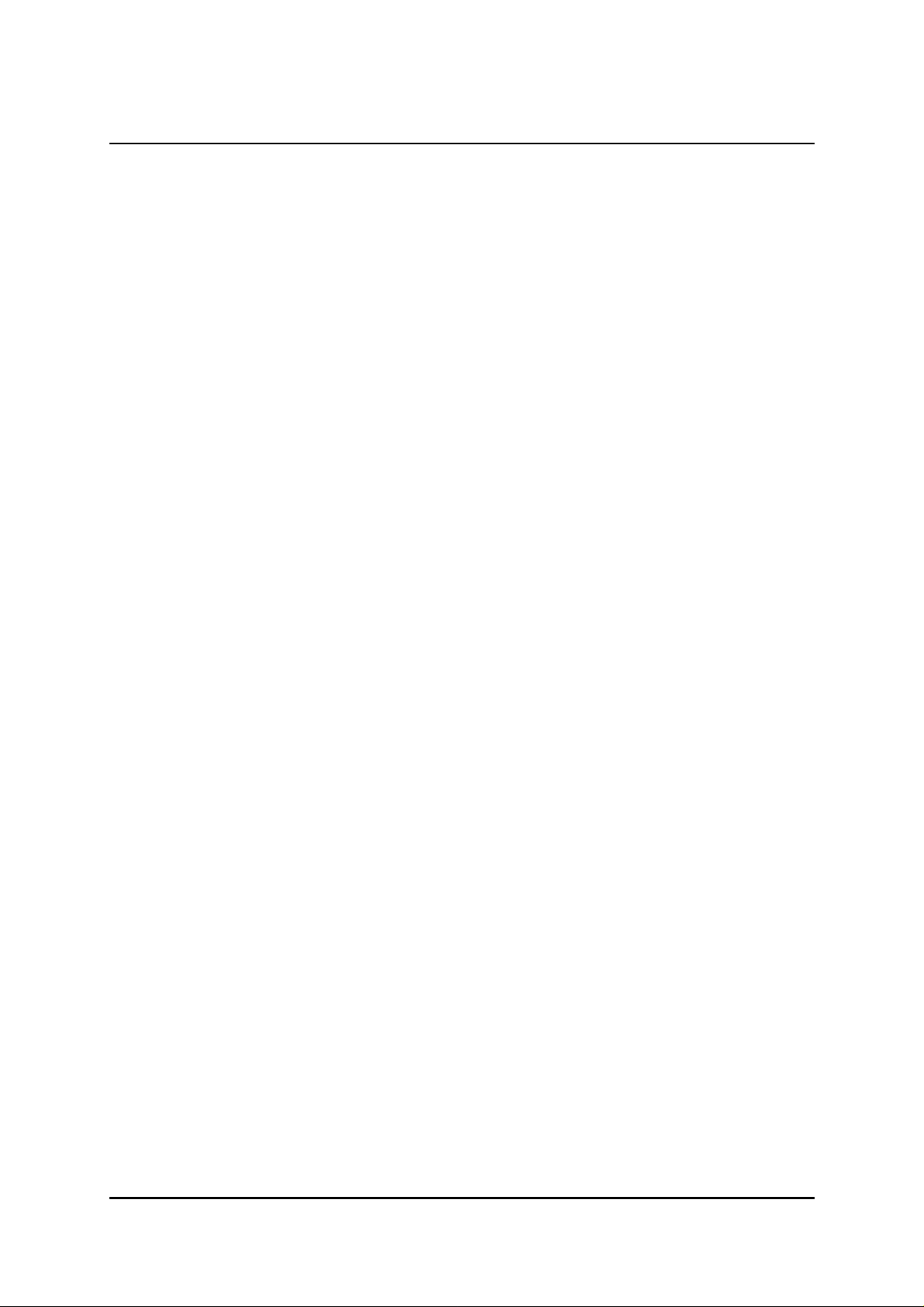
a telecomtelecom User GuideUser Guide High Speed ModemsHigh Speed Modems
THE INFORMATION CONTAINED INTHE INFORMATION CONTAINED IN
THIS DOCUMENT IS CONFIDENTIAL TO THIS DOCUMENT IS CONFIDENTIAL TO
ascomascom TELECOMMUNICATIONS LTD. AND MAY TELECOMMUNICATIONS LTD. AND MAY
NOT BE DISCLOSED OR REPRODUCED IN WHOLE NOT BE DISCLOSED OR REPRODUCED IN WHOLE
OR IN OR IN PART WITHOUT THEIR WRITTEN CONSENT.PART WITHOUT THEIR WRITTEN CONSENT.
ascomascom TELECOMMUNICATIONS LTD. 1999. TELECOMMUNICATIONS LTD. 1999.
2

a telecomtelecom User GuideUser Guide High Speed ModemsHigh Speed Modems
ContentsContents
1. Introduction................................................................................................................ 5
2. Constructional Details................................................................................................. 6
2.1 Baseband Modems....................................................................................... 6
3. System Overview.........................................................................................................6
4. Installation................................................................................................................... 7
4.1 Start up......................................................................................................... 7
4.2 BBM to BBM Link.......................................................................................... 7
5. Interfaces .................................................................................................................... 8
5.1 Mains..............................................................................................................8
5.2 Line................................................................................................................. 8
5.3 Interface Modules........................................................................................... 8
5.4 Serial Control.................................................................................................. 9
6. Front Panel Features ................................................................................................... 10
6.1 LCD...............................................................................................................10
6.1.1 LCD Contrast...................................................................................... 10
6.2 Front Panel LED’s.......................................................................................... 10
7. Status Menu................................................................................................................ 11
7.1 Line Quality................................................................................................... 12
7.2 User Interface Control Signals.................................................................. 12
7.2.1 V.28 Interface ............................................................................... 12
7.2.2 V.11 Interface ............................................................................... 12 7.3
Menu Lock............................................................................................... 13
8. Test Menu................................................................................................................... 13
8.1 Local Loop..................................................................................................... 13
8.2 Loopback...................................................................................................... 13
8.3 Remote Loop ................................................................................................ 13
8.4 Data Test....................................................................................................... 14
8.5 In Service Test...............................................................................................14
8.6 Lamp Test ..................................................................................................... 15
8.7 Self Test........................................................................................................ 15
9. Option Menu .............................................................................................................. 16
9.1 Operation...................................................................................................... 16
10. Configuration Menu....................................................................................................17
10.1 General.........................................................................................................17
10.2 Menu Items................................................................................................... 17
10.2.1 Master / Slave working..................................................................... 17
10.2.2 HDSL Pairs......................................................................................... 17
10.2.3 User Data Rate.................................................................................. 17
10.2.4 Clock Source..................................................................................... 17
10.2.5 Control Line Operation..................................................................... 18
10.2.6 Transmission Power..........................................................................18
10.2.7 Line Code................................................................................... 18
11. Notes........................................................................................................................... 18
3
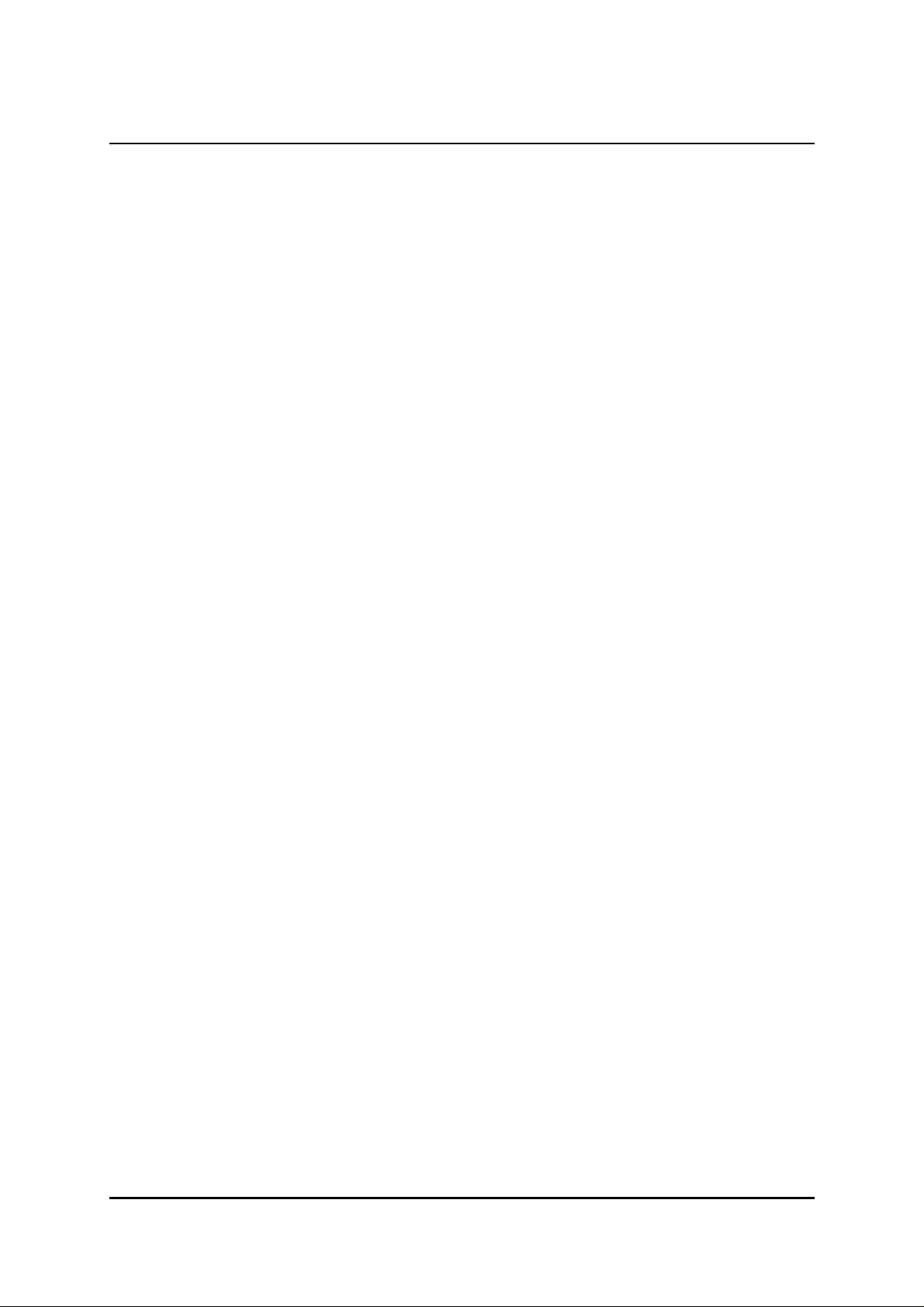
a telecomtelecom User GuideUser Guide High Speed ModemsHigh Speed Modems
Glossary of Terms 19
General Specification 20
Appendix A Interface Pin Connections A1
Appendix B Internal Link Settings A4
Appendix C Approvals A8
Appendix D Use on X.21/X.21bis digital circuits A10
Appendix E Troubleshooting A13
4
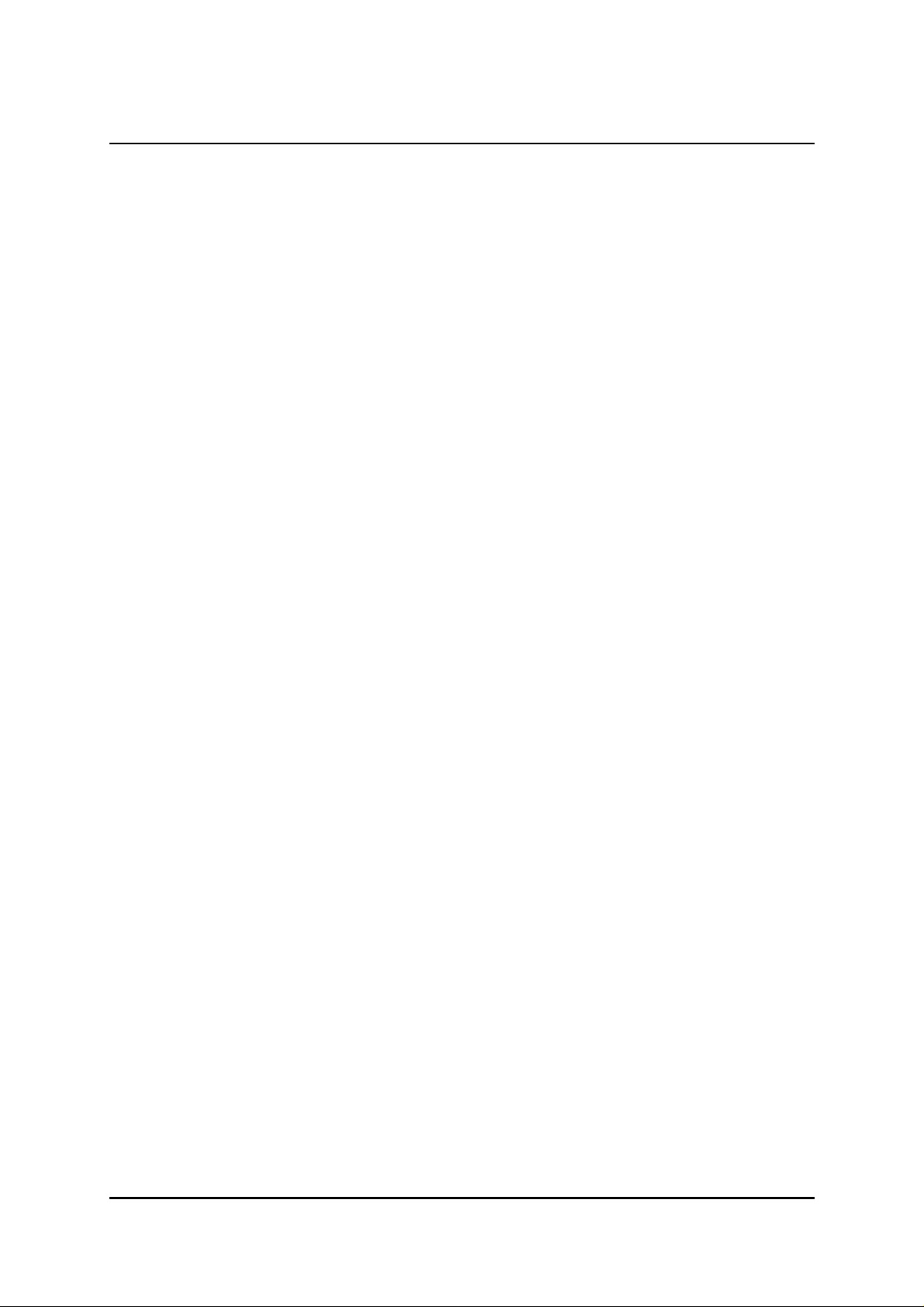
a telecomtelecom User GuideUser Guide High Speed ModemsHigh Speed Modems
1. Introduction
This manual applies to the AM64/384 – AM64/512 - AM64/768 – AM64/1024 High Speed Baseband
Modems. These modems are manufactured in the U.K. by Ascom Telecommunications Ltd.
The mnemonic BBM stands for Base Band Modem, and this should be understood (in all cases) to be the
BaseBand Modem itself.
There are six variations of interfaces available, each with a different physical data interface circuit. The
Ascom Telecommunications Ltd. part numbers are as follows:
• AM64/384 V.11 : 1/226/011/100
• AM64/384 V.24 : 1/226/012/100
• AM64/384 V.35 : 1/226/013/100
• AM64/384 V.36 : 1/226/014/100
• AM64/384 RS530 : 1/226/015/100
• AM64/384 G.703 (64kbps) 1/226/016/100
• AM64/512 V.11 : 1/226/001/100
• AM64/512 V.24 : 1/226/002/100
• AM64/512 V.35 : 1/226/003/100
• AM64/512 V.36 : 1/226/004/100
• AM64/512 RS530 : 1/226/005/100
• AM64/512 G.703 (64kbps) 1/226/006/100
• AM64/768 V.11 1/226/111/100
• AM64/768 V.24 1/226/112/100
• AM64/768 V.35 1/226/113/100
• AM64/768 V.36 1/226/114/100
• AM64/768 RS530 1/226/115/100
• AM64/1024 V.11 : 1/226/101/100
• AM64/1024 V.24 : 1/226/102/100
• AM64/1024 V.35 : 1/226/103/100
• AM64/1024 V.36 : 1/226/104/100
• AM64/1024 RS530 : 1/226/105/100
The units should have an identifying label carrying this number attached to the underside.
Separate interface modules can also be purchased in order to modify the units for operation with a
different DTE interface at a later date.
The BBM’s can provide synchronous communications at user data rates between 64kbps and 1024kbps
over twisted pair cable.
The BBM can easily be configured using the front panel keys in conjunction with the Liquid Crystal
Display (LCD). The display is operated in a menu type fashion with easy to understand mnemonics,
which should make constant reference to this handbook unnecessary.
Once configured the operation of the BBM is totally automatic, in the event of line disturbances the
data link will be restored without operator intervention.
Chapter 4 (Installation) describes the basic set up procedure and this should be read prior to setting up
any link.
Chapter 6 (Front Panel Features) is much more detailed, but should be read in full to gain an
understanding of the full range of menu facilities available.
5
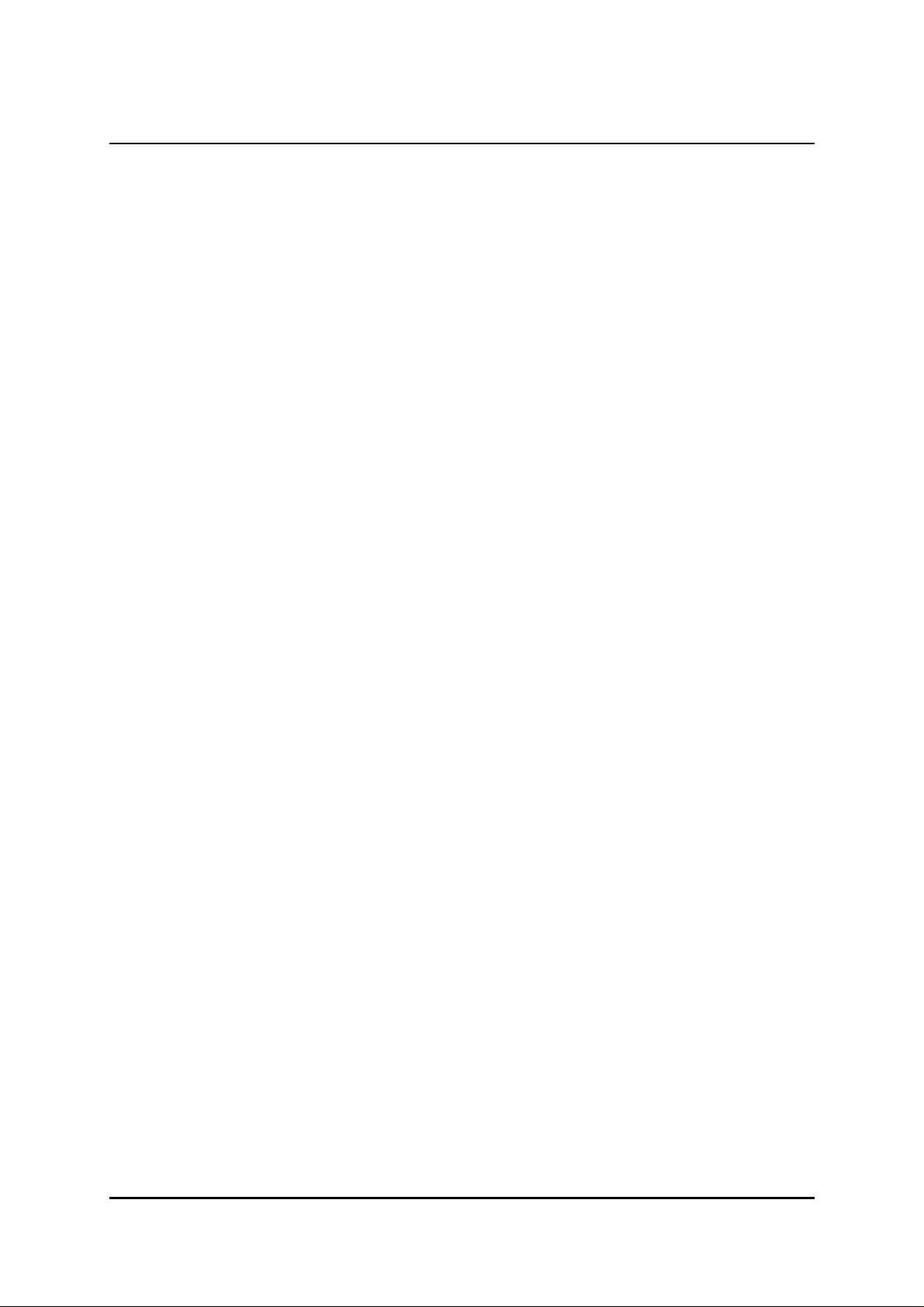
a telecomtelecom User GuideUser Guide High Speed ModemsHigh Speed Modems
2.2. Constructional Details Constructional Details
2.12.1 Baseband Modems Baseband Modems
The BBM is housed in a professionally styled plastic case. On the front is a menu driven LCD with six keys
and five LED’s. On the rear panel there is a 3-pin IEC mains inlet socket, an 8 way, 8-loaded RJ45 line cord
socket, one data interface connector and a VT100 Management Port (9-way D-type). The modem’s line
connection is via an 8-way, 8-loaded RJ45 line connector cable. The line connections for pair 1 are to pins
7 (brown with white stripe) and 8 (white with brown stripe) and pins 4 (blue with white stripe) and 5
(white with blue stripe) for pair 2 in the RJ45 plug. The data interface connector type will be from one of
the six user specified interfaces available. They are detailed in section 5.3. Inside the plastic cover is a metal
case, which contains the main PCB. The metal case is for EMC screening purposes. There is also a front
panel assembly, comprising of the LCD, the keys and the LED’s which are attached to the main PCB by two
connectors feeding through the metal case.
The BBM is also packed with a 2.4 metre long mains lead, terminating on one end with a U.K. 3-pin mains
plug as standard (or other plug if specified) and 3-pin IEC connector on the other. Also included is a 3
metre long double-ended RJ45 connector 8 way, 8-loaded line cord or alternatively, an RJ45 to bare ended
cable for direct connection. These cables are both packed with the unit in separate tie-wrapped polythene
bags.
The overall dimensions of the unit are 274mm(L) x 251mm(W) x 55mm(H).
3.3. System Overview System Overview
The AM High Speed baseband modems use the digital transmission system designed and developed by
Ascom Telecommunications Ltd. in Cardiff, U.K. It is intended for operation on 2-wire local telephone
network circuits, such as those meeting BT EPS-9 (2-wire), (Note: the AM64/768 and AM64/1024 require
two such circuits). They will operate satisfactorily on unloaded lines having a wide range of characteristics;
bridge taps can be tolerated, dependent upon their characteristics. Although the system requires a
baseband circuit, a continuous loop at DC is not required.
The system can transmit data at rates between 64k and 1024k. The lower rates are useful in situations
where transmission performance is being limited by attenuation or noise.
The line signal comprises of 2B1Q or 3B1O data and an embedded sync pattern, which is used for timing
control.
Echo cancellation is used to eliminate the unwanted reflections of the transmitted signal from the receiver
input. The echo canceller can eliminate echoes of up to 16 bit periods duration. To counteract the signal
distortion inherent in long lines, the system employs adaptive decision feedback equalisation to eliminate
trailing intersymbol interference; this also has a span of 16 bit periods.
A fixed linear equaliser is incorporated to control the received pulse waveform and to reduce the effect of
long tails of both echo and transmission responses. Digital signal processing is used throughout to achieve
high performance reproducibly.
The line is connected to the transmission circuit via a line transformer, which acts as a balun and provides
isolation; there is surge protection across the transformer line connections. The transmission circuit utilises
a custom IC and a number of proprietary components to perform the signal processing described above.
The interface circuit performs a number of functions: it converts between the user data from the
appropriate interface and the data which is transmitted down the line, it also links the control circuit to the
control lines of the data ports. Again, these functions are performed by a custom IC supported by a
number of standard components. Looking at each function in turn, user data between 64kbps and
1024kbps is sent as-is; byte timing is maintained by the transmission system and is available if required.
6
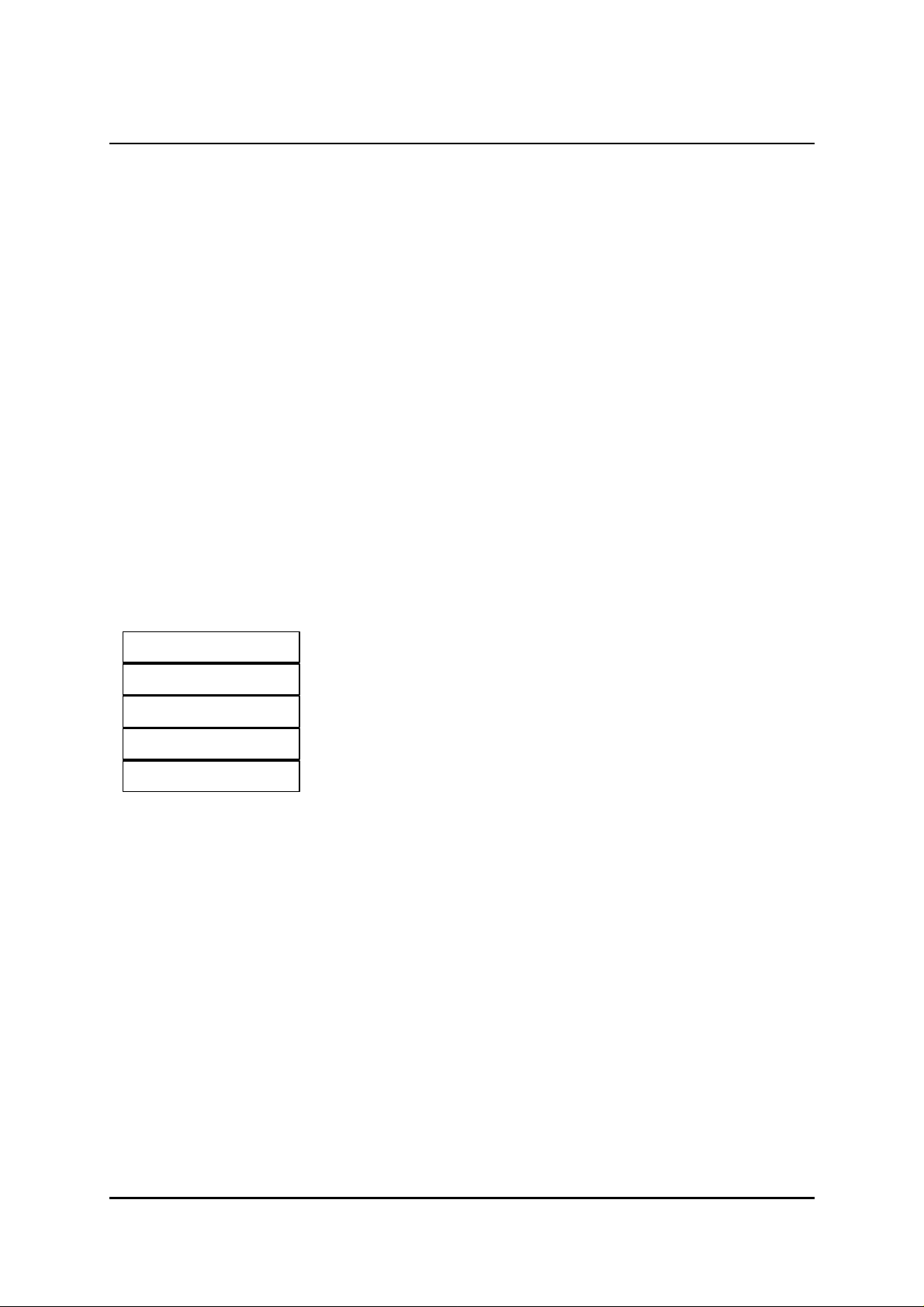
a telecomtelecom User GuideUser Guide High Speed ModemsHigh Speed Modems
The control channel uses 21 bits from each transmission frame to transmit control information to the unit
at the other end of the line, e.g. user data rate selection and the monitoring of the overall performance of
the link.
With regard to the remaining function of the interface circuit, the control lines of the data ports mainly
require buffering however, in the case of X.21 the various control patterns have to be generated or
detected.
The control circuit is based on a micro-controller and determines the state of the unit according to the
state of the transmission system, the state of the data interface and the configuration information received
from the front panel and from the control channel. It also provides the front panel display with
information on the current state of the unit, which can be reviewed via a simple menu structure.
4.4. InstallationInstallation
This chapter describes the basic steps that are required to set up a system involving the BaseBand Modems
(BBM’s). There is one basic system that will be considered and that is BBM connected to BBM.
When considering the installation general pointers to the configuration of the BBM’s are given. It should
be noted that there are many BBM parameters, which may be set differently and prevent the results from
being as expected. If any results are not discussed then Chapter 7 to 10 on menu operations should be
consulted. If this still fails to resolve the problem then the internal links can be checked, see Appendix B.
4.14.1 Start upStart up
With no DTE or line connected to the BBM, plug the mains cord into the IEC connector, and the mains
plug into the 110V/260V supply. On power up the following message format will be displayed:
For 2 seconds, Power, Fault and Test LED’s will be on.
TestingTesting
Self Test PassSelf Test Pass
For 2 seconds, Power, Fault and Test LED’s will be on.
AM64/AM64/xxxxA V2.xxxxxA V2.x
For 2 seconds, Power, Fault and Test LED’s will be on.
Status MenuStatus Menu
Power and Fault LED’s lit (Assuming no line connection).
S> LTU Not ReadyS> LTU Not Ready
This can signify that there is no link or that a fault has occurred.
4.24.2 BBM to BBM Link BBM to BBM Link
For a point to point link to work, one BBM must be set to Master mode, while the other BBM is set to
Slave mode. If the link is self contained, i.e. there is a DTE at both ends and no other links are involved
then it makes little difference which end is which. If another link is driven then the Master modem must be
connected to the external modem. The following instructions describe the steps to be taken to set up a
link for point to point working;
Turn on the power to both modems.
Connect one end of the line cord into the modem and the other to the line connection point / socket.
Connect a DTE / BERT tester to the interface port as appropriate.
The factory “default” settings (which can be viewed in the Config Menu) are as follows ;
C> Slave Mode
C> 1 Pair
C> Rate = 64k
C> Line Clock
C> Controls EOC
C> Power Auto
7
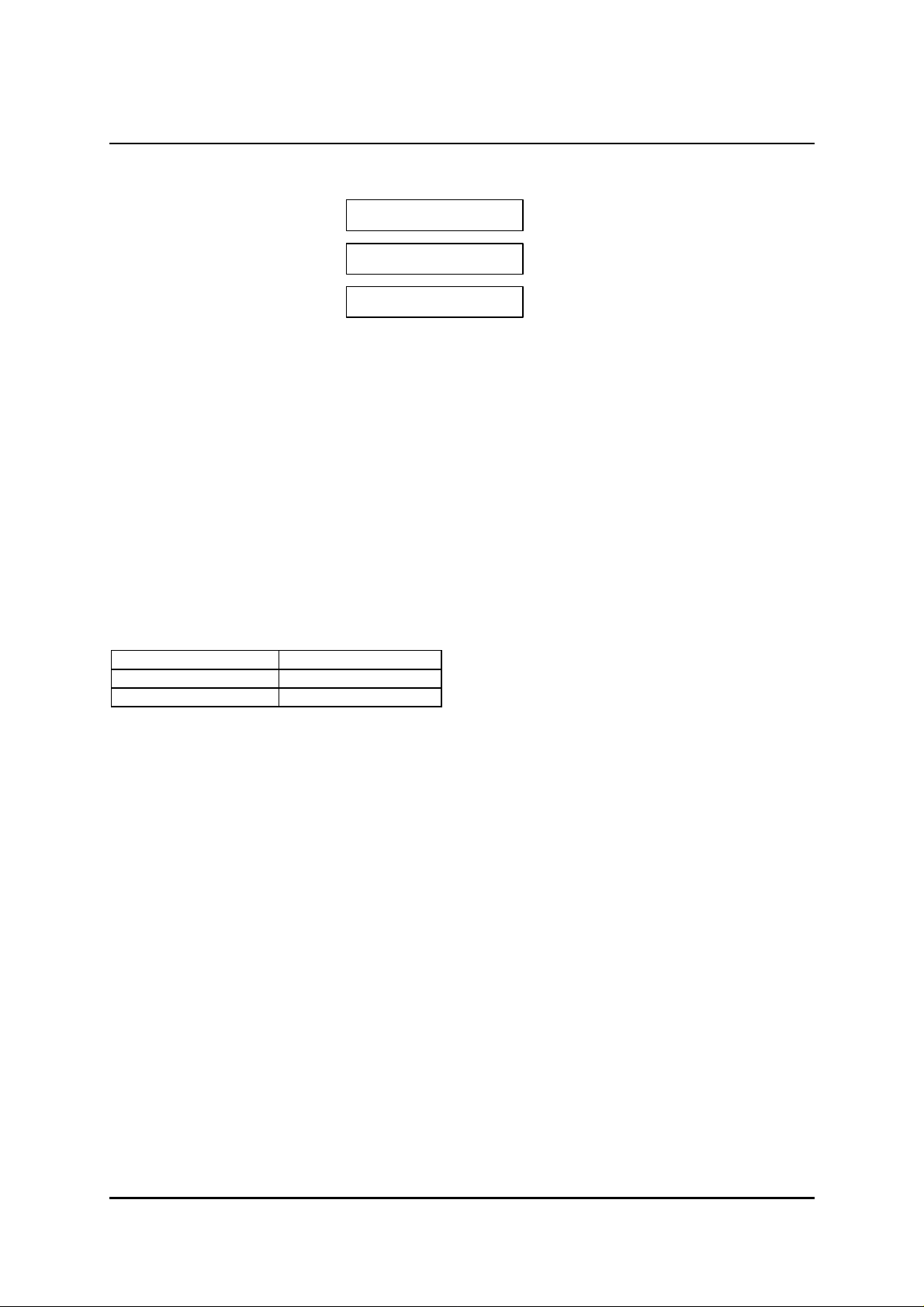
a telecomtelecom User GuideUser Guide High Speed ModemsHigh Speed Modems
Therefore, one unit (designated as the Slave unit) can be left with the factory “default” settings, whilst the
other (designated as the Master unit) should be set (via the Config Menu) as follows ;
Using the right arrow key, go to .
* Config Menu* * Config Menu*
After 2 seconds appears.
Press “SELECT” until shows in the LCD.
Press “PROG” to reset Mode.
After approximately 1 minute, the units will gain synchronisation and the fault LED will turn off. Any
changes to the Master unit settings (ie ; Rate of Data Transfer speed) are passed to the Slave automatically
as part of the synchronisation process. Note: the power settings must be carried out manually.
C> Slave ModeC> Slave Mode
C> Master ModeC> Master Mode
5.5. InterfacesInterfaces
5.15.1 Mains Mains
Mains is fed in via the IEC style mains socket on the rear panel.
The voltage range covers 110-260VAC via an Auto ranging PSU.
Alternative power supply leads are available for country specific requirements.
5.25.2 Line Line
The line interface connector on the unit is an 8-way style RJ45 socket.
Its pinouts are as follows:
PinsPins FunctionFunction
7 and 8 Line Pair 1
4 and 5 Line Pair 2
Note : Line pair 2 is only applicable to AM64/768 and AM64/1024 modems.
The line cables supplied have a RJ45 plug on one end (to connect to the unit), and an RJ45 plug on the
other end (standard), alternatively, one end is `bare wire’ to enable connections to country specific lines.
5.35.3 Interface Modules Interface Modules
Interfaces available are X.21 (V.11), X.21bis (V.24/V.28), V.35, V.36, R.S.530 and G.703 (64kbps
codirectional).
These are fully interchangeable to suit the requirements of the user. A pluggable module is used for each
type of interface and this can be supplied as a separate item to enable the installer to set up the system to
the individual requirements of the customer. (These modules are also compatible with the AM64/128
modems.
Six different Interface module types are available from: X.21, X.21bis, V.35, V.36, R.S.530 and G.703
(64kbps codirectional). Each interface module is physically different from the others:
X.21 -15 way D-type socket Part number – 2/203/102/101.
X.21 bis -25 way D-type socket Part number – 2/203/202/101.
V.35 -34 way MRAC socket Part number – 2/203/302/101.
V.36 -37 way D-type socket Part number – 2/203/402/101.
RS530 -25 way D-type socket Part number – 2/203/502/101.
G.703 (64k) - 9 way D-type socket Part number – 2/203/602/101.
The existing interface module can be changed out using a pluggable replacement unit. These can be
ordered separately as per the part numbers detailed above.
5.45.4 Serial Control Serial Control
8
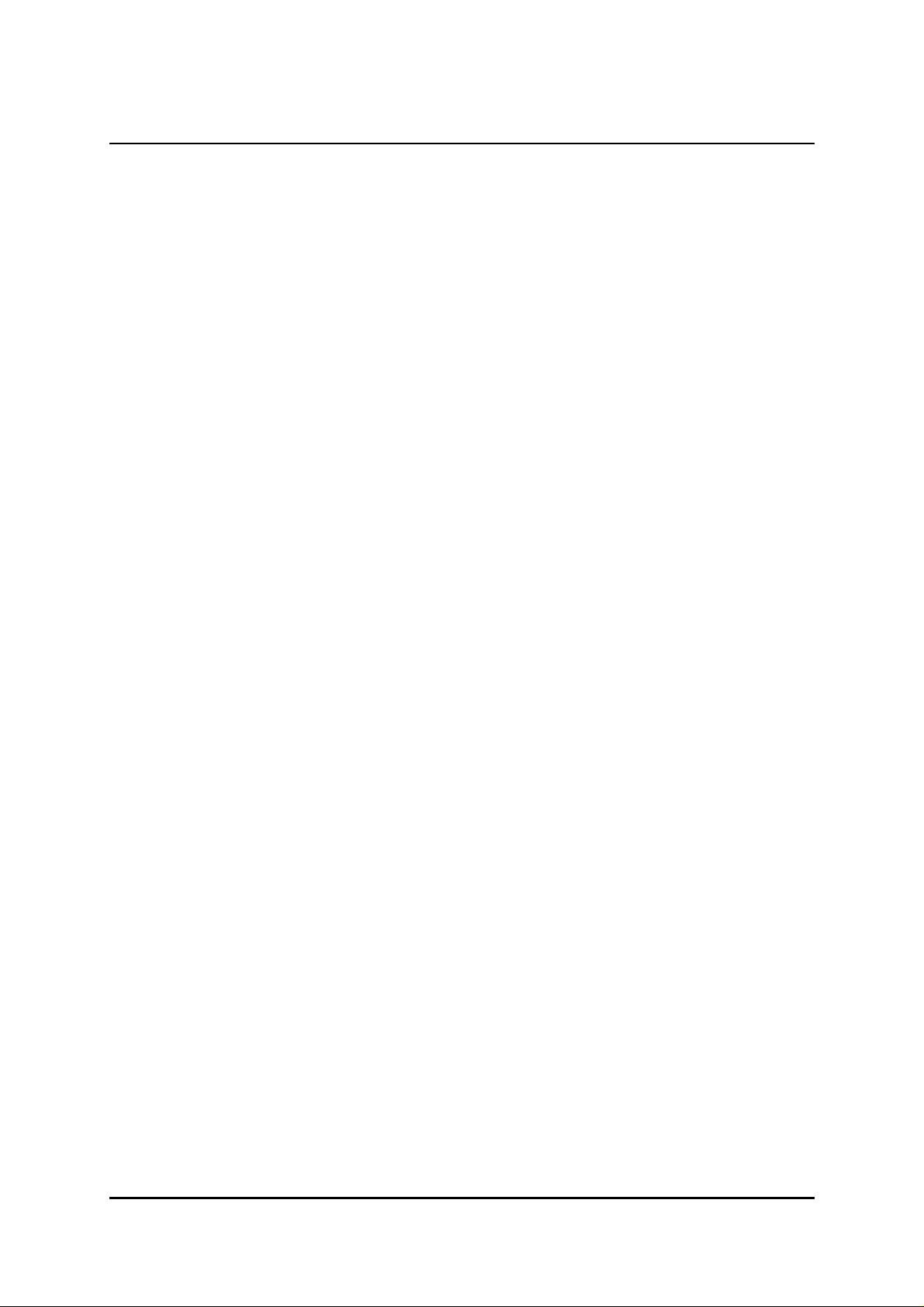
a telecomtelecom User GuideUser Guide High Speed ModemsHigh Speed Modems
A VT100 compatible terminal can be plugged into the 9-way D-type on the rear panel.
The socket is wired as to allow a straight connection to a PC serial port.
There are two versions of VT100 software. The early version requires a separate document for use.
Software versions 3.x and higher consist of an easy to follow menu structure.
In order to initialise VT100 control, plug in the cable between the PC and serial control port. Start up the
VT100 terminal, or Windows based terminal emulator.
Set up the VT100 communications parameters as :
Baud Rate Baud Rate : 9600: 9600
Data Bits Data Bits : 8: 8
Stop Bits Stop Bits : 1: 1
Parity Parity : None: None
Flow Control Flow Control : Hardware: Hardware
Note:
Carefully set up the connection on to the correct PC Com port, initialise power on to the modem and then
follow the steps / options on the monitor.
9
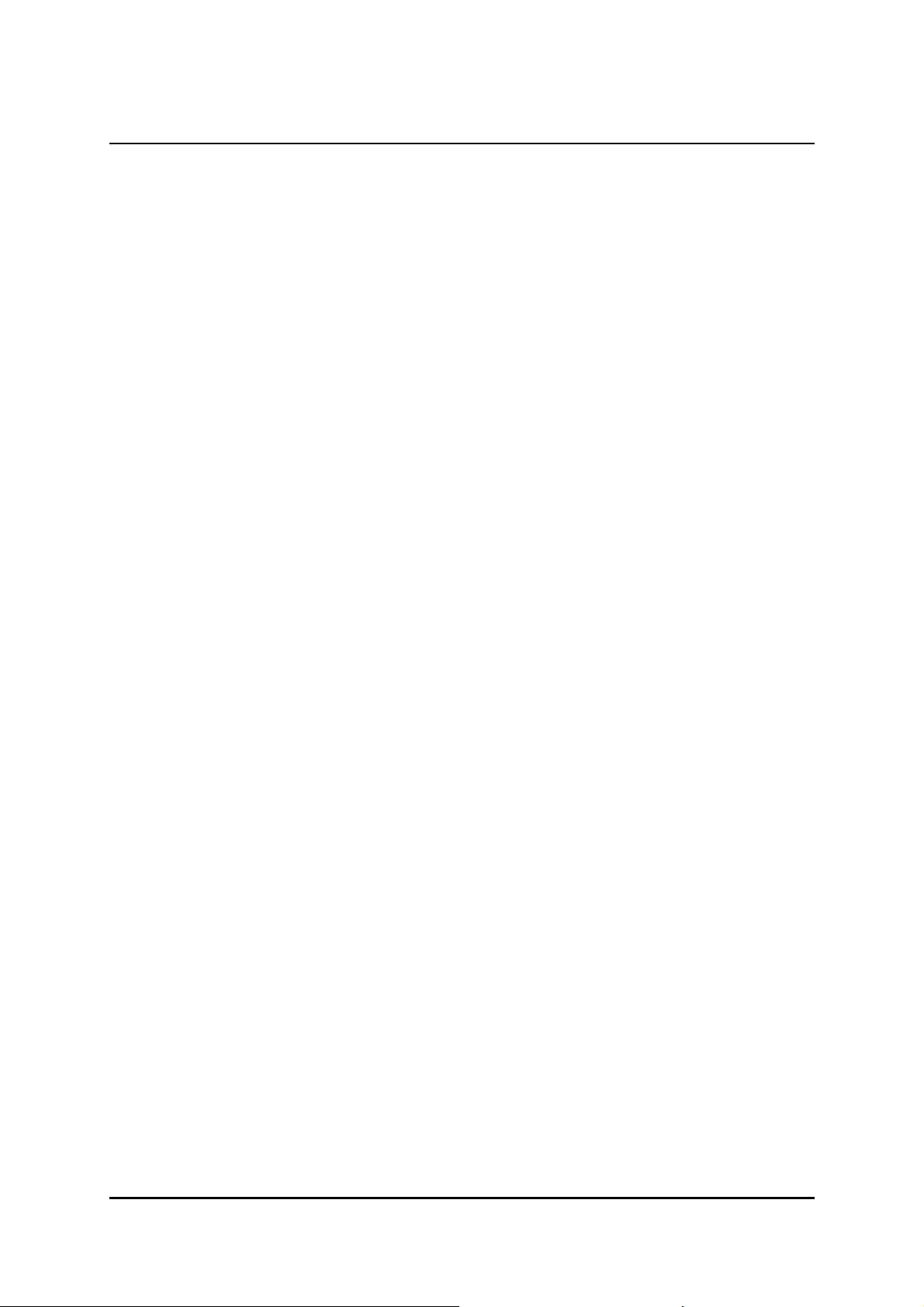
a telecomtelecom User GuideUser Guide High Speed ModemsHigh Speed Modems
6.6. Front Panel FeaturesFront Panel Features
6.16.1 LCD LCD
The LCD interface is menu based and has the following menus:
STATUS STATUS - reports on overall condition of the unit (Prompt is SS>)
TESTTEST - allows application of test loops (Prompt is TT>)
OPTIONOPTION - configures any interface specific features (Prompt is OO>)
CONFIGCONFIG - sets up the unit when operating in master mode (Prompt is CC>)
These menus can be selected by using the left and right arrow keys.
STATUS óó TEST óó OPTION óó CONFIG
The ñ and ò keys move through the items in the menu. All actions in the Config and Options menu
require programming in order to take effect, all other actions are carried out automatically. The SELECT (SS)
key changes the state of each item.
6.1.16.1.1 LCD Contrast LCD Contrast
The LCD Contrast and viewing angle can be adjusted as follows:
Press the LEFT MENU key. With this key still pressed, press the RIGHT MENU andñ keys together.
The display should now read Con Adj ^ & SELECTCon Adj ^ & SELECT (Release the keys).
Use the SCROLL UP and SCROLL DOWN keys to select a suitable value of contrast.
When this is set use the SELECT key to enter it into the system and return to the Status Menu.
6.26.2 Front Panel LED's Front Panel LED's
The following indicators exist on the front panel:
(1) Power (Green)(1) Power (Green)
This will always be illuminated whenever the unit is powered up.
(2) Fault (Red)(2) Fault (Red)
The fault LED will be illuminated for any of the following conditions:
Self test fail.
Loss of sync with the remote modem.
When a fault occurs within the modem.
When a fault occurs on the line the modem is using.
(3) Test (Red)(3) Test (Red)
This will be illuminated whenever the unit has a loop locally or remotely applied.
When the unit is applying a remote loop.
When the unit is running a data test, Lamp Test or Self Test.
(4) Data (Yellow)(4) Data (Yellow)
This will illuminate in response to a sample taken of the received data. The LED is lit for a binary 1.
Note: It is not uncommon for this LED to flicker or flash during normal operation.
(5) Program (Yellow)(5) Program (Yellow)
This LED indicates that changes have been made to the Option or Config settings which have not yet been
entered into the system. Once the changes have been programmed, the LED will automatically be turned
off.
10
