ASUS V6-M4A3000E, V7-M4A3000E User Manual
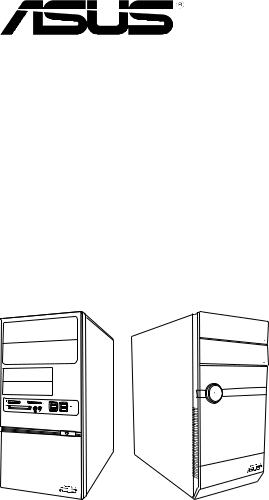
V-series M4A3000E
ASUS PC (Desktop Barebone)
User’s Manual

E5233
First Edition V1
December 2009
Copyright © 2009 ASUSTeK Computer Inc. All Rights Reserved.
No part of this manual, including the products and software described in it, may be reproduced, transmitted, transcribed, stored in a retrieval system, or translated into any language in any form or by any means, except documentation kept by the purchaser for backup purposes, without the express written permission of ASUSTeK Computer Inc. (“ASUS”).
Product warranty or service will not be extended if: (1) the product is repaired, modified or altered, unless such repair, modification of alteration is authorized in writing byASUS; or (2) the serial number of the product is defaced or missing.
ASUS PROVIDES THIS MANUAL “AS IS” WITHOUT WARRANTY OF ANY KIND, EITHER EXPRESS OR IMPLIED, INCLUDING BUT NOT LIMITED TO THE IMPLIED WARRANTIES OR CONDITIONS OF MERCHANTABILITY OR FITNESS FOR A PARTICULAR PURPOSE. IN NO EVENT SHALL ASUS, ITS DIRECTORS, OFFICERS, EMPLOYEES OR AGENTS BE LIABLE FOR ANY INDIRECT, SPECIAL, INCIDENTAL, OR CONSEQUENTIAL DAMAGES (INCLUDING DAMAGES FOR LOSS OF PROFITS, LOSS OF BUSINESS, LOSS OF USE OR DATA, INTERRUPTION OF BUSINESS AND THE LIKE), EVEN IF ASUS HAS BEEN ADVISED OF THE POSSIBILITY OF SUCH DAMAGES ARISING FROM ANY DEFECT OR ERROR IN THIS MANUAL OR PRODUCT.
SPECIFICATIONS AND INFORMATION CONTAINED IN THIS MANUAL ARE FURNISHED FOR INFORMATIONAL USE ONLY, AND ARE SUBJECT TO CHANGE AT ANY TIME WITHOUT NOTICE, AND SHOULD NOT BE CONSTRUED AS A COMMITMENT BY ASUS. ASUS ASSUMES NO RESPONSIBILITY OR LIABILITY FOR ANY ERRORS OR INACCURACIES THAT MAY APPEAR IN THIS MANUAL, INCLUDING THE PRODUCTS AND SOFTWARE DESCRIBED IN IT.
Products and corporate names appearing in this manual may or may not be registered trademarks or copyrights of their respective companies, and are used only for identification or explanation and to the owners’ benefit, without intent to infringe.
ii

Table of contents
Notices.......................................................................................................... |
vi |
Safety information...................................................................................... |
vii |
About this guide........................................................................................ |
viii |
System package contents............................................................................ |
x |
Chapter 1: |
System introduction |
|
|
1.1 |
Welcome!....................................................................................... |
1-2 |
|
1.2 |
Front panel .................................................................................... |
1-2 |
|
|
1.2.1 |
V6-M4A3000E front panel............................................... |
1-2 |
|
1.2.2 |
V7-M4A3000E front panel............................................... |
1-3 |
1.3 |
Rear panel...................................................................................... |
1-5 |
|
1.4 |
Internal components..................................................................... |
1-8 |
|
1.5 |
Qualified Vendors Lists (QVL)..................................................... |
1-9 |
|
Chapter 2: |
Starting up |
|
|
2.1 |
Installing an operating system.................................................... |
2-2 |
|
2.2 |
Powering up................................................................................... |
2-2 |
|
2.3 |
Support DVD information............................................................. |
2-2 |
|
|
2.3.1 |
Running the support DVD................................................ |
2-3 |
|
2.3.2 |
Utilities menu................................................................... |
2-4 |
|
2.3.3 |
Make Disk menu.............................................................. |
2-5 |
|
2.3.4 |
Manual menu................................................................... |
2-6 |
|
2.3.5 |
ASUS Contact information............................................... |
2-7 |
|
2.3.6 |
Other information............................................................. |
2-8 |
2.4 |
Software information.................................................................. |
2-10 |
|
|
2.4.1 |
ASUS AI Manager......................................................... |
2-10 |
|
2.4.2 |
ASUS Express Gate...................................................... |
2-16 |
Chapter 3: |
Motherboard info |
|
|
3.1 |
Introduction................................................................................... |
3-2 |
|
3.2 |
Motherboard layout....................................................................... |
3-2 |
|
3.3 |
Jumpers |
......................................................................................... |
3-3 |
3.4 |
Connectors.................................................................................... |
3-5 |
|
iii

Table of contents
Chapter 4: |
BIOS setup |
|
|
4.1 |
Managing and updating your BIOS............................................. |
4-2 |
|
|
4.1.1 |
ASUS Update utility......................................................... |
4-2 |
|
4.1.2 |
ASUS EZ Flash 2 utility................................................... |
4-5 |
|
4.1.3 |
ASUS CrashFree BIOS 3 utility....................................... |
4-6 |
4.2 |
BIOS setup program..................................................................... |
4-7 |
|
|
4.2.1 |
BIOS menu screen.......................................................... |
4-8 |
|
4.2.2 |
Menu bar......................................................................... |
4-8 |
|
4.2.3 |
Navigation keys............................................................... |
4-8 |
|
4.2.4 |
Menu items...................................................................... |
4-9 |
|
4.2.5 |
Sub-menu items.............................................................. |
4-9 |
|
4.2.6 |
Configuration fields.......................................................... |
4-9 |
|
4.2.7 |
Pop-up window................................................................ |
4-9 |
|
4.2.8 |
Scroll bar......................................................................... |
4-9 |
|
4.2.9 |
General help.................................................................... |
4-9 |
4.3 |
Main menu................................................................................... |
4-10 |
|
|
4.3.1 |
System Time.................................................................. |
4-10 |
|
4.3.2 |
System Date.................................................................. |
4-10 |
|
4.3.3 |
Primary IDE Master/Slave, SATA1~6............................. |
4-11 |
|
4.3.4 |
SATAConfiguration........................................................ |
4-12 |
|
4.3.5 |
System Information........................................................ |
4-13 |
4.4 |
Advanced menu.......................................................................... |
4-14 |
|
|
4.4.1 |
CPU Configuration......................................................... |
4-14 |
|
4.4.2 |
Chipset.......................................................................... |
4-15 |
|
4.4.3 |
Onboard Devices Configuration.................................... |
4-18 |
|
4.4.4 |
PCI PnP......................................................................... |
4-19 |
|
4.4.5 |
USB Configuration......................................................... |
4-20 |
4.5 |
Power menu................................................................................. |
4-21 |
|
|
4.5.1 |
Suspend Mode.............................................................. |
4-21 |
|
4.5.2 |
ACPI 2.0 Support........................................................... |
4-21 |
|
4.5.3 |
ACPI APIC Support....................................................... |
4-21 |
|
4.5.4 |
APM Configuration........................................................ |
4-22 |
|
4.5.5 |
Hardware Monitor.......................................................... |
4-23 |
iv

Table of contents
4.6 |
Boot menu................................................................................... |
4-24 |
|
|
4.6.1 |
Boot Device Priority....................................................... |
4-24 |
|
4.6.2 |
Boot Settings Configuration........................................... |
4-25 |
|
4.6.3 |
Security.......................................................................... |
4-26 |
4.7 |
Tools menu.................................................................................. |
4-28 |
|
|
4.7.1 ASUS EZ Flash 2.......................................................... |
4-28 |
|
|
4.7.2 |
Express Gate................................................................. |
4-29 |
|
4.7.3 |
AI NET 2........................................................................ |
4-29 |
4.8 |
Exit menu..................................................................................... |
4-30 |
|
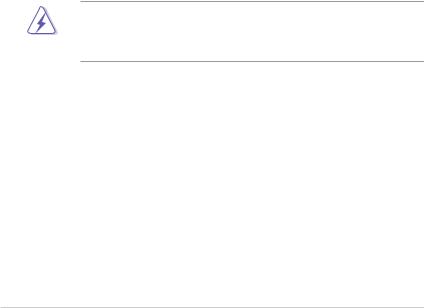
Notices
Federal Communications Commission Statement
This device complies with Part 15 of the FCC Rules. Operation is subject to the following two conditions:
•This device may not cause harmful interference, and
•This device must accept any interference received including interference that may cause undesired operation.
This equipment has been tested and found to comply with the limits for a Class B digital device, pursuant to Part 15 of the FCC Rules. These limits are designed to provide reasonable protection against harmful interference in a residential installation. This equipment generates, uses and can radiate radio
frequency energy and, if not installed and used in accordance with manufacturer’s instructions, may cause harmful interference to radio communications. However, there is no guarantee that interference will not occur in a particular installation. If this equipment does cause harmful interference to radio or television reception, which can be determined by turning the equipment off and on, the user is encouraged to try to correct the interference by one or more of the following measures:
•Reorient or relocate the receiving antenna.
•Increase the separation between the equipment and receiver.
•Connect the equipment to an outlet on a circuit different from that to which the receiver is connected.
•Consult the dealer or an experienced radio/TV technician for help.
WARNING! The use of shielded cables for connection of the monitor to the graphics card is required to assure compliance with FCC regulations. Changes or modifications to this unit not expressly approved by the party responsible for compliance could void the user’s authority to operate this equipment.
Canadian Department of Communications Statement
This digital apparatus does not exceed the Class B limits for radio noise emissions from digital apparatus set out in the Radio Interference Regulations of the Canadian Department of Communications.
This class B digital apparatus complies with Canadian ICES-003.
REACH
Complying with the REACH (Registration, Evaluation, Authorisation, and Restriction of Chemicals) regulatory framework, we published the chemical substances in our products at ASUS REACH website at http://green.asus.com/english/REACH.htm.
vi

Safety information
Electrical safety
•To prevent electrical shock hazard, disconnect the power cable from the electrical outlet before relocating the system.
•When adding or removing devices to or from the system, ensure that the power cables for the devices are unplugged before the signal cables are connected.
•If the power supply is broken, do not try to fix it by yourself. Contact a qualified service technician or your retailer.
Operation safety
•Before installing devices into the system, carefully read all the documentation that came with the package.
•Before using the product, make sure all cables are correctly connected and the power cables are not damaged. If you detect any damage, contact your dealer immediately.
•To avoid short circuits, keep paper clips, screws, and staples away from connectors, slots, sockets and circuitry.
•Avoid dust, humidity, and temperature extremes. Do not place the product in any area where it may become wet. Place the product on a stable surface.
•If you encounter technical problems with the product, contact a qualified service technician or your retailer.
•We recommend that you use this product in environments with an ambient temperature below 35ºC.
Lithium-Ion Battery Warning
CAUTION: Danger of explosion if battery is incorrectly replaced. Replace only with the same or equivalent type recommended by the manufacturer. Dispose of used batteries according to the manufacturer’s instructions.
VORSICHT: Explosionsgetahr bei unsachgemäßen Austausch der Batterie.
Ersatz nur durch denselben oder einem vom Hersteller empfohlenem
ähnljchen Typ. Entsorgung gebrauchter Batterien nach Angaben des Herstellers.
LASER PRODUCT WARNING
CLASS 1 LASER PRODUCT
vii

DO NOT throw the Barebone system’s components in municipal waste. This product has been designed to enable proper reuse of parts and recycling. This symbol of the crossed out wheeled bin indicates that the product (electrical and electronic equipment) should not be placed in municipal waste. Check local regulations for disposal of electronic products.
DO NOT throw the mercury-containing button cell battery in municipal waste. This symbol of the crossed out wheeled bin indicates that the battery should not be placed in municipal waste.
About this guide
Audience
This guide provides general information and installation instructions about the ASUS Vintage V-series M4A3000E barebone system. This guide is intended for experienced users and integrators with hardware knowledge of personal computers.
How this guide is organized
This guide contains the following parts:
1.Chapter 1: System introduction
This chapter gives a general description of the ASUS
V-series M4A3000E. The chapter lists the system features, including introduction on the front and rear panel, and internal components.
2.Chapter 2: Starting up
This chapter helps you power up the system and install drivers and utilities from the support DVD.
3.Chapter 3: Motherboard info
This chapter gives information about the motherboard that comes with the system. This chapter includes the motherboard layout, jumper settings, and connector locations.
4.Chapter 4: BIOS setup
This chapter tells how to change system settings through the BIOS Setup menus and describes the BIOS parameters.
viii
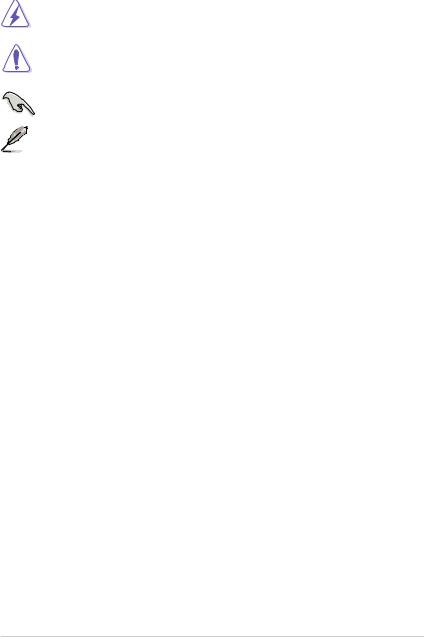
Conventions used in this guide
WARNING: Information to prevent injury to yourself when trying to complete a task.
CAUTION: Information to prevent damage to the components when trying to complete a task.
IMPORTANT: Instructions that you MUST follow to complete a task. NOTE: Tips and additional information to aid in completing a task.
Where to find more information
Refer to the following sources for additional information and for product and software updates.
1.ASUS Websites
The ASUS websites worldwide provide updated information on ASUS hardware and software products. Refer to the ASUS contact information.
2.Optional Documentation
Your product package may include optional documentation, such as warranty flyers, that may have been added by your dealer. These documents are not part of the standard package.
ix
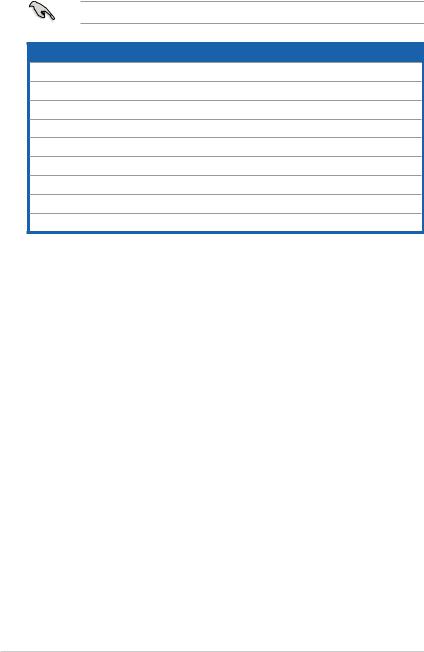
System package contents
Check your V-series M4A3000E system package for the following items.
If any of the items is damaged or missing, contact your retailer immediately.
Item description
1.ASUS V-series M4A3000E barebone system with
•ASUS motherboatd
•Power supply unit
•ASUS chassis
2.Cable
•AC power cable
3.Support DVD
4.Quick Installation Guide
5.Telecom Adapter Card (Optional)
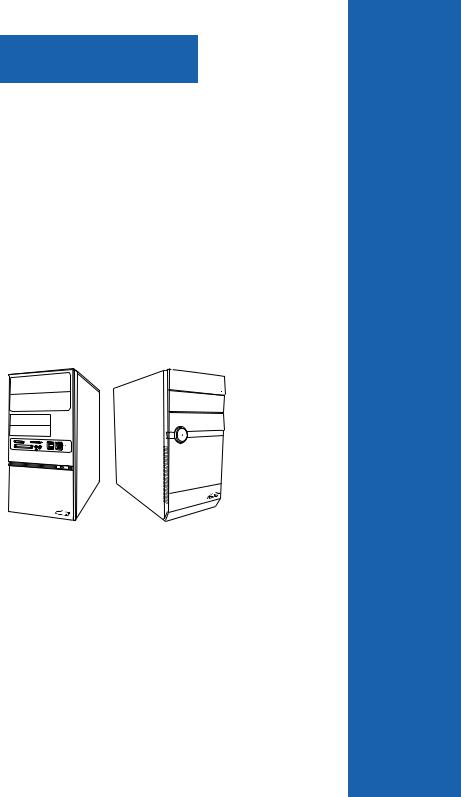
Chapter 1
This chapter gives a general description of the ASUS V-series M4A3000E. The chapter
lists the system features including introduction on the front and rear panel, and internal components.
System introduction
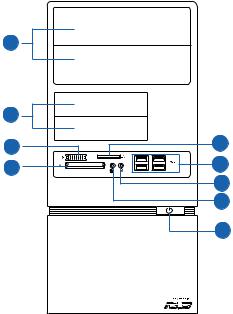
1.1Welcome!
Thank you for choosing the ASUS V-series M4A3000E!
The ASUS V-series M4A3000E is an all-in-one barebone system with a versatile home entertainment feature.
The system comes in a stylish casing and powered by the ASUS motherboard that supports the AMD® AM3 socket for AMD® Phenom™ II / Athlon™ II / Sempron™ 100 series processors.
The system supports up to 8 GB of system memory using DDR3-1800(O.C.)/
1600(O.C.)/1333/1066MHz DIMMs. High-resolution graphics via integrated graphics controller or PCI Express x16 slot, Serial ATA, USB 2.0, and 8-channel audio feature the system and take you ahead in the world of power computing.
1.2Front panel
The front panel includes the optical drive bays, power button, and several I/O ports are located at the front panel.
1.2.1V6-M4A3000E front panel
1
2 |
|
3 |
4 |
5 |
6 |
|
7 |
|
8 |
|
9 |
|
|
|
|
|
1-2 |
|
|
|
Chapter 1: System introduction |
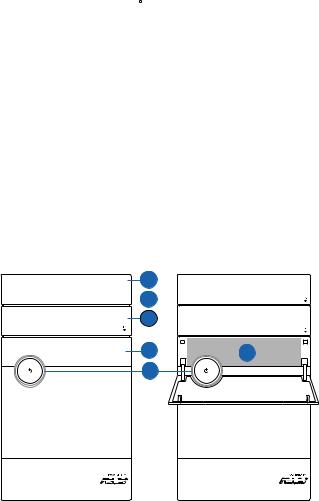
1.Two empty 5.25-inch drive bays. These bays are for 5.25-inch IDE/SATA optical drives.
2.Two empty 3.5-inch drive bays. These bays are for 3.5-inch hard disk drives.
3.MemoryStick® / Memory Stick Pro™ card slot
4.Secure Digital™/ Multimedia Card slot
5.CompactFlash® / Microdrive™ card slot
6.USB 2.0 ports. These Universal Serial Bus 2.0 (USB 2.0) ports are available for connecting USB 2.0 devices such as a mouse, printer, scanner, camera, PDA, and others.
7.Microphone port. This Mic (pink) port connects a microphone.
8.Headphone port. This Line In (lime) port connects a headphone with a stereo mini-plug.
9.Power button. Press this button to turn the system on.
1.2.2V7-M4A3000E front panel
1 
 2 3
2 3
4 |
6 |
5 |
|
|
|
|
|
|
|
|
|
|
|
|
|
|
|
|
|
|
|
|
|
|
|
|
|
|
|
ASUS V-series M4A3000E |
1-3 |
|||||||||||
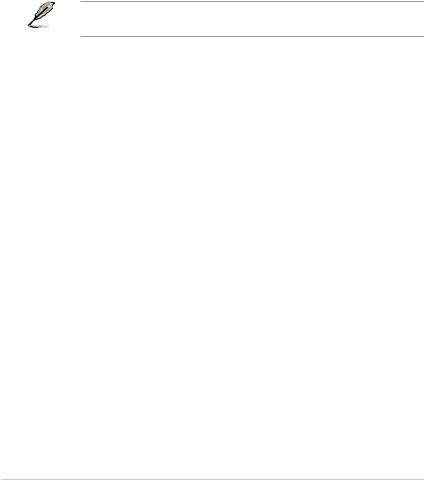
1.Optical disk drive bay (empty). You may install an additional optical disk drive in this bay.
2.Optical disk drive eject button. Press this button to eject the optical disk drive tray.
3.Optical disk drive bay (empty). You may install an additional optical disk drive in this bay.
4.Front I/O ports cover.
5.Power button. Press this button to turn the system on.
6.MemoryStick® / Memory Stick Pro™ card slot, Secure Digital™/ Multimedia Card slot, CompactFlash® / Microdrive™ card slot, USB 2.0 ports, Microphone port, Headphone port
This V-series provide V6/V7 two types of front panel for users to choose, please refer to your product package for the front panel type you purchased.
1-4 |
Chapter 1: System introduction |
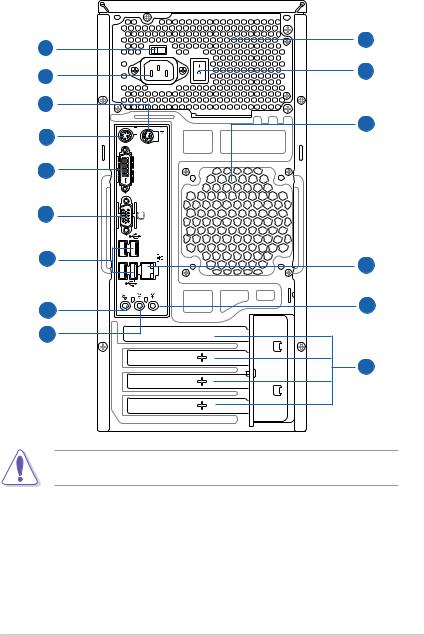
1.3Rear panel
The system rear panel includes the power connector and several I/O ports that allow convenient connection of devices.
1 |
3 |
|
|
2 |
4 |
|
|
6 |
|
7 |
5 |
|
|
|
DVI |
8 |
|
9 |
|
10 |
11 |
|
|
12 |
14 |
|
|
13 |
|
|
15 |
Do NOT cover the rear vent , and the ambient temperature is limited up to 35oC to prevent the system from overheating.
1.Voltage selector. This switch allows you to adjust the system input voltage according to the voltage supply in your area. See the section “Voltage selector” on page 1-7 before adjusting this switch.
2.Power connector. This connector is for the power cable and plug.
3.Power supply unit fan vent. This vent is for the PSU fan that provides ventilation inside the power supply unit.
ASUS V-series M4A3000E |
1-5 |

4.Power Switch. This switch is for switching on/off the power supply unit.
5.Chassis fan vent. This vent is for the fan that provides ventilation inside the system chassis.
6.PS/2 mouse port. This green 6-pin connector is for a PS/2 mouse.
7.PS/2 keyboard port. This purple 6-pin connector is for a PS/2 keyboard.
8.DVI-D Out port. This port is for any DVI-D compatible device and is HDCP compliant allowing playback of HD DVD, Blu-Ray and other protected content.
9.Video Graphics Adapter (VGA) port. This 15-pin port is for a VGA monitor or other VGA-compatible devices.
10.USB 2.0 ports 1 ~ 4. These 4-pin Universal Serial Bus (USB) ports are available for connecting USB 2.0 devices.
11.LAN (RJ-45) port. This port allows gigabit connection to a Local Area Network (LAN) through a network hub. Refer to the table below for the LAN port LED indications.
LAN port LED indications
Activity/Link LED |
Speed LED |
|
|
Status |
Description |
Status |
Description |
OFF |
No link |
OFF |
10 Mbps connection |
ORANGE |
Linked |
ORANGE |
100 Mbps connection |
BLINKING |
Data activity |
GREEN |
1 Gbps connection |
ACT/LINK SPEED LED LED
LAN port |
12.Microphone port (pink). This port connects a microphone.
13.Line Out port (lime). This port connects a headphone or a speaker. In
4-channel and 6-channel configuration, the function of this port becomes
Front Speaker Out.
14.Line In port (light blue). This port connects the tape, CD, DVD player, or other audio sources.
1-6 |
Chapter 1: System introduction |
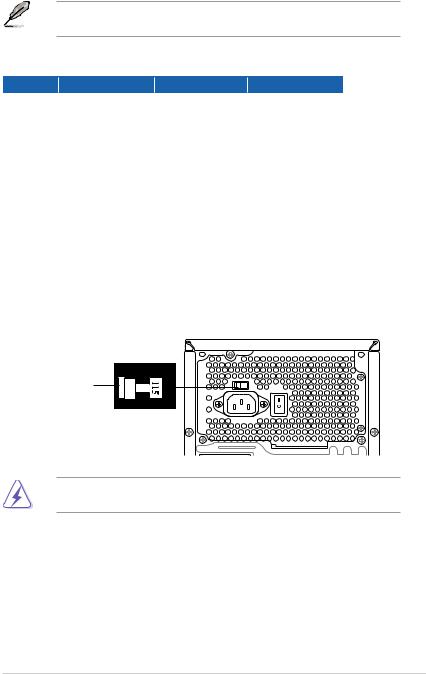
Refer to the audio configuration table below for the function of the audio ports in 2, 4, or 6-channel configuration.
Audio 2, 4, or 6-channel configuration
Port |
Headset 2-channel |
4-channel |
6-channel |
Light Blue |
Line In |
Rear Speaker Out |
Rear Speaker Out |
Lime |
Line Out |
Front Speaker Out |
Front Speaker Out |
Pink |
Mic In |
Mic In |
Bass/Center |
15.Expansion slot covers. Remove these covers when installing expansion cards.
Voltage selector
The PSU has a 115 V/230 V voltage selector switch located beside the power connector. Use this switch to select the appropriate system input voltage according to the voltage supply in your area.
If the voltage supply in your area is 100 127 V, set this switch to 115 V. If the voltage supply in your area is 200 240 V, set this switch to 230 V.
115V/230V |
Voltage selector |
Setting the switch to 115V in a 230V environment or 230V in a 115V environment will seriously damage the system!
ASUS V-series M4A3000E |
1-7 |
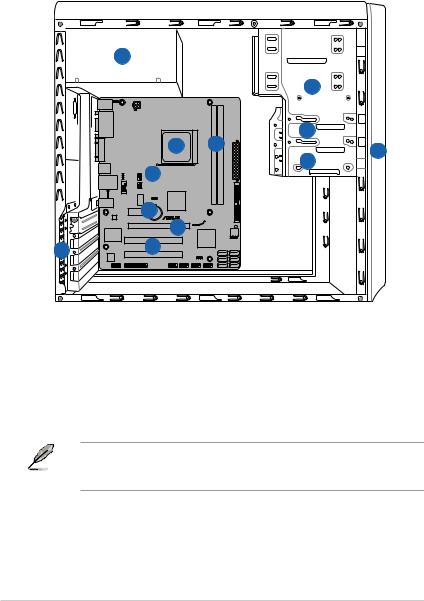
1.4Internal components
The illustration below is the internal view of the system when you remove the side cover and the power supply unit. The installed components are labeled for your reference.
5
|
|
2 |
|
|
6 |
7 |
3 |
|
|
4 |
1 |
|||
|
|
|||
8 |
|
|
||
|
|
|
|
9 |
|
M4A78LT- 10 |
12 |
11 |
1. |
Front panel cover |
7. |
DIMM sockets |
2. |
5.25-inch optical drive bays |
8. |
ASUS motherboard |
3. |
3.5-inch drive bay |
9. |
PCI Express x1 slot |
4. |
Hard disk drive bay |
10. |
PCI Express x16 slot |
5. |
Power supply unit |
11. |
PCI slots |
6. |
CPU socket |
12. |
Metal bracket lock |
Refer to the bundled Quick Installation Guide for installing additional system components and get assistance from professionals when you disassemble or assemble the system.
1-8 |
Chapter 1: System introduction |

1.5Qualified Vendors Lists (QVL)
DDR3-1066MHz capability
ASUS V-series M4A3000E |
1-9 |

DDR3-800MHz capability
continued on the next page
1-10 |
Chapter 1: System introduction |

DDR3-800MHz capability
ASUS V-series M4A3000E |
1-11 |

DDR3-667MHz capability
continued on the next page
1-12 |
Chapter 1: System introduction |
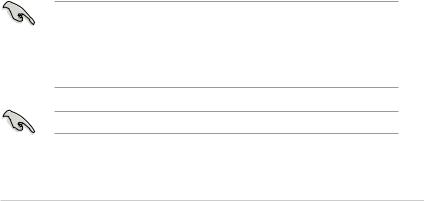
DDR3-667MHz capability
SS: Single-sided / DS: Double-sided
DIMM support:
• A*: Supports one module inserted into either slot as Single-channel memory configuration.
• B*: Supports one pair of modules inserted into both the blue slots as one pair of Dual-channel memory configuration.
Visit the ASUS website at www.asus.com for the latest QVL.
ASUS V-series M4A3000E |
1-13 |
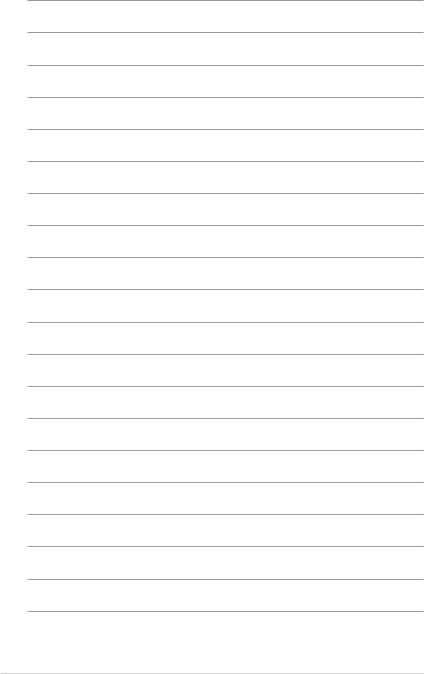
1-14 |
Chapter 1: System introduction |
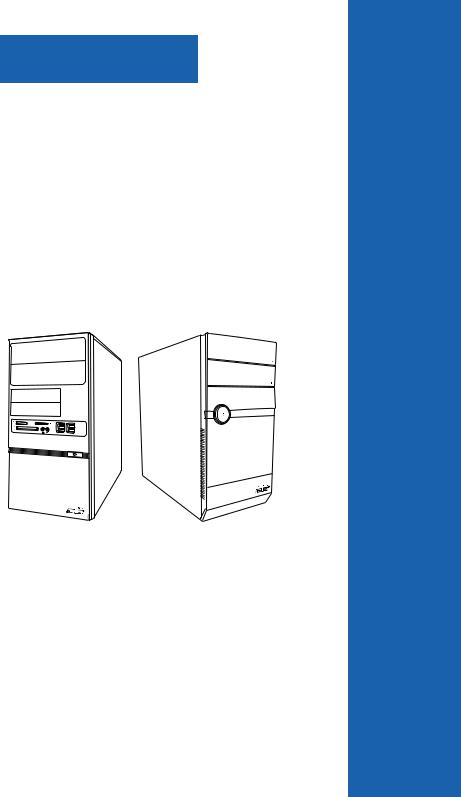
Chapter 2
This chapter helps you power up the system and install drivers and utilities from the support DVD.
Starting up
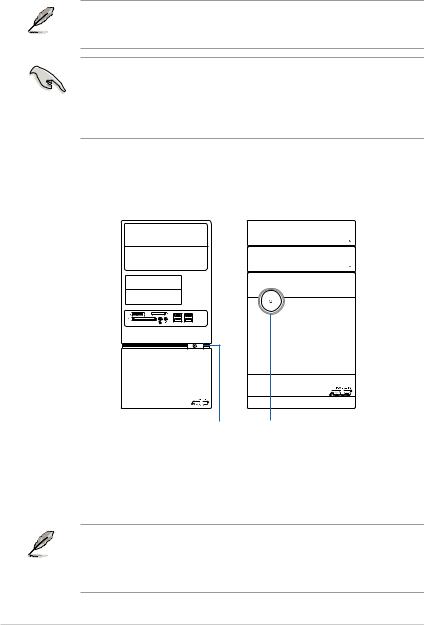
2.1Installing an operating system
The barebone system supports Windows® XP/Vista/7 operating systems (OS). Always install the latest OS version and corresponding updates so you can maximize the features of your hardware.
Motherboard settings and hardware options vary. Use the setup procedures presented in this chapter for general reference only. Refer to your OS documentation for more information.
•Windows XP OS setup cannot recognize SerialATAhard drives in a RAID set without the necessary drivers. Use a RAID driver disk when installing Windows XP OS to a Serial ATA hard drive included in a RAID set.
•From the Windows XP setup screen, press F6 when prompted then follow succeeding screen instructions to install the SATA drivers.
2.2Powering up
Press the system power button ( ) to enter the OS.
) to enter the OS.
Press to turn ON the system
2.3Support DVD information
The support DVD that came with the system contains useful software and several utility drivers that enhance the system features.
•Screen display and driver options may not be the same for different operating system versions.
•The contents of the support DVD are subject to change at any time without notice. Visit the ASUS website at www.asus.com for updates.
2-2 |
Chapter 2: Starting up |
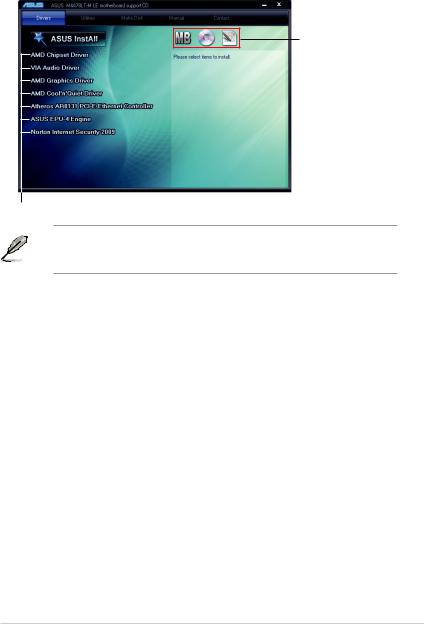
2.3.1Running the support DVD
To begin using the support DVD, place the DVD in your optical drive. The DVD automatically displays the Drivers menu if Autorun is enabled in your computer.
Click an icon to display support
DVD/motherboard information
Click an item to install
If Autorun is NOT enabled in your computer, browse the contents of the support
DVD to locate the fileASSETUP.EXE from the BIN folder. Double-click the
ASSETUP.EXE to run the DVD.
AMD Chipset Driver
Installs the AMD® chipset driver.
VIAAudio Driver
Installs the VIA audio driver and application.
AMD Graphics Driver
Installs the AMD® Graphics driver.
AMD Cool ‘n’ Quiet Driver
Installs the AMD® Cool ‘n’ Quiet driver.
Atheros AR8131 PCI-E Ethernet Controller
Installs the Atheros® AR8131 PCI-E Ethernet Controller.
ASUS EPU-4 Engine
Installs ASUS EPU-4 Engine.
Norton Internet Security 2009
Installs the Norton Internet Security 2009.
ASUS V-series M4A3000E |
2-3 |
