ASUS V2-P5945GC, V3-P5945GC User Manual
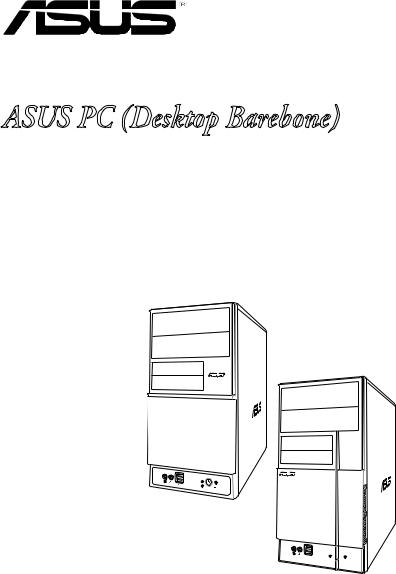
V-Series P5945GC
ASUS PC (Desktop Barebone)
Installation Manual
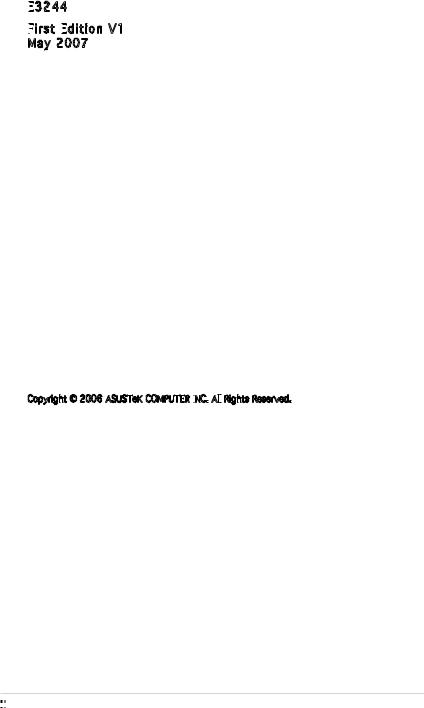
E3244

First
 Edition
Edition
 V1
V1
May 2007
Copyright © 2006 ASUSTeK COMPUTER INC.

 All
All
 Rights Reserved.
Rights Reserved.
No part of this manual, including the products and software described in it, may be reproduced, transmitted, transcribed, stored in a retrieval system, or translated into any language in any form or by any means, except documentation kept by the purchaser for backup purposes, without the express written permission of ASUSTeK COMPUTER INC. (“ASUS”).
Product warranty or service will not be extended if: (1) the product is repaired, modified or altered, unless such repair, modification of alteration is authorized in writing by ASUS; or (2) the serial number of the product is defaced or missing.
ASUS PROVIDES THIS MANUAL “AS IS” WITHOUT WARRANTY OF ANY KIND, EITHER EXPRESS OR IMPLIED, INCLUDING BUT NOT LIMITED TO THE IMPLIED WARRANTIES OR CONDITIONS OF MERCHANTABILITY OR FITNESS FOR A PARTICULAR PURPOSE. IN NO EVENT SHALL ASUS, ITS DIRECTORS, OFFICERS, EMPLOYEES OR AGENTS BE LIABLE FOR ANY INDIRECT, SPECIAL,
INCIDENTAL, OR CONSEQUENTIAL DAMAGES (INCLUDING DAMAGES FOR LOSS OF PROFITS, LOSS OF BUSINESS, LOSS OF USE OR DATA, INTERRUPTION OF BUSINESS AND THE LIKE), EVEN IF ASUS HAS BEEN ADVISED OF THE POSSIBILITY OF SUCH DAMAGES ARISING FROM ANY DEFECT OR ERROR IN THIS MANUAL OR PRODUCT.
SPECIFICATIONS AND INFORMATION CONTAINED IN THIS MANUAL ARE FURNISHED FOR INFORMATIONAL USE ONLY, AND ARE SUBJECT TO CHANGE AT ANY TIME WITHOUT NOTICE, AND SHOULD NOT BE CONSTRUED AS A COMMITMENT BY ASUS. ASUS ASSUMES NO RESPONSIBILITY OR LIABILITY FOR ANY ERRORS OR INACCURACIES THAT MAY APPEAR IN THIS MANUAL, INCLUDING THE PRODUCTS AND SOFTWARE DESCRIBED IN IT.
Products and corporate names appearing in this manual may or may not be registered trademarks or copyrights of their respective companies, and are used only for identification or explanation and to the owners’ benefit, without intent to infringe.
ii



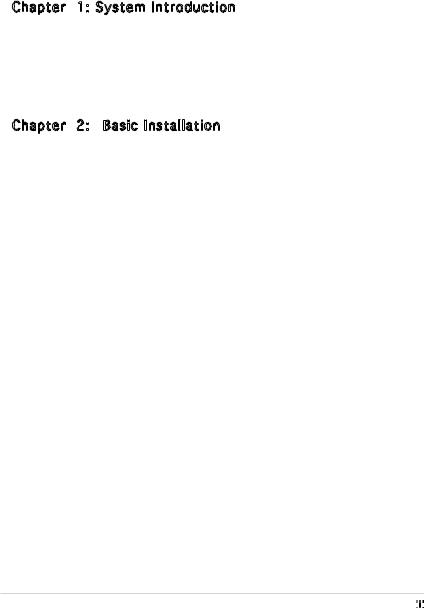
Table of contents
Notices................................................................................................. |
vi |
Safety information............................................................................... |
vii |
About this guide................................................................................. |
viii |
System package contents.................................................................... |
x |
Chapter 1: System Introduction |
|
|
1.1 |
Welcome!............................................................................... |
1-2 |
1.2 |
Front panel............................................................................ |
1-2 |
1.3 |
Rear panel.............................................................................. |
1-4 |
1.4 |
Internal components.............................................................. |
1-7 |
1.6 |
LED panel............................................................................ |
1-10 |
Chapter 2: |
Basic Installation |
|
|
2.1 |
Preparation............................................................................ |
2-2 |
|
2.2 |
Before you proceed............................................................... |
2-2 |
|
2.3 |
Removing the side cover and front panel assembly.............. |
2-3 |
|
2.4 |
Central Processing Unit (CPU)............................................... |
2-4 |
|
|
2.4.1 |
Overview.................................................................. |
2-4 |
|
2.4.2 |
Installing the CPU..................................................... |
2-4 |
|
2.4.3 Installing the CPU fan and heatsink assembly......... |
2-6 |
|
2.5 |
Installing a DIMM.................................................................... |
2-8 |
|
|
2.5.1 |
Memory configurations............................................ |
2-8 |
|
2.5.2 DDR2 Qualified Vendors List.................................... |
2-9 |
|
|
2.5.3 Installing a DDR2 DIMM.......................................... |
2-12 |
|
|
2.5.4 Removing a DDR2 DIMM......................................... |
2-12 |
|
2.6 |
Expansion slots.................................................................... |
2-13 |
|
|
2.6.1 Installing an expansion card................................... |
2-13 |
|
|
2.6.2 Configuring an expansion card............................... |
2-13 |
|
|
2.6.3 PCI Express x1 slot................................................ |
2-15 |
|
|
2.6.4 |
PCI slots................................................................. |
2-15 |
|
2.6.5 PCI Express x16 slot.............................................. |
2-15 |
|
2.7 |
Installing an optical drive..................................................... |
2-16 |
|
2.8 |
Installing a hard disk drive................................................... |
2-17 |
|
2.9 |
Installing the card reader..................................................... |
2-19 |
|
2.10 |
Installing a floppy disk drive................................................ |
2-21 |
|
2.11 |
Re-connecting cables.......................................................... |
2-22 |
|
2.12 |
Reinstalling the cover.......................................................... |
2-23 |
|
iii



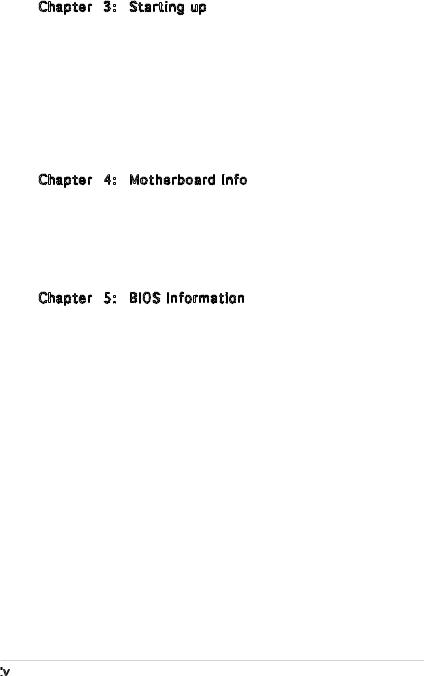
Table of contents
Chapter 3: |
Starting up |
|
|
3.1 |
Installing an operating system.............................................. |
3-2 |
|
3.2 |
Powering up........................................................................... |
3-2 |
|
3.3 |
Support CD information......................................................... |
3-2 |
|
|
3.3.1 Running the support CD.......................................... |
3-3 |
|
|
3.3.2 |
Utilities menu........................................................... |
3-4 |
|
3.3.3 |
ASUS contact information....................................... |
3-5 |
3.4 |
Software information............................................................. |
3-6 |
|
Chapter 4: Motherboard Info |
|
|
4.1 |
Introduction........................................................................... |
4-2 |
4.2 |
Motherboard layout............................................................... |
4-2 |
4.3 |
Jumpers................................................................................. |
4-3 |
4.4 |
Connectors............................................................................ |
4-6 |
Chapter 5: |
BIOS Information |
|
5.1 Managing and updating your BIOS......................................... |
5-2 |
|
5.1.1 Creating a bootable floppy disk............................... |
5-2 |
|
5.1.2 ASUS EZ Flash utility................................................ |
5-3 |
|
5.1.3 |
AFDOS utility........................................................... |
5-4 |
5.1.5 |
ASUS Update utility................................................. |
5-8 |
5.2 BIOS setup program............................................................ |
5-11 |
|
5.2.1 |
BIOS menu screen.................................................. |
5-12 |
5.2.2 |
Menu bar................................................................ |
5-12 |
5.2.3 |
Navigation keys..................................................... |
5-12 |
iv


Table of contents
|
5.2.4 |
Menu items............................................................ |
5-13 |
|
5.2.5 |
Sub-menu items..................................................... |
5-13 |
|
5.2.6 |
Configuration fields................................................ |
5-13 |
|
5.2.7 |
Pop-up window...................................................... |
5-13 |
|
5.2.8 |
General help........................................................... |
5-13 |
5.3 |
Main menu........................................................................... |
5-14 |
|
|
5.3.1 |
System Time ........................................................ |
5-14 |
|
5.3.2 |
System Date ......................................................... |
5-14 |
|
5.3.3 |
Legacy Diskette A ................................................ |
5-14 |
|
5.3.4 Primary, Third, and Fourth IDE Master/Slave......... |
5-15 |
|
|
5.3.5 |
IDE configuration................................................... |
5-16 |
|
5.3.6 |
System Information............................................... |
5-17 |
5.4 |
Advanced menu................................................................... |
5-18 |
|
|
5.4.1 |
JumperFree Configuration..................................... |
5-18 |
|
5.4.2 |
USB configuration.................................................. |
5-19 |
|
5.4.3 |
CPU configuration.................................................. |
5-20 |
|
5.4.4 |
Chipset.................................................................. |
5-21 |
|
5.4.5 |
Onboard Devices configuration.............................. |
5-24 |
|
5.4.6 |
PCI PnP................................................................... |
5-26 |
5.5 |
Power menu......................................................................... |
5-27 |
|
|
5.5.1 |
Suspend Mode....................................................... |
5-27 |
|
5.5.2 |
ACPI 2.0 Support................................................... |
5-27 |
|
5.5.3 |
ACPI APIC support................................................. |
5-27 |
|
5.5.5 |
Hardware Monitor.................................................. |
5-30 |
5.6 |
Boot menu........................................................................... |
5-31 |
|
|
5.6.1 |
Boot Device Priority............................................... |
5-30 |
|
5.6.2 |
Boot Settings Configuration.................................. |
5-32 |
|
5.6.3 |
Security................................................................. |
5-33 |
5.7 |
Exit menu............................................................................ |
5-35 |
|
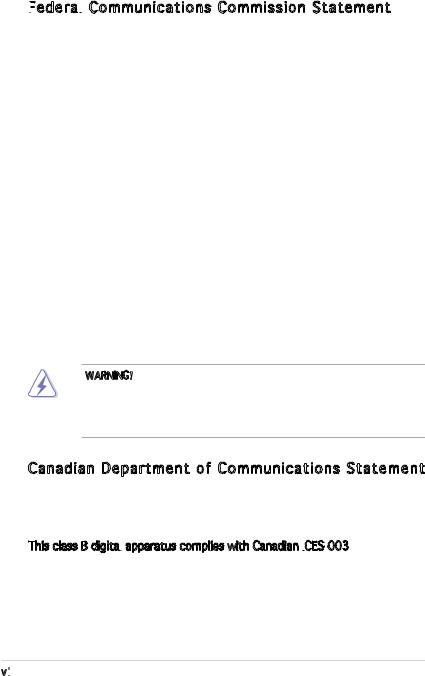
Notices
Federal

 Communications Commission Statement
Communications Commission Statement
This device complies with Part 15 of the FCC Rules. Operation is subject to the following two conditions:
•This device may not cause harmful interference, and
•This device must accept any interference received including interference that may cause undesired operation.
This equipment has been tested and found to comply with the limits for a Class B digital device, pursuant to Part 15 of the FCC Rules. These limits are designed to provide reasonable protection against harmful interference in a residential installation. This equipment generates, uses and can radiate radio frequency energy and, if not installed and used in accordance with manufacturer’s instructions, may cause harmful interference to radio communications. However, there is no guarantee that interference will
not occur in a particular installation. If this equipment does cause harmful interference to radio or television reception, which can be determined by turning the equipment off and on, the user is encouraged to try to correct the interference by one or more of the following measures:
•Reorient or relocate the receiving antenna.
•Increase the separation between the equipment and receiver.
•Connect the equipment to an outlet on a circuit different from that to which the receiver is connected.
•Consult the dealer or an experienced radio/TV technician for help.
WARNING! The use of shielded cables for connection of the monitor to the graphics card is required to assure compliance with FCC regulations.
Changes or modifications to this unit not expressly approved by the party responsible for compliance could void the user’s authority to operate this equipment.
Canadian Department of Communications Statement
This digital apparatus does not exceed the Class B limits for radio noise emissions from digital apparatus set out in the Radio Interference Regulations of the Canadian Department of Communications.
This class B digital apparatus complies with Canadian ICES
apparatus complies with Canadian ICES -003.
-003.
vi

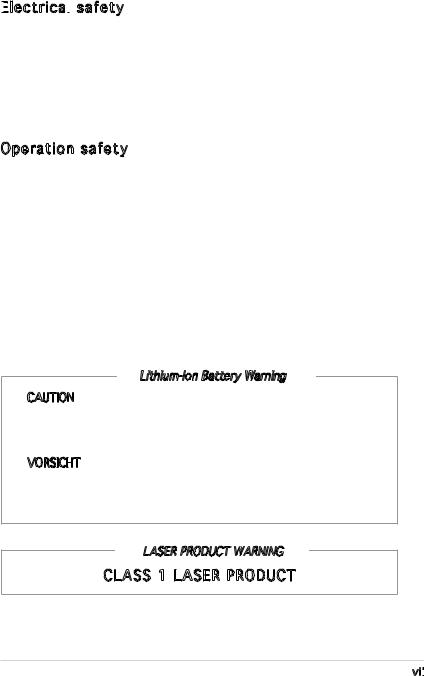
Safety information
Electrical

 safety
safety
•To prevent electrical shock hazard, disconnect the power cable from the electrical outlet before relocating the system.
•When adding or removing devices to or from the system, ensure that the power cables for the devices are unplugged before the signal cables are connected.
•If the power supply is broken, do not try to fix it by yourself. Contact a qualified service technician or your retailer.
Operation safety
•Before installing devices into the system, carefully read all the documentation that came with the package.
•Before using the product, make sure all cables are correctly connected and the power cables are not damaged. If you detect any damage, contact your dealer immediately.
•To avoid short circuits, keep paper clips, screws, and staples away from connectors, slots, sockets and circuitry.
•Avoid dust, humidity, and temperature extremes. Do not place the product in any area where it may become wet. Place the product on a stable surface.
•If you encounter technical problems with the product, contact a qualified service technician or your retailer.
Lithium-Ion Battery Warning
CAUTION: Danger of explosion if battery is incorrectly replaced. Replace only with the same or equivalent type recommended by the manufacturer. Dispose of used batteries according to the manufacturer’s instructions.
VORSICHT: Explosionsgetahr bei unsachgemäßen Austausch der
Batterie. Ersatz nur durch denselben oder einem vom Hersteller empfohlenem ähnljchen Typ. Entsorgung gebrauchter Batterien nach Angaben des Herstellers.
LASER PRODUCT WARNING |
CLASS 1 LASER PRODUCT |
vii

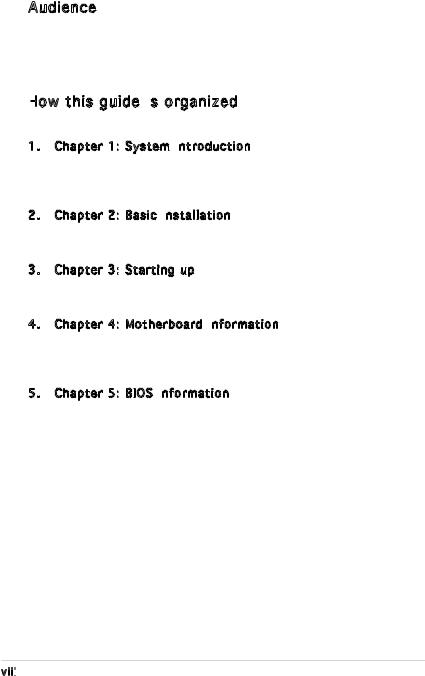
About this guide
Audience
This guide provides general information and installation instructions about the ASUS Vintage V-Series P5945GC barebone system. This guide is intended for experienced users and integrators with hardware knowledge of personal computers.
How this guide is
this guide is organized
organized
This guide contains the following parts:
1. Chapter 1: System introduction
System introduction
This chapter gives a general description of the ASUS
V-Series P5945GC. The chapter lists the system features, including introduction on the front and rear panel, and internal components.
2. Chapter 2: Basic installation
Basic installation
This chapter provides step-by-step instructions on how to install components in the system.
3. Chapter 3: Starting up
Starting up
This chapter helps you power up the system and install drivers and utilities from the support CD.
4. Chapter 4: Motherboard information
Motherboard information
This chapter gives information about the motherboard that comes with the system. This chapter includes the motherboard layout, jumper settings, and connector locations.
5. Chapter 5: BIOS information
BIOS information
This chapter tells how to change system settings through the BIOS Setup menus and describes the BIOS parameters.
viii

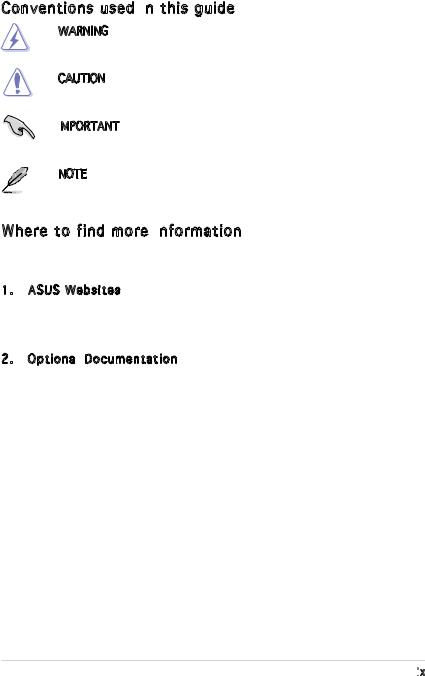
Conventions used in this guide
this guide
WARNING: Information to prevent injury to yourself when trying to complete a task.
CAUTION: Information to prevent damage to the components when trying to complete a task.
IMPORTANT: Instructions that you MUST follow to complete a task.
Instructions that you MUST follow to complete a task.
NOTE: Tips and additional information to aid in completing a task.
Where to find more information
Refer to the following sources for additional information and for product and software updates.
1. ASUS Websites
The ASUS websites worldwide provide updated information on ASUS hardware and software products. Refer to the ASUS contact information.
2. Optional Documentation
Documentation
Your product package may include optional documentation, such as warranty flyers, that may have been added by your dealer. These documents are not part of the standard package.
ix

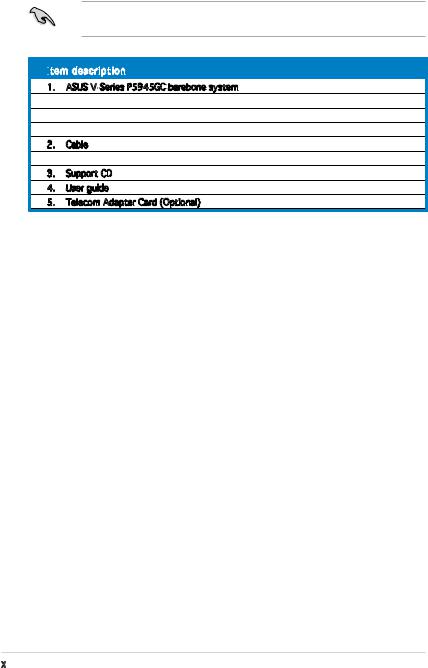
System package contents
Check your V-Series P5945GC system package for the following items.
If any of the items is damaged or missing, contact your retailer immediately.
Item
 description
description
1.ASUS V-Series P5945GC barebone system with
•ASUS motherboard
•Power supply unit
•ASUS chassis
2.Cable
•AC power cable
3.Support CD
4.User guide
5.Telecom Adapter Card (Optional)
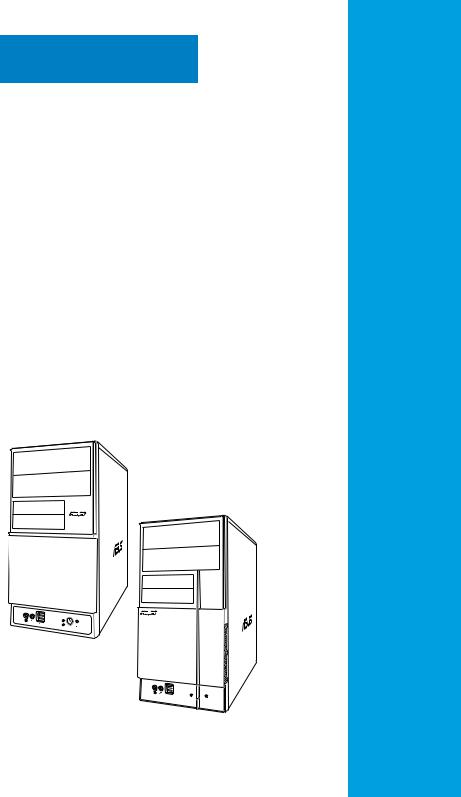
Chapter 1
This chapter gives a general description of the ASUS V-Series P5945GC. The chapter
lists the system features including introduction on the front and rear panel, and internal components.
System introduction
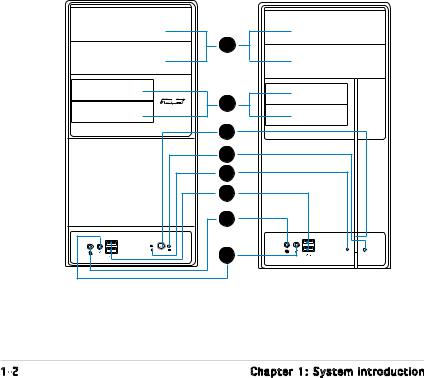
1.1Welcome!
Thank you for choosing the ASUS V-Series P5945GC!
The ASUS V-Series P5945GC is an all-in-one barebone system with a versatile home entertainment feature.
The system comes in a stylish casing and powered by the ASUS motherboard that supports the Intel® Core™2 Extreme / Core™2 Duo / Pentium® D / Pentium® 4 / Celeron® D processors in the 775-land package.
The system supports up to 2 GB of system memory using DDR2-667/533/400 DIMMs. High-resolution graphics via integrated graphics controller or PCI Express x16 slot, Serial ATA, USB 2.0, and 6-channel audio feature the system and take you ahead in the world of power computing.
1.2Front panel
The front panel includes the optical drive bays, floppy disk drive slot, power button, and several I/O ports are located at the front panel.
1 |
2 |
3 |
4 |
5 |
6 |
7 |
8 |
1- |
Chapter 1: System introduction |
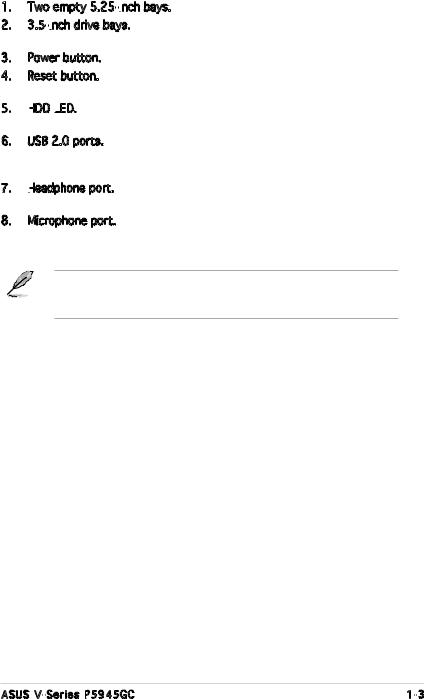
1.Two empty 5.25-inch bays. These bays are for IDE optical drives.
bays. These bays are for IDE optical drives.
2.3.5-inch drive bays. These slots are for 3.5-inch floppy or hard disk drives.
drive bays. These slots are for 3.5-inch floppy or hard disk drives.
3.Power button. Press this button to turn the system on.
4.Reset button. Press this button to reboot the system without turning off the power.
5.HDD LED.
LED.

 This LED lights up when data is read from or written to the hard disk drive.
This LED lights up when data is read from or written to the hard disk drive.
6.USB 2.0 ports. These Universal Serial Bus 2.0 (USB 2.0) ports are available for connecting USB 2.0 devices such as a mouse, printer, scanner, camera, PDA, and others.
7.Headphone
 port. This Line In (green) port connects a headphone with a stereo mini-plug.
port. This Line In (green) port connects a headphone with a stereo mini-plug.
8.Microphone port. This Mic (pink) port connects a microphone.
This V-series provide V2/V3 two types of front panel for users to choose, please refer to your product package for the front panel type you purchased.
ASUS V-Series P5945GC |
1- |
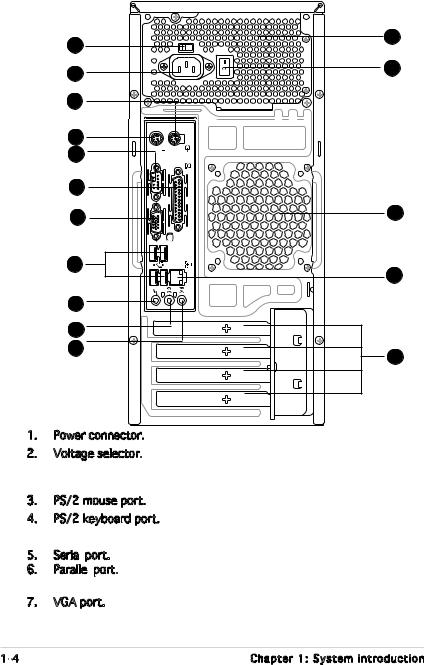
1.3Rear panel
The system rear panel includes the power connector and several I/O ports that allow convenient connection of devices.
2 |
12 |
|
|
1 |
16 |
|
|
3 |
|
4 |
|
5 |
|
6 |
|
7 |
13 |
8 |
14 |
|
|
9 |
|
10 |
|
11 |
15 |
|
1.Power connector. This connector is for the power cable and plug.
2.Voltage selector. This switch allows you to adjust the system input voltage according to the voltage supply in your area. See the section “Voltage selector” on page 1-6 before adjusting this switch.
3.PS/2 mouse port. This green 6-pin connector is for a PS/2 mouse.
4.PS/2 keyboard port. This purple 6-pin connector is for a PS/2 keyboard.
5.Serial port. This 9-pin COM port is for serial devices
port. This 9-pin COM port is for serial devices
6.Parallel port. This 25-pin port connects a printer, scanner, or other devices.
port. This 25-pin port connects a printer, scanner, or other devices.
7.VGA port. This port connects a VGA monitor.
1- |
Chapter 1: System introduction |

8.USB 2.0 ports 1, 2, 3 and 4. These 4-pin Universal Serial Bus (USB) ports are available for connecting USB 2.0 devices.
9.Microphone port (pink). This port connects a microphone.
10.Line
 Out port (lime). This port connects a headphone or a speaker.
Out port (lime). This port connects a headphone or a speaker.
In 4-channel and 6-channel configuration, the function of this port becomes Front Speaker Out.
11.Line
 In
In
 port (light blue). This port connects the tape, CD, DVD player, or other audio sources.
port (light blue). This port connects the tape, CD, DVD player, or other audio sources.
12.Power supply unit fan vent. This vent is for the PSU fan that provides ventilation inside the power supply unit.
13.Chassis fan vent. This vent is for the fan that provides ventilation inside the system chassis.
14.LAN
 (RJ-45) port. This port allows 10/100 connection to a Local Area Network (LAN) through a network hub.
(RJ-45) port. This port allows 10/100 connection to a Local Area Network (LAN) through a network hub.
15.Expansion
 slot covers. Remove these covers when installing expansion cards.
slot covers. Remove these covers when installing expansion cards.
16.Power Switch. This switch is for switching on/off the power supply unit.
Refer to the audio configuration table below for the function of the audio ports in 2, 4, or 6-channel configuration.
Audio 2, 4, or 6-channel configuration
configuration
Port |
Headset |
4-speaker |
6-speaker |
|
2-speaker |
|
|
|
|
|
|
Light Blue |
Line In |
Surround Out |
Surround Out |
Lime |
Line Out |
Front Speaker Out |
Front Speaker Out |
Pink |
Mic In |
Mic In |
Center/Bass |
ASUS V-Series P5945GC |
1- |
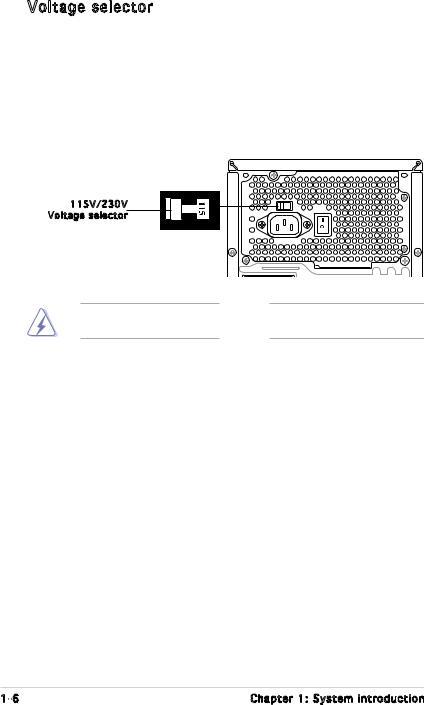
Voltage selector
The PSU has a 115 V/230 V voltage selector switch located beside the power connector. Use this switch to select the appropriate system input voltage according to the voltage supply in your area.
If the voltage supply in your area is 100 127 V, set this switch to 115 V. If the voltage supply in your area is 200 240 V, set this switch to 230 V.
115V/230V |
Voltage selector |
Setting the switch to 115V in a 230V environment or 230V in a 115V environment will seriously damage the system!
1- |
Chapter 1: System introduction |
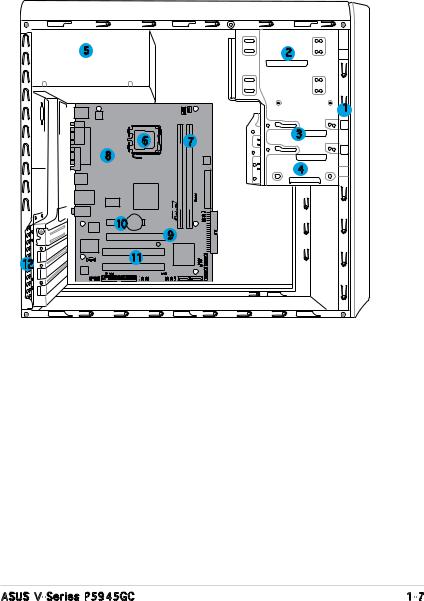
1.4Internal components
The illustration below is the internal view of the system when you remove the top cover and the power supply unit. The installed components are labeled for your reference. Proceed to Chapter 2 for instructions on installing additional system components.
5 |
2 |
1
6 |
7 |
3 |
|
||
8 |
|
4 |
|
|
10 |
9 |
12 |
11 |
|
1.Front panel cover
2. |
5.25-inch optical drive bays |
8. |
ASUS motherboard |
3. |
Floppy disk drive bay |
9. |
PCI Express x16 slot |
4. |
Hard disk drive bay |
10. |
PCI Express x1 slot |
5. |
Power supply unit |
11. |
PCI slots |
6. |
CPU socket |
12. |
Metal bracket lock |
7.DIMM sockets
ASUS V-Series P5945GC |
1- |
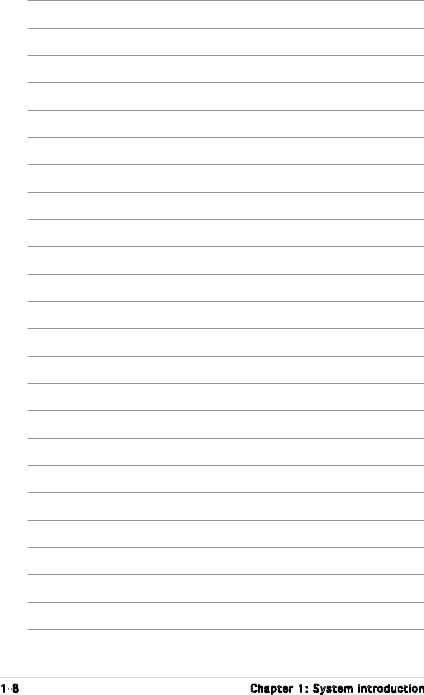
1- |
Chapter 1: System introduction |

Chapter 2
This chapter provides step-by-step instructions on how to install components in the system.
Basic installation
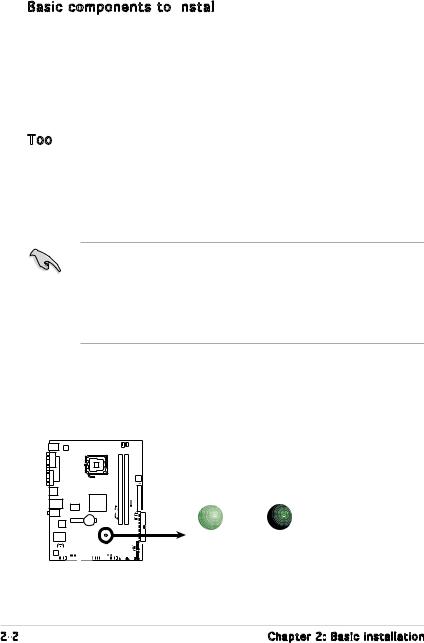
2.1Preparation
Before you proceed, make sure that you have all the components you plan to install in the system.
Basic components to install

1.Central Processing Unit (CPU)
2.DDR2 Dual Inline Memory Module (DIMM)
3.Expansion card(s)
4.Hard disk drive
5.Optical drive
6.Floppy disk drive
Tool
Phillips (cross) screw driver
2.2Before you proceed
Take note of the following precautions before you install components into the system.
•Use a grounded wrist strap or touch a safely grounded object or
a metal object, such as the power supply case, before handling components to avoid damaging them due to static electricity.
•Hold components by the edges to avoid touching the ICs on them.
•Whenever you uninstall any component, place it on a grounded antistatic pad or in the bag that came with the component.
The motherboard comes with an onboard standby power LED. This LED lights up to indicate that the system is ON, in sleep mode or in soft-off mode, and not powered OFF. Unplug the power cable from the power outlet and make sure that the standby power LED is OFF before installing any system component.
SB_PWR
|
|
|
|
|
|
|
|
|
|
|
|
|
|
|
|
|
|
|
|
ON |
OFF |
|
|
|
|
|
|
|
|
|
|
|
|
|
|
|
|
|
|
|
|
||
|
|
|
|
|
|
|
|
|
|
|
|
|
|
|
|
|
|
|
|
||
|
|
|
|
|
|
|
|
|
|
|
|
|
|
|
|
|
|
|
|
||
|
|
|
|
|
|
|
|
|
|
|
|
|
|
|
|
|
|
|
|
||
|
|
|
|
|
|
|
|
|
|
|
|
|
|
|
|
|
|
|
|
||
|
|
|
|
|
|
|
|
|
|
|
|
|
|
|
|
|
|
|
|
||
|
|
|
|
|
|
|
|
|
|
|
|
|
|
|
|
|
|
|
|
||
|
|
|
|
|
|
|
|
|
|
|
|
|
|
|
|
|
|
|
|
Standby |
Powered |
|
|
|
|
|
|
|
|
|
|
|
|
|
|
|
|
|
|
|
|
Power |
Off |
|
|
|
|
|
|
|
|
|
|
|
|
|
|
|
|
|
|
|
|
Onboard LED
2- |
Chapter 2: Basic installation |
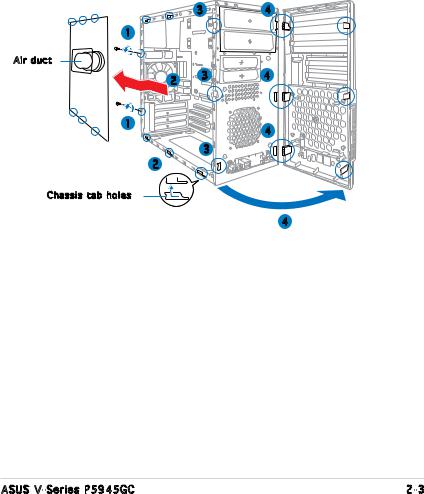
2.3Removing the side cover and front panel assembly
1.Remove the cover screws on the rear panel.
2.Pull the side cover toward the rear panel until its hooks disengage from the chassis tab holes. Set the side cover aside.
3.Locate the front panel assembly hooks, then lift them until they disengage from the chassis.
4.Swing the front panel assembly to the right, until the hinge-like tabs on the right side of the assembly are exposed.
5.Remove the front panel assembly, then set aside.
|
3 |
4 |
1 |
|
|
Air duct |
|
|
2 |
3 |
4 |
|
|
1 |
4 |
|
3
2
Chassis tab holes
4
ASUS V-Series P5945GC |
2- |
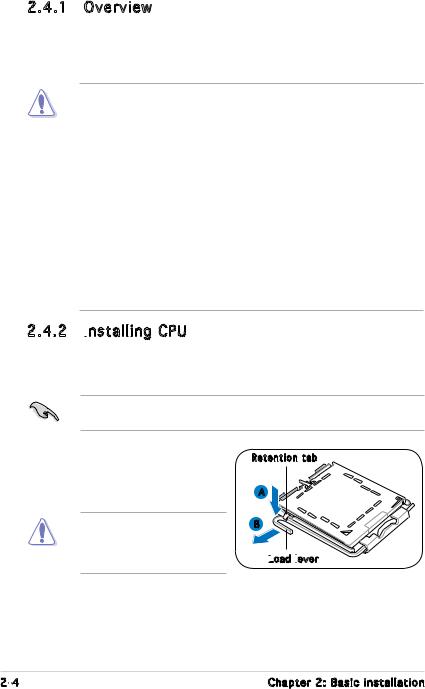
2.4Central Processing Unit (CPU)
2.4.1 Overview
The motherboard comes with a surface mount LGA775 socket supporting Intel® processors in the 775-land package. This system is designed for Intel® Core™2 Duo Desktop processors (65W) and well verified. Any other processor family higher than 65W may trigger the CPU throttle protection.
•Your boxed Intel® Pentium® 4 LGA775 processor package should come with installation instructions for the CPU, heatsink, and the retention mechanism. If the instructions in this section do not match the CPU documentation, follow the latter.
•Check your motherboard to make sure that the PnP cap is on the CPU socket and the socket contacts are not bent. Contact your retailer immediately if the PnP cap is missing, or if you see any damage to the PnP cap/socket contacts/motherboard components. ASUS will shoulder the cost of repair only if the damage is shipment/ transit-related.
•Keep the cap after installing the motherboard. ASUS will process
Return Merchandise Authorization (RMA) requests only if the motherboard comes with the cap on the LGA775 socket.
•The product warranty does not cover damage to the socket contacts resulting from incorrect CPU installation/removal, or misplacement/loss/incorrect removal of the PnP cap.
2.4.2 Installing
 CPU
CPU
To install a CPU:
1.Locate the CPU socket on the motherboard.
Before installing the CPU, make sure that the socket box is facing towards you and the load lever is on your left.
2.Press the load lever with your thumb (A), then move it to the left (B) until it is released from the retention tab.
To prevent damage to the socket pins, do not remove the PnP cap unless you are installing a CPU.
Retention tab
A
B
Load
 lever
lever

2- |
Chapter 2: Basic installation |
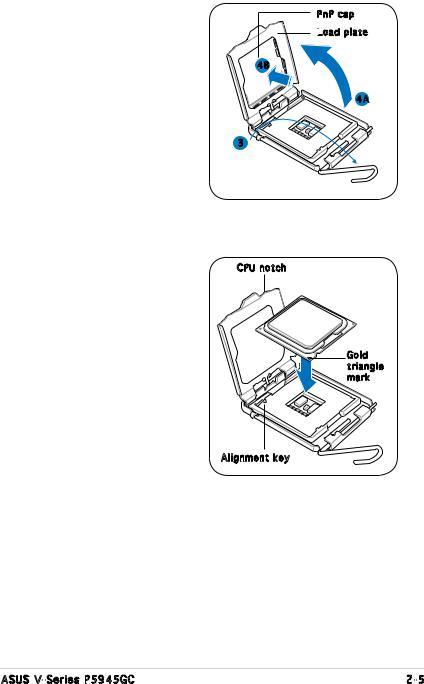
3.Lift the load lever in the direction of the arrow to a 135º angle.
4.Lift the load plate with your thumb and forefinger to a 100º angle (4A), then push the PnP cap from the load plate window to remove (4B).
PnP cap
Load
 plate
plate
4B
4A
3
5.Position the CPU over the socket, making sure that the gold triangle is on the
bottom left corner of the socket then fit the socket alignment key into the CPU notch.
CPU notch
Gold triangle mark
Alignment key
ASUS V-Series P5945GC |
2- |
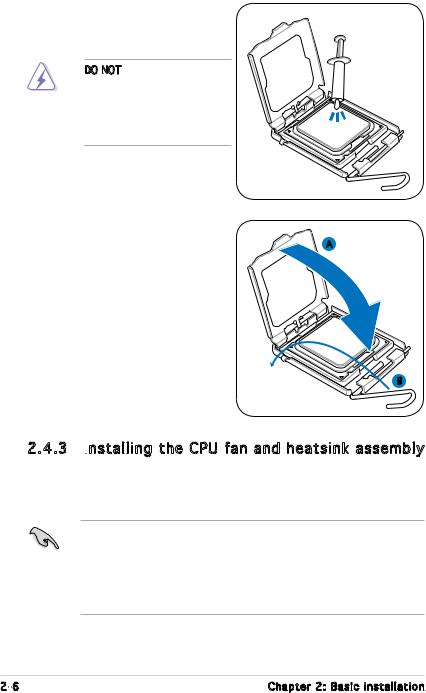
6.Apply Thermal Interface Material on the CPU before closing the
load plate.
DO NOT eat the Thermal Interface Material. If it gets into your eyes or touches your skin, make sure to wash it off immediately, and seek professional medical help.
7.Close the load plate (A), then
push the load lever (B) until it |
A |
snaps into the retention tab. |
|
B
2.4.3 Installing the CPU fan and heatsink assembly
the CPU fan and heatsink assembly
The Intel® Pentium® 4 LGA775 processor requires a specially designed heatsink and fan assembly to ensure optimum thermal condition and performance.
•When you buy a boxed Intel® Pentium® 4 processor, the package
includes the CPU fan and heatsink assembly. If you buy a CPU separately, make sure that you use only Intel® certified multi directional heatsink and fan.
•Your Intel® Pentium® 4 LGA775 heatsink and fan assembly comes in a push-pin design and requires no tool to install.
2- |
Chapter 2: Basic installation |
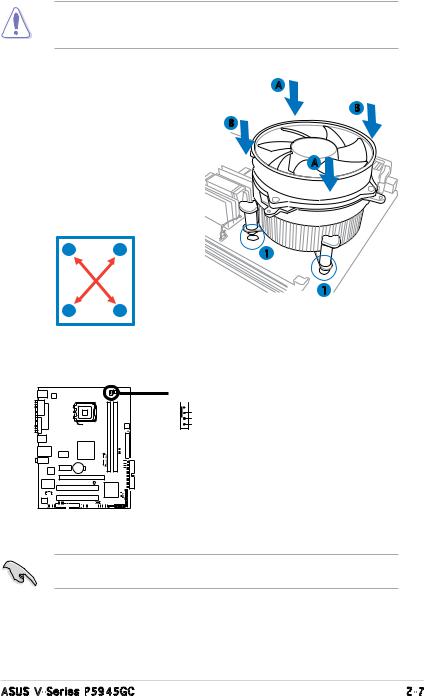
If you purchased a separate CPU heatsink and fan assembly, make sure that the Thermal Interface Material is properly applied to the CPU heatsink or CPU before you install the heatsink and fan assembly.
To install the CPU heatsink and fan: |
A |
1. Place the heatsink on top of the |
B |
installed CPU, making sure that |
B |
the four fasteners match the |
|
holes on the motherboard. |
A |
|
2.Push down two fasteners at
a time in a diagonal sequence to secure the heatsink and fan assembly in place.
A |
B |
1 |
|
|
1
BA
3.When the fan and heatsink assembly is in place, connect the CPU fan cable to the connector on the motherboard.
 CPU_FAN
CPU_FAN
 GND +12V
GND +12V
CPU FAN IN CPU FAN PWM
CPU Fan Connector
Do not forget to connect the CPU fan connector! Hardware monitoring errors can occur if you fail to plug this connector.
ASUS V-Series P5945GC |
2- |
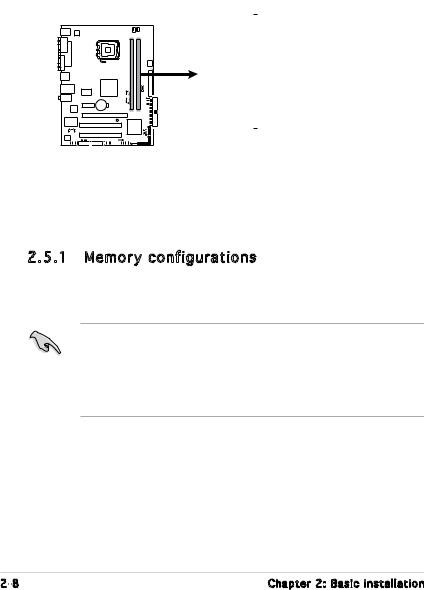
2.5Installing a DIMM
The system motherboard comes with two Double Data Rate 2 (DDR2) Dual Inline Memory Module (DIMM) sockets.
The following figure illustrates the location of the sockets:
DIMMA1 |
DIMMB1 |
12 Pins 112 Pins

240-pin DDR2 DIMM Sockets
Channel |
Sockets |
Channel A |
DIMM_A1 |
Channel B |
DIMM_B1 |
|
|
2.5.1 Memory configurations
You may install up to 2 GB system memory using 256 MB, 512 MB, 1 GB, unbuffered non-ECC DDR2 DIMMs.
•Always install DIMMs with the same CAS latency. For optimum compatibility, it is recommended that you obtain memory modules from the same vendor. Refer to the DDR2 Qualified Vendors List for details.
•This motherboard does not support memory modules made up of 128 Mb chips.
2- |
Chapter 2: Basic installation |
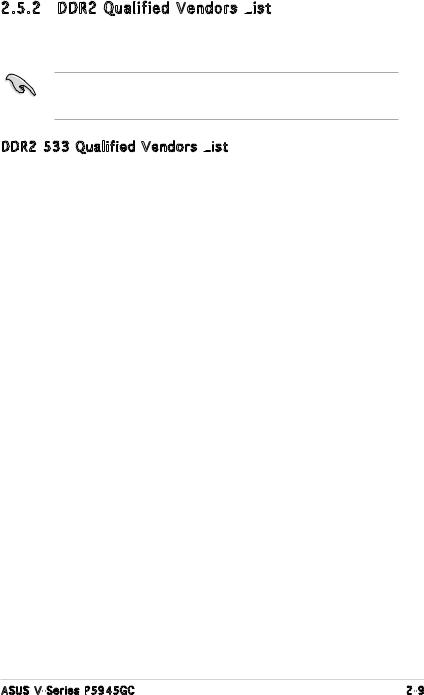
2.5.2 DDR2 Qualified Vendors List
The following table lists the memory modules that have been tested and qualified for use with this motherboard. Visit the ASUS website (www.asus. com) for the latest DDR2 DIMM modules for this motherboard.
Make sure to choose the right QVLs (Qualified Vendors List) from ASUS website according to the version of your mother board. Refer to your Printed Circuit Board (PCB) for version information.
DDR2 533 Qualified Vendors List

|
|
|
|
|
|
DIMM support |
|
Size |
Vendor |
Model |
Brand |
Side(s) |
Component |
A |
B |
256MB |
Kingston |
KVR533D2N4/256 |
Elpida |
SS |
E5116AB-5C-E |
• |
• |
256MB |
Kingston |
KVR533D2N4/256 |
Elpida |
SS |
E5116AF-5C-E |
• |
• |
512MB |
Kingston |
KVR533D2N4/512 |
Hynix |
DS |
HY5PS56821F-C4 |
• |
• |
512MB |
Kingston |
KVR533D2N4/512 |
Infineon |
SS |
HYB18T512800AF3733336550 |
• |
• |
1G |
Kingston |
KVR533D2N4/1G |
Kingston |
DS |
D6408TE7BL-37 |
• |
• |
256MB |
Samsung |
M378T3253FG0-CD5 |
Samsung |
SS |
K4T56083QF-GCD5 |
• |
• |
512MB |
Samsung |
M378T6553BG0-CD5 |
Samsung |
SS |
K4T51083QB-GCD5 |
• |
• |
256MB |
Qimonda |
HYS64T32000HU-3.7-A |
Qimonda |
SS |
HYB18T512160AF-3.7AFSS31270 |
• |
• |
512MB |
Qimonda |
HYS64T64000GU-3.7-A |
Qimonda |
SS |
HYB18T512800AC37SSS11511 |
• |
• |
512MB |
Qimonda |
HYS64T64000HU-3.7-A |
Qimonda |
SS |
HYB18T512800AF37SSS12079 |
• |
• |
512MB |
Qimonda |
HYS64T64000HU-3.7-A |
Qimonda |
SS |
HYB18T512800AF37FSS29334 |
• |
• |
256MB |
HY |
HYMP532U64CP6-C4 AB |
Hynix |
SS |
HY5PS121621CFP-C4 |
• |
• |
1G |
HY |
HYMP512U64CP8-C4 AB |
Hynix |
DS |
HY5PS12821CFP-C4 |
• |
• |
512MB |
Micron |
MT 16HTF6464AG-53EB2 |
Micron |
DS |
D9BOM |
• |
• |
512MB |
Micron |
MT 16HTF6464AG-53EB2 |
Micron |
DS |
Z9BQT |
• |
• |
1G |
Micron |
MT 16HTF12864AY-53EA1 |
Micron |
DS |
D9CRZ |
• |
• |
512MB |
Corsair |
VS512MB533D2 |
Corsair |
DS |
MIII0052532M8CEC |
• |
• |
512MB |
Elpida |
EBE51UD8ABFA-5C-E |
Elpida |
SS |
E5108AB-5C-E |
• |
• |
512MB |
Kingmax |
KLBC28F-A8KB4 |
Kingmax |
SS |
KKEA88B4IAK-37 |
• |
• |
256MB |
Kingmax |
KLBB68F-36EP4 |
Elpida |
SS |
E5116AB-5C-E |
• |
• |
512MB |
Kingmax |
KLBC28F-A8EB4 |
Elpida |
SS |
E5108AE-5C-E |
• |
• |
512MB |
PQI |
MEAB-323LA |
PQI |
SS |
D2-E04180W025 |
• |
• |
512MB |
AENEON |
AET660UD00-370A98Z |
AENEON |
SS |
AET93F370A G 0513 |
• |
• |
256MB |
AENEON |
AET560UD00-370A98Z |
AENEON |
SS |
AET94F370AWVV34635G0520 |
• |
• |
512MB |
AENEON |
AET660UD00-370A98Z |
AENEON |
SS |
AET93F370A 3VV36328G 0522 |
• |
• |
512MB |
AENEON |
AET660UD00-370A98X |
AENEON |
SS |
AET93F370A 0518 |
• |
• |
12MB |
AENEON |
AET660UD00-370A88S |
AENEON |
DS |
AET82F370A 0550 |
• |
• |
512MB |
AENEON |
AET660UD00-370B97X |
AENEON |
SS |
AET93R370B 0640 |
• |
• |
1G |
AENEON |
AET760UD00-370A98Z |
AENEON |
DS |
AET93F370A 0551 |
• |
• |
1G |
AENEON |
AET760UD00-370A98S |
AENEON |
DS |
AET92F370A 0606 |
• |
• |
1G |
AENEON |
AET760UD00-370B97X |
AENEON |
DS |
AET93R370B 0640 |
• |
• |
1G |
AENEON |
AET760UD00-370B97S |
AENEON |
DS |
AET92R370B 0644 |
• |
• |
512MB |
REMAXEL |
RML1040EG38D6F-533 |
Elpida |
SS |
E5108AG-5C-E |
• |
• |
|
|
|
|
|
|
|
|
(continued on the next page)
ASUS V-Series P5945GC |
2- |
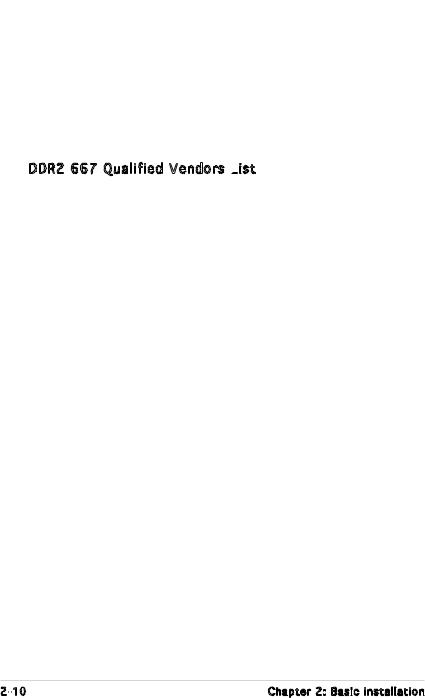
|
|
|
|
|
|
DIMM support |
|
Size |
Vendor |
Model |
Brand |
Side(s) |
Component |
A |
B |
512MB |
VERITECH |
GTP512HLTM46DG |
VERITECH |
SS |
VTD264M8PC6G01A164129621 |
• |
• |
1G |
VERITECH |
GTP01GHLTM56DG |
VERITECH |
DS |
VTD264M8PC6G01A164129621 |
• |
• |
256MB |
TAKEMS |
TMS25B264B161-534KQ |
takeMS |
SS |
MS18T51216-3.70711 |
• |
• |
512MB |
TAKEMS |
TMS51B264C081-534QI |
takeMS |
SS |
MS18T51280-3.7 |
• |
• |
512MB |
TAKEMS |
TMS51B264C081-534AP |
takeMS |
SS |
MS18T51280-3.7P0704D |
• |
• |
512MB |
TAKEMS |
TMS51B264C081-534AE |
takeMS |
SS |
MS18T51280-3.7EA07100 |
• |
• |
1G |
TAKEMS |
TMS1GB264C081-534AE |
takeMS |
DS |
MS18T51280-3.7EA0651D |
• |
• |
1G |
TAKEMS |
TMS1GB264C081-534QI |
takeMS |
DS |
MS18T51280-3.7 |
• |
• |
1G |
TAKEMS |
TMS1GB264C081-534AP |
takeMS |
DS |
MS18T51280-3.7P0645D |
• |
• |
|
|
|
|
|
|
|
|
DDR2 667 Qualified Vendors List

|
|
|
|
|
|
DIMM support |
|
Size |
Vendor |
Model |
Brand |
Side(s) |
Component |
A |
B |
256MB |
Kingston |
KVR533D2N4/256 |
Elpida |
SS |
E5116AB-5C-E |
• |
• |
256MB |
Kingston |
KVR667D2N5/256 |
Elpida |
SS |
E2508AB-6E-E |
• |
• |
512MB |
Kingston |
KVR667D2N5/512 |
Kingston |
SS |
D6408TE8WL-27 |
• |
• |
1G |
Kingston |
KVR667D2N5/1G |
Kingston |
DS |
D6408TE8WL-3 |
• |
• |
512MB |
Samsung |
KR M378T6553CZ0-CE6 |
Samsung |
SS |
K4T51083QC |
• |
• |
512MB |
Samsung |
KR M378T6453FZ0-CE6 |
Samsung |
DS |
K4T56083QF-ZCE6 |
• |
• |
512MB |
Samsung |
M378T6553CZ3-CE6 |
Samsung |
SS |
K4T51083QC-ZCE6 |
• |
• |
1G |
Samsung |
M378T2953CZ3-CE6 |
Samsung |
DS |
K4T51083QC-ZCE6 |
• |
• |
1G |
Samsung |
KR M378T2953CZ0-CE6 |
Samsung |
DS |
K4T51083QC-ZCE6 |
• |
• |
256MB |
Qimonda |
HYS64T32000HU-3S-A |
Qimonda |
SS |
HYB18T512160AF-3SSSS17310 |
• |
• |
512MB |
Qimonda |
HYS64T32000HU-3S-A |
Qimonda |
SS |
HYB18T5128000AF-3SSSS27416 |
• |
• |
512MB |
Qimonda |
HYS64T64000HU-3S-A |
Qimonda |
SS |
HYB18T512800AF3SFSS05346 |
• |
• |
1G |
Qimonda |
HYS64T128020HU-3S-A |
Qimonda |
DS |
HYB18T512800AF3SSSS28104 |
• |
• |
512MB |
Corsair |
VS512MB667D2 |
Corsair |
DS |
MIII0052532M8CEC |
• |
• |
512MB |
Corsair |
CM2X512-5400C4 |
Corsair |
SS |
Heat-Sink Package |
• |
• |
1G |
Corsair |
VS1GB667D2 |
Corsair |
DS |
MID095D62864M8CEC |
• |
• |
256MB |
HY |
HYMP532U64CP6-Y5 AB |
Hynix |
SS |
HY5PS121621CFP-Y5 |
• |
• |
512MB |
HY |
HYMP564U64AP8-Y4 AA |
Hynix |
SS |
HY5PS12821AFP-Y4 |
• |
• |
512MB |
HY |
HYMP564U64AP8-Y5 AA |
Hynix |
SS |
HY5PS12821AFP-Y5 |
• |
• |
1G |
HY |
HYMP512U64AP8-Y5 AB |
Hynix |
DS |
HY5PS12821AFP-Y5 |
• |
• |
1G |
HY |
HYMP512U64CP8-Y5 AB |
Hynix |
DS |
HY5PS12521CFP-Y5 |
• |
• |
512MB |
Kingmax |
KLCC28F-A8EB5 |
Elpida |
SS |
E5108AE-6E-E |
• |
• |
512MB |
Kingmax |
KLCC28F-A8KB5 |
Kingmax |
SS |
KKEA88B4LAUG-29DX |
• |
• |
1G |
Kingmax |
KLCD48F-A8KB5 |
Kingmax |
DS |
KKEA88B4LAUG-29DX |
• |
• |
512MB |
Apacer |
78.91092.420 |
Elpida |
SS |
E5108AE-6E-E |
• |
• |
512MB |
Apacer |
AU512E667C5KBGC |
Apacer |
SS |
AM4B5708MIJS7E0627B |
• |
• |
512MB |
Apacer |
AU512E667C5KBGC |
Apacer |
SS |
AM4B5708GQJS7E06332F |
• |
• |
1G |
Apacer |
AU01GE667C5KBGC |
Apacer |
DS |
AM4B5708GQJS7E0636B |
• |
• |
1G |
Apacer |
78.01092.420 |
Elpida |
DS |
E5108AE-6E-E |
• |
• |
1G |
Apacer |
AU01GE667C5KBGC |
Apacer |
DS |
AM4B5708MIJS7E0627B |
• |
• |
512MB |
ADATA |
M20EL5G3H3160B1C0Z |
Elpida |
SS |
E5108AE-6E-E |
• |
• |
512MB |
ADATA |
M20AD5G3H3166I1C52 |
ADATA |
SS |
AD29608A8A-3EG20648 |
• |
• |
1G |
ADATA |
M2OAD5G3I4176I1C52 |
ADATA |
DS |
AD29608A8A-3EG20645 |
• |
• |
|
|
|
|
|
|
|
|
(continued on the next page)
2-10 |
Chapter 2: Basic installation |
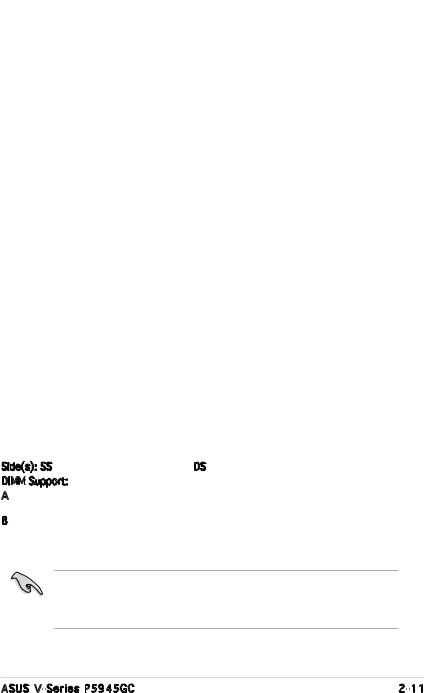
|
|
|
|
|
|
DIMM support |
|
Size |
Vendor |
Model |
Brand |
Side(s) |
Component |
A |
B |
512MB |
VDATA |
M2GVD5G3H31A4I1C52 |
VDATA |
SS |
VD29608A8A-3EC20615 |
• |
• |
512MB |
VDATA |
M2YVD5G3H31P4I1C52 |
VDATA |
SS |
VD29608A8A-3EG20627 |
• |
• |
512MB |
VDATA |
M2GVD5G3H166I1C52 |
VDATA |
SS |
VD29608A8A-3EG20637 |
• |
• |
1G |
VDATA |
M2GVD5G3I41P6I1C52 |
VDATA |
DS |
VD29608A8A-3EG20627 |
• |
• |
1G |
VDATA |
M2GVD5G3I41C4I1C52 |
VDATA |
DS |
VD29608A8A-3EC20620 |
• |
• |
1G |
VDATA |
M2GVD5G3I4176I1C52 |
VDATA |
DS |
VD29608A8A-3EG20641 |
• |
• |
512MB |
PSC |
AL6E8E63B-6E1K |
PSC |
SS |
A3R12E3GEF637BLC5N |
• |
• |
1G |
PSC |
AL7E8E63B-6E1K |
PSC |
DS |
A3R12E3GEF637BLC5N |
• |
• |
256MB |
Nanya |
NT256T64UH4A1FY-3C |
Nanya |
SS |
NT5TU32M16AG-3C |
• |
• |
512MB |
Nanya |
NT512T64U88A1BY-3C |
Nanya |
SS |
NT5TU64M8AE-3C |
• |
• |
512MB |
MDT |
MDT 512MB |
MDT |
SS |
18D51280D-30648 |
• |
• |
1G |
MDT |
MDT 1024MB |
MDT |
DS |
18D51200D-30646 |
• |
• |
1G |
MDT |
MDT 1024MB |
MDT |
DS |
18D51280D-30646E |
• |
• |
1G |
PQI |
DDR2-667U 1G |
Hynix |
DS |
HY5PS12821BFP-E3 A |
• |
• |
512MB |
AENEON |
AET660UD00-30DA98Z |
AENEON |
SS |
AET93F30DA 0552 |
• |
• |
512MB |
AENEON |
AET660UD00-30DB97X |
AENEON |
SS |
AET93R300B 0634 |
• |
• |
1G |
AENEON |
AET760UD00-30DA98Z |
AENEON |
DS |
AET93F30DA8EE47414G 0540 |
• |
• |
512MB |
AENEON |
AET660UD00-30DA98Z |
AENEON |
SS |
AET93F300A 0606 |
• |
• |
1G |
AENEON |
AET760UD00-30DA98Z |
AENEON |
DS |
AET93F30DA 0604 |
• |
• |
1G |
AENEON |
AET760UD00-30DB97X |
AENEON |
DS |
AET93R300B 0639 |
• |
• |
512MB |
VERITECH |
GTP512HLTM45EG |
VERITECH |
SS |
VTD264M8PC6G01A164129621 |
• |
• |
1G |
VERITECH |
GTP01GHLTM55EG |
VERITECH |
DS |
VTD264M8PC6G01A164129621 |
• |
• |
512MB |
TEAM |
TVDD512M667C5 |
TEAM |
SS |
T2D648MT-6 |
• |
• |
1G |
TEAM |
TVDD1.02M667C4 |
TEAM |
DS |
T2D648PT-6 |
• |
• |
512MB |
Century |
CENTURY 512MB |
Nanya |
SS |
NT5TU64M8AE-3C |
• |
• |
512MB |
Century |
CENTURY 512MB |
Hynix |
SS |
HY5PS12821AFP-Y5 |
• |
• |
1G |
Century |
CENTURY 1G |
Hynix |
DS |
HY5PS12821AFP-Y5 |
• |
• |
1G |
Century |
CENTURY 1G |
Nanya |
DS |
NT5TU64M8AE-3C |
• |
• |
512MB |
KINGBOX |
512MB 667MHz |
KINGBOX |
SS |
EPD264082200-4 |
• |
• |
1G |
KINGBOX |
DDRII 1G 667MHz |
KINGBOX |
DS |
EPD264082200-4 |
• |
• |
512MB |
TAKEMS |
TMS51B264C081-665QI |
takeMS |
SS |
MS18T51280-3 |
• |
• |
512MB |
TAKEMS |
TMS51B264C081-665AP |
takeMS |
SS |
MS18T51280-3S0627D |
• |
• |
1G |
TAKEMS |
TMS1GB264C081-665QI |
takeMS |
DS |
MS18T51280-3 |
• |
• |
1G |
TAKEMS |
TMS1GB264C081-665AE |
takeMS |
DS |
MS18T51280-3SEA07100 |
• |
• |
1G |
TAKEMS |
TMS1GB264C081-665AP |
takeMS |
DS |
MS18T51280-3SP0717 |
• |
• |
Side(s): SS - Single Sided |
DS - Double Sided |
DIMM Support: |
|
A- supports one module inserted into either slot, in a Single-channel memory configuration.
B- supports one pair of modules inserted into the yellow slots as one pair of
Dual channel memory configuration.
Visit the ASUS website (www.asus.com) for the latest memory Qualified
Vendor List (QVL). Make sure to choose the right QVLs according to the version of your mother board. Refer to your Printed Circuit Board (PCB) for version information.
ASUS V-Series P5945GC |
2-11 |

2.5.3 Installing
 a DDR2 DIMM
a DDR2 DIMM
Make sure to unplug the power supply before adding or removing DIMMs or other system components. Failure to do so may cause severe damage to both the motherboard and the components.
1.Unlock a DDR2 DIMM socket by pressing the retaining clips outward.
2.Align a DIMM on the socket such that the notch on the
DIMM matches the break on |
|
the socket. |
1 |
2
DDR2 DIMM notch
1
Unlocked retaining clip
A DDR2 DIMM is keyed with a notch so that it fits in only one direction.
DO NOT force a DIMM into a socket to avoid damaging the DIMM.
3. Firmly insert the DIMM into the |
|
3 |
socket until the retaining clips |
|
|
snap back in place and the DIMM |
|
|
is properly seated. |
|
|
Locked Retaining Clip |
||
2.5.4 Removing a DDR2 DIMM |
|
|
Follow these steps to remove a DIMM. |
|
2 |
1. Simultaneously press the |
|
1 |
|
|
|
retaining clips outward to |
|
|
unlock the DIMM. |
1 |
|
|
DDR2 DIMM notch |
|
|
|
|
Support the DIMM lightly with your fingers when pressing the retaining clips. The DIMM might get damaged when it flips out with extra force.
2.Remove the DIMM from the socket.
2-12 |
Chapter 2: Basic installation |
