ASUS V2-M3A3200, V3-M3A3200 Installation Manual
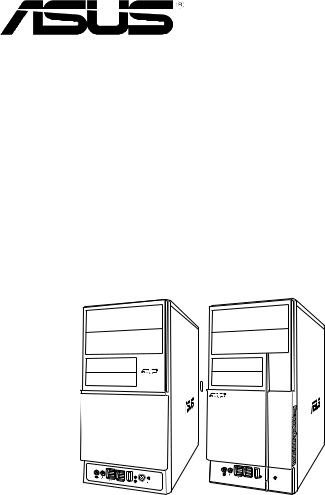
V2/V3-M3A3200
ASUS PC (Desktop Barebone)
Installation Manual

E4185
First Edition V1
September 2008
Copyright © 2008 ASUSTeK COMPUTER INC. All Rights Reserved.
No part of this manual, including the products and software described in it, may be reproduced, transmitted, transcribed, stored in a retrieval system, or translated into any language in any form or by any means, except documentation kept by the purchaser for backup purposes, without the express written permission of ASUSTeK COMPUTER INC. (“ASUS”).
Product warranty or service will not be extended if: (1) the product is repaired, modified or altered, unless such repair, modification of alteration is authorized in writing byASUS; or (2) the serial number of the product is defaced or missing.
ASUS PROVIDES THIS MANUAL “AS IS” WITHOUT WARRANTY OF ANY KIND, EITHER EXPRESS OR IMPLIED, INCLUDING BUT NOT LIMITED TO THE IMPLIED WARRANTIES OR CONDITIONS OF MERCHANTABILITY OR FITNESS FOR A PARTICULAR PURPOSE. IN NO EVENT SHALL ASUS, ITS DIRECTORS, OFFICERS, EMPLOYEES OR AGENTS BE LIABLE FOR ANY INDIRECT, SPECIAL, INCIDENTAL, OR CONSEQUENTIAL DAMAGES (INCLUDING DAMAGES FOR LOSS OF PROFITS, LOSS OF BUSINESS, LOSS OF USE OR DATA, INTERRUPTION OF BUSINESS AND THE LIKE), EVEN IF ASUS HAS BEEN ADVISED OF THE POSSIBILITY OF SUCH DAMAGES ARISING FROM ANY DEFECT OR ERROR IN THIS MANUAL OR PRODUCT.
SPECIFICATIONS AND INFORMATION CONTAINED IN THIS MANUAL ARE FURNISHED FOR INFORMATIONAL USE ONLY, AND ARE SUBJECT TO CHANGE AT ANY TIME WITHOUT NOTICE, AND SHOULD NOT BE CONSTRUED AS A COMMITMENT BY ASUS. ASUS ASSUMES NO RESPONSIBILITY OR LIABILITY FOR ANY ERRORS OR INACCURACIES THAT MAY APPEAR IN THIS MANUAL, INCLUDING THE PRODUCTS AND SOFTWARE DESCRIBED IN IT.
Products and corporate names appearing in this manual may or may not be registered trademarks or copyrights of their respective companies, and are used only for identification or explanation and to the owners’ benefit, without intent to infringe.
ii

Table of contents
Table of contents......................................................................................... |
iii |
Notices......................................................................................................... |
vi |
Safety information...................................................................................... |
vii |
About this guide........................................................................................ |
viii |
System package contents........................................................................... |
x |
Chapter 1 |
System introduction |
|
|
1.1 |
Welcome! |
....................................................................................... |
1-2 |
1.2 |
Front panel ................................................................................... |
1-2 |
|
1.3 |
Rear panel..................................................................................... |
1-4 |
|
1.4 |
Internal components.................................................................... |
1-8 |
|
Chapter 2 |
Basic installation |
|
|
2.1 |
Preparation.................................................................................... |
2-2 |
|
2.2 |
Before you proceed...................................................................... |
2-2 |
|
2.3 |
Removing the side cover and front panel assembly................. |
2-3 |
|
2.4 |
Central Processing Unit (CPU).................................................... |
2-4 |
|
|
2.4.1 |
Overview.......................................................................... |
2-4 |
|
2.4.2 |
Installing CPU.................................................................. |
2-4 |
|
2.4.3 |
Installing the CPU fan and heatsink assembly................ |
2-6 |
2.5 |
Installing a DIMM.......................................................................... |
2-9 |
|
|
2.5.1 |
Overview.......................................................................... |
2-9 |
|
2.5.2 |
Memory configurations.................................................. |
2-10 |
|
2.5.3 |
Installing a DDR2 DIMM................................................ |
2-13 |
|
2.5.4 |
Removing a DIMM......................................................... |
2-13 |
2.6 |
Expansion slots.......................................................................... |
2-14 |
|
|
2.6.1 |
Installing an expansion card.......................................... |
2-14 |
|
2.6.2 |
Configuring an expansion card...................................... |
2-14 |
|
2.6.3 |
PCI slots........................................................................ |
2-17 |
|
2.6.4 |
PCI Express x1 slot....................................................... |
2-17 |
|
2.6.5 |
PCI Express x16 slot..................................................... |
2-17 |
2.7 |
Installing an optical drive........................................................... |
2-18 |
|
2.8 |
Installing a hard disk drive........................................................ |
2-19 |
|
2.9 |
Installing the card reader........................................................... |
2-21 |
|
iii

Table of contents
2.10 |
Installing a floppy disk drive..................................................... |
2-23 |
2.11 |
Re-connecting cables................................................................. |
2-24 |
2.12 |
Reinstalling the cover................................................................ |
2-25 |
Chapter 3 |
Starting up |
|
|
3.1 |
Installing an operating system.................................................... |
3-2 |
|
3.2 |
Powering up.................................................................................. |
3-2 |
|
3.3 |
Support DVD information............................................................. |
3-2 |
|
|
3.3.1 |
Running the support DVD................................................ |
3-3 |
|
3.3.2 |
Utilities menu................................................................... |
3-4 |
|
3.3.3 |
Manual menu................................................................... |
3-6 |
|
3.3.4 |
Make Disk menu.............................................................. |
3-7 |
|
3.3.5 |
ASUS Contact information............................................... |
3-7 |
|
3.3.6 |
Other information............................................................. |
3-8 |
3.4 |
Software information.................................................................. |
3-10 |
|
|
ASUS PC Probe II........................................................................ |
3-10 |
|
Chapter 4 |
Motherboard introductiomn |
|
|
4.1 |
Introduction................................................................................... |
4-2 |
|
4.2 |
Motherboard layout...................................................................... |
4-2 |
|
4.3 |
Jumpers |
......................................................................................... |
4-3 |
4.3 |
Connectors.................................................................................... |
4-4 |
|
Chapter 5 |
BIOS setup |
|
|
5.1 |
Managing and updating your BIOS............................................. |
5-2 |
|
|
5.1.1 |
ASUS Update utility......................................................... |
5-2 |
|
5.1.2 |
Creating a bootable floppy disk....................................... |
5-5 |
|
5.1.3 |
ASUS EZ Flash 2 utility................................................... |
5-6 |
|
5.1.4 |
AFUDOS utility................................................................ |
5-7 |
|
5.1.5 |
ASUS CrashFree BIOS 3 utility....................................... |
5-9 |
5.2 |
BIOS setup program................................................................... |
5-10 |
|
|
5.2.1 |
BIOS menu screen......................................................... |
5-11 |
|
5.2.2 |
Menu bar........................................................................ |
5-11 |
|
5.2.3 |
Navigation keys.............................................................. |
5-11 |
|
5.2.4 |
Menu items.................................................................... |
5-12 |
|
5.2.5 |
Sub-menu items............................................................ |
5-12 |
iv

Table of contents
|
5.2.6 |
Configuration fields........................................................ |
5-12 |
|
5.2.7 |
Pop-up window.............................................................. |
5-12 |
|
5.2.8 |
Scroll bar....................................................................... |
5-12 |
|
5.2.9 |
General help.................................................................. |
5-12 |
5.3 |
Main menu................................................................................... |
5-13 |
|
|
5.3.1 |
System Time.................................................................. |
5-13 |
|
5.3.2 |
System Date.................................................................. |
5-13 |
|
5.3.3 |
Legacy Diskette A.......................................................... |
5-13 |
|
5.3.4 |
Primary IDE Master/Slave............................................. |
5-14 |
|
5.3.5 |
SATA 1-6 and E-SATA.................................................... |
5-15 |
|
5.3.6 |
SATAConfiguration........................................................ |
5-16 |
|
5.3.7 |
System Information........................................................ |
5-17 |
5.4 |
Advanced menu.......................................................................... |
5-18 |
|
|
5.4.1 |
JumperFree Configuration............................................. |
5-18 |
|
5.4.2 |
CPU Configuration......................................................... |
5-21 |
|
5.4.3 |
Chipset.......................................................................... |
5-22 |
|
5.4.4 |
Onboard Devices Configuration.................................... |
5-26 |
|
5.4.5 |
PCIPnP.......................................................................... |
5-27 |
|
5.4.6 |
USB Configuration......................................................... |
5-28 |
5.5 |
Power menu................................................................................ |
5-29 |
|
|
5.5.1 |
Suspend Mode.............................................................. |
5-29 |
|
5.5.2 |
ACPI 2.0 Support........................................................... |
5-29 |
|
5.5.3 |
ACPI APIC Support....................................................... |
5-29 |
|
5.5.4 |
APM Configuration........................................................ |
5-30 |
|
5.5.5 |
Hardware Monitor.......................................................... |
5-31 |
5.6 |
Boot menu................................................................................... |
5-32 |
|
|
5.6.1 |
Boot Device Priority....................................................... |
5-33 |
|
5.6.2 |
Boot Settings Configuration........................................... |
5-33 |
|
5.6.3 |
Security.......................................................................... |
5-35 |
5.7 |
Tools menu.................................................................................. |
5-37 |
|
|
5.7.1 |
ASUS EZ Flash 2.......................................................... |
5-37 |
|
5.7.2 |
Express Gate................................................................. |
5-38 |
|
5.7.3 |
AI Net 2.......................................................................... |
5-38 |
5.8 |
Exit menu..................................................................................... |
5-39 |
|
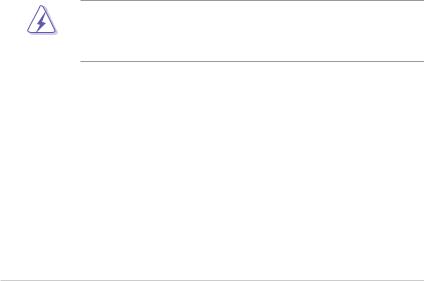
Notices
Federal Communications Commission Statement
This device complies with Part 15 of the FCC Rules. Operation is subject to the following two conditions:
•This device may not cause harmful interference, and
•This device must accept any interference received including interference that may cause undesired operation.
This equipment has been tested and found to comply with the limits for a Class B digital device, pursuant to Part 15 of the FCC Rules. These limits are designed to provide reasonable protection against harmful interference in a residential installation. This equipment generates, uses and can radiate radio
frequency energy and, if not installed and used in accordance with manufacturer’s instructions, may cause harmful interference to radio communications. However, there is no guarantee that interference will not occur in a particular installation. If this equipment does cause harmful interference to radio or television reception, which can be determined by turning the equipment off and on, the user is encouraged to try to correct the interference by one or more of the following measures:
•Reorient or relocate the receiving antenna.
•Increase the separation between the equipment and receiver.
•Connect the equipment to an outlet on a circuit different from that to which the receiver is connected.
•Consult the dealer or an experienced radio/TV technician for help.
WARNING! The use of shielded cables for connection of the monitor to the graphics card is required to assure compliance with FCC regulations. Changes or modifications to this unit not expressly approved by the party responsible for compliance could void the user’s authority to operate this equipment.
Canadian Department of Communications Statement
This digital apparatus does not exceed the Class B limits for radio noise emissions from digital apparatus set out in the Radio Interference Regulations of the Canadian Department of Communications.
This class B digital apparatus complies with Canadian ICES-003.
vi
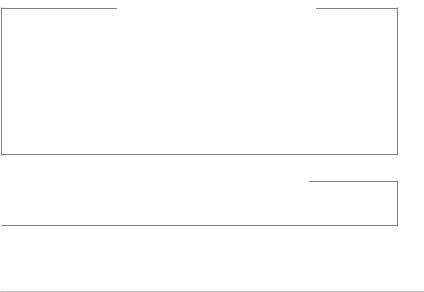
Safety information
Electrical safety
•To prevent electrical shock hazard, disconnect the power cable from the electrical outlet before relocating the system.
•When adding or removing devices to or from the system, ensure that the power cables for the devices are unplugged before the signal cables are connected.
•If the power supply is broken, do not try to fix it by yourself. Contact a qualified service technician or your retailer.
Operation safety
•Before installing devices into the system, carefully read all the documentation that came with the package.
•Before using the product, make sure all cables are correctly connected and the power cables are not damaged. If you detect any damage, contact your dealer immediately.
•To avoid short circuits, keep paper clips, screws, and staples away from connectors, slots, sockets and circuitry.
•Avoid dust, humidity, and temperature extremes. Do not place the product in any area where it may become wet. Place the product on a stable surface.
•If you encounter technical problems with the product, contact a qualified service technician or your retailer.
Lithium-Ion Battery Warning
CAUTION: Danger of explosion if battery is incorrectly replaced. Replace only with the same or equivalent type recommended by the manufacturer. Dispose of used batteries according to the manufacturer’s instructions.
VORSICHT: Explosionsgetahr bei unsachgemäßen Austausch der Batterie.
Ersatz nur durch denselben oder einem vom Hersteller empfohlenem
ähnljchen Typ. Entsorgung gebrauchter Batterien nach Angaben des Herstellers.
LASER PRODUCT WARNING
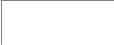 CLASS 1 LASER PRODUCT
CLASS 1 LASER PRODUCT
vii

About this guide
Audience
This guide provides general information and installation instructions about the ASUS Vintage V2/V3-M3A3200 barebone system. This guide is intended for experienced users and integrators with hardware knowledge of personal computers.
How this guide is organized
This guide contains the following parts:
1.Chapter 1: System introduction
This chapter gives a general description of the ASUS
V2/V3-M3A3200. The chapter lists the system features, including introduction on the front and rear panel, and internal components.
2.Chapter 2: Basic installation
This chapter provides step-by-step instructions on how to install components in the system.
3.Chapter 3: Starting up
This chapter helps you power up the system and install drivers and utilities from the support DVD.
4.Chapter 4: Motherboard information
This chapter gives information about the motherboard that comes with the system. This chapter includes the motherboard layout, jumper settings, and connector locations.
5.Chapter 5: BIOS information
This chapter tells how to change system settings through the BIOS Setup menus and describes the BIOS parameters.
viii

Conventions used in this guide
WARNING: Information to prevent injury to yourself when trying to complete a task.
CAUTION: Information to prevent damage to the components when trying to complete a task.
IMPORTANT: Instructions that you MUST follow to complete a task. NOTE: Tips and additional information to aid in completing a task.
Where to find more information
Refer to the following sources for additional information and for product and software updates.
1.ASUS Websites
The ASUS websites worldwide provide updated information on ASUS hardware and software products. Refer to the ASUS contact information.
2.Optional Documentation
Your product package may include optional documentation, such as warranty flyers, that may have been added by your dealer. These documents are not part of the standard package.
ix
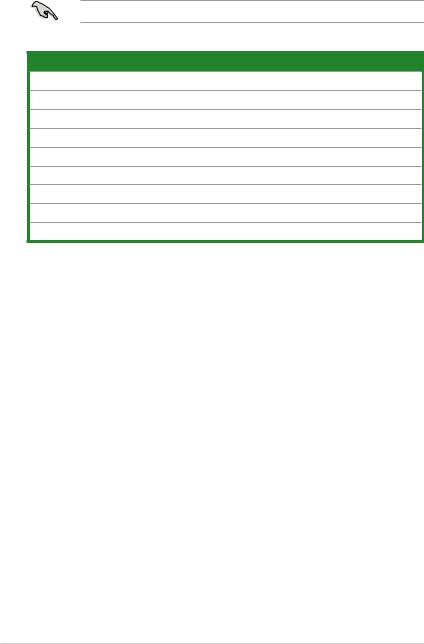
System package contents
Check your V2/V3-M3A3200 system package for the following items.
If any of the items is damaged or missing, contact your retailer immediately.
Item description
1.ASUS V2/V3-M3A3200 barebone system with
•ASUS motherboatd
•Power supply unit
•ASUS chassis
2.Cable
•AC power cable
3.Support DVD
4.User guide
5.Telecom Adapter Card (Optional)
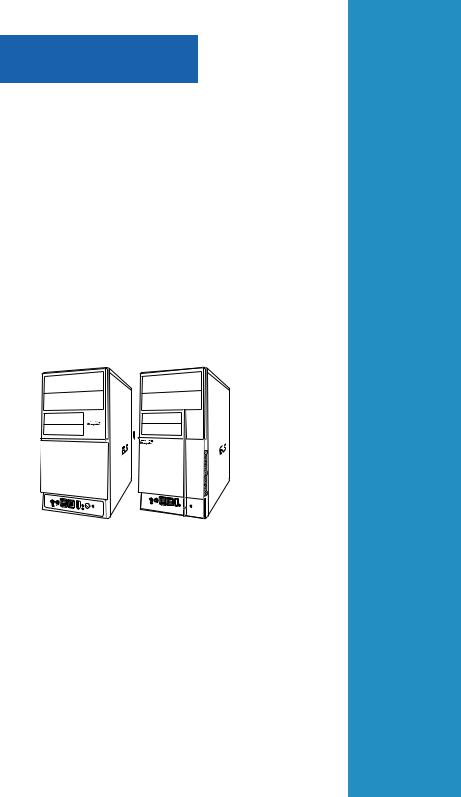
Chapter 1
This chapter gives a general description of the ASUS V2/V3-M3A3200. The chapter lists the system features including introduction on the front and rear panel, and internal components.
System introduction
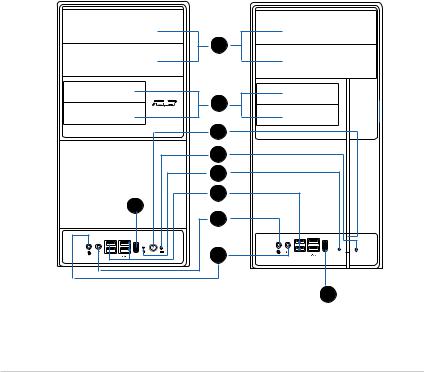
1.1Welcome!
Thank you for choosing the ASUS V2/V3-M3A3200!
The ASUS V2/V3-M3A3200 is an all-in-one barebone system with a versatile home entertainment feature.
The motherboard comes with an AM2+/AM2 socket designed for AMD® Socket AM2+ Phenom™ FX / Phenom / Athlon™ 64 / Sempron™ processor or for Socket AM2 Athlon 64 X2 / Athlon 64 FX / Athlon 64 / Sempron processor.
The system supports up to 8 GB of system memory using DDR2-1066/800/667 DIMMs. High-resolution graphics via integrated graphics controller or PCI Express x16 slot, Serial ATA, USB 2.0, and 8-channel audio feature the system and take you ahead in the world of power computing.
1.2Front panel
The front panel includes the optical drive bays, floppy disk drive slot, power button, and several I/O ports are located at the front panel.
1
2
3
4
5
9
6
7
8
9
1- |
Chapter 1: System introduction |
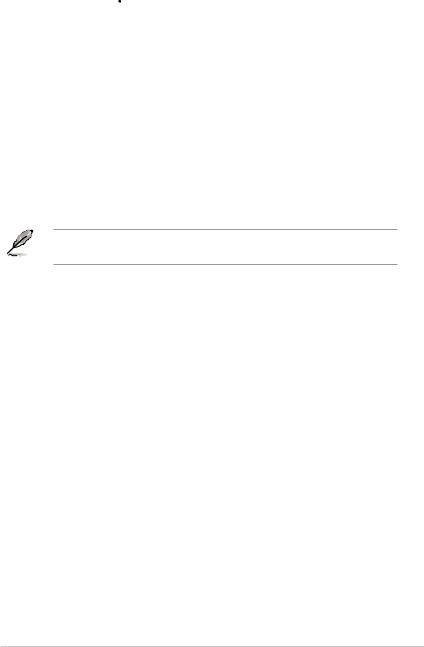
1.Two empty 5.25-inch bays. These bays are for IDE optical drives.
2.3.5-inch drive bays. These slots are for 3.5-inch floppy or hard disk drives.
3.Power button. Press this button to turn the system on.
4.Reset button. Press this button to reboot the system without turning off the power.
5.HDD LED. This LED lights up when data is read from or written to the hard disk drive.
6.USB 2.0 ports. These Universal Serial Bus 2.0 (USB 2.0) ports are available for connecting USB 2.0 devices such as a mouse, printer, scanner, camera, PDA, and others.
7.Headphone port. This Line In (green) port connects a headphone with a stereo mini-plug.
8.Microphone port. This Mic (pink) port connects a microphone.
9.IEEE1394 port.
This V-series provide V2/V3 two types of front panel for users to choose, please refer to your product package for the front panel type you purchased.
ASUS V2/V3-M3A3200 |
1- |
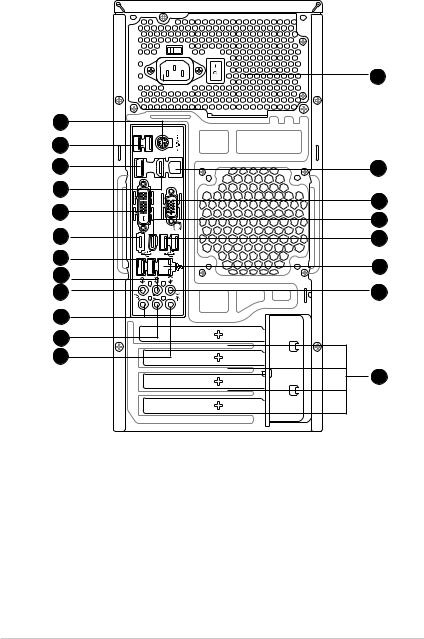
1.3Rear panel
The system rear panel includes the power connector and several I/O ports that allow convenient connection of devices.
1
12
17
2
13
11
20
5
10
9
8
7
DP |
HDMI |
|
DVI |
|
1394 SATA |
OUT_SPDIF
16
14
19
18
3
4
6
15
1.PS/2 keyboard/Mouse Combo port (purple). This port is for a PS/2 keyboard or mouse.
2.HDMI port. This port is for a High-Definition Multimedia Interface (HDMI) connector, and is HDCP compliant allowing playback of HD DVD, Blu-Ray and other protected content.
1- |
Chapter 1: System introduction |
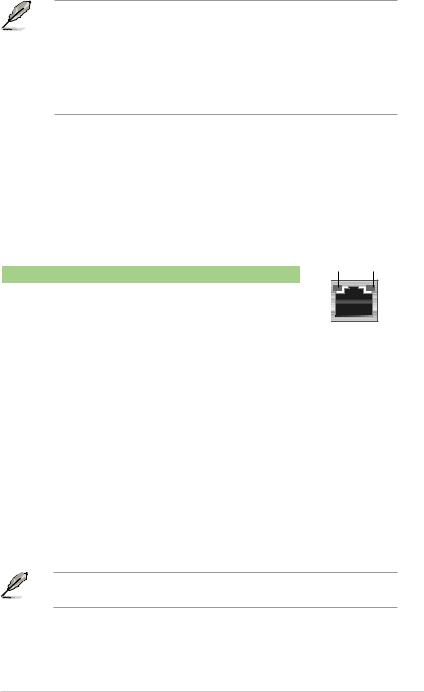
•This motherboard comes with dual-VGA output that features different display on 2 monitors at the same time if you connect 2 monitors to both the onboard VGA and DVI-D/HDMI out ports.
•DVI-D can't be converted to output RGB Signal to CRT and isn't compatible with DVI-I.
•To play HD DVD or Blu-Ray Disc, make sure to use an HDCP compliant monitor.
3.USB 2.0 ports 3 and 4. These two 4-pin Universal Serial Bus (USB) ports are available for connecting USB 2.0 devices.
4.LAN (RJ-45) port. Supported by Gigabit LAN controller, this port allows Gigabit connection to a Local Area Network (LAN) through a network hub. Refer to the table below for the LAN port LED indications.
LAN port LED indications
Activity/Link Speed LED |
|
|
|
Status |
Description |
Status |
Description |
OFF |
No link |
OFF |
10 Mbps connection |
ORANGE |
Linked |
ORANGE |
100 Mbps connection |
BLINKING |
Data activity |
GREEN |
1 Gbps connection |
ACT/LINK SPEED LED LED
LAN port |
5.Rear Speaker Out port (black). This port connects the rear speakers in a
4-channel, 6-channel, or 8-channel audio configuration.
6.Center/Subwoofer port (orange). This port connects the center/subwoofer speakers.
7.Line In port (light blue). This port connects the tape, CD, DVD player, or other audio sources.
8.Line Out port (lime). This port connects a headphone or a speaker. In
4-channel, 6-channel, and 8-channel configuration, the function of this port becomes Front Speaker Out.
9.Microphone port (pink). This port connects a microphone.
10.Side Speaker Out port (gray). This port connects the side speakers in an
8-channel audio configuration.
Refer to the audio configuration table below for the function of the audio ports in 2, 4, 6, or 8-channel configuration.
ASUS V2/V3-M3A3200 |
1- |
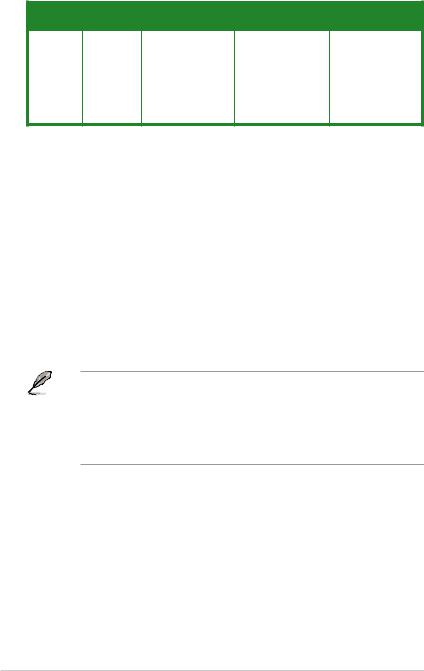
Audio 2, 4, 6, or 8-channel configuration
|
Port |
|
Headset |
|
4-channel |
|
6-channel |
8-channel |
|
|
|
|
2-channel |
|
|
|
|||||
|
|
|
|
|
|
|
|
|
|
|
|
Light Blue |
|
Line In |
|
Line In |
|
Line In |
Line In |
|
|
|
Lime |
|
Line Out |
|
Front Speaker Out |
|
Front Speaker Out |
|
Front Speaker Out |
|
|
Pink |
|
Mic In |
|
Mic In |
|
Mic In |
|
Mic In |
|
|
Orange |
|
– |
|
– |
|
Center/Subwoofer |
|
Center/Subwoofer |
|
|
Black |
|
– |
|
Rear Speaker Out |
|
Rear Speaker Ou |
|
Rear Speaker Out |
|
|
Gray |
|
– |
|
– |
|
– |
|
Side Speaker Out |
|
11.External SATA port. This port connects to an external Serial ATA hard disk drive.
12.USB 2.0 ports 5 and 6. These two 4-pin Universal Serial Bus (USB) ports are available for connecting USB 2.0 devices.
13.DVI-D Out port. This port is for any DVI-D compatible device and is HDCP compliant allowing playback of HD DVD, Blu-Ray and other protected content.
14.Optical S/PDIF Out port. This port connects an external audio output device via a optical S/PDIF cable.
15.Expansion slot covers. Remove these covers when installing expansion cards.
16.Power supply unit fan vent. This vent is for the PSU fan that provides ventilation inside the power supply unit.
17.DisplayPort. This port connects a display monitor or a home-theater system.
• Due to chipset limitation, DisplayPort on this motherboard only supports video signals.
•Due to chipset limitation, when a DisplayPort monitor is plugged in, PCIE x16 slot will not be able to support an add-on card. Set the DisplayPort Configuration item in the BIOS to [Enabled] to use the DisplayPort. See page 5-26 for details.
18.IEEE 1394a port. This 6-pin IEEE 1394a port provides high-speed connectivity for audio/video devices, storage peripherals, PCs, or portable devices.
19.Video Graphics Adapter (VGA) port. This 15-pin port is for a VGA monitor or other VGA-compatible devices.
20.USB 2.0 ports 1 and 2. These two 4-pin Universal Serial Bus (USB) ports are available for connecting USB 2.0 devices.
1- |
Chapter 1: System introduction |
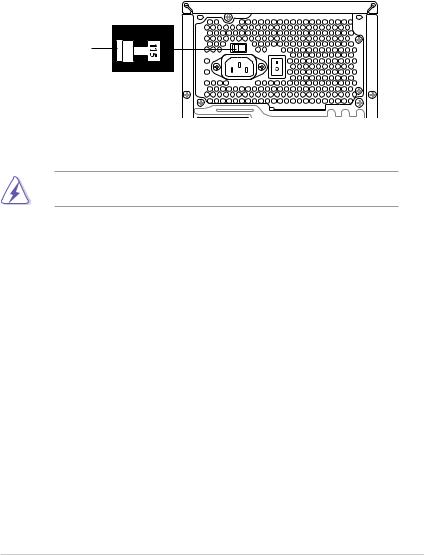
Voltage selector
The PSU has a 115 V/230 V voltage selector switch located beside the power connector. Use this switch to select the appropriate system input voltage according to the voltage supply in your area.
If the voltage supply in your area is 100 127 V, set this switch to 115 V. If the voltage supply in your area is 200 240 V, set this switch to 230 V.
115V/230V |
Voltage selector |
Setting the switch to 115V in a 230V environment or 230V in a 115V environment will seriously damage the system!
ASUS V2/V3-M3A3200 |
1- |
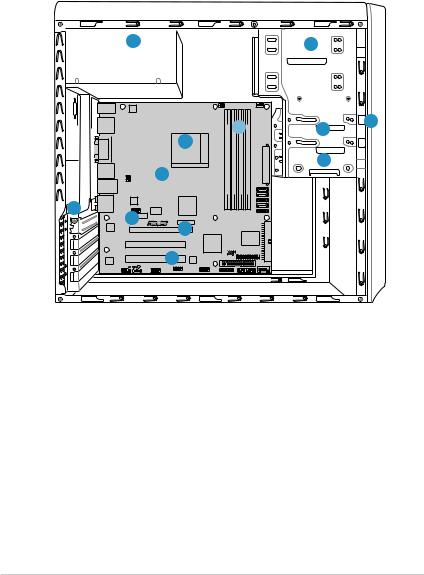
1.4Internal components
The illustration below is the internal view of the system when you remove the top cover and the power supply unit. The installed components are labeled for your reference. Proceed to Chapter 2 for instructions on installing additional system components.
5 |
2 |
|
|
7 |
3 |
1 |
|
|
|
||
|
|
6 |
|
|
|
|
8 |
4 |
|
|
|
|
|
|
12 |
10 |
|
|
|
|
9 |
|
|
|
|
|
|
|
|
|
|
M3A78-E |
|
|
|
|
11 |
|
|
1.Front panel cover
2. |
5.25-inch optical drive bays |
8. |
ASUS motherboard |
3. |
Floppy disk drive bay |
9. |
PCI Express x16 slot |
4. |
Hard disk drive bay |
10. |
PCI Express x1 slot |
5. |
Power supply unit |
11. |
PCI slots |
6. |
CPU socket |
12. |
Metal bracket lock |
7.DIMM sockets
1- |
Chapter 1: System introduction |
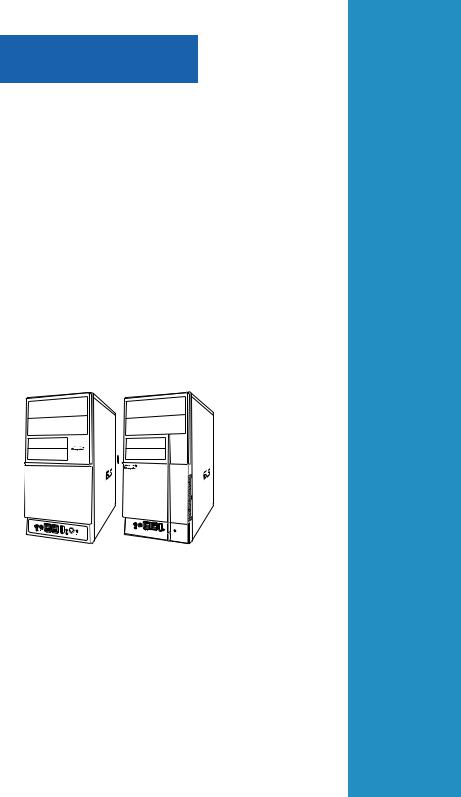
Chapter 2
This chapter provides step-by-step instructions on how to install components in the system.
Basic installation
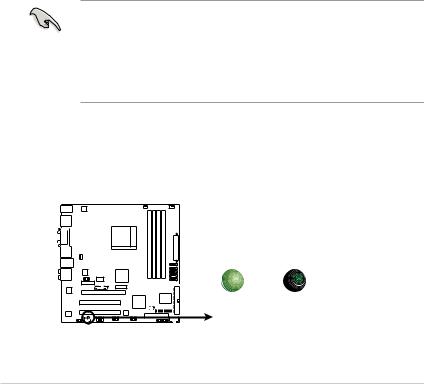
2.1Preparation
Before you proceed, make sure that you have all the components you plan to install in the system.
Basic components to install
1.Central Processing Unit (CPU)
2.DDR2 Dual Inline Memory Module (DIMM)
3.Expansion card(s)
4.Hard disk drive
5.Optical drive
6.Floppy disk drive
Tool
Phillips (cross) screw driver
2.2Before you proceed
Take note of the following precautions before you install components into the system.
•Use a grounded wrist strap or touch a safely grounded object or a metal object, such as the power supply case, before handling components to avoid damaging them due to static electricity.
•Hold components by the edges to avoid touching the ICs on them.
•Whenever you uninstall any component, place it on a grounded antistatic pad or in the bag that came with the component.
The motherboard comes with a standby power LED that lights up to indicate that the system is ON, in sleep mode, or in soft-off mode. This is a reminder that you should shut down the system and unplug the power cable before removing or plugging in any motherboard component. The illustration below shows the location of the onboard LED.
SB_PWR
M3A78-EM |
M3A78-EM Onboard LED
ON |
OFF |
Standby |
Powered |
Power |
Off |
2- |
Chapter 2: Basic installation |
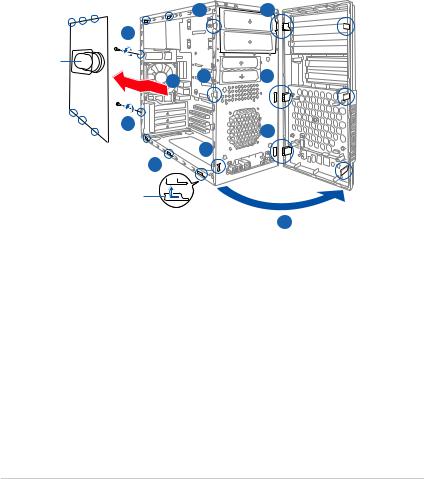
2.3Removing the side cover and front panel assembly
1.Remove the cover screws on the rear panel.
2.Pull the side cover toward the rear panel until its hooks disengage from the chassis tab holes. Set the side cover aside.
3.Locate the front panel assembly hooks, then lift them until they disengage from the chassis.
4.Swing the front panel assembly to the right, until the hinge-like tabs on the right side of the assembly are exposed.
5.Remove the front panel assembly, then set aside.
|
3 |
4 |
|
1 |
|
|
|
Air duct |
3 |
4 |
|
2 |
|||
|
|
1 |
4 |
|
|
|
3 |
|
2 |
Chassis tab holes |
|
4
ASUS V2/V3-M3A3200 |
2- |
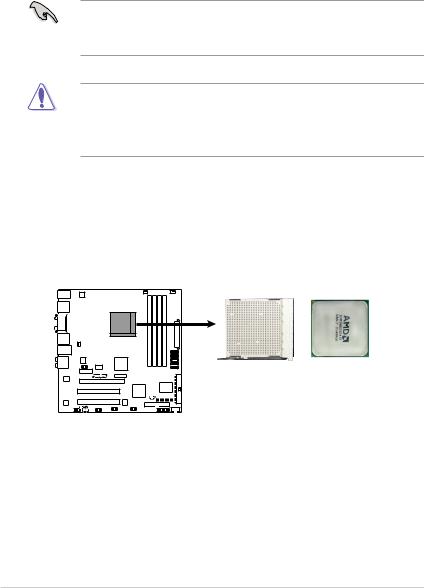
2.4Central Processing Unit (CPU)
2.4.1Overview
The motherboard comes with an AM2+/AM2 socket designed for AMD® Socket AM2+ Phenom™ FX / Phenom / Athlon™ 64 / Sempron™ processor or for Socket AM2 Athlon 64 X2 / Athlon 64 FX / Athlon 64 / Sempron processor.
• Make sure that all power cables are unplugged before installing the CPU.
•Connect the chassis fan cable to the CHA_FAN connector to ensure system stability.
The AM2+/AM2 socket has a different pinout from the 940-pin socket designed for the AMD Opteron processor. Ensure you use a CPU designed for the
AM2+/AM2 socket. The CPU fits in only one correct orientation. DO NOT force the CPU into the socket to prevent bending the connectors on the socket and damaging the CPU!
2.4.2Installing CPU
To install a CPU:
1.Locate the CPU socket on the motherboard.
M3A78-EM |
M3A78-EM CPU Socket AM2+
2- |
Chapter 2: Basic installation |
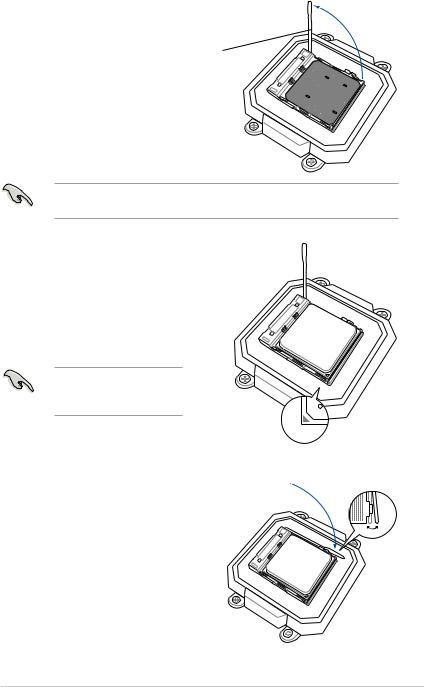
2. Unlock the socket by pressing the lever sideways, then lift it up to a 90º angle.
Socket lever
Make sure that the socket lever is lifted up to a 90º angle; otherwise, the CPU will not fit in completely.
3.Position the CPU above the socket such that the CPU corner with the gold triangle matches the socket corner with a small triangle.
4. Carefully insert the CPU into the socket until it fits in place.
Please make sure your CPU is fully plugged-in to reduce abnormal symptom.
5. When the CPU is in place, push down the socket lever to secure the CPU. The lever clicks on the side tab to indicate that it is locked.
6. Install a CPU heatsink and fan following the instructions that came with the heatsink package.
ASUS V2/V3-M3A3200 |
2- |
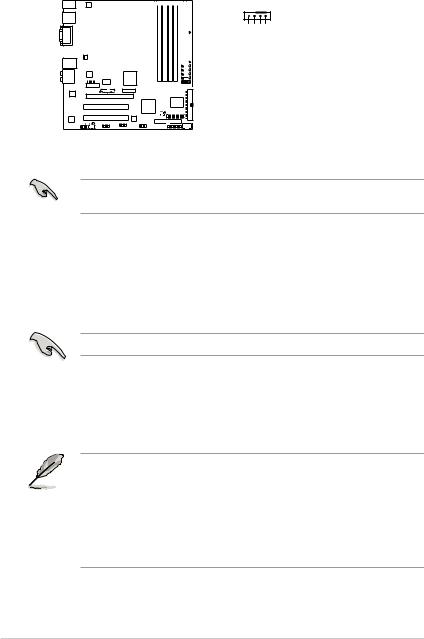
7.Connect the CPU fan cable to the CPU_FAN connector on the motherboard.





 CPU_FAN
CPU_FAN
|
|
|
|
|
|
|
|
|
|
|
|
|
|
|
|
PWM |
GNDPWR |
|
|
|
|
|
|
|
|
|
|
|
|
|
|
|
|
IN |
|
|
|
|
|
|
|
|
|
|
|
|
|
|
|
|
|||
|
|
|
|
|
|
|
|
|
|
|
|
|
|
|
|||
|
|
|
|
|
|
|
|
|
|
|
|
|
|
|
|
FAN |
|
|
|
|
|
|
|
|
|
|
|
|
|
|
|
|
|
||
|
|
|
|
|
|
|
|
|
|
|
|
|
|
|
|||
|
|
|
|
|
|
|
|
|
|
|
|
|
|
|
|||
|
|
|
|
|
|
|
|
|
|
|
|
|
|
|
|
FAN |
FAN |
|
|
|
|
|
|
|
|
|
|
|
|
|
|
|
|
CPU |
|
|
|
|
|
|
|
|
|
|
|
|
|
|
|
|
|||
|
|
|
|
|
|
|
|
|
|
|
|
|
|
|
|
CPU |
CPU |
|
|
|
|
|
|
|
|
|
|
|
|
|
|
|
|||
|
|
|
|
|
|
|
|
|
|
|
|
|
|
|
|
|
|
|
|
|
|
|
|
|
|
|
|
|
|
|
|
|
|
|
|
M3A78-EM |
M3A78-EM CPU Fan Connector
Do not forget to connect the CPU fan connector! Hardware monitoring errors can occur if you fail to plug this connector.
2.4.3Installing the CPU fan and heatsink assembly
The AMD Phenom™ FX / Phenom / Athlon™ 64 / Sempron™ / Athlon 64X2 / Athlon 64 FX processor requires a specially designed heatsink and fan assembly to ensure optimum thermal condition and performance..
Ensure that you use only qualified heatsink and fan assembly.
Follow these steps to install the CPU heatsink and fan.
1. Place the heatsink on top of the installed CPU, making sure that the heatsink fits properly on the retention module base.
• The retention module base is already installed on the motherboard upon purchase.
• You do not have to remove the retention module base when installing the CPU or installing other motherboard components.
• If you purchased a separate CPU heatsink and fan assembly, make sure that a Thermal Interface Material is properly applied to the CPU heatsink or CPU before you install the heatsink and fan assembly.
2- |
Chapter 2: Basic installation |

CPU Fan
CPU Heatsink
Retention bracket
Retention Module Base
Retention bracket lock
Your boxed CPU heatsink and fan assembly should come with installation instructions for the CPU, heatsink, and the retention mechanism. If the instructions in this section do not match the CPU documentation, follow the latter.
2.Attach one end of the retention bracket to the retention module base.
1
2
3 |
4 |
|
5 |
ASUS V2/V3-M3A3200 |
2- |

3.Align the other end of the retention bracket (near the retention bracket lock) to the retention module base. A clicking sound denotes that the retention bracket is in place.
Make sure that the fan and heatsink assembly perfectly fits the retention mechanism module base, otherwise you cannot snap the retention bracket in place.
4.Push down the retention bracket lock on the retention mechanism to secure the heatsink and fan to the module base.
5.When the fan and heatsink assembly is in place, connect the CPU fan cable to the connector on the motherboard labeled CPU_FAN.
Do not forget to connect the CPU fan connector! Hardware monitoring errors can occur if you fail to plug this connector.
2- |
Chapter 2: Basic installation |

2.5 Installing a DIMM
2.5.1Overview
The motherboard comes with four Double Data Rate 2 (DDR2) Dual Inline Memory Modules (DIMM) sockets.
A DDR2 module has the same physical dimensions as a DDR DIMM but has a 240-pin footprint compared to the 184-pin DDR DIMM. DDR2 DIMMs are notched differently to prevent installation on a DDR DIMM socket.
The figure illustrates the location of the DDR2 DIMM sockets:
DIMM_B2
DIMM_A2
DIMM_B1
DIMM_A1
M3A78-EM |
112 Pins 128 Pins

M3A78-EM 240-pin DDR2 DIMM Sockets
Channel |
Sockets |
Channel 1 |
DIMM_A1 and DIMM_A2 |
Channel 2 |
DIMM_B1 and DIMM_B2 |
ASUS V2/V3-M3A3200 |
2- |
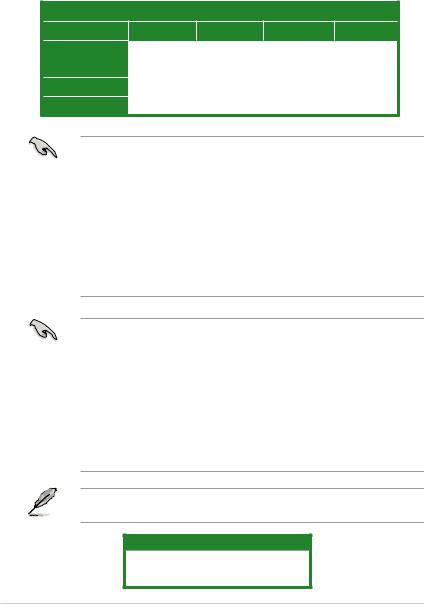
2.5.2Memory configurations
You may install 256 MB, 512 MB, 1 GB, and 2 GB unbuffered ECC/non-ECC DDR2 DIMMs into the DIMM sockets.
Recommended memory configurations
Sockets
Mode |
DIMM_A1 |
DIMM_B1 |
DIMM_A2 |
DIMM_B2 |
|
Single-Channel |
– |
Populated |
– |
– |
|
Populated |
– |
– |
– |
||
|
|||||
Dual-channel (1) |
Populated |
Populated |
– |
– |
|
Dual-channel (2) |
Populated |
Populated |
Populated |
Populated |
• When using only one memory module, start installing the DDR2 DIMM from slot DIMM_A1 or DIMM_B1 for better overclocking capability.
•For dual-channel configuration (2), you may:
-install identical DIMMs in all four sockets OR
-install identical DIMM pair in DIMM_A1 and DIMM_B1 (yellow sockets) and another identical DIMM pair in DIMM_A2 and DIMM_B2 (black sockets)
•Always use identical DDR2 DIMM pairs for dual channel mode. For optimum compatibility, we recommend that you obtain memory modules from the same vendor.
Important notice on installing Windows® Vista / XP 32-bit version
•If you are using a Windows 32-bit version operating system (e.g. 32-bit Windows XP, 32-bit Vista) without the Physical Address Extension (PAE) support, the system will allocate a certain amount of memory space for system devices.
•We recommend that you install only a maximum of 3GB system memory when using a Windows 32-bit version operating system without the PAE.
The excess over 3GB of installed memory will not cause any problem; however, the system can not use this excess memory space and the system will display less than the total size of physical memory installed.
The motherboard can support 8 GB physical memory on the operating system listed below. You may install a maximum of 2 GB DIMMs on each slot.
64-bit
Windows® XP Professional x64 Edition Windows® Vista x64 Edition
2-10 |
Chapter 2: Basic installation |

M3A78-EM Motherboard Qualified Vendors Lists (QVL)
DDR2-1066 MHz capability
Size |
Vendor |
Part No. |
CL |
Chip Brand |
SS/ |
DIMM support |
||
Chip No. |
(Optional) |
|
||||||
|
|
|
|
|
DS |
A* |
B* |
C* |
|
|
|
|
|
|
|||
512MB |
Kingston |
KVR1066D2N7/512 |
N/A |
Elpida |
SS |
E5108AJBG-1J-E |
• |
• |
1G |
Kingston |
KHX8500D2/1G |
N/A |
Kingston |
DS |
Heat-Sink Package |
• |
• |
1G |
Qimonda |
HYS64T128020EU-19F-C |
6 |
Qimonda |
DS |
HYB18T512800CF19FFSS24313 |
• |
• |
1G |
Kingmax |
KLED48F-A8K15 |
N/A |
Kingmax |
DS |
KKA8FFIXF-JFS-18A |
• |
• |
1G |
Transcend |
TX1066QLJ-2GK1GB |
5 |
Transced |
DS |
Heat-Sink Package |
• |
• |
1G |
OCZ |
OCZ2N1066SR2DK |
N/A |
OCZ |
DS |
Heat-Sink Package |
• |
• |
1G |
GEIL |
GE22GB1066C5DC |
5 |
GEIL |
DS |
Heat-Sink Package |
• |
• |
1G |
GEIL |
GE24GB1066C5QC |
5 |
GEIL |
DS |
Heat-Sink Package |
• |
• |
Due to AMD CPU limitation, DDR2 1066 is supported by AM2+ CPU for one DIMM per channel only. Refer to www.asus.com for the supported CPU models.
DDR2-800 MHz capability
Size |
Vendor |
Part No. |
CL |
Chip Brand |
SS/ |
DIMM support |
||
Chip No. |
(Optional) |
|
||||||
|
|
|
|
|
DS |
A* |
B* |
C* |
|
|
|
|
|
|
|||
1G |
Kingston |
KHX6400D2LL/1G |
N/A |
Kingston |
DS |
Heat-Sink Package |
• |
• |
512MB |
Kingston |
KVR800D2N5/512 |
N/A |
Promos |
SS |
V59C1512804QCF25SY032406PECPA |
• |
• |
2G |
Kingston |
KHX6400D2/2G |
N/A |
Kingston |
DS |
Heat-Sink Package |
• |
• |
4G |
Kingston |
N/A |
N/A |
Elpida |
DS E2108ABSE-8G-E |
• |
• |
|
512MB |
Samsung |
M378T6553GZS-CF7 |
6 |
Samsung |
SS |
K4T51083QG-HCF7 |
• |
• |
2G |
Samsung |
M37875663QZ3-CF7 |
6 |
Samsung |
DS |
K4T1G084QQ-HCF7 |
• |
• |
2G |
Samsung |
M391T5663QZ3-CF7 |
6 |
Samsung |
DS |
K4T1G084QQ-HCF7(ECC) |
• |
• |
512MB |
Qimonda |
HYS64T64000EU-2.5-B2 |
6 |
Qimonda |
SS |
HYB18T512800B2F25FSS28380 |
• |
• |
1G |
Micron |
MT9HTF12872AY-800E1 |
6 |
Micron |
SS |
D9HNP 7YE22(ECC) |
• |
• |
1G |
Corsair |
XMS2-6400 |
4 |
Corsair |
DS |
Heat-Sink Package |
• |
• |
512MB |
HY |
HYMP564U64CP8-S5 AB |
5 |
Hynix |
SS |
HY5PS12821CFP-S5 |
• |
• |
1G |
HY |
HYMP512U64CP8-S5 AB |
5 |
Hynix |
DS |
HY5PS12821CFPS5 |
• |
• |
512MB |
Kingmax |
KLDC28F-A8KI5 |
N/A |
Kingmax |
SS KKA8FF1XF-JFS-25A |
• |
• |
|
1G |
Kingmax |
KLDD48F-A8K15 |
N/A |
Kingmax |
DS KKA8FFIXF-HFS-25A |
• |
• |
|
512MB |
Apacer |
78.91G91.9K5 |
5 |
Apacer |
SS |
AM4B5708JQJS8E0751C |
• |
• |
2G |
Apacer |
78.A1GA0.9K4 |
5 |
Apacer |
DS |
AM4B5808CQJS8E0740E |
• |
• |
512MB |
Transcend |
TS128MLQ64V8J512MB |
N/A |
Micron |
SS |
7HD22 D9GMH |
• |
• |
1G |
Transcend |
505485-1034 |
5 |
Transcend |
DS |
TQ123PJF8F0801 |
• |
• |
512MB |
VDATA |
M2GVD6G3H3160Q1E52 |
N/A |
VDATA |
SS |
VD29608A8A-25EG20813 |
• |
• |
1G |
ADATA |
M2OAD6G314170Q1E58 |
N/A |
ADATA |
DS |
AD29608A8A-25EG80810 |
• |
• |
2G |
PSC |
AL8E8F73C-8E1 |
5 |
PSC |
DS |
A3R1GE3CFF734MAA0E |
• |
• |
2G |
PSC |
AL7E8E63H-10E1K |
5 |
PSC |
DS |
A3R1GE3CFF750RABBP(ECC) |
• |
• |
1G |
GEIL |
GX22GB6400DC |
5 |
GEIL |
DS |
Heat-Sink Package |
• |
• |
2G |
GEIL |
GE28GB800C5QC |
5 |
GEIL |
DS |
Heat-Sink Package |
• |
• |
1G |
Super Talent |
T800UB1GC4 |
4 |
Super Talent |
DS |
Heat-Sink Package |
• |
• |
1G |
G.SKILL |
F2-6400CL4D-2GBPK |
4 |
G.SKILL |
DS |
Heat-Sink Package |
• |
• |
2G |
G.SKILL |
F2-6400CL5D-4GBPQ |
5 |
G.SKILL |
DS |
Heat-Sink Package |
• |
• |
4G |
G.SKILL |
F2-6400CL5Q-16GNQ |
5 |
G.SKILL |
DS |
Heat-Sink Package |
• |
|
1G |
OCZ |
OCZ2VU8004GK |
6 |
OCZ |
DS |
Heat-Sink Package |
• |
• |
1G |
Elixir |
M2Y1G64TU8HB0B-25C |
5 |
Elixir |
DS |
N2TU51280BE-25C802006Z1DV |
• |
• |
ASUS V2/V3-M3A3200 |
2-11 |
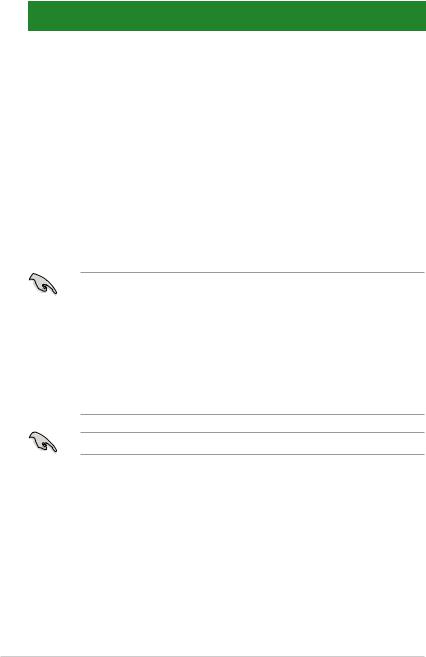
DDR2-667MHz capability
Size |
Vendor |
Part No. |
CL |
Chip Brand |
SS/ |
DIMM support |
||
Chip No. |
(Optional) |
|
||||||
|
|
|
|
|
DS |
A* |
B* |
C* |
|
|
|
|
|
|
|||
512MB |
Kingston |
KVR667D2N5/512 |
N/A |
Hynix |
SS |
HY5PS12821EFP-Y5 |
• |
• |
1G |
Kingston |
KVR667D2N5/1G |
N/A |
Hynix |
DS |
HY5PS12821EFP-Y5 |
• |
• |
512MB |
Qimonda |
HYS64T64000EU-3S-B2 |
5 |
Qimonda |
SS |
HYB18T512B00B2F3SFSS28171 |
• |
• |
1G |
Qimonda |
HYS64T128020EU-3S-B2 |
5 |
Qimonda |
DS |
HYB18T512B00B2F3SFSS28171 |
• |
• |
1G |
Corsair |
XMS2-5400 |
4 |
Corsair |
DS |
Heat-Sink Package |
• |
• |
512MB |
Kingmax |
KLCC28F-A8KB5 |
N/A |
Kingmax |
SS |
KKEA88B4LAUG-29DX |
• |
• |
1G |
Kingmax |
KLCD48F-A8KB5 |
N/A |
Kingmax |
DS |
KKEA88B4LAUG-29DX |
• |
• |
512MB |
Apacer |
78.91G92.9K5 |
5 |
Apacer |
SS |
AM4B5708JQJS7E0751C |
• |
• |
1G |
Apacer |
AU01GE667C5KBGC |
N/A |
Apacer |
DS |
AM4B5708GQJS7E0636B |
• |
• |
2G |
Apacer |
78.A1G9O.9K4 |
5 |
Apacer |
DS |
AM4B5808CQJS7E0749B |
• |
• |
1G |
Transcend |
506010-4894 |
5 |
Elpida |
DS |
E5108AJBG-6E-E |
• |
• |
1G |
ADATA |
M2OAD5G314170Q1C58 |
N/A |
ADATA |
DS |
AD29608A8A-3EG80814 |
• |
• |
2G |
ADATA |
M2OAD5H3J4170I1C53 |
N/A |
ADATA |
DS |
AD20908A8A-3EG 30724 |
• |
• |
512MB |
PSC |
AL6E8E63J-6E1 |
5 |
PSC |
SS |
A3R12E3JFF717B9A00 |
• |
• |
1G |
PSC |
AL7E8F73C-6E1 |
5 |
PSC |
SS |
A3R1GE3CFF734MAA0J |
• |
• |
512MB |
Nanya |
NT512T64U88A1BY-3C |
N/A |
Nanya |
SS |
NT5TU64M8AE-3C |
• |
• |
1G |
GEIL |
GX21GB5300SX |
3 |
GEIL |
DS |
Heat-Sink Package |
• |
• |
2G |
GEIL |
GX24GB5300LDC |
5 |
GEIL |
DS |
Heat-Sink Package |
• |
• |
512MB |
Twinmos |
8D-A3JK5MPETP |
5 |
PSC |
SS |
A3R12E3GEF633ACAOY |
• |
• |
1G |
Leadmax |
LRMP512U64A8-Y5 |
N/A |
Hynix |
DS |
HY5PS12821CFP-Y5 C 702AA |
• |
• |
SS - Single-sided / DS - Double-sided DIMM support:
A*: Supports one module inserted in any slot as Single-channel memory configuration
B*: Supports one pair of modules inserted into either the yellow slots or the black slots as one pair of Dual-channel memory configuration
C*: Supports four modules inserted into both the yellow slots and the black slots as two pairs of Dual-channel memory configuration
Visit the ASUS website for the latest DDR2 DIMM modules for this motherboard.
2-12 |
Chapter 2: Basic installation |
