ASUS V2-M2NC61P, V3-M2NC61P Installation Manual
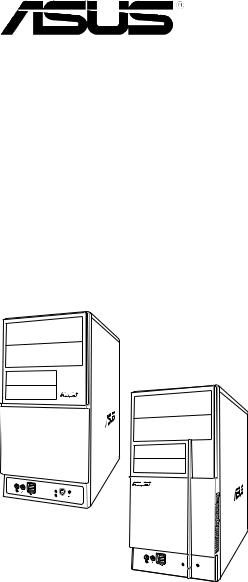
V-Series M2NC61P
ASUS PC (Desktop Barebone)
Installation Manual

E3533
First Edition
December 2007
Copyright © 2007 ASUSTeK COMPUTER INC. All Rights Reserved.
No part of this manual, including the products and software described in it, may be reproduced, transmitted, transcribed, stored in a retrieval system, or translated into any language in any form or by any means, except documentation kept by the purchaser for backup purposes, without the express written permission of ASUSTeK COMPUTER INC. (“ASUS”).
Product warranty or service will not be extended if: (1) the product is repaired, modified or altered, unless such repair, modification of alteration is authorized in writing byASUS; or (2) the serial number of the product is defaced or missing.
ASUS PROVIDES THIS MANUAL “AS IS” WITHOUT WARRANTY OF ANY KIND, EITHER EXPRESS OR IMPLIED, INCLUDING BUT NOT LIMITED TO THE IMPLIED WARRANTIES OR CONDITIONS OF MERCHANTABILITY OR FITNESS FOR A PARTICULAR PURPOSE. IN NO EVENT SHALL ASUS, ITS DIRECTORS, OFFICERS, EMPLOYEES OR AGENTS BE LIABLE FOR ANY INDIRECT, SPECIAL, INCIDENTAL, OR CONSEQUENTIAL DAMAGES (INCLUDING DAMAGES FOR LOSS OF PROFITS, LOSS OF BUSINESS, LOSS OF USE OR DATA, INTERRUPTION OF BUSINESS AND THE LIKE), EVEN IF ASUS HAS BEEN ADVISED OF THE POSSIBILITY OF SUCH DAMAGES ARISING FROM ANY DEFECT OR ERROR IN THIS MANUAL OR PRODUCT.
SPECIFICATIONS AND INFORMATION CONTAINED IN THIS MANUAL ARE FURNISHED FOR INFORMATIONAL USE ONLY, AND ARE SUBJECT TO CHANGE AT ANY TIME WITHOUT NOTICE, AND SHOULD NOT BE CONSTRUED AS A COMMITMENT BY ASUS. ASUS ASSUMES NO RESPONSIBILITY OR LIABILITY FOR ANY ERRORS OR INACCURACIES THAT MAY APPEAR IN THIS MANUAL, INCLUDING THE PRODUCTS AND SOFTWARE DESCRIBED IN IT.
Products and corporate names appearing in this manual may or may not be registered trademarks or copyrights of their respective companies, and are used only for identification or explanation and to the owners’ benefit, without intent to infringe.
ii

Table of contents
Notices......................................................................................................... |
vi |
Safety information...................................................................................... |
vii |
About this guide........................................................................................ |
viii |
System package contents........................................................................... |
x |
Chapter 1: System Introduction
1.1 |
Welcome!....................................................................................... |
1-2 |
1.2 |
Front panel ................................................................................... |
1-2 |
1.3 |
Rear panel..................................................................................... |
1-4 |
1.4 |
Internal components.................................................................... |
1-7 |
Chapter 2: |
Basic Installation |
|
|
2.1 |
Preparation.................................................................................... |
2-2 |
|
2.2 |
Before you proceed...................................................................... |
2-2 |
|
2.3 |
Removing the side cover and front panel assembly................. |
2-3 |
|
2.4 |
Central Processing Unit (CPU).................................................... |
2-4 |
|
|
2.4.1 |
Installing the CPU............................................................ |
2-4 |
|
2.4.2 |
Installing the heatsink and fan......................................... |
2-6 |
2.5 |
Installing a DIMM.......................................................................... |
2-8 |
|
|
2.5.1 |
Memory configurations.................................................... |
2-8 |
|
2.5.2 |
Installing a DDR2 DIMM................................................ |
2-12 |
|
2.5.3 |
Removing a DDR2 DIMM.............................................. |
2-12 |
2.6 |
Expansion slots.......................................................................... |
2-13 |
|
|
2.6.1 |
Installing an expansion card.......................................... |
2-13 |
|
2.6.2 |
Configuring an expansion card...................................... |
2-13 |
|
2.6.3 |
PCI slots........................................................................ |
2-15 |
|
2.6.4 |
PCI Express x1 slot....................................................... |
2-15 |
|
2.6.5 |
PCI Express x16 slot..................................................... |
2-15 |
2.7 |
Installing an optical drive........................................................... |
2-16 |
|
2.8 |
Installing a hard disk drive........................................................ |
2-17 |
|
2.9 |
Installing the card reader........................................................... |
2-19 |
|
2.10 |
Installing a floppy disk drive..................................................... |
2-21 |
|
2.11 |
Re-connecting cables................................................................. |
2-22 |
|
2.12 |
Reinstalling the cover................................................................ |
2-23 |
|
iii

Table of contents
Chapter 3: |
Starting up |
|
|
3.1 |
Installing an operating system.................................................... |
3-2 |
|
3.2 |
Powering up.................................................................................. |
3-2 |
|
3.3 |
Support CD information............................................................... |
3-2 |
|
|
3.3.1 |
Running the support CD.................................................. |
3-3 |
|
3.3.2 |
Drivers menu................................................................... |
3-4 |
|
3.3.3 |
Utilities menu................................................................... |
3-5 |
|
3.3.4 |
Make Disk menu.............................................................. |
3-7 |
|
3.3.5 |
Manual menu................................................................... |
3-8 |
|
3.3.6 |
ASUS Contact information............................................... |
3-8 |
3.4 |
Software information.................................................................... |
3-9 |
|
Chapter 4: |
Motherboard Info |
|
|
4.1 |
Introduction................................................................................... |
4-2 |
|
4.2 |
Motherboard layout...................................................................... |
4-2 |
|
4.3 |
Jumpers |
......................................................................................... |
4-3 |
4.4 |
Connectors.................................................................................... |
4-5 |
|
Chapter 5: |
BIOS Information |
|
|
5.1 |
Managing and updating your BIOS............................................. |
5-2 |
|
|
5.1.1 |
Creating a bootable floppy disk....................................... |
5-2 |
|
5.1.2 |
ASUS EZ Flash utility...................................................... |
5-3 |
|
5.1.3 |
AFUDOS utility................................................................ |
5-4 |
|
5.1.4 |
ASUS CrashFree BIOS 2 utility....................................... |
5-6 |
|
5.1.5 |
ASUS Update utility......................................................... |
5-8 |
5.2 |
BIOS setup program................................................................... |
5-11 |
|
|
5.2.1 |
BIOS menu screen........................................................ |
5-12 |
|
5.2.2 |
Menu bar....................................................................... |
5-12 |
|
5.2.3 |
Navigation keys............................................................. |
5-12 |
|
5.2.4 |
Menu items.................................................................... |
5-13 |
|
5.2.5 |
Sub-menu items............................................................ |
5-13 |
|
5.2.6 |
Configuration fields........................................................ |
5-13 |
|
5.2.7 |
Pop-up window.............................................................. |
5-13 |
|
5.2.8 |
Scroll bar....................................................................... |
5-13 |
|
5.2.9 |
General help.................................................................. |
5-13 |
iv

Table of contents
5.3 |
Main menu................................................................................... |
5-14 |
|
|
5.3.1 |
System Time.................................................................. |
5-14 |
|
5.3.2 |
System Date ................................................................. |
5-14 |
|
5.3.3 |
Legacy Diskette A.......................................................... |
5-14 |
|
5.3.4 |
IDE Configuration.......................................................... |
5-15 |
|
5.3.5 |
Primary IDE Master/Slave............................................. |
5-15 |
|
5.3.6 |
SATA1 and SATA2......................................................... |
5-17 |
|
5.3.7 |
System Information........................................................ |
5-18 |
5.4 |
Advanced menu.......................................................................... |
5-19 |
|
|
5.4.1 |
CPU Configuration......................................................... |
5-20 |
|
5.4.2 |
Chipset.......................................................................... |
5-21 |
|
5.4.3 |
Onboard Devices Configuration.................................... |
5-25 |
|
5.4.4 |
PCI PnP......................................................................... |
5-26 |
|
5.4.5 |
USB Configuration......................................................... |
5-27 |
5.5 |
Power menu................................................................................ |
5-28 |
|
|
5.5.1 |
Suspend Mode ............................................................. |
5-28 |
|
5.5.2 |
ACPI Version Features ................................................. |
5-28 |
|
5.5.3 |
ACPI APIC Support ...................................................... |
5-28 |
|
5.5.4 |
APM Configuration........................................................ |
5-29 |
|
5.5.5 |
Hardware Monitor.......................................................... |
5-30 |
5.6 |
Boot menu................................................................................... |
5-31 |
|
|
5.6.1 |
Boot Device Priority....................................................... |
5-31 |
|
5.6.2 |
Boot Settings Configuration........................................... |
5-32 |
|
5.6.3 |
Security.......................................................................... |
5-33 |
5.7 |
Exit menu..................................................................................... |
5-35 |
|
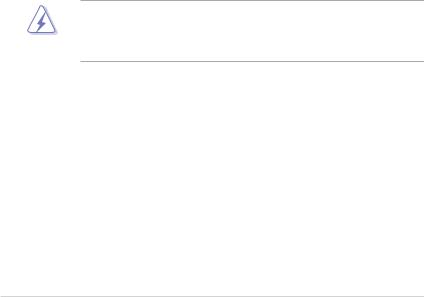
Notices
Federal Communications Commission Statement
This device complies with Part 15 of the FCC Rules. Operation is subject to the following two conditions:
•This device may not cause harmful interference, and
•This device must accept any interference received including interference that may cause undesired operation.
This equipment has been tested and found to comply with the limits for a Class B digital device, pursuant to Part 15 of the FCC Rules. These limits are designed to provide reasonable protection against harmful interference in a residential installation. This equipment generates, uses and can radiate radio
frequency energy and, if not installed and used in accordance with manufacturer’s instructions, may cause harmful interference to radio communications. However, there is no guarantee that interference will not occur in a particular installation. If this equipment does cause harmful interference to radio or television reception, which can be determined by turning the equipment off and on, the user is encouraged to try to correct the interference by one or more of the following measures:
•Reorient or relocate the receiving antenna.
•Increase the separation between the equipment and receiver.
•Connect the equipment to an outlet on a circuit different from that to which the receiver is connected.
•Consult the dealer or an experienced radio/TV technician for help.
WARNING! The use of shielded cables for connection of the monitor to the graphics card is required to assure compliance with FCC regulations. Changes or modifications to this unit not expressly approved by the party responsible for compliance could void the user’s authority to operate this equipment.
Canadian Department of Communications Statement
This digital apparatus does not exceed the Class B limits for radio noise emissions from digital apparatus set out in the Radio Interference Regulations of the Canadian Department of Communications.
This class B digital apparatus complies with Canadian ICES-003.
vi
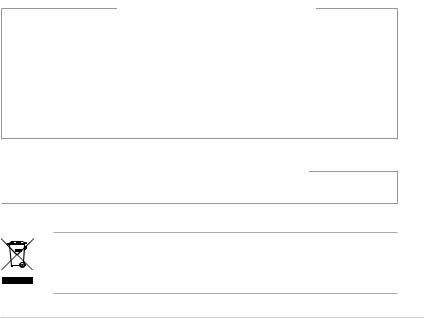
Safety information
Electrical safety
•To prevent electrical shock hazard, disconnect the power cable from the electrical outlet before relocating the system.
•When adding or removing devices to or from the system, ensure that the power cables for the devices are unplugged before the signal cables are connected.
•If the power supply is broken, do not try to fix it by yourself. Contact a qualified service technician or your retailer.
Operation safety
•Before installing devices into the system, carefully read all the documentation that came with the package.
•Before using the product, make sure all cables are correctly connected and the power cables are not damaged. If you detect any damage, contact your dealer immediately.
•To avoid short circuits, keep paper clips, screws, and staples away from connectors, slots, sockets and circuitry.
•Avoid dust, humidity, and temperature extremes. Do not place the product in any area where it may become wet. Place the product on a stable surface.
•If you encounter technical problems with the product, contact a qualified service technician or your retailer.
Lithium-Ion Battery Warning
CAUTION: Danger of explosion if battery is incorrectly replaced. Replace only with the same or equivalent type recommended by the manufacturer. Dispose of used batteries according to the manufacturer’s instructions.
VORSICHT: Explosionsgetahr bei unsachgemäßen Austausch der Batterie.
Ersatz nur durch denselben oder einem vom Hersteller empfohlenem
ähnljchen Typ. Entsorgung gebrauchter Batterien nach Angaben des Herstellers.
LASER PRODUCT WARNING
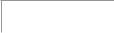 CLASS 1 LASER PRODUCT
CLASS 1 LASER PRODUCT
The symbol of the crossed out wheeled bin indicates that the product (electrical, electronic equipment, Mercury-containing button cell battery) should not be placed in municipal waste. Check local regulations for disposal of electronic products.
vii

About this guide
Audience
This guide provides general information and installation instructions about the
ASUS Vintage V-Series M2NC61P barebone system. This guide is intended for experienced users and integrators with hardware knowledge of personal computers.
How this guide is organized
This guide contains the following parts:
1.Chapter 1: System introduction
This chapter gives a general description of the ASUS
V-Series M2NC61P. The chapter lists the system features, including introduction on the front and rear panel, and internal components.
2.Chapter 2: Basic installation
This chapter provides step-by-step instructions on how to install components in the system.
3.Chapter 3: Starting up
This chapter helps you power up the system and install drivers and utilities from the support CD.
4.Chapter 4: Motherboard information
This chapter gives information about the motherboard that comes with the system. This chapter includes the motherboard layout, jumper settings, and connector locations.
5.Chapter 5: BIOS information
This chapter tells how to change system settings through the BIOS Setup menus and describes the BIOS parameters.
viii
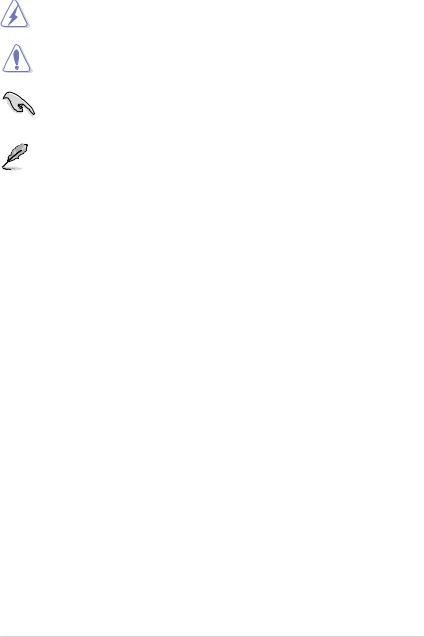
Conventions used in this guide
WARNING: Information to prevent injury to yourself when trying to complete a task.
CAUTION: Information to prevent damage to the components when trying to complete a task.
IMPORTANT: Instructions that you MUST follow to complete a task.
NOTE: Tips and additional information to aid in completing a task.
Where to find more information
Refer to the following sources for additional information and for product and software updates.
1.ASUS Websites
The ASUS websites worldwide provide updated information on ASUS hardware and software products. Refer to the ASUS contact information.
2.Optional Documentation
Your product package may include optional documentation, such as warranty flyers, that may have been added by your dealer. These documents are not part of the standard package.
ix
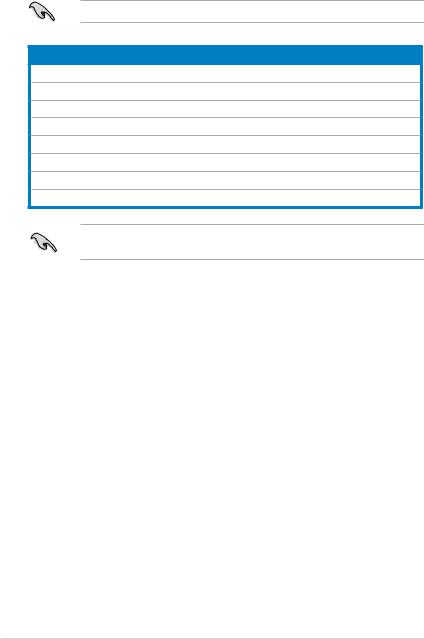
System package contents
Check your V-Series M2NC61P system package for the following items.
If any of the items is damaged or missing, contact your retailer immediately.
Item description
1.ASUS V-Series M2NC61P barebone system with
•ASUS motherboard
•Power supply unit
•ASUS chassis
2.Cable
•AC power cable
3.Support CD
4.User guide
An optional card reader is available along with the system for the users to purchase.

Chapter 1
This chapter gives a general description of the ASUS
V-Series M2NC61P. The chapter lists the system features including
introduction on the front and rear panel, and internal components.
System introduction
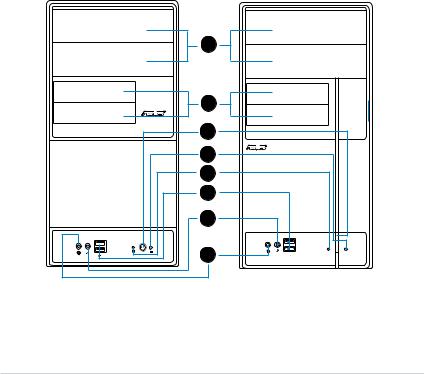
1.1Welcome!
Thank you for choosing theASUS V-Series M2NC61P!
TheASUS V-Series M2NC61P is an all-in-one barebone system with a versatile home entertainment feature.
The system comes in a stylish casing and powered by the ASUS motherboard with theAMD Socket M2 that supports theAMD® Athlon™ 64 X2 /Athlon™ 64 /
Athlon™ FX / Sempron™ processors.
The system supports up to 4 GB of system memory using DDR2-1066/800/ 667/533 DIMMs. High-resolution graphics via Nvidia on board Gfx or PCI Express x16 slot, SerialATA, USB 2.0, and 6-channel audio feature the system and take you ahead in the world of power computing.
1.2Front panel
The front panel includes the optical drive bays, floppy disk drive slot, power button, and several I/O ports are located at the front panel.
1 |
2 |
3 |
4 |
5 |
6 |
7 |
8 |
1- |
Chapter 1: System introduction |
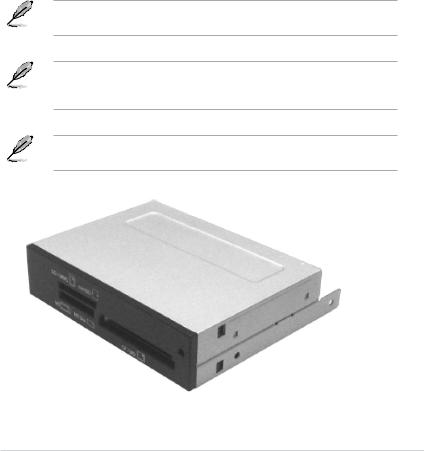
1.Two empty 5.25-inch bays. These bays are for IDE optical drives.
2.3.5-inch drive bays. These slots are for 3.5-inch floppy or hard disk drives.
3.Power button. Press this button to turn the system on.
4.Reset button. Press this button to reboot the system without turning off the power.
5.HDD LED. This LED lights up when data is read from or written to the hard disk drive.
6.USB 2.0 ports. These Universal Serial Bus 2.0 (USB 2.0) ports are available for connecting USB 2.0 devices such as a mouse, printer, scanner, camera,
PDA, and others.
7.Microphone port. This Mic (pink) port connects a microphone.
8.Headphone port. This Line In (green) port connects a headphone with a stereo mini-plug.
This V-series provide V2/V3 two types of front panel for users to choose, please refer to your product package for the front panel type you purchased.
PCI Express Graphics Slot supports most of the ATi® and NVDIA® graphics cards, except some ATi® graphics cards of old version, such as ATi® X300, X550, X700, and X800 series.
An optional Card Reader (see the figure bellow) available. It is to be installed in the 3.5-inch drive bay, and connected to the motherboard through a USB cable.
ASUS V-Series M2NC61P |
1- |
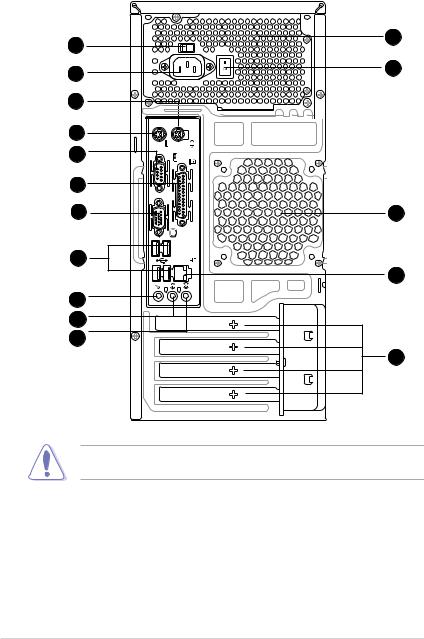
1.3Rear panel
The system rear panel includes the power connector and several I/O ports that allow convenient connection of devices.
2 |
12 |
|
|
1 |
17 |
|
|
3 |
|
4
5
6
7 |
13 |
8
14
9
10 11
15
Do NOT cover the rear vent , and the ambience temperature is limited up to 35oC to prevent the system from overheating.
1.Power connector. This connector is for the power cable and plug.
2.Voltage selector. This switch allows you to adjust the system input voltage according to the voltage supply in your area. See the section “Voltage selector” on page 1-6 before adjusting this switch.
3.PS/2 mouse port. This green 6-pin connector is for a PS/2 mouse.
4.PS/2 keyboard port. This purple 6-pin connector is for a PS/2 keyboard.
1- |
Chapter 1: System introduction |

5.Serial port. This 9-pin COM1 port is for serial devices.
6.Parallel port. This 25-pin port connects a printer, scanner, or other devices.
7.VGA port. This port connects a VGA monitor.
8.USB 2.0 ports 1, 2, 3 and 4. These 4-pin Universal Serial Bus (USB) ports are available for connecting USB 2.0 devices.
9.Microphone port (pink). This port connects a microphone.
10.Line Out port (lime). This port connects a headphone or a speaker.
In 4-channel and 6-channel configuration, the function of this port becomes
Front Speaker Out.
11.Line In port (light blue). This port connects the tape, CD, DVD player, or other audio sources.
Refer to the audio configuration table below for the function of the audio ports in 2, 4, or 6-channel configuration.
Audio 2, 4, or 6-channel configuration
Port |
Headset |
4-speaker |
6-speaker |
|
2-speaker |
||||
|
|
|
||
Light Blue |
Line In |
Surround Out |
Surround Out |
|
Lime green |
Line Out |
Front Speaker Out |
Front Speaker Out |
|
Pink |
Mic In |
Mic In |
Center/Bass |
12.Power supply unit fan vent. This vent is for the PSU fan that provides ventilation inside the power supply unit.
13.Chassis fan vent. This vent is for the fan that provides ventilation inside the system chassis.
14.LAN (RJ-45) port. This port allows connection to a Local Area Network (LAN) through a network hub.
15.Expansion slot covers. Remove these covers when installing expansion cards.
16.Power Switch. This switch is for switching on/off the power supply unit.
ASUS V-Series M2NC61P |
1- |
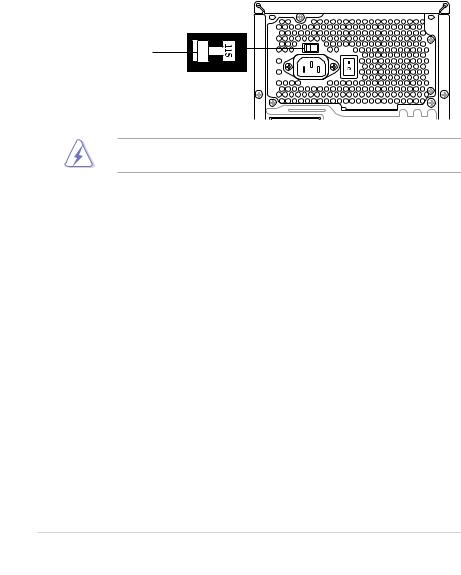
Voltage selector
The PSU has a 115 V/230 V voltage selector switch located beside the power connector. Use this switch to select the appropriate system input voltage according to the voltage supply in your area.
If the voltage supply in your area is 100 127 V, set this switch to 115 V. If the voltage supply in your area is 200 240 V, set this switch to 230 V.
115V/230V |
Voltage selector |
Setting the switch to 115V in a 230V environment or 230V in a 115V environment will seriously damage the system!
1- |
Chapter 1: System introduction |
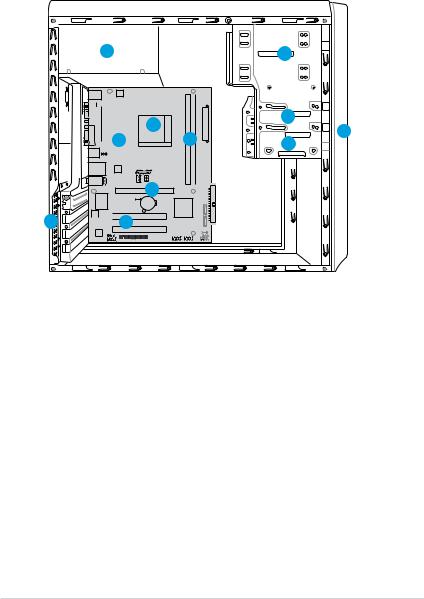
1.4Internal components
The illustration below is the internal view of the system when you remove the top cover and the power supply unit. The installed components are labeled for your reference. Proceed to Chapter 2 for instructions on installing additional system components.
5 |
|
2 |
|
|
6 |
3 |
|
|
1 |
||
8 |
7 |
||
4 |
M2N-MX 9 PLUS |
11 

 10
10
|
|
|
|
|
|
|
|
|
|
|
|
|
|
|
|
|
|
|
|
|
|
1. |
Front panel cover |
7. |
DIMM sockets |
|||||||
2. |
5.25-inch optical drive bays |
8. |
ASUS motherboard |
|||||||
3. |
Floppy disk drive bay |
9. |
PCI Express x16 slot |
|||||||
4. |
Hard disk drive bay |
10. |
PCI slots |
|||||||
5. |
Power supply unit |
11. |
Metal bracket lock |
|||||||
6.CPU socket
ASUS V-Series M2NC61P |
1- |
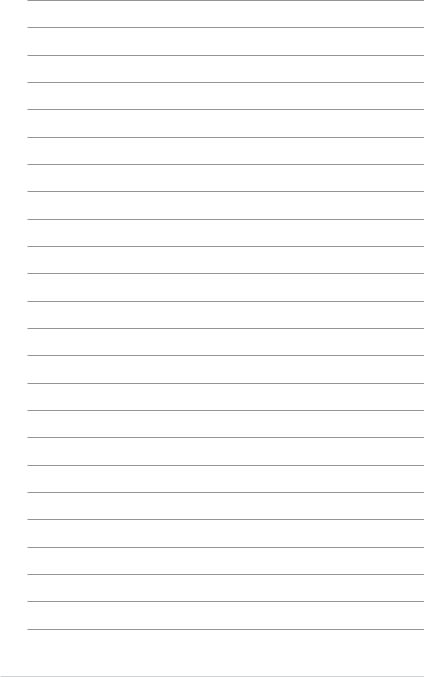
1- |
Chapter 1: System introduction |
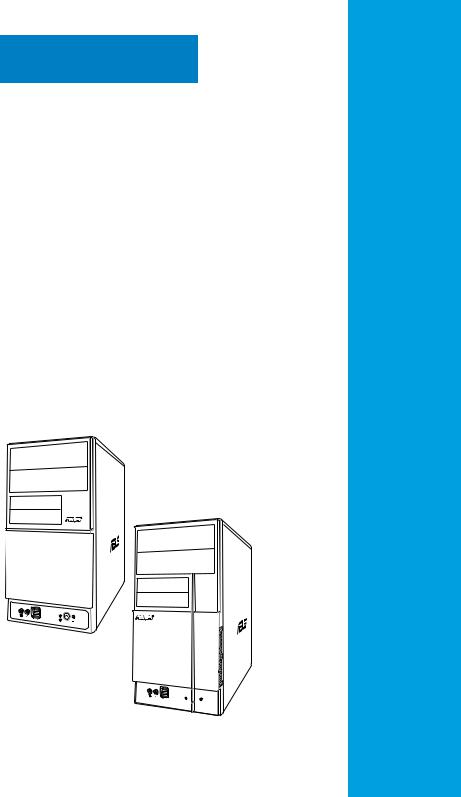
Chapter 2
This chapter provides step-by-step instructions on how to install components in the system.
Basic installation
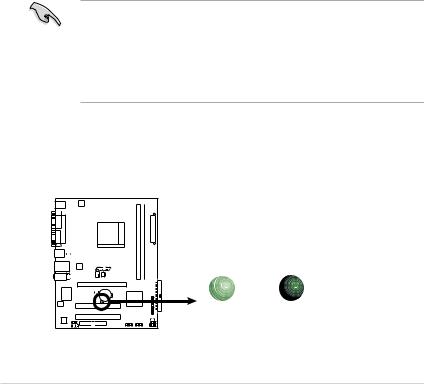
2.1Preparation
Before you proceed, make sure that you have all the components you plan to install in the system.
Basic components to install
1.Central Processing Unit (CPU)
2.DDR2 Dual Inline Memory Module (DIMM)
3.Expansion card(s)
4.Hard disk drive
5.Optical drive
6.Floppy disk drive
Tool
Phillips (cross) screw driver
2.2Before you proceed
Take note of the following precautions before you install components into the system.
•Use a grounded wrist strap or touch a safely grounded object or a metal object, such as the power supply case, before handling components to avoid damaging them due to static electricity.
•Hold components by the edges to avoid touching the ICs on them.
•Whenever you uninstall any component, place it on a grounded antistatic pad or in the bag that came with the component.
The motherboard comes with an onboard standby power LED. This LED lights up to indicate that the system is ON, in sleep mode or in soft-off mode, and not powered OFF. Unplug the power cable from the power outlet and make sure that the standby power LED is OFF before installing any system component.
SB_PWR
ON |
OFF |
Standby |
Powered |
Power |
Off |
Onboard LED |
|
2- |
Chapter 2: Basic installation |

2.3Removing the side cover and front panel assembly
1.Remove the cover screws on the rear panel.
2.Pull the side cover toward the rear panel until its hooks disengage from the chassis tab holes. Set the side cover aside.
3.Locate the front panel assembly hooks, then lift them until they disengage from the chassis.
4.Swing the front panel assembly to the right, until the hinge-like tabs on the right side of the assembly are exposed.
5.Remove the front panel assembly, then set aside.
|
3 |
4 |
|
1 |
|
|
|
Air duct |
3 |
4 |
|
2 |
|||
|
|
1 |
4 |
|
|
|
3 |
|
2 |
Chassis tab holes |
|
4
ASUS V-Series M2NC61P |
2- |
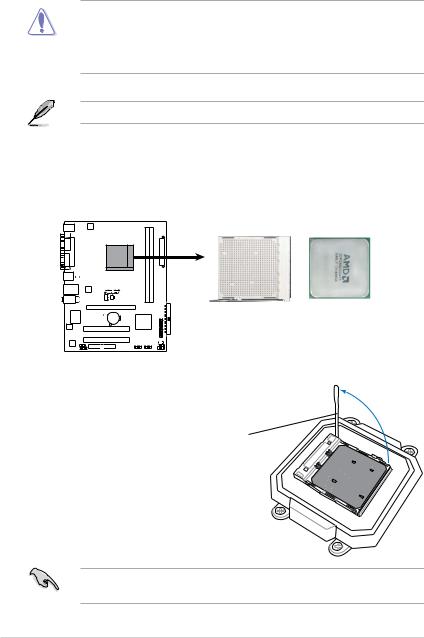
2.4Central Processing Unit (CPU)
The motherboard comes with a 940-pinAM2+ socket designed for theAMD Athlon™ 64 X2/Athlon™ 64/Sempron™ processor.
TheAM2+ socket has a different pinout from the 940-pin socket designed for the AMD Opteron™ processor. Make sure you use a CPU is designed for the
AM2+ socket. The CPU fits in only one correct orientation. DO NOT force the
CPU into the socket to prevent bending the connectors on the socket and damaging the CPU!
AM2+ socket is backward compatible withAM2 socket.
2.4.1Installing the CPU
To install a CPU:
1.Locate the CPU socket on the motherboard.
CPU Socket AM2+
2. Unlock the socket by pressing the lever sideways, then lift it up to a
90º angle.
Socket lever
Make sure that the socket lever is lifted up to a 90º angle; otherwise, the CPU will not fit in completely.
2- |
Chapter 2: Basic installation |
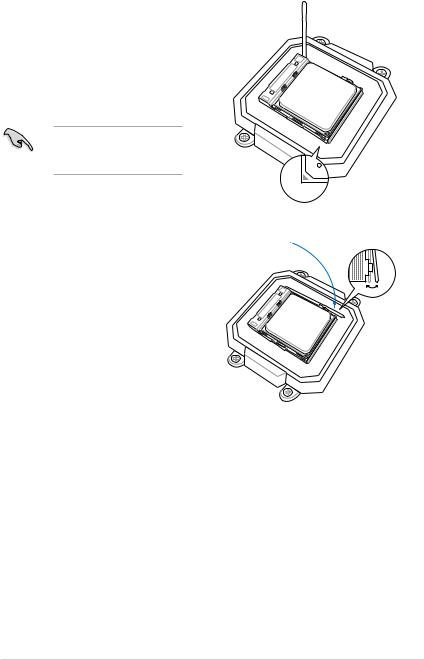
3.Position the CPU above the socket such that the CPU corner with the gold triangle matches the socket corner with a small triangle.
4.Carefully insert the CPU into the socket until it fits in place.
Please make sure your CPU is fully plugged-in to reduce abnormal symptom.
5.When the CPU is in place, push down the socket lever to secure the CPU. The lever clicks on the side tab to indicate that it is locked.
6.Install a CPU heatsink and fan following the instructions that came with the heatsink package.
ASUS V-Series M2NC61P |
2- |
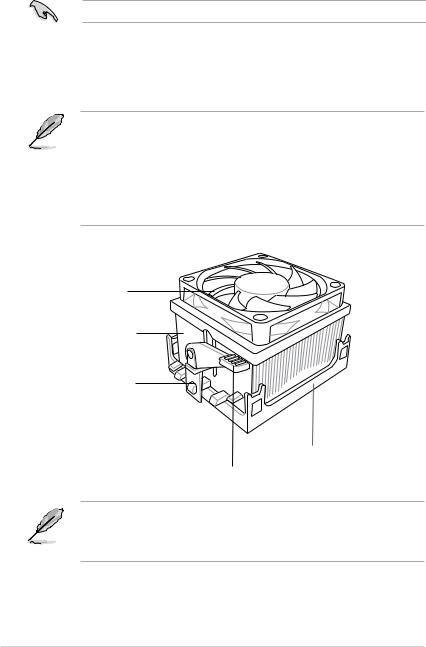
2.4.2Installing the heatsink and fan
Make sure that you use onlyAMD-certified heatsink and fan assembly.
Follow these steps to install the CPU heatsink and fan.
1.Place the heatsink on top of the installed CPU, making sure that the heatsink fits properly on the retention module base.
• The retention module base is already installed on the motherboard upon purchase.
• You do not have to remove the retention module base when installing the CPU or installing other motherboard components.
• If you purchased a separate CPU heatsink and fan assembly, make sure that a Thermal Interface Material is properly applied to the CPU heatsink or CPU before you install the heatsink and fan assembly.
CPU Fan
CPU Heatsink
Retention bracket
Retention Module Base
Retention bracket lock
Your boxed CPU heatsink and fan assembly should come with installation instructions for the CPU, heatsink, and the retention mechanism. If the instructions in this section do not match the CPU documentation, follow the latter.
2- |
Chapter 2: Basic installation |
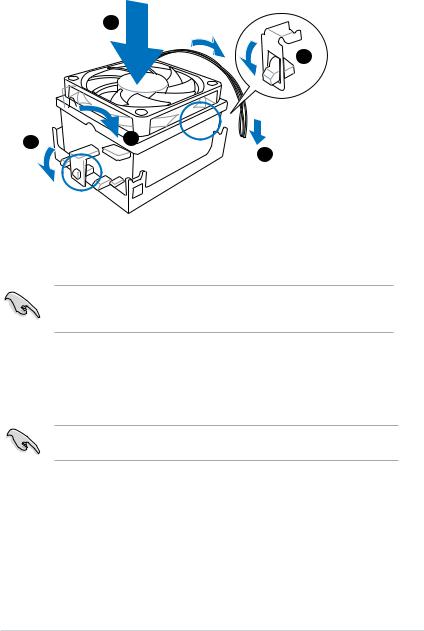
2.Attach one end of the retention bracket to the retention module base.
1
2
3  4
4
 5
5
3.Align the other end of the retention bracket (near the retention bracket lock) to the retention module base. A clicking sound denotes that the retention bracket is in place.
Make sure that the fan and heatsink assembly perfectly fits the retention mechanism module base, otherwise you cannot snap the retention bracket in place.
4.Push down the retention bracket lock on the retention mechanism to secure the heatsink and fan to the module base.
5.When the fan and heatsink assembly is in place, connect the CPU fan cable to the connector on the motherboard labeled CPU_FAN.
Do not forget to connect the CPU fan connector! Hardware monitoring errors can occur if you fail to plug this connector.
ASUS V-Series M2NC61P |
2- |
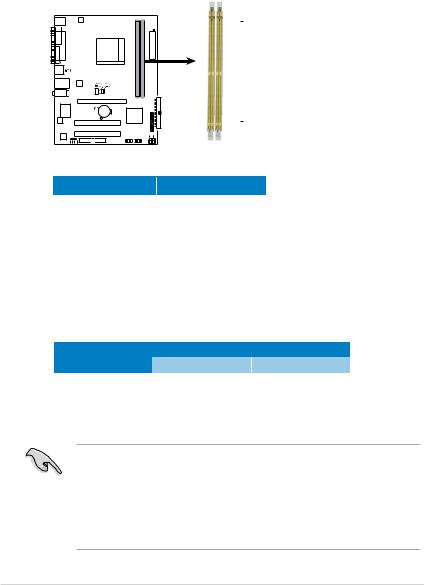
2.5Installing a DIMM
The system motherboard comes with four Double Data Rate 2 (DDR2) Dual Inline
Memory Module (DIMM) sockets.
The following figure illustrates the location of the sockets:
DIMM_B1
DIMM_A1
112 Pins 128 Pins

240-pin DDR2 DIMM Sockets
Channel |
Sockets |
Channel A |
DIMM_A1 |
Channel B |
DIMM_B1 |
2.5.1Memory configurations
You may install 256 MB, 512 MB, 1 GB, and 2 GB unbuffered non-ECC DDR2
DIMMs into the DIMM sockets.
Recommended Memory Configurations
Mode |
|
Sockets |
|
DIMM_A1 |
|
DIMM_B1 |
|
|
|
||
Single-channel |
Installed |
|
|
|
|
Installed |
|
|
|
|
|
Dual-channel |
Installed |
|
Installed |
•For dual-channel memory configuration, you may install identical DIMMs in all two sockets.
•Always use identical DDR2 DIMM pairs for dual-channel model. For optimum compatibility, we recommend that you obtain memory modules from the same vendor. Visit the ASUS website (www.asus.com) for the latest Qualified Vendors List.
2- |
Chapter 2: Basic installation |
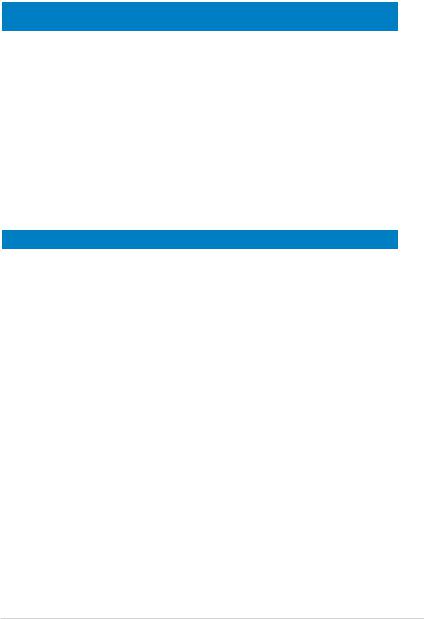
Qualified Vendors Lists (QVL)
DDR2-1066
Size |
Vendor |
Model |
CL |
Brand |
Side(s) |
Component |
DIMM support |
||
A* |
B* |
||||||||
|
|
|
|
|
|
|
|||
|
|
|
|
|
|
|
|
|
|
512MB |
Kingston |
KHX8500D2/512 |
N/A |
Kingston |
SS |
Heat-Sink Package |
• |
• |
|
512MB |
Kingston |
KHX8500D2K2/1GN |
N/A |
Kingston |
SS |
Heat-Sink Package |
• |
• |
|
1G |
Kingston |
KHX8500D2K2/2GN |
N/A |
Kingston |
SS |
Heat-Sink Package |
• |
• |
|
1G |
Apacer |
78.0AG9S.BN4 |
5 |
Apacer |
DS |
Heat-Sink Package |
• |
• |
|
1G |
Corsair |
CM2X1024-8500C5 |
N/A |
Corsair |
DS |
Heat-Sink Package |
• |
• |
|
1G |
Corsair |
CM2X1024-8500C5D |
5 |
Corsair |
DS |
Heat-Sink Package |
• |
• |
|
512MB |
ADATA |
M2OMIDG3H3160INC5Z |
5 |
ADATA |
SS |
Heat-Sink Package |
• |
• |
|
512MB |
AENEON |
AXT660UD00-19DC97X |
5 |
AENEON |
SS |
Heat-Sink Package |
• |
• |
|
1G |
AENEON |
AXT760UD00-19DC97X |
5 |
AENEON |
DS |
Heat-Sink Package |
• |
• |
|
1G |
OCZ |
OCZ2N1066SR2DK |
N/A |
OCZ |
DS |
Heat-Sink Package |
• |
• |
|
1G |
OCZ |
OCZ2N10662GK |
N/A |
OCZ |
DS |
Heat-Sink Package |
• |
• |
|
512MB |
Kingbox |
EP512D21066PS |
N/A |
Micron |
SS |
6QD22D9GCT |
• |
• |
|
DDR2-800
Size |
Vendor |
Model |
CL |
Brand |
Side(s) |
Component |
DIMM support |
||
A* |
B* |
||||||||
|
|
|
|
|
|
|
|||
1G |
Kingston |
KHX6400D2LL/1G |
N/A |
Kingston |
DS |
Heat-Sink Package |
• |
• |
|
512MB |
Kingston |
KHX6400D2LLK2/1GN |
N/A |
Kingston |
SS |
Heat-Sink Package |
• |
• |
|
1G |
Kingston |
KHX6400D2K2/2G |
N/A |
Kingston |
DS |
Heat-Sink Package |
• |
• |
|
512MB |
Samsung |
KR M378T6553CZ3-CE7 |
N/A |
Samsung |
SS |
K4T51083QC-ZCE7 |
• |
• |
|
1G |
Samsung |
KR M378T2953CZ3-CE7 |
N/A |
Samsung |
DS |
K4T51083QC-ZCE7 |
• |
• |
|
512MB |
Samsung |
KR M391T6553CZ3-CE7 |
N/A |
Samsung |
SS |
K4T51083QC-ZCE7(ECC) |
• |
• |
|
1G |
Samsung |
KR M391T2953CZ3-CE7 |
N/A |
Samsung |
DS |
K4T51083QC-ZCE7(ECC) |
• |
• |
|
512MB |
Qimonda |
HYS64T64000EU-2.5-B2 |
6 |
Qimonda |
SS |
HYB18T512800B2F25FSS28380 |
• |
• |
|
1G |
Qimonda |
HYS64T128020EU-2.5-B2 |
6 |
Qimonda |
DS |
HYB18T512800B2F25FSS28380 |
• |
• |
|
512MB |
Micron |
MT9HTF6472AY-80ED4 |
5 |
Micron |
SS |
6ED22D9GKX(ECC) |
• |
• |
|
1G |
Micron |
MT18HTF12872AY-80ED4 |
5 |
Micron |
DS |
6TD22D9GKX(ECC) |
• |
• |
|
1G |
Corsair |
CM2X1024-6400 |
5 |
Corsair |
DS |
Heat-Sink Package |
• |
• |
|
1G |
Corsair |
XMS2-6400 |
4 |
Corsair |
DS |
Heat-Sink Package |
• |
• |
|
1G |
Corsair |
XMS2-6400 |
5 |
Corsair |
DS |
Heat-Sink Package |
• |
• |
|
512MB |
HY |
HYMP564U64AP8-S6AA |
N/A |
Hynix |
SS |
HY5PS12821AFP-S6 |
• |
• |
|
512MB |
HY |
HYMP564U64BP8-S5AB |
N/A |
Hynix |
SS |
HY5PS12821BFP-S5 |
• |
• |
|
512MB |
HY |
HYMP564U64CP8-S5AB |
5 |
Hynix |
SS |
HY5PS12821CFP-S5 |
• |
• |
|
1G |
HY |
HYMP512U64AP8-S6AA |
N/A |
Hynix |
DS |
HY5PS12821AFP-S6 |
• |
• |
|
1G |
HY |
HYMP512U64BP8-S5AB |
5 |
Hynix |
DS |
HY5PS12821BFP-S5 |
• |
• |
|
1G |
HY |
HYMP512U64CP8-S5AB |
5 |
Hynix |
DS |
HY5PS12821CFPS5 |
• |
• |
|
2G |
Apacer |
AHU02GE800C5N1C |
5 |
Apacer |
DS |
Heat-Sink Package |
• |
• |
|
512MB |
ADATA |
M20AD6G3H3160I1E58 |
N/A |
ADATA |
SS |
AD29608A8A-25EG80720 |
• |
• |
|
512MB |
VDATA |
M2GVD6G3H3160I1E53 |
N/A |
VDATA |
SS |
VD29608A8A-25EG30648 |
• |
• |
|
1G |
VDATA |
M2GVD6G3I4170I1E53 |
N/A |
VDATA |
DS |
VD29608A8A-25EG30647 |
• |
• |
|
512MB |
PSC |
AL6E8E63B-8E1K |
5 |
PSC |
SS |
A3R12E3HEF641B9A05 |
• |
• |
|
1G |
PSC |
AL7E8E63B-8E1K |
5 |
PSC |
DS |
A3R12E3HEF641B9A05 |
• |
• |
|
ASUS V-Series M2NC61P |
2- |
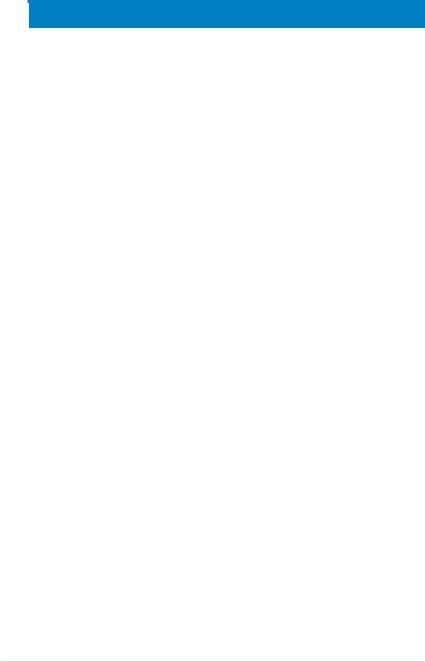
DDR2-667
|
|
|
|
|
|
DIMM Support |
|
||
|
|
|
|
|
|
|
|||
Size |
Vendor |
Model |
CL |
Brand |
Side(s) |
Component |
DIMM support |
|
|
A* |
B* |
|
|||||||
|
|
|
|
|
|
|
|
||
256MB |
Kingston |
KVR667D2N5/256 |
N/A |
Infineon |
SS |
HYB18T256800AF3SW65 33154 |
• |
• |
|
512MB |
Kingston |
KVR667D2N5/512 |
N/A |
Elpida |
SS |
E5108AGBG-6E-E |
• |
• |
|
1G |
Kingston |
KVR667D2N5/1G |
N/A |
Kingston |
DS |
D6408TEBGGL3U |
• |
• |
|
1G |
Kingston |
KVR667D2N5/1G |
N/A |
Elpida |
DS |
E5108AGBG-6E-E |
• |
• |
|
512MB |
Samsung |
KR M378T6553CZ0-CE6 |
N/A |
Samsung |
SS |
K4T51083QC |
• |
• |
|
512MB |
Samsung |
KR M378T6453FZ0-CE6 |
N/A |
Samsung |
DS |
K4T56083QF-ZCE6 |
• |
• |
|
512MB |
Samsung |
M378T6553CZ3-CE6 |
N/A |
Samsung |
SS |
K4T51083QC-ZCE6 |
• |
• |
|
1G |
Samsung |
M378T2953CZ3-CE6 |
N/A |
Samsung |
DS |
K4T51083QC-ZCE6 |
• |
• |
|
1G |
Samsung |
KR M378T2953CZ0-CE6 |
N/A |
Samsung |
DS |
K4T51083QC-ZCE6 |
• |
• |
|
512MB |
Qimonda |
HYS64T64000EU-3S-B2 |
5 |
Qimonda |
SS |
HYB18T512B00B2F3SFSS28171 |
• |
• |
|
1G |
Qimonda |
HYS64T128020EU-3S-B2 |
5 |
Qimonda |
DS |
HYB18T512B00B2F3SFSS28171 |
• |
• |
|
2G |
Qimonda |
HYS64T256020EU-3S-B |
5 |
Qimonda |
DS |
HTB18T1G800BF-3S3VV10907 |
• |
• |
|
512MB |
Corsair |
VS512MB667D2 |
N/A |
Corsair |
SS |
64M8CFEGPS0900647 |
• |
• |
|
512MB |
Corsair |
VS512MB667D2 |
N/A |
Corsair |
DS |
MIII0052532M8CEC |
• |
• |
|
1G |
Corsair |
VS1GB667D2 |
N/A |
Corsair |
DS |
MID095D62864M8CEC |
• |
• |
|
1G |
Corsair |
XMS2-5400 |
4 |
Corsair |
DS |
Heat-Sink Package |
• |
• |
|
256MB |
HY |
HYMP532U64CP6-Y5AB |
5 |
Hynix |
SS |
HY5PS121621CFP-Y5 |
• |
• |
|
512MB |
HY |
HYMP564U64AP8-Y4AA |
N/A |
Hynix |
SS |
HY5PS12821AFP-Y4 |
• |
• |
|
512MB |
HY |
HYMP564U64AP8-Y5AA |
N/A |
Hynix |
SS |
HY5PS12821AFP-Y5 |
• |
• |
|
512MB |
HY |
HYMP564U72AP8-Y4 |
N/A |
Hynix |
SS |
HY5PS12821AFP-Y4(ECC) |
• |
• |
|
512MB |
HY |
HYMP564U72AP8-Y5 |
N/A |
Hynix |
SS |
HY5PS12821AFP-Y5(ECC) |
• |
• |
|
1G |
HY |
HYMP512U72AP8-Y5 |
N/A |
Hynix |
DS |
HY5PS12821AFP-Y5(ECC) |
• |
• |
|
1G |
HY |
HYMP512U64AP8-Y5AB |
N/A |
Hynix |
DS |
HY5PS12821AFP-Y5 |
• |
• |
|
1G |
HY |
HYMP512U64CP8-Y5AB |
5 |
Hynix |
DS |
HY5PS12521CFP-Y5 |
• |
• |
|
512MB |
Kingmax |
KLCC28F-A8EB5 |
N/A |
Elpida |
SS |
E5108AE-6E-E |
• |
• |
|
512MB |
Kingmax |
KLCC28F-A8KB5 |
N/A |
Kingmax |
SS |
KKEA88B4LAUG-29DX |
• |
• |
|
1G |
Kingmax |
KLCD48F-A8KB5 |
N/A |
Kingmax |
DS |
KKEA88B4LAUG-29DX |
• |
• |
|
512MB |
Apacer |
78.91092.420 |
N/A |
Elpida |
SS |
E5108AE-6E-E |
• |
• |
|
512MB |
Apacer |
AU512E667C5KBGC |
5 |
Apacer |
SS |
AM4B5708MIJS7E0627B |
• |
• |
|
512MB |
Apacer |
AU512E667C5KBGC |
5 |
Apacer |
SS |
AM4B5708GQJS7E06332F |
• |
• |
|
1G |
Apacer |
AU01GE667C5KBGC |
N/A |
Apacer |
DS |
AM4B5708GQJS7E0636B |
• |
• |
|
1G |
Apacer |
78.01092.420 |
5 |
Elpida |
DS |
E5108AE-6E-E |
• |
• |
|
1G |
Apacer |
AU01GE667C5KBGC |
5 |
Apacer |
DS |
AM4B5708MIJS7E0627B |
• |
• |
|
512MB |
ADATA |
M20EL5G3H3160B1C0Z |
N/A |
Elpida |
SS |
E5108AE-6E-E |
• |
• |
|
512MB |
ADATA |
M20AD5G3H3166I1C52 |
N/A |
ADATA |
SS |
AD29608A8A-3EG20648 |
• |
• |
|
512MB |
ADATA |
M20AD5G3H3166I1C52 |
N/A |
ADATA |
SS |
AD29608A8A-3EG20718 |
• |
• |
|
1G |
ADATA |
M2OAD5G3I4176I1C52 |
N/A |
ADATA |
DS |
AD29608A8A-3EG20645 |
• |
• |
|
512MB |
VDATA |
M2GVD5G3H31A4I1C52 |
N/A |
VDATA |
SS |
VD29608A8A-3EC20615 |
• |
• |
|
512MB |
VDATA |
M2YVD5G3H31P4I1C52 |
N/A |
VDATA |
SS |
VD29608A8A-3EG20627 |
• |
• |
|
512MB |
VDATA |
M2GVD5G3H166I1C52 |
N/A |
VDATA |
SS |
VD29608A8A-3EG20637 |
• |
• |
|
1G |
VDATA |
M2GVD5G3I41P6I1C52 |
N/A |
VDATA |
DS |
VD29608A8A-3EG20627 |
• |
• |
|
1G |
VDATA |
M2GVD5G3I41C4I1C52 |
N/A |
VDATA |
DS |
VD29608A8A-3EC20620 |
• |
• |
|
1G |
VDATA |
M2GVD5G3I4176I1C52 |
N/A |
VDATA |
DS |
VD29608A8A-3EG20641 |
• |
• |
|
512MB |
PSC |
AL6E8E63B-6E1K |
5 |
PSC |
SS |
A3R12E3GEF637BLC5N |
• |
• |
|
512MB |
PSC |
AL6E8E63J-6E1 |
5 |
PSC |
SS |
A3R12E3JFF717B9A00 |
• |
• |
|
1G |
PSC |
AL7E8E63B-6E1K |
5 |
PSC |
DS |
A3R12E3GEF637BLC5N |
• |
• |
|
1G |
PSC |
AL7E8E63J-6E1 |
5 |
PSC |
DS |
A3R12E3JFF717B9A01 |
• |
• |
|
256MB |
Nanya |
NT256T64UH4A1FY-3C |
N/A |
Nanya |
SS |
NT5TU32M16AG-3C |
• |
• |
|
512MB |
Nanya |
NT512T64U88A1BY-3C |
N/A |
Nanya |
SS |
NT5TU64M8AE-3C |
• |
• |
|
2-10 |
Chapter 2: Basic installation |

DDR2-533
|
|
|
|
|
|
|
DIMM |
|
|
Size |
Vendor |
Model |
CL |
Brand |
Side(s) |
Component |
support |
||
A* |
B* |
||||||||
|
|
|
|
|
|
|
|||
512MB |
Kingston |
KVR533D2N4/512 |
N/A |
Infineon |
SS |
HYB18T512800AF3733336550 |
• |
• |
|
1G |
Kingston |
KVR533D2N4/1G |
N/A |
Kingston |
DS |
D6408TLRAGL37U |
• |
• |
|
256MB |
Samsung |
M378T3253FG0-CD5 |
N/A |
Samsung |
SS |
K4T56083QF-GCD5 |
• |
• |
|
512MB |
Samsung |
M378T6553BG0-CD5 |
4 |
Samsung |
SS |
K4T51083QB-GCD5 |
• |
• |
|
256MB |
HY |
HYMP532U64CP6-C4AB |
4 |
Hynix |
SS |
HY5PS121621CFP-C4 |
• |
• |
|
1G |
HY |
HYMP512U64CP8-C4AB |
4 |
Hynix |
DS |
HY5PS12821CFP-C4 |
• |
• |
|
512MB |
Micron |
MT 16HTF6464AG-53EB2 |
4 |
Micron |
DS |
D9BOM |
• |
• |
|
512MB |
Micron |
MT 16HTF6464AG-53EB2 |
4 |
Micron |
DS |
Z9BQT |
• |
• |
|
1G |
Micron |
MT 16HTF12864AY-53EA1 |
4 |
Micron |
DS |
D9CRZ |
• |
• |
|
512MB |
Corsair |
VS512MB533D2 |
N/A |
Corsair |
DS |
MIII0052532M8CEC |
• |
• |
|
512MB |
Corsair |
VS512MB533D2 |
N/A |
Corsair |
DS |
MI110052532M8CEC |
• |
• |
|
1G |
Corsair |
VS1GB533D2 |
N/A |
Corsair |
DS |
64M8CFEGQIB0900718 |
• |
• |
|
512MB |
Elpida |
EBE51UD8ABFA-5C-E |
N/A |
Elpida |
SS |
E5108AB-5C-E |
• |
• |
|
512MB |
Transcend |
512MB DDR2 533 ECC |
N/A |
Micron |
SS |
6ND22D9GCT(ECC) |
• |
• |
|
512MB |
Kingmax |
KLBC28F-A8KB4 |
N/A |
Kingmax |
SS |
KKEA88B4IAK-37 |
• |
• |
|
256MB |
Kingmax |
KLBB68F-36EP4 |
N/A |
Elpida |
SS |
E5116AB-5C-E |
• |
• |
|
512MB |
Kingmax |
KLBC28F-A8EB4 |
N/A |
Elpida |
SS |
E5108AE-5C-E |
• |
• |
|
512MB |
ADATA |
M2OAD2G3H3166I1B52 |
N/A |
ADATA |
SS |
AD29608A8A-37DG20719 |
• |
• |
|
2G |
ADATA |
M20AD2H3J4170I1B53 |
N/A |
ADATA |
DS |
AD20908A8A-37DG30721 |
• |
• |
|
Side(s): SS - Single-sided DS - Double-sided
CL: CAS Latency
DIMM support:
A- Supports one module inserted into either slot, in Single-channel memory configuration.
B- Supports one pair of modules inserted into both slots as one pair of Dual-channel memory configuration.
ASUS V-Series M2NC61P |
2-11 |
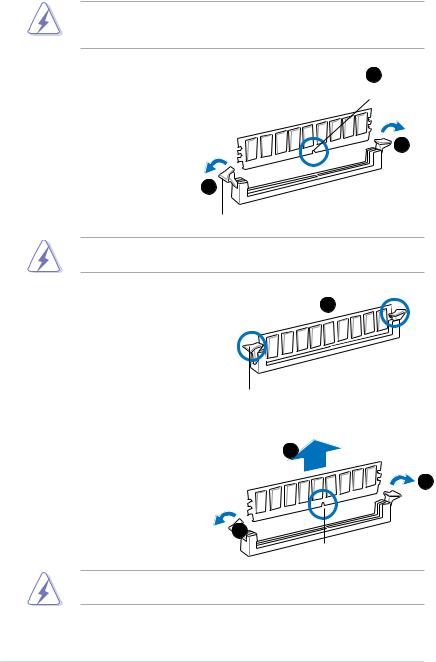
2.5.2Installing a DDR2 DIMM
Make sure to unplug the power supply before adding or removing DIMMs or other system components. Failure to do so may cause severe damage to both the motherboard and the components.
1. Unlock a DDR2 DIMM socket by pressing the retaining clips outward.
2. Align a DIMM on the socket such that the notch on the DIMM matches the break on the socket.
1
Unlocked retaining clip
2
 DDR2 DIMM notch
DDR2 DIMM notch
1
ADDR2 DIMM is keyed with a notch so that it fits in only one direction. DO
NOT force a DIMM into a socket to avoid damaging the DIMM.
3. Firmly insert the DIMM into the |
3 |
socket until the retaining clips snap |
|
back in place and the DIMM is |
|
properly seated. |
|
Locked Retaining Clip
2.5.3Removing a DDR2 DIMM
Follow these steps to remove a DIMM. |
2 |
1. Simultaneously press the |
1 |
|
|
retaining clips outward to unlock |
|
the DIMM. |
1 |
|
|
|
DDR2 DIMM notch |
Support the DIMM lightly with your fingers when pressing the retaining clips. The DIMM might get damaged when it flips out with extra force.
2.Remove the DIMM from the socket.
2-12 |
Chapter 2: Basic installation |
