ASUS TS300-E4-PA4 User Manual

TS300-E4
Intel® Xeon 3000 Series LGA775
Pedestal/5U Server

E2876
First Edition V1
November 2006
Copyright © 2006 ASUSTeK COMPUTER INC. All Rights Reserved.
No part of this manual, including the products and software described in it, may be reproduced, transmitted, transcribed, stored in a retrieval system, or translated into any language in any form or by any means, except documentation kept by the purchaser for backup purposes, without the express written permission of ASUSTeK COMPUTER INC. (“ASUS”).
ASUS provides this manual “as is” without warranty of any kind, either express or implied, including but not limited to the implied warranties or conditions of merchantability or fitness for a particular purpose. In no event shallASUS, its directors, officers, employees, or agents be liable for any indirect, special, incidental, or consequential damages (including damages for loss of profits, loss of business, loss of use or data, interruption of business and the like), even if ASUS has been advised of the possibility of such damages arising from any defect or error in this manual or product.
Specifications and information contained in this manual ae furnished for informational use only, and are subject to change at any time without notice, and should not be construed as a commitment by ASUS. ASUS assumes no responsibility or liability for any errors or inaccuracies that may appear in this manual, including the products and software described in it.
Product warranty or service will not be extended if: (1) the product is repaired, modified or altered, unless such repair, modification of alteration is authorized in writing byASUS; or (2) the serial number of the product is defaced or missing.
Products and corporate names appearing in this manual may or may not be registered trademarks or copyrights of their respective companies, and are used only for identification or explanation and to the owners’ benefit, without intent to infringe.
ii

Contents
Contents.................................................................................................... |
iii |
Notices..................................................................................................... |
viii |
Federal Communications Commission Statement........................... |
viii |
Canadian Department of Communications Statement.................... |
viii |
Safety information.................................................................................... |
ix |
Electrical Safety................................................................................. |
ix |
Operation Safety................................................................................ |
ix |
About this guide........................................................................................ |
x |
1.Chapter 1: Product introduction
1.1 |
System package contents................................................................ |
1-2 |
1.2 |
System specifications...................................................................... |
1-3 |
1.3 |
Front panel features......................................................................... |
1-5 |
1.4 |
Rear panel features.......................................................................... |
1-6 |
1.5 |
Internal features................................................................................ |
1-7 |
1.6 |
LED information................................................................................ |
1-9 |
|
1.6.1 System and HDD LED........................................................... |
1-9 |
|
1.6.2 LAN LED.............................................................................. |
1-10 |
2.Chapter 2: Hardware setup
2.1 |
Chassis cover................................................................................... |
2-2 |
|
2.1.1 Removing the side cover....................................................... |
2-2 |
|
2.1.2 Reinstalling the side cover..................................................... |
2-3 |
2.2 |
Motherboard overview..................................................................... |
2-4 |
2.3 |
Central Processing Unit (CPU)........................................................ |
2-5 |
|
2.3.1 Installing the CPU.................................................................. |
2-5 |
|
2.3.2 Central Processing Unit (CPU).............................................. |
2-8 |
2.4 System memory.............................................................................. |
2-10 |
|
|
2.4.1 Overview.............................................................................. |
2-10 |
|
2.4.2 Memory configurations........................................................ |
2-10 |
|
2.4.3 Installing a DIMM.................................................................. |
2-11 |
|
2.4.4 Removing a DIMM................................................................ |
2-11 |
2.5 |
Front panel assembly..................................................................... |
2-12 |
|
2.5.1 Removing the front panel assembly.................................... |
2-12 |
|
2.5.2 Reinstalling the front panel assembly.................................. |
2-14 |
2.6 |
5.25-inch drives............................................................................... |
2-15 |
iii

Contents
2.7 Hard disk drives.............................................................................. |
2-18 |
2.7.1 Installing a hot-swap SATA/SAS HDD................................. |
2-18 |
2.7.2 Installing an HDD dummy cover.......................................... |
2-20 |
2.8 Expansion cards............................................................................. |
2-21 |
2.8.1 Installing an expansion card................................................ |
2-21 |
2.8.2 Removing an expansion card.............................................. |
2-22 |
2.9 Cable connections.......................................................................... |
2-23 |
2.9.1 Motherboard connections.................................................... |
2-23 |
2.9.2 SATAbackplane connections ............................................. |
2-24 |
2.9.3 SAS backplane connections................................................ |
2-27 |
2.10 Removable components.............................................................. |
2-29 |
2.10.1 Chassis fan........................................................................ |
2-29 |
2.10.2 HDD blower....................................................................... |
2-31 |
2.10.3 SATA/SAS backplane........................................................ |
2-34 |
2.10.4 Floppy disk drive................................................................ |
2-36 |
2.10.5 Front I/O board.................................................................. |
2-38 |
2.10.6 Chassis footpads and roller wheels................................... |
2-40 |
2.10.7 Power supply unit.............................................................. |
2-42 |
3.Chapter 3: Installation option
3.1 Preparing the system for rack mounting........................................ |
3-2 |
4.Chapter 4: Motherboard info
4.1 |
Motherboard layouts........................................................................ |
4-2 |
4.2 |
Jumpers............................................................................................. |
4-6 |
4.3 |
Switch.............................................................................................. |
4-11 |
4.4 |
Connectors...................................................................................... |
4-12 |
|
4.4.1 Rear panel connectors......................................................... |
4-12 |
|
4.4.2 Internal connectors.............................................................. |
4-13 |
5.Chapter 5: BIOS information
5.1 |
Managing and updating your BIOS................................................. |
5-2 |
|
5.1.1 Creating a bootable floppy disk............................................. |
5-2 |
|
5.1.2AFUDOS utility....................................................................... |
5-3 |
|
5.1.3ASUS CrashFree BIOS 2 utility............................................. |
5-6 |
|
5.1.4ASUS Update utility............................................................... |
5-8 |
5.2 |
BIOS setup program......................................................................... |
5-9 |
iv
Contents
5.2.1 BIOS menu screen.............................................................. |
5-10 |
5.2.2 Menu bar.............................................................................. |
5-10 |
5.2.3 Navigation keys................................................................... |
5-10 |
5.2.4 Menu items........................................................................... |
5-11 |
5.2.5 Sub-menu items.................................................................... |
5-11 |
5.2.6 Configuration fields............................................................... |
5-11 |
5.2.7 Pop-up window..................................................................... |
5-11 |
5.2.8 Scroll bar............................................................................... |
5-11 |
5.2.9 General help......................................................................... |
5-11 |
5.3 Main menu....................................................................................... |
5-12 |
5.3.1 System Date [Day xx/xx/xxxx]............................................. |
5-12 |
5.3.2 System Time [xx:xx:xx]........................................................ |
5-12 |
5.3.3 Legacy DisketteA[1.44M, 3.5 in.]....................................... |
5-12 |
5.3.4 IDE Configuration................................................................ |
5-13 |
5.3.5 Primary, Tertiary, Fourth IDE Master/Slave.......................... |
5-14 |
5.3.6 System Information.............................................................. |
5-16 |
5.4 Advanced menu.............................................................................. |
5-18 |
5.4.1 CPU Configuration............................................................... |
5-18 |
5.4.2 MPS Configuration............................................................... |
5-21 |
5.4.3 Chipset Configuration.......................................................... |
5-21 |
5.4.4 PCI/PnP Configuration......................................................... |
5-25 |
5.4.5 USB Configuration............................................................... |
5-26 |
5.4.6ACPI Configuration.............................................................. |
5-28 |
5.4.7APM Configuration............................................................... |
5-29 |
5.4.8 Hardware Monitor................................................................ |
5-32 |
5.5 Server menu.................................................................................... |
5-34 |
5.6 Security............................................................................................ |
5-36 |
5.7 Boot menu....................................................................................... |
5-39 |
5.7.1 Boot Device Priority............................................................. |
5-39 |
5.7.2 Boot Settings Configuration................................................. |
5-40 |
5.8 Exit menu......................................................................................... |
5-41 |
6.Chapter 6: RAID Configuration
6.1 Setting up RAID ............................................................................... |
6-2 |
6.1.1 RAID definitions..................................................................... |
6-2 |
6.1.2 Installing hard disk drives...................................................... |
6-3 |
|
|

Contents
|
6.1.3 Setting the RAID item in BIOS............................................... |
6-3 |
|
6.1.4 RAID configuration utility....................................................... |
6-3 |
6.2 |
LSI Logic Embedded SATA RAID Setup Utility (For PA4 model only).. |
6-4 |
|
6.2.1 Creating a RAID 0 or RAID 1 set........................................... |
6-5 |
|
6.2.2 Creating a RAID 10 set......................................................... |
6-11 |
|
6.2.3Adding or viewing a RAID configuration.............................. |
6-15 |
|
6.2.4 Initializing the logical drives................................................. |
6-18 |
|
6.2.5 Rebuilding failed drives........................................................ |
6-23 |
|
6.2.6 Checking the drives for data consistency............................ |
6-25 |
|
6.2.7 Deleting a RAID configuration............................................. |
6-28 |
|
6.2.8 Selecting the boot drive from a RAID set............................. |
6-29 |
|
6.2.9 Enabling the WriteCache..................................................... |
6-30 |
6.3 |
Intel® Matrix Storage Manager Option ROM Utility (For PA4 model |
|
|
only).................................................................................................. |
6-31 |
|
6.3.1 Creating a RAID 0 set (Stripe)............................................. |
6-32 |
|
6.3.2 Creating a RAID 1 set (Mirror)............................................. |
6-34 |
|
6.3.3 Creating a RAID 10 set (Stripe + Mirror)............................. |
6-35 |
|
6.3.4 Creating a RAID 5 set (Parity)............................................. |
6-36 |
|
6.3.5 Deleting a RAID set............................................................. |
6-37 |
|
6.3.6 Resetting disks to Non-RAID............................................... |
6-38 |
6.4 |
Rebuilding the RAID....................................................................... |
6-38 |
6.5 |
Exiting the Intel® Matrix Storage Manager................................... |
6-41 |
6.6 |
Setting the Boot array use MB BIOS Setup Utility....................... |
6-41 |
6.7 |
Global Array Manager (For PA4 model only)................................ |
6-42 |
6.8 |
LSI Logic MPT Setup Utility (PX4 model only)............................. |
6-43 |
|
6.8.1 Integrated Mirroring............................................................. |
6-43 |
|
6.8.2 Integrated Mirroring Enhanced............................................ |
6-47 |
|
6.8.3 Integrated Striping (IS) volume............................................ |
6-49 |
|
6.8.4 ManagingArrays.................................................................. |
6-52 |
|
6.8.5 Viewing SAS topology......................................................... |
6-57 |
|
6.8.6 Global Properties................................................................. |
6-59 |
7.Chapter 7:Driver installation
7.1 RAID driver installation.................................................................... |
7-2 |
7.1.1 Creating a RAID driver disk................................................... |
7-2 |
7.1.2 Installing the RAID controller driver....................................... |
7-5 |
vi

7.2 |
LAN driver installation................................................................... |
7-15 |
|
7.2.1 Windows® 2000/2003 Server.............................................. |
7-15 |
|
7.2.2 Red Hat® Enterprise Linux.................................................. |
7-16 |
7.3 |
VGA driver installation................................................................... |
7-17 |
|
7.3.1 Windows 2000/Server 2003................................................. |
7-17 |
7.4 |
Management applications and utilities installation..................... |
7-20 |
|
7.4.1 Running the support CD...................................................... |
7-20 |
|
7.4.2 Drivers menu....................................................................... |
7-20 |
|
7.4.3 Management Software menu............................................... |
7-21 |
|
7.4.4 Utilities menu....................................................................... |
7-22 |
|
7.4.5 Contact information.............................................................. |
7-22 |
Appendix: Reference information
A.1 |
450 W single power supply............................................................. |
A-2 |
|
A.1.1 General description............................................................... |
A-2 |
|
A.1.2 Specifications........................................................................ |
A-3 |
A.2 |
Simple fixes...................................................................................... |
A-4 |
vii

Notices
Federal Communications Commission Statement
This device complies with Part 15 of the FCC Rules. Operation is subject to the following two conditions:
•This device may not cause harmful interference, and
•This device must accept any interference received including interference that may cause undesired operation.
This equipment has been tested and found to comply with the limits for a Class B digital device, pursuant to Part 15 of the FCC Rules. These limits are designed to provide reasonable protection against harmful interference in a residential installation. This equipment generates, uses and can radiate radio
frequency energy and, if not installed and used in accordance with manufacturer’s instructions, may cause harmful interference to radio communications. However, there is no guarantee that interference will not occur in a particular installation. If this equipment does cause harmful interference to radio or television reception, which can be determined by turning the equipment off and on, the user is encouraged to try to correct the interference by one or more of the following measures:
•Reorient or relocate the receiving antenna.
•Increase the separation between the equipment and receiver.
•Connect the equipment to an outlet on a circuit different from that to which the receiver is connected.
•Consult the dealer or an experienced radio/TV technician for help.
WARNING! The use of shielded cables for connection of the monitor to the graphics card is required to assure compliance with FCC regulations. Changes or modifications to this unit not expressly approved by the party responsible for compliance could void the user’s authority to operate this equipment.
Canadian Department of Communications Statement
This digital apparatus does not exceed the Class B limits for radio noise emissions from digital apparatus set out in the Radio Interference Regulations of the Canadian Department of Communications.
This classBdigital apparatus complies with CanadianICES-003.
viii

Safety information
Electrical Safety
•Before installing or removing signal cables, ensure that the power cables for the system unit and all attached devices are unplugged.
•To prevent electrical shock hazard, disconnect the power cable from the electrical outlet before relocating the system.
•When adding or removing any additional devices to or from the system, ensure that the power cables for the devices are unplugged before the signal cables are connected. If possible, disconnect all power cables from the existing system before you add a device.
•If the power supply is broken, do not try to fix it by yourself. Contact a qualified service technician or your dealer.
Operation Safety
•Any mechanical operation on this server must be conducted by certified or experienced engineers.
•Before operating the server, carefully read all the manuals included with the server package.
•Before using the server, make sure all cables are correctly connected and the power cables are not damaged. If any damage is detected, contact your dealer as soon as possible.
•To avoid short circuits, keep paper clips, screws, and staples away from connectors, slots, sockets and circuitry.
•Avoid dust, humidity, and temperature extremes. Place the server on a stable surface.
This product is equipped with a three-wire power cable and plug for the user’s safety. Use the power cable with a properly grounded electrical outlet to avoid electrical shock.
Lithium-Ion Battery Warning
CAUTION! Danger of explosion if battery is incorrectly replaced. Replace only with the same or equivalent type recommended by the manufacturer. Dispose of used batteries according to the manufacturer’s instructions.
CD-ROM Drive Safety Warning
CLASS 1 LASER PRODUCT
Heavy System
CAUTION! This server system is heavy. Ask for assistance when moving or carrying the system.
ix

About this guide
Audience
This user guide is intended for system integrators and experienced users with at least basic knowledge of configuring a server.
Contents
This guide contains the following parts:
1.Chapter 1: Product Introduction
This chapter describes the general features of the server, including sections on front panel and rear panel specifications.
2.Chapter 2: Hardware setup
This chapter lists the hardware setup procedures that you have to perform when installing or removing system components.
3.Chapter 3: Installation options
This chapter describes how to install optional components into the barebone server.
4.Chapter 4: Motherboard information
This chapter gives information about the motherboard that comes with the server. This chapter includes the motherboard layout, jumper settings, and connector locations.
5.Chapter 5: BIOS information
This chapter tells how to change system settings through the BIOS Setup menus and describes the BIOS parameters.
6.Chapter 6: RAID configuration
This chapter provides information on how toconfigure your hard disk drives as RAID sets.
7.Chapter 7: Driver installation
This chapter provides information on how to create a RAID set and how to install the drivers for system components. This chapter also describes the software applications that the barebone server supports.
8.Appendix: Reference information
This section provides information about the power supply unit and a troubleshooting guide for solving common problems when using the barebone server.

Conventions
To make sure that you perform certain tasks properly, take note of the following symbols used throughout this manual.
WARNING: Information to prevent injury to yourself when trying to complete a task.
CAUTION: Information to prevent damage to the components when trying to complete a task.
IMPORTANT: Instructions that you MUST follow to complete a task. NOTE: Tips and information to aid in completing a task.
Reference
Visit the ASUS websites worldwide that provide updated information for all ASUS hardware and software products. Refer to the ASUS contact information for details.
xi
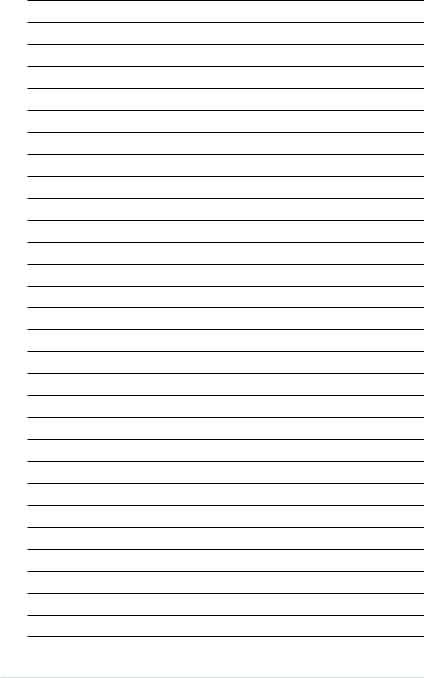
xii
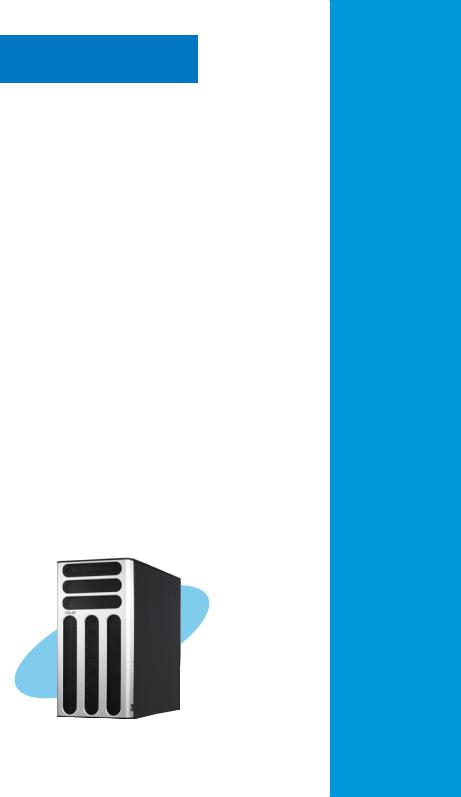
Chapter 1
This chapter describes the general features of the barebone server, including sections on the front panel and rear panel specifications.
ASUS TS300-E4
introductionProduct
1-

1.1System package contents
Check yourASUS TS300-E4 package with the items on the following table. The package contents vary for the following configurations:
• |
PA4 |
(four hot-swap SerialATAhard disk drives) |
|
|
• |
PX4 |
(four hot-swap SAS hard disk drives) |
|
|
|
|
|
|
|
|
|
|
Configuration |
|
Item description |
|
PA4 |
PX4 |
|
ASUS TS300-E4 5U chassis with: |
|
|
||
• |
ASUS P5M2 motherboard |
|
|
|
• |
ASUS P5M2/SAS motherboard |
|
|
|
• 450 W single power supply |
|
|
||
• |
SATA backplane board |
|
|
|
• |
SAS backplane board |
|
|
|
• |
Floppy disk drive |
|
|
|
• 9 cm HDD Blower |
|
|
||
• 12 cm Chassis fan |
|
|
||
• |
Hot-swap HDD trays (including HDD screws) |
4 |
4 |
|
• |
Chassis roller wheels |
4 |
4 |
|
• |
Front I/O board |
|
|
|
Cables |
|
|
|
|
• |
AC power cable |
|
|
|
• SATA signal cables (pre-installed) |
|
|
||
• SAS signal cables (pre-installed) |
|
|
||
• SMBus cable (pre-installed) |
|
|
||
System screws and cables |
|
|
||
System keys ( 2 pcs.) |
|
|
||
Bundled CDs |
|
|
|
|
• TS300-E4 support CD withASWM* |
|
|
||
• Computer Associates® eTrust™ anti-virus CD |
|
|
||
Documentation |
|
|
|
|
• ASUS TS300-E4 user guide |
|
|
||
• ASUSASWM 2.0 user guide |
|
|
||
Optional items |
|
|
|
|
• 52x IDE CD-ROM or 16X DVD-ROM drive |
|
|
||
• ASUS TS300-E4 rackmount rail kit |
|
|
||
*ASUS System Web-based Management |
|
|
||
1- |
Chapter 1: Product introduction |
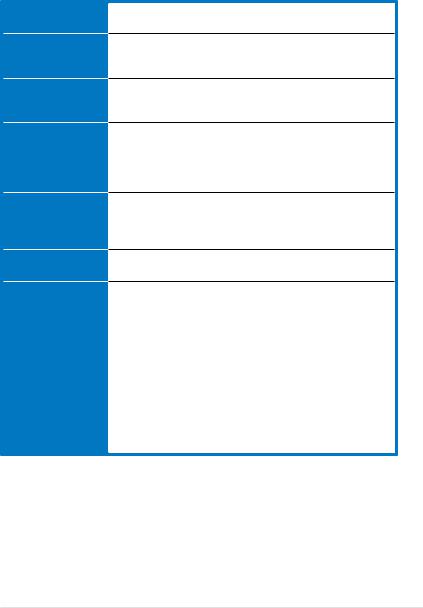
1.2System specifications
TheASUS TS300-E4 is a barebone server system featuring theASUS P5M2
Series motherboard. The server supports an Intel® Pentium® 4/Pentium® D processor in the 775-land package, and includes the latest technologies through the chipsets embedded on the motherboard.
Chassis
Motherboard
Chipset
Processor
Memory
LAN
Storage
Pedestal or 5U with removable front door bezel and chassis foot stand or roller-wheels.
ASUS P5M2 (PA4 model)
ASUS P5M2/SAS (PX4 model)
ATX compatible form factor: 12 in x 9.6 in
Northbridge: Intel® 3000 Memory Controller Hub (MCH)
Southbridge: Intel® ICH7R
I/O Bridge: Intel® 6702 PXH
LGA775 socket for Intel® Xeon 3000 series/ Intel Core™ 2 Duo (E6000/ E4000 Series)/ Intel Pentium 4/ Intel Pentium D processor
Supports Intel® Enhanced Memory 64 Technology (EM64T)
Supports Enhanced Intel SpeedSetp®Technology (EIST)
Dual-channel memory architecture
4 x 240-pin DIMM sockets support ECC/non-ECC unbuffered 667/533 MHz DDR2 memory modules
Supports 256 MB up to 8 GB of system memory
Dual Broadcom® BCM5721 Gigabit LAN controllers - PCI Express 1.0a specifications compliant
For PA4 model only
Intel® ICH7R Southbridge supports:
- 4 x SerialATA3 Gb/s hard disk drives
- Intel® Matrix Storage (Windows) support RAID 0, RAID 1, RAID 0+1, and RAID 5 (S/W)
- LSI MegaRAID (Linux/Windows) support RAID 0, RAID 1, and RAID 0+1.
For PX4 model only
LSI1068 PCI-X SAS controller supports:
- 1 x Mini SAS connector (supports 4 hard disk drives) with RAID 0, RAID 1, and RAID 1E configuration
- Zero-Channel RAID (optional)
(continued on the next page)
ASUS TS300-E4 |
1- |
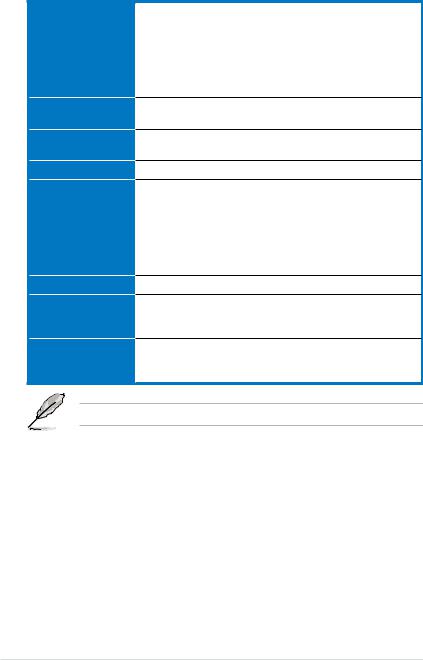
1.2System specifications
Expansion slots
Drive bays
Graphics
Front panel
Rear panel
Management
Hardware monitors
Power supply
1 x PCI 33 MHz/32-bit/5V (PCI 2.3)
1 x PCI-X 133/100 MHz/64-bit slot (PCI-X 1.0)
1 x PCI-X 133/100 MHz/64-bit slot (PCI-X 1.0) (supports ZCR, colored green on PX4 model only)
1 x PCI Express™ x16 slot (x8 Link)**
1 x DDR2-SO-DIMM socket for theASUS Server
Management Board
1 x 3.25-inch FDD bay
3 x 5.25-inch drive bays
ATI® ES1000 PCI-based VGAcontroller with 32MB DDR display memory
2 x USB 2.0 ports
1 x Serial port (COM1)
1 x Parallel port
1 x PS/2 keyboard port
1 x PS/2 mouse port
2 x LAN (RJ-45) ports
2 x USB 2.0 ports
1 x VGAport
ASUS Server Web-based Management (ASWM) 2.0
Voltage, temperature, CPU and memory utilization, storage capacity, and fan speed monitoring
Automatic Server Restart (ASR) feature
450 W single power supply
- Full Range 110-240V, 50Hz~60Hz (with 24-pin and 4-pin power plugs)
*Only PX4 model supports Zero Channel RAID (ZCR).
1- |
Chapter 1: Product introduction |

1.3Front panel features
The TS300-E4 chassis displays a stylish front bezel with lock. The bezel covers the system components on the front panel and serves as security. Open the bezel to access the front panel components.
The drive bays, power and reset buttons, LED indicators, optical drive, floppy drive, and USB 2.0 ports are located on the front panel. For future installation of 5.25 inch devices, two drive bays are available.
Optical drive
Empty 5.25-inch bays
Power button
Reset button
Message LED
HDD access LED
Power LED
Floppy disk drive


 USB 2.0 ports
USB 2.0 ports
Drive bays
Security lock
ASUS TS300-E4 |
1- |

1.4Rear panel features
The rear panel includes a slot for the motherboard rear I/O ports, expansion slots, a chassis lock and intrusion switch, a vent for the system fan, and power supply module.
Power supply module
Power connector
PS/2 mouse port |
|
|
|
|
|
|
|
|
|
|
|
|
|
|
|
|
|
PS/2 keyboard port |
|
|
|
|
|
|
|
|
|
|
|
|
|
|
|
|
|
|
|
|
|
||||||||||||||
USB 2.0 ports |
|
|
|
|
|
|
|
|
|
|
12 cm system fan |
||||||
|
|
|
|||||||||||||||
Serial port |
|
|
|
|
|
|
|
|
|
|
|
|
|||||
|
|
|
|||||||||||||||
Parallel port |
|
|
|
|
|
|
|
|
|
|
|
|
|
|
|
|
|
VGA port |
|
|
|
|
|
|
|
|
|
|
|
|
|||||
|
|
|
|
|
|
|
|||||||||||
Gigabit LAN1 port |
|
|
|
|
|
|
|
|
|
||||||||
|
|
|
|
|
|||||||||||||
Gigabit LAN2 port |
|
|
|
|
Chassis intrusion switch |
||||||||||||
|
|
|
|||||||||||||||
|
|
|
|
|
|
|
|
|
|
|
|
|
|
|
|
|
|
|
|
|
|
|
|
|
|
|
|
|
|
|
|
|
|
||
|
|
|
|
|
|
|
|
|
|
|
|
|
|
|
|
|
Expansion slots |
|
|
|
|
|
|
|
|
|
|
|
|
|
|
|
|
|
|
|
|
|
|
|
|
|
|
|
|
|
|
|
|
|
|
|
|
|
|
|
|
|
|
|
|
|
|
|
|
|
|
|
|
|
|
|
|
|
|
|
|
|
|
|
|
|
|
|
|
|
|
|
|
|
|
|
|
|
|
|
|
|
|
|
|
|
|
|
|
|
|
1- |
Chapter 1: Product introduction |

1.5Internal features
The barebone server system includes the basic components as shown. The photo below shows the TS300-E4 with the hard disk drive blower installed.
PA4 (4 hot-swap SATA configuration)
4
5
6
1 |
|
• |
7 |
|
|
||
|
|
• |
|
|
|
|
|
2 |
|
|
|
3 |
10 |
8 |
|
|
|
•
•
•
• 9
•
•
1.Power supply unit
2.Chassis fan
3.ASUS P5M2 motherboard
4.Chassis intrusion switch
5.Expansion card locks
6.Optical drive
7.2 x 5.25-inch drive bays
8.HDD blower (HDD drive cage inside)
9.Front I/0 board
10.SATAbackplane
ASUS TS300-E4 |
1- |

PX4 (4 hot-swap SAS configuration)
6
|
1 |
|
• |
|
|
|
|
7 |
|
|
|
|
• |
|
|
|
|
|
|
|
2 |
|
|
|
|
3 |
10 |
8 |
|
|
• |
|
|
|
|
• |
|
|
|
4 |
• |
|
|
9 |
• |
|
|
||
5 |
• |
|
|
|
• |
|
|
|
1. Power supply unit
2. Chassis fan
3. ASUS P5M2/SAS motherboard
4. Chassis intrusion switch
5. Expansion card locks
6. Optical drive
7. 2 x 5.25-inch drive bays
8. HDD blower (HDD drive cage inside)
9. Front I/0 board
10. SAS backplane
1- |
Chapter 1: Product introduction |

1.6LED information
The barebone system comes with five LED indicators. Refer to the following table for the LED status description.
1.6.1System and HDD LED
Power LED (blue)
HDD Access LED (green)
! Message LED (red)
Drive Status LED (green/red)
Drive Activity LED (green)
LED |
Icon Display status |
Description |
System |
|
|
Power LED |
ON |
System power ON |
|
Blinking |
System is in suspend mode |
HDDAccess LED |
OFF |
No activity |
|
Blinking |
Read/write data into the HDD |
Message LED |
OFF |
System is normal; no incoming event |
Hard disk drives |
Blinking |
ASMS indicates a HW monitor event |
|
|
|
Drive Status LED |
Green |
Bridge board connected to backplane |
|
|
Installed HDD is in good condition |
|
Red |
HDD failure (PX4 model only) |
|
Green/Red - Blinking |
HDD rebuilding (PX4 model only) |
DriveActivity LED |
Blinking |
Read/write data into the HDD (PX4 |
|
|
model only) |
The Power, HDDAccess, and Message LEDs are visible even if the system front bezel is closed.
ASUS TS300-E4 |
1- |

1.6.2LAN LED
ACT/LINK SPEED
LED LED
LAN port
LAN port LED indications
ACT/LINK LED |
SPEED LED |
|
||
|
|
|
|
|
Status |
Description |
Status |
Description |
|
OFF |
No link |
OFF |
10 Mbps connection |
|
GREEN |
Linked |
ORANGE |
100 Mbps connection |
|
BLINKING |
Data activity |
GREEN |
1 Gbps connection |
|
1-10 |
Chapter 1: Product introduction |
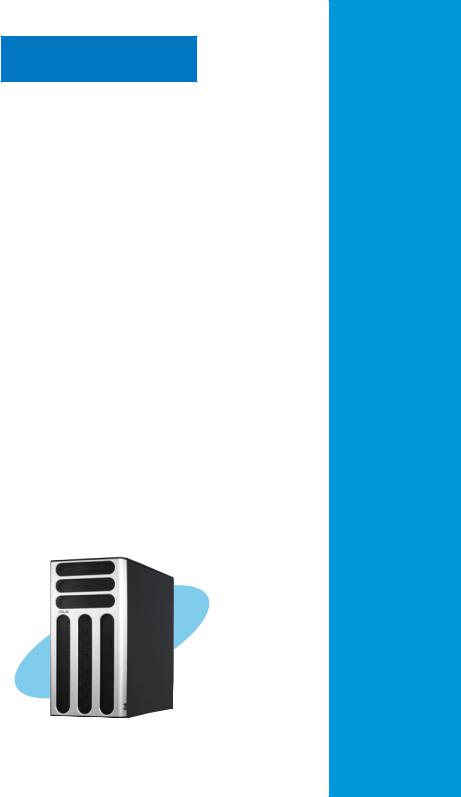
Chapter 2
This chapter lists the hardware setup procedures that you have to perform when installing or removing system components.
ASUS TS300-E4
setupHardware
2-
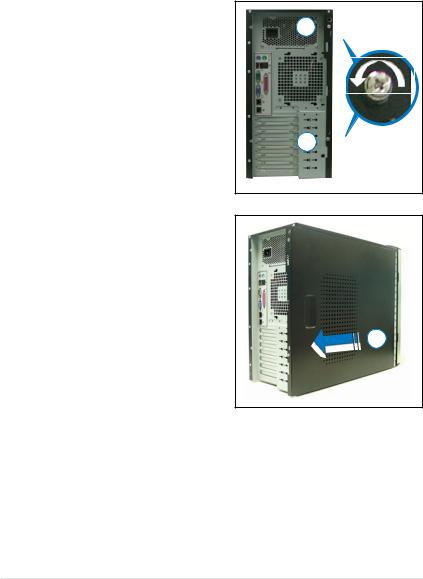
2.1Chassis cover
The chassis features a “screwless design” that allows convenient assembly and disassembly. You can simply push or slide mechanical bolts and locks to remove the cover.
2.1.1Removing the side cover
1.Remove the two screws that secure the cover to the chassis.
2.Slide the side cover for about half an inch toward the rear until it is disengaged from the chassis.
3.Carefully lift the cover and set it aside.
Viewing the internal structure
1 
1 
2
Without the side cover, the internal structure and installed components of the barebone server vary depending on the model you purchased. Refer to section
“1.5 Internal features” for the different model configurations.
Perform the procedures in the succeeding sections to install the CPU, system memory, disk drives, and expansion cards; replace fans and power supply; and connect the system cables.
2- |
Chapter 2: Hardware setup |

You may need to remove some of the installed components to access the
DIMM sockets and internal connectors. Refer to section “2.10 Removable components” for instructions.
2.1.2Reinstalling the side cover
To reinstall the side cover:
1.Match and insert the upper hooks and lower sliding edge of the cover to the corresponding chassis holes and edge.
2.Slide the cover toward the front until it snaps in place.
2
3. Drive in the two screws you |
|
removed earlier to secure the side |
3 |
cover. |
3 
ASUS TS300-E4 |
2- |

2.2Motherboard overview
The barebone server comes with the P5M2 (PA4 model) or P5M2/SAS (PX4 model) motherboard already installed. The motherboard is secured to the chassis by nine (9) screws as indicated by the circles in the illustration below.
Refer to “Chapter 4 Motherboard information” for detailed information on the motherboard.
Place this side towards the rear of the chassis
P5M2 |
Make sure to unplug the power cord before installing or removing any motherboard component or connection. Failure to do so can cause you physical injury and damage motherboard components.
2- |
Chapter 2: Hardware setup |

2.3Central Processing Unit (CPU)
The motherboard comes with a surface mount LGA775 socket designed for the Intel® Xeon 3000 Series processor in the 775-land package
2.3.1Installing the CPU
To install a CPU:
1.Locate the CPU socket on the motherboard.
P5M2 |
P5M2 CPU Socket 775
Before installing the CPU, make sure that the socket box is facing towards you and the load lever is on your left.
2.Press the load lever with your thumb (A), then move it to the left (B) until it is released from the retention tab.
Retention tab |
|
|
A |
|
PnP cap |
||
|
|
|
|||||
Load lever |
|
|
|
|
|||
|
|
|
|
||||
|
|
|
|
|
|
||
|
|
|
B |
|
|||
|
|
|
|||||
|
|
|
|
|
|
||
|
|
|
|
|
|
||
|
|
|
This side of the socket |
||||
|
|
|
|
|
|
box should face you. |
|
To prevent damage to the socket pins, do not remove the PnP cap unless you are installing a CPU.
ASUS TS300-E4 |
2- |

3.Lift the load lever in the direction of the arrow to a 135º angle.
4.Lift the load plate with your thumb and forefinger to a 100º angle (A), then push the PnP cap from the load plate window to remove (B).
B
A
Load plate
5.Position the CPU over the socket, making sure that the gold triangle is on the bottom-left corner of the socket. The socket alignment key should fit into the CPU notch.
Alignment key
Gold triangle mark
2- |
Chapter 2: Hardware setup |

The CPU fits in only one correct orientation. DO NOT force the CPU into the socket to prevent bending the connectors on the socket and damaging the CPU!
A
6. Close the load plate (A), then push the load lever (B) until it snaps into the retention tab.
B
The motherboard supports Intel® Xeon 3000 Series LGA775 processors with the Intel® Enhanced Memory 64 Technology (EM64T), Enhanced Intel SpeedStep® Technology (EIST), and Hyper-Threading Technology. Refer to theAppendix for more information on these CPU features.
ASUS TS300-E4 |
2- |

2.3.2Central Processing Unit (CPU)
The Intel® Xeon™ processors require an Intel certified orASUS qualified heatsink and fan assembly to ensure optimum thermal condition and performance.
When you buy a boxed Intel CPU, the package includes the heatsink,fan, retention brackets, screws, thermal grease, installation manual, and other items that are necessary for CPU installation.
•Make sure that you have applied the thermal grease to the top of the CPU before installing the heatsink and fan.
•Refer to the installation manual that came with the CPU package for details on heatsink/fan assmbly and installation.
To install the CPU heatsink and fan:
1.Place the heatsink on top of the installed CPU, making sure that the four screws match the holes on the support plate.
2.Use a screwdriver to tighten the four heatsink screws in a diagonal sequence.
2- |
Chapter 2: Hardware setup |
