ASUS RTAC56U User Manual

User Guide
RT-AC56U
Dual Band 2x2 802.11AC Gigabit Router
The ultra-thin and stylish RT-AC56U features a 2.4GHz and 5GHz dual bands for
an unmatched concurrent wireless HD streaming; SMB server, UPnP AV server,
and FTP server for 24/7 file sharing; a capability to handle 300,000 sessions;
and the ASUS Green Network Technology, which provides up to 70% powersaving solution.
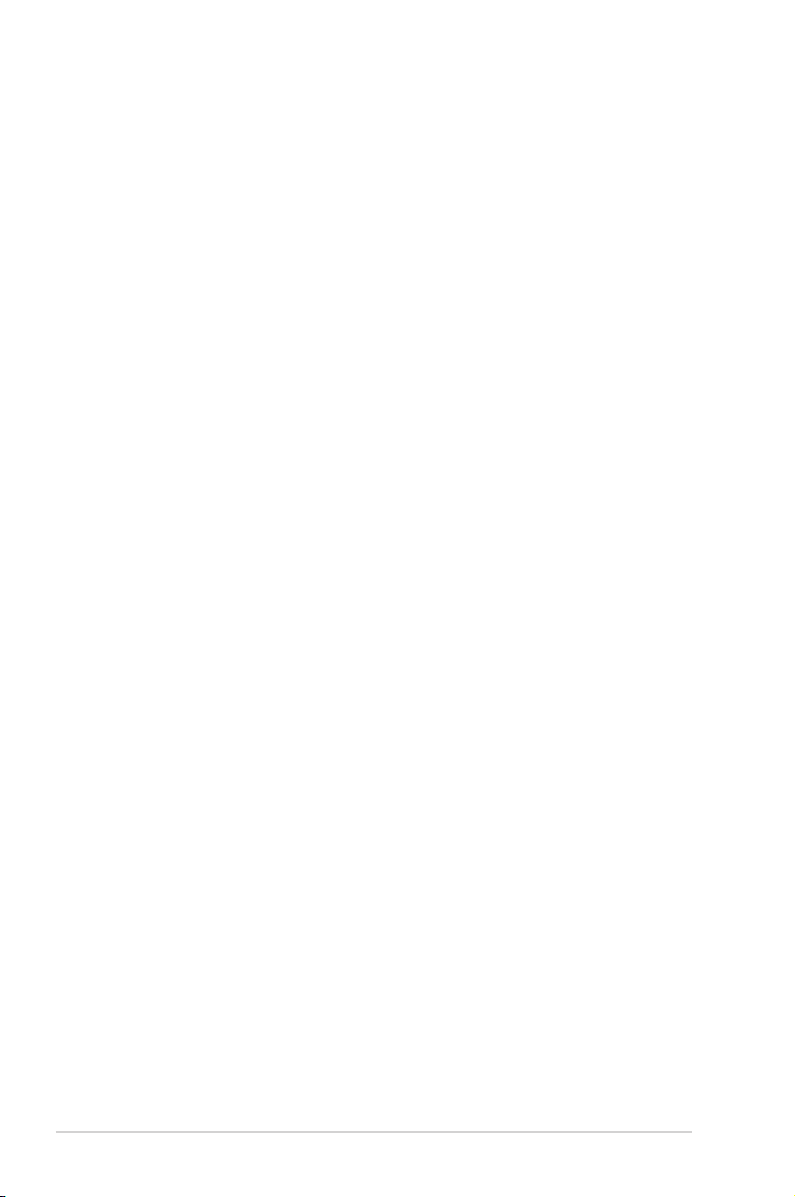
E7967
First Edition
December 2012
Copyright © 2012 ASUSTeK Computer Inc. All Rights Reserved.
No part of this manual, including the products and software described
in it, may be reproduced, transmitted, transcribed, stored in a retrieval
system, or translated into any language in any form or by any means, except
documentation kept by the purchaser for backup purposes, without the express
written permission of ASUSTeK Computer Inc. (“ASUS”).
Product warranty or service will not be extended if: (1) the product is repaired,
modified or altered, unless such repair, modification of alteration is authorized
in writing by ASUS; or (2) the serial number of the product is defaced or missing.
ASUS PROVIDES THIS MANUAL “AS IS” WITHOUT WARRANTY OF ANY KIND,
EITHER EXPRESS OR IMPLIED, INCLUDING BUT NOT LIMITED TO THE IMPLIED
WARRANTIES OR CONDITIONS OF MERCHANTABILITY OR FITNESS FOR A
PARTICULAR PURPOSE. IN NO EVENT SHALL ASUS, ITS DIRECTORS, OFFICERS,
EMPLOYEES OR AGENTS BE LIABLE FOR ANY INDIRECT, SPECIAL, INCIDENTAL,
OR CONSEQUENTIAL DAMAGES (INCLUDING DAMAGES FOR LOSS OF PROFITS,
LOSS OF BUSINESS, LOSS OF USE OR DATA, INTERRUPTION OF BUSINESS
AND THE LIKE), EVEN IF ASUS HAS BEEN ADVISED OF THE POSSIBILITY OF
SUCH DAMAGES ARISING FROM ANY DEFECT OR ERROR IN THIS MANUAL OR
PRODUCT.
SPECIFICATIONS AND INFORMATION CONTAINED IN THIS MANUAL ARE
FURNISHED FOR INFORMATIONAL USE ONLY, AND ARE SUBJECT TO CHANGE
AT ANY TIME WITHOUT NOTICE, AND SHOULD NOT BE CONSTRUED AS A
COMMITMENT BY ASUS. ASUS ASSUMES NO RESPONSIBILITY OR LIABILITY
FOR ANY ERRORS OR INACCURACIES THAT MAY APPEAR IN THIS MANUAL,
INCLUDING THE PRODUCTS AND SOFTWARE DESCRIBED IN IT.
Products and corporate names appearing in this manual may or may not be
registered trademarks or copyrights of their respective companies, and are used
only for identification or explanation and to the owners’ benefit, without intent
to infringe.
2
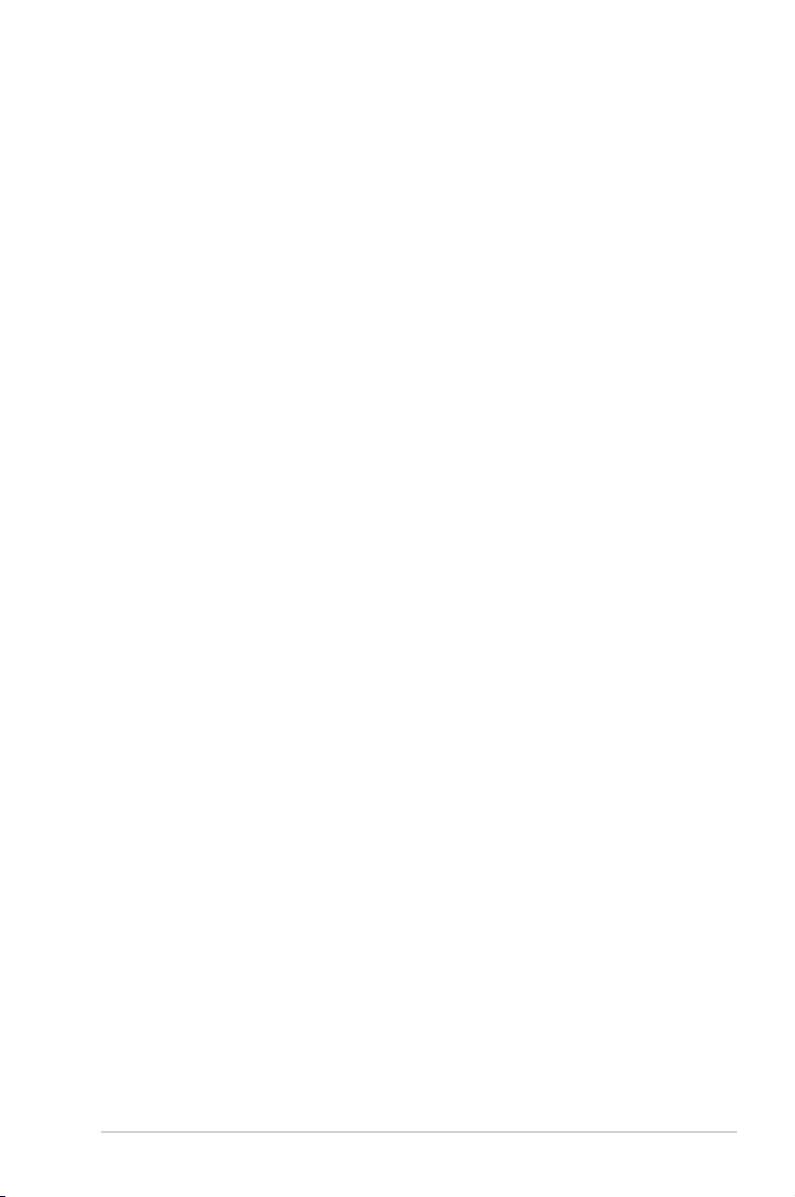
Table of contents
1 A quick look
Package contents ........................................................................................5
Your wireless router .................................................................................... 5
2 Creating your network
Positioning your router..............................................................................8
What you need ............................................................................................. 9
Setting up your wireless router ............................................................10
Wired connection ...............................................................................10
Wireless connection ..........................................................................11
Mounting to the stand .............................................................................12
Before you proceed ...................................................................................13
A. Disable the proxy server, if enabled. ..................................13
B. Set the TCP/IP settings to automatically obtain an IP
address. ........................................................................... .14
C. Disable the dial-up connection, if enabled. ....................16
3 ConguringviathewebGUI
Logging into the web GUI ...................................................................... 17
Setting up the Internet connection ....................................................18
Quick Internet Setup (QIS) with auto-detection .....................18
Setting up the wireless security settings ..........................................22
Managing your network clients ...........................................................24
Monitoring your USB device .................................................................. 25
Creating your Guest Network ...............................................................27
Using the Trac Manager ....................................................................... 28
Managing QoS (Quality of Service) Bandwidth .......................28
Monitoring Trac ..............................................................................29
Using the USB Extension ........................................................................ 29
Using AiDisk for Files Sharing ........................................................30
Using the Servers Center service ..................................................33
3
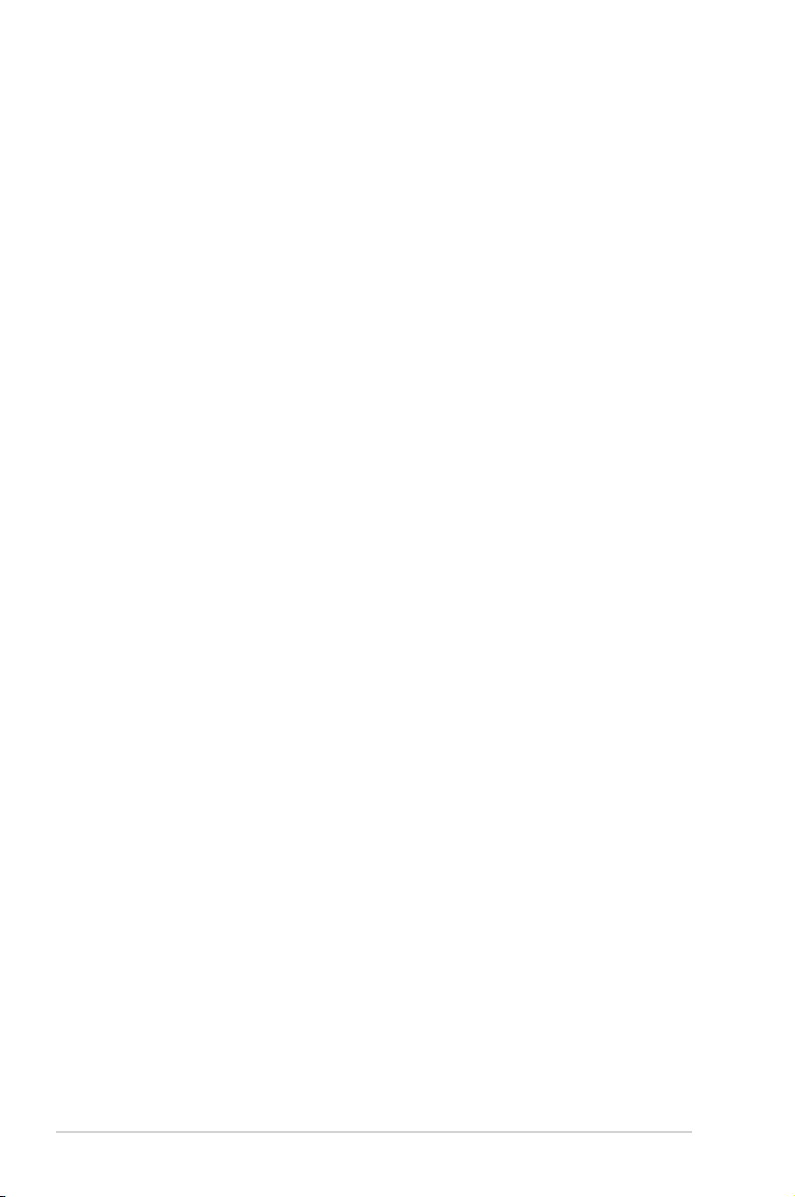
Table of contents
Using the Network Place (Samba) Share service ....................34
Using the FTP Share service............................................................35
Using the Miscellaneous setting ...................................................37
Conguring the Advanced settings .................................................... 38
Setting up the DHCP Server ...........................................................38
Upgrading the rmware ..................................................................40
Restoring/Saving/Uploading settings ........................................41
Setting up your network printer ..........................................................42
4 Usingtheutilities
Device Discovery .......................................................................................46
Firmware Restoration ...............................................................................47
5 Troubleshooting
Troubleshooting ........................................................................................49
ASUS DDNS Service ..................................................................................52
Frequently Asked Questions (FAQs) ............................................52
Appendices
Notices ...........................................................................................................54
ASUS Contact information .....................................................................67
Networks Global Hotline Information ................................................68
Networks Global Hotline Information ................................. 69
4
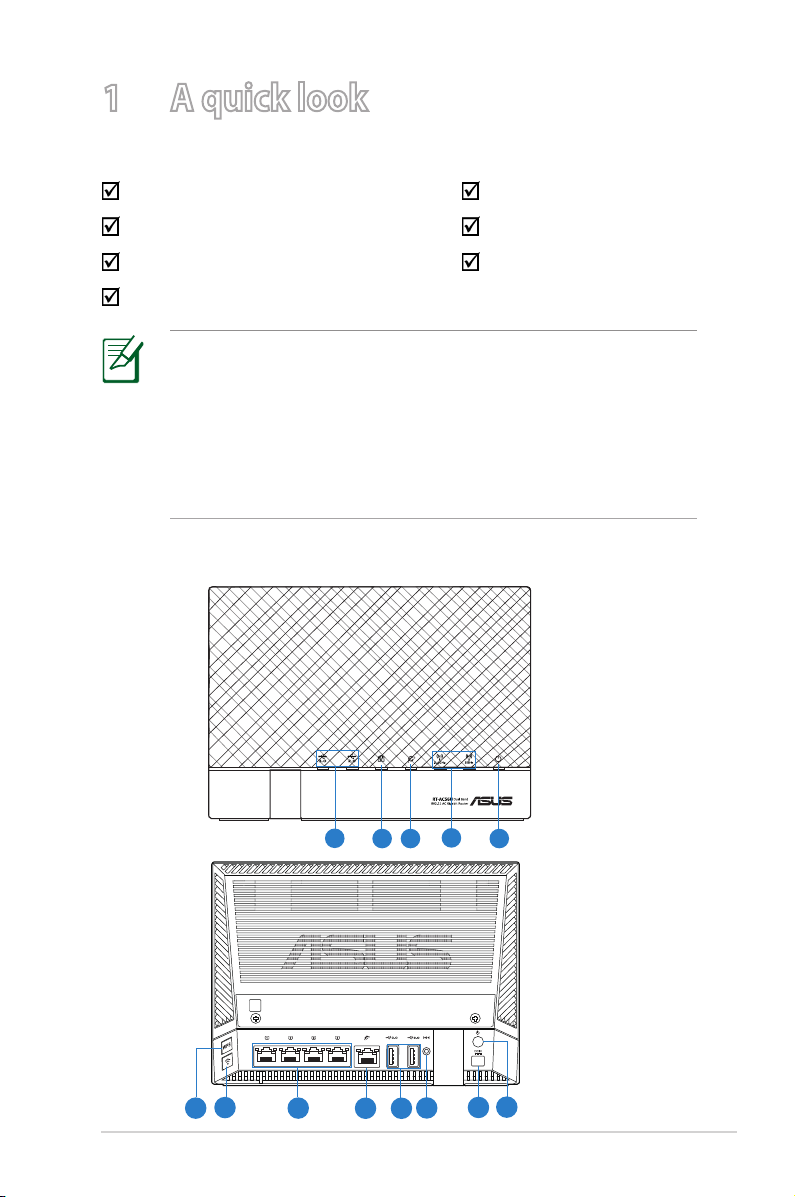
1 A quick look
Package contents
RT-AC56U Wireless Router Network cable (RJ-45)
Power adapter Quick Start Guide
Support CD (Manual, utility software) Warranty card
Stand
NOTES:
• If any of the items is damaged or missing, contact ASUS for
technical inquiries and support, Refer to the ASUS Support
Hotline list at the back of this user manual.
• Keep the original packaging material in case you would need
future warranty services such as repair or replacement.
Your wireless router
10
11
4
5
13
12
5
1
2 3
7
6
8
9
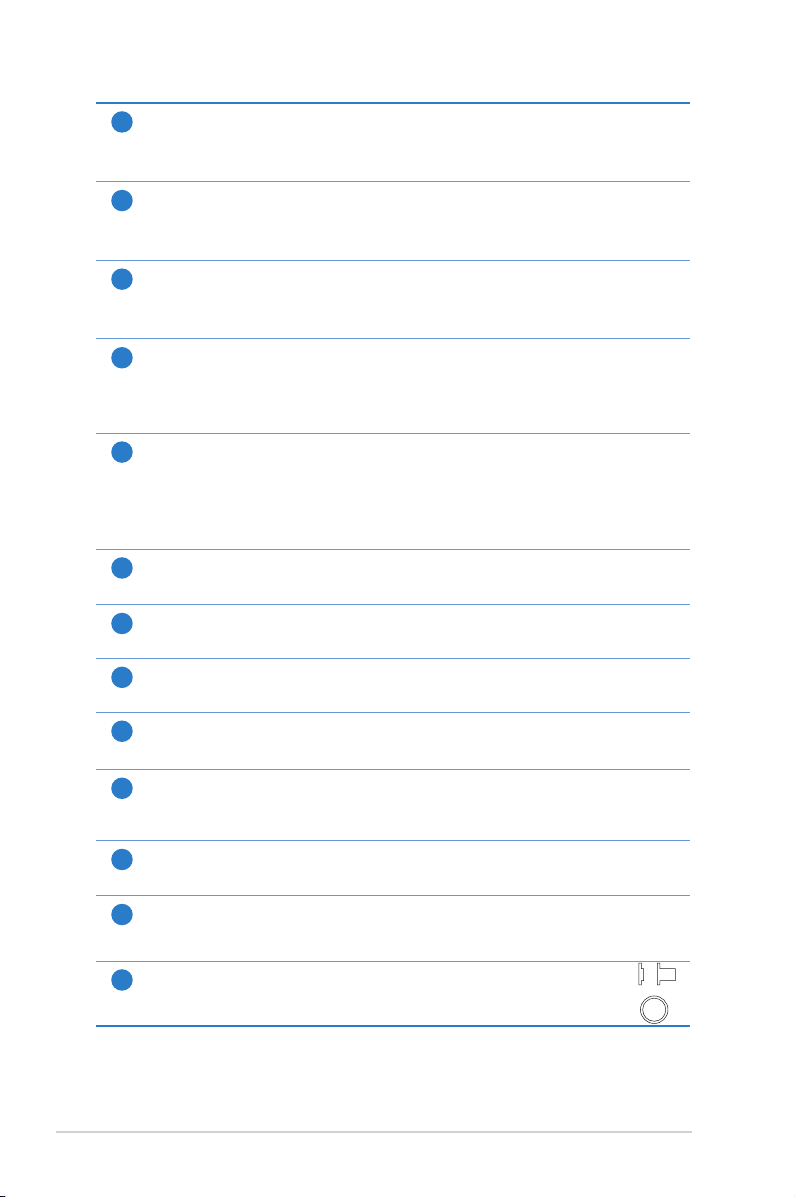
USB 3.0 / 2.0 LED
On Off
1
Off: No power or no physical connection.
On: Has physical connection to USB 3.0 / 2.0 devices.
LAN LED
2
Off: No power or no physical connection.
On: Has physical connection to a local area network (LAN).
WAN LED
3
Off: No power or no physical connection.
On: Has physical connection to a wide area network (WAN).
2.4GHz LED / 5GHz LED
4
Off: No 2.4GHz or 5GHz signal.
On: Wireless system is ready.
Flashing: Transmitting or receiving data via wireless connection.
Power LED
5
Off: No power.
On: Device is ready.
Flashing slow: Rescue mode
Flashing quick: WPS is processing.
WPS button
6
This button launches the WPS Wizard.
WI-FI On/Off button
7
Press this button to turn on /off the Wi-Fi connection
LAN 1 ~ 4 ports
8
Connect network cables into these ports to establish LAN connection.
WAN (Internet) port
9
Connect a network cable into this port to establish WAN connection.
USB 3.0 / 2.0 ports
10
Insert USB 3.0 / 2.0 devices such as USB hard disks or USB flash drives into these ports.
Insert your iPad’s USB cable into one of these ports to charge your iPad.
Reset button
11
This button resets or restores the system to its factory default settings.
Power (DC-IN) port
12
Insert the bundled AC adapter into this port and connect your router to a power source.
Power button
13
Press this button to power on or off the stystem.
6
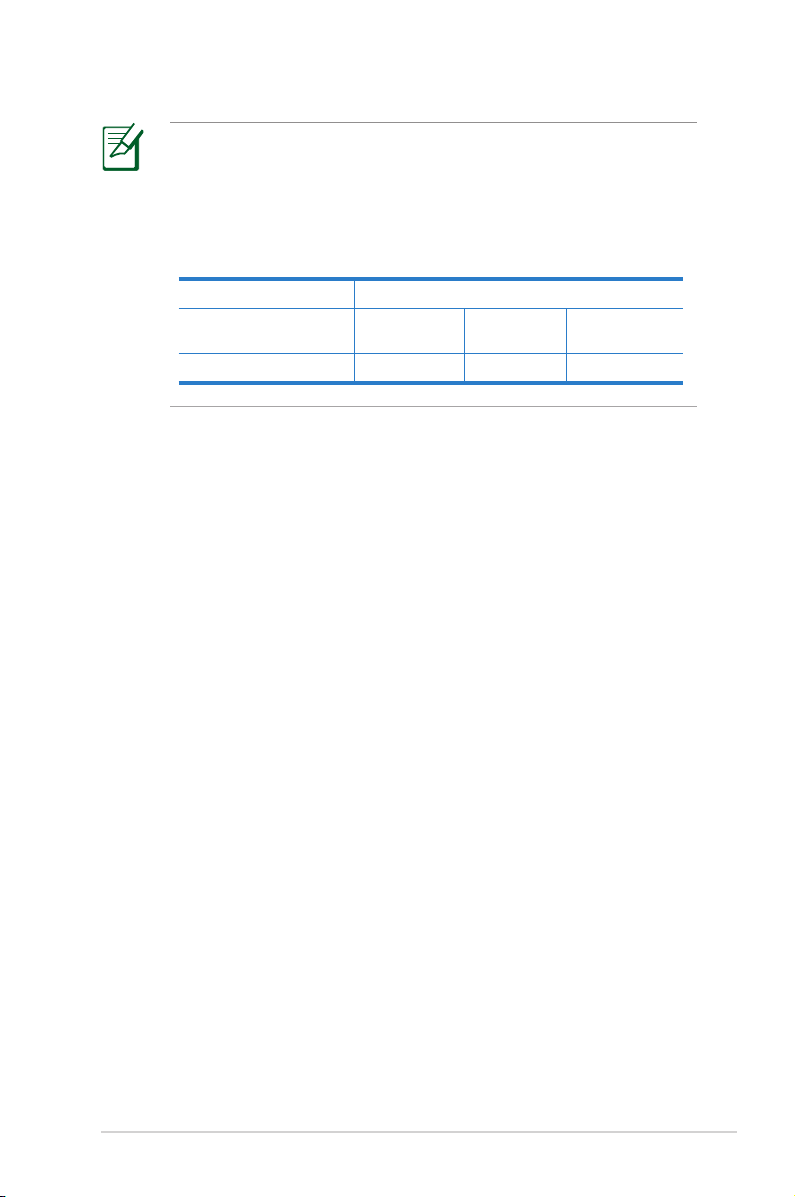
NOTES:
• Use only the adapter that came with your package. Using
other adapters may damage the device.
• Specifications:
DC Power adapter DC Output: +19V with max 1.58A current;
Operating
Temperature
Operating Humidity 50~90% Storage 20~90%
0~40oC Storage 0~70oC
7
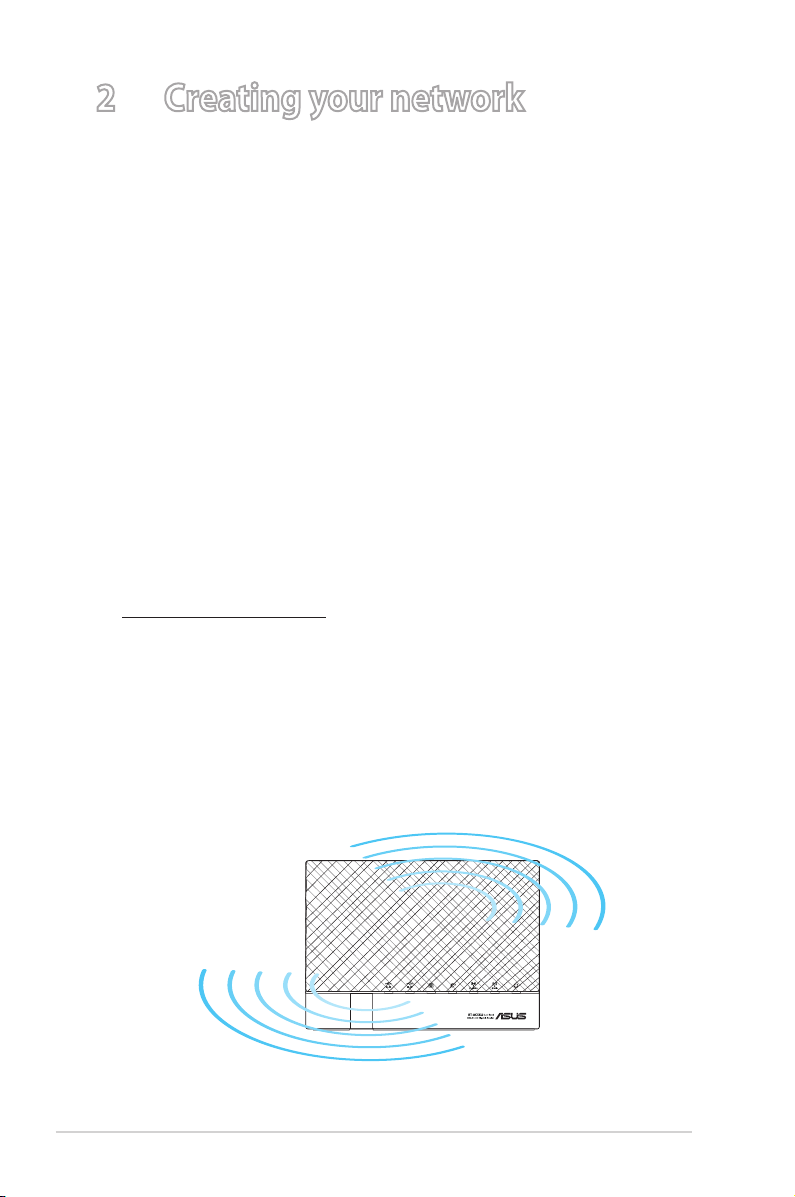
2 Creating your network
Positioning your router
For the best wireless signal transmission between the wireless
router and the network devices connected to it, ensure that you:
• Place the wireless router in a centralized area for a maximum
wireless coverage for the network devices.
• Keep the device away from metal obstructions and away from
direct sunlight.
• Keep the device away from 802.11g or 20MHz only Wi-Fi
devices, 2.4GHz computer peripherals, Bluetooth devices,
cordless phones, transformers, heavy-duty motors, fluorescent
lights, microwave ovens, refrigerators, and other industrial
equipment to prevent signal interference or loss.
• Always update to the latest firmware. Visit the ASUS website at
http://www.asus.com to get the latest firmware updates.
• To ensure the best wireless signal, orient the three detachable
antennas as shown in the drawing below.
• For optimum performance, please switch on the cooling
system.
8
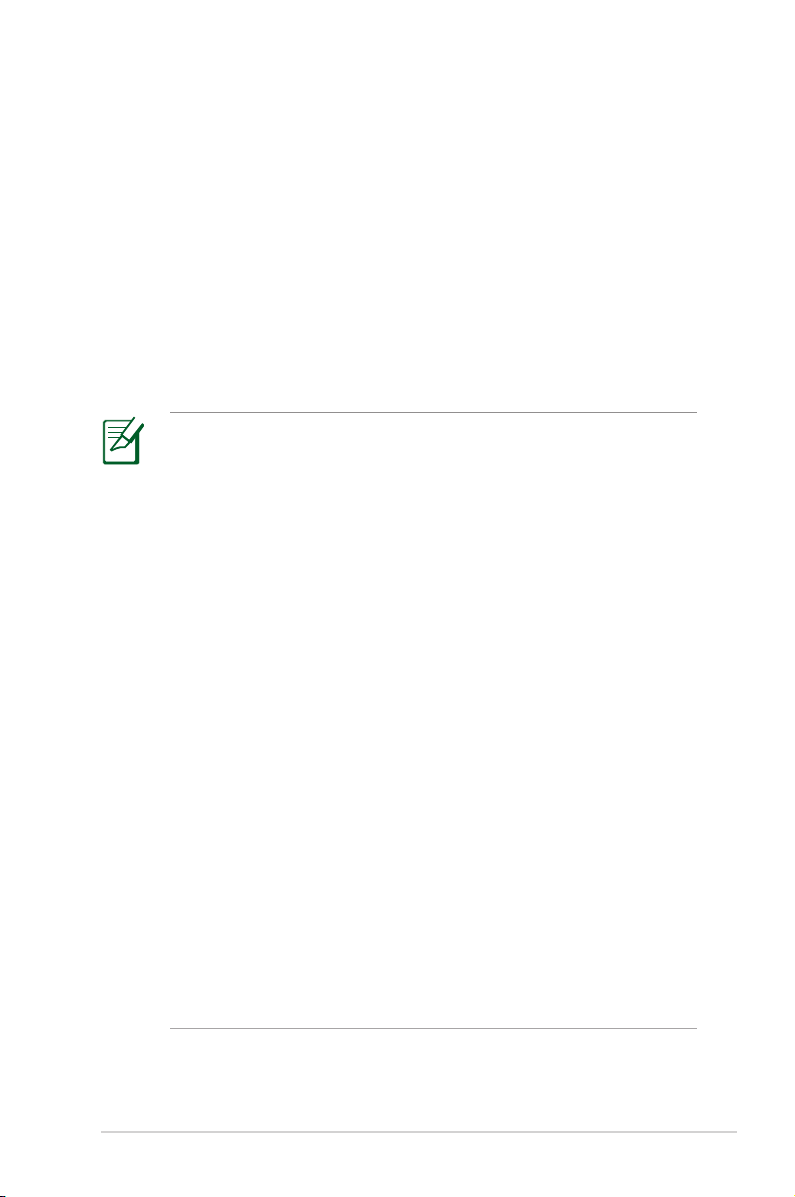
What you need
To set up your network, you need one or two computers that meet
the following system requirements:
• Ethernet RJ-45 (LAN) port (10Base-T/100Base-TX/
1000BaseTX)
• IEEE 802.11a/b/g/n/ac wireless capability
• An installed TCP/IP service
• Web browser such as Internet Explorer, Firefox, Safari, or
Google Chrome
NOTES:
• If your computer does not have built-in wireless capabilities,
you may install an IEEE 802.11a/b/g/n/ac WLAN adapter to
your computer to connect to the network.
• With its dual band technology, your wireless router supports
2.4GHz and 5GHz wireless signals simultaneously. This allows
you to do Internet-related activities such as Internet surfing or
reading/writing e-mail messages using the 2.4GHz band while
simultaneously streaming high-definition audio/video files
such as movies or music using the 5GHz band.
• If you are using only one computer with single band
IEEE 802.11b/g/n WLAN adapter, you will only be able to use
the 2.4GHz band.
• If you are using only one computer with dual band
IEEE 802.11a/b/g/n/ac WLAN adapter, you will be able to use
the 2.4GHz or 5GHz band.
• If you are using two computers with both
IEEE 802.11a/b/g/n/ac WLAN adapters, you will be able to use
both 2.4GHz and 5GHz bands simultaneously.
• The Ethernet RJ-45 cables that will be used to connect the
network devices should not exceed 100 meters.
9
