Asus prime x370-a Manual
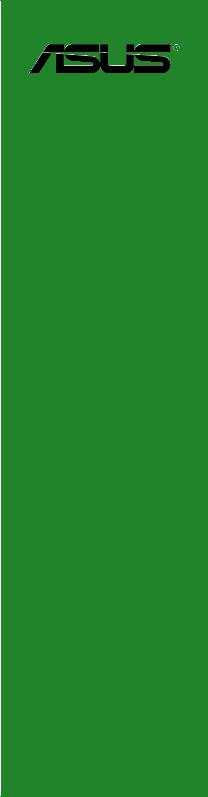
PRIME X370-A
Motherboard

E12715
First Edition
April 2017
Copyright © 2017 ASUSTeK COMPUTER INC. All Rights Reserved.
No part of this manual, including the products and software described in it, may be reproduced, transmitted, transcribed, stored in a retrieval system, or translated into any language in any form or by any means, except documentation kept by the purchaser for backup purposes, without the express written permission of ASUSTeK COMPUTER INC. (“ASUS”).
Product warranty or service will not be extended if: (1) the product is repaired, modified or altered, unless such repair, modification of alteration is authorized in writing by ASUS; or (2) the serial number of the product is defaced or missing.
ASUS PROVIDES THIS MANUAL “AS IS” WITHOUT WARRANTY OF ANY KIND, EITHER EXPRESS OR IMPLIED, INCLUDING BUT NOT LIMITED TO THE IMPLIED WARRANTIES OR CONDITIONS OF MERCHANTABILITY OR FITNESS FOR A PARTICULAR PURPOSE. IN NO EVENT SHALL ASUS, ITS DIRECTORS, OFFICERS, EMPLOYEES OR AGENTS BE LIABLE FOR ANY INDIRECT, SPECIAL, INCIDENTAL, OR CONSEQUENTIAL DAMAGES (INCLUDING DAMAGES FOR LOSS OF PROFITS, LOSS OF BUSINESS, LOSS OF USE OR DATA, INTERRUPTION OF BUSINESS AND THE LIKE), EVEN IF ASUS HAS BEEN ADVISED OF THE POSSIBILITY OF SUCH DAMAGES ARISING FROM ANY DEFECT OR ERROR IN THIS MANUAL OR PRODUCT.
SPECIFICATIONS AND INFORMATION CONTAINED IN THIS MANUAL ARE FURNISHED FOR INFORMATIONAL USE ONLY, AND ARE SUBJECT TO CHANGE AT ANY TIME WITHOUT NOTICE, AND SHOULD NOT BE CONSTRUED AS A COMMITMENT BY ASUS. ASUS ASSUMES NO RESPONSIBILITY OR LIABILITY FOR ANY ERRORS OR INACCURACIES THAT MAY APPEAR IN THIS MANUAL, INCLUDING THE PRODUCTS AND SOFTWARE DESCRIBED IN IT.
Products and corporate names appearing in this manual may or may not be registered trademarks or copyrights of their respective companies, and are used only for identification or explanation and to the owners’ benefit, without intent to infringe.
Offer to Provide Source Code of Certain Software
This product contains copyrighted software that is licensed under the General Public License (“GPL”), under the Lesser General Public License Version (“LGPL”) and/or other Free Open Source Software Licenses. Such software in this product is distributed without any warranty to the extent permitted by the applicable law. Copies of these licenses are included in this product.
Where the applicable license entitles you to the source code of such software and/or other additional data, you may obtain it for a period of three years after our last shipment of the product, either
(1)for free by downloading it from http://support.asus.com/download
or
(2)for the cost of reproduction and shipment, which is dependent on the preferred carrier and the location where you want to have it shipped to, by sending a request to:
ASUSTeK Computer Inc.
Legal Compliance Dept.
15 Li Te Rd.,
Beitou, Taipei 112
Taiwan
In your request please provide the name, model number and version, as stated in the About Box of the product for which you wish to obtain the corresponding source code and your contact details so that we can coordinate the terms and cost of shipment with you.
The source code will be distributed WITHOUT ANY WARRANTY and licensed under the same license as the corresponding binary/object code.
This offer is valid to anyone in receipt of this information.
ASUSTeK is eager to duly provide complete source code as required under various Free Open Source Software licenses. If however you encounter any problems in obtaining the full corresponding source code we would be much obliged if you give us a notification to the email address gpl@asus.com, stating the product and describing the problem (please DO NOT send large attachments such as source code archives, etc. to this email address).
ii

Contents
Safety information....................................................................................... |
iv |
About this guide.......................................................................................... |
iv |
Package contents........................................................................................ |
vi |
PRIME X370-A specifications summary.................................................... |
vi |
Chapter 1: |
Product introduction |
|
|
1.1 |
Before you proceed...................................................................... |
1-1 |
|
1.2 |
Motherboard overview................................................................. |
1-1 |
|
1.3 |
Central Processing Unit (CPU).................................................. |
1-10 |
|
1.4 |
System memory.......................................................................... |
1-12 |
|
1.5 |
Software support........................................................................ |
1-13 |
|
Chapter 2: |
BIOS information |
|
|
2.1 |
Managing and updating your BIOS............................................. |
2-1 |
|
2.2 |
BIOS setup program..................................................................... |
2-5 |
|
2.3 |
My Favorites................................................................................ |
2-12 |
|
2.4 |
Main menu................................................................................... |
2-13 |
|
2.5 |
Ai Tweaker menu........................................................................ |
2-15 |
|
2.6 |
Advanced menu.......................................................................... |
2-20 |
|
2.7 |
Monitor menu.............................................................................. |
2-25 |
|
2.8 |
Boot menu................................................................................... |
2-28 |
|
2.9 |
Tool menu.................................................................................... |
2-33 |
|
2.10 |
Exit menu..................................................................................... |
2-34 |
|
Appendix |
|
|
|
Notices....................................................................................................... |
|
A-1 |
|
ASUS contact information........................................................................ |
A-4 |
||
iii

Safety information
Electrical safety
•To prevent electrical shock hazard, disconnect the power cable from the electrical outlet before relocating the system.
•When adding or removing devices to or from the system, ensure that the power cables for the devices are unplugged before the signal cables are connected. If possible, disconnect all power cables from the existing system before you add a device.
•Before connecting or removing signal cables from the motherboard, ensure that all power cables are unplugged.
•Seek professional assistance before using an adapter or extension cord. These devices could interrupt the grounding circuit.
•Ensure that your power supply is set to the correct voltage in your area. If you are not sure about the voltage of the electrical outlet you are using, contact your local power company.
•If the power supply is broken, do not try to fix it by yourself. Contact a qualified service technician or your retailer.
Operation safety
•Before installing the motherboard and adding components, carefully read all the manuals that came with the package.
•Before using the product, ensure all cables are correctly connected and the power cables are not damaged. If you detect any damage, contact your dealer immediately.
•To avoid short circuits, keep paper clips, screws, and staples away from connectors, slots, sockets and circuitry.
•Avoid dust, humidity, and temperature extremes. Do not place the product in any area where it may be exposed to moisture.
•Place the product on a stable surface.
•If you encounter technical problems with the product, contact a qualified service technician or your retailer.
About this guide
This user guide contains the information you need when installing and configuring the motherboard.
How this guide is organized
This guide contains the following parts:
•Chapter 1: Product introduction
This chapter describes the features of the motherboard and the new technology it supports. It includes descriptions of the switches, jumpers, and connectors on the motherboard.
•Chapter 2: BIOS information
This chapter discusses changing system settings through the BIOS Setup menus.
iv
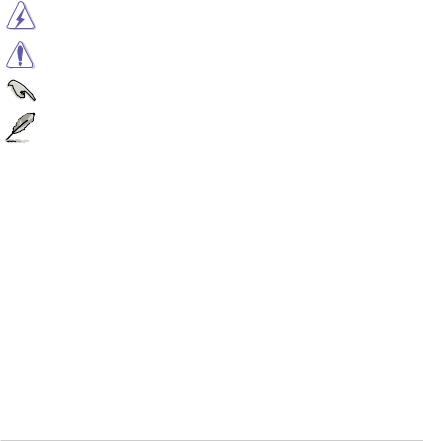
Where to find more information
Refer to the following sources for additional information and for product and software updates.
1.ASUS websites
The ASUS website provides updated information on ASUS hardware and software products. Refer to the ASUS contact information.
2.Optional documentation
Your product package may include optional documentation, such as warranty flyers, that may have been added by your dealer. These documents are not part of the standard package.
Conventions used in this guide
To ensure that you perform certain tasks properly, take note of the following symbols used throughout this manual.
DANGER/WARNING: Information to prevent injury to yourself when completing a task.
CAUTION: Information to prevent damage to the components when completing a task
IMPORTANT: Instructions that you MUST follow to complete a task.
NOTE: Tips and additional information to help you complete a task.
Typography
Bold text |
Indicates a menu or an item to select. |
Italics |
Used to emphasize a word or a phrase. |
<Key> |
Keys enclosed in the less-than and greater-than sign |
|
means that you must press the enclosed key. |
|
Example: <Enter> means that you must press the Enter or |
|
Return key. |
<Key1> + <Key2> + <Key3> |
If you must press two or more keys simultaneously, the key |
|
names are linked with a plus sign (+). |
v
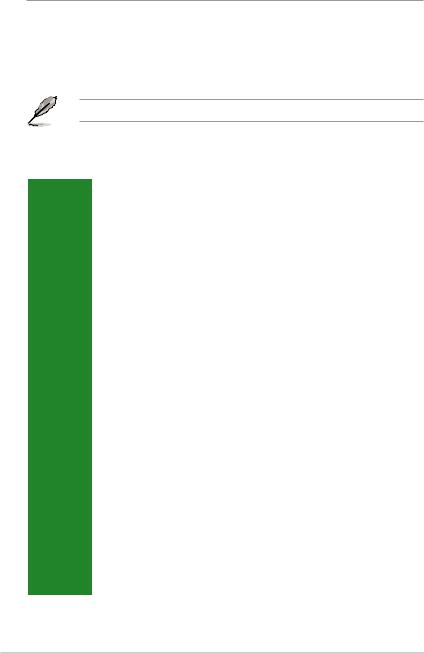
Package contents
Check your motherboard package for the following items.
Motherboard |
ASUS PRIME X370-A motherboard |
|
|
|
|
Cables |
2 x Serial ATA 6.0 Gb/s cables |
|
Accessories |
1 x I/O shield |
|
1 x M.2 screw package |
||
|
||
Application DVD |
1 x Support DVD |
|
Documentation |
1 x User Manual |
If any of the above items is damaged or missing, contact your retailer.
PRIME X370-A specifications summary
|
AM4 socket for AMD Ryzen™ / 7th Generation A-series / Athlon™ processors |
|
CPU |
Supports CPU up to 8 cores* |
|
* Due to CPU limitation, CPU cores supported vary by processor. |
||
|
||
|
** Refer to www.asus.com for AMD CPU support list. |
|
Chipset |
AMD X370 Chipset |
|
|
AMD Ryzen™ Processors: |
|
|
4 x DIMMs, max. 64GB, DDR4 3200(O.C.) / 2933(O.C.) / 2666 / 2400 / 2133 MHz, |
|
|
ECC and non-ECC, un-buffered memory |
|
Memory |
AMD 7th Generation A-series / Athlon™ Processors: |
|
4 x DIMMs, max. 64GB, DDR4 2400 / 2133 MHz, non-ECC, un-buffered memory |
||
|
||
|
Dual-channel memory architecture |
|
|
* Hyper DIMM support is subject to the physical characteristics of individual CPUs. |
|
|
** Refer to www.asus.com for the latest Memory QVL (Qualified Vendors List). |
|
|
Integrated AMD Radeon™ R Series Graphics in the 7th Generation A-series APU |
|
|
Multi-VGA output support: HDMI, DVI-D and D-Sub ports |
|
Graphics |
- Supports HDMI 1.4b with maximum resolution of 4096 x 2160 @24Hz / 2560 x |
|
1600 @60Hz |
||
|
- Supports DVI-D with maximum resolution of 1920 x 1200 @60Hz |
|
|
- Supports D-Sub with maximum resolution of 1920 x 1200 @60Hz |
|
|
- Maximum shared memory of 2048 MB |
|
Multi-GPU |
Supports AMD CrossFireX™ Technology |
|
support |
||
|
||
|
AMD Ryzen™ Processors: |
|
|
1 x PCI Express 3.0/2.0 x16 slot (max. @x16 mode) |
|
|
AMD 7th Generation A-series / Athlon™ Processors: |
|
Expansion |
1 x PCI Express 3.0/2.0 x16 slot (max. @x8 mode) |
|
slots |
AMD X370 Chipset: |
|
|
||
|
1 x PCI Express 2.0 x16 slot (max. @ x4 mode) |
|
|
2 x PCI Express 2.0 x1 slots |
|
|
2 x PCI slots |
|
|
(continued on the next page) |
vi
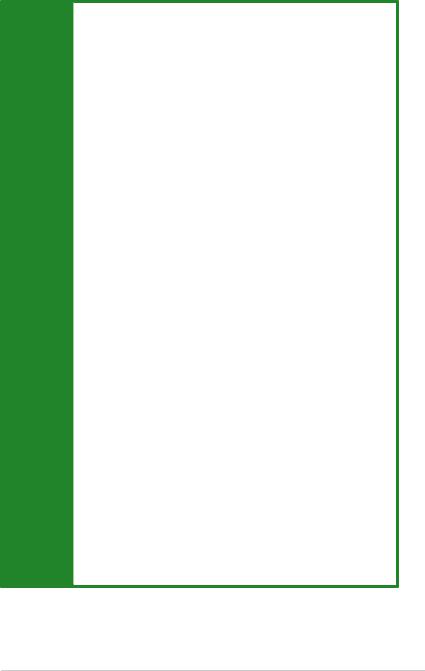
PRIME X370-A specifications summary
|
AMD X370 Chipset: |
|
|
- 6 x Serial ATA 6.0 Gb/s connectors with RAID 0, RAID 1 and RAID 10 support |
|
|
AMD Ryzen™ Processors: |
|
Storage |
- 1 x M.2 socket 3 with M Key, Type 2242 / 2260 / 2280 / 22110 (PCIe 3.0 x4 |
|
and SATA modes) storage devices support |
||
|
||
|
AMD 7th Generation A-series / Athlon™ Processors: |
|
|
- 1 x M.2 socket 3 with M Key, Type 2242 / 2260 / 2280 / 22110 (PCIE 3.0 x2 |
|
|
and SATA modes) storage devices support |
|
LAN |
Realtek® 8111H Gigabit LAN Controller |
|
Audio |
Realtek® ALC 887-VD2 8-Channel High Definition Audio CODEC |
|
* Use a chassis with HD audio module in the front panel to support an 8-channel audio |
||
|
output. |
|
|
AMD Ryzen™ / 7th Generation A-series / Athlon™ Processors |
|
|
- 4 x USB 3.1 Gen 1 ports (4 ports at the rear panel) |
|
USB |
AMD X370 Chipset: |
|
- 2 x USB 3.1 Gen 2 ports (2 ports at the rear panel, teal blue, Type A) |
||
|
||
|
- 2 x USB 3.1 Gen 1 ports (2 ports at mid-board) |
|
|
- 6 x USB 2.0 / 1.1 ports (2 ports at the rear panel; 4 ports at mid-board) |
|
|
Dependable Stability |
ASUS 5X PROTECTION III
-ASUS SafeSlot Core: Fortified PCIe Slot prevents damage
-ASUS LANGuard: Protects against LAN surges, lightning strikes and staticelectricity discharges!
-ASUS Overvoltage Protection: World-class circuit-protecting power design
-ASUS Stainless-Steel Back I/O: 3X corrosion-resistance for greater durability!
-ASUS DIGI+ VRM: 6 Phase digital power design
|
Superb performance |
|
ASUS unique |
UEFI BIOS |
|
- Most advanced options with fast response time |
||
features |
||
|
||
|
Easy PC DIY |
|
|
Safe motherboard mounting |
|
|
- Component-free areas to minimize damage risk |
|
|
Q-Design |
|
|
- ASUS Q-DIMM |
|
|
- ASUS Q-Slot |
|
|
UEFI BIOS EZ Mode |
|
|
- featuring friendly graphics user interface |
|
|
- ASUS CrashFree BIOS 3 |
|
|
- ASUS EZ Flash 3 |
|
ASUS Quiet |
Quiet Thermal Design: |
|
Thermal |
- Stylish Fanless Design: MOS Heat-sink & Chipset Heat-sink solution |
|
Solution |
- ASUS Fan Xpert 2+ |
(continued on the next page)
vii

PRIME X370-A specifications summary
|
1 x PS/2 keyboard/mouse combo port |
|
|
1 x HDMI port |
|
|
1 x DVI-D port |
|
Rear panel I/O |
1 x D-Sub port |
|
1 x LAN (RJ-45) port |
||
ports |
||
2 x USB 3.1 Gen 2 ports (teal blue, Type A) |
||
|
||
|
4 x USB 3.1 Gen 1 ports |
|
|
2 x USB 2.0/1.1 ports |
|
|
3 x Audio jacks support 8-channel audio output |
|
|
1 x USB 3.1 Gen 1 connector support additional 2 USB 3.1 Gen 1 ports |
|
|
2 x USB 2.0/1.1 connectors support additional 4 USB 2.0/1.1 ports |
|
|
1 x M.2 socket 3 for M Key and type 2242 / 2260 / 2280 / 22110 devices (both |
|
|
SATA & PCIE mode) |
|
|
6 x SATA 6.0Gb/s connectors |
|
|
1 x COM connector |
|
Internal |
1 x CPU Fan connector |
|
1 x Fan RGB header |
||
connectors |
||
2 x Chassis Fan connectors (Support DC & PWM mode) |
||
|
||
|
1 x Front panel audio connector |
|
|
1 x 24-pin EATX power connector |
|
|
1 x 8-pin EATX 12V power connector |
|
|
1 x 2-pin Clear CMOS header |
|
|
1 x S/PDIF out connector |
|
|
1 x System panel connector |
|
|
128 Mb Flash ROM, UEFI AMI BIOS, PnP, WfM2.0, SM BIOS 3.0, ACPI 6.1, |
|
BIOS features |
Multi-language BIOS, ASUS EZ Flash 3, ASUS CrashFree BIOS 3, My |
|
Favorites, Last Modified log, F12 PrintScreen, ASUS DRAM SPD (Serial |
||
|
||
|
Presence Detect) memory information, F6 Qfan Control |
|
Manageability |
WfM 2.0, DMI 3.0, WOL by PME, PXE |
|
|
|
|
|
Drivers |
|
Support DVD |
ASUS utilities |
|
ASUS Update |
||
|
||
|
Anti-virus software (OEM version) |
|
OS support |
Windows® 10 (64-bit) |
|
Form factor |
ATX form factor: 12 in. x 9.35 in. (30.5 cm x 23.7 cm) |
Specifications are subject to change without notice.
viii
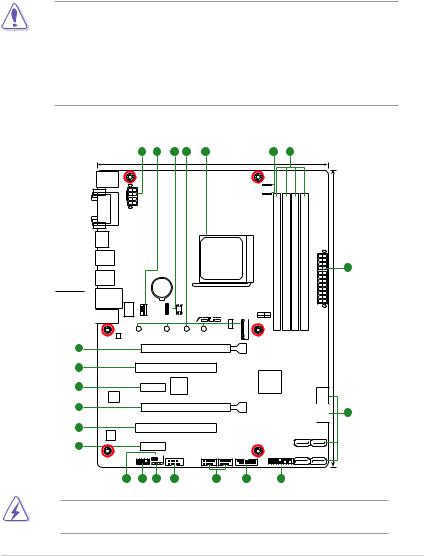
Product introduction |
1 |
1.1Before you proceed
Take note of the following precautions before you install motherboard components or change any motherboard settings.
• Unplug the power cord from the wall socket before touching any component.
•Before handling components, use a grounded wrist strap or touch a safely grounded object or a metal object, such as the power supply case, to avoid damaging them due to static electricity.
•Before you install or remove any component, ensure that the ATX power supply is switched off or the power cord is detached from the power supply. Failure to do so may cause severe damage to the motherboard, peripherals, or components.
1.2Motherboard overview
Place this side towards the rear of the chassis
KBMS_USB12
DVI |
VGA |
HDMI
USB3_34
USB3.1 _12
LAN_USB3_56
 AUDIO
AUDIO
Realtek®
8111H
17
1 |
2 |
3 |
4 |
5 |
2 |
6 |
23.7cm(9.35in)
EATX12V |
LANGuard |
CHA FAN1 |
|
22110 |
DIGI |
CHA_FAN2 |
|
EPU |
|
|
+VRM |
|
|
|
|
|
|
|
|
|
CPU_FAN |
|
|
|
|
SOCKET AM4 |
|
module) |
module) |
module) |
module) |
|
|
BATTERY |
|
|
|
DDR4DIMM_A1 (64bit, 288-pin |
DDR4DIMM_A2 (64bit, 288-pin |
DDR4DIMM_B1 (64bit, 288-pin |
DDR4DIMM_B2 (64bit, 288-pin |
EATXPWR |
30.5cm(12in) |
|
_HEADER |
|
|
|
M.2(SOCKET3) |
|
|
|
|
|
|
RGB |
128Mb |
|
ASM |
PCIE |
SATA |
|
|
|
|
|
|
BIOS |
|
1480 |
X4 |
V |
|
|
|
|
|
2280 |
2260 |
2242 |
M.2(SOCKET3) |
|
|
|
|
|
|
|
PRIME X370-A |
|
|
|
|
|
|
|
|
||
|
PCIEX16_1 |
|
|
|
|
|
|
|
|
|
1
16 |
PCI1 |
15 |
|
ASM |
PCIEX1_1 |
1083 |
|
|
Super |
|
17 |
I/O |
|
|
PCIEX16_2 |
|
16 |
|
PCI2 |
|
ALC |
|
|
887 |
|
15 |
PCIEX1_2 |
|
|
SPDIF_OUT |
|
|
AAFP CLRTC |
COM |
|
|
AMD® |
|
|
X370 |
|
|
SATA6G 5 |
|
|
SATA6G 6 |
|
|
SATA6G_4 SATA6G_3 |
USB56 USB34 |
USB3_12 |
SATA6G_2 SATA6G_1 |
|
PANEL
7
14 |
13 |
12 |
11 |
10 |
9 |
8 |
Unplug the power cord before installing or removing the motherboard. Failure to do so can cause you physical injury and damage motherboard components.
ASUS PRIME X370-A |
1-1 |
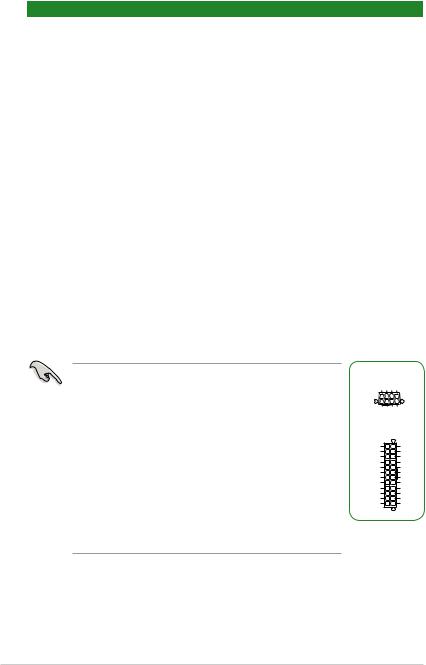
1.2.1Layout contents
Connectors / Jumpers / Slots / LED |
Page |
|
1. |
ATX power connectors (24-pin EATXPWR, 8-pin EATX12V) |
1-2 |
2. |
CPU and chassis fan connectors (4-pin CPU_FAN, 4-pin CHA_FAN1/2) |
1-2 |
3. |
Fan RGB header (4-pin FAN_RGB_HEADER) |
1-3 |
4. |
M.2 Socket 3 |
1-3 |
5. |
AMD AM4 CPU socket |
1-3 |
6. |
DDR4 DIMM slots |
1-4 |
7. |
AMD X370 SATA 6.0Gb/s ports (SATA6G_1~6) |
1-4 |
8. |
System panel connector (20-5 pin PANEL) |
1-4 |
9. |
USB 3.1 Gen 1 connector (20-1 pin USB3_12) |
1-4 |
10. |
USB 2.0 connectors (10-1 pin USB3~6) |
1-5 |
11. |
Serial port connector (10-1 pin COM) |
1-5 |
12. |
Digital audio connector (4-1 pin SPDIF_OUT) |
1-5 |
13. |
Front panel audio connector (10-1 pin AAFP) |
1-5 |
14. |
Clear RTC RAM (2-pin CLRTC) |
1-6 |
15. |
PCI Express 2.0 x1 slots |
1-6 |
16. |
PCI slots |
1-6 |
17. |
PCI Express x16 slots |
1-6 |
1.ATX power connectors (24-pin EATXPWR, 8-pin EATX12V)
These connectors are for ATX power supply plugs. The power supply plugs are designed to fit these connectors in only one orientation. Find the proper orientation and push down firmly until the connectors completely fit.
•We recommend that you use an EATX 12V Specification 2.0 compliant power supply unit (PSU) with a minimum of 300W power rating. This PSU type has 24-pin and 8-pin power plugs.
•DO NOT forget to connect the 4-pin/8-pin ATX +12V power plug. Otherwise, the system will not boot up.
•We recommend that you use a PSU with higher power output when configuring a system with more power-consuming devices or when you intend to install additional devices. The system may become unstable or may not boot up if the power is inadequate.
•If you are uncertain about the minimum power supply requirement for your system, refer to the Recommended Power Supply Wattage Calculator at http://support.asus.com/
PowerSupplyCalculator/PSCalculator.aspx?SLanguage=en-us for details.
EATX12V
|
GND GND GND GND |
|
|
PIN 1 |
|
|
DC+12V DC+12V DC+12V |
DC+12V |
|
EATXPWR |
|
+3 Volts |
GND |
|
+12 |
Volts |
+5 Volts |
+12 |
Volts |
+5 Volts |
+5V Standby |
+5 Volts |
|
Power OK |
-5 Volts |
|
|
GND |
GND |
+5 Volts |
GND |
|
|
GND |
GND |
+5 Volts |
PSON# |
|
|
GND |
GND |
+3 |
Volts |
-12 Volts |
+3 |
Volts |
+3 Volts |
|
PIN 1 |
|
2.CPU and chassis fan connectors (4-pin CPU_FAN, 4-pin CHA_FAN1/2)
Connect the fan cables to the fan connectors on the motherboard, ensuring that the black wire of each cable matches the ground pin of the connector.
1-2 |
Chapter 1: Product introduction |
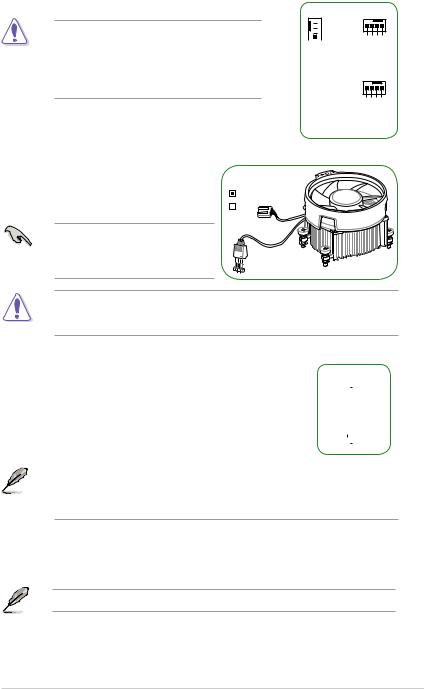
Do not forget to connect the fan cables to the fan connectors. Insufficient air flow inside the system may damage the motherboard components. These are not jumpers! Do not place jumper caps on the fan connectors! The CPU_FAN connector supports a CPU fan of maximum 1A (12 W) fan power.
CHA_FAN1 CHA_FAN2


 GND
GND
 CHA FAN PWR
CHA FAN PWR


 CHA FAN IN
CHA FAN IN
 CHA FAN PWM
CHA FAN PWM  PWM IN PWR GND FAN FANCHA FAN
PWM IN PWR GND FAN FANCHA FAN
CHACHA
CPU_FAN
GND
CPU FAN PWR
CPU FAN IN
CPU FAN PWM
3.FAN RGB header (4-pin FAN_RGB_HEADER)
This header is for RGB LED strips of a CPU fan.
FAN_RGB_HEADER
 BLUE
BLUE
RED
 GREEN
GREEN  +12V
+12V
PIN 1
The FAN RGB header supports CPU fans with multi-color LED strips (12V/G/R/B) and with a maximum power rating of 1A (12V).
Before you install or remove any component, ensure that the ATX power supply is switched off or the power cord is detached from the power supply. Failure to do so may cause severe damage to the motherboard, peripherals, or components.
4. M.2 socket 3
These sockets allow you to install M.2 (NGFF) SSD modules. |
M.2(SOCKET3) |
|||||
|
|
|
|
|
||
|
|
|
|
|
|
|
• This socket supports M Key and 2242 / 2260 / 2280 / 22110 storage devices.
• Due to CPU limitation, M.2 socket supported varies by processor. Refer to the specifications summary table for more details.
5.AMD AM4 CPU socket
This motherboard comes with an AMD AM4 socket designed for AMD Ryzen™ / 7th Generation A-series / Athlon™ processors.
For more details, refer to Central Processing Unit (CPU).
ASUS PRIME X370-A |
1-3 |
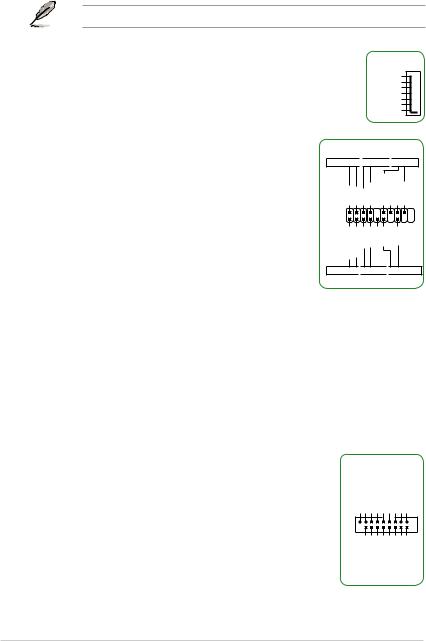
6.DDR4 DIMM slots
Install 2 GB, 4 GB, 8 GB, and 16 GB unbuffered ECC and non-ECC DDR4 DIMMs into these DIMM sockets.
For more details, refer to System memory.
7.AMD X370 SATA 6.0Gb/s ports (7-pin SATA6G_1~6)
These ports connect to SATA 6.0 Gb/s hard disk drives via SATA 6.0 Gb/s signal cables.
SATA6G
GND
RSATA_TXP
RSATA_TXN
GND
RSATA_RXN
RSATA_RXP
GND
8.System panel connector (20-5 pin PANEL)
This connector supports several chassis-mounted functions.
•System power LED (4-pin PWR_LED)
This 4-pin connector is for the system power LED. Connect the chassis power LED cable to this connector. The system power LED lights up when you turn on the system power, and blinks when the system is in sleep mode.
•Hard disk drive activity LED (2-pin HDD_LED)
This 2-pin connector is for the HDD Activity LED. Connect the HDD Activity LED cable to this connector. The HDD LED lights up or flashes when data is read from or written to the HDD.
PANEL
+PWR_LED- 
 PWR_SW
PWR_SW 
 SPEAKER
SPEAKER
PLED+ PLEDPWR Ground |
+5V SPKO Ground Ground Speaker |
|
PIN 1 |
|
|
HDD LED+ HDD LEDGround RESET NC PLED+ |
PLED- |
|
+HDD_LED- 
 RESET
RESET 
 +PWR_LED-
+PWR_LED-
* Requires an ATX power supply
•System warning speaker (4-pin SPEAKER)
This 4-pin connector is for the chassis-mounted system warning speaker. The speaker allows you to hear system beeps and warnings.
•ATX power button / soft-off button (2-pin PWR_SW)
This connector is for the system power button.
•Reset button (2-pin RESET)
This 2-pin connector is for the chassis-mounted reset button for system reboot without turning off the system power.
9.USB 3.1 Gen 1 connector (20-1 pin USB3_12)
This connector allows you to connect a USB 3.1 Gen 1 module for additional USB 3.1 Gen 1 front or rear panel ports. With an installed USB 3.1 Gen 1 module, you can enjoy all the benefits of USB 3.1 Gen 1 including faster data transfer speeds of up to 5Gbps, faster charging time for USB-chargeable devices, optimized power efficiency and backward compatibility with USB 2.0.
USB3_12
P1_IntA P1_IntAGNDP1_IntA P1_IntAGNDP1_IntA P1_IntAGND USB3+5V____D__ SSRXSSTX-D+ -SSRX+-SSTX+
PIN 1
_IntA_IntA _IntA_IntA _P2_P2 _P2_P2 P2_IntA P2_IntA SSRXSSTXD__ USB3+5V-SSRX+GND-SSTX+GND-D+
1-4 |
Chapter 1: Product introduction |
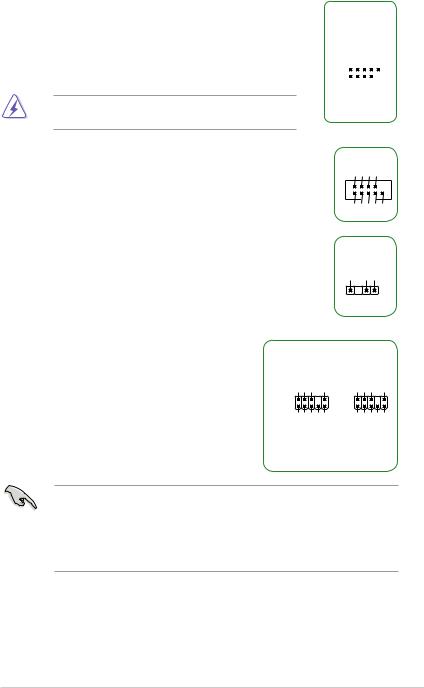
10.USB 2.0 connectors (10-1 pin USB3~6)
These connectors are for USB 2.0 ports. Connect the USB module cable to any of these connector, then install the module to a slot opening at the back of the system chassis. These USB connectors comply with USB 2.0 specifications and supports up to 480Mbps connection speed.
Never connect a 1394 cable to the USB connectors. Doing so will damage the motherboard!
11.Serial port connector (10-1 pin COM)
This connector is for a serial (COM) port. Connect the serial port module cable to this connector, then install the module to a slot opening at the back of the system chassis.
12.Digital audio connector (4-1 pin SPDIF_OUT)
This connector is for an additional Sony/Philips Digital Interface (S/ PDIF) port. Connect the S/PDIF Out module cable to this connector, then install the module to a slot opening at the back of the system chassis.
USB34
|
|
USB+5V USB_P3USB_P3+ |
GND NC |
||||
|
|
|
|
|
|
|
|
|
|
|
|
|
|
|
|
|
|
|
|
|
|
|
|
|
|
|
|
|
|
|
|
|
|
|
|
|
|
|
|
PIN 1 |
USB+5V USB P4USB P4+ |
GND |
|||||
|
|
||||||
|
COM |
|
RXD DTR DSR CTS |
PIN 1 |
DCD TXD GND RTS RI |
|
|
+5V |
SPDIFOUT GND |
SPDIF_OUT
13.Front panel audio connector (10-1 pin AAFP)
This connector is for a chassis-mounted front panel audio I/O module that supports either HD Audio or legacy AC`97 audio standard. Connect one end of the front panel audio I/O module cable to this connector.
AGND NC SENSE1_RETUR |
SENSE2_RETUR |
AGND NC NC |
NC |
AAFP
PIN 1
LPORT1 RPORT1 RPORT2 SEND LPORT2 _SENSE HD-audio-compliant
pin definition
Line out_L
NC
Line out_R
MICPWR
MIC2
Legacy AC’97 compliant definition
•We recommend that you connect a high-definition front panel audio module to this connector to avail of the motherboard’s high-definition audio capability.
•If you want to connect a high-definition front panel audio module to this connector, set the Front Panel Type item in the BIOS setup to [HD]. If you want to connect an AC’97 front panel audio module to this connector, set the item to [AC97]. By default, this connector is set to [HD].
ASUS PRIME X370-A |
1-5 |

14.Clear RTC RAM (2-pin CLRTC)
This header allows you to clear the Real Time Clock (RTC) RAM in CMOS. You can clear the CMOS memory of date, and system setup parameters by erasing the CMOS RTC RAM data. The onboard button cell battery powers the RAM data in CMOS, which include system setup information such as system passwords.
To erase the RTC RAM:
1. Turn OFF the computer and unplug the power cord.
2.Use a metal object such as a screwdriver to short the two pins.
3.Plug the power cord and turn ON the computer.
4.Hold down the <Del> key during the boot process and enter BIOS setup to re-enter data.
CLRTC
+3V_BAT GND
PIN 1
If the steps above do not help, remove the onboard battery and short the two pins again to clear the CMOS RTC RAM data. After clearing the CMOS, reinstall the battery.
15.PCI Express 2.0 x1 slots
This motherboard has two PCI Express 2.0 x1 slots that support PCI Express x1 network cards, SCSI cards, and other cards that comply with the PCI Express specifications.
16.PCI slots
The PCI slots support cards such as LAN card, SCSI card, USB card, and other cards that comply with the PCI specifications.
17.PCI Express x16 slots
This motherboard supports two PCI Express x16 graphic cards that comply with the PCI Express specifications.
VGA configuration
Single VGA / PCIe card
Dual VGA / PCIe cards
PCI Express operating mode |
|
|
PCIe 3.0/ 2.0 x16_1 (gray) |
PCIe 2.0 x16_2 |
|
|
|
|
x16 (on AMD Ryzen™ processors) |
|
|
|
N/A |
|
x8 (on AMD 7th Generation A-series / |
||
|
||
Athlon™ processors) |
|
|
x16 (on AMD Ryzen™ processors) |
|
|
|
x4 |
|
x8 (on AMD 7th Generation A-series / |
||
|
||
Athlon™ processors) |
|
|
|
|
•In single VGA card mode, use the PCIe 3.0/2.0 x16_1 slot (gray) for a PCI Express x16 graphics card to get better performance.
•We recommend that you provide sufficient power when running CrossFireX™ mode.
•Connect a chassis fan to the motherboard connector labeled CHA_FAN1/2 when using multiple graphics cards for better thermal environment.
1-6 |
Chapter 1: Product introduction |

IRQ assignments for this motherboard
•For 7th Generation A-series / Athlon™ processors
|
A |
B |
C |
D |
E |
F |
G |
H |
|
PCIEx16_1 |
– |
– |
– |
shared |
– |
– |
– |
– |
|
|
|
|
|
|
|
|
|
|
|
PCIEx16_2 |
shared |
– |
– |
– |
– |
– |
– |
– |
|
PCIEx1_1 |
shared |
– |
– |
– |
– |
– |
– |
– |
|
PCIEx1_2 |
– |
– |
– |
shared |
– |
– |
– |
– |
|
PCI1 |
shared |
– |
– |
– |
– |
– |
– |
– |
|
PCI2 |
– |
shared |
– |
– |
– |
– |
– |
– |
|
M.2 |
– |
– |
– |
shared |
– |
– |
– |
– |
|
CPU USB 3.1 Gen 1 XHCI |
– |
– |
shared |
– |
– |
– |
– |
– |
|
controller |
|||||||||
|
|
|
|
|
|
|
|
||
AMD Promonotry Chip |
shared |
– |
– |
– |
– |
– |
– |
– |
|
XHCI controller |
|||||||||
|
|
|
|
|
|
|
|
||
SATA controller |
– |
– |
– |
shared |
– |
– |
– |
– |
|
HD audio controller |
– |
– |
– |
– |
– |
– |
shared |
– |
|
Realtek LAN controller |
– |
– |
shared |
– |
– |
– |
– |
– |
•For Ryzen™ processors
|
A |
B |
C |
D |
E |
F |
G |
H |
|
PCIEx16_1 |
– |
– |
– |
– |
– |
– |
shared |
– |
|
|
|
|
|
|
|
|
|
|
|
PCIEx16_2 |
shared |
– |
– |
– |
– |
– |
– |
– |
|
PCIEx1_1 |
shared |
– |
– |
– |
– |
– |
– |
– |
|
PCIEx1_2 |
– |
– |
– |
shared |
– |
– |
– |
– |
|
PCI1 |
shared |
– |
– |
– |
– |
– |
– |
– |
|
PCI2 |
– |
shared |
– |
– |
– |
– |
– |
– |
|
M.2 |
shared |
– |
– |
– |
– |
– |
– |
– |
|
CPU USB 3.1 Gen 1 XHCI |
– |
– |
– |
– |
– |
– |
– |
shared |
|
controller |
|||||||||
|
|
|
|
|
|
|
|
||
AMD Promonotry Chip |
shared |
– |
– |
– |
– |
– |
– |
– |
|
XHCI controller |
|||||||||
|
|
|
|
|
|
|
|
||
SATA controller |
– |
shared |
– |
– |
– |
– |
– |
– |
|
HD audio controller |
– |
– |
– |
shared |
– |
– |
– |
– |
|
Realtek LAN controller |
– |
– |
shared |
– |
– |
– |
– |
– |
When using PCI cards on shared slots, ensure that the drivers support “Share IRQ” or that the cards do not need IRQ assignments. Otherwise, conflicts will arise between the two PCI groups, making the system unstable and the card inoperable.
ASUS PRIME X370-A |
1-7 |
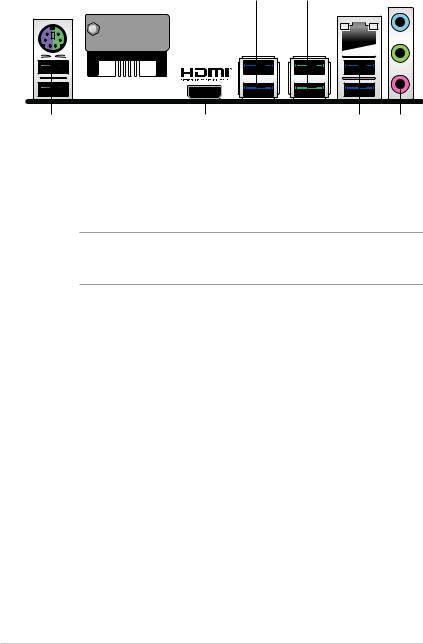
1.2.2Rear panel connectors
1 |
2 |
3 |
4 |
|
|
|
|
5 |
|
6 |
7 |
|||||||
|
|
|
|
|
|
|
|
|
|
|
|
|
|
|
|
|
|
|
|
|
|
|
|
|
|
|
|
|
|
|
|
|
|
|
|
|
|
|
|
|
|
|
|
|
|
|
|
|
|
|
|
|
|
|
|
|
|
|
|
|
|
|
|
|
|
|
|
|
|
|
|
|
|
|
|
|
|
|
|
|
|
|
|
|
|
|
|
|
|
|
|
|
|
|
11 |
10 |
9 |
3 |
8 |
1.PS/2 keyboard/mouse combo port. This port is for a PS/2 mouse or keyboard.
2.Video Graphics Adapter (VGA) port. This 15-pin port is for a VGA monitor or other VGA-compatible devices.
3.USB 3.1 Gen 1 ports. These two 9-pin Universal Serial Bus (USB) ports connect to USB 3.1 Gen 1 devices.
•USB 3.1 Gen 1 devices can only be used for data storage.
•Due to the design of AMD AM4 series chipset, all USB devices connected to the USB 2.0 and USB 3.1 Gen 1 ports are controlled by the xHCI controller.
4.USB 3.1 Gen 2 ports (teal blue, Type A). These 9-pin Universal Serial Bus 3.1 (USB
3.1Gen 2) ports are for USB 3.1 Gen 2 devices.
5.LAN (RJ-45) port. This port allows Gigabit connection to a Local Area Network (LAN) through a network hub. Refer to the table below for the LAN port LED indications.
LAN port LED indications
Activity/Link LED |
|
Speed LED |
Activity Link |
Speed |
|||
|
LED |
LED |
|||||
Status |
Description |
Status |
Description |
|
|
|
|
|
|
|
|
||||
Off |
No link |
OFF |
10Mbps connection |
|
|
|
|
|
|
|
|
|
|
|
|
Orange |
Linked |
ORANGE |
100Mbps connection |
|
|
|
|
Orange (Blinking) |
Data activity |
GREEN |
1Gbps connection |
|
|
|
|
|
|
|
|
||||
Orange (Blinking |
Ready to wake |
|
|
|
LAN port |
|
|
then steady) |
up from S5 mode |
|
|
|
|
|
|
6.Line In port (light blue). This port connects to the tape, CD, DVD player, or other audio sources.
7.Line Out port (lime). This port connects to a headphone or a speaker. In the 4.1, 5.1 and 7.1-channel configurations, the function of this port becomes Front Speaker Out.
8.Microphone port (pink). This port connects to a microphone.
Refer to the audio configuration table for the function of the audio ports in 2.1, 4.1, 5.1, or 7.1-channel configuration.
1-8 |
Chapter 1: Product introduction |
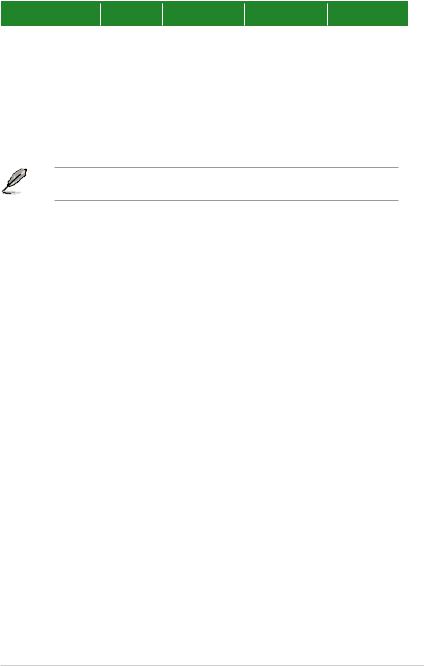
Audio 2.1, 4.1, 5.1, or 7.1-channel configuration
Port |
Headset |
4.1-channel |
5.1-channel |
7.1-channel |
|
2.1-channel |
|||||
|
|
|
|
||
Light Blue (Rear panel) |
Line In |
Rear Speaker Out |
Rear Speaker Out |
Rear Speaker Out |
|
Lime (Rear panel) |
Line Out |
Front Speaker Out |
Front Speaker Out |
Front Speaker Out |
|
Pink (Rear panel) |
Mic In |
Mic In |
Bass / Center |
Bass / Center |
|
Lime (Front panel) |
- |
- |
- |
Side Speaker Out |
9.HDMI port. This port is for a High-Definition Multimedia Interface (HDMI) connector, and is HDCP compliant allowing playback of HD DVD, Blu-Ray, and other protected content.
10.DVI-D port. This port is for any DVI-D compatible device.
DVI-D can not be converted to output from RGB Signal to CRT and is not compatible with DVI-I.
11.USB 2.0 ports. These 4-pin Universal Serial Bus (USB) ports are for USB 2.0/1.1 devices.
ASUS PRIME X370-A |
1-9 |
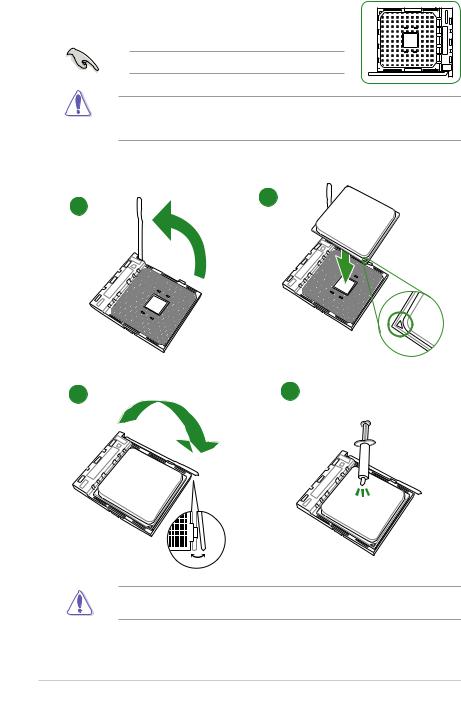
1.3Central Processing Unit (CPU)
The motherboard comes with an AMD AM4 socket designed for
AMD Ryzen™ / 7th Generation A-series / Athlon™ processors.
Unplug all power cables before installing the CPU.
The AM4 socket has a different pinout from the FM2+ / FM2 socket. Ensure that you use a CPU designed for the AM4 socket. The CPU fits in only one correct orientation. DO NOT force the CPU into the socket to prevent bending the pins and damaging the CPU!
Installing the CPU |
|
1 |
2 |
|
3 |
4 |
Apply the Thermal Interface Material to the CPU heatsink and CPU before you install the heatsink and fan if necessary.
1-10 |
Chapter 1: Product introduction |
