Page 1
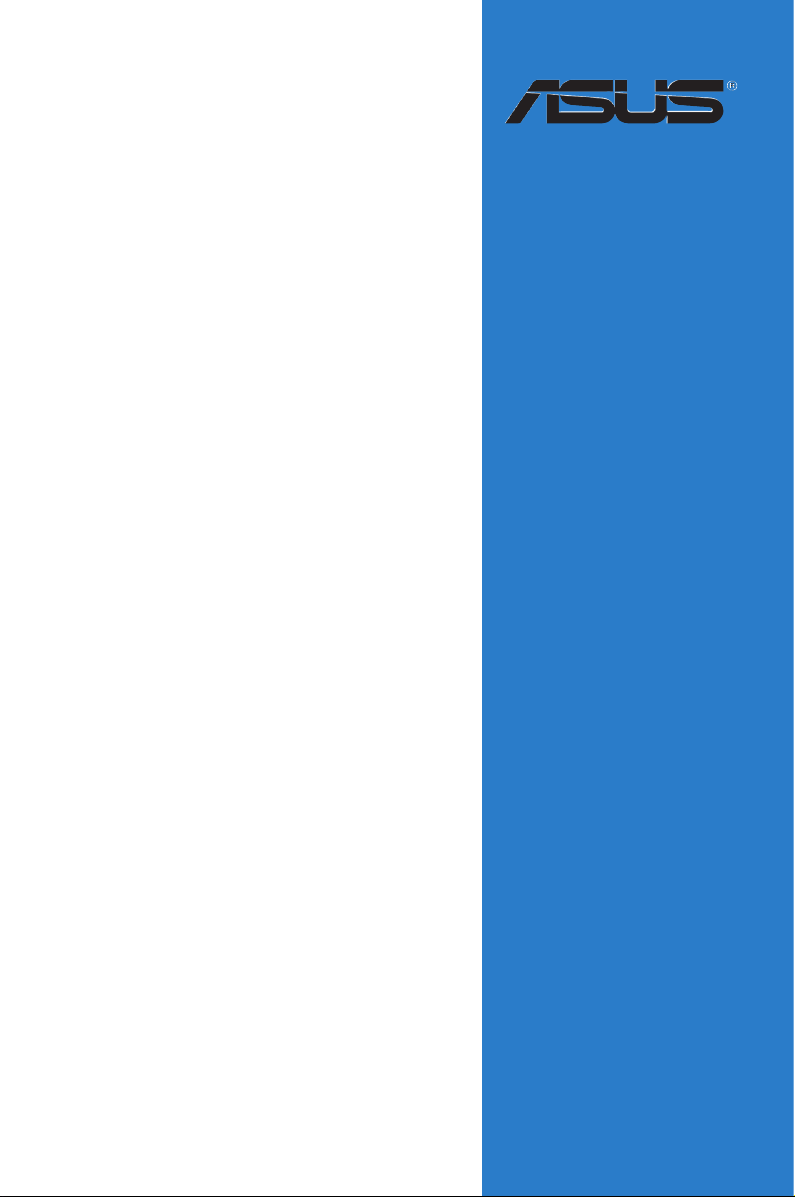
P6T Deluxe V2
Motherboard
Page 2
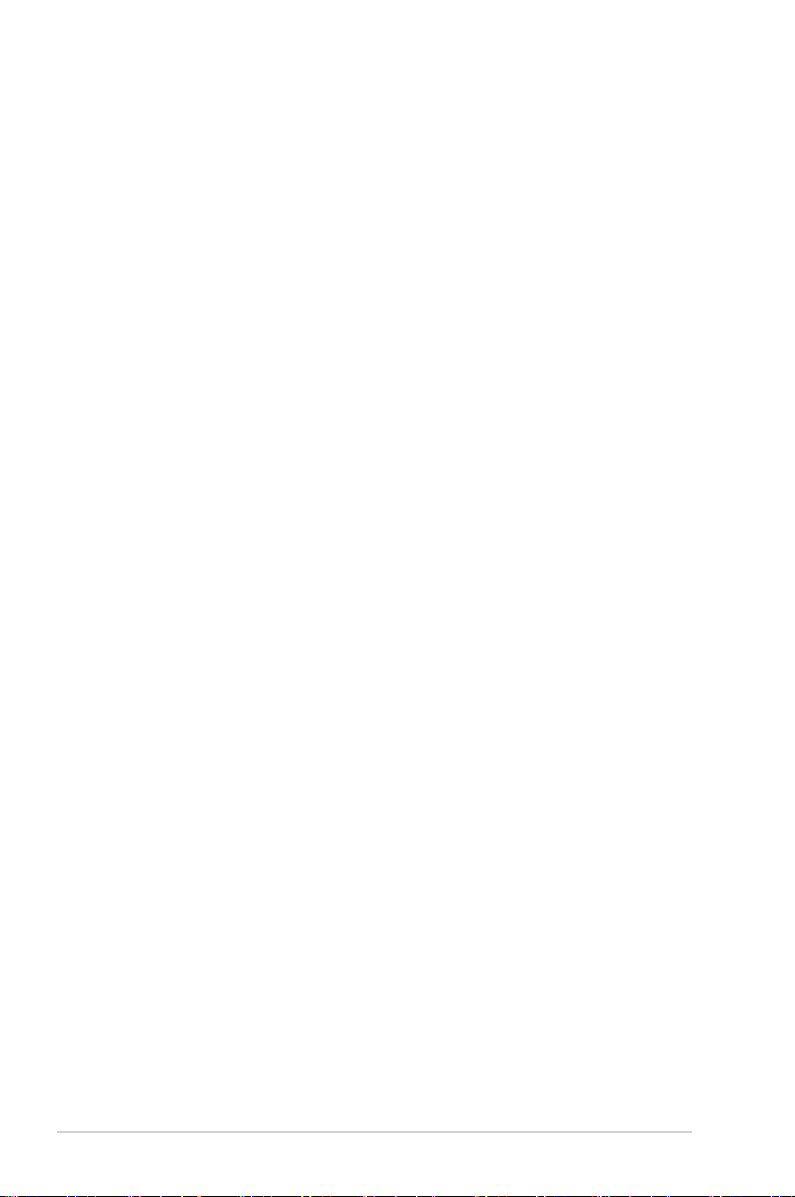
E4398
First Edition
December 2008
Copyright © 2008 ASUSTeK COMPUTER INC. All Rights Reserved.
No part of this manual, including the products and software described in it, may be reproduced,
transmitted, transcribed, stored in a retrieval system, or translated into any language in any form or by any
means, except documentation kept by the purchaser for backup purposes, without the express written
permission of ASUSTeK COMPUTER INC. (“ASUS”).
Product warranty or service will not be extended if: (1) the product is repaired, modied or altered, unless
such repair, modication of alteration is authorized in writing by ASUS; or (2) the serial number of the
product is defaced or missing.
ASUS PROVIDES THIS MANUAL “AS IS” WITHOUT WARRANTY OF ANY KIND, EITHER EXPRESS
OR IMPLIED, INCLUDING BUT NOT LIMITED TO THE IMPLIED WARRANTIES OR CONDITIONS OF
MERCHANTABILITY OR FITNESS FOR A PARTICULAR PURPOSE. IN NO EVENT SHALL ASUS, ITS
DIRECTORS, OFFICERS, EMPLOYEES OR AGENTS BE LIABLE FOR ANY INDIRECT, SPECIAL,
INCIDENTAL, OR CONSEQUENTIAL DAMAGES (INCLUDING DAMAGES FOR LOSS OF PROFITS,
LOSS OF BUSINESS, LOSS OF USE OR DATA, INTERRUPTION OF BUSINESS AND THE LIKE),
EVEN IF ASUS HAS BEEN ADVISED OF THE POSSIBILITY OF SUCH DAMAGES ARISING FROM ANY
DEFECT OR ERROR IN THIS MANUAL OR PRODUCT.
SPECIFICATIONS AND INFORMATION CONTAINED IN THIS MANUAL ARE FURNISHED FOR
INFORMATIONAL USE ONLY, AND ARE SUBJECT TO CHANGE AT ANY TIME WITHOUT NOTICE,
AND SHOULD NOT BE CONSTRUED AS A COMMITMENT BY ASUS. ASUS ASSUMES NO
RESPONSIBILITY OR LIABILITY FOR ANY ERRORS OR INACCURACIES THAT MAY APPEAR IN THIS
MANUAL, INCLUDING THE PRODUCTS AND SOFTWARE DESCRIBED IN IT.
Products and corporate names appearing in this manual may or may not be registered trademarks or
copyrights of their respective companies, and are used only for identication or explanation and to the
owners’ benet, without intent to infringe.
ii
Page 3
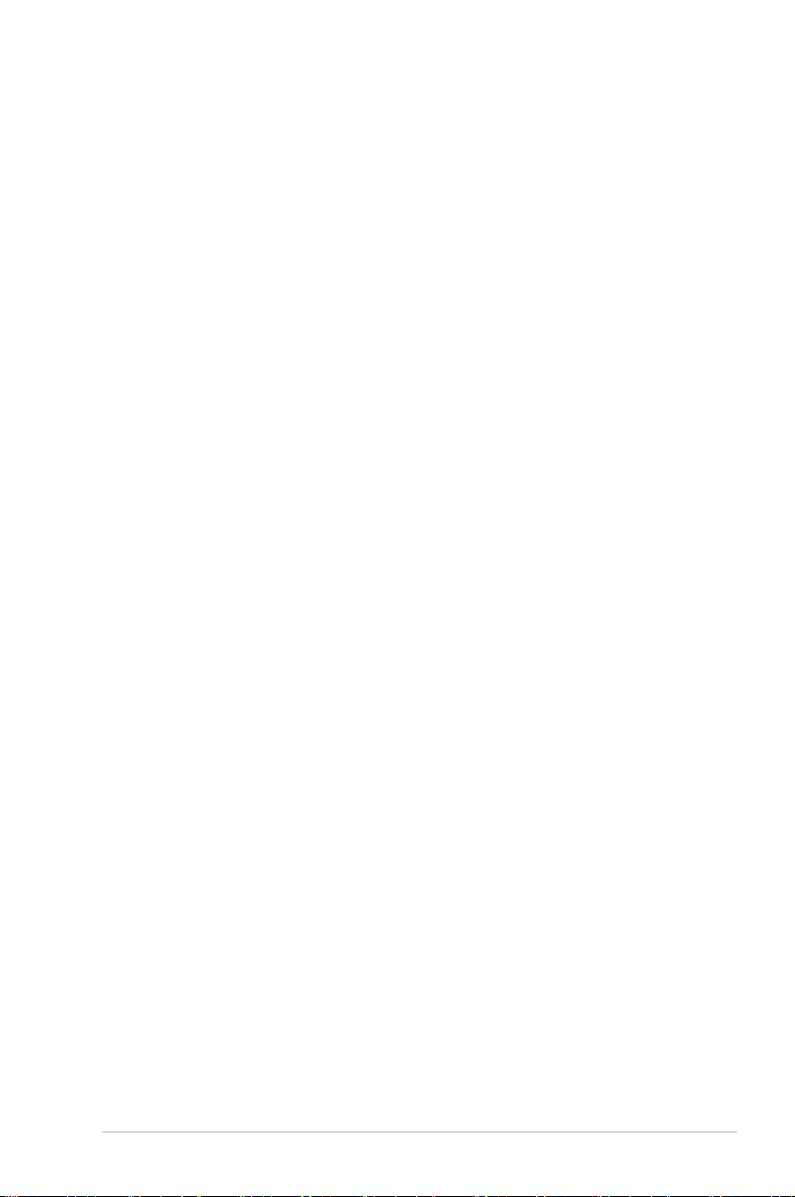
Contents
Contents ...................................................................................................... iii
Notices ....................................................................................................... viii
Safety information ...................................................................................... ix
About this guide .......................................................................................... x
P6T Deluxe V2 specications summary .................................................. xii
Chapter 1: Product introduction
1.1 Welcome! ...................................................................................... 1-1
1.2 Package contents ......................................................................... 1-1
1.3 Special features ............................................................................ 1-2
1.3.1 Product highlights ........................................................... 1-2
1.3.2 ASUS Unique features ................................................... 1-3
Chapter 2: Hardware information
2.1 Before you proceed ..................................................................... 2-1
2.2 Motherboard overview ................................................................. 2-2
2.2.1 Motherboard layout ......................................................... 2-2
2.2.2 Layout contents ............................................................... 2-3
2.2.3 Placement direction ........................................................ 2-4
2.2.4 Screw holes .................................................................... 2-4
2.3 Central Processing Unit (CPU) ................................................... 2-5
2.3.1 Installing the CPU ........................................................... 2-6
2.3.2 Installing the CPU heatsink and fan ................................ 2-9
2.3.3 Uninstalling the CPU heatsink and fan ......................... 2-10
2.3.4 Installing the optional fans .............................................2-11
2.4 System memory ......................................................................... 2-12
2.4.1 Overview ....................................................................... 2-12
2.4.2 Memory congurations .................................................. 2-13
2.4.3 Installing a DIMM .......................................................... 2-19
2.4.4 Removing a DIMM ........................................................ 2-19
2.5 Expansion slots .......................................................................... 2-20
2.5.1 Installing an expansion card ......................................... 2-20
2.5.2 Conguring an expansion card ..................................... 2-20
2.5.3 Interrupt assignments ................................................... 2-21
2.5.4 PCI slots ........................................................................ 2-22
2.5.5 PCI Express x4 slot ....................................................... 2-22
iii
Page 4
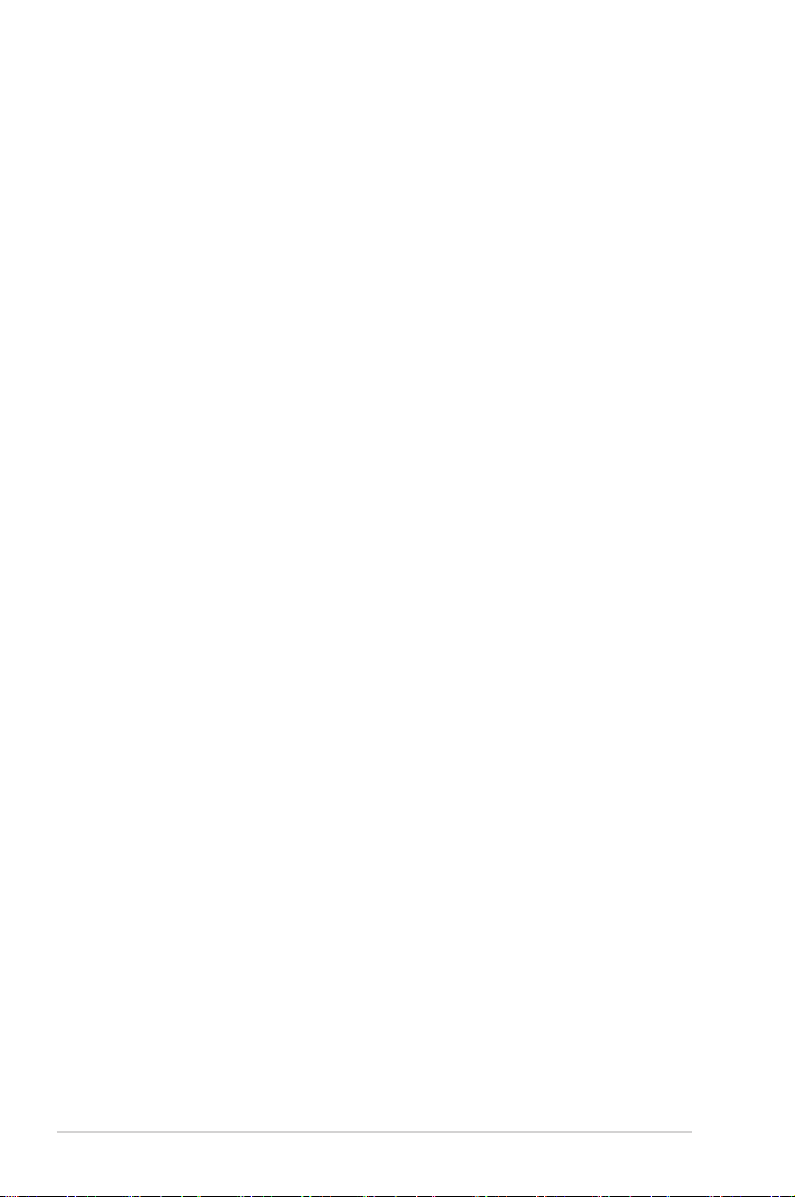
Contents
2.5.6 PCI Express 2.0 x16 slots ............................................. 2-22
2.6 Jumpers ...................................................................................... 2-24
2.7 Onboard switches ...................................................................... 2-26
2.8 Connectors ................................................................................. 2-27
2.8.1 Rear panel connectors .................................................. 2-27
2.8.2 Internal connectors ....................................................... 2-29
2.9 Installing the additional heatsink fan ....................................... 2-40
2.10 Starting up for the rst time ...................................................... 2-41
2.11 Turning off the computer ........................................................... 2-42
2.11.1 Using the OS shut down function .................................. 2-42
2.11.2 Using the dual function power switch ............................ 2-42
Chapter 3: BIOS setup
3.1 Managing and updating your BIOS ............................................ 3-1
3.1.1 ASUS Update utility ........................................................ 3-1
3.1.2 ASUS EZ Flash 2 utility ................................................... 3-4
3.1.3 Creating a bootable oppy disk ....................................... 3-5
3.1.4 AFUDOS utility ................................................................ 3-6
3.1.5 ASUS CrashFree BIOS 3 utility ...................................... 3-8
3.2 BIOS setup program .................................................................... 3-9
3.2.1 BIOS menu screen ........................................................ 3-10
3.2.2 Menu bar ....................................................................... 3-10
3.2.3 Navigation keys ............................................................. 3-10
3.2.4 Menu items ....................................................................3-11
3.2.5 Sub-menu items .............................................................3-11
3.2.6 Conguration elds ........................................................3-11
3.2.7 Pop-up window ..............................................................3-11
3.2.8 Scroll bar ........................................................................3-11
3.2.9 General help ..................................................................3-11
3.3 Main menu .................................................................................. 3-12
3.3.1 System Time ................................................................. 3-12
3.3.2 System Date ................................................................. 3-12
3.3.3 Legacy Diskette A ........................................................ 3-12
3.3.4 Language ...................................................................... 3-12
3.3.5 SATA 1-6 ....................................................................... 3-13
3.3.6 Storage Conguration ................................................... 3-14
iv
Page 5
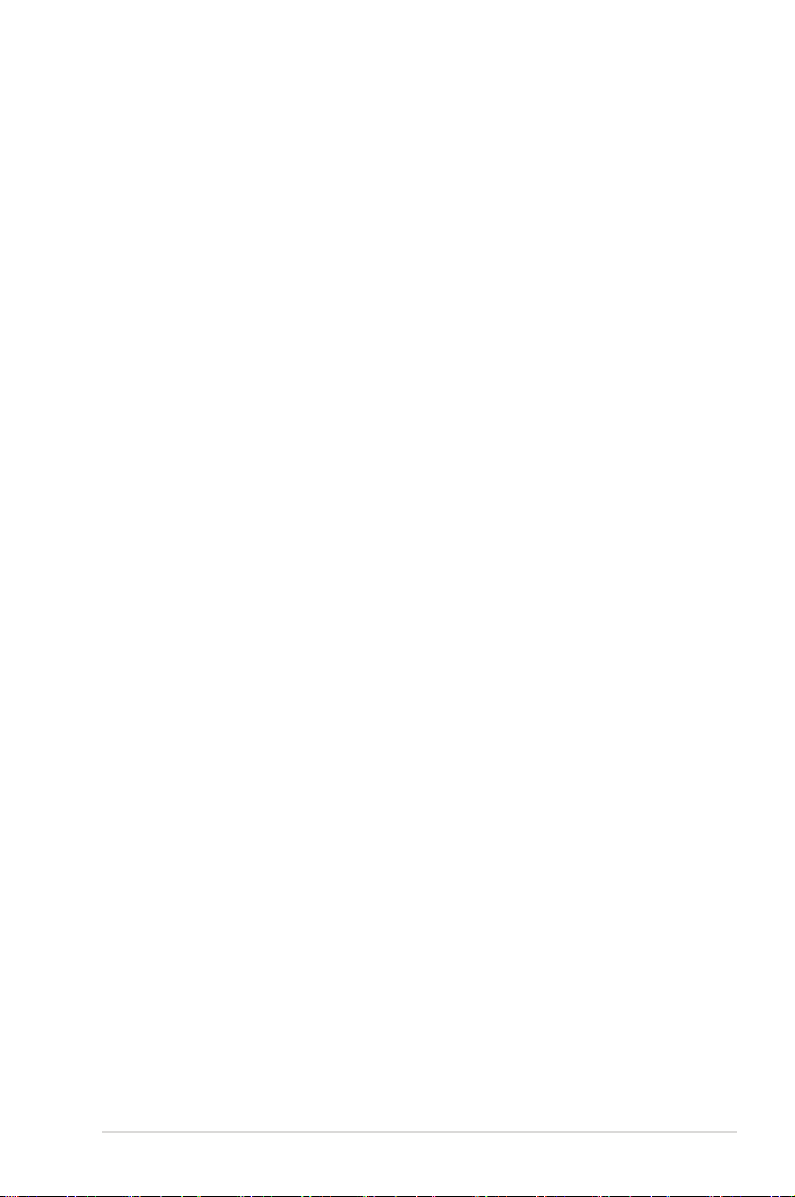
Contents
3.3.7 AHCI Conguration ....................................................... 3-15
3.3.8 System Information ....................................................... 3-16
3.4 Ai Tweaker menu ........................................................................ 3-17
3.4.1 Ai Overclock Tuner ....................................................... 3-17
3.4.2 CPU Ratio Setting ........................................................ 3-18
3.4.3 Intel(R) SpeedStep(TM) Tech ...................................... 3-18
3.4.4 Intel(R) Turbo Mode Tech ............................................. 3-18
3.4.5 DRAM Frequency ........................................................ 3-19
3.4.6. DRAM Timing Control .................................................. 3-19
3.4.7 CPU Voltage ............................................................... 3-21
3.4.8 CPU PLL Voltage ......................................................... 3-21
3.4.9 QPI/DRAM Core Voltage ............................................. 3-21
3.4.10 IOH Voltage .................................................................. 3-22
3.4.11 IOH PCIE Voltage ........................................................ 3-22
3.4.12 ICH Voltage .................................................................. 3-22
3.4.13 ICH PCIE Voltage ........................................................ 3-22
3.4.14 DRAM Bus Voltage ...................................................... 3-22
3.4.15 DRAM DATA REF Voltage on CHA/B/C ....................... 3-23
3.4.16 DRAM CTRL REF Voltage on CHA/B/C ...................... 3-23
3.4.17 Load-Line Calibration ................................................... 3-23
3.4.18 CPU Differential Amplitude ........................................... 3-23
3.4.19 CPU Clock Skew .......................................................... 3-23
3.4.20 CPU Spread Spectrum ................................................ 3-24
3.4.21 IOH Clock Skew ........................................................... 3-24
3.4.22 PCIE Spread Spectrum ................................................ 3-24
3.5 Advanced menu ......................................................................... 3-25
3.5.1 CPU Conguration ........................................................ 3-25
3.5.2 Chipset .......................................................................... 3-28
3.5.3 Onboard Device Conguration ...................................... 3-29
3.5.4 USB Conguration ........................................................ 3-30
3.5.5 PCIPnP ......................................................................... 3-31
3.6 Power menu ................................................................................ 3-32
3.6.1 Suspend Mode ............................................................. 3-32
3.6.2 Repost Video on S3 Resume ........................................ 3-32
3.6.3 ACPI 2.0 Support ......................................................... 3-32
v
Page 6
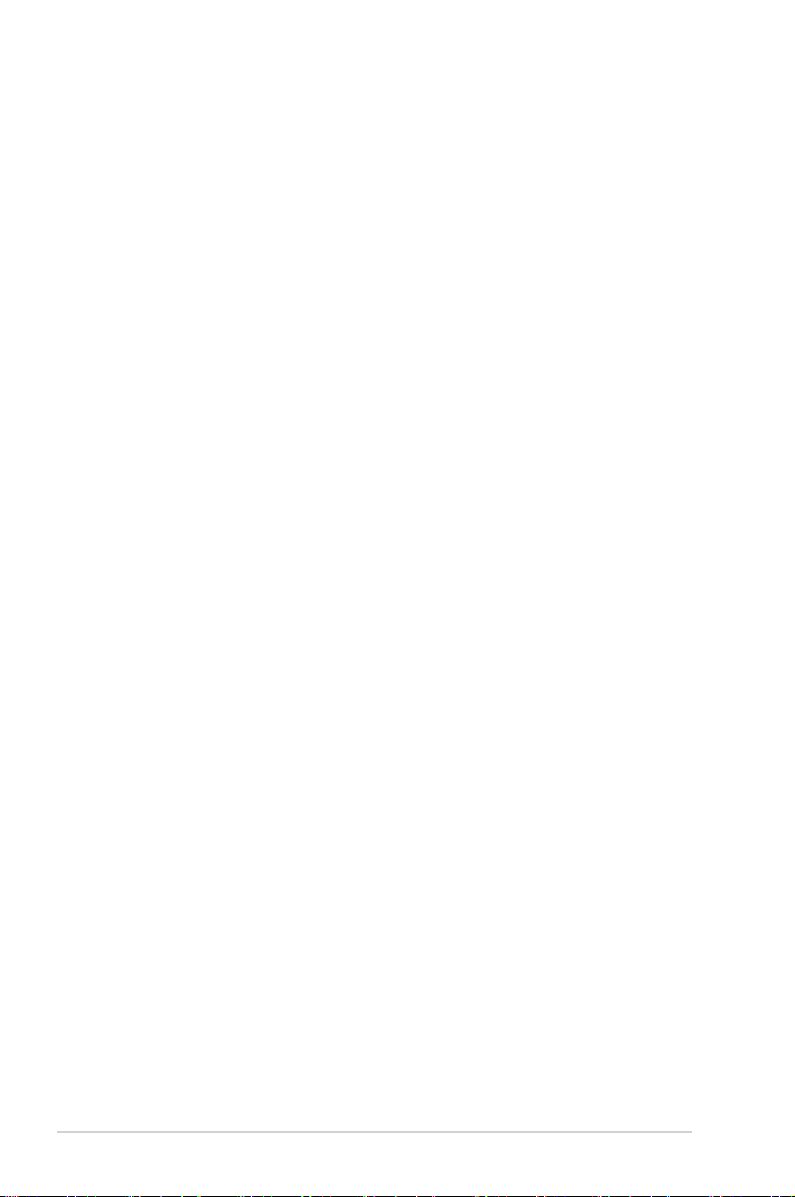
Contents
3.6.4 ACPI APIC Support ...................................................... 3-32
3.6.5 APM Conguration ........................................................ 3-33
3.6.6 Hardware Monitor ......................................................... 3-34
3.7 Boot menu .................................................................................. 3-36
3.7.1 Boot Device Priority ...................................................... 3-36
3.7.2 Boot Settings Conguration .......................................... 3-37
3.7.3 Security ......................................................................... 3-38
3.8 Tools menu ................................................................................. 3-40
3.8.1 ASUS EZ Flash 2 .......................................................... 3-40
3.8.2 Express Gate ............................................................... 3-41
3.8.3 ASUS O.C. Prole ......................................................... 3-42
3.8.4 Ai Net 2 ......................................................................... 3-43
3.9 Exit menu .................................................................................... 3-44
Chapter 4: Software support
4.1 Installing an operating system ................................................... 4-1
4.2 Support DVD information ............................................................ 4-1
4.2.1 Running the support DVD ............................................... 4-1
4.2.2 Drivers menu ................................................................... 4-2
4.2.3 Utilities menu .................................................................. 4-3
4.2.4 Make disk menu .............................................................. 4-5
4.2.5 Manual menu .................................................................. 4-6
4.2.6 ASUS Contact information .............................................. 4-6
4.2.7 Other information ............................................................ 4-7
4.3 Software information ................................................................... 4-9
4.3.1 ASUS MyLogo 2™ .......................................................... 4-9
4.3.2 AI NET2 .........................................................................4-11
4.3.3 ASUS PC Probe II ......................................................... 4-12
4.3.4 ASUS AI Suite ............................................................... 4-18
4.3.5 ASUS AI Nap ................................................................ 4-20
4.3.6 ASUS Fan Xpert ........................................................... 4-21
4.3.7 ASUS EPU–6 Engine .................................................... 4-23
4.3.8 ASUS TurboV ................................................................ 4-27
4.3.9 SoundMAX® High Denition Audio utility ....................... 4-29
4.3.10 ASUS Express Gate SSD ............................................. 4-35
4.4 RAID congurations .................................................................. 4-44
vi
Page 7
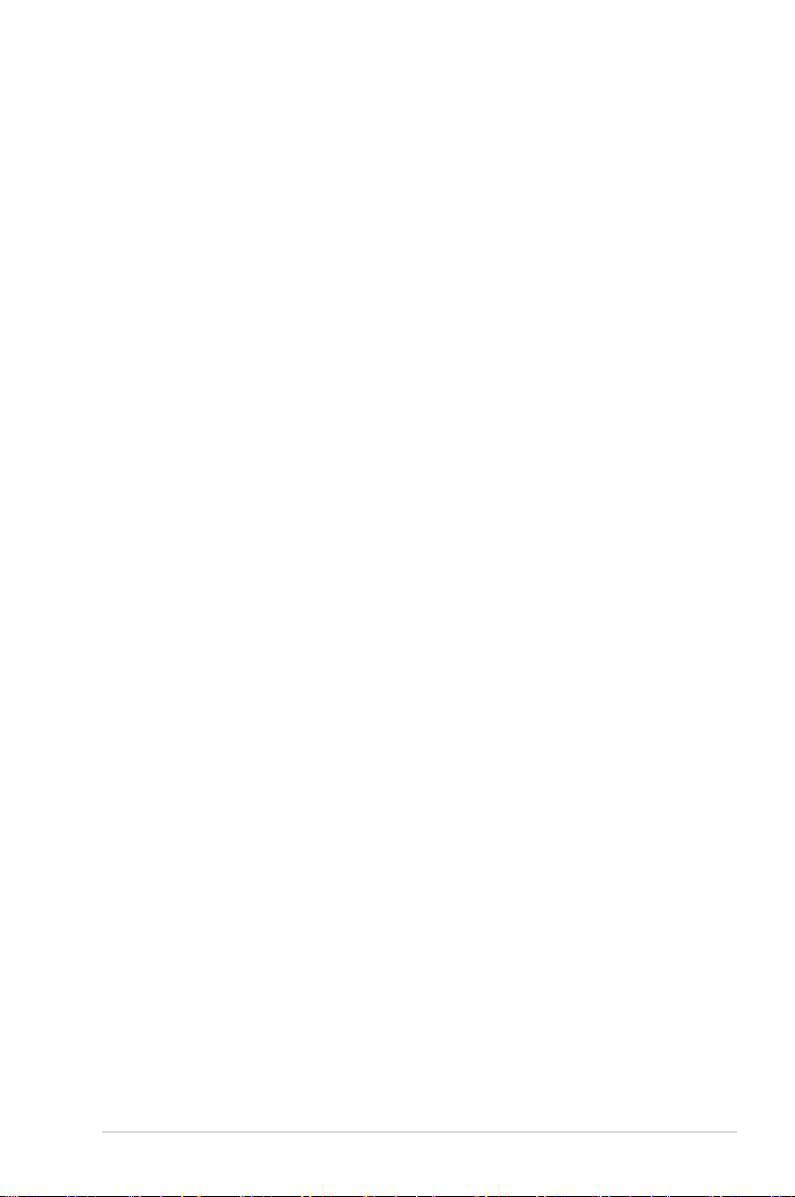
Contents
4.4.1 RAID denitions ............................................................ 4-44
4.4.2 Installing Serial ATA hard disks ..................................... 4-45
4.4.3 Intel® RAID congurations ............................................. 4-45
4.5 Creating a RAID driver disk ....................................................... 4-53
4.5.1 Creating a RAID driver disk without entering the OS .... 4-53
4.5.2 Creating a RAID driver disk in Windows®...................... 4-53
Chapter 5: Multiple GPU technology support
5.1 ATI® CrossFireX™ technology .................................................... 5-1
5.1.1 Requirements .................................................................. 5-1
5.1.2 Before you begin ............................................................. 5-1
5.2 Installing CrossFireX™ graphics cards ..................................... 5-2
5.2.1 Dual CrossFireX installation ............................................ 5-2
5.2.2 Triple CrossFireX installation .......................................... 5-3
5.3 Software information ................................................................... 5-4
5.3.1 Installing the device drivers ............................................. 5-4
5.3.2 Enabling the ATI® CrossFireX™ technology ................... 5-4
5.4 NVIDIA® SLI™ Technology .......................................................... 5-6
5.4.1 Requirements .................................................................. 5-6
5.4.2 Installing SLI™ graphics cards ....................................... 5-6
5.4.3 Installing the device drivers ............................................. 5-7
5.4.4 Enabling the NVIDIA® SLI™ technology in Windows® .... 5-7
vii
Page 8
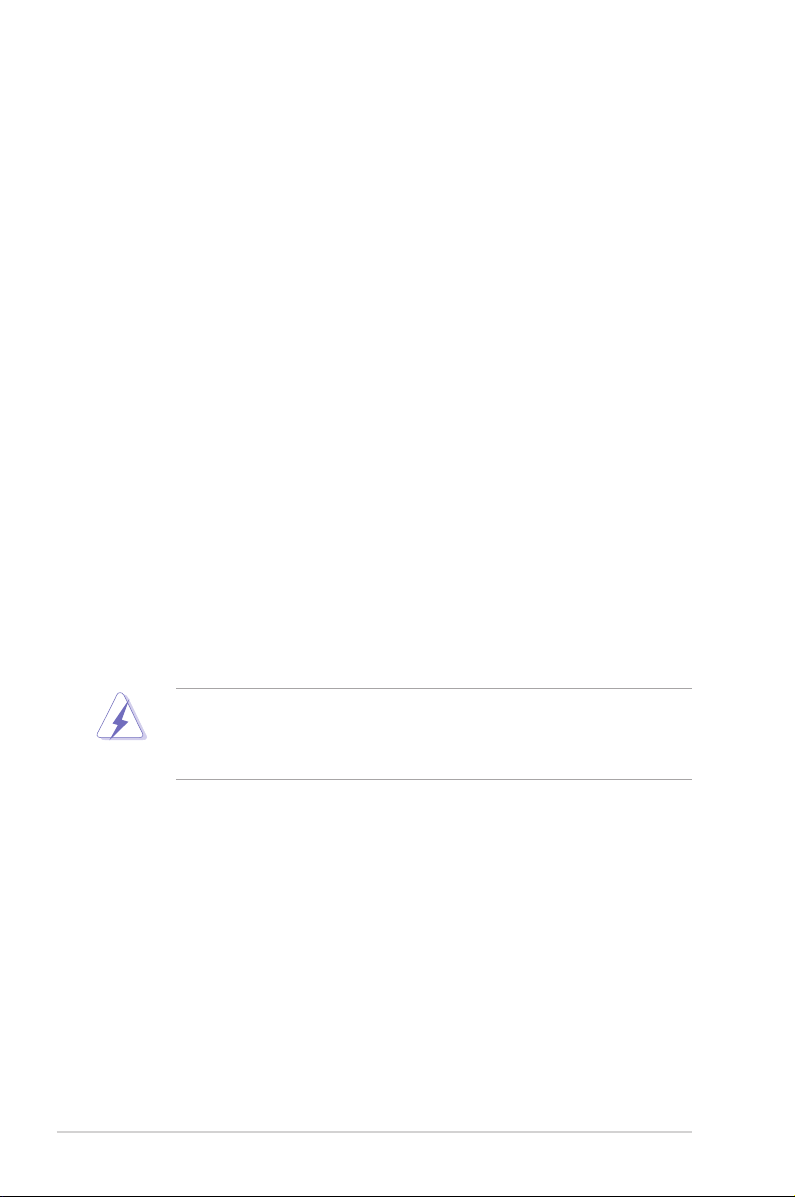
Notices
Federal Communications Commission Statement
This device complies with Part 15 of the FCC Rules. Operation is subject to the
following two conditions:
•
This device may not cause harmful interference, and
•
This device must accept any interference received including interference that
may cause undesired operation.
This equipment has been tested and found to comply with the limits for a
Class B digital device, pursuant to Part 15 of the FCC Rules. These limits are
designed to provide reasonable protection against harmful interference in a
residential installation. This equipment generates, uses and can radiate radio
frequency energy and, if not installed and used in accordance with manufacturer’s
instructions, may cause harmful interference to radio communications. However,
there is no guarantee that interference will not occur in a particular installation. If
this equipment does cause harmful interference to radio or television reception,
which can be determined by turning the equipment off and on, the user is
encouraged to try to correct the interference by one or more of the following
measures:
•
Reorient or relocate the receiving antenna.
•
Increase the separation between the equipment and receiver.
•
Connect the equipment to an outlet on a circuit different from that to which the
receiver is connected.
•
Consult the dealer or an experienced radio/TV technician for help.
The use of shielded cables for connection of the monitor to the graphics card is
required to assure compliance with FCC regulations. Changes or modications
to this unit not expressly approved by the party responsible for compliance
could void the user’s authority to operate this equipment.
Canadian Department of Communications Statement
This digital apparatus does not exceed the Class B limits for radio noise emissions
from digital apparatus set out in the Radio Interference Regulations of the
Canadian Department of Communications.
This class B digital apparatus complies with Canadian ICES-003.
viii
Page 9
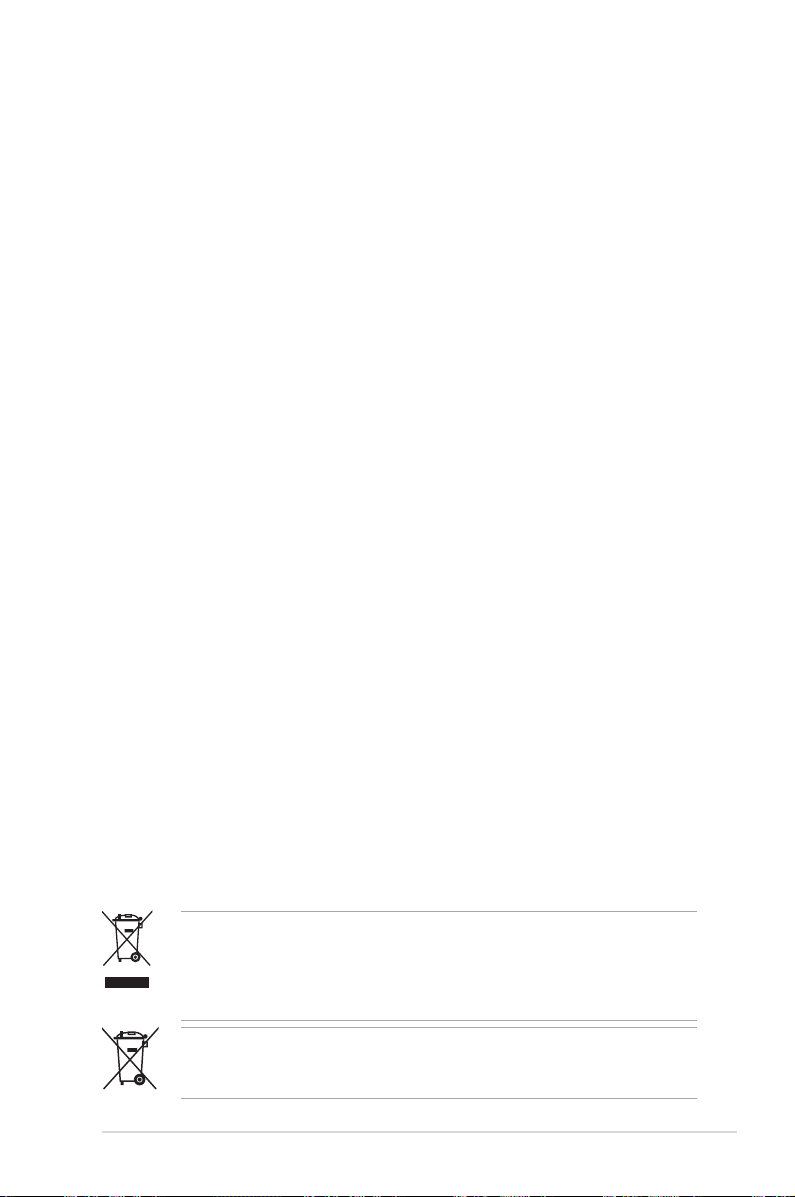
Safety information
Electrical safety
•
To prevent electrical shock hazard, disconnect the power cable from the
electrical outlet before relocating the system.
•
When adding or removing devices to or from the system, ensure that the
power cables for the devices are unplugged before the signal cables are
connected. If possible, disconnect all power cables from the existing system
before you add a device.
•
Before connecting or removing signal cables from the motherboard, ensure
that all power cables are unplugged.
•
Seek professional assistance before using an adpater or extension cord.
These devices could interrupt the grounding circuit.
•
Make sure that your power supply is set to the correct voltage in your area.
If you are not sure about the voltage of the electrical outlet you are using,
contact your local power company.
•
If the power supply is broken, do not try to x it by yourself. Contact a
qualied service technician or your retailer.
Operation safety
•
Before installing the motherboard and adding devices on it, carefully read all
the manuals that came with the package.
•
Before using the product, make sure all cables are correctly connected and the
power cables are not damaged. If you detect any damage, contact your dealer
immediately.
•
To avoid short circuits, keep paper clips, screws, and staples away from
connectors, slots, sockets and circuitry.
•
Avoid dust, humidity, and temperature extremes. Do not place the product in
any area where it may become wet.
•
Place the product on a stable surface.
•
If you encounter technical problems with the product, contact a qualied
service technician or your retailer.
DO NOT throw the motherboard in municipal waste. This product has been
designed to enable proper reuse of parts and recycling. This symbol of the
crossed out wheeled bin indicates that the product (electrical and electronic
equipment) should not be placed in municipal waste. Check local regulations for
disposal of electronic products.
DO NOT throw the mercury-containing button cell battery in municipal waste.
This symbol of the crossed out wheeled bin indicates that the battery should not
be placed in municipal waste.
ix
Page 10
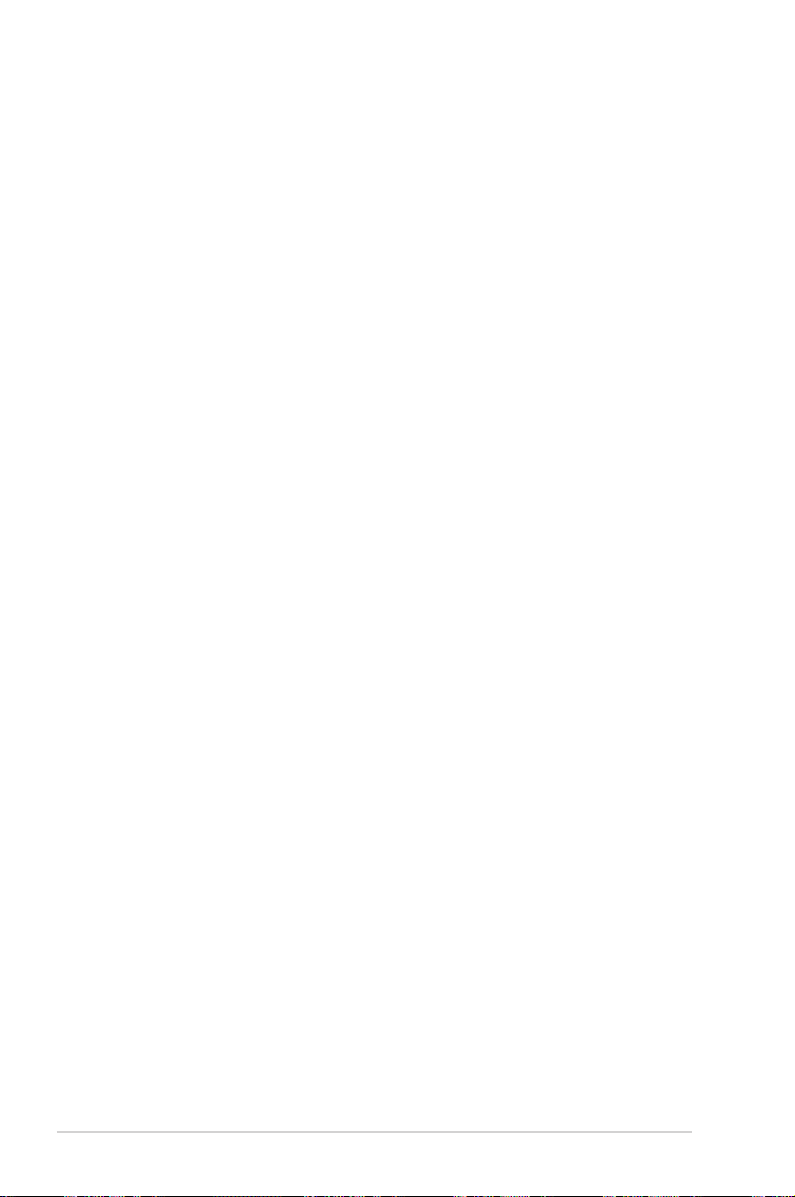
About this guide
This user guide contains the information you need when installing and conguring
the motherboard.
How this guide is organized
This guide contains the following parts:
• Chapter 1: Product introduction
This chapter describes the features of the motherboard and the new
technology it supports.
• Chapter 2: Hardware information
This chapter lists the hardware setup procedures that you have to perform
when installing system components. It includes description of the switches,
jumpers, and connectors on the motherboard.
• Chapter 3: BIOS setup
This chapter tells how to change system settings through the BIOS Setup
menus. Detailed descriptions of the BIOS parameters are also provided.
• Chapter 4: Software support
This chapter describes the contents of the support DVD that comes with the
motherboard package and the software.
• Chapter 5: Multiple GPU technology support
This chapter describes how to install and congure multiple ATI®
CrossFireX™ and NVIDIA SLI™ graphics cards.
Where to nd more information
Refer to the following sources for additional information and for product and
software updates.
1. ASUS websites
The ASUS website provides updated information on ASUS hardware and
software products. Refer to the ASUS contact information.
2. Optional documentation
Your product package may include optional documentation, such as warranty
yers, that may have been added by your dealer. These documents are not
part of the standard package.
x
Page 11
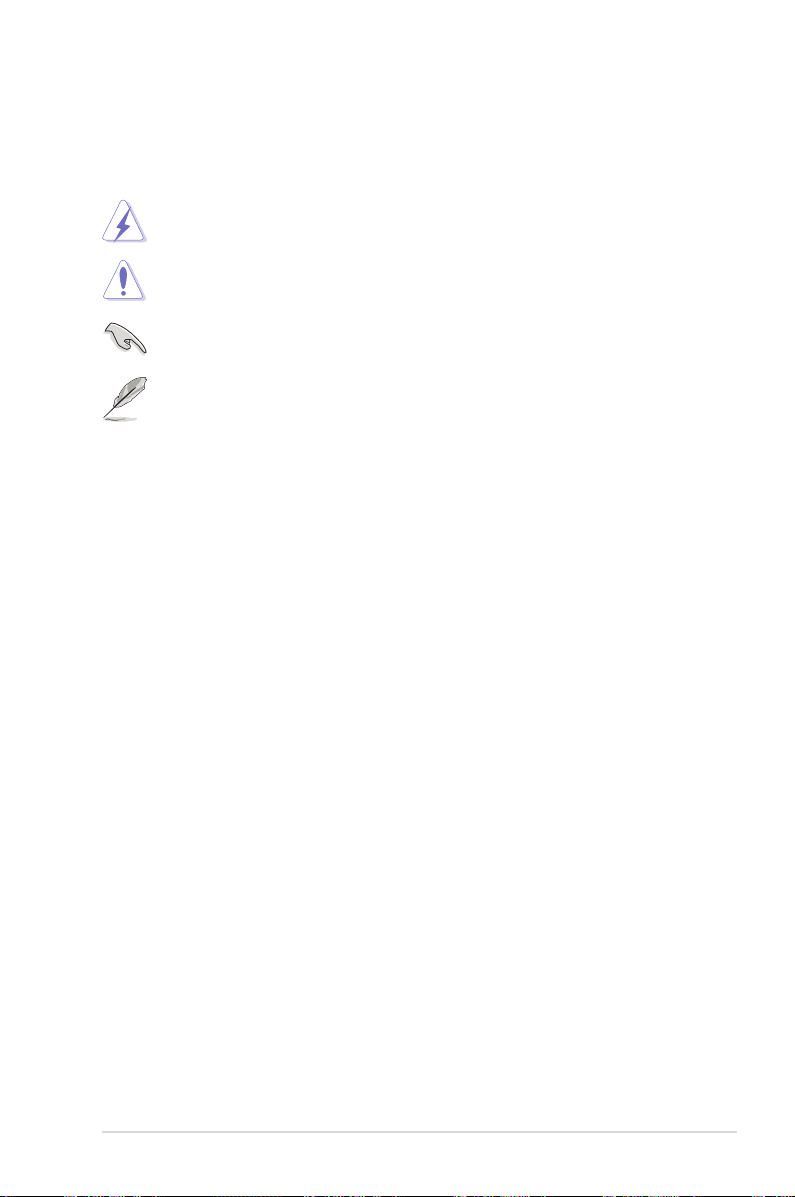
Conventions used in this guide
To make sure that you perform certain tasks properly, take note of the following
symbols used throughout this manual.
DANGER/WARNING: Information to prevent injury to yourself
when trying to complete a task.
CAUTION: Information to prevent damage to the components
when trying to complete a task.
IMPORTANT: Instructions that you MUST follow to complete a
task.
NOTE: Tips and additional information to help you complete a
task.
Typography
Bold text Indicates a menu or an item to select.
Italics
Used to emphasize a word or a phrase.
<Key> Keys enclosed in the less-than and greater-than sign
means that you must press the enclosed key.
Example: <Enter> means that you must press the
Enter or Return key.
<Key1+Key2+Key3> If you must press two or more keys simultaneously, the
key names are linked with a plus sign (+).
Example: <Ctrl+Alt+D>
Command Means that you must type the command exactly
as shown, then supply the required item or value
enclosed in brackets.
Example: At the DOS prompt, type the command line:
afudos /iP6TD.ROM
xi
Page 12
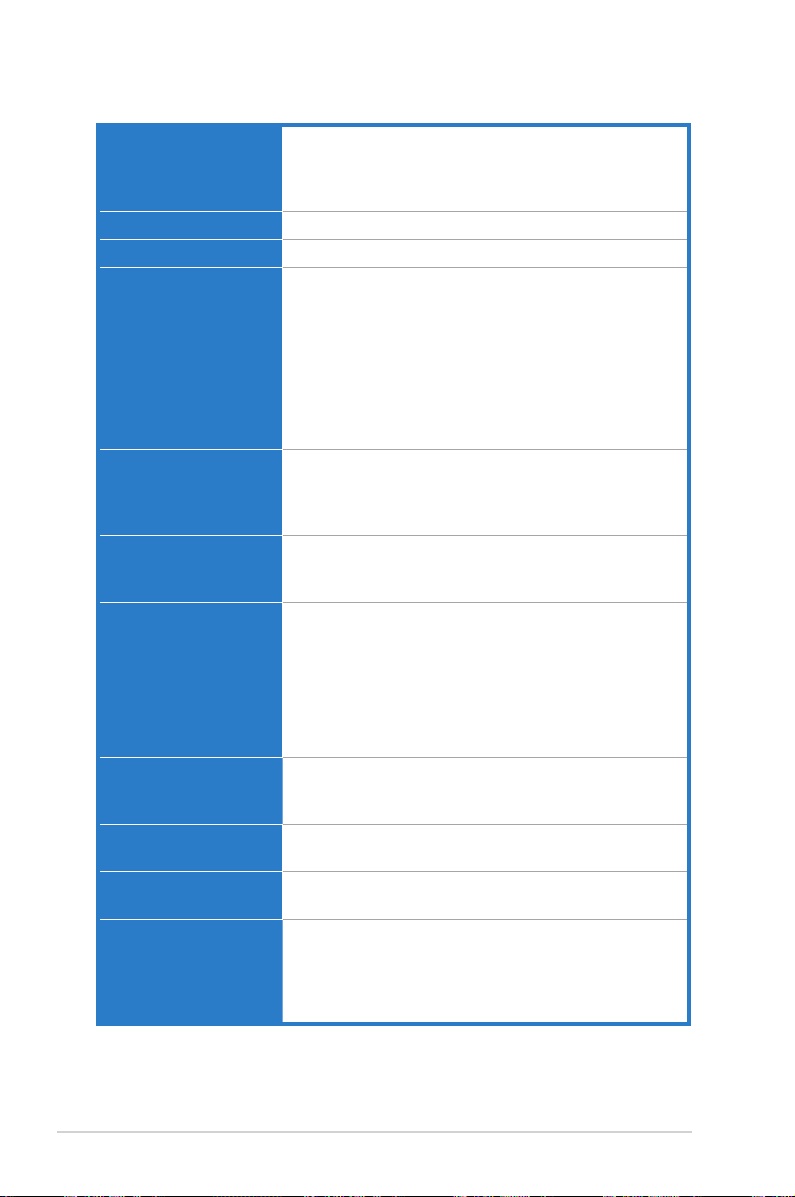
P6T Deluxe V2 specications summary
CPU LGA1366 socket for Intel® Core™ i7 Processor Extreme
Chipset Intel® X58 / ICH10R
System Bus Up to 6.4GT/s; Intel® QuickPath Interconnect
Memory 6 x DIMM, max. 24GB, DDR3 2000(OC)* / 1866(OC)* /
Expansion Slots 3 x PCI Express 2.0 x16 slots (at x16/x16/x1 or x16/x8/x8
Multi-GPU Support Supports NVIDIA® 2-Way or Quad-GPU SLI™
Storage Intel® ICH10R Southbridge:
LAN Dual Gigabit LAN controllers
USB 14 x USB 2.0 ports (6 ports at mid-board, 8 ports at back
IEEE 1394 VIA® VT6308 controller supports 2 x IEEE 1394a ports
Audio ADI® AD2000B 8-channel High Denition Audio CODEC
Edition / Core™ i7 Processor
Supports Intel® Dynamic Speed Technology
* Refer to www.asus.com for Intel CPU support list
1800(OC)* / 1600(OC) / 1333 / 1066 MHz, non-ECC,
un-buffered memory
Triple channel memory architecture
Supports Intel® Extreme Memory Prole (XMP)
* Hyper DIMM support is subject to the physical
characteristics of individual CPUs.
** Refer to www.asus.com or this user manual for the
Memory QVL (Qualied Vendors Lists)
mode)
1 x PCI Express x4 slot
2 x PCI slots
Technology*
Supports ATI® CrossFireX™ Technology
- 6 x SATA 3.0 Gb/s ports
- Intel® Matrix Storage supporting SATA RAID 0,1,
5, and 10
Marvell 88SE6111 controller:
- 1 x Ultra DMA 133/100/66 for up to 2 PATA devices
- 1 x External SATA 3.0 Gb/s port (SATA On-the-Go)
2 x Marvell® 88E8056 PCIe Gigabit LAN controller
featuring AI NET2
panel)
(one at midboard; one at back panel)
- Supports Jack-Detection, Multi-streaming, and Front
Panel Jack-Retasking technology
- Coaxial / Optical S/PDIF out ports at back I/O
- ASUS Noise Filter
(continued on the next page)
xii
Page 13
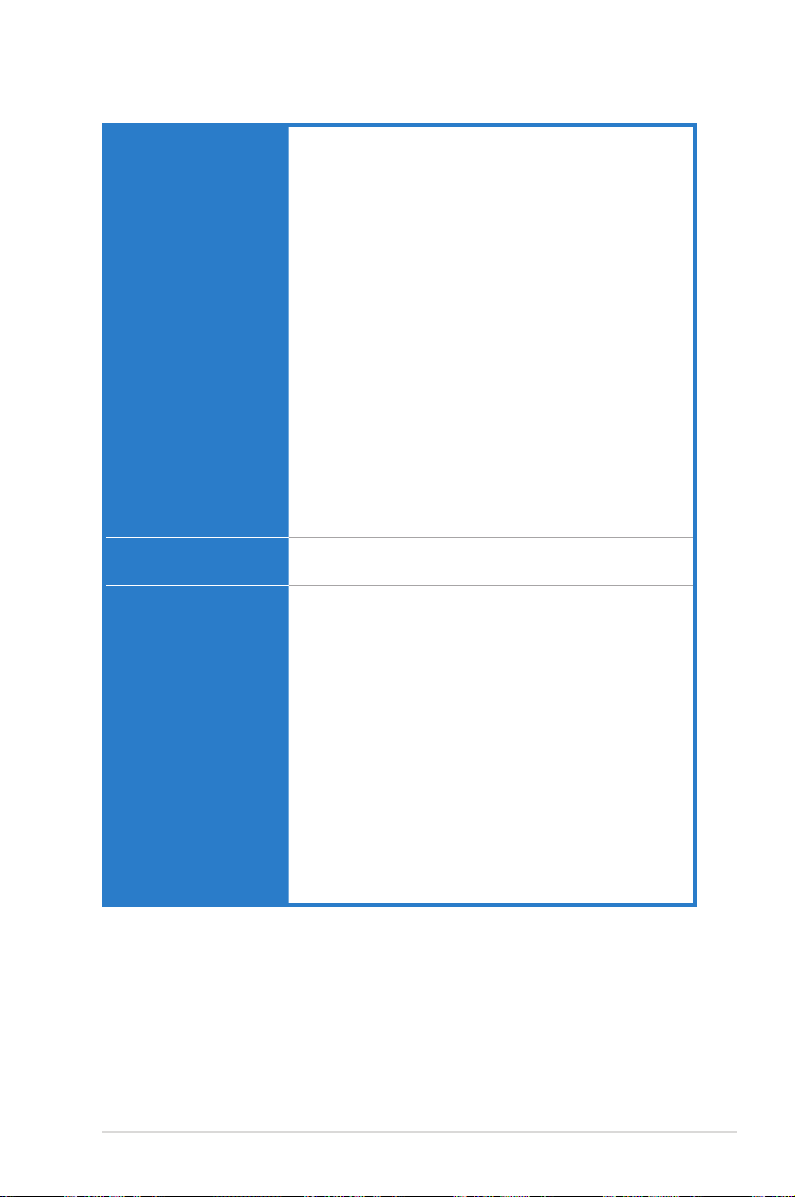
P6T Deluxe V2 specications summary
ASUS Unique features ASUS Exclusive Features:
ASUS Stylish Features ASUS MyLogo 2
ASUS Exclusive
Overclocking Features
- ASUS TurboV
- ASUS True 16+2 Phase Power Design
- Express Gate SSD
ASUS Power Saving Solution:
- ASUS EPU-6 Engine
- ASUS AI Nap
ASUS Quiet Thermal Solution:
- ASUS Fanless Design: Wind-Flow Heat-pipe
solution
- ASUS Fanless Design: Stack Cool 2
- ASUS Fan Xpert
- ASUS Optional Fan for Water-cooling or
Passive-Cooling only
ASUS EZ DIY:
- ASUS Q-Shield
- ASUS Q-Connector
- ASUS O.C. Prole
- ASUS CrashFree BIOS 3
- ASUS EZ Flash 2
Multi-language BIOS
ASUS TurboV utility
Precision Tweaker 2:
- vCore: Adjustable CPU voltage at 0.00625V
increment
- vCPU PLL: 36-step reference voltage control
- vDRAM Bus: 49-step DRAM bus voltage control
- vChipset(N.B.): 31-step chipset voltage control
- vNB-PCIe: 65-step chipset-PCIe bus voltage control
SFS (Stepless Frequency Selection):
- Internal Base Clock tuning from 100MHz up to 500
MHz at 1MHz increment
- PCI Express frequency tuning from 100MHz up to
180MHz at 1MHz increment
Overclocking Protection:
- ASUS C.P.R.(CPU Parameter Recall)
(continued on the next page)
xiii
Page 14
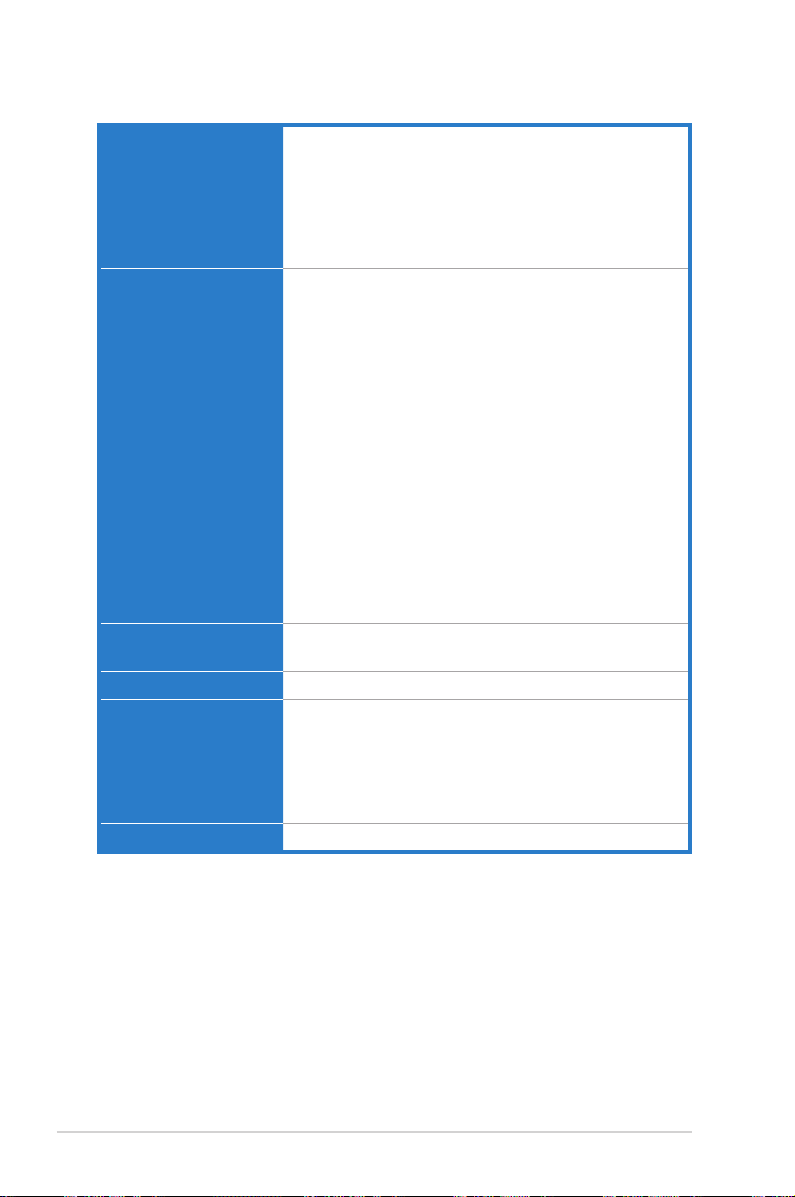
P6T Deluxe V2 specications summary
Back Panel I/O Ports 1 x PS/2 Keyboard / Mouse combo port
Internal I/O Connectors 3 x USB connectors support additional 6 USB ports
BIOS Features 16 Mb AMI BIOS, PnP, DMI 2.0, WfM 2.0, SM BIOS
Manageability WOL by PME, WOR by PME, Chassis Intrusion, PXE
Support DVD Contents Drivers
Form Factor ATX Form Factor, 12”x 9.6” (30.5cm x 24.4cm)
*Specications are subject to change without notice.
1 x S/PDIF Out (Coaxial + Optical)
1 x External SATA
1 x IEEE1394a
2 x RJ45 ports
8 x USB 2.0/1.1
8-channel Audio I/O
1 x Floppy disk drive connector
1 x IDE connector
6 x SATA connectors
1 x CPU Fan connector
3 x Chassis Fan connectors
1 x Power Fan connector
1 x IEEE1394a connector
Front panel audio connector
1 x S/PDIF Out Header
Chassis Intrusion connector
CD audio in
24-pin ATX Power connector
8-pin EATX 12V Power connectors
System Panel (Q-Connector)
1 x TPM connector
1 x Power on switch
1 x Reset switch
2.4, Multi-language BIOS
ASUS PC Probe II
ASUS Update
ASUS AI Suite
Image-Editing Suite
Anti-virus software (OEM version)
xiv
Page 15
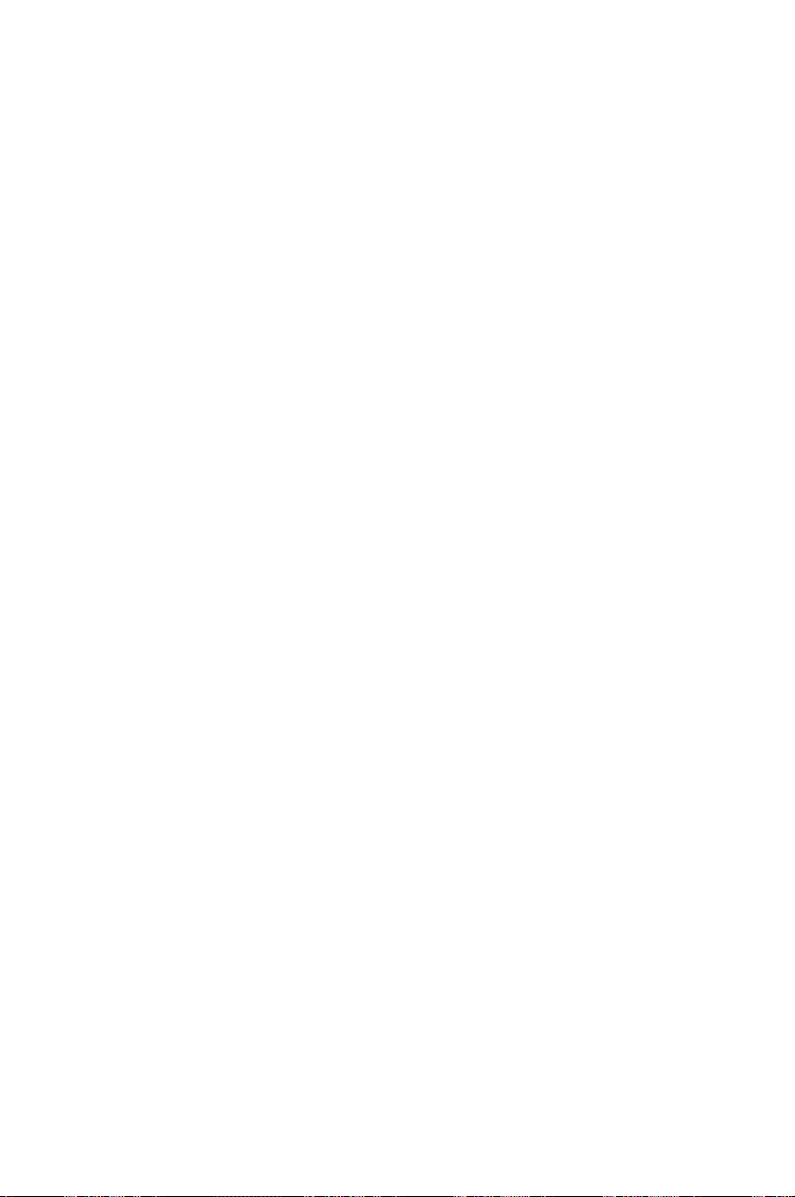
This chapter describes the motherboard
features and the new technologies it
supports.
Chapter 1: Product
1
introduction
Page 16
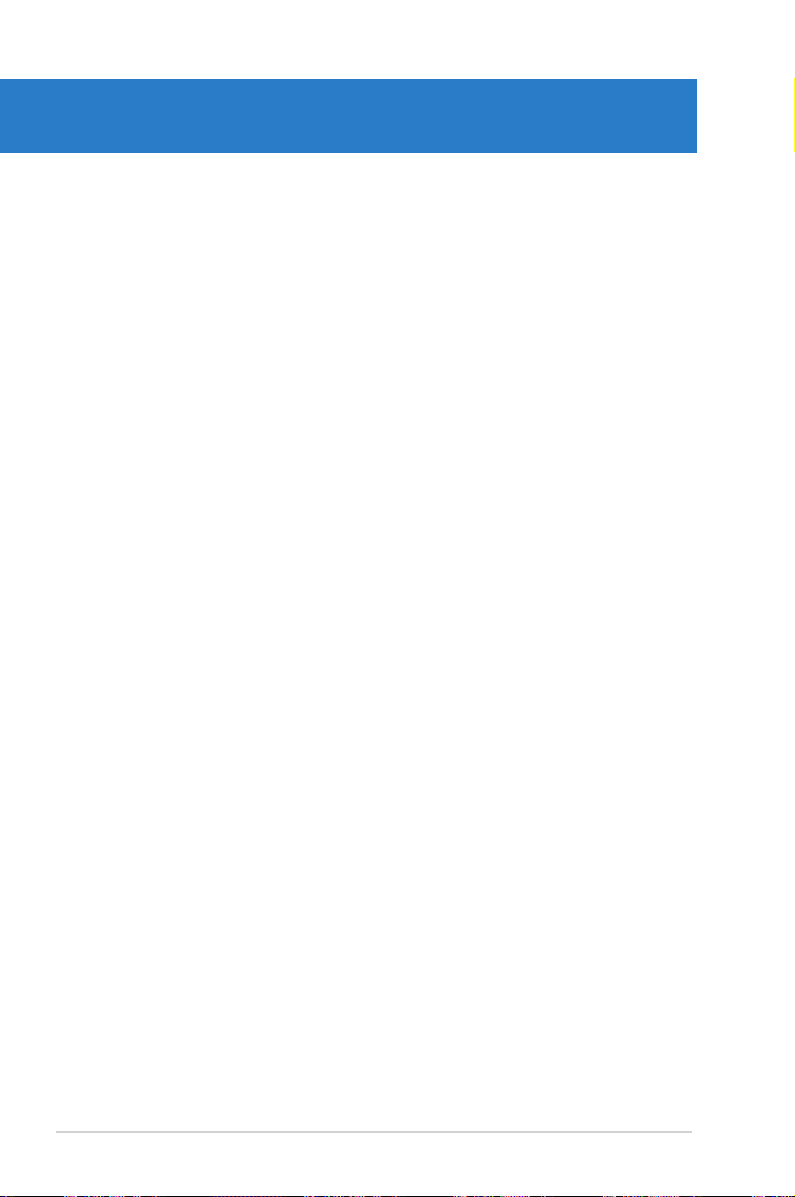
Chapter summary
1
1.1 Welcome! ...................................................................................... 1-1
1.2 Package contents ......................................................................... 1-1
1.3 Special features ............................................................................ 1-2
ASUS P6T Deluxe V2
Page 17
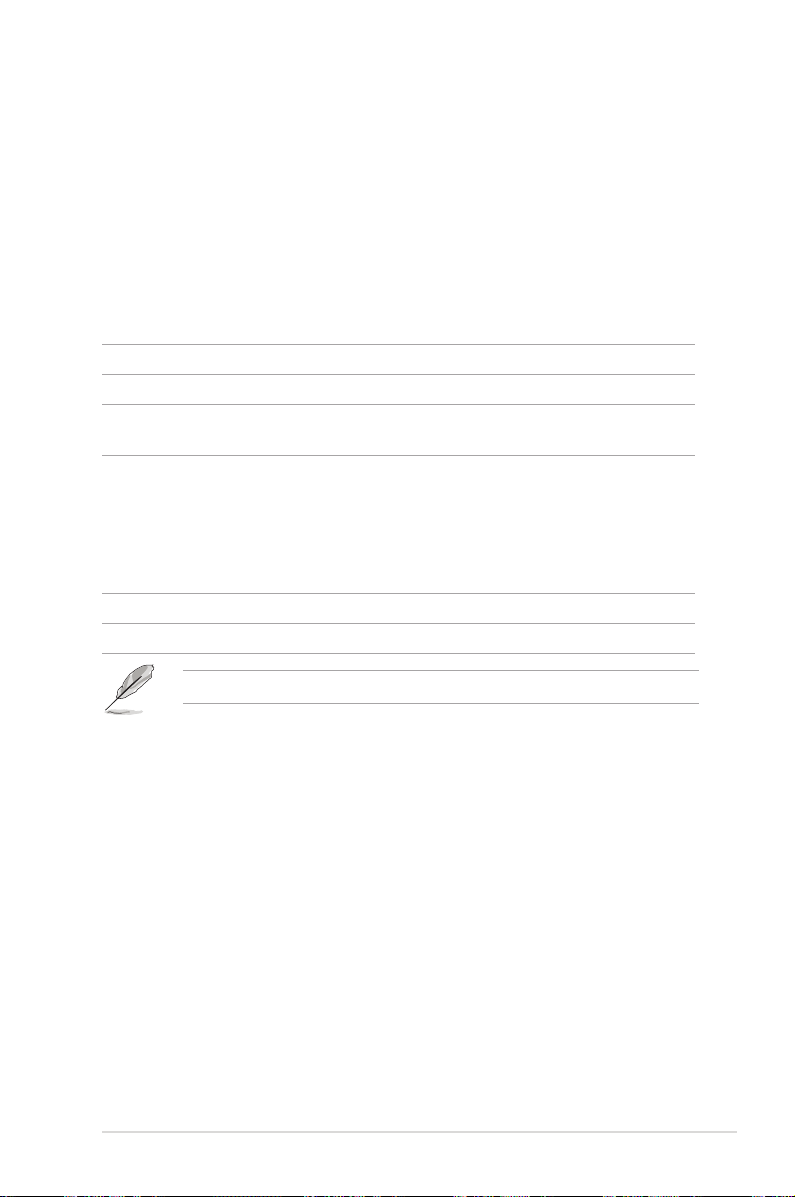
1.1 Welcome!
Thank you for buying an ASUS® P6T Deluxe V2 motherboard!
The motherboard delivers a host of new features and latest technologies, making it
another standout in the long line of ASUS quality motherboards!
Before you start installing the motherboard, and hardware devices on it, check the
items in your package with the list below.
1.2 Package contents
Check your motherboard package for the following items.
Motherboard ASUS P6T Deluxe V2
I/O modules 1 x 2-port USB 2.0 / 1-port IEEE1394 module
Cables 6 x Serial ATA signal cables
1 x Ultra DMA 133/100/66 cable
Accessories 1 x ASUS Q-Shield (I/O shield)
1 x Optional Fan for Water-Cooling or
Passive-Cooling only
1 x ASUS Q-Connector Kit (USB, system panel;
Retail version only)
1 x ASUS SLI bridge connector
Application DVD ASUS motherboard support DVD
Documentation User guide
If any of the above items is damaged or missing, contact your retailer.
ASUS P6T Deluxe V2 1-1
Page 18
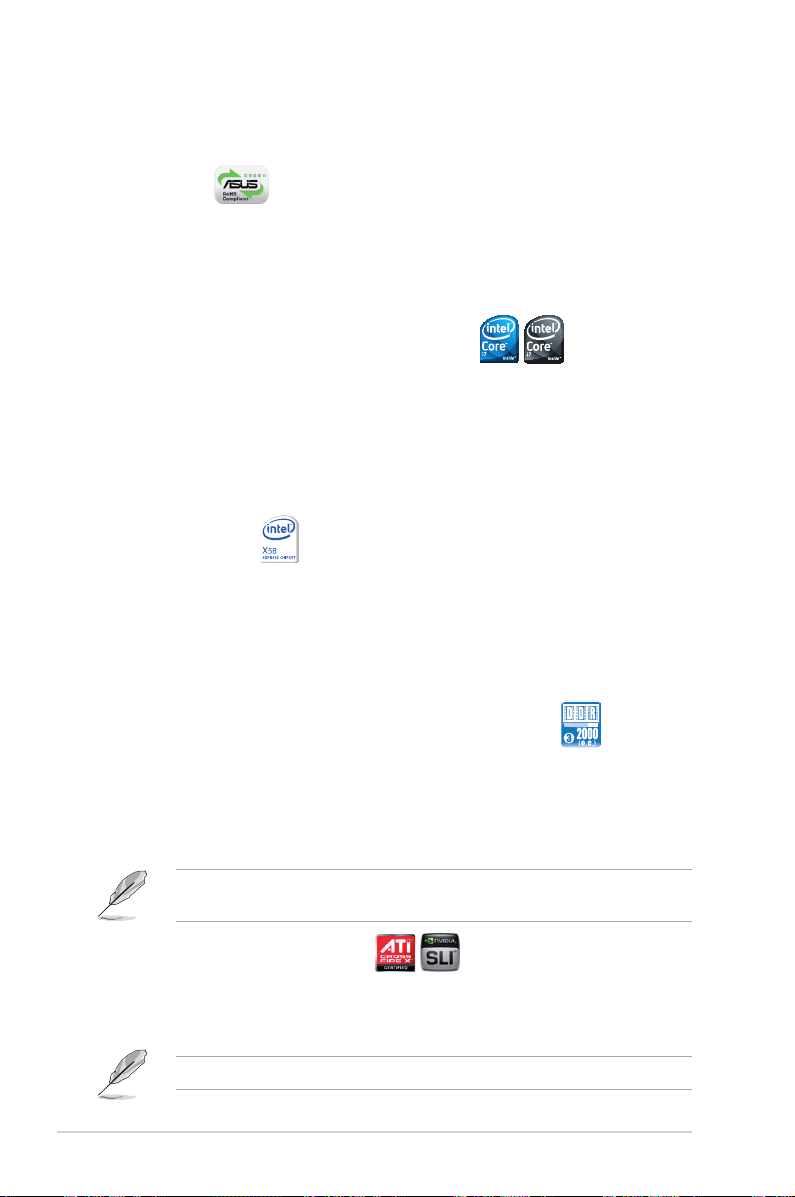
1.3 Special features
1.3.1 Product highlights
Green ASUS
This motherboard and its packaging comply with the European Union’s Restriction
on the use of Hazardous Substances (RoHS). This is in line with the ASUS vision
of creating environment-friendly and recyclable products/packagings to safeguard
consumers’ health while minimizing the impact on the environment.
Intel® Core™ i7 Processor Extreme Edition /
Core™ i7 Processor support
This motherboard supports the latest Intel® Core™ i7 processors in LGA1366
package with integrated memory controller to support 3-channel (6 DIMMs) DDR3
memory. Supports Intel® QuickPath Interconnect (QPI) with a system bus of up
to 6.4GT/s and a max bandwidth of up to 25.6GB/s. Intel® Core™ i7 processor is
one of the most powerful and energy efcient CPUs in the world. See page 2-5 for
details.
Intel® X58 Chipset
The Intel® X58 Express Chipset is the latest chipset designed to support latest
Intel® Core™ i7 Processors and Intel’s next generation system interconnect
interface, Intel® QuickPath Interconnect (QPI), providing improved performance by
utilizing serial point-to-point links, allowing increased bandwidth and stability. It also
supports up to 36 PCI Express 2.0 lanes providing better graphics performance.
Triple-Channel DDR3 2000(OC)*/1866(OC)*/1800(OC)*/
1600(O.C.)/1333/1066 support
The motherboard supports DDR3 memory that features data transfer rates of
2000(OC)/1866(OC)/1800(OC)/1600(OC)/1333/1066 MHz to meet the higher
bandwidth requirements of the latest 3D graphics, multimedia, and Internet
applications. The triple-channel DDR3 architecture enlarges the bandwidth of your
system memory to boost system performance. See page 2-12 for details.
Hyper DIMM (DDR3 1800MHz or above) support is subject to the physical
characteristics of individual CPUs.
SLI and CrossFireX on Demand
P6T Deluxe V2 breaks the boundaries to bring you the multi-GPU choice of
either SLI™ or CrossFireX™. Expect a brand-new gaming style you’ve never
experienced before! See chapter 5 for details.
P6T Deluxe V2 supports 2-Way SLI or Quad-GPU SLI only.
1-2 Chapter 1: Product Introduction
Page 19
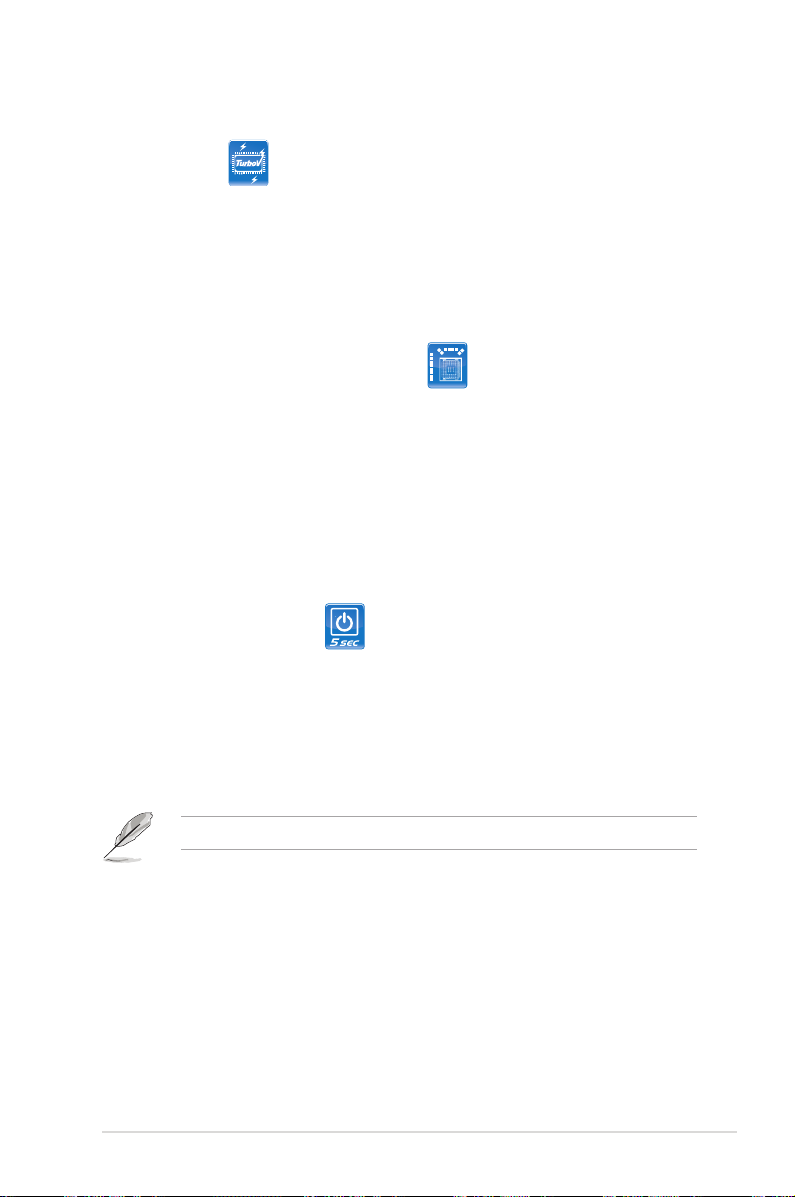
1.3.2 ASUS Unique features
ASUS TurboV
Feel the adrenaline rush of real-time OC—now a reality with the ASUS TurboV.
This extreme OC tool lets you set new ambitions on the OC stage with an
advanced and easy-to-use interface—allowing you to overclock without exiting
or rebooting the OS. With micro adjustments of the CPU PLL, NB, NB-PCIe, and
DRAM voltages in 0.02v intervals, there are no limits—only extreme results to
break new OC records! See page 4-27 for details.
ASUS True 16+2 Phase Power Design
The breakthrough technology of 16+2 phase VRM design is bringing to the
ASUS motherboards. 16+2 phase power design (16-phase to vCore; 2-phase to
vDRAM/QPI controller inside CPU) can reach high power efciency, dispel heat
generated by VRM module effectively, and lower more temperature compared to
other VRM solution. With the high quality power components such as low RDS (on)
MOSFETs, Ferrite core chokes with lower hysteresis loss, and 100% Japan-made
high quality conductive polymer capacitors, ASUS 16+2 phase VRM design also
ensure longer component life, minimum power loss, and help to reach the superior
overclocking score ever than before.
ASUS Express Gate SDD
Taking only 5 seconds to go online from bootup, Express Gate is the one-stop
gateway to instant fun! It's a unique motherboard built-in OS. You can utilize the
most popular Instant Messengers (IM) like MSN, Skype, Google talk, QQ, and
Yahoo! Messenger to keep in touch with friends, or quickly check on the weather
and e-mails just before leaving your house. What's more, the user-friendly picture
manager lets you view your pictures without entering Windows at anytime! See
page 4-35 for details.
The actual boot time depends on the system conguration.
ASUS Power Saving Solution
ASUS Power Saving solution intelligently and automatically provides balanced
computing power and energy consumption.
ASUS P6T Deluxe V2 1-3
Page 20
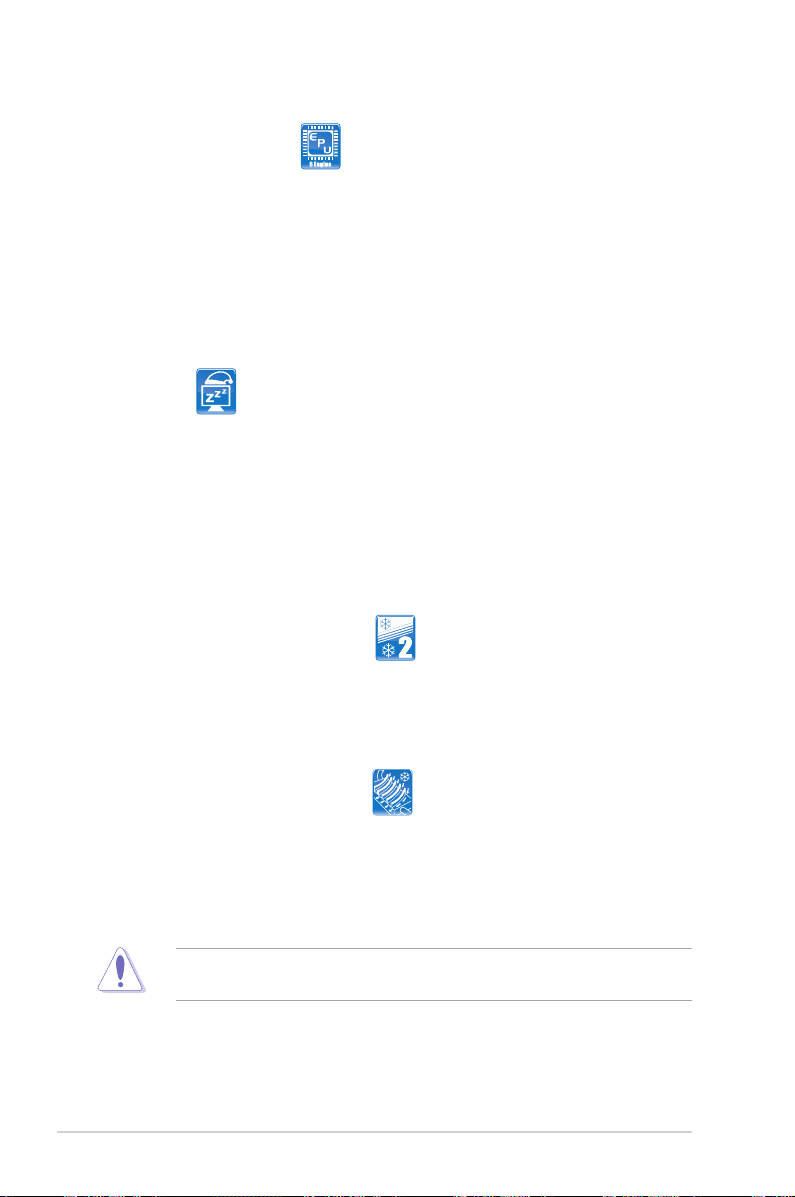
ASUS EPU-6 Engine
The new ASUS EPU—the world’s rst power saving engine, has been
upgraded to a new 6 engine version, which provides total system power
savings by detecting current PC loadings and intelligently moderating power
in real-time. With auto phase switching for components (which includes the
CPU, VGA card, memory, chipset, hard drives and CPU cooler / system
fans), the EPU automatically provides the most appropriate power usage via
intelligent acceleration and overclocking - helping save power and money.
See page 4-23 for details.
AI Nap
With AI Nap, the system can continue running at minimum power and noise
when you are temporarily away. To wake the system and return to the OS
environment, simply click the mouse or press a key. See page 4-20 for
details.
ASUS Quiet Thermal Solution
ASUS Quiet Thermal solution makes system more stable and enhances the
overclocking capability.
Fanless Design - Stack Cool 2
ASUS Stack Cool 2 is a fan-less and zero-noise cooling solution that lowers
the temperature of critical heat generating components. The motherboard
uses a special design on the printed circuit board (PCB) to dissipate heat
these critical components generate.
Wind-Flow Heat-pipe solution
Enjoy a super cool and quiet PC environment with the innovative Wind Flow
Thermal Design. With specically-engineered copper pipes, this thermal
design effectively manages the airow of the CPU fan and directs system
heat away from the PC—resulting in efcient heat dissipation to lower overall
system temperature and prolong system lifespans.
DO NOT uninstall the heat-pipe by yourself. Doing so may bend the tubing and
affect the heat dissipation performance.
1-4 Chapter 1: Product Introduction
Page 21
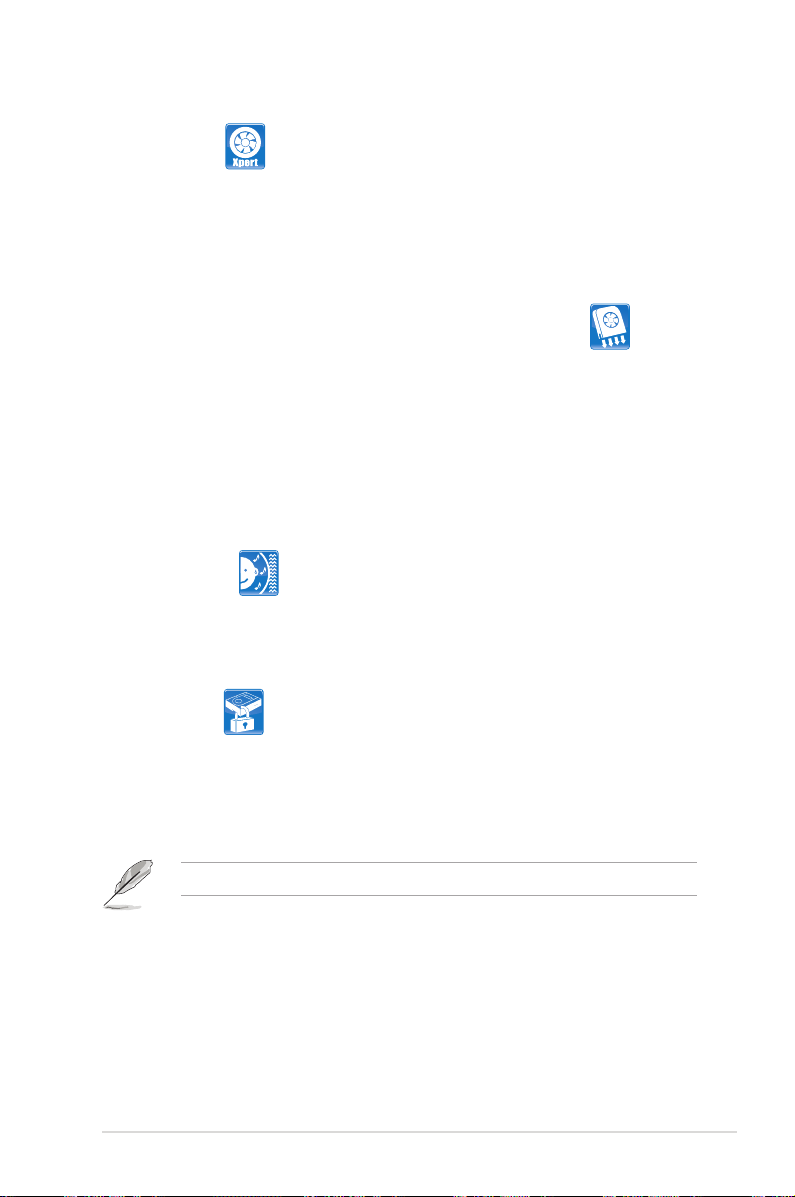
Fan Xpert
ASUS Fan Xpert intelligently allows users to adjust both the CPU and chassis
fan speed according to different ambient temperature, which is caused
by different climate conditions in different geographic regions and system
loading. Built-in variety of useful proles offer exible controls of fan speed to
achieve a quiet and cool environment. See page 4-21 for details.
Optional Fan (for Water-Cooling or Passive-Cooling only)
The optional fan is specically designed to provide sufcient airow over the
CPU power modules and chipset area when water-cooling or passive-cooling
is utilized, ensuring effective heat dissipation for the entire system. See page
2-11 for details.
ASUS Crystal Sound
This feature can enhance speech-centric applications like Skype, online game,
video conference and recording.
Noise Filter
This feature detects repetitive and stationary noises (non-voice signals) like
computer fans, air conditioners, and other background noises then eliminates
it in the incoming audio stream while recording. See page 4-31 for details.
TPM Support
This motherboard supports the Trusted Platform Module (TPM), which provides
you with enhanced data protection via high-level encryption/decryption and
ensures platform integrity. The TPM meets the Windows® Vista BitLocker™ Drive
Encryption hardware requirement for a more secure working environment. See
page 2-29 for details.
The TPM module is purchased separately.
ASUS EZ DIY
ASUS EZ DIY feature collection provides you easy ways to install computer
components, update the BIOS or back up your favorite settings.
ASUS P6T Deluxe V2 1-5
Page 22
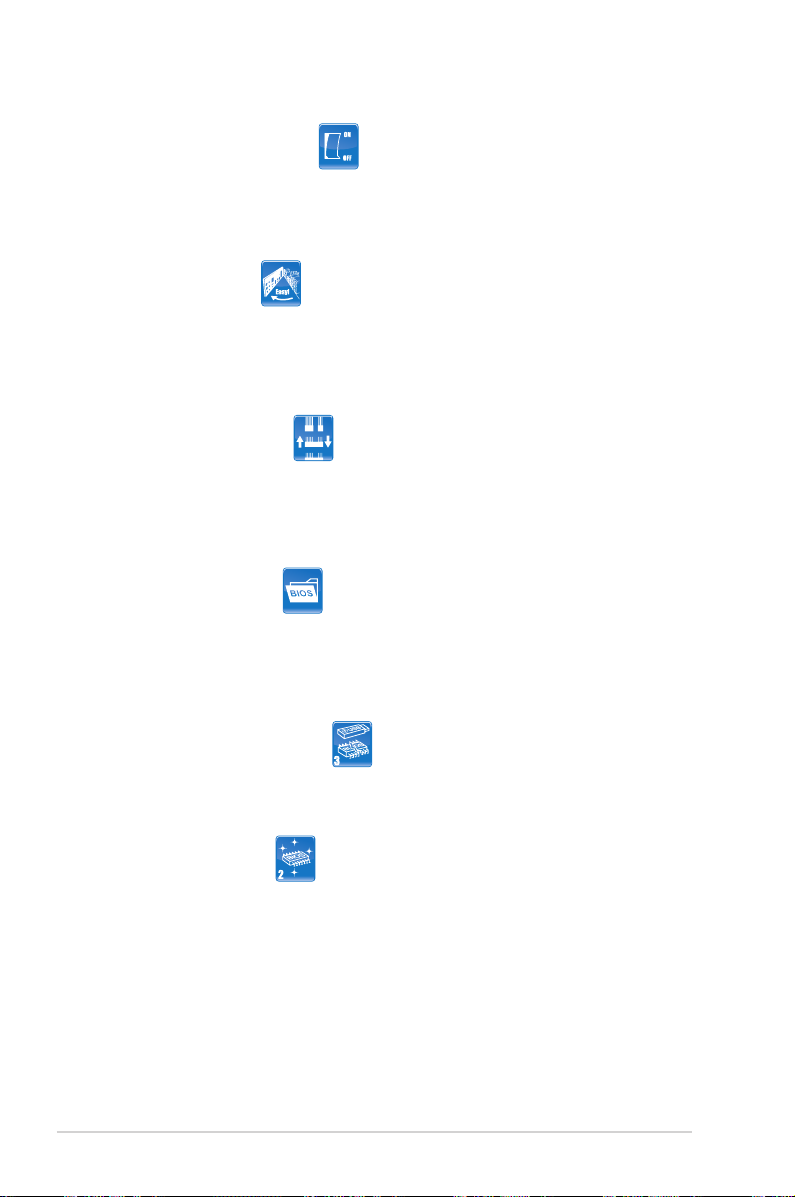
ASUS Onboard Switch
With an easy press during overclock, this exclusive onboard switch allows
gamer to effortless ne-tune the performance without having to short the
pins! See page 2-26 for details.
ASUS Q-Shield
The specially designed ASUS Q-Shield provides conductivity to best protect
your motherboard against static electricity damage and shields it against
Electronic Magnetic Interference (EMI). Without the usual "ngers" present,
this new design is convenient and safe to install.
ASUS Q-Connector
ASUS Q-Connector allows you to easily connect or disconnect the chassis
front panel cables to the motherboard. This unique module eliminates the
trouble of connecting the system panel cables one at a time and avoiding
wrong cable connections. See page 2-39 for details.
ASUS O.C. Prole
The motherboard features the ASUS O.C. Prole that allows users to
conveniently store or load multiple BIOS settings. The BIOS settings can be
stored in the CMOS or a separate le, giving users freedom to share and
distribute their favorite settings. See page 3-42 for details.
ASUS CrashFree BIOS 3
The ASUS CrashFree BIOS 3 allows users to restore corrupted BIOS data
from a USB ash disk containing the BIOS le. See page 3-8 for details.
ASUS EZ Flash 2
EZ Flash 2 is a user-friendly BIOS update utility. Simply press the predened
hotkey to launch the utility and update the BIOS without entering the OS.
Update your BIOS easily without preparing a bootable diskette or using an
OS-based ash utility. See page 3-4 for details.
1-6 Chapter 1: Product Introduction
Page 23
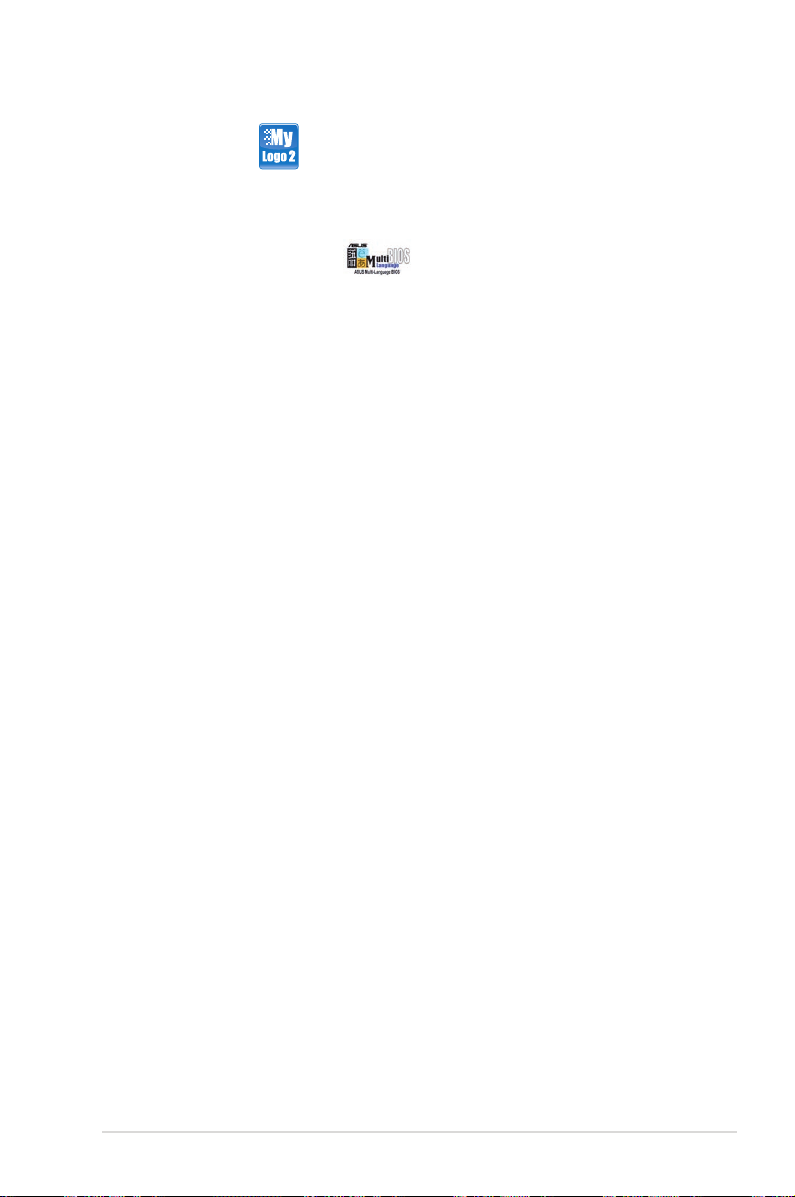
ASUS MyLogo2™
This feature allows you to convert your favorite photo into a 256-color boot logo for
a more colorful and vivid image on your screen. See page 4-9 for details.
ASUS Multi-language BIOS
The multi-language BIOS allows you to select the language of your choice from the
available options. The localized BIOS setup menu helps you congure your system
easier and faster. See page 3-12 for details.
ASUS P6T Deluxe V2 1-7
Page 24
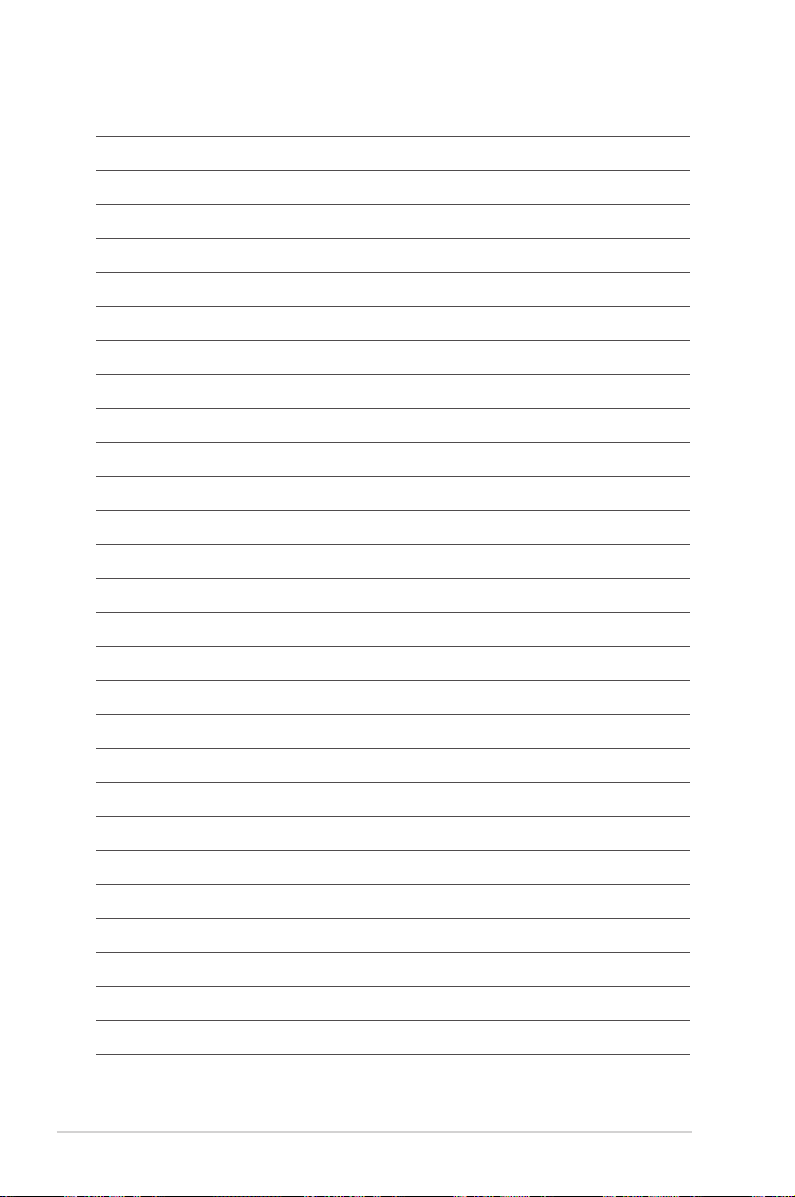
1-8 Chapter 1: Product Introduction
Page 25
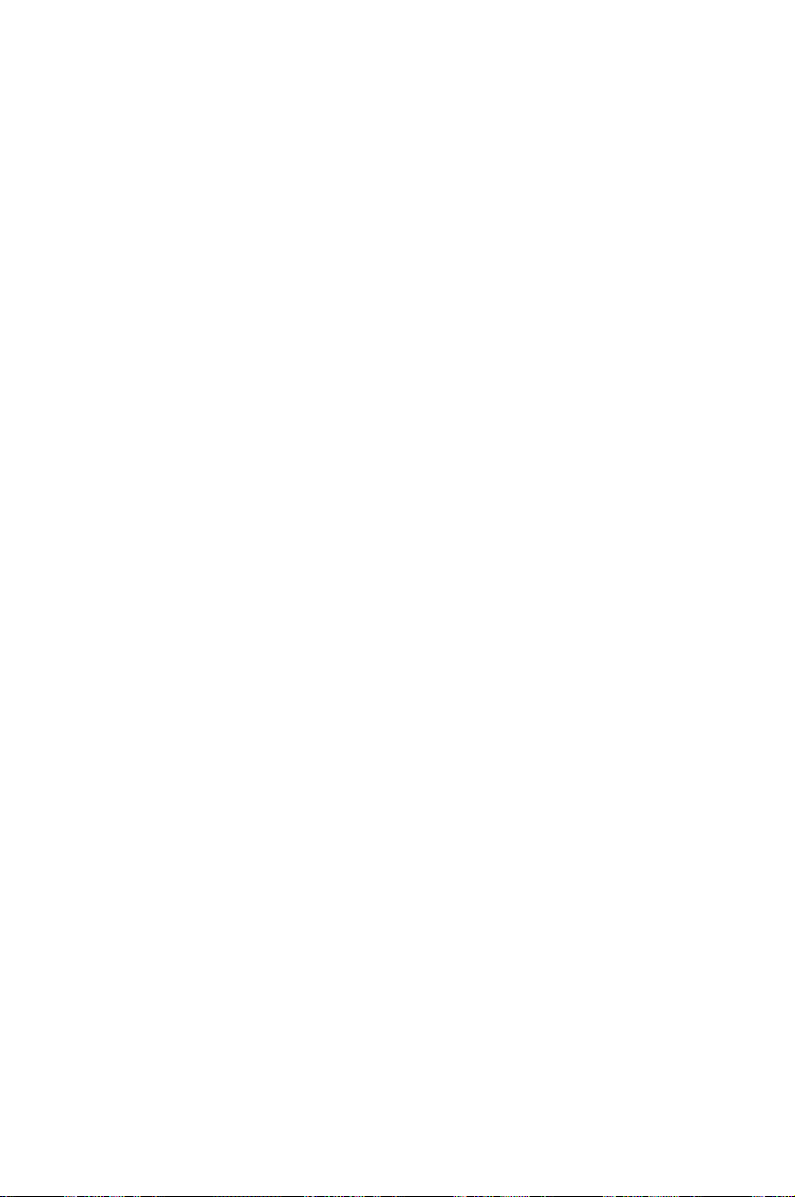
This chapter lists the hardware setup
procedures that you have to perform
when installing system components. It
includes description of the jumpers and
connectors on the motherboard.
Chapter 2: Hardware
2
information
Page 26
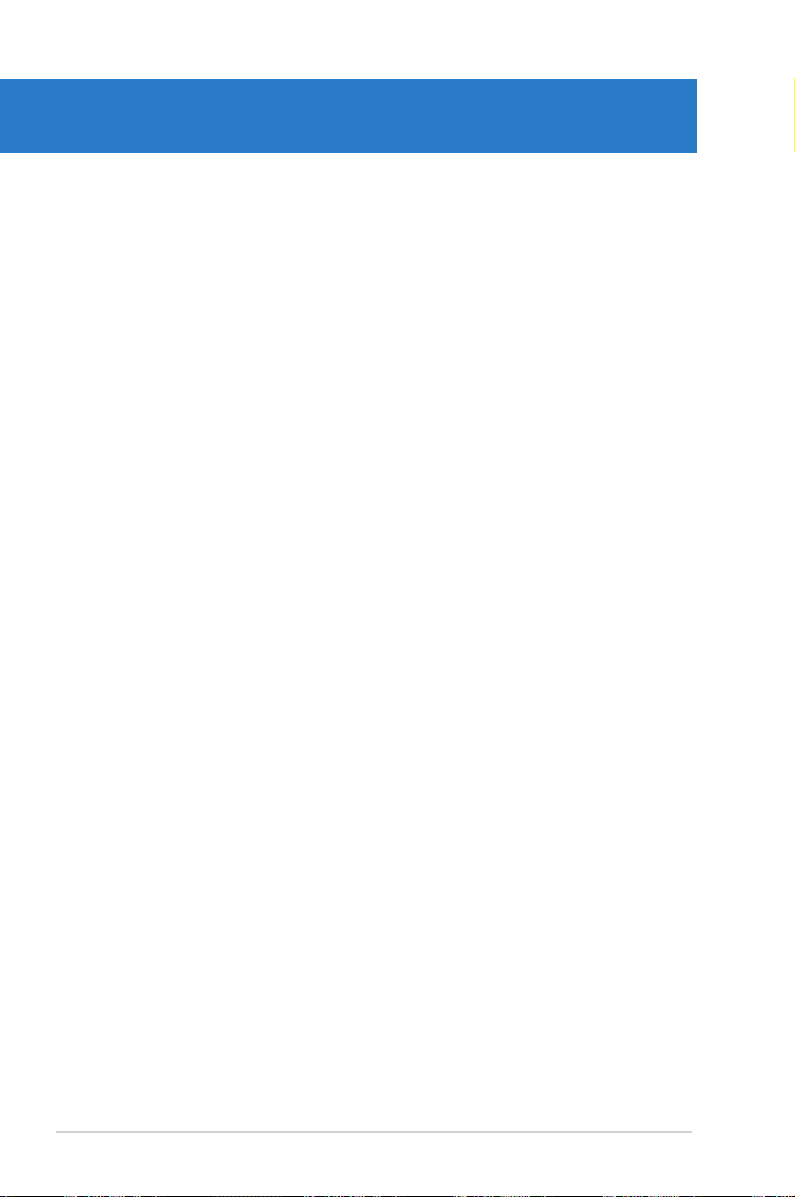
Chapter summary
2
2.1 Before you proceed ..................................................................... 2-1
2.2 Motherboard overview ................................................................. 2-2
2.3 Central Processing Unit (CPU) ................................................... 2-5
2.4 System memory ......................................................................... 2-12
2.5 Expansion slots .......................................................................... 2-20
2.6 Jumpers ...................................................................................... 2-24
2.7 Onboard switches ...................................................................... 2-26
2.8 Connectors ................................................................................. 2-27
2.9 Installing the additional heatsink fan ....................................... 2-40
2.10 Starting up for the rst time ...................................................... 2-41
2.11 Turning off the computer ........................................................... 2-42
ASUS P6T Deluxe V2
Page 27
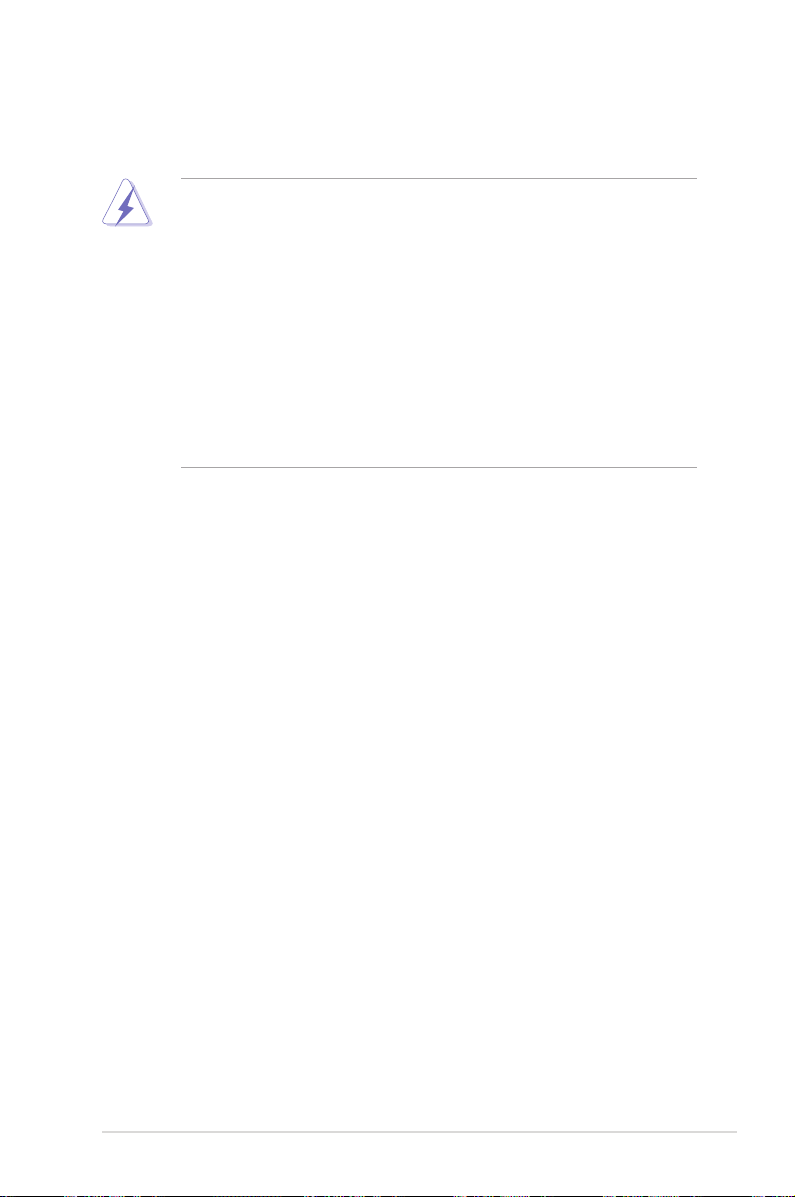
2.1 Before you proceed
Take note of the following precautions before you install motherboard components
or change any motherboard settings.
• Unplug the power cord from the wall socket before touching any
component.
• Use a grounded wrist strap or touch a safely grounded object or a metal
object, such as the power supply case, before handling components to
avoid damaging them due to static electricity.
• Hold components by the edges to avoid touching the ICs on them.
• Whenever you uninstall any component, place it on a grounded antistatic
pad or in the bag that came with the component.
• Before you install or remove any component, ensure that the ATX power
supply is switched off or the power cord is detached from the power
supply. Failure to do so may cause severe damage to the motherboard,
peripherals, and/or components.
ASUS P6T Deluxe V2 2-1
Page 28
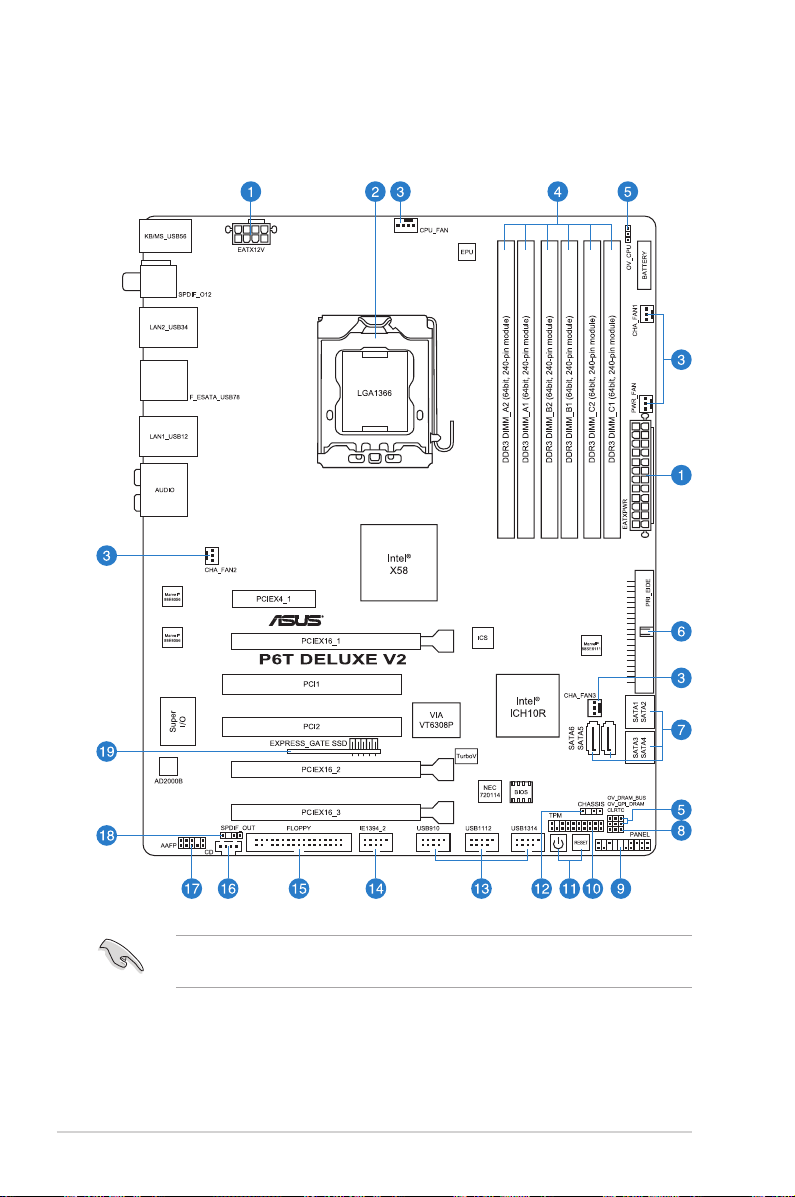
2.2 Motherboard overview
2.2.1 Motherboard layout
Refer to 2.8 Connectors for more information about rear panel connectors and
internal connectors.
2-2 Chapter 2: Hardware information
Page 29
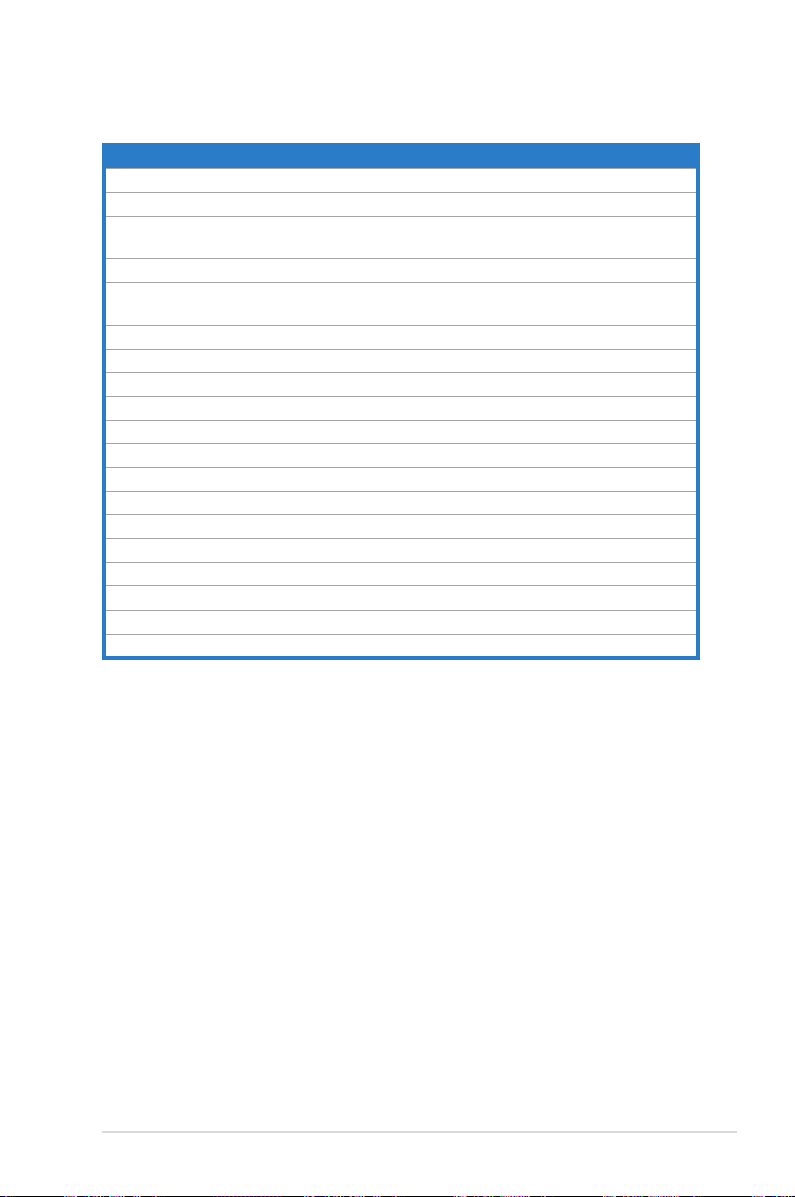
2.2.2 Layout contents
Connectors/Jumpers/Slots Page
1. ATX power connectors (24-pin EATXPWR, 8-pin EATX12V) 2-36
2. LGA1366 CPU Socket 2-6
3. CPU, chassis, and power fan connectors (4-pin CPU_FAN,
3-pin CHA_FAN1-3, 3-pin PWR_FAN)
4. DDR3 DIMM slots 2-12
5. CPU / DRAM Bus / QPI DRAM overvoltage settings (3-pin
OV_CPU; 3-pin OV_DRAM_BUS; 3-pin OV_QPI_DRAM)
6. IDE connector (40-1 pin PRI_EIDE) 2-30
7. ICH10R Serial ATA connectors [red] (7-pin SATA1-6) 2-31
8. Clear RTC RAM (3-pin CLRTC) 2-24
9. System panel connector (20-8 pin PANEL) 2-38
10. TPM connector (20-1 pin TPM) 2-29
11. Onboard Power-on and Reset switch 2-26
12. Chassis intrusion connector (4-1 pin CHASSIS) 2-35
13. USB connectors (10-1 pin USB910, USB1112, USB1314) 2-32
14. IEEE 1394a port connector (10-1 pin IE1394_2) 2-33
15. Floppy disk drive connector (34-1 pin FLOPPY) 2-29
16. Optical drive audio connector (4-pin CD) 2-37
17. Front panel audio connector (10-1 pin AAFP) 2-35
18. Digital audio connector (4-1 pin SPDIF_OUT) 2-37
19. Express_Gate SSD 4-35
2-34
2-25
ASUS P6T Deluxe V2 2-3
Page 30
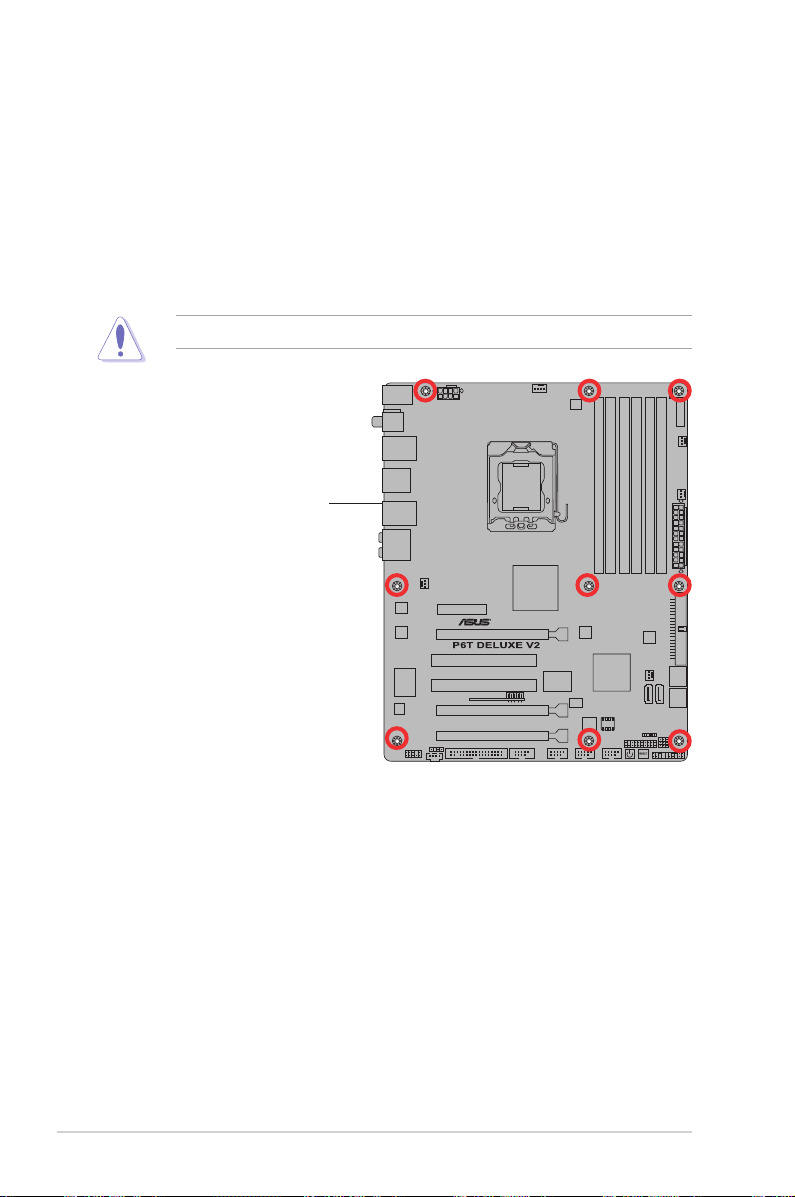
2.2.3 Placement direction
When installing the motherboard, make sure that you place it into the chassis in the
correct orientation. The edge with external ports goes to the rear part of the chassis
as indicated in the image below.
2.2.4 Screw holes
Place nine (9) screws into the holes indicated by circles to secure the motherboard
to the chassis.
DO NOT overtighten the screws! Doing so can damage the motherboard.
Place this side towards
the rear of the chassis
2-4 Chapter 2: Hardware information
Page 31

2.3 Central Processing Unit (CPU)
The motherboard comes with a surface mount LGA1366 socket designed for the
Intel® Core™ i7 Processor Extreme Edition / Core™ i7 Processor.
• Make sure that all power cables are unplugged before installing the CPU.
• Connect the chassis fan cable to the CHA_FAN1 connector to ensure
system stability.
• Upon purchase of the motherboard, make sure that the PnP cap is on
the socket and the socket contacts are not bent. Contact your retailer
immediately if the PnP cap is missing, or if you see any damage to the PnP
cap/socket contacts/motherboard components. ASUS will shoulder the cost
of repair only if the damage is shipment/transit-related.
• Keep the cap after installing the motherboard. ASUS will process Return
Merchandise Authorization (RMA) requests only if the motherboard comes
with the cap on the LGA1366 socket.
• The product warranty does not cover damage to the socket contacts
resulting from incorrect CPU installation/removal, or misplacement/loss/
incorrect removal of the PnP cap.
ASUS P6T Deluxe V2 2-5
Page 32

2.3.1 Installing the CPU
To install a CPU:
1. Locate the CPU socket on the motherboard.
Before installing the CPU, make sure that the cam box is facing towards you
and the load lever is on your left.
2. Press the load lever with your
Retention tab
thumb (A), then move it to the left
(B) until it is released from the
A
retention tab.
To prevent damage to the socket
pins, do not remove the PnP cap
unless you are installing a CPU.
B
Load lever
3. Lift the load lever in the direction of
the arrow to a 135º angle.
4. Lift the load plate with your thumb
and forenger to a 100º angle.
2-6 Chapter 2: Hardware information
Load plate
4
3
Page 33

5. Remove the PnP cap from the CPU
socket.
6. Position the CPU over the socket,
making sure that the gold triangle
is on the bottom-left corner of the
socket, and then t the socket
alignment key into the CPU notch.
The CPU ts in only one correct
orientation. DO NOT force the
CPU into the socket to prevent
bending the connectors on the
socket and damaging the CPU!
PnP cap
Gold
triangle
mark
CPU notch
Alignment key
7. Apply several drops of thermal paste
to the exposed area of the CPU that
the heatsink will be in contact with,
ensuring that it is spread in an even
thin layer.
Some heatsinks come with preapplied thermal paste. If so, skip
this step.
The thermal paste is toxic and
inedible. If it gets into your eyes
or touches your skin, ensure to
wash it off immediately and seek
professional medical help.
To prevent contaminating the paste, DO NOT spread the paste with your nger
directly.
ASUS P6T Deluxe V2 2-7
Page 34

8. Close the load plate (A), and then
push the load lever (B) until it snaps
into the retention tab.
A
B
2-8 Chapter 2: Hardware information
Page 35

2.3.2 Installing the CPU heatsink and fan
The Intel® LGA1366 processor requires a specially designed heatsink and fan
assembly to ensure optimum thermal condition and performance.
• When you buy a boxed Intel® processor, the package includes the CPU fan
and heatsink assembly. If you buy a CPU separately, make sure that you
use only Intel®-certied multi-directional heatsink and fan.
• Your Intel® LGA1366 heatsink and fan assembly comes in a push-pin
design and requires no tool to install.
• If you purchased a separate CPU heatsink and fan assembly, make sure
that you have properly applied Thermal Interface Material to the CPU
heatsink or CPU before you install the heatsink and fan assembly.
Make sure that you have installed the motherboard to the chassis before you
install the CPU fan and heatsink assembly.
If you purchased a separate CPU heatsink and fan assembly, ensure that the
Thermal Interface Material is properly applied to the CPU heatsink or CPU
before you install the heatsink and fan assembly.
To install the CPU heatsink and fan:
1. Place the heatsink on top of the
installed CPU, making sure that the
four fasteners match the holes on
the motherboard.
B
A
B
2. Push down two fasteners at a time
in a diagonal sequence to secure
A
the heatsink and fan assembly in
place.
A
B
ASUS P6T Deluxe V2 2-9
B
1
A
Orient the heatsink and fan assembly such that the CPU fan cable is closest to
the CPU fan connector.
1
Page 36

3. Connect the CPU fan cable to the connector on the motherboard labeled
CPU_FAN.
DO NOT forget to connect the CPU fan connector! Hardware monitoring errors
can occur if you fail to plug this connector.
2.3.3 Uninstalling the CPU heatsink and fan
To uninstall the CPU heatsink and fan:
1. Disconnect the CPU fan cable from
the connector on the motherboard.
2. Rotate each fastener
counterclockwise.
B
A
B
3. Pull up two fasteners at a time in a
diagonal sequence to disengage the
A
heatsink and fan assembly from the
motherboard.
A
B
B
A
4. Carefully remove the heatsink and fan assembly from the motherboard.
2-10 Chapter 2: Hardware information
Page 37

2.3.4 Installing the optional fans
Install the optional fan only if you are using a passive cooler or a water cooler.
Installing the optional fan with an active CPU cooler will interfere with the airow
and destabilize the system.
1. Position the fan above the pipe
and heatsink assembly.
3. Carefully push down the fan until
it snugly ts the heatsink, then
connect the fan cable.
2. Fit the fan to the grooved edge of
the heatsink.
4. The photo shows the fan installed
on the motherboard.
• Plug the optional fan cable to the CHA_FAN2 connector on the
motherboard.
• Make sure the optional fan is installed correctly to prevent damage to the
fan and motherboard components.
ASUS P6T Deluxe V2 2-11
Page 38

2.4 System memory
2.4.1 Overview
The motherboard comes with six Double Data Rate 3 (DDR3) Dual Inline Memory
Modules (DIMM) sockets.
A DDR3 module has the same physical dimensions as a DDR2 DIMM but is
notched differently to prevent installation on a DDR2 DIMM socket. DDR3 modules
are developed for better performance with less power consumption.
The gure illustrates the location of the DDR3 DIMM sockets:
Channel Sockets
Channel A DIMM_A1 and DIMM_A2
Channel B DIMM_B1 and DIMM_B2
Channel C DIMM_C1 and DIMM_C2
Recommended memory conguration for better performance
Mode
2 DIMMs - Populated - Populated - -
3 DIMMs - Populated - Populated - Populated
4 DIMMs Populated Populated - Populated - Populated
6 DIMMs Populated Populated Populated Populated Populated Populated
2-12 Chapter 2: Hardware information
Sockets
DIMM_A2 DIMM_A1 DIMM_B2 DIMM_B1 DIMM_C2 DIMM_C1
Due to Intel CPU spec denition, the system will not boot if only one DIMM is
installed in DIMM slot A2, B2, or C2. Follow the table above for recommended
memory conguration.
Page 39

2.4.2 Memory congurations
You may install 1GB and 2GB unbuffered and non-ECC DDR3 DIMMs into the
DIMM sockets.
• You may install varying memory sizes in Channel A, Channel B and
Channel C. The system maps the total size of the lower-sized channel for
the dual-channel or triple-channel conguration. Any excess memory from
the higher-sized channel is then mapped for single-channel operation.
• Due to Intel spec denition, X.M.P. DIMMs and DDR3-1600 are supported
for one DIMM per channel only.
• According to Intel CPU spec, DIMMs with voltage requirement over 1.65V
may damage the CPU permanently. We recommend you install the DIMMs
with the voltage requirement below 1.65V.
• Always install DIMMs with the same CAS latency. For optimum
compatibility, we recommend that you obtain memory modules from the
same vendor.
• Due to the memory address limitation on 32-bit Windows OS, when you
install 4GB or more memory on the motherboard, the actual usable memory
for the OS can be about 3GB or less. For effective use of memory, we
recommend that you install a 64-bit Windows OS when having 4GB or
more memory installed on the motherboard.
• This motherboard does not support DIMMs made up of 256 megabit (Mb)
chips or less.
• The default memory operation frequency is dependent on its SPD. Under
the default state, some memory modules for overclocking may operate at a
lower frequency than the vendor-marked value.
• For system stability, use a more efcient memory cooling system to support
a full memory load (6 DIMMs) or overclocking condition.
P6T Deluxe V2 Motherboard
Qualied Vendors Lists (QVL) DDR3-2000MHz capability
DIMM socket
Vendor Part No. Size
KINGSTON
KINGSTON
Gingle 9CAASS37AZZ01D1 2GB DS N/A
KHX16000D3K2/2GN
(EPP)
KHX16000D3K3/3GX
(XMP)
2GB (Kit of 2) SS N/A
3GB (Kit of 3) SS N/A
SS/DSChip
Brand
Timing
Chip NO.
DIMM (BIOS)
Heat-Sink
Package
Heat-Sink
(1333-9-9-
Package
9-24)
Heat-Sink
9-9-9-24 • •
Package
ASUS P6T Deluxe V2 2-13
support (Optional)
Voltage
A* B*
2.0 • •
1.65 • •
Page 40

P6T Deluxe V2 Motherboard
Qualied Vendors Lists (QVL) DDR3-1866MHz capability
DIMM socket
Vendor Part No. Size
KINGSTON
Super
Talent
Aeneon
Aeneon
KHX14900D3K3/3GX
(XMP)
W1866UX2GB
AXH760UD10-18J
(XMP)
AXH860UD20-18J
(XMP)
3GB
(Kit of 3)
2GB
(Kit of 2)
1GB SS N/A Heat-Sink Package
2GB DS N/A Heat-Sink Package
SS/DSChip
SS N/A Heat-Sink Package (1333-9-9-9-24) 1.65 • •
SS N/A Heat-Sink Package
Brand
Chip NO.
Timing
DIMM (BIOS)
CL8-8-8-24
(1333-9-9-9-24)
CL10
(1333-8-8-8-24)
CL10
(1333-8-8-8-24)
Voltage
support
(Optional)
A* B*
• •
• •
• •
P6T Deluxe V2 Motherboard
Qualied Vendors Lists (QVL) DDR3-1800MHz capability
DIMM socket
Vendor Part No. Size
CORSAIR
CORSAIR
KINGSTON KHX14400D3/1G 1GB SS N/A Heat-Sink Package 1.9 • •
KINGSTON
Transcend
Patriot
CM3X10241800C7DIN (XMP)
BoxP/N:
TW3X4G1800C8DF
(CM3X2G1800C8D)
KHX14400D3K3/3GX
(XMP)
TX1800KLU-2GK
(XMP)
PVS32G1800LLKN
(EPP)
SS/DSChip
1GB SS N/A Heat-Sink Package 7 • •
4GB
DS N/A Heat-Sink Package 8-8-8-24 1.80 •
(Kit of 2)
3GB
SS N/A Heat-Sink Package (1333-9-9-9-24) 1.65 • •
(Kit of 3)
2GB
SS N/A Heat-Sink Package 8 • •
(Kit of 2)
2GB
SS N/A Heat-Sink Package
(Kit of 2)
Brand
Chip NO.
Timing
DIMM (BIOS)
CL8-8-8-20
(1066-7-7-7-20)
support
(Optional)
Voltage
A* B*
1.9 • •
P6T Deluxe V2 Motherboard
Qualied Vendors Lists (QVL) DDR3-1600MHz capability
Vendor Part No. Size
A-DATA AD31600E001GMU (XMP)
A-DATA AD31600E001GMU (XMP)
BoxP/N:TWIN3X2048-
CORSAIR
CORSAIR TR3X3G1600C8D (XMP)
CORSAIR
CORSAIR
1600C7DHXIN
(CM3X10241600C7DHXIN)(XMP)
BoxP/N:
TW3X4G1600C9DHXNV
(CM3X2G1600C9DHXNV)
BoxP/N:TWIN3X40961600C7DHXIN
(CM3X20481600C7DHXIN)
3GB
(kit of 3)
6GB
(kit of 3)
2G
(kit of 2)
3GB
(kit of 3)
4GB
(kit of 2)
4GB
(kit of 2)
SS/DSChip
Brand
SS N/A
DS N/A
SS N/A
SS N/A
DS N/A
DS N/A
Chip NO.
Heat-Sink
Package
Heat-Sink
Package
Heat-Sink
Package
Heat-Sink
Package
Heat-Sink
Package
Heat-Sink
Package
Timing
DIMM (BIOS)
8-8-8-24
(1333-9-9-9-24)
7-7-7-20
(1333-9-9-9-24)
7-7-7-20
(1333-9-9-9-24)
8-8-8-24
(1601-8-8-8-24)
(1333-9-9--9-24) 1.80 • • •
(1601-7-7-7-20) 1.90 • • •
Voltage
1.65-
1.85
1.75-
1.85
1.80 • • •
1.65 • •
DIMM socket
support
(Optional)
A* B* D*
• •
• • •
2-14 Chapter 2: Hardware information
Page 41

P6T Deluxe V2 Motherboard
Qualied Vendors Lists (QVL) DDR3-1600MHz capability (continued)
DIMM socket
Vendor Part No. Size
CORSAIR TR3X6G1600C8D (XMP)
CORSAIR TR3X6G1600C9 (XMP)
Crucial
G.SKILL F3-12800CL7D-2GBHZ
G.SKILL F3-12800CL9D-2GBNQ
G.SKILL F3-12800CL7D-4GBPI
G.Skill
G.SKILL F3-12800CL9T-6GBNQ
KINGSTON
KINGSTON KHX12800D3K2/4G
OCZ OCZ3P1600EB1G 1GB SS N/A
OCZ OCZ3P16002GK
OCZ OCZ3T1600XM2GK(XMP)
OCZ OCZ3P1600EB4GK
Aeneon AXH760UD10-16H 1GB SS N/A
Aeneon AXH860UD20-16H 2G DS N/A
Cell Shock CS322271
Elixier M2F2G64CB8HA4N-DG 2G DS Elixir
Mushkin 996657
Patriot PVT33G1600ELK
Patriot PVS34G1600LLKN
Patriot PVT36G1600ELK
PQI MFADR401PA0102 2G DS SAMSUNG K4B1G08460
Team
BL12864BA1608.8SFB
(XMP)
F3-12800CL8T6GBHK(XMP)
KHX12800D3LLK3/
3GX(XMP)
BoxP/N:
TXD32048M1600HC7DC
(TXD31024M1600HC7)
SS/DSChip
Brand
6GB
DS N/A
(kit of 3)
6GB
DS N/A
(kit of 3)
1GB SS N/A
2G
SS N/A
(kit of 2)
2G
SS N/A
(kit of 2)
4GB
DS N/A
(kit of 2)
6GB
DS N/A
(kit of 3)
6GB
DS N/A
(kit of 3)
3GB
SS N/A
(kit of 3)
4GB
SS N/A
(kit of 2)
2G
SS N/A
(kit of 2)
2G
SS N/A
(kit of 2)
4GB
DS N/A
(kit of 2)
2G
DS N/A
(kit of 2)
4GB
DS N/A
(kit of 2)
3GB
SS N/A
(kit of 3)
4GB
DS N/A
(kit of 2)
6GB
DS N/A
(kit of 3)
2G
SS N/A
(kit of 2)
Chip NO.
Heat-Sink
Package
Heat-Sink
Package
Heat-Sink
Package
Heat-Sink
Package
Heat-Sink
Package
Heat-Sink
Package
Heat-Sink
Package
Heat-Sink
Package
Heat-Sink
Package
Heat-Sink
Package
Heat-Sink
Package
Heat-Sink
Package7 (1333-7-7-7-20)
Heat-Sink
Package
Heat-Sink
Package
Heat-Sink
Package
Heat-Sink
Package
Heat-Sink
Package
N2CB1680AN-DG9
Heat-Sink
Package
Heat-Sink
Package
Heat-Sink
Package
Heat-Sink
Package
Heat-Sink
Package
Timing
DIMM (BIOS)
8-8-8-24
(1601-8-8-8-24)
9-9-9-24
(1333-9-9-9-24)
(1601-8-8-8-24) 1.8 • • •
(1601-7-7-7-18) 1.9 • • •
(1333-9-9-9-24) 1.6 • • •
7-7-7-18
(1333-9-9-9-24)
8-8-8-21
(1333-8-8-8-21)
9-9-9-24
(1601-9-9-9-24)
(1333-9-9-9-24) 1.65 • •
(1066-7-7-7-20) 1.9 • •
7-6-6-24
(1333-7-7-7-20)
(1601-8-8-8-28) • • •
7-7-6
(1333-7-7-7-20)
(1601-9-9-9-28) • • •
(1601-9-9-9-28) • • •
7-7-7-14
(1066-7-7-7-20)
(1333-9-9-9-28)
7-7-7-20 • • •
9-9-9-24
(1066-7-7-7-20)
7-7-7-20
(1066-7-7-7-20)
9-9-9-24
(1066-7-7-7-20)
9-9-9-24
(1333-9-9-9-24)
7-7-7-21
(1333-8-8-824)
support
(Optional)
Voltage
A* B* D*
1.65 • • •
1.65 • • •
1.9 • • •
1.6-
• • •
1.65
1.5-1.6 • • •
•
•
1.8 • • •
1.7-1.9 • • •
• • •
1.65 • • •
2.0 • • •
1.65 • • •
• • •
1.75-
• • •
1.85
ASUS P6T Deluxe V2 2-15
Page 42

• Hyper DIMM (DDR3 1800MHz or above) support is subject to the physical
characteristics of individual CPUs.
• Please load X.M.P or D.O.C.P setting in BIOS for hyper DIMM (DDR3
1800MHz or above) support.
• According to Intel spec denition, DDR3-1600 is supported for one DIMM
per channel only. ASUS exclusively provides two DDR3-1600 DIMM
support for each memory channel.
P6T Deluxe V2 Motherboard
Qualied Vendors Lists (QVL) DDR3-1333MHz capability
DIMM socket support
Vendor Part No. Size
KINGSTON KVR1333D3N9/1G 1GB SS ELPIDA J1108BASE-DJ-E (1333-9-9-9-24) 1.5 • • • •
KINGSTON KVR1333D3N9/2G 2GB DS ELPIDA J1108BASE-DJ-E (1333-9-9-9-24) 1.5 • • • •
A-DATA SC63I1B16 2GB DS SAMSUNG K4B1G0846D (1333-9-9-9-24) • • • •
A-DATA AD31333E002G0U
Apacer 78.01GC8.422 1GB SS ELPIDA
Apacer 78.A1GC6.421 2GB DS ELPIDA J1108BABG-DJ-E (1333-9-9-9-24) • •
Apacer 78.A1GC8.423 2GB DS ELPIDA
CORSAIR CM3X1G1333C9D6
CORSAIR TR3X3G1333C9
CORSAIR
CORSAIR
CORSAIR
CORSAIR CM3X2G1333C9D6
CORSAIR TR3X6G1333C9
Crucial CT12864BA1339.8SFB 1GB SS MICRON D9GTS (1333-9-9-9-24) • • •
Crucial CT12864BA1339.8SFD 1GB SS MICRON
Crucial CT25664BA1339.16SFD 2GB DS MICRON D9JNM (1333-9-9-9-24) • •
ELPIDA EBJ10UE8BAW0-DJ-E 1GB SS ELPIDA J1108BABG-DJ-E
ELPIDA EBJ21UE8BAW0-DJ-E 2GB DS ELPIDA J1108BABG-DJ-E
G.SKILL F3-10600CL8D-2GBHK
G.SKILL F3-10600CL9D-2GBPK
CM3X10241333C9DHX
BoxP/N:TWIN3X20481333C9
(CM3X1024-1333C9)
BoxP/N:
TW3X4G1333C9DHX
(CM3X20481333C9DHX)
SS/DSChip
Brand
6GB
DS N/A Heat-Sink Package
(kit of 3)
3GB
SS N/A Heat-Sink Package
(kit of 3)
3GB
SS N/A Heat-Sink Package
(kit of 3)
1GB DS N/A Heat-Sink Package (1333-9-9-9-24) 1.1 • • •
2GB
DS N/A Heat-Sink Package
(kit of 2)
4GB
DS N/A Heat-Sink Package
(kit of 2)
6GB
DS N/A Heat-Sink Package
(kit of 3)
6GB
DS N/A Heat-Sink Package
(kit of 3)
2GB
SS N/A Heat-Sink Package (1337-8-8-8-22) 1.65 • • • •
(kit of 2)
2GB
SS N/A Heat-Sink Package (1333-9-9-9-24) 1.65 • • • •
(kit of 2)
Chip NO.
J1108BABG-DJ-E
(ECC)
J1108BABG-DJ-E
(ECC)
MT8JF12864AY1G4D1
Timing
DIMM (BIOS)
CL7-7-7-20
(1333-9-9-9-24)
(1333-9-9-9-24) • • • •
(1333-9-9-9-24) • • •
9-9-9-24
(1337-9-9-9-24)
9-9-9-24
(1333-9-9-9-24)
9-9-9-24
(1066-7-7-7-20)
9-9-9-24
(1066-7-7-7-20)
9-9-9-24
(1337-9-9-9-24)
9-9-9-24
(1333-9-9-9-24)
(1333-9-9-9-24) • • • •
CL9
(1333-9-9-9-24)
CL9
(1333-9-9-9-24)
(Optional)
Voltage
A* B* C* D*
1.65-
• • • •
1.85
1.5 • • • •
1.5 •
1.70 • • • •
1.70 • • •
1.5 • • • •
1.5 • • • •
• • •
• • •
2-16 Chapter 2: Hardware information
Page 43

P6T Deluxe V2 Motherboard
Qualied Vendors Lists (QVL) DDR3-1333MHz capability (continued)
DIMM socket support
Vendor Part No. Size
G.SKILL F3-10666CL9D-4GBPK
G.SKILL F3-10666CL9T-6GBNQ
KINGMAX FLFD45F-B8EE9 1GB SS ELPIDA J1108BASE-DJ-E (1333-9-9-9-24) • • • •
MICRON
MICRON
OCZ OCZ3RPX1333EB2GK 1GB SS N/A Heat-Sink Package (1066-6-5-5-20) • •
OCZ OCZ3X1333GK
OCZ OCZ3P13332GK 1GB DS N/A Heat-Sink Package
OCZ OCZ3G13334GK
OCZ OCZ3P13334GK
OCZ OCZ3RPX1333EB4GK
Qimonda
Qimonda
SAMSUNG M378B2873DZ1-CH9 1GB SS SAMSUNG K4B1G0846D
SAMSUNG M391B2873DZ1-CH9 1GB SS SAMSUNG
SAMSUNG M378B5673DZ1-CH9 2GB DS SAMSUNG K4B1G0846D
SAMSUNG M391B5673DZ1-CH9 2GB DS SAMSUNG
Transcend TS128MLK64V3U 1GB SS SAMSUNG K4B1G0846D
Transcend TS256MLK64V3U 2GB DS SAMSUNG K4B1G0846D
Aeneon AEH760UD00-13H 1GB DS AENEON AEH93R13H (1333-9-9-9-24) • • • •
Asint SLY3128M8-EDJ 1GB SS Asint DDRIII1208-DJ (9-9-9-24) • • • •
Asint SLZ3128M8-EDJ 2GB DS Asint DDRIII1208-DJ (9-9-9-24) • • • •
BUFFALO FSX1333D3G-1G 1GB SS N/A Heat-Sink Package (1066-7-7-7-20) • • • •
BUFFALO FSX1333D3G-2G 2GB DS N/A Heat-Sink Package (1066-7-7-7-20) • • • •
Elixir
Patriot PDC32G1333LLK 1GB SS PATRIOT Heat-Sink Package
Patriot PVT33G1333ELK
Patriot PVT36G1333ELK
PQI MFACR322LA0105 1GB DS PQI PQC3648S15R (1333-9-9-9-24) • • • •
MT8JTF12864AY1G4BYES
MT16JTF25664AY1G4BYES
IMSH1GU03A1F1C13H
IMSH2GU13A1F1C13H
M2F2G64CB8HA4NCG
SS/DSChip
Brand
4GB
DS N/A Heat-Sink Package (1333-9-9-9-24) 1.65 • • • •
(kit of 2)
6GB
DS N/A Heat-Sink Package
(kit of 3)
1GB SS MICRON Z9HWR (1333-9-9-9-24) • • •
2GB DS MICRON Z9HWR (1333-9-9-9-24) • • • •
3GB
SS N/A Heat-Sink Package
(kit of 3)
4GB
DS N/A Heat-Sink Package
(kit of 2)
4GB
DS N/A Heat-Sink Package
(kit of 2)
4GB
DS N/A Heat-Sink Package (1066-6-5-5) 1.85 •
(kit of 2)
1GB SS Qimonda
2GB DS Qimonda
2GB DS Elixir N2CB1G80AN-CG (1333-9-9-9-24) • •
3GB
SS N/A Heat-Sink Package
(kit of 3)
6GB
DS N/A Heat-Sink Package
(kit of 3)
Chip NO.
IDSH1G-03A1F1C13H
IDSH1G-03A1F1C13H
K4B1G0846D
(ECC)
K4B1G0846D
(ECC)
Timing
DIMM (BIOS)
9-9-9-24
(1333-9-9-9-24)
7-7-7
(1066-6-6-6-16)
7-7-7-20
(1333-9-9-9-24)
9
(1066-8-9-9-20)
7
(1333-7-7-7-20)
9
(1333-9-9-9-24)
9
(1333-9-9-9-24)
9
(1333-9-9-9-24)
9
(1333-9-9-9-24)
9
(1333-9-9-9-24)
9
(1333-9-9-9-24)
9
(1333-9-9-9-24)
9
(1333-9-9-9-24)
7
(1337-7-7-7-20)
CL9-9-9-24
(1066-7-7-7-20)
CL9-9-9-24
(1066-7-7-7-20)
(Optional)
Voltage
A* B* C* D*
1.5 • • •
1.6 •
•
1.7 • •
1.8 • • • •
• • • •
• • • •
• • • •
• • • •
• • • •
• • • •
• • •
• • •
1.7 • • • •
1.65 • • •
1.65 •
ASUS P6T Deluxe V2 2-17
Page 44

P6T Deluxe V2 Motherboard
Qualied Vendors Lists (QVL) DDR3-1067MHz capability
DIMM socket
Vendor Part No. Size
CORSAIR CM3X1024-1066C7 1GB DS N/A Heat-Sink Package 7 1.1 • • •
Crucial CT12864BA1067.8SFB 1GB SS MICRON Z9HWQ 7 • • • •
Crucial CT12864BA1067.8SFD 1GB SS MICRON D9JNL 7 • • • •
Crucial CT25664BA1067.16SFD 2GB DS MICRON D9JNL 7 • • • •
ELPIDA EBJ10UE8BAW0-AE-E 1GB SS ELPIDA J1108BABG-DJ-E
ELPIDA EBJ11RD8BAFA-AE-E 1GB DS ELPIDA
ELPIDA EBJ11UD8BAFA-AG-E 1GB DS ELPIDA J5308BASE-AC-E 8 • • • •
ELPIDA EBJ21UE8BAW0-AE-E 2GB DS ELPIDA J1108BABG-DJ-E
G.SKILL F3-8500CL6D-2GBHK
Hynix HMT112U6AFP8C-G7N0 1GB SS HYNIX H5TQ1G83AFPG7C 7 • • • •
Hynix HYMT112U64ZNF8-G7 1GB SS HYNIX HY5TQ1G831ZNFP-G7 7 • • •
Hynix HMT125U6AFP8C-G7N0 2GB DS HYNIX H5TQ1G83AFPG7C 7 • • • •
Hynix HYMT125U64ZNF8-G7 2GB DS HYNIX HY5TQ1G831ZNFP-G7 7 • • •
KINGSTON KVR1066D3N7/1G 1GB DS ELPIDA J5308BASE-AC-E 1.5 • • • •
KINGSTON KVR1066D3N7/2G 2GB DS SAMSUNG K4B1G0846C-ZCF8 1.5 • • • •
MICRON MT8JTF12864AY-1G1D1 1GB SS MICRON 7VD22 7 • • • •
MICRON MT16JTF25664AY-1G1D1 2GB DS MICRON 7VD22 7 • • • •
Qimonda IMSH1GU03A1F1C-10F 1GB SS Qimonda IDSH1G-03A1F1C-10F 7 • • • •
Qimonda IMSH1GU03A1F1C-10G 1GB SS Qimonda IDSH1G-03A1F1C-10G 8 • • • •
Qimonda IMSH1GU13A1F1C-10F 1GB DS IDSH51-03A1F1C-10F • • • •
Qimonda IMSH2GU13A1F1C-10F 2GB DS Qimonda IDSH1G-03A1F1C-10F 7 • • • •
Qimonda IMSH2GU13A1F1C-10G 2GB DS Qimonda IDSH1G-03A1F1C-10G 8 • • • •
Aeneon AEH760UD00-10FA98X 1GB DS AENEON AEH93R10F 7 • • • •
Asint SLY3128M8-EAE 1GB SS Asint DDRIII1208-AE (7-7-7-20) • • • •
Asint SLZ3128M8-EAE 2GB DS Asint DDRIII1208-AE (7-7-7-20) • • • •
Elixir M2F2G64CB8HAN4-BE 2GB DS Elixir N2CB1G80AN-BE 7 • • • •
SS/DSChip
Brand
2GB
SS N/A Heat-Sink Package 6-6-6-15 1.65 • • • •
(kit of 2)
Chip NO.
J5308BASE-AC-E
(ECC)
Timing
DIMM (BIOS)
CL7
(1066-7-7-7-20)
7 • • • •
CL7
(1066-7-7-7-20)
Voltage
support (Optional)
A* B* C* D*
• • • •
• • •
Side(s): SS - Single-sided DS - Double-sided
DIMM support:
• A*: Supports two (2) modules inserted into slot A1 and B1 as one pair of
Dual-channel memory conguration.
• B*: Supports three (3) modules inserted into the orange slots (A1, B1 and
C1) as one set of Triple-channel memory conguration.
• C*: Supports four (4) modules inserted into the orange slots (A1, B1 and
C1) and the black slot A2 as one set of Triple-channel memory
conguration.
• D*: Supports six (6) modules inserted into both the orange slots and the
black slots as two set of Triple-channel memory conguration.
Visit the ASUS website for the latest QVL.
2-18 Chapter 2: Hardware information
Page 45

2.4.3 Installing a DIMM
Make sure to unplug the power supply before adding or removing DIMMs or
other system components. Failure to do so may cause severe damage to both
the motherboard and the components.
1. Unlock a DIMM socket by
pressing the retaining clips
outward.
2. Align a DIMM on the socket
such that the notch on the DIMM
matches the break on the socket.
Unlocked retaining clip
A DIMM is keyed with a notch so that it ts in only one direction. DO NOT force
a DIMM into a socket to avoid damaging the DIMM.
3. Firmly insert the DIMM into the
socket until the retaining clips snap
back in place and the DIMM is
properly seated.
2
DIMM notch
1
1
Locked Retaining Clip
2.4.4 Removing a DIMM
Follow these steps to remove a DIMM.
1. Simultaneously press the
retaining clips outward to unlock
the DIMM.
Support the DIMM lightly with your ngers when pressing the retaining clips.
The DIMM might get damaged when it ips out with extra force.
1
2. Remove the DIMM from the socket.
ASUS P6T Deluxe V2 2-19
2
1
DIMM notch
Page 46

2.5 Expansion slots
In the future, you may need to install expansion cards. The following sub-sections
describe the slots and the expansion cards that they support.
Make sure to unplug the power cord before adding or removing expansion
cards. Failure to do so may cause you physical injury and damage motherboard
components.
2.5.1 Installing an expansion card
To install an expansion card:
1. Before installing the expansion card, read the documentation that came with
it and make the necessary hardware settings for the card.
2. Remove the system unit cover (if your motherboard is already installed in a
chassis).
3. Remove the bracket opposite the slot that you intend to use. Keep the screw
for later use.
4. Align the card connector with the slot and press rmly until the card is
completely seated on the slot.
5. Secure the card to the chassis with the screw you removed earlier.
6. Replace the system cover.
2.5.2 Conguring an expansion card
After installing the expansion card, congure it by adjusting the software settings.
1. Turn on the system and change the necessary BIOS settings, if any. See
Chapter 3 for information on BIOS setup.
2. Assign an IRQ to the card. Refer to the tables on the next page.
3. Install the software drivers for the expansion card.
When using PCI cards on shared slots, ensure that the drivers support “Share
IRQ” or that the cards do not need IRQ assignments. Otherwise, conicts will
arise between the two PCI groups, making the system unstable and the card
inoperable. Refer to the table on the next page for details.
2-20 Chapter 2: Hardware information
Page 47

2.5.3 Interrupt assignments
Standard interrupt assignments
IRQ Priority Standard function
0 1 System Timer
1 2 Keyboard Controller
2 – Redirect to IRQ#9
4 12 Communications Port (COM1)*
5 13 IRQ Holder for PCI Steering*
6 14 Floppy Disk Controller
7 15 Reserved
8 3 System CMOS/Real Time Clock
9 4 IRQ Holder for PCI Steering*
10 5 IRQ Holder for PCI Steering*
11 6 IRQ Holder for PCI Steering*
12 7 Reserved
13 8 Numeric Data Processor
14 9 Primary IDE Channel
* These IRQs are usually available for PCI devices.
IRQ assignments for this motherboard
IOH
PCIE4_1 – – – – shared – – –
PCIE16_ shared – – – – – – –
PCIE16_2 – – – – – – shared –
ICH
PCIE16_3 – shared – – – – – –
LAN1 (8056) – – shared – – – – –
LAN2 (8056) – shared – – – – – –
Marvell 6111 shared – – – – – – –
PCI_1 shared – – – – – – –
PCI_2 – shared – – – – – –
USB controller 1 – – – – – – – shared
USB controller 2 – – – shared – – – –
USB controller 3 – – shared – – – – –
USB controller 4 shared – – – – – – –
USB controller 5 – – – – – shared – –
USB controller 6 – – – shared – – – –
USB 2.0 controller 1 – – – – – – – shared
USB 2.0 controller 2 – – shared – – – – –
SATA controller 1 – – – – shared – – –
SATA controller 2 – – – – shared – – –
Audio Azalia – – – – – – shared –
24 25 26 27 28 29 30 31
A B C D E F G H
ASUS P6T Deluxe V2 2-21
Page 48

2.5.4 PCI slots
The PCI slots support cards such as a LAN card, SCSI card, USB card, and other
cards that comply with PCI specications. Refer to the gure below for the location
of the slot.
2.5.5 PCI Express x4 slot
This motherboard supports PCI Express x4 network cards, SCSI cards and other
cards that comply with the PCI Express specications. Refer to the gure below for
the location of the slot.
2.5.6 PCI Express 2.0 x16 slots
This motherboard has three PCI Express 2.0 x16 slots that support PCI Express
x16 2.0 graphic cards complying with the PCI Express specications. Refer to the
gure below for the location of the slots.
PCIe 2.0 x16_3 slot (black, at max. x8 link)
PCIe 2.0 x16_2 slot (white, at x16 link)
PCI slot 2
PCI slot 1
PCIe 2.0 x16_1 slot (blue, at x16 link)
PCI Express x4_1 slot
2-22 Chapter 2: Hardware information
Page 49

VGA conguration
Single VGA/PCIe card
Dual VGA/PCIe card x16 x16 x1
Triple VGA/PCIe card
• In single VGA card mode, use rst the PCIe 2.0 x16_1 slot (blue) for a PCI
Express x16 graphics card to get better performance.
• In CrossFireX™ or SLI™ mode, use the PCIe 2.0 x16_1 (blue) and PCIe
2.0 x16_2 (white) slots for PCI Express x16 graphics cards to get better
performance.
• Use the three PCIe 2.0 x16 slots for 3-Way CrossFireX™ mode.
• If you install a PCIe x16 graphics card on to the PCIe x16_1 slot, a PCIe
device with a bandwidth faster than x8 link to the PCIe x16_2 slot, and a
PCIe device with a bandwidth slower than x4 link to the PCIe x16_3 slot,
the three PCIe x16 slots will work at x16, x16, x1 link as the default.
• If you install a PCIe x16 graphics card on to the PCIe x16_1 slot, a PCIe
device with a bandwidth slower than x8 link to the PCIe x16_2 slot, and a
PCIe device with a bandwidth faster than x4 link to the PCIe x16_3 slot, the
three PCIe x16 slots will work at x16, x8, x8 link as the default.
• You may manually reassign the link width of PCIe x16_2 and PCIe x16_3
slots in BIOS settings. See page 3-28 for details.
• We recommend that you provide sufcient power when running
CrossFireX™ or SLI™ mode. See page 2-36 for details.
• Connect a chassis fan to the motherboard connector labeled
CHA_FAN1/2/3 when using multiple graphics cards for better thermal
environment. See page 2-34 for details.
PCIe x16_1 PCIe x16_2 PCIe x16_3
x16 (Recommend
for single VGA)
x16 x16 x1
x16 x8 x8
PCI Express operating mode
x8 (PCIe card) x8 (PCIe card)
ASUS P6T Deluxe V2 2-23
Page 50

2.6 Jumpers
1. Clear RTC RAM (CLRTC)
This jumper allows you to clear the Real Time Clock (RTC) RAM in
CMOS. You can clear the CMOS memory of date, time, and system setup
parameters by erasing the CMOS RTC RAM data. The onboard button
cell battery powers the RAM data in CMOS, which include system setup
information such as system passwords.
To erase the RTC RAM
1. Turn OFF the computer and unplug the power cord.
2. Move the jumper cap from pins 1-2 (default) to pins 2-3. Keep the
cap on pins 2-3 for about 5–10 seconds, then move the cap back
to pins 1-2.
3. Plug the power cord and turn ON the computer.
4. Hold down the <Del> key during the boot process and enter BIOS
setup to re-enter data.
Except when clearing the RTC RAM, never remove the cap on CLRTC jumper
default position. Removing the cap will cause system boot failure!
• If the steps above do not help, remove the onboard battery and move
the jumper again to clear the CMOS RTC RAM data. After the CMOS
clearance, reinstall the battery.
• You do not need to clear the RTC when the system hangs due to
overclocking. For system failure due to overclocking, use the C.P.R. (CPU
Parameter Recall) feature. Shut down and reboot the system so the BIOS
can automatically reset parameter settings to default values.
• Due to the chipset behavior, AC power off is required to enable C.P.R.
function. You must turn off and on the power supply or unplug and plug the
power cord before rebooting the system.
2-24 Chapter 2: Hardware information
Page 51

2. CPU / DRAM Bus / QPI DRAM overvoltage setting (3-pin OV_CPU, 3-pin
OV_DRAM_BUS, 3-pin OV_QPI_DRAM)
These jumpers allow you to enable or disable the advanced CPU, DRAM
Bus, and QPI DRAM overvoltage settings in BIOS. Read the following
information before you change the jumper settings.
OV_CPU OV_DRAM_BUS OV_QPI_DRAM
Pins 1-2 (Default) up to 1.70V up to 1.90V up to 1.70V
Pins 2-3 (OV Enabled) up to 2.10V up to 2.46V up to 1.90V
• Before you change the jumper settings for extra-high overvoltage ability,
use the BIOS items rst to adjust the desired CPU, DRAM, and QPI
performance. Make sure your system functions well under the highest BIOS
voltage settings before you change the setting of these three jumpers.
• DO NOT set the OV_CPU jumper to pins 2–3 when you install a new CPU
and have not booted for the rst time. Doing so may cause the system to
halt. For system failure due to the wrong setting of the OV_CPU jumper,
shut down the computer and move the cap back to pins 1–2.
• According to Intel CPU spec, DIMMs with voltage requirement over 1.65V
may damage the CPU permanently. We recommend you install the DIMMs
with the voltage requirement below 1.65V.
• The system may need a better cooling system (for example, a watercooling system) to work stably under high voltage settings.
ASUS P6T Deluxe V2 2-25
Page 52

2.7 Onboard switches
Onboard switches allow you to ne-tune performance when working on a bare
or open-case system. This is ideal for overclockers and gamers who continually
change settings to enhance system performance.
1. Power-on switch
Press the power-on switch to wake/power up the system.
2. Reset switch
Press the reset switch to reboot the system.
2-26 Chapter 2: Hardware information
Page 53

2.8 Connectors
2.8.1 Rear panel connectors
1. PS/2 keyboard / mouse combo port. This port is for a PS/2 keyboard or a
PS/2 mouse.
2. Coaxial S/PDIF Out port. This port connects an external audio output device
via a coaxial S/PDIF cable.
3. LAN 2 (RJ-45) port. This Marvell® LAN port allows Gigabit connection to a
Local Area Network (LAN) through a network hub. Refer to the table below
for the LAN port LED indications.
4. USB 2.0 ports 7 and 8. These 4-pin Universal Serial Bus (USB) ports are
available for connecting USB 2.0 devices.
5. LAN 1 (RJ-45) port. This Marvell® LAN port allows Gigabit connection to a
Local Area Network (LAN) through a network hub. Refer to the table below
for the LAN port LED indications.
LAN port LED indications
LED
LAN port
SPEED
LED
Activity Link LED Speed LED
Status Description Status Description
OFF No link OFF 10 Mbps connection
ORANGE Linked ORANGE 100 Mbps connection
BLINKING Data activity GREEN 1 Gbps connection
ACT/LINK
6. Center/Subwoofer port (orange). This port connects the center/subwoofer
speakers.
7. Rear Speaker Out port (black). This port connects the rear speakers in a
4-channel, 6-channel, or 8-channel audio conguration..
8. Line In port (light blue). This port connects the tape, CD, DVD player, or
other audio sources.
9. Line Out port (lime). This port connects a headphone or a speaker. In
4-channel, 6-channel, and 8-channel conguration, the function of this port
becomes Front Speaker Out.
ASUS P6T Deluxe V2 2-27
Page 54

10. Microphone port (pink). This port connects a microphone.
11. Side Speaker Out port (gray). This port connects the side speakers in an
8-channel audio conguration.
Refer to the audio conguration table below for the function of the audio ports in
2, 4, 6, or 8-channel conguration.
Audio 2, 4, 6, or 8-channel conguration
Port
Light Blue Line In Line In Line In Line In
Lime Line Out Front Speaker Out Front Speaker Out Front Speaker Out
Pink Mic In Mic In Mic In Mic In
Orange – – Center/Subwoofer Center/Subwoofer
Black – Rear Speaker Out Rear Speaker Out Rear Speaker Out
Gray – – – Side Speaker Out
12. USB 2.0 ports 1 and 2. These 4-pin Universal Serial Bus (USB) ports are
available for connecting USB 2.0 devices.
13. External SATA port. This port connects to an external a Serial ATA hard disk
drive.
14. IEEE 1394a port. This 6-pin IEEE 1394a port provides high-speed
connectivity for audio/video devices, storage peripherals, PCs, or portable
devices.
15. USB 2.0 ports 3 and 4. These 4-pin Universal Serial Bus (USB) ports are
available for connecting USB 2.0 devices.
16. Optical S/PDIF Out port. This port connects an external audio output device
via an optical S/PDIF cable.
17. USB 2.0 ports 5 and 6. These 4-pin Universal Serial Bus (USB) ports are
available for connecting USB 2.0 devices.
Headset
2-channel
DO NOT insert a different connector to the external SATA port.
4-channel 6-channel 8-channel
2-28 Chapter 2: Hardware information
Page 55

2.8.2 Internal connectors
1. Floppy disk drive connector (34-1 pin FLOPPY)
This connector is for the provided oppy disk drive (FDD) signal cable. Insert
one end of the cable to this connector, then connect the other end to the
signal connector at the back of the oppy disk drive.
Pin 5 on the connector is removed to prevent incorrect cable connection when
using a FDD cable with a covered Pin 5.
The oppy cable is purchased separately.
2. TPM connector (20-1 pin TPM)
This connector supports a Trusted Platform Module (TPM) system, which can
securely store keys, digital certicates, passwords, and data. A TPM system
also helps enhance network security, protects digital identities, and ensures
platform integrity.
The TPM module is purchased separately.
ASUS P6T Deluxe V2 2-29
Page 56

3. IDE connector (40-1 pin PRI_EIDE)
The onboard IDE connector is for the Ultra DMA 133/100/66 signal cable.
There are three connectors on each Ultra DMA 133/100/66 signal cable:
blue, black, and gray. Connect the blue connector to the motherboard’s IDE
connector, then select one of the following modes to congure your device.
Drive jumper setting Mode of
device(s)
Single device Cable-Select or Master - Black
Two devices Cable-Select Master Black
Slave Gray
Master Master Black or gray
Slave Slave
• Pin 20 on the IDE connector is removed to match the covered hole on the
Ultra DMA cable connector. This prevents incorrect insertion when you
connect the IDE cable.
• Use the 80-conductor IDE cable for Ultra DMA 133/100/66 IDE devices.
If any device jumper is set as “Cable-Select,” make sure all other device
jumpers have the same setting.
Cable connector
2-30 Chapter 2: Hardware information
Page 57

4. ICH10R Serial ATA connectors (7-pin SATA 1-6 [red])
These connectors are for the Serial ATA signal cables for Serial ATA hard disk
drives and optical disc drives.
If you installed Serial ATA hard disk drives, you can create a RAID 0, 1, 5,
and 10 conguration with the Intel® Matrix Storage Technology through the
onboard Intel® ICH10R RAID controller.
•
These connectors are set to Standard IDE mode by default. In Standard
IDE mode, you can connect Serial ATA boot/data hard disk drives to these
connectors. If you intend to create a Serial ATA RAID set using these
connectors, set the Congure SATA as item in the BIOS to [RAID]. See
section 3.3.6 Storage Conguration for details.
• Before creating a RAID set, refer to section 4.4.3 Intel RAID
congurations or the manual bundled in the motherboard support DVD.
•
You must install the Windows® XP Service Pack 1 before using Serial ATA
hard disk drives. The Serial ATA RAID feature (RAID 0, 1, 5, and 10) is
available only if you are using Windows® XP or later version.
•
When using hot-plug and NCQ, set the Congure SATA as in the BIOS to
[AHCI]. See section 3.3.6 Storage Conguration for details.
ASUS P6T Deluxe V2 2-31
Page 58

5. USB connectors (10-1 pin USB910, USB1112, USB1314)
These connectors are for USB 2.0 ports. Connect the USB module cable
to any of these connectors, then install the module to a slot opening at the
back of the system chassis. These USB connectors comply with USB 2.0
specication that supports up to 480 Mbps connection speed.
Never connect a 1394 cable to the USB connectors. Doing so will damage the
motherboard!
If your chassis suppots front panel USB ports, you can attach a front panel
USB cable to these connectors. Connect the USB cable to ASUS Q-Connector
(USB, blue) rst, and then install the Q-Connector (USB) to the USB connector
onboard.
2-32 Chapter 2: Hardware information
Page 59

6. IEEE 1394a port connector (10-1 pin IE1394_2)
This connector is for an IEEE 1394a port. Connect the IEEE 1394a module
cable to this connector, then install the module to a slot opening at the back
of the system chassis.
Never connect a USB cable to the IEEE 1394a connector. Doing so will damage
the motherboard!
You can attach a FireWire/1394 cable to this connector if your chassis suppots
the front panel IEEE1394 port.
ASUS P6T Deluxe V2 2-33
Page 60

7. CPU, chassis and power fan connectors
(4-pin CPU_FAN, 3-pin CHA_FAN1-3, 3-pin PWR_FAN)
The fan connectors support cooling fans of 350 mA ~ 2000 mA (24 W max.)
or a total of 1 A ~ 7 A (84 W max.) at +12V. Connect the fan cables to the
fan connectors on the motherboard, making sure that the black wire of each
cable matches the ground pin of the connector.
DO NOT forget to connect the fan cables to the fan connectors. Insufcient air
ow inside the system may damage the motherboard components. These are
not jumpers! Do not place jumper caps on the fan connectors!
• Only the CPU-FAN and CHA-FAN 1–3 connectors support the ASUS
Advanced Q-Fan feature.
• If you install two or more VGA cards, we recommend that you plug the
rear chassis fan cable to the motherboard connector labled CHA_FAN2 or
CHA_FAN3 for better thermal environment.
2-34 Chapter 2: Hardware information
Page 61

8. Chassis intrusion connector (4-1 pin CHASSIS)
This connector is for a chassis-mounted intrusion detection sensor or switch.
Connect one end of the chassis intrusion sensor or switch cable to this
connector. The chassis intrusion sensor or switch sends a high-level signal to
this connector when a chassis component is removed or replaced. The signal
is then generated as a chassis intrusion event.
By default , the pin labeled “Chassis Signal” and “Ground” are shorted with
a jumper cap. Remove the jumper caps only when you intend to use the
chassis intrusion detection feature.
9. Front panel audio connector (10-1 pin AAFP)
This connector is for a chassis-mounted front panel audio I/O module that
supports either HD Audio or legacy AC`97 audio standard. Connect one end
of the front panel audio I/O module cable to this connector.
• We recommend that you connect a high-denition front panel audio
module to this connector to avail of the motherboard’s high-denition audio
capability.
• If you want to connect a high-denition front panel audio module to this
connector, ensure that the Front Panel Type item in the BIOS is set to [HD
Audio]. If you want to connect an AC' 97 front panel audio module to this
connector, set the item to [AC97]. See page 3-29 or details.
ASUS P6T Deluxe V2 2-35
Page 62

10. ATX power connectors (24-pin EATXPWR, 8-pin EATX12V)
These connectors are for ATX power supply plugs. The power supply plugs
are designed to t these connectors in only one orientation. Find the proper
orientation and push down rmly until the connectors completely t.
• For a fully congured system, we recommend that you use a power supply
unit (PSU) that complies with ATX 12 V Specication 2.0 (or later version)
and provides a minimum power of 600 W.
• Do not forget to connect the 4-pin / 8-pin EATX12 V power plug; otherwise,
the system will not boot.
• Use of a PSU with a higher power output is recommended when
conguring a system with more power-consuming devices. The system
may become unstable or may not boot up if the power is inadequate.
• If you are uncertain about the minimum power supply requirement for your
system, refer to the Recommended Power Supply Wattage Calculator
at http://support.asus.com/PowerSupplyCalculator/PSCalculator.
aspx?SLanguage=en-us for details.
• If you want to use two or more high-end PCI Express x16 cards, use a PSU
with 1000 W power or above to ensure the system stability.
PSU suggested list
PSU suggested list
SilverStone ST1000
Seasonic SS-600HT
Thermaltake W0083RE
Thermaltake PUREPower-600AP
Silverstone SST-ST75ZF
EnerMAX EG701AX-VE (E)(24P)
2-36 Chapter 2: Hardware information
Page 63

11. Optical drive audio connector (4-pin CD)
This connector allows you to receive stereo audio input from sound sources
such as a CD-ROM, TV tuner, or MPEG card.
12. Digital audio connector (4-1 pin SPDIF)
This connector is for an additional Sony/Philips Digital Interface (S/PDIF)
port(s). If you are using ASUS HDMI-equipped graphics card, connect the
HDMI card to this connector with a S/PDIF out cable.
The S/PDIF out cable are purchased separately.
ASUS P6T Deluxe V2 2-37
Page 64

13. System panel connector (20-8 pin PANEL)
This connector supports several chassis-mounted functions.
•
System power LED (2-pin PLED)
This 2-pin connector is for the system power LED. Connect the chassis
power LED cable to this connector. The system power LED lights up when
you turn on the system power, and blinks when the system is in sleep mode.
•
Hard disk drive activity LED (2-pin IDE_LED)
This 2-pin connector is for the HDD Activity LED. Connect the HDD Activity
LED cable to this connector. The IDE LED lights up or ashes when data is
read from or written to the HDD.
•
System warning speaker (4-pin SPEAKER)
This 4-pin connector is for the chassis-mounted system warning speaker. The
speaker allows you to hear system beeps and warnings.
•
ATX power button/soft-off button (2-pin PWRSW)
This connector is for the system power button. Pressing the power button
turns the system on or puts the system in sleep or soft-off mode depending
on the BIOS settings. Pressing the power switch for more than four seconds
while the system is ON turns the system OFF.
•
Reset button (2-pin RESET)
This 2-pin connector is for the chassis-mounted reset button for system
reboot without turning off the system power.
2-38 Chapter 2: Hardware information
Page 65

ASUS Q-Connector (system panel)
You can use the ASUS Q-Connector to connect/disconnect chassis front panel
cables in a few steps. Refer to the instructions below to install the ASUS
Q-Connector.
1. Connect the front panel cables to the
ASUS Q-Connector.
Refer to the labels on the Q-Connector
to know the detailed pin denitions, then
match them to the respective front panel
cable labels.
The labels of the front panel
cables may differ from chassis
made by different manufacturers.
2. Install the ASUS Q-Connector to the
system panel connector, making sure
the orientation matches the labels on the
motherboard.
3. The front panel functions are now
enabled. The gure shows the
Q-Connector properly installed on the
motherboard.
ASUS P6T Deluxe V2 2-39
Page 66

2.9 Installing the additional heatsink fan
You can install an additional 40 mm x 40 mm system fan (purchased separately)
on the Northbridge heatsink for better cooling performance. Follow the instructions
below to install the system fan.
1. Locate the two screws on the
Northbridge heatsink, as shown in
the right gure, and then remove
the two screws from the heatsink.
2. Take out the two bundled screw
pillars from the package, and then
secure the pillars to the Northbridge
heatsink, as shown in the right
gure.
Screw pillars
3. Secure the fan to the screw pillar
with two (2) standard M3 screws
(purchased separately).
• Plug the fan cable to the CHA_FAN3 connector on the motherboard.
• Make sure the fan is installed correctly to prevent damage to the fan and
motherboard components.
2-40 Chapter 2: Hardware information
Page 67

2.10 Starting up for the rst time
1. After making all the connections, replace the system case cover.
2. Be sure that all switches are off.
3. Connect the power cord to the power connector at the back of the system
chassis.
4. Connect the power cord to a power outlet that is equipped with a surge
protector.
5. Turn on the devices in the following order:
a. Monitor
b. External SCSI devices (starting with the last device on the chain)
c. System power
6. After applying power, the system power LED on the system front panel case
lights up. For systems with ATX power supplies, the system LED lights up
when you press the ATX power button. If your monitor complies with “green”
standards or if it has a “power standby” feature, the monitor LED may light up
or switch between orange and green after the system LED turns on.
The system then runs the power-on self tests or POST. While the tests are
running, the BIOS beeps (see BIOS beep codes table below) or additional
messages appear on the screen. If you do not see anything within 30
seconds from the time you turned on the power, the system may have failed
a power-on test. Check the jumper settings and connections or call your
retailer for assistance.
BIOS Beep Description
One short beep VGA detected
One continuous beep followed by two
short beeps then a pause (repeated)
One continuous beep followed by three
short beeps
One continuous beep followed by four
short beeps
7. At power on, hold down the <Delete> key to enter the BIOS Setup. Follow the
instructions in Chapter 3.
Quick boot set to disabled
No keyboard detected
No memory detected
No VGA detected
Hardware component failure
ASUS P6T Deluxe V2 2-41
Page 68

2.11 Turning off the computer
2.11.1 Using the OS shut down function
If you are using Windows® Vista™:
1. Click the Start button then select Shut Down.
2. The power supply should turn off after Windows® shuts down.
If you are using Windows® XP:
1. Click the Start button then select Turn Off Computer.
2. Click the Turn Off button to shut down the computer.
3. The power supply should turn off after Windows® shuts down.
2.11.2 Using the dual function power switch
While the system is ON, pressing the power switch for less than four seconds puts
the system to sleep mode or to soft-off mode, depending on the BIOS setting.
Pressing the power switch for more than four seconds lets the system enter the
soft-off mode regardless of the BIOS setting. Refer to section 3.6 Power Menu in
Chapter 3 for details.
2-42 Chapter 2: Hardware information
Page 69

This chapter tells how to change the
system settings through the BIOS Setup
menus. Detailed descriptions of the
BIOS parameters are also provided.
BIOS setup
3
Page 70

Chapter summary
3
3.1 Managing and updating your BIOS ............................................ 3-1
3.2 BIOS setup program .................................................................... 3-9
3.3 Main menu .................................................................................. 3-12
3.4 Ai Tweaker .................................................................................. 3-17
3.5 Advanced menu ......................................................................... 3-25
3.6 Power menu ................................................................................ 3-32
3.7 Boot menu .................................................................................. 3-36
3.8 Tools menu ................................................................................. 3-40
3.9 Exit menu .................................................................................... 3-44
ASUS P6T Deluxe V2
Page 71

3.1 Managing and updating your BIOS
The following utilities allow you to manage and update the motherboard Basic
Input/Output System (BIOS) setup.
1. ASUS Update (Updates the BIOS in Windows® environment.)
2. ASUS EZ Flash 2 (Updates the BIOS using a oppy disk or USB ash disk.)
3. ASUS AFUDOS (Updates the BIOS using a bootable oppy disk)
4. ASUS CrashFree BIOS 3 (Updates the BIOS using a bootable oppy disk,
USB ash disk or the motherboard support DVD when the BIOS le fails or
gets corrupted.)
Refer to the corresponding sections for details on these utilities.
Save a copy of the original motherboard BIOS le to a bootable oppy disk or
USB ash disk in case you need to restore the BIOS in the future. Copy the
original motherboard BIOS using the ASUS Update or AFUDOS utilities.
3.1.1 ASUS Update utility
The ASUS Update is a utility that allows you to manage, save, and update the
motherboard BIOS in Windows® environment. The ASUS Update utility allows you
to:
• Save the current BIOS le
• Download the latest BIOS le from the Internet
• Update the BIOS from an updated BIOS le
• Update the BIOS directly from the Internet, and
• View the BIOS version information.
This utility is available in the support DVD that comes with the motherboard
package.
ASUS Update requires an Internet connection either through a network or an
Internet Service Provider (ISP).
Installing ASUS Update
To install ASUS Update:
1. Place the support DVD in the optical drive. The Drivers menu appears.
2. Click the Utilities tab, then click Install ASUS Update VX.XX.XX.
3. The ASUS Update utility is copied to your system.
ASUS P6T Deluxe V2 3-1
Page 72

Quit all Windows® applications before you update the BIOS using this utility.
Updating the BIOS through the Internet
To update the BIOS through the Internet:
1. Launch the ASUS Update utility from the Windows® desktop by clicking Start
> Programs > ASUS > ASUSUpdate > ASUSUpdate. The ASUS Update
main window appears.
2. Select Update BIOS from the
Internet option from the drop-down
menu, then click Next.
3-2 Chapter 3: BIOS setup
3. Select the ASUS FTP site nearest
you to avoid network trafc, or
click Auto Select. Click Next.
Page 73

4. From the FTP site, select the BIOS
version that you wish to download.
Click Next.
5. Follow the screen instructions to
complete the update process.
The ASUS Update utility is
capable of updating itself through
the Internet. Always update the
utility to avail all its features.
Updating the BIOS through a BIOS le
To update the BIOS through a BIOS le:
1. Launch the ASUS Update utility from the Windows® desktop by clicking Start
> Programs > ASUS > ASUSUpdate > ASUSUpdate. The ASUS Update
main window appears.
2. Select Update BIOS from a le
option from the drop-down menu,
then click Next.
3. Locate the BIOS le from the Open
window, then click Open.
4. Follow the screen instructions to
P6TD.ROM
complete the update process.
P6TD
ASUS P6T Deluxe V2 3-3
Page 74

3.1.2 ASUS EZ Flash 2 utility
The ASUS EZ Flash 2 feature allows you to update the BIOS without having to go
through the long process of booting from a oppy disk and using a DOS-based
utility. The EZ Flash 2 utility is built-in the BIOS chip so it is accessible by pressing
<Alt> + <F2> during the Power-On Self Tests (POST).
To update the BIOS using EZ Flash 2
1. Visit the ASUS website (www.asus.com) to download the latest BIOS le for
the motherboard.
2. Save the BIOS le to a oppy disk or a USB ash disk, then restart the
system.
3. You can launch the EZ Flash 2 by two methods.
(1) Insert the oppy disk / USB ash disk that contains the BIOS le to the
oppy disk drive or the USB port.
Press <Alt> + <F2> during POST to display the following.
ASUSTek EZ Flash 2 BIOS ROM Utility V3.30
FLASH TYPE: MXIC 25L1605A
Current ROM
BOARD: P6T Deluxe V2
VER: 0309
DATE: 09/15/2008
PATH: A:\
A:
Update ROM
BOARD: Unknown
VER: Unknown
DATE: Unknown
Note
[Enter] Select or Load [Tab] Switch [V] Drive Info
[Up/Down/Home/End] Move [B] Backup [Esc] Exit
(2) Enter BIOS setup program. Go to the Tools menu to select EZ Flash2
and press <Enter> to enable it.
You can switch between drives by pressing <Tab> before the correct le
is found. Then press <Enter>.
4. When the correct BIOS le is found, EZ Flash 2 performs the BIOS update
process and automatically reboots the system when done.
• This function can support devices such as a USB ash disk or a oppy disk
with FAT 32/16 format and single partition only.
• DO NOT shut down or reset the system while updating the BIOS to prevent
system boot failure!
3-4 Chapter 3: BIOS setup
Page 75

3.1.3 Creating a bootable oppy disk
1. Do either one of the following to create a bootable oppy disk.
DOS environment
a. Insert a 1.44MB oppy disk into the drive.
b. At the DOS prompt, type
Windows® XP environment
a. Insert a 1.44 MB oppy disk to the oppy disk drive.
b. Click Start from the Windows® desktop, then select My Computer.
c. Select the 3 1/2 Floppy Drive icon.
d. Click File from the menu, then select Format. A Format 3 1/2 Floppy
Disk window appears.
e. Select Create an MS-DOS startup disk from the format options eld,
then click Start.
Windows® Vista environment
a. Insert a formatted, high density 1.44 MB oppy disk to the oppy disk
drive.
b. Click from the Windows® desktop, then select Computer.
c. Right-click Floppy Disk Drive then click Format to display the Format 3
1/2 Floppy dialog box .
d. Select the Create an MS-DOS startup disk check box.
e. Click Start.
2. Copy the original or the latest motherboard BIOS le to the bootable oppy
disk.
format
A:/S then press <Enter>.
ASUS P6T Deluxe V2 3-5
Page 76

3.1.4 AFUDOS utility
The AFUDOS utility allows you to update the BIOS le in DOS environment using
a bootable oppy disk with the updated BIOS le. This utility also allows you to
copy the current BIOS le that you can use as backup when the BIOS fails or gets
corrupted during the updating process.
Copying the current BIOS
To copy the current BIOS le using the AFUDOS utility
• Make sure that the oppy disk is not write-protected and has at least
1024KB free space to save the le.
• The succeeding BIOS screens are for reference only. The actual BIOS
screen displays may not be same as shown.
1. Copy the AFUDOS utility (afudos.exe) from the motherboard support DVD to
the bootable oppy disk you created earlier.
2. Boot the system in DOS mode, then at the prompt type:
afudos /o[lename]
where the [lename] is any user-assigned lename not more than eight
alphanumeric characters for the main lename and three alphanumeric
characters for the extension name.
A:\>afudos /oOLDBIOS1.rom
Main lename Extension name
3. Press <Enter>. The utility copies the current BIOS le to the oppy disk.
A:\>afudos /oOLDBIOS1.rom
AMI Firmware Update Utility - Version 1.19(ASUS V2.07(03.11.24BB))
Copyright (C) 2002 American Megatrends, Inc. All rights reserved.
Reading ash ..... done
Write to le...... ok
A:\>
The utility returns to the DOS prompt after copying the current BIOS le.
Updating the BIOS le
To update the BIOS le using the AFUDOS utility:
1. Visit the ASUS website (www.asus.com) and download the latest BIOS le for
the motherboard. Save the BIOS le to a bootable oppy disk.
3-6 Chapter 3: BIOS setup
Page 77

Write the BIOS lename on a piece of paper. You need to type the exact BIOS
lename at the DOS prompt.
2. Copy the AFUDOS utility (afudos.exe) from the motherboard support DVD to
the bootable oppy disk you created earlier.
3. Boot the system in DOS mode, then at the prompt type:
afudos /i[lename]
where [lename] is the latest or the original BIOS le on the bootable oppy
disk.
A:\>afudos /iP6TD.ROM
4. The utility veries the le and starts updating the BIOS.
A:\>afudos /iP6TD.ROM
AMI Firmware Update Utility - Version 1.19(ASUS V2.07(03.11.24BB))
Copyright (C) 2002 American Megatrends, Inc. All rights reserved.
WARNING!! Do not turn off power during ash BIOS
Reading le ....... done
Reading ash ...... done
Advance Check ......
Erasing ash ...... done
Writing ash ...... 0x0008CC00 (9%)
DO NOT shut down or reset the system while updating the BIOS to prevent
system boot failure!
5. The utility returns to the DOS prompt after the BIOS update process is
completed. Reboot the system from the hard disk drive.
A:\>afudos /iP6TD.ROM
AMI Firmware Update Utility - Version 1.19(ASUS V2.07(03.11.24BB))
Copyright (C) 2002 American Megatrends, Inc. All rights reserved.
WARNING!! Do not turn off power during ash BIOS
Reading le ....... done
Reading ash ...... done
Advance Check ......
Erasing ash ...... done
Writing ash ...... done
Verifying ash .... done
Please restart your computer
A:\>
ASUS P6T Deluxe V2 3-7
Page 78

3.1.5 ASUS CrashFree BIOS 3 utility
The ASUS CrashFree BIOS 3 is an auto recovery tool that allows you to restore
the BIOS le when it fails or gets corrupted during the updating process. You can
update a corrupted BIOS le using the motherboard support DVD, the oppy disk,
or the USB ash disk that contains the updated BIOS le.
Prepare the motherboard support DVD, the oppy disk or the USB ash disk
containing the updated motherboard BIOS before using this utility.
Recovering the BIOS from the support DVD
To recover the BIOS from the support DVD:
1. Turn on the system.
2. Insert the motherboard support DVD to the optical drive.
3. The utility displays the following message and automatically checks the DVD
for the BIOS le.
Bad BIOS checksum. Starting BIOS recovery...
Checking for oppy...
When found, the utility reads the BIOS le and starts ashing the corrupted
BIOS le.
Bad BIOS checksum. Starting BIOS recovery...
Checking for oppy...
Floppy found!
Reading le “P6TD.ROM”. Completed.
Start ashing...
4. Restart the system after the utility completes the updating process.
Recovering the BIOS from the oppy disk or USB ash disk
To recover the BIOS from the oppy disk or USB ash disk:
1. Insert the oppy disk or USB ash disk that contains BIOS le to the oppy
disk drive or USB port.
2. Turn on the system.
3. The utility will automatically checks the devices for the BIOS le When found,
the utility reads the BIOS le and starts ashing the corrupted BIOS le.
4. Restart the system after the utility completes the updating process.
• Only the USB ash disk with FAT 32/16 format and single partition can
support ASUS CrashFree BIOS 3. The device size should be smaller than
8GB.
• DO NOT shut down or reset the system while updating the BIOS! Doing so
can cause system boot failure!
3-8 Chapter 3: BIOS setup
Page 79

3.2 BIOS setup program
This motherboard supports a programmable rmware chip that you can update
using the provided utility described in section 3.1 Managing and updating your
BIOS.
Use the BIOS Setup program when you are installing a motherboard, reconguring
your system, or prompted to “Run Setup.” This section explains how to congure
your system using this utility.
Even if you are not prompted to use the Setup program, you can change the
conguration of your computer in the future. For example, you can enable the
security password feature or change the power management settings. This
requires you to recongure your system using the BIOS Setup program so that the
computer can recognize these changes and record them in the CMOS RAM of the
rmware chip.
The rmware chip on the motherboard stores the Setup utility. When you start up
the computer, the system provides you with the opportunity to run this program.
Press <Del> during the Power-On Self-Test (POST) to enter the Setup utility;
otherwise, POST continues with its test routines.
If you wish to enter Setup after POST, restart the system by pressing
<Ctrl+Alt+Delete>, or by pressing the reset button on the system chassis. You can
also restart by turning the system off and then back on. Do this last option only if
the rst two failed.
The Setup program is designed to make it as easy to use as possible. Being a
menu-driven program, it lets you scroll through the various sub-menus and make
your selections from the available options using the navigation keys.
• The default BIOS settings for this motherboard apply for most conditions
to ensure optimum performance. If the system becomes unstable after
changing any BIOS settings, load the default settings to ensure system
compatibility and stability. Select the Load Setup Defaults item under the
Exit Menu. See section 3.9 Exit Menu.
• The BIOS setup screens shown in this section are for reference purposes
only, and may not exactly match what you see on your screen.
• Visit the ASUS website (www.asus.com) to download the latest BIOS le for
this motherboard.
ASUS P6T Deluxe V2 3-9
Page 80

3.2.1 BIOS menu screen
Menu bar
Main Ai Tweaker Advanced Power Boot Tools Exit
System Time [13:51:25]
System Date [Tue 09/16/2008]
Legacy Diskette A [1.44M, 3.5 in.]
Language [English]
SATA1 [HDT722516DLA380]
SATA2 [Not Detected]
SATA3 [ATAPI DVD DH1]
SATA4 [Not Detected]
SATA5 [Not Detected]
SATA6 [Not Detected]
Storage Conguration
System InformationSystem Information
v02.61 (C)Copyright 1985-2008, American Megatrends, Inc.
Sub-menu items
Conguration eldsMenu items
BIOS SETUP UTILITY
General help
Use [ENTER], [TAB]
or [SHIFT-TAB] to
select a eld.
Use [+] or [-]
to congure the
System Time.
Select Screen
Select Item
+- Change Field
Tab Select Field
F1 General Help
F10 Save and Exit
ESC Exit
Navigation keys
3.2.2 Menu bar
The menu bar on top of the screen has the following main items:
Main For changing the basic system conguration
Ai Tweaker For changing the overclocking settings
Advanced For changing the advanced system settings
Power For changing the advanced power management (APM)
conguration
Boot For changing the system boot conguration
Tools For conguring options for special functions
Exit For selecting the exit options and loading default
settings
To select an item on the menu bar, press the right or left arrow key on the keyboard
until the desired item is highlighted.
3.2.3 Navigation keys
At the bottom right corner of a menu screen are the navigation keys for that
particular menu. Use the navigation keys to select items in the menu and change
the settings.
The navigation keys may differ from one screen to another.
3-10 Chapter 3: BIOS setup
Page 81

3.2.4 Menu items
The highlighted item on the menu bar
displays the specic items for that
menu. For example, selecting Main
shows the Main menu items.
The other items (Advanced, Power,
Boot, and Exit) on the menu bar have
their respective menu items.
System Time [11:56:54]
System Date [Mon 08/04/2008]
Floppy Diskette A [1.44M, 3.5 in.]
Language [English]
SATA1 [Not Detected]
SATA2 [Not Detected]
SATA3 [Not Detected]
SATA4 [Not Detected]
SATA5 [Not Detected]
SATA6 [Not Detected]
IDE Conguration
System Information
Use [ENTER], [TAB], or
[SHIFT-TAB] to select
a eld.
Use [+] or [-] to
congure system Time.
3.2.5 Sub-menu items
Main menu items
A solid triangle before each item on any menu screen means that the iteam has a
sub-menu. To display the sub-menu, select the item and press <Enter>.
3.2.6 Conguration elds
These elds show the values for the menu items. If an item is user- congurable,
you can change the value of the eld opposite the item. You cannot select an item
that is not user-congurable.
A congurable eld is enclosed in brackets, and is highlighted when selected. To
change the value of a eld, select it then press <Enter> to display a list of options.
Refer to 3.2.7 Pop-up window.
3.2.7 Pop-up window
Select a menu item then press <Enter>
to display a pop-up window with the
conguration options for that item.
3.2.8 Scroll bar
A scroll bar appears on the right side of a
menu screen when there are items that do
not t on the screen. Press the
Up/Down arrow keys or <Page Up> /<Page
Down> keys to display the other items on
the screen.
Pop-up window
Scroll bar
3.2.9 General help
At the top right corner of the menu screen is a brief description of the selected
item.
ASUS P6T Deluxe V2 3-11
Page 82

3.3 Main menu
When you enter the BIOS Setup program, the Main menu screen appears, giving
you an overview of the basic system information.
Refer to section 3.2.1 BIOS menu screen for information on the menu screen
items and how to navigate through them.
Main Ai Tweaker Advanced Power Boot Tools Exit
System Time [11:55:25]
System Date [Tue 09/16/2008]
Legacy Diskette A [1.44M, 3.5 in.]
Language [English]
SATA1 [HDT722516DLA380]
SATA2 [Not Detected]
SATA3 [ATAPI DVD DH1]
SATA4 [Not Detected]
SATA5 [Not Detected]
SATA6 [Not Detected]
Storage Conguration
System InformationSystem Information
v02.61 (C)Copyright 1985-2008, American Megatrends, Inc.
BIOS SETUP UTILITY
Use [ENTER], [TAB]
or [SHIFT-TAB] to
select a eld.
Use [+] or [-] to
congure System Time.
Select Screen
Select Item
+- Change Field
Tab Select Field
F1 General Help
F10 Save and Exit
ESC Exit
3.3.1 System Time [xx:xx:xx]
Allows you to set the system time.
3.3.2 System Date [Day xx/xx/xxxx]
Allows you to set the system date.
3.3.3 Legacy Diskette A [1.44M, 3.5 in.]
Sets the type of oppy drive installed.
Conguration options: [Disabled] [720K , 3.5 in.] [1.44M, 3.5 in.]
3.3.4 Language [English]
Allows you to select the display language for the BIOS setup screen.
Conguration options: [Chinese(BIG5)] [Chinese(GB)] [Japanese] [French]
[German] [English]
3-12 Chapter 3: BIOS setup
Page 83

3.3.5 SATA 1-6
While entering Setup, the BIOS automatically detects the presence of Serial ATA
devices. There is a separate sub-menu for each SATA device. Select a device item
then press <Enter> to display the SATA device information.
Main
SATA 1
Device : Hard Disk
Vendor : HDT722516DLA380
Size : 164.7GB
LBA Mode : Supported
Block Mode : 16Sectors
PIO Mode : 4
Async DMA : MultiWord DMA-2
Ultra DMA : Ultra DMA-5
SMART Monitoring: Supported
Type [Auto]
LBA/Large Mode [Auto]
Block(Multi-Sector Transfer)M [Auto]
PIO Mode [Auto]
DMA Mode [Auto]
SMART Monitoring [Auto]
32Bit Data Transfer [Enabled]
v02.61 (C)Copyright 1985-2008, American Megatrends, Inc.
The BIOS automatically detects the values opposite the dimmed items (Device,
Vendor, Size, LBA Mode, Block Mode, PIO Mode, Async DMA, Ultra DMA, and
SMART monitoring). These values are not user-congurable. These items show
N/A if no SATA device is installed in the system.
Type [Auto]
Selects the type of drive connected to the system. Setting to [Auto] allows
automatic selection of the appropriate IDE device type. Select [CDROM] if you are
specically conguring a CD-ROM drive. Select [ARMD] (ATAPI Removable Media
Device) if your device is either a ZIP, LS-120, or MO drive.
Conguration options: [Not Installed] [Auto] [CDROM] [ARMD]
BIOS SETUP UTILITY
Select the type of
device connected to
the system.
Select Screen
Select Item
+- Change Option
F1 General Help
F10 Save and Exit
ESC Exit
LBA/Large Mode [Auto]
Enables or disables the LBA mode. Setting to [Auto] enables the LBA mode if the
device supports this mode, and if the device was not previously formatted with LBA
mode disabled.
Conguration options: [Disabled] [Auto]
Block (Multi-Sector Transfer) M [Auto]
Enables or disables data multi-sectors transfers. When set to [Auto], the data
transfer from and to the device occurs multiple sectors at a time if the device
supports multi-sector transfer feature. When set to [Disabled], the data transfer
from and to the device occurs one sector at a time.
Conguration options: [Disabled] [Auto]
PIO Mode [Auto]
Allows you to select the data transfer mode.
Conguration options: [Auto] [0] [1] [2] [3] [4]
ASUS P6T Deluxe V2 3-13
Page 84

DMA Mode [Auto]
Selects the DMA mode.
Conguration options: [Auto] [SWDMA0] [SWDMA1] [SWDMA2] [MWDMA0]
[MWDMA1] [MWDMA2] [UDMA0] [UDMA1] [UDMA2] [UDMA3] [UDMA4] [UDMA5]
SMART Monitoring [Auto]
Sets the Self-Monitoring, Analysis, and Reporting Technology.
Conguration options: [Auto] [Disabled] [Enabled]
32Bit Data Transfer [Enabled]
Enables or disables 32-bit data transfer.
Conguration options: [Disabled] [Enabled]
3.3.6 Storage Conguration
The items in this menu allow you to set or change the congurations for the SATA
devices installed in the system. Select an item then press <Enter> if you want to
congure the item.
Main
Storage Conguration
SATA Conguraton [Enhanced]
Congure SATA as [IDE]
Hard Disk Write Protect [Disabled]
IDE Detect Time Out (Sec) [35]
SATA Conguration [Enhanced]
Conguration options: [Disabled] [Compatible] [Enhanced]
Configure SATA as [IDE]
Sets the conguration for the Serial ATA connectors supported by the
Southbridge chip. Conguration options: [IDE] [RAID] [AHCI]
BIOS SETUP UTILITY
Options
Disabled
Compatible
Enhanced
• If you want to use the Serial ATA hard disk drives as Parallel ATA physical
storage devices, keep the default setting [IDE].
• If you want the Serial ATA hard disk drives to use the Advanced Host
Controller Interface (AHCI), set this item to [AHCI]. The AHCI allows
the onboard storage driver to enable advanced Serial ATA features that
increases storage performance on random workloads by allowing the drive
to internally optimize the order of commands.
• If you want to create a RAID 0, RAID 1, RAID 5, RAID 10, or the Intel
®
Matrix Storage Technology conguration from the Serial ATA hard disk
drives, set this item to [RAID].
3-14 Chapter 3: BIOS setup
Page 85

Hard Disk Write Protect [Disabled]
Disables or enables device write protection. This will be effective only if the device
is accessed through BIOS.
Conguration option: [Disabled] [Enabled]
IDE Detect Time Out (Sec) [35]
Selects the time out value for detecting ATA/ATAPI devices.
Conguration options: [0] [5] [10] [15] [20] [25] [30] [35]
3.3.7 AHCI Conguration
This menu is the section for AHCI conguration. It appears only when you set the
item Congure SATA as from the sub-menu of SATA Conguration to [AHCI].
Main
AHCI Settings
AHCI CD/DVD Boot Time out [35]
SATA Port1 [Not Detected]
SATA Port2 [Not Detected]
SATA Port3 [Not Detected]
SATA Port4 [Not Detected]
SATA Port5 [Not Detected]
SATA Port6 [Not Detected]
AHCI CD/DVD Boot Time out [35]
Selects the boot time out value for SATA CD/DVD devices in AHCI mode.
Congifuration options: [0] [5] [10] [15] [20] [25] [30] [35]
AHCI Port1–6 [XXXX]
Displays the status of auto-detection of SATA devices.
Main
AHCI Port1
Device :Not Detected
SATA Port1 [Auto]
SMART Monitoring [Enabled]
BIOS SETUP UTILITY
BIOS SETUP UTILITY
Some SATA CD/DVD in
AHCI mode need to
wait ready longer.
Select the type
of devices connected
to the system.
SATA Port1 [Auto]
Allows you to select the type of device connected to the system.
Conguration options: [Auto] [Not Installed]
SMART Monitoring [Enabled]
Allows you to set the Self-Monitoring, Analysis and Reporting Technology.
Congration options: [Disabled] [Enabled]
ASUS P6T Deluxe V2 3-15
Page 86

3.3.8 System Information
This menu gives you an overview of the general system specications. The BIOS
automatically detects the items in this menu.
Main
Bios Information
Version : 0309
Build Date : 09/15/08
Processor
Type : Genuine Intel(R) CPU @ 2.67GHz
Speed : 2689MHz
System Memory
Usable Size : 1016MB
v02.61 (C)Copyright 1985-2008, American Megatrends, Inc.
Bios Information
Displays the auto-detected BIOS information.
Processor
Displays the auto-detected CPU specication.
System Memory
Displays the auto-detected system memory.
BIOS SETUP UTILITY
Select Screen
Select Item
F1 General Help
F10 Save and Exit
ESC Exit
3-16 Chapter 3: BIOS setup
Page 87

3.4 Ai Tweaker menu
The Ai Tweaker menu items allow you to congure overclocking-related items.
Take caution when changing the settings of the Ai Tweaker menu items.
Incorrect eld values can cause the system to malfunction.
The default values of the following items vary depending on the CPU and
memory modules you install on the motherboard.
Main Ai Tweaker Advanced Power Boot Tools Exit
Congure System Performance Settings
Ai Overclock Tuner [Auto]
CPU Ratio Setting [Auto]
Intel(R) SpeedStep(TM) Tech [Enabled]
Intel(R) Turbo Mode Tech [Enabled]
DRAM Frequency [Auto]
DRAM Timing Control
******* Please key in numbers directly! *******
CPU Voltage [Auto]
CPU PLL Voltage [Auto]
QPI/DRAM Core Voltage [Auto]
IOH Voltage [Auto]
IOH PCIE Voltage [Auto]
ICH Voltage [Auto]
ICH PCIE Voltage [Auto]
DRAM Bus Voltage [Auto]
DRAM DATA REF Voltage on CHA [Auto]
Scroll down to display the following items:
DRAM CTRL REF Voltage on CHA [Auto]
DRAM DATA REF Voltage on CHB [Auto]
DRAM CTRL REF Voltage on CHB [Auto]
DRAM DATA REF Voltage on CHC [Auto]
DRAM CTRL REF Voltage on CHC [Auto]
***********************************************
Load-Line Calibration [Auto]
CPU Differential Amplitude [Auto]
CPU Clock Skew [Auto]
CPU Spread Spectrum [Auto]
IOH Clock Skew [Auto]
PCIE Spread Spectrum [Auto]
v02.61 (C)Copyright 1985-2008, American Megatrends, Inc.
v02.61 (C)Copyright 1985-2008, American Megatrends, Inc.
BIOS SETUP UTILITY
[D.O.C.P]
It’s designed to
overclock DRAM
frequency by adjusting
BCLK frequency.
[X.M.P.]
When X.M.P. is enabled
BLCK frequency,
CPU ratio and memory
parameters will be
auto optimized.
Select Screen
Select Item
Enter Go to Sub Screen
+- Change Option
F1 General Help
F10 Save and Exit
ESC Exit
Select Screen
Select Item
Enter Go to Sub Screen
+- Change Option
F1 General Help
F10 Save and Exit
ESC Exit
3.4.1 Ai Overclock Tuner [Auto]
Allows selection of CPU overclocking options to achieve desired CPU internal
frequency. Select either one of the preset overclocking conguration options:
Manual Allows you to individually set overclocking parameters.
Auto Loads the optimal settings for the system.
D.O.C.P Overclocks DRAM frequency by adjusting BCLK frequency.
X.M.P. If you install memory module(s) supporting the eXtreme
Memory Prole (X.M.P.) Technology, choose this item to set the
prole(s) supported by your memory module(s) for optimizing
the system performance.
ASUS P6T Deluxe V2 3-17
Page 88

The conguration options for the following sub-item vary depending on the
DIMMs you install on the motherboard.
DRAM O.C. Profile [DDR3-1339MHz]
This item appears only when you set the Ai Overclock Tuner item to
[D.O.C.P.] and allows you to select a DRAM O.C. prole, which applies
different settings to DRAM frequency, DRAM timing and DRAM voltage.
Conguration options: [DDR3-1339MHz] [DDR3-1603MHz]
eXtreme Memory Profile [High Performance]
This item appears only when you set the Ai Overclock Tuner item to [X.M.P.]
and allows you to select the X.M.P. mode supported by your memory module.
Conguration options: [High Performance] [High Frequency]
To obtain the best performance of the X.M.P. DIMM or 1600MHz DIMM, install
only one DIMM on each memory channel.
3.4.2 CPU Ratio Setting [Auto]
Allows you to adjust the ratio between CPU Core Clock and BCLK Frequency. Use
the <+> and <-> keys to adjust the value.
Conguration options: [Auto] [12.0] [13.0] [14.0] [15.0] [16.0] [17.0] [18.0] [19.0]
[20.0]
3.4.3 Intel(R) SpeedStep(TM) Tech [Enabled]
When set to [Disabled], the CPU runs at its default speed. When set to [Enabled],
the CPU speed is controlled by the operating system.
Conguration options: [Disabled] [Enabled]
3.4.4 Intel(R) Turbo Mode Tech [Enabled]
Turbo mode allows processor cores to run faster than marked frequency in specic
condition.
Conguration options: [Disabled] [Enabled]
The following two items appear only when you set the Ai Overclock Tuner item
to [Manual], [D.O.C.P.] or [X.M.P.].
BCLK Frequency [XXX]
Allows you to adjust the Internal Base Clock (BCLK). Use the <+> and <-> keys to
adjust the value. You can also type the desired value using the numeric keypad.
The values range from 100 to 500.
3-18 Chapter 3: BIOS setup
Page 89

PCIE Frequency [XXX]
Allows you to set the PCI Express frequency. Use the <+> and <-> keys to adjust
the PCIE frequency. The values range from 100 to 200.
3.4.5 DRAM Frequency [Auto]
Allows you to set the DDR3 operating frequency.
Conguration options: [Auto] [DDR3-800MHz] [DDR3-1066MHz]
The DRAM Frequency conguration options vary with the BCLK Frequency
item settings.
Selecting a very high DRAM frequency may cause the system to become
unstable! If this happens, revert to the default setting.
3.4.6. DRAM Timing Control [Auto]
The items in this menu allow you to set the DRAM timing control features.
The conguration options for some of the following items vary depending on thedepending on the
DIMMs you install on the motherboard.
1st Information: 6-6-6-15-4-36-6-3-16-4
The values vary depending on your settings of the following sub-items:
DRAM CAS# Latency [Auto]
Conguration options: [Auto] [3 DRAM Clock] [4 DRAM Clock] – [10 DRAM
Clock] [11 DRAM Clock]
DRAM RAS# to CAS# Delay [Auto]
Conguration options: [Auto] [3 DRAM Clock] [4 DRAM Clock] – [9 DRAM
Clock] [10 DRAM Clock]
DRAM RAS# PRE Time [Auto]
Conguration options: [Auto] [3 DRAM Clock] [4 DRAM Clock] – [9 DRAM
Clock] [10 DRAM Clock]
DRAM RAS# ACT Time [Auto]
Conguration options: [Auto] [3 DRAM Clock] [4 DRAM Clock] – [32 DRAM
Clock] [33 DRAM Clock]
DRAM RAS# to RAS# Delay [Auto]
Conguration options: [Auto] [1 DRAM Clock] – [15 DRAM Clock]
DRAM REF Cycle Time [Auto]
Conguration options: [Auto] [30 DRAM Clock] [36 DRAM Clock]
[48 DRAM Clock] [60 DRAM Clock] [72 DRAM Clock] [82 DRAM Clock]
[88 DRAM Clock] [90 DRAM Clock] [100 DRAM Clock] [110 DRAM Clock]
ASUS P6T Deluxe V2 3-19
Page 90

DRAM WRITE Recovery Time [Auto]
Conguration options: [Auto] [1 DRAM Clock] – [15 DRAM Clock]
DRAM READ to PRE Time [Auto]
Conguration options: [Auto] [1 DRAM Clock] – [15 DRAM Clock]
DRAM FOUR ACT WIN Time [Auto]
Conguration options: [Auto] [1 DRAM Clock] – [31 DRAM Clock]
DRAM WRITE to READ Delay [Auto]
Conguration options: [Auto] [1 DRAM Clock] – [15 DRAM Clock]
2nd Information: 1N-52-0-0
The values vary depending on your settings of the following sub-items:
DRAM Timing Mode [Auto]
Conguration options: [Auto] [1N] [2N] [3N]
DRAM Round Trip Latency on CHA [Auto]
[Auto] [Advance 15 Clock]–[Advance 1 Clock] [Normal] [Delay 1 Clock]
[Delay 15 Clock]
DRAM Round Trip Latency on CHB [Auto]
[Auto] [Advance 15 Clock]–[Advance 1 Clock] [Normal] [Delay 1 Clock]
[Delay 15 Clock]
DRAM Round Trip Latency on CHC [Auto]
[Auto] [Advance 15 Clock]–[Advance 1 Clock] [Normal] [Delay 1 Clock]
[Delay 15 Clock]
3rd Information: 6-6-13-9-9-9-7-6-4-7-7-4
The values vary depending on your settings of the following sub-items:
DRAM WRITE to READ Delay(DD) [Auto]
Conguration options: [Auto] [1 DRAM Clock] – [8 DRAM Clock]
DRAM WRITE to READ Delay(DR) [Auto]
Conguration options: [Auto] [1 DRAM Clock] – [8 DRAM Clock]
DRAM WRITE to READ Delay(SR) [Auto]
Conguration options: [Auto] [10 DRAM Clock] – [25 DRAM Clock]
DRAM READ to WRITE Delay(DD) [Auto]
Conguration options: [Auto] [2 DRAM Clock] – [14 DRAM Clock]
DRAM READ to WRITE Delay(DR) [Auto]
Conguration options: [Auto] [2 DRAM Clock] – [14 DRAM Clock]
DRAM READ to WRITE Delay(SR) [Auto]
Conguration options: [Auto] [2 DRAM Clock] – [14 DRAM Clock]
3-20 Chapter 3: BIOS setup
Page 91

DRAM READ to READ Delay(DD) [Auto]
Conguration options: [Auto] [2 DRAM Clock] – [9 DRAM Clock]
DRAM READ to READ Delay(DR) [Auto]
Conguration options: [Auto] [2 DRAM Clock] – [9 DRAM Clock]
DRAM READ to READ Delay(SR) [Auto]
Conguration options: [Auto] [4 DRAM Clock] [6 DRAM Clock]
DRAM WRITE to WRITE Delay(DD) [Auto]
Conguration options: [Auto] [2 DRAM Clock] – [9 DRAM Clock]
DRAM WRITE to WRITE Delay(DR) [Auto]
Conguration options: [Auto] [2 DRAM Clock] – [9 DRAM Clock]
DRAM WRITE to WRITE Delay(SR) [Auto]
Conguration options: [Auto] [4 DRAM Clock] [6 DRAM Clock]
The following ten (10) items are adjusted by typing the desired values using
the numeric keypad and press the <Enter> key. You can also use the <+> and
<-> keys to adjust the value. To restore the default setting, type [auto] using the
keyboard and press the <Enter> key.
3.4.7 CPU Voltage [Auto]
Allows you to set the CPU VCore voltage. The values range from 0.85000V to
2.10000V* with a 0.00625V interval.
• Refer to the CPU documentation before setting the CPU Vcore voltage.
Setting a high VCore voltage may damage the CPU permanently, and
setting a low VCore voltage may make the system unstable.
• The value [2.10000V] of the CPU Voltage item is supported only if the
OV_CPU jumper is enabled. Otherwise the maximum voltage supported is
[1.70000V]. See 2. CPU / DRAM Bus / QPI DRAM overvoltage setting on
page 2-25 for details.
3.4.8 CPU PLL Voltage [Auto]
Allows you to set the CPU PLL voltage. The values range from 1.80V to 2.50V with
a 0.02V interval.
3.4.9 QPI/DRAM Core Voltage [Auto]
Allows you to set the QPI/DRAM Core voltage. The values range from 1.20000V to
1.90000V* with a 0.00625V interval.
The value [1.90000V] of the QPI/DRAM Core Voltage item is supported only
if the OV_QPI_DRAM jumper is enabled. Otherwise the maximum voltage
supported is [1.70000V]. See 2. CPU / DRAM Bus / QPI DRAM overvoltage
setting on page 2-25 for details.
ASUS P6T Deluxe V2 3-21
Page 92

3.4.10 IOH Voltage [Auto]
Allows you to set the I/O Hub (IOH) voltage. The values range from 1.10V to 1.70V
with a 0.02V interval.
3.4.11 IOH PCIE Voltage [Auto]
Allows you to set the IOH PCIE voltage. The values range from 1.50V to 2.76V
with a 0.02V interval.
3.4.12 ICH Voltage [Auto]
Allows you to set the I/O Controller Hub (ICH) voltage. The values range from
1.10V to 1.40V with a 0.10V interval.
3.4.13 ICH PCIE Voltage [Auto]
Allows you to set the SB PCIE voltage. The values range from 1.50V to 1.80V with
a 0.10V interval.
3.4.14 DRAM Bus Voltage [Auto]
Allows you to set the DRAM voltage. The values range from 1.50V to 2.46V* with a
0.02V interval.
• The value [2.46V] of the DRAM Bus Voltage item is supported only if
the OV_DRAM_BUS jumper is enabled, otherwise the maximum voltage
supported is [1.90V]. See CPU / DRAM Bus / QPI DRAM overvoltage
setting on page 2-25 for details.
• According to Intel CPU spec, DIMMs with voltage requirement over 1.65V
may damage the CPU permanently. We recommend you install the DIMMs
with the voltage requirement below 1.65V.
• The values of the CPU Voltage, CPU PLL Voltage, QPI/DRAM Core
Voltage, IOH Voltage, IOH PCIE Voltage, ICH Voltage, ICH PCIE
Voltage, and DRAM Bus Voltage items are labeled in different color,
indicating the risk levels of high voltage settings. Refer to the table on the
next page for details.
• The system may need better cooling system to work stably under high
voltage settings.
3-22 Chapter 3: BIOS setup
Page 93

Blue Yellow Purple Red
CPU Voltage
CPU PLL Voltage 1.80V–1.90V 1.92V–2.00V 2.02V–2.10V 2.12V–2.50V
QPI/DRAM Core
Voltage
IOH Voltage 1.10V–1.18V 1.20V–1.24V 1.26V–1.30V 1.32V–1.70V
IOH PCIE Voltage 1.50V–1.58V 1.60V–1.66V 1.68V–1.74V 1.76V–2.76V
ICH Voltage 1.10V–1.20V 1.30V–1.40V N/A N/A
ICH PCIE Voltage 1.50V–1.60V 1.70V–1.80V N/A N/A
DRAM Bus
Voltage
0.85000V–
1.22500V
1.20000V–
1.26875V
1.50V–1.64V N/A N/A 1.66V–2.46V
1.23125V–
1.29375V
1.27500V–
1.32500V
1.30000V–
1.35000V
1.33125V–
1.40000V
1.35625V
1.70000V
1.40625V–
1.70000V
3.4.15 DRAM DATA REF Voltage on CHA/B/C [Auto]
Allows you to set the DRAM DATA Reference Voltage on Channel A/B/C. The
values range from 0.395x to 0.630x with a 0.005x interval. Different ratio might
enhance DRAM overclocking ability.
3.4.16 DRAM CTRL REF Voltage on CHA/B/C [Auto]
Allows you to set the DRAM Control Reference Voltage on Channel A/B/C. The
values range from 0.395x to 0.630x with a 0.005x interval. Different ratio might
enhance DRAM overclocking ability.
3.4.17 Load-Line Calibration [Auto]
Allows you to select the CPU Load-Line mode. Set to [Disabled] to follow Intel
specications, or to [Enabled] to improve CPU VDroop directly.
Conguration options: [Auto] [Disabled] [Enabled]
3.4.18 CPU Differential Amplitude [Auto]
Different AMP might enhance BCLK overclocking ability.
Conguration options: [Auto] [700mV] [800mV] [900mV] [1000mV]
3.4.19 CPU Clock Skew [Auto]
Adjusting this item may help enhancing BCLK overclocking ability. You may need
to adjust the NB Clock Skew item at the same time.
Conguration options: [Auto] [Normal] [Delay 100ps]–[Delay 1500ps]
ASUS P6T Deluxe V2 3-23
Page 94

3.4.20 CPU Spread Spectrum [Auto]
Set to [Disabled] to enhance BCLK overclocking ability or [Auto] for EMI control.
Conguration options: [Auto] [Disabled]
3.4.21 IOH Clock Skew [Auto]
Adjusting this item may help enhancing BCLK overclocking ability. You may need
to adjust the CPU Clock Skew item at the same time.
Conguration options: [Auto] [Normal] [Delay 100ps]–[Delay 1500ps]
3.4.22 PCIE Spread Spectrum [Auto]
Set to [Disabled] to enhance PCIE overclocking ability or [Auto] for EMI control.
Conguration options: [Auto] [Disabled] [Enabled]
3-24 Chapter 3: BIOS setup
Page 95

3.5 Advanced menu
The Advanced menu items allow you to change the settings for the CPU and other
system devices.
Take caution when changing the settings of the Advanced menu items. Incorrect
eld values can cause the system to malfunction.
Main Ai Tweaker Advanced Power Boot Tools Exit
CPU Conguration
Chipset
Onboard Devices Conguration
USB Conguration
PCIPnP
v02.61 (C)Copyright 1985-2008, American Megatrends, Inc.
3.5.1 CPU Conguration
The items in this menu show the CPU-related information that the BIOS
automatically detects.
The items shown in this screen may be different due to the CPU you installed.
Advanced
Congure advanced CPU settings
Module Version:3F.11
Manufacturer:Intel
Brand String:Genuine Intel(R) CPU @ 2.67GHz
Frequency :2.68GHz
BCLK Speed :133MHz
Cache L1 :128 KB
Cache L2 :1024 KB
Cache L3 :8192 KB
Ratio Status:Unlocked (Min:12, Max:20)
Ratio Actual Value :20
CPUID :106A2
CPU Ratio Setting [Auto]
C1E Support [Enabled]
Hardware Prefetcher [Enabled]
Adjacent Cache Line Prefetch [Enabled]
Intel(R) Virtualization Tech [Enabled]
CPU TM function [Enabled]
v02.61 (C)Copyright 1985-2008, American Megatrends, Inc.
Scroll down to display the following items:
Execute-Disable Bit [Enabled]
Intel(R) HT Technology [Enabled]
Active Processor Cores [All]
A20M [Disabled]
Intel(R) SpeedStep(TM) Tech [Enabled]
Intel(R) TurboMode tech [Enabled]
Intel(R) C-STATE Tech [Disabled]
v02.61 (C)Copyright 1985-2008, American Megatrends, Inc.
BIOS SETUP UTILITY
BIOS SETUP UTILITY
Congure CPU.
Select Screen
Select Item
Enter Go to Sub Screen
F1 General Help
F10 Save and Exit
ESC Exit
Sets the ratio between
CPU Core Clock and the
FSB Frequency.
NOTE: If an invalid
ratio is set in CMOS
then actual and
setpoint values may
differ.
Select Screen
Select Item
+- Change Option
F1 General Help
F10 Save and Exit
ESC Exit
ASUS P6T Deluxe V2 3-25
Page 96

CPU Ratio Setting [Auto]
Allows you to adjust the ratio between CPU Core Clock and BCLK Frequency. Use
the <+> and <-> keys to adjust the value.
Conguration options: [Auto] [12.0] [13.0] [14.0] [15.0] [16.0] [17.0] [18.0] [19.0]
[20.0]
C1E Support [Enabled]
Allows you to enable or disable Enhanced Halt State support.
Conguration options: [Disabled] [Enabled]
Hardware Prefetcher [Enabled]
Allows you to enable or disable the Hardware Prefetcher function.
Conguration options: [Disabled] [Enabled]
Adjacent Cache Line Prefetch [Enabled]
Allows you to enable or disable the Adjacent Cache Line Prefetch function.
Conguration options: [Disabled] [Enabled]
Intel(R) Virtualization Tech [Enabled]
The Intel® Virtualization Technology allows a hardware platform to run multiple
operating systems separately and simultaneously, enabling one system to virtually
function as several systems.
Conguration options: [Disabled] [Enabled]
CPU TM Function [Enabled]
This function enables the overheated CPU to throttle the clock speed to cool down.
Conguration options: [Disabled] [Enabled]
Execute-Disable Bit [Enabled]
Allows you to enable or disable the No-Execution Page Protection Technology.
Setting this item to [Disabled] forces the XD feature ag to always return to zero
(0).
Conguration options: [Disabled] [Enabled]
Intel(R) HT Technology [Enabled]
Allows you to enable or disable the Intel Hyper-Threading Technology function.
When disabled, only one thread per activated core is enabled.
Conguration options: [Enabled] [Disabled]
Active Processor Cores [All]
Allows you to choose the number of CPU cores to activate in each processor
package.
Conguration options: [All] [1] [2]
3-26 Chapter 3: BIOS setup
Page 97

A20M [Disabled]
Legacy OSes and APs may need A20M enabled.
Conguration options: [Disabled] [Enabled]
Intel(R) SpeedStep (TM) Tech [Enabled]
When set to [Disabled], the CPU runs at its default speed. When set to [Enabled],
the CPU speed is controlled by the operating system.
Conguration options: [Disabled] [Enabled]
Intel(R) TurboMode tech [Enabled]
Turbo mode allows processor cores to run faster than marked frequency in specic
condition.
Conguration options: [Disabled] [Enabled]
Intel(R) C-STATE Tech [Disabled]
The Intel® C-State Technology allows the CPU to save more power under idle
mode. Enable this item only when you install a C-State Technology-supported
CPU.
Conguration options: [Disabled] [Enabled]
C State package limit setting [Auto]
This item appears only when you set the Intel(R) C-STATE Tech item to [Enabled].
We recommend that you set this item to [Auto] for BIOS to automatically detect the
C-State mode supported by your CPU.
Conguration options: [Auto] [C1] [C3] [C6] [C7]
ASUS P6T Deluxe V2 3-27
Page 98

3.5.2 Chipset
The Chipset menu allows you to change the advanced chipset settings. Select an
item then press <Enter> to display the sub-menu.
Advanced
Advanced Chipset Settings
WARMING: Setting wrong values in below sections
may cause system to malfunction.
North Bridge Conguration
Intel VT-d Conguration
NorthBridge Chipset Conguration
Advanced
NorthBridge Chipset Conguration
Revision :B0
PCI Express Selector [Auto]
PCI Express Selector [Auto]
Allows you to decide the Link Width of the PCIe x16_2 slot and PCIe x16_3
slot.
Conguration options: [Auto] [x8 x8 Mode] [x16 x1 Mode]
Intel VT-d Conguration
Advanced
Intel VT-d Conguration
Intel VT-d [Disabled]
BIOS SETUP UTILITY
BIOS SETUP UTILITY
BIOS SETUP UTILITY
Congure North Bridge
features.
Select PCIE Slot#2
and PCIE Slot#3 Link
Width x8 + x8 or
x16 + x1
Intel Virtualization
Technology for
Directed I/O.
Intel VT-d [Disabled]
Allows you to enable or disable the Intel Virtualization Technology for
Directed I/O.
Conguration options: [Disabled] [Enabled]
3-28 Chapter 3: BIOS setup
Page 99

3.5.3 Onboard Device Conguration
Advanced
Onboard Devices Conguration
High Denition Audio [Enabled]
Front Panel Type [HD Audio]
Marvell Storage Controller [Enabled]
Marvell Storage Boot ROM [Enabled]
Marvell LAN1 [Enabled]
Marvell LAN2 [Enabled]
LAN Boot ROM [Disabled]
Onboard 1394 Controller [Enabled]
High Denition Audio [Enabled]
Allows you to enable or disable the High Denition Audio Controller.
Conguration options: [Enabled] [Disabled]
Front Panel Type [HD Audio]
Allows you to set the front panel audio connector (AAFP) mode to legacy
AC’97 or high-denition audio depending on the audio standard that the front
panel audio module supports.
Conguration options: [AC97] [HD Audio]
Marvell Storage Controller [Enabled]
Allows you to enable or disable the onboard Marvell storage controller.
Conguration options: [Enabled] [Disabled]
Marvell Storage Boot ROM [Enabled]
This item appears only when you set the previous item to [Enabled].
Conguration options: [Disabled] [Enabled]
BIOS SETUP UTILITY
Enabled
Disabled
Options
MarvelI LAN1/2 [Enabled]
Allows you to enable or disable the onboard Marvell LAN port1/2.
Conguration options: [Enabled] [Disabled]
LAN Boot ROM [Disabled]
This item appears only when you enable the previous item.
Conguration options: [Disabled] [Enabled]
Onboard 1394 Controller [Enabled]
Allows you to enabled or disable the onboard IEEE 1394a controller.
Conguration options: [Enabled] [Disabled]
ASUS P6T Deluxe V2 3-29
Page 100

3.5.4 USB Conguration
The items in this menu allows you to change the USB-related features. Select an
item then press <Enter> to display the conguration options.
Advanced
USB Conguration
USB Devices Enabled:
1 Mouse
USB Functions [Enabled]
USB 2.0 Controller [Enabled]
USB 2.0 Controller Mode [HiSpeed]
BIOS EHCI Hand-Off [Enabled]
Legacy USB Support [Auto]
v02.61 (C)Copyright 1985-2008, American Megatrends, Inc.
The USB Devices Enabled item shows the auto-detected values. If no USB
device is detected, the item shows None.
USB Functions [Enabled]
Allows you to enable or disable the USB Host Controllers.
Conguration options: [Disabled] [Enabled]
The following items appear only when you set USB Functions to [Enabled].
USB 2.0 Controller [Enabled]
Allows you to enable or disable the USB 2.0 controller.
Conguration options: [Enabled] [Disabled]
BIOS SETUP UTILITY
Enables support for
legacy USB. AUTO
option disables
legacy support if
no USB devices are
connected.
Select Screen
Select Item
+- Change Option
F1 General Help
F10 Save and Exit
ESC Exit
USB 2.0 Controller Mode [HiSpeed]
Allows you to set the USB 2.0 controller mode to HiSpeed (480 Mbps) or
FullSpeed (12 Mbps).
Conguration options: [FullSpeed] [HiSpeed]
The USB 2.0 Controller Mode item appears only when you enable the USB
2.0 Controller.
BIOS EHCI Hand-off [Enabled]
Allows you to enable the support for operating systems without an EHCI hand-off
feature.
Conguration options: [Disabled] [Enabled]
3-30 Chapter 3: BIOS setup
