Page 1
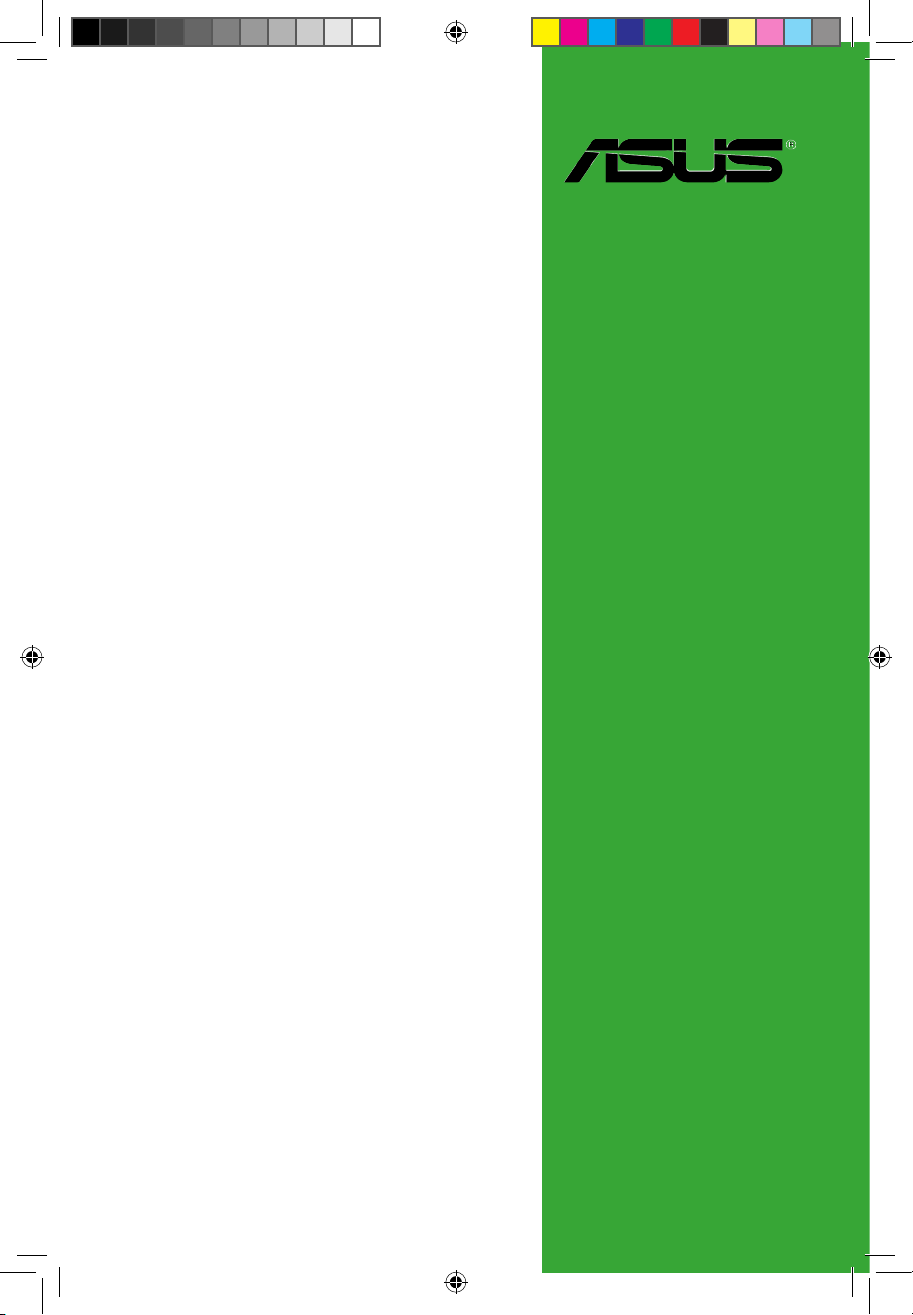
Motherboard
P5Q-EM DO
P5Q-EM DO.indb 1 12/9/08 12:32:26 PM
Page 2
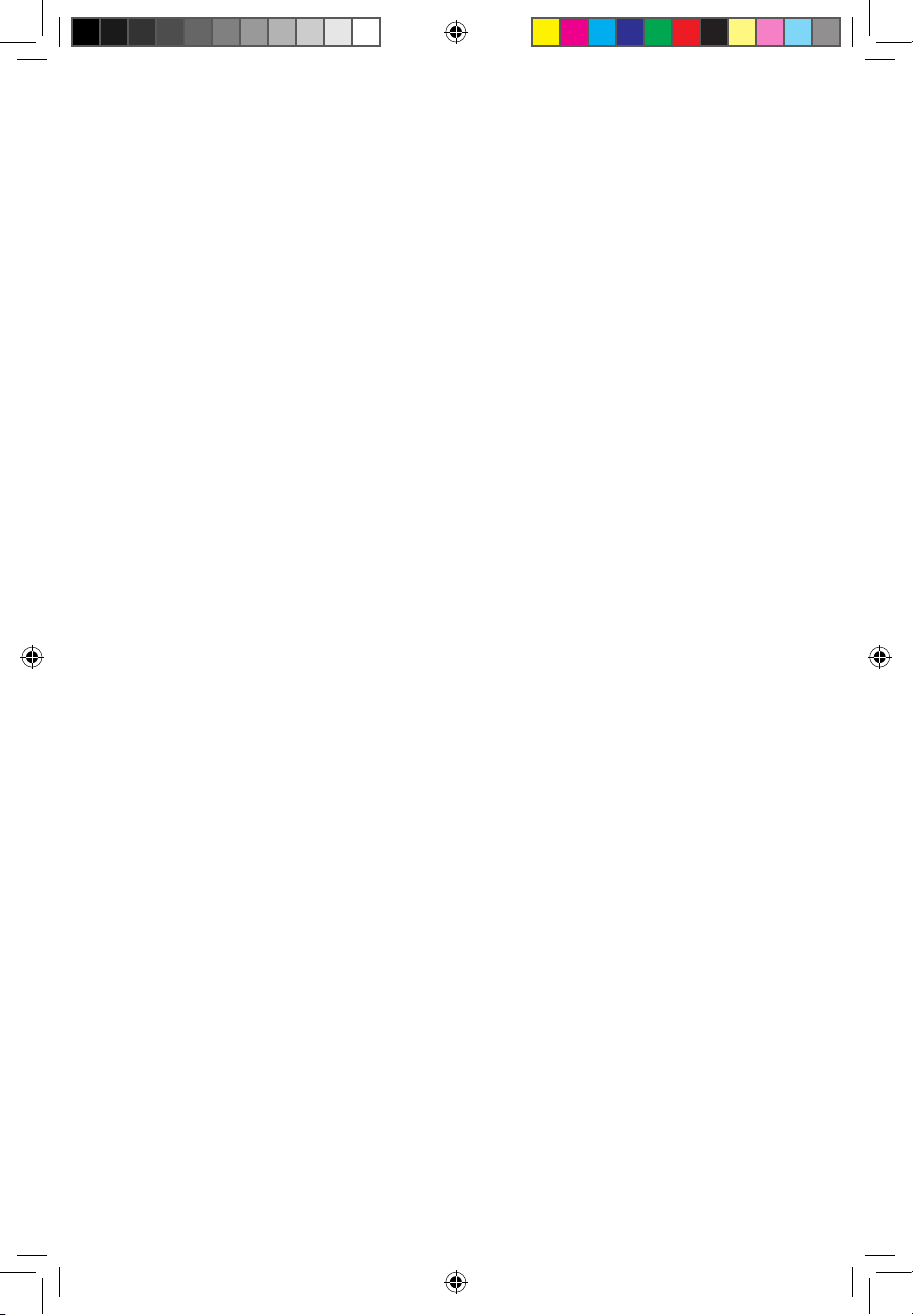
E4365
Second Edition V2
December 2008
Copyright © 2008 ASUSTeK Computer Inc. All Rights Reserved.
No part of this manual, including the products and software described in it, may be reproduced,
transmitted, transcribed, stored in a retrieval system, or translated into any language in any form or by any
means, except documentation kept by the purchaser for backup purposes, without the express written
permission of ASUSTeK Computer Inc. (“ASUS”).
Product warranty or service will not be extended if: (1) the product is repaired, modied or altered, unless
such repair, modication of alteration is authorized in writing by ASUS; or (2) the serial number of the
product is defaced or missing.
ASUS PROVIDES THIS MANUAL “AS IS” WITHOUT WARRANTY OF ANY KIND, EITHER EXPRESS
OR IMPLIED, INCLUDING BUT NOT LIMITED TO THE IMPLIED WARRANTIES OR CONDITIONS OF
MERCHANTABILITY OR FITNESS FOR A PARTICULAR PURPOSE. IN NO EVENT SHALL ASUS, ITS
DIRECTORS, OFFICERS, EMPLOYEES OR AGENTS BE LIABLE FOR ANY INDIRECT, SPECIAL,
INCIDENTAL, OR CONSEQUENTIAL DAMAGES (INCLUDING DAMAGES FOR LOSS OF PROFITS,
LOSS OF BUSINESS, LOSS OF USE OR DATA, INTERRUPTION OF BUSINESS AND THE LIKE),
EVEN IF ASUS HAS BEEN ADVISED OF THE POSSIBILITY OF SUCH DAMAGES ARISING FROM ANY
DEFECT OR ERROR IN THIS MANUAL OR PRODUCT.
SPECIFICATIONS AND INFORMATION CONTAINED IN THIS MANUAL ARE FURNISHED FOR
INFORMATIONAL USE ONLY, AND ARE SUBJECT TO CHANGE AT ANY TIME WITHOUT NOTICE,
AND SHOULD NOT BE CONSTRUED AS A COMMITMENT BY ASUS. ASUS ASSUMES NO
RESPONSIBILITY OR LIABILITY FOR ANY ERRORS OR INACCURACIES THAT MAY APPEAR IN THIS
MANUAL, INCLUDING THE PRODUCTS AND SOFTWARE DESCRIBED IN IT.
Products and corporate names appearing in this manual may or may not be registered trademarks or
copyrights of their respective companies, and are used only for identication or explanation and to the
owners’ benet, without intent to infringe.
P5Q-EM DO.indb 2 12/9/08 12:32:26 PM
Page 3
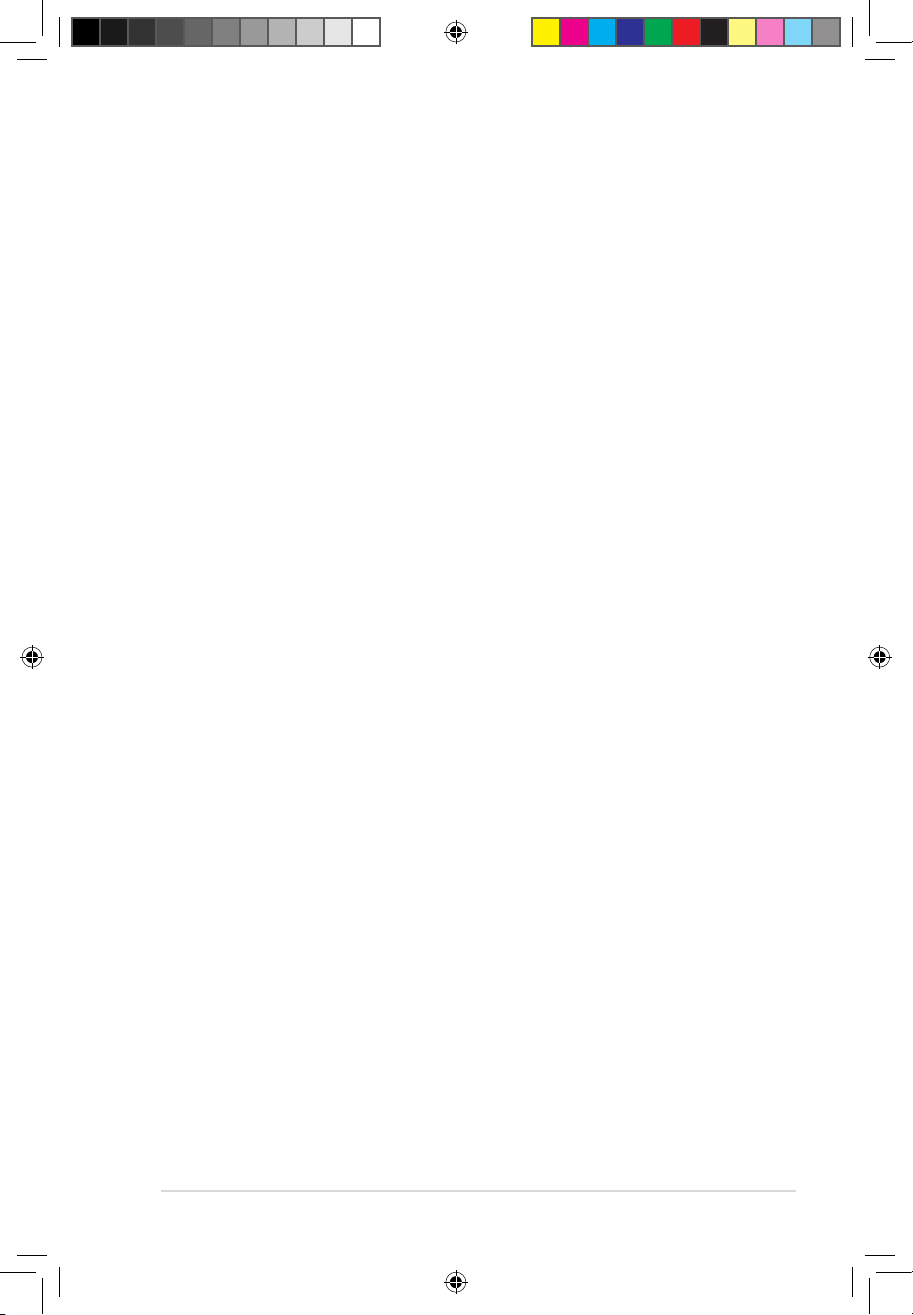
i
Contents
Notices .......................................................................................................................iv
Safety information ....................................................................................................... v
About this guide ......................................................................................................... vi
P5Q-EM DO specications summary ..................................................................... viii
Chapter 1: Product introduction
1.1 Welcome! ....................................................................................................1-1
1.2 Package contents.......................................................................................1-1
1.3 Special features..........................................................................................1-1
1.3.1 Product highlights ...................................................................................... 1-1
1.3.2 ASUS Features ......................................................................................... 1-3
1.3.3 ASUS Special Features .............................................................................1-4
1.4 Before you proceed ...................................................................................1-5
1.5 Motherboard overview ............................................................................... 1-6
1.5.1 Placement direction ................................................................................... 1-6
1.5.2 Screw holes ............................................................................................... 1-6
1.5.3 Motherboard layout .................................................................................... 1-7
1.6 Central Processing Unit (CPU) .................................................................1-8
1.6.1 Installing the CPU ......................................................................................1-8
1.6.2 Installing the CPU heatsink and fan ..........................................................1-11
1.6.3 Uninstalling the CPU heatsink and fan .................................................... 1-12
1.7 System memory .......................................................................................1-13
1.7.1 Overview .................................................................................................. 1-13
1.7.2 Memory congurations ............................................................................. 1-14
1.7.3 Installing a DIMM .....................................................................................1-19
1.7.4 Removing a DIMM ...................................................................................1-19
1.8 Expansion slots........................................................................................1-20
1.8.1 Installing an expansion card .................................................................... 1-20
1.8.2 Conguring an expansion card ................................................................1-20
1.8.3 Interrupt assignments .............................................................................. 1-21
1.8.4 PCI slots ................................................................................................... 1-23
1.8.5 PCI Express x1 slot .................................................................................. 1-23
1.8.6 PCI Express x16 slot ................................................................................ 1-23
1.9 Jumper ......................................................................................................1-24
1.10 Connectors ...............................................................................................1-26
1.10.1 Rear panel connectors ............................................................................. 1-26
1.10.2 Internal connectors .................................................................................. 1-28
Chapter 2: BIOS setup
2.1 Managing and updating your BIOS ..........................................................2-1
2.1.1 Creating a bootable oppy disk .................................................................. 2-1
2.1.2 ASUS EZ Flash 2 utility .............................................................................. 2-2
P5Q-EM DO.indb 1 12/9/08 12:32:28 PM
Page 4
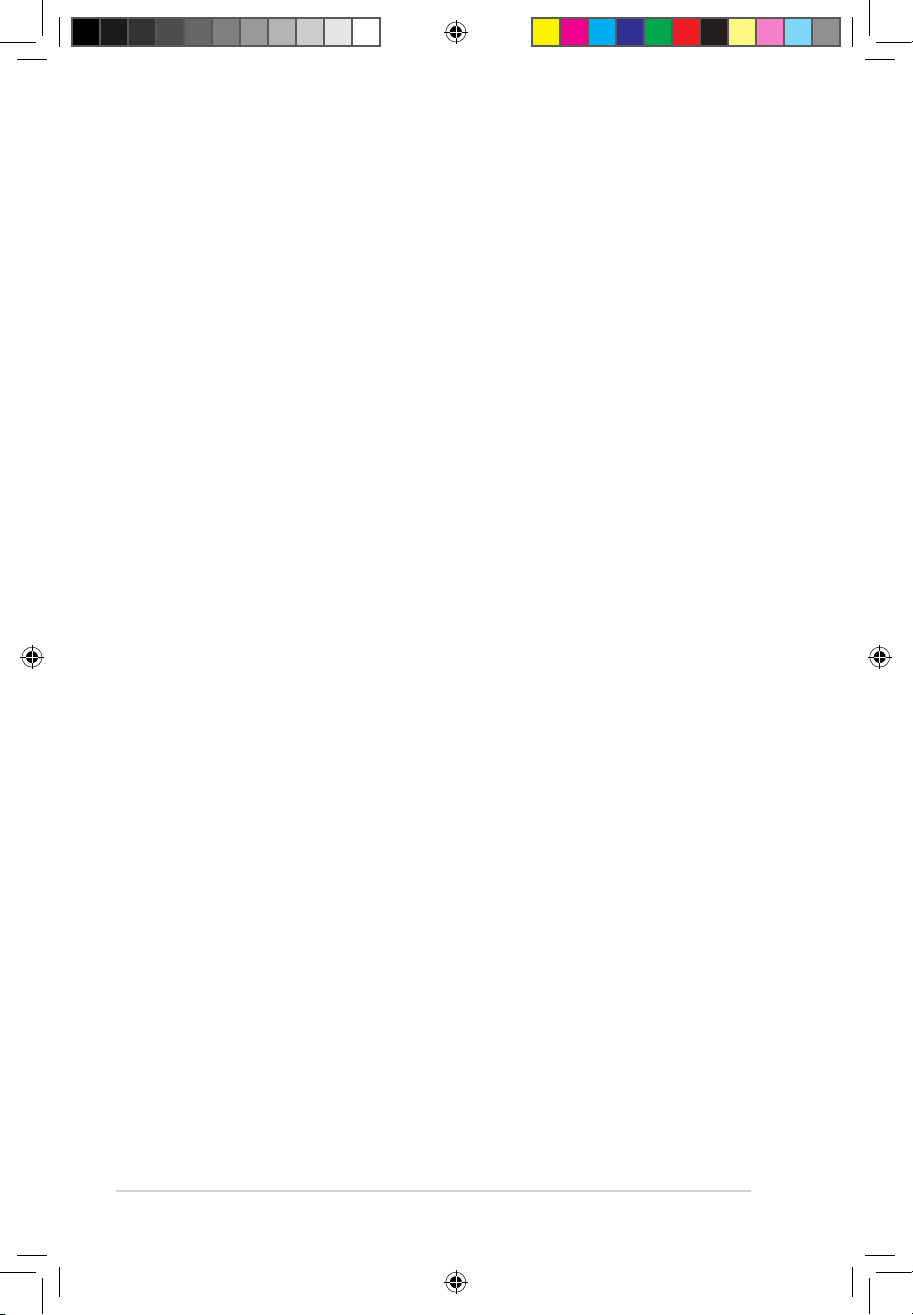
ii
Contents
2.1.3 AFUDOS utility ........................................................................................... 2-3
2.1.4 ASUS CrashFree BIOS 3 utility ................................................................. 2-5
2.1.5 ASUS Update utility ................................................................................... 2-7
2.2 BIOS setup program ................................................................................2-10
2.2.1 BIOS menu screen ....................................................................................2-11
2.2.2 Menu bar ...................................................................................................2-11
2.2.3 Navigation keys .........................................................................................2-11
2.2.4 Menu items .............................................................................................. 2-12
2.2.5 Sub-menu items ....................................................................................... 2-12
2.2.6 Conguration elds ..................................................................................2-12
2.2.7 Pop-up window ........................................................................................ 2-12
2.2.8 Scroll bar .................................................................................................. 2-12
2.2.9 General help ............................................................................................ 2-12
2.3 Main menu ................................................................................................2-13
2.3.1 System Time ............................................................................................ 2-13
2.3.2 System Date ........................................................................................... 2-13
2.3.3 Legacy Diskette A .................................................................................... 2-13
2.3.4 SATA1-6 ................................................................................................... 2-14
2.3.5 Storage Conguration .............................................................................. 2-15
2.3.6 System Information .................................................................................. 2-16
2.4 Ai Tweaker menu ......................................................................................2-17
2.4.1 Ai Overclock Tuner .................................................................................. 2-17
2.4.2 FSB Strap to North Bridge ......................................................................2-18
2.4.3 DRAM Frequency ................................................................................... 2-18
2.4.4 Congure DRAM Timing by SPD ............................................................ 2-18
2.4.5 CPU Spread Spectrum ........................................................................... 2-18
2.4.6 PCIE Spread Spectrum ........................................................................... 2-18
2.4.7 CPU Clock Skew ..................................................................................... 2-18
2.4.8 NB Clock Skew .......................................................................................2-19
2.4.9 CPU Voltage ..........................................................................................2-19
2.4.10 CPU PLL Voltage .................................................................................... 2-19
2.4.11 FSB Termination Voltage .........................................................................2-19
2.4.12 DRAM Voltage ........................................................................................2-19
2.4.13 NB Voltage .............................................................................................. 2-19
2.4.14 PCIE SATA Voltage ................................................................................. 2-20
2.5 Advanced menu .......................................................................................2-21
2.5.1 CPU Conguration ................................................................................... 2-21
2.5.2 Chipset ..................................................................................................... 2-23
2.5.3 Onboard Device Conguration ................................................................. 2-26
2.5.4 USB Conguration ...................................................................................2-27
2.5.5 PCIPnP ....................................................................................................2-28
2.5.6 TPM Conguration ................................................................................... 2-29
P5Q-EM DO.indb 2 12/9/08 12:32:29 PM
Page 5
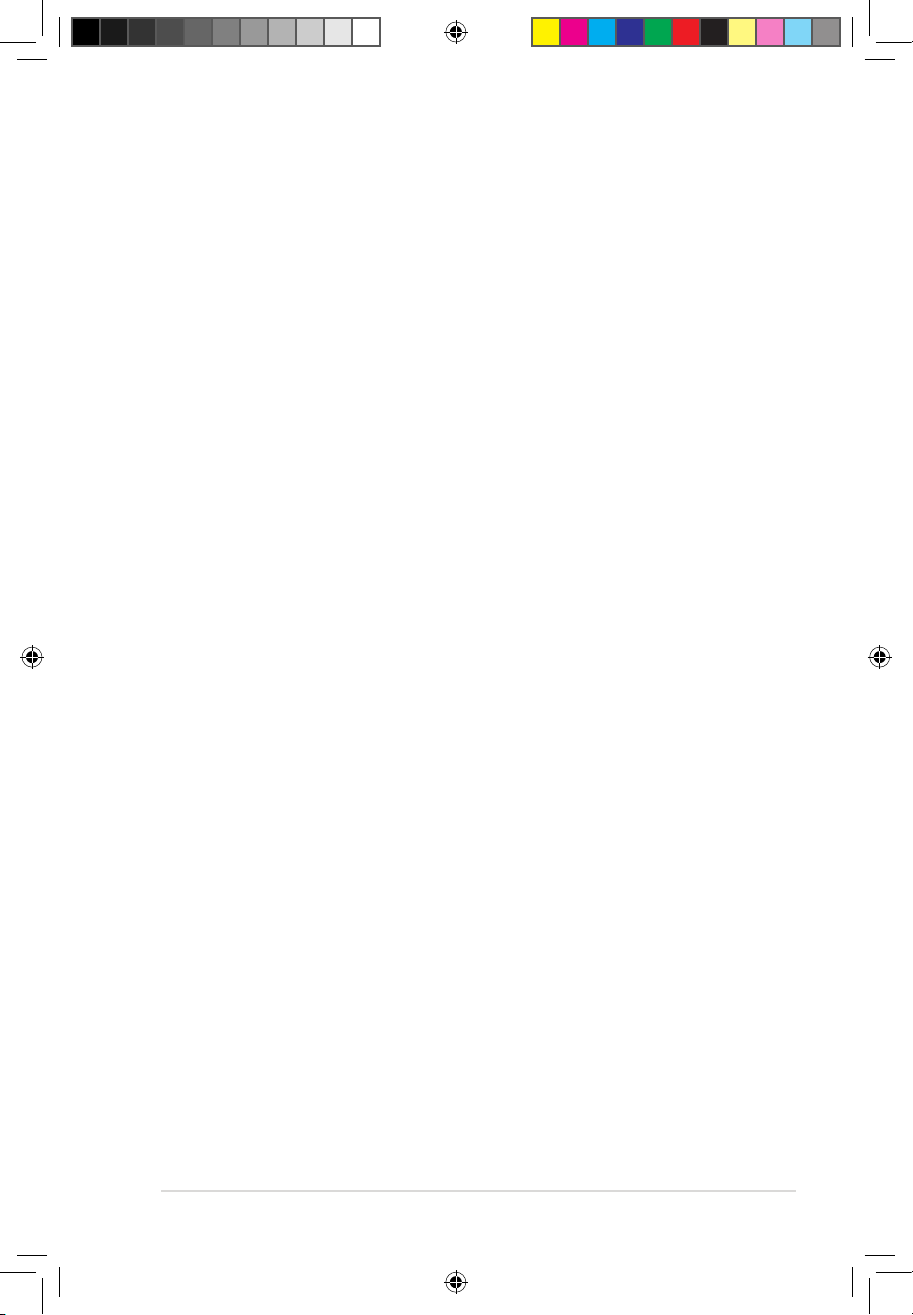
iii
Contents
2.5.7 Intel® VT-d Conguration .......................................................................... 2-29
2.5.8 Intel® TXT(LT) Conguration .................................................................... 2-30
2.6 Power menu .............................................................................................. 2-31
2.6.1 Suspend Mode ........................................................................................ 2-31
2.6.2 Repost Video on S3 Resume .................................................................. 2-31
2.6.3 ACPI 2.0 Support .................................................................................... 2-31
2.6.4 ACPI APIC Support ................................................................................. 2-31
2.6.5 APM Conguration ................................................................................... 2-32
2.6.6 Hardware Monitor .................................................................................... 2-34
2.7 Boot menu ................................................................................................2-35
2.7.1 Boot Device Priority ................................................................................. 2-35
2.7.2 Boot Settings Conguration .....................................................................2-36
2.7.3 Security .................................................................................................... 2-37
4.6.1 Boot Device Priority ................................................................................. 2-37
4.6.1 Boot Device Priority ................................................................................. 2-38
2.8 Tools menu ............................................................................................... 2-39
ASUS EZ Flash 2 ........................................................................................................2-39
2.9 Exit menu .................................................................................................. 2-40
2.10 Intel® ME conguration ............................................................................ 2-41
2.10.1 Change Intel® ME password .................................................................... 2-41
2.10.2 Intel® ME Conguration ............................................................................ 2-42
2.10.3 Exit menu ................................................................................................. 2-44
Chapter 3: Software support
3.1 Installing an operating system .................................................................3-1
3.2 Support DVD information .......................................................................... 3-1
3.2.1 Running the Support DVD ......................................................................... 3-1
3.2.2 Drivers menu .............................................................................................. 3-2
3.2.3 Utilities menu ............................................................................................. 3-3
3.2.4 Make Disk menu ........................................................................................3-5
3.2.5 Manual menu .............................................................................................3-6
3.2.6 ASUS Contact information ......................................................................... 3-6
3.2.7 Other information .......................................................................................3-7
3.3 Creating a RAID driver disk.......................................................................3-9
3.3.1 Creating a RAID driver disk without entering the OS ................................. 3-9
3.3.2 Creating a RAID driver disk in Windows® .................................................. 3-9
P5Q-EM DO.indb 3 12/9/08 12:32:30 PM
Page 6
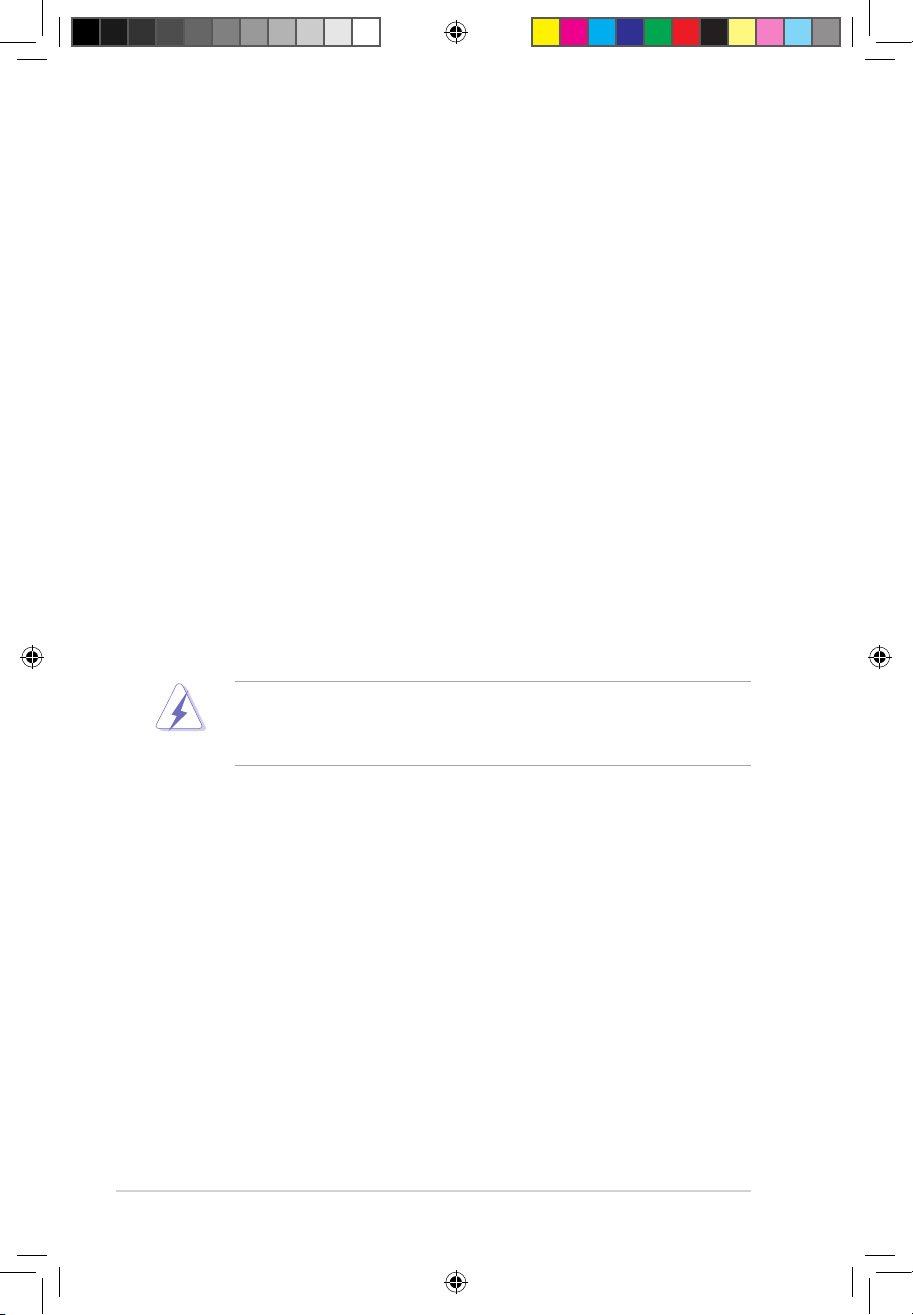
iv
Notices
Federal Communications Commission Statement
This device complies with Part 15 of the FCC Rules. Operation is subject to the following two
conditions:
•
This device may not cause harmful interference, and
•
This device must accept any interference received including interference that may cause
undesired operation.
This equipment has been tested and found to comply with the limits for a Class B digital
device, pursuant to Part 15 of the FCC Rules. These limits are designed to provide
reasonable protection against harmful interference in a residential installation. This
equipment generates, uses and can radiate radio frequency energy and, if not installed
and used in accordance with manufacturer’s instructions, may cause harmful interference
to radio communications. However, there is no guarantee that interference will not occur
in a particular installation. If this equipment does cause harmful interference to radio or
television reception, which can be determined by turning the equipment off and on, the user
is encouraged to try to correct the interference by one or more of the following measures:
•
Reorient or relocate the receiving antenna.
•
Increase the separation between the equipment and receiver.
•
Connect the equipment to an outlet on a circuit different from that to which the receiver is
connected.
•
Consult the dealer or an experienced radio/TV technician for help.
Canadian Department of Communications Statement
This digital apparatus does not exceed the Class B limits for radio noise emissions from
digital apparatus set out in the Radio Interference Regulations of the Canadian Department
of Communications.
This class B digital apparatus complies with Canadian ICES-003.
The use of shielded cables for connection of the monitor to the graphics card is required
to assure compliance with FCC regulations. Changes or modications to this unit not
expressly approved by the party responsible for compliance could void the user’s authority
to operate this equipment.
P5Q-EM DO.indb 4 12/9/08 12:32:36 PM
Page 7
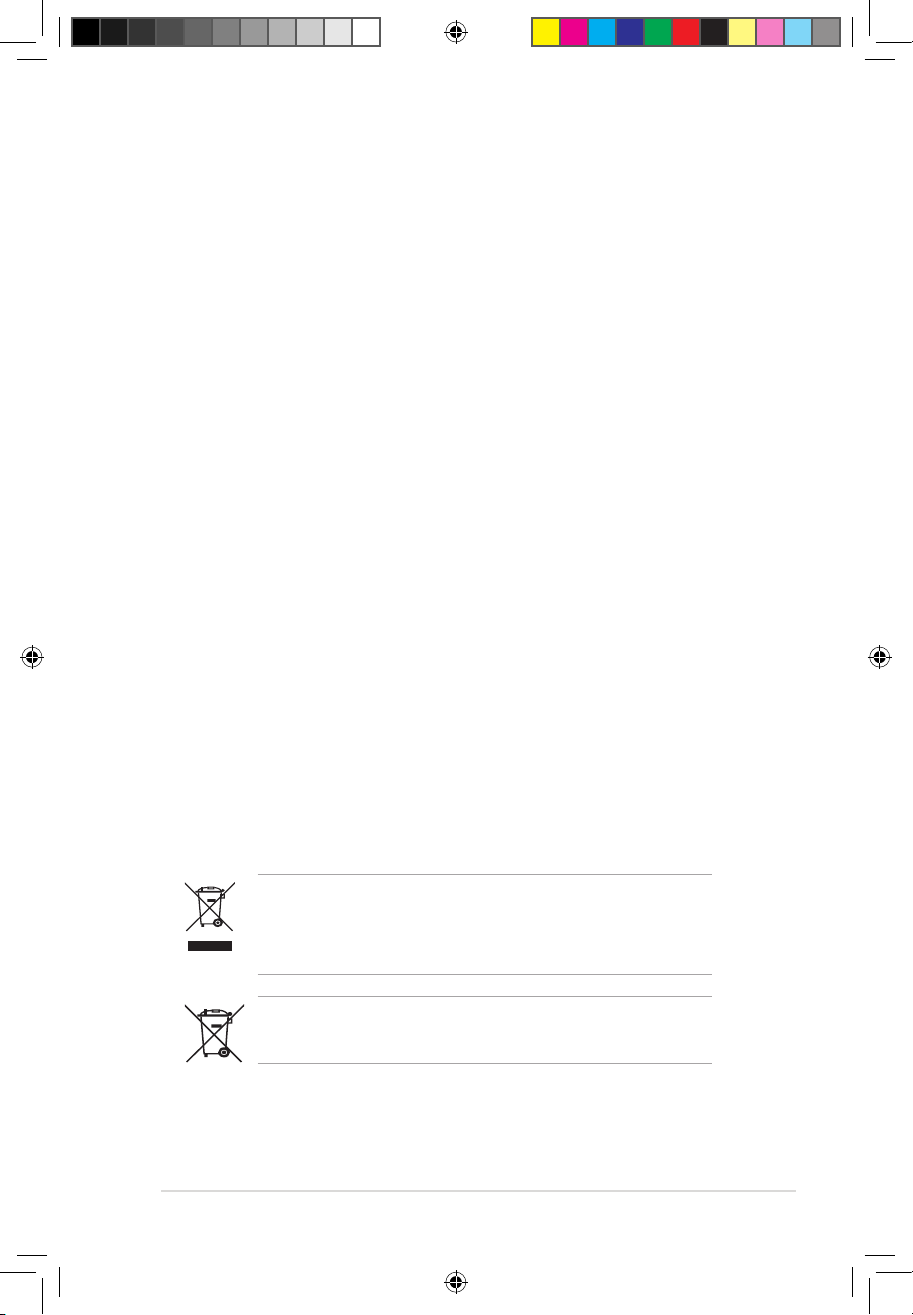
v
DO NOT throw the mercury-containing button cell battery in municipal waste.
This symbol of the crossed out wheeled bin iindicates that the battery should not
be placed in municipal waste.
Safety information
Electrical safety
•
To prevent electrical shock hazard, disconnect the power cable from the electrical
outlet before relocating the system.
•
When adding or removing devices to or from the system, ensure that the power cables
for the devices are unplugged before the signal cables are connected. If possible,
disconnect all power cables from the existing system before you add a device.
•
Before connecting or removing signal cables from the motherboard, ensure that all
power cables are unplugged.
•
Seek professional assistance before using an adpater or extension cord. These
devices could interrupt the grounding circuit.
•
Make sure that your power supply is set to the correct voltage in your area. If you are
not sure about the voltage of the electrical outlet you are using, contact your local
power company.
•
If the power supply is broken, do not try to x it by yourself. Contact a qualied service
technician or your retailer.
Operation safety
•
Before installing the motherboard and adding devices on it, carefully read all the manuals
that came with the package.
•
Before using the product, make sure all cables are correctly connected and the power
cables are not damaged. If you detect any damage, contact your dealer immediately.
•
To avoid short circuits, keep paper clips, screws, and staples away from connectors,
slots, sockets and circuitry.
•
Avoid dust, humidity, and temperature extremes. Do not place the product in any area
where it may become wet.
•
Place the product on a stable surface.
•
If you encounter technical problems with the product, contact a qualied service
technician or your retailer.
DO NOT throw the motherboard in municipal waste. This product has been
designed to enable proper reuse of pats and recycling. This symbol of the
crossed out wheeled bin indicates that the product (electrical and electronic
equipment) should not be placed in municipal waste. Check local regulations for
disposal of electronic products.
P5Q-EM DO.indb 5 12/9/08 12:32:37 PM
Page 8
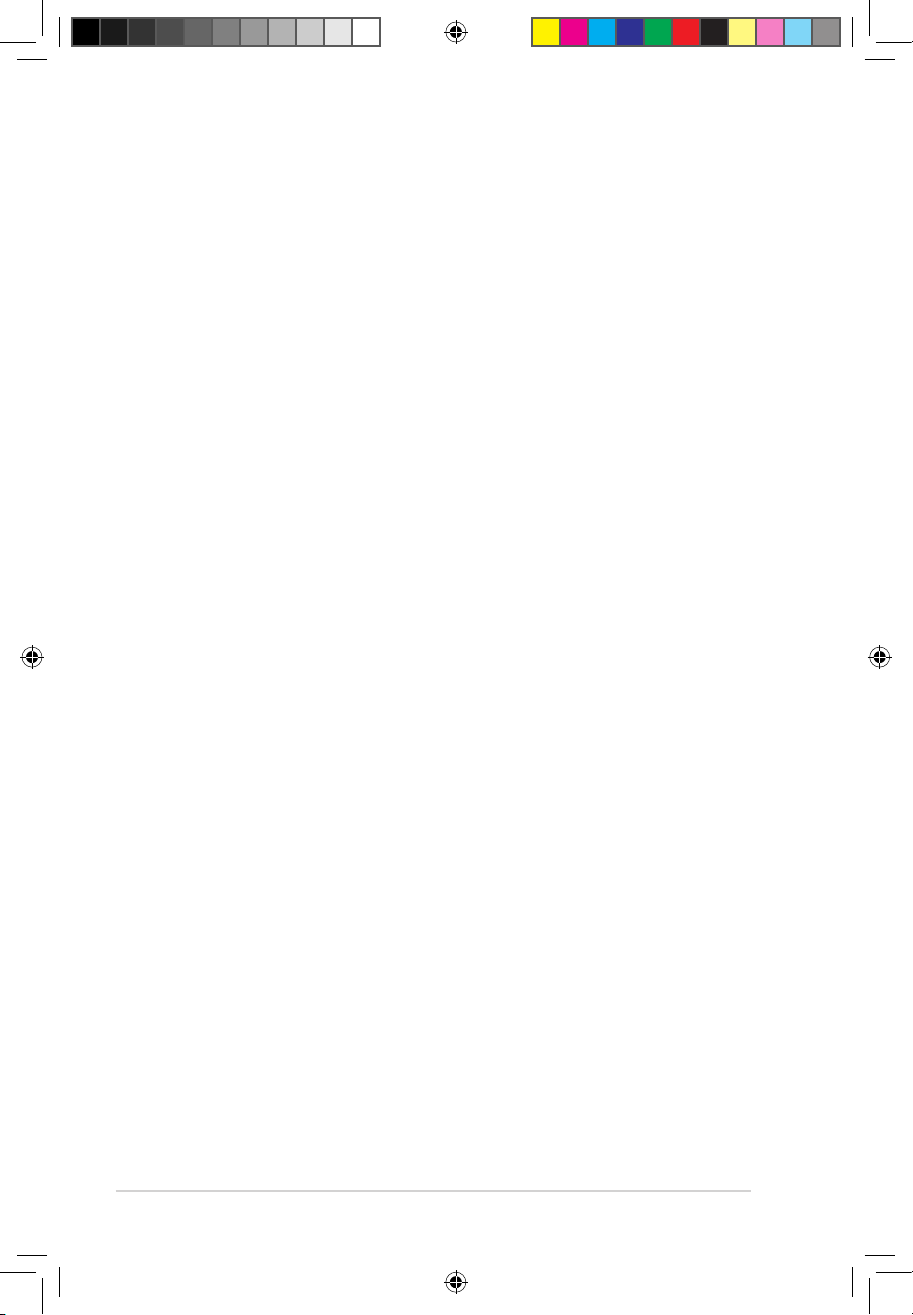
vi
About this guide
This user guide contains the information you need when installing and conguring the
motherboard.
How this guide is organized
This manual contains the following parts:
• Chapter 1: Product introduction
This chapter describes the motherboard features and the new technologies it supports.
It also lists the hardware setup procedures that you have to perform when installing
system components. It includes description of the jumpers and connectors on the
motherboard.
• Chapter 2: BIOS setup
This chapter tells how to change system settings through the BIOS Setup menus.
Detailed descriptions of the BIOS parameters are also provided.
• Chapter 3: Software support
This chapter describes the contents of the support DVD that comes with the
motherboard package.
Where to nd more information
Refer to the following sources for additional information and for product and software
updates.
1. ASUS websites
The ASUS website provides updated information on ASUS hardware and software
products. Refer to the ASUS contact information.
2. Optional documentation
Your product package may include optional documentation, such as warranty yers,
that may have been added by your dealer. These documents are not part of the
standard package.
P5Q-EM DO.indb 6 12/9/08 12:32:37 PM
Page 9
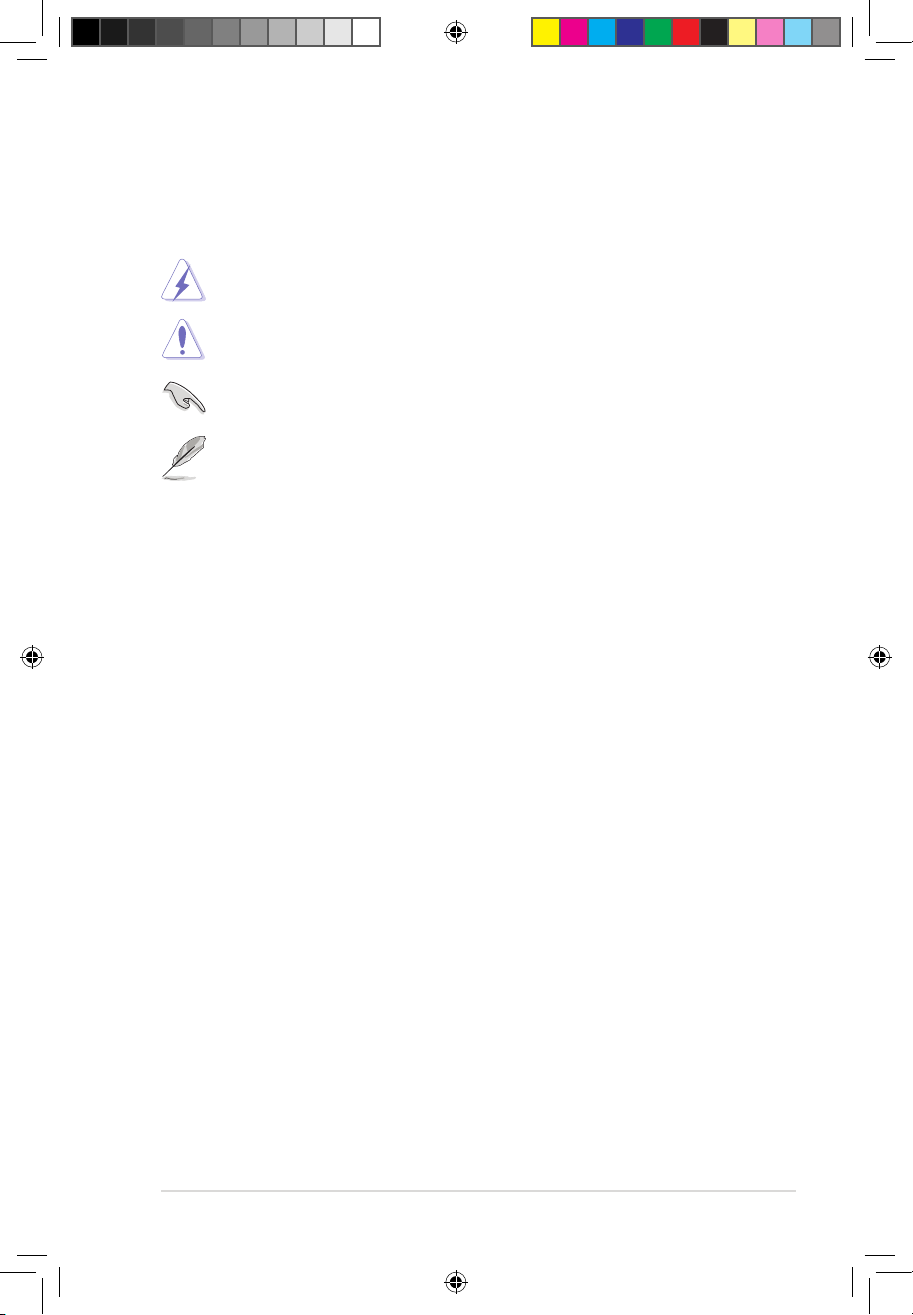
vii
Conventions used in this guide
To make sure that you perform certain tasks properly, take note of the following symbols used
throughout this manual.
Typography
Bold text Indicates a menu or an item to select.
Italics
Used to emphasize a word or a phrase.
<Key> Keys enclosed in the less-than and greater-than sign means
that you must press the enclosed key.
Example: <Enter> means that you must press the Enter or
Return key.
<Key1>+<Key2>+<Key3> If you must press two or more keys simultaneously, the key
names are linked with a plus sign (+).
Example: <Ctrl+Alt+D>
Command Means that you must type the command exactly as shown,
then supply the required item or value enclosed in brackets.
Example: At the DOS prompt, type the command line:
afudos /i[lename]
afudos /iP5QEMDO.ROM
DANGER/WARNING: Information to prevent injury to yourself
when trying to complete a task.
CAUTION: Information to prevent damage to the components
when trying to complete a task.
NOTE: Tips and additional information to help you complete a
task.
IMPORTANT: Instructions that you MUST follow to complete a
task.
P5Q-EM DO.indb 7 12/9/08 12:32:40 PM
Page 10
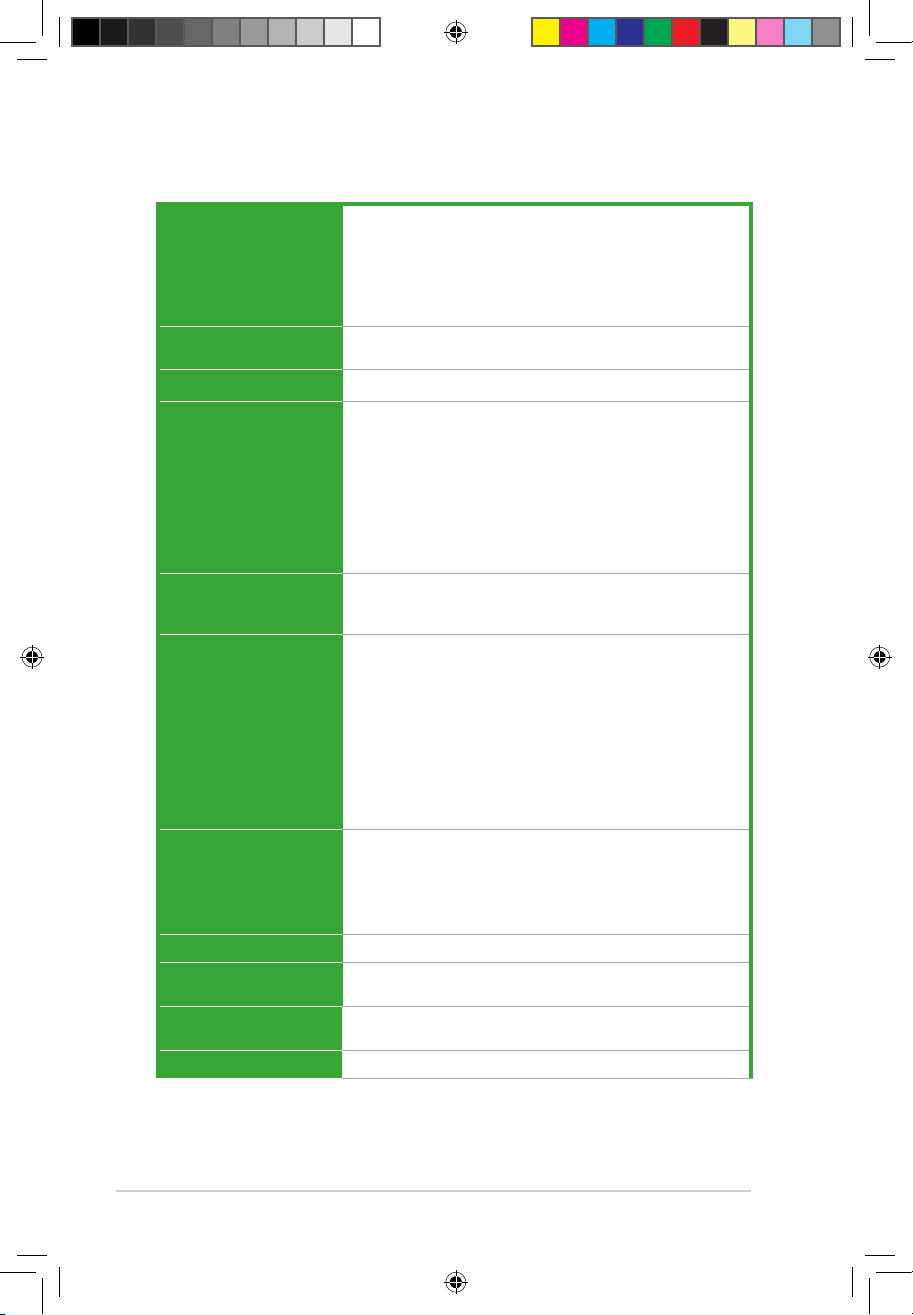
viii
P5Q-EM DO specications summary
(continued on the next page)
CPU
LGA775 socket for Intel® Core™2 Extreme / Core™2 Quad
/ Core™2 Duo / Pentium® dual-core / Celeron® dual-core /
Celeron® processor*
Compatible with Intel® 05B/05A/06 processors
Support Intel® 45nm Multi-core CPU.
* Refer to www.asus.com for Intel CPU support list
Chipset
Intel® Q45 / ICH10DO with Intel® Active Management
Technology
System Bus
1333 /1066 / 800 MHz
Memory
4 x DIMM, max. 16GB, DDR2 800/667 MHz, non-ECC, un-buffered
memory
Dual channel memory architecture
* Due to the memory address limitation on 32-bit Windows OS,
when you install 4GB or more memory on the motherboard, the
actual usable memory for the OS can be about 3GB or less. For
effective use of memory, we recommend that you install a 64-bit
Windows OS when having 4GB or more memory installed on the
motherboard..
Expansion Slots
1 x PCIe x16 slot
2 x PCIe x1 slots
1 x PCI slot
VGA
Intel® 4500 integrated
High Denition Video Processing with
D-SUB Max resolution to 2048 x 1536 (@75Hz);
DVI Max resolution to 1920 x 1080 (@60HZ);
HDMI Max resolution to 1920 x 1080 (@60HZ)*
Max. UMA shared memory of 1894MB**
* The VGA card that supports HDMI is purchased separately.
** Th e HDMI Max resolution is supported only when installed 1G
memory.
Storage
Southbridge
- 6 x SATA 3.0 Gb/s ports
- Support RAID 0, 1, 5, and 10
Mavell® 6102 PATA controller
- 1 x UltraDMA 133/100/66 for up to 2 PATA devices
LAN
Intel® 882567LM PCIe Gigabit LAN Controller
Audio
Realtek® ALC1200 8-channel High Denition Audio CODEC
- Support Jack-detection, Enumeration, Multi-streaming
IEEE 1394
LSI® L-FW3227 1394 controller supports 2 x IEEE 1394a ports
(one at midboard; one at back panel)
TPM
Intel® integrated TPM support
P5Q-EM DO.indb 8 12/9/08 12:32:41 PM
Page 11
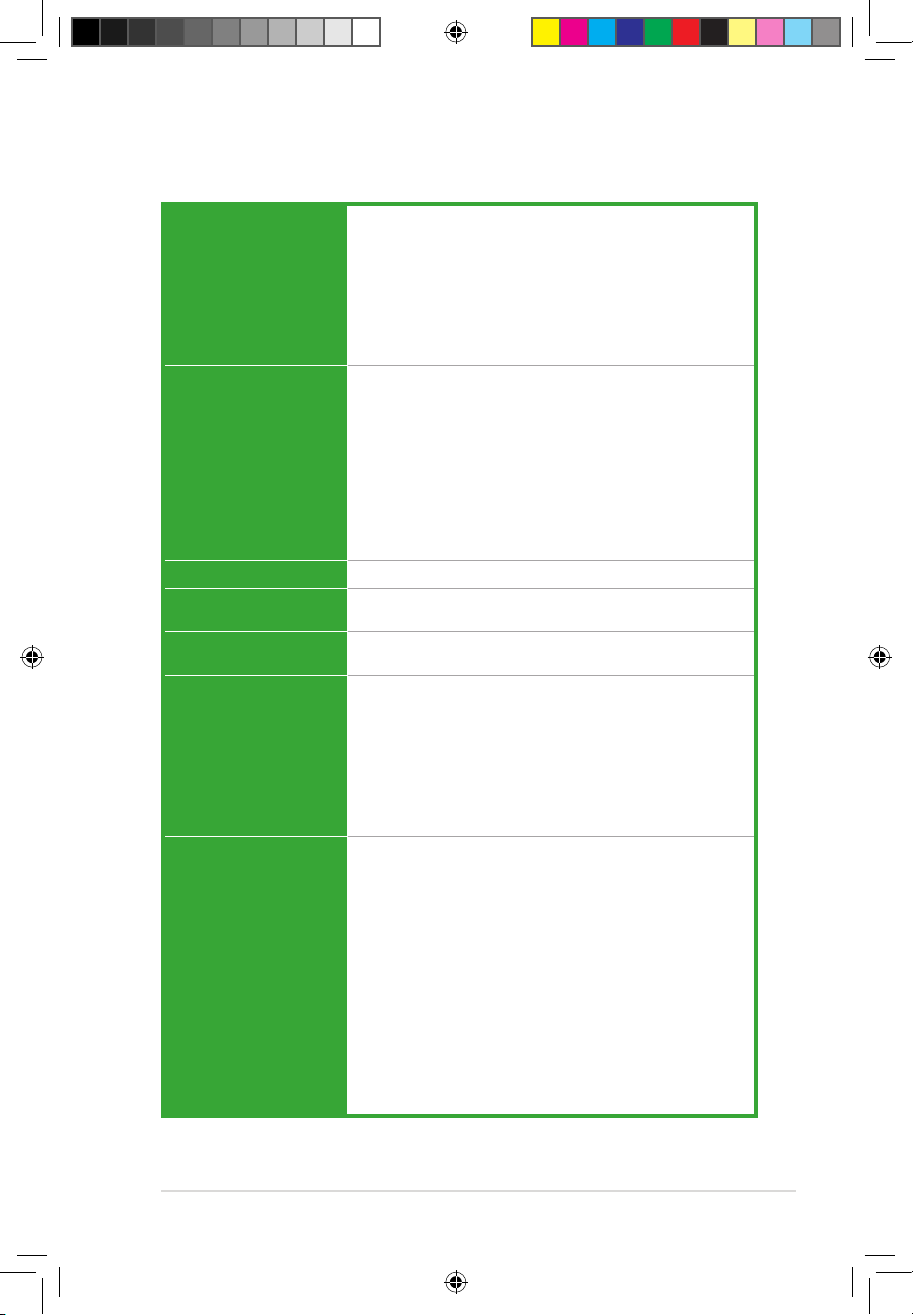
ix
P5Q-EM DO specications summary
ASUS Features
ASUS Quiet Thermal Solution:
- ASUS AI Gear 2
- ASUS Advanced Q-Fan
ASUS Crystal Sound
- Noise Filter
ASUS EZ DIY:
- ASUS Q-Connector
- ASUS CrashFree BIOS 3
- ASUS EZ Flash 2
ASUS Exclusive
Overclocking Features
Precision Tweaker:
- vCore: Adjustable CPU voltage at 0.00625 increment
- vDIMM: 4-step DRAM voltage control
SFS (Stepless Frequency Selection):
- FSB tuning from 200 MHz up to 800 MHz at 1MHz
increment
- Memory tuning from 667 MHz up to 1066 MHz
- PCI Express frequency tuning from 100 MHz up to
180 MHz at 1 MHz increment
Overclocking Protection:
- ASUS C.P.R. (CPU Parameter Recall)ASUS C.P.R. (CPU Parameter Recall)
Other Features
ASUS MyLogo 2
BIOS Features
2 x 16Mb Flash ROM, AMI BIOS, PnP, DMI2.0, WfM2.0,
SM BIOS 2.3, ACPI 2.0a.
Manageability
WfM 2.0, DMI 2.0, WOL by PME, WOR by PME, PXE
Support Intel® AMT technology
Back Panel I/O Ports
1 x PS/2 keyboard port
1 x PS/2 mouse port
1 x DVI port
1 x VGA port
1 x IEEE 1394a connector
1 x RJ45 port
4 x USB 2.0/1.1 ports
1 x ME Switch
8-channel Audio I/O ports
Internal Connectors
4 x USB 2.0 connectors support additional 8 USB ports
1 x Floppy disk drive connector
1 x IDE connector
6 x Serial ATA connectors
1 x COM connector
1 x CPU Fan connector
1 x Chassis Fan connector
1 x Power Fan connector
1 x IEEE1394a connector
1 x Front panel audio connector
1 x S/PDIF Out Header
1 x Chassis intrusion connector
1 x CD audio in connector
1 x 24-pin ATX Power connector
1 x 4-pin ATX 12 V Power connector
1 x System panel connector (Q-Connector)
(continued on the next page)
P5Q-EM DO.indb 9 12/9/08 12:32:42 PM
Page 12
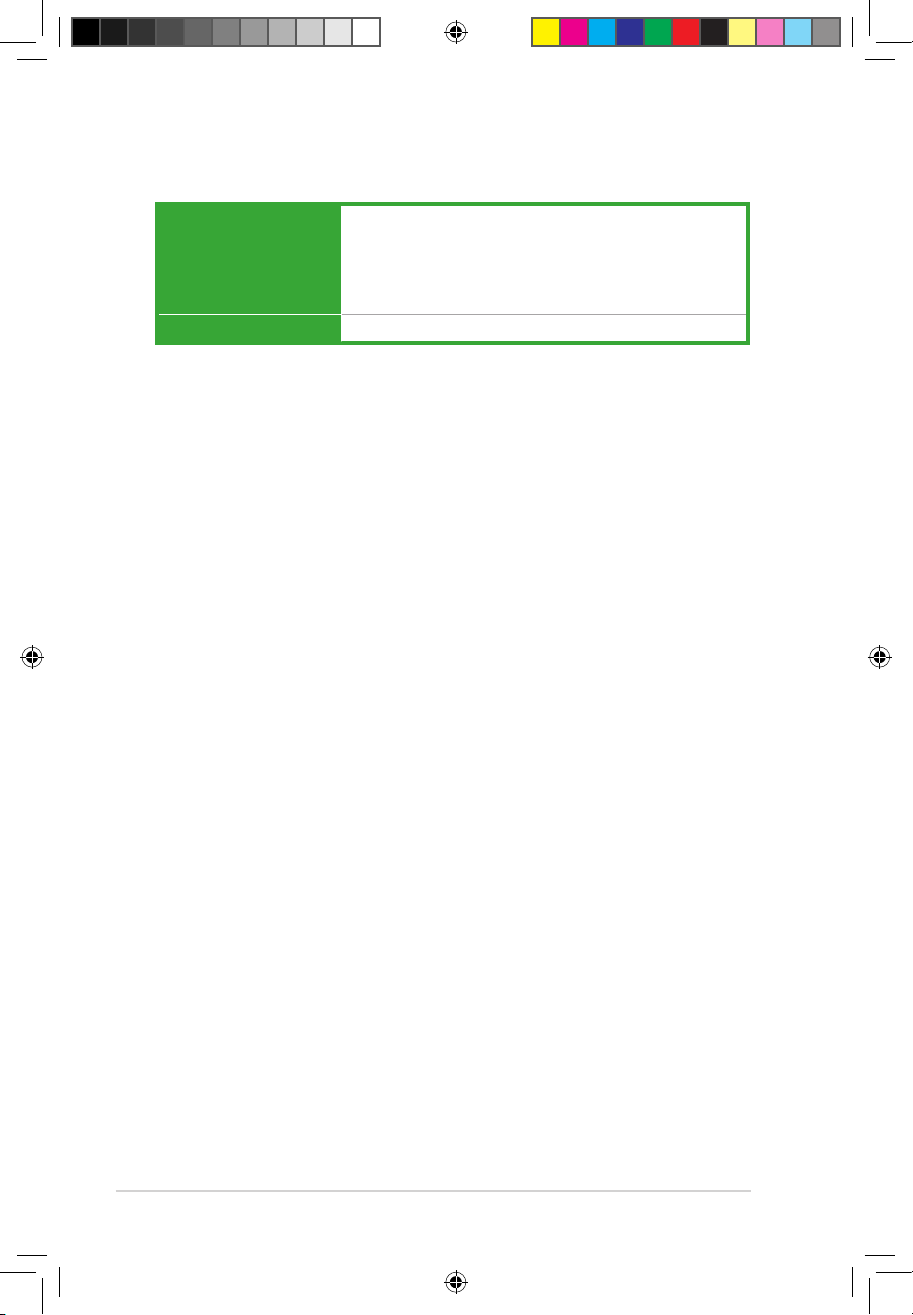
x
Support DVD Contents
Drivers
ASUS PC Probe II
ASUS Update
Intel® System Defense Utility
Anti-virus software (OEM version)
Intel® IT Director
Form Factor
microATX form factor: 9.6” x 9.6” (24.4 cm x 24.4 cm)
*Specications are subject to change without notice.
P5Q-EM DO specications summary
P5Q-EM DO.indb 10 12/9/08 12:32:42 PM
Page 13
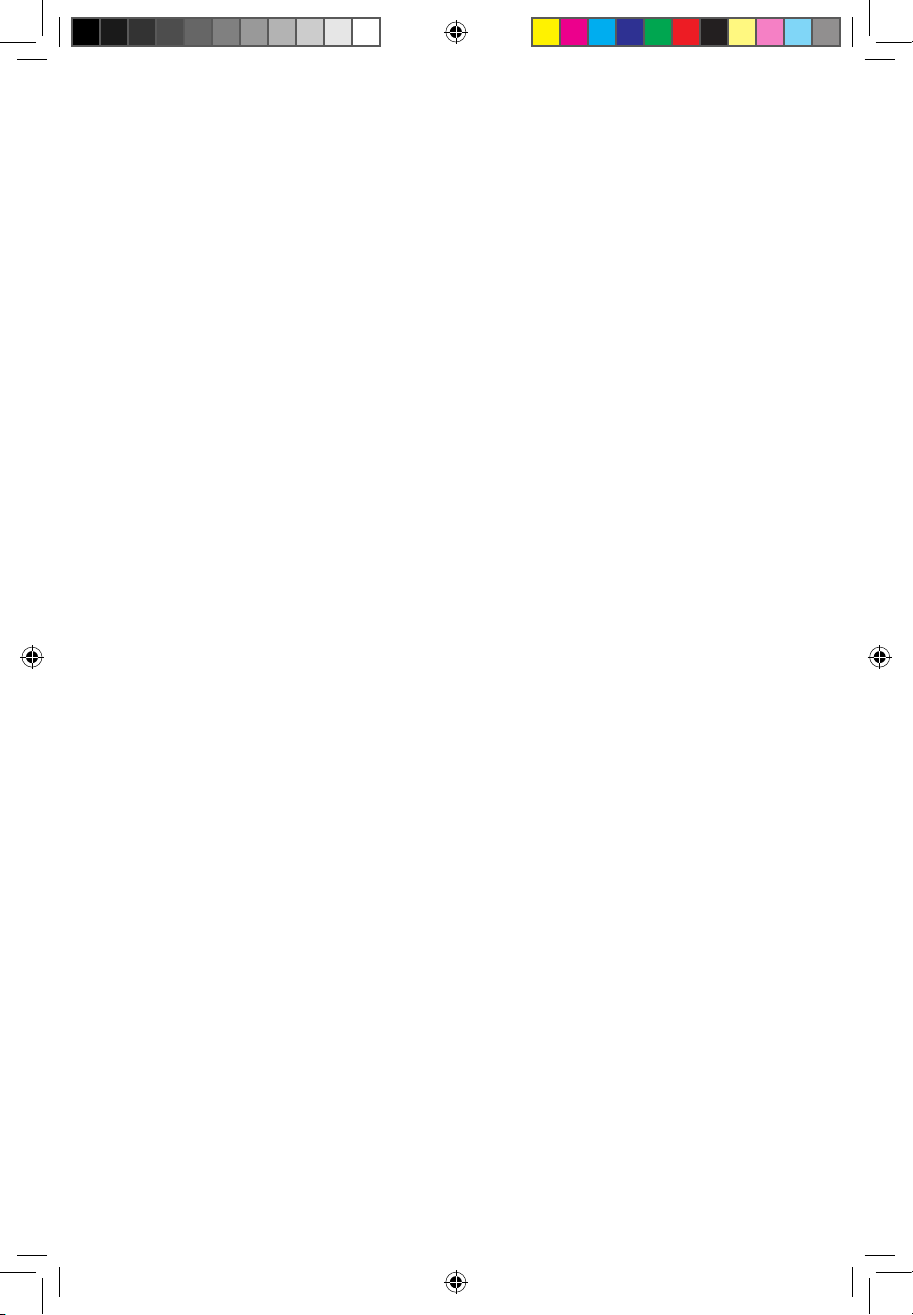
1
Chapter1: Product
introduction
This chapter describes the motherboard features
and the new technologies it supports. It also lists
the hardware setup procedures that you have
to perform when installing system components.
It includes description of the jumpers and
connectors on the motherboard.
P5Q-EM DO.indb 1 12/9/08 12:32:43 PM
Page 14
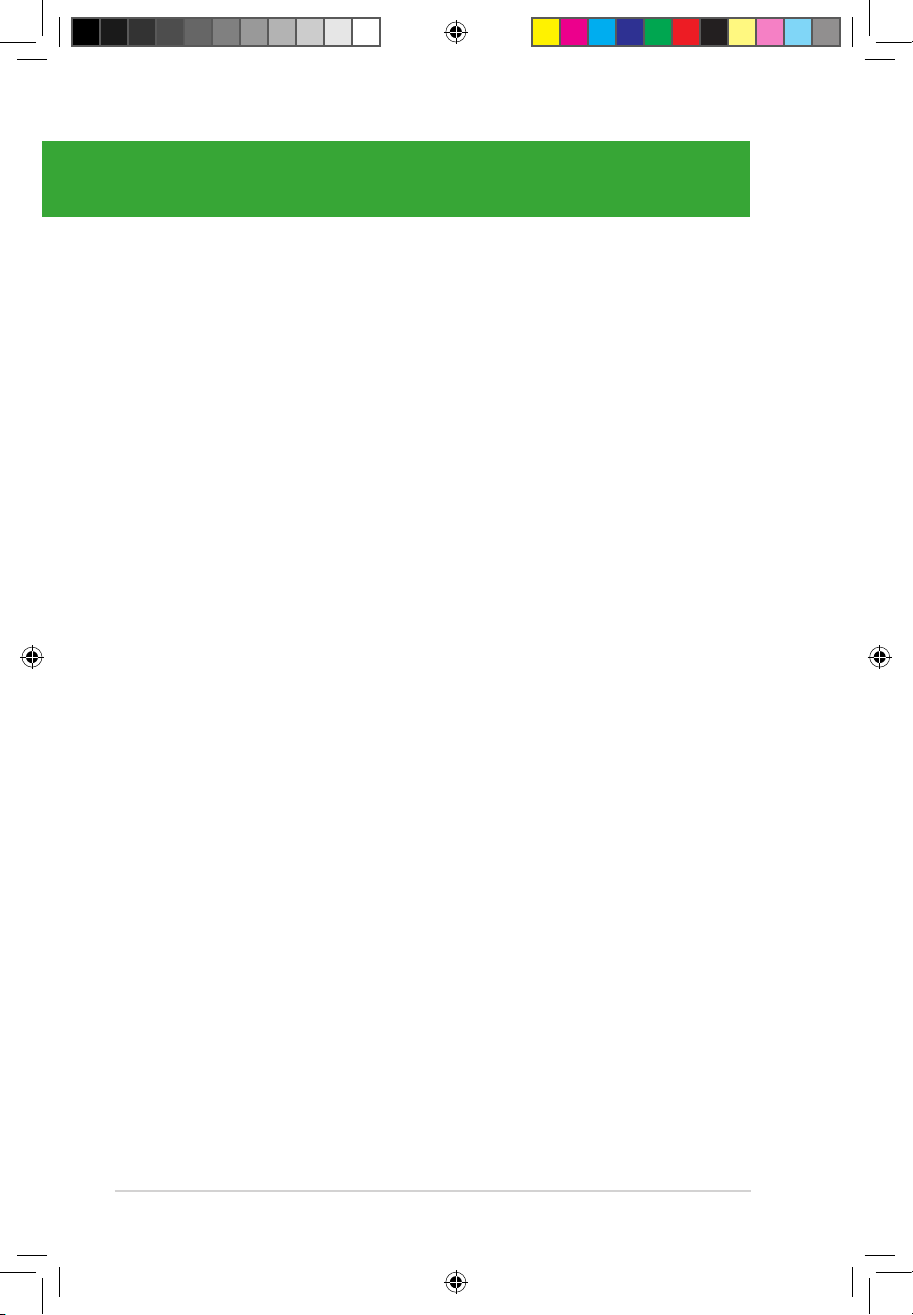
1.1 Welcome! ....................................................................................................1-1
1.2 Package contents.......................................................................................1-1
1.3 Special features..........................................................................................1-1
1.4 Before you proceed ...................................................................................1-5
1.5 Motherboard overview ............................................................................... 1-6
1.6 Central Processing Unit (CPU) .................................................................1-8
1.7 System memory .......................................................................................1-13
1.8 Expansion slots........................................................................................1-20
1.9 Jumper ......................................................................................................1-24
1.10 Connectors ...............................................................................................1-26
ASUS P5Q-EM DO
Chapter summary
1
P5Q-EM DO.indb 2 12/9/08 12:32:44 PM
Page 15
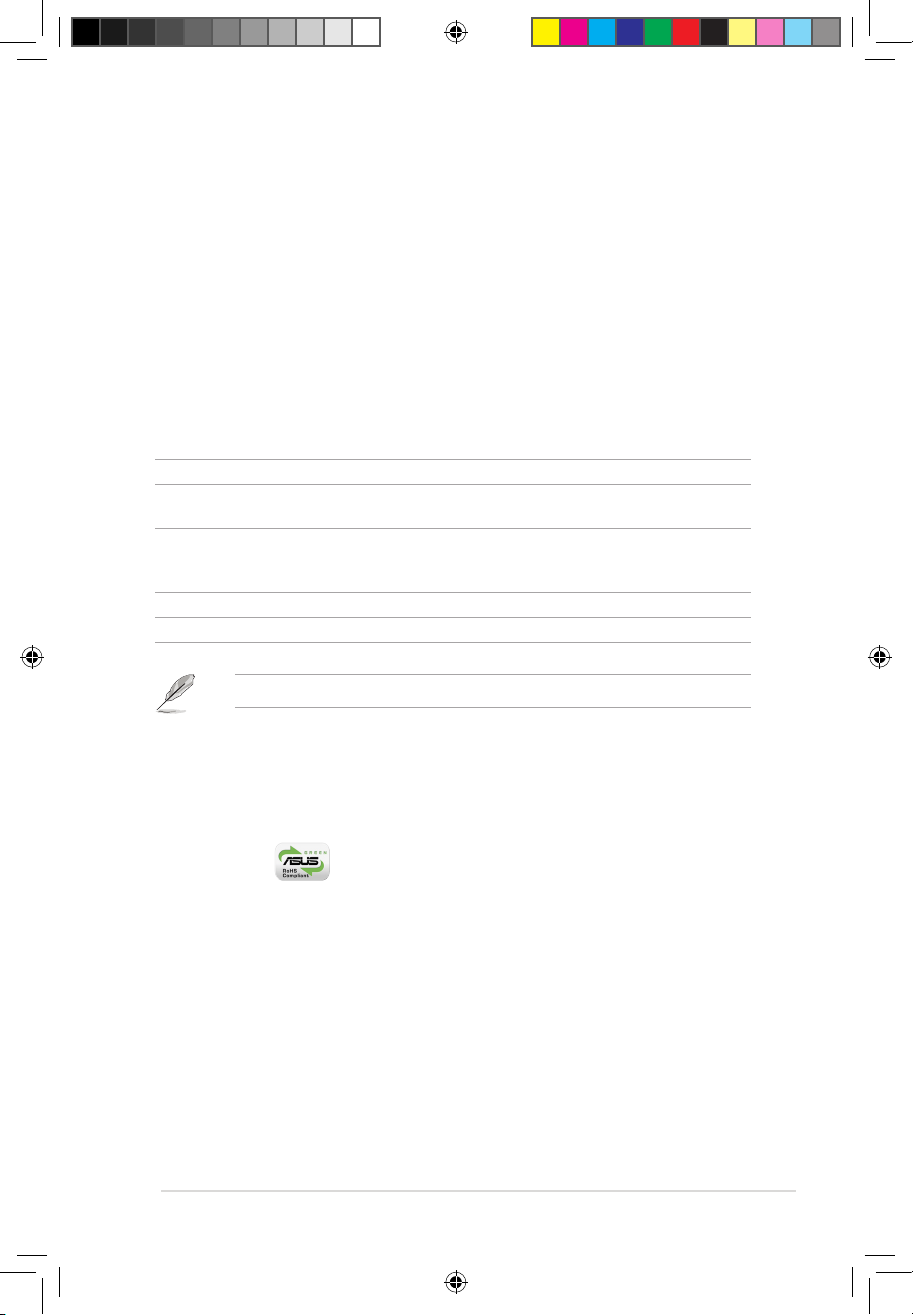
ASUS P5Q-EM DO 1-1
1.1 Welcome!
Thank you for buying an ASUS® P5Q-EM DO motherboard!
The motherboard delivers a host of new features and latest technologies, making it another
standout in the long line of ASUS quality motherboards!
Before you start installing the motherboard, and hardware devices on it, check the items in
your package with the list below.
If any of the above items is damaged or missing, contact your retailer.
1.2 Package contents
Check your motherboard package for the following items.
Motherboard ASUS P5Q-EM DO
Cables Serial ATA power and signal cables for 2 devices
1 x Ultra DMA 133/100/66 cable
Accessories I/O shield
1 x ASUS 3 in 1 Q-Connector Kit (USB, 1394, system
panel; Retail version only)
Application DVD ASUS motherboard support DVD
Documentation User guide
1.3 Special features
1.3.1 Product highlights
Green ASUS
This motherboard and its packaging comply with the European Union’s Restriction on the
use of Hazardous Substances (RoHS). This is in line with the ASUS vision of creating
environment-friendly and recyclable products/packaging to safeguard consumers’ health
while minimizing the impact on the environment.
P5Q-EM DO.indb 1 12/9/08 12:32:47 PM
Page 16
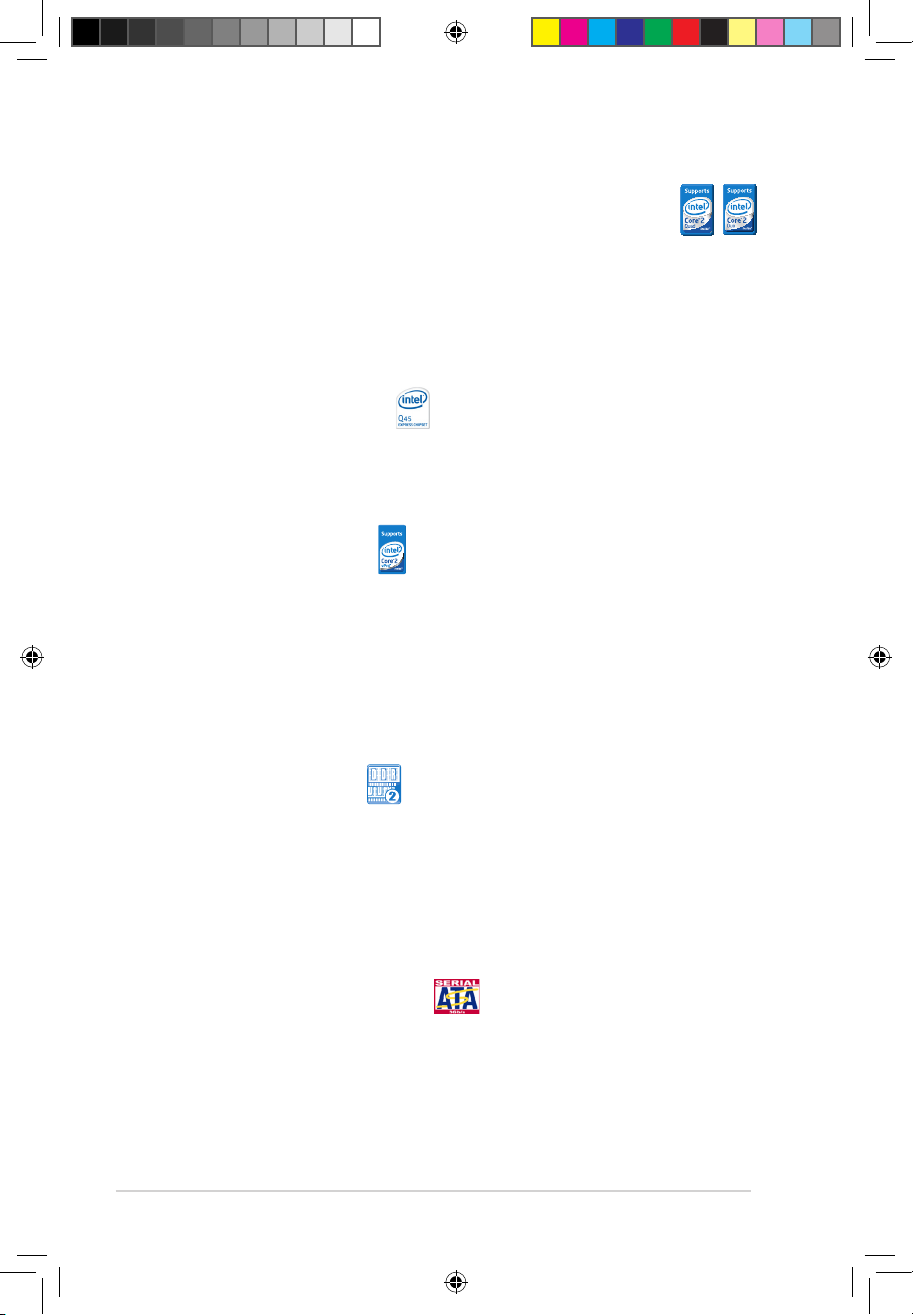
1-2 Chapter 1: Product introduction
Intel® Core™2 Extreme / Core™ 2 Quad / Core™2 Duo
Processor Support
This motherboard supports the latest Intel® Core™ 2 Extreme / Core™ 2 Quad / Core™ 2
Duo processors in the LGA775 package. It is excellent for multi-tasking, multi-media and
enthusiastic gamers with 1333 / 1066 / 800 MHz FSB. The Intel® Core™ 2 series processor is
one of the most powerful CPUs in the world. This motherboard also supports Intel® CPUs in
the new 45nm manufacturing process.
Intel® Q45 Express Chipset
The Intel® Q45 Express Chipset is the latest chipset designed to support Intel® new 45nm
CPU, 16GB of dual-channel DDR2 800/667 architecture, 1333/1066/800 FSB (Front Side
Bus), PCI Express 1.0/2.0 graphics and multi-core CPU.
Intel® vPro™ Technology
The IntelIntel® vPro™ Technology allows IT organizations to remotely manage corporate PCs,
even when they are powered off or with non-functional operating systems. It features the
Intel® Active Management Technology and offers IT organizations a lighter-weight form of
virtualization to audit all Intel® AMT-based platforms in a network environment. PCs with Intel
®
vPro™ Technology allow IT departments to remotely retrieve assets and hardware/software
inventories, contain security threats, resolve system problems, and increase the uptime of
desktops with lower maintenance costs. To enable the Intel® vPro™ Technology, rst enable
the related vPro™ Technology settings.
DDR2 memory supportory support
The motherboard supports DDR2 memory that features data transfer rates of 800/667 MHz to
meet the higher bandwidth requirements of the latest 3D graphics, multimedia, and Internet
applications. The dual-channel DDR2 architecture doubles the bandwidth of your system
memory to boost system performance, eliminating bottlenecks with peak bandwidths of up
to 12.8 GB/s. Furthermore, this motherboard does not restrict the memory size across two
channels. Users may install different memory size DIMMs into the two channels and enjoy
dual-channel and single-channel functions at the same time. This new feature optimizes the
use of available memory size. See page 1-13 for details.
Serial ATA 3.0 Gb/s technology
This motherboard supports the hard drives based on the Serial ATA (SATA) 3Gb/s storage
specication, delivering enhanced scalability and doubling the bus bandwidth for high-speed
data retrieval and saves. Easily backup photos, videos and other entertainment contents to
external devices. See page 1-31 for details.
P5Q-EM DO.indb 2 12/9/08 12:32:58 PM
Page 17
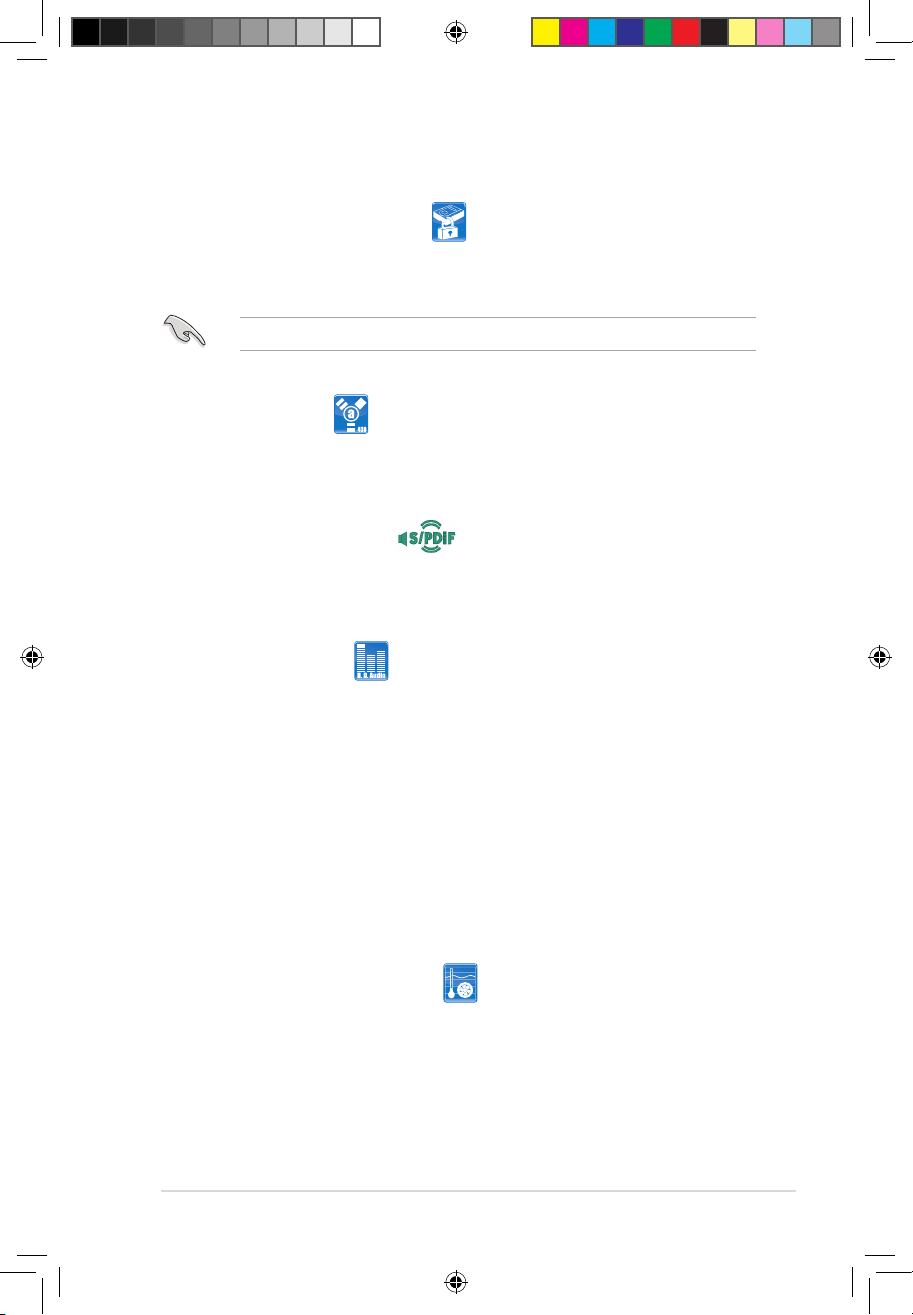
ASUS P5Q-EM DO 1-3
Trusted Platform Module (TPM)
The Trusted Platform Module (TPM) provides enhanced data performance via high-level
encryption/decryption, and ensures platform integrity. See page 2-29 for details.
Some third-party softwares may be requirred when running some functions of TPM.
IEEE 1394a support
The IEEE 1394a interface provides high speed digital interface for audio/video appliances
such as digital television, digital video camcorders, storage peripherals & other PC portable
devices. See page 1-29 for details.
S/PDIF digital sound ready
The motherboard supports the S/PDIF-out (SONY-PHILIPS Digtal Interface) function through
the S/PDIF interface at mid-board. It allows to transfer digital audio without converting to
analog format and keeps the best signal quality. See pages 1-28 for details.
High Denition Audio
Enjoy high-end sound quality on your PC! The onboard 8-channel High Denition Audio
CODEC enables high-quality 192KHz/24-bit audio output, jack-sensing feature, and multi-
streaming technology that simultaneously sends different audio streams to different
destinations. You can now talk to your partners on the headphone while playing multi-channel
network games See page 1-34 for details.
1.3.2 ASUS Features
ASUS Quiet Thermal Solution
ASUS Quiet Thermal solution makes system more stable and enhances the overclocking
capability.
ASUS Advanced Q-Fan technology
The ASUS Advanced Q-Fan technology is powered by Intel Quiet System Technology;
it makes the change of fan speed more smoothly. It is better in fan use, and efciently
reduce the noise caused by fans’s abruptly speeding up. Moreover, Advanced Q-Fan
has a better control over a constant temperature system environment.
P5Q-EM DO.indb 3 12/9/08 12:33:04 PM
Page 18
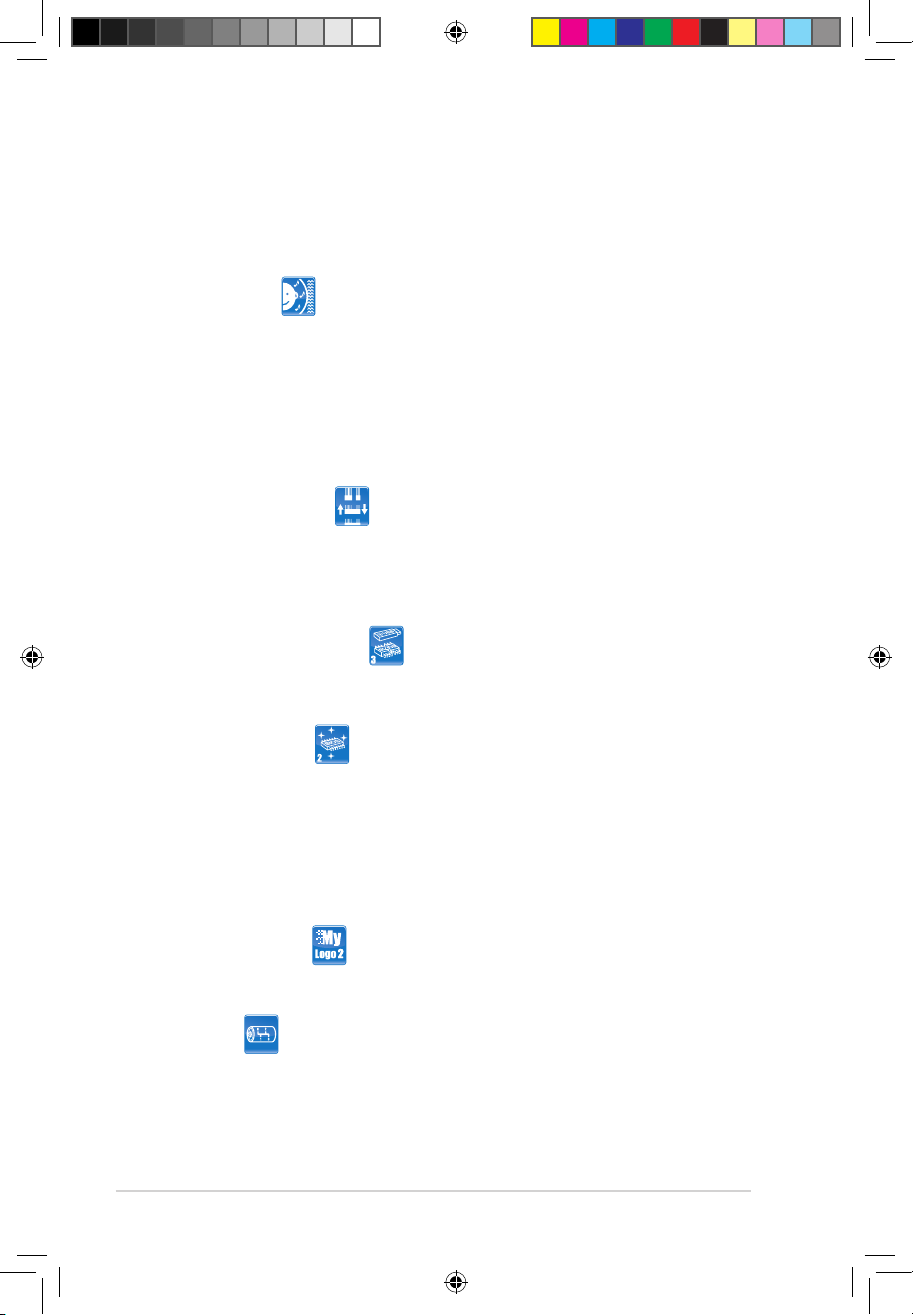
1-4 Chapter 1: Product introduction
ASUS EZ DIY
ASUS EZ DIY feature collection provides you easy ways to install computer components,
update the BIOS or back up your favorite settings.
ASUS Q-Connector
ASUS Q-Connector allows you to easily connect or disconnect the chassis front panel
cables to the motherboard. This unique module eliminates the trouble of connecting the
system panel cables one at a time and avoiding wrong cable connections. See page 1-36
for details.
ASUS CrashFree BIOS 3
The ASUS CrashFree BIOS 3 allows users to restore corrupted BIOS data from a USB
ash disk containing the BIOS le. See page 2-5 for details.
ASUS EZ Flash 2
EZ Flash 2 is a user-friendly BIOS update utility. Simply press the predened hotkey to
launch the utility and update the BIOS without entering the OS. Update your BIOS easily
without preparing a bootable diskette or using an OS-based ash utility. See page 2-22
and 2-36 for details.
1.3.3 ASUS Special Features
ASUS MyLogo2™
This feature allows you to convert your favorite photo into a 256-color boot logo for a more
colorful and vivid image on your screen. See page 2-39 for details.
AI Gear 2
AI Gear 2 allows users to choose from proles to adjust CPU frequency and vCore voltage to
minimize system noise and power consumption. For example, users can change the mode
in real time in the operating system to max power saving mode and save CPU power when
using word processing applicaions.
ASUS Crystal Sound
This feature can enhance speech-centric applications like Skype, online game, video
conference and recording.
Noise Filter
This feature detects repetitive and stationary noises (non-voice signals) like computer
fans, air conditioners, and other background noises then eliminates it in the incoming
audio stream while recording.
P5Q-EM DO.indb 4 12/9/08 12:33:09 PM
Page 19
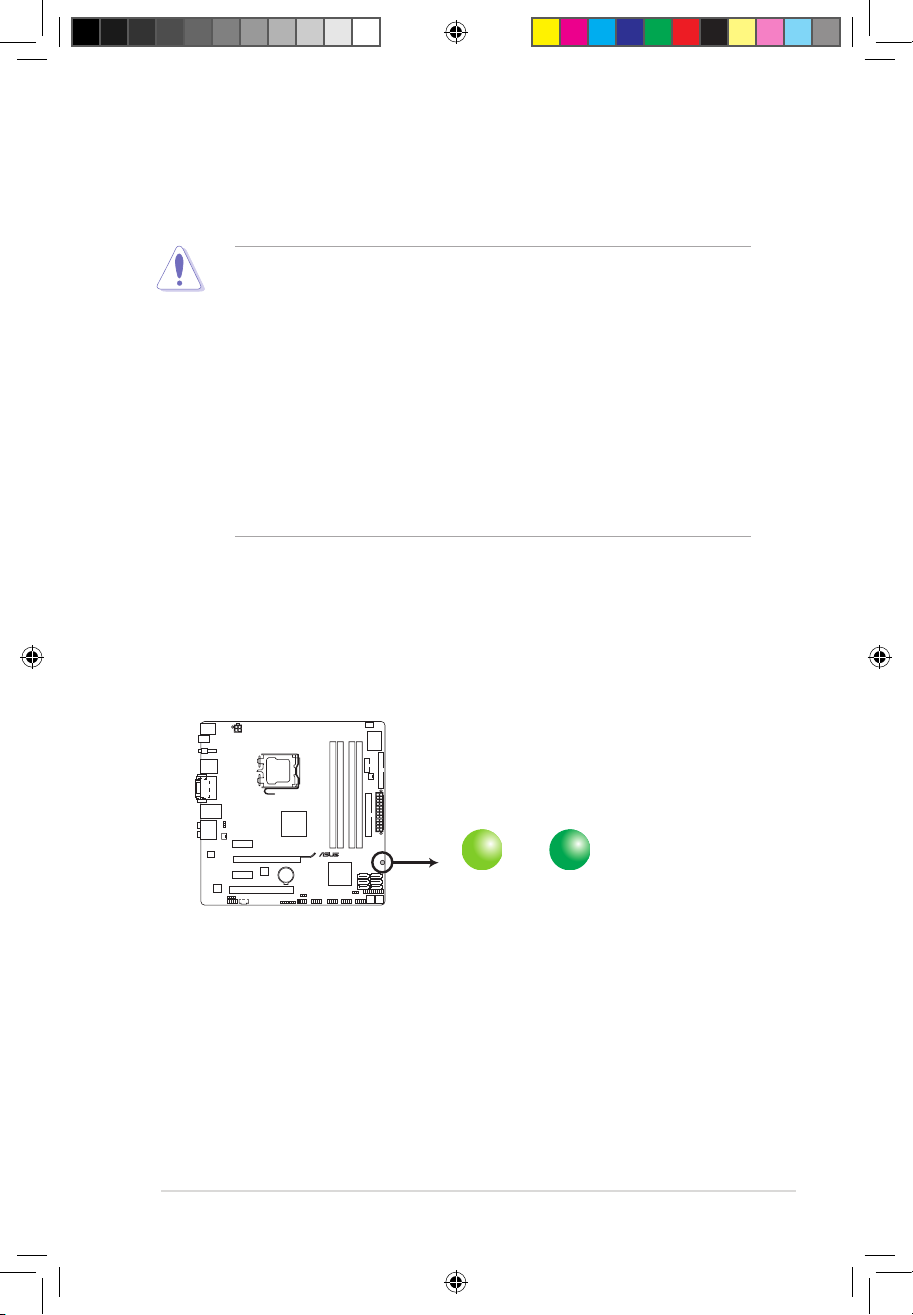
ASUS P5Q-EM DO 1-5
1.4 Before you proceed
Take note of the following precautions before you install motherboard components or change
any motherboard settings.
• Unplug the power cord from the wall socket before touching any
component.
• Use a grounded wrist strap or touch a safely grounded object or
a metal object, such as the power supply case, before handling
components to avoid damaging them due to static electricity.
• Hold components by the edges to avoid touching the ICs on them.
• Whenever you uninstall any component, place it on a grounded
antistatic pad or in the bag that came with the component.
• Before you install or remove any component, ensure that the ATX power
supply is switched off or the power cord is detached from the power
supply. Failure to do so may cause severe damage to the motherboard,
peripherals, and/or components.
Onboard LED
The motherboard comes with a standby power LED that lights up to indicate that the
system is ON, in sleep mode, or in soft-off mode. This is a reminder that you should
shut down the system and unplug the power cable before removing or plugging in any
motherboard component. The illustration below shows the location of the onboard LED.
SB_PWR
ON
Standby Power Powered Off
OFF
P5Q-EM DO
P5Q-EM DO Onboard LED
P5Q-EM DO.indb 5 12/9/08 12:33:11 PM
Page 20
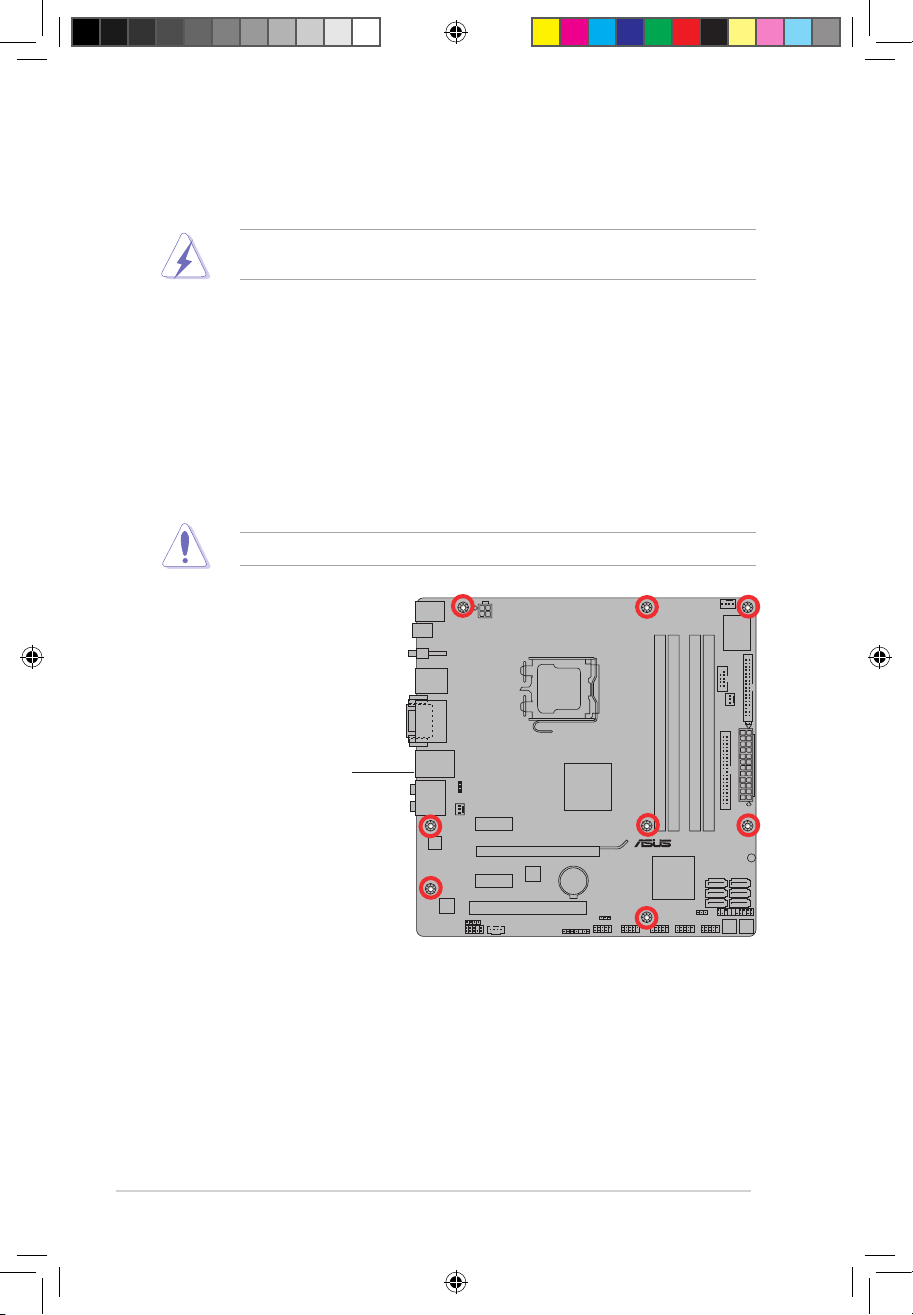
1-6 Chapter 1: Product introduction
P5Q-EM DO
1.5 Motherboard overview
Before you install the motherboard, study the conguration of your chassis to ensure that the
motherboard ts into it.
Make sure to unplug the power cord before installing or removing the motherboard. Failure
to do so can cause you physical injury and damage motherboard components.
Do not overtighten the screws! Doing so can damage the motherboard.
1.5.1 Placement direction
When installing the motherboard, make sure that you place it into the chassis in the correct
orientation. The edge with external ports goes to the rear part of the chassis as indicated in
the image below.
1.5.2 Screw holes
Place eight (8) screws into the holes indicated by circles to secure the motherboard to the
chassis.
Place this side towards
the rear of the chassis
P5Q-EM DO.indb 6 12/9/08 12:33:14 PM
Page 21
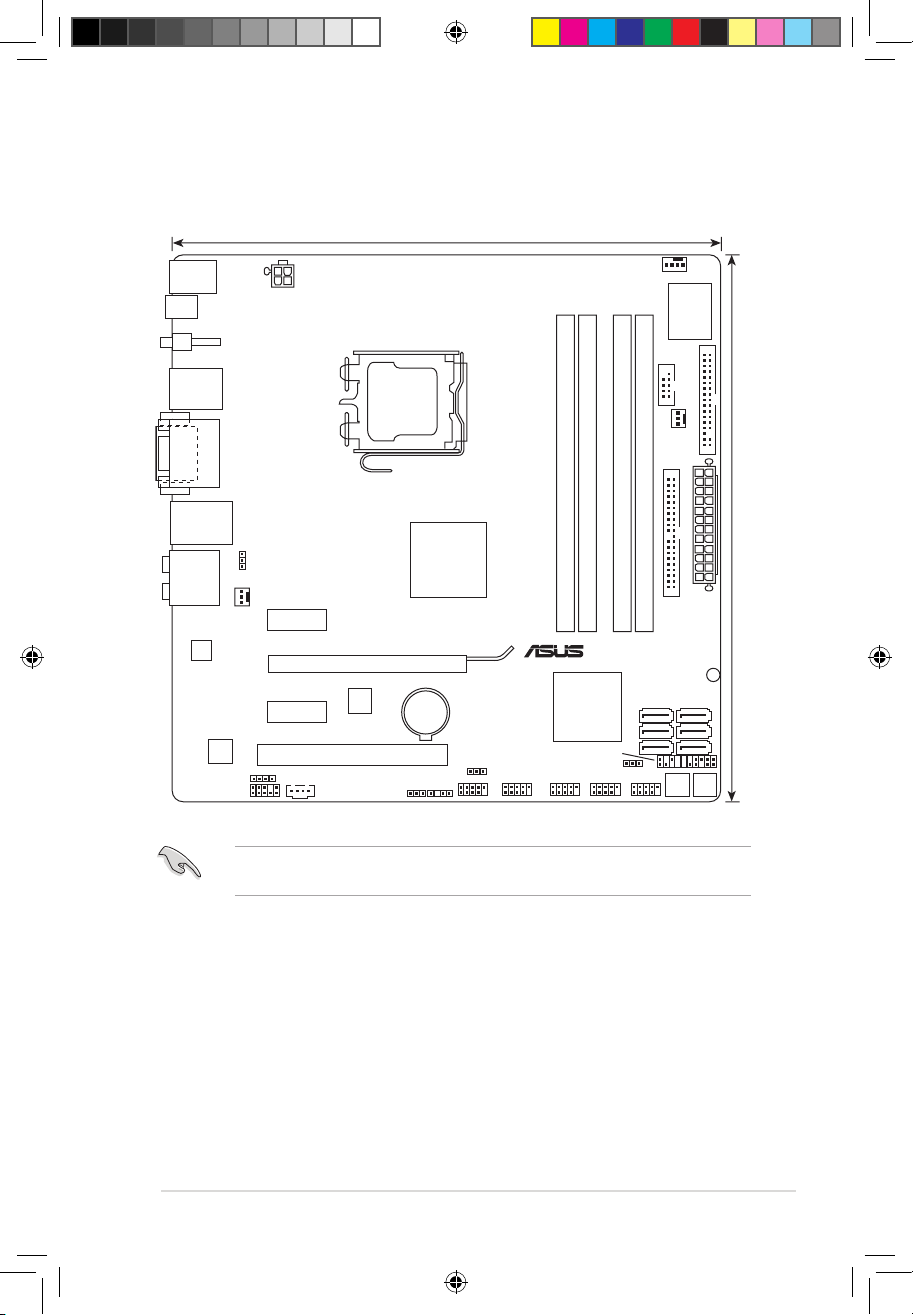
ASUS P5Q-EM DO 1-7
1.5.3 Motherboard layout
P5Q-EM DO
PCIEX16
PCIEX1_1
PCIEX1_2
PCI2
PRI_IDE
USBPW9-12
USBPW1-4
CHA_FAN1
USBPW5-8
FLOPPY
USB1112 USB910 USB56 USB78
IE1394_2
PANEL
SPDIF_OUT
AAFP
CD
ATX12V
EATXPWR
CPU_FAN
COM1
PWR_FAN
Intel
®
Q45
ICS
9LPRS
918JKLF
Super
I/O
AUDIO
ALC
1200
Single
Lan
KBMS
SB_PWR
CLRTC
CHASSIS
24.4cm(9.6in)
24.4cm(9.6in)
LGA775
Intel
®
ICH10DO
DDR2 DIMM_A1 (64bit, 240-pin module)
DDR2 DIMM_A2 (64bit, 240-pin module)
DDR2 DIMM_B1 (64bit, 240-pin module)
DDR2 DIMM_B2 (64bit, 240-pin module)
SPDIF_O2
SERVICE_MODE
DVI_VGA
LAN1_USB12
F_USB34
SATA1SATA2
SATA3SATA4
SATA5SATA6
8Mb
BIOS
8Mb
BIOS
Lithium Cell
CMOS Power
Refer to section
1.10 Connectors
for more information about rear panel connectors and
internal connectors.
P5Q-EM DO.indb 7 12/9/08 12:33:16 PM
Page 22
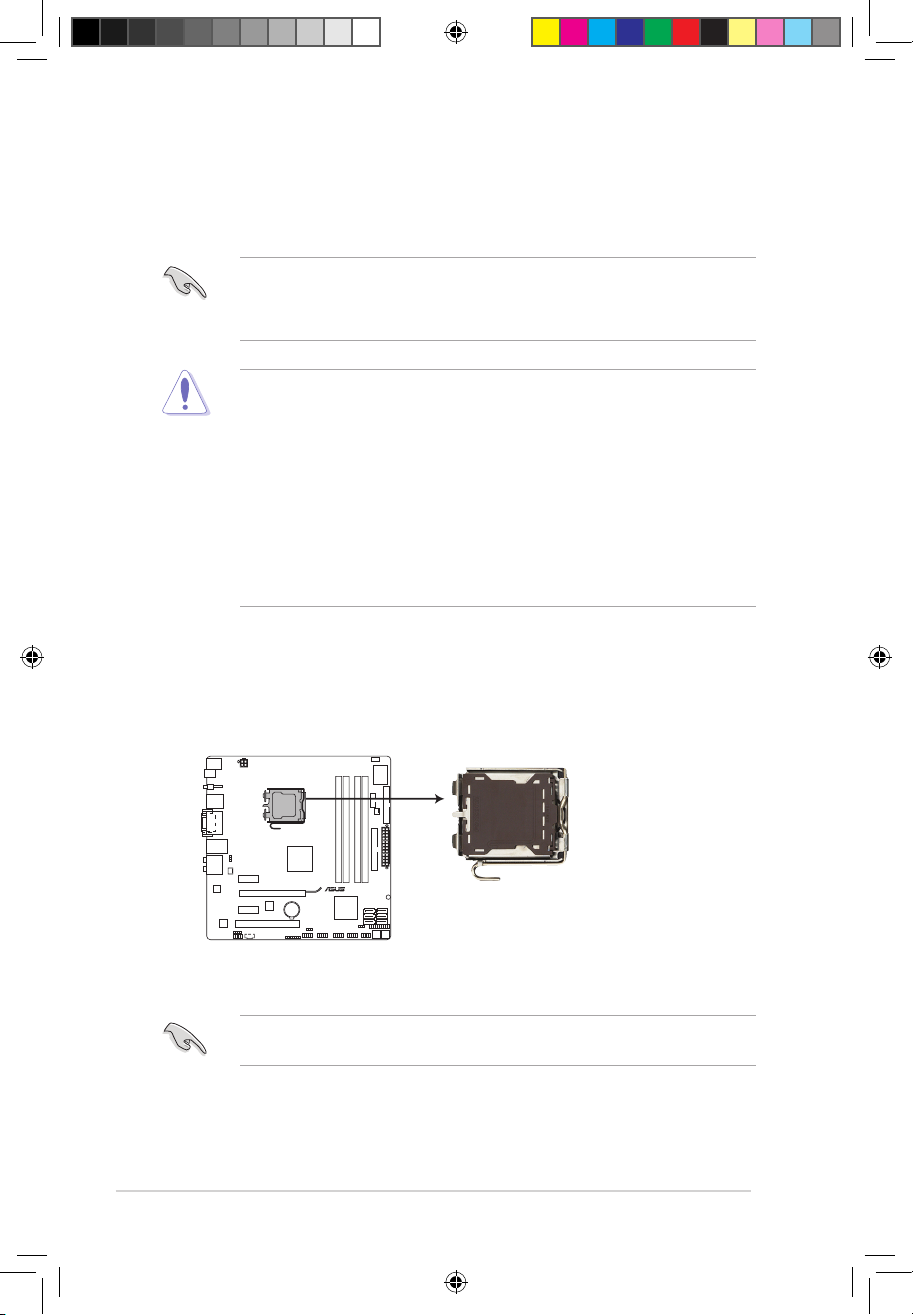
1-8 Chapter 1: Product introduction
1.6 Central Processing Unit (CPU)
The motherboard comes with a surface mount LGA775 socket designed for the
Intel® Core™2 Extreme / Core™2 Quad / Core™2 Duo / Pentium® dual-core / Celeron® dualcore / Celeron® processors.
•
Upon purchase of the motherboard, make sure that the PnP cap is on
the socket and the socket contacts are not bent. Contact your retailer
immediately if the PnP cap is missing, or if you see any damage to the PnP
cap/socket contacts/motherboard components. ASUS will shoulder the cost
of repair only if the damage is shipment/transit-related.
•
Keep the cap after installing the motherboard. ASUS will process Return
Merchandise Authorization (RMA) requests only if the motherboard comes
with the cap on the LGA775 socket.
• The product warranty does not cover damage to the socket contacts
resulting from incorrect CPU installation/removal, or misplacement/loss/
incorrect removal of the PnP cap.
•
Make sure the AC power is off before you install the CPU.
• If installing a dual-core CPU, connect the chassis fan cable to the
CHA_FAN1 connector to ensure system stability.
1.6.1 Installing the CPU
To install a CPU:
1. Locate the CPU socket on the motherboard.
Before installing the CPU, make sure that the cam box is facing towards you and the load
lever is on your left.
P5Q-EM DO
P5Q-EM DO CPU socket 775
P5Q-EM DO.indb 8 12/9/08 12:33:18 PM
Page 23
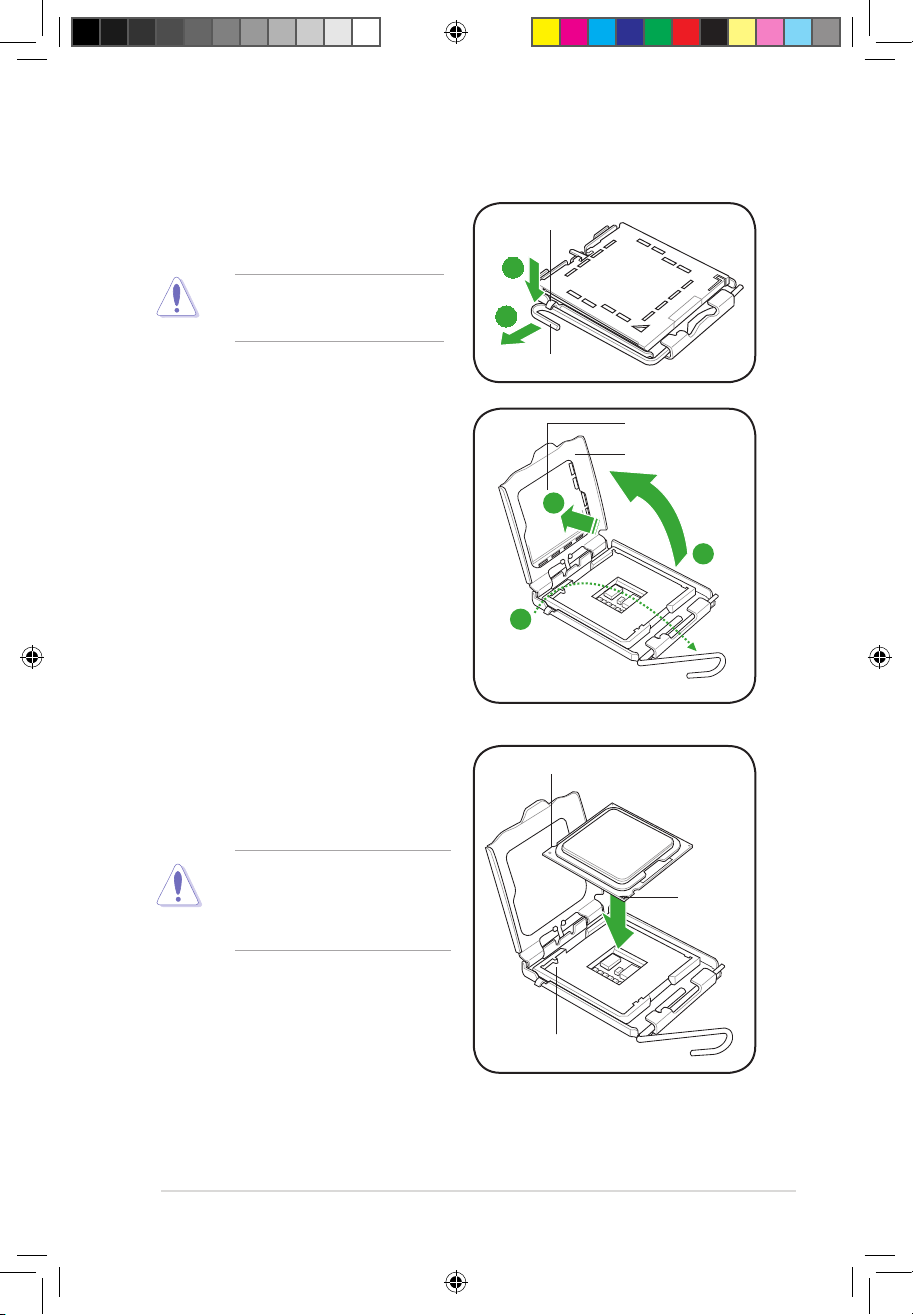
ASUS P5Q-EM DO 1-9
To prevent damage to the socket
pins, do not remove the PnP cap
unless you are installing a CPU.
2. Press the load lever with your thumb
(A), then move it to the left (B) until it is
released from the retention tab.
4. Lift the load plate with your thumb and
forenger to a 100º angle (4A), then push
the PnP cap from the load plate window
to remove (4B).
3. Lift the load lever in the direction of the
arrow to a 135º angle.
5. Position the CPU over the socket,
ensuring that the gold triangle is on the
bottom-left corner of the socket then t
the socket alignment key into the CPU
notch.
The CPU ts in only one correct
orientation. DO NOT force the CPU
into the socket to prevent bending
the connectors on the socket and
damaging the CPU!
A
B
Load lever
Retention tab
Load plate
PnP cap
4A
4B
3
Gold
triangle
mark
Alignment key
CPU notch
P5Q-EM DO.indb 9 12/9/08 12:33:22 PM
Page 24
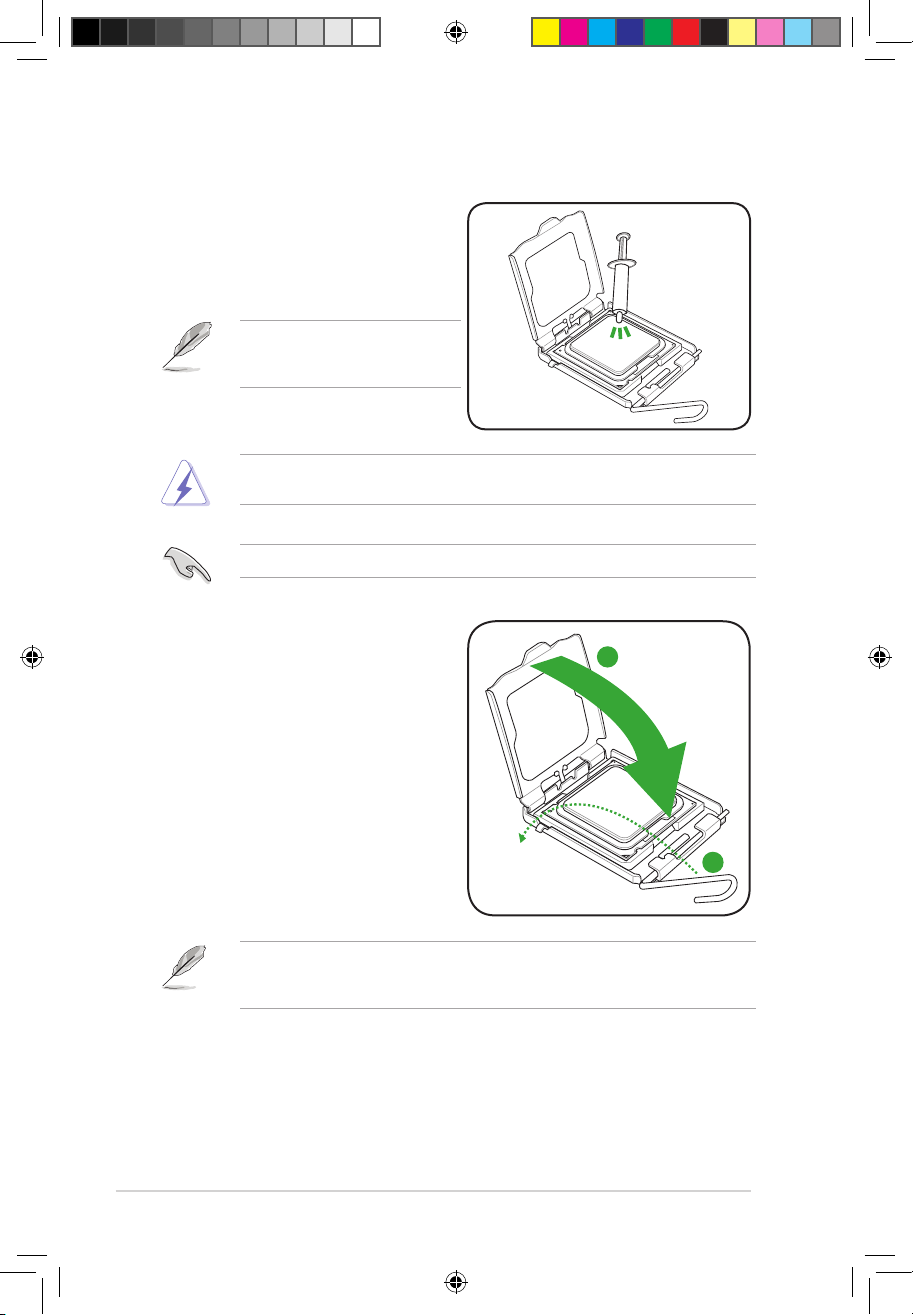
1-10 Chapter 1: Product introduction
6. Apply several drops of Thermal
Interface Material to the exposed area
of the CPU that the heatsink will be in
contact with, ensuring that it is spread
in an even thin layer.
DO NOT eat the Thermal Interface Material. If it gets into your eyes or touches your skin,
ensure that you wash it off immediately, and seek professional medical help.
Some heatsinks come with
pre-applied thermal paste. If so, skip
this step.
To prevent contaminating the paste, DO NOT spread the paste with your nger directly.
7. Close the load plate (A), then push
the load lever (B) until it snaps into the
retention tab.
The motherboard supports Intel® LGA775 processors with the Intel® Enhanced Memory
64 Technology (EM64T), Enhanced Intel SpeedStep® Technology (EIST), and HyperThreading Technology.
A
B
P5Q-EM DO.indb 10 12/9/08 12:33:27 PM
Page 25
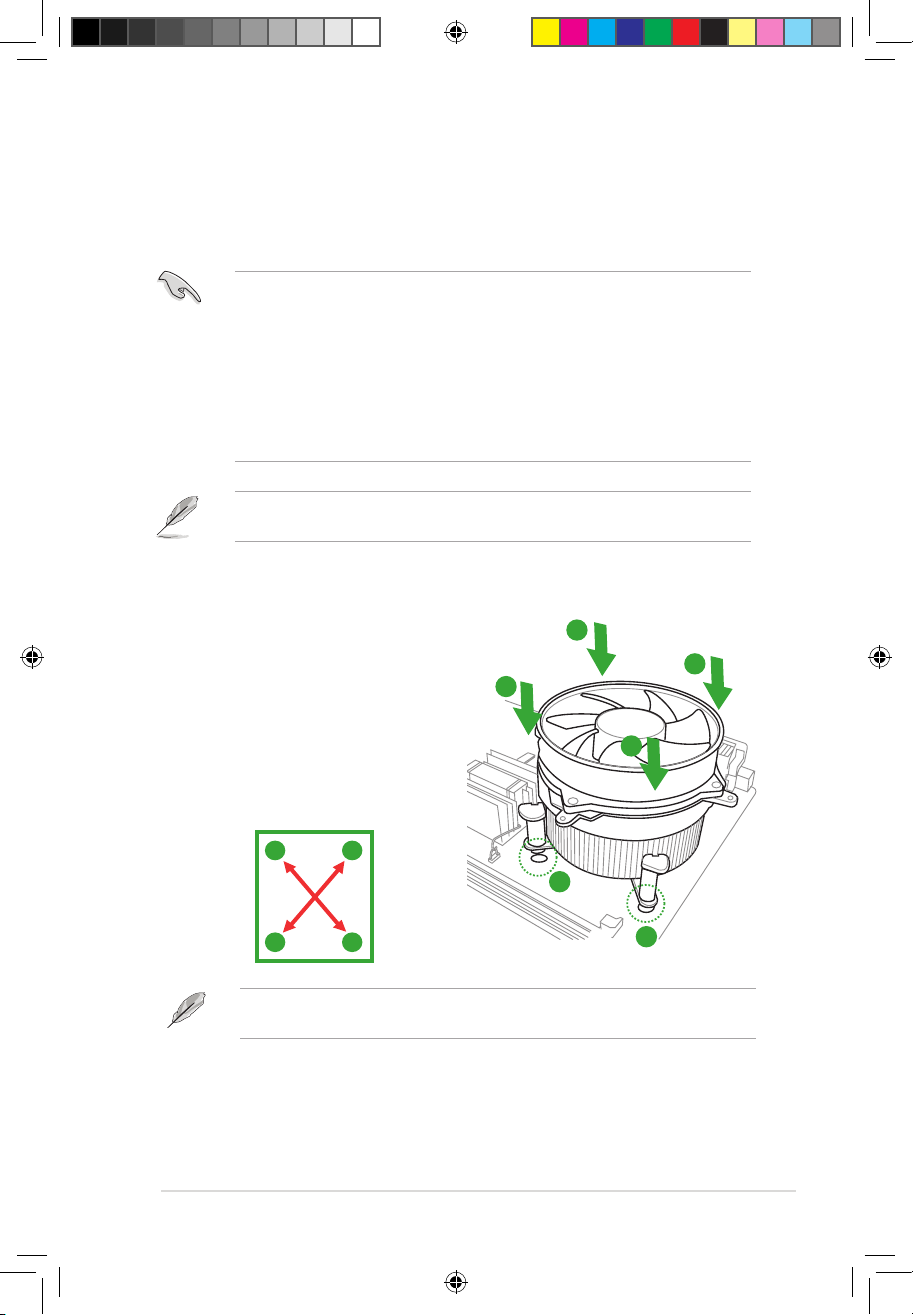
ASUS P5Q-EM DO 1-11
1.6.2 Installing the CPU heatsink and fan
The Intel® LGA775 processor requires a specially designed heatsink and fan assembly to
ensure optimum thermal condition and performance.
•
When you buy a boxed Intel® processor, the package includes the CPU fan
and heatsink assembly. If you buy a CPU separately, make sure that you
use only Intel®-certied multi-directional heatsink and fan.
•
Your Intel® LGA775 heatsink and fan assembly comes in a push-pin design
and requires no tool to install.
•
If you purchased a separate CPU heatsink and fan assembly, make sure
that you have properly applied Thermal Interface Material to the CPU
heatsink or CPU before you install the heatsink and fan assembly.
Make sure that you have installed the motherboard to the chassis before you install the
CPU fan and heatsink assembly.
The type of CPU heatsink and fan assembly may differ, but the installation steps and
fucntions should remain the same. The illustration above is for reference only.
To install the CPU heatsink and fan:
1. Place the heatsink on top of the installed
CPU, making sure that the four fasteners
match the holes on the motherboard.
2. Push down two fasteners at a time in a
diagonal sequence to secure the heatsink
and fan assembly in place.
A
A
B
B
1
1
A
B
B
A
P5Q-EM DO.indb 11 12/9/08 12:33:29 PM
Page 26
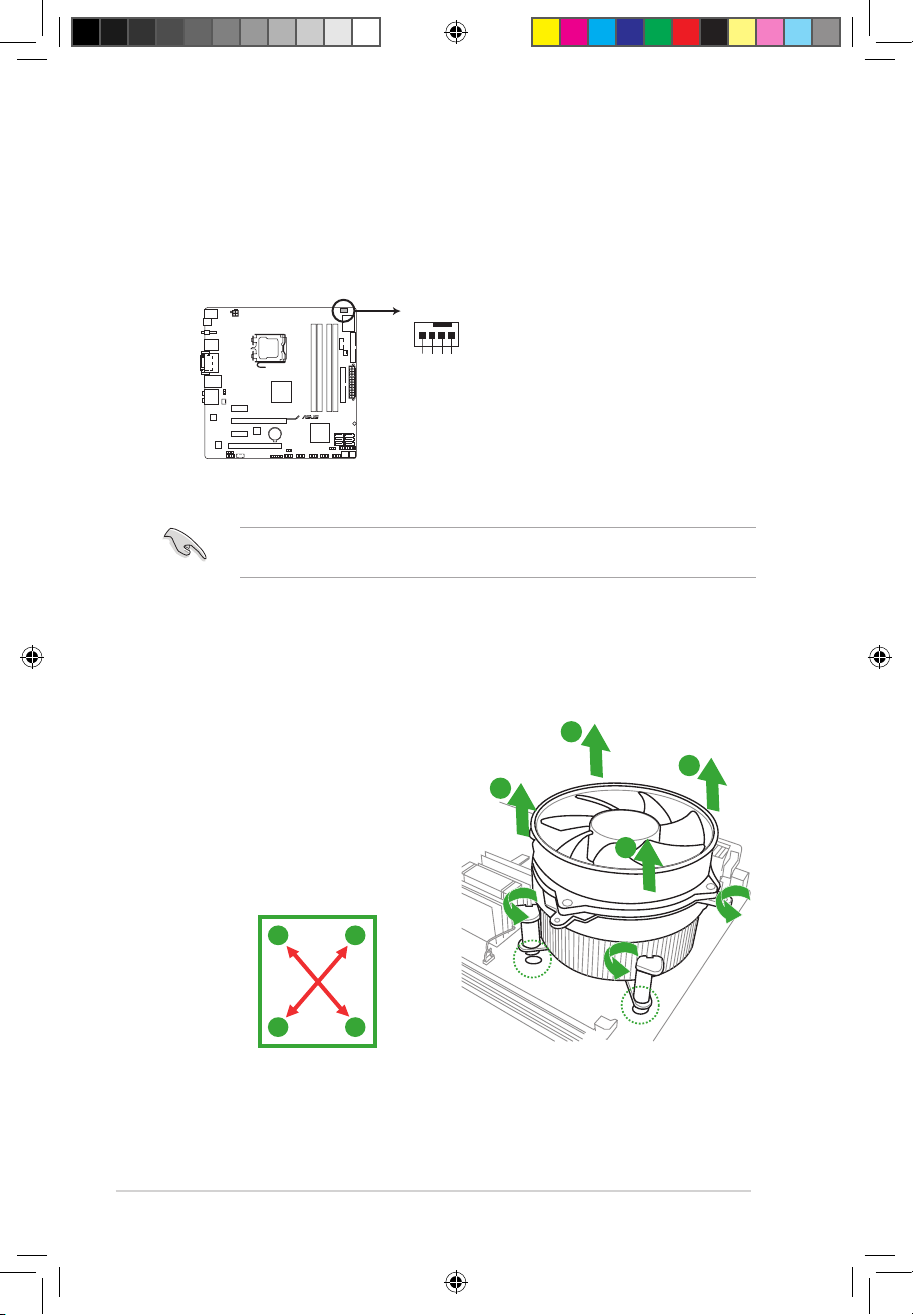
1-12 Chapter 1: Product introduction
3. Connect the CPU fan cable to the connector on the motherboard labeled CPU_FAN.
Do not forget to connect the CPU fan connector! Hardware monitoring errors can occur if
you fail to plug this connector.
CPU_FAN
CPU FAN PWM
CPU FAN IN
CPU FAN PWR
GND
P5Q-EM DO
P5Q-EM DO CPU fan connector
1.6.3 Uninstalling the CPU heatsink and fan
To uninstall the CPU heatsink and fan
1. Disconnect the CPU fan cable from the connector on the motherboard.
2. Rotate each fastener counterclockwise.
3. Pull up two fasteners at a time in a
diagonal sequence to disengage the
heatsink and fan assembly from the
motherboard.
A
A
B
B
A
A
B
B
4. Carefully remove the heatsink and fan assembly from the motherboard.
P5Q-EM DO.indb 12 12/9/08 12:33:33 PM
Page 27
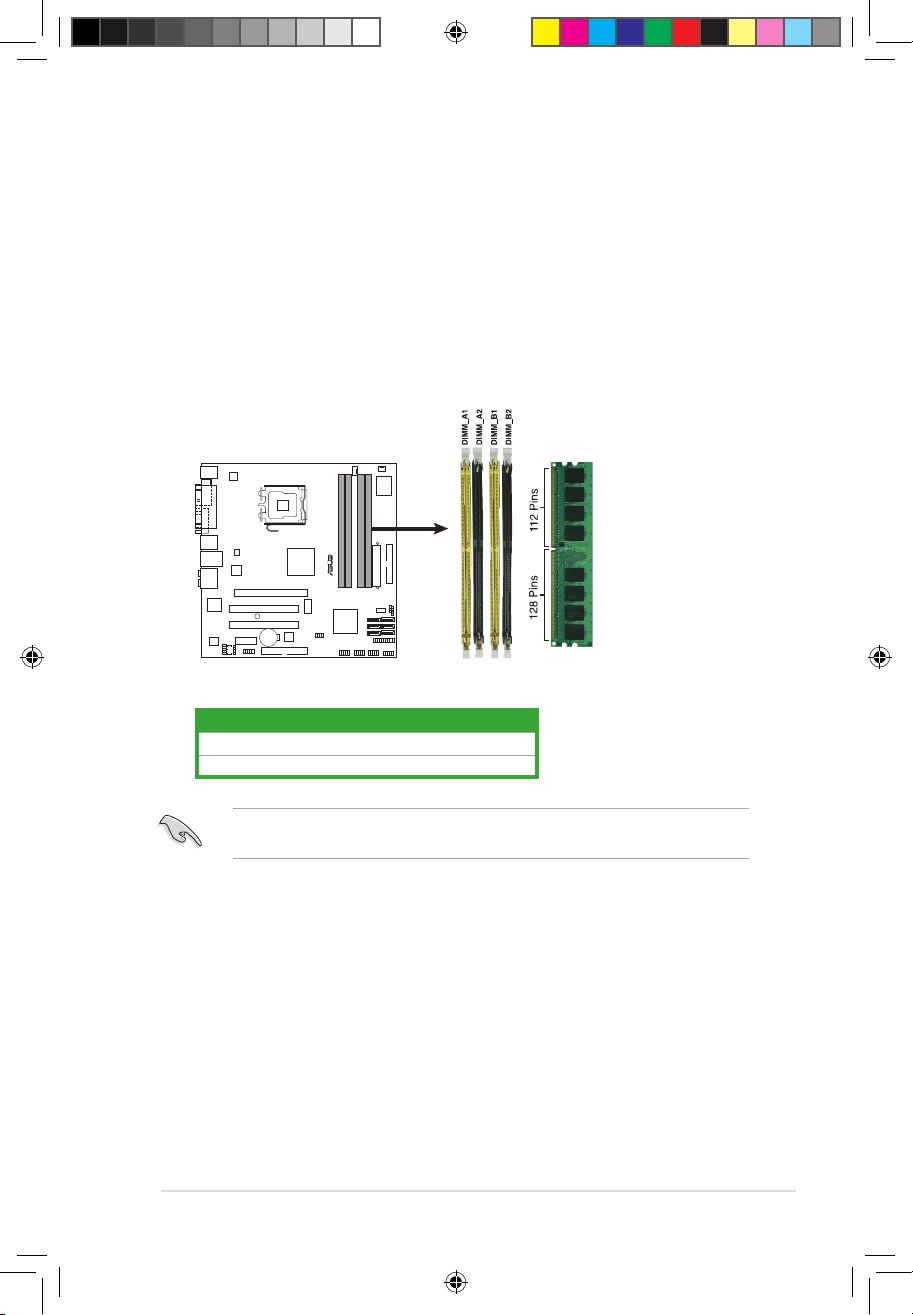
ASUS P5Q-EM DO 1-13
1.7 System memory
1.7.1 Overview
The motherboard comes with four Double Data Rate 2 (DDR2) Dual Inline Memory Modules
(DIMM) sockets.
A DDR2 module has the same physical dimensions as a DDR DIMM but has a 240-pin
footprint compared to the 184-pin DDR DIMM. DDR2 DIMMs are notched differently to
prevent installation on a DDR DIMM socket.
The gure illustrates the location of the DDR2 DIMM sockets:
R
P5E-VM DO
P5E-VM DO
240-pin DDR2 DIMM Sockets
Install at least a memory module in DIMM_A1 or DIMM_A2 slot to support the Intel
®
ME and
Intel® Quiet System Technology and for optimum performance.
Channel Sockets
Channel A DIMM_A1 and DIMM_A2
Channel B DIMM_B1 and DIMM_B2
P5Q-EM DO.indb 13 12/9/08 12:33:40 PM
Page 28
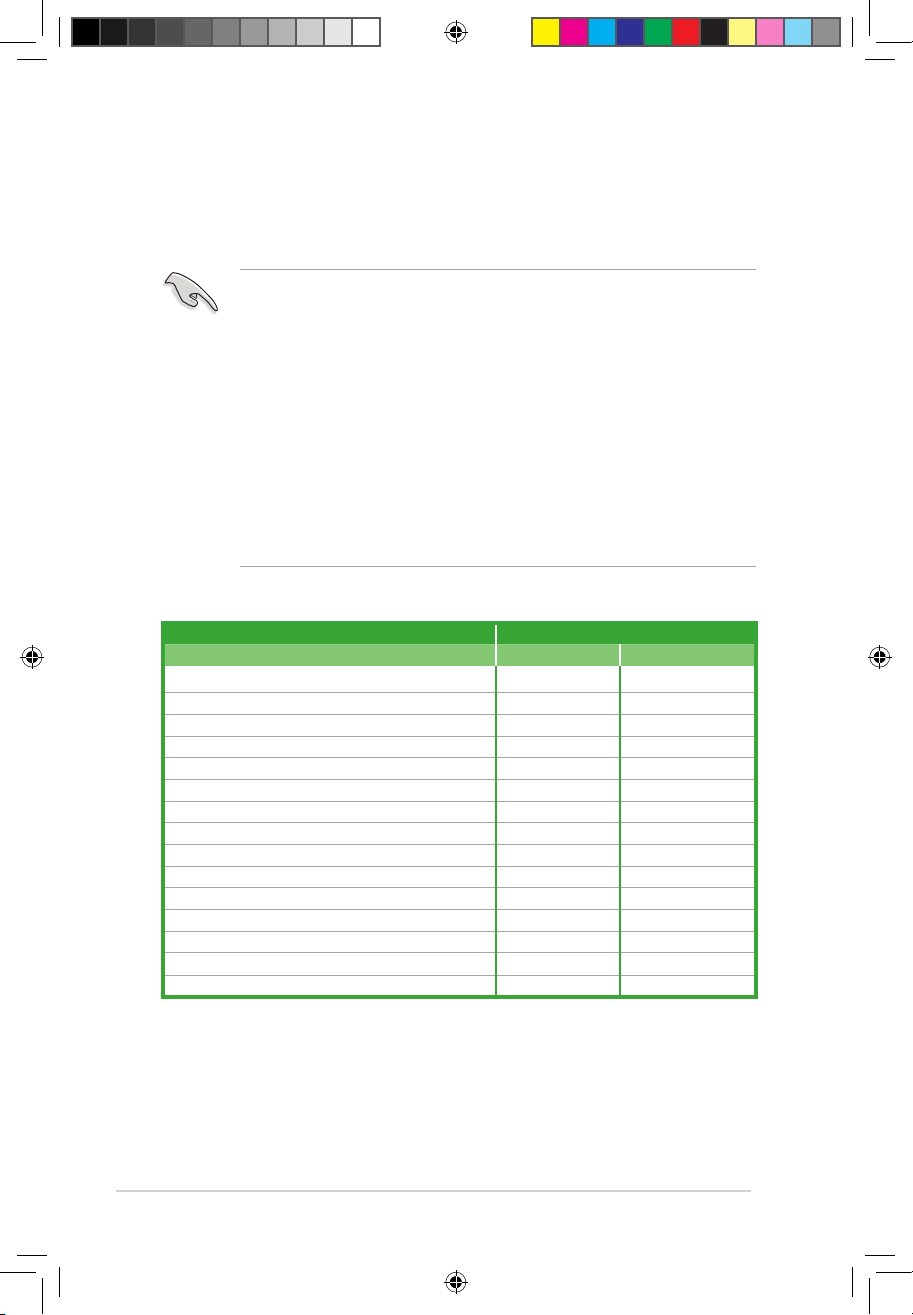
1-14 Chapter 1: Product introduction
1.7.2 Memory congurations
You may install 512 MB, 1 GB, 2GB, and 4 GB unbuffered non-ECC DDR2 DIMMs into the
DIMM sockets.
Memory reserved by Intel® ME
Memory slots Total memory occupied by Intel® ME
DIMM A1 DIMM A2 DIMM B1 DIMM B2 1GB / slot 2GB / slot
Installed 16MB 16MB
Installed 16MB 16MB
Installed 0MB 0MB
Installed 0MB 0MB
Installed Installed 16MB 64MB
Installed Installed 32MB 64MB
Installed Installed 32MB 64MB
Installed Installed 32MB 64MB
Installed Installed 0MB 0MB
Installed Installed 32MB 64MB
Installed Installed Installed 32MB 64MB
Installed Installed Installed 32MB 64MB
Installed Installed Installed 32MB 64MB
Installed Installed Installed 32MB 64MB
Installed Installed Installed Installed 64MB 64MB
• You may install varying memory sizes in Channel A and Channel B. The system maps
the total size of the lower-sized channel for the dual-channel conguration. Any excess
memory from the higher-sized channel is then mapped for single-channel operation.
• Always install DIMMs with the same CAS latency. For optimum compatibility, it is
recommended that you obtain memory modules from the same vendor.
• Due to the memory address limitation on 32-bit Windows OS, when you install 4GB or
more memory on the motherboard, the actual usable memory for the OS can be about
3GB or less. For effective use of memory, we recommend that you install a 64-bit
Windows OS when having 4GB or more memory installed on the motherboard..
• This motherboard does not support memory modules made up of 256 megabit (Mb)
chips or less.
• This motherboard supports Intel® ME technology. Your system may detects less
memory size than that you installed when Intel® ME function is enabled. Refer to the
following table for details.
P5Q-EM DO.indb 14 12/9/08 12:33:42 PM
Page 29
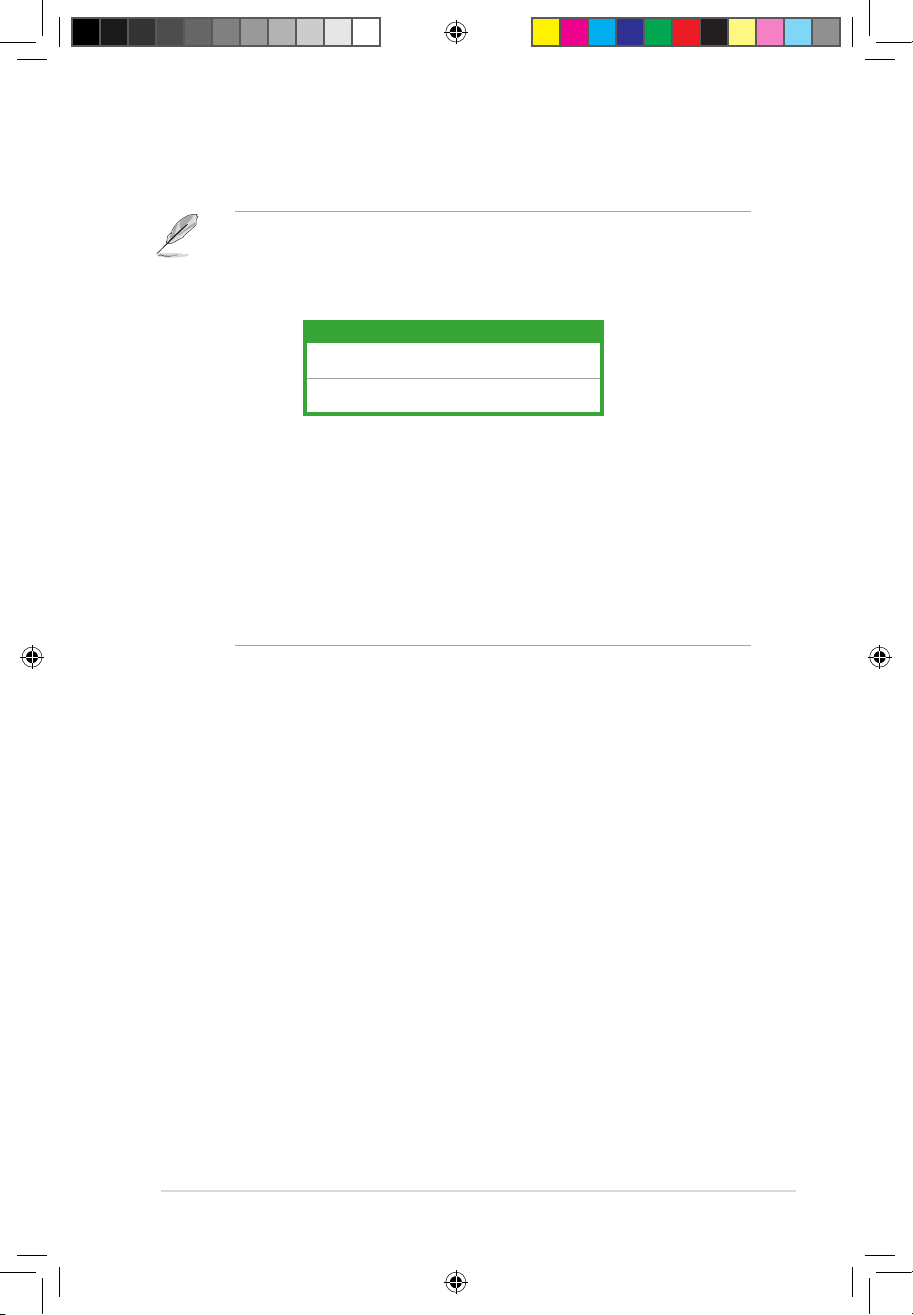
ASUS P5Q-EM DO 1-15
Notes on memory limitations
• Due to chipset limitation, this motherboard can only support up to
16 GB on the operating systems listed below. You may install a maximum
of 4 GB DIMMs on each slot.
• The memory operation frequency depends on its Serial Presence Detect
(SPD). By default, some memory modules for overclocking may run at
lower frequency than the vendor-marked value. If you want to manually
adjust the memory frequency, refer to section 2.4 AI Tweaker menu.
• To stabilize the memory modules, use an efcient memory cooling system
that can support the work load and overclocking conditions.
• The total memory may has 16MB reduction under Single Channel mode,
and 64MB reduction under Dual Channel mode because the address space
is reserved for the Intel® vPro™ Technology and the Intel® Quiet System
Technology.
64-bit
Windows XP Professional x64 Edition
Windows Vista Professional x64 Edition
P5Q-EM DO.indb 15 12/9/08 12:33:43 PM
Page 30
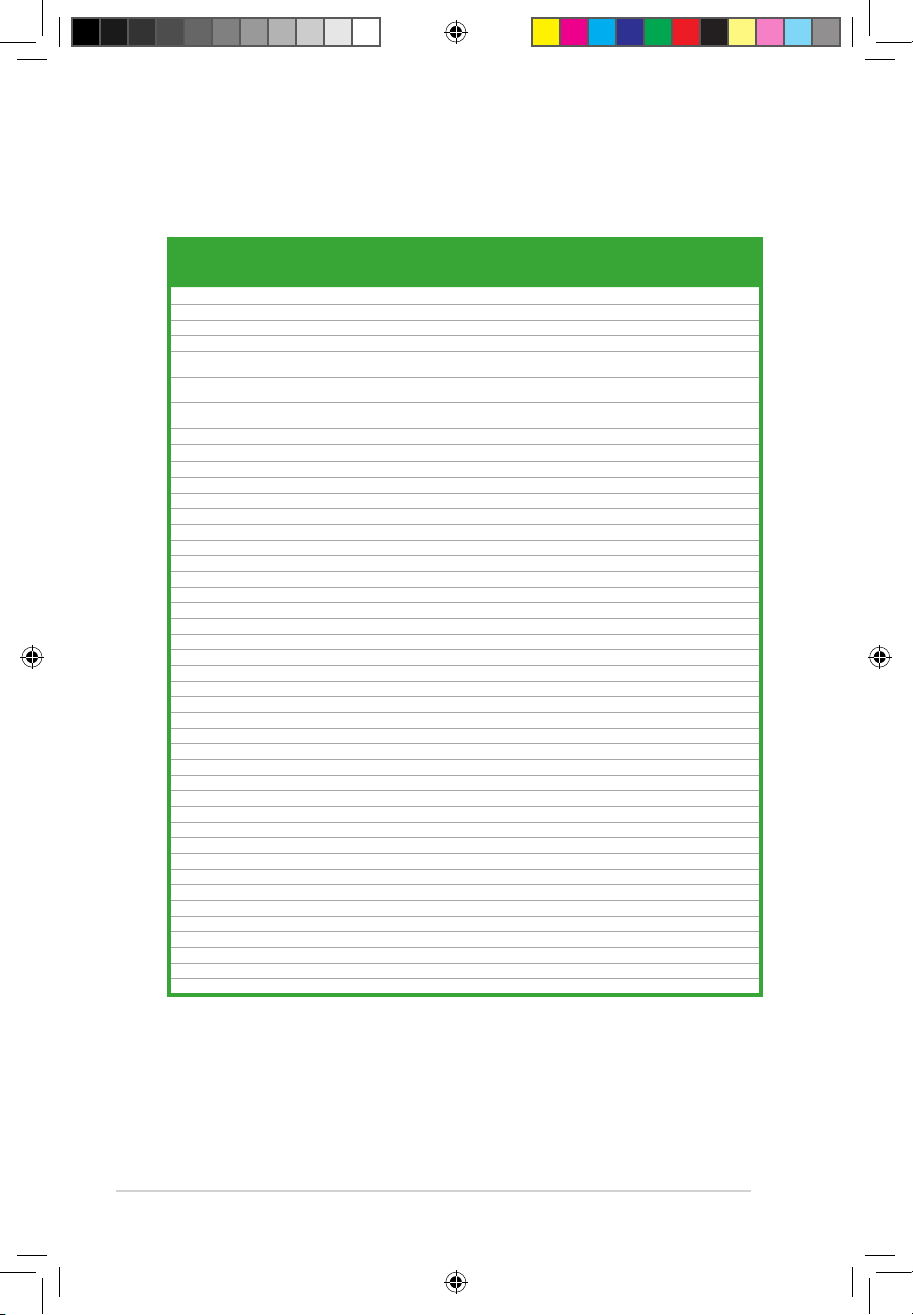
1-16 Chapter 1: Product introduction
P5Q-EM DO Motherboard Qualied Vendors Lists (QVL)
DDR2-800MHz capability
Vendor Part No. Size SS/DS Chip No. CL
Chip
Brand
DIMM
Support
A* B* C*
A-DATA M2OAD6H3J4171Q1E52 2048MB DS AD20908A8A-25EG N/A A-DATA • • •
Apacer 78.01GA0.9K5 1024MB SS AM4B5808CQJS8E N/A APACER • • •
Apacer 78.91G9I.9K5 512MB SS AM4B5708JQJS8E N/A APACER • • •
Apacer 78.A1GA0.9K4 2048MB DS AM4B5808CQJS8E 5 APACER • • •
CORSAIR “Box P/N:TWIN2X4096-6400C5
(CM2X2048-6400C5)”
4096MB(Kit of 2) DS Heat-Sink Package N/A N/A • • •
CORSAIR “BoxP/N:TWIN2X4096-6400C4DHX
(CM2X2048-6400C4DHX)”
4096MB(Kit of 2) DS Heat-Sink Package 4-4-4-12 N/A • •
CORSAIR “BoxP/N:TWIN2X4096-
6400C5DHX(CM2X2048-6400C5DHX)”
4096MB(Kit of 2) DS
Heat-Sink Package
N/A N/A
•
•
CORSAIR CM2X1024-6400C4 1024MB DS Heat-Sink Package 4 N/A • • •
Crucial BL12864AA804.16FD3 1024MB DS Heat-Sink Package 4 N/A •
Crucial
BL12864AA804.16FD 1024MB
DS
Heat-Sink Package 4
N/A •
•
•
Crucial BL12864AL804.16FD3 1024MB DS Heat-Sink Package 4 N/A • • •
ELPIDA EBE10EE8ABFA-8E-E 1024MB SS E1108AB-8E-E(ECC) 5 ELPIDA •
G.SKILL F2-6400CL5D-1GBNQ 1024MB(Kit of 2) SS Heat-Sink Package 5-5-5-15 N/A • •
G.SKILL F2-6400CL4D-2GBHK 1024MB DS Heat-Sink Package N/A N/A • •
G.SKILL F2-6400CL4D-2GBPK 1024MB DS Heat-Sink Package N/A N/A • •
G.SKILL F2-6400CL4D-4GBPK 4096MB(Kit of 2) DS Heat-Sink Package 4 N/A • • •
G.SKILL F2-6400CL5D-2GBNQ 1024MB DS Heat-Sink Package N/A N/A •
G.SKILL F2-6400CL5D-4GBPQ 4096MB(Kit of 2) DS Heat-Sink Package 5 N/A • • •
G.SKILL F2-6400CL6D-8GBNQ 8192MB(Kit of 2) DS Heat-Sink Package 6-6-6-18 N/A • • •
G.SKILL F2-6400PHU2-2GBNR 1024MB DS Heat-Sink Package N/A N/A • • •
GEIL GB22GB6400C4DC 2048MB(Kit of 2) DS GL2L64M088BA30EB N/A N/A • •
GEIL GB22GB6400C5DC 2048MB(Kit of 2) DS GL2L64M088BA30EB 5-5-5-15 GEIL • • •
GEIL GB24GB6400C4DC 4096MB(Kit of 2) DS GL2L128M88BA25AB 4-4-4-12 GEIL • • •
GEIL GB24GB6400C4QC 4096MB(Kit of 4) DS GL2L64M088BA30EB N/A N/A • •
GEIL GB24GB6400C5DC 4096MB(Kit of 2) DS GL2L128M88BA25AB 5-5-5-15 GEIL • • •
GEIL GB24GB6400C5QC 4096MB(Kit of 2) DS GL2L64M088BA30EB N/A N/A • • •
GEIL GB28GB6400C4QC 8192MB(Kit of 4) DS GL2L128M88BA25AB N/A N/A • • •
GEIL GB28GB6400C5QC 8192MB(Kit of 4) DS GL2L128M88BA25AB N/A N/A • • •
GEIL GE22GB800C4DC 2048MB(Kit of 2) DS Heat-Sink Package 4-4-4-12 N/A • • •
GEIL GE22GB800C5DC 2048MB(Kit of 2) DS Heat-Sink Package 5-5-5-15 N/A • • •
GEIL GE24GB800C4DC 2048MB DS Heat-Sink Package 4-4-4-12 N/A • •
GEIL GE24GB800C4QC 4096MB(Kit of 4) DS Heat-Sink Package N/A N/A • • •
GEIL GE24GB800C5DC 2048MB DS Heat-Sink Package 5-5-5-15 N/A •
GEIL GE24GB800C5QC 4096MB(Kit of 4) DS Heat-Sink Package 5-5-5-15 N/A • • •
GEIL GE28GB800C4QC 2048MB DS Heat-Sink Package 4-4-4-12 N/A • • •
GEIL GE28GB800C5QC 2048MB DS Heat-Sink Package 5-5-5-15 N/A •
GEIL GX22GB6400C4USC 2048MB DS Heat-Sink Package 4-4-4-12 N/A • • •
GEIL GX22GB6400DC 2048MB(Kit of 2) DS Heat-Sink Package 5-5-5-15 N/A • • •
GEIL GX22GB6400LX 2048MB DS Heat-Sink Package 5-5-5-15 N/A • •
GEIL GX22GB6400UDC 2048MB(Kit of 2) DS Heat-Sink Package 4-4-4-12 N/A • • •
GEIL GX24GB6400DC 4096MB(Kit of 2) DS Heat-Sink Package 5-5-5-15 N/A • •
Hynix HYMP564U64CP8-S5 512MB SS HY5PS12821CFP-S5 5-5-5 Hynix • •
Hynix HYMP 512U64CP8-S5 1024MB DS HY5PS12821CFP-S5 5-5-5 Hynix • • •
continued on the next page
P5Q-EM DO.indb 16 12/9/08 12:33:47 PM
Page 31

ASUS P5Q-EM DO 1-17
DDR2-667MHz capability
Vendor Part No. Size SS/DS Chip No. CL
Chip
Brand
DIMM
Support
A* B* C*
KINGMAX KLDC28F-A8KI5 512MB SS KKA8FEIBF-HJK-25A N/A KINGMAX • •
KINGMAX KLDD48F-ABKI5 1024MB DS KKA8FEIBF-HJK-25A N/A KINGMAX • • •
KINGMAX KLDE88F-B8KB5 2048MB DS KKB8FFBXF-CFA-25A N/A KINGMAX • •
KINGSTON KHX6400D2/ 512 512MB SS Heat-Sink Package N/A N/A • •
KINGSTON KVR800D2N5/ 512 512MB SS E5108AJBG-8E-E N/A ELPIDA •
KINGSTON KVR800D2N5/1G
1024MB
SS HY5PS1GB31CFP-S5
N/A
Hynix •
• •
KINGSTON KVR800D2N6/ 512 512MB SS E5108AJBG-8E-E 1.8 ELPIDA •
KINGSTON KHX6400D2/2G 2048MB DS Heat-Sink Package N/A N/A • • •
KINGSTON KHX6400D2LL/1G 1024MB DS Heat-Sink Package 4-4-4-12 N/A •
KINGSTON KVR800D2N5/1G 1024MB DS E5108AJBG-8E-E N/A ELPIDA •
KINGSTON KVR800D2N5/1G 1024MB DS V59C1 512804QBF25 N/A N/A • •
KINGSTON
KVR800D2N5/2G 2048MB
DS
E1108ACBG-8E-E N/A
ELPIDA •
•
•
KINGSTON KVR800D2N6/1G 1024MB DS E5108AJBG-8E-E 1.8 ELPIDA • • •
NANYA NT 512T64U880BY-25C 512MB SS NT5TU64M8BE-25C 5 NANYA •
NANYA NT1GT64U8HCOBY-25D 1024MB DS NT5TU64M8CE-25D N/A NANYA •
NANYA NT2GT64U8HC0BY-AC 2048MB DS NT5TU128M8CE-AC 5 NANYA •
OCZ OCZ2FX800C32GK 1024MB DS Heat-Sink Package N/A N/A • •
OCZ OCZ2G8001G 1024MB DS Heat-Sink Package 5 N/A •
OCZ OCZ2T8002GK 1024MB DS Heat-Sink Package N/A N/A •
DDR2-800MHz capability
Vendor Part No. Size
SS/
DS
Chip No. CL Chip Brand
DIMM Support
A* B* C*
Apacer 78.01G9O.9K5 1024MB SS AM4B5808CQJS7E N/A APACER • • •
Apacer 78.91G92.9K5 512MB SS AM4B5708JQJS7E N/A APACER • •
Apacer 78.A1G9O.9K4 2048MB DS AM4B5808CQJS7E N/A APACER • •
CORSAIR VS 512MB667D2 512MB SS 64M8CFEG N/A N/A •
CORSAIR VS1GB667D2 1024MB DS 64M8CFEG N/A N/A • •
crucial BL6464AA663.8FD 512MB SS Heat-Sink Package 3 N/A •
crucial BL12864AA663.16FD2 1024MB DS Heat-Sink Package 3 N/A • •
crucial BL12864AA663.16FD 1024MB DS Heat-Sink Package 3 N/A •
crucial BL12864AL664.16FD 1024MB DS Heat-Sink Package 3 N/A •
ELPIDA EBE51UD8AEFA-6E-E 512MB SS E5108AE-6E-E 5 ELPIDA • •
G.SKILL F2-5300CL5D-4GBMQ 4096MB(Kit of 2) DS Heat-Sink Package 5-5-5-15 N/A • • •
G.SKILL F2-5400PHU2-2GBNT 2048MB(Kit of 2) DS D264M8GCF 5-5-5-15 G.SKILL • • •
GEIL GX21GB5300SX 1024MB DS Heat-Sink Package 3-4-4-8 N/A • •
GEIL GX22GB5300LX 2048MB DS Heat-Sink Package 5-5-5-15 N/A • • •
GEIL GX24GB5300LDC 4096MB(Kit of 2) DS Heat-Sink Package 5-5-5-15 N/A • • •
Hynix HYMP112U64CP8-Y5 1024MB SS HY5PS1G831CFP-Y5 5 Hynix • • •
Hynix HYMP 512U64CP8-Y5 1024MB DS HY5PS12821CFP-Y5 5 Hynix • • •
KINGSTON KVR667D2N5/ 512 512MB SS D6408TEBGGL3U 5 KINGSTON •
KINGSTON KVR667D2E5/1G 1024MB DS E5108AGBG-6E-E(ECC) N/A ELPIDA • • •
KINGSTON KVR667D2E5/2G 2048MB DS D9HNL(ECC) N/A MICRON • • •
KINGSTON KVR667D2N5/1G 1024MB DS E5108AGBG-6E-E N/A KINGSTON • • •
KINGSTON KVR667D2N5/1G 1024MB DS E5108AJBG-8E-E N/A ELPIDA • • •
KINGSTON KVR667D2N5/1G 1024MB DS HY5PS12821CFP-Y5 N/A Hynix • • •
KINGSTON KVR667D2N5/2G 2048MB DS E1108AB-6E-E N/A ELPIDA • • •
continued on the next page
P5Q-EM DO.indb 17 12/9/08 12:33:51 PM
Page 32

1-18 Chapter 1: Product introduction
SS - Single-sided / DS - Double - sided
DIMM support:
• A*: Supports one module inserted in any slot as Single-channel memory
conguration.
• B*: Supports one pair of modules inserted into either the yellow slots or the
black slots as one pair of Dual-channel memory conguration.
• C*: Supports four modules inserted into both the yellow and black slots as
two pairs of Dual-channel memory conguration.
Visit the ASUS website for the latest DDR2-800/667 MHz QVL.800/667 MHz QVL. MHz QVL.
Vendor Part No. Size
SS/
DS
Chip No. CL Chip Brand
DIMM Support
A* B* C*
KINGSTON KVR667D2N5/2G 2048MB DS HY5PS1G831CFP-Y5 N/A Hynix • • •
NANYA NT 512T64U88B0BY-3C 512MB SS NT5TU64M8BE-3C 5 NANYA • •
NANYA NT2GT64U8HB0JY-3C 2048MB DS NT5TU128M8BJ-3C 5 NANYA • • •
PSC AL7E8E63J-6E1 1024MB DS A3R12E3JFF719A9T02 5 PSC • •
Qimonda HYS64T256020EU-3S-C2 2048MB DS HYB18T1GB00C2F-3S 555-12 Qimonda •
SAMSUNG M378T6553EZS-CE6 512MB SS K4T51083QE 5 SAMSUNG • •
SAMSUNG M378T2953EZ3-CE6 1024MB DS K4T51083QE 5 SAMSUNG • • •
SAMSUNG
M378T5263AZ3-CE6
4096MB DS
K4T2G084QA-HCE6
5 SAMSUNG
• •
•
Super Talent T6UA 512C5 512MB SS Heat-Sink Package 5 N/A • •
Super Talent T6UB1GC5 1024MB DS Heat-Sink Package 5 N/A • • •
Transcend JM667QLU-1G 1024MB SS TQ243ECF8 5 Transcend • • •
Transcend JM667QLU-2G 2048MB DS TQ243ECF8 5 Transcend • • •
TwinMOS 8D-23JK5M2ETP 512MB SS TMM6208G8M30C 5 TwinMOS •
Aeneon AET660UD00-30DB97X
512MB
SS AET93R300B
5 AENEON
• •
Aeneon
AET860UD00-30DB08X 2048MB DS AET03F30DB 5 AENEON • • •
Asint SLX264M8-J6E 512MB SS DDRII6408-6E N/A Asint • •
Asint SLY2128M8-J6E 1024MB SS DDRII1208-6E N/A Asint • • •
CENTURY 26V2H8 512MB SS HY5PS12821CFP-Y5 5 Hynix • •
CENTURY 26VOH8 1024MB DS HY5PS12821CFP-Y5 5 Hynix • • •
Kingbox N/A 1024MB SS EPD2128082200E-4 N/A N/A • • •
Kingbox N/A 1024MB DS EPD264082200E-4 N/A N/A • • •
MDT M 512-667-8 512MB SS 18D 51280D-30648 4 MDT • •
Patriot PSD2 51266781 512MB SS PM64M8D2BU-3KC N/A N/A • •
Patriot PSD21G6672 1024MB DS PM64M8D2BU-3PAC 5 Patriot • • •
UMAX U2S12D30TP-6E 1024MB DS D46701GP3-63BJU N/A UMAX • • •
UMAX U2S24D30TP-6E 2048MB DS D46702GP0-73BCU N/A UMAX • • •
DDR2-667MHz capability
P5Q-EM DO.indb 18 12/9/08 12:33:55 PM
Page 33

ASUS P5Q-EM DO 1-19
1.7.3 Installing a DIMM
Unplug the power supply before adding or removing DIMMs or other system components.
Failure to do so can cause severe damage to both the motherboard and the components.
1.7.4 Removing a DIMM
To remove a DIMM:
1. Simultaneously press the retaining
clips outward to unlock the DIMM.
2. Remove the DIMM from the socket.
Support the DIMM lightly with
your ngers when pressing the
retaining clips. The DIMM might
get damaged when it ips out with
extra force.
3. Firmly insert the DIMM into the socket
until the retaining clips snap back in place
and the DIMM is properly seated.
A DDR2 DIMM is keyed with a notch so that it ts in only one direction. DO NOT force a
DIMM into a socket to avoid damaging the DIMM.
1. Press the retaining clips outward to
unlock a DDR2 DIMM socket.
2. Align a DIMM on the socket such that
the notch on the DIMM matches the
break on the socket.
Unlocked retaining clip
1
DDR2 DIMM notch
2
1
Locked retaining clip
3
DDR2 DIMM notch
1
1
2
P5Q-EM DO.indb 19 12/9/08 12:34:00 PM
Page 34

1-20 Chapter 1: Product introduction
1.8 Expansion slots
In the future, you may need to install expansion cards. The following sub-sections describe
the slots and the expansion cards that they support.
1.8.1 Installing an expansion card
To install an expansion card:
1. Before installing the expansion card, read the documentation that came with it and
make the necessary hardware settings for the card.
2. Remove the system unit cover (if your motherboard is already installed in a chassis).
3. Remove the bracket opposite the slot that you intend to use. Keep the screw for later
use.
4. Align the card connector with the slot and press rmly until the card is completely
seated on the slot.
5. Secure the card to the chassis with the screw you removed earlier.
6. Replace the system cover.
1.8.2 Conguring an expansion card
After installing the expansion card, congure it by adjusting the software settings.
1. Turn on the system and change the necessary BIOS settings, if any. See Chapter 2 for
information on BIOS setup.
2. Assign an IRQ to the card. Refer to the tables on the next page.
3. Install the software drivers for the expansion card.
Make sure to unplug the power cord before adding or removing expansion cards. Failure to
do so may cause you physical injury and damage motherboard components.
When using PCI cards on shared slots, ensure that the drivers support “Share IRQ” or that
the cards do not need IRQ assignments. Otherwise, conicts will arise between the two PCI
groups, making the system unstable and the card inoperable. Refer to the table on the next
page for details.
P5Q-EM DO.indb 20 12/9/08 12:34:00 PM
Page 35

ASUS P5Q-EM DO 1-21
1.8.3 Interrupt assignments
Standard interrupt assignments
* These IRQs are usually available for ISA or PCI devices.
IRQ Priority Standard function
0 1 System timer
1 2 Keyboard controller
2
– Re-direct to IRQ#9
3 11 IRQ holder for PCI steering*
4 12 Communications port (COM1)*
5 13 IRQ holder for PCI steering*
6 14 Floppy disk controller
7 15 IRQ holder for PCI steering*
8 3 System CMOS/Real Time Clock
9 4 IRQ holder for PCI steering*
10 5 IRQ holder for PCI steering*
11 6 IRQ holder for PCI steering*
12 7 PS/2 compatible mouse port*
13 8 Numeric data processor
14 9 IRQ holder for PCI steering*
15 10 IRQ holder for PCI steering*
P5Q-EM DO.indb 21 12/9/08 12:34:01 PM
Page 36

1-22 Chapter 1: Product introduction
IRQ assignments for this motherboard
A B C D E F G H
HECI Host#1 shared – – – – – – –
IDE-R Controller – – shared – – – – –
KT Controller – shared – – – – –
Thermal Controller – – shared – – – – –
VE AHCI Controller – – shared – – – – –
GbEthernet Controller – – – – shared – – –
1394 (FW3227) – – – shared – – – –
LAN (8111C) – shared – – – – – –
Marvell 6102 shared – – – – – – –
PCIEX16_1 shared – – – – – – –
PCIEX1_1 shared – – – – – – –
PCIEX1_2 – shared – – – – – –
PCI1 shared – – – – – – –
USB controller 1 – – – – – – – used
USB controller 2 – – – shared – – – –
USB controller 3 – – shared – – – – –
USB controller 4 shared – – – – – – –
USB controller 5 shared – – – – – –
USB controller 6 – – – – – used – –
USB 2.0 controller 1 – – – – – – – shared
USB 2.0 controller 2 – – shared – – – – –
SATA controller 1 – – shared – – – – –
SATA controller 2 – – – shared – – – –
P5Q-EM DO.indb 22 12/9/08 12:34:04 PM
Page 37

ASUS P5Q-EM DO 1-23
1.8.4 PCI slots
The PCI slots support cards such as a LAN card, SCSI card, USB card, and other cards that
comply with PCI specications. The gure shows a LAN card installed on a PCI slot.
1.8.5 PCI Express x1 slot
This motherboard supports PCI Express x1 network cards, SCSI cards and other cards
that comply with the PCI Express specications. The following gure shows a network card
installed on the PCI Express x1 slot.
1.8.6 PCI Express x16 slot
This motherboard supports PCI Express x16 graphic cards that comply with the PCI Express
specications. The gure shows a graphics card installed on the PCI Express x16 slot.
PCI slot
PCIe x1 slot
PCIe x1 slot
PCIe 2.0 x16 slot
P5Q-EM DO.indb 23 12/9/08 12:34:08 PM
Page 38

1-24 Chapter 1: Product introduction
1.9 Jumper
1. Clear RTC RAM (3-pin CLRTC)
This jumper allows you to clear the Real Time Clock (RTC) RAM in CMOS. You can
clear the CMOS memory of date, time, and system setup parameters by erasing
the CMOS RTC RAM data. The onboard button cell battery powers the RAM data in
CMOS, which include system setup information such as system passwords.
P5Q-EM DO
P5Q-EM DO Clear RTC RAM
1 2 2 3
Normal
(Default)
Clear RTC
CLRTC
Except when clearing the RTC RAM, never remove the cap on CLRTC jumper default
position. Removing the cap will cause system boot failure!
To erase the RTC RAM
1. Turn OFF the computer and unplug the power cord.
2. Move the jumper cap from pins 1-2 (default) to pins 2-3. Keep the cap on pins 2-3
for about 5–10 seconds, then move the cap back to pins 1-2.
3. Plug the power cord and turn ON the computer.
4. Hold down the <Del> key during the boot process and enter BIOS setup to reenter data.
• If the steps above do not help, remove the onboard battery and move the jumper again
to clear the CMOS RTC RAM data. After the CMOS clearance, reinstall the battery.
• You do not need to clear the RTC when the system hangs due to overclocking. For
system failure due to overclocking, use the C.P.R. (CPU Parameter Recall) feature.
Shut down and reboot the system so the BIOS can automatically reset parameter
settings to default values.
• Due to the chipset behavior, AC power off is required to enable C.P.R. function. You
must turn off and on the power supply or unplug and plug the power cord before
rebooting the system.
P5Q-EM DO.indb 24 12/9/08 12:34:11 PM
Page 39

ASUS P5Q-EM DO 1-25
P5Q-EM DO
P5Q-EM DO USB Device Wake Up
21
2 3
+5V
+5VSB
(Default)
USBPW1-4
21
2 3
+5V
(Default)
+5VSB
21
2 3
+5V
(Default)
+5VSB
USBPW9-12 USBPW5-8
2. USB device wake-up (3-pin USBPW1-4, USBPW5-8, USBPW9-12)
Set these jumpers to +5V to wake up the computer from S1 sleep mode (CPU stopped,
DRAM refreshed, system running in low power mode) using the connected USB
devices. Set to +5VSB to wake up from S3 and S4 sleep modes (no power to CPU,
DRAM in slow refresh, power supply in reduced power mode).
• The USB device wake-up feature requires a power supply that can
provide 500mA on the +5VSB lead for each USB port; otherwise,
the system would not power up.
• The total current consumed must NOT exceed the power supply
capability (+5VSB) whether under normal condition or in sleep mode.
P5Q-EM DO.indb 25 12/9/08 12:34:13 PM
Page 40

1-26 Chapter 1: Product introduction
1.10 Connectors
1.10.1 Rear panel connectors
1. PS/2 mouse port (green). This port is for a PS/2 mouse.
2. Optical S/PDIF Out port. This port connects an external audio output device via an
optical S/PDIF cable.
3. ME Switch. Allows you to enable or disable the Intel® ME function. Push the switch to
ON/OFF labelled on the I/O Shield to enable/disable this function.
Disable the Intel® ME function before updating BIOS.
4. IEEE 1394a port. This 6-pin IEEE 1394a port provides high-speed connectivity for
audio/video devices, storage peripherals, PCs, or portable devices.
5. VGA port. This port is for a VGA monitor or other VGA-compatible devices.
6. LAN (RJ-45) port. Supported by Intel® 882567 LM Gigabit LAN controller, this port
allows Gigabit connection to a Local Area Network (LAN) through a network hub. Refer
to the table below for the LAN port LED indications.
Activity/Link LED Speed LED
Status Description Status Description
OFF No link OFF 10 Mbps connection
ORANGE Linked ORANGE 100 Mbps connection
BLINKING Data activity GREEN 1 Gbps connection
LAN port LED indications
SPEED
LED
ACT/LINK
LED
LAN port
7. Center/Subwoofer port (orange). This port connects the center/subwoofer speakers.
8. Rear Speaker Out port (black). This port connects the rear speakers in a 4-channel,
6-channel, or 8-channel audio conguration.
9. Line In port (light blue).
This port connects the tape, CD, DVD player, or other audio
sources.
7 8 9 1065
11121314
1
16
2
4
15
3
P5Q-EM DO.indb 26 12/9/08 12:34:18 PM
Page 41

ASUS P5Q-EM DO 1-27
Refer to the audio conguration table below for the function of the audio ports in 2, 4, 6, or
8-channel conguration.
Audio 2, 4, 6, or 8-channel conguration
Port
Headset
2-channel
4-channel 6-channel 8-channel
Light Blue Line In Line In Line In Line In
Lime Line Out Front Speaker Out Front Speaker Out Front Speaker Out
Pink Mic In Mic In Mic In Mic In
Orange – – Center/Subwoofer Center/Subwoofer
Black – Rear Speaker Out Rear Speaker Out Rear Speaker Out
Gray – – – Side Speaker Out
10. Line Out port (lime). This port connects a headphone or a speaker. In 4-channel, 6-
channel, and 8-channel conguration, the function of this port becomes Front Speaker
Out.
11. Microphone port (pink). This port connects a microphone.
12. Side Speaker Out port (gray). This port connects the side speakers in an 8-channel
audio conguration.
13. USB 2.0 ports 1 and 2. These two 4-pin Universal Serial Bus (USB) ports are
available for connecting USB 2.0 devices.
14. DVI port. This port is for any DVI-D compatible device. DVI-D can’t be converted to
output RGB Signal to CRT and isn’t compatible with DVI-I.
15. USB 2.0 ports 3 and 4. These two 4-pin Universal Serial Bus (USB) ports are
available for connecting USB 2.0 devices.
16. PS/2 keyboard port (purple). This port is for a PS/2 keyboard.
P5Q-EM DO.indb 27 12/9/08 12:34:20 PM
Page 42

1-28 Chapter 1: Product introduction
2. Digital Audio connector (4-1 pin SPDIF_OUT)
This connector is for the S/PDIF audio module to allow digital sound output. Connect
one end of the S/PDIF audio cable to this connector and the other end to the S/PDIF
module.
The S/PDIF out module is purchased separately.
SPDIF_OUT
+5V
SPDIFOUT
GND
P5Q-EM DO
P5Q-EM DO Digital audio connector
1.10.2 Internal connectors
1. Floppy disk drive connector (34-1 pin FLOPPY)
This connector is for the oppy disk drive (FDD) signal cable. Insert one end of the
cable to this connector, then connect the other end to the signal connector at the back
of the oppy disk drive.
• Pin 5 on the connector is removed to prevent incorrect cable connection when using a
FDD cable with a covered Pin 5.
• The oppy disk drive singal cable is purchased separately.
P5Q-EM DO
P5Q-EM DO Floppy disk drive connector
FLOPPY
NOTE:Orient the red markings
on the floppy ribbon cable to PIN 1.
PIN1
P5Q-EM DO.indb 28 12/9/08 12:34:23 PM
Page 43

ASUS P5Q-EM DO 1-29
3. IEEE 1394a port connector (10-1 pin IE1394_2)
This connector is for a IEEE 1394a port. Connect the IEEE 1394a module cable to this
connector, then install the module to a slot opening at the back of the system chassis.
P5Q-EM DO IEEE 1394 connector
P5Q-EM DO
PIN 1
TPA2-
GND
TPB2-
+12V
GND
TPA2+
GND
TPB2+
+12V
IE1394_2
The IEEE 1394a module is purchased separately.
P5Q-EM DO.indb 29 12/9/08 12:34:31 PM
Page 44

1-30 Chapter 1: Product introduction
4. IDE connector (40-1 pin PRI_EIDE)
The onboard IDE connector is for the Ultra DMA 133/100/66 signal cable. There are
three connectors on each Ultra DMA 133/100/66 signal cable: blue, black, and gray.
Connect the blue connector to the motherboard’s IDE connector, then select one of the
following modes to congure your device.
• Pin 20 on the IDE connector is removed to match the covered hole on the
Ultra DMA cable connector. This prevents incorrect insertion when you
connect the IDE cable.
• Use the 80-conductor IDE cable for Ultra DMA 133/100/66 IDE devices.
If any device jumper is set as “Cable-Select,” make sure all other device jumpers have the
same setting.
Drive jumper setting Mode of
device(s)
Cable connector
Single device Cable-Select or Master - Black
Two devices
Cable-Select
Master
Black
Slave Gray
Master Master
Black or gray
Slave Slave
P5Q-EM DO
PRI_EIDE
NOTE:Orient the red markings
on the IDE ribbon cable to PIN 1.
PIN1
P5Q-EM DO IDE connector
P5Q-EM DO.indb 30 12/9/08 12:34:33 PM
Page 45

ASUS P5Q-EM DO 1-31
5. ICH10DO Serial ATA connectors (7-pin SATA1[red], SATA2 [red], SATA3 [red],
SATA4 [red], SATA5 [red], SATA6 [red])
These connectors are for the Serial ATA signal cables for Serial ATA hard disk drives.
Connect the right-angle side of SATA
signal cable to SATA device. Or you
may connect the right-angle side of
SATA cable to the onboard SATA port
to avoid mechanical conict with huge
graphics cards.
right angle side
SATA5
GND
RSATA_RXN5
RSATA_RXP5
GND
RSATA_TXN5
RSATA_TXP5
GND
SATA6
GND
RSATA_RXN6
RSATA_RXP6
GND
RSATA_TXN6
RSATA_TXP6
GND
SATA3
GND
RSATA_RXN3
RSATA_RXP3
GND
RSATA_TXN3
RSATA_TXP3
GND
SATA4
GND
RSATA_RXN4
RSATA_RXP4
GND
RSATA_TXN4
RSATA_TXP4
GND
SATA1
GND
RSATA_RXN1
RSATA_RXP1
GND
RSATA_TXN1
RSATA_TXP1
GND
SATA2
GND
RSATA_RXN2
RSATA_RXP2
GND
RSATA_TXN2
RSATA_TXP2
GND
P5Q-EM DO
P5Q-EM DO SATA connectors(ICH10DO®)
6. Optical drive audio connector (4-pin CD)
These connectors allow you to receive stereo audio input from sound sources such as a
CD-ROM, TV tuner, or MPEG card.
CD
Left Audio Channel
GND
GND
Right Audio Channel
P5Q-EM DO
P5Q-EM DO Internal audio connector
P5Q-EM DO.indb 31 12/9/08 12:34:37 PM
Page 46

1-32 Chapter 1: Product introduction
7. USB connectors (10-1 pin USB56, USB78, USB910, USB1112)
These connectors are for USB 2.0 ports. Connect the USB module cable to any of these
connectors, then install the module to a slot opening at the back of the system chassis.
These USB connectors comply with USB 2.0 specication that supports up to 480 Mbps
connection speed.
Never connect a 1394 cable to the USB connectors. Doing so will damage the
motherboard!
You can connect the USB cable to ASUS Q-Connector (USB, blue) rst, and then install the
Q-Connector (USB) to the USB connector onboard.
P5Q-EM DO
P5Q-EM DO USB2.0 connectors
PIN 1
USB+5V
USB_P8-
USB_P8+
GND
NC
USB+5V
USB_P7-
USB_P7+
GND
USB78
PIN 1
USB+5V
USB_P6-
USB_P6+
GND
NC
USB+5V
USB_P5-
USB_P5+
GND
USB56
PIN 1
USB+5V
USB_P10-
USB_P10+
GND
NC
USB+5V
USB_P9-
USB_P9+
GND
USB910
PIN 1
USB+5V
USB_P12-
USB_P12+
GND
NC
USB+5V
USB_P11-
USB_P11+
GND
USB1112
The USB module is purchased separately.
P5Q-EM DO.indb 32 12/9/08 12:34:45 PM
Page 47

ASUS P5Q-EM DO 1-33
8. CPU, chassis, and power fan connectors
(4-pin CPU_FAN, 3-pin CHA_FAN1, 3-pin PWR_FAN)
The fan connectors support cooling fans of 350 mA ~ 2000 mA (24 W max.) or a total
of 1 A ~ 7 A (84 W max.) at +12V. Connect the fan cables to the fan connectors on the
motherboard, making sure that the black wire of each cable matches the ground pin of
the connector.
Do not forget to connect the fan cables to the fan connectors. Insufcient air ow inside the
system may damage the motherboard components. These are not jumpers! Do not place
jumper caps on the fan connectors!
P5Q-EM DO
P5Q-EM DO fan connectors
PWR_FAN
Rotation
+12V
GND
Rotation
+12V
GND
CHA_FAN1
CPU_FAN
CPU FAN PWM
CPU FAN IN
CPU FAN PWR
GND
9. Chassis intrusion connector (4-1 pin CHASSIS)
This connector is for a chassis-mounted intrusion detection sensor or switch. The
chassis intrusion sensor or switch sends a high-level signal to this connector when a
chassis component is removed or replaced. The signal is then generated as a chassis
intrusion event.
By default , the pin labeled “Chassis Signal” and “ Ground” are shorted with a jumper cap.
Remove the jumper caps only when you intend to use the chassis intrusion detection
feature.
P5Q-EM DO
+5VSB_MB
Chassis Signal
GND
CHASSIS
P5Q-EM DO Chassis intrusion connector
Only the 4-pin CPU_FAN connectors support the ASUS Advanced Q-Fan feature. This
motherboard does not support 3-pin CPU fan.
P5Q-EM DO.indb 33 12/9/08 12:34:48 PM
Page 48

1-34 Chapter 1: Product introduction
10. Front panel audio connector (10-1 pin AAFP)
This connector is for a chassis-mounted front panel audio I/O module that supports either
HD Audio or legacy AC`97 audio standard. Connect one end of the front panel audio I/O
module cable to this connector.
•
We recommend that you connect a high-denition front panel audio module
to this connector to avail of the motherboard’s high-denition audio capability.
• By default, this connector is set to
[HD Audio]
. If you want to connect a
AC’ 97 front panel audio module to this connector, set the
Front Panel
Type
item in the BIOS setup to
[AC97]
. See section
2.5.3 Onboard Device
Conguration
for details.
P5Q-EM DO
P5Q-EM DO Analog front panel connector
AAFP
PIN 1
GND
PRESENCE#
SENSE1_RETUR
SENSE2_RETUR
PORT1 L
PORT1 R
PORT2 R
SENSE_SEND
PORT1 L
HD-audio-compliant
pin definition
PIN 1
AGNDNCNC
NC
MIC2
MICPWR
Line out_R
NC
Line out_L
Legacy AC’97
compliant definition
•
For a fully congured system, we recommend that you use a power supply
unit (PSU) that complies with ATX 12 V Specication 2.0 (or later version)
and provides a minimum power of 400 W.
• Do not forget to connect the 4-pin ATX12V power plug; otherwise, the
system will not boot.
• Use of a PSU with a higher power output is recommended when
conguring a system with more power-consuming devices. The system
may become unstable or may not boot up if the power is inadequate.
11. ATX power connectors (24-pin EATXPWR, 4-pin ATX12V)
These connectors are for ATX power supply plugs. The power supply plugs are designed
to t these connectors in only one orientation. Find the proper orientation and push down
rmly until the connectors completely t.
P5Q-EM DO
P5Q-EM DO ATX power connectors
EATXPWR
PIN 1
GND
+5 Volts
+5 Volts
+5 Volts
-5 Volts
GND
GND
GND
PSON#
GND
-12 Volts
+3 Volts
+3 Volts
+12 Volts
+12 Volts
+5V Standby
Power OK
GND
+5 Volts
GND
+5 Volts
GND
+3 Volts
+3 Volts
ATX12V
PIN 1
+12V DC
+12V DC
GND
GND
P5Q-EM DO.indb 34 12/9/08 12:34:51 PM
Page 49

ASUS P5Q-EM DO 1-35
•
System power LED (2-pin PLED)
This 2-pin connector is for the system power LED. Connect the chassis power LED cable
to this connector. The system power LED lights up when you turn on the system power,
and blinks when the system is in sleep mode.
•
Hard disk drive activity LED (2-pin +IDE_LED)
This 2-pin connector is for the HDD Activity LED. Connect the HDD Activity LED cable
to this connector. The IDE LED lights up or ashes when data is read from or written to
the HDD.
•
System warning speaker (4-pin SPEAKER)
This 4-pin connector is for the chassis-mounted system warning speaker. The speaker
allows you to hear system beeps and warnings.
•
ATX power button/soft-off button (2-pin PWRSW)
This connector is for the system power button. Pressing the power button turns the
system on or puts the system in sleep or soft-off mode depending on the BIOS settings.
Pressing the power switch for more than four seconds while the system is ON turns the
system OFF.
•
Reset button (2-pin RESET)
This 2-pin connector is for the chassis-mounted reset button for system reboot without
turning off the system power.
12. System panel connector (20-8 pin PANEL)
This connector supports several chassis-mounted functions.
P5Q-EM DO
P5Q-EM DO System panel connector
PIN 1
* Requires an ATX power supply
PLED SPEAKER
PLED+
PLED-
+5V
Ground
Ground
Speaker
IDE_LED+
IDE_LED-
PWR
Ground
Reset
Ground
PANEL
IDE_LED PWRSW RESET
P5Q-EM DO.indb 35 12/9/08 12:34:52 PM
Page 50

1-36 Chapter 1: Product introduction
ASUS Q-Connector (system panel)
You can use the ASUS Q-Connector to connect/disconnect chassis front panel cables in a
few steps. Refer to the following instructions to install the ASUS
Q-Connector.
1. Connect the front panel cables to the ASUS
Q-Connector.
Refer to the labels on the Q-Connector to
know the detailed pin denitions, and then
match them to the respective front panel
cable labels.
The labels on the front panel cables
may vary depending on chassis model.
2. Install the ASUS Q-Connector to the system
panel connector, making sure the orientation
matches the labels on the motherboard.
3. The front panel functions are now enabled.
The gure shows the
Q-Connector properly installed on the
motherboard.
P5Q-EM DO.indb 36 12/9/08 12:34:57 PM
Page 51

2
Chapter 2: BIOS setup
This chapter tells how to change
the system settings through the BIOS Setup
menus. Detailed descriptions
of the BIOS parameters are also provided.
P5Q-EM DO.indb 1 12/9/08 12:35:00 PM
Page 52

ASUS P5Q-EM DO
Chapter summary
2
2.1 Managing and updating your BIOS ..........................................................2-1
2.2 BIOS setup program ................................................................................2-10
2.3 Main menu ................................................................................................2-13
2.4 Ai Tweaker menu ......................................................................................2-17
2.5 Advanced menu .......................................................................................2-21
2.6 Power menu .............................................................................................. 2-31
2.7 Boot menu ................................................................................................2-35
2.8 Tools menu ............................................................................................... 2-39
2.9 Exit menu .................................................................................................. 2-40
2.10 Intel® ME conguration ............................................................................ 2-41
P5Q-EM DO.indb 2 12/9/08 12:35:01 PM
Page 53

ASUS P5Q-EM DO 2-1
2.1 Managing and updating your BIOS
The following utilities allow you to manage and update the motherboard Basic Input/Output
System (BIOS) setup.
1. ASUS EZ Flash 2 (Updates the BIOS using a oppy disk or USB ash disk.)
2. ASUS AFUDOS (Updates the BIOS in DOS mode using a bootable oppy disk.)
3. ASUS CrashFree BIOS 3 (Updates the BIOS using a oppy disk, USB ash disk, or
the motherboard support DVD when the BIOS le fails or gets corrupted.)
4. ASUS Update (Updates the BIOS in Windows® environment.)
Refer to the corresponding sections for details on these utilities.
2.1.1 Creating a bootable oppy disk
1. Do either one of the following to create a bootable oppy disk.
DOS environment
a. Insert a 1.44MB oppy disk into the drive.
b. At the DOS prompt, type format A:/S then press <Enter>.
Windows® XP environment
a. Insert a 1.44 MB oppy disk to the oppy disk drive.
b. Click Start from the Windows® desktop, then select My Computer.
c. Select the 3 1/2 Floppy Drive icon.
d. Click File from the menu, then select Format. A Format 3 1/2 Floppy Disk
window appears.
e. Select Create an MS-DOS startup disk from the format options eld, then click
Start.
2. Copy the original or the latest motherboard BIOS le to the bootable oppy disk.
Windows® Vista environment
a. Insert a formatted, high density 1.44 MB oppy disk to the oppy disk drive.
b. Click from the Windows® desktop, then select Computer.
c. Right-click Floppy Disk Drive then click Format to display the Format 3 1/2
Floppy dialog box.
d. Select the Create an MS-DOS startup disk check box.
e. Click Start.
Save a copy of the original motherboard BIOS le to a bootable oppy disk or a USB ash
disk in case you need to restore the BIOS in the future. Copy the original motherboard
BIOS using the ASUS Update or AFUDOS utilities.
Disable the ME function before updating the BIOS. Refer to page 1-26 for details on how to
enable/disable the ME function.
P5Q-EM DO.indb 1 12/9/08 12:35:04 PM
Page 54

2-2 Chapter 2: BIOS setup
To update the BIOS using EZ Flash 2:
1. Visit the ASUS website (www.asus.com) to download the latest BIOS le for the
motherboard.
2. Save the BIOS le to a oppy disk or a USB ash disk, then restart the system.
3. You can launch the EZ Flash 2 by two methods.
2.1.2 ASUS EZ Flash 2 utility
The ASUS EZ Flash 2 feature allows you to update the BIOS without having to go through
the long process of booting from a oppy disk and using a DOS-based utility. The EZ Flash 2
utility is built-in the BIOS chip so it is accessible by pressing <Alt> + <F2> during the PowerOn Self-Test (POST).
(2) Enter BIOS setup program. Go to the Tools menu to select EZ Flash2 and press
<Enter> to enable it.
(1) Insert the oppy disk / USB ash disk that contains the BIOS le to the oppy disk
drive or the USB port.
Press <Alt> + <F2> during POST to display the following.
You can switch between drives by pressing <Tab> before the correct le is found.
Then press <Enter>.
• This function can support devices such as USB ash disk, or oppy disk
with
FAT 32/16
format only.
• Do not shut down or reset the system while updating the BIOS to prevent
system boot failure!
4. When the correct BIOS le is found, EZ Flash 2 performs the BIOS update process and
automatically reboots the system when done.
ASUSTek EZ Flash 2 BIOS ROM Utility V3.25
Current ROM
Update ROM
A:
Note
[Enter] Select or Load [Tab] Switch [ V ] D r i v e I n f o
[Up/Down/Home/End] Move [B] Backup [ESC] Exit
FLASH TYPE: MXIC 25L1605A
PATH: A:\
BOARD: P5Q-EM-DO
VER: 0211(H:00 B:00)
DATE: 08/26/08
BOARD: Unknown
VER: Unknown
DATE: Unknown
P5Q-EM DO.indb 2 12/9/08 12:35:06 PM
Page 55

ASUS P5Q-EM DO 2-3
2.1.3 AFUDOS utility
The AFUDOS utility allows you to update the BIOS le in DOS environment using a bootable
oppy disk with the updated BIOS le. This utility also allows you to copy the current BIOS
le that you can use as backup when the BIOS fails or gets corrupted during the updating
process.
Copying the current BIOS
To copy the current BIOS le using the AFUDOS utility:
Main lename Extension name
1. Copy the AFUDOS utility (afudos.exe) from the motherboard support DVD to the
bootable oppy disk you created earlier.
2. Boot the system in DOS mode, then at the prompt type:
afudos /o[lename]
where the [lename] is any user-assigned lename not more than eight alphanumeric
characters for the main lename and three alphanumeric characters for the extension
name.
A:\>afudos /oOLDBIOS1.rom
• Make sure that the oppy disk is not write-protected and has at least
1024KB free space to save the le.
• The succeeding BIOS screens are for reference only. The actual BIOS
screen displays may not be same as shown.
The utility returns to the DOS prompt after copying the current BIOS le.
3. Press <Enter>. The utility copies the current BIOS le to the oppy disk.
A:\>afudos /oOLDBIOS1.rom
AMI Firmware Update Utility - Version 1.19(ASUS V2.26(06.08.28BB))
Copyright (C) 2003 American Megatrends, Inc. All rights reserved.
Reading ash ..... done
Write to le...... ok
A:\>
P5Q-EM DO.indb 3 12/9/08 12:35:08 PM
Page 56

2-4 Chapter 2: BIOS setup
Updating the BIOS le
To update the BIOS le using the AFUDOS utility:
1. Visit the ASUS website (www.asus.com) and download the latest BIOS le for the
motherboard. Save the BIOS le to a bootable oppy disk.
2. Copy the AFUDOS utility (afudos.exe) from the motherboard support DVD to the
bootable oppy disk you created earlier.
3. Boot the system in DOS mode, then at the prompt type:
afudos /i[lename]
where [lename] is the latest or the original BIOS le on the bootable oppy disk.
A:\>afudos /iP5QEMDO.ROM
Write the BIOS lename on a piece of paper. You need to type the exact BIOS lename at
the DOS prompt.
A:\>afudos /iP5QEMDO.ROM
AMI Firmware Update Utility - Version 1.19(ASUS V2.26(06.08.28BB))
Copyright (C) 2003 American Megatrends, Inc. All rights reserved.
WARNING!! Do not turn off power during ash BIOS
Reading le ....... done
Reading ash ...... done
Advance Check ......
Erasing ash ...... done
Writing ash ...... 0x0008CC00 (9%)
4. The utility veries the le and starts updating the BIOS.
Do not shut down or reset the system while updating the BIOS to prevent system boot
failure!
5. The utility returns to the DOS prompt after the BIOS update process is completed.
Reboot the system from the hard disk drive.
A:\>afudos /iP5QEMDO.ROM
AMI Firmware Update Utility - Version 1.19(ASUS V2.26(06.08.28BB))
Copyright (C) 2003 American Megatrends, Inc. All rights reserved.
WARNING!! Do not turn off power during ash BIOS
Reading le ....... done
Reading ash ...... done
Advance Check ......
Erasing ash ...... done
Writing ash ...... done
Verifying ash .... done
Please restart your computer
A:\>
P5Q-EM DO.indb 4 12/9/08 12:35:09 PM
Page 57

ASUS P5Q-EM DO 2-5
2.1.4 ASUS CrashFree BIOS 3 utility
The ASUS CrashFree BIOS 3 is an auto recovery tool that allows you to restore the BIOS le
when it fails or gets corrupted during the updating process. You can update a corrupted BIOS
le using the motherboard support DVD, the USB ash disk, or the oppy disk that contains
the updated BIOS le.
Recovering the BIOS from a oppy disk
To recover the BIOS from a oppy disk:
1. Turn on the system.
2. Insert the oppy disk with the original or updated BIOS le to the oppy disk drive.
3. The utility displays the following message and automatically checks the oppy disk for
the original or updated BIOS le.
Bad BIOS checksum. Starting BIOS recovery...
Checking for oppy...
4. Restart the system after the utility completes the updating process.
Bad BIOS checksum. Starting BIOS recovery...
Checking for oppy...
Floppy found!
Reading le “P5QEMDO.ROM”. Completed.
Start ashing...
When found, the utility reads the BIOS le and starts ashing the corrupted BIOS le.
• Prepare the motherboard support DVD, the USB ash disk, or the oppy
disk containing the updated motherboard BIOS before using this utility.
• Make sure that you rename the original or updated BIOS le in the oppy
disk or the USB ash disk to P5QEMDO.ROM.
If your display monitor is connected to the onboard VGA connector,
the display monitor will turn-off and the system will beep once while
CrashFree BIOS 3 starts updating your system. The system will
beep once again while the process is nished, and the display will
return after the system restarts.
P5Q-EM DO.indb 5 12/9/08 12:35:09 PM
Page 58

2-6 Chapter 2: BIOS setup
Recovering the BIOS from the support DVD
To recover the BIOS from the support DVD:
1. Remove any oppy disk from the oppy disk drive, then turn on the system.
2. Insert the support DVD to the optical drive.
3. The utility displays the following message and automatically checks the oppy disk for
the original or updated BIOS le.
Bad BIOS checksum. Starting BIOS recovery...
Checking for oppy...
Floppy not found!
Checking for CD-ROM...
CD-ROM found!
Reading le “P5QEMDO.ROM”. Completed.
Start ashing...
When no oppy disk is found, the utility automatically checks the optical drive for the
original or updated BIOS le. The utility then updates the corrupted BIOS le.
Bad BIOS checksum. Starting BIOS recovery...
Checking for oppy...
4. Restart the system after the utility completes the updating process.
• Only the USB ash disk with FAT 32/16 format and single partition can
support ASUS CrashFree BIOS 3. The device size should be smaller than
8GB.
• DO NOT shut down or reset the system while updating the BIOS! Doing so
can cause system boot failure!
Recovering the BIOS from the USB ash disk
To recover the BIOS from the USB ash disk:
1. Insert the USB ash disk that contains BIOS le to the USB port.
2. Turn on the system.
3. The utility will automatically checks the devices for the BIOS le when found, the utility
reads the BIOS le and starts ashing the corrupted BIOS le.
4. Restart the system after the utility completes the updating process.
The recovered BIOS may not be the latest BIOS version for this motherboard. Visit the
ASUS website (www.asus.com) to download the latest BIOS le.
P5Q-EM DO.indb 6 12/9/08 12:35:10 PM
Page 59

ASUS P5Q-EM DO 2-7
2.1.5 ASUS Update utility
The ASUS Update is a utility that allows you to manage, save, and update the motherboard
BIOS in Windows® environment. The ASUS Update utility allows you to:
• Save the current BIOS le
• Download the latest BIOS le from the Internet
• Update the BIOS from an updated BIOS le
• Update the BIOS directly from the Internet, and
• View the BIOS version information.
This utility is available in the support DVD that comes with the motherboard package.
ASUS Update requires an Internet connection either through a network or an Internet
Service Provider (ISP).
Installing ASUS Update
To install ASUS Update:
1. Place the support DVD in the optical drive. The Drivers menu appears.
2. Click the Utilities tab, then click Install ASUS Update. See page 3-3 for the Utilities
screen menu.
The ASUS Update utility is copied to your system.
Quit all Windows® applications before you update the BIOS using this utility.
Updating the BIOS through the Internet
To update the BIOS through the Internet:
1. Launch the ASUS Update utility from the Windows® desktop by clicking Start >
Programs > ASUS > ASUSUpdate > ASUSUpdate. The ASUS Update main window
appears.
P5Q-EM DO.indb 7 12/9/08 12:35:13 PM
Page 60

2-8 Chapter 2: BIOS setup
3. Select the ASUS FTP site nearest you
to avoid network trafc, or click Auto
Select. Click Next.
2. Select Update BIOS from the
Internet option from the drop-down
menu, then click Next.
4. From the FTP site, select the BIOS
version that you wish to download. Click
Next.
5. Follow the screen instructions to
complete the update process.
The ASUS Update utility is capable
of updating itself through the Internet.
Always update the utility to avail all
its features.
P5Q-EM DO.indb 8 12/9/08 12:35:17 PM
Page 61

ASUS P5Q-EM DO 2-9
Updating the BIOS through a BIOS le
To update the BIOS through a BIOS le:
1. Launch the ASUS Update utility from the Windows® desktop by clicking Start >
Programs > ASUS > ASUSUpdate > ASUSUpdate. The ASUS Update main window
appears.
2. Select Update BIOS from a le option
from the drop-down menu, then click
Next.
3. Locate the BIOS le from the Open
window, then click Open.
4. Follow the screen instructions to
complete the update process.
P5QEMDO
P5QEMDO.rom
P5Q-EM DO.indb 9 12/9/08 12:35:20 PM
Page 62

2-10 Chapter 2: BIOS setup
• The default BIOS settings for this motherboard apply for most conditions
to ensure optimum performance. If the system becomes unstable after
changing any BIOS settings, load the default settings to ensure system
compatibility and stability. Select the Load Setup Defaults item under the
Exit Menu. See section “2.9 Exit Menu.”
• The BIOS setup screens shown in this section are for reference purposes only,
and may not exactly match what you see on your screen.
• Visit the ASUS website (www.asus.com) to download the latest BIOS le
for this motherboard.
2.2 BIOS setup program
This motherboard supports a programmable Serial Peripheral Interface (SPI) chip that you
can update using the provided utility described in section “2.1 Managing and updating your
BIOS.”
Use the BIOS Setup program when you are installing a motherboard, reconguring your
system, or prompted to “Run Setup.” This section explains how to congure your system
using this utility.
Even if you are not prompted to use the Setup program, you can change the conguration of
your computer in the future. For example, you can enable the security password feature or
change the power management settings. This requires you to recongure your system using
the BIOS Setup program so that the computer can recognize these changes and record them
in the CMOS RAM of the SPI chip.
The SPI chip on the motherboard stores the Setup utility. When you start up the computer,
the system provides you with the opportunity to run this program. Press <Del> during the
Power-On Self-Test (POST) to enter the Setup utility; otherwise, POST continues with its test
routines.
If you wish to enter Setup after POST, reboot the system by doing any of the following
procedures:
• Restart using the OS standard shut-down procedure.
• Press <Ctrl>+<Alt>+<Del> simultaneously.
• Press the reset button on the system chassis.
• Press the power button to turn the system off then back on.
Using the power button, reset button, or the <Ctrl>+<Alt>+<Del> keys to force
reset from a running operating system can cause damage to your data or system. We
recommend to always shut-down the system properly from the operating system.
The Setup program is designed to make it as easy to use as possible. Being a menu-driven
program, it lets you scroll through the various sub-menus and make your selections from the
available options using the navigation keys.
P5Q-EM DO.indb 10 12/9/08 12:35:22 PM
Page 63

ASUS P5Q-EM DO 2-11
2.2.2 Menu bar
The menu bar on top of the screen has the following main items:
Main For changing the basic system conguration
Ai Tweaker For changing system performance settings
Advanced For changing the advanced system settings
Power For changing the advanced power management (APM)
conguration
Boot For changing the system boot conguration
Tools For conguring options for special functions
Exit For selecting the exit options and loading default
settings
2.2.1 BIOS menu screen
To select an item on the menu bar, press the right or left arrow key on the keyboard until the
desired item is highlighted.
Some of the navigation keys differ from one screen to another.
2.2.3 Navigation keys
At the bottom right corner of a menu screen are the navigation keys for that particular menu.
Use the navigation keys to select items in the menu and change the settings.
Select Screen
Select Item
+- Change Field
Tab Select Field
F1 General Help
F10 Save and Exit
ESC Exit
v02.61 (C)Copyright 1985-2008, American Megatrends, Inc.
BIOS SETUP UTILITY
Main Ai Tweaker Advanced Power Boot Tools Exit
System Time [00:36:36]
System Date [Fri 08/15/2008]
Legacy Diskette A [1.44M, 3.5 in]
SATA 1 [WDC WD800JD-00LSA0]
SATA 2 [Not Detected]
SATA 3 [Not Detected]
SATA 4 [Not Detected]
SATA 5 [Not Detected]
SATA 6 [Not Detected]
Storage Coniguration
System Information
Use [ENTER], [TAB] or
[SHIFT-TAB] to select
a eld.
Use [+] or [-] to
congure system Time.
Navigation keys
General help
Menu bar
Sub-menu items
Conguration eldsMenu items
P5Q-EM DO.indb 11 12/9/08 12:35:25 PM
Page 64

2-12 Chapter 2: BIOS setup
2.2.4 Menu items
The highlighted item on the menu
bar displays the specic items for that
menu. For example, selecting Main
shows the Main menu items.
The other items (Advanced, Power,
Boot, Tool, and Exit) on the menu bar
have their respective menu items.
2.2.5 Sub-menu items
A solid triangle before each item on any menu screen means that the iteam has a sub-menu.
To display the sub-menu, select the item and press <Enter>.
2.2.6 Conguration elds
These elds show the values for the menu items. If an item is user- congurable, you can
change the value of the eld opposite the item. You cannot select an item that is not usercongurable.
A congurable eld is enclosed in brackets, and is highlighted when selected. To change the
value of a eld, select it then press <Enter> to display a list of options. Refer to “2.2.7 Pop-up
window.”
2.2.7 Pop-up window
Select a menu item then press <Enter> to display a pop-up window with the conguration
options for that item.
2.2.8 Scroll bar
A scroll bar appears on the right side of a menu screen when there are items that do not t on
the screen. Press the
Up/Down arrow keys or <Page Up> / <Page Down> keys to display the other items on the
screen.
2.2.9 General help
At the top right corner of the menu screen is a
brief description of the selected item.
Main menu items
Scroll bar
Pop-up window
Select Screen
Select Item
+- Change Field
Tab Select Field
F1 General Help
F10 Save and Exit
ESC Exit
v02.61 (C)Copyright 1985-2008, American Megatrends, Inc.
BIOS SETUP UTILITY
Main Ai Tweaker Advanced Power Boot Tools Exit
System Time [00:36:36]
System Date [Fri 08/15/2008]
Legacy Diskette A [1.44M, 3.5 in]
SATA 1 [WDC WD800JD-00LSA0]
SATA 2 [Not Detected]
SATA 3 [Not Detected]
SATA 4 [Not Detected]
SATA 5 [Not Detected]
SATA 6 [Not Detected]
Storage Coniguration
System Information
Use [ENTER], [TAB] or
[SHIFT-TAB] to select
a eld.
Use [+] or [-] to
congure system Time.
P5Q-EM DO.indb 12 12/9/08 12:35:28 PM
Page 65

ASUS P5Q-EM DO 2-13
2.3 Main menu
When you enter the BIOS Setup program, the Main menu screen appears, giving you an
overview of the basic system information.
2.3.1 System Time [xx:xx:xx]
Allows you to set the system time.
2.3.2 System Date [Day xx/xx/xxxx]
Allows you to set the system date.
2.3.3 Legacy Diskette A [1.44M, 3.5 in.]
Sets the type of oppy drive installed.
Conguration options: [Disabled] [720K, 3.5 in.] [1.44M, 3.5 in.]
Refer to section “2.2.1 BIOS menu screen” for information on the menu screen items and
how to navigate through them.
Select Screen
Select Item
+- Change Field
Tab Select Field
F1 General Help
F10 Save and Exit
ESC Exit
v02.61 (C)Copyright 1985-2008, American Megatrends, Inc.
BIOS SETUP UTILITY
Main Ai Tweaker Advanced Power Boot Tools Exit
System Time [00:36:36]
System Date [Fri 08/15/2008]
Legacy Diskette A [1.44M, 3.5 in]
SATA 1 [WDC WD800JD-00LSA0]
SATA 2 [Not Detected]
SATA 3 [Not Detected]
SATA 4 [Not Detected]
SATA 5 [Not Detected]
SATA 6 [Not Detected]
Storage Coniguration
System Information
Use [ENTER], [TAB] or
[SHIFT-TAB] to select
a eld.
Use [+] or [-] to
congure system Time.
P5Q-EM DO.indb 13 12/9/08 12:35:30 PM
Page 66

2-14 Chapter 2: BIOS setup
2.3.4 SATA1-6
While entering Setup, the BIOS automatically detects the presence of SATA devices. There is
a separate sub-menu for each IDE device. Select a device item then press <Enter> to display
the SATA device information.
The BIOS automatically detects the values opposite the dimmed items (Device, Vendor, Size,
LBA Mode, Block Mode, PIO Mode, Async DMA, Ultra DMA, and SMART monitoring). These
values are not user-congurable. These items show N/A if no IDE device is installed in the
system.
Type [Auto]
Selects the type of IDE drive. Setting to [Auto] allows automatic selection of the appropriate
IDE device type. Select [CDROM] if you are specically conguring a CD-ROM drive. Select
[ARMD] (ATAPI Removable Media Device) if your device is either a ZIP, LS-120, or MO drive.
Conguration options: [Not Installed] [Auto] [CDROM] [ARMD]
LBA/Large Mode [Auto]
Enables or disables the LBA mode. Setting to [Auto] enables the LBA mode if the device
supports this mode, and if the device was not previously formatted with LBA mode disabled.
Conguration options: [Disabled] [Auto]
Block (Multi-Sector Transfer) M [Auto]
Enables or disables data multi-sectors transfers. When set to [Auto], the data transfer from
and to the device occurs multiple sectors at a time if the device supports multi-sector transfer
feature. When set to [Disabled], the data transfer from and to the device occurs one sector at
a time.
Conguration options: [Disabled] [Auto]
PIO Mode [Auto]
Selects the PIO mode. Conguration options: [Auto] [0] [1] [2] [3] [4]
Select Screen
Select Item
+- Change Option
F1 General Help
F10 Save and Exit
ESC Exit
v02.61 (C)Copyright 1985-2008, American Megatrends, Inc.
BIOS SETUP UTILITY
Main
SATA 1
Device : Hard Disk
Vendor : WDC WD800JD-00LSA0
Size : 80.0GB
LBA Mode : Supported
Block Mode : 16 Sectors
PIO Mode : 4
Async DMA : MultiWord DMA-2
Ultra DMA : Ultra DMA-5
SMART Monitoring: Supported
Type [Auto]
LBA/Large Mode [Auto]
Block(Multi-Sector Transfer)M [Auto]
PIO Mode [Auto]
DMA Mode [Auto]
SMART Monitoring [Auto]
32Bit Data Transfer [Enabled]
Select the type of
device connected to
the system.
P5Q-EM DO.indb 14 12/9/08 12:35:32 PM
Page 67

ASUS P5Q-EM DO 2-15
DMA Mode [Auto]
Selects the DMA mode. Conguration options: [Auto]
SMART Monitoring [Auto]
Sets the Smart Monitoring, Analysis, and Reporting Technology.
Conguration options: [Auto] [Disabled] [Enabled]
32Bit Data Transfer [Enabled]
Enables or disables 32-bit data transfer. Conguration options: [Disabled] [Enabled]
SATA#1 Conguration [Compatible]
Allows you to enable or disable SATA conguration.
Conguration options: [Disabled] [Compatible] [Enhanced]
Configure SATA#1 as [IDE]
Sets the conguration for the Serial ATA connectors supported by the Southbridge chip.
Conguration options: [IDE] [RAID] [AHCI]
The AHCI allows the onboard storage driver to enable advanced Serial ATA features
that increases storage performance on random workloads by allowing the drive to
internally optimize the order of commands.
If you want to create a RAID 0, RAID 1, RAID 5, RAID 10, or the Intel
®
Matrix Storage
Technology conguration from the Serial ATA hard disk drives, set this item to [RAID].
Hard Disk Write Protect [Disabled]
Disables or enables device write protection. This will be effective only if device is accessed
throuh BIOS. Conuration option: [Disabled] [Enabled]
IDE Detect Time Out (Sec) [35]
Selects the time out value for detecting ATA/ATAPI devices.
Conguration options: [0] [5] [10] [15] [20] [25] [30] [35]
2.3.5 Storage Conguration
The items in this menu allow you to set or change the congurations for the storage devices
installed in the system. Select an item then press <Enter> if you want to congure the item.
Storage Conguration
SATA#1 Conguration [Compatible]
Congure SATA#1 as [IDE]
Hard Disk Write Protect [Disabled]
IDE Detect Time Out (Sec) [35]
Options
Disabled
Compatiable
Enhanced
P5Q-EM DO.indb 15 12/9/08 12:35:33 PM
Page 68

2-16 Chapter 2: BIOS setup
2.3.6 System Information
This menu gives you an overview of the general system specications. The BIOS
automatically detects the items in this menu.
AMI BIOS
Displays the auto-detected BIOS information
Processor
Displays the auto-detected CPU specication
System Memory
Displays the auto-detected system memory
AMIBIOS
Version : 0211
Build Date : 08/24/08
Processor
Type :
Intel(R) Core(TM)2 CPU 6300 @ 1.86GHz
Speed : 1866 MHz
Count : 1
System Memory
Usable Size: 990MB
P5Q-EM DO.indb 16 12/9/08 12:35:34 PM
Page 69

ASUS P5Q-EM DO 2-17
2.4 Ai Tweaker menu
The Ai Tweaker menu items allow you to change the settings for system performance.
Select Screen
Select Item
+- Change Field
Tab Select Field
F1 General Help
F10 Save and Exit
ESC Exit
BIOS SETUP UTILITY
Main Ai Tweaker Advanced Power Boot Tools Exit
Congure System Performance Settings
Ai Overclock Tuner [Auto]
Ratio CMOS Setting [Auto]
FSB Strap to North Bridge [Auto]
DRAM Frequency [Auto]
Congure DRAM Timing by SPD [Enabled]
CPU Spread Sepctrum [Auto]
PCIE Spread Sprectrum [Auto]
CPU Clock Skew [Auto]
NB Clock Skew [Auto]
CPU Voltage [Auto]
CPU PLL Voltage [Auto]
FSB Termination voltage [Auto]
DRAM Voltage [Auto]
NB Voltage [Auto]
PCIE SATA Voltage [Auto]
*********************************
v02.61 (C)Copyright 1985-2008, American Megatrends, Inc.
Options
MANUAL
Auto
2.4.1 Ai Overclock Tuner [Auto]
Allows selection of CPU overclocking options to achieve desired CPU internal frequency.
Select either one of the preset overclocking conguration options:
Manual - Allows you to individually set overclocking parameters.
Auto - Loads the optimal settings for the system.
The following two items appear only when you set the Ai Overclock Tuner item to
[Manual].
FSB Frequency [XXX]
Displays the frequency sent by the clock generator to the system bus and PCI bus. The value
of this item is auto-detected by the BIOS. Input the desired CPU frequency using the numeric
keypad. The values range from 200 to 800. Refer to the table below for the correct Front Side
Bus and CPU External Frequency settings.
FSB/CPU External Frequency Synchronization
Front Side Bus CPU External Frequency
FSB 1600 400 MHz
FSB 1333 333 MHz
FSB 1066 266 MHz
FSB 800 200 MHz
P5Q-EM DO.indb 17 12/9/08 12:35:37 PM
Page 70

2-18 Chapter 2: BIOS setup
PCIE Frequency [Auto]
Allows you to set the PCI Express frequency. Use the <+> and <-> keys to adjust the PCIE
frequency. The values range from 100 to 180.
2.4.2 FSB Strap to North Bridge [Auto]
When set to [Auto], the FSB Strap will be adjusted automatically by FSB Frequency and
DRAM Frequency. Conguration options: [Auto] [200MHz] [266MHz] [333MHz]
2.4.3 DRAM Frequency [Auto]
Allows you to set the DDR2 operating frequency.
Conguration options: [Auto] [DDR2-533 MHz] [DDR2-639 MHz] [DDR2-667 MHz] [DDR2800 MHz] [DDR2-887 MHz] [DDR2-1064 MHz]
Selecting a very high DRAM frequency may cause the system to become unstable! If this
happens, revert to the default setting.
The DRAM Frequency conguration options vary with the FSB Frequency item settings.
2.4.4 Congure DRAM Timing by SPD [Enabled]
Allows you to set the DRAM timing control. Conguration options: [Enabled] [Disabled]
2.4.5 CPU Spread Spectrum [Auto]
Set to [Disabled] to enhance FSB overclocking ability or [Auto] for EMI control. Conguration
options: [Auto] [Disabled]
2.4.6 PCIE Spread Spectrum [Auto]
Set to [Disabled] to enhance PCIE overclocking ability or [Auto] for EMI control.Conguration
options: [Auto] [Disabled]
2.4.7 CPU Clock Skew [Auto]
Allows you to set the CPU clock skew.
Conguration options: [Auto] [Normal] [Delay 100ps] [Delay 200ps] [Delay 300ps] [Delay
400ps] [Delay 500ps] [Delay 600ps] [Delay 700ps] [Delay 800ps] [Delay 900ps] [Delay
1000ps] [Delay 1100ps] [Delay 1200ps] [Delay 1300ps] [Delay 1400ps] [Delay 1500ps]
P5Q-EM DO.indb 18 12/9/08 12:35:38 PM
Page 71

ASUS P5Q-EM DO 2-19
2.4.8 NB Clock Skew [Auto]
Allows you to set the Northbridge chipset clock skew.
Conguration options: [Auto] [Normal] [Delay 100ps] [Delay 200ps] [Delay 300ps] [Delay
400ps] [Delay 500ps] [Delay 600ps] [Delay 700ps] [Delay 800ps] [Delay 900ps] [Delay
1000ps] [Delay 1100ps] [Delay 1200ps] [Delay 1300ps] [Delay 1400ps] [Delay 1500ps]
2.4.9 CPU Voltage [Auto]
Allows you to set the CPU VCore voltage. The values range from 0.85000V to 1.60000V*
with a 0.00625V interval. Press +/- to adjust the value.
Refer to the CPU documentation before setting the CPU Vcore voltage. Setting a high
VCore voltage may damage the CPU permanently, and setting a low VCore voltage may
make the system unstable.
2.4.10 CPU PLL Voltage [Auto]
Allows you to set the CPU PLL voltage. The values range from 1.50V to 1.60V with a 0.10V
interval. Press +/- to adjust the value.
2.4.11 FSB Termination Voltage [Auto]
Allows you to set the front side bus termination voltage. The values range from 1.10V* to
1.20V with a 0.10V interval. Press +/- to adjust the value.
2.4.12 DRAM Voltage [Auto]
Allows you to set the DRAM voltage. The values range from 1.80V to 2.15V with a 0.05V
interval. Press +/- to adjust the value.
2.4.13 NB Voltage [Auto]
Allows you to set the North Bridge voltage. The values range from 1.10V to 1.40V with a
0.10V interval. Press +/- to adjust the value.
• Setting the CPU PLL Voltage, FSB Termination Voltage, DRAM Voltage and NB
Voltage items to a high level may damage the chipset, memory module and CPU
permanently. Proceed with caution.
• Some values of the CPU PLL Voltage, FSB Termination Voltage, DRAM Voltage
and NB Voltage items are labeled in different color, indicating the risk levels of high
voltage settings. Refer to the table below for details.
• The system may need better cooling system to work stably under high voltage
settings.
P5Q-EM DO.indb 19 12/9/08 12:35:39 PM
Page 72

2-20 Chapter 2: BIOS setup
Blue Yellow Purple Red
CPU PLL Voltage 1.5V~1.6V N/A N/A N/A
FSB Termination Voltage 1.2V~1.3V N/A N/A N/A
DRAM Voltage 1.80V~1.95V 2.00V~2.05V 2.10V~2.15V N/A
NB Voltage 1.1V~1.4V N/A N/A N/A
2.4.14 PCIE SATA Voltage [Auto]
Allows you to set the PCI Express SATA voltage. The values range from 1.50V to 1.80V with
a 0.10V interval. Press +/- to adjust the value.
P5Q-EM DO.indb 20 12/9/08 12:35:40 PM
Page 73

ASUS P5Q-EM DO 2-21
2.5 Advanced menu
The Advanced menu items allow you to change the settings for the CPU and other system
devices.
Take caution when changing the settings of the Advanced menu items. Incorrect eld
values can cause the system to malfunction.
Select Screen
Select Item
Enter Go to Sub Screen
F1 General Help
F10 Save and Exit
ESC Exit
v02.61 (C)Copyright 1985-2008, American Megatrends, Inc.
CPU Conguration
Chipset
Onboard Devices Conguration
USB Conguration
PCIPnP
TPM Conguration
Intel VT-d Conguration
Intel TXT(LT) Conguration
BIOS SETUP UTILITY
Main Ai Tweaker Advanced Power Boot Tools Exit
Congure CPU.
Select Screen
Select Item
+- Change Option
F1 General Help
F10 Save and Exit
ESC Exit
v02.61 (C)Copyright 1985-2008, American Megatrends, Inc.
BIOS SETUP UTILITY
Advanced
Congure advanced CPU settings
Manufacturer:Intel
Brand String:Intel(R) Core(TM)2 Duo CPU @ 3.00GHz
Frequency :3.01GHz
FSB Speed :1340 MHz
Cache L1 :64 KB
Cache L2 :4096 KB
Ratio Status: Unlocked (Min:06, Max:09)
Ratio Actual Value:9
CPUID :6F9
CPU Ratio Setting [Auto]
C1E Support [Enabled]
Max CPUID Value Limit [Disabled]
Intel(R) Virtualization Tech [Enabled]
CPU TM function [Enabled]
Execute Disable Bit [Enabled]
Intel(R) SpeedStep(TM) Tech [Enabled]
Intel(R) C-STATE Tech [Disabled]
Sets the ratio between
CPU Core Clock and the
FSB Frequency.
NOTE: If an invalid
ratio is set in CMOS
then actual and
setpoint values may
differ.
2.5.1 CPU Conguration
The items in this menu show the CPU-related information that the BIOS automatically
detects.
The items shown in this screen may be different due to the CPU you installed.
P5Q-EM DO.indb 21 12/9/08 12:35:44 PM
Page 74

2-22 Chapter 2: BIOS setup
C1E Support [Enabled]
Allows you to enable or disable Enhanced Halt State support.
Conguration options: [Disabled] [Enabled]
Max CPUID Value Limit [Disabled]
Setting this item to [Enabled] allows legacy operating systems to boot even without
support for CPUs with extended CPUID functions.
Conguration options: [Disabled] [Enabled]
Intel(R) Virtualization Tech [Enabled]
The Intel® Virtualization Technology allows a hardware platform to run multiple operating
systems separately and simultaneously, enabling one system to virtually function as several
systems.
Conguration options: [Disabled] [Enabled]
CPU TM function [Enabled]
This function enables the overheated CPU to throttle the clock speed to cool down.
Conguration options: [Disabled] [Enabled]
Execute Disable Bit [Enabled]
Allows you to enable or disable the No-Execution Page Protection Technology. Setting this
item to [Disabled] forces the XD feature ag to always return to zero (0).
Conguration options: [Disabled] [Enabled]
The following items appear only when you set the CPU Ratio Control item to [Auto].
Intel(R) SpeedStep (TM) Tech [Enabled]
When set to [Disabled], the CPU runs at its default speed. When set to [Enabled], the CPU
speed is controlled by the operating system.
Conguration options: [Disabled] [Enabled]
Intel(R) C-STATE Tech [Disabled]
Allows you enable or disable the Intel® C-STATE Technology. When enabled, the CPU idle is
set to C2/C3/C4.
Conguration options: [Disabled] [Enabled]
CPU Ratio Setting [Auto]
Allows you to adjust the ratio between CPU Core Clock and FSB Frequency. Use the <+>
and <-> keys to adjust the value.
Conguration options: [Auto] [06.0] [07.0] [08.0] [09.0]
P5Q-EM DO.indb 22 12/9/08 12:35:46 PM
Page 75

ASUS P5Q-EM DO 2-23
2.5.2 Chipset
The Chipset menu allows you to change the advanced chipset settings. Select an item then
press <Enter> to display the sub-menu.
Advanced Chipset Settings
WARMING: Setting wrong values in below sections
may cause system to malfunction.
North Bridge Conguration
ME Subsystem Conguration
VE Subsystem Conguration
Congure North Bridge
features.
BIOS SETUP UTILITY
Advanced
North Bridge Chipset Conguration
Memory Remap Feature [Enabled]
Allows you to enable or disable the remapping of the overlapped PCI memory above
the total physical memory. Enable this option only when you install
64-bit operating system.
Conguration options: [Disabled] [Enabled]
Initiate Graphic Adapter [PEG/PCI]
Allows you to decide which graphics controller to use as the primary boot device.
Conguration options: [IGD] [PCI/IGD] [PCI/PEG] [PEG/IGD] [PEG/PCI]
IGD Graphics Mode Select [Enabled, XXMB]
Allows you to select the size of system memory used by the internal graphics device.
Conguration options: [Disabled] [Enabled, 32MB] [Enabled, 48MB] [Enabled, 64MB]
[Enabled, 128MB] [Enabled, 256MB]
GTT Graphics Memory Size [No VT mode, 2MB]
This item is not available.
PAVP Function [Disabled]
Allows you to set the GMCH Protected Audio Video Path (PAVP) BIOS support.
Conguration options: [Disabled] [Lite Mode] [Paranoid]
DVMT Memory [256MB]
Conguration options: [128MB] [256MB] [Maximum DVMT]
North Bridge Chipset Conguration
Memory Remap Feature [Enabled]
Initiate Graphic Adapter [PEG/PCI]
IGD Graphics Mode Select [Enabled, 32GB]
GTT Graphics Memory Size [No VT mode, 2MB]
PAVP Function [Diabled]
DVMT Memory [256MB]
BIOS SETUP UTILITY
Advanced
ENABLE: Allow
remapping of
overlapped PCI memory
above the total
physical memory.
DISABLE: Do not allow
remapping of memory.
P5Q-EM DO.indb 23 12/9/08 12:35:48 PM
Page 76

2-24 Chapter 2: BIOS setup
ME Subsystem Conguration
ME Subsystem Conguration
ASF Support [Enabled]
ME HECI Conguration
ME-HECI [Enabled]
ME-EDER [Disabled]
ME-KT [Disabled]
Congure Intel AMT Parameters
ME BIOS Extension [Enabled]
BIOS SETUP UTILITY
Advanced
Disabled
Enabled
Options
ASF Support [Disabled]
Allows you to enable or disable the Alert Standard Format (ASF).
Conguration options: [Disabled] [Enabled].
ME HECI Configuration
ME-Device [Enabled]
When set to [Enabled], Host Embedded Communication Interface (HECI) provides an interface
for the exchange of message between the host software and the ME rmware. Conguration
options: [Disabled] [Enabled].
ME-IDER [Disabled]
Allows you to enable or disable the IDE Redirection interface by which the remote management
console is able to direct the client PC to boot. Conguration options: [Disabled] [Enabled].
The [Maximum DVMT] option appears only when you install DIMM modules more than 1
GB.
This motherboard supports Intel® DVMT 5.0 Technology whose maximum graphics memory
size in total varies with the system memory size in total and the operating system. Refer to
the following table for details.
System Memory
Maximum Total Graphics Memory
Windows® XP Windows® Vista™
1GB to < 1.5GB 512MB 552MB
1GB to < 2GB 768MB 808MB
2GB to < 3GB 1024MB 1320MB
3GB to < 4GB — 1832MB
4GB and above — 1849MB
P5Q-EM DO.indb 24 12/9/08 12:35:50 PM
Page 77

ASUS P5Q-EM DO 2-25
VE-VECI [Disabled]
Allows you to enable or disable the Virtualization Embedded Controller Interface
(VECI).
Conguration options: [Disabled] [Enabled]
Unhide All Physical HC [Enabled]
Allows you to choose hide or not hide all physical Host Controllers.
Conguration options: [Disabled] [Enabled]
VE Subsystem Conguration
VE Subsystem Conguration
VE-VECI [Disabled]
Unhide All Physical HC [Enabled]
BIOS SETUP UTILITY
Advanced
Enable/Disable VECI
Messaging
ME-KT [Disabled]
When set to [Enabled], the KT function helps redirect keyboard and POST message to the
remote management console and thus facilitates the control of the client machine through the
network.
Conguration options: [Disabled] [Enabled].
Configure Intel AMT Parameters
ME BIOS Extension [Enabled]
Allows you to enable or disable ME BIOS Extension.
Conguration options: [Enabled] [Disabled].
The Intel® Active Management Technology requires the Intel® AMT-enabled software. Also,
the platform must be connected to a power source and an active LAN port.
P5Q-EM DO.indb 25 12/9/08 12:35:51 PM
Page 78

2-26 Chapter 2: BIOS setup
2.5.3 Onboard Device Conguration
Select Screen
Select Item
+- Change Option
F1 General Help
F10 Save and Exit
ESC Exit
v02.61 (C)Copyright 1985-2008, American Megatrends, Inc.
Onboard Device Conguration
High Denition Audio [Enabled]
SPDIF Mode Setting [HDMI Output]
Front Panel Type [HD Audio]
LSI 1394 Controller [Enabled]
Marvell IDE Controller [Enabled]
Intel Onboard LAN Controller [Enabled]
Intel LAN Boot ROM [Disabled]
Serial Port1 Address [3F8/IRQ4]
Enable or Disable
High Denition Audio
Controller
BIOS SETUP UTILITY
Advanced
High Denition Audio [Enabled]
Allows you to enable or disable the High Denition Audio Controller.
Conguration options: [Enabled] [Disabled]
The following items appear only when you set the High Denition Audio item to [Enabled].
SPDIF Mode Setting [HDMI Output]
Allows you to set the SPDIF mode.
Conguration options: [HDMI Output] [SPDIF Output]
Front Panel Type [HD Audio]
Allows you to set the front panel audio connector (AAFP) mode to legacy AC’97 or
high-denition audio depending on the audio standard that the front panel audio
module supports. Conguration options: [AC97] [HD Audio]
LSI 1394 Controller [Enabled]
Allows you to enable or disable the onboard 1394 controller.
Conguration options: [Enabled] [Disabled]
Marvell IDE [Enabled]
Allows you to enable or disable the onboard Marvell IDE controller.
Conguration options: [Enabled] [Disabled]
Intel Onboard LAN Controller [Enabled]
Allows you to enable or disable the onboard LAN controller.
Conguration options: [Enabled] [Disabled]
Intel LAN Boot ROM [Disabled]
This item appears only when the Intel Onboard LAN Controller is enabled.
Conguration options: [Enabled] [Disabled]
P5Q-EM DO.indb 26 12/9/08 12:35:52 PM
Page 79

ASUS P5Q-EM DO 2-27
2.5.4 USB Conguration
The items in this menu allows you to change the USB-related features. Select an item then
press <Enter> to display the conguration options.
Select Screen
Select Item
+- Change Option
F1 General Help
F10 Save and Exit
ESC Exit
v02.61 (C)Copyright 1985-2008, American Megatrends, Inc.
USB Conguration
Module Version - 2.24.3-13.4
USB Devices Enabled:
1 Mouse
USB Functions [Enabled]
USB 2.0 Controller [Enabled]
USB 2.0 Controller Mode [HiSpeed]
BIOS EHCI Hand-off [Enabled]
Legacy USB Support [Auto]
Options
Disabled
Enabled
BIOS SETUP UTILITY
Advanced
The
USB Devices Enabled
item shows the auto-detected values. If no USB device is
detected, the item shows
None
.
Serial Port1 Address [3F8/IRQ4]
Allows you to select the Serial Port1 base address.
Conguration options: [Disabled] [3F8/IRQ4] [2F8/IRQ3] [3E8/IRQ4] [2E8/IRQ3]
USB Functions [Enabled]
Allows you to enable or disable the USB Host Controllers.
Conguration options: [Disabled] [Enabled]
The following items appear only when you set USB Functions to [Enabled].
USB 2.0 Controller [Enabled]
Allows you to enable or disable the USB 2.0 controller.
Conguration options: [Enabled] [Disabled]
The following item appears only when you enable the USB 2.0 Controller.
USB 2.0 Controller Mode [HiSpeed]
Allows you to set the USB 2.0 controller mode to HiSpeed (480 Mbps) or FullSpeed (12
Mbps). Conguration options: [FullSpeed] [HiSpeed]
P5Q-EM DO.indb 27 12/9/08 12:35:54 PM
Page 80

2-28 Chapter 2: BIOS setup
Legacy USB Support [Auto]
Allows you to enable or disable the support for legacy USB devices. Setting to [Auto] allows
the system to detect the presence of USB devices at startup. If detected, the USB controller
legacy mode is enabled. If no USB device is detected, the legacy USB support is disabled.
Conguration options: [Disabled] [Enabled] [Auto]
USB 2.0 Controller Mode [HiSpeed]
Allows you to set the USB 2.0 controller mode to HiSpeed (480 Mbps) or FullSpeed (12
Mbps).
Conguration options: [FullSpeed] [HiSpeed]
BIOS EHCI Hand-off [Enabled]
Allows you to enable the support for operating systems without an EHCI hand-off feature.
Conguration options: [Disabled] [Enabled]
2.5.5 PCIPnP
The PCIPnP menu items allow you to change the advanced settings for PCI/PnP devices.
Plug And Play O/S [No]
When set to [NO], BIOS congures all the devices in the system. When set to [YES] and if
you install a Plug and Play operating system, the operating system congures the Plug and
Play devices not required for boot.
Conguration options: [No] [Yes]
Advanced PCI/PnP Settings
WARNING: Setting wrong values in below sections
may cause system to malfunction.
Plug And Play O/S [No]
NO: lets the BIOS
congure all the
devices in the system.
YES: lets the
operating system
congure Plug and
Play (PnP) devices not
required for boot if
BIOS SETUP UTILITY
Advanced
P5Q-EM DO.indb 28 12/9/08 12:35:56 PM
Page 81

ASUS P5Q-EM DO 2-29
TPM Conguration
TCG/TPM SUPPORT [NO]
Enable/Disable TPM
TCG (TPM 1.1/1.2)
supp in BIOS
BIOS SETUP UTILITY
Advanced
2.5.6 TPM Conguration
The items in this menu allow you to set the TPM (Trusted Platform Module) features. Select
an item then press <Enter> to display the conguration options.
The TPM Conguration item appears only when a TPM module is installed in this
motherboard.
TCG/TPM SUPPORT [YES]
Allows you to enable or disable TCG/TPM setting.
Conguration options: [YES] [NO]
The following items appear only when you set the TCG/TPM SUPPORT item to [YES].
TPM Enable / Disable Status [Disabled]
The item is not congurable.
TPM Owner Status [Unowned]
The item is not congurable
2.5.7 Intel® VT-d Conguration
The items in this menu allow you to enable or disable the Intel
®
Virtualization
Technology for Directed I/O (Intel® VT-d) feature. Select an item then press
<Enter> to display the conguration options.
Intel VT-d Conguration
Intel VT-d [Disabled]
BIOS SETUP UTILITY
Advanced
Options
Disabled
Enabled
Intel VT-d [Disabled]
Allows you to enable or disable the Intel® VT-d function.
Conguration options: [Disabled] [Enabled]
P5Q-EM DO.indb 29 12/9/08 12:35:58 PM
Page 82

2-30 Chapter 2: BIOS setup
2.5.8 Intel® TXT(LT) Conguration
The items in this menu allow you to enable or disable the Intel® Trust Execution Technology
(Intel® TXT) feature. Select an item then press <Enter> to display the conguration options.
CongurE Intel TXT(LT) Parameters
Intel TXT Initialization [Disabled]
BIOS SETUP UTILITY
Advanced
Options
Disabled
Enabled
Intel TXT Initialization [Disabled]
Allows you to enable or disable the Intel® TXT Initialization.
Conguration options: [Disabled] [Enabled].
The following items show when you set Intel TXT Initialization option to [Enabled].
Congure Intel TXT(LT) Parameters
Intel TXT Initialization [Enabled]
BIOS AC [SCLEAN] [Enabled]
BIOS AC [SCHECK] [Enabled]
Lock DPR [Enabled]
Reset TPM Establishement Flag [Enabled]
Disabled
Enabled
When you set Intel TXT Initialization option to [Enabled], all of these items are set toIntel TXT Initialization option to [Enabled], all of these items are set to
[Enabled] automatically.
Options
P5Q-EM DO.indb 30 12/9/08 12:35:59 PM
Page 83

ASUS P5Q-EM DO 2-31
2.6 Power menu
The Power menu items allow you to change the settings for the Advanced Power
Management (APM). Select an item then press <Enter> to display the conguration options.
2.6.1 Suspend Mode [Auto]
Allows you to select the Advanced Conguration and Power Interface (ACPI) state to be used
for system suspend.
Conguration options: [S1 (POS) Only] [S3 Only] [Auto]
2.6.2 Repost Video on S3 Resume [No]
Determines whether to invoke VGA BIOS POST on S3/STR resume.
Conguration options: [No] [Yes]
2.6.3 ACPI 2.0 Support [Disabled]
Add additional tables as per ACPI 2.0 specications.
Conguration options: [Disabled] [Enabled]
2.6.4 ACPI APIC Support [Enabled]
Allows you to enable or disable the Advanced Conguration and Power Interface (ACPI)
support in the Advanced Programmable Interrupt Controller (APIC). When set to [Enabled],
the ACPI APIC table pointer is included in the RSDT pointer list. Conguration options:
[Disabled] [Enabled]
BIOS SETUP UTILITY
Main Ai Tweaker Advanced Power Boot Tools Exit
Suspend Mode [Auto]
Repost Video on S3 Resume [No]
ACPI 2.0 Support [Disabled]
ACPI APIC Support [Enabled]
APM Conguration
Hardware Monitor
Select the ACPI state
used for System
Suspend.
P5Q-EM DO.indb 31 12/9/08 12:36:01 PM
Page 84

2-32 Chapter 2: BIOS setup
Restore on AC Power Loss [Power Off]
When set to [Power Off], the system goes into off state after an AC power loss. When set to
[Power On], the system goes on after an AC power loss. When set to [Last State], the system
goes into either off or on state, whatever the system state was before the AC power loss.
Conguration options: [Power Off] [Power On] [Last State].
Power On By RTC Alarm [Disabled]
Allows you to enable or disable RTC to generate a wake event. When this item is set to
[Enabled], the items RTC Alarm Date / RTC Alarm Hour / RTC Alarm Minute / RTC Alarm
Second will become user-congurable with set values.
Conguration options: [Disabled] [Enabled].
Power On By External Modems [Disabled]
This allows either settings of [Enabled] or [Disabled] for powering up the computer when the
external modem receives a call while the computer is in Soft-off mode. Conguration options:
[Disabled] [Enabled].
The computer cannot receive or transmit data until the computer and applications are fully
running. Thus, connection cannot be made on the rst try. Turning an external modem
off and then back on while the computer is off causes an initialization string that turns the
system power on.
2.6.5 APM Conguration
BIOS SETUP UTILITY
Power
APM Conguration
Restore on AC Power Loss [Power Off]
Power On By RTC Alarm [Disabled]
Power On By External Modems [Disabled] [Disabled]
Power On By PCI Devices [Disabled] [Disabled]
Power On By PCIE Devices [Disabled]
Power On By PS/2 Keyboard [Disabled] PS/2 Keyboard [Disabled]
Power On By PS/2 Mouse [Disabled] PS/2 Mouse [Disabled]
GBE Lan Power [Enabled]
<Enter> to select
whether or not to
restart the system
after AC power loss.
Power On By PCI Devices [Disabled]
Allows you to enable or disable the PME to wake up from S5 by PCI devices. Conguration
options: [Disabled] [Enabled].
Power On By PCIe Devices [Disabled]
Allows you to enable or disable the PCIe devices to generate a wake event. Conguration
options: [Disabled] [Enabled].
P5Q-EM DO.indb 32 12/9/08 12:36:02 PM
Page 85

ASUS P5Q-EM DO 2-33
Power On By PS/2 Keyboard [Disabled]
Allows you to use specic keys on the keyboard to turn on the system. This feature requires
an ATX power supply that provides at least 1A on the +5VSB lead. Conguration options:
[Disabled] [Space Bar] [Ctrl-Esc] [Power Key].
Power On By PS/2 Mouse [Disabled]
When set to [Enabled], this parameter allows you to use the PS/2 mouse to turn on the
system. This feature requires an ATX power supply that provides at least 1A on the +5VSB
lead. Conguration options: [Disabled] [Enabled].
GBE Lan Power [Enabled]
Allows you to enable or disable the Gigabit LAN Power.
Conguration options: [Enabled] [Disabled]
P5Q-EM DO.indb 33 12/9/08 12:36:02 PM
Page 86

2-34 Chapter 2: BIOS setup
CPU Temperature [xxxºC/xxxºF]
MB Temperature [xxxºC/xxxºF]
The onboard hardware monitor automatically detects and displays the motherboard and CPU
temperatures. Select [Ignored] if you do not wish to display the detected temperatures.
CPU Fan Speed [xxxxRPM] or [Ignored] / [N/A]
The onboard hardware monitor automatically detects and displays the CPU fan speed in
rotations per minute (RPM). If the fan is not connected to the motherboard, the eld shows
N/A.
Chassis Fan Speed [xxxxRPM] or [Ignored] / [N/A]
The onboard hardware monitor automatically detects and displays the chassis fan speed in
rotations per minute (RPM). If the fan is not connected to the motherboard, the eld shows
N/A.
Power Fan Speed [xxxxRPM] or [Ignored] / [N/A]
The onboard hardware monitor automatically detects and displays the power fan speed in
rotations per minute (RPM). If the fan is not connected to the motherboard, the eld shows
N/A.
VCORE Voltage, 3.3V Voltage, 5V Voltage, 12V Voltage
The onboard hardware monitor automatically detects the voltage output through the onboard
voltage regulators. Select [Ignored] if you do not wish to display these items.
2.6.6 Hardware Monitor
Select Screen
Select Item
+- Change Field
F1 General Help
F10 Save and Exit
ESC Exit
v02.61 (C)Copyright 1985-2008, American Megatrends, Inc.
Hardware Monitor
CPU Temperature [47ºC/116.5ºF]
MB Temperature [32ºC/89.5ºF]
CPU Fan Speed [2373RPM]
Chassis Fan Speed [N/A]
Power Fan Speed [N/A]
VCORE Voltage [1.296V]
3.3V Voltage [ 3.248V]
5V Voltage [ 5.112V]
12V Voltage [12.096V]
ASUS Adavanced Q-Fan Control
Fan Prole [Silent]
CPU Temperature
BIOS SETUP UTILITY
Power
ASUS Advanced Q-Fan Control
Fan Profile
Allows you to select the fan prole. Conguration options: [Disabled] [Performance]
[Optimal] [Silent] [Ultra Silent].
The option of “Ultra Silent” is for Intel® Core™2 processors only.
P5Q-EM DO.indb 34 12/9/08 12:36:04 PM
Page 87

ASUS P5Q-EM DO 2-35
2.7 Boot menu
The Boot menu items allow you to change the system boot options. Select an item then press
<Enter> to display the sub-menu.
2.7.1 Boot Device Priority
BIOS SETUP UTILITY
Boot
Species the boot
sequence from the
availabe devices.
A device enclosed
in parenthesis has
been disabled in the
corresponding menu.
Boot Device Priority
1st Boot Device [1st FLOPPY DRIVE]
2nd Boot Device [Hard Drive]
3rd Boot Device [ATAPI CD-ROM]
1st ~ xxth Boot Device [xxx Drive]
These items specify the boot device priority sequence from the available devices. The
number of device items that appears on the screen depends on the number of devices
installed in the system. Conguration options: [xxx Drive] [Disabled]
Select Screen
Select Item
Enter Go to Sub Screen
F1 General Help
F10 Save and Exit
ESC Exit
v02.61 (C)Copyright 1985-2008, American Megatrends, Inc.
Boot Settings
Boot Device Priority
Boot Settings Conguration
Security
Species the Boot
Device Priority
sequence.
A virtual oppy disk
drive (Floppy Drive B:)
may appear when you set
the CD-ROM drive as the
rst boot device.
BIOS SETUP UTILITY
Main Ai Tweaker Advanced Power Boot Tools Exit
P5Q-EM DO.indb 35 12/9/08 12:36:06 PM
Page 88

2-36 Chapter 2: BIOS setup
2.7.2 Boot Settings Conguration
Set this item to [Enabled] to use the ASUS MyLogo2™ feature.
Quick Boot [Enabled]
Enabling this item allows the BIOS to skip some power on self tests (POST) while booting to
decrease the time needed to boot the system. When set to [Disabled], BIOS performs all the
POST items. Conguration options: [Disabled] [Enabled]
Full Screen Logo [Enabled]
This allows you to enable or disable the full screen logo display feature. Conguration
options: [Disabled] [Enabled].
Add On ROM Display Mode [Force BIOS]
Sets the display mode for option ROM.
Conguration options: [Force BIOS] [Keep Current].
Bootup Num-Lock [On]
Allows you to select the power-on state for the NumLock.
Conguration options: [Off] [On].
Wait for ‘F1’ If Error [Enabled]
When set to Enabled, the system waits for the F1 key to be pressed when error occurs.
Conguration options: [Disabled] [Enabled].
Hit ‘DEL’ Message Display [Enabled]
When set to Enabled, the system displays the message “Press DEL to run Setup” during
POST. Conguration options: [Disabled] [Enabled].
BIOS SETUP UTILITY
Boot
Allows BIOS to skip
certain tests while
booting. This will
decrease the time
needed to boot the
system.
Boot Settings Conguration
Quick Boot [Enabled]
Full Screen Logo [Enabled]
AddOn ROM Display Mode [Force BIOS]
Bootup Num-Lock [On]
Wait For ‘F1’ If Error [Enabled]
Hit ‘DEL’ Message Display [Enabled]
P5Q-EM DO.indb 36 12/9/08 12:36:07 PM
Page 89

ASUS P5Q-EM DO 2-37
If you forget your BIOS password, you can clear clear it by erasing the CMOS Real Time
Clock (RTC) RAM. See section “1.9 Jumpers” for information on how to erase the RTC
RAM.
2.7.3 Security
The Security menu items allow you to change the system security settings. Select an item
then press <Enter> to display the conguration options.
Change Supervisor Password
Select this item to set or change the supervisor password. The Supervisor Password item on
top of the screen shows the default Not Installed. After you set a password, this item shows
Installed.
To set a Supervisor Password:
1. Select the Change Supervisor Password item and press <Enter>.
2. From the password box, type a password composed of at least six letters and/or
numbers, then press <Enter>.
3. Conrm the password when prompted.
The message “Password Installed” appears after you successfully set your password.
To change the supervisor password, follow the same steps as in setting a user password.
To clear the supervisor password, select the Change Supervisor Password then press
<Enter>. The message “Password Uninstalled” appears.
4.6.1 Boot Device Priority
BIOS SETUP UTILITY
Boot
Security Settings
Supervisor Password : Not Installed
User Password : Not Installed
Change Supervisor Password
Change User Password
<Enter> to change
password.
<Enter> again to
disabled password.
P5Q-EM DO.indb 37 12/9/08 12:36:08 PM
Page 90

2-38 Chapter 2: BIOS setup
After you have set a supervisor password, the other items appear to allow you to change
other security settings.
User Access Level [Full Access]
This item allows you to select the access restriction to the Setup items. Conguration options:
[No Access] [View Only] [Limited] [Full Access]
No Access prevents user access to the Setup utility.
View Only allows access but does not allow change to any eld.
Limited allows changes only to selected elds, such as Date and Time.
Full Access allows viewing and changing all the elds in the Setup utility.
Change User Password
Select this item to set or change the user password. The User Password item on top of the
screen shows the default Not Installed. After you set a password, this item shows Installed.
To set a User Password:
1. Select the Change User Password item and press <Enter>.
2. On the password box that appears, type a password composed of at least six letters
and/or numbers, then press <Enter>.
3. Conrm the password when prompted.
The message “Password Installed” appears after you set your password successfully.
To change the user password, follow the same steps as in setting a user password.
Clear User Password
Select this item to clear the user password.
4.6.1 Boot Device Priority
BIOS SETUP UTILITY
Boot
Security Settings
Supervisor Password : Not Installed
User Password : Not Installed
Change Supervisor Password
User Access Level [Full Access]
Change User Password
Clear User Password
Password Check [Setup]
<Enter> to change
password.
<Enter> again to
disabled password.
Password Check [Setup]
When set to [Setup], BIOS checks for user password when accessing the Setup utility. When
set to [Always], BIOS checks for user password both when accessing Setup and booting the
system. Conguration options: [Setup] [Always]
P5Q-EM DO.indb 38 12/9/08 12:36:09 PM
Page 91

ASUS P5Q-EM DO 2-39
2.8 Tools menu
The Tools menu items allow you to congure options for special functions. Select an item
then press <Enter> to display the sub-menu.
ASUS EZ Flash 2
ASUS EZ Flash 2
Allows you to run ASUS EZ Flash 2. When you press <Enter>, a conrmation message
appears. Use the left/right arrow key to select between [Yes] or [No], then press <Enter> to
conrm your choice. Please see page 2-2, section 2.1.2 for details.
Press ENTER to run
the utility to select
and update BIOS.
This utility doesn't
support :
1.NTFS format
v02.61 (C)Copyright 1985-2008, American Megatrends, Inc.
ASUSTek EZ Flash 2 BIOS ROM Utility V3.25
Current ROM
Update ROM
A:
Note
[Enter] Select or Load [Tab] Switch [ V ] D r i v e I n f o
[Up/Down/Home/End] Move [B] Backup [ESC] Exit
FLASH TYPE: MXIC 25L1605A
PATH: A:\
BOARD: P5Q-EM-DO
VER: 0211(H:00 B:00)
DATE: 08/26/08
BOARD: Unknown
VER: Unknown
DATE: Unknown
P5Q-EM DO.indb 39 12/9/08 12:36:11 PM
Page 92

2-40 Chapter 2: BIOS setup
Exit & Discard Changes
Select this option only if you do not want to save the changes that you made to the
Setup program. If you made changes to elds other than System Date, System Time, and
Password, the BIOS asks for a conrmation before exiting.
Discard Changes
This option allows you to discard the selections you made and restore the previously saved
values. After selecting this option, a conrmation appears. Select OK to discard any changes
and load the previously saved values.
Load Setup Defaults
This option allows you to load the default values for each of the parameters on the Setup
menus. When you select this option or if you press <F5>, a conrmation window appears.
Select OK to load default values. Select Exit & Save Changes or make other changes
before saving the values to the non-volatile RAM.
Exit & Save Changes
Once you are nished making your selections, choose this option from the Exit menu to
ensure the values you selected are saved to the CMOS RAM. An onboard backup battery
sustains the CMOS RAM so it stays on even when the PC is turned off. When you select this
option, a conrmation window appears. Select OK to save changes and exit.
2.9 Exit menu
Pressing <Esc> does not immediately exit this menu. Select one of the options from this
menu or <F10> from the legend bar to exit.
The Exit menu items allow you to load the optimal or failsafe default values for the BIOS
items, and save or discard your changes to the BIOS items.
If you attempt to exit the Setup program without saving your changes, the program prompts
you with a message asking if you want to save your changes before exiting. Press <Enter>
to save the changes while exiting.
BIOS SETUP UTILITY
Main Advanced Power Boot Tools Exit
Exit Options
Exit & Save Changes
Exit & Discard Changes
Discard Changes
Load Setup Defaults
Exit system setup
after saving the
changes.
F10 key can be
used for this
operation.
P5Q-EM DO.indb 40 12/9/08 12:36:12 PM
Page 93

ASUS P5Q-EM DO 2-41
2.10 Intel® ME conguration
This function allows you to congure the Intel® Management Engine (ME) settings.
Ensure that the ME function is enabled before conguring the settings. To enable the ME
function, refer to pages 1-26 and 2-24 for details.
To open the Intel® ME Setup
The following screen appears after the Power-On-Self-Test (POST). Press <Ctrl> + P to
launch the Intel® ME Setup screen.
Intel(R) Management Engine BIOS Extension v5.0.5.0001
Copyright(C) 2003-08 Intel Coporation. All Rights Reserved.
Intel(R) ME Firmware version 5.0.0.1098
Press <CTRL-P> to enter Intel(R) ME Setup.
2.10.1 Change Intel® ME password
You are required to change the password when entering the setup for the rst time.
By default , the password is admin.
To change the password:
1. Key in admin in the Intel(R) ME Password area, then press <Enter>.
2. Key in a new password in the Intel(R) ME New Password area and press <Enter>.
3. Key in the password again in the Verify Password area and press <Enter>.
A valid password must include uppercase and lowercase letters, special characters (such
as ~,%,*,#), and numbers.
Intel(R) Management Engine BIOS Extension v5.0.5.0001
Copyright(C) 2003-08 Intel Coporation. All Rights Reserved.
Intel(R) ME Conguration
Change Intel(R) ME Password
Exit
[ MAIN MENU ]
[ESC]=Exit [Enter]=Access
Intel(R) ME Password
P5Q-EM DO.indb 41 12/9/08 12:36:13 PM
Page 94

2-42 Chapter 2: BIOS setup
2.10.2 Intel® ME Conguration
Select Intel(R) ME Conguration and press <Enter>. The following message appears to
remind you that the system resets after the conguration changes. Press <Y> to continue or
<N> to cancel.
[Caution]
System resets after conguration changes
Continue: (Y/N)
Intel® ME State Control
Allows you to enable or disable the Intel® ME State Control function. Select Intel(R) ME State
Control and press <Enter> to display the conguration options. Press < > or < > to
select and press <Enter> to conrm the selection.
Intel(R) Management Engine BIOS Extension v5.0.5.0001
Copyright(C) 2003-08 Intel Coporation. All Rights Reserved.
[ Intel(R) ME PLATFORM CONFIGURATION ]
[ESC]=Exit [ ]=Select [Enter]=Access
Intel(R) ME State Control
Return to Previous Menu
[*] DISABLED
[ ] ENABLED
Intel® ME Firmware Local Update
Allows you to enable or disable the Intel® ME Firmware Local Update function. Conguration
options: [DISABLED] [ENABLED]
Intel® ME Features Control
Allows you to congure the Intel® ME Features Control function. Select Intel® ME Features
Control and press <Enter> to display the submenu.
The following items appear only when the Intel® ME State Control item is set to
[ENABLED]. When the setting is changed from [DISABLED] to [ENABLED], your computer
resets automatically to apply the change.
P5Q-EM DO.indb 42 12/9/08 12:36:15 PM
Page 95

ASUS P5Q-EM DO 2-43
Intel(R) Management Engine BIOS Extension v5.0.5.0001
Copyright(C) 2003-08 Intel Coporation. All Rights Reserved.
[ Intel(R) ME FEATURES CONTROL ]
[ESC]=Exit [ ]=Select [Enter]=Access
Manageability Feature Selection
Intel(R) Quiet System Technology
Return to Previous Menu
[*] None
[ ] Intel(R) Standard Manageability
[ ] ASF
Manageability Feature Select [NONE]
Allows you to select the Intel® Manageability feature. Conguration options: [NONE]
[Intel(R) Standard Manageability] [ASF]
Intel® Quiety System Technology
Allows you to enable or disable the Intel® Quiet System Technology. Conguration
options: [DISABLED] [ENABLED]
Intel® ME Power Control
Allows you to congure the Intel® ME Power Control function. Select Intel® ME Power
Control and press <Enter> to display the submenu.
Intel(R) Management Engine BIOS Extension v5.0.5.0001
Copyright(C) 2003-08 Intel Coporation. All Rights Reserved.
[ Intel(R) ME FEATURES CONTROL ]
[ESC]=Exit [ ]=Select [Enter]=Access
Intel(R) ME ON in Host Sleep States
Return to Previous Menu
[*] Desktop: ON in S0
[ ] Desktop: ON in S0, S3
[ ] Desktop: ON in S0, S3, S4-5
[ ] Desktop: ON in S0, ME Wake in S3
[ ] Desktop: ON in S0, ME Wake in S3, S4-5
[ ] Desktop: ON in S0, S3, S4-5, OFF After Power Loss
[ ] Desktop: ON in S0, ME Wake in S3, S4-5, OFF After Power Loss
Intel® ME ON in Host Sleep States
Allows you to select the sleep modes for Intel® ME function to turn on/off or wake up.
P5Q-EM DO.indb 43 12/9/08 12:36:16 PM
Page 96

2-44 Chapter 2: BIOS setup
2.10.3 Exit menu
To exit the Intel® ME setup, select Exit from the Main menu and press <Enter>. When the
conrmation message appears, press <Y> to exit or press <N> to cancel.
Are you sure you want to exit? (Y/N)
[ CONFIRM EXIT ]
Return to the previous menu
Allows you to return to the previous screen. Select Return to the previous menu and press
<Enter>. You can also press <Esc> to return to the previous screen.
P5Q-EM DO.indb 44 12/9/08 12:36:16 PM
Page 97

3
Chapter 3: Software
support
This chapter describes the contents of the
Support DVD that comes with the motherboard
package.
P5Q-EM DO.indb 1 12/9/08 12:36:19 PM
Page 98

ASUS P5Q-EM DO
Chapter summary
3
3.1 Installing an operating system .................................................................3-1
3.2 Support DVD information .......................................................................... 3-1
3.3 Creating a RAID driver disk.......................................................................3-9
P5Q-EM DO.indb 2 12/9/08 12:36:20 PM
Page 99

ASUS P5Q-EM DO 3-1
If Autorun is NOT enabled in your computer, browse the contents of the Support DVD to
locate the le ASSETUP.EXE from the BIN folder. Double-click the ASSETUP.EXE to run
the DVD.
3.1 Installing an operating system
This motherboard supports Windows® 32-bit XP/32-bit Vista/64-bit XP/64-bit Vista operating
systems (OS). Always install the latest OS version and corresponding updates to maximize
the features of your hardware.
3.2 Support DVD information
The Support DVD that came with the motherboard package contains the drivers, software
applications, and utilities that you can install to avail all motherboard features.
3.2.1 Running the Support DVD
Place the Support DVD to the optical drive. The DVD automatically displays the Drivers menu
if Autorun is enabled in your computer.
• Motherboard settings and hardware options vary. Use the setup
procedures presented in this chapter for reference only. Refer to your OS
documentation for detailed information.
• Make sure that you install Windows® XP Service Pack2 or later versions
before installing the drivers for better compatibility and system stability.
The contents of the Support DVD are subject to change at any time without notice. Visit the
ASUS website(www.asus.com) for updates.
Click an item to install
Click an icon to
display Support DVD/
motherboard information
P5Q-EM DO.indb 1 12/9/08 12:36:22 PM
Page 100

3-2 Chapter 3: Software support
3.2.2 Drivers menu
The drivers menu shows the available device drivers if the system detects installed devices.
Install the necessary drivers to activate the devices.
ASUS InstAll-Installation Wizard for Anti-Virus and Drivers Utility
Installs the ASUS InstAll installation wizard.
Norton Internet Security 2008
Installs the Norton Internet Security 2008 to protect your PC from the latest online threads.
Intel Chipset Inf Update Program
Installs the Intel® chipset inf update program.
Realtek Audio Driver
Installs the Realtek Audio driver.
Intel Graphics Accelerator Driver
Instals the Intel® Graphics Accelerator Driver.
Intel(R) LAN Driver
Installs the Intel® LAN driver.
USB 2.0 Driver
Installs the USB 2.0 driver.
P5Q-EM DO.indb 2 12/9/08 12:36:23 PM
