Page 1
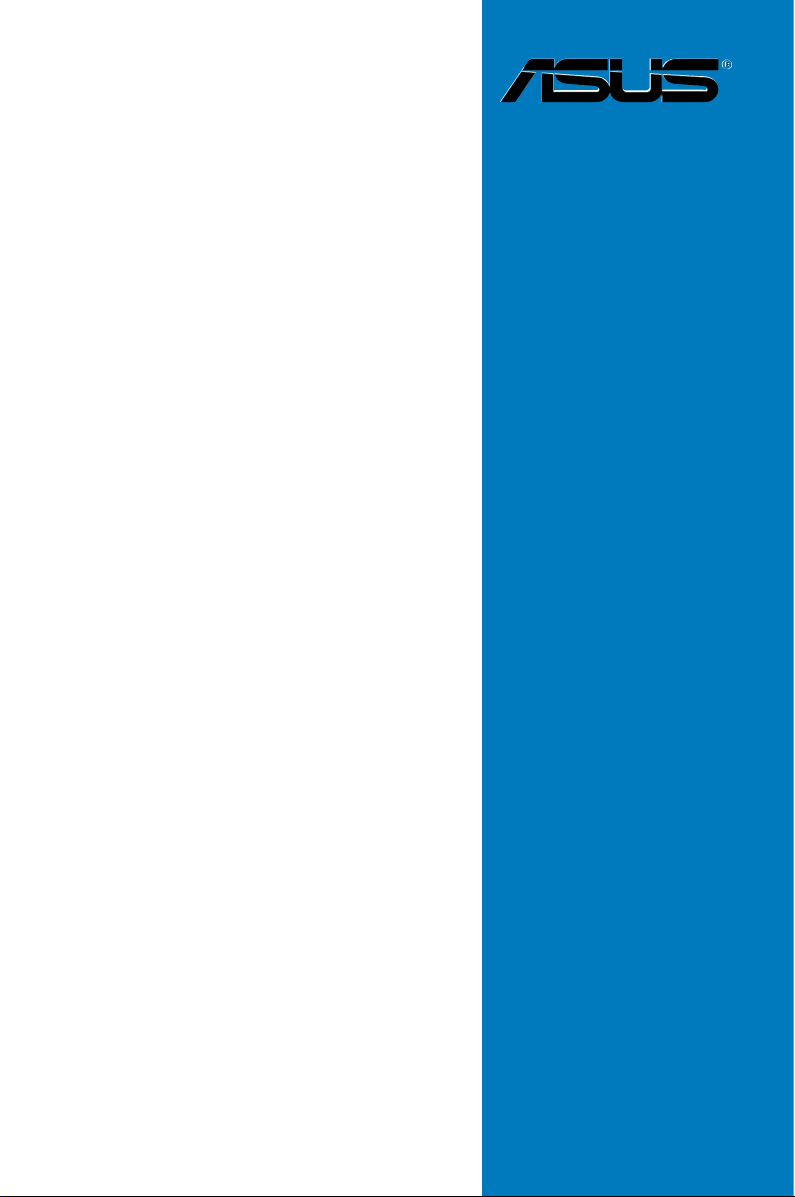
P5N-T Deluxe
Motherboard
Page 2
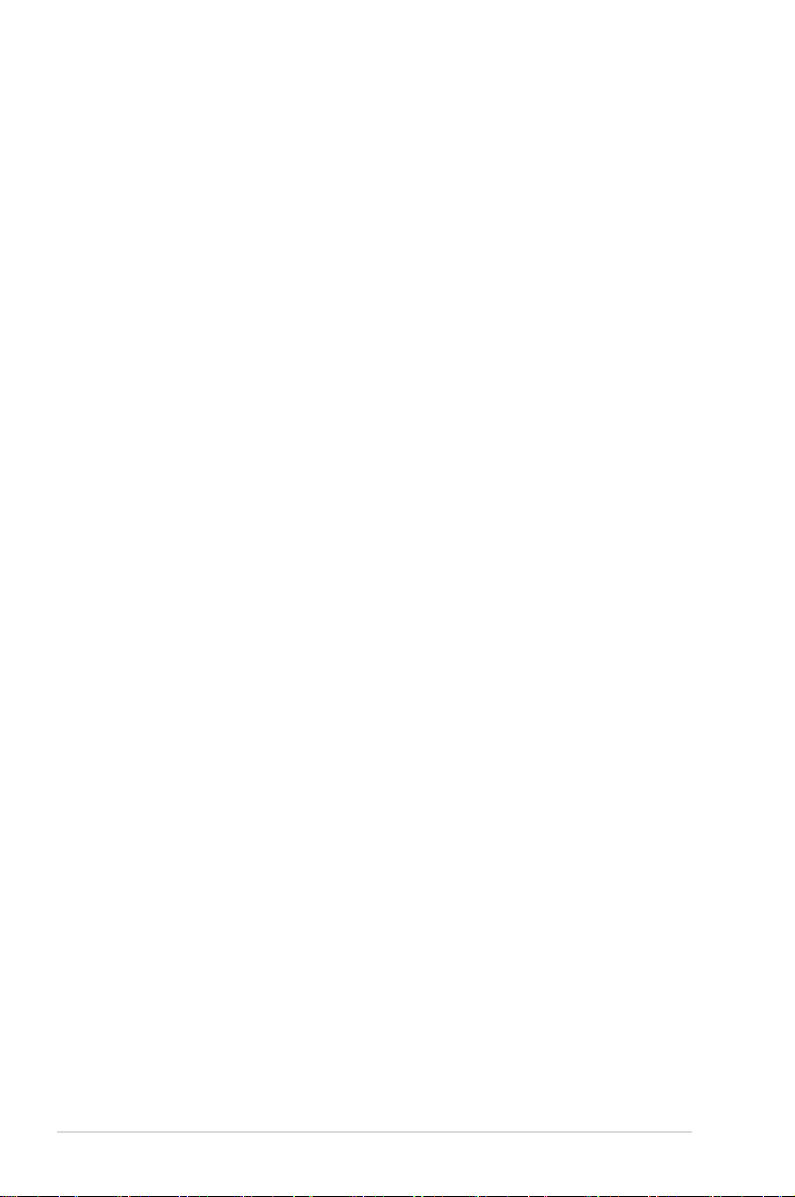
E3411
First Edition V1
October 2007
Copyright © 2007 ASUSTeK COMPUTER INC. All Rights Reserved.
No part of this manual, including the products and software described in it, may be reproduced,
transmitted, transcribed, stored in a retrieval system, or translated into any language in any form or by any
means, except documentation kept by the purchaser for backup purposes, without the express written
permission of ASUSTeK COMPUTER INC. (“ASUS”).
Product warranty or service will not be extended if: (1) the product is repaired, modied or altered, unless
such repair, modication of alteration is authorized in writing by ASUS; or (2) the serial number of the
product is defaced or missing.
ASUS PROVIDES THIS MANUAL “AS IS” WITHOUT WARRANTY OF ANY KIND, EITHER EXPRESS
OR IMPLIED, INCLUDING BUT NOT LIMITED TO THE IMPLIED WARRANTIES OR CONDITIONS OF
MERCHANTABILITY OR FITNESS FOR A PARTICULAR PURPOSE. IN NO EVENT SHALL ASUS, ITS
DIRECTORS, OFFICERS, EMPLOYEES OR AGENTS BE LIABLE FOR ANY INDIRECT, SPECIAL,
INCIDENTAL, OR CONSEQUENTIAL DAMAGES (INCLUDING DAMAGES FOR LOSS OF PROFITS,
LOSS OF BUSINESS, LOSS OF USE OR DATA, INTERRUPTION OF BUSINESS AND THE LIKE),
EVEN IF ASUS HAS BEEN ADVISED OF THE POSSIBILITY OF SUCH DAMAGES ARISING FROM ANY
DEFECT OR ERROR IN THIS MANUAL OR PRODUCT.
SPECIFICATIONS AND INFORMATION CONTAINED IN THIS MANUAL ARE FURNISHED FOR
INFORMATIONAL USE ONLY, AND ARE SUBJECT TO CHANGE AT ANY TIME WITHOUT NOTICE,
AND SHOULD NOT BE CONSTRUED AS A COMMITMENT BY ASUS. ASUS ASSUMES NO
RESPONSIBILITY OR LIABILITY FOR ANY ERRORS OR INACCURACIES THAT MAY APPEAR IN THIS
MANUAL, INCLUDING THE PRODUCTS AND SOFTWARE DESCRIBED IN IT.
Products and corporate names appearing in this manual may or may not be registered trademarks or
copyrights of their respective companies, and are used only for identication or explanation and to the
owners’ benet, without intent to infringe.
ii
Page 3
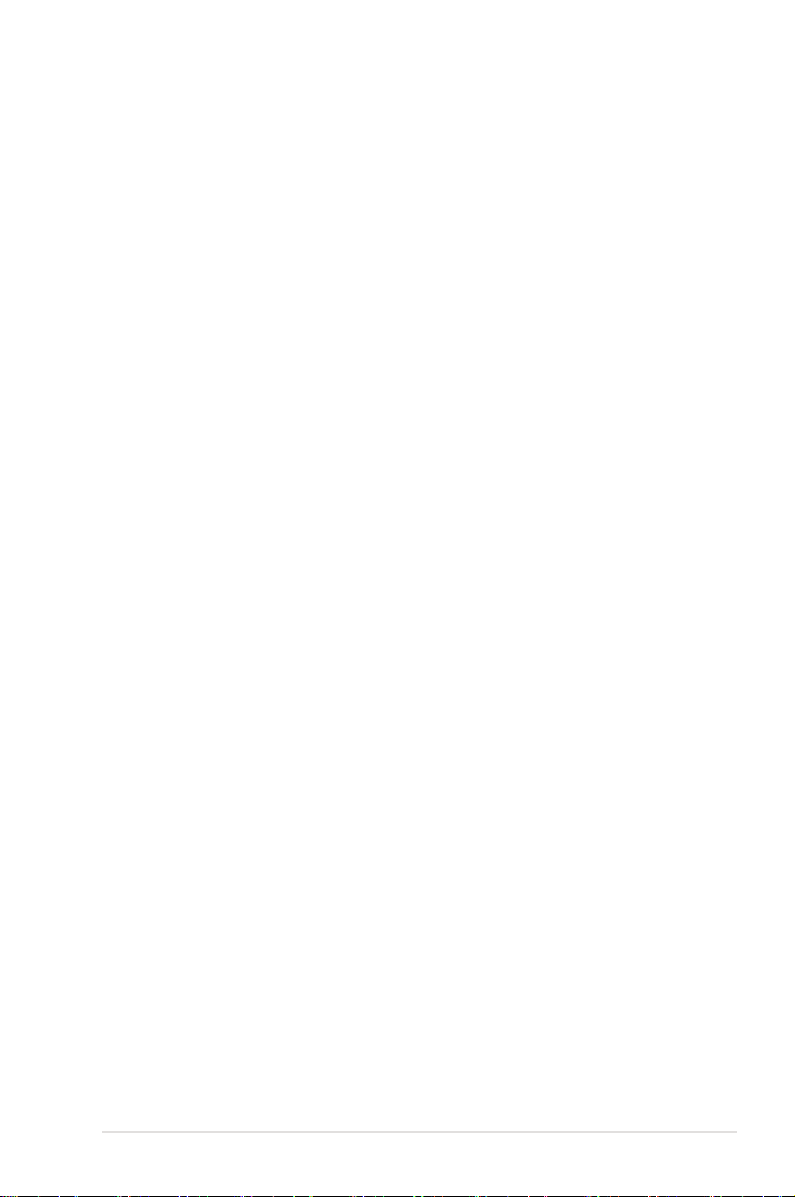
Contents
Notices .......................................................................................................... v
Safety information ...................................................................................... vi
About this guide ........................................................................................ vii
P5N-T Deluxe specications summary ..................................................... ix
Chapter 1: Product introduction
1.1 Welcome! ...................................................................................... 1-1
1.2 Package contents ......................................................................... 1-1
1.3 Special features ............................................................................ 1-2
1.3.1 Product highlights ........................................................... 1-2
1.3.2 ASUS AI Lifestyle unique features .................................. 1-4
1.3.3 ASUS Intelligent Performance
and Overclocking features .............................................. 1-8
Chapter 2: Hardware information
2.1 Before you proceed ..................................................................... 2-1
2.2 Motherboard overview ................................................................. 2-2
2.2.1 Placement direction ........................................................ 2-2
2.2.2 Screw holes .................................................................... 2-2
2.2.3 Motherboard layout ......................................................... 2-3
2.2.4 Layout contents ............................................................... 2-4
2.3 Central Processing Unit (CPU) ................................................... 2-6
2.3.1 Installing the CPU ........................................................... 2-7
2.3.2 Installing the CPU heatsink and fan ................................ 2-9
2.3.3 Uninstalling the CPU heatsink and fan ..........................2-11
2.4 System memory ......................................................................... 2-13
2.4.1 Overview ....................................................................... 2-13
2.4.2 Memory congurations .................................................. 2-13
2.4.3 Installing a DIMM .......................................................... 2-15
2.4.4 Removing a DIMM ........................................................ 2-15
2.5 Expansion slots .......................................................................... 2-16
2.5.1 Installing an expansion card ......................................... 2-16
2.5.2 Conguring an expansion card ..................................... 2-16
2.5.3 Interrupt assignments ................................................... 2-17
2.5.4 PCI slot ......................................................................... 2-18
2.5.5 PCI Express x1 slots ..................................................... 2-18
2.5.6 PCI Express 2.0 x16 slots ............................................. 2-18
iii
Page 4
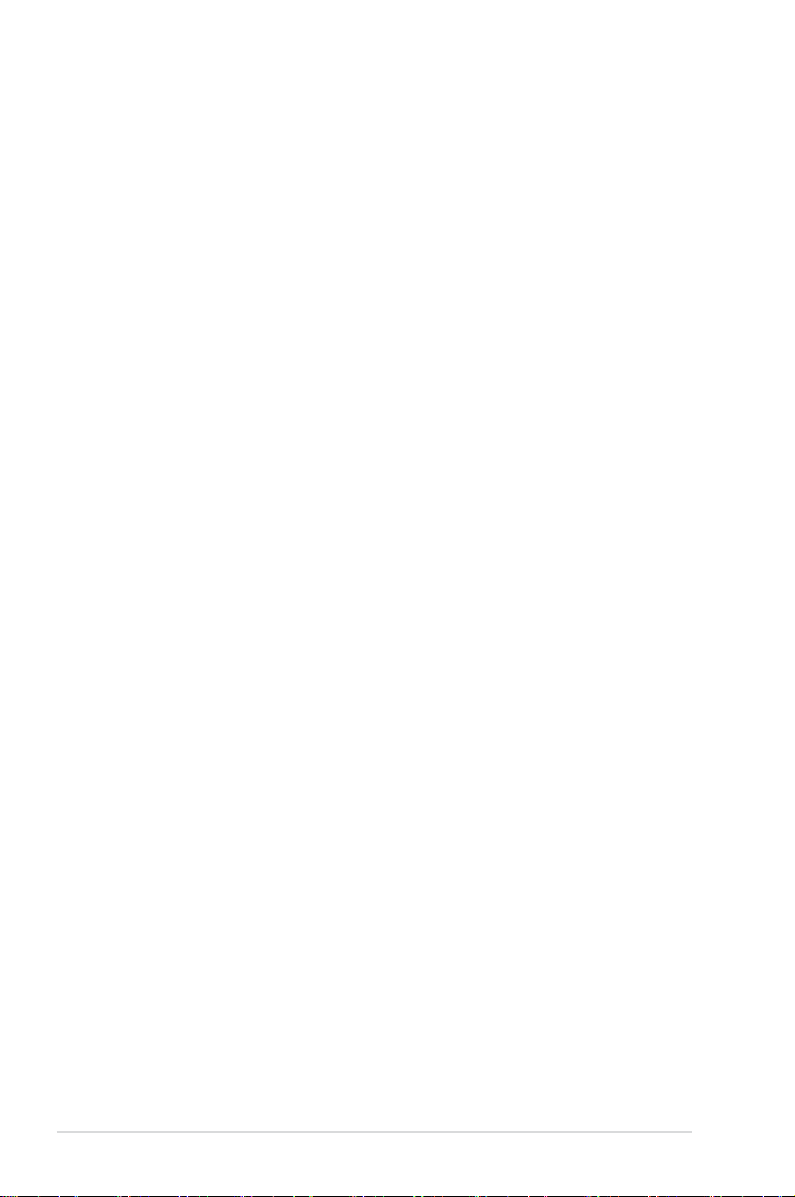
Contents
2.6 Jumper ........................................................................................ 2-20
2.7 Connectors ................................................................................. 2-21
2.7.1 Rear panel connectors .................................................. 2-21
2.7.2 Internal connectors ....................................................... 2-23
2.7.3 Installing the optional fans ............................................ 2-33
Chapter 3: Powering up
3.1 Starting up for the rst time ........................................................ 3-1
3.2 Turning off the computer ............................................................. 3-2
3.2.1 Using the OS shut down function .................................... 3-2
3.2.2 Using the dual function power switch .............................. 3-2
Chapter 4: BIOS up
4.1 Managing and updating your BIOS ............................................ 4-1
4.1.1 ASUS Update utility ........................................................ 4-1
4.1.2 Creating a bootable oppy disk ....................................... 4-4
4.1.3 ASUS EZ Flash 2 utility ................................................... 4-5
4.1.4 Updating the BIOS .......................................................... 4-6
4.1.5 Saving the current BIOS le ............................................ 4-8
4.1.6 ASUS CrashFree BIOS 3 utility ...................................... 4-9
4.2 BIOS setup program .................................................................... 4-9
4.2.1 BIOS menu screen ........................................................ 4-10
4.2.2 Menu bar ....................................................................... 4-10
4.2.3 Legend bar .....................................................................4-11
4.2.4 Menu items ....................................................................4-11
4.2.5 Sub-menu items .............................................................4-11
4.2.6 Conguration elds ........................................................4-11
4.2.7 Pop-up window ............................................................. 4-12
4.2.8 General help ................................................................. 4-12
4.3 Main menu .................................................................................. 4-13
4.3.1 System Time [xx:xx:xx] ................................................. 4-13
4.3.2 System Date [Day xx/xx/xxxx] ....................................... 4-13
4.3.3 Language [English] ....................................................... 4-13
4.3.4 Legacy Diskette A [1.44M, 3.5 in.] ................................. 4-13
4.3.5 Primary IDE Master/Slave ............................................. 4-14
4.3.6 SATA1/2/3/4/5/6 ..............................................................................4-16
iv
Page 5
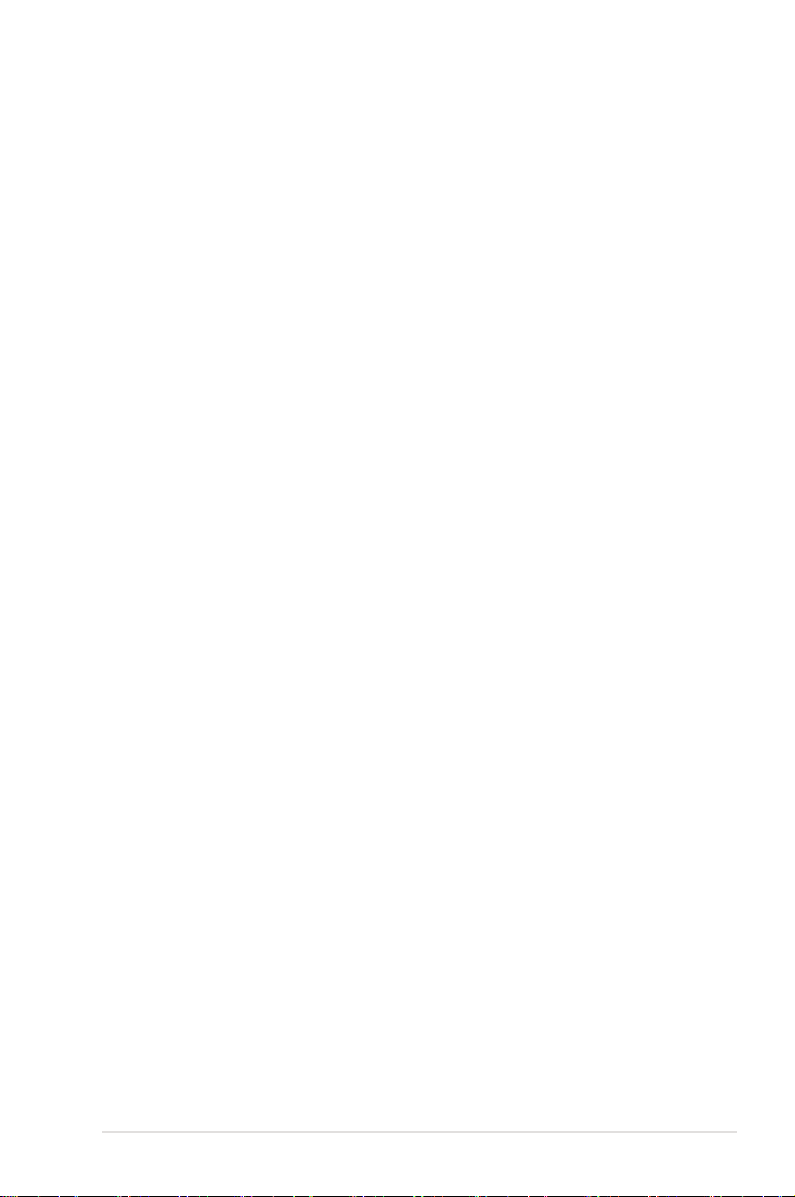
4.3.7 HDD SMART Monitoring [Disabled] .............................. 4-17
4.3.8 Installed Memory [xxx MB] ............................................ 4-17
4.3.9 Usable Memory [XXX MB] ............................................ 4-17
4.4 Extreme Tweaker menu ............................................................. 4-18
4.4.1 AI Tuning [Auto] ............................................................ 4-18
4.4.2 Overclocking ................................................................. 4-21
4.4.3 Over Voltage ................................................................. 4-23
4.4.4 NVIDIA GPU Ex [Disabled] ........................................... 4-24
4.4.5 SLI-Ready Memory [Disabled] ...................................... 4-24
4.4.6 SLI-Ready Memory CPUOC [CPUOC 0%] ................... 4-24
4.5 Advanced menu ......................................................................... 4-25
4.5.1 AI NET2 ........................................................................ 4-25
4.5.2 PCIPnP ......................................................................... 4-26
4.5.3 Onboard Device Conguration ...................................... 4-27
4.6 Power menu ................................................................................ 4-30
4.6.1 ACPI Suspend Type [S1&S3]........................................ 4-30
4.6.2 ACPI APIC Support [Enabled] ....................................... 4-30
4.6.3 APM Conguration ........................................................ 4-31
4.6.4 Hardware Monitor ......................................................... 4-33
4.7 Boot menu .................................................................................. 4-35
4.7.1 Boot Device Priority ...................................................... 4-35
4.7.2 Removable Drives ......................................................... 4-35
4.7.3 Hard Disk Drives ........................................................... 4-36
4.7.4 CDROM Drives ............................................................. 4-36
4.7.5 Boot Settings Conguration ......................................... 4-37
4.7.6 Security ......................................................................... 4-38
4.8 Tools menu ................................................................................. 4-40
4.8.1 ASUS O.C. Prole ......................................................... 4-40
4.8.3 ASUS EZ Flash 2 .......................................................... 4-42
4.9 Exit menu .................................................................................... 4-43
Chapter 5: Software support
5.1 Installing an operating system ................................................... 5-1
5.2 Support DVD information ............................................................ 5-1
5.2.1 Running the support DVD ............................................... 5-1
5.2.2 Drivers menu ................................................................... 5-2
v
Page 6

5.2.3 Utilities menu .................................................................. 5-3
5.2.4 Make disk menu .............................................................. 5-5
5.2.5 Manual menu .................................................................. 5-6
5.2.6 ASUS Contact information .............................................. 5-6
5.2.7 Other information ............................................................ 5-7
5.3 Software information ................................................................... 5-9
5.3.1 ASUS MyLogo3™ ........................................................... 5-9
5.3.2 AI NET2 .........................................................................5-11
5.3.3 ASUS PC Probe II ......................................................... 5-12
5.3.4 ASUS AI Suite ............................................................... 5-18
5.3.5 ASUS EPU Utility -- AI Gear 3 ...................................... 5-20
5.3.6 ASUS AI Nap ................................................................ 5-21
5.3.7 ASUS Q-Fan 2 .............................................................. 5-22
5.3.8 ASUS AI Booster ........................................................... 5-23
5.3.9 ASUS AI Direct Link ...................................................... 5-24
5.3.10 AI Audio 2 (SoundMAX® High Denition Audio utility) ... 5-26
5.4 RAID congurations .................................................................. 5-35
5.4.1 RAID denitions ............................................................ 5-35
5.4.2 NVIDIA® RAID congurations........................................ 5-36
5.5 Creating a RAID driver disk ....................................................... 5-43
Chapter 6: NVIDIA® SLI™ technology support
6.1 Overview ....................................................................................... 6-1
Requirements ................................................................................. 6-1
6.2 Graphics card setup .................................................................... 6-2
6.2.1 Installing three SLI-ready graphics cards ........................ 6-2
6.2.2 Installing two SLI-ready graphics cards .......................... 6-6
6.2.3 Installing the device drivers ............................................. 6-7
6.2.3 Enabling the multi-GPU feature in Windows® ................. 6-7
Appendix: CPU features
A.1 Intel® EM64T ..................................................................................A-1
A.2 Enhanced Intel SpeedStep® Technology (EIST) ........................A-1
A.2.1 System requirements ......................................................A-1
A.2.2 Using the EIST ................................................................A-2
A.3 Intel® Hyper-Threading Technology ...........................................A-3
vi
Page 7
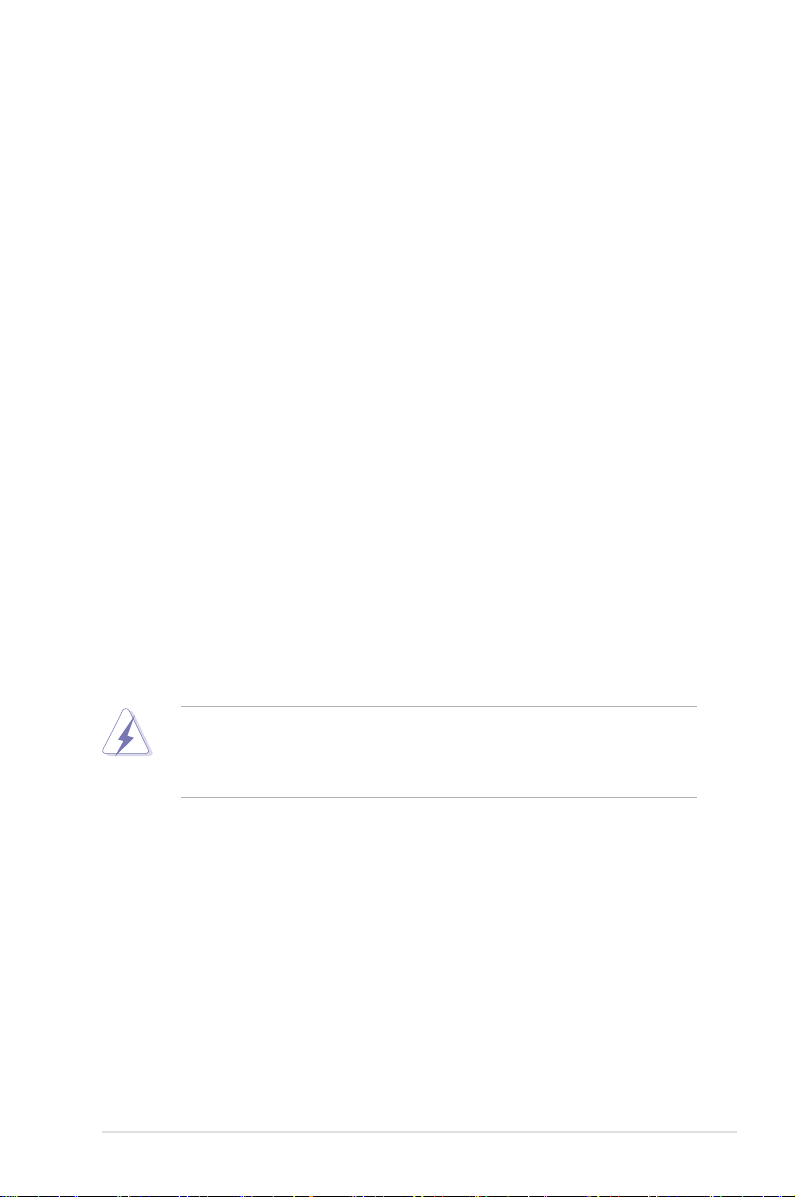
Notices
Federal Communications Commission Statement
This device complies with Part 15 of the FCC Rules. Operation is subject to the
following two conditions:
•
This device may not cause harmful interference, and
•
This device must accept any interference received including interference that
may cause undesired operation.
This equipment has been tested and found to comply with the limits for a
Class B digital device, pursuant to Part 15 of the FCC Rules. These limits are
designed to provide reasonable protection against harmful interference in a
residential installation. This equipment generates, uses and can radiate radio
frequency energy and, if not installed and used in accordance with manufacturer’s
instructions, may cause harmful interference to radio communications. However,
there is no guarantee that interference will not occur in a particular installation. If
this equipment does cause harmful interference to radio or television reception,
which can be determined by turning the equipment off and on, the user is
encouraged to try to correct the interference by one or more of the following
measures:
•
Reorient or relocate the receiving antenna.
•
Increase the separation between the equipment and receiver.
•
Connect the equipment to an outlet on a circuit different from that to which the
receiver is connected.
•
Consult the dealer or an experienced radio/TV technician for help.
The use of shielded cables for connection of the monitor to the graphics card is
required to assure compliance with FCC regulations. Changes or modications
to this unit not expressly approved by the party responsible for compliance
could void the user’s authority to operate this equipment.
Canadian Department of Communications Statement
This digital apparatus does not exceed the Class B limits for radio noise emissions
from digital apparatus set out in the Radio Interference Regulations of the
Canadian Department of Communications.
This class B digital apparatus complies with Canadian ICES-003.
vii
Page 8
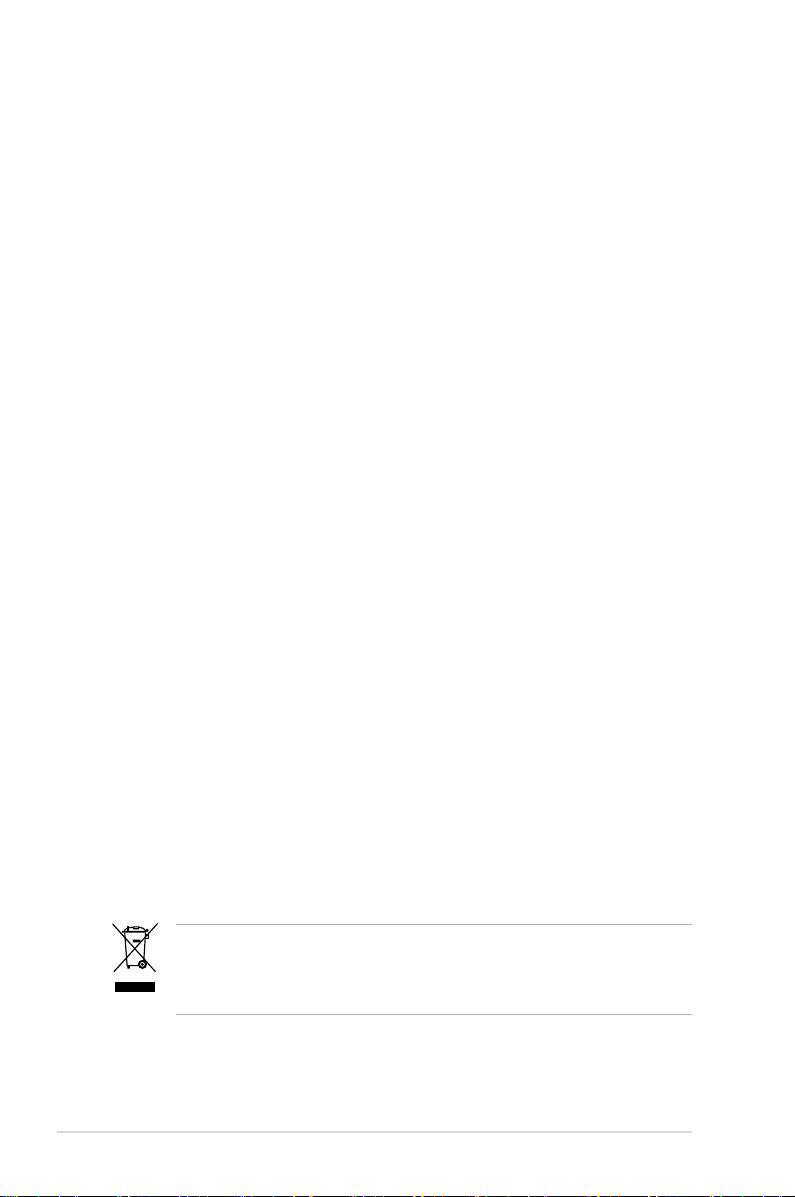
Safety information
Electrical safety
•
To prevent electrical shock hazard, disconnect the power cable from the
electrical outlet before relocating the system.
•
When adding or removing devices to or from the system, ensure that the
power cables for the devices are unplugged before the signal cables are
connected. If possible, disconnect all power cables from the existing system
before you add a device.
•
Before connecting or removing signal cables from the motherboard, ensure
that all power cables are unplugged.
•
Seek professional assistance before using an adapter or extension cord.
These devices could interrupt the grounding circuit.
•
Make sure that your power supply is set to the correct voltage in your area.
If you are not sure about the voltage of the electrical outlet you are using,
contact your local power company.
•
If the power supply is broken, do not try to x it by yourself. Contact a
qualied service technician or your retailer.
Operation safety
•
Before installing the motherboard and adding devices on it, carefully read all
the manuals that came with the package.
•
Before using the product, make sure all cables are correctly connected and the
power cables are not damaged. If you detect any damage, contact your dealer
immediately.
•
To avoid short circuits, keep paper clips, screws, and staples away from
connectors, slots, sockets and circuitry.
•
Avoid dust, humidity, and temperature extremes. Do not place the product in
any area where it may become wet.
•
Place the product on a stable surface.
•
If you encounter technical problems with the product, contact a qualied
service technician or your retailer.
viii
This symbol of the crossed out wheeled bin indicates that the product (electrical,
electronic equipment and mercury-containing button cell battery) should not
be placed in municipal waste. Check local regulations for disposal of electronic
products.
Page 9
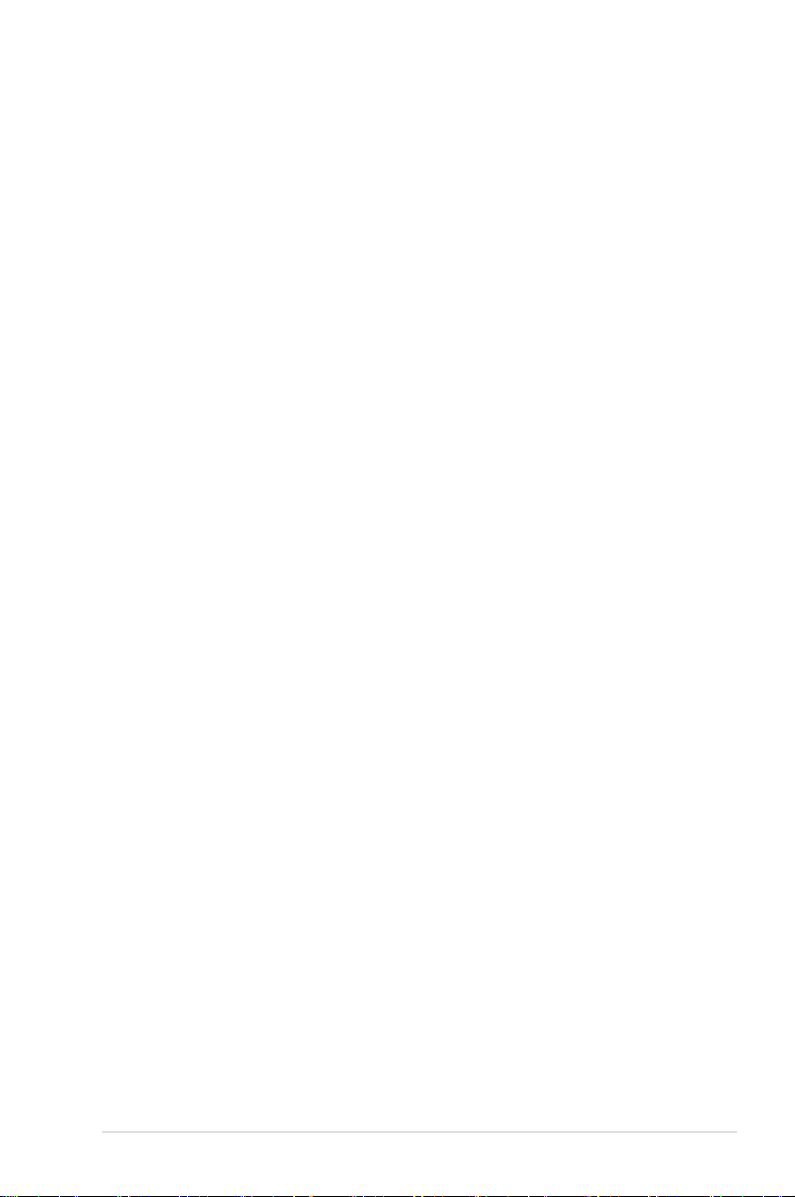
About this guide
This user guide contains the information you need when installing and conguring
the motherboard.
How this guide is organized
This guide contains the following parts:
• Chapter 1: Product introduction
This chapter describes the features of the motherboard and the new
technology it supports.
• Chapter 2: Hardware information
This chapter lists the hardware setup procedures that you have to perform
when installing system components. It includes description of the jumpers
and connectors on the motherboard.
• Chapter 3: Powering up
This chapter describes the power up sequence and ways of shutting down
the system.
• Chapter 4: BIOS setup
This chapter tells how to change system settings through the BIOS Setup
menus. Detailed descriptions of the BIOS parameters are also provided.
• Chapter 5: Software support
This chapter describes the contents of the support DVD that comes with the
motherboard package and the software.
• Chapter 6: NVIDIA® SLI™ technology support
This chapter tells how to install SLI-ready PCI Express graphics cards.
• Appendix: CPU features
The Appendix describes the CPU features and technologies that the
motherboard supports.
Where to nd more information
Refer to the following sources for additional information and for product and
software updates.
1. ASUS websites
The ASUS website provides updated information on ASUS hardware and
software products. Refer to the ASUS contact information.
2. Optional documentation
Your product package may include optional documentation, such as warranty
yers, that may have been added by your dealer. These documents are not
part of the standard package.
ix
Page 10
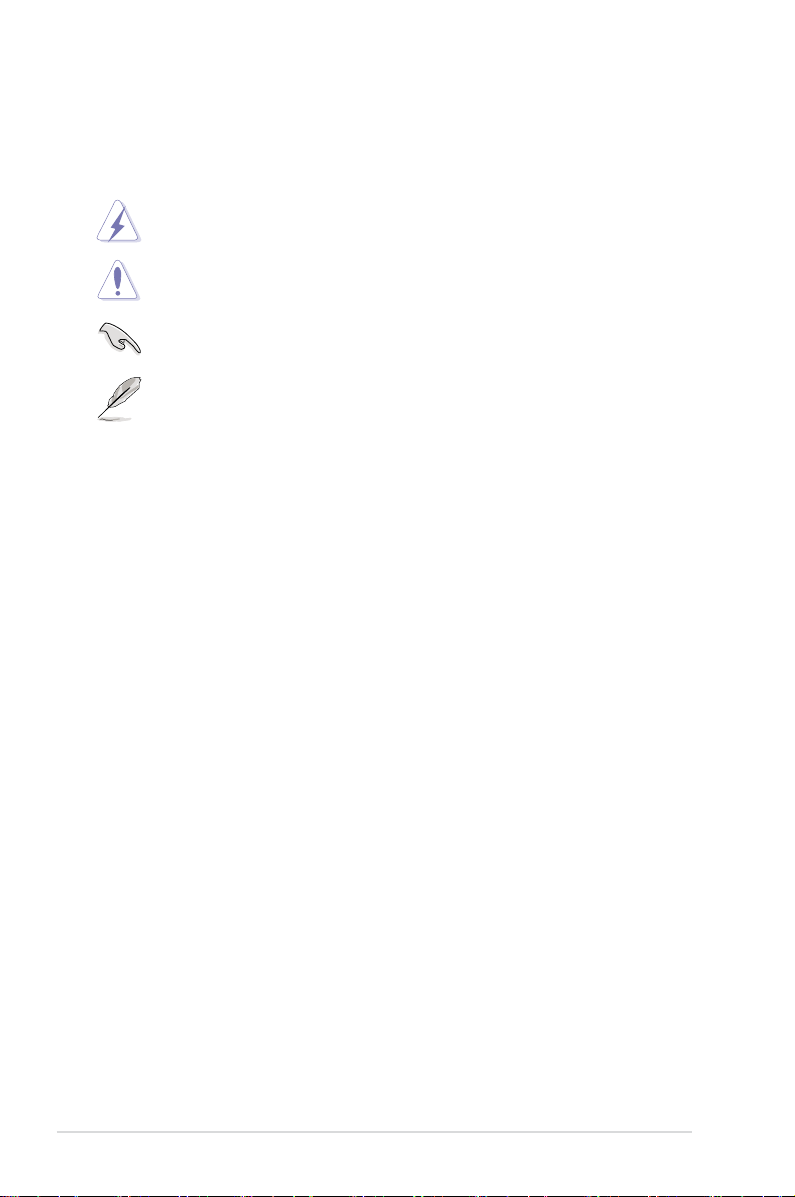
Conventions used in this guide
To make sure that you perform certain tasks properly, take note of the following
symbols used throughout this manual.
DANGER/WARNING: Information to prevent injury to yourself
when trying to complete a task.
CAUTION: Information to prevent damage to the components
when trying to complete a task.
IMPORTANT: Instructions that you MUST follow to complete a
task.
NOTE: Tips and additional information to help you complete a
task.
Typography
Bold text Indicates a menu or an item to select.
Italics
Used to emphasize a word or a phrase.
<Key> Keys enclosed in the less-than and greater-than sign
means that you must press the enclosed key.
Example: <Enter> means that you must press the
Enter or Return key.
<Key1+Key2+Key3> If you must press two or more keys simultaneously, the
key names are linked with a plus sign (+).
Example: <Ctrl+Alt+D>
Command Means that you must type the command exactly
as shown, then supply the required item or value
enclosed in brackets.
Example: At the DOS prompt, type the command line:
format A:/S
x
Page 11
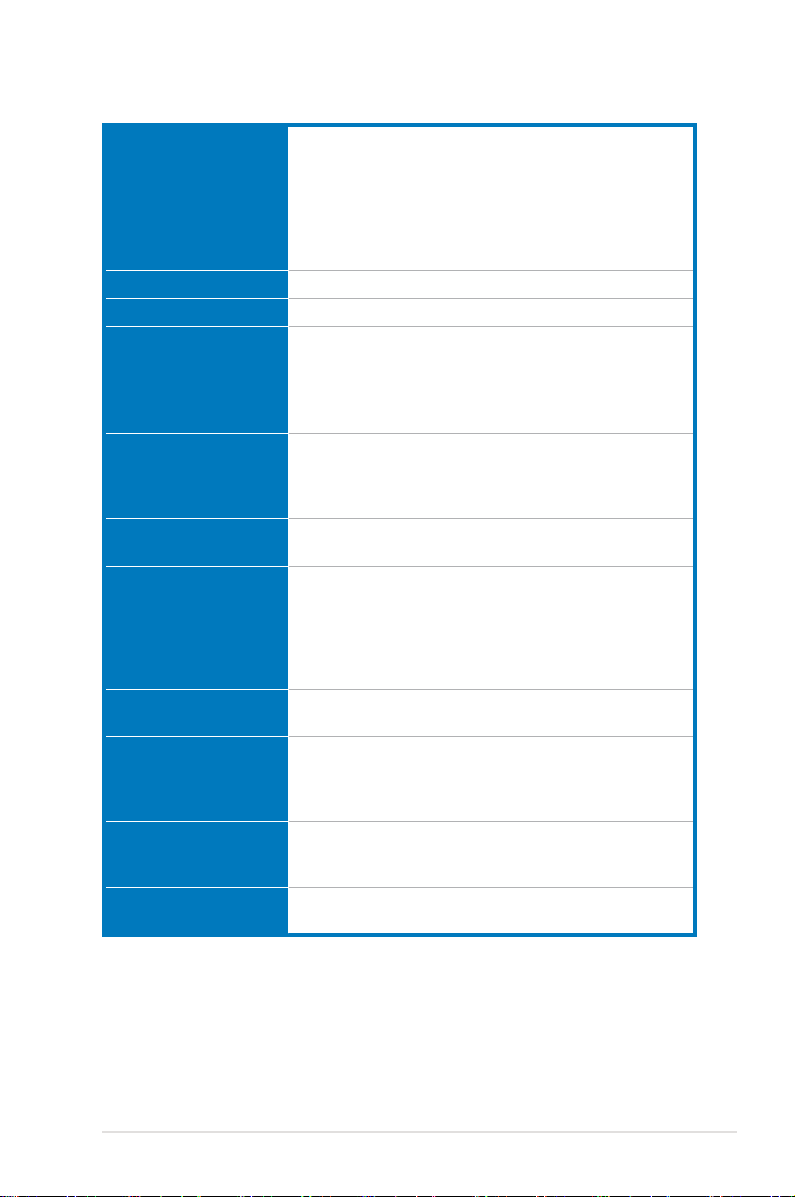
P5N-T Deluxe specications summary
CPU
Chipset
Front Side Bus
Memory
Expansion slots
Scalable Link Interface
(SLI™)
Storage
LAN
High Denition Audio
IEEE 1394
USB
LGA775 socket for Intel® Core™2 Quad /
Core™2 Extreme / Core™2 Duo / Pentium® Extreme /
Pentium® D / Pentium® 4 Processors
Compatible with Intel® 05B/05A/06 processors
Intel® next generation 45nm Multi-Core CPU
Note: Visit the ASUS website at www.asus.com for the Intel® CPU support
list.
NVIDIA® nForce 780i SLI
1333 / 1066 / 800 MHz
4 x DIMM, max. 8GB, DDR2 1066/800/667 MHz,
non-ECC, un-buffered memory
Dual channel memory architecture
Note: Visit the ASUS website at www.asus.com for the latest Qualied
Vendors List (QVL).
3 x PCIe x16 (blue �PCIe 2.0 x16 mode, black �(blue �PCIe 2.0 x16 mode, black �
PCIe x16 mode) with SLI™ suppport
2 x PCIe x1
1 x PCI
Supports three identical NVIDIA® SLI™-Ready graphics
cards (all at x16 mode)
Southbridge supports:
- 1 x Ultra DMA 133/100/66
- 6 x Serial ATA 3 Gb/s
- NVIDIA® MediaShield™ RAID supports RAID 0, 1,
10(0+1), 5 and JBOD conguration across Serial
ATA drives
Marvell® 88E1116 PCIe Gigabit LAN controller, featuring
AI NET2
ADI® 1988B 8-channel High Denition Audio CODEC
Supports Jack-Sensing, Enumeration, and
Multi-streaming
Coaxial / Optical S/PDIF out ports at back panel
VIA6308P controller supports: controller supports:
- 2 x IEEE 1394a connectors (one at mid-board; one
at back panel)
Supports up to 10 USB 2.0 ports (6 at mid-board, 4 at(6 at mid-board, 4 at
back panel)
(continued on the next page)
xi
Page 12
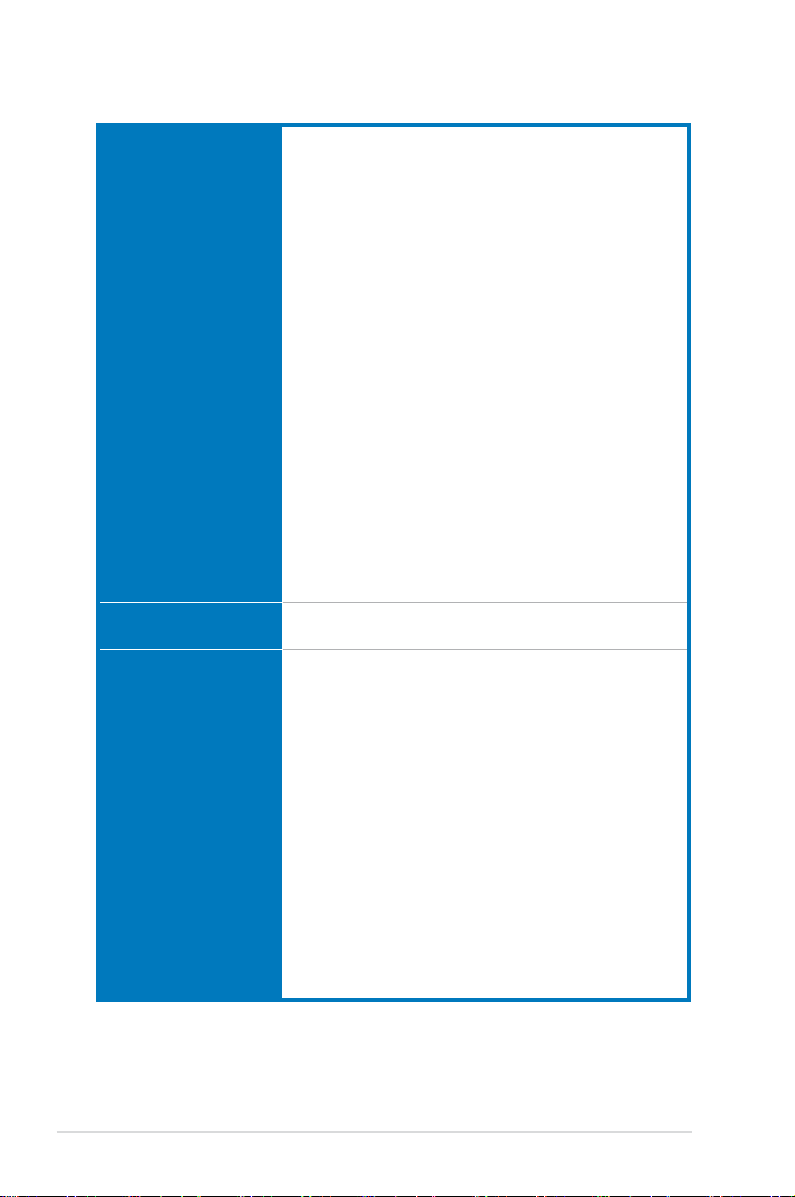
P5N-T Deluxe specications summary specications summary
ASUS AI Lifestyle
Unique features
ASUS Stylish Features
ASUS Exclusive
Overclocking features
ASUS Power Saving Solution:
- ASUS EPU (Energy Processing Unit)
- ASUS 3rd Generation 8-phase Power Design
- ASUS AI Nap
ASUS AI Lifestyle Features:
- ASUS AI Direct Link
ASUS Quiet Thermal Solution:
- ASUS Fanless Design: Heat-pipe solution
- ASUS Fanless Design: StackCool 2
- ASUS Q-Fan 2
- ASUS Optional Fan for Water-cooling or Passive Cooling only
ASUS Crystal Sound:
- ASUS Audio 2
- ASUS Noise Filter
ASUS EZ DIY:
- ASUS Q-Shield
- ASUS Q-Connector
- ASUS O.C. Prole
- ASUS CrashFree BIOS 3
- ASUS EZ Flash 2
- ASUS AI Slot Detector
ASUS MyLogo3™
Multi-language BIOS
Intelligent overclocking tools:
- ASUS AI Booster utility
Precision Tweaker 2:
- vCore: Adjustable CPU voltage at 0.00625V increment
- vDIMM: 64-step DRAM voltage control
- vChipset (N.B.): 33-step Chipset voltage control
- vFSB Termination: 15-step reference voltage control
- vCPU PLL: 64-step CPU PLL voltage control
SFS (Stepless Frequency Selection)
- FSB tuning from 200MHz up to 800MHz at 1MHz
increment
- Memory tuning from 800MHz up to 3200MHz
- PCI Express frequency tuning from 100MHz up to
150MHz at 1MHz increment
Overclocking Protection:
- ASUS C.P.R.(CPU Parameter Recall)
(continued on the next page)
xii
Page 13
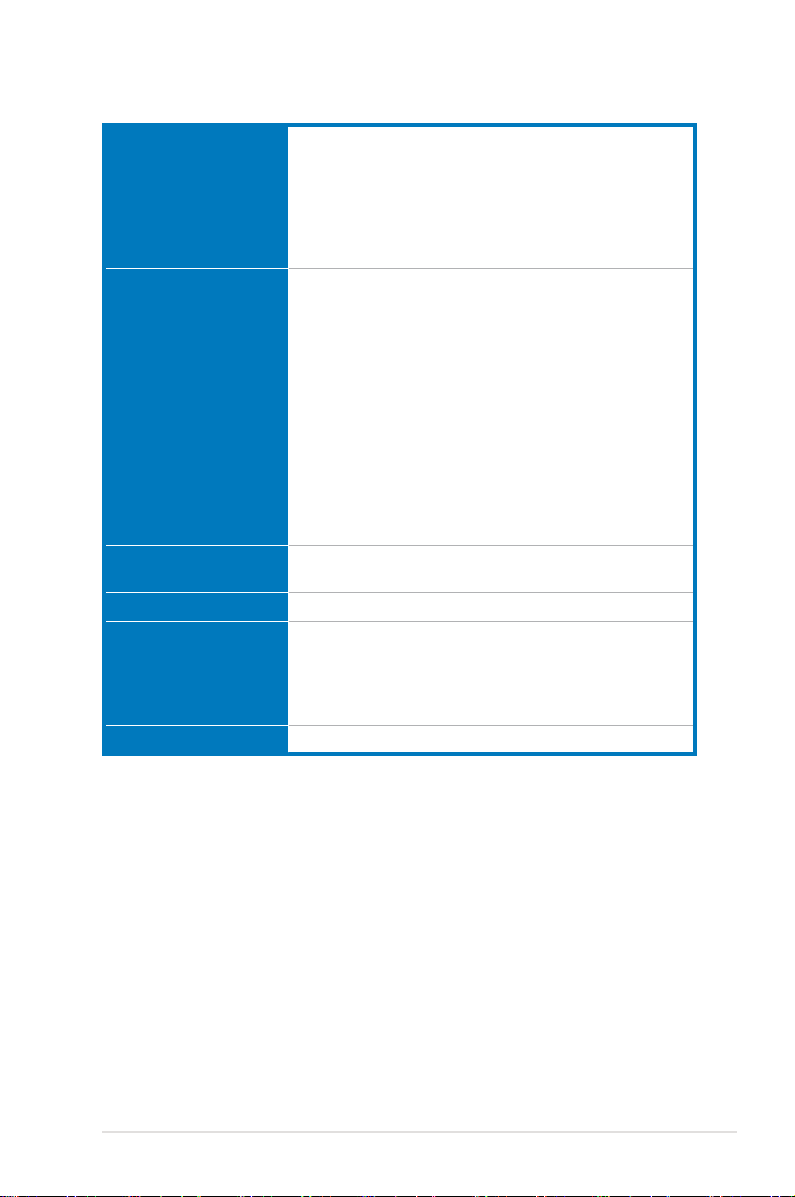
P5N-T Deluxe specications summary specications summary
Rear panel
Internal connectors
BIOS features
Manageability
Support DVD contents
Form factor
*Specications are subject to change without notice.
2 x PS/2 Keyboard port (purple)
1 x Optical S/PDIF Output port
1 x Coaxial S/PDIF Output port
1 x External SATA
1 x LAN (RJ45) port
4 x USB 2.0/1.1 ports
1 x IEEE1394a port
1 x Floppy disk drive connector
1 x IDE connector
6 x Serial ATA connectors
3 x USB connectors support additional 6 USB ports
1 x COM connector
1 x IEEE 1394a port connector
1 x CPU / 1 x Power / 2 x Chassis Fan connectors
Front panel audio connector
1 x S/PDIF Out Header
Chassis Intrusion connector
CD audio in
24-pin ATX Power connector
8-pin ATX 12V Power connector
System Panel (Q-Connector)
8 Mb Award BIOS, PnP, DMI2.0, WfM2.0, SM BIOS 2.3,
Multi-Language BIOS
WOL by PME, WOR by PME, Chasis Intrusion, PXE
Drivers
ASUS PC Probe II
ASUS Update
ASUS AI Suite
Anti-virus software (OEM version)
ATX form factor: 12 in x 9.6 in (30.5 cm x 24.5 cm)
xiii
Page 14
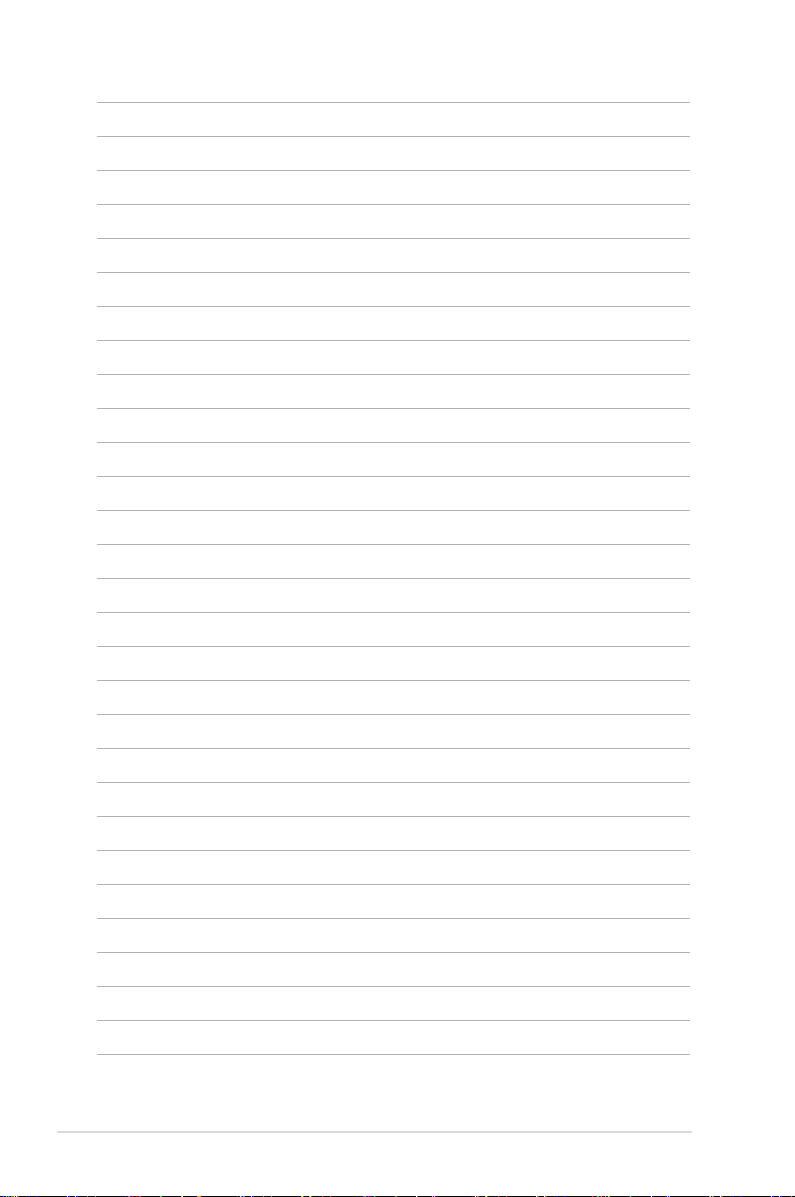
xiv
Page 15
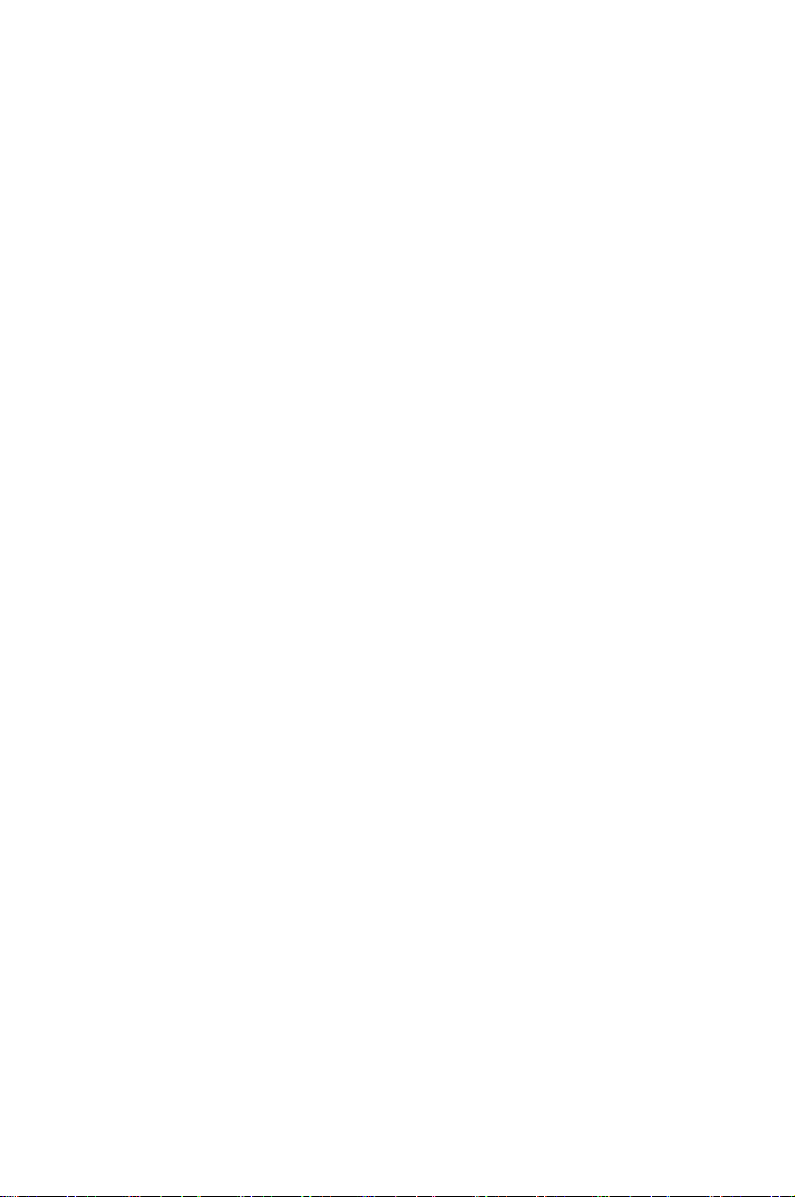
This chapter describes the motherboard
features and the new technologies
it supports.
Product
1
introduction
Page 16
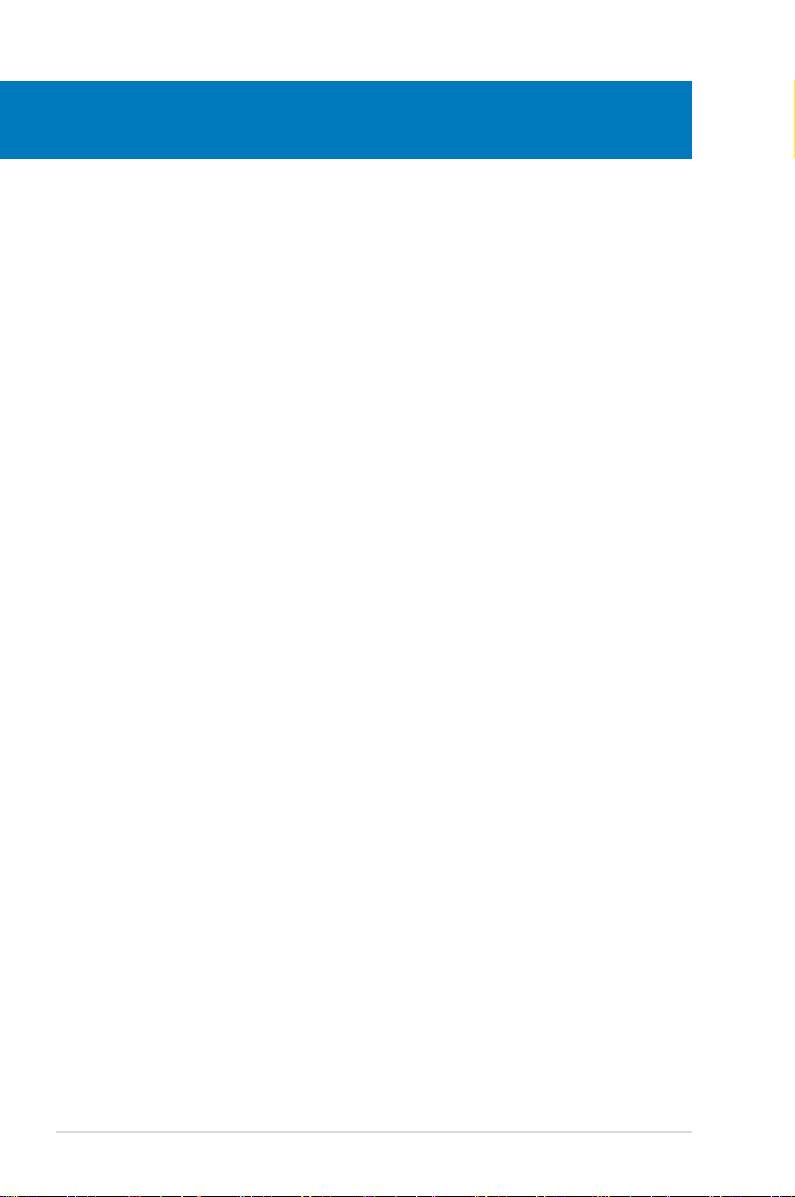
Chapter summary
1
1.1 Welcome! ...................................................................................... 1-1
1.2 Package contents ......................................................................... 1-1
1.3 Special features ............................................................................ 1-2
ASUS P5N-T Deluxe
Page 17
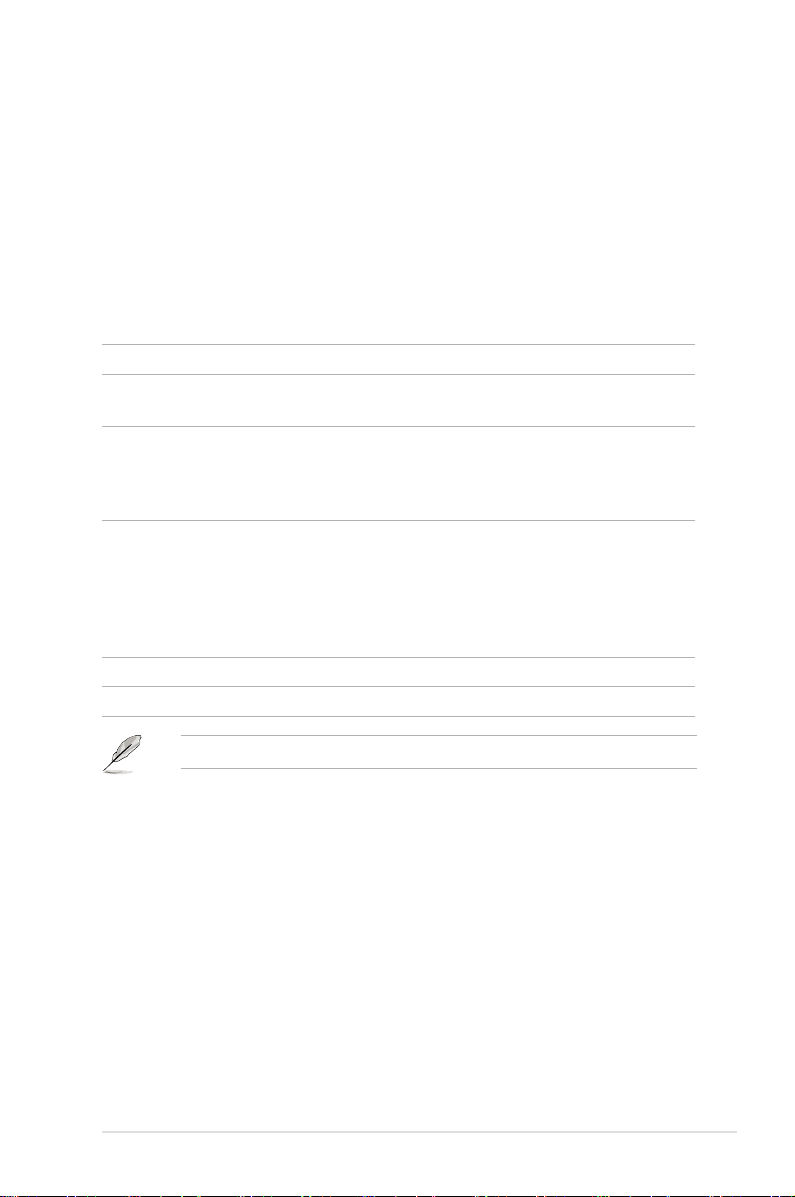
1.1 Welcome!
Thank you for buying an ASUS® P5N-T Deluxe motherboard!
The motherboard delivers a host of new features and latest technologies, making it
another standout in the long line of ASUS quality motherboards!
Before you start installing the motherboard, and hardware devices on it, check the
items in your package with the list below.
1.2 Package contents
Check your motherboard package for the following items.
Motherboard ASUS P5N-T Deluxe motherboardmotherboard
I/O modules 1 x 1-port IEEE 1394a module
1 x 2-port USB 2.0 module
Cables 1 x Serial ATA power cable for 2 devices
6 x Serial ATA signal cables
1 x Ultra DMA 133/100/66 cable
1 x Floppy disk drive cable
Accessories Q-Shield (I/O shield)
1 x ASUS Optional Fans for Water-Cooling or
Passive-Cooling only
1 x 3-in-1 ASUS Q-Connector Kit
(USB, IEEE 1394, system panel; Retail version only)
3 x ASUS SLI Bridges
Application DVD ASUS motherboard support DVD
Documentation User guide
If any of the above items is damaged or missing, contact your retailer.
ASUS P5N-T Deluxe
1-1
Page 18

1.3 Special features
1.3.1 Product highlights
Intel® Core™ 2 Quad Processor Ready
This motherboard supports the latest Intelthe latest Intel® Core™ 2 Quad processors in theCore™ 2 Quad processors in theQuad processors in the
LGA775 package. It is excellent for multi-tasking, multi-media and enthusiastic
gamers with 1066 / 800 MHz FSB. The Intel® Core™ 2 Quad processor is one ofCore™ 2 Quad processor is one ofQuad processor is one ofis one of
the most powerful CPUs in the world. This motherboard also supports Intel Intel® CPUs
in the new 45 nm manufacturing process.
Intel® Core™2 Duo/ Intel® Core™2 Extreme CPU support
This motherboard supports the latest Intel® Core™2 processor in the LGA775
package. With the new Intel® Core™ microarchitecture technology and 1600 / 1333
/ 1066 / 800 MHz FSB, the Intel® Core™2 is one of the most powerful and energy
efcient CPUs in the world.
NVIDIA® nForce® 780i SLI chipset
The NVIDIA® nForce 780i SLI chipset supports the NVIDIA® Scalable Link Interface
(SLI™) technology that allows three graphics processing units (GPUs) in a single
system. It’s designed for enthusiast, extreme overclocking capability, ultimate
gaming performance with SLI technology support. It’s denitely one of the fastest
platform in the world. The NVIDIA® nForce 780i SLI chipset also supports six
(6) Serial ATA 3 Gb/s devices, three PCI Express™ x16 slots with NVIDIA
support at full x16, x16, x16 mode, and up to 10 USB 2.0 ports.
®
SLI™
NVIDIA® Scalable Link Interface (SLI™)
NVIDIA SLI™ (Scalable Link Interface) takes advantage of the increased
bandwidth of the PCI Express bus architecture and features intelligent hardware
and software that allows two GPUs to efciently work together to deliver earth-
shattering, scalable performance.
NVIDIA® 3-Way SLI™ (Scalable Link Interface)-Way SLI™ (Scalable Link Interface)
NVIDIA 3-Way SLI™ (Scalable Link Interface) takes advantage of the increased
bandwidth of the PCI Express 2.0 bus architecture and features intelligent
hardware and software that allows three GPUs to efciently work together to
deliver earth-shattering, scalable performance. For some applications nearly triple
performance!
1-2 Chapter 1: Product Introduction
Page 19
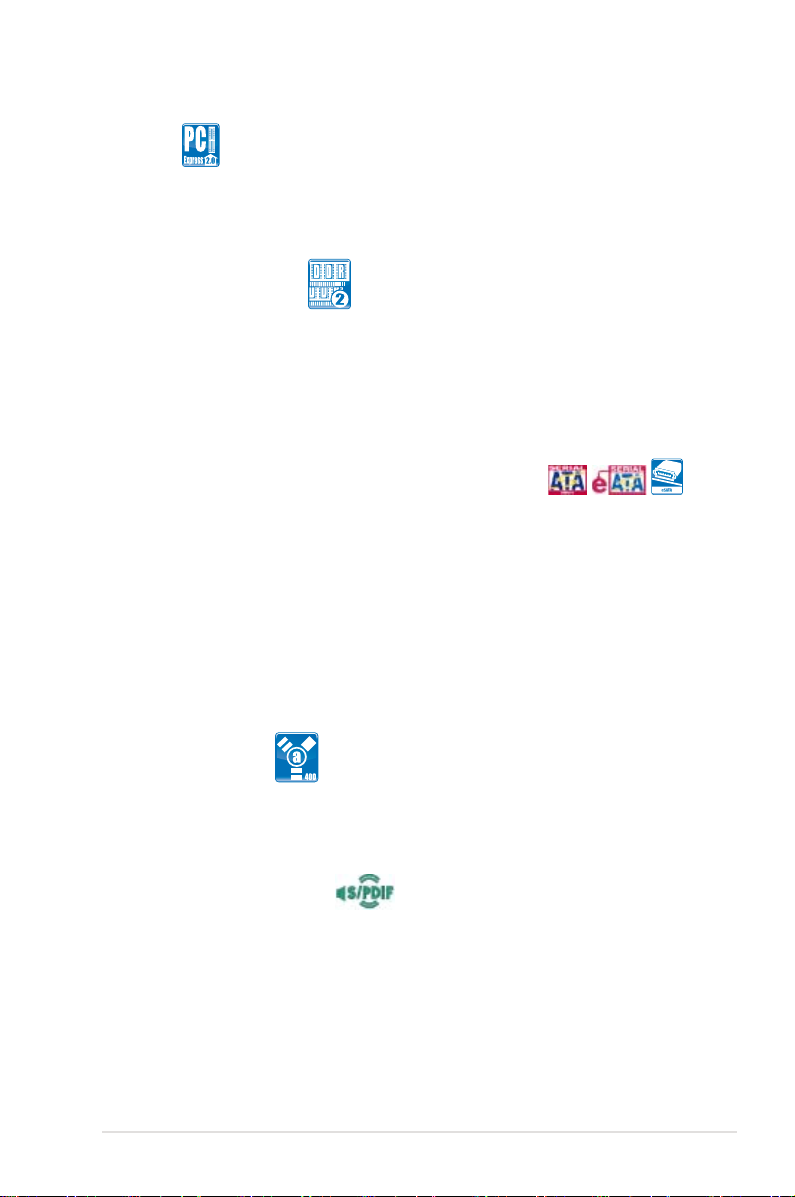
PCIe 2.0
This motherboard supports the latest PCIe 2.0 device for twice the current speed
and bandwidth. This enhances system performance while still providing backward
compatibility to PCIe 1.0 devices. See page 2-18 for details.
DDR2 memory support
The motherboard supports DDR2 memory that features data transfer rates of
1066/800/667 MHz to meet the higher bandwidth requirements of the latest
3D graphics, multimedia, and Internet applications. The dual-channel DDR2
architecture doubles the bandwidth of your system memory to boost system
performance, eliminating bottlenecks with peak bandwidths of up to 12.8 GB/s.
See page 2-13 for details.
Serial ATA 3 Gb/s technology and SATA-On-The-Go
This motherboard supports the next-generation hard drives based on the Serial
ATA (SATA) 3 Gb/s storage specication, delivering enhanced scalability and
doubling the bus bandwidth for high-speed data retrieval and saves. The external
SATA port located at the back I/O provides smart setup and hot-plug functions.
Easily backup photos, videos and other entertainment contents to external devices.
See page 2-22 for details.
The NVIDIA® MediaShield™ RAID controller integrated in the NVIDIA® nForce
780i SLI™ chipset allows RAID 0, RAID 1, RAID 10(0+1), RAID 5, and JBOD
congurations for six SATA 3 Gb/s connectors. See page 2-24 for details.
®
IEEE 1394a support
The IEEE 1394a interface provides high speed digital interface for audio/video
appliances such as digital television, digital video camcorders, storage peripherals
& other PC portable devices. See pages 2-21 and 2-26 for details.
S/PDIF digital sound ready
This motherboard provides convenient connectivity to external home theater audio
systems via coaxial and optical S/PDIF-out (SONY/PHILIPS Digital Interface)
jacks. It allows to transfer digital audio without converting to analog format and
keeps the best signal quality. See pages 2-21 and 2-22 for details.
ASUS P5N-T Deluxe
1-3
Page 20
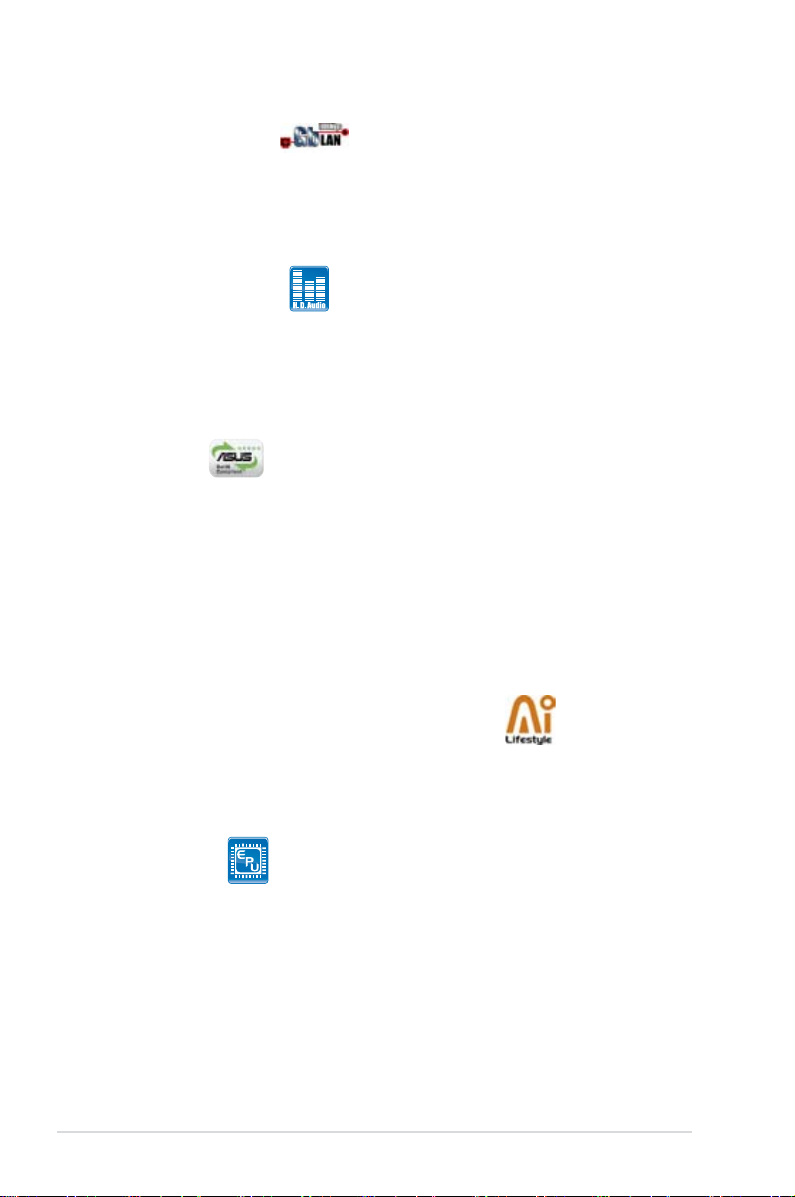
Gigabit LAN solution
PCI Express Gb LAN controller delivers transfer speeds up to ten times faster than
conventional 10/100/1000 Ethernet connections. Gigabit LAN is the networking
standard for the early future and is ideal for handling large amounts of data such
as video, audio, and voice. See page 2-21 for details. See page 2-21 for details.
High Denition Audio
Enjoy high-end sound quality on your PC! The onboard 8-channel HD audio (High
Denition Audio, previously codenamed Azalia) CODEC enables high-quality
192KHz/24-bit audio output that simultaneously sends different audio streams to
different destinations. You can now talk to your partners on the headphone while
playing multi-channel network games. See pages 2-21 and 2-22 for details.
Green ASUS
This motherboard and its packaging comply with the European Union’s Restriction
on the use of Hazardous Substances (RoHS). This is in line with the ASUS vision
of creating environment-friendly and recyclable products/packaging to safeguard
consumers’ health while minimizing the impact on the environment.
1.3.2 ASUS AI Lifestyle unique features
ASUS Power Saving Solution
ASUS Power Saving solution intelligently and automatically provides balanced
computing power and energy consumption.
ASUS EPU
The ASUS EPU utilizes innovative technology to digitally monitor and
tune the CPU power supply with improved VR responses in heavy or light
loadings. It automatically provides power for higher performance or improve
efciency by 7% when the PC is running low intensity applications. Working
together with AI Gear 3, this can help you attain the best possible power
efciency and energy savings up to 58.6% to help save the environment.
1-4 Chapter 1: Product Introduction
Page 21

AI Nap
With AI Nap, the system can continue running at minimum power and noise
when you are temporarily away. To wake the system and return to the OS
environment, simply click the mouse or press a key.
ASUS Quiet Thermal Solution
ASUS Quiet Thermal solution makes system more stable and enhances the
overclocking capability.
ASUS 3rd Generation 8 Phase Power Design
Longer Life, & Higher Efciency!
With power efciency so important to operating temperatures, ASUS' 3rd
generation 8-phase VRM design leads the industry with its 95% power
efciency. High quality power components such as low RDS (on) MOSFETs
for minimum switching loss & lower temperatures, Ferrite core chokes with
lower hysteresis loss, and high quality Japanese-made conductive polymer
capacitors all add up to ensure longer component life and lower power loss
- creating more energy efciency.
Fanless Design - Stack Cool 2
ASUS Stack Cool 2 is a fan-less and zero-noise cooling solution that lowers
the temperature of critical heat generating components. The motherboard
uses a special design on the printed circuit board (PCB) to dissipate heat
these critical components generate.
Fanless Design - Pure Copper Heat-pipe
The Heat Pipe design effectively directs the heat generated by the chipsets to
the heatsink near the back IO ports, where it can be carried away by existing
airow from CPU fan or bundled optional fan. The purpose of the innovative
heat pipe design on this motherboard is that the groundbreaking fanless
design does not have lifetime problems as a chipset fan does. Furthermore, it
provides options for users to install side-ow fan or passive cooler. The Heat
Pipe design is the most reliable fanless thermal solution to date.
DO NOT uninstall the heat-pipe by yourself. Doing so may bend the tubing and
affect the heat dissipation performance.
ASUS P5N-T Deluxe
1-5
Page 22

Optional Fan (for Water-Cooling or Passive-Cooling only)
The optional fan is specically designed to provide sufcient airow over the
CPU power modules and chipset area when water-cooling or passive-cooling
is utilized, ensuring effective heat dissipation for the entire system. See page
2-33 for details.
Q-Fan 2
ASUS Q-Fan2 technology intelligently adjusts both CPU fan and chassis fan
speeds according to system loading to ensure quiet, cool and efcient operation.
ASUS Crystal Sound
This feature can enhance speech-centric applications like Skype, online game,
video conference and recording.
AI Audio 2
AI Audio 2 creates a virtual center channel that expands the overall sound
eld without introducing a picket fencing effect. Preserving the dialogue or
solo performances with downmixing from multichannels will allow you to
experience true-to-life high quality audio.
Noise Filter
This feature detects repetitive and stationary noises (non-voice signals) like
computer fans, air conditioners, and other background noises then eliminates
it in the incoming audio stream while recording.
ASUS EZ DIY
ASUS EZ DIY feature collection provides you easy ways to install computer
components, update the BIOS or back up your favorite settings.
ASUS Q-Shield
The specially designed ASUS Q-Shield provides conductivity to best protect
your motherboard against static electricity damage and shields it against
Electronic Magnetic Interference (EMI). Without the usual "ngers" present,
this new design is convenient and safe to install.
1-6 Chapter 1: Product Introduction
Page 23

ASUS Q-Connector
ASUS Q-Connector allows you to easily connect or disconnect the chassis
front panel cables to the motherboard. This unique module eliminates the
trouble of connecting the system panel cables one at a time and avoiding
wrong cable connections. See page 2-32 for details.
ASUS O.C. Prole
The motherboard features the ASUS O.C. Prole that allows users to
conveniently store or load multiple BIOS settings. The BIOS settings can be
stored in the CMOS or a separate le, giving users freedom to share and
distribute their favorite settings.
ASUS CrashFree BIOS 3
The ASUS CrashFree BIOS 3 allows users to restore corrupted BIOS data
from a USB ash disk containing the BIOS le.
ASUS EZ Flash 2
EZ Flash 2 is a user-friendly BIOS update utility. Simply press the predened
hotkey to launch the utility and update the BIOS without entering the OS.
Update your BIOS easily without preparing a bootable diskette or using an
OS-based ash utility.
ASUS AI Slot Detector
When PCIE/PCI devices are installed, you can nd out if they are installed
successfully via ASUS’s innovatively designed on-board LEDs when they
switch on the power. This provides an efcient way to identify the correct way
to set up without entering the operating system.
ASUS MyLogo3™
This feature allows you to convert your favorite photo into a 256-color boot logo for
a more colorful and vivid image on your screen.
ASUS Multi-language BIOS
The multi-language BIOS allows you to select the language of your choice from the
available options. The localized BIOS setup menu helps you congure your system
easier and faster.
ASUS P5N-T Deluxe
1-7
Page 24

1.3.3 ASUS Intelligent Performance and Overclocking
features
AI Booster
The ASUS AI Booster allows you to overclock the CPU speed in Windows
environment without the hassle of booting the BIOS.
Precision Tweaker 2
Allows the user to adjust the NB Voltage, FSB termination Voltage, CPU PLL
Voltage and the DRAM Voltage in 0.02v steps to netune voltages to achieve the
most precise setting for the ultimate customized overclocking conguration.
C.P.R. (CPU Parameter Recall)
The C.P.R. feature of the motherboard BIOS allows automatic re-setting to the
BIOS default settings in case the system hangs due to overclocking. When the
system hangs due to overclocking, C.P.R. eliminates the need to open the system
chassis and clear the RTC data. Simply shut down and reboot the system, and the
BIOS automatically restores the CPU default setting for each parameter.
1-8 Chapter 1: Product Introduction
Page 25

This chapter lists the hardware setup
procedures that you have to perform
when installing system components. It
includes description of the jumpers and
connectors on the motherboard.
information
Hardware
2
Page 26

Chapter summary
2
2.1 Before you proceed ..................................................................... 2-1
2.2 Motherboard overview ................................................................. 2-2
2.3 Central Processing Unit (CPU) ................................................... 2-6
2.4 System memory ......................................................................... 2-13
2.5 Expansion slots .......................................................................... 2-16
2.6 Jumper ........................................................................................ 2-20
2.7 Connectors ................................................................................. 2-21
ASUS P5N-T Deluxe
Page 27

2.1 Before you proceed
P5N-T DELUXE
®
P5N-T DELUXE Onboard LED
SB_PWR
ON
Standby
Power
OFF
Powered
Off
Take note of the following precautions before you install motherboard components
or change any motherboard settings.
• Unplug the power cord from the wall socket before touching any
component.
• Use a grounded wrist strap or touch a safely grounded object or a metal
object, such as the power supply case, before handling components to
avoid damaging them due to static electricity.
• Hold components by the edges to avoid touching the ICs on them.
• Whenever you uninstall any component, place it on a grounded antistatic
pad or in the bag that came with the component.
• Before you install or remove any component, ensure that the ATX power
supply is switched off or the power cord is detached from the power
supply. Failure to do so may cause severe damage to the motherboard,
peripherals, and/or components.
Onboard LED
The motherboard comes with a standby power LED. The green LED lights up
to indicate that the system is ON, in sleep mode, or in soft-off mode. This is a
reminder that you should shut down the system and unplug the power cable before
removing or plugging in any motherboard component. The illustration below shows
the location of the onboard LED.
ASUS P5N-T Deluxe
2-1
Page 28

P5N-T DELUXE
®
2.2 Motherboard overview
Before you install the motherboard, study the conguration of your chassis to
ensure that the motherboard ts into it.
Make sure to unplug the power cord before installing or removing the
motherboard. Failure to do so can cause you physical injury and damage
motherboard components.
2.2.1 Placement direction
When installing the motherboard, make sure that you place it into the chassis in
the correct orientation. The edge with external ports goes to the rear part of the
chassis as indicated in the image below.
2.2.2 Screw holes
Place nine (9) screws into the holes indicated by circles to secure the motherboard
to the chassis.
DO NOT overtighten the screws! Doing so can damage the motherboard.
Place this side towards
the rear of the chassis
2-2 Chapter 2: Hardware information
Page 29

PANEL
P5N-T DELUXE
®
AAFP
CHASSIS
24.5cm (9.6in)
30.5cm (12.0in)
CPU_FAN
DDR2 DIMM_A1 (64 bit,240-pin module)
DDR2 DIMM_A2 (64 bit,240-pin module)
FLOPPY
Super
I/O
CD
PCIEX16_1
PCI1
CLRTC
SB_PWR
EATXPWR
CR2032 3V
Lithium Cell
CMOS Power
CHA_FAN1
COM1
EATX12V
LGA775
IE1394_2
PCIEX1_1
LAN1_USB12
KBMS
USB34
AUDIO
F_ESATA
SPDIF_O12
BIOS
CHA_FAN2
USB910
SATA12
DDR2 DIMM_B1 (64 bit,240-pin module)
DDR2 DIMM_B2 (64 bit,240-pin module)
AD1988B
PWR_FAN
Marvell
®
88SE6111
EPU
PCIEX1_2
PCIEX16_2
PCIEX16_3
USB78 USB56
SATA34
SATA56
PRI_IDE
Marvell
®
88SE1116
VIA
VT6308P
NVIDIA
®
nForce
®
570 SLI™
NVIDIA
®
nForce® 780i SLI™
NVIDIA
®
nForce
®
200
2.2.3 Motherboard layout
ASUS P5N-T Deluxe
Refer to 2.7 Connectors for more information about rear panel connectors and
internal connectors.
2-3
Page 30

2.2.4 Layout contents
Slots Page
1. DDR2 DIMM slots
2. PCI slot
3. PCI Express x 1 slots
4. PCI Express 2.0 x16 slots
Jumper Page
1. Clear RTC RAM (3-pin CLRTC)
Rear panel connectors Page
1. PS/2 mouse port (green)
2. Coaxial S/PDIF Out port
3. IEEE 1394a port
4. LAN (RJ-45) port
5. Center/Subwoofer port (orange)
6. Rear Speaker Out port (black)
7. Line In port (light blue)
8. Line Out port (lime)
9. Microphone port (pink)
10. Side Speaker Out port (gray)
11. USB 2.0 ports 1 and 2
12. External SATA port
13. USB 2.0 ports 3 and 4
14. Optical S/PDIF Out port
15. PS/2 keyboard port (purple)
2-13
2-18
2-18
2-18
2-20
2-21
2-21
2-21
2-21
2-21
2-21
2-21
2-21
2-22
2-22
2-22
2-22
2-22
2-22
2-22
2-4 Chapter 2: Hardware information
Page 31

Internal connectors Page
1. Floppy disk drive connector (34-1 pin FLOPPY)
2. IDE connector (40-1 pin PRI_IDE))
3. Serial ATA connectors (7-pin SATA1-6)
4. USB connectors (10-1 pin USB56, USB78, USB910)
5. IEEE 1394a port connector (10-1 pin IE1394_2)
6. Serial port connector (10-1 pin COM1)
7. C P U , chassis, power , a n d o p t i o n a l fan connectors
(4-pin CPU_FAN, 3-pin CHA_FAN1-2, 3-pin PWR_FAN)
8.
9. ATX power connectors (24-pin EATXPWR, 2 x 4-pin EATX12V) 2-28
10.
11. Optical drive audio connector (4-pin CD) 2-30
12. System panel connector (20-8 pin PANEL) 2-31
13. ASUS Q-Connector (system panel) 2-32
Chassis intrusion connector (4-1 pin CHASSIS)
Front panel audio connector (10-1 pin AAFP)
2-23
2-23
2-24
2-25
2-26
2-26
2-27
2-28
2-30
ASUS P5N-T Deluxe
2-5
Page 32

2.3 Central Processing Unit (CPU)
The motherboard comes with a surface mount LGA775 socket designed for
the Intel® Core™2 Quad / Core™2 Extreme / Core™2 Duo / Pentium® Extreme /
Pentium® D/ Pentium® 4 processors.
• Make sure that all power cables are unplugged before installing the CPU.
• I f in st al li ng a d ua l-core CPU, connect the c ha ss is fan cab le to th e
CHA_FAN1 connector to ensure system stability.
• Due to the chipset limitation, we recommend you use FSB 800MHz CPU or
above.
•
Upon purchase of the motherboard, make sure that the PnP cap is on
the socket and the socket contacts are not bent. Contact your retailer
immediately if the PnP cap is missing, or if you see any damage to the PnP
cap/socket contacts/motherboard components. ASUS will shoulder the cost
of repair only if the damage is shipment/transit-related.
•
Keep the cap after installing the motherboard. ASUS will process Return
Merchandise Authorization (RMA) requests only if the motherboard comes
with the cap on the LGA775 socket.
• The product warranty does not cover damage to the socket contacts
resulting from incorrect CPU installation/removal, or misplacement/loss/
incorrect removal of the PnP cap.
2-6 Chapter 2: Hardware information
Page 33

2.3.1 Installing the CPU
P5N-T DELUXE
®
P5N-T DELUXE CPU Socket 775
To install a CPU:
1. Locate the CPU socket on the motherboard.
Before installing the CPU, make sure that the socket box is facing towards you
and the load lever is on your left.
2. Press the load lever with your thumb (A), then move it to the left (B) until it is
released from the retention tab.
Retention tab
Load lever
To prevent damage to the socket pins, do not remove the PnP cap unless you
are installing a CPU.
3. Lift the load lever in the direction of
the arrow to a 135º angle.
ASUS P5N-T Deluxe
A
PnP cap
B
This side of the socket box
should face you.
2-7
Page 34

4. Lift the load plate with your thumb
and forenger to a 100º angle (A),
then push the PnP cap from the load
plate window to remove (B).
Alignment key
5. Position the CPU over the
socket, making sure that
the gold triangle is on the
bottom-left corner of the
socket then t the socket
alignment key into the
CPU notch.
The CPU ts in only one correct orientation. DO NOT force the CPU into the
socket to prevent bending the connectors on the socket and damaging the CPU!
CPU notch
Gold triangle mark
B
A
Load plate
6. Close the load plate (A), then
A
push the load lever (B) until it
snaps into the retention tab.
7. If installing a dual-core CPU,
connect the chassis fan cable
B
to the CHA_FAN1 connector to
ensure system stability.
The motherboard supports Intel® LGA775 processors with the Intel® Enhanced
Memory 64 Technology (EM64T), Enhanced Intel SpeedStep® Technology
(EIST), and Hyper-Threading Technology. Refer to the Appendix for more
information on these CPU features.
2-8 Chapter 2: Hardware information
Page 35

2.3.2 Installing the CPU heatsink and fan
The Intel® LGA775 processor requires a specially designed heatsink and fan
assembly to ensure optimum thermal condition and performance.thermal condition and performance.condition and performance.
•
When you buy a boxed Intel® processor, the package includes the CPU fan
and heatsink assembly. If you buy a CPU separately, make sure that you
use only Intel®-certied multi-directional heatsink and fan.
• Your Intel® LGA775 heatsink and fan assembly comes in a push-pin design
and requires no tool to install.
• If you purchased a separate CPU heatsink and fan assembly, make sure
that you have properly applied Thermal Interface Material to the CPU
heatsink or CPU before you install the heatsink and fan assembly.
Make sure that you have installed the motherboard to the chassis before you
install the CPU fan and heatsink assembly.
To install the CPU heatsink and fan:
1. Place the heatsink on top of the
installed CPU, making sure that
the four fasteners match the holes
on the motherboard.
Orient the heatsink and fan
assembly such that the CPU fan
cable is closest to the CPU fan
connector.
Make sure to orient each fastener with the narrow end of the groove pointing
outward. (The photo shows the groove shaded for emphasis.)
ASUS P5N-T Deluxe
Narrow end
of the groove
Motherboard hole
Fastener
2-9
Page 36

2. Push down two fasteners at a time in
P5N-T DELUXE
®
P5N-T DELUXE CPU fan connector
CPU_FAN
GND
CPU FAN PWR
CPU FAN IN
CPU FAN PWM
a diagonal sequence to secure the
heatsink and fan assembly in place.
B
A
A
A
B
B
A
B
3. Connect the CPU fan cable to the connector on the motherboard labeled
CPU_FAN.
Do not forget to connect the CPU fan connector! Hardware monitoring errors
can occur if you fail to plug this connector.
2-10 Chapter 2: Hardware information
Page 37

2.3.3 Uninstalling the CPU heatsink and fan
To uninstall the CPU heatsink and fan:
1. Disconnect the CPU fan cable from
the connector on the motherboard.
2. Rotate each fastener
counterclockwise.
3. Pull up two fasteners at a time in
a diagonal sequence to disengage
the heatsink and fan assembly
from the motherboard.
A
B
A
A
B
B
A
4. Carefully remove the heatsink
and fan assembly from the
motherboard.
ASUS P5N-T Deluxe
B
2-11
Page 38

5. Rotate each fastener clockwise to
ensure correct orientation when
reinstalling.
The narrow end of the
groove should point
outward after resetting.
(The photo shows the
groove shaded for
emphasis.)
Narrow end of the groove
Refer to the documentation in the boxed or stand-alone CPU fan package for
detailed information on CPU fan installation.
2-12 Chapter 2: Hardware information
Page 39

2.4 System memory
P5N-T DELUXE
®
P5N-T DELUXE 240-pin DDR3 DIMM sockets
DIMM_A2
DIMM_A1
DIMM_B2
DIMM_B1
2.4.1 Overview
The motherboard comes with four Double Data Rate 2 (DDR2) Dual Inline Memory
Modules (DIMM) sockets.
A DDR2 module has the same physical dimensions as a DDR DIMM but has a
240-pin footprint compared to the 184-pin DDR DIMM. DDR2 DIMMs are notched
differently to prevent installation on a DDR DIMM socket.
The gure illustrates the location of the DDR2 DIMM sockets:
Channel Sockets
Channel A DIMM_A1 and DIMM_A2
Channel B DIMM_B1 and DIMM_B2
2.4.2 Memory congurations
You may install 512 MB, 1 GB, and 2 GB unbuffered non-ECC DDR2 DIMMs into
the DIMM sockets.
Mode
Single-Channel
Dual-channel (1) Populated Populated - -
Dual-channel (2) Populated Populated Populated Populated
ASUS P5N-T Deluxe
DIMM_A1 DIMM_B1 DIMM_A2 DIMM_B2
- Populated -
Populated - - -
Sockets
2-13
Page 40

• You may install varying memory sizes in Channel A and Channel B. The
system maps the total size of the lower-sized channel for the dual-channel
conguration. Any excess memory from the higher-sized channel is then
mapped for single-channel operation.
• Always install DIMMs with the same CAS latency. For optimum
compatibility, it is recommended that you obtain memory modules from the
same vendor.
• Due to chipset resource allocation, the system may detect less than 8 GB
system memory when you installed four 2 GB DDR2 memory modules.
• If you install four 1 GB memory modules, the system may detect less than
3 GB of total memory because of address space allocation for other critical
functions. This limitation applies to Windows Vista 32-bit/Windows XP 32-bit
version operating system since it does not support PAE (Physical Address
Extention) mode.
• If you install Windows Vista 32-bit/Windows XP 32-bit version operating
system, we recommend that you install less than 3GB of total memory.
Notes on memory limitations
• Due to chipset limitation, this motherboard can only support up to
8 GB on the operating systems listed below. You may install a maximum of
2 GB DIMMs on each slot.
64-bit
Windows XP Professional x64 Edition
Windows Vista x64 Edition
2-14 Chapter 2: Hardware information
Page 41

2.4.3 Installing a DIMM
Unplug the power supply before adding or removing DIMMs or other
system components. Failure to do so can cause severe damage to both the
motherboard and the components.
To install a DIMM:
1. Unlock a DIMM socket by
pressing the retaining clips
outward.
2. Align a DIMM on the socket
such that the notch on the DIMM
matches the break on the socket.
3. Firmly insert the DIMM into the
socket until the retaining clips
snap back in place and the DIMM
is properly seated.
• A DDR2 DIMM is keyed with a notch so that it ts in only one direction. Do
not force a DIMM into a socket to avoid damaging the DIMM.
• The DDR2 DIMM sockets do not support DDR DIMMs. Do not install DDR
DIMMs to the DDR2 DIMM sockets.
2.4.4 Removing a DIMM
To remove a DIMM:
1. Simultaneously press the retaining
clips outward to unlock the DIMM.
2
3
1
DDR2 DIMM notch
1
Unlocked retaining clip
2
Support the DIMM lightly with
your ngers when pressing the
retaining clips. The DIMM might
get damaged when it ips out with
extra force.
2. Remove the DIMM from the socket.
ASUS P5N-T Deluxe
1
1
DDR2 DIMM notch
2-15
Page 42

2.5 Expansion slots
In the future, you may need to install expansion cards. The following sub-sections
describe the slots and the expansion cards that they support.
Make sure to unplug the power cord before adding or removing expansion
cards. Failure to do so may cause you physical injury and damage motherboard
components.
2.5.1 Installing an expansion card
To install an expansion card:
1. Before installing the expansion card, read the documentation that came with
it and make the necessary hardware settings for the card.
2. Remove the system unit cover (if your motherboard is already installed in a
chassis).
3. Remove the bracket opposite the slot that you intend to use. Keep the screw
for later use.
4. Align the card connector with the slot and press rmly until the card is
completely seated on the slot.
5. Secure the card to the chassis with the screw you removed earlier.
6. Replace the system cover.
2.5.2 Conguring an expansion card
After installing the expansion card, congure it by adjusting the software settings.
1. Turn on the system and change the necessary BIOS settings, if any. See
Chapter 4 for information on BIOS setup.
2. Assign an IRQ to the card. Refer to the tables on the next page.
3. Install the software drivers for the expansion card.
When using PCI cards on shared slots, ensure that the drivers support “Share
IRQ” or that the cards do not need IRQ assignments. Otherwise, conicts will
arise between the two PCI groups, making the system unstable and the card
inoperable. Refer to the table on the next page for details.
2-16 Chapter 2: Hardware information
Page 43

2.5.3 Interrupt assignments
IRQ Standard function
0 System timer
1 Standard 101/102-key or Microsoft Natural Keyboard
4 Communications Port (COM1)*
6 Standard oppy disk controller
8 System CMOS/real-time clock
9 Microsoft ACPI-compliant system
9 NVIDIA nForce networking controller #3
9 NVIDIA nForce networking controller #4
10 NVIDIA nForce PCI system management
11 Mass storage controller
12 PS/2 compatible mouse port
13 Numeric data processor
14 Primary IDE channel
16 NVIDIA GeForce 6600 GT
19 VIA OHCI compliant IEEE 1394 host controller
20 NVIDIA nForce 590/570/550 Serial ATA controller
20 NVIDIA network bus enumerator
21 NVIDIA network bus enumerator
22 Standard OpenHCD USB host controller
22 NVIDIA nForce 590/570/550 Serial ATA controller
23 Standard Enhanced PCI to USB host controller
23 NVIDIA nForce 590/570/550 Serial ATA controller
IRQ assignments for this motherboard
PCIEx16_1 – – – – shared – – –
PCIEx16_2 – – – – – shared – –
PCIEx16_3 – – – – shared – – –
PCI Slot – – – – – shared – –
PCIEx1_1 shared – – – – – – –
PCIEx1_2 – shared – – – – – –
USB 1.1 – shared – – – – – –
USB 2.0 – – shared – – – – –
LAN – shared – – – – – –
PATA shared – – – – – – –
SATA_1 – shared – – – – – –
SATA_2 – – shared – – – – –
SATA_3 – – – used – – – –
SATA_RAID – shared – – – – – –
1394 – shared – – – – – –
Audio – – shared – – – – –
A B C D E F G H
ASUS P5N-T Deluxe
2-17
Page 44

2.5.4 PCI slot
The PCI slots support cards such as a LAN card, SCSI card, USB card, and other
cards that comply with PCI specications. Refer to the gure below for the location
of the slot.
2.5.5 PCI Express x1 slots
This motherboard supports PCI Express x1 network cards, SCSI cards and other
cards that comply with the PCI Express specications. Refer to the gure below for
the location of the slots.
2.5.6 PCI Express 2.0 x16 slots
This motherboard has three PCI Express x16 slots that support PCI Express x16
graphic cards complying with the PCI Express specications. With three graphics
cards installed, the motherboard can enable tri-display. Two (blue slots) of the three
PCI Express x16 slots support PCIe 2.0 devices.
This motherboard supports 3 SLI-ready Express x16 graphics cards that comply
with the PCI Express specications.
PCI Express x1_2 slot
PCIe 2.0 x16_3 slot (blue, �x16)
PCI slot
PCIe x16_2 slot (black, �x16)
PCI Express x1_1 slot
PCIe 2.0 x16_1 slot (blue, �x16)
2-18 Chapter 2: Hardware information
Page 45

• We recommend that you install a VGA card on the primary (blue) PCI
Express slots, and install any other PCI Express device on the PCI Express
slot (black).
• Connect a rear chassis fan to the chassis (CHA_FAN1 or CHA_FAN2)
connector when using two (or three) graphics cards for better thermal
environment. See page 2-27 for details.
• In single card mode, use either the blue or black slot for PCI Express x16
graphics cards to get better performance.
• In SLI™ mode, we recommend that you use the PCIe 2.0 slots (blue slots)
to get better performance.
• We recommend that you provide sufcient power when running NVIDIA
®
SLI™ mode. See page 2-29 for details.
ASUS P5N-T Deluxe
2-19
Page 46

2.6 Jumper
1 2 2 3
P5N-T DELUXE
®
P5N-T DELUXE Clear RTC RAM
CLRTC
Normal
(Default)
Clear RTC
1. Clear RTC RAM (3-pin CLRTC)
This jumper allows you to clear the Real Time Clock (RTC) RAM in CMOS.
You can clear the CMOS memory of date, time, and system setup parameters
by erasing the CMOS RTC RAM data. The onboard button cell battery
powers the RAM data in CMOS, which include system setup information such
as system passwords.
To erase the RTC RAM:
1. Turn OFF the computer and unplug the power cord.
2. Remove the onboard battery.
3. Move the jumper cap from pins 1-2 (default) to pins 2-3. Keep the cap on
pins 2-3 for about 5~10 seconds, then move the cap back to pins 1-2.
4. Reinstall the battery.
5. Plug the power cord and turn ON the computer.
6. Hold down the <Del> key during the boot process and enter BIOS setup
to re-enter data.
• Make sure to re-enter your previous BIOS settings after you clear the
CMOS.
• You do not need to clear the RTC when the system hangs due to
overclocking. For system failure due to overclocking, use the C.P.R. (CPU
Parameter Recall) feature. Shut down and reboot the system so the BIOS
can automatically reset parameter settings to default values.
2-20 Chapter 2: Hardware information
Page 47

2.7 Connectors
2
43 5
12 910
7 86
14 1113
1
15
2.7.1 Rear panel connectors
1. PS/2 mouse port (green). This port is for a PS/2 mouse.
2. Coaxial S/PDIF Out port. This port connects an external audio output device
via a coaxial S/PDIF cable.
3. IEEE 1394a port. This 6-pin IEEE 1394a port provides high-speed
connectivity for audio/video devices, storage peripherals, PCs, or portable
devices.
4. LAN (RJ-45) port. This port allows Gigabit connection to a Local Area
Network (LAN) through a network hub. Refer to the table below for the LAN
port LED indications.
LAN port LED indications
Activity/Link Speed LED
Status Description Status Description
OFF No link OFF 10 Mbps connection
ORANGE Linked ORANGE 100 Mbps connection
BLINKING Data activity GREEN 1 Gbps connection
5. Center/Subwoofer port (orange).
This port connects the center/subwoofer
speakers.
6. Rear Speaker Out port (black).
This port connects the rear speakers in a
4-channel, 6-channel, or 8-channel audio conguration..
7. Line In port (light blue).
This port connects the tape, CD, DVD player, or
other audio sources.
8. Line Out port (lime). This port connects a headphone or a speaker. In
4-channel, 6-channel, and 8-channel conguration, the function of this port
becomes Front Speaker Out.
ACT/LINK
LED
LAN port
SPEED
LED
ASUS P5N-T Deluxe
2-21
Page 48

9. Microphone port (pink). This port connects a microphone.
10. Side Speaker Out port (gray). This port connects the side speakers in an
8-channel audio conguration.
Refer to the audio conguration table below for the function of the audio ports in
2, 4, 6, or 8-channel conguration.
Audio 2, 4, 6, or 8-channel conguration
Port Headset
2-channel
Light Blue Line In Line In Line In Line In
Lime Line Out Front Speaker Out Front Speaker Out Front Speaker Out
Pink Mic In Mic In Mic In Mic In
Orange – – Center/Subwoofer Center/Subwoofer
Black – Rear Speaker Out Rear Speaker Out Rear Speaker Out
Gray – – – Side Speaker Out
4-channel 6-channel 8-channel
11. USB 2.0 ports 1 and 2. These 4-pin Universal Serial Bus (USB) ports are
available for connecting USB 2.0 devices.
12. External SATA port. This port connects to an external a Serial ATA hard disk
drive.
The external SATA port supports
external Serial ATA 3 Gb/s
devices. Longer cables support
higher power requirements to
deliver signal up to two meters
away, and enables improved hotswap function.
When using hot-plug and NCQ, set the J-Micron eSATA/PATA Controller Mode
in the BIOS to [AHCI].
DO NOT insert a different connector to the external SATA port.
13. USB 2.0 ports 3 and 4. These 4-pin Universal Serial Bus (USB) ports are
available for connecting USB 2.0 devices.
14. Optical S/PDIF Out port. This port connects an external audio output device
via an optical S/PDIF cable.
15. PS/2 keyboard port (purple). This port is for a PS/2 keyboard.
2-22 Chapter 2: Hardware information
Page 49

2.7.2 Internal connectors
P5N-T DELUXE
®
P5N-T DELUXE Floppy disk drive connector
NOTE: Orient the red markings on
the floppy ribbon cable to PIN 1.
PIN 1
FLOPPY
P5N-T DELUXE
®
P5N-T DELUXE IDE connector
NOTE: Orient the red markings
(usually zigzag) on the IDE
ribbon cable to PIN 1.
PRI_EIDE
PIN 1
1. Floppy disk drive connector (34-1 pin FLOPPY)
This connector is for the provided oppy disk drive (FDD) signal cable. Insert
one end of the cable to this connector, then connect the other end to the
signal connector at the back of the oppy disk drive.
Pin 5 on the connector is removed to prevent incorrect cable connection when
using a FDD cable with a covered Pin 5.
2. IDE connector (40-1 pin PRI_IDE)
The onboard IDE connector is for the Ultra DMA 133/100/66 signal cable.
There are three connectors on each Ultra DMA 133/100/66 signal cable:
blue, black, and gray. Connect the blue connector to the motherboard’s IDE
connector, then select one of the following modes to congure your device.
Drive jumper setting Mode of
Single device Cable-Select or Master - Black
Two devices Cable-Select Master
ASUS P5N-T Deluxe
Master Master Black or gray
Slave Slave
device(s)
Cable connector
Black
Slave Gray
2-23
Page 50

• Pin 20 on the IDE connector is removed to match the covered hole on the
P5N-T DELUXE
®
P5N-T DELUXE SATA connectors
SATA6 SATA5
GND
RSATA_TXP6
RSATA_TXN6
GND
RSATA_RXP6
RSATA_RXN6
GND
GND
RSATA_TXP5
RSATA_TXN5
GND
RSATA_RXP5
RSATA_RXN5
GND
SATA3SATA4
GND
RSATA_TXP3
RSATA_TXN3
GND
RSATA_RXP3
RSATA_RXN3
GND
GND
RSATA_TXP4
RSATA_TXN4
GND
RSATA_RXP4
RSATA_RXN4
GND
SATA2 SATA1
GND
RSATA_TXP2
RSATA_TXN2
GND
RSATA_RXP2
RSATA_RXN2
GND
GND
RSATA_TXP1
RSATA_TXN1
GND
RSATA_RXP1
RSATA_RXN1
GND
Ultra DMA cable connector. This prevents incorrect insertion when you
connect the IDE cable.
• Use the 80-conductor IDE cable for Ultra DMA 133/100/66 IDE devices.
If any device jumper is set as “Cable-Select,” make sure all other device
jumpers have the same setting.
3. Serial ATA connectors (7-pin SATA1-6)
These connectors are for the Serial ATA signal cables for Serial ATA hard disk
drives.
If you installed Serial ATA hard disk drives, you can create a RAID 0, RAID
1, RAID 0+1, RAID 5, or JBOD conguration with the onboard NVIDIA with the onboard NVIDIA®
MediaShield™ RAID controller.
The RAID function of these connectors is set to [Disabled] by default. If you
intend to create a Serial ATA RAID set using these connectors, enable the RAID
Enabled item under the Serial ATA Conguration sub-menu in the BIOS.
These connectors support Native Command Queuing (NCQ), Power
Management (PM) Implementation Algorithm, Hot Swap and smart setup.
2-24 Chapter 2: Hardware information
Page 51

Right-angle side
P5N-T DELUXE
®
P5N-T DELUXE USB 2.0 connectors
USB910
USB+5V
USB_P10-
USB_P10+
GND
NC
USB+5V
USB_P9-
USB_P9+
GND
USB78
USB+5V
USB_P8-
USB_P8+
GND
NC
USB+5V
USB_P7-
USB_P7+
GND
USB56
USB+5V
USB_P6-
USB_P6+
GND
NC
USB+5V
USB_P5-
USB_P5+
GND
Connect the right-angle side of SATA
signal cable to the SATA device, or
connect the right-angle side of the
SATA cable to the onboard SATA port
to avoid mechanical conict with huge
graphics cards.
4. USB connectors (10-1 pin USB56, USB78, USB910)
These connectors are for USB 2.0 ports. Connect the USB module cable
to any of these connectors, then install the module to a slot opening at the
back of the system chassis. These USB connectors comply with USB 2.0
specication that supports up to 480 Mbps connection speed.
Never connect a 1394 cable to the USB connectors. Doing so will damage the
motherboard!
You can connect the USB cable to ASUS Q-Connector (USB, blue) rst, and
then install the Q-Connector (USB) to the USB connector onboard.
ASUS P5N-T Deluxe
2-25
Page 52

5. IEEE 1394a port connector (10-1 pin IE1394_2)
P5N-T DELUXE
®
P5N-T DELUXE IEEE 1394a connector
IE1394_2
PIN 1
GND
+12V
TPB1-
GND
TPA1-
+12V
TPB1+
GND
TPA1+
P5N-T DELUXE
®
P5N-T DELUXE COM port connector
PIN 1
COM1
This connector is for a IEEE 1394a port. Connect the IEEE 1394a module
cable to this connector, then install the module to a slot opening at the back
of the system chassis.
Never connect a USB cable to the IEEE 1394a connector. Doing so will damage
the motherboard!
You can connect the 1394 cable to ASUS Q-Connector (1394, red) rst, and
then install the Q-Connector (1394) to the 1394 connector onboard.
6. Serial port connector (10-1 pin COM1)
This connector is for a serial (COM) port. Connect the serial port module
cable to this connector, then install the module to a slot opening at the back
of the system chassis.
The serial port module is purchased separately.
2-26 Chapter 2: Hardware information
Page 53

7. CPU, chassis, power, and optional fan connectors
P5N-T DELUXE
®
P5N-T DELUXE Fan connectors
CPU_FAN
CHA_FAN1
GND
Rotation
+12V
CHA_FAN2
GND
CPU FAN PWR
CPU FAN IN
CPU FAN PWM
PWR_FAN
GND
Rotation
+12V
GND
Rotation
+12V
(4-pin CPU_FAN, 3-pin CHA_FAN1-2, 3-pin PWR_FAN)
The fan connectors support cooling fans of 1A~2.2A (26.4 W max.) at +12V.
Connect the fan cables to the fan connectors on the motherboard, making
sure that the black wire of each cable matches the ground pin of the
connector.
DO NOT forget to connect the fan cables to the fan connectors. Insufcient air
ow inside the system may damage the motherboard components. These are
not jumpers! DO NOT place jumper caps on the fan connectors!
• Only the CPU_FAN, CHA_FAN1 and CHA_FAN2 connectors support the
ASUS Q-FAN 2 feature.
• If you install two VGA cards, we recommend that you plug the rear chassis
fan cable to the motherboard connector labeled CHA_FAN1 or CHA_FAN2
for better themal environment.
ASUS P5N-T Deluxe
2-27
Page 54

8. Chassis intrusion connector (4-1 pin CHASSIS)
P5N-T DELUXE
®
P5N-T DELUXE Chassis intrusion connector
CHASSIS
+5VSB_MB
Chassis Signal
GND
(Default)
P5N-T DELUXE
®
P5N-T DELUXE ATX power connectors
EATXPWR
+3 Volts
+3 Volts
Ground
+5 Volts
+5 Volts
Ground
Ground
Power OK
+5V Standby
+12 Volts +5 Volts
+3 Volts
-12 Volts
Ground
Ground
Ground
PSON#
Ground
+5 Volts
+12 Volts
+3 Volts
+5 Volts
Ground
EATX12V
GND
+12V DC
GND +12V DC
GND +12V DC
GND +12V DC
This connector is for a chassis-mounted intrusion detection sensor or switch.
Connect one end of the chassis intrusion sensor or switch cable to this
connector. The chassis intrusion sensor or switch sends a high-level signal to
this connector when a chassis component is removed or replaced. The signal
is then generated as a chassis intrusion event.
By default , the pin labeled “Chassis Signal” and “ Ground” are shorted with
a jumper cap. Remove the jumper caps only when you intend to use the
chassis intrusion detection feature.
9. ATX power connectors
(24-pin EATXPWR, 2 x 4-pin EATX12V)
These connectors are for ATX power supply plugs. The power supply plugs
are designed to t these connectors in only one orientation. Find the proper
orientation and push down rmly until the connectors completely t.
• Make sure to remove the cap on the ATX12V connector before connecting
an 8-pin EPS +12V power plug.
2-28 Chapter 2: Hardware information
• Use only either a 4-pin ATX12V or an 8-pin EPS +12V power plug for the
EATX12V connector.
Page 55

•
For a fully congured system, we recommend that you use a power supply
unit (PSU) that complies with ATX 12V Specication 2.0 (or later version)
and provides a minimum power of 550 W.
• Do not forget to connect the 4-pin/8pin EATX12V power plug; otherwise,
the system will not boot.
• If you are uncertain about the minimum power supply requirement for your
system, refer to the Recommended Power Supply Wattage Calculator
at http://support.asus.com/PowerSupplyCalculator/PSCalculator.
aspx?SLanguage=en-us for details.
• Use of a PSU with a higher power output is recommended when
conguring a system with more power-consuming devices. The system
may become unstable or may not boot up if the power is inadequate.
• If you want to use two or more high-end PCI Express x16 cards, use a PSU
with 1000 W power or above to ensure the system stability.
• The ATX12 V Specication 2.0-compliant (500 W) PSU has been
tested to support the motherboard power requirement with the following
conguration:
Normal Loading
CPU
DDR800
VGA
SATA-HD
ESATA-HD
IDE-HD
CD-ROM
USB
PCI
PSC 3.73G 1066
1GB*2
Nvidia 7800GTX*2
SATA*4
1
1
1
2
1
• If you want to use 3-way SLI™ conguration, visit the NVIDIA website
(www.nvidia.com) for the qualied PSU vendor list.
ASUS P5N-T Deluxe
2-29
Page 56

10. Front panel audio connector (10-1 pin AAFP)
P5N-T DELUXE
®
P5N-T DELUXE Analog front panel connector
AAFP
Legacy AC ‘97 audio
pin definition
SENSE2_RETUR
PORT1 L
PORT2 R
PORT2 L
SENSE1_RETUR
SENSE_SEND
PORT1 RPRESENCE#
GND
NC
MIC2
Line out_R
Line out_L
NC
NC
MICPWRNC
AGND
HD Audio-compliant
pin definition
P5N-T DELUXE
®
P5N-T DELUXE Internal audio connector
CD
Right Audio Channel
Left Audio Channel
Ground
Ground
This connector is for a chassis-mounted front panel audio I/O module that
supports either HD Audio or legacy AC`97 audio standard. Connect one end
of the front panel audio I/O module cable to this connector.
•
We recommend that you connect a high-denition front panel audio module
to this connector to avail of the motherboard’s high-denition audio capability.
• If you want to connect a high-denition front panel audio module to this
connector, set the Front Panel Type item in the BIOS setup to [HD Audio];
if you want to connect an AC'97 front panel audio module to this connector,
set the item to [AC'97]. By default, this connector is set to [HD Audio].
11. Optical drive audio connector (4-pin CD)
This connector allows you to receive stereo audio input from sound sources
such as a CD-ROM, TV tuner, or MPEG card.
(black)
2-30 Chapter 2: Hardware information
Page 57

12. System panel connector (20-8 pin PANEL)
This connector supports several chassis-mounted functions.
•
System power LED (2-pin PLED)
This 2-pin connector is for the system power LED. Connect the chassis
power LED cable to this connector. The system power LED lights up when
you turn on the system power, and blinks when the system is in sleep mode.
•
Hard disk drive activity LED (2-pin IDE_LED)
This 2-pin connector is for the HDD Activity LED. Connect the HDD Activity
LED cable to this connector. The IDE LED lights up or ashes when data is
read from or written to the HDD.
•
System warning speaker (4-pin SPEAKER)
This 4-pin connector is for the chassis-mounted system warning speaker. The
speaker allows you to hear system beeps and warnings.
•
ATX power button/soft-off button (2-pin PWR)
This connector is for the system power button. Pressing the power button
turns the system on or puts the system in sleep or soft-off mode depending
on the BIOS settings. Pressing the power switch for more than four seconds
while the system is ON turns the system OFF.
•
Reset button (2-pin RESET)
This 2-pin connector is for the chassis-mounted reset button for system
reboot without turning off the system power.
ASUS P5N-T Deluxe
2-31
Page 58

13. ASUS Q-Connector (system panel)
You can use the ASUS Q-Connector to connect/disconnect chassis front panel
cables in a few steps. Refer to the instructions below to install the ASUS QConnector.
1. Connect the front panel cables to the
ASUS Q-Connector.
Refer to the labels on the Q-Connector
to know the detailed pin denitions, then
match them to the respective front panel
cable labels.
2. Install the ASUS Q-Connector to the
system panel connector, making sure
the orientation matches the labels on the
motherboard.
3. The front panel functions are now enabled.
The gure shows the Q-Connector properly
installed on the motherboard.
2-32 Chapter 2: Hardware information
Page 59

2.7.3 Installing the optional fans
Install the optional fan only if you are using a passive cooler or a water cooler.
Installing the optional fan with an active CPU cooler will interfere with the airow
and destabilize the system.
1. Position the fan above the pipe
and heatsink assembly.
3. Carefully push down the fan until
it snugly ts the heatsink, then
connect the fan cable.
2. Fit the fan to the grooved edge of
the heatsink.
4. The photo shows the fan installed
on the motherboard.
• Plug the optional fan cable to the CHA_FAN1, CHA_FAN2 or PWR_FAN
connector on the motherboard.
• Make sure the optional fan is installed correctly to prevent damage to the
fan and motherboard components.
• We strongly recommend that you install the optional fan when using a
passive cooler or a water cooler.
ASUS P5N-T Deluxe
2-33
Page 60

2-34 Chapter 2: Hardware information
Page 61
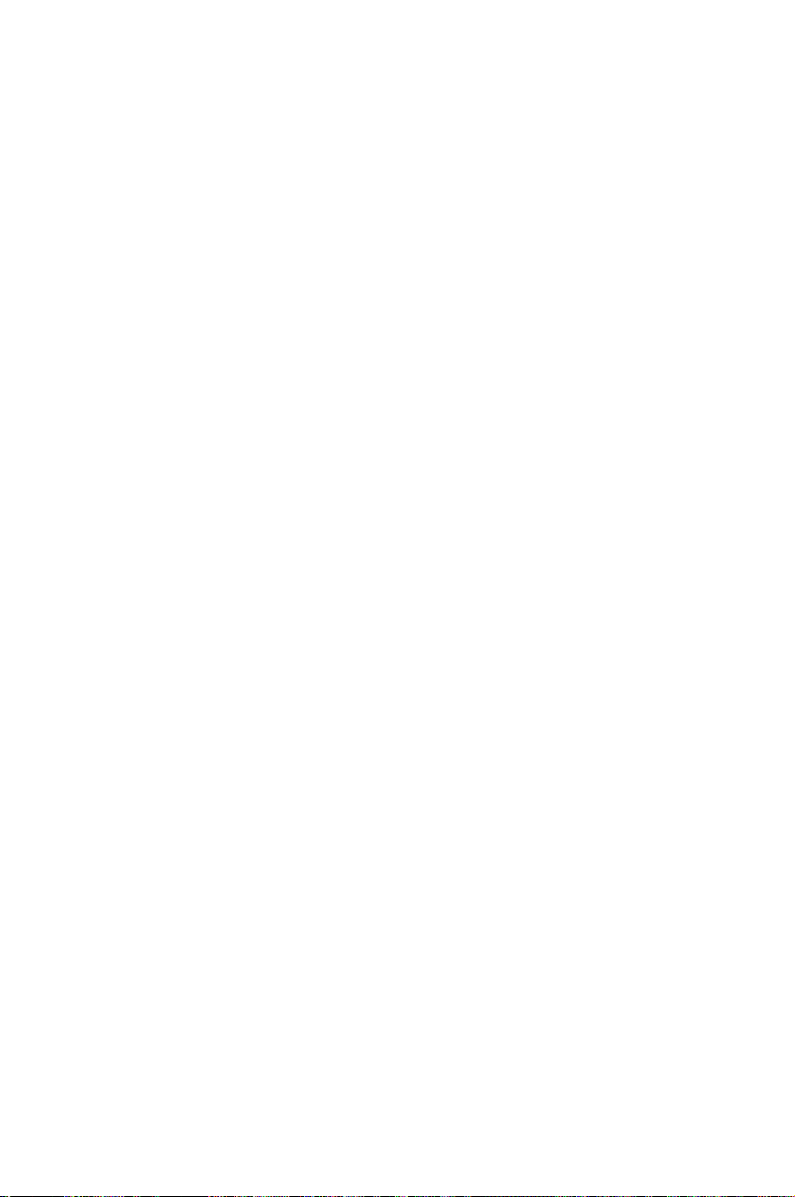
This chapter describes the power up
sequence, the vocal POST messages,
and ways of shutting down the system.
Powering up
3
Page 62

Chapter summary
3
3.1 Starting up for the rst time ........................................................ 3-1
3.2 Turning off the computer ............................................................. 3-2
ASUS P5N32-E SLI
Page 63

3.1 Starting up for the rst time
1. After making all the connections, replace the system case cover.
2. Be sure that all switches are off.
3. Connect the power cord to the power connector at the back of the system
chassis.
4. Connect the power cord to a power outlet that is equipped with a surge
protector.
5. Turn on the devices in the following order:
a. Monitor
b. External SCSI devices (starting with the last device on the chain)
c. System power
6. After applying power, the system power LED on the system front panel case
lights up. For systems withATX power supplies, the system LED lights up
when you press the ATX power button. If your monitor complies with “green”
standards or if it has a “power standby” feature, the monitor LED may light up
or switch between orange and green after the system LED turns on.
The system then runs the power-on self tests or POST. While the tests are
running, the BIOS beeps (see BIOS beep codes table below) or additional
messages appear on the screen. If you do not see anything within 30
seconds from the time you turned on the power, the system may have failed
a power-on test. Check the jumper settings and connections or call your
retailer for assistance.
7. At power on, hold down the <Delete> key to enter the BIOS Setup. Follow the
instructions in Chapter 4.
ASUS P5N-T Deluxe P5N-T Deluxe
3-1
Page 64

3.2 Turning off the computer
3.2.1 Using the OS shut down function
If you are using Windows® XP:
1. Click the Start button then select Turn Off Computer.
2. Click the Turn Off button to shut down the computer.
3. The power supply should turn off after Windows® shuts down.
If you are using Windows® Vista:
1. Click the Start button then select ShutDown.
2. The power supply should turn off after Windows® shuts down.
3.2.2 Using the dual function power switch
While the system is ON, pressing the power switch for less than four seconds puts
the system to sleep mode or to soft-off mode, depending on the BIOS setting.
Pressing the power switch for more than four seconds lets the system enter the
soft-off mode regardless of the BIOS setting. Refer to section
Chapter 4 for details.
4.5 Power Menu
in
3-2 Chapter 3: Powering up
