Page 1
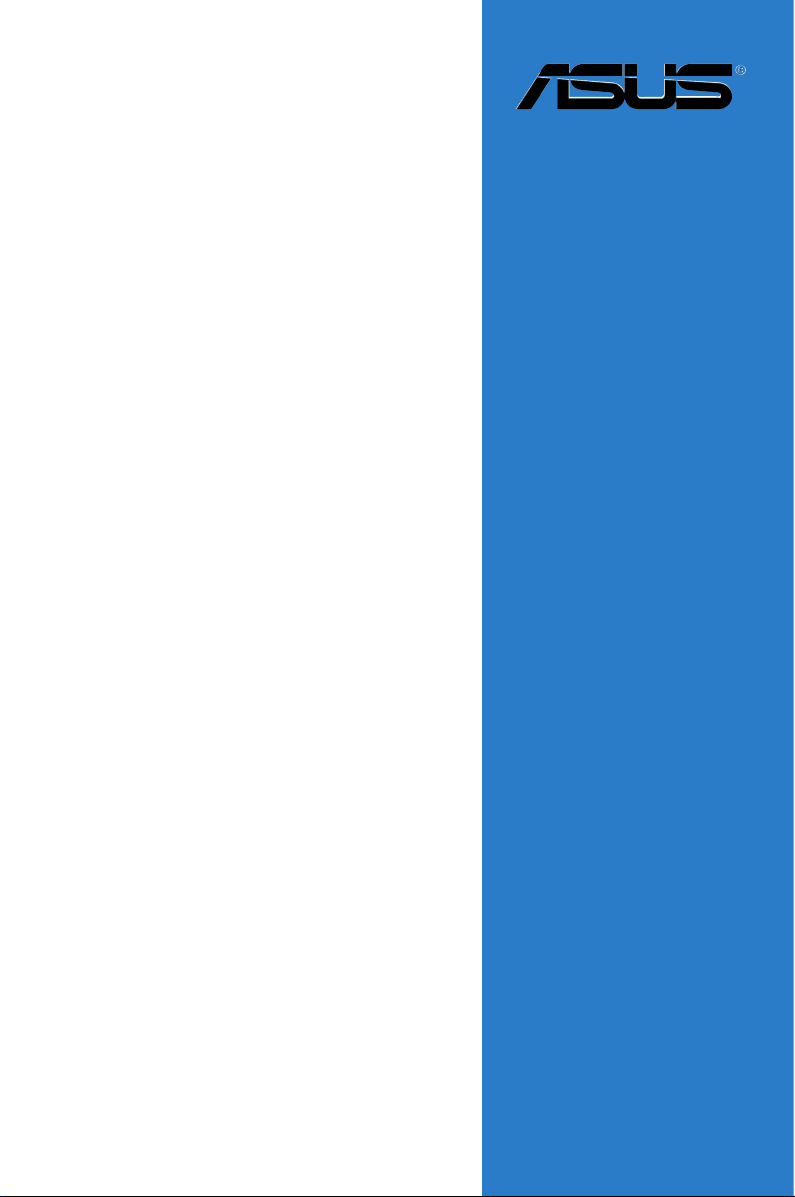
Motherboard
P5MT-S
Page 2
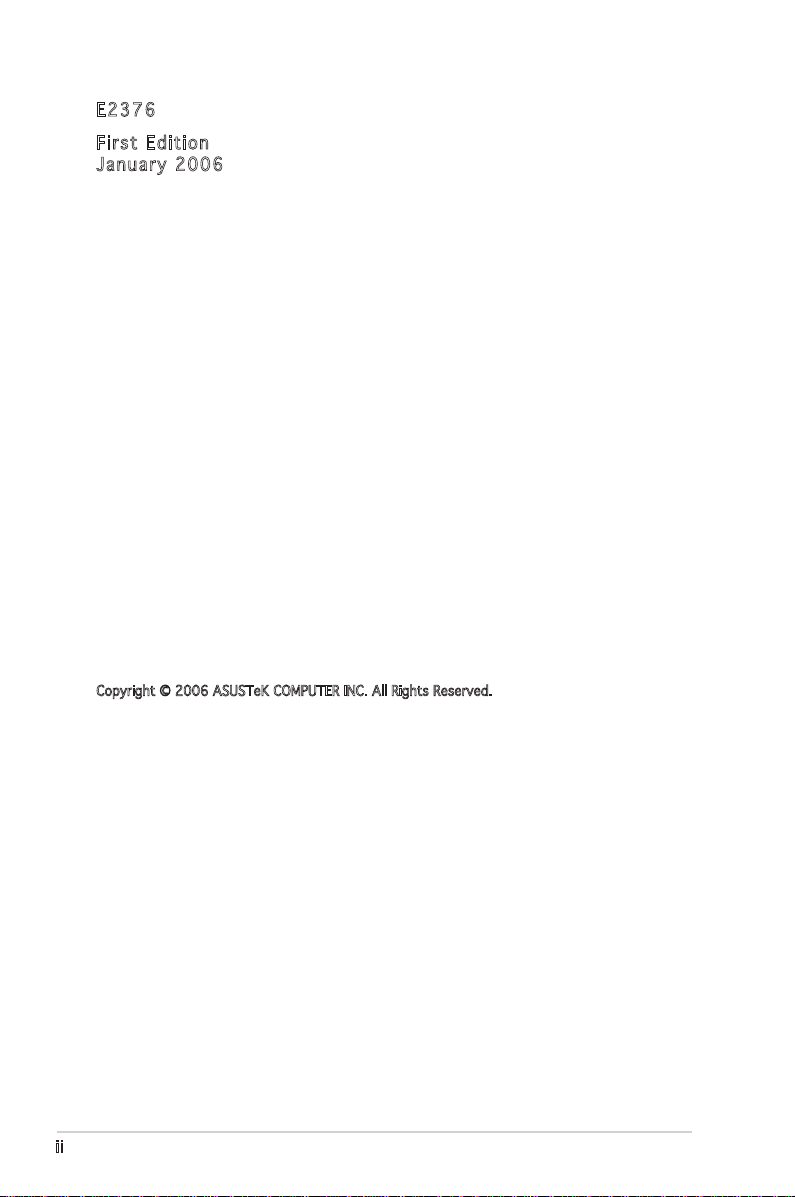
ii
E237 6
Firs t E diti o n
Janu a r y 200 6
Copyright © 2006 ASUSTeK COMPUTER INC. All Rights Reserved.
No part of this manual, including the products and software described in it, may be reproduced,
transmitted, transcribed, stored in a retrieval system, or translated into any language in any form
or by any means, except documentation kept by the purchaser for backup purposes, without the
express written permission of ASUSTeK COMPUTER INC. (“ASUS”).
Product warranty or service will not be extended if: (1) the product is repaired, modified or
altered, unless such repair, modification of alteration is authorized in writing by ASUS; or (2) the
serial number of the product is defaced or missing.
ASUS PROVIDES THIS MANUAL “AS IS” WITHOUT WARRANTY OF ANY KIND, EITHER EXPRESS
OR IMPLIED, INCLUDING BUT NOT LIMITED TO THE IMPLIED WARRANTIES OR CONDITIONS OF
MERCHANTABILITY OR FITNESS FOR A PARTICULAR PURPOSE. IN NO EVENT SHALL ASUS,
ITS DIRECTORS, OFFICERS, EMPLOYEES OR AGENTS BE LIABLE FOR ANY INDIRECT, SPECIAL,
INCIDENTAL, OR CONSEQUENTIAL DAMAGES (INCLUDING DAMAGES FOR LOSS OF PROFITS, LOSS
OF BUSINESS, LOSS OF USE OR DATA, INTERRUPTION OF BUSINESS AND THE LIKE), EVEN IF ASUS
HAS BEEN ADVISED OF THE POSSIBILITY OF SUCH DAMAGES ARISING FROM ANY DEFECT OR
ERROR IN THIS MANUAL OR PRODUCT.
SPECIFICATIONS AND INFORMATION CONTAINED IN THIS MANUAL ARE FURNISHED FOR
INFORMATIONAL USE ONLY, AND ARE SUBJECT TO CHANGE AT ANY TIME WITHOUT NOTICE, AND
SHOULD NOT BE CONSTRUED AS A COMMITMENT BY ASUS. ASUS ASSUMES NO RESPONSIBILITY
OR LIABILITY FOR ANY ERRORS OR INACCURACIES THAT MAY APPEAR IN THIS MANUAL,
INCLUDING THE PRODUCTS AND SOFTWARE DESCRIBED IN IT.
Products and corporate names appearing in this manual may or may not be registered
trademarks or copyrights of their respective companies, and are used only for identification or
explanation and to the ownersʼ benefit, without intent to infringe.
Page 3
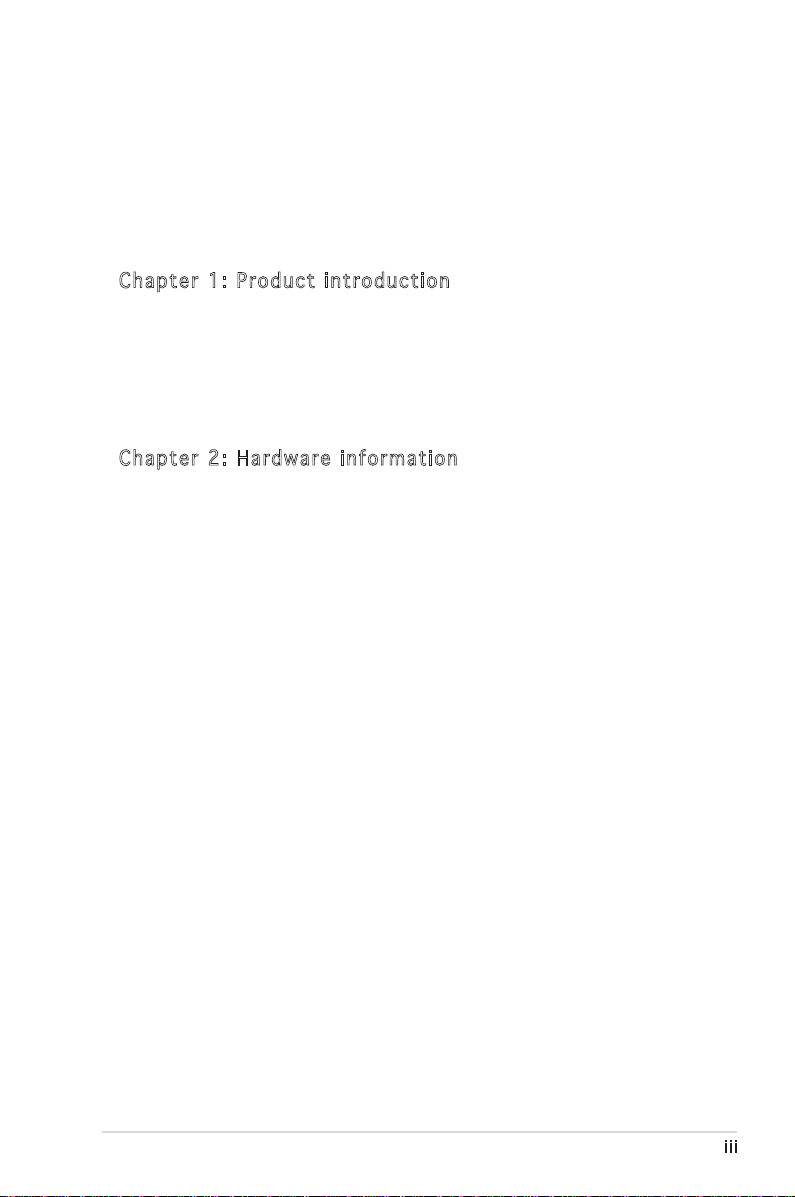
iii
Contents
Notices ............................................................................................... vii
Safety information .............................................................................viii
About this guide .................................................................................. ix
Typography .......................................................................................... x
P5MT-S specifications summary .......................................................... xi
Cha p te r 1: Pr o duc t i n tro d uc t ion
1.1 Welcome! .............................................................................. 1-1
1.2 Package contents ................................................................. 1-1
1.3 Special features .................................................................... 1-2
1.3.1 Product highlights ................................................... 1-2
1.3.2 Innovative ASUS features ....................................... 1-4
Cha p te r 2: Ha r dwa r e i nfo r ma t ion
2.1 Before you proceed .............................................................. 2-1
Onboard LEDs ....................................................................... 2-1
2.2 Motherboard overview .......................................................... 2-2
2.2.1 Placement direction ................................................ 2-2
2.2.2 Screw holes ............................................................. 2-2
2.2.3 Motherboard layout ................................................ 2-3
2.2.4 Layout Contents ..................................................... 2-4
2.3 Central Processing Unit (CPU) .............................................. 2-6
2.3.1 Installing the CPU .................................................... 2-6
2.3.2 Installing the CPU heatsink and fan ......................... 2-9
2.3.3 Uninstalling the CPU heatsink and fan ................... 2-11
2.4 System memory .................................................................. 2-13
2.4.1 Overview ............................................................... 2-13
2.4.2 Memory Configurations ......................................... 2-13
2.4.3 Installing a DIMM ...................................................2-14
2.4.4 Removing a DIMM ..................................................2-14
2.5 Expansion slots ................................................................... 2-15
2.5.1 Installing an expansion card .................................. 2-15
2.5.2 Configuring an expansion card .............................. 2-15
2.5.3 Interrupt assignments ........................................... 2-16
2.5.4 PCI/PCI-X slots ...................................................... 2-17
2.5.5 PCI Express x16 slot ............................................. 2-17
2.5.6 Mini PCI socket ......................................................2-17
Page 4
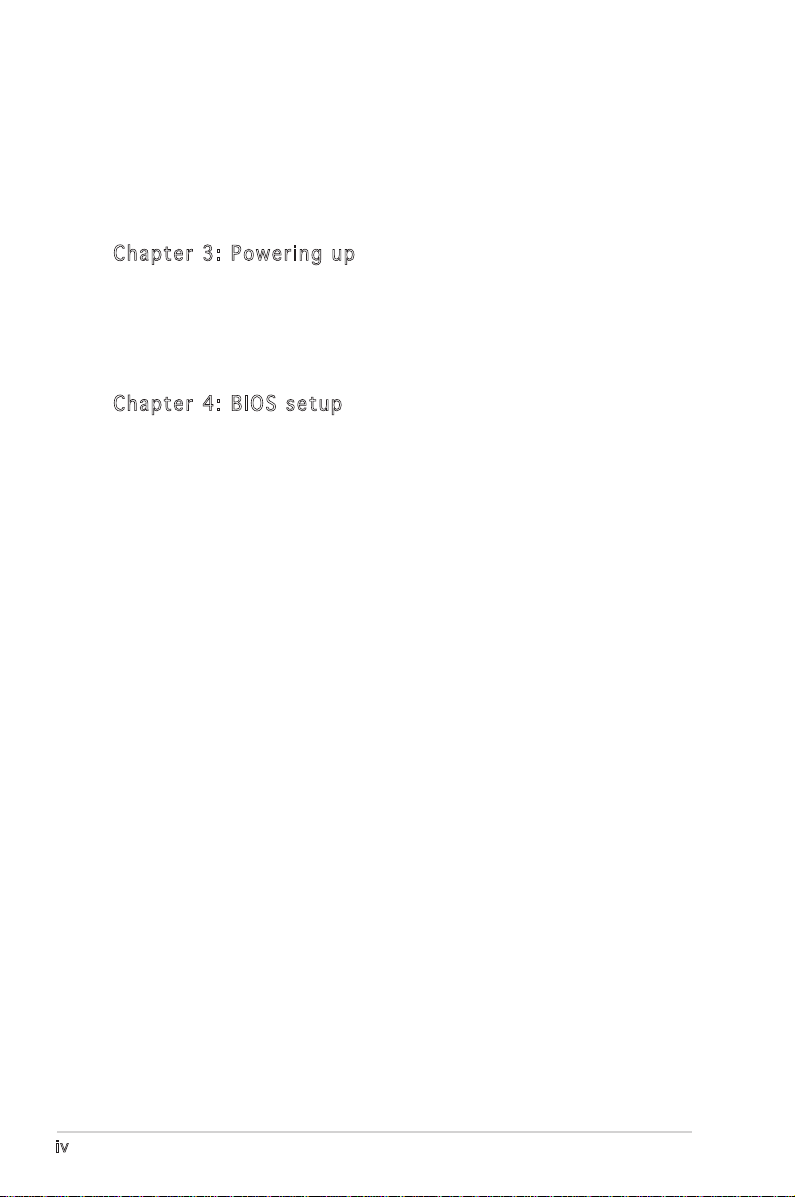
iv
Contents
2.6 Jumpers .............................................................................. 2-18
2.7 Connectors .........................................................................2-23
2.7.1 Rear panel connectors .......................................... 2-23
2.7.2 Internal connectors ............................................... 2-24
Cha p te r 3: Po w eri n g u p
3.1 Starting up for the first time ................................................ 3-1
3.2 Powering off the computer ................................................... 3-2
3.2.1 Using the OS shut down function ........................... 3-2
3.2.2 Using the dual function power switch ..................... 3-2
Cha p te r 4: BI O S s e tu p
4.1 Managing and updating your BIOS ........................................ 4-1
4.1.1 Creating a bootable floppy disk .............................. 4-1
4.1.2 AFUDOS utility ........................................................ 4-2
4.1.3 ASUS CrashFree BIOS 2 utility ................................ 4-5
4.1.4 ASUS Update utility ................................................ 4-7
4.2 BIOS setup program ............................................................ 4-10
4.2.1 BIOS menu screen ................................................. 4-11
4.2.2 Menu bar ............................................................... 4-11
4.2.3 Navigation keys ..................................................... 4-11
4.2.4 Menu items ........................................................... 4-12
4.2.5 Sub-menu items .................................................... 4-12
4.2.6 Configuration fields ............................................... 4-12
4.2.7 Pop-up window ...................................................... 4-12
4.2.8 Scroll bar ............................................................... 4-12
4.2.9 General help .......................................................... 4-12
4.3 Main menu ........................................................................... 4-13
4.3.1 System Time ........................................................ 4-13
4.3.2 System Date ........................................................ 4-13
4.3.3 Legacy Diskette A ...............................................4-13
4.3.4 IDE Configuration .................................................. 4-14
4.3.5 Primary, Third, Fourth Master/Slave ..................... 4-15
4.3.6 System Information .............................................. 4-17
4.4 Advanced menu .................................................................. 4-18
4.4.1 MPS Configuration ................................................. 4-18
Page 5
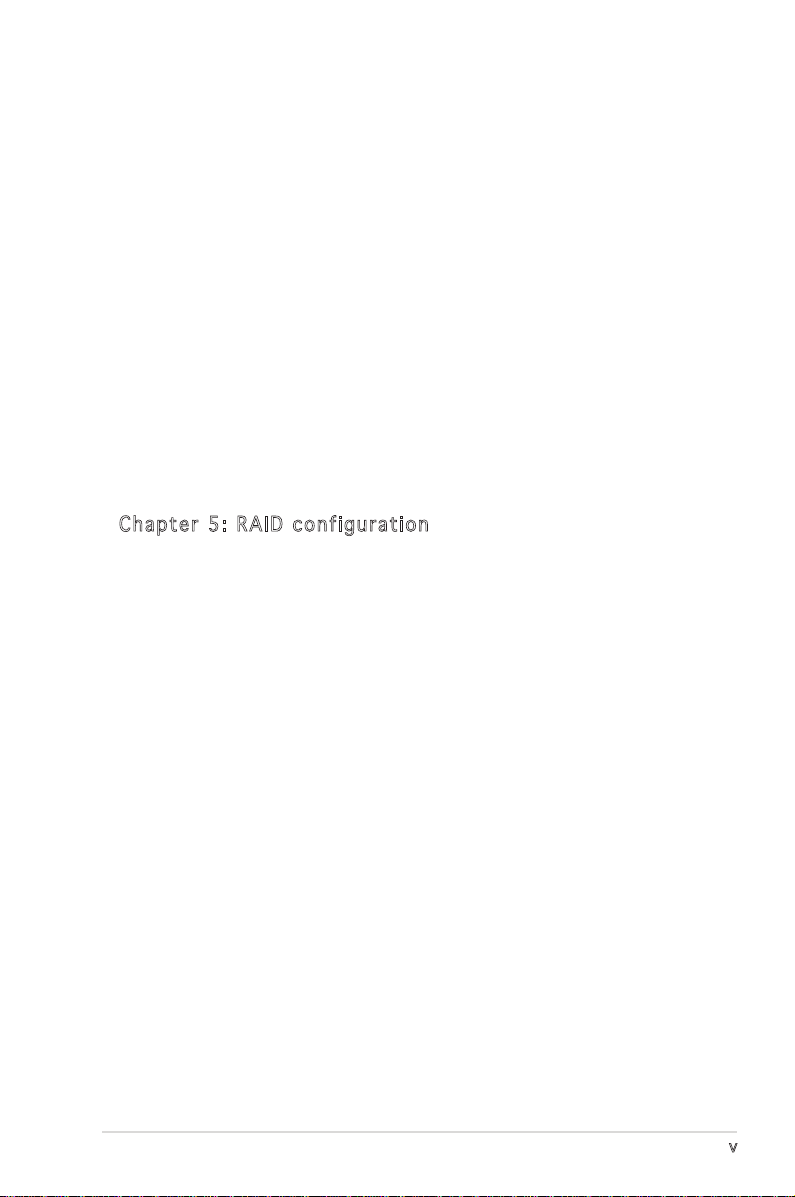
v
Contents
4.4.2 CPU Configuration ................................................. 4-19
4.4.3 Chipset Configuration ........................................... 4-21
4.4.4 Onboard Devices Configuration ............................. 4-25
4.4.5 PCI PnP .................................................................. 4-26
4.5 Power Configuration ........................................................... 4-27
4.5.1 APM Configuration ................................................4-27
4.5.2 Hardware Monitor .................................................. 4-30
4.6 Server menu ....................................................................... 4-32
Remote Access Configuration ............................................. 4-32
4.7 Boot menu .......................................................................... 4-34
4.7.1 Boot Device Priority .............................................. 4-34
4.7.2 Boot Settings Configuration ................................. 4-35
4.7.3 Security ................................................................. 4-36
4.8 Exit menu ............................................................................ 4-39
Cha p te r 5: RA I D c o nf i gur a ti o n
5.1 Setting up RAID .................................................................... 5-1
5.1.1 RAID definitions ....................................................... 5-1
5.1.2 Installing hard disk drives ........................................ 5-2
5.1.3 Setting the RAID item in BIOS ................................. 5-2
5.1.4 RAID configuration utility ........................................ 5-3
5.2 LSI Logic Embedded SATA RAID Setup Utility ...................... 5-4
5.2.1 Creating a RAID 0 or RAID 1 set ............................. 5-5
5.2.2 Creating a RAID 10 set ......................................... 5-11
5.2.3 Adding or viewing a RAID configuration ................ 5-15
5.2.4 Initializing the logical drives .................................. 5-18
5.2.5 Rebuilding failed drives .........................................5-23
5.2.6 Checking the drives for data consistency ............. 5-25
5.2.7 Deleting a RAID configuration ............................... 5-28
5.2.8 Selecting the boot drive from a RAID set ............. 5-29
5.2.9 Enabling the WriteCache .......................................5-30
5.3 Global Array Manager .......................................................... 5-30
5.4 Adaptec SCSISelect(TM) Utility .......................................... 5-31
5.4.1 Configuring the SCSI controller ............................. 5-32
5.4.2 Enabling the HostRAID controller .......................... 5-32
5.4.3 Creating a RAID 0 set (Stripe) .............................. 5-33
Page 6
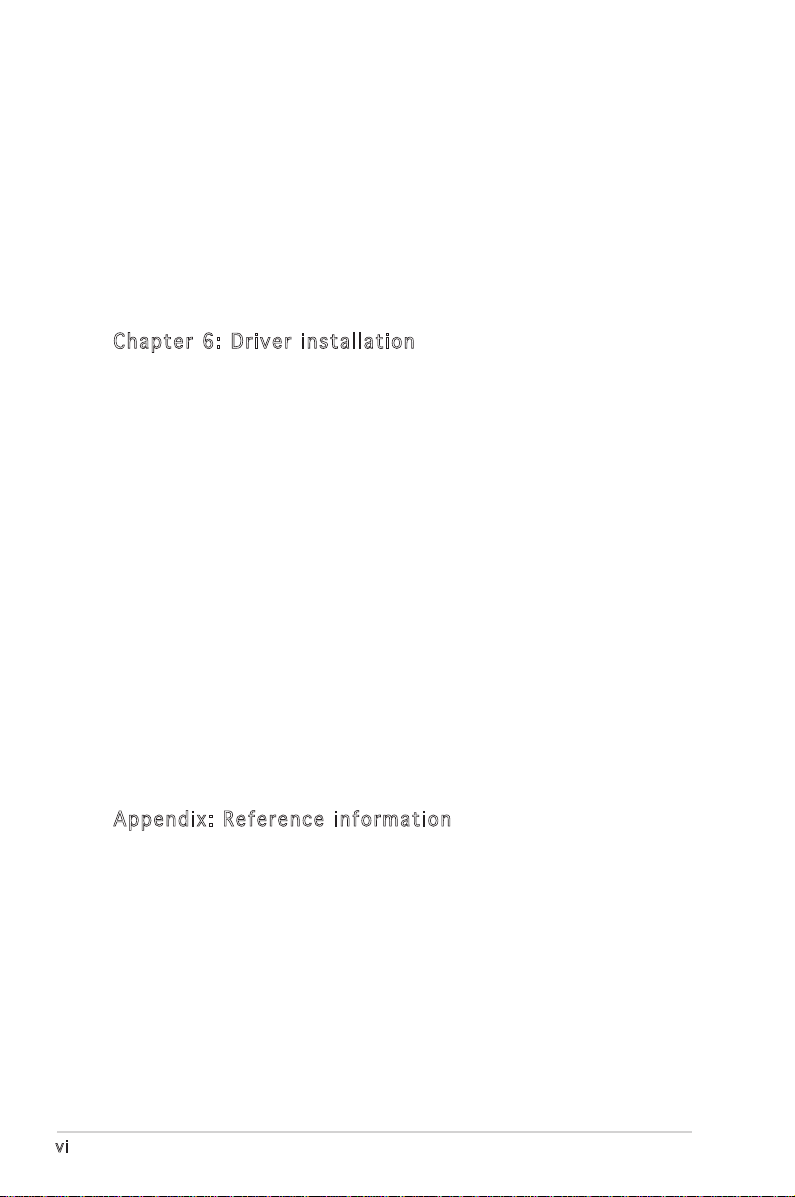
vi
5.4.4 Creating a RAID 1 set (Mirror) .............................. 5-37
5.4.5 Creating a RAID 10 set (Stripe+Mirror) ................ 5-40
5.4.6 Adding a spare drive to a RAID 10 set ................. 5-44
5.4.7 Deleting a RAID 10 set spare drive ....................... 5-45
5.4.8 Deleting a RAID set ............................................... 5-47
5.4.9 Rebuilding a RAID set ............................................5-48
5.4.10 Verifying a RAID set hard disk drive ..................... 5-49
5.4.11 Making a RAID set bootable .................................. 5-50
Cha p te r 6: Dr i ver in s tal l at i on
6.1 RAID driver installation .......................................................... 6-1
6.1.1 Creating a RAID driver disk ..................................... 6-1
6.1.2 Installing the RAID controller driver ........................ 6-2
6.2 LAN driver installation ........................................................6-11
6.2.1 Windows® 2000/2003 Server .............................. 6-11
6.2.2 Red Hat® Enterprise ver. 3.0 ................................. 6-12
6.3 VGA driver installation ........................................................ 6-13
6.3.1 Windows® 2000 Server ......................................... 6-13
6.3.2 Windows® 2003 Server ......................................... 6-14
6.3.3 Red Hat® Enterprise ver. 3.0 ................................. 6-14
6.4 Management applications and utilities installation .............. 6-15
6.4.1 Running the support CD ........................................ 6-15
6.4.2 Drivers menu ......................................................... 6-15
6.4.3 Management Software menu ................................ 6-16
6.4.4 Utilities menu ........................................................ 6-16
6.4.5 Contact information ............................................. 6-16
App e nd i x: R ef e ren c e i nfo r ma t ion
A.1 Intel® EM64T ......................................................................... A-1
A.2 Enhanced Intel SpeedStep® Technology (EIST) .................... A-1
A.2.1 System requirements .............................................. A-1
A.2.2 Using the EIST ......................................................... A-2
A.3 Intel® Hyper-Threading Technology ...................................... A-3
A.4 Block diagram ....................................................................... A-4
Page 7
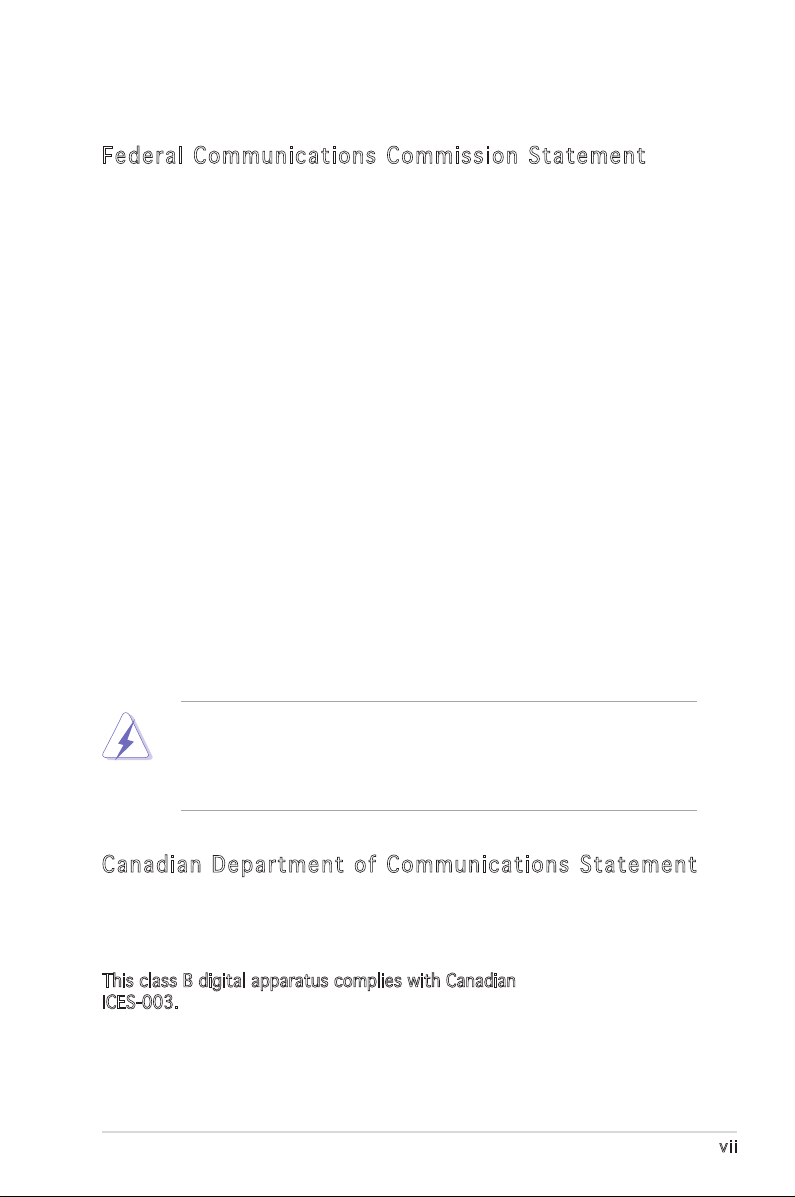
vii
Notices
Fed er al Co mm un ica ti on s C om mi ssi on S tat em en t
This device complies with Part 15 of the FCC Rules. Operation is subject to
the following two conditions:
•
This device may not cause harmful interference, and
•
This device must accept any interference received including
interference that may cause undesired operation.
This equipment has been tested and found to comply with the limits for a
Class B digital device, pursuant to Part 15 of the FCC Rules. These limits
are designed to provide reasonable protection against harmful interference
in a residential installation. This equipment generates, uses and can radiate
radio frequency energy and, if not installed and used in accordance with
manufacturerʼs instructions, may cause harmful interference to radio
communications. However, there is no guarantee that interference will
not occur in a particular installation. If this equipment does cause harmful
interference to radio or television reception, which can be determined by
turning the equipment off and on, the user is encouraged to try to correct
the interference by one or more of the following measures:
•
Reorient or relocate the receiving antenna.
•
Increase the separation between the equipment and receiver.
•
Connect the equipment to an outlet on a circuit different from that to
which the receiver is connected.
•
Consult the dealer or an experienced radio/TV technician for help.
Can ad ia n D ep ar tme nt o f C om mu nic at io ns St at eme nt
This digital apparatus does not exceed the Class B limits for radio noise
emissions from digital apparatus set out in the Radio Interference
Regulations of the Canadian Department of Communications.
This class B digital apparatus complies with Canadian
ICES-003.
The use of shielded cables for connection of the monitor to the graphics
card is required to assure compliance with FCC regulations. Changes
or modifications to this unit not expressly approved by the party
responsible for compliance could void the userʼs authority to operate
this equipment.
Page 8
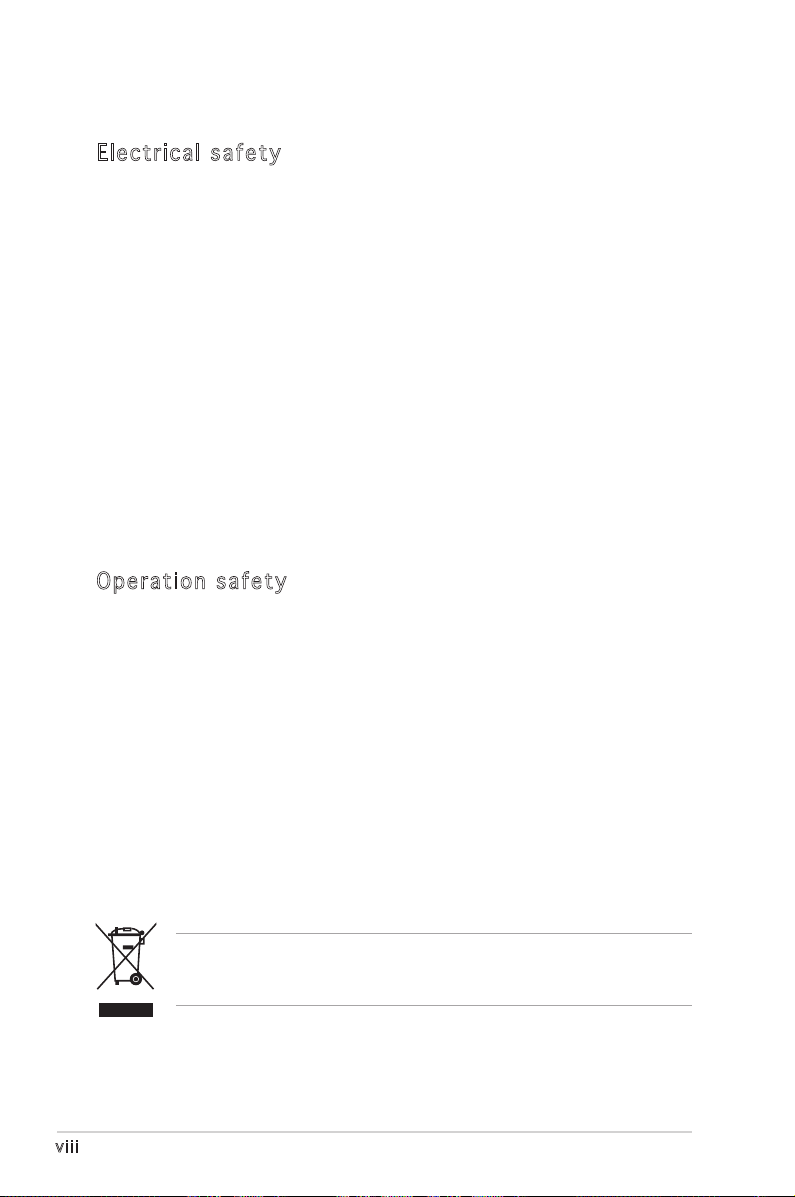
viii
Safety information
Ele ct ri cal s af ety
•
To prevent electrical shock hazard, disconnect the power cable from
the electrical outlet before relocating the system.
•
When adding or removing devices to or from the system, ensure that
the power cables for the devices are unplugged before the signal
cables are connected. If possible, disconnect all power cables from the
existing system before you add a device.
•
Before connecting or removing signal cables from the motherboard,
ensure that all power cables are unplugged.
•
Seek professional assistance before using an adapter or extension
cord. These devices could interrupt the grounding circuit.
•
Make sure that your power supply is set to the correct voltage in your
area. If you are not sure about the voltage of the electrical outlet you
are using, contact your local power company.
•
If the power supply is broken, do not try to fix it by yourself. Contact
a qualified service technician or your retailer.
Ope ra ti on sa fe ty
•
Before installing the motherboard and adding devices on it, carefully
read all the manuals that came with the package.
•
Before using the product, make sure all cables are correctly connected
and the power cables are not damaged. If you detect any damage,
contact your dealer immediately.
•
To avoid short circuits, keep paper clips, screws, and staples away from
connectors, slots, sockets and circuitry.
•
Avoid dust, humidity, and temperature extremes. Do not place the
product in any area where it may become wet.
•
Place the product on a stable surface.
•
If you encounter technical problems with the product, contact a
qualified service technician or your retailer.
The symbol of the crossed out wheeled bin indicates that the product
(electrical and electronic equipment) should not be placed in municipal
waste. Check local regulations for disposal of electronic products.
Page 9
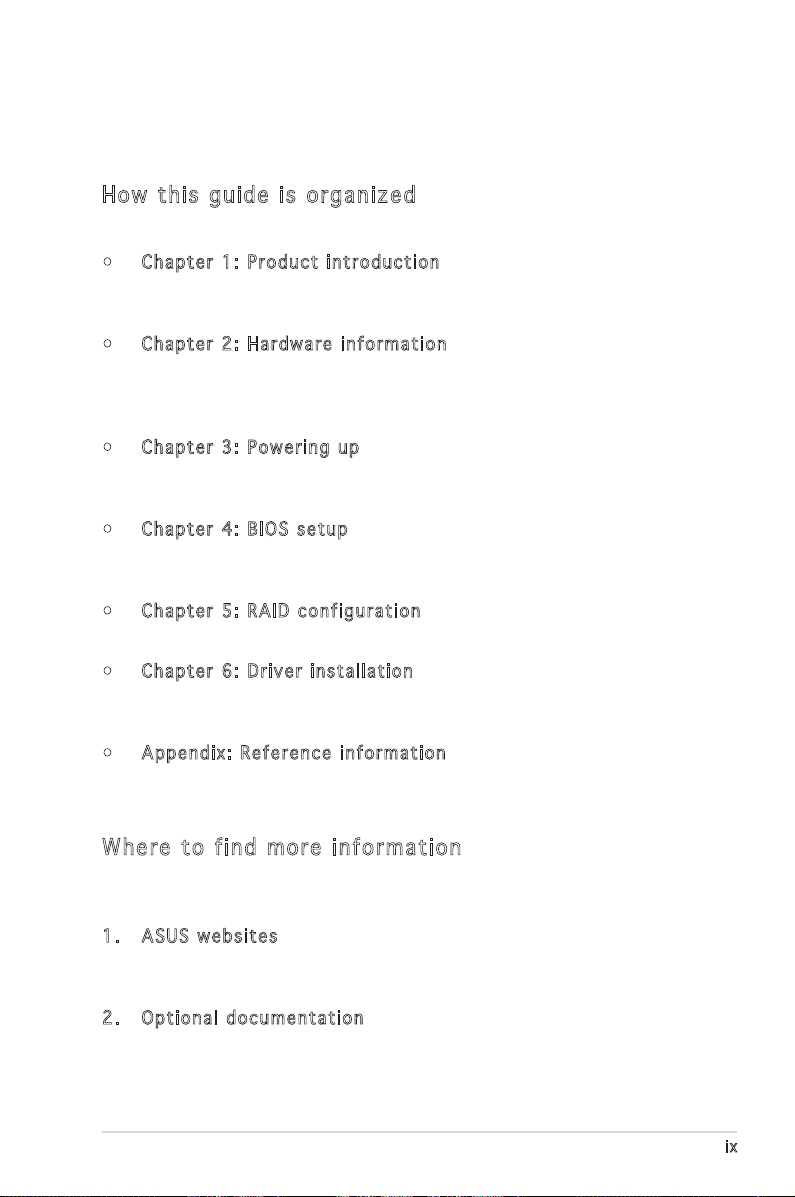
ix
About this guide
This user guide contains the information you need when installing and
configuring the motherboard.
How t hi s g ui de is o rg ani ze d
This manual contains the following parts:
• Chap t e r 1: P r o duct i n trod u c t ion
This chapter describes the features of the motherboard and the new
technology it supports.
• Chap t e r 2: H a r dwar e i nfor m a t ion
This chapter lists the hardware setup procedures that you have to
perform when installing system components. It includes description of
the switches, jumpers, and connectors on the motherboard.
• Chap t e r 3: P o w erin g u p
This chapter describes the power up sequence, the vocal POST
messages, and ways of shutting down the system.
• Chap t e r 4: B I O S se t u p
Tells how to change system settings through the BIOS Setup menus.
Detailed descriptions of the BIOS parameters are also provided.
• Chap t e r 5: R A I D co n f i gura t i o n
Provides information on RAID configurations for this motherboard.
• Chap t e r 6: D r i ver i n s tall a t i on
This chapter provides information on RAID and LAN driver installation
for this motherboard.
• Appe n d i x: R e f e renc e i nfor m a t ion
This appendix includes additional information that you may refer to
when configuring the motherboard.
Whe re t o f in d mor e in for ma ti on
Refer to the following sources for additional information and for product
and software updates.
1. ASUS w e bsit e s
The ASUS website provides updated information on ASUS hardware
and software products. Refer to the ASUS contact information.
2. Opti o n a l do c u m enta t i o n
Your product package may include optional documentation, such as
warranty flyers, that may have been added by your dealer. These
documents are not part of the standard package.
Page 10
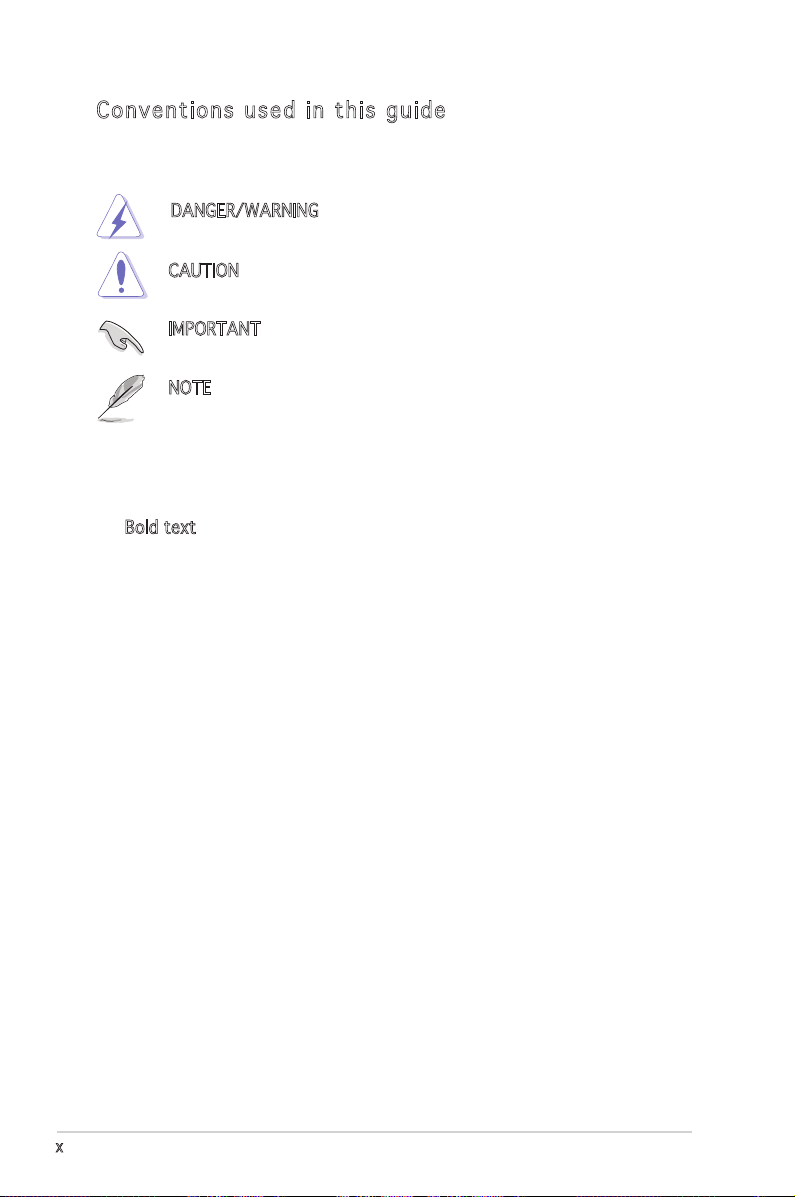
x
Con ve nt ion s us ed in t his g ui de
To make sure that you perform certain tasks properly, take note of the
following symbols used throughout this manual.
Typography
Bold text Indicates a menu or an item to select.
Italics
Used to emphasize a word or a phrase.
<Key> Keys enclosed in the less-than and
greater-than sign means that you must
press the enclosed key.
Example: <Enter> means that you must
press the Enter or Return key.
<Key1> + <Key2> + <Key3> If you must press two or more keys
simultaneously, the key names are linked
with a plus sign (+).
Example: <Ctrl> + <Alt> +<Del>
Command Means that you must type the command
exactly as shown, then supply the
required item or value enclosed in
brackets.
Example: At the DOS prompt, type the
command line: format A:/S
DANGER/WARNING: Information to prevent injury to yourself
when trying to complete a task.
CAUTION: Information to prevent damage to the components
when trying to complete a task.
NOTE: Tips and additional information to help you complete a
task.
IMPORTANT: Instructions that you MUST follow to complete a
task.
Page 11
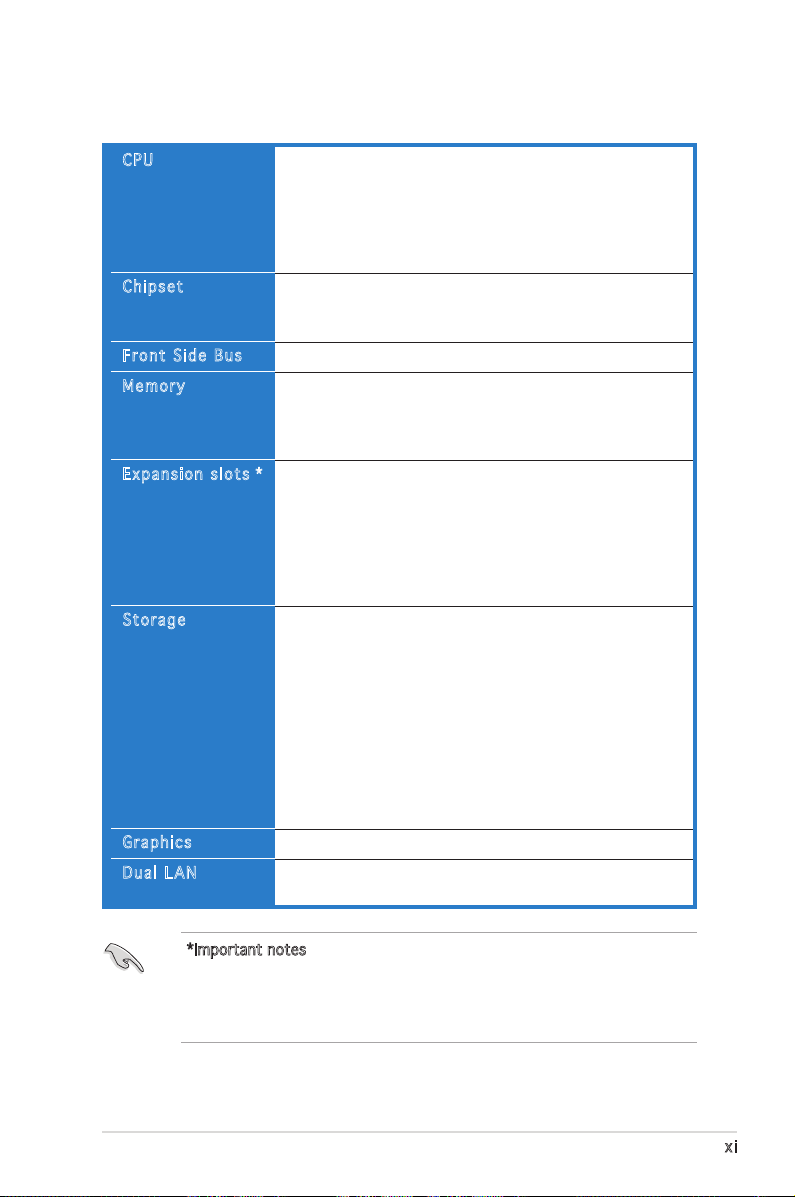
xi
P5MT-S specifications summary
(continued on the next page)
CPU
Chipset
Front Side Bus
Memory
Expansion slots *
Storage
Graphics
Dual LAN
LGA775 socket for Intel® Pentium®4/processor
Compatible with Intel® PCG 05B/05A and 04B/04A and
the latest Intel® dual-core processor
Supports Intel® Enhanced Memory 64 Technology (EM64T)
Supports Enhanced Intel SpeedStep® Technology (EIST)
Supports Intel® Hyper-Threading Technology
NorthBridge: Intel® E7230
SouthBridge: Intel® ICH7R
I/O bridge : Intel® 6702 PXH-V
1066/800/533 MHz
Dual-channel memory architecture
4 x 240-pin DIMM sockets support unbuffered
ECC/non-ECC DDR2-533/667 memory modules
Supports up to 8 GB system memory
1 x PCI Express x16 slot (x8 link, PCI Express 1.0a)
1 x PCI-X 100 MHz/64-bit slot (PCI-X 1.0)
(supports Zero-Channel RAID card, colored green on
the model)
1 x PCI-X 100 MHz/64-bit slot (PCI-X 1.0)
1 x PCI 33 MHz/32-bit/5V slot (PCI 2.3)
1 x mini-PCI socket for ASUS® Server Management Board
Intel® ICH7R Southbridge supports:
- 2 x Ultra DMA 100/66/33 hard disk drives
- 4 x SATA-300 drives with RAID functionality using
the Intel Matrix Storage Manager
(under Windows
Operating system)
or IMSM (RAID 0, RAID 1, RAID
10, and RAID 5), or the LSI Logic Embedded SATA
RAID controller (RAID 0, RAID 1, RAID 10)
Adaptec® AIC-7901X PCI-X SCSI controller supports:
- 1 x Ultra-320 SCSI channel with RAID 0, RAID 1, and
RAID 10 configuration
- Zero-Channel RAID card (optional)
ATI® RAGE-XL PCI-based VGA controller
Dual embedded Broadcom BCM5721 Gigabit LAN
controllers that comply with PCI Express 1.0a specifications
*Important notes:
• A PCI Express x 16 graphics card inserted to the PCI Express x16
slot may run only at x1 speed (Intel spec).
• When one PCI-X slot is occupied, the PCI-X frequency is 100 MHz.
When two PCI-X slots are occupied, the PCI-X frequency is 66 MHz.
Page 12
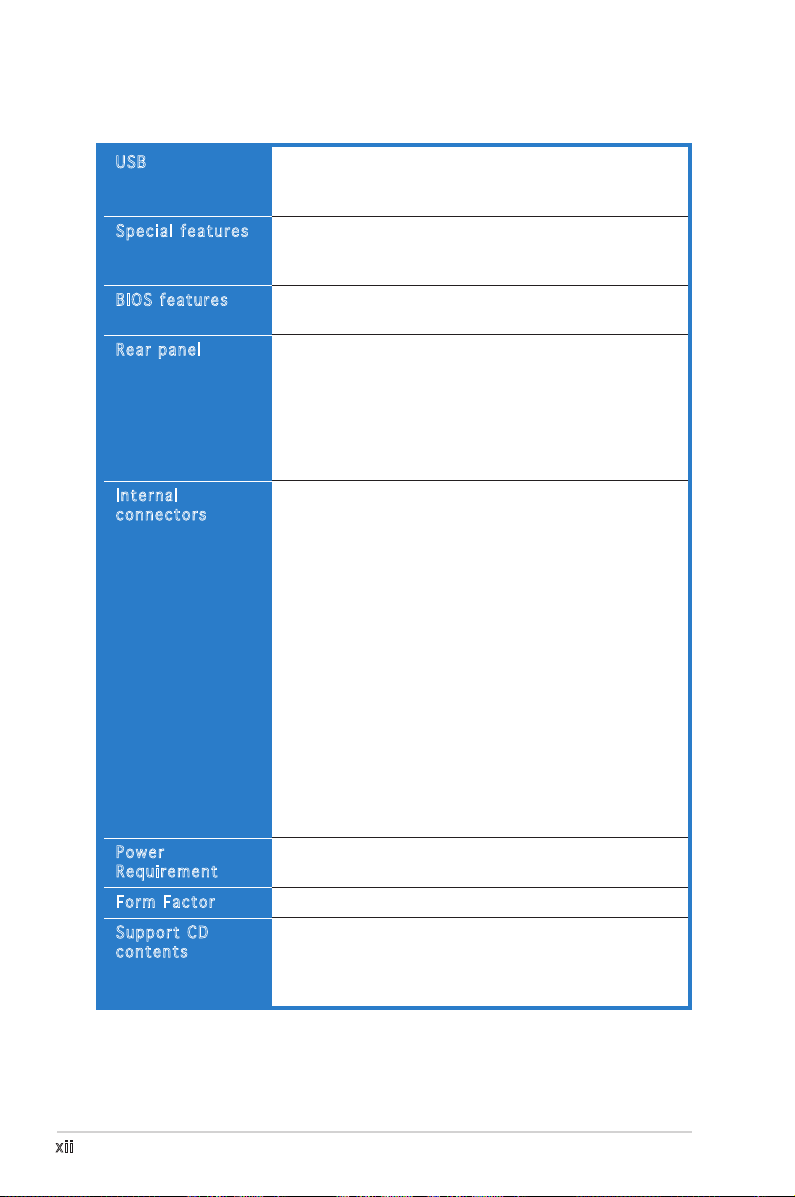
xii
P5MT-S specifications summary
USB
Special features
BIOS features
Rear panel
Internal
connectors
Power
Requirement
Form Factor
Support CD
contents
Intel ICH7R Southbridge supports:
- 4 USB 2.0 ports (two on the rear panel, two on the
front panel)
ASUS Smart Fan I/II
ASUS CrashFree BIOS 2
ASUS MyLogo2
AMI BIOS, 8 MB Flash ROM, Green, PnP, DMI, SMBIOS 2.3,
WfM2.0, ACPI 2.0a
1 x PS/2 keyboard port (purple)
1 x PS/2 mouse port (green)
2 x USB 2.0 ports
1 x Parallel port
1 x Serial port (COM1)
1 x VGA port
2 x LAN (RJ-45) ports
1 x Floppy disk drive connector
1 x IDE connector
4 x Serial ATA connectors
1 x Hard disk activity LED connector
1 x 68-pin SCSI connector
2 x Front fan connectors
2 x Rear fan connectors
2 x CPU fan connectors
1 x 24-pin ATX power connector
1 x 8-pin ATX 12 V power connector
1 x Power supply SMBUS connector
1 x Serial port (COM2)
1 x USB 2.0 connector for 2 additional USB 2.0 ports
1 x SMBus header for back-plane
1 x 20-1 pin auxiliary panel connector
1 x 20-1 pin system panel connector
1 x Serial port (COM2) connector
1 x ASUS server management (BMC) connector
SSI power supply (with 24-pin and 8-pin 12 V plugs)
ATX 12 V 2.0 compliant
ATX form factor: 12 in x 9.8 in (30.5 cm x 24.9 cm)
Device drivers
ASUS Live Update utility
ASUS Server Web-based Management (ASWM)
Anti-virus software
*Specifications are subject to change without notice.
Page 13
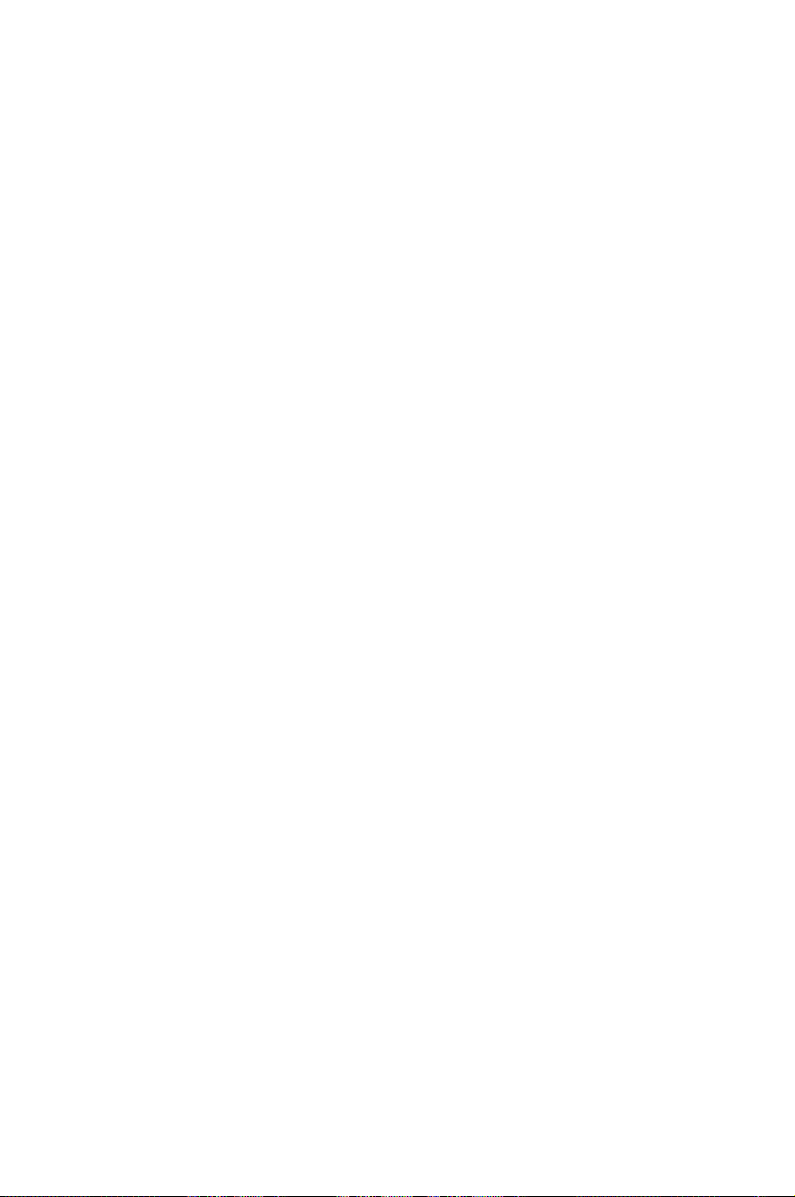
1
Product
introduction
This chapter describes the motherboard
features and the new technologies
it supports.
Page 14
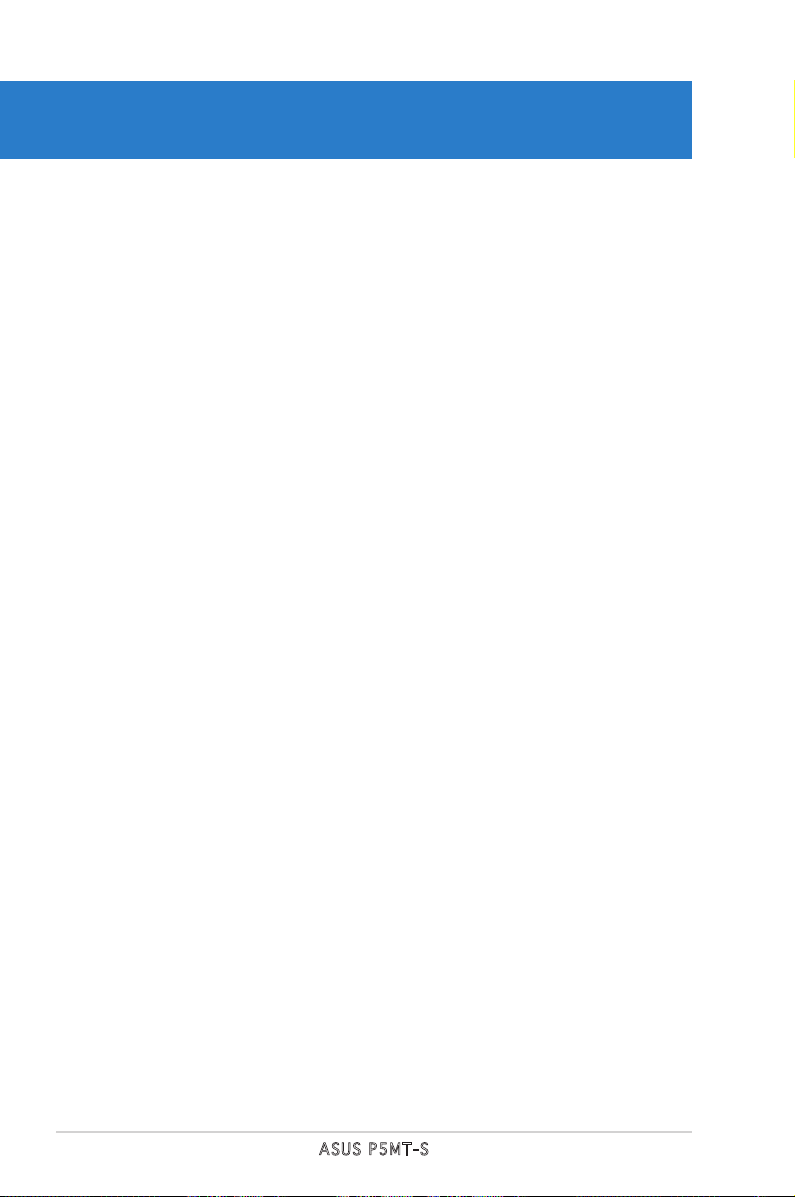
ASUS P5MT-S
Chapter summary
1
1.1 Welcome! .............................................................................. 1-1
1.2 Package contents ................................................................. 1-1
1.3 Special features .................................................................... 1-2
Page 15
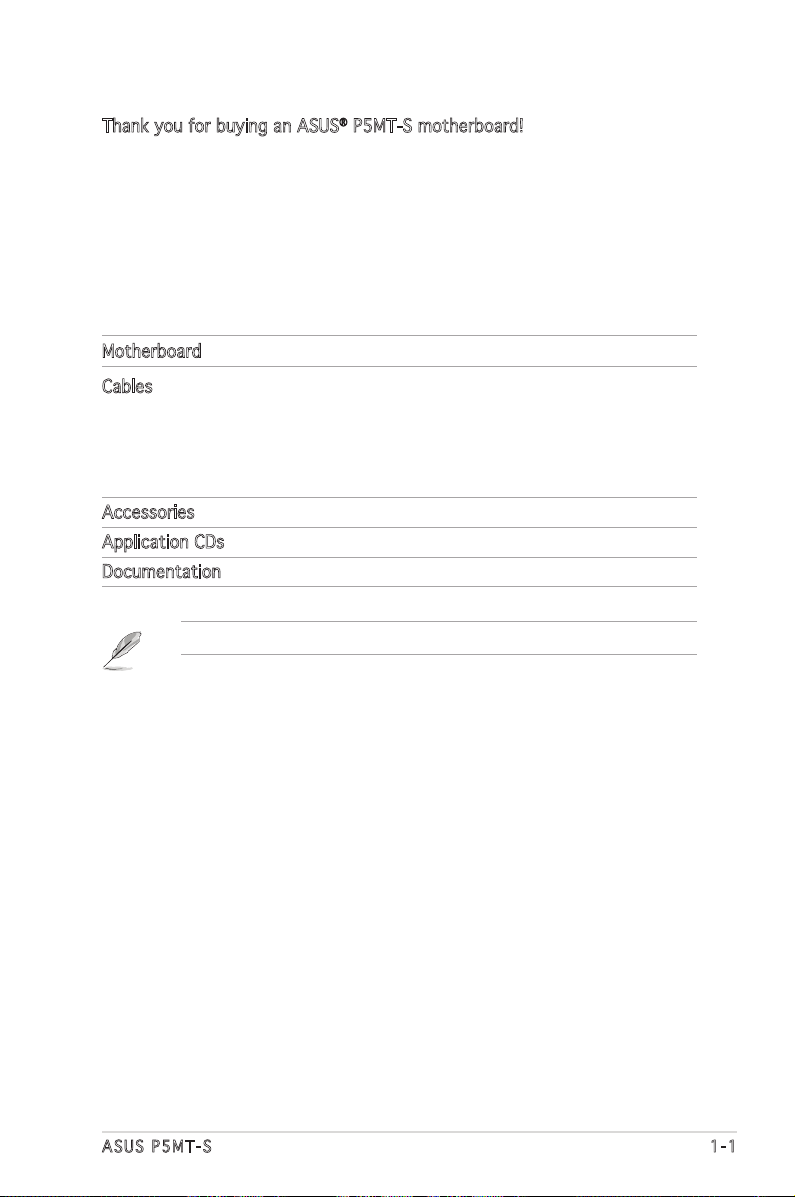
ASUS P5MT-S 1-1
1.1 Welcome!
Thank you for buying an ASUS® P5MT-S motherboard!
The motherboard delivers a host of new features and latest technologies,
making it another standout in the long line of ASUS quality motherboards!
Before you start installing the motherboard, and hardware devices on it,
check the items in your package with the list below.
1.2 Package contents
Check your motherboard package for the following items.
Motherboard ASUS P5MT-S motherboard
Cables 4 x Serial ATA signal cables
2 x Serial ATA power cables
1 x SCSI Ultra320 cable
80-conductor IDE cable
3-in-1 Floppy/Ultra ATA disk drive cable
Accessories I/O shield
Application CDs ASUS motherboard support CD
Documentation User guide
If any of the above items is damaged or missing, contact your retailer.
Page 16
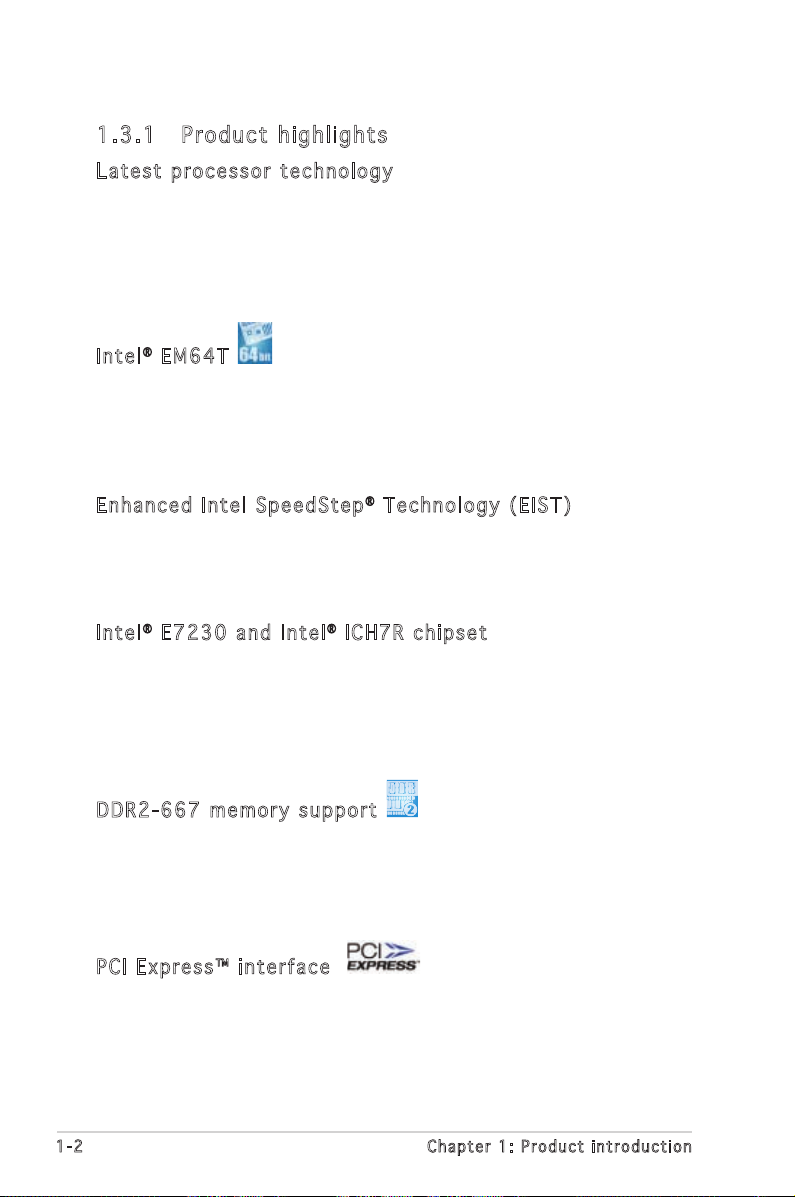
1-2 Chapter 1: Product introduction
1.3 Special features
1.3 .1 Pro du ct hi gh li ght s
Lat e st pro c es s or t ec h nol o gy
The motherboard comes with a 775-pin surface mount Land Grid Array
(LGA) socket designed for the Intel® Pentium® 4 processor in the 775-land
package. The motherboard supports the Intel® Pentium® 4 processor with
1066/800/533 MHz Front Side Bus (FSB). The motherboard also supports
the Intel® Hyper-Threading Technology and is fully compatible with Intel
®
05B/05A or 04B/04A processors. See page 2-6 for details.
Int e l® EM 6 4T
The motherboard supports Intel® Pentium® 4 CPUs with the Intel® EM64T
(Extended Memory 64 Technology). The Intel® EM64T feature allows your
computer to run on 64-bit operating systems and access larger amounts of
system memory for faster and more efficient computing. See the Appendix
for details.
Enh a nc e d I n te l Sp e ed S tep® Te c hn o log y ( E IST )
The Enhanced Intel SpeedStep® Technology (EIST) intelligently manages
the CPU resources by automatically adjusting the CPU voltage and core
frequency depending on the CPU loading and system speed or power
requirement. See page 4-20 and the Appendix for details.
Int e l® E7 2 30 a nd Int e l® IC H 7R chi p se t
The Intel® E7230 Memory Controller Hub (MCH) and the Intel® ICH7R (I/O
controller hub) provide the vital interfaces for the motherboard.
The MCH provides the processor, dual-channel DDR2-533/667 memory, and
PCI Express interfaces. The ICH is a new generation server class I/O controller
hub that provides the interface for PCI 2.3, USB 2.0, and SATA among others.
DDR 2 -66 7 m e mor y s u ppo r t
The motherboard supports DDR2 memory which features data transfer
rates of up to 667 MHz to meet the higher bandwidth requirements of the
latest server applications. The dual-channel memory architecture doubles
the bandwidth of your system memory to boost system performance,
eliminating bottlenecks with peak bandwidths of up to 10.7 GB/s.
PCI Ex p res s ™ i nte r fa c e
The motherboard fully supports PCI Express, the latest I/O interconnect
technology that speeds up the PCI bus. PCI Express features point-to-point
serial interconnections between devices and allows higher clockspeeds by
carrying data in packets. This high speed interface is software compatible
with existing PCI or PCI-X specifications. See page 2-17 for details.
Page 17
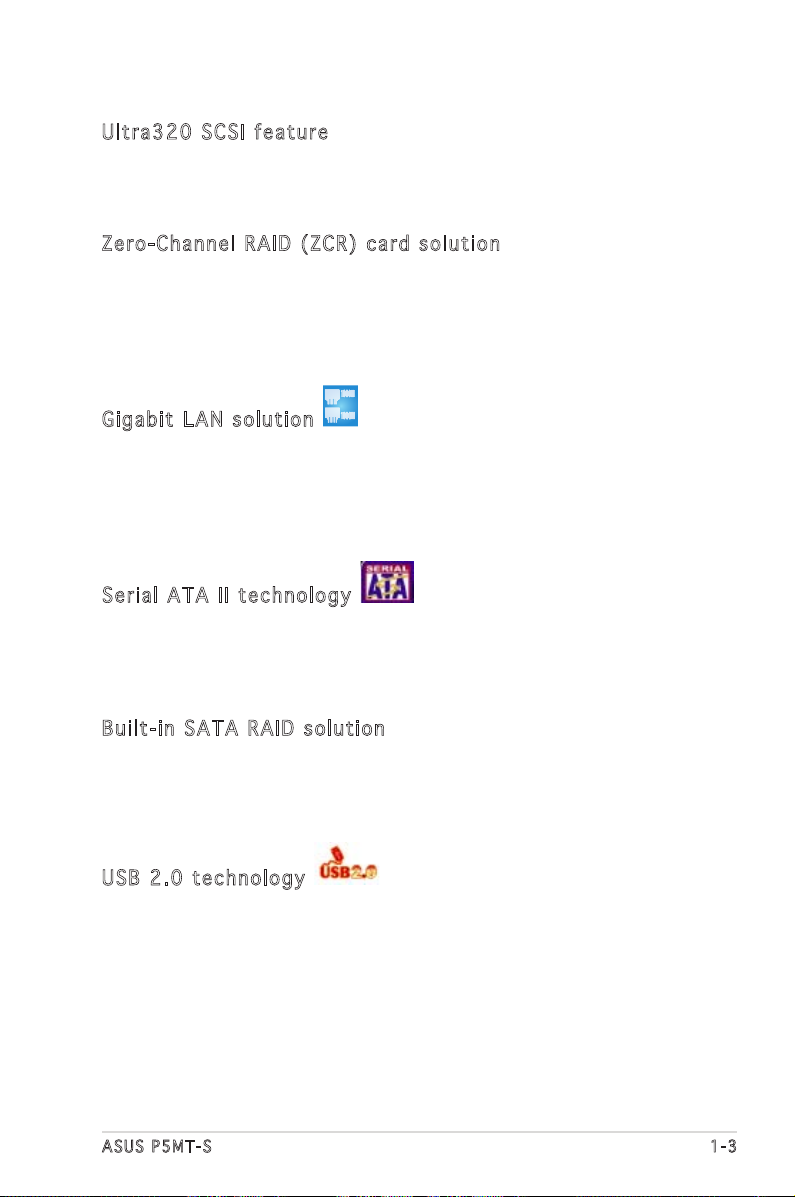
ASUS P5MT-S 1-3
Ult r a32 0 S C SI f ea t ure
The Adaptec® AIC-7901X PCI-X SCSI controller is onboard to support one
68-pin Ultra320 SCSI connector, that can connect up to 15 SCSI devices.
See page 2-27 and Chapter 5 for details.
Zer o -C h ann e l R AID (Z C R) c ar d so l ut i on
The motherboard comes with a PCI-X slot (the green slot on the model)
that supports an optional Zero-Channel RAID card. The Zero-Channel RAID
card allows you to create all types of RAID configurations for your storage
devices. The ZCR capability provides a cost-effective, high-performance,
and added reliability for your server system.
Gig a bi t LA N s o lut i on
The motherboard comes with dual Gigabit LAN controllers and ports to
provide a total solution for your networking needs. The onboard Broadcom
®
BCM5721 Gigabit LAN controllers use the PCI Express interface and could
achieve network throughput close to Gigabit bandwidth. See page 2-23 for
details.
Ser i al ATA II tec h no l ogy
The motherboard supports the Serial ATA II technology through the Serial
ATA interfaces controlled by the Intel® ICH7R. The SATA specification
allows for thinner, more flexible cables with lower pin count, reduced
voltage requirement, and up to 300 MB/s data transfer rate.
Bui l t- i n S A TA RAI D s o lut i on
The Intel® ICH7R allows RAID 0, RAID 1, RAID 0+1, and RAID 5 configuration
for SATA hard disk drives via the Intel® Matrix Storage Manager (under
Windows Operating System) or the LSI Logic Embedded SATA RAID Setup
Utility (no RAID 5). See page 2-25 and Chapter 5 for details.
USB 2.0 te c hno log y
The motherboard implements the Universal Serial Bus (USB) 2.0
specification, dramatically increasing the connection speed from the
12 Mbps bandwidth on USB 1.1 to a fast 480 Mbps on USB 2.0. USB 2.0 is
backward compatible with USB 1.1. See pages 2-23 and 2-26 for details.
Page 18
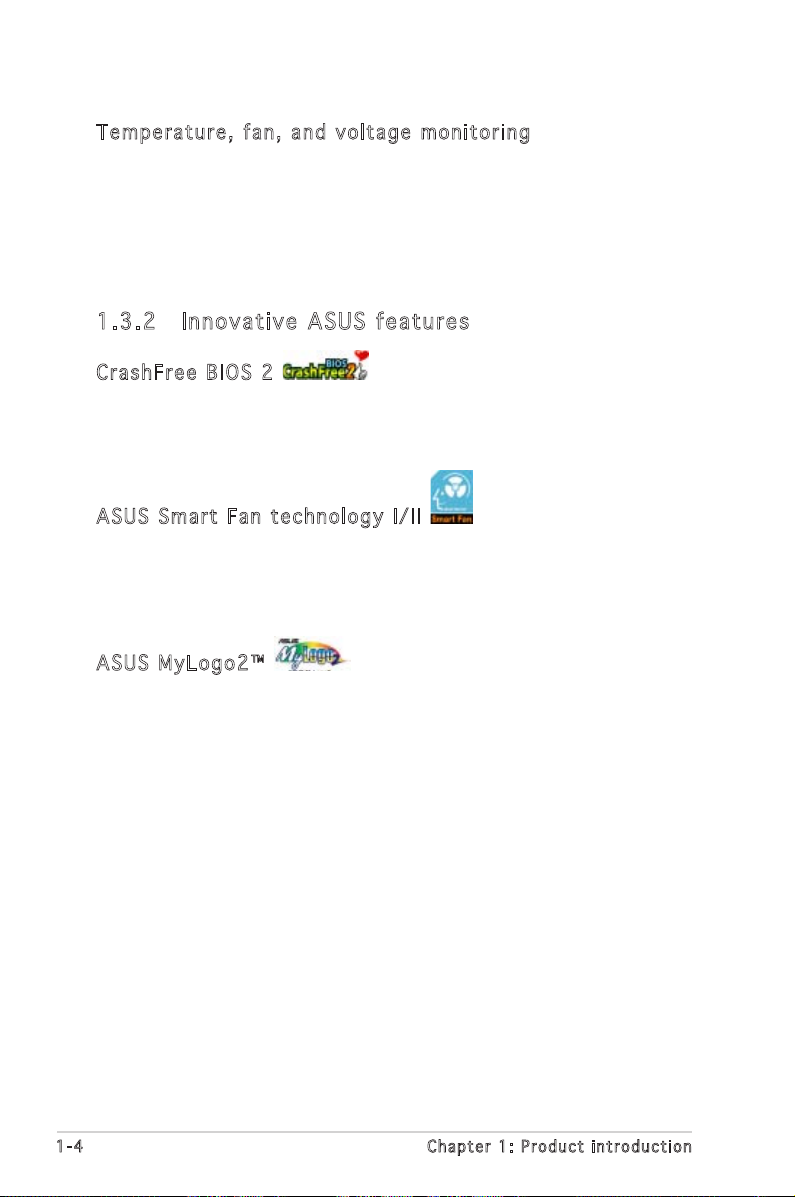
1-4 Chapter 1: Product introduction
Tem p er a tur e , f an, an d vo l ta g e m o ni t ori n g
The CPU temperature is monitored by the ASIC (integrated in the Winbond
hardware monitor) to prevent overheating and damage. The system fan
rotations per minute (RPM) is monitored for timely failure detection. The
ASIC monitors the voltage levels to ensure stable supply of current for
critical components. See page 4-30 for details.
1.3 .2 Inn ov at ive A SU S f ea tu res
Cra s hF r ee B IO S 2
This feature allows you to restore the original BIOS data from the support
CD in case when the BIOS codes and data are corrupted. This protection
eliminates the need to buy a replacement ROM chip. See page 4-5 for details.
ASU S S m art Fa n te c hn o log y I / II
The motherboard supports both generations of ASUS Smart Fan
technology. ASUS Smart Fan technology smartly adjusts the fan speeds
according to the system loading to ensure quiet, cool, and efficient
operation. See page 4-31 for details.
ASU S M y Log o 2™
This new feature present in the motherboard allows you to personalize and
add style to your system with customizable boot logos. See page 4-35 for
details.
Page 19
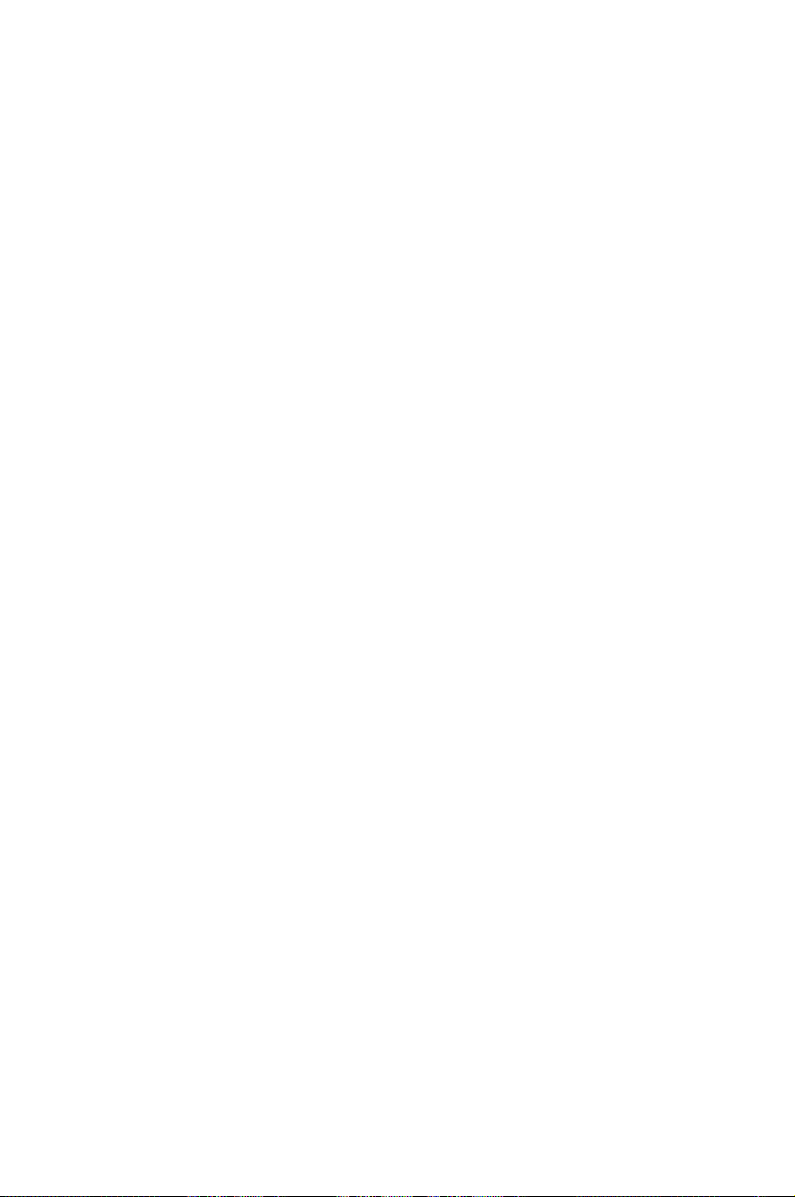
2
Hardware
information
This chapter lists the hardware setup
procedures that you have to perform
when installing system components.
It includes description of the jumpers
and connectors on the motherboard.
Page 20

ASUS P5MT-S
Chapter summary
2
2.1 Before you proceed .............................................................. 2-1
2.2 Motherboard overview .......................................................... 2-2
2.3 Central Processing Unit (CPU) .............................................. 2-6
2.4 System memory .................................................................. 2-13
2.5 Expansion slots ................................................................... 2-15
2.6 Jumpers .............................................................................. 2-18
2.7 Connectors .........................................................................2-23
Page 21
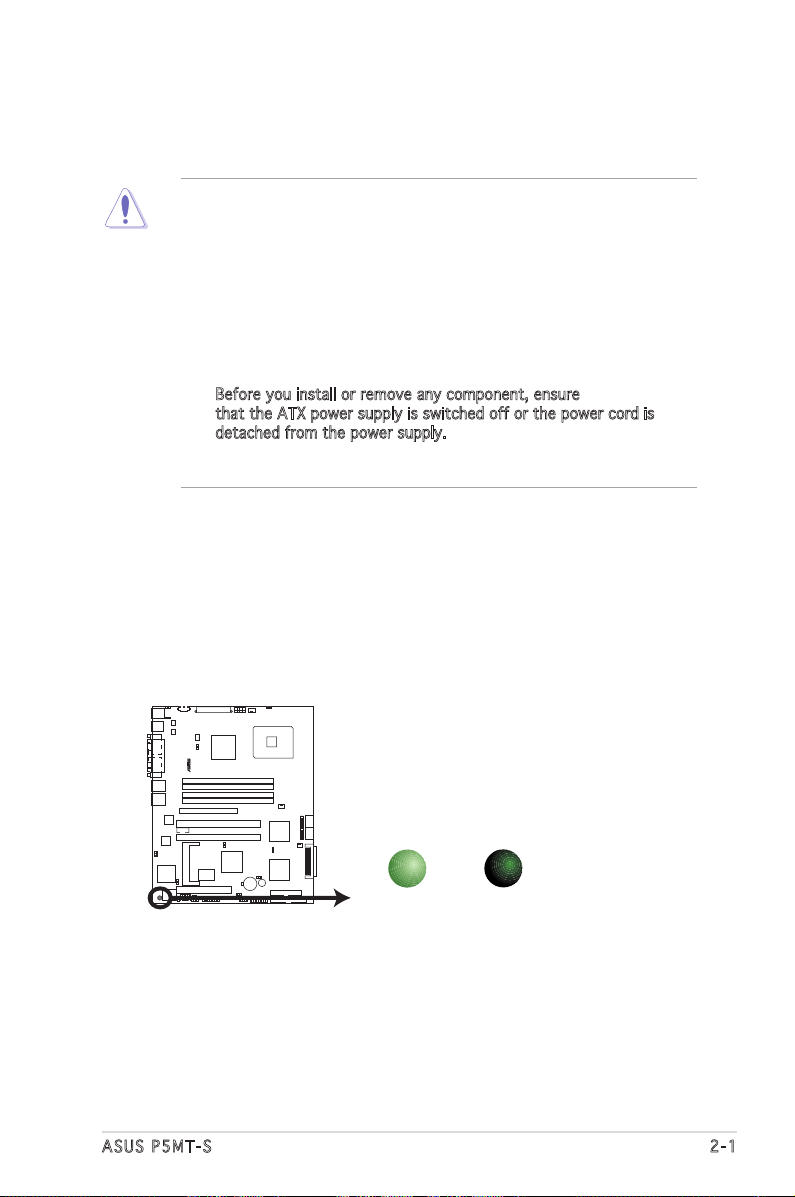
ASUS P5MT-S 2-1
Onboard LED
The motherboard comes with a standby power LED. The green LED lights
up to indicate that the system is ON, in sleep mode, or in soft-off mode.
This is a reminder that you should shut down the system and unplug the
power cable before removing or plugging in any motherboard component.
The illustration below shows the location of the onboard LED.
2.1 Before you proceed
Take note of the following precautions before you install motherboard
components or change any motherboard settings.
• Unplug the power cord from the wall socket before touching any
component.
• Use a grounded wrist strap or touch a safely grounded object or
a metal object, such as the power supply case, before handling
components to avoid damaging them due to static electricity.
• Hold components by the edges to avoid touching the ICs on them.
• Whenever you uninstall any component, place it on a grounded
antistatic pad or in the bag that came with the component.
• Before you install or remove any component, ensure
that the ATX power supply is switched off or the power cord is
detached from the power supply. Failure to do so may cause severe
damage to the motherboard, peripherals, or components, or all of
the above articles.
P5MT-S
®
P5MT-S Onboard LED
SB_PWR1
OFF
Powered
Off
ON
Standby
Power
Page 22
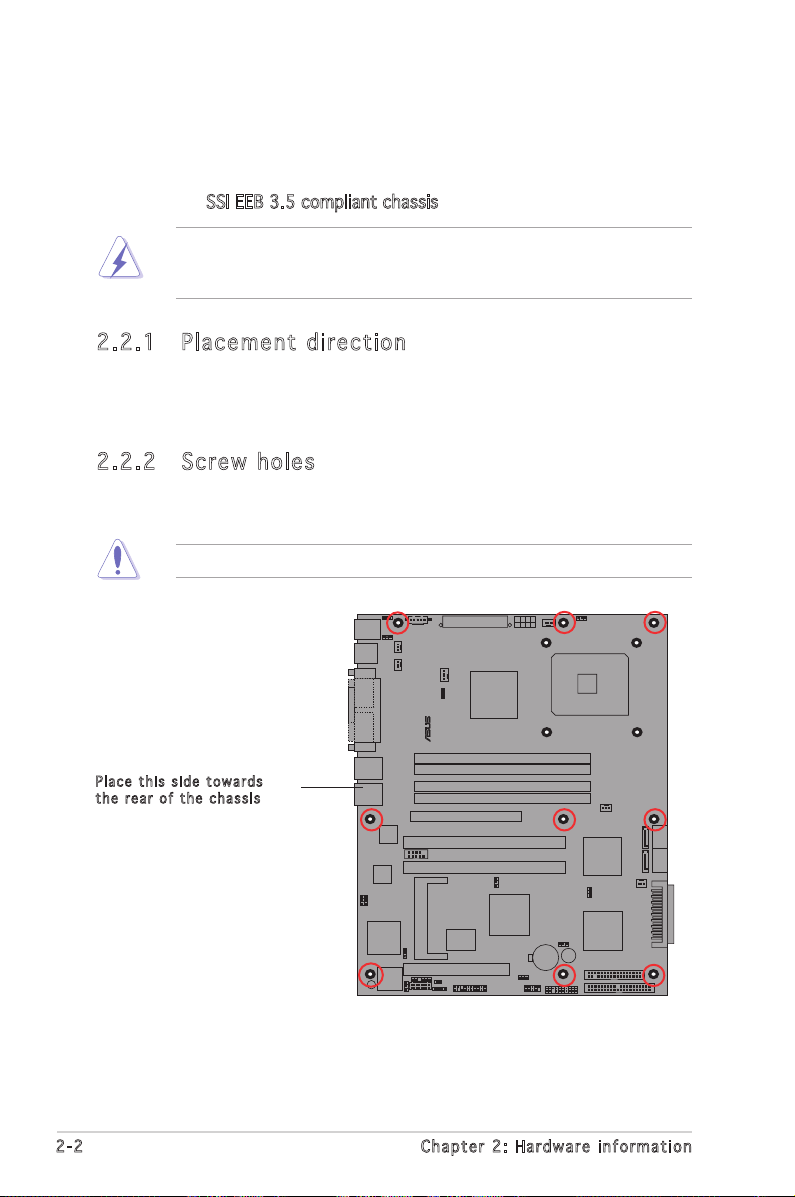
2-2 Chapter 2: Hardware information
2.2 Motherboard overview
Before you install the motherboard, study the configuration of your chassis
to ensure that the motherboard fits into it.
To optimize the motherboard features, we highly recommend that you
install it in an SSI EEB 3.5 compliant chassis.
Make sure to unplug the power cord before installing or removing the
motherboard. Failure to do so can cause you physical injury and damage
to the motherboard components.
2.2 .1 Pla ce me nt di re cti on
When installing the motherboard, make sure that you place it into the
chassis in the correct orientation. The edge with external ports goes to the
rear part of the chassis as indicated in the image below.
2.2 .2 Scr ew h ole s
Place nine (9) screws into the holes indicated by circles to secure the
motherboard to the chassis.
Pla c e this s i d e tow a r d s
the r e ar of t h e cha s s i s
Do not overtighten the screws! Doing so can damage the motherboard.
P5MT-S
LAN2
®
Page 23
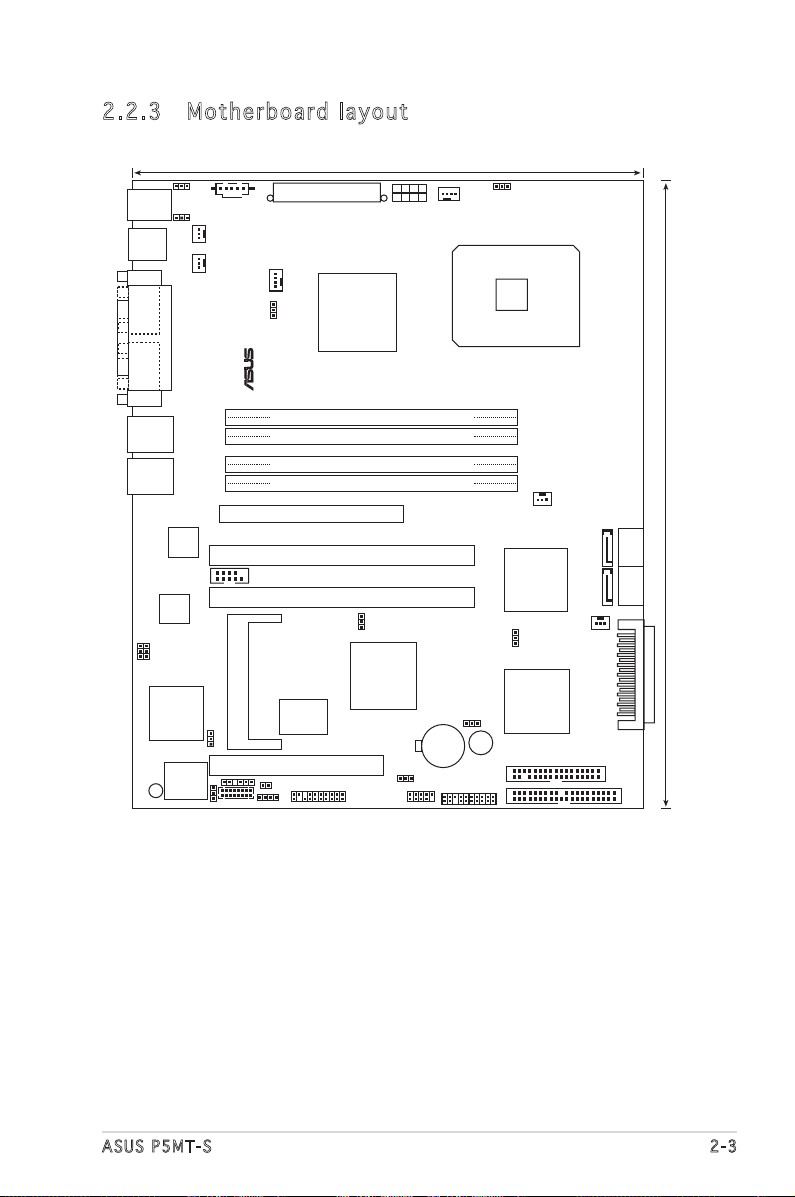
ASUS P5MT-S 2-3
2.2 .3 Mot he rb oar d la you t
P5MT-S
8Mbit
Flash
BIOS
Super
I/O
PRI_IDE1
25cm (9.8in)
30.5cm (12in)
DDR2 DIMM_A1 (64 bit,240-pin module)
DDR2 DIMM_B1 (64 bit,240-pin module)
DDR2 DIMM_A2 (64 bit,240-pin module)
DDR2 DIMM_B2 (64 bit,240-pin module)
SATA1
ATI
RAGE XL
VGA
Controller
AUX_PANEL1
KBPWR1
PS/2KBMS
T:
Mouse
B: Keyboard
LAN1
LAN2
®
USB12
COM1
PARALLEL PORT
VGA1
PCIE1
PCIX3
PCIX2
FRNT_FAN1
FRNT_FAN2
SATA2
SATA3
SATA4
PANEL1
RECOVERY1
USB34
USBPW34
HDLED1
BUZZ1
FLOPPY1
BMCCONN1
TRPWR1
BPSMB1
VGA_EN1
SB_PWR1
COM2
LAN_EN2
LAN_EN1
Broadcom
BCM5721
Broadcom
BCM5721
Intel
E7230
Intel
6702
PXH
Intel
ICH7R
BMCSOCKET1
LAN2
LGA775
PCI4
PSUSMB1
CR2032 3V
Lithium Cell
CMOS Power
USBPW12
REAR_FAN1
ATX12V2
FM_CPU2
CPU_FAN2
FM_CPU1
CPU_FAN1
CLRTC1
ATXPWR1
REAR_FAN2
RAID_SEL1
Adaptec
AIC-7901X
SCSI_EN1
SCSIA1
Page 24
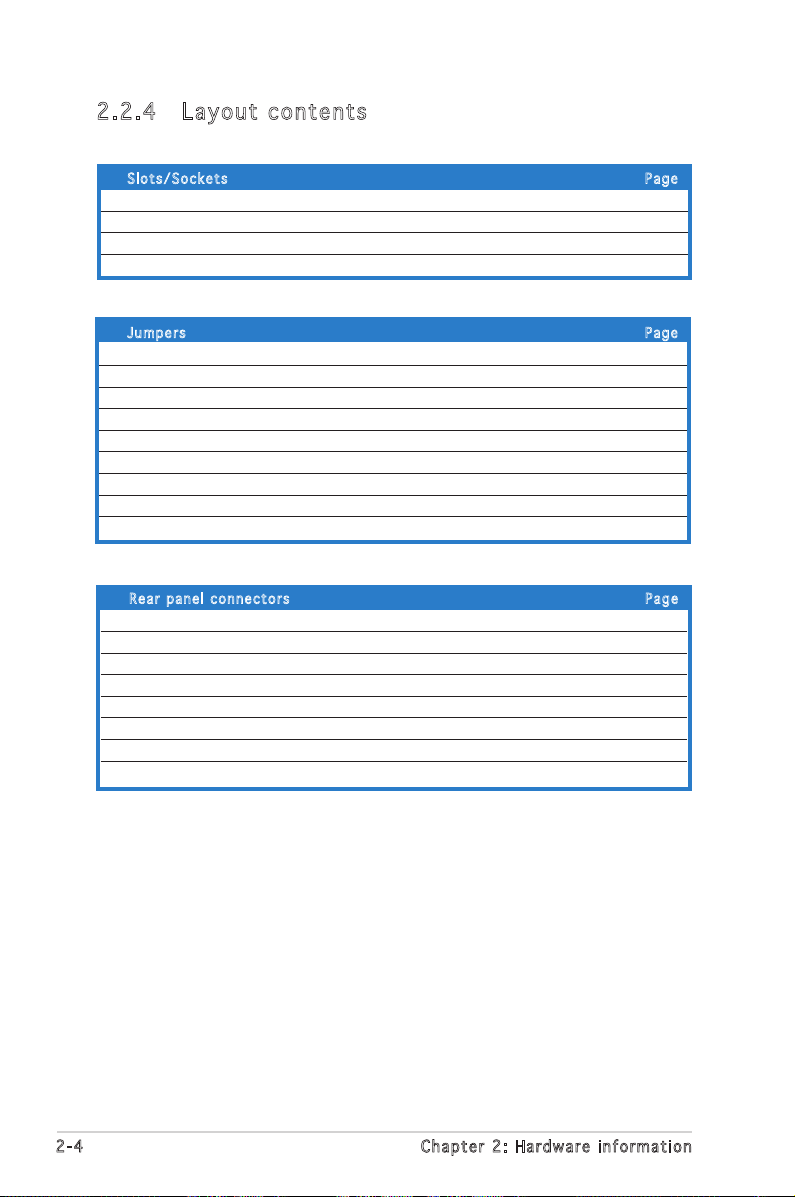
2-4 Chapter 2: Hardware information
2.2 .4 Lay ou t con te nt s
Rea r p anel c o n n ecto r s Pag e
1. PS/2 mouse port (green) 2-23
2. Parallel port 2-23
3. PS/2 keyboard port (purple) 2-23
4. USB 2.0 ports 1 and 2 2-23
5. Serial (COM1) port 2-23
6. VGA port 2-23
7. Gigabit LAN1 (RJ-45) port 2-23
8. Gigabit LAN2 (RJ-45) port 2-23
Slo t s / Socke t s Pag e
1. CPU socket 2-6
2. DDR2 DIMM slots 2-13
3. PCI/PCI-X/PCI Express slots 2-17
4. Mini-PCI socket 2-17
Jum p e r s Pag e
1. Clear RTC RAM (CLRTC1) 2-18
2. CPU fan pin selection (3-pin FM_CPU1, FM_CPU2) 2-19
3. USB device wake-up (3-pin USBPW1, USBPW2) 2-19
4. Keyboard/Mouse power (3-pin KBPWR1) 2-20
5. VGA controller setting (3-pin VGA_EN1) 2-20
6. Gigabit LAN controller setting (3-pin LAN_EN1; LAN_EN2) 2-21
7. RAID controller selection (3-pin RAID_SEL1) 2-21
8. SCSI controller setting (3-pin SCSI_EN1) 2-22
9. Force BIOS recovery setting (3-pin RECOVERY1) 2-22
Page 25

ASUS P5MT-S 2-5
Int e r n a l co n n e c tors Pag e
1. Floppy disk drive connector (34-1 pin FLOPPY1) 2-24
2. Primary IDE connectors (40-1 pin PRI_IDE1) 2-24
3. Serial ATA connectors (7-pin SATA1, SATA2, SATA3, SATA4) 2-25
4. Hard disk activity LED connector (4-pin HDLED1) 2-26
5. USB connector (10-1 pin USB34) 2-26
6. Ultra320 SCSI connector (68-pin SCSIA1) 2-27
7. Serial port connector (10-1 pin COM2) 2-28
8. BMC connector (16-pin BMCCONN1) 2-28
9. Ambient thermal sensor (2-pin TRPWR1) 2-28
10. CPU and system fan connectors (3-pin CPU_FAN1/2, 2-29
REAR_FAN1/2, FRNT_FAN1/2)
11. Backplane SMBus connector (6-1 pin BPSMB1) 2-29
12. Power supply SMBus connector (5-pin PSUSMB1) 2-30
13. SSI power connectors (24-pin ATXPWR1, 8-pin ATX12V2) 2-30
14. Auxiliary panel connector (20-pin AUX_PANEL1) 2-31
15. System panel connector (20-pin PANEL1) 2-32
Page 26
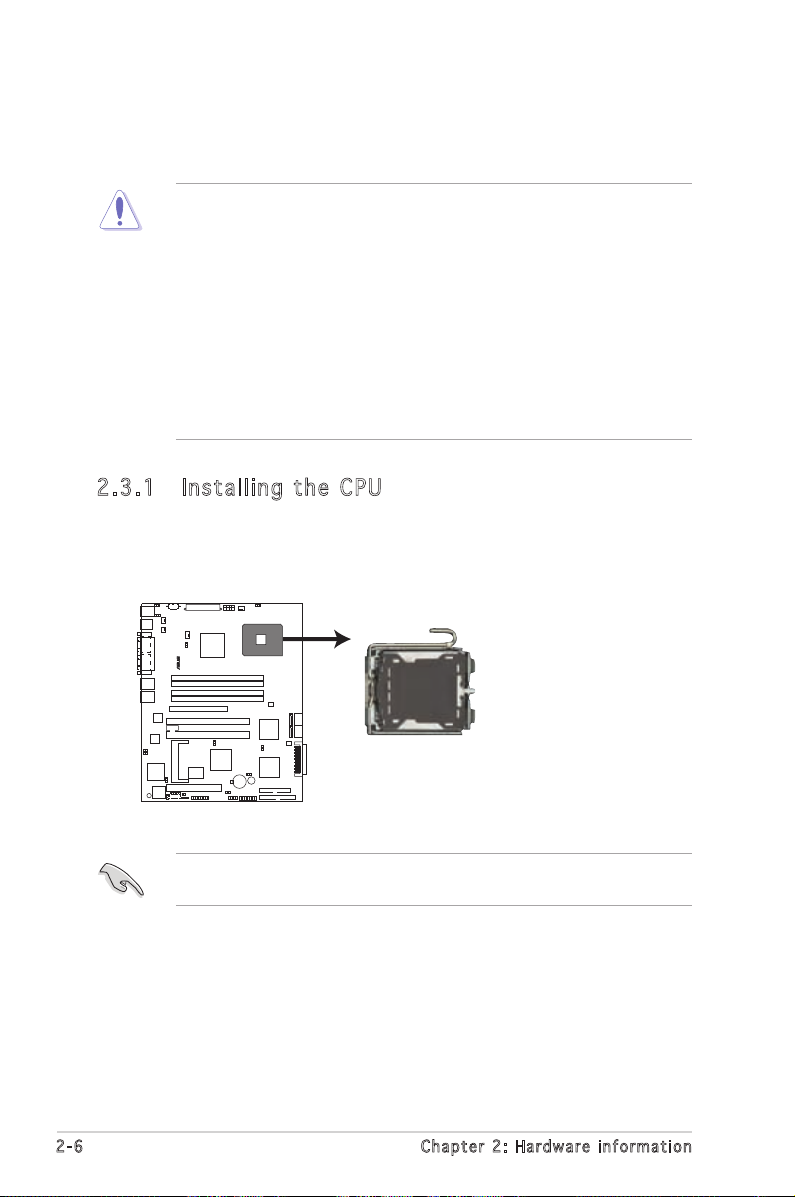
2-6 Chapter 2: Hardware information
2.3 .1 Ins ta ll ing t he CP U
To install a CPU:
1. Locate the CPU socket on the motherboard.
2.3 Central Processing Unit (CPU)
The motherboard comes with a surface mount LGA775 socket designed for
the Intel® Pentium® 4 in the 775-land package.
Before installing the CPU, make sure that the cam box is facing towards
you and the load lever is on your left.
•
Upon purchase of the motherboard, make sure that the PnP cap is
on the socket and the socket contacts are not bent. Contact your
retailer immediately if the PnP cap is missing, or if you see any
damage to the PnP cap/socket contacts/motherboard components.
ASUS shoulders the repair cost only if the damage is shipment/
transit-related.
•
Keep the cap after installing the motherboard. ASUS will process
Return Merchandise Authorization (RMA) requests only if the
motherboard comes with the cap on the LGA775 socket.
• The product warranty does not cover damage to the socket
contacts resulting from incorrect CPU installation/removal, or
misplacement/loss/incorrect removal of the PnP cap.
P5MT-S CPU Socket 775
P5MT-S
®
Page 27
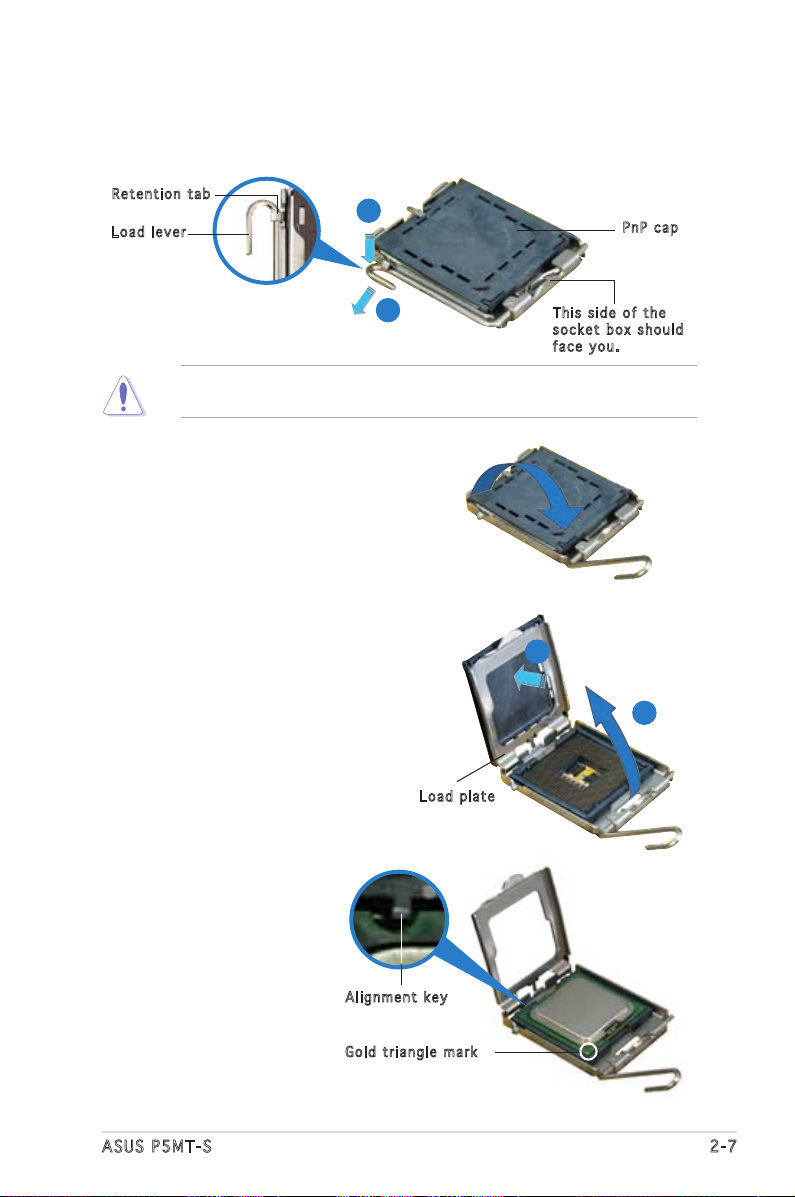
ASUS P5MT-S 2-7
3. Lift the load lever in the
direction of the arrow to a 135º
angle.
4. Lift the load plate with your
thumb and forefinger to a 100º
angle (A), then push the PnP cap
from the load plate window to
remove (B).
5. Position the CPU over
the socket, making sure
that the gold triangle
is on the bottom-left
corner of the socket.
The socket alignment
key should fit into the
CPU notch.
Ali g n m ent k e y
Gol d t riang l e mark
Loa d p late
A
B
2. Press the load lever with your thumb (A), then move it to the left (B)
until it is released from the retention tab.
Ret e n t ion t a b
Loa d l ever
Thi s s ide o f t he
soc k e t box s h o u ld
fac e y ou.
PnP c a p
A
B
To prevent damage to the socket pins, do not remove the PnP cap
unless you are installing a CPU.
Page 28
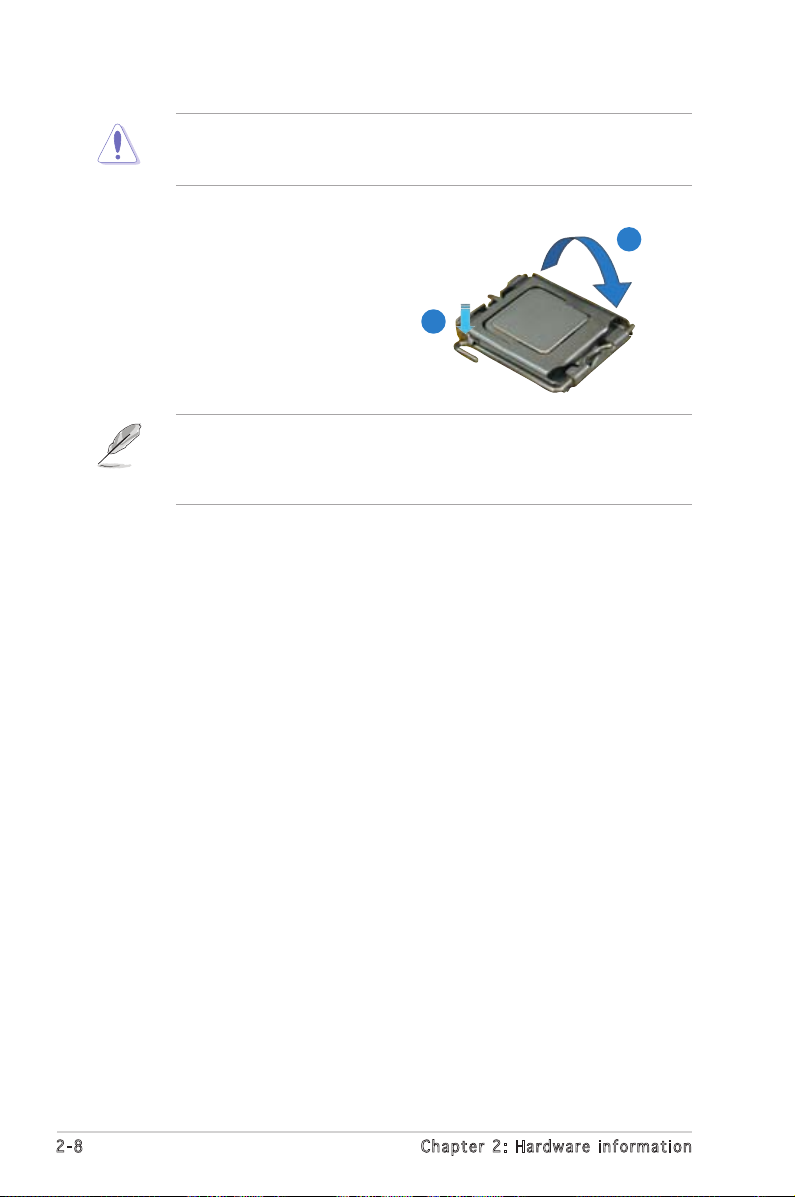
2-8 Chapter 2: Hardware information
The CPU fits in only one correct orientation. DO NOT force the CPU
into the socket to prevent bending the connectors on the socket and
damaging the CPU!
6. Close the load plate (A), then
push the load lever (B) until
it snaps into the retention
tab.
A
B
The motherboard supports Intel® Pentium® 4 LGA775 processors with
the Intel® Enhanced Memory 64 Technology (EM64T), Enhanced Intel
SpeedStep® Technology (EIST), and Hyper-Threading Technology. Refer
to the Appendix for more information on these CPU features.
Page 29
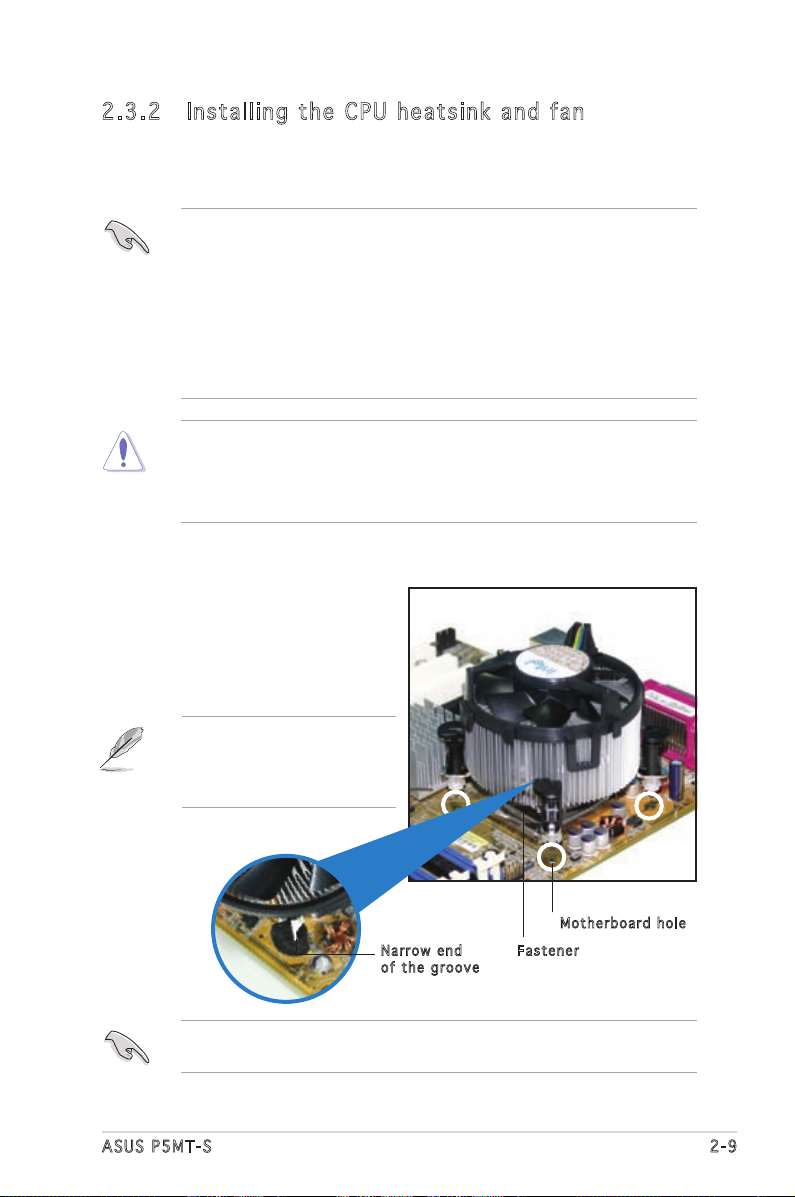
ASUS P5MT-S 2-9
Fas t e n er
Mot h e r board h o le
2.3 .2 Ins ta ll ing t he CP U he ats in k and f an
The Intel® Pentium® 4 LGA775 processor requires a specially designed
heatsink and fan assembly to ensure optimum thermal condition and
performance.
To install the CPU heatsink and fan:
1. Place the heatsink on top of
the installed CPU, making sure
that the four fasteners match
the holes on the motherboard.
Nar r o w end
of t h e groo v e
•
When you buy a boxed Intel® Pentium® 4 processor, the package
includes the CPU fan and heatsink assembly.
•
Your Intel® Pentium® 4 LGA775 heatsink and fan assembly comes in
a push-pin design and requires no tool to install.
•
If you purchased a separate CPU heatsink and fan assembly, make
sure that you have properly applied Thermal Interface Material to
the CPU heatsink or CPU before you install the heatsink and fan
assembly.
•
Make sure that you use Intel®-certified multi-directional heatsink and
fan only.
•
Make sure that you have installed the motherboard to the chassis
before you install the CPU fan and heatsink assembly.
Make sure to orient each fastener with the narrow end of the groove
pointing outward. (The photo shows the groove shaded for emphasis.)
Orient the heatsink and fan
assembly such that the CPU
fan cable is closest to the
CPU fan connector.
Page 30
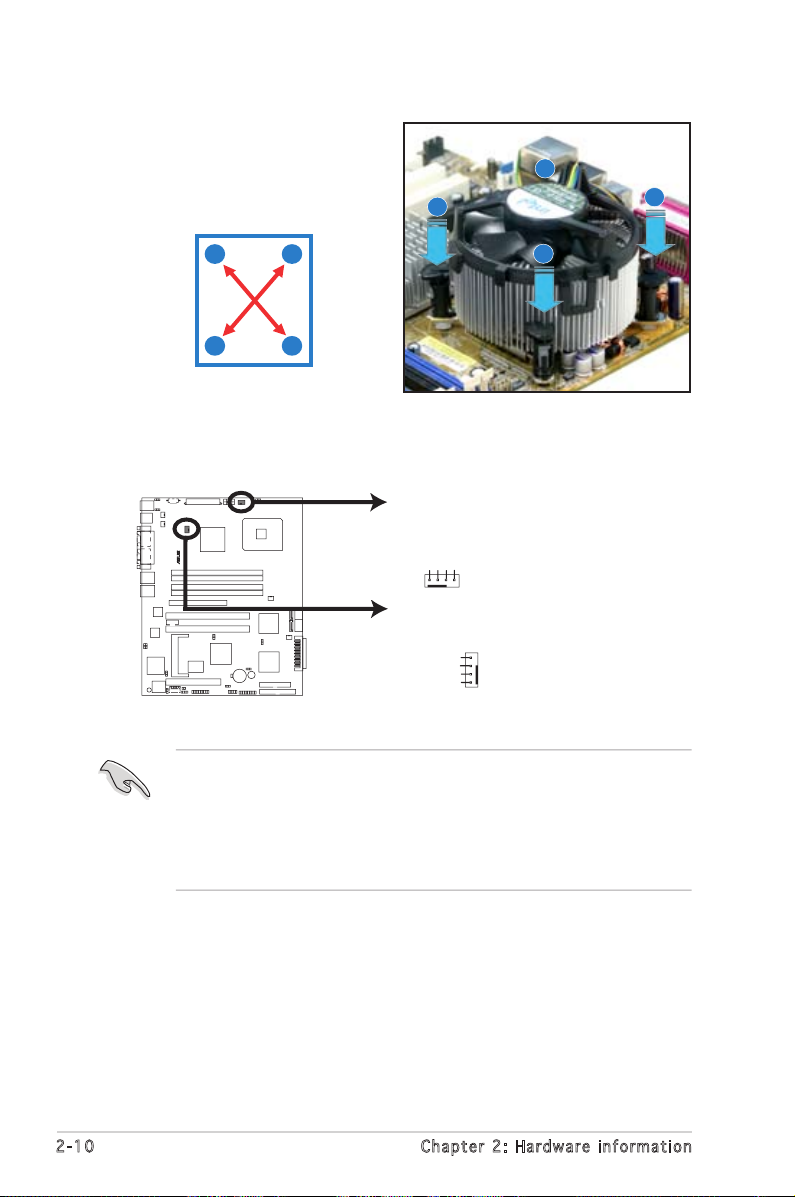
2-10 Chapter 2: Hardware information
3. Connect the CPU fan cable to the connector on the motherboard
labeled CPU_FAN1/CPU_FAN2.
2. Push down two fasteners at
a time in a diagonal sequence
to secure the heatsink and fan
assembly in place.
B
B
A
A
A
B
B
A
P5M
T-S
®
C
PU_FAN1
CPU_
FAN2
P
5MT
-S CP
U Fan
Con
nect
ors
G
ND
FANPW
R
PWM
CPU_
FAN2
C
PU_
FAN1
GN
D
FAN
PWR
PW
M
R
otatio
n
Rotation
• Do not forget to connect the CPU fan connector! Hardware
monitoring errors can occur if you fail to plug this connector.
• If there is only one CPU fan cable, connect it to the connector
labeled CPU_FAN1. Failure to do so may cause hardware monitoring
errors. Set the CPU fan pin selection jumper to use a 3-pin or 4-pin
fan cable plug. Refer to “2.6 Jumpers” for deatails.
Page 31

ASUS P5MT-S 2-11
2.3 .3 Uni ns ta lli ng t he CP U hea ts in k a nd f an
To uninstall the CPU heatsink and fan:
1. Disconnect the CPU fan cable
from the connector on the
motherboard.
2. Rotate each fastener
counterclockwise.
3. Pull up two fasteners at a
time in a diagonal sequence
to disengage the heatsink
and fan assembly from the
motherboard.
B
B
A
A
A
A
B
B
4. Carefully remove the heatsink
and fan assembly from the
motherboard.
Page 32

2-12 Chapter 2: Hardware information
5. Rotate each fastener clockwise
to ensure correct orientation
when reinstalling.
The narrow end of the
groove should point outward
after resetting. (The photo
shows the groove shaded for
emphasis.)
Nar r o w end o f the g r o o ve
Refer to the documentation in the boxed or stand-alone CPU fan package
for detailed information on CPU fan installation.
Page 33

ASUS P5MT-S 2-13
2.4 System memory
2.4 .1 Ove rv ie w
The motherboard comes with four Double Data Rate 2 (DDR2) Dual Inline
Memory Modules (DIMM) sockets.
A DDR2 module has the same physical dimensions as a DDR DIMM but has
a 240-pin footprint compared to the 184-pin DDR DIMM. DDR2 DIMMs are
notched differently to prevent installation on a DDR DIMM socket.
The figure illustrates the location of the DDR2 DIMM sockets:
2.4 .2 Mem or y con fi gu rat io ns
You may install 256 MB, 512 MB, 1 GB, and 2 GB unbuffered ECC or
non-ECC DDR2-533/667 DIMMs into the DIMM sockets.
• Always install DIMMs with the same CAS latency. For optimum
compatibility, we recommend that you obtain memory modules from
the same vendor. Refer to the DDR2 Qualified Vendors List on the
ASUS web site.
• When installing one or two DIMMs, install the DIMM(s) to the blue
slots (DIMM_A2/DIMM_B2).
• Three DDR2 DIMMs intalled into any three memory sockets will
function in single-channel mode.
P5MT-S 240-pin DDR2 DIMM Sockets
DIMM_A1
DIMM_B2
DIMM_B1
DIMM_A2
112 Pins128 Pins
P5MT-S
®
Page 34

2-14 Chapter 2: Hardware information
2.4 .3 Ins ta ll ing a D IM M
Unplug the power supply before adding or removing DIMMs or other
system components. Failure to do so can cause severe damage to both
the motherboard and the components.
To install a DIMM:
1. Unlock a DIMM socket by
pressing the retaining clips
outward.
2. Align a DIMM on the socket
such that the notch on the
DIMM matches the break on
the socket.
3. Firmly insert the DIMM into the
socket until the retaining clips
snap back in place and the
DIMM is properly seated.
2.4 .4 Rem ov in g a D IM M
Follow these steps to remove a DIMM.
1. Simultaneously press the retaining
clips outward to unlock the DIMM.
2. Remove the DIMM from the socket.
• A DDR2 DIMM is keyed with a notch so that it fits in only one
direction. DO NOT force a DIMM into a socket to avoid damaging the
DIMM.
• The DDR2 DIMM sockets do not support DDR DIMMs. DO NOT install
DDR DIMMs to the DDR2 DIMM sockets.
Support the DIMM lightly with
your fingers when pressing the
retaining clips. The DIMM might
get damaged when it flips out
with extra force.
Unl o c k ed re t a i ning c l i p
DDR 2 D IMM n o t c h
1
2
3
DDR 2 D IMM n o t c h
1
2
1
Page 35

ASUS P5MT-S 2-15
2.5 Expansion slots
In the future, you may need to install expansion cards. The following
sub-sections describe the slots and the expansion cards that they support.
2.5 .1 Ins ta ll ing a n ex p an si on ca rd
To install an expansion card:
1. Before installing the expansion card, read the documentation that
came with it and make the necessary hardware settings for the card.
2. Remove the system unit cover (if your motherboard is already
installed in a chassis).
3. Remove the bracket opposite the slot that you intend to use. Keep
the screw for later use.
4. Align the card connector with the slot and press firmly until the card is
completely seated on the slot.
5. Secure the card to the chassis with the screw you removed earlier.
6. Replace the system cover.
2.5 .2 Con fi gu rin g an e x pa ns io n c ar d
After installing the expansion card, configure it by adjusting the software
settings.
1. Turn on the system and change the necessary BIOS settings, if any.
See Chapter 4 for information on BIOS setup.
2. Assign an IRQ to the card. Refer to the tables on the next page.
3. Install the software drivers for the expansion card.
Make sure to unplug the power cord before adding or removing
expansion cards. Failure to do so may cause you physical injury and
damage to the motherboard components.
When using PCI cards on shared slots, ensure that the drivers support
“Share IRQ” or that the cards do not need IRQ assignments. Otherwise,
conflicts will arise between the two PCI groups, making the system
unstable and the card inoperable. Refer to the table on the next page for
details.
Page 36

2-16 Chapter 2: Hardware information
2.5 .3 Int er ru pt as si gnm en ts
IRQ Pri o r i ty S t a n dard F u n ctio n
0 1 System Timer
1 2 Keyboard Controller
2 — Re-direct to IRQ#9
3* 11 Communications Port (COM2)
4* 12 Communications Port (COM1)
5* 13 IRQ holder for PCI steering
6 14 Floppy Disk Controller
7* 15 Printer Port (LPT1)
8 3 System CMOS/Real Time Clock
9* 4 IRQ holder for PCI steering
10* 5 IRQ holder for PCI steering
11* 6 IRQ holder for PCI steering
12* 7 PS/2 Compatible Mouse Port
13 8 Numeric Data Processor
14 9 Primary IDE Channel
15 10 Secondary IDE Channel
* These IRQs are usually available for ISA or PCI devices.
Des c r i ption INTA I N T B I NTC INT D R E Q # GNT #
PATA Controller PIRQA# — — — — —
SATA Controller PIRQD# — — — — —
SMBus Controller PIRQB# — — — —
USB1 UHCI Controller #1 PIRQH# — — — —
USB1 UHCI Controller #2 PIRQD# — — — — —
USB 2.0 EHCI Controller PIRQH# — — — — —
BMC5721 #1 PIRQA# — — — — —
BMC5721 #2 PIRQB# — — — — —
ATI RAGE XL PIRQD# — — — REQ1# GNT1#
Adaptec 7901 PXIRQ2 — — — PXREQ2 PXGNT2
PCI Express Slot 1 (x16) PIRQA# — — — — —
PCIX Slot 2 (64-bit) PXIRQ0 PXIRQ1 PXIRQ2 PXIRQ3 PXREQ0 PXGNT0
PCIX Slot 3 (64-bit) PXIRQ4 PXIRQ5 PXIRQ6 PXIRQ7 PXREQ1 PXGNT1
PCI Slot 4 (32-bit) PIRQE# PIRQF# PIRQG# PIRQH# REQ0# GNT0#
Sta n da r d i n te r rup t a s sig n me n ts
PCI Bu s Nu m be r , I D SE L , a n d I RQ a ss i gnm e nt s
Page 37

ASUS P5MT-S 2-17
2.5 .5 PCI E xp res s x1 6 s lo t
This motherboard supports PCI
Express x16 graphics cards that
comply with the PCI Express
specifications. The figure shows a
graphics card installed on the PCI
Express x16 slot.
2.5 .4 PCI /P CI -X sl ot s
The PCI and PCI-X slots support
cards such as a LAN card, SCSI
card, USB card, and other cards
that comply with PCI/PCI-X
specifications.
32- b i t PCI s l o t
64- b i t PCI- X s lot
When installing an
optional ZCR card, install
the card on PCI_X2 slot
that is colored green.
A PCI Express graphics card
may run only at x1 speed
due to chipset limitation. PCI
Express I/O cards may only
run at x8 or x4 speed.
2.5 .6 Min i- PC I s oc ke t
The mini-PCI socket on the motherboard supports an ASUS Server
Management Board.
Min i - P CI so c k e t
Page 38

2-18 Chapter 2: Hardware information
2.6 Jumpers
1. Clea r R TC R A M (CLR T C 1 )
This jumper allows you to clear the Real Time Clock (RTC) RAM in
CMOS. You can clear the CMOS memory of date, time, and system
setup parameters by erasing the CMOS RTC RAM data. The onboard
button cell battery powers the RAM data in CMOS, which include
system setup information such as system passwords.
To erase the RTC RAM:
1. Turn OFF the computer and unplug the power cord.
2. Remove the onboard battery.
3. Move the jumper cap from pins 1-2 (default) to pins 2-3. Keep the
cap on pins 2-3 for about 5~10 seconds, then move the cap back
to pins 1-2.
4. Re-install the battery.
5. Plug the power cord and turn ON the computer.
6. Hold down the <Del> key during the boot process and enter BIOS
setup to re-enter data.
Except when clearing the RTC RAM, never remove the cap on CLRTC
jumper default position. Removing the cap will cause system boot failure!
P5MT-S Clear RTC RAM
CLRTC1
Normal
(Default)
Clear CMOS
1 2 2 3
P5MT-S
®
Page 39

ASUS P5MT-S 2-19
2. CPU f a n pin s e lect i o n (3- p i n FM_ C P U 1 , FM _ C P U2)
These jumpers allow you to connect either a 3-pin or a 4-pin fan cable
plug to the CPU fan connectors (CPU_FAN1, CPU_FAN2). Set these
jumpers to pins 1-2 if you are using a 3-pin fan cable plug, or to pins
2-3 if you are using a 4-pin plug.
3. USB d e v ice w a k e-up ( 3 -pin U S BPW1 2 , U SBPW 3 4 )
Set these jumpers to +5V to wake up the computer from S1 sleep
mode (CPU stopped, DRAM refreshed, system running in low power
mode) using the connected USB devices. Set to +5VSB to wake up
from S4 sleep mode (no power to CPU, DRAM in slow refresh, power
supply in reduced power mode).
• The USB device wake-up feature requires a power supply that can
provide 500mA on the +5VSB lead for each USB port; otherwise, the
system would not power up.
• If you are using Windows 2000, you need to install Service Pack 4 to
wake up the system from S4 sleep mode.
• The total current consumed must NOT exceed the power supply
capability (+5VSB) whether under normal condition or in sleep mode.
P5MT-S USB Device Wake-Up
USBPW12
(Default)
+5V +5VSB
2 3
1 2
USBPW34
(Default)
+5V
+5VSB
2 1
3 2
P5MT-S
®
P5MT-S
®
P5MT-S FM CPU Setting
FM_CPU2
FM_CPU1
1 2 2 3
3-pin fan 4-pin fan
(Default)
2
3
2
1
3-pin fan 4-pin fan
(Default)
Page 40

2-20 Chapter 2: Hardware information
4. Keyb o a r d/Mo u s e pow e r (3-p i n KBPW R 1 )
This jumper allows you to enable or disable the keyboard/mouse
wake-up feature. Set this jumper to pins 2-3 (+5VSB) to wake up
the computer when you press a key on the keyboard (the default
is the Space Bar) or use the mouse. This feature requires an ATX
power supply that can supply at least 1A on the +5VSB lead, and a
corresponding setting in the BIOS.
5. VGA c o n trol l e r set t i n g (3 - p i n VG A _ E N1)
These jumpers allow you to enable or disable the onboard ATI
®
RAGE-XL PCI VGA controller. Set to pins 1-2 to activate the VGA
feature.
P5MT-S
®
P5MT-S Keyboard Power Setting
KBPWR1
(Default)
+5V +5VSB
2 31 2
P5MT-S
®
P5MT-S VGA Setting
VGA_EN1
Enable
(Default)
Disable
2
1
2
3
Page 41

ASUS P5MT-S 2-21
6. Giga b i t LAN c o ntro l l e r se t t i ng ( 3 - p in L A N _ EN1, L A N_EN 2 )
These jumpers allow you to enable or disable the onboard Broadcom
®
BCM5721 Gigabit LAN1 or LAN2 controller. Set to pins 1-2 to activate
the Gigabit LAN controller.
7. RAID c o ntro l l e r se l e c tion ( 3 -pin R A ID_S E L 1 )
This jumper allows you to select the RAID configuration utility to use when
you create disk arrays. Place the jumper caps over pins 1-2 if you want
to use the LSI Logic Embedded SATA RAID Setup Utility (default);
otherwise, place the jumper caps to pins 2-3 to use the Intel
®
Matrix
Storage Manager.
P5MT-S
®
P5MT-S LAN1 Controller Setting
Enable
(Default)
Disable
LAN_EN1
2
1
2
3
P5MT-S LAN2 Controller Setting
Enable
(Default)
Disable
LAN_EN2
2
1
2
3
P5MT-S
®
P5MT-S
®
RAID_SEL1
LSI RAID ROM
(Default)
INTEL RAID ROM
2
1
2
3
P5MT-S RAID Controller Selection
Page 42

2-22 Chapter 2: Hardware information
9. Forc e B IOS r e c over y s etti n g (3-p i n RECO V E R Y1)
This jumper allows you to quickly update or recover the BIOS when it
gets corrupted.
To update the BIOS:
1. Prepare a floppy disk that contains the latest BIOS for the
motherboard (xxxx-xxx.ROM) and the AFUDOS.EXE utility.
2. Set the jumper to pins 2-3.
3. Insert the floppy disk then turn on the system to update the
BIOS.
4. Shut down the system.
5. Set the jumper back to pins 1-2.
6. Turn on the system.
2
3
1
2
P5MT-S SCSI Controller Setting
SCSI_EN1
Enable
(Default)
Disable
P5MT-S
®
P5MT-S
®
P5MT-S BIOS Recovery Setting
RECOVERY1
(Default)
Normal BIOS recovery
2
3
2
1
8. SCSI c o ntro l l e r se t t i ng ( 3 - p in S C S I _EN1 )
This jumper allows you to enable or disable the onboard Adaptec
AIC-7901X PCI-X U320 SCSI controller. Set to pins 1-2 to activate the
SCSI feature, and support RAID configurations.
Page 43

ASUS P5MT-S 2-23
2.7 Connectors
2.7 .1 Rea r pa nel c on nec to rs
ACT / L I NK LE D S P E ED L E D
Sta t u s D e scrip t i o n St a t u s Des c r i ption
OFF No link OFF 10 Mbps connection
GREEN Linked ORANGE 100 Mbps connection
BLINKING Data activity GREEN 1 Gbps connection
LAN po r t L E D i ndi c at i ons
LAN p o rt
SPE E D
LED
ACT / L I NK
LED
1
3
6
5
7
8
4
2
1. PS/2 mouse port (green). This port is for a PS/2 mouse.
2. Parallel port. This 25-pin port connects a parallel printer, a scanner, or
other devices.
3. PS/2 keyboard port (purple). This port is for a PS/2 keyboard.
4. USB 2.0 ports 1 and 2. These two 4-pin Universal Serial Bus (USB)
ports are available for connecting USB 2.0 devices.
5. Serial (COM1) port. This 9-pin communication port is for pointing
devices or other serial devices.
6. VGA port. This port is for a VGA monitor or other VGA-compatible
devices.
7. Gigabit LAN1 (RJ-45) port. This ports allow Gigabit connection to a
Local Area Network (LAN) through a network hub. Refer to the table
below for the LAN port LED indications.
8. Gigabit LAN2 (RJ-45) port. This ports allow Gigabit connection to a
Local Area Network (LAN) through a network hub. Refer to the table
below for the LAN port LED indications.
Page 44

2-24 Chapter 2: Hardware information
2. ICH7 R P rima r y IDE c o n nect o r (40- 1 p in P R I _ IDE1 )
This connector is for an Ultra DMA 100/66 signal cable. The Ultra
DMA 100/66 signal cable has three connectors: a blue connector for
the primary IDE connector on the motherboard, a black connector
for an Ultra DMA 100/66 IDE slave device (optical drive/hard disk
drive), and a gray connector for an Ultra DMA 100/66 IDE master
device (hard disk drive). If you install two hard disk drives, you must
configure the second drive as a slave device by setting its jumper
accordingly. Refer to the hard disk documentation for the jumper
settings.
• Pin 20 on the IDE connector is removed to match the covered hole
on the Ultra DMA cable connector. This prevents incorrect insertion
when you connect the IDE cable.
• Use the 80-conductor IDE cable for Ultra DMA 100/66 IDE devices.
2.7 .2 Int er na l c on ne cto rs
1. Flop p y disk d r ive c o n nect o r (34- 1 p in F L O P PY1)
This connector is for the provided Floppy Disk Drive (FDD) signal
cable. Insert one end of the cable to this connector, then connect the
other end to the signal connector at the back of the floppy disk drive.
Pin 5 on the connector is removed to prevent incorrect cable connection
when using a FDD cable with a covered Pin 5.
NOTE: Orient the red markings on
the floppy ribbon cable to PIN 1.
P5MT-S Floppy Disk Drive Connector
FLOPPY1
PIN 1
P5MT-S
®
P5MT-S IDE Connector
NOTE: Orient the red markings
(usually zigzag) on the IDE
ribbon cable to PIN 1.
PRI_IDE1
PIN1
P5MT-S
®
Page 45

ASUS P5MT-S 2-25
3. Seri a l ATA c o n nect o r s (7- p i n SAT A 1 , SAT A 2 , SAT A 3 ,
SATA 4 )
These connectors are for the Serial ATA signal cables for Serial ATA
hard disk drives.
If you installed Serial ATA hard disk drives, you can create a RAID 0,
RAID 1, RAID 0+1, and RAID 5 configuration using the Intel® Matrix
Storage Technology or RAID 0, RAID 1 and RAID 0+1 configuration
using the LSI MegaRAID® utility embedded in the Intel® ICH7R
Southbridge.
Seri a l ATA h a r d di s k driv e c onne c t i on
Con n e c tor Se t t i ng Use
SATA1/SATA2 Master Boot disk
SATA3/SATA4 Slave Data disk
These connectors are set IDE mode by default. In IDE mode, you can
connect Serial ATA boot/data hard disk drives to these connectors. If
you intend to create a Serial ATA RAID set using these connectors, set
the Configure SATA as item in the BIOS to [RAID]. See section “4.3.4
IDE Configuration” for details.
Important notes on Serial ATA
• Use only two Serial ATA RAID connectors for each RAID 0 or RAID 1
set.
• When using the connectors in IDE mode, connect the primary (boot)
hard disk drive to the SATA1 or SATA2 connector. Refer to the table
below for the recommended SATA hard disk drive connections.
P5MT-S SATA Connectors
SATA2
GND
RSATA_TXP2
RSATA_TXN2
GND
RSATA_RXP2
RSATA_RXN2
GND
SATA1
GND
RSATA_TXP1
RSATA_TXN1
GND
RSATA_RXP1
RSATA_RXN1
GND
SATA4
GND
RSATA_TXP4
RSATA_TXN4
GND
RSATA_RXP4
RSATA_RXN4
GND
SATA3
GND
RSATA_TXP3
RSATA_TXN3
GND
RSATA_RXP3
RSATA_RXN3
GND
P5MT-S
®
Page 46

2-26 Chapter 2: Hardware information
4. Hard d i sk a c t i vity L E D co n n e ctor ( 4 -pin H D LED1 )
This connector supplies power to the hard disk activity LED. The read
or write activities of any device connected to the SCSI connectors or
the SATA connectors cause this LED to light up.
5. USB c o n nect o r (10- 1 p i n US B 3 4 )
This connector is for USB 2.0 ports. Connect the USB module cable to
this connector, then install the module to a slot opening at the back
of the system chassis. This USB connector complies with USB 2.0
specification that supports up to 480 Mbps connection speed.
The USB port module is purchased separately.
P5MT-S
®
P5MT-S SCSI/SA
TA Card Activity LED Connector
HDLED1
1
ADD_IN_CARD_ACT#NCADD_IN_CARD_ACT#
NC
P5MT-S
®
USB+5V
USB_P3-
USB_P3+
GND
NC
P5MT-S USB 2.0 Connector
USB34
USB+5V
USB_P2-
USB_P2+
GND
Page 47

ASUS P5MT-S 2-27
6. Ultr a 3 2 0 SC S I c onn e c t o r ( 6 8 - p in S C S I A1)
This motherboard comes with the Adaptec AIC-7901X PCI-X U320
SCSI controller that supports one 68-Pin Ultra320 SCSI connector. The
SCSI channel can support a maximum of 15 SCSI devices as specified
by Ultra320 standards.
SCSI Connection Notes
This motherboard has a 68-Pin Ultra320 SCSI connector.
The onboard SCSI chipset incorporates an advanced multimode I/O cell
that supports both single-ended (SE), Ultra2, Ultra160, and Ultra320
devices. With Ultra320 devices, the SCSI bus platform performs at full
Ultra320 speeds (up to 320MB/s) and extended cabling 12m (or 25m
in a point-to-point configuration). When an SE device is attached, the
bus defaults to an SE speed and 1.5m cable length.
Connect SCSI devices as specified. A SCSI channel should have only one
type of SCSI standard (e.g. Ultra320, Ultra160, Ultra2, Ultra-Wide).
Mixing SCSI devices on a single channel decreases performance of the
slower devices.
P5MT-S Onboard SCSI Connector
35
6834
1
SCSIA1
68-Pin Ultra320/
Ultra2-Wide SCSI Connector
P5MT-S
®
Page 48

2-28 Chapter 2: Hardware information
7. Seri a l port c o nnec t o r (10 - 1 pin C O M 2)
This connector is for a serial (COM) port. Connect the serial port
module cable to this connector, then install the module to a slot
opening at the back of the system chassis. The serial port module is
purchased separately.
8. BMC c o n nect o r (16- p i n BMC C O N N1)
This connector is for the ASUS server management card, if available.
9. Ambi e n t the r m a l se n s o r (2 - p i n TR P W R 1)
If you want additional thermal monitoring, connect the thermal sensor
cable with thermistor (of 1ºK or at 25ºC, B=3435) to this connector.
P5MT-S
®
P5MT-S BMC Connector
BMCCONN1
+5VSB
+5VSB
BMC SMBCLK
12CCLK1
PSON#
BMC_RST#
PWROK
PSONEN#
+5VSB
+5VSB
BMC SMBDATA
12CDATA1
FP_PWRBTN#
BMC_PRESENT#
BMC_SMI#
GND
P5MT-S
®
P5MT-S TRPWR Connector
TRPWR1
SYS-THEAMAL2GND
P5MT-S
®
P5MT-S Serial Port2 (COM2) Connector
PIN 1
COM2
Page 49

ASUS P5MT-S 2-29
10. C P U and s y stem f a n co n n e ctor s ( 3-pi n C PU_F A N 1 / 2,
REAR _ F A N1/2 , F RNT_ F A N 1/2)
The fan connectors support cooling fans of 350 mA ~ 740 mA (8.88
W max.) or a total of 2.1 A ~ 4.44 A (53.28 W max.) at +12V.
Connect the fan cables to the fan connectors on the motherboard,
making sure that the black wire of each cable matches the ground pin
of the connector.
Do not forget to connect the fan cables to the fan connectors.
Insufficient air flow inside the system may damage the motherboard
components. These are not jumpers! Do not place jumper caps on the
fan connectors!
11. B a c kpla n e SMBu s c onne c t o r (6 - 1 pin B P S MB1)
This connector allows you to connect SMBus (System Management
Bus) devices. Devices communicate with an SMBus host and/or other
SMBus devices using the SMBus interface.
P5MT-S
®
P5MT-S Fan Connectors
REAR_FAN2REAR_FAN1
FRNT_FAN1 FRNT_FAN2
GND
FANPWR
PWM
CPU_FAN2CPU_FAN1
GND
FANPWR
PWM
GND
Rotation
FANPWR
CPU_FAN2
REAR_FAN2
REAR_FAN1
FRNT_FAN1
FRNT_FAN2
CPU_FAN1
GND
Rotation
FANPWR
GND
Rotation
GND
Rotation
FANPWR
Rotation
Rotation
FANPWR
P5MT-S
®
P5MT-S SMBus Connector
BPSMB1
1
I2C_CLK
GND
I2C_DATA
+5V
FANOUT
Page 50

2-30 Chapter 2: Hardware information
12. P o w er s u p p ly S M B u s co n n e ctor ( 5 -pin P S USMB 1 )
This connector is for the power supply SMB cable, if your power supply
supports the SMBus function.
13. S S I power c onnector s (24-pin A TXPWR1, 8-pi n A T X12V 2 )
These connectors are for SSI power supply plugs. The power supply plugs
are designed to fit these connectors in only one orientation. Find the proper
orientation and push down firmly until the connectors completely fit.
• Use of an SSI 12 V Specification 2.0-compliant power supply unit
(PSU) that provides a minimum power of 450 W is recommended for
a fully-configured system.
• By default, four ATX12V2 connector pins are covered to prevent
incorrent insertion of a 4-pin ATX +12V power plug. Remove this
cover when using a PSU with an 8-pin ATX +12V power plug.
• Do not forget to connect the 4-pin or 8-pin ATX +12 V power plug;
otherwise, the system will not boot up.
• We recommend that you use a PSU with a higher power output when
configuring a system with more power consuming devices. The system
may become unstable or may not boot up if the power is inadequate.
• You must install a PSU with a higher power rating if you intend to
install additional devices.
P5MT-S
®
P5MT-S Power Supply SMBus Connector
PSUSMB1
+3.3V Remote Sense
GNDNCPSU_I2CDATA
PSU_I2CCLK
P5MT-S
ATX Power Connectors
24-pin Power Connector
ATX12V2
ATXPWR1
+3 Volts
+3 Volts
Ground
+5 Volts
+5 Volts
Ground
Ground
Power OK
+5V Standby
+12 Volts
-5 Volts
+5 Volts
+3 Volts
-12 Volts
Ground
Ground
Ground
PSON#
Ground
+5 Volts
+12 Volts
+3 Volts
+5 Volts
1
Ground
GND+12V DC
GND+12V DC
GND+12V DC
GND+12V DC
P5MT-S
®
Page 51

ASUS P5MT-S 2-31
14. A u x ilia r y pane l c onne c t o r (2 0 - p in A U X _ PANE L 1 )
This connector is for additional front panel features including front
panel SMB, locator LED and switch, chassis intrusion, and LAN LEDs.
• Front panel SMB (6-1 pin FPSMB)
These leads connect the front panel SMBus cable.
• LAN activity LED (2-pin LAN1_LED, LAN2_LED)
These leads are for Gigabit LAN activity LEDs on the front panel.
• Chassis intrusion (2-pin CHASSIS)
These leads are for the intrusion detection feature for chassis
with intrusion sensor or microswitch. When you remove any
chassis component, the sensor triggers and sends a high-level
signal to these leads to record a chassis intrusion event.
• Locator LED (6-pin LOCATOR)
These leads are for the locator switch and LED on the front panel.
P5MT-S
®
P5MT-S Auxiliary Panel Connector
AUX_PANEL1
I2C_4_DATA#LOCATORLED1+
+5VSBLOCATORLED1-
LAN1_LINKACTLED-LOCATORBTN#
LAN1_LINKACTLED+GND
+5VSB
I2C_4_CLK#
GNDGND
LAN2_LINKACTLED+LOCATORLED2-
LAN2_LINKACTLED-LOCATORLED2+
CASEOPEN
PIN1
NC
Page 52

2-32 Chapter 2: Hardware information
15. S y s tem p a n el c o n n ecto r ( 20-p i n PANE L 1 )
This connector supports several chassis-mounted functions.
• System power LED (Green 3-pin PLED)
This 3-pin connector is for the system power LED. Connect the
chassis power LED cable to this connector. The system power
LED lights up when you turn on the system power, and blinks
when the system is in sleep mode.
• Message LED (Brown 2-pin MLED)
This connector is for the message LED cable that connects to
the front message LED. The message LED indicates the booting
status. The LED blinks when the system is in the boot process
until the operating system is loaded.
• Hard disk drive activity LED (Red 2-pin IDE_LED)
This 2-pin connector is for the HDD Activity LED. Connect the
HDD Activity LED cable to this connector. The IDE LED lights up
or flashes when data is read from or written to the HDD.
• System warning speaker (Orange 4-pin SPEAKER)
This 4-pin connector is for the chassis-mounted system warning
speaker. The speaker allows you to hear system beeps and
warnings.
• ATX power button/soft-off button (Light Green 2-pin PWRSW)
This connector is for the system power button. Pressing the
power button turns the system on or puts the system in sleep
or soft-off mode depending on the BIOS settings. Pressing the
power switch for more than four seconds while the system is ON
turns the system OFF.
• Reset button (Blue 2-pin RESET)
This 2-pin connector is for the chassis-mounted reset button for
system reboot without turning off the system power.
The system panel connector is color-coded for easy connection.
P5MT-S System Panel Connector
PANEL1
MLED-GND
NCPOWERBTN#
+5VGND
GNDNC
POWERLED+HDLED+
GNDHDLED-
POWERLED-
MLED+NMIBTN#
GNDRESETBTN#
SPKROUTGND
P5MT-S
®
Page 53

3
Powering up
This chapter describes the power up
sequence, the vocal POST messages,
and ways of shutting down the
system.
Page 54

ASUS P5MT-S
Chapter summary
3
3.1 Starting up for the first time ................................................ 3-1
3.2 Powering off the computer ................................................... 3-2
Page 55

ASUS P5MT-S 3-1
3.1 Starting up for the first time
1. After making all the connections, replace the system case cover.
2. Be sure that all switches are off.
3. Connect the power cord to the power connector at the back of the
system chassis.
4. Connect the power cord to a power outlet that is equipped with a
surge protector.
5. Turn on the devices in the following order:
a. Monitor
b. External SCSI devices (starting with the last device on the chain)
c. System power
6. After applying power, the system power LED on the system front
panel case lights up. For systems with ATX power supplies, the system
LED lights up when you press the ATX power button. If your monitor
complies with “green” standards or if it has a “power standby”
feature, the monitor LED may light up or switch between orange and
green after the system LED turns on.
The system then runs the Power-On Self-Test (POST). While the tests
are running, the BIOS beeps or additional messages appear on the
screen. If you do not see anything within 30 seconds from the time
you turned on the power, the system may have failed a power-on
test. Check the jumper settings and connections or call your retailer
for assistance.
7. At power on, hold down the <Del> key to enter the BIOS Setup. Follow
the instructions in Chapter 4.
AMI BI O S b e ep cod e s
Bee p D escri p t i on Err o r
One beep Keyboard controller error
Refresh Time error
No master drive detected
Two continuous beeps followed by Floppy controller failure
two short beeps
Two continuous beeps followed by Hardware component failure
four short beeps
Page 56

3-2 Chapter 3: Powering up
3.2 Powering off the computer
3.2 .1 Usi ng t he OS s hut d ow n f un ct ion
If you are using Windows® Server 2000:
1. Click the Start button then click Shut Down...
2. Make sure that the Shut Down option button is selected, then click
the OK button to shut down the computer.
3. The power supply should turn off after Windows® shuts down.
If you are using Windows® Server 2003:
1. Click the Start button then select Turn Off Computer.
2. Click the Turn Off button to shut down the computer.
3. The power supply should turn off after Windows® shuts down
3.2 .2 Usi ng t he du al fu nc ti on po we r s wi tc h
While the system is ON, pressing the power switch for less than four
seconds puts the system to sleep mode or to soft-off mode, depending
on the BIOS setting. Pressing the power switch for more than four seconds
lets the system enter the soft-off mode regardless of the BIOS setting.
Refer to section “4.5 Power Menu” in Chapter 4 for details
Page 57

4
BIOS setup
This chapter tells how to change
the system settings through the BIOS
Setup menus. Detailed descriptions
of the BIOS parameters are also
provided.
Page 58

Chapter summary
4
ASUS P5MT-S
4.1 Managing and updating your BIOS ........................................ 4-1
4.2 BIOS setup program ............................................................ 4-10
4.3 Main menu ........................................................................... 4-13
4.4 Advanced menu .................................................................. 4-18
4.5 Power Configuration ........................................................... 4-27
4.6 Server menu ....................................................................... 4-32
4.7 Boot menu .......................................................................... 4-34
4.8 Exit menu ............................................................................ 4-39
Page 59

ASUS P5MT-S 4-1
4.1 Managing and updating your BIOS
The following utilities allow you to manage and update the motherboard
Basic Input/Output System (BIOS) setup.
1. ASUS AFUDOS (Updates the BIOS in DOS mode using a bootable floppy
disk.)
2. ASUS CrashFree BIOS 2 (Updates the BIOS using a bootable floppy
disk or the motherboard support CD when the BIOS file fails or gets
corrupted.)
3. ASUS Update (Updates the BIOS in Windows® environment.)
Refer to the corresponding sections for details on these utilities.
4.1 .1 Cre at in g a b oo tab le f lop py d isk
To create a bootable floppy disk:
DOS environment
a. Insert a 1.44MB floppy disk into the drive.
b. At the DOS prompt, type format A:/S then press <Enter>.
Save a copy of the original motherboard BIOS file to a bootable floppy
disk in case you need to restore the BIOS in the future. Copy the original
motherboard BIOS using the ASUS Update or AFUDOS utilities.
Page 60

4-2 Chapter 4: BIOS setup
4.1 .2 AFU DO S uti li ty
The AFUDOS utility allows you to update the BIOS file in DOS environment
using a bootable floppy disk with the updated BIOS file. This utility also
allows you to copy the current BIOS file that you can use as backup when
the BIOS fails or gets corrupted during the updating process.
Cop y in g th e c u rre n t B IOS
To copy the current BIOS file using the AFUDOS utility:
The utility returns to the DOS prompt after copying the current BIOS
file.
3. Press <Enter>. The utility copies the current BIOS file to the floppy
disk.
A:\>afudos /oOLDBIOS1.rom
AMI Firmware Update Utility - Version 1.19(ASUS V2.07(03.11.24BB))
Copyright (C) 2002 American Megatrends, Inc. All rights reserved.
Reading flash ..... done
Write to file...... ok
A:\>
1. Copy the AFUDOS utility (afudos.exe) from the motherboard support
CD to the bootable floppy disk you created earlier.
2. Boot the system in DOS mode, then at the prompt type:
afudos /o[filename]
where the [filename] is any user-assigned filename not more than
eight alphanumeric characters for the main filename and three
alphanumeric characters for the extension name.
• Make sure that the floppy disk is not write-protected and has at
least 1024 KB free space to save the file.
• The succeeding BIOS screens are for reference only. The actual BIOS
screen displays may not be same as shown.
Mai n f ilena m e E x t e nsio n n a me
A:\>afudos /oOLDBIOS1.rom
Page 61

ASUS P5MT-S 4-3
2. Copy the AFUDOS utility (afudos.exe) from the motherboard support
CD to the bootable floppy disk you created earlier.
3. Boot the system in DOS mode, then at the prompt type:
afudos /i[filename]
where [filename] is the latest or the original BIOS file on the bootable
floppy disk.
Upd a ti n g t h e B IOS fi l e
To update the BIOS file using the AFUDOS utility:
1. Visit the ASUS website (www.asus.com) and download the latest BIOS
file for the motherboard. Save the BIOS file to a bootable floppy disk.
A:\>afudos /iP5MTS.rom
Write the BIOS filename on a piece of paper. You need to type the exact
BIOS filename at the DOS prompt.
A:\>afudos /iP5MTS.ROM
AMI Firmware Update Utility - Version 1.19(ASUS V2.07(03.11.24BB))
Copyright (C) 2002 American Megatrends, Inc. All rights reserved.
WARNING!! Do not turn off power during flash BIOS
Reading file ....... done
Reading flash ...... done
Advance Check ......
Erasing flash ...... done
Writing flash ...... 0x0008CC00 (9%)
4. The utility verifies the file and starts updating the BIOS.
Do not shut down or reset the system while updating the BIOS to
prevent system boot failure!
Page 62

4-4 Chapter 4: BIOS setup
5. The utility returns to the DOS prompt after the BIOS update process is
completed. Reboot the system from the hard disk drive.
A:\>afudos /iP5MTS.ROM
AMI Firmware Update Utility - Version 1.19(ASUS V2.07(03.11.24BB))
Copyright (C) 2002 American Megatrends, Inc. All rights reserved.
WARNING!! Do not turn off power during flash BIOS
Reading file ....... done
Reading flash ...... done
Advance Check ......
Erasing flash ...... done
Writing flash ...... done
Verifying flash .... done
Please restart your computer
A:\>
Upd a ti n g t h e B IOS fi l e u s in g a U SB fla s h d riv e
If you have not purchased a USB floppy disk drive, you may update
the BIOS file using a USB flash drive. Format the USB flash drive to
FAT16 or 32 system file before updating the BIOS.
To format the USB flash drive to a FAT32/16 system file:
1. Insert the USB flash drive to an available USB port.
2. From the Windows desktop, click Start, then select My
computer.
3. Right-click the USB flash drive icon, then select Format from
the menu.
4. From the File system field, select FAT32 or FAT16, then click
the Start button.
To update the BIOS file:
1. Copy the original or the latest BIOS file and the AFUDOS
utility (afudos.exe) to the USB flash drive.
2. Insert the USB flash drive to an available USB port, then place
the motherboard support CD to the optical drive.
3. Boot the system from the support CD, then select the
FreeDOS command prompt.
4. At the DOS prompt, replace the prompt with the USB flash
disk drive letter, then type: afudos /i[filename]
5. Follow the instructions in the previous section to update the
BIOS file.
Page 63

ASUS P5MT-S 4-5
4.1 .3 ASU S Cr ash Fr ee BI OS 2 ut il it y
The ASUS CrashFree BIOS 2 is an auto recovery tool that allows you to
restore the BIOS file when it fails or gets corrupted during the updating
process. You can update a corrupted BIOS file using the motherboard
support CD or the floppy disk that contains the updated BIOS file.
Rec o ve r ing th e BI O S f rom a f lop p y d isk
To recover the BIOS from a floppy disk:
1. Turn on the system.
2. Insert the floppy disk with the original or updated BIOS file to the
floppy disk drive.
3. The utility displays the following message and automatically checks
the floppy disk for the original or updated BIOS file.
Bad BIOS checksum. Starting BIOS recovery...
Checking for floppy...
4. Restart the system after the utility completes the updating process.
Bad BIOS checksum. Starting BIOS recovery...
Checking for floppy...
Floppy found!
Reading file “P5MTS.ROM”. Completed.
Start flashing...
When found, the utility reads the BIOS file and starts flashing the
corrupted BIOS file.
DO NOT shut down or reset the system while updating the BIOS! Doing
so can cause system boot failure!
• Prepare the motherboard support CD or the floppy disk containing
the updated motherboard BIOS before using this utility.
• Make sure that you rename the original or updated BIOS file in the
floppy disk to P5MTS.ROM.
Page 64

4-6 Chapter 4: BIOS setup
Rec o ve r ing th e BI O S f rom th e su p po r t C D
To recover the BIOS from the support CD:
1. Remove any floppy disk from the floppy disk drive, then turn on the
system.
2. Insert the support CD to the optical drive.
3. The utility displays the following message and automatically checks
the floppy disk for the original or updated BIOS file.
4. Restart the system after the utility completes the updating process.
The recovered BIOS may not be the latest BIOS version for this
motherboard. Visit the ASUS website (www.asus.com) to download the
latest BIOS file.
Bad BIOS checksum. Starting BIOS recovery...
Checking for floppy...
Floppy not found!
Checking for CD-ROM...
CD-ROM found!
Reading file “P5MTS.ROM”. Completed.
Start flashing...
When no floppy disk is found, the utility automatically checks the
optical drive for the original or updated BIOS file. The utility then
updates the corrupted BIOS file.
Bad BIOS checksum. Starting BIOS recovery...
Checking for floppy...
DO NOT shut down or reset the system while updating the BIOS! Doing
so can cause system boot failure!
Page 65

ASUS P5MT-S 4-7
Ins t al l ing AS U S U p dat e
To install ASUS Update:
1. Place the support CD in the optical drive. The Drivers menu appears.
2. Click the Utilities tab, then click Install ASUS Update VX.XX.XX.
3. The ASUS Update utility is copied to your system.
4.1 .4 ASU S Up dat e ut ili ty
The ASUS Update is a utility that allows you to manage, save, and update
the motherboard BIOS in Windows® environment. The ASUS Update utility
allows you to:
•
Save the current BIOS file
•
Download the latest BIOS file from the Internet
•
Update the BIOS from an updated BIOS file
•
Update the BIOS directly from the Internet, and
•
View the BIOS version information.
This utility is available in the support CD that comes with the motherboard
package.
Quit all Microsoft® Windows® applications before you update the BIOS
using this utility.
ASUS Update requires an Internet connection either through a network
or an Internet Service Provider (ISP).
Page 66

4-8 Chapter 4: BIOS setup
3. Select the ASUS FTP site
nearest you to avoid network
traffic, or click Auto Select.
Click Next.
Upd a ti n g t h e B IOS th r oug h t h e I n te r net
To update the BIOS through the Internet:
1. Launch the ASUS Update utility from the Windows® desktop by clicking
Start > Programs > ASUS > ASUSUpdate > ASUSUpdate. The ASUS
Update main window appears.
2. Select Update BIOS from
the Internet option from the
drop-down menu, then click
Next.
Page 67

ASUS P5MT-S 4-9
Upd a ti n g t h e B IOS th r oug h a BIO S f i le
To update the BIOS through a BIOS file:
1. Launch the ASUS Update utility from the Windows® desktop by
clicking Start > Programs > ASUS > ASUSUpdate > ASUSUpdate. The
ASUS Update main window appears.
2. Select Update BIOS from a file
option from the drop-down menu,
then click Next.
4. From the FTP site, select the
BIOS version that you wish to
download. Click Next.
5. Follow the screen instructions to
complete the update process.
The ASUS Update utility is
capable of updating itself
through the Internet. Always
update the utility to avail all
its features.
3. Locate the BIOS file from the Open window, then click Save.
4. Follow the screen instructions to complete the update process.
Page 68

4-10 Ch a p t e r 4 : B I O S s e t u p
4.2 BIOS setup program
This motherboard supports a programmable firmware chip that you can
update using the provided utility described in section “4.1 Managing and
updating your BIOS”.
Use the BIOS Setup program when you are installing a motherboard,
reconfiguring your system, or prompted to “Run Setup”. This section
explains how to configure your system using this utility.
Even if you are not prompted to use the Setup program, you can change
the configuration of your computer in the future. For example, you can
enable the security password feature or change the power management
settings. This requires you to reconfigure your system using the BIOS Setup
program so that the computer can recognize these changes and record
them in the CMOS RAM of the firmware hub.
The firmware hub on the motherboard stores the Setup utility. When you
start up the computer, the system provides you with the opportunity to
run this program. Press <Delete> during the Power-On Self-Test (POST) to
enter the Setup utility; otherwise, POST continues with its test routines.
If you wish to enter Setup after POST, restart the system by pressing
<Ctrl> + <Alt> + <Delete>, or by pressing the reset button on the system
chassis. You can also restart by turning the system off and then back on.
Do this last option only if the first two failed.
The Setup program is designed to make it as easy to use as possible. Being
a menu-driven program, it lets you scroll through the various sub-menus
and make your selections from the available options using the navigation
keys.
•
The default BIOS settings for this motherboard apply for most
conditions to ensure optimum performance. If the system becomes
unstable after changing any BIOS settings, load the default settings
to ensure system compatibility and stability. Select the Load Setup
Defaults item under the Exit Menu. See section “4.8 Exit Menu.”
•
The BIOS setup screens shown in this section are for reference
purposes only, and may not exactly match what you see on your
screen.
•
Visit the ASUS website (www.asus.com) to download the latest BIOS
file for this motherboard.
Page 69

ASUS P5MT-S 4-11
4.2 .2 Men u ba r
The menu bar on top of the screen has the following main items:
Main For changing the basic system configuration
Advanced For changing the advanced system settings
Power For changing the Advanced Power Management (APM)
configuration
Server For changing the advanced server settings
Boot For changing the system boot configuration
Exit For selecting the exit options and loading default
settings
To select an item on the menu bar, press the right or left arrow key on the
keyboard until the desired item is highlighted.
4.2 .3 Nav ig at ion k ey s
At the bottom right corner of a menu screen are the navigation keys for
that particular menu. Use the navigation keys to select items in the menu
and change the settings.
4.2 .1 BIO S me nu sc re en
Some of the navigation keys differ from one screen to another.
Nav i g a tion k e y sSub - m e nu it e m s
System Overview
System Date [Mon 05/30/2005]
System Time [11:10:19]
Legacy Diskette A [1.44M, 3.5 in]
IDE Configuration
System Information
Gen e r a l hel p
Men u b ar
Con f i g urati o n field s
Men u i tems
Select Screen
Select Item
+- Change Option
F1 General Help
F10 Save and Exit
ESC Exit
v02.58 (C)Copyright 1985-2004, American Megatrends, Inc.
Use [ENTER]. [TAB],
or [SHIFT-TAB] to
select a field.
Use [+] or [-] to
configure system time.
BIOS SETUP UTILITY
Main Advanced Power Server Boot Exit
Page 70

4-12 Ch a p t e r 4 : B I O S s e t u p
4.2 .4 Men u it ems
The highlighted item on the menu
bar displays the specific items for
that menu. For example, selecting
Main shows the Main menu items.
The other items (Advanced, Power,
Boot, and Exit) on the menu bar
have their respective menu items.
4.2 .5 Sub -m en u i te ms
A solid triangle before each item on any menu screen means that the
iteam has a sub-menu. To display the sub-menu, select the item and press
<Enter>.
4.2 .6 Con fi gu rat io n fie ld s
These fields show the values for the menu items. If an item is
user-configurable, you can change the value of the field opposite the item.
You cannot select an item that is not user-configurable.
A configurable field is enclosed in brackets, and is highlighted when
selected. To change the value of a field, select it then press <Enter> to
display a list of options. Refer to “4.2.7 Pop-up window.”
4.2 .7 Pop -u p win do w
Select a menu item then press
<Enter> to display a pop-up window
with the configuration options for
that item.
4.2 .8 Scr ol l bar
A scroll bar appears on the right side
of a menu screen when there are
items that do not fit on the screen.
Press the Up/Down arrow keys or
<Page Up> /<Page Down> keys to
display the other items on the screen.
4.2 .9 Gen er al he lp
At the top right corner of the menu screen is a brief description of the
selected item.
Mai n m enu i t e m s
System Date [Mon 05/30/2005]
System Time [11:10:19]
Legacy Diskette A [1.44M, 3.5 in]
IDE Configuration
System Information
BIOS SETUP UTILITY
Main Advanced Power Server Boot Exit
Use [ENTER], [TAB],
or [SHIFT-TAB] to
select a field.
Use [+] or [-] to
configure system
time.
Select Screen
Select Item
+- Change Option
F1 General Help
F10 Save and Exit
ESC Exit
APM Configuration
Power Management/APM [Enabled]
Video Power Down Mode [Suspend]
Hard Disk Power Down Mode [Suspend]
Suspend Time Out(Minute) [Disabled]
Throttle Slow Clock Ratio [50%]
Power Button Function [On/Off]
Restore on AC Power Loss [Power Off]
Power On by PS/2 Keyboard [Disabled]
Power On by PS/2 Mouse [Disabled]
Power On Ring [Disabled]
Power On PME# [Disabled]
Power On RTC Alarm [Disabled]
Use [ENTER], [TAB],
or [SHIFT-TAB] to
select a field.
Use [+] or [-] to
configure system
time.
Select Screen
Select Item
+- Change Option
F1 General Help
F10 Save and Exit
ESC Exit
BIOS SETUP UTILITY
Advanced
Scr o l l bar
Pop - u p wind o w
Page 71

ASUS P5MT-S 4-13
4.3 Main menu
When you enter the BIOS Setup program, the Main menu screen appears,
giving you an overview of the basic system information.
4.3 .1 Sys te m Tim e [x x:x x: xx ]
Allows you to set the system time.
4.3 .2 Sys te m Dat e [D ay xx /x x/x xx x]
Allows you to set the system date.
4.3 .3 Leg ac y Dis ke tt e A [ 1. 44M , 3. 5 i n. ]
Sets the type of floppy drive installed. Configuration options: [Disabled]
[360K, 5.25 in.] [1.2M , 5.25 in.] [720K , 3.5 in.] [1.44M, 3.5 in.]
[2.88M, 3.5 in.]
Refer to section “4.2.1 BIOS menu screen” for information on the menu
screen items and how to navigate through them.
v02.58 (C)Copyright 1985-2004, American Megatrends, Inc.
System Time [11:10:19]
System Date [Mon 05/27/2005]
Legacy Diskette A [1.44M, 3.5 in]
IDE Configuration
System Information
Select Screen
Select Item
+- Change Option
F1 General Help
F10 Save and Exit
ESC Exit
Use [ENTER]. [TAB],
or [SHIFT-TAB] to
select a field.
Use [+] or [-] to
configure system time.
BIOS SETUP UTILITY
Main Advanced Power Server Boot Exit
Page 72

4-14 Ch a p t e r 4 : B I O S s e t u p
ATA / ID E Co n fi g ura t io n [E n ha n ced ]
Allows selection of the IDE operation mode depending on the installed
operating system (OS). Set to [Enhanced] if you are using native OS,
e.g. Windows® 2000/XP. Set to [Compatible] if you are using legacy OS,
e.g. Windows ME/98/NT, MS-DOS. Configuration options: [Disabled]
[Compatible] [Enhanced]
The items Configure SATA as and Third, Fourth IDE Master/Slave options
appear only when you set the ATA/IDE Configuration to [Enhanced].
4.3 .4 ID E C on fi g ur at io n
The items in this menu allow you to set or change the configurations for
the IDE devices installed in the system. Select an item then press <Enter>
if you wish to configure the item.
IDE Configuration
ATA/IDE Configuration [Enhanced]
Configure SATA as [IDE]
Primary IDE Master : [Not Detected]
Primary IDE Slave : [Not Detected]
Third IDE Master : [Not Detected]
Third IDE Slave : [Not Detected]
Fourth IDE Master : [Not Detected]
Fourth IDE Slave : [Not Detected]
IDE Detect Time Out (Sec) [35]
Set [Compatible Mode]
when Legacy OS (i.e.
WIN ME, 98, NT4.0, MS
DOS)is used.
Set [Enhanced Mode]
when Native OS (i.e.
WIN2000, WIN XP) is
used.
Select Screen
Select Item
+- Change Option
F1 General Help
F10 Save and Exit
ESC Exit
BIOS SETUP UTILITY
Main
v02.58 (C)Copyright 1985-2004, American Megatrends, Inc.
Configure SATA As [IDE]
Sets the configuration for the Serial ATA connectors supported by the
Southbridge chip.
If you want to use the Serial ATA hard disk drives as Parallel ATA physical
storage devices, set this item to [IDE].
Set this item to [RAID], if you want to create a RAID 0, RAID 1, RAID 0+1,
or RAID 5 configurations using the Intel® Matrix Storage Manager or if you
want to create a RAID 0, RAID 1, RAID 0+1 configurations using the LSI
Logic Embedded SATA RAID Setup Utility.
Set the item Configure SATA as to [RAID] if you want to use or
configure the SATA connectors under SuSE Linux Enterprise Server 9.0
SP1 operating system environment. Due to the OS limitation, you must
set a SATA RAID to use any SATA device (at least two SATA devices are
needed for the RAID configuration). Refer to Chapter 5 and Chapter 6
for details on how to set a SATA RAID.
Page 73

ASUS P5MT-S 4-15
The AHCI allows the onboard storage driver to enable advanced Serial
ATA features that enhance storage performance on random workloads by
allowing the drive to internally optimize the order of commands.
4.3 .5 Pr i ma ry , T hi rd , F ou rt h I DE M as t er /S la v e
The BIOS automatically detects the connected IDE devices. There is a
separate sub-menu for each IDE device. Select a device item, then press
<Enter> to display the IDE device information.
Select Screen
Select Item
+- Change Option
F1 General Help
F10 Save and Exit
ESC Exit
BIOS SETUP UTILITY
Main
v02.58 (C)Copyright 1985-2004, American Megatrends, Inc.
Primary IDE Master
Device : Hard Disk
Vendor : ST32122A
Size : 2.1GB
LBA Mode : Supported
Block Mode : 16 Sectors
PIO Mode : Supported
Async DMA : MultiWord DMA-2
Ultra DMA : Ultra DMA-5
SMART Monitoring: Supported
Type [Auto]
LBA/Large Mode [Auto]
Block(Multi-sector Transfer) [Auto]
PIO Mode [Auto]
DMA Mode [Auto]
SMART Monitoring [Auto]
32Bit Data Transfer [Enabled]
Select the type of
device connected to
the system.
The BIOS automatically detects the values opposite the dimmed items
(Device, Vendor, Size, LBA Mode, Block Mode, PIO Mode, Async DMA, Ultra
DMA, and SMART monitoring). These values are not user-configurable.
These items show N/A if no IDE device is installed in the system.
If you want the Serial ATA hard disk drives to use the Advanced Host
Controller Interface (AHCI), set this item to [AHCI]. For details on AHCI, go
to: www.intel.com/support/chipsets/imst/sb/CS-012304.htm
www.intel.com/support/chipsets/imst/sb/CS-012305.htm
The SATA controller is set to Native mode when this item is set to [RAID]
or [AHCI].
Legacy IDE Channels [SATA Pri, PATA Sec]
Allows you to set Serial ATA, Parallel ATA, or both, to native mode.
Configuration options: [SATA Only] [PATA Pri, SATA Sec]
[SATA Pri, PATA Sec] [PATA Only]
IDE De t ect Ti m e O u t ( Sec ) [ 3 5]
Selects the time our value (in seconds) for detecting ATA/ATAPI devices.
Configuration options: [0] [5] [10] [15] [20] [25] [30] [35]
The item Legacy IDE Channels appears only when you set the ATA/IDE
Configuration to [Compatible].
Page 74

4-16 Ch a p t e r 4 : B I O S s e t u p
Typ e [ A uto ]
Selects the type of IDE drive. Setting to [Auto] allows automatic selection
of the appropriate IDE device type. Select [CDROM] if you are specifically
configuring a CD-ROM drive. Select [ARMD] (ATAPI Removable Media
Device) if your device is either a ZIP, LS-120, or MO drive.
Configuration options: [Not Installed] [Auto] [CDROM] [ARMD]
LBA / La r ge M od e [A u to ]
Enables or disables the LBA mode. Setting to [Auto] enables the LBA mode
if the device supports this mode, and if the device was not previously
formatted with LBA mode disabled. Configuration options: [Disabled]
[Auto]
Blo c k ( Mul t i- s ect o r T ran s fe r ) [ A ut o ]
Enables or disables data multi-sectors transfers. When set to [Auto], the
data transfer from and to the device occurs multiple sectors at a time if
the device supports multi-sector transfer feature. When set to [Disabled],
the data transfer from and to the device occurs one sector at a time.
Configuration options: [Disabled] [Auto]
PIO Mo d e [ A ut o ]
Selects the PIO mode. Configuration options: [Auto] [0] [1] [2] [3] [4]
DMA Mo d e [ A ut o ]
Selects the DMA mode. Configuration options: [Auto] [SWDMA0]
[SWDMA1] [SWDMA2] [MWDMA0] [MWDMA1] [MWDMA2] [UDMA0]
[UDMA1] [UDMA2]
SMA R T M oni t or i ng [ Au t o]
Sets the Smart Monitoring, Analysis, and Reporting Technology.
Configuration options: [Auto] [Disabled] [Enabled]
32B i t D ata Tra nsf e r [ Ena b led ]
Enables or disables 32-bit data transfer.
Configuration options: [Disabled] [Enabled]
Page 75

ASUS P5MT-S 4-17
4.3 .6 Sys te m Inf or ma tio n
This menu gives you an overview of the general system specifications. The
BIOS automatically detects the items in this menu.
AMI BI O S
Displays the auto-detected BIOS information.
Pro c es s or
Displays the auto-detected CPU specification.
Sys t em Mem o ry
Displays the auto-detected total system memory.
AMIBIOS
Version : 08.00.11
Build Date : 12/01/05
Processor
Type : Genuine Intel(R) CPU 3.20GHz
Speed : 3200 MHz
Count : 1
System Memory
Total : 1024MB
Select Screen
Select Item
+- Change Option
F1 General Help
F10 Save and Exit
ESC Exit
BIOS SETUP UTILITY
Main
Page 76

4-18 Ch a p t e r 4 : B I O S s e t u p
4.4 Advanced menu
The Advanced menu items allow you to change the settings for the CPU
and other system devices.
Take caution when changing the settings of the Advanced menu items.
Incorrect field values can cause the system to malfunction.
MPS Configuration
CPU Configuration
Chipset
Onboard Devices Configuration
PCIPnP
Select Screen
Select Item
+- Change Option
F1 General Help
F10 Save and Exit
ESC Exit
Configure the MultiProcessor Table.
BIOS SETUP UTILITY
Main Advanced Power Server Boot Exit
Select Screen
Select Item
+- Change Option
F1 General Help
F10 Save and Exit
ESC Exit
v02.58 (C)Copyright 1985-2004, American Megatrends, Inc.
BIOS SETUP UTILITY
Advanced
Select MPS Revision.
MPS Configuration
MPS Revision [1.4]
4.4 .1 MPS C on fig ur at ion
MPS Re v isi o n [ 1.4 ]
Allows you to select the multi-processor system version.
Configuration options: [1.1] [1.4]
Page 77

ASUS P5MT-S 4-19
4.4 .2 CPU C on fig ur at ion
The items in this menu show the CPU-related information that the BIOS
automatically detects.
Select Screen
Select Item
+- Change Option
F1 General Help
F10 Save and Exit
ESC Exit
Sets the ratio
between CPU Core
Clock and the FSB
Frequency.
NOTE: If an invalid
ratio is set in CMOS
then actual and
setpoint values may
differ.
BIOS SETUP UTILITY
Advanced
Configure Advanced CPU settings
Module Version: 3C.0B
Manufacturer: Intel
Brand String: Genuine Intel(R) CPU 3.20GHz
Frequency : 3.40 GHz
FSB Speed : 800 MHz
Cache L1 : 16 KB
Cache L2 : 1024 KB
Ratio Status: Unlocked (Max:17, Min:14)
Ratio Actual Value: 17
Ratio CMOS Setting [ 16]
Max CPUID Value Limit: [Disabled]
Hyper Threading Technology [Enabled]
You can only adjust the Ratio CMOS Setting if you installed an unlocked
CPU. Refer to the CPU documentation for details.
Rat i o C MOS Se t tin g [ 16]
Sets the ratio between the CPU Core Clock and the Front Side Bus
frequency. The default value of this item is auto-detected by the BIOS. Use
the <+> or <-> keys to adjust the values. Configuration options: [8]...[28]
Max CP U ID V al u e L i mi t [D i sa b led ]
Setting this item to [Enabled] allows legacy operating systems to boot
even without support for CPUs with extended CPUID functions.
Configuration options: [Disabled] [Enabled]
Hyp e r- T hre a di n g T e ch n olo g y [ Ena b le d ]
Allows you to enable or disable the processor Hyper-Threading Technology.
Configuration options: [Disabled] [Enabled]
The Hyper-Threading Technology item appears only when you installed
an Intel® Pentium® 4 CPU that supports the Hyper-Threading Technology.
Hyper-Threading is not supported when you installed a dual-core CPU.
Page 78

4-20 Ch a p t e r 4 : B I O S s e t u p
C1E Su p por t [ D isa b le d ]
When set to [Enabled], BIOS automatically checks the CPU capability to
enable C1E support. In C1E mode, the CPU has lower power consumption
when idle. Configuration options: [Enabled] [Disabled]
Sin g le Log i ca l Pr o ce s sor Mo d e [ D is a ble d ]
Allows you to enable or disable the single logical processor mode for dualcore CPUs. Configuration options: [Disabled] [Enabled]
Int e l( R ) S p ee d Ste p T e chn o lo g y [ A ut o mat i c]
Allows you to use the Enhanced Intel SpeedStep® Technology. When set
to [Automatic], you can adjust the system power settings in the operating
system to use the EIST feature.
Set this item to [Disabled] if you do not want to use the EIST.
Configuration options: [Automatic] [Disabled]
The following items appear only when you installed an Intel® Pentium® 4
dual-core CPU.
• Refer to the Appendix for details on how to use the EIST feature.
• The motherboard comes with a BIOS file that supports EIST.
Page 79

ASUS P5MT-S 4-21
Onb o ar d LA N B o ot R OM [En a bl e d]
Allows you to enable or disable the option ROM in the onboard LAN
controller. Configuration options: [Disabled] [Enabled]
Onb o ar d SC S I B oot RO M [E n ab l ed]
Allows you to enable or disable the option ROM in the onboard SCSI
controller. Configuration options: [Disabled] [Enabled]
4.4 .3 Chi ps et Co nf ig ura ti on
The Chipset Configuration menu allows you to change the advanced chipset
settings. Select an item then press <Enter> to display the sub-menu.
Select Screen
Select Item
+- Change Option
F1 General Help
F10 Save and Exit
ESC Exit
v02.58 (C)Copyright 1985-2004, American Megatrends, Inc.
BIOS SETUP UTILITY
Advanced
Configure North Bridge
feature
Advanced Chipset Settings
WARNING: Setting wrong values in below sections
may cause system to malfunction.
North Bridge Configuration
South Bridge Configuration
Intel PCI-X Hub Configuration
Onboard LAN Boot ROM [Enabled]
Onboard SCSI Boot ROM [Enabled]
Page 80

4-22 Ch a p t e r 4 : B I O S s e t u p
Nor t hB r id g e C onf i gu r at i on
The NorthBridge Configuration menu allows you to change the Northbridge
related settings.
Select Screen
Select Item
+- Change Option
F1 General Help
F10 Save and Exit
ESC Exit
v02.58 (C)Copyright 1985-2004, American Megatrends, Inc.
BIOS SETUP UTILITY
Advanced
ENABLE: Allow
remapping of
overlapped PCI memory
above the total
physical memory.
DISABLE: Do not allow
remapping of memory.
North Bridge Chipset Configuration
Memory Remap Feature [Enabled]
DRAM Frequency [Auto]
Configure DRAM Timing by SPD [Enabled]
Boots Graphics Adapter Priority[PEG/PCI]
PEG Port Configuration
PEG Port [Auto]
Mem o ry Rem a p F eat u re [En a bl e d]
Allows you to remap the overlap PCI memory over the total physical
memory. Configuration options: [Disabled] [Enabled]
DRA M F r equ e nc y [A u to ]
Allows you to set the DDR operating frequency.
Configuration options: [Auto] [533 MHz] [667 MHz]
Con f ig u re D RA M Ti m in g by SP D [E n ab l ed]
When this item is enabled, the DRAM timing parameters are set according
to the DRAM SPD (Serial Presence Detect). When disabled, you can
manually set the DRAM timing parameters through the DRAM sub-items.
The following sub-items appear when this item is disabled.
Configuration options: [Disabled] [Enabled]
DRAM CAS# Latency [5]
Controls the latency between the SDRAM read command and the time
the data actually becomes available.
Configuration options: [5] [4] [3]
DRAM RAS# to CAS# Delay [6 DRAM Clocks]
Controls the latency between the DDR SDRAM active command and
the read/write command. Configuration options: [2 DRAM Clocks]
[3 DRAM Clocks] [4 DRAM Clocks] [5 DRAM Clocks] [6 DRAM Clocks]
Disable this item if you are using RedHat Linux Advanced Server 3.0
UP5/UP6 operating system.
Page 81

ASUS P5MT-S 4-23
Sou t hB r id g e C onf i gu r at i on
The SouthBridge Configuration menu allows you to change the Southbridge
related settings.
Select Screen
Select Item
+- Change Option
F1 General Help
F10 Save and Exit
ESC Exit
v02.58 (C)Copyright 1985-2004, American Megatrends, Inc.
BIOS SETUP UTILITY
Advanced
To select number of
UHCI USB Ports (USB
1.1) to be enabled.
South Bridge Chipset Configuration
USB Functions [4 USB Ports]
USB 2.0 Controller [Enabled]
PCIE Ports Configuration
PCI Express Port 0 [Auto]
PCI Express Port 4 [Auto]
PCI Express Port 5 [Auto]
USB Fu n cti o n [ 4 U S B P ort s ]
Allows you to enable a specific number of USB ports, or disable the USB
function. Configuration options: [Disabled] [2 USB Ports] [4 USB Ports]
USB 2.0 Co n tro lle r [E nab l ed]
Allows you to enable or disable the USB 2.0 controller.
Configuration options: [Enabled] [Disabled]
DRAM RAS# Precharge [6 DRAM Clocks]
Controls the idle clocks after issuing a precharge command to the DDR
SDRAM. Configuration options: [2 DRAM Clocks] [3 DRAM Clocks]
[4 DRAM Clocks] [5 DRAM Clocks] [6 DRAM Clocks]
DRAM RAS# Activate to Precharge Delay [15 DRAM Clocks]
Configuration options: [4 DRAM Clocks] [5 DRAM Clocks] ~
[15 DRAM Clocks]
Boo t G r aph i c A dap t er Pri o ri t y [ P EG / PCI ]
Allows selection of the graphics controller to use as primary boot device.
Configuration options: [PEG/PCI] [PCI/PEG]
PEG Po r t C onf igu r at i on
PEG Port [Auto]
Allows you to set or disable the PCI Express Graphic port.
Configuration options: [Auto] [Disabled]
Page 82

4-24 Ch a p t e r 4 : B I O S s e t u p
PCI E P o rt Con fig u ra t io n
PCI Express Port 0 [Auto]
Allows you to set or disable the PCI Express Port 0.
Configuration options: [Auto] [Disabled]
PCI Express Port 4 [Auto]
Allows you to set or disable the PCI Express Port 4.
Configuration options: [Auto] [Disabled]
PCI Express Port 5 [Auto]
Allows you to set or disable the PCI Express Port 5.
Configuration options: [Auto] [Disabled]
Int e l P CI - X H ub Con f ig u ra t ion
The Intel PCI-X Hub Configuration menu allows you to change the Intel PCI
Express controller related settings.
Select Screen
Select Item
+- Change Option
F1 General Help
F10 Save and Exit
ESC Exit
v02.58 (C)Copyright 1985-2004, American Megatrends, Inc.
BIOS SETUP UTILITY
Advanced
Select the decode
range for IO.
Configure advanced settings for PCI-X Hub
I/O Port Decode [4K Decode]
VGA 16-Bit Decode [Enabled]
I/O Po r t D e co d e [ 4 K D eco d e]
Allows you to set the decode range for the I/O controller.
Configuration options: [4K Decode] [1K Decode]
VGA 16- Bit Dec ode [En abl e d]
Allows you to enable or disable the decode for the VGA controller.
Configuration options: [Disabled] [Enabled]
Page 83

ASUS P5MT-S 4-25
4.4 .4 Onb oa rd De vi ce s C on fi gur at io n
Select Screen
Select Item
+- Change Option
F1 General Help
F10 Save and Exit
ESC Exit
v02.58 (C)Copyright 1985-2004, American Megatrends, Inc.
BIOS SETUP UTILITY
Advanced
Allows BIOS to Enable
or Disable Floppy
Controller.
Configure W83627EHG-A Super IO Chipset
Onboard Floppy Controller [Enabled]
Serial Port1 Address [3FB/IRQ4]
Serial Port2 Address [2FB/IRQ3]
Serial Port2 Mode [Normal]
Parallel Port Address [378]
Parallel Port Mode [Normal]
Parallel Port IRQ [IRQ7]
Onb o ar d Fl o pp y Co n tr o lle r [ E nab l ed ]
Allows you to enable the onboard floppy disk drive controller.
Configuration options: [Disabled] [Enabled]
Ser i al Por t 1 A ddr e ss [3F 8 /IR Q4]
Allows you to select the Serial Port1 base address.
Configuration options: [Disabled] [3F8/IRQ4] [3E8/IRQ4] [2E8/IRQ3]
Ser i al Por t 2 A ddr e ss [2F 8 /IR Q3]
Allows you to select the Serial Port2 base address.
Configuration options: [Disabled] [2F8/IRQ3] [3E8/IRQ4] [2E8/IRQ3]
Serial Port2 Mode [Normal]
Allows you to select the Serial Port2 mode.
Configuration options: [Normal] [IrDA] [ASK IR]
Par a ll e l P o rt Add r es s [3 7 8]
Allows you to select the Parallel Port base addresses.
Configuration options: [Disabled] [378] [278] [3BC]
Par a ll e l P o rt Mod e [ N orm a l]
Allows you to select the Parallel Port mode.
Configuration options: [Normal] [Bi-directional] [ECP] [EPP] [ECP & EPP]
Parallel Port IRQ [IRQ7]
Configuration options: [IRQ5] [IRQ7]
Page 84

4-26 Ch a p t e r 4 : B I O S s e t u p
4.4 .5 PCI P nP
The PCI PnP menu items allow you to change the advanced settings for
PCI/PnP devices. The menu includes setting IRQ and DMA channel resources
for either PCI/PnP or legacy ISA devices, and setting the memory size block
for legacy ISA devices.
Take caution when changing the settings of the PCI PnP menu items.
Incorrect field values can cause the system to malfunction.
Select Screen
Select Item
+- Change Option
F1 General Help
F10 Save and Exit
ESC Exit
Advanced PCI/PnP Settings
WARNING: Setting wrong values in below sections may
cause system to malfunction.
Plug And Play O/S [No]
PCI Latency Timer [64]
Allocate IRQ to PCI VGA [Yes]
Palette Snooping [Disabled]
IRQ-3 assigned to [PCI Device]
IRQ-4 assigned to [PCI Device]
IRQ-5 assigned to [PCI Device]
IRQ-7 assigned to [PCI Device]
IRQ-9 assigned to [PCI Device]
IRQ-10 assigned to [PCI Device]
IRQ-11 assigned to [PCI Device]
IRQ-14 assigned to [PCI Device]
IRQ-15 assigned to [PCI Device]
NO: Lets the BIOS
configue all the
devices in the system.
YES: Lets the
operating system
configure Plug and Play
(PnP) devices not
required for boot if
your system has a Plug
and Play operating
system.
Plu g A n d P l ay O/S [N o ]
When set to [No], BIOS configures all the devices in the system. When set
to [Yes] and if you install a Plug and Play operating system, the operating
system configures the Plug and Play devices not required for boot.
Configuration options: [No] [Yes]
PCI La t enc y T i mer [6 4 ]
Allows you to select the value in units of PCI clocks for the PCI device
latency timer register. Configuration options: [32] [64] [96] [128] [160]
[192] [224] [248]
All o ca t e I R Q t o P C I V GA [ Ye s ]
When set to [Yes], BIOS assigns an IRQ to PCI VGA card if the card
requests for an IRQ. When set to [No], BIOS does not assign an IRQ to the
PCI VGA card even if requested. Configuration options: [No] [Yes]
Pal e tt e Sn o op i ng [ Di s abl e d]
When set to [Enabled], the pallete snooping feature informs the PCI
devices that an ISA graphics device is installed in the system so that the
latter can function correctly. Configuration options: [Disabled] [Enabled]
IRQ - xx ass i gn e d t o [ P CI D ev i ce]
When set to [PCI Device], the specific IRQ is free for use of PCI/PnP
devices. When set to [Reserved], the IRQ is reserved for legacy ISA
devices. Configuration options: [PCI Device] [Reserved]
Page 85

ASUS P5MT-S 4-27
4.5 Po we r Con fi gu rat io n
The Power Configuration menu items allow you to change the settings for
the ACPI and Advanced Power Management (APM) features. Select an item
then press <Enter> to display the configuration options.
ACP I A P IC S up p ort [E n abl e d]
Allows you to enable or disable the Advanced Configuration and Power
Interface (ACPI) support in the Advanced Programmable Interrupt Controller
(APIC). When set to Enabled, the ACPI APIC table pointer is included in the
RSDT pointer list. Configuration options: [Disabled] [Enabled]
ACPI APIC Support [Enabled]
APM Configuration
Hardware Monitor
Select Screen
Select Item
+- Change Option
F1 General Help
F10 Save and Exit
ESC Exit
Include ACPI APIC
table pointer to RSDT
pointer list.
BIOS SETUP UTILITY
Main Advanced Power Sever Boot Exit
Select Screen
Select Item
+- Change Option
F1 General Help
F10 Save and Exit
ESC Exit
v02.58 (C)Copyright 1985-2004, American Megatrends, Inc.
BIOS SETUP UTILITY
Power
Enable or disable APM.
APM Configuration
Power Management/APM [Enabled]
Video Power Down Mode [Suspend]
Hard Disk Power Down Mode [Suspend]
Standby Time Out [Disabled]
Suspend Time Out [Disabled]
Throttle Slow Clock Ratio [50%]
System Thermal [Disabled]
Power Button Mode [On/Off]
Restore on AC Power Loss [Last State]
Resume On Ring [Disabled]
Resume On LAN [Disabled]
Resume On By PME# [Disabled]
Resume On By RTC Alarm [Disabled]
Power On By PS/2 Keyboard [Disabled]
Power On By PS/2 Mouse [Disabled]
Pow e r M ana g em e nt [ En a ble d ]
Allows you to enable or disable the motherboard Advance Power
Management (APM) feature. Configuration options: [Enabled] [Disabled]
4.5 . 1 A PM C onf igu r ati on
Page 86

4-28 Ch a p t e r 4 : B I O S s e t u p
Vid e o P owe r D o wn M od e [S u sp e nd]
Allows you to select the video power down mode
Configuration options: [Disabled] [Standby] [Suspend]
Har d D i sk P ow e r D o wn Mod e [ S usp e nd ]
Allows you to select the hard disk power down mode
Configuration options: [Disabled] [Standby] [Suspend]
Sta n db y Ti m e O ut [ Di s abl e d]
Allows you to select the specified time at which the system goes on standy
mode. Configuration options: [Disabled] [1 Min] [2 Min] [4 Min]
[8 Min] [10 Min] [20 Min] [30 Min] [40 Min] [50 Min] [60 Min]
Sus p en d Ti m e O ut [ Di s abl e d]
Allows you to select the specified time at which the system goes on
suspend mode. Configuration options: [Disabled] [1 Min] [2 Min] [4 Min]
[8 Min] [10 Min] [20 Min] [30 Min] [40 Min] [50 Min] [60 Min]
Thr o tt l e S l ow Clo c k R ati o [ 5 0%]
Allows you to select duty cycle in throttle mode.
Configuration options: [87.5%] [75.0%] [62.5%] [50.0%] [37.5%]
[25.0%] [12.5%]
Sys t em The r ma l [D i sa b led ]
Allows you to enable or disable the system thermal control feature.
Configuration options: [Disabled] [Enabled]
The r ma l Ac t iv e Te m pe r atu r e [ 60º C /14 0 ºF ]
Allows you to specify the system thermal control activating temperature.
Configuration options: [40ºC/104ºF] [45ºC/113ºF] [50ºC/122ºF]
[55ºC/131ºF] [60ºC/140ºF] [65ºC/149ºF] [70ºC/158ºF] [75ºC/167ºF]
The r ma l Sl o w C loc k R a tio [5 0 %]
Allows you to select the duty cycle in the throttle when a thermal override
condition occurs. Configuration options: [87.5%] [75.0%] [62.5%] [50%]
[37.5%] [25%] [12.5%]
Pow e r B utt o n F unc t io n [O n /O f f]
Allows the system to go into On/Off mode or suspend mode when the
power button is pressed. Configuration options: [On/Off] [Suspend]
The Thermal Active Temperature and Thermal Slow Clock Ratio items
appear only when the System Thermal item is set to Enabled.
Page 87

ASUS P5MT-S 4-29
Res t or e on AC Pow e r L oss [L a st S ta t e]
When set to Power Off, the system goes into off state after an AC power
loss. When set to Power On, the system goes on after an AC power loss.
When set to Last State, the system goes into either off or on state,
whatever the system state was before the AC power loss.
Configuration options: [Power Off] [Power On] [Last State]
Res u me On R in g [D i sa b led ]
When set to [Enabled], the system enables the RI to generate a wake
event while the computer is in Soft-off mode.
Configuration options: [Disabled] [Enabled]
Res u me On L AN [Di s ab l ed]
When set to [Enabled], the system enables the LAN to generate a wake
event while the computer is in Soft-off mode.
Configuration options: [Disabled] [Enabled]
Res u me On B y P ME# [D i sab l ed ]
When set to [Enabled], the system enables the PME to generate a wake
event while the computer is in Soft-off mode.
Configuration options: [Disabled] [Enabled]
Res u me On B y R TC A la r m [ D is a ble d ]
Allows you to enable or disable RTC to generate a wake event. When this
item is set to [Enabled], the items RTC Alarm Date, RTC Alarm Hour, RTC
Alarm Minute, and RTC Alarm Second appear with set values.
Configuration options: [Disabled] [Enabled]
The following items appear only when the Resume On By RTC Alarm item
is set to Enabled.
RTC Alarm Date (Days) [15]
To set the alarm date, highlight this item and press the <+> or <->
key to make the selection. Configuration options: [Everyday] [1] [2]
[3]...[31]
System Time [12:30:30]
To set the alarm time, highlight this item and press the <+> or <->
key to make the selection.
Page 88

4-30 Ch a p t e r 4 : B I O S s e t u p
Pow e r O n B y P S /2 K ey b oar d [ D isa b le d ]
Allows you to use specific keys on the keyboard to turn on the system.
This feature requires an ATX power supply that provides at least 1A on the
+5VSB lead. Configuration options: [Disabled] [Enabled]
Pow e r O n B y P S /2 M ou s e [ D is a ble d ]
When set to [Enabled], this parameter allows you to use the PS/2 mouse
to turn on the system. This feature requires an ATX power supply that
provides at least 1A on the +5VSB lead. Configuration options: [Disabled]
[Enabled]
4.5 .2 Har dw ar e M on it or
Hardware Monitor
CPU1 Temperature [49ºC/120ºF]
MB Temperature [47ºC/114ºF]
CPU Fan1 Speed [3884RPM]
CPU Fan2 Speed [N/A]
Front Fan1 Speed [N/A]
Front Fan2 Speed [N/A]
Rear Fan1 Speed [N/A]
Rear Fan2 Speed [N/A]
Smart Fan Control [Smart Fan II]
CPU1 Temperature [061]
MB Temperature [050]
VCORE1 Voltage [ 1.320V]
VCORE2 Voltage [ 1.258V]
3.3V Voltage [ 3.345V]
5V Voltage [ 5.094V]
Use the arrow down key to display additional items.
5VSB Voltage [ 4.980V]
VBAT Voltage [ 3.120V]
12V Voltage [12.053V]
CPU 1 Tem per a tur e [ x xxº C/x x xºF ]
MB T em p era t ur e [x x xº C /xx x ºF ]
The onboard hardware monitor automatically detects and displays the
motherboard and CPU temperatures. Select [Ignored] if you do not wish to
display the detected temperatures.
CPU1 Temperature
Page 89

ASUS P5MT-S 4-31
CPU Fa n 1/2 Spe ed [ xxx xRP M ] o r [ N /A]
Fro n t F an1 / 2 S pee d [x xxx R PM] or [N/ A]
Rea r F a n1/ 2 Sp eed [xx xxR P M] or [ N/ A ]
The onboard hardware monitor automatically detects and displays the CPU,
front, and rear fan speed in rotations per minute (RPM). If the fan is not
connected to the motherboard, the field shows N/A.
Sma r t F an C on t rol [S m art Fa n II ]
Allows you to enable or disable the ASUS Smart Fan feature that smartly
adjusts the fan speeds for more efficient system operation. Configuration
options: [Disabled] [Smart Fan] [Smart Fan II]
The CPU1 Temperature and MB Temperature items appear when you set
the Smart Fan Control item to [Smart Fan] or [Smart Fan II].
CPU 1 Te mpe r atu re [ XXX ]
MB T em p era t ur e [X X X]
Displays the detected CPU and system threshold temperature when the
Smart Fan Control is enabled.
VCO R E1 Vol t ag e , V C OR E 2 V o lt a ge, 3.3 V V o lta ge, 5V
Vol t ag e , 5 V SB Vol t ag e , V B AT Vol t ag e , 1 2 V V olt a ge
The onboard hardware monitor automatically detects the voltage outputs
through the onboard voltage regulators.
Page 90

4-32 Ch a p t e r 4 : B I O S s e t u p
Rem o te Acc e ss [En a bl e d]
Enables or disables the remote access feature.
Configuration options: [Disabled] [Enabled]
Select Screen
Select Item
+- Change Option
F1 General Help
F10 Save and Exit
ESC Exit
v02.58 (C)Copyright 1985-2004, American Megatrends, Inc.
BIOS SETUP UTILITY
Server
Select Remote Access
type.
Configure Remote Access type and parameters
Remote Access [Enabled]
Serial port number [COM1]
Baudrate [19200]
Flow Control [None]
Redirection After BIOS POST [Always]
Terminal Type [ANSI]
VT-UTFB Combo Key Support [Disabled]
Meida Type [Serial]
The following items appear only when the Remote Access item is set to
[Enabled].
4.6 Server menu
The Server menu items allow you to customize the server features.
Select Screen
Select Item
+- Change Option
F1 General Help
F10 Save and Exit
ESC Exit
v02.58 (C)Copyright 1985-2004, American Megatrends, Inc.
BIOS SETUP UTILITY
Main Advanced Power Sever Boot Exit
Configure Remote
Access.
Server Features
Remote Access Configuration
Rem ot e Acc es s Con fi gu rat io n
The items in this menu allows you to configure the Remote Access
features. Select an item then press <Enter> to display the configuration
options.
Page 91

ASUS P5MT-S 4-33
Ser i al por t n u mbe r [ C OM1 ]
Allows you to select serial port for console redirection.
Configuration options: [COM1] [COM2]
Bau d ra t e [ 1 920 0 ]
Selects the Baudrate for the Serial port.
Configuration options: [115200] [57600] [38400] [19200] [9600]
Flo w C o ntr o l [ Non e ]
Allows you to select the flow control for console redirection.
Configuration options: [None] [Hardware] [Software]
Red i re c tio n A f ter BI O S P O ST [Al w ay s ]
Sets the redirection mode after the BIOS Power-On Self-Test (POST). Some
operating systems may not work when this item is set to Always.
Configuration options: [Disabled] [Boot Loader] [Always]
Ter m in a l T y pe [AN S I]
Allows you to select the target terminal type.
Configuration options: [ANSI] [VT100] [VT-UTF8]
VT- U TF 8 Co m bo Key Su p por t [ D isa b le d ]
Enables or disables the VT-UTF8 combo key support for ANSI or VT100
terminals. Configuration options: [Disabled] [Enabled]
Med i a T ype [S e ria l ]
Selects the media for console redirection. Configuration options: [Serial]
[LAN] [Serial + LAN]
Page 92

4-34 Ch a p t e r 4 : B I O S s e t u p
4.7 Boot menu
The Boot menu items allow you to change the system boot options. Select
an item then press <Enter> to display the sub-menu.
Boot Settings
Boot Priority
Boot Settings Configuration
Security
Select Screen
Select Item
+- Change Option
F1 General Help
F10 Save and Exit
ESC Exit
Specifies the Boot
Device Priority
sequence.
A virtual floppy disk
drive (Floppy Drive
B:) may appear when
you set the CD-ROM
drive as the first boot
device.
BIOS SETUP UTILITY
Main Advanced Power Server Boot Exit
4.7 .1 Boo t De vic e Pr ior it y
Select Screen
Select Item
+- Change Option
F1 General Help
F10 Save and Exit
ESC Exit
v02.58 (C)Copyright 1985-2004, American Megatrends, Inc.
BIOS SETUP UTILITY
Boot
Specifies the boot
sequence from the
available devices.
A device enclosed
in parenthesis has
been disabled in the
corresponding menu.
Boot Device Priority
1st Boot Device [1st FLOPPY Drive]
2nd Boot Device [Network: MBA v7.7.5]
3rd Boot Device [Network: MBA v7.7.5]
1st Bo o t D e vi c e [ 1 st FLO P PY Dri v e]
2nd Bo o t D e vi c e [ N et w ork : M B A v 7 .7. 5]
3rd Bo o t D e vi c e [ N et w ork : M B A v 7 .7. 5]
These items specify the boot device priority sequence from the available
devices. Configuration options: [xxxxx Drive] [Disabled]
Page 93

ASUS P5MT-S 4-35
4.7 .2 Boo t Se tti ng s Con fi gu rat io n
Select Screen
Select Item
+- Change Option
F1 General Help
F10 Save and Exit
ESC Exit
v02.58 (C)Copyright 1985-2004, American Megatrends, Inc.
BIOS SETUP UTILITY
Boot
Allows BIOS to skip
certain tests while
booting. This will
decrease the time
needed to boot the
system.
Boot Settings Configuration
Quick Boot [Enabled]
Full Screen Logo [Enabled]
Bootup Num-Lock [On]
PS/2 Mouse Support [Auto]
Wait For ‘F1’ If Error [Enabled]
Hit ‘DEL’ Message Display [Enabled]
Interrupt 19 Capture [Enabled]
Qui c k B oot [E n abl e d]
Enabling this item allows the BIOS to skip some power on self tests (POST)
while booting to decrease the time needed to boot the system. When set
to [Disabled], BIOS performs all the POST items.
Configuration options: [Disabled] [Enabled]
Ful l S c ree n L o go [ En a ble d ]
Allows you to enable or disable the full screen logo display feature.
Configuration options: [Disabled] [Enabled]
Set this item to [Enabled] to use the ASUS MyLogo2™ feature.
Boo t up Num - Lo c k [ O n]
Allows you to select the power-on state for the NumLock.
Configuration options: [Off] [On]
PS/ 2 M o use Su p por t [ A uto ]
Allows you to enable or disable support for PS/2 mouse.
Configuration options: [Disabled] [Enabled] [Auto]
Wai t f o r ʻ F 1ʼ If E rr o r [ E na b led ]
When set to Enabled, the system waits for the F1 key to be pressed when
error occurs. Configuration options: [Disabled] [Enabled]
Hit ʻD E Lʼ M es s age Di s pla y [ E nab l ed ]
When set to Enabled, the system displays the message “Press DEL to run
Setup” during POST. Configuration options: [Disabled] [Enabled]
Int e rr u pt 1 9 C apt u re [En a ble d]
When set to [Enabled], this function allows the option ROMs to trap
Interrupt 19. Configuration options: [Disabled] [Enabled]
Page 94

4-36 Ch a p t e r 4 : B I O S s e t u p
4.7 .3 Sec ur it y
The Security menu items allow you to change the system security settings.
Select an item then press <Enter> to display the configuration options.
Select Screen
Select Item
+- Change Option
F1 General Help
F10 Save and Exit
ESC Exit
v02.58 (C)Copyright 1985-2004, American Megatrends, Inc.
BIOS SETUP UTILITY
Boot
<Enter> to change
password.
<Enter> again to
disable password.
Security Settings
Supervisor Password : Not Installed
User Password : Not Installed
Change Supervisor Password
Change User Password
Cha n ge Sup e rv i sor Pa s swo r d
Select this item to set or change the supervisor password. The Supervisor
Password item on top of the screen shows the default Not Installed. After
you set a password, this item shows Installed.
To set a Supervisor Password:
1. Select the Change Supervisor Password item, then press <Enter>.
2. From the password box, type a password composed of at least six
letters and/or numbers, then press <Enter>.
3. Confirm the password when prompted.
The message “Password Installed” appears after you successfully set your
password.
To change the supervisor password, follow the same steps as in setting a
user password.
If you forget your BIOS password, you can clear clear it by erasing
the CMOS Real Time Clock (RTC) RAM. See section “2.6 Jumpers” for
information on how to erase the RTC RAM.
To clear the supervisor password, select the Change Supervisor Password then
press <Enter>. The message “Password Uninstalled” appears.
Page 95

ASUS P5MT-S 4-37
After you have set a supervisor password, the other items appear to allow
you to change other security settings.
Select Screen
Select Item
+- Change Option
F1 General Help
F10 Save and Exit
ESC Exit
v02.58 (C)Copyright 1985-2004, American Megatrends, Inc.
BIOS SETUP UTILITY
Boot
<Enter> to change
password.
<Enter> again to
disable password.
Security Settings
Supervisor Password : Installed
User Password : Not Installed
Change Supervisor Password
User Access Level [Full Access]
Change User Password
Clear User Password
Password Check [Setup]
Use r A c ces s L e vel [F u ll A cc e ss]
This item allows you to select the access restriction to the Setup items.
Configuration options: [No Access] [View Only] [Limited] [Full Access]
No Access prevents user access to the Setup utility.
View Only allows access but does not allow change to any field.
Limited allows changes only to selected fields, such as Date and Time.
Full Access allows viewing and changing all the fields in the Setup
utility.
Cha n ge Use r P a ssw o rd
Select this item to set or change the user password. The User Password
item on top of the screen shows the default Not Installed. After you set a
password, this item shows Installed.
To set a User Password:
1. Select the Change User Password item and press <Enter>.
2. On the password box that appears, type a password composed of at
least six letters and/or numbers, then press <Enter>.
3. Confirm the password when prompted.
The message “Password Installed” appears after you set your password
successfully.
To change the user password, follow the same steps as in setting a user
password.
Page 96

4-38 Ch a p t e r 4 : B I O S s e t u p
Cle a r U ser Pa s swo r d
Select this item to clear the user password.
Pas s wo r d C h ec k [S e tu p ]
When set to [Setup], BIOS checks for user password when accessing the
Setup utility. When set to [Always], BIOS checks for user password both
when accessing Setup and booting the system.
Configuration options: [Setup] [Always]
Page 97

ASUS P5MT-S 4-39
4.8 Exit menu
The Exit menu items allow you to load the optimal or failsafe default values
for the BIOS items, and save or discard your changes to the BIOS items.
Select Screen
Select Item
+- Change Option
F1 General Help
F10 Save and Exit
ESC Exit
Exit system setup
after saving the
changes.
F10 key can be used
for this operation.
BIOS SETUP UTILITY
Main Advanced Power Sever Boot Exit
Exit Options
Exit & Save Changes
Exit & Discard Changes
Discard Changes
Load Setup Defaults
If you made changes to any of the settings in the menus, pressing <Esc>
does not immediately exit this menu. A confirmation window appears and
prompts you to either save your changes or cancel the command. Select
one of the options from this menu to exit.
Exi t & Sav e C h ang e s
Select this option then press <Enter>, or simply press <F10>, to save your
changes to CMOS before exiting the Setup utility.
When a confirmation window appears, select [OK] then press <Enter> to
save your changes and exit Setup. If you wish to cancel the command,
select [Cancel] then press <Enter> to return to the Exit menu.
Exi t & Dis c ar d Ch a ng e s
Select this option then press <Enter> to exit the Setup utility without
saving your changes.
When a confirmation window appears, select [OK] then press <Enter> to
discard your changes and exit Setup. If you wish to cancel the command,
select [Cancel] then press <Enter> to return to the Exit menu.
Dis c ar d Ch a ng e s
Select this option then press <Enter> to discard the changes that you
made, and restore the previously saved settings.
When a confirmation window appears, select [OK] then press <Enter> to
discard the changes, and load the previously saved settings. If you wish to
cancel the command, select [Cancel] then press <Enter> to return to the
Exit menu.
Page 98

4-40 Ch a p t e r 4 : B I O S s e t u p
Loa d S e tup De f aul t s
Select this option then press <Enter> to load the optimized settings for
each of the Setup menu items.
When a confirmation window appears, select [OK] then press <Enter>
to load the default settings. If you wish to cancel the command, select
[Cancel] then press <Enter> to return to the Exit menu.
Page 99

5
RAID
configuration
This chapter provides instructions for
setting up, creating, and configuring
RAID sets using the available utilities.
Page 100

ASUS P5MT-S
Chapter summary
5
5.1 Setting up RAID .................................................................... 5-1
5.2 LSI Logic Embedded SATA RAID Setup Utility ...................... 5-4
5.3 Global Array Manager .......................................................... 5-30
5.4 Adaptec SCSISelect(TM) Utility .......................................... 5-31
