Page 1
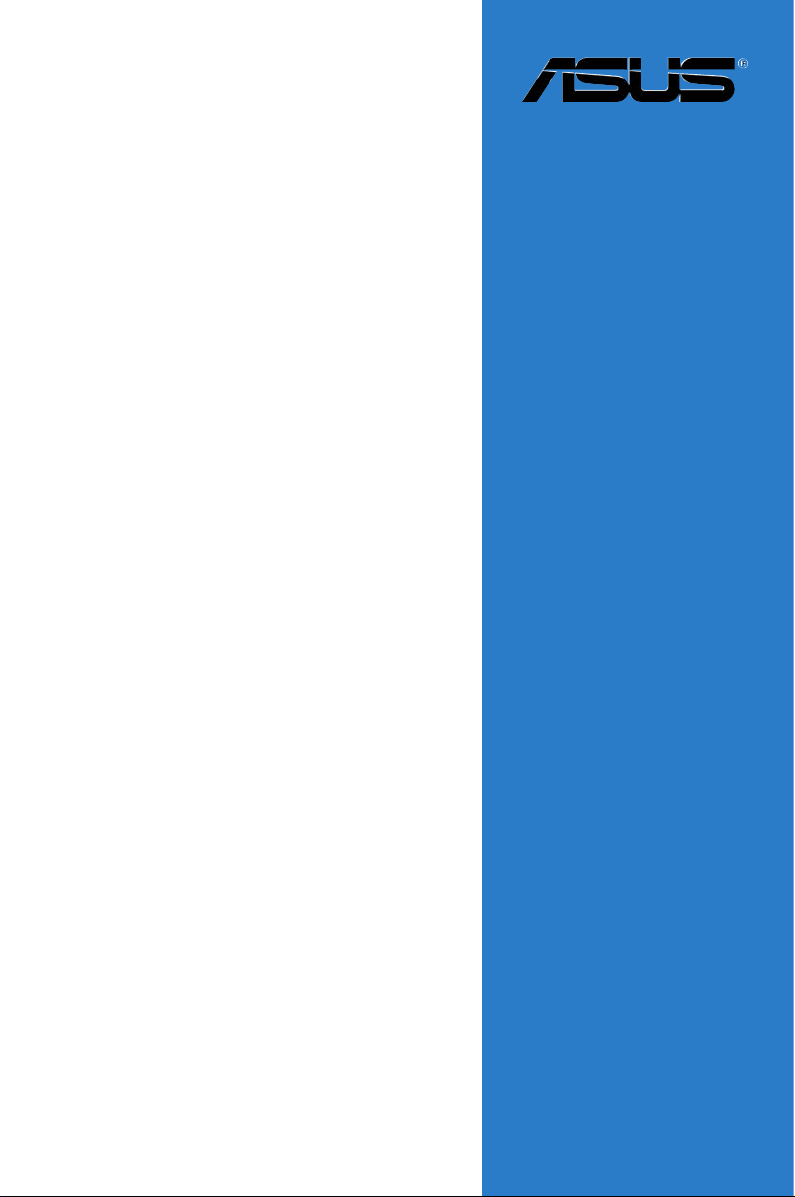
Motherboard
P5MT-MX/C
Page 2
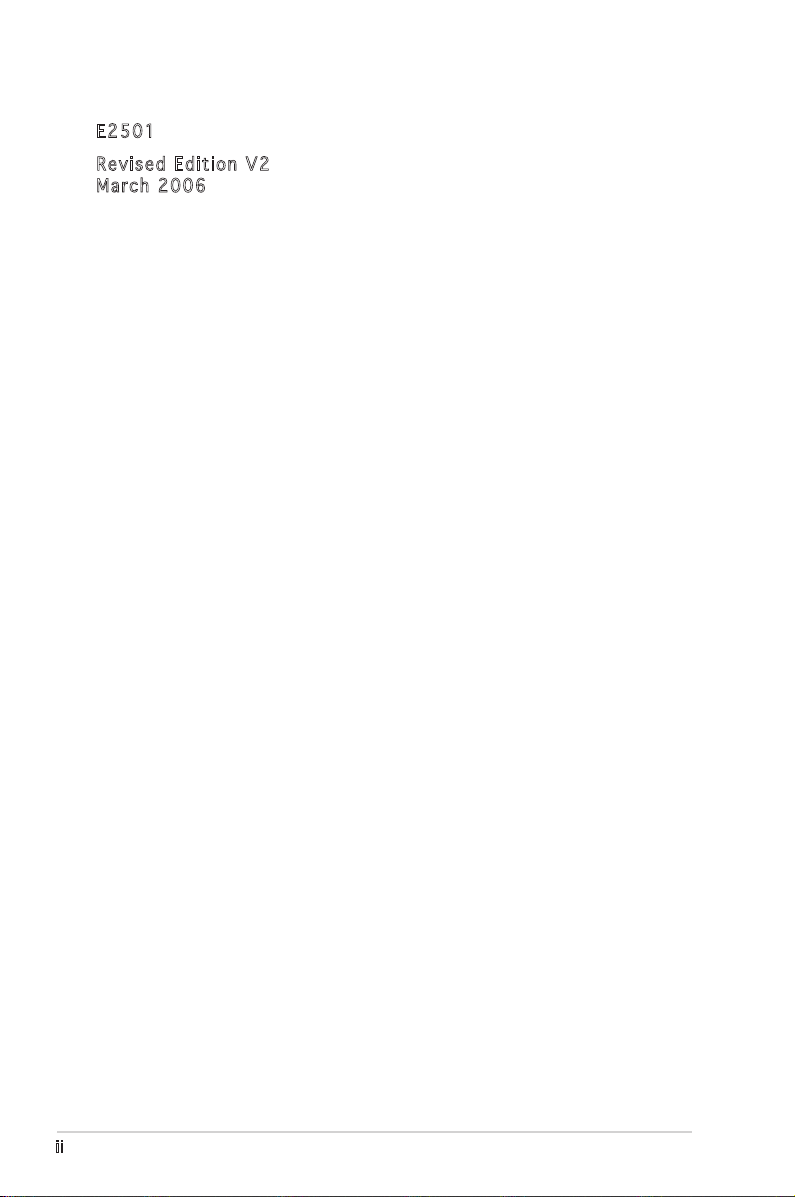
ii
E250 1
Revi s e d Edi t i o n V2
Marc h 2 006
Copyright © 2006 ASUSTeK COMPUTER INC. All Rights Reserved.
No part of this manual, including the products and software described in it, may be reproduced,
transmitted, transcribed, stored in a retrieval system, or translated into any language in any form
or by any means, except documentation kept by the purchaser for backup purposes, without the
express written permission of ASUSTeK COMPUTER INC. (“ASUS”).
Product warranty or service will not be extended if: (1) the product is repaired, modified or
altered, unless such repair, modification of alteration is authorized in writing by ASUS; or (2) the
serial number of the product is defaced or missing.
ASUS PROVIDES THIS MANUAL “AS IS” WITHOUT WARRANTY OF ANY KIND, EITHER EXPRESS
OR IMPLIED, INCLUDING BUT NOT LIMITED TO THE IMPLIED WARRANTIES OR CONDITIONS OF
MERCHANTABILITY OR FITNESS FOR A PARTICULAR PURPOSE. IN NO EVENT SHALL ASUS,
ITS DIRECTORS, OFFICERS, EMPLOYEES OR AGENTS BE LIABLE FOR ANY INDIRECT, SPECIAL,
INCIDENTAL, OR CONSEQUENTIAL DAMAGES (INCLUDING DAMAGES FOR LOSS OF PROFITS, LOSS
OF BUSINESS, LOSS OF USE OR DATA, INTERRUPTION OF BUSINESS AND THE LIKE), EVEN IF ASUS
HAS BEEN ADVISED OF THE POSSIBILITY OF SUCH DAMAGES ARISING FROM ANY DEFECT OR
ERROR IN THIS MANUAL OR PRODUCT.
SPECIFICATIONS AND INFORMATION CONTAINED IN THIS MANUAL ARE FURNISHED FOR
INFORMATIONAL USE ONLY, AND ARE SUBJECT TO CHANGE AT ANY TIME WITHOUT NOTICE, AND
SHOULD NOT BE CONSTRUED AS A COMMITMENT BY ASUS. ASUS ASSUMES NO RESPONSIBILITY
OR LIABILITY FOR ANY ERRORS OR INACCURACIES THAT MAY APPEAR IN THIS MANUAL,
INCLUDING THE PRODUCTS AND SOFTWARE DESCRIBED IN IT.
Products and corporate names appearing in this manual may or may not be registered
trademarks or copyrights of their respective companies, and are used only for identification or
explanation and to the ownersʼ benefit, without intent to infringe.
Page 3
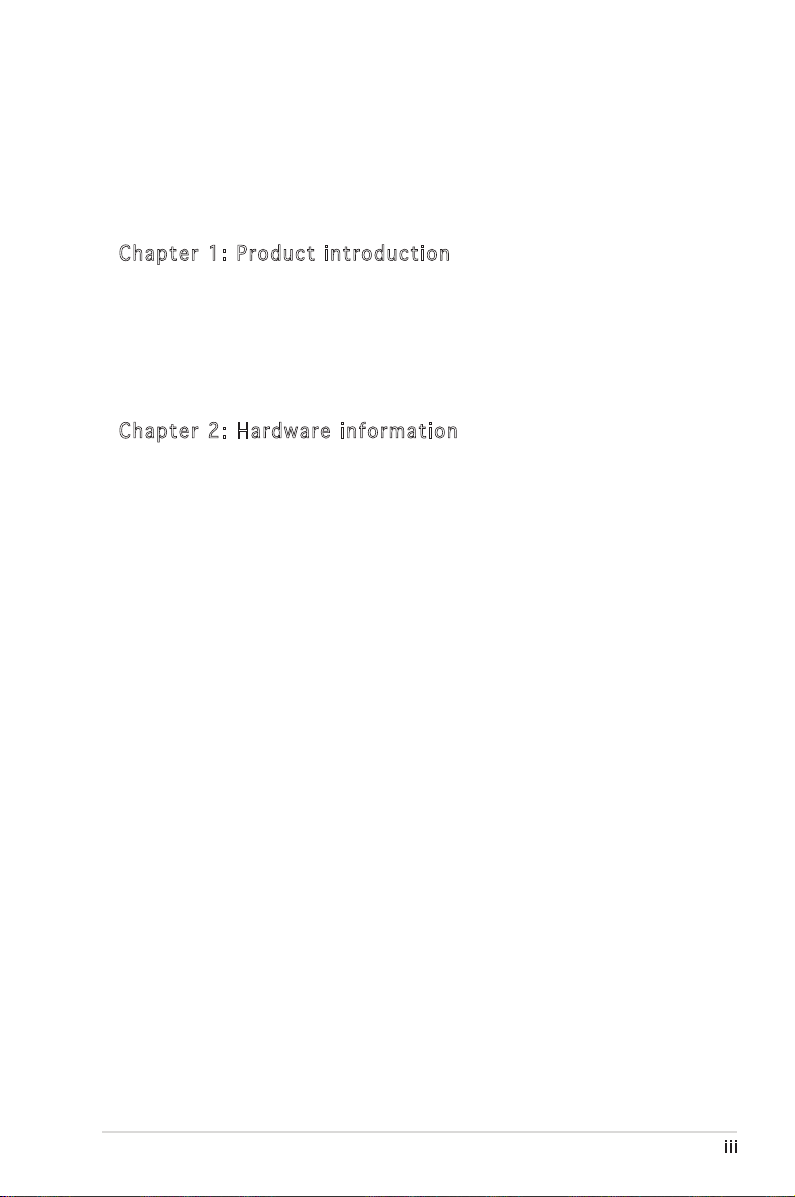
iii
Contents
Notices ................................................................................................ vi
Safety information ............................................................................. vii
About this guide .................................................................................viii
P5MT-MX/C specifications summary .................................................... x
Cha p te r 1: Pr o duc t i n tro d uc t ion
1.1 Welcome! .............................................................................. 1-1
1.2 Package contents ................................................................. 1-1
1.3 Special features .................................................................... 1-2
1.3.1 Product highlights ................................................... 1-2
1.3.2 Innovative ASUS features ....................................... 1-4
Cha p te r 2: Ha r dwa r e i nfo r ma t ion
2.1 Before you proceed .............................................................. 2-1
2.2 Motherboard overview .......................................................... 2-2
2.2.1 Placement direction ................................................ 2-2
2.2.2 Screw holes ............................................................. 2-2
2.2.3 Motherboard layout ................................................ 2-3
2.2.4 Layout contents ..................................................... 2-4
2.3 Central Processing Unit (CPU) .............................................. 2-6
2.3.1 Installing the CPU .................................................... 2-6
2.3.2 Installing the CPU heatsink and fan ......................... 2-9
2.3.3 Uninstalling the CPU heatsink and fan ................... 2-11
2.4 System memory .................................................................. 2-13
2.4.1 Overview ............................................................... 2-13
2.4.2 Memory configurations .........................................2-13
2.4.3 Installing a DIMM ...................................................2-15
2.4.4 Removing a DIMM .................................................. 2-15
2.5 Expansion slots ................................................................... 2-16
2.5.1 Installing an expansion card .................................. 2-16
2.5.2 Configuring an expansion card .............................. 2-16
2.5.3 Interrupt assignments ........................................... 2-17
2.5.4 PCI Express x16 slot ............................................. 2-18
2.5.4 PCI Express x8 slot ............................................... 2-18
2.5.5 PCI slots ................................................................ 2-18
2.6 Jumpers .............................................................................. 2-19
Page 4
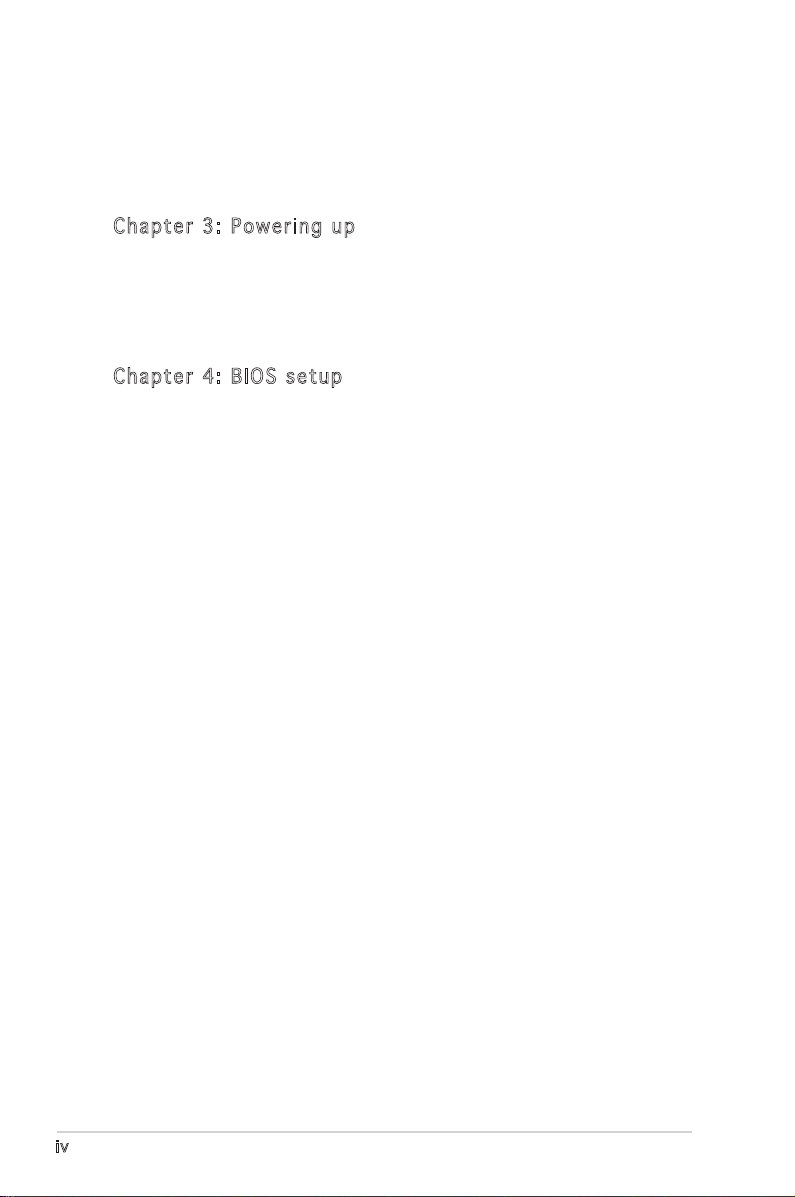
iv
Contents
2.7 Connectors .........................................................................2-24
2.7.1 Rear panel connectors .......................................... 2-24
2.7.2 Internal connectors ............................................... 2-25
Cha p te r 3: Po w eri n g u p
3.1 Starting up for the first time ................................................ 3-1
3.2 Turning off the computer ..................................................... 3-2
3.2.1 Using the OS shut down function ........................... 3-2
3.2.2 Using the dual function power switch ..................... 3-2
Cha p te r 4: BI O S s e tu p
4.1 Managing and updating your BIOS ........................................ 4-1
4.1.1 Creating a bootable floppy disk .............................. 4-1
4.1.2 AFUDOS utility ........................................................ 4-2
4.1.3 ASUS CrashFree BIOS 2 utility ................................ 4-5
4.1.4 ASUS Update utility ................................................ 4-7
4.2 BIOS setup program ............................................................ 4-10
4.2.1 BIOS menu screen ................................................. 4-11
4.2.2 Menu bar ............................................................... 4-11
4.2.3 Navigation keys ..................................................... 4-11
4.2.4 Menu items ........................................................... 4-12
4.2.5 Sub-menu items .................................................... 4-12
4.2.6 Configuration fields ............................................... 4-12
4.2.7 Pop-up window ...................................................... 4-12
4.2.8 Scroll bar ............................................................... 4-12
4.2.9 General help .......................................................... 4-12
4.3 Main menu ........................................................................... 4-13
4.3.1 System Time ........................................................ 4-13
4.3.2 System Date ........................................................ 4-13
4.3.3 Legacy Diskette A ...............................................4-13
4.3.4 Primary, Third, and Fourth IDE Master/Slave ........ 4-14
4.3.5 IDE Configuration .................................................. 4-15
4.3.6 System Information .............................................. 4-17
4.4 Advanced menu .................................................................. 4-18
4.4.1 USB Configuration ................................................. 4-18
4.4.2 MPS Configuration ................................................. 4-19
4.4.3 Remote Access Configuration ............................... 4-20
Page 5
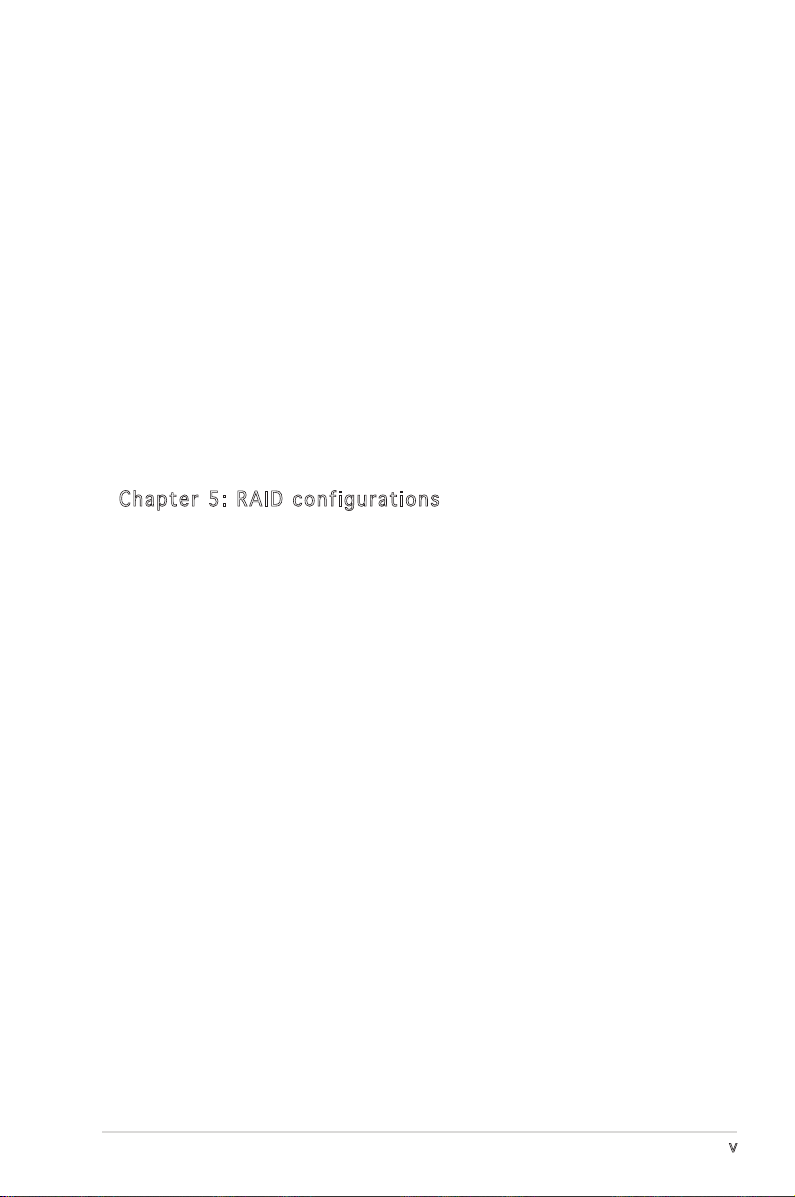
v
Contents
4.4.4 CPU Configuration ................................................. 4-21
4.4.5 Chipset .................................................................. 4-23
4.4.6 Onboard Devices Configuration ............................. 4-25
4.4.7 PCI PnP .................................................................. 4-26
4.5 Power menu ........................................................................ 4-27
4.5.1 ACPI APIC Support ................................................ 4-27
4.5.2 APM Configuration ................................................4-28
4.5.3 Hardware Monitor .................................................. 4-29
4.6 Boot menu .......................................................................... 4-31
4.6.1 Boot Device Priority .............................................. 4-31
4.6.2 Boot Settings Configuration ................................. 4-32
4.6.3 Security ................................................................. 4-33
4.7 Exit menu ............................................................................ 4-35
Cha p te r 5: RA I D c o nf i gur a ti o ns
5.1 RAID configuration ................................................................ 5-1
5.1.1 RAID definitions ....................................................... 5-1
5.1.2 Installing Serial ATA hard disks ............................... 5-2
5.1.3 Setting RAID item in BIOS ....................................... 5-2
5.1.4 RAID configuration utility ........................................ 5-2
5.2 Intel Matrix Storage Manager option ROM utility .................. 5-3
5.2.1 Creating a RAID 0 set (striped) .............................. 5-4
5.2.2 Creating a RAID 1 set (mirrored) ............................ 5-6
5.2.3 Creating a RAID 10 set (RAID 0 + 1) ...................... 5-7
5.2.4 Creating a RAID 5 set (parity) ................................ 5-8
5.2.5 Deleting a RAID set ............................................... 5-10
5.2.6 Resetting Disks to Non-RAID ................................. 5-11
5.2.7 Exiting the Intel Matrix Storage
Manager utility ...................................................... 5-11
5.3 LSI Logic Embedded SATA RAID Setup Utility .................... 5-12
5.3.1 Creating a RAID set ............................................... 5-13
5.3.2 Adding or viewing a RAID configuration ................ 5-19
5.3.3 Initializing the logical drives .................................. 5-22
5.3.4 Rebuilding failed drives .........................................5-27
5.3.5 Checking the drives for data consistency ............. 5-29
5.3.6 Deleting a RAID configuration ............................... 5-32
Page 6
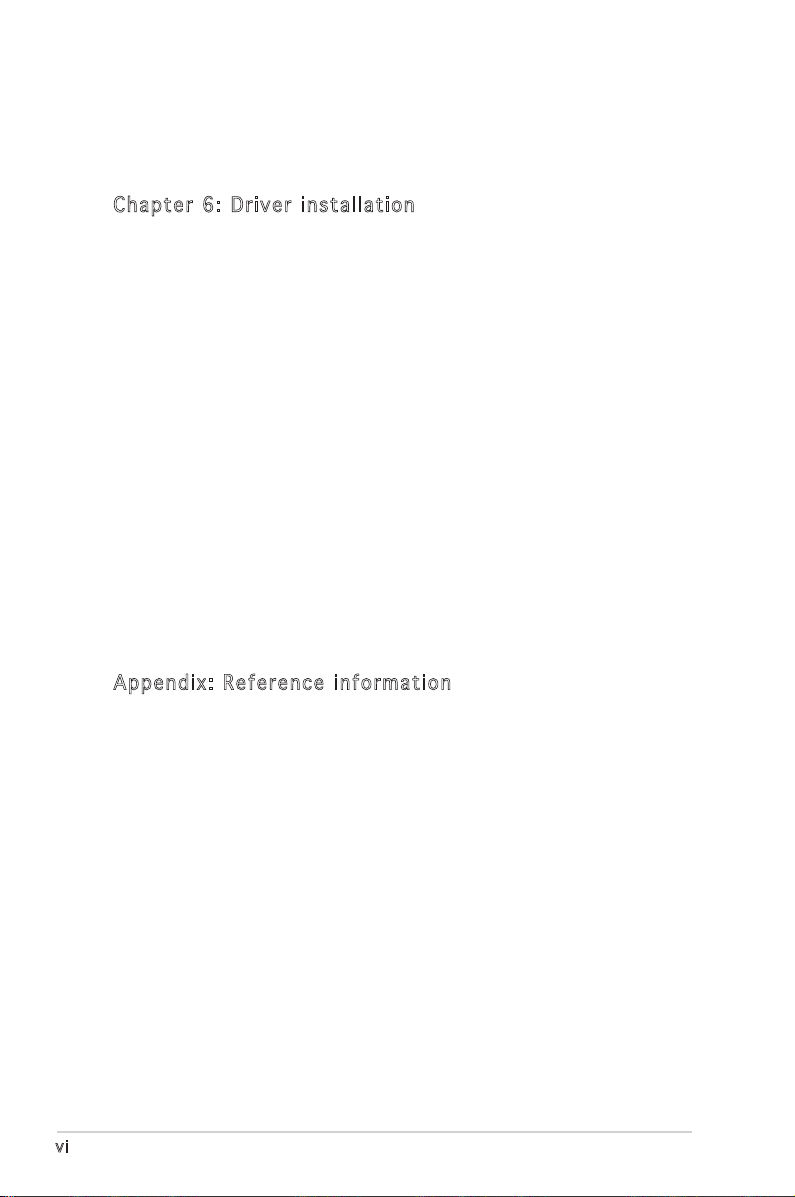
vi
5.3.7 Selecting the boot drive from a RAID set ............. 5-33
5.3.8 Enabling the WriteCache ....................................... 5-34
5.4 Global Array Manager .......................................................... 5-34
Cha p te r 6: Dr i ver in s tal l at i on
6.1 RAID driver installation .......................................................... 6-1
6.1.1 Creating a RAID driver disk ..................................... 6-1
6.1.2 Installing the RAID controller driver ........................ 6-3
6.2 LAN driver installation ........................................................6-11
6.2.1 Windows® 2000/2003 Server .............................. 6-11
6.2.2 Red Hat® Enterprise ver. 3.0 ................................. 6-13
6.3 VGA driver installation ........................................................ 6-15
6.3.1 Windows® 2000 Server ......................................... 6-15
6.3.2 Windows® 2003 Server ......................................... 6-16
6.3.3 Red Hat® Enterprise ver. 3.0 ................................. 6-16
6.4 Management applications and utilites installation .............. 6-17
6.4.1 Running the support CD ........................................ 6-17
6.4.2 Drivers menu ......................................................... 6-17
6.4.3 Management Software menu ................................ 6-18
6.4.4 Utilities menu ........................................................ 6-18
6.4.5 Contact information .............................................. 6-18
App e nd i x: R ef e ren c e i nfo r ma t ion
A.1 Intel® EM64T ......................................................................... A-1
A.2 Enhanced Intel SpeedStep® Technology (EIST) .................... A-1
A.2.1 System requirements .............................................. A-1
A.2.2 Using the EIST ......................................................... A-2
A.3 Intel® Hyper-Threading Technology ...................................... A-3
A.4 Block diagram ....................................................................... A-4
Page 7
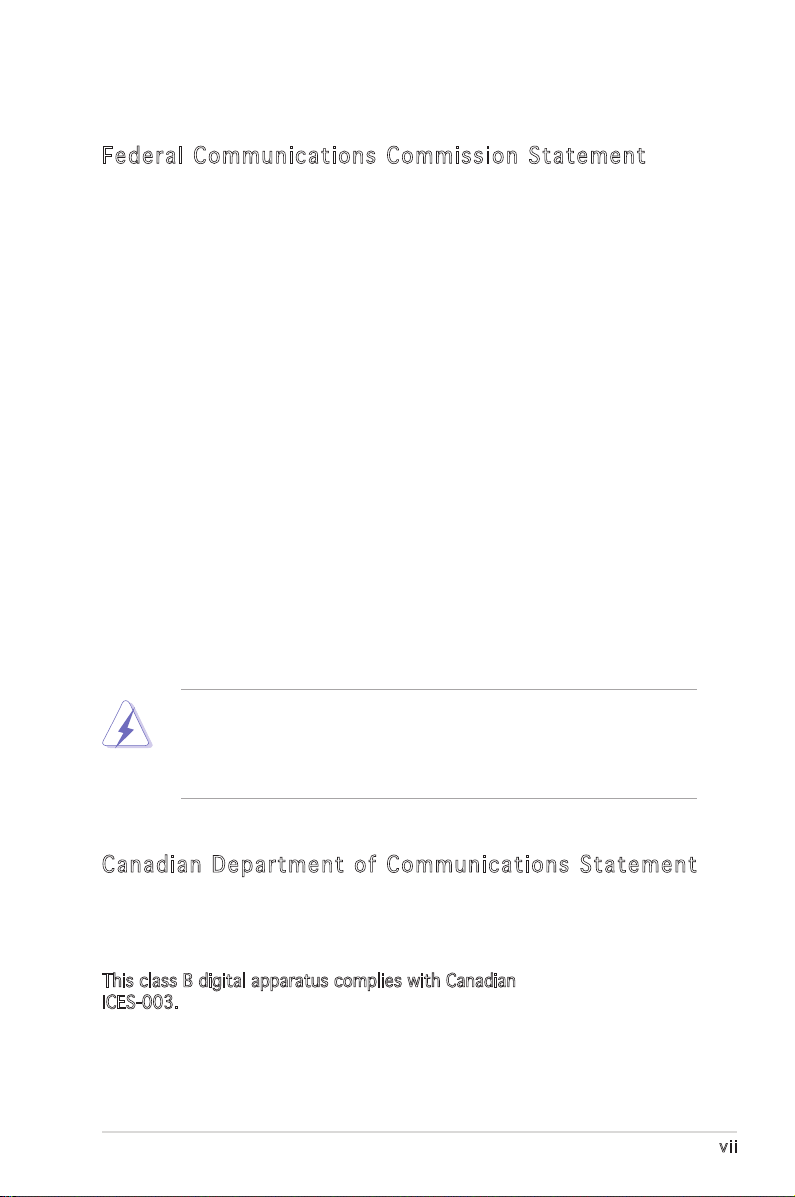
vii
Notices
Fed er al Co mm un ica ti on s C om mi ssi on S tat em en t
This device complies with Part 15 of the FCC Rules. Operation is subject to
the following two conditions:
•
This device may not cause harmful interference, and
•
This device must accept any interference received including
interference that may cause undesired operation.
This equipment has been tested and found to comply with the limits for a
Class B digital device, pursuant to Part 15 of the FCC Rules. These limits
are designed to provide reasonable protection against harmful interference
in a residential installation. This equipment generates, uses and can radiate
radio frequency energy and, if not installed and used in accordance with
manufacturerʼs instructions, may cause harmful interference to radio
communications. However, there is no guarantee that interference will
not occur in a particular installation. If this equipment does cause harmful
interference to radio or television reception, which can be determined by
turning the equipment off and on, the user is encouraged to try to correct
the interference by one or more of the following measures:
•
Reorient or relocate the receiving antenna.
•
Increase the separation between the equipment and receiver.
•
Connect the equipment to an outlet on a circuit different from that to
which the receiver is connected.
•
Consult the dealer or an experienced radio/TV technician for help.
Can ad ia n D ep ar tme nt o f C om mu nic at io ns St at eme nt
This digital apparatus does not exceed the Class B limits for radio noise
emissions from digital apparatus set out in the Radio Interference
Regulations of the Canadian Department of Communications.
This class B digital apparatus complies with Canadian
ICES-003.
The use of shielded cables for connection of the monitor to the graphics
card is required to assure compliance with FCC regulations. Changes
or modifications to this unit not expressly approved by the party
responsible for compliance could void the userʼs authority to operate
this equipment.
Page 8
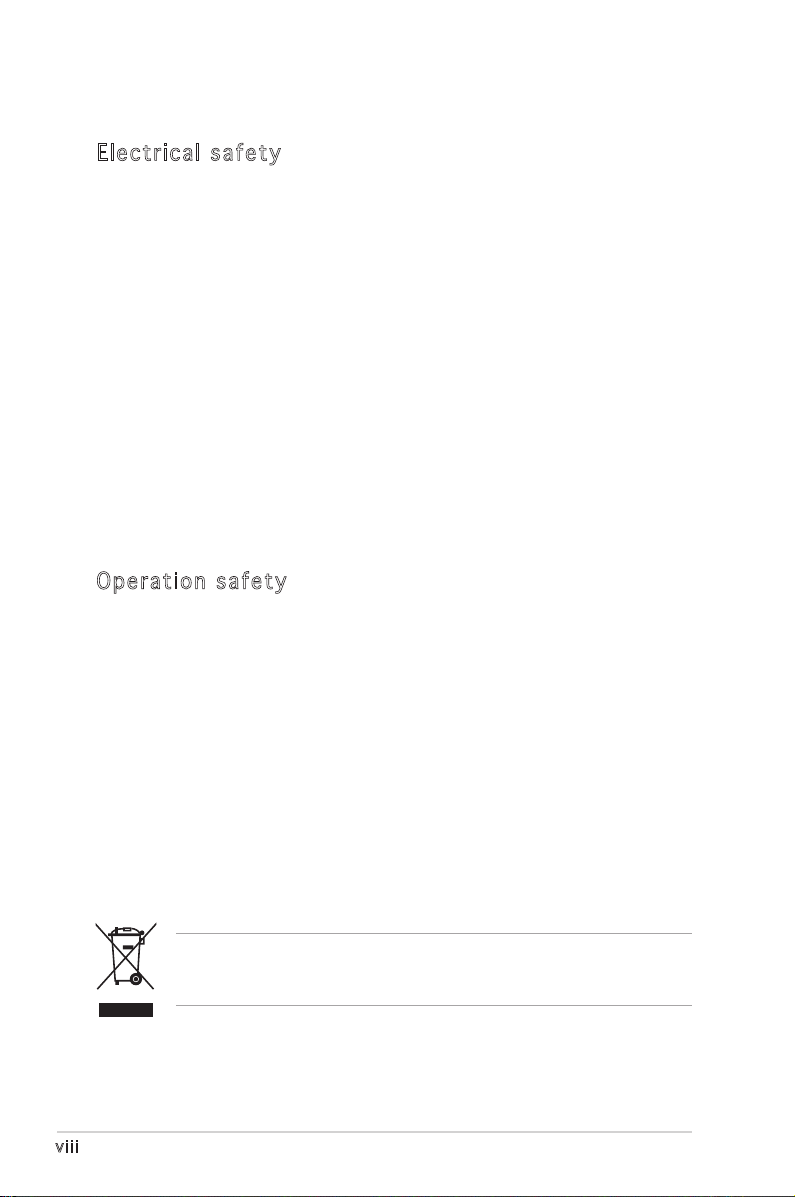
viii
Safety information
Ele ct ri cal s af ety
•
To prevent electrical shock hazard, disconnect the power cable from
the electrical outlet before relocating the system.
•
When adding or removing devices to or from the system, ensure that
the power cables for the devices are unplugged before the signal cables
are connected. If possible, disconnect all power cables from the existing
system before you add a device.
•
Before connecting or removing signal cables from the motherboard,
ensure that all power cables are unplugged.
•
Seek professional assistance before using an adapter or extension cord.
These devices could interrupt the grounding circuit.
•
Make sure that your power supply is set to the correct voltage in your
area. If you are not sure about the voltage of the electrical outlet you
are using, contact your local power company.
•
If the power supply is broken, do not try to fix it by yourself. Contact a
qualified service technician or your retailer.
Ope ra ti on sa fe ty
•
Before installing the motherboard and adding devices on it, carefully
read all the manuals that came with the package.
•
Before using the product, make sure all cables are correctly connected
and the power cables are not damaged. If you detect any damage,
contact your dealer immediately.
•
To avoid short circuits, keep paper clips, screws, and staples away from
connectors, slots, sockets and circuitry.
•
Avoid dust, humidity, and temperature extremes. Do not place the
product in any area where it may become wet.
•
Place the product on a stable surface.
•
If you encounter technical problems with the product, contact a
qualified service technician or your retailer.
The symbol of the crossed out wheeled bin indicates that the product
(electrical and electronic equipment) should not be placed in municipal
waste. Check local regulations for disposal of electronic products.
Page 9
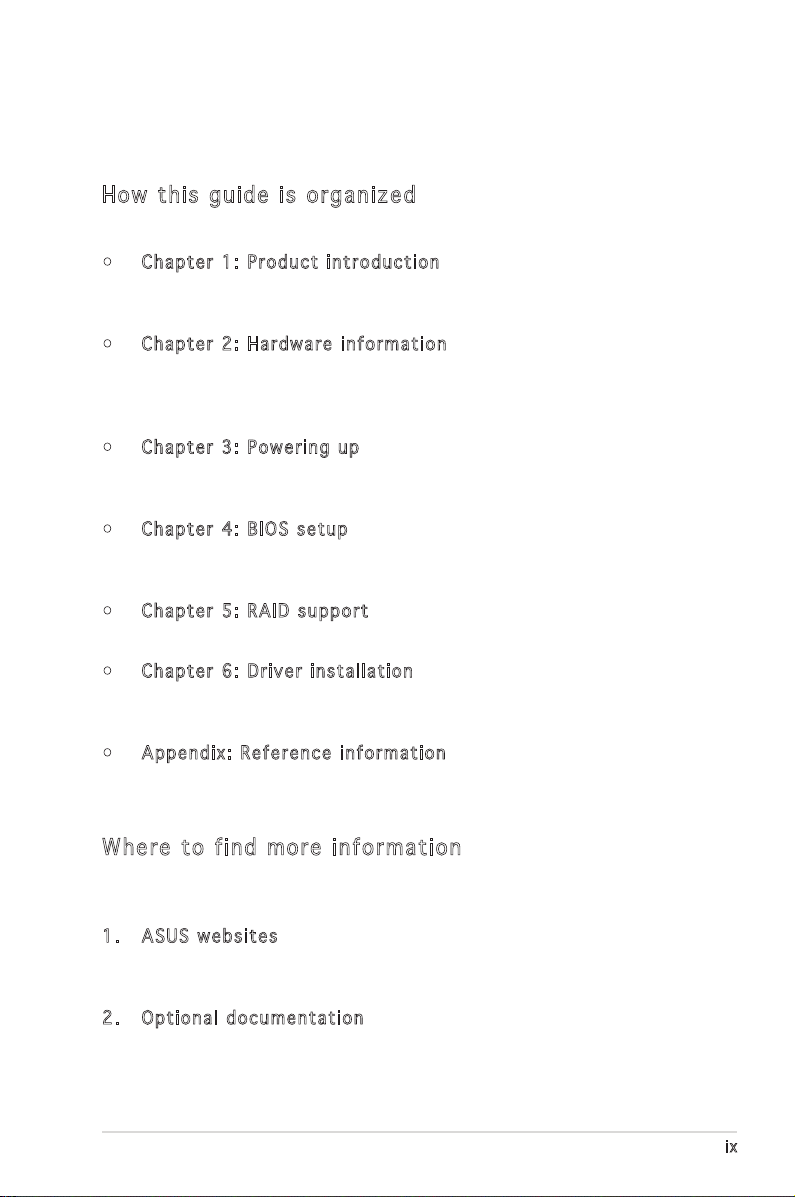
ix
About this guide
This user guide contains the information you need when installing and
configuring the motherboard.
How t hi s g ui de is o rg ani ze d
This manual contains the following parts:
• Chap t e r 1: P r o duct i n trod u c t ion
This chapter describes the features of the motherboard and the new
technology it supports.
• Chap t e r 2: H a r dwar e i nfor m a t ion
This chapter lists the hardware setup procedures that you have to
perform when installing system components. It includes description of
the switches, jumpers, and connectors on the motherboard.
• Chap t e r 3: P o w erin g u p
This chapter describes the power up sequence, the vocal POST
messages, and ways of shutting down the system.
• Chap t e r 4: B I O S se t u p
Tells how to change system settings through the BIOS Setup menus.
Detailed descriptions of the BIOS parameters are also provided.
• Chap t e r 5: R A I D su p p o rt
Provides information on RAID configurations for this motherboard.
• Chap t e r 6: D r i ver i n s tall a t i on
This chapter provides information on RAID, LAN and VGA driver
installation for this motherboard.
• Appe n d i x: R e f e renc e i nfor m a t ion
This appendix includes additional information that you may refer to
when configuring the motherboard.
Whe re t o f in d mor e in for ma ti on
Refer to the following sources for additional information and for product
and software updates.
1. ASUS w e bsit e s
The ASUS website provides updated information on ASUS hardware
and software products. Refer to the ASUS contact information.
2. Opti o n a l do c u m enta t i o n
Your product package may include optional documentation, such as
warranty flyers, that may have been added by your dealer. These
documents are not part of the standard package.
Page 10
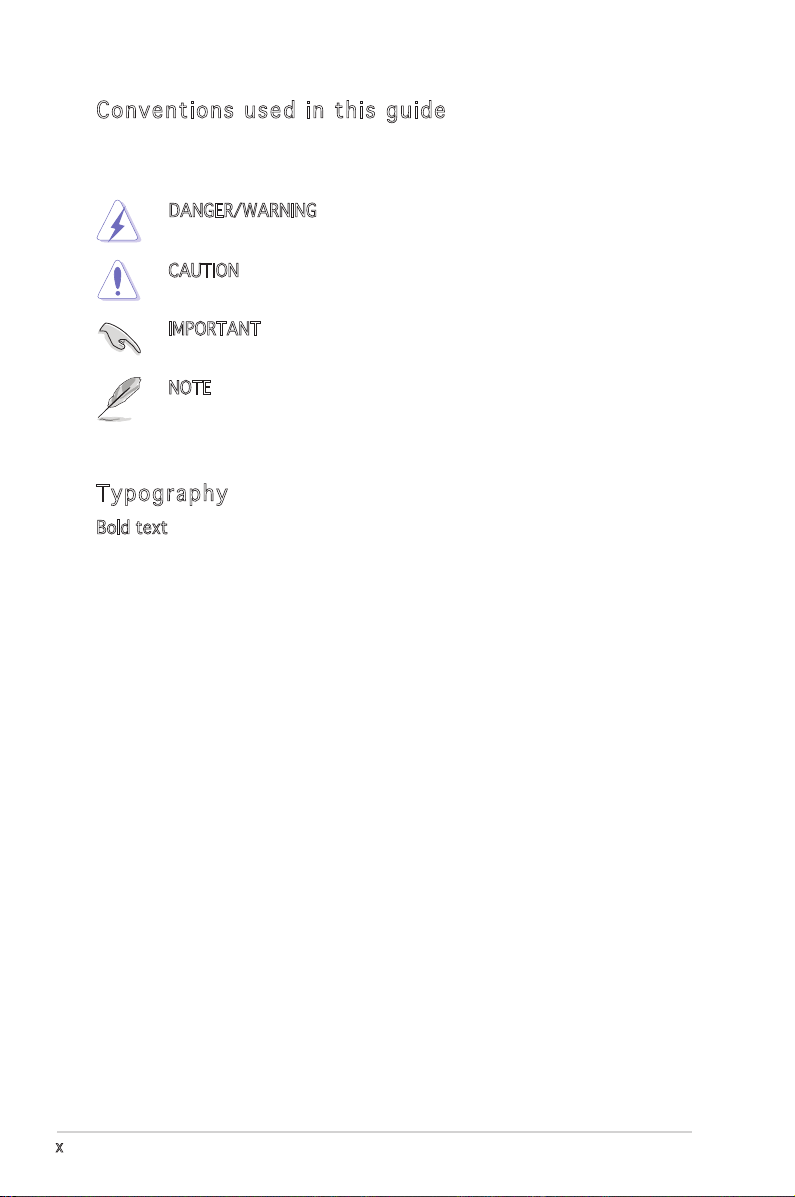
x
Con ve nt ion s us ed in t his g ui de
To make sure that you perform certain tasks properly, take note of the
following symbols used throughout this manual.
Typ og ra phy
Bold text Indicates a menu or an item to select.
Italics
Used to emphasize a word or a phrase.
<Key> Keys enclosed in the less-than and
greater-than sign means that you must
press the enclosed key.
Example: <Enter> means that you must
press the Enter or Return key.
<Key1> + <Key2> + <Key3> If you must press two or more keys
simultaneously, the key names are linked
with a plus sign (+).
Example: <Ctrl> + <Alt> + <Del>
Command Means that you must type the command
exactly as shown, then supply the
required item or value enclosed in
brackets.
Example: At the DOS prompt, type the
command line:
afudos /i[filename]
afudos /iP5MT-MXC.ROM
DANGER/WARNING: Information to prevent injury to yourself
when trying to complete a task.
CAUTION: Information to prevent damage to the components
when trying to complete a task.
NOTE: Tips and additional information to help you complete a
task.
IMPORTANT: Instructions that you MUST follow to complete a
task.
Page 11
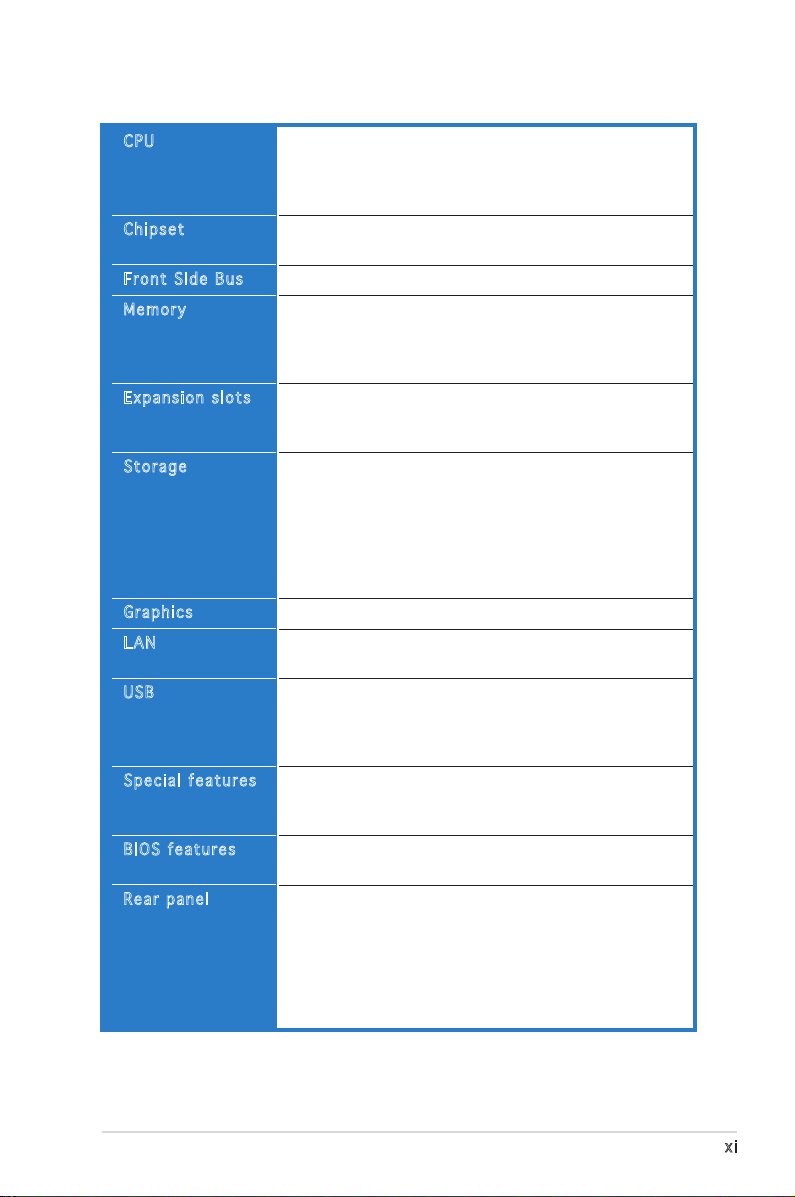
xi
P5MT-MX/C specifications summary
(continued on the next page)
CPU
Chipset
Front Side Bus
Memory
Expansion slots
Storage
Graphics
LAN
USB
Special features
BIOS features
Rear panel
LGA775 socket for Intel® Pentium® Processor Extreme
Edition/Intel® Pentium® D processor with
Extended Memory 64-bit Technology (EM64T)
Supports Intel® Hyper-Threading Technology
Northbridge: Intel® E7230
Memory Controller Hub (MCH)
Southbridge: Intel® ICH7R
1066/800 MHz
Dual-channel memory architecture
4 x 240-pin DIMM sockets support unbuffered
ECC/Non-ECC 667/533 MHz DDR2 memory modules
Supports 128 MB up to 8 GB of system memory
1 x PCI Express™ x16 slot 164P (x8 link, PCI Express 1.0a)
1 x PCI Express™ x8 slot 98P (x4 link, PCI Express 1.0a)
2 x PCI 33 MHz/32-bit/5V slots (PCI 2.3)
Intel® ICH7R Southbridge supports:
- 2 x Ultra DMA 100/66/33 hard disk drives
- 4 x Serial ATA II hard disks with RAID functionality
using the Intel® Matrix Storage (RAID 0, RAID 1,
RAID 10, and RAID 5 configuration), or the LSI
Logic Embedded SATA RAID controller (RAID 0,
RAID 1, RAID 10)
ATI® RAGE-XL PCI-based VGA controller
Embedded Broadcom BCM5753 Gigabit LAN controller
(PCI Express 1.0a specifications compliant)
Intel® ICH7R Southbridge supports:
- 8 x USB 2.0/1.1 ports (two on the rear panel,
three connectors at mid-board for up to six
additional ports)
ASUS Smart Fan
ASUS CrashFree BIOS 2
ASUS MyLogo2™
AMI BIOS, 8 Mb FWH, Green, PnP, DMI2.0a, ACPI 2.0a,
SMBIOS 2.3
1 x PS/2 keyboard port
1 x PS/2 mouse port
2 x USB 2.0 ports
1 x Serial (COM1) port
1 x LAN (RJ-45) port
1 x VGA port
1 x Parallel port
Page 12
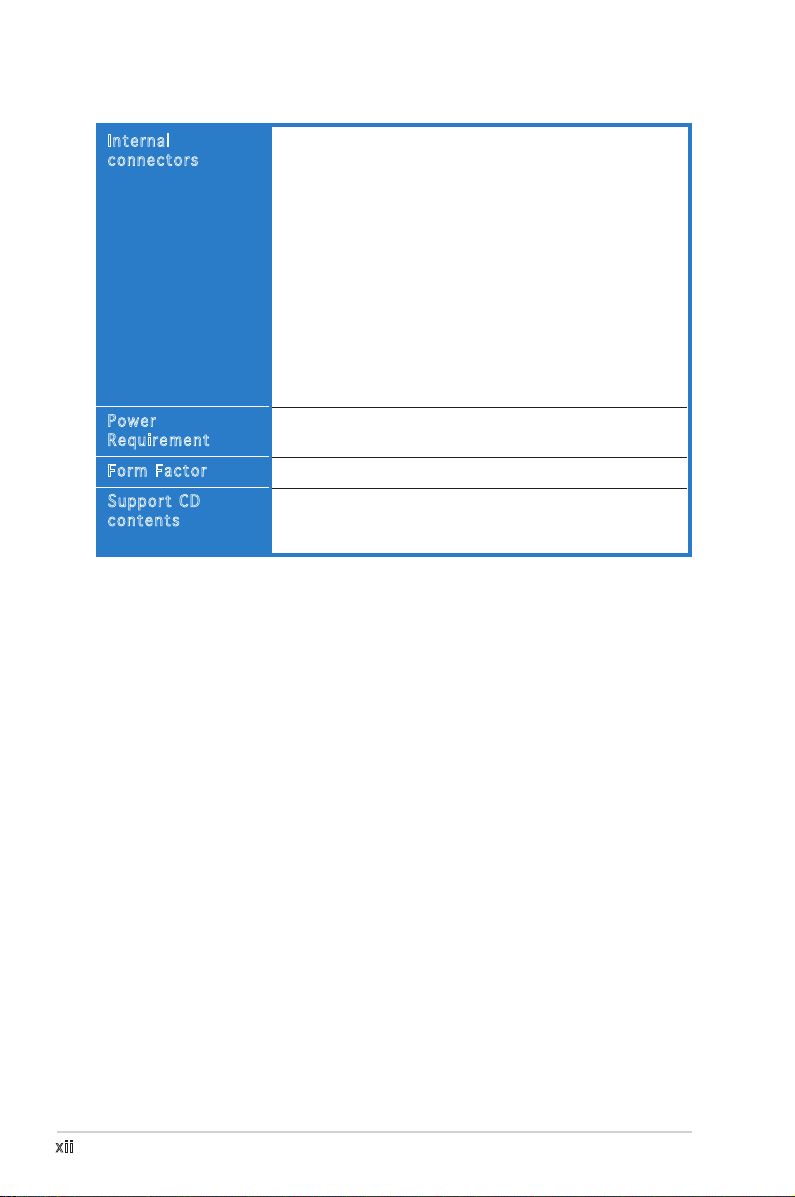
xii
P5MT-MX/C specifications summary
1 x Floppy disk drive connector
1 x Hard disk activity LED connector
1 x IDE connector
4 x Serial ATA connectors
2 x CPU fan connectors
4 x System fan connectors
1 x Serial port (COM2) connector
3 x USB connectors
1 x 24-pin ATX power connector
1 x 4-pin ATX 12 V power connector
1 x Backplane SMBus connector
1 x Chassis intrusion connector
1 x Ambient thermal sensor connector
1 x System panel connector
SSI power supply (with 24-pin and 4-pin 12 V plugs)
ATX 12V 2.0 compliant
micro-ATX form factor:
9.6
” x
9.6
” (24.4 cm x 24.4 cm)
Device drivers
ASUS Update
ASUS Server Web-based Management (ASWM) 2.0
Internal
connectors
Power
Requirement
Form Factor
Support CD
contents
*Specifications are subject to change without notice.
Page 13
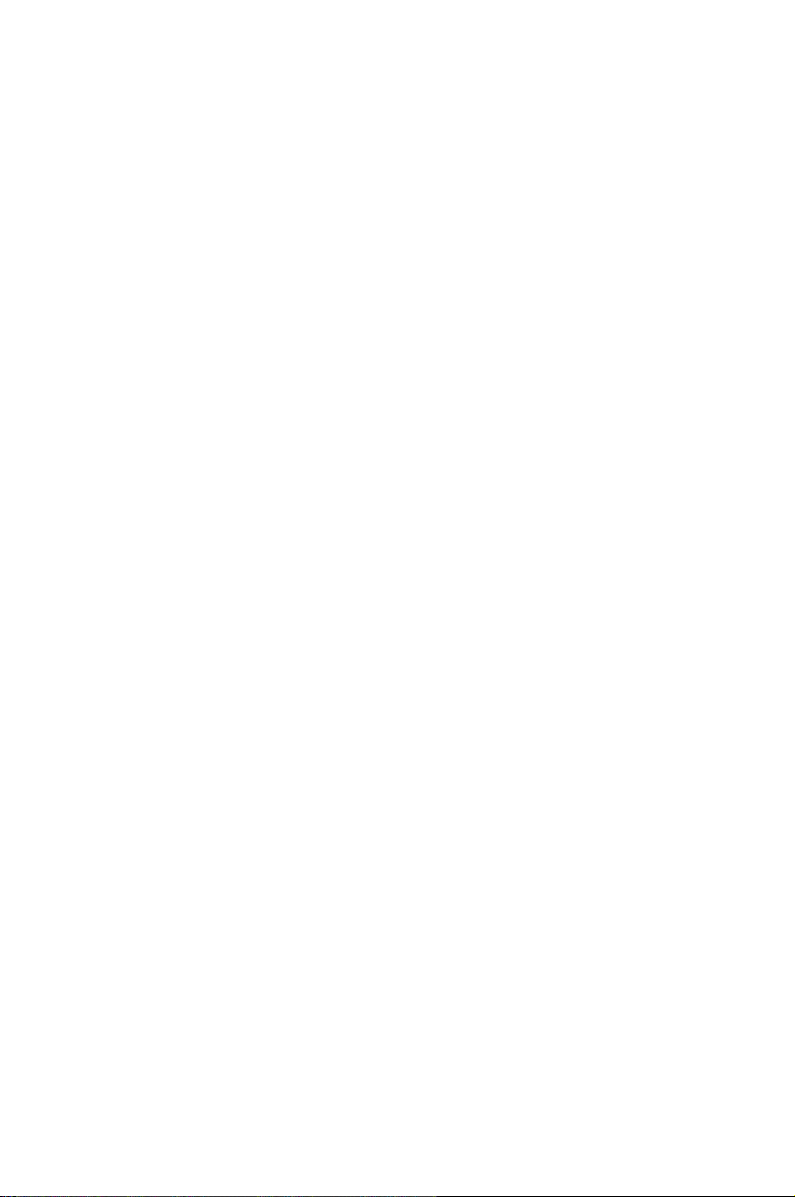
1
Product
introduction
This chapter describes the motherboard
features and the new technologies
it supports.
Page 14
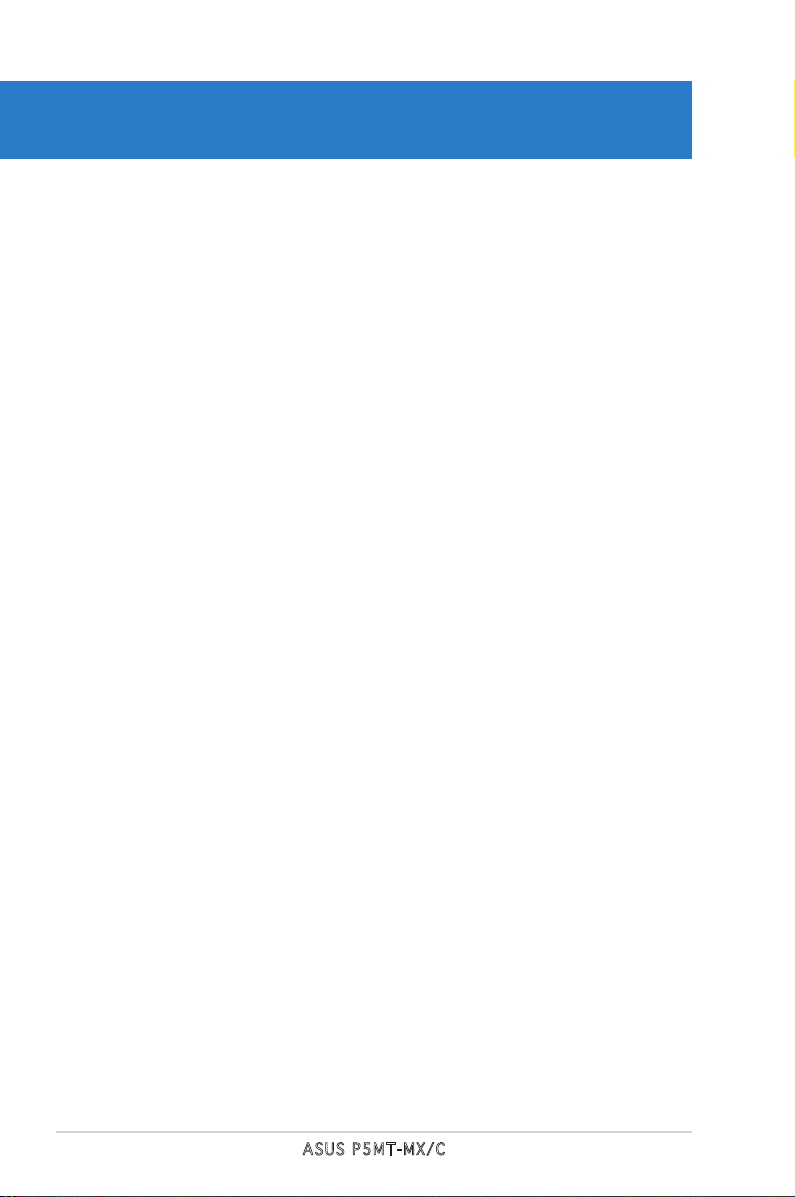
ASUS P5MT-MX/C
Chapter summary
1
1.1 Welcome! .............................................................................. 1-1
1.2 Package contents ................................................................. 1-1
1.3 Special features .................................................................... 1-2
Page 15
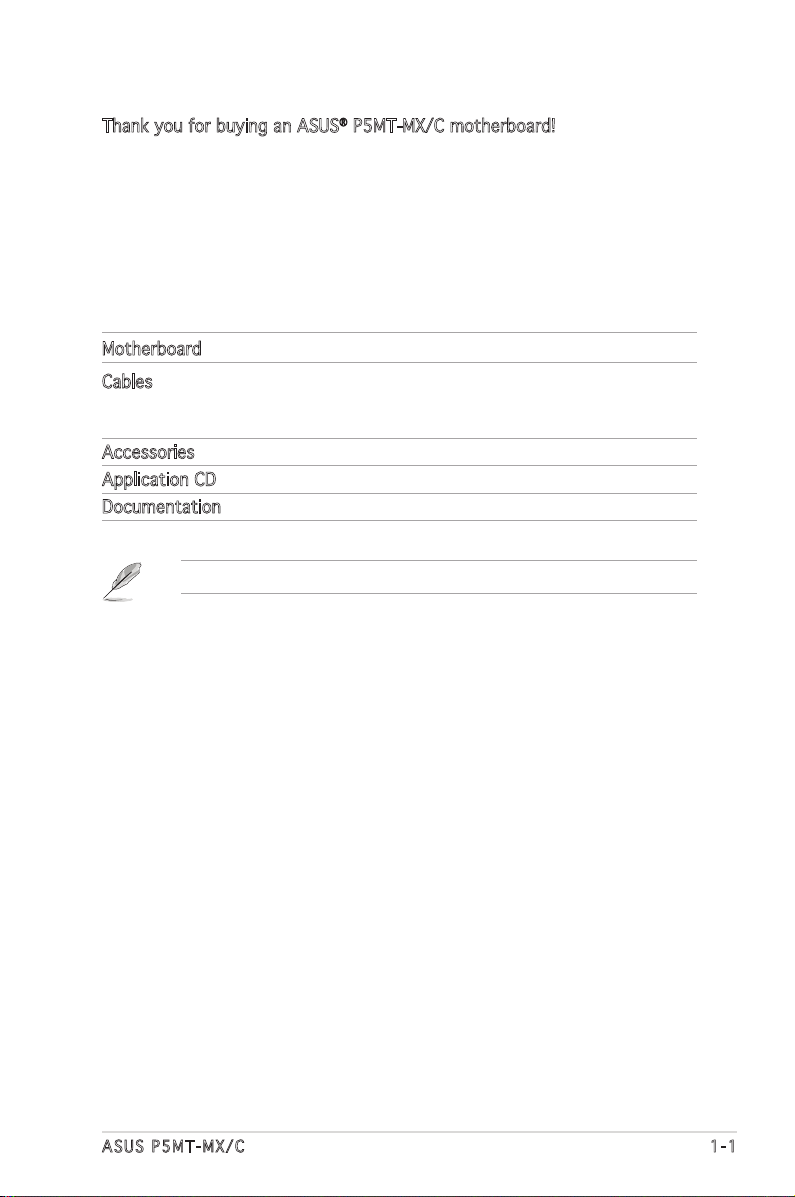
ASUS P5MT-MX/C 1-1
1.1 Welcome!
Thank you for buying an ASUS® P5MT-MX/C motherboard!
The motherboard delivers a host of new features and latest technologies,
making it another standout in the long line of ASUS quality motherboards!
Before you start installing the motherboard, and hardware devices on it,
check the items in your package with the list below.
1.2 Package contents
Check your motherboard package for the following items.
Motherboard ASUS P5MT-MX/C motherboard
Cables 2-in-1 disk drive cable
4 x Serial ATA signal cables
2 x Serial ATA power cables
Accessories I/O shield
Application CD ASUS motherboard support CD
Documentation User guide
If any of the above items is damaged or missing, contact your retailer.
Page 16
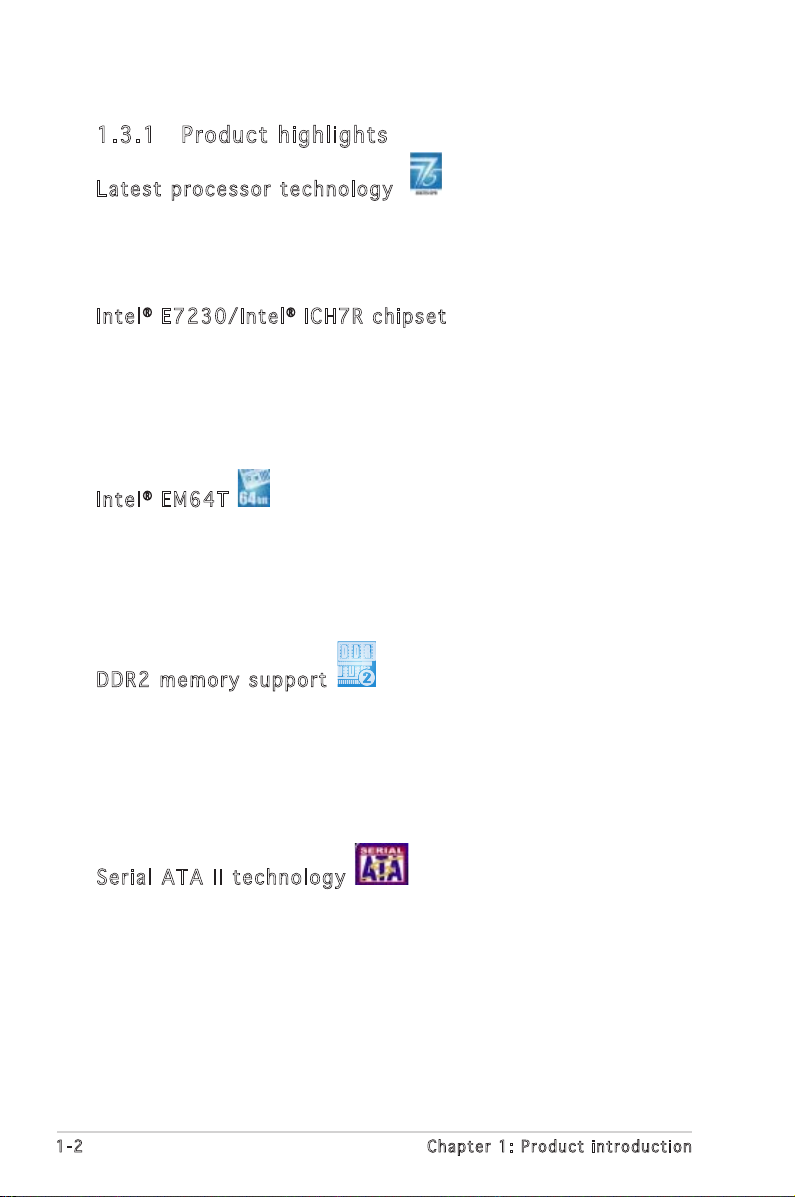
1-2 Chapter 1: Product introduction
1.3 Special features
1.3 .1 Pro du ct hi gh li ght s
Lat e st pro c es s or t ec h nol o gy
The motherboard comes with a 775-pin surface mount Land Grid Array
(LGA) socket designed for the Intel® Pentium® Processor Extreme Edition
and the Intel® Pentium® D processor in the 775-land package, with
1066/800 MHz Front Side Bus (FSB). See page 2-6 for details.
Int e l® E7 2 30/ I nt e l® IC H 7R chi p se t
The Intel® E7230 and the Intel® ICH7R I/O controller hub (ICH) provide the
vital interfaces for the motherboard.
The uniprocessor server chipset integrates EM64T support and four Serial
ATA ports enabled through the Serial ATA 3 Gb/s RAID controller to ensure
data security and enable powerful multi-task processing.
Int e l® EM 6 4T
The motherboard supports the Intel® Hyper-Threading technology and
incorporates the Extended Memory 64-bit Technology (EM64T). The Intel
®
EM64T feature allows your system to run on 64-bit operating systems and
access larger amounts of system memory for faster and more efficient
computing.
DDR 2 m e mor y s u ppo r t
The motherboard supports DDR2 memory, which features data transfer
rates of 667 MHz or 533 MHz to meet the higher bandwidth requirements
of the latest 3D graphics, multimedia, and Internet applications. The
dual-channel DDR2 architecture doubles the bandwidth of your system
memory to boost system performance, eliminating bottlenecks with peak
bandwidths of up to 10.7 GB/s. See page 2-13 for details.
Ser i al ATA II tec h no l ogy
The motherboard supports the Serial ATA II technology through the Serial
ATA II interfaces controlled by the Intel® ICH7R. The SATA II specification
allows for thinner, more flexible cables with lower pin count, reduced
voltage requirement, and up to 300 MB/s data transfer rate.
See page 2-27 for details.
Page 17
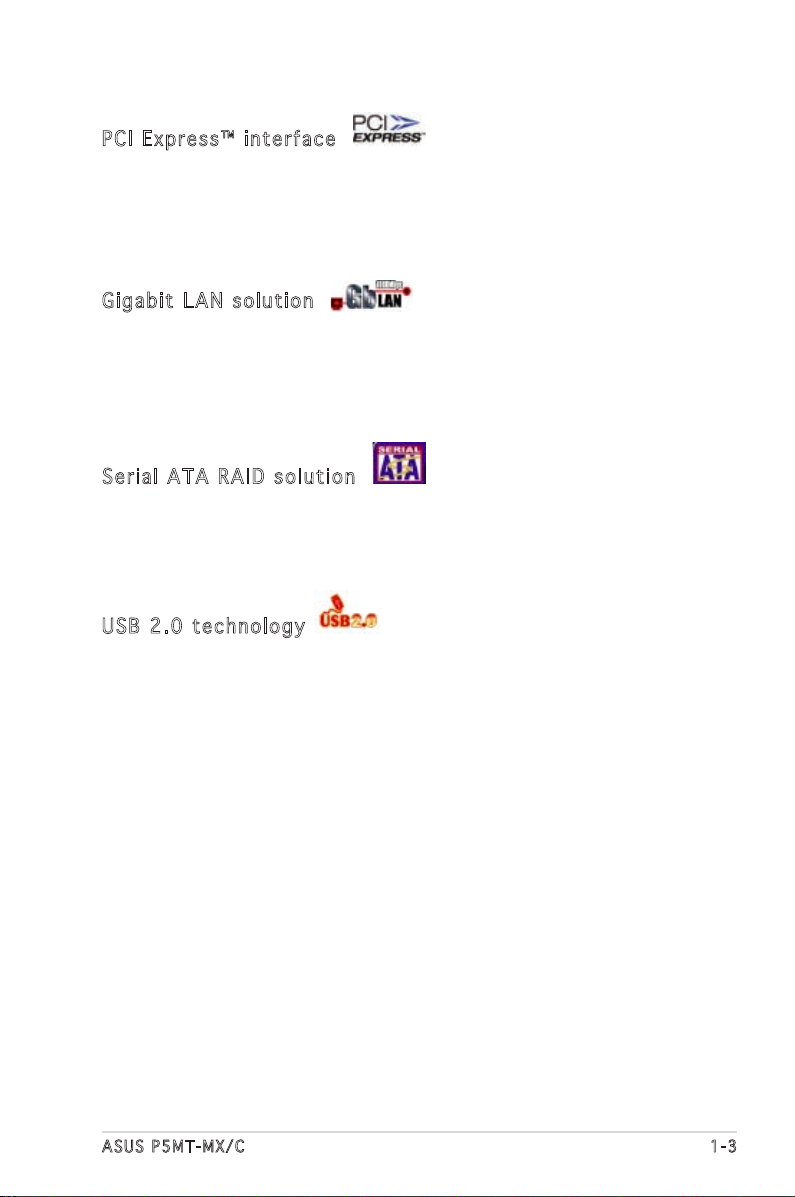
ASUS P5MT-MX/C 1-3
PCI Ex p res s ™ i nte r fa c e
The motherboard fully supports PCI Express, the latest I/O interconnect
technology that speeds up the PCI bus. PCI Express features point-to-point
serial interconnections between devices and allows higher clockspeeds by
carrying data in packets. This high speed interface is software compatible
with existing PCI specifications. See page 2-18 for details.
Gig a bi t LA N s o lut i on
The motherboard comes with an onboard Gigabit LAN controller to
provide a total solution for your networking needs. The onboard Broadcom
BCM5753 controller uses the PCI Express interface with a network
throughput close to Gigabit bandwidth. See pages 2-21 and 2-24 for
details.
Ser i al ATA RA I D s o lu t ion
Onboard RAID controllers provide the motherboard with RAID functionality.
The Intel® ICH7R allows RAID 0, RAID 1, RAID 5, and RAID 10 configuration
for four Serial ATA connectors and supports the Intel® Matrix Technology.
See page 2-27 and Chapter 5 for details.
USB 2.0 te c hno log y
The motherboard implements the Universal Serial Bus (USB) 2.0
specification, dramatically increasing the connection speed from the
12 Mbps bandwidth on USB 1.1 to a fast 480 Mbps on USB 2.0. USB 2.0
is backward compatible with USB 1.1. See pages 2-20, 2-24 and 2-29 for
details.
Page 18
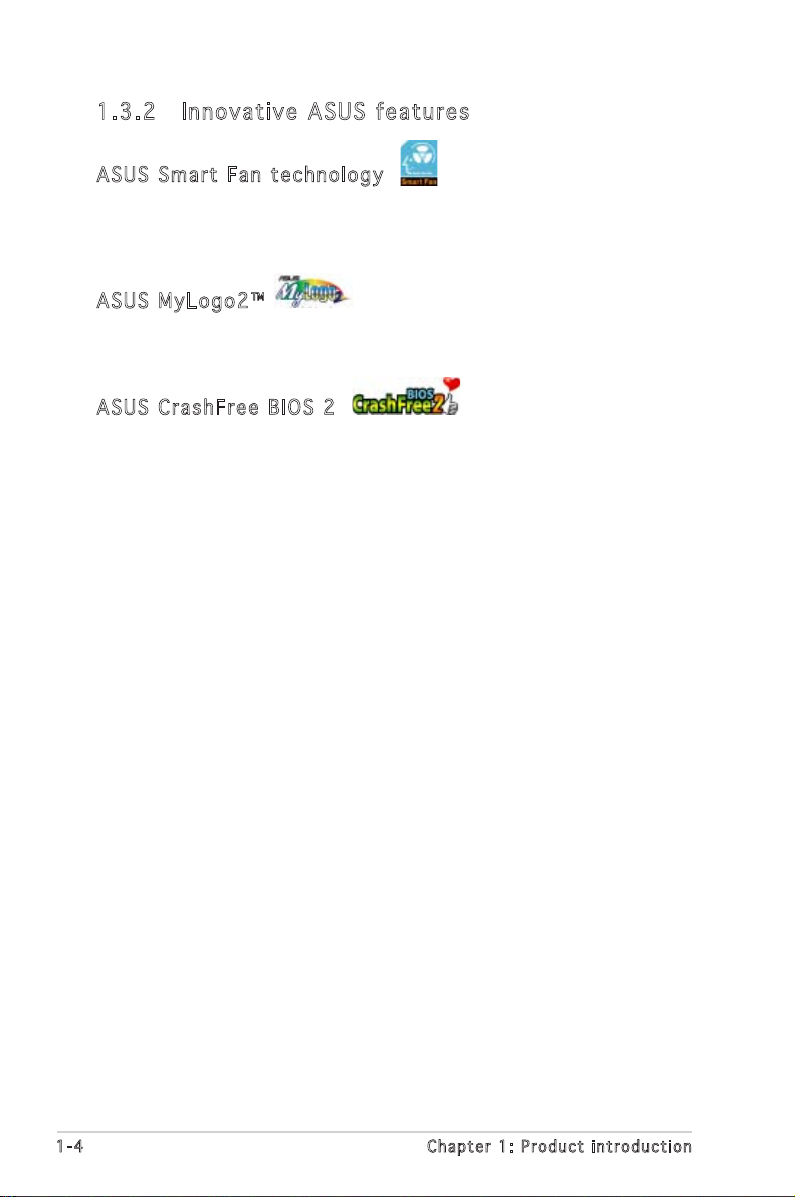
1-4 Chapter 1: Product introduction
1.3 .2 Inn ov at ive A SU S f ea tu res
ASU S S m art Fa n te c hn o log y
The ASUS Smart Fan technology smartly adjusts the fan speeds according
to the system loading to ensure quiet, cool, and efficient operation. See
page 4-30 for details.
ASU S M y Log o 2™
This feature allows you to personalize and add style to your system with
customizable boot logos. See page 4-32 for details.
ASU S C r ash F re e BI O S 2
This feature allows you to restore the original BIOS data from the support
CD in case when the BIOS codes and data get corrupted. This protection
eliminates the need to buy a replacement ROM chip. See page 4-5 for details.
Page 19
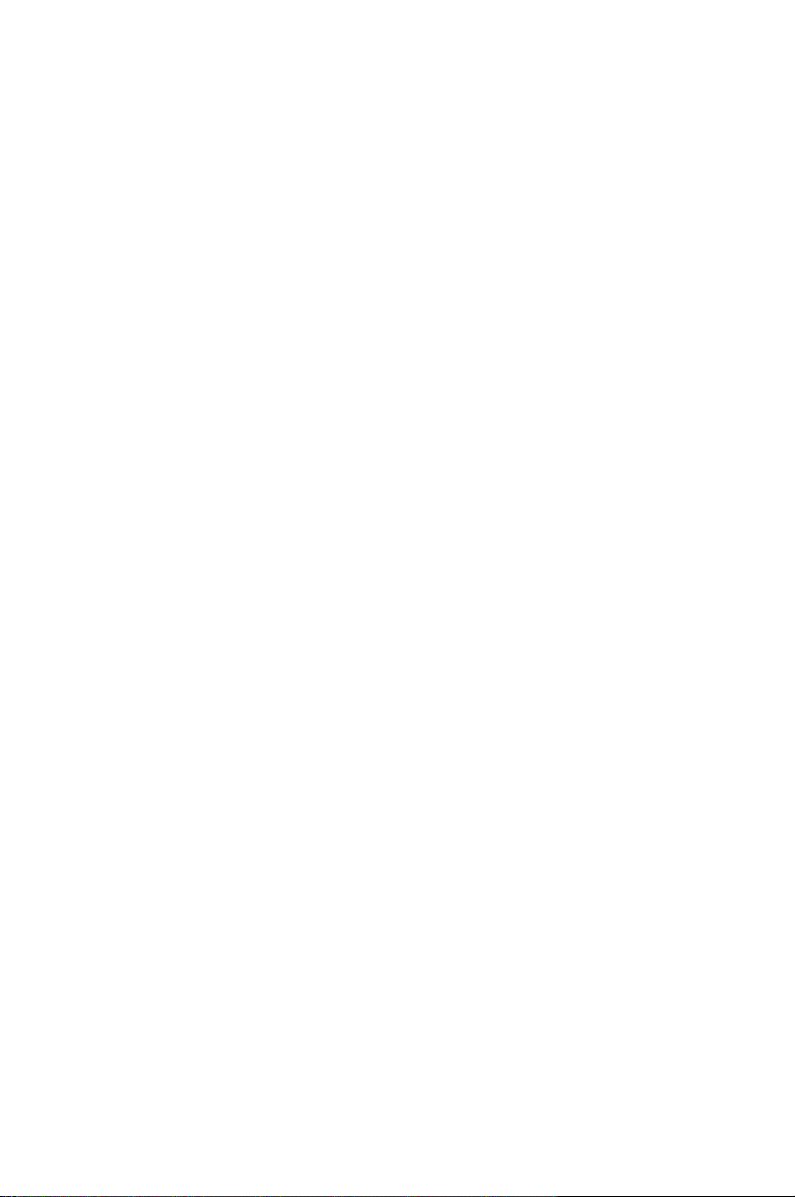
2
Hardware
information
This chapter lists the hardware setup
procedures that you have to perform
when installing system components.
It includes description of the jumpers
and connectors on the motherboard.
Page 20
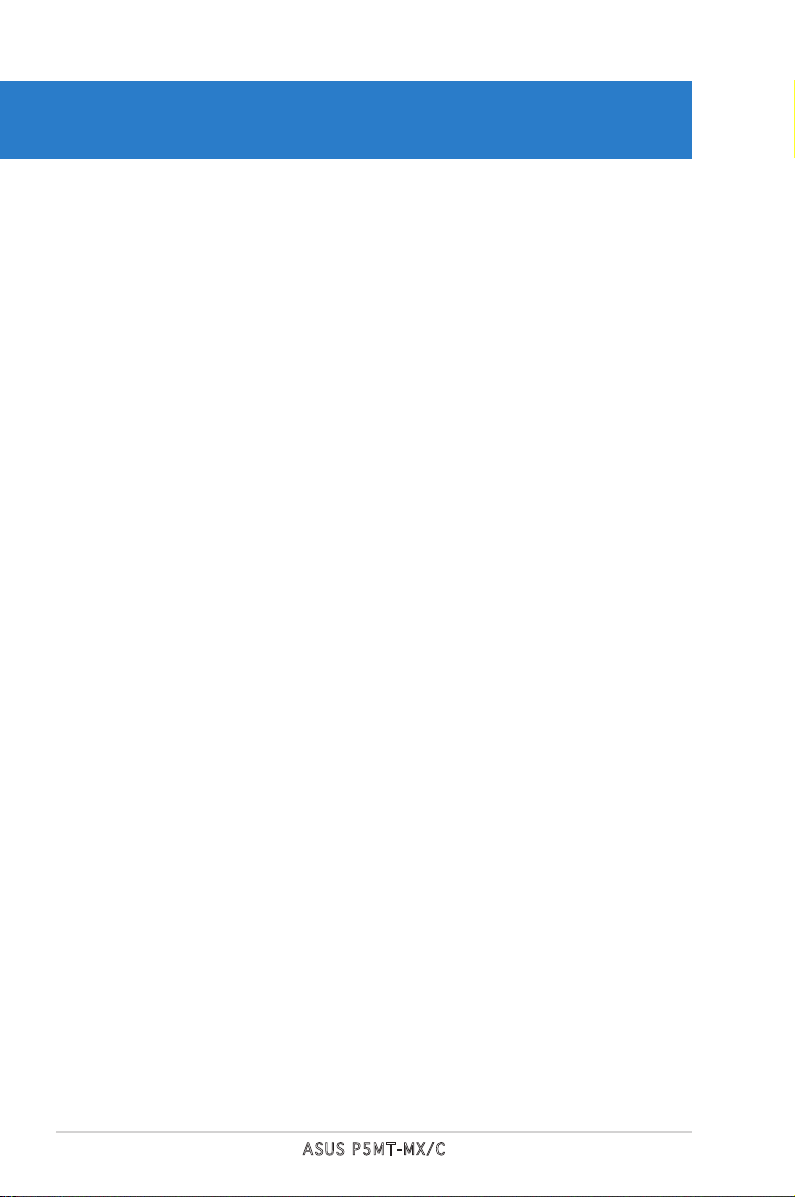
ASUS P5MT-MX/C
Chapter summary
2
2.1 Before you proceed .............................................................. 2-1
2.2 Motherboard overview .......................................................... 2-2
2.3 Central Processing Unit (CPU) .............................................. 2-6
2.4 System memory .................................................................. 2-13
2.5 Expansion slots ................................................................... 2-16
2.6 Jumpers .............................................................................. 2-19
2.7 Connectors .........................................................................2-24
Page 21
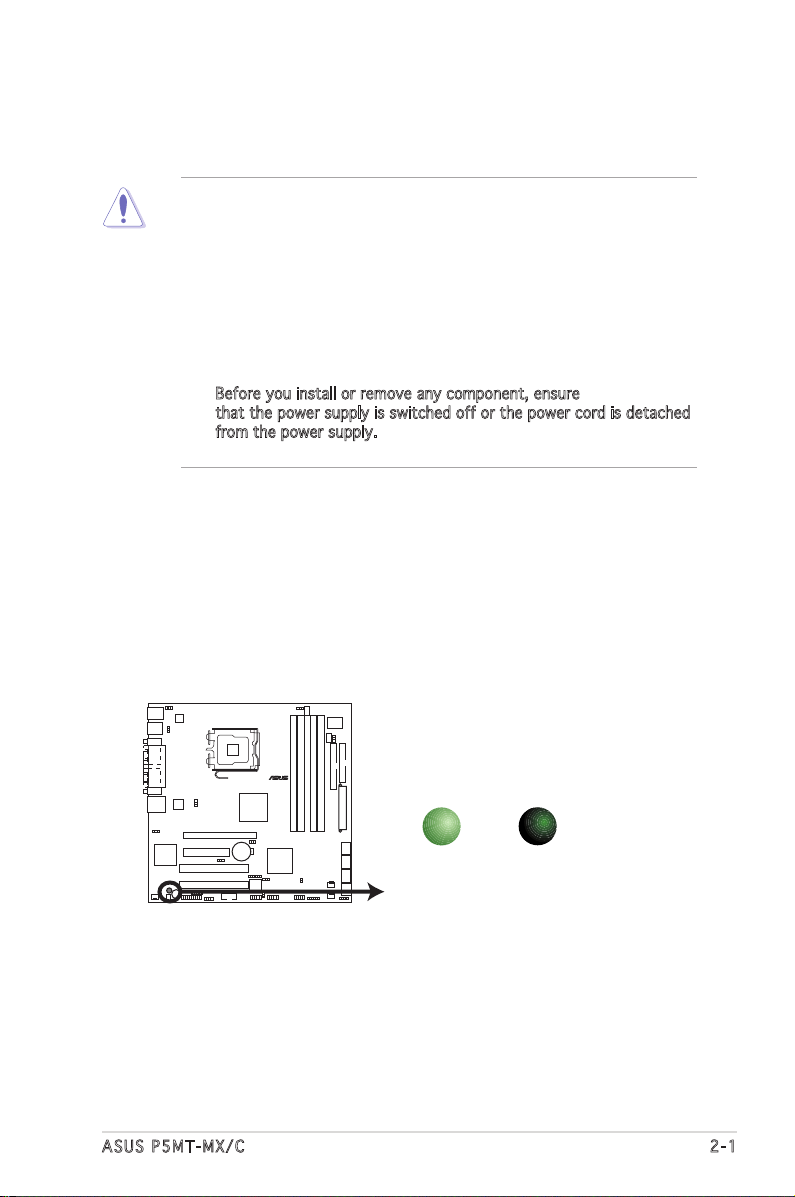
ASUS P5MT-MX/C 2-1
Onboard LED
The motherboard comes with a standby power LED. The green LED lights
up to indicate that the system is ON, in sleep mode, or in soft-off mode.
This is a reminder that you should shut down the system and unplug the
power cable before removing or plugging in any motherboard component.
The illustration below shows the location of the onboard LED.
2.1 Before you proceed
Take note of the following precautions before you install motherboard
components or change any motherboard settings.
• Unplug the power cord from the wall socket before touching any
component.
• Use a grounded wrist strap or touch a safely grounded object or a
metal object, such as the power supply case, before handling
components to avoid damaging them due to static electricity.
• Hold components by the edges to avoid touching the ICs on them.
• Whenever you uninstall any component, place it on a grounded
antistatic pad or in the bag that came with the component.
• Before you install or remove any component, ensure
that the power supply is switched off or the power cord is detached
from the power supply. Failure to do so may cause severe damage
to the motherboard, peripherals, and/or components.
P5MT-MT/C Onboard LED
SB_PWR1
OFF
Powered
Off
ON
Standby
Power
®
P5MT-MX/C
Page 22
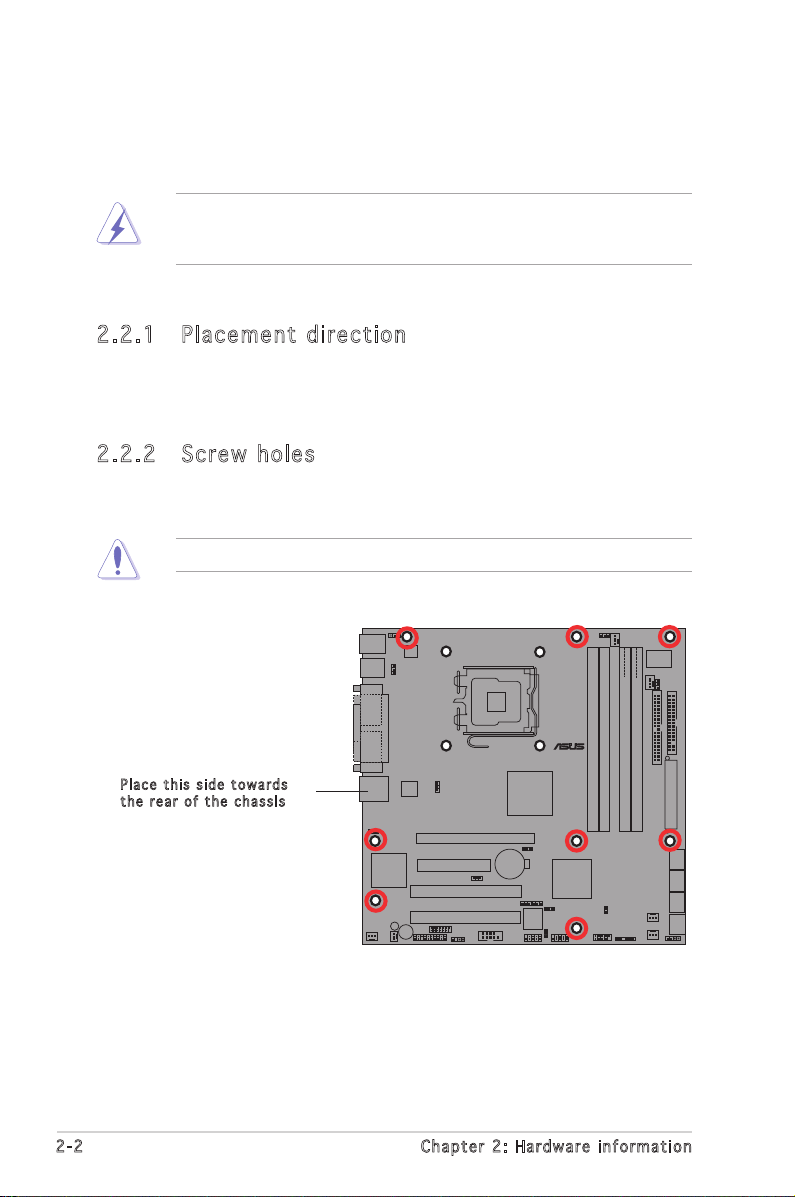
2-2 Chapter 2: Hardware information
2.2 Motherboard overview
Before you install the motherboard, study the configuration of your
chassis to ensure that the motherboard fits into it. Refer to the chassis
documentation before installing the motherboard.
2.2 .1 Pla ce me nt di re cti on
When installing the motherboard, make sure that you place it into the
chassis in the correct orientation. The edge with external ports goes to the
rear part of the chassis as indicated in the image below.
2.2 .2 Scr ew h ole s
Place eight (8) screws into the holes indicated by circles to secure the
motherboard to the chassis.
Do not overtighten the screws! Doing so can damage the motherboard.
Make sure to unplug the chassis power cord before installing or removing
the motherboard. Failure to do so can cause you physical injury and
damage motherboard components.
Pla c e this s i d e tow a r d s
the r e ar of t h e cha s s i s
®
P5MT-MX/C
Page 23
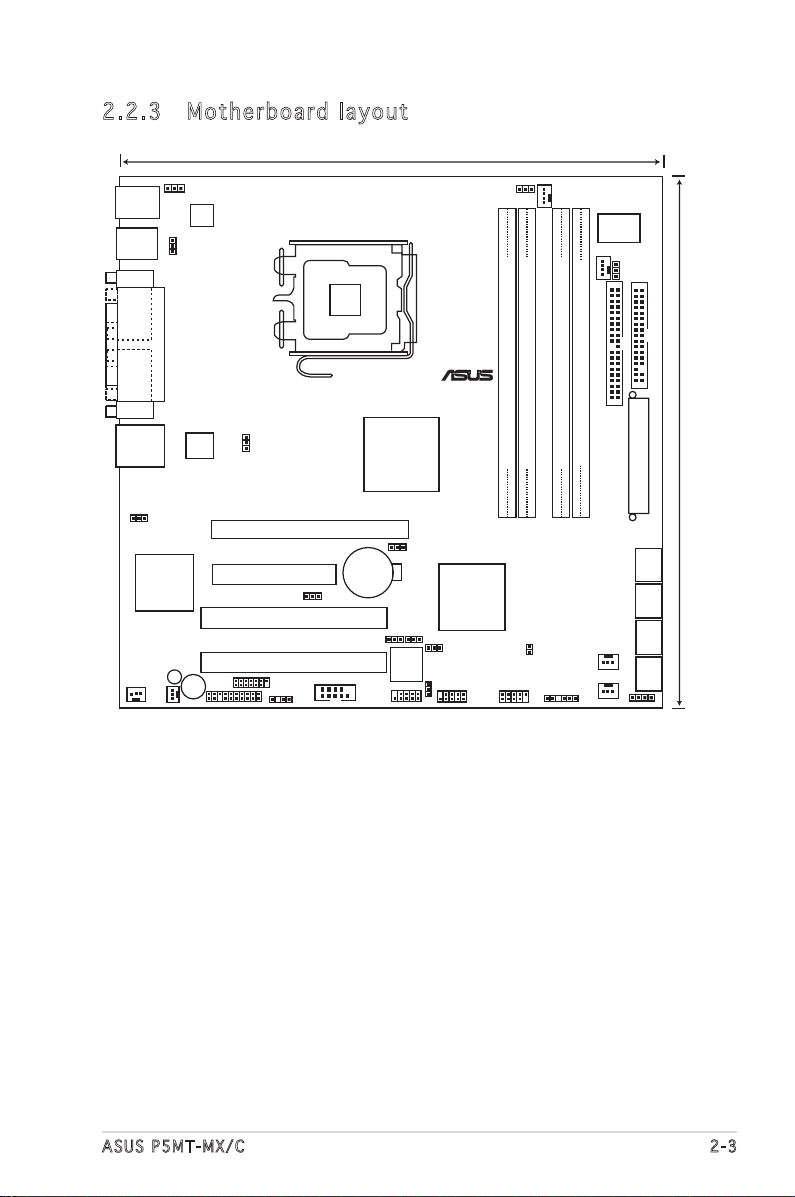
ASUS P5MT-MX/C 2-3
2.2 .3 Mot he rb oar d la you t
24.5cm (9.6in)
24.5cm (9.6in)
DDR2 DIMM_B1 (64 bit,240-pin module)
DDR2 DIMM_A1 (64 bit,240-pin module)
DDR2 DIMM_A2 (64 bit,240-pin module)
DDR2 DIMM_B2 (64 bit,240-pin module)
Intel E7230
Intel ICH7R
PCIE1
PCI1
PCIE2
PCI2
ATI RageXL
8Mb
FWH
SUPER I/O
Broadcd
BCM5753
SB_PWR1
CR2032 3
Lithium Cell
CMOS Powe
ATX12V1
BUZZ1
KBPWR
CPU_FAN2
CPU_FAN1
FM_CPU2
FM_CPU1
PRI_IDE1
FLOPPY1
ATXPWR1
SATA4SATA3SATA1 SATA2
FRNT_FAN1
FRNT_FAN2
USB56
USB34
HDLED1
BPSMB1
TRPWR1
USBPW34
USBPW56
USBPW78
RECOVERY1
RAID_SEL1
VGA_EN1
LAN_EN1
USBPW12
CLRTC1
CHASSIS1
J1
COM2
PANEL1
REAR_FAN1
REAR_FAN2
PS/2KBMS
T: Mouse
B: Keyboard
USB12
COM1
PARALLEL PORT
VGA1
LAN1
®
P5MT-MX/C
LGA775
USB78
Page 24
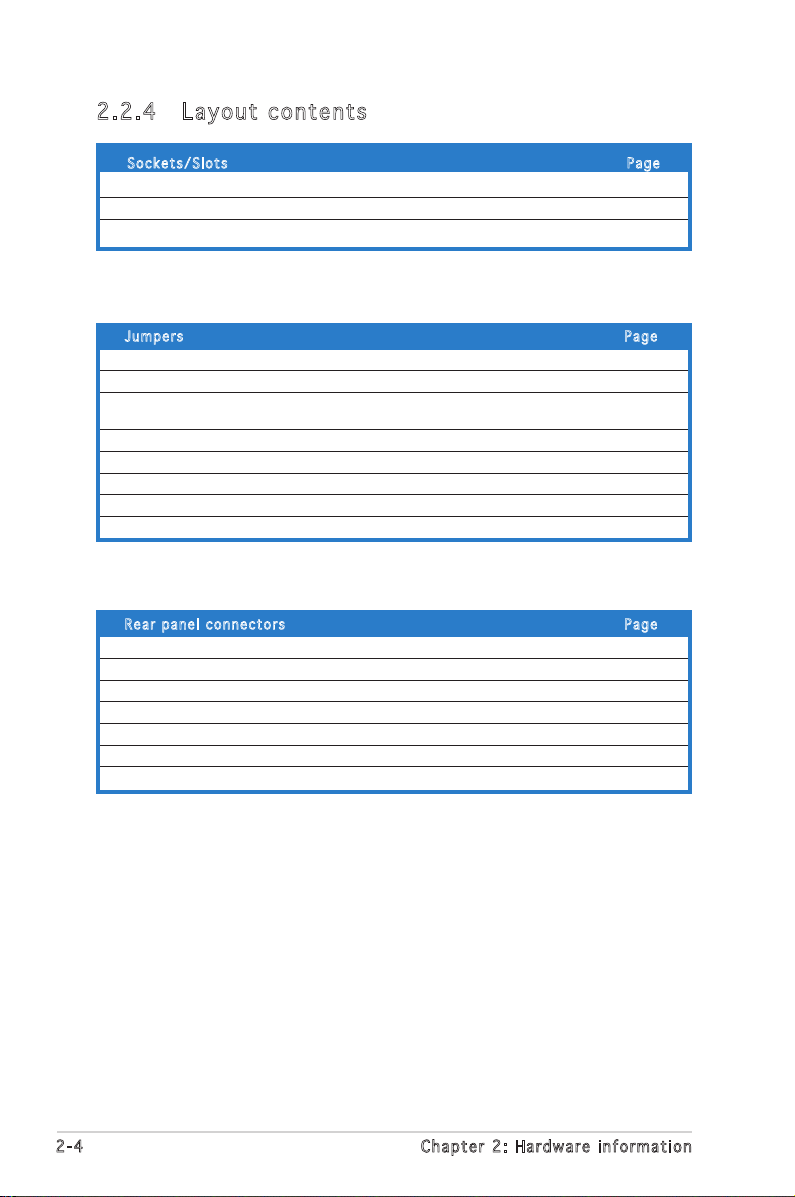
2-4 Chapter 2: Hardware information
2.2 .4 Lay ou t con te nt s
Soc k e t s/Slo t s Pag e
1. CPU socket 2-6
2. DDR2 DIMM sockets 2-13
3. PCI Express/PCI slots 2-18
Jum p e r s Pag e
1. Clear RTC RAM (CLRTC1) 2-19
2. CPU fan pin selection (3-pin FM_CPU1, FM_CPU2) 2-20
3. USB device wake-up (3-pin USBPW12, USBPW34, USBPW56, 2-20
USBPW78)
4. Keyboard power (3-pin KBPWR1) 2-21
5. Gigabit LAN controller setting (3-pin LAN_EN1) 2-21
6. VGA graphics controller setting (3-pin VGA_EN1) 2-22
7. RAID select (3-pin RAID_SEL1) 2-22
8. BIOS recovery (3-pin RECOVERY1) 2-23
Rea r p anel c o n n ecto r s Pag e
1. PS/2 mouse port (green) 2-24
2. Parallel port 2-24
3. PS/2 keyboard port (purple) 2-24
4. USB 2.0 ports 1 and 2 2-24
5. Serial (COM1) port 2-24
6. VGA port 2-24
7. LAN (RJ-45) port 2-24
Page 25
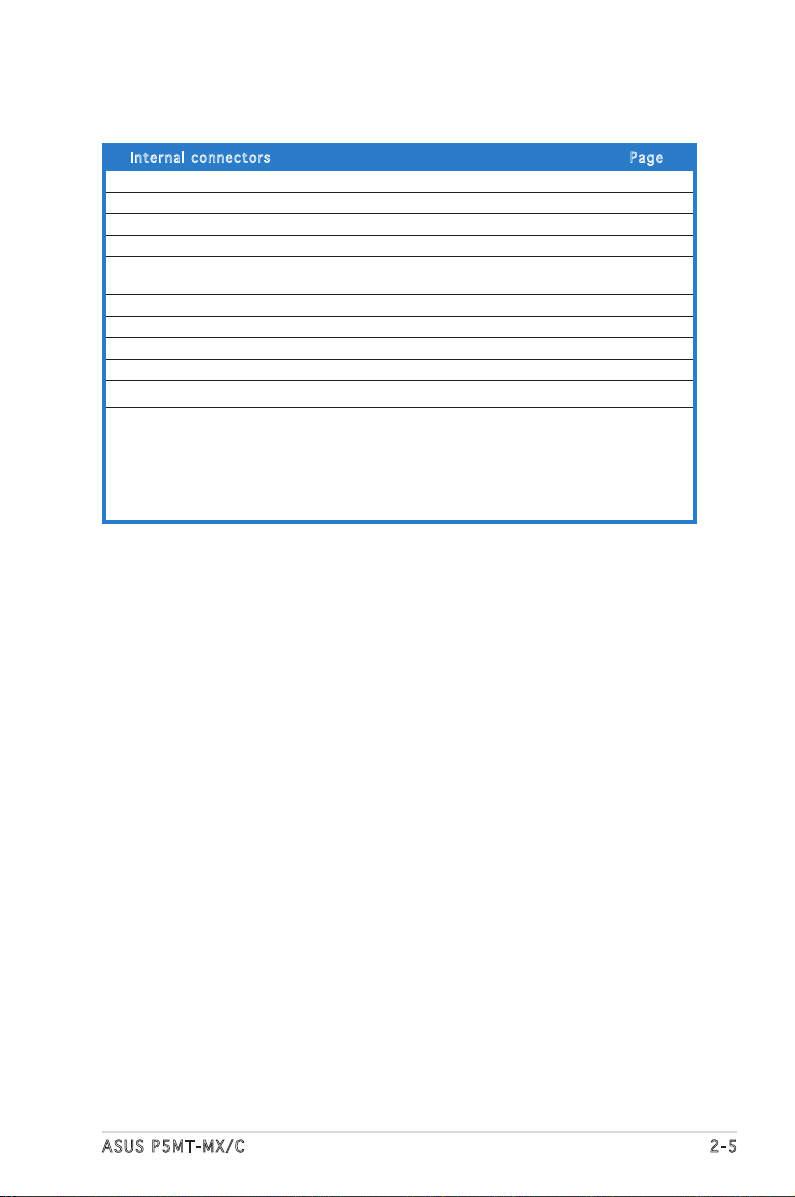
ASUS P5MT-MX/C 2-5
Int e r n a l co n n e c tors Pag e
1. Floppy disk drive connector (34-1 pin FLOPPY1) 2-25
2. Hard disk activity LED connector (4-pin HDLED1) 2-25
3. IDE connector (40-1 pin PRI_IDE1)) 2-26
4. Serial ATA connectors (7-pin SATA1, SATA2, SATA3, SATA4) 2-27
5. CPU and system fan connectors (4-pin CPU_FAN1/CPU_FAN2,
3-pin REAR_FAN1/REAR_FAN2, FRNT_FAN1/FRNT_FAN2) 2-28
6. Serial port connector (10-1 pin COM2) 2-28
7. USB connectors (10-1 pin USB34, USB56, USB78) 2-29
8. Backplane SMBus connector (6-1 pin BPSMB1) 2-29
9. SSI power connectors (24-pin ATXPWR1, 4-pin ATX12V1) 2-30
10. Ambient thermal sensor connector (2-pin TRPWR1) 2-30
11. System panel connector (20-pin PANEL1) 2-31
•
System power LED (Green 3-pin POWERLED)
•
Hard disk drive activity LED (Red 2-pin HDLED)
•
System warning speaker (Orange 4-pin SPKROUT)
•
ATX power button/soft-off button (Yellow 2-pin POWERBTN)
•
Reset button (Blue 2-pin RESETBTN)
Page 26
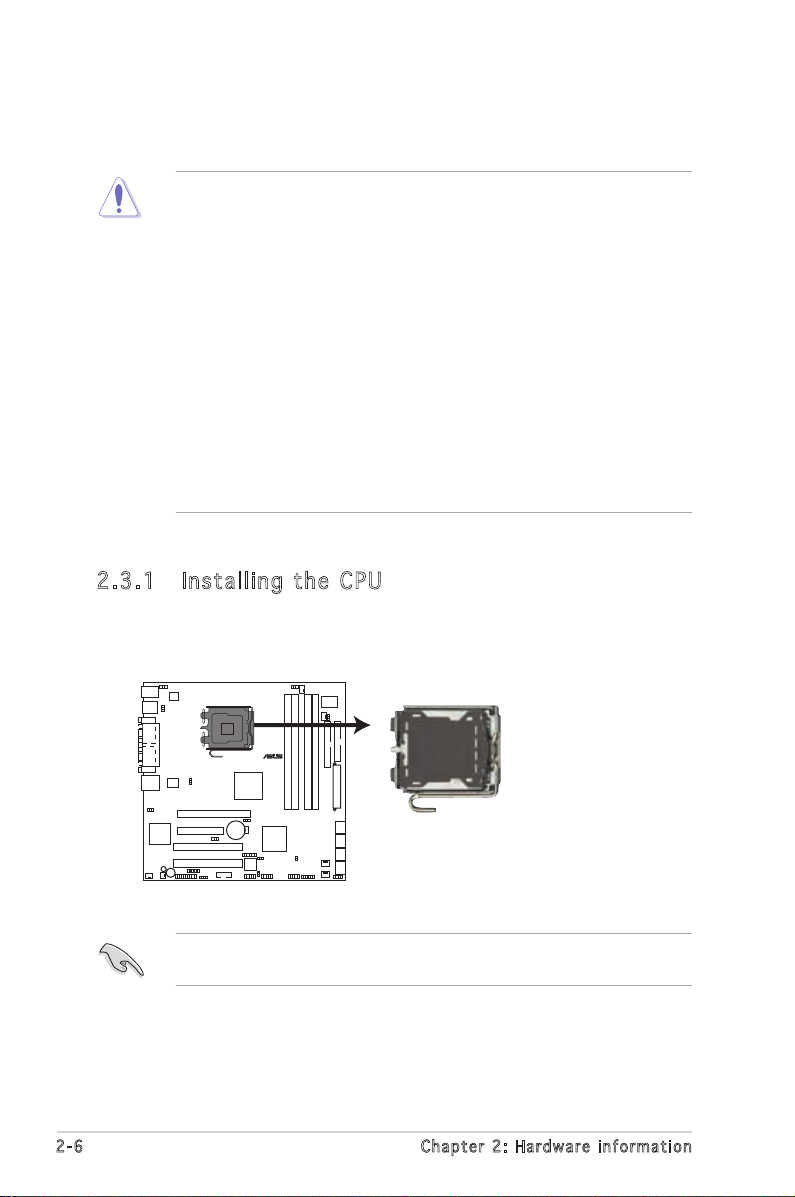
2-6 Chapter 2: Hardware information
2.3 .1 Ins ta ll ing t he CP U
To install a CPU:
1. Locate the CPU socket on the motherboard.
2.3 Central Processing Unit (CPU)
The motherboard comes with a surface mount LGA775 socket designed for
the Intel® Pentium® 4 processor in the 775-land package.
Before installing the CPU, make sure that the socket box is facing
towards you and the load lever is on your left.
• Your boxed Intel® Pentium® 4 LGA775 processor package should
come with installation instructions for the CPU and heatsink. If the
instructions in this section do not match the CPU documentation,
follow the latter.
•
Upon purchase of the motherboard, make sure that the PnP cap is
on the socket and the socket contacts are not bent. Contact your
retailer immediately if the PnP cap is missing, or if you see any
damage to the PnP cap/socket contacts/motherboard components.
ASUS will shoulder the cost of repair only if the damage is shipment/
transit-related.
•
Keep the cap after installing the motherboard. ASUS will process
Return Merchandise Authorization (RMA) requests only if the
motherboard comes with the cap on the LGA775 socket.
• The product warranty does not cover damage to the socket
contacts resulting from incorrect CPU installation/removal, or
misplacement/loss/incorrect removal of the PnP cap.
P5MT-MT/C CPU Socket 775
®
P5MT-MX/C
Page 27
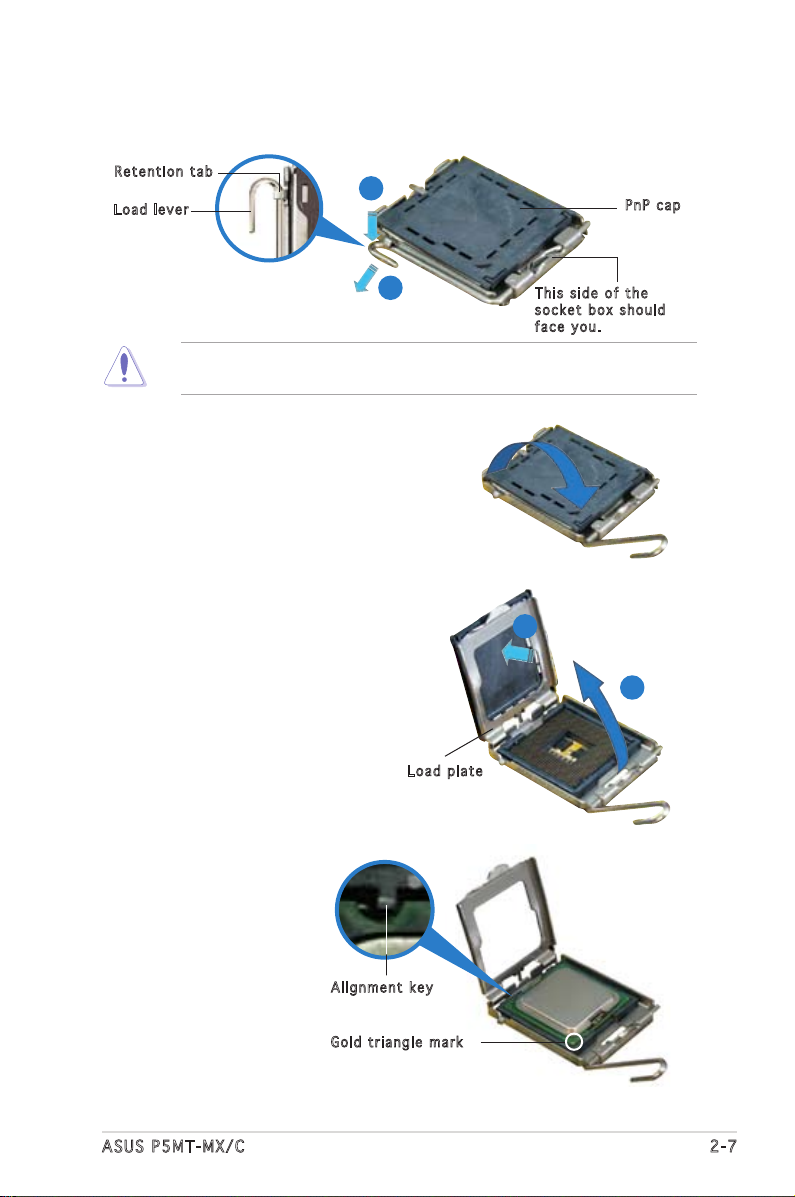
ASUS P5MT-MX/C 2-7
3. Lift the load lever in the
direction of the arrow to a 135º
angle.
4. Lift the load plate with your
thumb and forefinger to a
100º angle (A), then push
the PnP cap from the load
plate window to remove (B).
To prevent damage to the socket pins, do not remove the PnP cap
unless you are installing a CPU.
5. Position the CPU over
the socket, making
sure that the gold
triangle is on the
bottom-left corner
of the socket. The
socket alignment key
should fit into the
CPU notch.
Ali g n m ent k e y
Gol d t riang l e mark
Loa d p late
A
B
2. Press the load lever with your thumb (A), then move it to the left (B)
until it is released from the retention tab.
Ret e n t ion t a b
Loa d l ever
Thi s s ide o f t he
soc k e t box s h o u ld
fac e y ou.
PnP c a p
A
B
Page 28
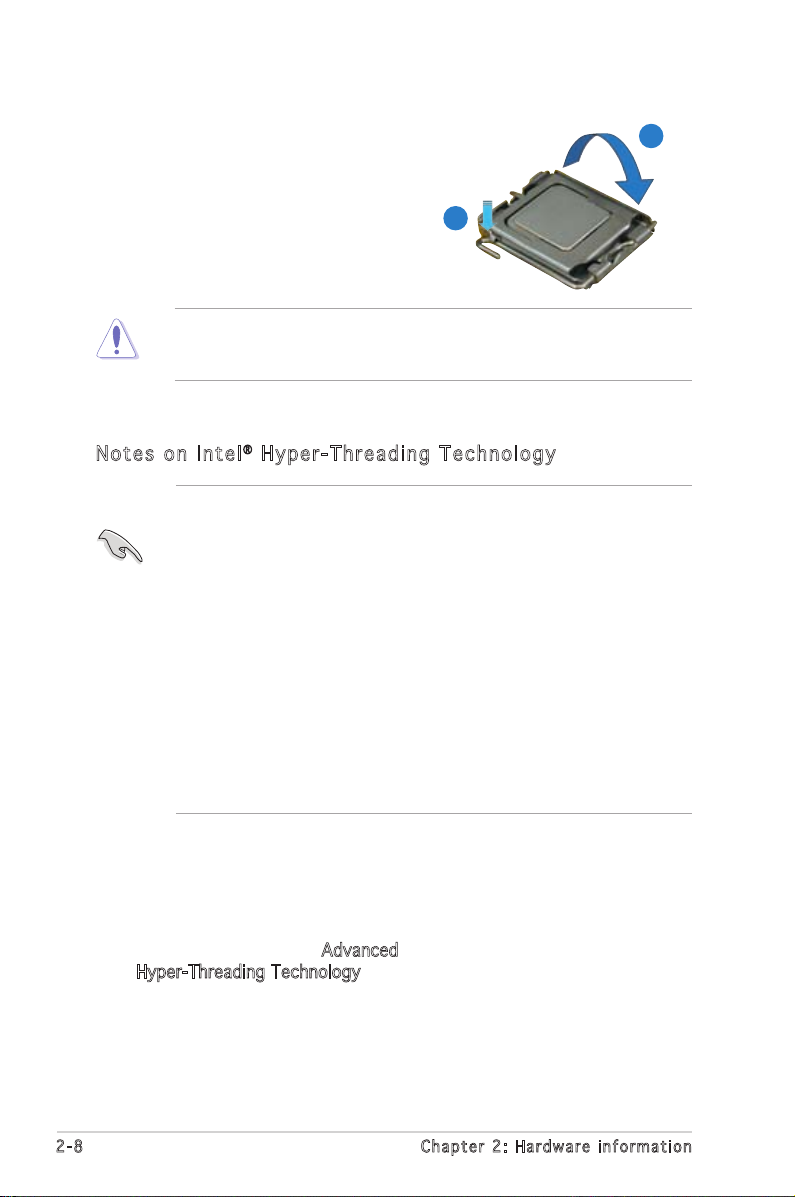
2-8 Chapter 2: Hardware information
• This motherboard supports Intel® Pentium® 4 CPUs in the 775-land
package with Hyper-Threading Technology.
• Hyper-Threading Technology is supported under Windows® 2000
Server and Linux 2.4.x (kernel) and later versions only. Under Linux,
use the Hyper-Threading compiler to compile the code. If you are
using any other operating systems, disable the Hyper-Threading
Technology item in the BIOS to ensure system stability and
performance.
• We recommend that you install Windows® 2000 Server or later
version.
• Make sure to enable the Hyper-Threading Technology item in BIOS
before installing a supported operating system.
• For more information on Hyper-Threading Technology, visit www.
intel.com/info/hyperthreading.
To use the Hyper-Threading Technology on this motherboard:
1. Install an Intel® Pentium® 4 CPU that supports Hyper-Threading
Technology.
2. Power up the system and enter the BIOS Setup (see Chapter 4:
BIOS setup). Under the Advanced Menu, make sure that the item
Hyper-Threading Technology is set to Enabled. The item appears only
if you installed a CPU that supports Hyper-Threading Technology.
3. Reboot the computer.
The CPU fits in only one correct orientation. DO NOT force the CPU
into the socket to prevent bending the connectors on the socket and
damaging the CPU!
6. Close the load plate (A), then
push the load lever (B) until
it snaps into the retention
tab.
A
B
Not e s o n I n te l® Hy p er - Thr e ad i ng T ec h nol o gy
Page 29
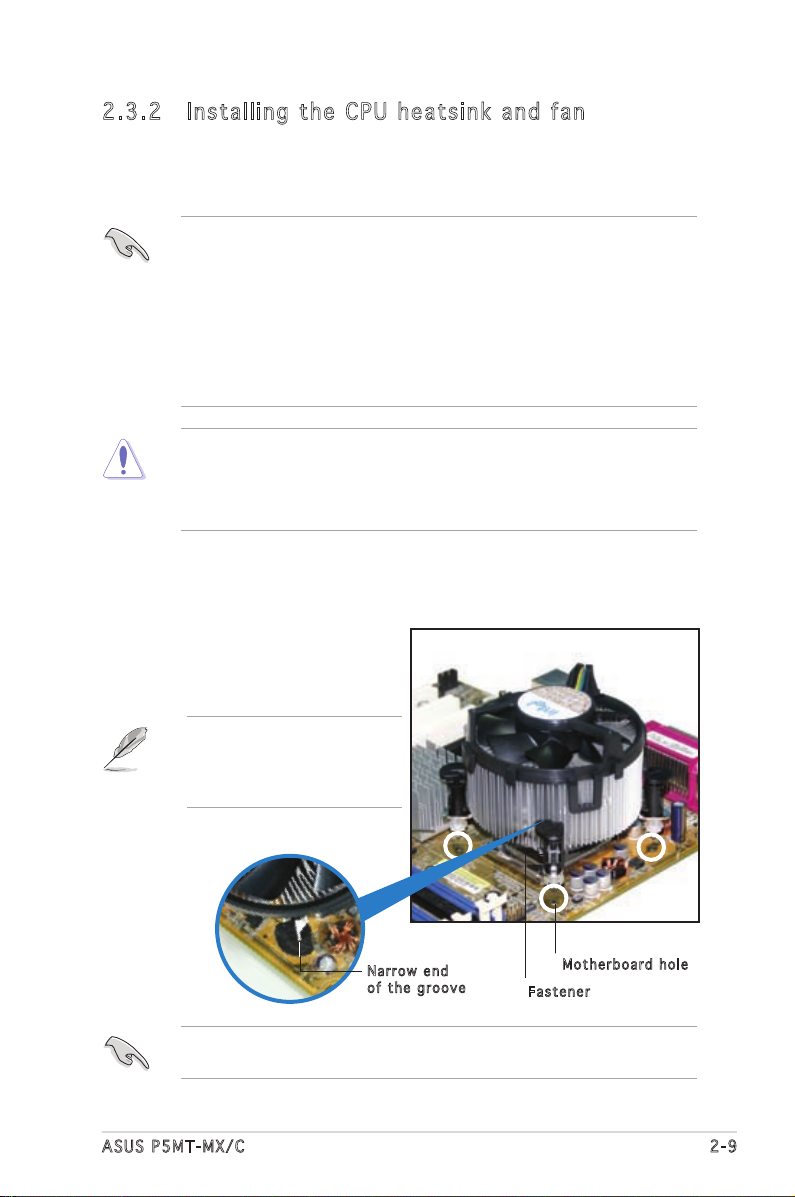
ASUS P5MT-MX/C 2-9
Fas t e n er
Mot h e r board h o le
2.3 .2 Ins ta ll ing t he CP U he ats in k and f an
The Intel® Pentium® 4 LGA775 processor requires a specially designed
heatsink and fan assembly to ensure optimum thermal condition and
performance.
Make sure to orient each fastener with the narrow end of the groove
pointing outward. (The photo shows the groove shaded for emphasis.)
To install the CPU heatsink and fan:
1. Place the heatsink on top of the
installed CPU, making sure that
the four fasteners match the
holes on the motherboard.
Nar r o w end
of t h e groo v e
Orient the heatsink and fan
assembly such that the CPU
fan cable is closest to the
CPU fan connector.
•
When you buy a boxed Intel® Pentium® 4 processor, the package
includes the CPU fan and heatsink assembly.
•
Your Intel® Pentium® 4 LGA775 heatsink and fan assembly comes in
a push-pin design and requires no tool to install.
•
If you purchased a separate CPU heatsink and fan assembly, make
sure that you have properly applied Thermal Interface Material to
the CPU heatsink or CPU before you install the heatsink and fan
assembly.
• We recommend that you use
Intel® boxed multi-directional
heatsink and fan only.
•
Make sure that you have installed the motherboard to the chassis
before you install the CPU fan and heatsink assembly.
Page 30
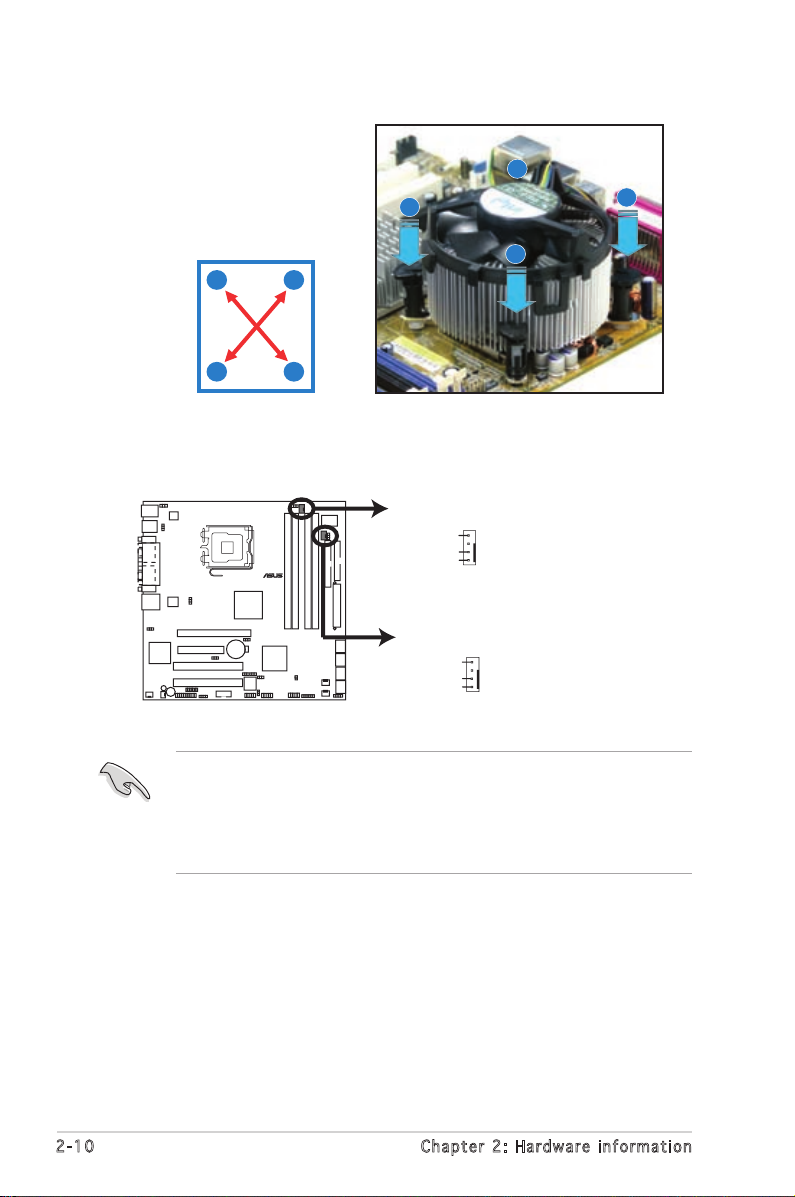
2-10 Chapter 2: Hardware information
3. Connect the CPU fan cable to the connector on the motherboard
labeled CPU_FAN1/CPU_FAN2.
• Do not forget to connect the CPU fan connector! Hardware
monitoring errors can occur if you fail to plug this connector.
• If there is only one CPU fan cable, connect it to the connector
labeled CPU_FAN1. Failure to do so may cause hardware monitoring
errors.
2. Push down two fasteners
at a time in a diagonal
sequence to secure the
heatsink and fan assembly in
place.
B
B
A
A
A
A
B
B
P5M
T-MX
/C CP
U Fa
n Co
nnec
tors
GND
FANP
WR2
FA
NOUT4
G
ND
FANPWR
3
FANO
UT7
CP
U_FA
N1
CPU
_FAN
2
®
P
5MT-M
X/C
Page 31

ASUS P5MT-MX/C 2-11
2.3 .3 Uni ns ta lli ng t he CP U hea ts in k a nd f an
To uninstall the CPU heatsink and fan:
1. Disconnect the CPU fan
cable from the connector on
the motherboard.
2. Rotate each fastener
counterclockwise.
3. Pull up two fasteners at a
time in a diagonal sequence
to disengage the heatsink
and fan assembly from the
motherboard.
B
B
A
A
A
A
B
B
Page 32

2-12 Chapter 2: Hardware information
4. Carefully remove the
heatsink and fan assembly
from the motherboard.
5. Rotate each fastener
clockwise to ensure
correct orientation when
reinstalling.
The narrow end of the
groove should point
outward after resetting.
(The photo shows the
groove shaded for
emphasis.)
Nar r o w end o f the g r o o ve
Page 33
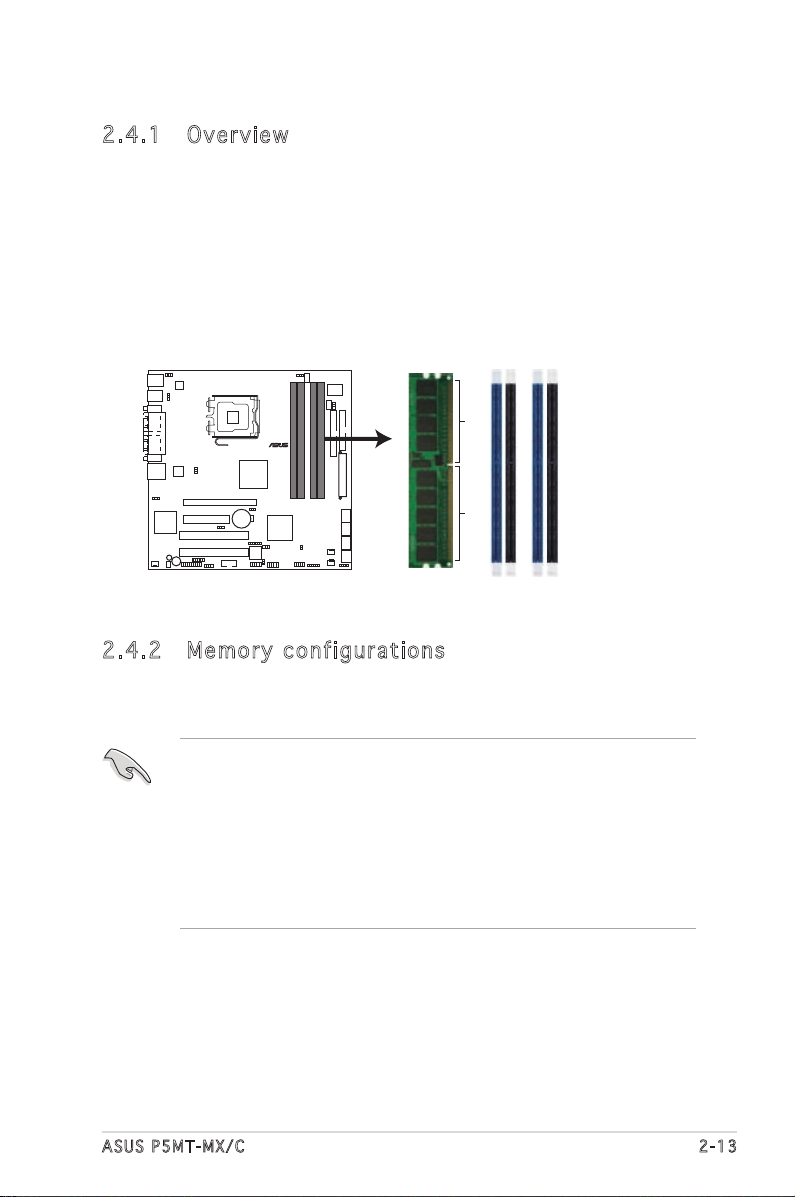
ASUS P5MT-MX/C 2-13
2.4 System memory
2.4 .1 Ove rv ie w
The motherboard comes with four Double Data Rate 2 (DDR2) Dual Inline
Memory Modules (DIMM) sockets.
A DDR2 module has the same physical dimensions as a DDR DIMM but has
a 240-pin footprint compared to the 184-pin DDR DIMM. DDR2 DIMMs are
notched to match the break on the socket and ensure correct installation.
The figure illustrates the location of the DDR2 DIMM sockets:
2.4 .2 Mem or y con fi gu rat io ns
You may install 256 MB, 512 MB, 1 GB and 2 GB unbuffered ECC/non-ECC
DDR2 533/667 MHz DIMMs into the DIMM sockets.
P5MT-MX/C 240-pin DDR2 DIMM Sockets
DIMM_A2
DIMM_B1
DIMM_B2
DIMM_A1
112 Pins128 Pins
®
P5MT-MX/C
• Always install DIMMs with the same CAS latency. For optimum
compatibility, it is recommended that you obtain memory modules
from the same vendor. Refer to the DDR2 Qualified Vendors List at
the ASUS web site.
• When installing one or two DIMMs, install the DIMM(s) to the blue
slots (DIMM_A2/DIMM_B2).
• Three DDR2 DIMMs intalled into any three memory sockets will
function in single-channel mode.
Page 34

2-14 Chapter 2: Hardware information
Rec o mm e nde d m e mor y c o nfi g ur a tio n s
* U s e only i d e ntica l D DR2 D I M M pair s .
Soc k e t s
Mod e DIM M _ A 1 DI M M _ A2 D IMM_ B 1 D I MM_B2
( b l ue) (bl a c k ) (blue ) (bl a c k )
Single-channel (1) Installed — — —
Dual-channel* (1) Installed — Installed —
(2) Installed Installed Installed Installed
Mic r os o ft® OS me m ory su p por t
Refer to the table below for the maximum memory support information on
various Microsoft® operating systems.
Mic r o s oft® op e r a ting s y s tem M a x i mum p h y s ical
mem o r y supp o r t ed
Windows® 2000 Professional 4 GB
Windows® 2000 Server 4 GB
Windows® 2000 Advanced Server 8 GB
Windows® 2000 Datacenter Server 32 GB
Windows® Server 2003 Web Edition 2 GB
Windows® Server 2003 Standard Edition 4 GB
Windows® Server 2003 Enterprise Edition 32 GB
Windows® Server 2003 Datacenter Edition 64 GB
Windows® Server 2003 Enterprise 64-bit Edition 32 GB
Windows® Server 2003 Datacenter 64-bit Edition 1 TB
The memory support information was gathered from various public
Microsoft® web pages.
Page 35

ASUS P5MT-MX/C 2-15
2.4 .3 Ins ta ll ing a D IM M
To install a DIMM:
1. Unlock a DIMM socket by
pressing the retaining clips
outward.
2. Align a DIMM on the socket
such that the notch on the
DIMM matches the break on the
socket.
3. Firmly insert the DIMM into the
socket until the retaining clips
snap back in place and the
DIMM is properly seated.
• A DDR2 DIMM is keyed with a notch so that it fits in only one
direction. Do not force a DIMM into a socket to avoid damaging the
DIMM.
• The DDR2 DIMM sockets do not support DDR DIMMs. DO not install
DDR DIMMs to the DDR2 DIMM sockets.
Unplug the power supply before adding or removing DIMMs or other
system components. Failure to do so can cause severe damage to both
the motherboard and the components.
2
Unl o c k ed re t a i ning c l i p
DDR 2 D IMM n o t c h
1
3
2.4 .4 Rem ov in g a D IM M
Follow these steps to remove a DIMM.
1. Simultaneously press the retaining
clips outward to unlock the DIMM.
2. Remove the DIMM from the socket.
Support the DIMM lightly with
your fingers when pressing the
retaining clips. The DIMM might
get damaged when it flips out
with extra force.
DDR 2 D IMM n o t c h
1
2
1
Page 36

2-16 Chapter 2: Hardware information
2.5 Expansion slots
In the future, you may need to install expansion cards. The following
sub-sections describe the slots and the expansion cards that they support.
2.5 .1 Ins ta ll ing a n ex p an si on ca rd
To install an expansion card:
1. Before installing the expansion card, read the documentation that
came with it and make the necessary hardware settings for the card.
2. Remove the system unit cover (if your motherboard is already
installed in a chassis).
3. Remove the bracket opposite the slot that you intend to use. Keep
the screw for later use.
4. Align the card connector with the slot and press firmly until the card is
completely seated on the slot.
5. Secure the card to the chassis with the screw you removed earlier.
6. Replace the system cover.
2.5 .2 Con fi gu rin g an e x pa ns io n c ar d
After installing the expansion card, configure the it by adjusting the
software settings.
1. Turn on the system and change the necessary BIOS settings, if any.
See Chapter 4 for information on BIOS setup.
2. Assign an IRQ to the card. Refer to the tables on the next page.
3. Install the software drivers for the expansion card.
Make sure to unplug the power cord before adding or removing
expansion cards. Failure to do so may cause you physical injury and
damage motherboard components.
When using PCI cards on shared slots, ensure that the drivers support
“Share IRQ” or that the cards do not need IRQ assignments. Otherwise,
conflicts will arise between the two PCI groups, making the system
unstable and the card inoperable.
Page 37

ASUS P5MT-MX/C 2-17
2.5 .3 Int er ru pt as si gnm en ts
IRQ Pri o r i ty Sta n d a rd Fu n c t ion
0 1 System Timer
1 2 Keyboard Controller
2 — Re-direct to IRQ #9
3 11 Communications Port (COM2)*
4 12 Communications Port (COM1)*
5 13 IRQ holder for PCI steering*
6 14 Floppy Disk Controller
7 15 Printer Port (LPT1)*
8 3 System CMOS/Real Time Clock
9 4 IRQ holder for PCI steering*
10 5 IRQ holder for PCI steering*
11 6 IRQ holder for PCI steering*
12 7 PS/2 Compatible Mouse Port*
13 8 Numeric Data Processor
14 9 Primary IDE Channel
15 10 Secondary IDE Channel
* T h e s e IRQ s a re us u a l l y av a i l a ble f o r ISA o r P CI d e v i c es.
Des c r i ption INT A IN T B I N T C IN T D RE Q # GN T #
PCI slot 1 PIRQE# PIRQF# PIRQG# PIRQH# REQ0# GNT0#
PCI slot 2 PIRQG# PIRQH# PIRQE# PIRQF# REQ1# GNT1#
PCI E x16 slot PIRQA# PIRQB# PIRQC# PIRQD#
PCI E x 8 slot PIRQA# PIRQB# PIRQC# PIRQD#
Onboard USB controller 0 PIRQA#
Onboard USB controller 1 PIRQB#
Onboard USB controller 2 PIRQC#
Onboard USB controller 3 PIRQD#
USB 2.0 EHCI controller PIRQA#
Onboard IDE port PIRQC#
Onboard SATA port PIRQD#
Onboard Graphics Controller PIRQE# REQ2# GNT2#
SMBus Controller PIRQD#
Onboard LAN PIRQB#
When using PCI cards on shared slots, ensure that the drivers support
“Share IRQ” or that the cards do not need IRQ assignments; otherwise,
conflicts will arise between the two PCI groups, making the system
unstable and the card inoperable.
Sta n da r d i n te r rup t a s sig n me n ts
PCI Bu s Nu m be r , I D SE L , a n d I RQ a ss i gnm e nt s
Page 38

2-18 Chapter 2: Hardware information
2.5 .6 PCI s lo ts
The PCI slots support cards such as
a LAN card, SCSI card, USB card, and
other cards that comply with PCI 2.3
specifications. The figure shows a LAN
card installed on a 32-bit PCI slot.
2.5 .5 PCI E xp res s x8 sl ot
This motherboard supports PCI Express
x8 network cards, SCSI cards, and other
cards that comply with PCI Express 1.0a
specifications.
PCI E x press x 8 slot
2.5 .4 PCI E xp res s x1 6 s lo t
This motherboard supports PCI
Express x16 graphics cards that
comply with the PCI Express
specifications. The following figure
shows a graphics card installed on the
PCI Express x16 slot.
A PCI Express graphics card
may run only at x1 speed due
to chipset limitation.
Page 39

ASUS P5MT-MX/C 2-19
1. Clea r R TC R A M (CLR T C 1 )
This jumper allows you to clear the Real Time Clock (RTC) RAM in
CMOS. You can clear the CMOS memory of system setup parameters
by erasing the CMOS RTC RAM data. The onboard button cell
battery powers the RAM data in CMOS, which include system setup
information such as system passwords.
To erase the RTC RAM:
1. Turn OFF the computer and unplug the power cord.
2. Remove the onboard battery.
3. Move the jumper cap from pins 1-2 (default) to pins 2-3. Keep the
cap on pins 2-3 for about 5~10 seconds, then move the cap back
to pins 1-2.
4. Re-install the battery.
5. Plug the power cord and turn ON the computer.
6. Hold down the <Del> key during the boot process and enter BIOS
setup to re-enter data.
Except when clearing the RTC RAM, never remove the cap on CLRTC
jumper default position. Removing the cap will cause system boot failure!
2.6 Jumpers
P5MT-MX/C Clear RTC RAM
CLRTC1
Normal
(Default)
Clear CMOS
2 1
3 2
®
P5MT-MX/C
Page 40

2-20 Chapter 2: Hardware information
3. USB d e v ice w a k e-up ( 3 -pin U S BPW1 2 , U SBPW 3 4 , USB P W 5 6,
USBP W 7 8 )
Set these jumpers to +5V to wake up the computer from S1 sleep
mode (CPU stopped, DRAM refreshed, system running in low power
mode) using the connected USB devices. Set to +5VSB to wake up
from S4 sleep mode (no power to CPU and DRAM, power supply in
reduced power mode).
•
The USB device wake-up feature requires a power supply that can
provide 500mA on the +5VSB lead for each USB port; otherwise, the
system would not power up.
•
The total current consumed must NOT exceed the power supply
capability (+5VSB) whether under normal condition or in sleep mode.
2. CPU f a n pin s e lect i o n (3- p i n FM_ C P U 1 , FM _ C P U2)
These jumpers allow you to connect either a 3-pin or a 4-pin fan cable
plug to the CPU fan connectors (CPU_FAN1, CPU_FAN2). Set these
jumpers to pins 1-2 if you are using a 3-pin fan cable plug, or to pins
2-3 if you are using a 4-pin plug.
®
P5MT-MX/C
P5MT-MX/C USB Device Wake-Up
USBPW12
(Default)
+5V
+5VSB
3
2
2
1
USBPW78
(Default)
+5V
+5VSB
3
2
2
1
USBPW56
(Default)
+5V
+5VSB
2 1
3 2
USBPW34
(Default)
+5V
+5VSB
2 1
3 2
P5MT-MX/C FM CPU Setting
FM_CPU1
FM_CPU2
2 1
3 2
3-pin fan 4-pin fan
(Default)
2
3
2
1
3-pin fan
4-pin fan
(Default)
®
P5MT-MX/C
Page 41
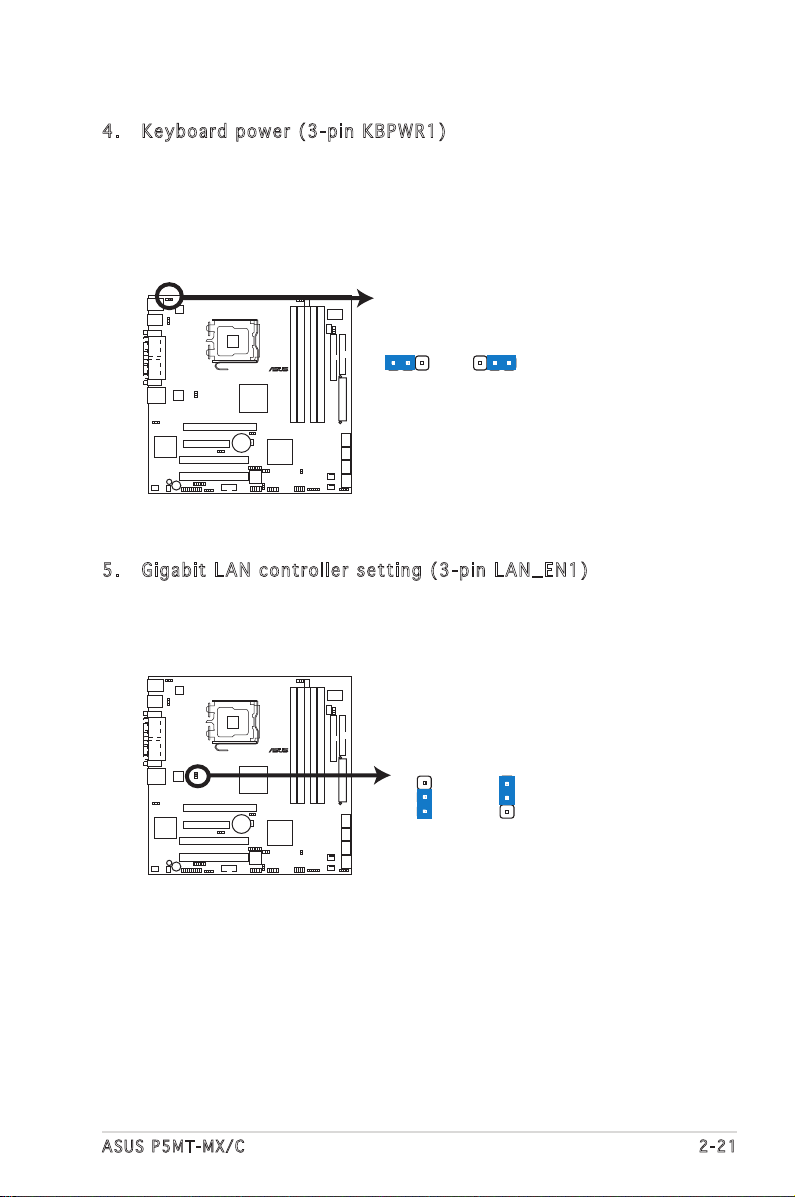
ASUS P5MT-MX/C 2-21
4. Keyb o a r d po w e r (3- p i n KBP W R 1 )
This jumper allows you to enable or disable the keyboard wake-up
feature. Set this jumper to pins 2-3 (+5VSB) to wake up the computer
when you press a key on the keyboard (the default is the Space Bar).
This feature requires an ATX power supply that can supply at least 1A
on the +5VSB lead, and a corresponding setting in the BIOS.
5. Giga b i t LAN c o ntro l l e r se t t i ng ( 3 - p in L A N _ EN1)
This jumper allows you to enable or disable the onboard Broadcom
BCM5753 Gigabit LAN controller. Set to pins 1-2 to activate the
Gigabit LAN feature.
®
P5MT-MX/C
P5MT-MX/C Keyboard Power Setting
KBPWR1
(Default)
+5V +5VSB
2 31 2
P5MT-MX/C LAN_EN1 Setting
Enable
(Default)
Disable
LAN_EN1
2
1
2
3
®
P5MT-MX/C
Page 42

2-22 Chapter 2: Hardware information
6. VGA g r a phic s c ontr o l l er s e t t ing ( 3 - pin V G A _EN1 )
This jumper allows you to enable or disable the onboard ATI Rage XL
video graphics controller. Set to pins 1-2 to enable the video graphics
controller.
Make sure to set this jumper to Disable if you want to install VGA cards
on the PCI and PCI Express slots.
P5MT-MX/C VGA Setting
VGA_EN1
Enable
(Default)
Disable
2
1
2
3
®
P5MT-MX/C
7. RAID s e lect s e ttin g ( 3-pi n R AID_ S E L 1)
Set this jumper to 1-2 (Default) to enable LSI RAID ROM. Set this
jumper to 2-3 to enable Intel® RAID ROM.
RAID_SEL1
LSI RAID ROM
(Default)
INTEL RAID ROM
2
1
2
3
P5MT-MX/C RAID_SEL1 Setting
®
P5MT-MX/C
Page 43

ASUS P5MT-MX/C 2-23
8. BIOS r e cove r y (3-p i n RECO V E R Y1)
This jumper allows you to recover your original BIOS from a floppy disk
in case the BIOS codes and data get corrupted.
To recover the BIOS:
1. Turn OFF your computer and unplug the power cord.
2. Move the jumper cap from pins 1-2 (default) to pins 2-3.
3. Insert a floppy disk with the original or updated BIOS file.
4. Plug the power cord and turn ON the computer.
5. The system searches for the BIOS file in the floppy then
reflashes the BIOS.
6. When finished, shut down your computer.
7. Replace the jumper cap from pins 2-3 to pins 1-2.
8. Reboot your computer.
9. Hold down the <Del> key during the boot process and enter
BIOS setup to re-enter data.
®
P5MT-MX/C
P5MT-MX/C BIOS Recovery Setting
RECOVERY1
(Default)
Normal BIOS recovery
2
3
2
1
Page 44

2-24 Chapter 2: Hardware information
2.7 Connectors
2.7 .1 Rea r pa nel c on nec to rs
1. PS/2 mouse port (green). This port is for a PS/2 mouse.
2. Parallel port. This 25-pin port connects a parallel printer, a scanner, or
other devices.
3. PS/2 keyboard port (purple). This port is for a PS/2 keyboard.
4. USB 2.0 ports 1 and 2. These two 4-pin Universal Serial Bus (USB)
ports are available for connecting USB 2.0 devices.
5. Serial (COM1) port. This 9-pin communication port is for pointing
devices or other serial devices.
6. Video Graphics Adapter (VGA) port. This port is for a VGA monitor or
other VGA-compatible devices.
7. LAN (RJ-45) port. This port allows Gigabit connection to a Local Area
Network (LAN) through a network hub. Refer to the table below for
the LAN port LED indications.
1
3 65 74
2
ACT / L I NK LE D S P E E D LED
Sta t u s D e scrip t i o n St a t u s Des c r i ption
OFF No link OFF 10 Mbps connection
GREEN Linked RED 100 Mbps connection
BLINKING Data activity GREEN 1 Gbps connection
LAN po r t L E D i ndi c at i ons
LAN p o rt
SPE E D
LED
ACT / L I NK
LED
Page 45

ASUS P5MT-MX/C 2-25
2.7 .2 Int er na l c on ne cto rs
1. Flop p y disk d r ive c o n nect o r (34- 1 p in F L O P PY1)
This connector is for the provided floppy disk drive (FDD) signal cable.
Insert one end of the cable to this connector, then connect the other
end to the signal connector at the back of the floppy disk drive.
Pin 5 on the connector is removed to prevent incorrect cable connection
when using a FDD cable with a covered Pin 5.
2. Hard d i sk a c t i vity L E D co n n e ctor ( 4 -pin H D LED1 )
This connector supplies power to the hard disk activity LED for add-on
cards such as SCSI or RAID cards. The read/write activities of the
add-on cards cause the hard disk activity LED to light up.
NOTE: Orient the red markings on
the floppy ribbon cable to PIN 1.
P5MT-MX/C Floppy Disk Drive Connector
FLOPPY1
PIN 1
®
P5MT-MX/C
P5MT-MX/C SCSI/SA
TA Card Activity LED Connector
HDLED1
1
ADD_IN_CARD_ACT#
NC
ADD_IN_CARD_ACT#
NC
®
P5MT-MX/C
Page 46

2-26 Chapter 2: Hardware information
3. IDE c o n nect o r (40- 1 p in P R I _ IDE1 )
This connector is for an Ultra DMA 100/66 signal cable. The Ultra
DMA 100/66 signal cable has one connector: a blue connector for the
primary IDE connector on the motherboard, a black connector for an
Ultra DMA 100/66 IDE slave device (optical drive/hard disk drive), and
a gray connector for an Ultra DMA 100/66 IDE master device (hard
disk drive). If you install two hard disk drives, you must configure the
second drive as a slave device by setting its jumper accordingly. Refer
to the hard disk documentation for the jumper settings.
• Pin 20 on the IDE connector is removed to match the covered hole
on the Ultra DMA cable connector. This prevents incorrect insertion
when you connect the IDE cable.
• Use the 80-conductor IDE cable for Ultra DMA 100/66 IDE devices.
P5MT-MX/C IDE Connector
NOTE: Orient the red markings
(usually zigzag) on the IDE
ribbon cable to PIN 1.
PRI_IDE1
PIN1
®
P5MT-MX/C
Page 47

ASUS P5MT-MX/C 2-27
4. Seri a l ATA c o n nect o r s (7- p i n SAT A 1 , SAT A 2 , SAT A 3 ,
SATA 4 )
These connectors are for the Serial ATA signal cables for Serial ATA
hard disk drives.
If you installed Serial ATA hard disk drives, you can create a RAID
0, RAID 1, RAID 5, or RAID 10 configuration with the onboard Intel®
ICH7R RAID controller.
These connectors are set to Standard IDE mode by default. In Standard
IDE mode, you can connect Serial ATA boot/data hard disk drives to
these connectors. If you intend to create a Serial ATA RAID set using
these connectors, set the Configure SATA as item in the BIOS to [RAID].
See section “4.3.5 IDE Configuration” for details.
When using the connectors in Standard IDE mode, connect the primary
(boot) hard disk drive to the SATA1 or SATA2 connector. Refer to the
table below for the recommended SATA hard disk drive connections.
P5MT-MX/C SATA Connectors
SATA1
GND
RS
ATA_TXP3
RSATA_TXN3
GND
RSATA_RXP3
RSATA_RXN3
GND
GND
RS
ATA_TXP3
RSATA_TXN3
GND
RSATA_RXP3
RSATA_RXN3
GND
GND
RS
ATA_TXP3
RSATA_TXN3
GND
RSATA_RXP3
RSATA_RXN3
GND
GND
RS
ATA_TXP3
RSATA_TXN3
GND
RSATA_RXP3
RSATA_RXN3
GND
SATA2
SATA3
SATA4
®
P5MT-MX/C
Seri a l ATA h a r d di s k driv e c onne c t i on
Con n e c tor Setti n g Use
SATA1/SATA2 Master Boot disk
SATA3/SATA4 Slave Data disk
Page 48

2-28 Chapter 2: Hardware information
6. Seri a l port c o nnec t o r (10 - 1 pin C O M 2)
This connector is for a serial (COM2) port. Connect the serial port
module cable to this connector, then install the module to a slot
opening at the back of the system chassis.
5. CPU a n d sys t e m fan c o nnec t o r s (4 - p i n CP U _ F A N1/2 , 3 -pin
REAR _ F A N1/2 , 3 -pin F R NT_F A N 1 / 2)
The fan connectors support cooling fans of 350 mA ~ 740 mA (8.88
W max.) or a total of 2.1 A ~ 4.44 A (53.28 W max.) at +12V.
Connect the fan cables to the fan connectors on the motherboard,
making sure that the black wire of each cable matches the ground pin
of the connector.
Do not forget to connect the fan cables to the fan connectors.
Insufficient air flow inside the system may damage the motherboard
components. These are not jumpers! Do not place jumper caps on the
fan connectors!
®
P5MT-MX/C
P5MT-MX/C Fan Connectors
REAR_FAN2REAR_FAN1
FRNT_FAN1 FRNT_FAN2
GND
FANPWR3
FANOUT7
GND
FANPWR2
FANOUT4
CPU_FAN2CPU_FAN1
GND
Rotation
+12V
GND
Rotation
+12V
GND
Rotation
+12V
GND
Rotation
+12V
CPU_FAN1
CPU_FAN2
REAR_FAN1
REAR_FAN2
FRNT_FAN1
FRNT_FAN2
P5MT-MX/C Serial Port (COM2) Connector
PIN 1
COM2
®
P5MT-MX/C
Page 49

ASUS P5MT-MX/C 2-29
7. USB c o n nect o r s (10 - 1 p in U S B 3 4, U S B 5 6, U S B 7 8)
These connectors are for USB 2.0 ports. Connect the USB module
cable to this connector, then install the module to a slot opening at
the back of the system chassis. The USB connectors comply with USB
2.0 specification that supports up to 480 Mbps connection speed.
Never connect a 1394 cable to the USB connectors. Doing so will
damage the motherboard!
®
P5MT-MX/C
USB+5V USB+5V
USB_P4-
USB_P5-
USB_P4+ USB_P5+
GNDGND
NC
P5MT-MX/C USB 2.0 Connectors
USB34
USB+5V USB+5V
USB_P3-
USB_P2-
USB_P3+ USB_P2+
GNDGND
NC
USB56
USB+5V
USB_P7-
USB_P7+
GND
NC
USB78
USB+5V
USB_P6-
USB_P6+
GND
8. Back p l a ne S M B u s co n n e ctor ( 6 -1 p i n BPSM B 1 )
This connector allows you to connect SMBus (System Management
Bus) devices. Devices communicate with an SMBus host and/or other
SMBus devices using the SMBus interface.
P5MT-MX/C SMBus Connector
BPSMB1
1
I2C_CLK
GND
I2C_DATA
+5V
FANOUT
®
P5MT-MX/C
Page 50

2-30 Chapter 2: Hardware information
9. SSI power co n n ectors ( 24-p i n ATXP W R 1 , 4- p i n ATX 1 2 V 1)
These connectors are for SSI power supply plugs. The power supply
plugs are designed to fit these connectors in only one orientation.
Find the proper orientation and push down firmly until the connectors
completely fit.
• Use of an SSI 12 V Specification 2.0-compliant power supply unit
(PSU) that provides a minimum power of 450 W is recommended for
a fully-configured system.
• Do not forget to connect the 4-pin ATX12V1 power plug; otherwise,
the system will not boot up.
• Use of a PSU with a higher power output is recommended when
configuring a system with more power consuming devices. The
system may become unstable or may not boot up if the power is
inadequate.
• You must install a PSU with a higher power rating if you intend to
install additional devices.
P5MT-MX/C
ATX Power Connectors
24-pin Power Connector
ATXPWR1
+3 Volts
+3 Volts
Ground
+5 Volts
+5 Volts
Ground
Ground
Power OK
+5V Standby
+12 Volts
-5 Volts
+5 Volts
+3 Volts
-12 Volts
Ground
Ground
Ground
PSON#
Ground
+5 Volts
+12 Volts
+3 Volts
+5 Volts
1
Ground
ATX12V1
+12V DC
GND
+12V DC
GND
®
P5MT-MX/C
10. A m b ient t h erma l s enso r c onne c t o r (2 - p i n TR P W R 1)
If you want additional thermal monitoring, connect the thermal
sensor cable with a thermistor (of 1ºK or at 25ºC, B=3435) to this
connector.
P5MT-MX/C TRPWR Connector
TRPWR1
SYS-THEAMAL2
GND
®
P5MT-MX/C
Page 51

ASUS P5MT-MX/C 2-31
•
System power LED (Green 3-pin POWERLED)
This 3-pin connector is for the system power LED. Connect the
chassis power LED cable to this connector. The system power LED
lights up when you turn on the system power, and blinks when the
system is in sleep mode.
•
Hard disk drive activity LED (Red 2-pin HDLED)
This 2-pin connector is for the HDD Activity LED. Connect the HDD
Activity LED cable to this connector. The IDE LED lights up or flashes
when data is read from or written to the HDD.
•
System warning speaker (Orange 4-pin SPKROUT)
This 4-pin connector is for the chassis-mounted system warning
speaker. The speaker allows you to hear system beeps and warnings.
•
ATX power button/soft-off button (Yellow 2-pin POWERBTN)
This connector is for the system power button. Pressing the power
button turns the system on or puts the system in sleep or soft-off
mode depending on the BIOS settings. Pressing the power switch for
more than four seconds while the system is ON turns the system OFF.
•
Reset button (Blue 2-pin RESETBTN)
This 2-pin connector is for the chassis-mounted reset button for
system reboot without turning off the system power.
11. S y s tem p a n el c o n n ecto r ( 20-p i n PANE L 1 )
This connector supports several chassis-mounted functions.
The sytem panel connector is color-coded for easy connection.
®
P5MT-MX/C
P5MT-MX/C System Panel Connector
PANEL1
+3VSB
GND
POWERBTN#
+5V
GND
GNDNC
HDLED+
MLED
NMIBTN#
GNDRESETBTN#
SPEAKERGND
FP_
GND
NC
PLED
FP_
FP_
FP_
NC
+5V
Page 52

2-32 Chapter 2: Hardware information
Page 53

3
Powering up
This chapter describes the power up
sequence, the vocal POST messages,
and ways of shutting down the
system.
Page 54

ASUS P5MT-MX/C
Chapter summary
3
3.1 Starting up for the first time ................................................ 3-1
3.2 Powering off the computer ................................................... 3-2
Page 55

ASUS P5MT-MX/C 3-1
3.1 Starting up for the first time
1. After making all the connections, replace the system case cover.
2. Be sure that all switches are off.
3. Connect the power cord to the power connector at the back of the
system chassis.
4. Connect the power cord to a power outlet that is equipped with a
surge protector.
5. Turn on the devices in the following order:
a. Monitor
b. External SCSI devices (starting with the last device on the chain)
c. System power
6. After applying power, the system power LED on the system front
panel case lights up. For systems with ATX power supplies, the system
LED lights up when you press the ATX power button. If your monitor
complies with “green” standards or if it has a “power standby”
feature, the monitor LED may light up or switch between orange and
green after the system LED turns on.
The system then runs the Power-On Self-Test (POST). While the tests
are running, the BIOS beeps or additional messages appear on the
screen. If you do not see anything within 30 seconds from the time
you turned on the power, the system may have failed a power-on
test. Check the jumper settings and connections or call your retailer
for assistance.
7. At power on, hold down the <Del> key to enter the BIOS Setup. Follow
the instructions in Chapter 4.
AMI BI O S b e ep cod e s
Bee p D escri p t i on E r r o r
One beep Keyboard controller error
Refresh Time error
No master drive detected
Two continuous beeps followed by Floppy controller failure
two short beeps
Two continuous beeps followed by Hardware component failure
four short beeps
Page 56

3-2 Chapter 3: Powering up
3.2 Powering off the computer
3.2 .1 Usi ng t he OS s hut d ow n f un ct ion
If you are using Windows® Server 2000:
1. Click the Start button then click Shut Down...
2. Make sure that the Shut Down option button is selected, then click
the OK button to shut down the computer.
3. The power supply should turn off after Windows® shuts down.
If you are using Windows® Server 2003:
1. Click the Start button then select Turn Off Computer.
2. Click the Turn Off button to shut down the computer.
3. The power supply should turn off after Windows® shuts down.
3.2 .2 Usi ng t he du al fu nc ti on po we r s wi tc h
While the system is ON, pressing the power switch for less than four
seconds puts the system to sleep mode or to soft-off mode, depending
on the BIOS setting. Pressing the power switch for more than four seconds
lets the system enter the soft-off mode regardless of the BIOS setting.
Refer to section “4.5 Power Menu” in Chapter 4 for details
Page 57

4
BIOS setup
This chapter tells how to change
the system settings through the BIOS
Setup menus. Detailed descriptions
of the BIOS parameters are also
provided.
Page 58
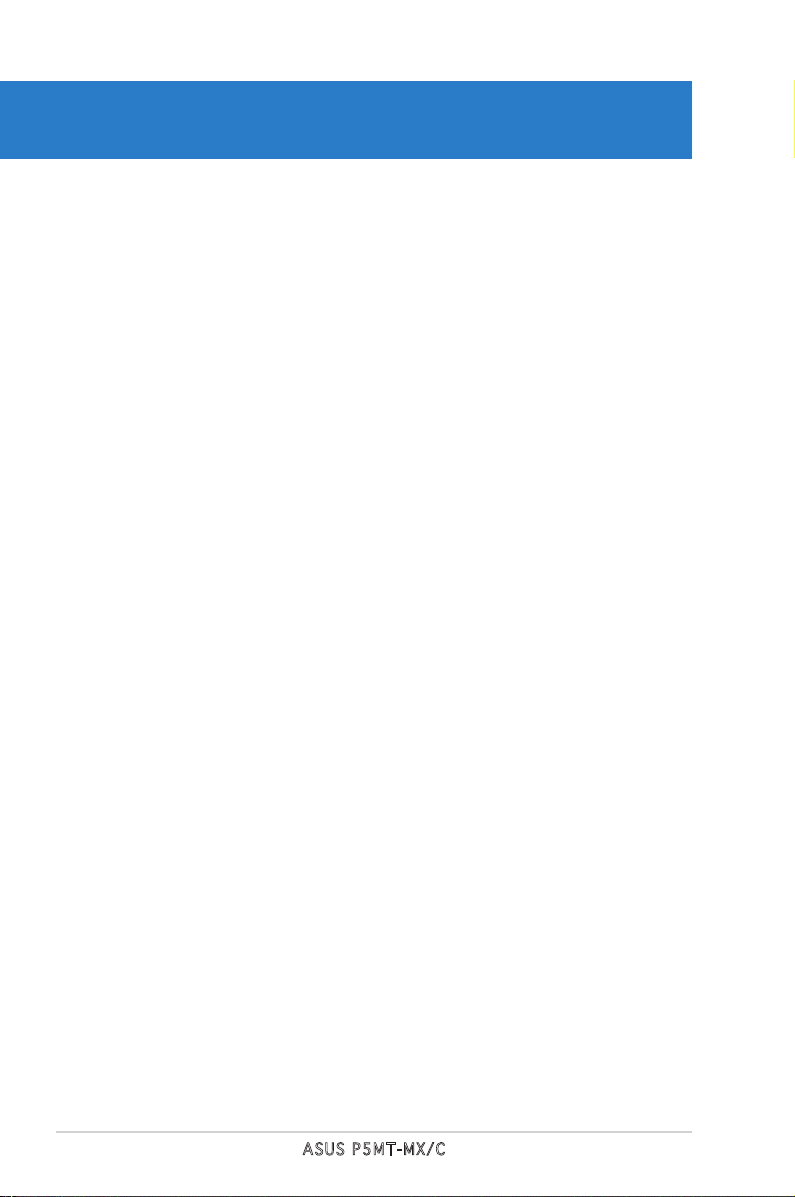
ASUS P5MT-MX/C
Chapter summary
4
4.1 Managing and updating your BIOS ........................................ 4-1
4.2 BIOS setup program ............................................................ 4-10
4.3 Main menu ........................................................................... 4-13
4.4 Advanced menu .................................................................. 4-18
4.5 Power menu ........................................................................ 4-27
4.6 Boot menu .......................................................................... 4-31
4.7 Exit menu ............................................................................ 4-35
Page 59

ASUS P5MT-MX/C 4-1
4.1 Managing and updating your BIOS
The following utilities allow you to manage and update the motherboard
Basic Input/Output System (BIOS) setup.
1. ASUS AFUDOS (Updates the BIOS in DOS mode using a bootable floppy
disk.)
2. ASUS CrashFree BIOS 2 (Updates the BIOS using a bootable floppy
disk or the motherboard support CD when the BIOS file fails or gets
corrupted.)
3. ASUS Update (Updates the BIOS in Windows® environment.)
Refer to the corresponding sections for details on these utilities.
4.1 .1 Cre at in g a b oo tab le f lop py d isk
1. Do either one of the following to create a bootable floppy disk.
DOS environment
a. Insert a 1.44 MB floppy disk into the drive.
b. At the DOS prompt, type format A:/S then press <Enter>.
Windows® XP environment
a. Insert a 1.44 MB floppy disk to the floppy disk drive.
b. Click Start from the Windows® desktop, then select My Computer.
c. Select the 3 1/2 Floppy Drive icon.
d. Click File from the menu, then select Format. A Format 3 1/2
Floppy Disk window appears.
e. Windows® XP users: Select Create an MS-DOS startup disk from
the format options field, then click Start.
2. Copy the original or the latest motherboard BIOS file to the bootable
floppy disk.
Save a copy of the original motherboard BIOS file to a bootable floppy
disk in case you need to restore the BIOS in the future. Copy the original
motherboard BIOS using the ASUS Update or AFUDOS utilities.
Page 60

4-2 Chapter 4: BIOS setup
4.1 .2 AFU DO S uti li ty
The AFUDOS utility allows you to update the BIOS file in DOS environment
using a bootable floppy disk with the updated BIOS file. This utility also
allows you to copy the current BIOS file that you can use as backup when
the BIOS fails or gets corrupted during the updating process.
Cop y in g th e c u rre n t B IOS
To copy the current BIOS file using the AFUDOS utility:
1. Copy the AFUDOS utility (afudos.exe) from the motherboard support
CD to the bootable floppy disk you created earlier.
2. Boot the system in DOS mode, then at the prompt type:
afudos /o[filename]
where the [filename] is any user-assigned filename not more than
eight alphanumeric characters for the main filename and three
alphanumeric characters for the extension name.
• Make sure that the floppy disk is not write-protected and has at
least 1024 KB free space to save the file.
• The succeeding BIOS screens are for reference only. The actual BIOS
screen displays may not be same as shown.
Mai n f ilena m e Ext e n s i on n a m e
A:\>afudos /oOLDBIOS1.rom
The utility returns to the DOS prompt after copying the current BIOS
file.
3. Press <Enter>. The utility copies the current BIOS file to the floppy
disk.
A:\>afudos /oOLDBIOS1.rom
AMI Firmware Update Utility - Version 1.19(ASUS V2.07(03.11.24BB))
Copyright (C) 2002 American Megatrends, Inc. All rights reserved.
Reading flash ..... done
Write to file...... ok
A:\>
Page 61

ASUS P5MT-MX/C 4-3
2. Copy the AFUDOS utility (afudos.exe) from the motherboard support
CD to the bootable floppy disk you created earlier.
3. Boot the system in DOS mode, then at the prompt type:
afudos /i[filename]
where [filename] is the latest or the original BIOS file on the bootable
floppy disk.
Upd a ti n g t h e B IOS fi l e
To update the BIOS file using the AFUDOS utility:
1. Visit the ASUS website (www.asus.com) and download the latest BIOS
file for the motherboard. Save the BIOS file to a bootable floppy disk.
A:\>afudos /iP5MT-MXC.ROM
Write the BIOS filename on a piece of paper. You need to type the exact
BIOS filename at the DOS prompt.
A:\>afudos /iP5MT-MXC.ROM
AMI Firmware Update Utility - Version 1.19(ASUS V2.07(03.11.24BB))
Copyright (C) 2002 American Megatrends, Inc. All rights reserved.
WARNING!! Do not turn off power during flash BIOS
Reading file ....... done
Reading flash ...... done
Advance Check ......
Erasing flash ...... done
Writing flash ...... 0x0008CC00 (9%)
4. The utility verifies the file and starts updating the BIOS.
Do not shut down or reset the system while updating the BIOS to
prevent system boot failure!
Page 62

4-4 Chapter 4: BIOS setup
5. The utility returns to the DOS prompt after the BIOS update process is
completed. Reboot the system from the hard disk drive.
A:\>afudos /iP5MT-MXC.ROM
AMI Firmware Update Utility - Version 1.19(ASUS V2.07(03.11.24BB))
Copyright (C) 2002 American Megatrends, Inc. All rights reserved.
WARNING!! Do not turn off power during flash BIOS
Reading file ....... done
Reading flash ...... done
Advance Check ......
Erasing flash ...... done
Writing flash ...... done
Verifying flash .... done
Please restart your computer
A:\>
Page 63

ASUS P5MT-MX/C 4-5
4.1 .3 ASU S Cr ash Fr ee BI OS 2 ut il it y
The ASUS CrashFree BIOS 2 is an auto recovery tool that allows you to
restore the BIOS file when it fails or gets corrupted during the updating
process. You can update a corrupted BIOS file using the motherboard
support CD or the floppy disk that contains the updated BIOS file.
Rec o ve r ing th e BI O S f rom a f lop p y d isk
To recover the BIOS from a floppy disk:
1. Turn on the system.
2. Insert the floppy disk with the original or updated BIOS file to the
floppy disk drive.
3. The utility displays the following message and automatically checks
the floppy disk for the original or updated BIOS file.
Bad BIOS checksum. Starting BIOS recovery...
Checking for floppy...
4. Restart the system after the utility completes the updating process.
Bad BIOS checksum. Starting BIOS recovery...
Checking for floppy...
Floppy found!
Reading file “P5MT-MXC.ROM”. Completed.
Start flashing...
When found, the utility reads the BIOS file and starts flashing the
corrupted BIOS file.
DO NOT shut down or reset the system while updating the BIOS! Doing
so can cause system boot failure!
• Prepare the motherboard support CD or the floppy disk containing
the updated motherboard BIOS before using this utility.
• Make sure that you rename the original or updated BIOS file in the
floppy disk to P5MT-MXC.ROM.
Page 64

4-6 Chapter 4: BIOS setup
The recovered BIOS may not be the latest BIOS version for this
motherboard. Visit the ASUS website (www.asus.com) to download the
latest BIOS file.
Rec o ve r ing th e BI O S f rom th e su p po r t C D
To recover the BIOS from the support CD:
1. Remove any floppy disk from the floppy disk drive, then turn on the
system.
2. Insert the support CD to the optical drive.
3. The utility displays the following message and automatically checks
the floppy disk for the original or updated BIOS file.
4. Restart the system after the utility completes the updating process.
DO NOT shut down or reset the system while updating the BIOS! Doing
so can cause system boot failure!
Bad BIOS checksum. Starting BIOS recovery...
Checking for floppy...
Floppy not found!
Checking for CD-ROM...
CD-ROM found!
Reading file “P5MT-MXC.ROM”. Completed.
Start flashing...
When no floppy disk is found, the utility automatically checks the
optical drive for the original or updated BIOS file. The utility then
updates the corrupted BIOS file.
Bad BIOS checksum. Starting BIOS recovery...
Checking for floppy...
Page 65

ASUS P5MT-MX/C 4-7
4.1 .4 ASU S Up dat e ut ili ty
The ASUS Update is a utility that allows you to manage, save, and update
the motherboard BIOS in Windows® environment. The ASUS Update utility
allows you to:
• Save the current BIOS file
• Download the latest BIOS file from the Internet
• Update the BIOS from an updated BIOS file
• Update the BIOS directly from the Internet, and
• View the BIOS version information.
This utility is available in the support CD that comes with the motherboard
package.
ASUS Update requires an Internet connection either through a network
or an Internet Service Provider (ISP).
Ins t al l ing AS U S U p dat e
To install ASUS Update:
1. Place the support CD in the optical drive. The Drivers menu appears.
2. Click the Utilities tab, then click Install ASUS Update VX.XX.XX.
3. The ASUS Update utility is copied to your system.
Quit all Windows® applications before you update the BIOS using this
utility.
Page 66

4-8 Chapter 4: BIOS setup
3. Select the ASUS FTP site
nearest you to avoid network
traffic, or click Auto Select.
Click Next.
Upd a ti n g t h e B IOS th r oug h t h e I n te r net
To update the BIOS through the Internet:
1. Launch the ASUS Update utility from the Windows® desktop by clicking
Start > Programs > ASUS > ASUSUpdate > ASUSUpdate. The ASUS
Update main window appears.
2. Select Update BIOS from
the Internet option from the
drop-down menu, then click
Next.
Page 67
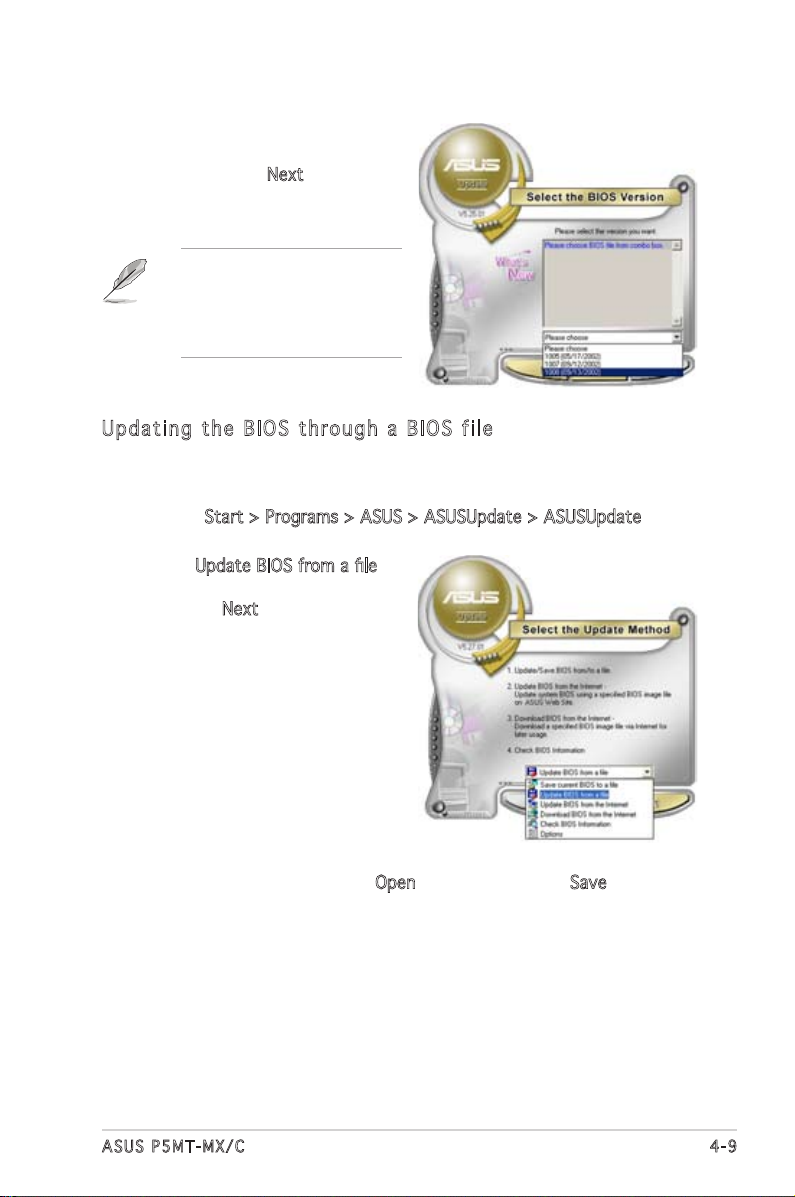
ASUS P5MT-MX/C 4-9
Upd a ti n g t h e B IOS th r oug h a BIO S f i le
To update the BIOS through a BIOS file:
1. Launch the ASUS Update utility from the Windows® desktop by
clicking Start > Programs > ASUS > ASUSUpdate > ASUSUpdate. The
ASUS Update main window appears.
2. Select Update BIOS from a file
option from the drop-down menu,
then click Next.
4. From the FTP site, select the
BIOS version that you wish to
download. Click Next.
5. Follow the screen instructions to
complete the update process.
The ASUS Update utility is
capable of updating itself
through the Internet. Always
update the utility to avail of all
its features.
3. Locate the BIOS file from the Open window, then click Save.
4. Follow the screen instructions to complete the update process.
Page 68

4-10 Ch a p t e r 4 : B I O S s e t u p
4.2 BIOS setup program
This motherboard supports a programmable firmware chip that you can
update using the provided utility described in section “4.1 Managing and
updating your BIOS”.
Use the BIOS Setup program when you are installing a motherboard,
reconfiguring your system, or prompted to “Run Setup”. This section
explains how to configure your system using this utility.
Even if you are not prompted to use the Setup program, you can change
the configuration of your computer in the future. For example, you can
enable the security password feature or change the power management
settings. This requires you to reconfigure your system using the BIOS Setup
program so that the computer can recognize these changes and record
them in the CMOS RAM of the firmware hub.
The firmware hub on the motherboard stores the Setup utility. When you
start up the computer, the system provides you with the opportunity to
run this program. Press <Del> during the Power-On Self-Test (POST) to
enter the Setup utility; otherwise, POST continues with its test routines.
If you wish to enter Setup after POST, restart the system by pressing
<Ctrl> + <Alt> + <Del>, or by pressing the reset button on the system
chassis. You can also restart by turning the system off and then back on.
Do this last option only if the first two failed.
The Setup program is designed to make it as easy to use as possible. Being
a menu-driven program, it lets you scroll through the various sub-menus
and make your selections from the available options using the navigation
keys.
• The default BIOS settings for this motherboard apply for most
conditions to ensure optimum performance. If the system becomes
unstable after changing any BIOS settings, load the default settings
to ensure system compatibility and stability. Select the Load Setup
Defaults item under the Exit Menu. See section “4.7 Exit Menu.”
• The BIOS setup screens shown in this section are for reference
purposes only, and may not exactly match what you see on your
screen.
• Visit the ASUS website (www.asus.com) to download the latest BIOS
file for this motherboard.
Page 69

ASUS P5MT-MX/C 4-11
4.2 .2 Men u ba r
The menu bar on top of the screen has the following main items:
Main For changing the basic system configuration
Advanced For changing the advanced system settings
Power For changing the Advanced Power Management (APM)
configuration
Boot For changing the system boot configuration
Exit For selecting the exit options and loading default
settings
4.2 .1 BIO S me nu sc re en
To select an item on the menu bar, press the right or left arrow key on the
keyboard until the desired item is highlighted.
Some of the navigation keys differ from one screen to another.
4.2 .3 Nav ig at ion k ey s
At the bottom right corner of a menu screen are the navigation keys for
that particular menu. Use the navigation keys to select items in the menu
and change the settings.
System Time [16:37:21]
System Date [Wed,06/01/2005]
Legacy Diskette A [1.44M, 3.5 in.]
Primary IDE Master [ST320410A]
Primary IDE Slave [ASUS CD-S520/A]
Third IDE Master [Not Detected]
Third IDE Slave [Not Detected]
Fourth IDE Master [Not Detected]
Fourth IDE Slave [Not Detected]
IDE Configuration
System Information
Use [ENTER], [TAB] or
[SHIFT-TAB] to select
a field.
Use [+] or [-] to
configure the System
time.
Nav i g a tion k e y s
Gen e r a l hel p
Men u b ar
Sub - m e nu it e m s
Con f i g urati o n field s
Men u i tems
Page 70

4-12 Ch a p t e r 4 : B I O S s e t u p
4.2 .4 Men u it ems
The highlighted item on the menu
bar displays the specific items for
that menu. For example, selecting
Main shows the Main menu items.
The other items (Advanced, Power,
Boot, and Exit) on the menu bar
have their respective menu items.
4.2 .5 Sub -m en u i te ms
A solid triangle before each item on any menu screen means that the
item has a sub-menu. To display the sub-menu, select the item and press
<Enter>.
4.2 .6 Con fi gu rat io n fie ld s
These fields show the values for the menu items. If an item is
user-configurable, you can change the value of the field opposite the item.
You cannot select an item that is not user-configurable.
A configurable field is enclosed in brackets, and is highlighted when
selected. To change the value of a field, select it then press <Enter> to
display a list of options. Refer to “4.2.7 Pop-up window.”
4.2 .7 Pop -u p win do w
Select a menu item then press <Enter> to display a pop-up window with
the configuration options for that item.
4.2 .8 Scr ol l bar
A scroll bar appears on the right side
of a menu screen when there are
items that do not fit on the screen.
Press the Up/Down arrow keys or
<Page Up> /<Page Down> keys
to display the other items on the
screen.
4.2 .9 Gen er al he lp
At the top right corner of the menu
screen is a brief description of the
selected item.
Mai n m enu i t e m s
System Time [16:37:21]
System Date [Wed, 06/01/2005]
Legacy Diskette A [1.44M, 3.5 in]
Primary IDE Master :[ST320410A]
Primary IDE Slave :[ASUS CD-S520/A]
Third IDE Master :[Not Detected]
Third IDE Slave :[Not Detected]
Fourth IDE Master :[Not Detected]
Fourth IDE Slave :[Not Detected]
IDE Configuration
System Information
Scr o l l bar
Advanced PCI/PnP Settings
WARNING: Setting wrong values in
below sections may cause system to
malfunction.
Plug And Play O/S [No]
PCI Latency Timer [64]
Allocate IRQ to PCI VGA [Yes]
Palette Snooping [Disabled]
PCI IDE BusMaster [Enabled]
Pop - u p wind o w
Page 71

ASUS P5MT-MX/C 4-13
4.3 Main menu
When you enter the BIOS Setup program, the Main menu screen appears,
giving you an overview of the basic system information.
4.3 .1 Sys te m Tim e [x x:x x: xx ]
Sets the system time.
4.3 .2 Sys te m Dat e [D ay xx /x x/x xx x]
Sets the system date.
4.3 .3 Leg ac y Dis ke tt e A [ 1. 44M , 3. 5 i n. ]
Sets the type of floppy drive installed. Configuration options: [Disabled]
[360K, 5.25 in.] [1.2M , 5.25 in.] [720K , 3.5 in.] [1.44M, 3.5 in.]
[2.88M, 3.5 in.]
Refer to section “4.2.1 BIOS menu screen” for information on the menu
screen items and how to navigate through them.
Use [ENTER], [TAB] or
[SHIFT-TAB] to select
a field.
Use [+] or [-] to
configure the System
time.
System Time [16:37:21]
System Date [Mon,10/02/2004]
Legacy Diskette A [1.44M, 3.5 in.]
Primary IDE Master : [ST320410A]
Primary IDE Slave : [ASUS CD-S520/A]
Third IDE Master : [Not Detected]
Third IDE Slave : [Not Detected]
Fourth IDE Master : [Not Detected]
Fourth IDE Slave : [Not Detected]
IDE Configuration
System Information
Page 72

4-14 Ch a p t e r 4 : B I O S s e t u p
4.3 .4 Pr i ma ry , T hi rd , a nd F ou r th I DE Ma st er / Sl av e
While entering Setup, the BIOS automatically detects the presence of IDE
devices. There is a separate sub-menu for each IDE device. Select a device
item then press <Enter> to display the IDE device information.
Primary IDE Master
Select the type of
device connected to
the system.
Device : Hard Disk
Vendor : ST320410A
Size : 20.0GB
LBA Mode : Supported
Block Mode : 16 Sectors
PIO Mode : 4
Async DMA : MultiWord DMA-2
Ultra DMA : Ultra DMA-5
SMART Monitoring : Supported
Type [Auto]
LBA/Large Mode [Auto]
Block(Multi-sector Transfer) M [Auto]
PIO Mode [Auto]
DMA Mode [Auto]
SMART Monitoring [Auto]
32Bit Data Transfer [Enabled]
The BIOS automatically detects the values opposite the dimmed items
(Device, Vendor, Size, LBA Mode, Block Mode, PIO Mode, Async DMA, Ultra
DMA, and SMART monitoring). These values are not user-configurable.
These items show N/A if no IDE device is installed in the system.
Typ e [ A uto ]
Selects the type of IDE drive. Setting to Auto allows automatic selection
of the appropriate IDE device type. Select CDROM if you are specifically
configuring a CD-ROM drive. Select ARMD (ATAPI Removable Media Device)
if your device is either a ZIP, LS-120, or MO drive. Configuration options:
[Not Installed] [Auto] [CDROM] [ARMD]
LBA / La r ge M od e [A u to ]
Enables or disables the LBA mode. Setting to Auto enables the LBA mode
if the device supports this mode, and if the device was not previously
formatted with LBA mode disabled. Configuration options: [Disabled]
[Auto]
Blo c k ( Mul t i- s ect o r T ran s fe r ) [ A ut o ]
Enables or disables data multi-sectors transfers. When set to Auto, the
data transfer from and to the device occurs multiple sectors at a time if
the device supports multi-sector transfer feature. When set to [Disabled],
the data transfer from and to the device occurs one sector at a time.
Configuration options: [Disabled] [Auto]
Page 73

ASUS P5MT-MX/C 4-15
PIO Mo d e [ A ut o ]
Selects the PIO mode.
Configuration options: [Auto] [0] [1] [2] [3] [4]
DMA Mo d e [ A ut o ]
Allows the BIOS to automatically select the DMA mode.
Configuration option: [Auto] [SWDMA0] [SWDMA1] [SWDMA2] [MWDMA0]
[MWDMA1] [MWDMA2] [UDMA0] [UDMA1] [UDMA2] [UDMA3] [UDMA4]
[UDMA5]
SMA R T M oni t or i ng [ Au t o]
Sets the Smart Monitoring, Analysis, and Reporting Technology.
Configuration options: [Auto] [Disabled] [Enabled]
32B i t D ata Tra nsf e r [ Ena b led ]
Enables or disables 32-bit data transfer.
Configuration options: [Disabled] [Enabled]
4.3 .5 ID E C on fi g ur at io n
The items in this menu allow you to set or change the configurations for
the IDE devices installed in the system. Select an item then press <Enter>
if you want to configure the item.
IDE Configuration
Configure SATA As [Standard IDE]
Onboard IDE Operate Mode [Enhanced Mode]
Enhanced Mode Support On [S-ATA]
IDE Detect Time Out (Sec) [35]
Con f ig u re S AT A As [S t and a rd IDE ]
Sets the Serial ATA configuration. When set in Advanced Host Controller
Interface (AHCI) or RAID mode the SATA controller is set to Native mode.
Configuration options: [Standard IDE] [AHCI] [RAID]
Onb o ar d ID E O p era t e M ode [E n han c ed Mod e ]
Allows selection of the IDE operation mode depending on the operating
system (OS) that you installed. Set to Enhanced Mode if you are using
native OS, such as Windows® 2000. Configuration options: [Disabled]
[Compatible Mode] [Enhanced Mode]
When in AHCI/RAID
mode, SATA controller
is forced to Native
mode.
Page 74

4-16 Ch a p t e r 4 : B I O S s e t u p
If the Onboard IDE Operate Mode is set to [Compatible], you can only
use the SATA2, SATA4, and P-ATA connectors.
Enhanced Mode Support On [S-ATA]
The default setting SATA allows you to use native OS on Serial ATA
and Parallel ATA ports. We recommend that you do not change the
default setting for better OS compatibility. In this setting, you may
use legacy OS on the Parallel ATA ports only if you did not install any
Serial ATA device.
The S-ATA+P-ATA and P-ATA options are for advanced users only. If
you set to any of these options and encounter problems, revert to the
default setting SATA. Configuration options: [S-ATA+P-ATA]
[S-ATA] [P-ATA]
The Onboard IDE Operate Mode and its submenu items appear only when
the Configure SATA As item is set to Standard IDE.
Onboard Serial-ATA BOOTROM [Disabled]
Enables or disables the onboard Serial ATA boot ROM.
Configuration options: [Disabled] [Enabled]
The Onboard Serial-ATA BOOTROM item appears only when the Configure
SATA As item is set to RAID.
ALPE and ASP [Disabled]
Enables or disables the ALPE and ASP.
Configuration options: [Disabled] [Enabled]
Sta g g e r Spi n u p Supp o r t [Dis a b l ed]
Enables or disables the stagger spinup support.
Configuration options: [Disabled] [Enabled]
AHC I P ort 3 I n terlo c k Switc h [ Disab l e d ]
Enables or disables the Advanced Host Controller Interface (AHCI)
Port 3 interlock switch. Configuration options: [Disabled] [Enabled]
The ALPE and ASP item appears only when the Configure SATA As item
is set to AHCI.
IDE De t ect Ti m e O u t [ 35]
Selects the time out value for detecting ATA/ATAPI devices.
Configuration options: [0] [5] [10] [15] [20] [25] [30] [35]
Page 75

ASUS P5MT-MX/C 4-17
4.3 .6 Sys te m Inf or ma tio n
This menu gives you an overview of the general system specifications. The
BIOS automatically detects the items in this menu.
AMI BI O S
Displays the auto-detected BIOS information.
Pro c es s or
Displays the auto-detected CPU specification.
Sys t em Mem o ry
Displays the auto-detected system memory.
AMIBIOS
Version : 08.00.11
Build Date : 12/12/05
Processor
Type : Genuine Intel(R) CPU 3.20 GHz
Speed : 3200 MHz
Count : 1
System Memory
Size : 512 MB
Page 76

4-18 Ch a p t e r 4 : B I O S s e t u p
4.4 Advanced menu
The Advanced menu items allow you to change the settings for the CPU
and other system devices.
Take caution when changing the settings of the Advanced menu items.
Incorrect field values can cause the system to malfunction.
USB Configuration
MPS Configuration
Remote Access Configuration
CPU Configuration
Chipset
Onboard Devices Configuration
PCIPnP
USB settings.
The Module Version and USB Devices Enabled items show the
auto-detected values. If no USB device is detected, the item shows
None.
4.4 .1 USB C on fig ur at ion
The items in this menu allow you to change the USB-related features.
Select an item then press <Enter> to display the configuration options.
USB Configuration
Module Version - 2.24.0-F.4
USB Devices Enabled: None
USB Function [8 USB Ports]
Legacy USB Support [Enabled]
USB 2.0 Controller [Enabled]
USB 2.0 Controller Mode [HiSpeed]
BIOS EHCI Hand-Off [Enabled]
Enables USB host
controllers.
Page 77

ASUS P5MT-MX/C 4-19
USB Fu n cti o n [ 8 U S B P ort s ]
Allows you to disable or set the USB host controllers.
Configuration options: [Disabled] [2 USB Ports] [4 USB Ports]
[6 USB Ports] [8 USB Ports]
Leg a cy USB Su p por t [ E nab l ed ]
Allows you to enable or disable support for USB devices on legacy
operating systems (OS). Setting to Auto allows the system to detect the
presence of USB devices at startup. If detected, the USB controller legacy
mode is enabled. If no USB device is detected, the legacy USB support is
disabled. Configuration options: [Disabled] [Enabled] [Auto]
USB 2.0 Co n tro lle r [E nab l ed]
Allows you to enable or disable the USB 2.0 controller.
Configuration options: [Enabled] [Disabled]
USB 2.0 Co n tro lle r Mo de [ HiS pee d ]
Allows you to set the USB 2.0 controller mode to HiSpeed (480 Mbps) or
FullSpeed (12 Mbps). Configuration options: [FullSpeed ] [HiSpeed ]
BIO S E H CI H an d -Of f [ E nab l ed ]
This is a workaround for operating systems without EHCI hand-off support.
The ownership should be claimed by the EHCI driver.
Configuration options: [Disabled] [Enabled]
4.4 .2 MPS C on fig ur at ion
This menu allows you to configure the Multi-Processor table. Select an item
then press <Enter> to display the configuration options.
MPS Configuration
MPS Revision [1.4]
MPS Re v isi o n [ 1.4 ]
Allows you to choose the MPS revision.
Configuration options: [1.1] [1.4]
Select MPS Revision.
Page 78

4-20 Ch a p t e r 4 : B I O S s e t u p
4.4 .3 Rem ot e Acc es s Con fi gu rat io n
The items in this menu allow you to configure the Remote Access features.
Select an item then press <Enter> to display the configuration options.
Configure Remote Access type and parameters
Remote Access [Disabled]
Select Remote Access
type.
Rem o te Acc e ss [Di s ab l ed]
Enables or disables the remote access feature.
Configuration options: [Disabled] [Enabled]
The succeeding items appear only when the item Remote Access is set
to [Enabled].
Ser i al por t n u mbe r [ C OM1 ]
Sets the serial port for console redirection. Make sure the selected port is
enabled. Configuration options: [COM1] [COM2]
Bas e A d dre s s, IRQ [3 F 8h, 4]
Sets the base address and IRQ assignment of the selected serial port . This
item is auto-detected and is not user-configurable.
Ser i al Por t M o de [ 115 200 , 8, n ,1 ]
Allows you to select the serial port mode settings.
Configuration options: [115200 8,n,1] [57600 8,n,1] [38400 8,n,1]
[19200 8,n,1] [09600 8,n,1]
Flo w C o ntr o l [ Non e ]
Allows you to select the flow control for console redirection.
Configuration options: [None] [Hardware] [Software]
Red i re c tio n a f ter BI O S P O ST [Al w ay s ]
Sets the redirection mode after the BIOS Power-On Self-Test (POST).
Some operating systems may not work when you set the item to [Always].
Configuration options: [Disabled] [Boot Loader] [Always]
Ter m in a l T y pe [AN S I]
Allows you to select the target terminal type.
Configuration options: [ANSI] [VT100] [VT-UTF8]
Page 79

ASUS P5MT-MX/C 4-21
4.4 .4 CPU C on fig ur at ion
The items in this menu show the CPU-related information that the BIOS
automatically detects.
Configure advanced CPU Settings
Manufacturer : Intel
Brand String : Genuine Intel (R) CPU 3.20GHz
Frequency : 3200 MHz
FSB Speed : 800 MHz
Cache L1 : 16 KB
Cache L2 : 1024 KB
Cache L3 : 0 KB
Ratio Status: Unlocked (Max:16, Min:14)
Ratio Actual Value : 14
Max CPUID Value Limit: [Disabled]
Execute Disable Function [Disabled]
Enhanced C1 Control [Auto]
Hardware Prefetcher: [Enabled]
Adjacent Cache Line Prefetch: [Enabled]
CPU Internal Thermal Control [Auto]
Sets the ratio between
CPU Core Clock and the
FSB Frequency.
NOTE: If an invalid
ratio is set in CMOS
then actual and
setpoint values may
differ.
Max CP U ID V al u e L i mi t [D i sa b led ]
Enable this item to boot legacy operating systems that cannot support
CPUs with extended CPUID functions. Configuration options: [Disabled]
[Enabled]
Exe c ut e Di s ab l e F u nc t ion [D i sab l ed ]
Allows you to enable or disable the execute disable function.
Configuration options: [Disabled] [Enabled]
Enh a nc e d C 1 C o ntr o l [ Aut o ]
When set to [Auto], the BIOS will automatically check the CPUʼs capability
to enable the C1E support. In C1E mode, the CPU power consumption is
lower when idle. Configuration options: [Auto] [Disabled]
Har d wa r e P r ef e tch e r [ Ena b le d ]
Allows you to enable or disable the hardware prefetcher feature.
Configuration options: [Disabled] [Enabled]
Adj a ce n t C a ch e Li n e P ref e tc h [E n ab l ed]
Allows you to enable or disable the adjacent cache line prefetch feature.
Configuration options: [Disabled] [Enabled]
VT- U TF 8 Co m bo Key Su p por t [ E nab l ed ]
Enables or disables the VT-UTF8 combo key support for ANSI or VT100
terminals. Configuration options: [Disabled] [Enabled]
Page 80

4-22 Ch a p t e r 4 : B I O S s e t u p
CPU In t ern a l T her m al Con t ro l [A u to ]
Disables or sets the CPU internal thermal control.
Configuration options: [Auto] [Disabled]
The following item appears only when you installed an Intel® Pentium® 4
processor that supports Hyper Threading Technology .
Hyp e r T hre a di n g T e ch n olo g y [ Ena b le d ]
Allows you to enable or disable the processor Hyper Threading Technology.
Configuration options: [Disabled] [Enabled]
The following item appears only when you installed an Intel® Pentium® 4
processor that supports Intel® Speedstep technology.
Int e l( R ) S p ee d Ste p T e chn o lo g y [ A ut o mat i c]
Allows you to use the Enhanced Intel SpeedStep® Technology. When set
to [Automatic], you can adjust the system power settings in the operating
system to use the EIST feature.
Set this item to [Disabled] if you do not want to use the EIST.
Configuration options: [Automatic] [Disabled]
• Refer to the Appendix for details on how to use the EIST feature.
• The motherboard comes with a BIOS file that supports EIST.
Page 81

ASUS P5MT-MX/C 4-23
4.4 .5 Chi ps et
The Chipset menu allows you to change the advanced chipset settings.
Select an item then press <Enter> to display the sub-menu.
Manual DRAM Frequency
Setting or Auto by SPD.
Advanced Chipset Settings
DRAM Frequency [Auto]
Configure DRAM Timing by SPD [Enabled]
Onboard LAN Boot ROM [Enabled]
PEG Port Configuration
PEG Port [Enabled]
PEG Port VC1 Map [TC7]
PEG Force x1 [Disabled]
Memory Remap Feature [Enabled]
DRA M F r equ e nc y [A u to ]
Allows you to manually set the DRAM frequency. Setting to [Auto] allows
the BIOS to automatically set the DRAM frequency by Serial Presence
Detect (SPD). Configuration options: [Auto] [533 MHz] [667 MHz]
Con f ig u re D RA M Ti m in g by SP D [E n ab l ed]
When this item is enabled, the DRAM timing parameters are set according
to the DRAM SPD (Serial Presence Detect). When disabled, you can
manually set the DRAM timing parameters through the DRAM sub-items.
Configuration options: [Disabled] [Enabled]
The following sub-items appear when this item is Disabled.
DRAM CAS# Latency [5 Clocks]
Controls the latency between the SDRAM read command and the time
the data actually becomes available.
Configuration options: [5 Clocks] [4 Clocks] [3 Clocks] [6 Clocks]
DRAM RAS# Precharge [4 Clocks]
Controls the idle clocks after issuing a precharge command to the DDR
SDRAM. Configuration options: [2 Clocks] [3 Clocks] [4 Clocks]
[5 Clocks]
DRAM RAS# to CAS# Delay [4 Clocks]
Controls the latency between the DDR SDRAM active command and
the read/write command. Configuration options: [2 Clocks] [3 Clocks]
[4 Clocks] [5 Clocks]
DRAM RAS# Activate to Precharge Delay [15 Clocks]
Configuration options: [1 Clock] ~ [15 Clocks]
Page 82

4-24 Ch a p t e r 4 : B I O S s e t u p
DRAM Write Recovery Time [4 Clocks]
Sets the DRAM write recovery time.
Configuration options: [2 Clocks] [3 Clocks] [4 Clocks] [5 Clocks]
Onb o ar d LA N B o ot R OM [En a bl e d]
Allows you to enable or disable the onboard LAN boot ROM.
Configuration options: [Disabled] [Enabled]
PEG Po r t [ E na b led ]
Allows you to enable or disable the PCI Express Graphics port.
Configuration options: [Disabled] [Enabled]
PEG Po r t V C 1 M ap [ TC 7 ]
Allows you to disable or set the PCI Express Graphics port VC1 map.
Configuration options: [Disabled] [TC1] ~ [TC7]
PEG Fo r ce x 1 [ Dis a bl e d]
Configuration options: [Disabled] [Enabled]
Mem o ry Rem a p F eat u re [En a bl e d]
Allows you to enable or disable the memory remap feature.
Configuration options: [Disabled] [Enabled]
If you set the Memory Remap Feature item disabled, system may only
show less than 4 GB memory due to chipset resource allocation when
you installed four 1GB memory modules.
Page 83

ASUS P5MT-MX/C 4-25
4.4 .6 Onb oa rd De vi ce s C on fi gur at io n
Configure Win627EHF Super IO Chipset
Serial Port1 Address [3F8/IRQ4]
Serial Port2 Address [2F8/IRQ3]
Serial Port2 Mode [Normal]
Parallel Port Address [378]
Parallel Port Mode [ECP]
ECP Mode DMA Channel [DMA3]
Parallel Port IRQ [IRQ7]
Ser i al Por t 1 A ddr e ss [3F 8 /IR Q4]
Allows you to select the Serial Port1 base address.
Configuration options: [Disabled] [3F8/IRQ4] [3E8/IRQ4] [2E8/IRQ3]
Ser i al Por t 2 A ddr e ss [2F 8 /IR Q3]
Allows you to select the Serial Port1 base address.
Configuration options: [Disabled] [2F8/IRQ3] [3E8/IRQ4] [2E8/IRQ3]
Ser i al Por t 2 M ode [N o rma l ]
Allows the BIOS to select the Serial Port 2 mode.
Configuration options: [Normal] [IrDA] [ASK IR]
Par a ll e l P o rt Add r es s [3 7 8]
Allows you to select the Parallel Port base addresses.
Configuration options: [Disabled] [378] [278] [3BC]
Par a ll e l P o rt Mod e [ E CP]
Allows you to select the Parallel Port mode.
Configuration options: [Normal] [Bi-directional] [EPP] [ECP]
ECP M o d e DM A C h anne l [ D MA3]
Appears only when the Parallel Port Mode is set to [ECP]. This item
allows you to set the Parallel Port ECP DMA.
Configuration options: [DMA0] [DMA1] [DMA3]
EPP V e rsion [ 1 .9]
Allows selection of the Parallel Port EPP version. This item appears
only when the Parallel Port Mode is set to EPP.
Configuration options: [1.9] [1.7]
Par a ll e l P o rt IRQ [I R Q7]
Allows selection of the Parallel Port IRQ.
Configuration options: [IRQ5] [IRQ7]
Enable or disable the
Azalia controller.
Page 84

4-26 Ch a p t e r 4 : B I O S s e t u p
4.4 .7 PCI P nP
The PCI PnP menu items allow you to change the advanced settings for
PCI/PnP devices. The menu includes setting IRQ and DMA channel resources
for either PCI/PnP or legacy ISA devices, and setting the memory size block
for legacy ISA devices.
Take caution when changing the settings of the PCI PnP menu items.
Incorrect field values can cause the system to malfunction.
Advanced PCI/PnP Settings
WARNING: Setting wrong values in below sections
may cause system to malfunction.
Plug And Play O/S [No]
PCI Latency Timer [64]
Allocate IRQ to PCI VGA [Yes]
Palette Snooping [Disabled]
IRQ-3 assigned to [PCI Device]
IRQ-4 assigned to [PCI Device]
IRQ-5 assigned to [PCI Device]
IRQ-7 assigned to [PCI Device]
IRQ-9 assigned to [PCI Device]
IRQ-10 assigned to [PCI Device]
IRQ-11 assigned to [PCI Device]
IRQ-14 assigned to [PCI Device]
IRQ-15 assigned to [PCI Device]
Plu g a n d P l ay O/S [N o ]
When set to [No], BIOS configures all the devices in the system. When set
to [Yes] and if you install a Plug and Play operating system, the operating
system configures the Plug and Play devices not required for boot.
Configuration options: [No] [Yes]
PCI La t enc y T i mer [6 4 ]
Allows you to select the value in units of PCI clocks for the PCI device
latency timer register. Configuration options: [32] [64] [96] [128] [160]
[192] [224] [248]
All o ca t e I R Q t o P C I V GA [ Ye s ]
When set to [Yes], BIOS assigns an IRQ to PCI VGA card if the card
requests for an IRQ. When set to [No], BIOS does not assign an IRQ to the
PCI VGA card even if requested. Configuration options: [Yes] [No]
Pal e tt e Sn o op i ng [ Di s abl e d]
When set to [Enabled], the palette snooping feature informs the PCI
devices that an ISA graphics device is installed in the system so that the
latter can function correctly. Configuration options: [Disabled] [Enabled]
No: Lets the BIOS
configure all the
devices in the system.
Yes: Lets the operating
system configure Plug
and Play (PnP) devices
not required for boot
if your system has a
Plug and Play operating
system.
Page 85

ASUS P5MT-MX/C 4-27
4.5 Power menu
The Power menu items allow you to change the settings for the ACPI and
Advanced Power Management (APM). Select an item then press <Enter> to
display the configuration options.
4.5 .1 ACP I AP IC Su pp ort [ En abl ed ]
Allows you to enable or disable the Advanced Configuration and Power
Interface (ACPI) support in the Advanced Programmable Interrupt Controller
(APIC). When set to Enabled, the ACPI APIC table pointer is included in the
RSDT pointer list. Configuration options: [Disabled] [Enabled]
ACPI APIC Support [Enabled]
APM Configuration
Hardware Monitor
Select the ACPI state
used for System
Suspend.
IRQ - xx ass i gn e d t o [ P CI D ev i ce]
When set to [PCI Device], the specific IRQ is free for use of PCI/PnP
devices. When set to [Reserved], the IRQ is reserved for legacy ISA
devices. Configuration options: [PCI Device] [Reserved]
Page 86

4-28 Ch a p t e r 4 : B I O S s e t u p
4.5 .2 APM C on fig ur at ion
APM Configuration
Restore on AC Power Loss [Last State]
Resume On RTC Alarm [Disabled]
Power On By PS/2 Keyboard [Disabled]
Power On By PS/2 Mouse [Disabled]
Resume On Ring [Disabled]
Power On By PCI Devices [Disabled]
Keyboard Wakeup Password : Not Installed
Res t or e on AC Pow e r L oss [L a st S ta t e]
When set to Power Off, the system goes into off state after an AC power
loss. When set to Power On, the system goes on after an AC power loss.
When set to Last State, the system goes into either off or on state,
whatever the system state was before the AC power loss.
Configuration options: [Power Off] [Power On] [Last State]
Res u me On R TC Ala r m [ Dis a bl e d]
Allows you to enable or disable RTC to generate a wake event. When this
item is set to Enabled, the items RTC Alarm Date, RTC Alarm Hour, RTC
Alarm Minute, and RTC Alarm Second appear with set values. Configuration
options: [Disabled] [Enabled]
Pow e r O n B y P S /2 K ey b oar d [ D isa b le d ]
Allows you to use specific keys on the keyboard to turn on the system.
This feature requires an ATX power supply that provides at least 1A on the
+5VSB lead. Configuration options: [Disabled] [Enabled]
Pow e r O n B y P S /2 M ou s e [ D is a ble d ]
When set to [Enabled], this parameter allows you to use the PS/2 mouse
to turn on the system. This feature requires an ATX power supply that
provides at least 1A on the +5VSB lead.
Configuration options: [Disabled] [Enabled]
Res u me On R in g [D i sa b led ]
Allows you to enable or disable the RI to generate a wake event.
Configuration options: [Disabled] [Enabled]
Options
Power Off
Power On
Last State
Page 87

ASUS P5MT-MX/C 4-29
Pow e r O n B y P C I D e vi c es [ Di s abl e d]
When set to [Enabled], this parameter allows you to turn on the system
through a PCI LAN or modem card. This feature requires an ATX power
supply that provides at least 1A on the +5VSB lead.
Configuration options: [Disabled] [Enabled]
Key b oa r d W a ke u p P a ss w ord
This item appears only when the Power On By PS/2 Keyboard is set to
Enabled. Select this item to set or change the keyboard wakeup password.
The Keyboard Wakeup Password item that appears below shows the default
Not Installed. After you have set a password, this item shows Installed.
4.5 .3 Har dw ar e M on it or
Hardware Monitor
CPU Temperature [51ºC/122.5ºF]
MB Temperature [41ºC/105.5ºF]
CPU Fan1 Speed [3813 RPM]
CPU Fan2 Speed [N/A]
Front Fan1 Speed [N/A]
Front Fan2 Speed [N/A]
Rear Fan1 Speed [N/A]
Rear Fan2 Speed [N/A]
Smart Fan Control [Enabled]
VCORE Voltage [ 1.320V]
3.3V Voltage [ 3.345V]
5V Voltage [ 5.094V]
5VSB Voltage [ 4.824V]
VBAT Voltage [ 3.040V]
12V Voltage [11.880V]
CPU1 Temperature
CPU Te m per a tu r e [ x xx º C/x x xº F ]
MB T em p era t ur e [x x xº C /xx x ºF ]
The onboard hardware monitor automatically detects and displays the
motherboard, CPU, and ambient temperatures. Select [Ignored] if you do
not wish to display the detected temperatures.
Page 88

4-30 Ch a p t e r 4 : B I O S s e t u p
CPU Fa n 1/ 2 Sp eed [xx xxR P M] or [ N/A ]
Fro n t F an1 / 2 S pee d [x xxx R PM] or [N/ A]
Rea r F a n1/ 2 Sp eed [xx xxR P M] or [ N/ A ]
The onboard hardware monitor automatically detects and displays the CPU
fan speed in rotations per minute (RPM). If the fan is not connected to the
motherboard, the field shows N/A.
Sma r t F an C on t rol [E n abl e d]
Allows you to enable or disable the ASUS Smart Fan feature that smartly
adjusts the fan speeds for more efficient system operation.
Configuration options: [Disabled] [Enabled]
When Smart Fan Control item is set to [Enabled], the CPU Target
Temperature and MB Target Temperature items appear.
CPU Ta r ege t T e mpe r at u re [ xx x ]
MB T ar e get Te m per a tu r e [ x xx ]
Allows you to set the temperature threshold when the CPU fan speed
is increased. If the CPU/MB temperature is above your setting, the CPU
fan runs at its maximum speed. If the CPU/MB temperature is below your
setting, the CPU fan runs at a lower speed. To set, use the <-> or <+> key.
VCO R E V olt a ge , 3. 3 V V olt a ge, 5V Vol tag e , 5 V SB
Vol t ag e , V B AT Vol t ag e , 1 2 V V olt a ge
The onboard hardware monitor automatically detects the voltage output
through the onboard voltage regulators.
Page 89

ASUS P5MT-MX/C 4-31
Select Screen
Select Item
Enter Go to Sub-screen
F1 General Help
F10 Save and Exit
ESC Exit
4.6 Boot menu
The Boot menu items allow you to change the system boot options. Select
an item then press <Enter> to display the sub-menu.
Boot Settings
Boot Device Priority
Boot Settings Configuration
Security
4.6 .1 Boo t De vic e Pr ior it y
1st ~ x xth Boo t D e vic e [ 1 st Flo p py Dri v e]
These items specify the boot device priority sequence from the available
devices. The number of device items that appears on the screen depends
on the number of devices installed in the system.
Configuration options: [xxxxx Drive] [Disabled]
Boot Device Priority
1st Boot Device [1st FLOPPY DRIVE]
2nd Boot Device [Hard Drive]
3rd Boot Device [ATAPI CD-ROM]
4th Boot Device [Network: MBA v8.1.5]
Specifies the Boot
Device Boot Priority
sequence.
Specifies the boot
sequence from the
availabe devices.
Page 90

4-32 Ch a p t e r 4 : B I O S s e t u p
4.6 .2 Boo t Se tti ng s Con fi gu rat io n
Boot Settings Configuration
Quick Boot [Enabled]
Full Screen Logo [Enabled]
AddOn ROM Display Mode [ForceBIOS]
Bootup Num-Lock [On]
PS/2 Mouse Support [Auto]
Wait For ‘F1’ If Error [Enabled]
Hit ‘DEL’ Message Display [Enabled]
Interrupt 19 Capture [Enabled]
Allows BIOS to skip
certain tests while
booting. This will
decrease the time
needed to boot the
system.
Qui c k B oot [E n abl e d]
Enabling this item allows the BIOS to skip some power on self tests (POST)
while booting to decrease the time needed to boot the system. When set
to [Disabled], BIOS performs all the POST items.
Configuration options: [Disabled] [Enabled]
Ful l S c ree n L o go [ En a ble d ]
This allows you to enable or disable the full screen logo display feature.
Configuration options: [Disabled] [Enabled]
Set this item to [Enabled] to use the ASUS MyLogo2™ feature.
Add O n R OM D is p lay Mo d e [ F or c eBI O S]
Sets the display mode for the option ROM.
Configuration options: [ForceBIOS] [Keep Current]
Boo t up Num - Lo c k [ O n]
Allows you to select the power-on state for the NumLock.
Configuration options: [Off] [On]
PS/ 2 M o use Su p por t [ A uto ]
Allows you to enable or disable support for PS/2 mouse.
Configuration options: [Disabled] [Enabled] [Auto]
Wai t f o r ʻ F 1ʼ If E rr o r [ E na b led ]
When set to Enabled, the system waits for the F1 key to be pressed when
error occurs. Configuration options: [Disabled] [Enabled]
Page 91

ASUS P5MT-MX/C 4-33
Hit ʻD E Lʼ M es s age Di s pla y [ E nab l ed ]
When set to Enabled, the system displays the message “Press DEL to run
Setup” during POST. Configuration options: [Disabled] [Enabled]
Int e rr u pt 1 9 C apt u re [En a ble d]
When set to [Enabled], this function allows the option ROMs to trap
Interrupt 19. Configuration options: [Disabled] [Enabled]
4.6 .3 Sec ur it y
The Security menu items allow you to change the system security settings.
Select an item then press <Enter> to display the configuration options.
Security Settings
Supervisor Password : Not Installed
User Password : Not Installed
Change Supervisor Password
Change User Password
<Enter> to change
password.
<Enter> again to
disabled password.
Cha n ge Sup e rv i sor Pa s swo r d
Select this item to set or change the supervisor password. The Supervisor
Password item on top of the screen shows the default Not Installed. After
you set a password, this item shows Installed.
To set a Supervisor Password:
1. Select the Change Supervisor Password item and press <Enter>.
2. From the password box, type a password composed of at least six
letters and/or numbers, then press <Enter>.
3. Confirm the password when prompted.
The message “Password Installed” appears after you successfully set your
password.
To change the supervisor password, follow the same steps as in setting a
user password.
To clear the supervisor password, select the Change Supervisor Password
then press <Enter>. The message “Password Uninstalled” appears.
Page 92

4-34 Ch a p t e r 4 : B I O S s e t u p
After you have set a supervisor password, the other items appear to allow
you to change other security settings.
Use r A c ces s L e vel (F u ll A cc e ss]
This item allows you to select the access restriction to the Setup items.
Configuration options: [No Access] [View Only] [Limited] [Full Access]
No Access prevents user access to the Setup utility.
View Only allows access but does not allow change to any field.
Limited allows changes only to selected fields, such as Date and Time.
Full Access allows viewing and changing all the fields in the Setup
utility.
Cha n ge Use r P a ssw o rd
Select this item to set or change the user password. The User Password
item on top of the screen shows the default Not Installed. After you set a
password, this item shows Installed.
To set a User Password:
1. Select the Change User Password item and press <Enter>.
2. On the password box that appears, type a password composed of at
least six letters and/or numbers, then press <Enter>.
3. Confirm the password when prompted.
If you forget your BIOS password, you can clear it by erasing the CMOS
Real Time Clock (RTC) RAM. See section “2.6 Jumpers” for information
on how to erase the RTC RAM.
Security Settings
Supervisor Password : Installed
User Password : Installed
Change Supervisor Password
User Access Level [Full Access]
Change User Password
Clear User Password
Password Check [Setup]
<Enter> to change
password.
<Enter> again to
disabled password.
Page 93

ASUS P5MT-MX/C 4-35
The message “Password Installed” appears after you set your password
successfully.
To change the user password, follow the same steps as in setting a user
password.
Cle a r U ser Pa s swo r d
Select this item to clear the user password.
Pas s wo r d C h ec k [S e tu p ]
When set to [Setup], BIOS checks for user password when accessing the
Setup utility. When set to [Always], BIOS checks for user password both
when accessing Setup and booting the system.
Configuration options: [Setup] [Always]
4.7 Exit menu
Pressing <Esc> does not immediately exit this menu. Select one of the
options from this menu or <F10> from the legend bar to exit.
The Exit menu items allow you to load the optimal or failsafe default values
for the BIOS items, and save or discard your changes to the BIOS items.
Exit Options
Exit & Save Changes
Exit & Discard Changes
Discard Changes
Load Setup Defaults
Exit system setup
after saving the
changes.
F10 key can be used
for this operation.
Page 94

4-36 Ch a p t e r 4 : B I O S s e t u p
Exi t & Dis c ar d Ch a ng e s
Select this option only if you do not want to save the changes that you
made to the Setup program. If you made changes to fields other than
System Date, System Time, and Password, the BIOS asks for a confirmation
before exiting.
Dis c ar d Ch a ng e s
This option allows you to discard the selections you made and restore the
previously saved values. After selecting this option, a confirmation appears.
Select OK to discard any changes and load the previously saved values.
Loa d S e tup De f aul t s
This option allows you to load the default values for each of the
parameters on the Setup menus. When you select this option or if you
press <F5>, a confirmation window appears. Select OK to load default
values. Select Exit & Save Changes or make other changes before saving
the values to the non-volatile RAM.
If you attempt to exit the Setup program without saving your changes,
the program prompts you with a message asking if you want to save
your changes before exiting. Press <Enter> to save the changes while
exiting.
Exi t & Sav e C h ang e s
Once you are finished making your selections, choose this option from the
Exit menu to ensure the values you selected are saved to the CMOS RAM.
An onboard backup battery sustains the CMOS RAM so it stays on even
when the PC is turned off. When you select this option, a confirmation
window appears. Select OK to save changes and exit.
Page 95
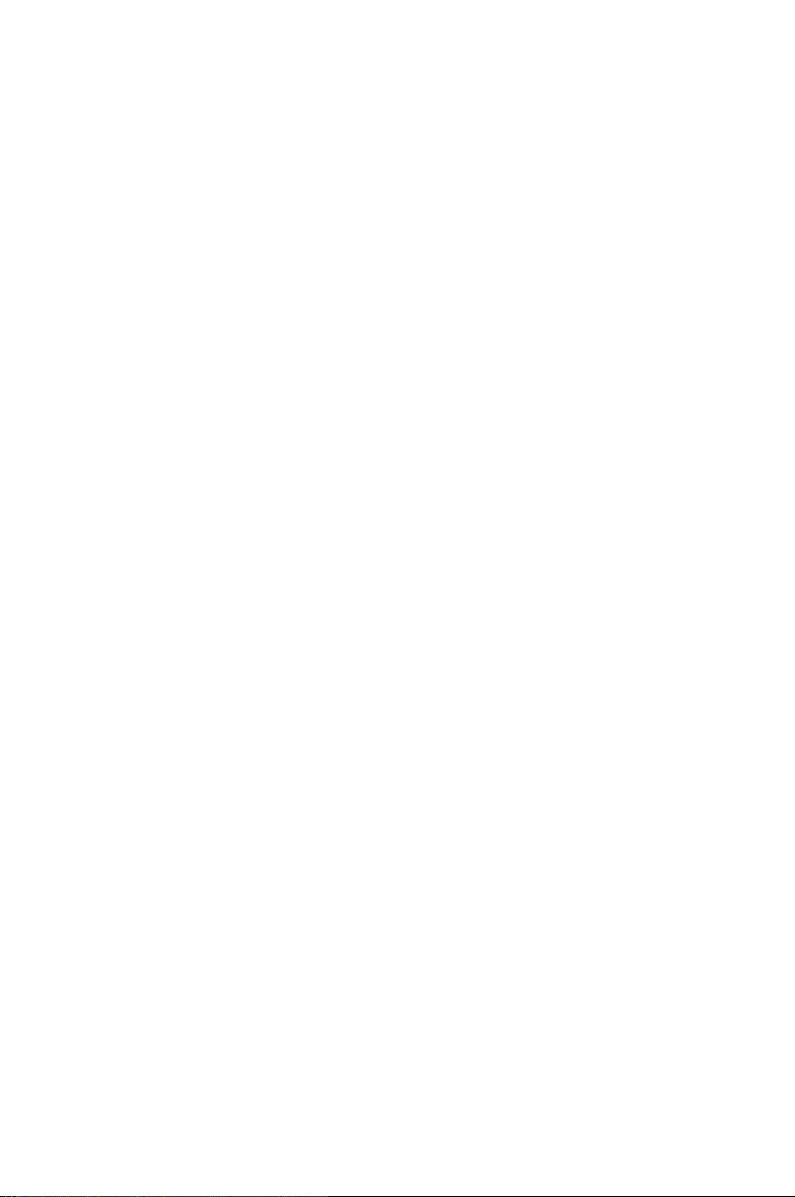
5
RAID support
This chapter provides information
on RAID configurations for this
motherboard.
Page 96

ASUS P5MT-MX/C
Chapter summary
5
5.1 RAID configurations .............................................................. 5-1
5.2 Intel Matrix Storage Manager option ROM utility .................. 5-3
5.3 LSI Logic Embedded SATA RAID Setup Utility .................... 5-12
5.4 Global Array Manager .......................................................... 5-34
Page 97

ASUS P5MT-MX/C 5-1
5.1 RAID configurations
The server system/motherboard comes with the Intel® ICH7R and the
LSI Logic Embedded SATA RAID technology built-in the Intel
®
ICH7R
SouthBridge chipset that allows you to configure IDE and Serial ATA hard
disk drives as RAID sets. The motherboard supports the following RAID
configurations:
5.1 .1 RAI D de fin it io ns
RAID 0
(Data striping)
optimizes two identical hard disk drives to read and
write data in parallel, interleaved stacks. Two hard disks perform the same
work as a single drive but at a sustained data transfer rate, double that
of a single disk alone, thus improving data access and storage. Use of two
new identical hard disk drives is required for this setup.
RAID 1
(Data mirroring)
copies and maintains an identical image of
data from one drive to a second drive. If one drive fails, the disk array
management software directs all applications to the surviving drive as
it contains a complete copy of the data in the other drive. This RAID
configuration provides data protection and increases fault tolerance to the
entire system. Use two new drives or use an existing drive and a new drive
for this setup. The new drive must be of the same size or larger than the
existing drive.
RAID 5 stripes both data and parity information across three or more hard
disk drives. Among the advantages of RAID 5 configuration include better
HDD performance, fault tolerance, and higher storage capacity. The RAID 5
configuration is best suited for transaction processing, relational database
applications, enterprise resource planning, and other business systems. Use
a minimum of three identical hard disk drives for this setup.
RAID 10 is a striped configuration with RAID 1 segments whose segments
are RAID 1 arrays. This configuration has the same fault tolerance as
RAID 1, and has the same overhead for fault-tolerance as mirroring alone.
RAID 10 achieves high input/output rates by striping RAID 1 segments. In
some instances, a RAID 10 configuration can sustain multiple simultaneous
drive failure. A minimum of four hard disk drives is required for this setup.
Intel® Matrix Storage. The Intel® Matrix Storage technology supported by
the ICH7R chip allows you to create a RAID 0 and a RAID 1 set using only
two identical hard disk drives. The Intel® Matrix Storage technology creates
two partitions on each hard disk drive to create a virtual RAID 0 and RAID
1 sets. This technology also allows you to change the hard disk drive
partition size without losing any data.
If you want to boot the system from a hard disk drive included in a
created RAID set, copy first the RAID driver from the support CD to a
floppy disk before you install an operating system to the selected hard
disk drive. Refer to section “6.1 RAID driver installation” for details.
Page 98

5-2 Chapter 5: Driver installation
5.1 .2 Ins ta ll ing S er ial A TA ha rd d isk s
The motherboard supports Serial ATA hard disk drives. For optimal
performance, install identical drives of the same model and capacity when
creating a disk array.
To install the SATA hard disks for a RAID configuration:
1. Install the SATA hard disks into the drive bays.
2. Connect the SATA signal cables.
3. Connect a SATA power cable to the power connector on each drive.
5.1 .3 Set ti ng th e RA ID it em in B IO S
You must set the RAID item in the BIOS Setup before you can create a RAID
set(s). To do this:
1. Enter the BIOS Setup during POST.
2. Go to the Main Menu, select IDE Configuration, then press <Enter>.
3. Select the item Configure SATA As, then press <Enter> to display the
configuration options.
4. Select RAID from the Configure SATA As item options, then press
<Enter>.
5. Select the item Onboard Serial-ATA BOOTROM, press <Enter>, then
select Enabled from the options.
6. Save your changes, then exit the BIOS Setup.
Refer to Chapter 4 for details on entering and navigating through the
BIOS Setup.
5.1 .4 RAI D co nfi gu ra tio n ut ili ty
Depending on the RAID_SEL1 jumper setting and the operating system, you
can select a utility to create a RAID set. Refer to section “2.6 Jumpers” for
details on the RAID_SEL1 jumper settings.
Use the Intel® Matrix Storage Manager to create a RAID 0, RAID 1, RAID 0+1, or
software RAID 5 under Windows® 2000/2003 Server/XP operating system.
Use the LSI Logic Embedded SATA RAID Setup Utility to create a RAID
0, RAID 1, or RAID 0+1 under Windows® 2000/2003 Server/XP or
Red Hat® Enterprise ver. 3.0 operating system.
Refer to the succeeding sections for details on how to use the RAID
configuration utilities.
Page 99

ASUS P5MT-MX/C 5-3
5.2 Intel® Matrix Storage Manager Option
ROM Utility
The Intel® Matrix Storage Manager Option ROM utility allows you to create
RAID 0, RAID 1, RAID 10 (RAID 0+1), and RAID 5 set(s) from Serial ATA
hard disk drives that are connected to the Serial ATA connectors supported
by the Southbridge.
To enter the Intel® Application Accelerator RAID Option ROM utility:
1. Install all the Serial ATA hard disk drives.
2. Turn on the system.
Intel(R) Matrix Storage Manager Option ROM v5.0.0.1032 ICH7R wRAID5
Copyright(C) 2003-05 Intel Corporation. All Rights Reserved.
[ MAIN MENU ]
1. Create RAID Volume
2. Delete RAID Volume
3. Reset Disks to Non-RAID
4. Exit
[ DISK/VOLUME INFORMATION ]
RAID Volumes:
None defined.
Physical Disks:
Port Drive Model Serial # Size Type/Status(Vol ID)
0 XXXXXXXXXXX XXXXXXXX XX.XXGB Non-RAID Disk
1 XXXXXXXXXXX XXXXXXXX XX.XXGB Non-RAID Disk
2 XXXXXXXXXXX XXXXXXXX XX.XXGB Non-RAID Disk
3 XXXXXXXXXXX XXXXXXXX XX.XXGB Non-RAID Disk
[↑↓]-Select [ESC]-Exit [ENTER]-Select Menu
The navigation keys at the bottom of the screen allow you to move
through the menus and select the menu options.
The RAID BIOS setup screens shown in this section are for reference
only and may not exactly match the items on your screen.
Page 100

5-4 Chapter 5: Driver installation
5.2 .1 Cre at in g a R AI D 0 s et (s tr ip ed)
To create a RAID 0 set:
1. From the utility main menu, select 1. Create RAID Volume, then press
<Enter>. This screen appears.
2. Enter a name for the RAID 0 set, then press <Enter>.
3. When the RAID Level item is highlighted, press the up/down arrow key
to select RAID 0(Stripe), then press <Enter>.
4. When the Disks item is highlighted, press <Enter> to select the hard
disk drives to configure as RAID. This pop-up screen appears.
Intel(R) Matrix Storage Manager Option ROM v5.0.0.1032 ICH7R wRAID5
Copyright(C) 2003-05 Intel Corporation. All Rights Reserved.
[ CREATE ARRAY MENU ]
[ DISK/VOLUME INFORMATION ]
Enter a string between 1 and 16 characters in length that can be used
to uniquely identify the RAID volume. This name is case sensitive and
cannot contain special characters.
[↑↓]-Change [TAB]-Next [ESC]-Previous Menu [Enter]-Select
Name:
RAID Level:
Disks:
Strip Size:
Capacity:
Volume0
RAID0(Stripe)
Select Disks
128KB
0.0 GB
Create Volume
[ SELECT DISKS ]
[↑↓]-Previous/Next [SPACE]-Selects [ENTER]-Selection Complete
Port Drive Model Serial # Size Status
0 XXXXXXXXXXXX XXXXXXXX XX.XGB Non-RAID Disk
1 XXXXXXXXXXXX XXXXXXXX XX.XGB Non-RAID Disk
2 XXXXXXXXXXXX XXXXXXXX XX.XGB Non-RAID Disk
3 XXXXXXXXXXXX XXXXXXXX XX.XGB Non-RAID Disk
Select 2 to 4 disks to use in creating the volume.
5. Use the up/down arrow key to highlight a drive, then press <Space>
to select. A small triangle marks the selected drive. Press <Enter>
after completing your selection.
