Page 1
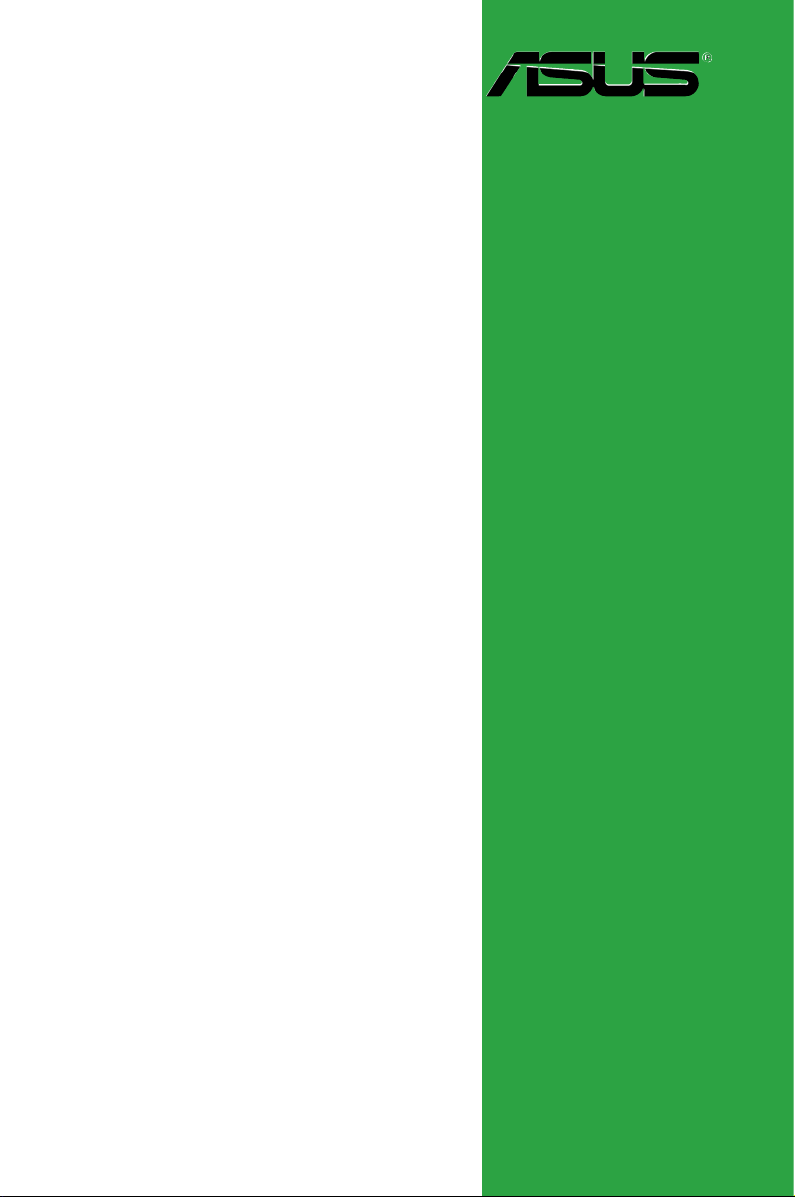
Motherboard
P5L-VM 1394
Page 2
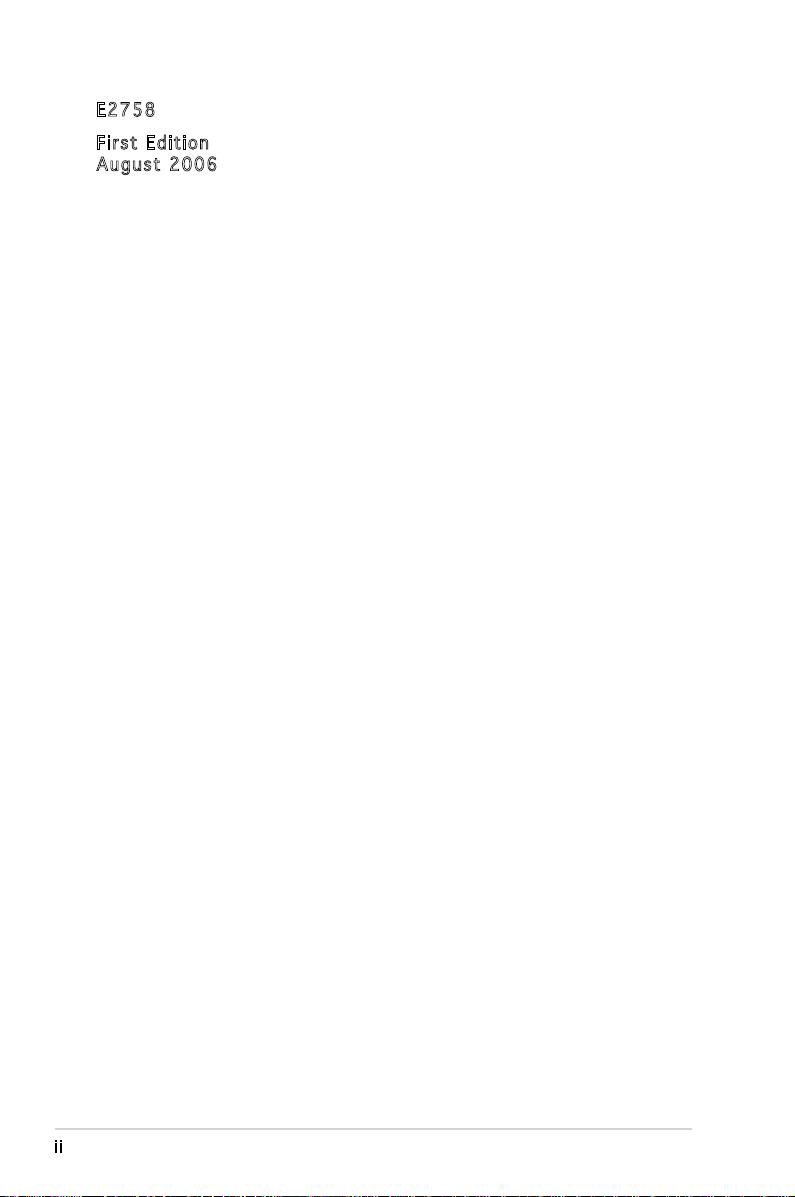
ii
Copyright © 2006 ASUSTeK COMPUTER INC. All Rights Reserved.
No part of this manual, including the products and software described in it, may be reproduced,
transmitted, transcribed, stored in a retrieval system, or translated into any language in any form
or by any means, except documentation kept by the purchaser for backup purposes, without the
express written permission of ASUSTeK COMPUTER INC. (“ASUS”).
Product warranty or service will not be extended if: (1) the product is repaired, modied or
altered, unless such repair, modication of alteration is authorized in writing by ASUS; or (2)
the serial number of the product is defaced or missing.
ASUS PROVIDES THIS MANUAL “AS IS” WITHOUT WARRANTY OF ANY KIND, EITHER
EXPRESS OR IMPLIED, INCLUDING BUT NOT LIMITED TO THE IMPLIED WARRANTIES
OR CONDITIONS OF MERCHANTABILITY OR FITNESS FOR A PARTICULAR PURPOSE.
IN NO EVENT SHALL ASUS, ITS DIRECTORS, OFFICERS, EMPLOYEES OR AGENTS BE
LIABLE FOR ANY INDIRECT, SPECIAL, INCIDENTAL, OR CONSEQUENTIAL DAMAGES
(INCLUDING DAMAGES FOR LOSS OF PROFITS, LOSS OF BUSINESS, LOSS OF USE
OR DATA, INTERRUPTION OF BUSINESS AND THE LIKE), EVEN IF ASUS HAS BEEN
ADVISED OF THE POSSIBILITY OF SUCH DAMAGES ARISING FROM ANY DEFECT OR
ERROR IN THIS MANUAL OR PRODUCT.
SPECIFICATIONS AND INFORMATION CONTAINED IN THIS MANUAL ARE FURNISHED
FOR INFORMATIONAL USE ONLY, AND ARE SUBJECT TO CHANGE AT ANY TIME
WITHOUT NOTICE, AND SHOULD NOT BE CONSTRUED AS A COMMITMENT BY
ASUS. ASUS ASSUMES NO RESPONSIBILITY OR LIABILITY FOR ANY ERRORS OR
INACCURACIES THAT MAY APPEAR IN THIS MANUAL, INCLUDING THE PRODUCTS
AND SOFTWARE DESCRIBED IN IT.
Products and corporate names appearing in this manual may or may not be registered
trademarks or copyrights of their respective companies, and are used only for identication or
explanation and to the owners’ benet, without intent to infringe.
E275 8
Firs t E diti o n
Augu s t 2006
Page 3
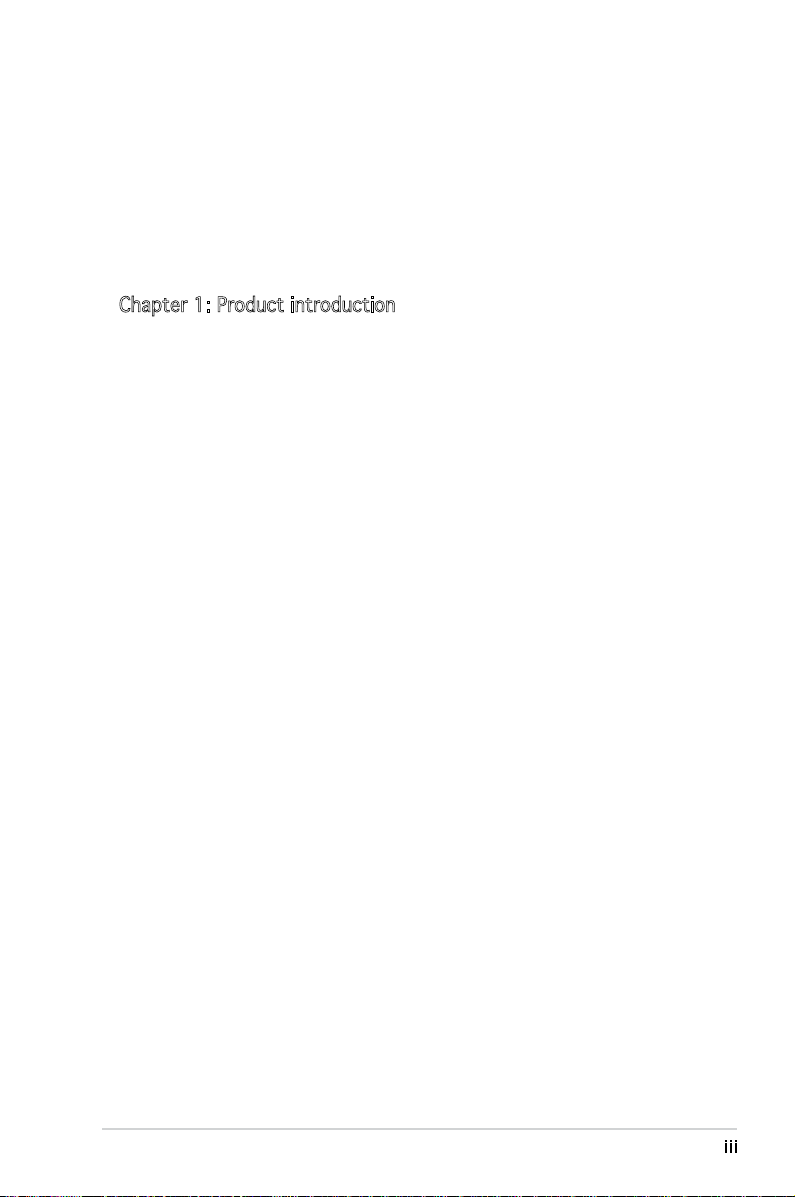
iii
Contents
Notices ................................................................................................ vi
Safety information ..............................................................................vii
About this guide .................................................................................viii
Typography ......................................................................................... ix
P5L-VM 1394 specications summary ................................................. x
Chapter 1: Product introduction
1.1 Welcome! .............................................................................. 1-2
1.2 Package contents .................................................................
1-2
1.3 Special features ....................................................................
1-2
1.3.1 Product highlights ...................................................
1-2
1.3.2 Innovative ASUS features .......................................
1-4
1.4 Before you proceed ..............................................................
1-5
1.5 Motherboard overview ..........................................................
1-6
1.5.1 Placement direction ................................................
1-6
1.5.2 Screw holes .............................................................
1-6
1.5.3 Motherboard layout ................................................
1-7
1.6 Central Processing Unit (CPU) ..............................................
1-8
1.6.1 Installling the CPU ...................................................
1-8
1.6.2 Installling the CPU heatsink and fan ......................
1-11
1.6.3 Uninstalling the CPU heatsink and fan ...................
1-13
1.7 System memory ..................................................................
1-15
1.7.1 Overview ...............................................................
1-15
1.7.2 Memory congurations .........................................
1-15
1.7.3 DDR2 Qualied Vendors List .................................
1-17
1.7.4 Installing a DIMM ...................................................
1-18
1.7.5 Removing a DIMM ..................................................
1-18
1.8 Expansion slots ...................................................................
1-19
1.8.1 Installing an expansion card ..................................
1-19
1.8.2 Conguring an expansion card ..............................
1-19
1.8.3 Interrupt assignments ...........................................
1-20
1.8.4 PCI slots ................................................................
1-21
1.8.5 PCI Express x16 ...................................................
1-21
1.8.6 PCI Express x1 .....................................................
1-21
1.9 Jumpers ..............................................................................
1-22
Page 4
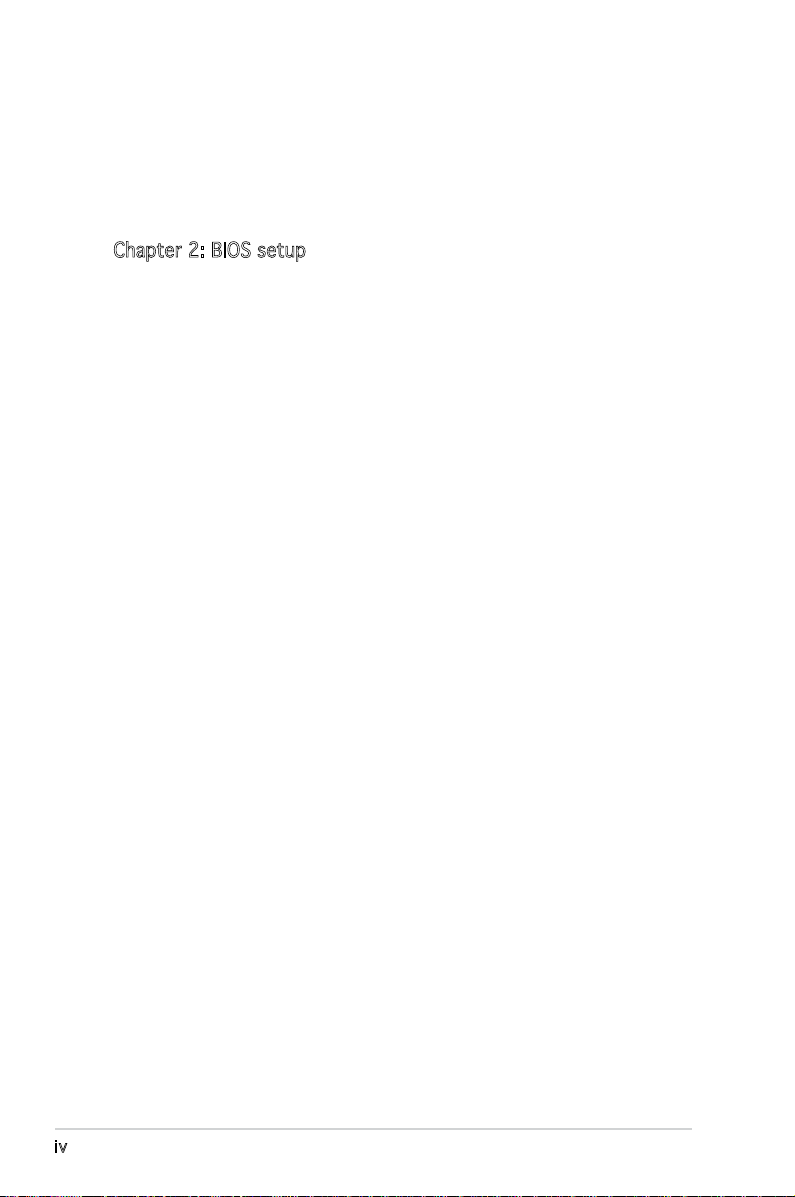
iv
Contents
1.10 Connectors .........................................................................1-24
1.10.1 Rear panel connectors ..........................................
1-24
1.10.2 Internal connectors ...............................................
1-25
Chapter 2: BIOS setup
2.1 Managing and updating your BIOS ........................................ 2-2
2.1.1 Creating a bootable oppy disk ..............................
2-2
2.1.2 ASUS EZ Flash 2 utility ............................................
2-3
2.1.3 AFUDOS utility ........................................................
2-4
2.1.4 ASUS CrashFree BIOS 2 utility ................................
2-6
2.1.5 ASUS Update utility ................................................
2-8
2.2 BIOS setup program ............................................................
2-11
2.2.1 BIOS menu screen .................................................
2-12
2.2.2 Menu bar ...............................................................
2-12
2.2.3 Navigation keys .....................................................
2-12
2.2.4 Menu items ...........................................................
2-13
2.2.5 Sub-menu items ....................................................
2-13
2.2.6 Conguration elds ...............................................
2-13
2.2.7 Pop-up window ......................................................
2-13
2.2.8 Scroll bar ...............................................................
2-13
2.2.9 General help ..........................................................
2-13
2.3 Main menu ...........................................................................
2-14
2.3.1 System Time .........................................................
2-14
2.3.2 System Date .........................................................
2-14
2.3.3 Legacy Diskette A ...............................................
2-14
2.3.4 Primary, Third and Fourth IDE Master/Slave .........
2-15
2.3.5 IDE Conguration ..................................................
2-16
2.3.6 System Information
............................................... 2-18
2.4 Advanced menu ..................................................................
2-19
2.4.1 JumperFree Conguration .....................................
2-19
2.4.2 USB Conguration .................................................
2-21
2.4.3 CPU Conguration .................................................
2-22
2.4.4 Chipset ..................................................................
2-24
2.4.5 Onboard Devices Conguration .............................
2-25
2.4.6 PCI PnP ..................................................................
2-27
Page 5
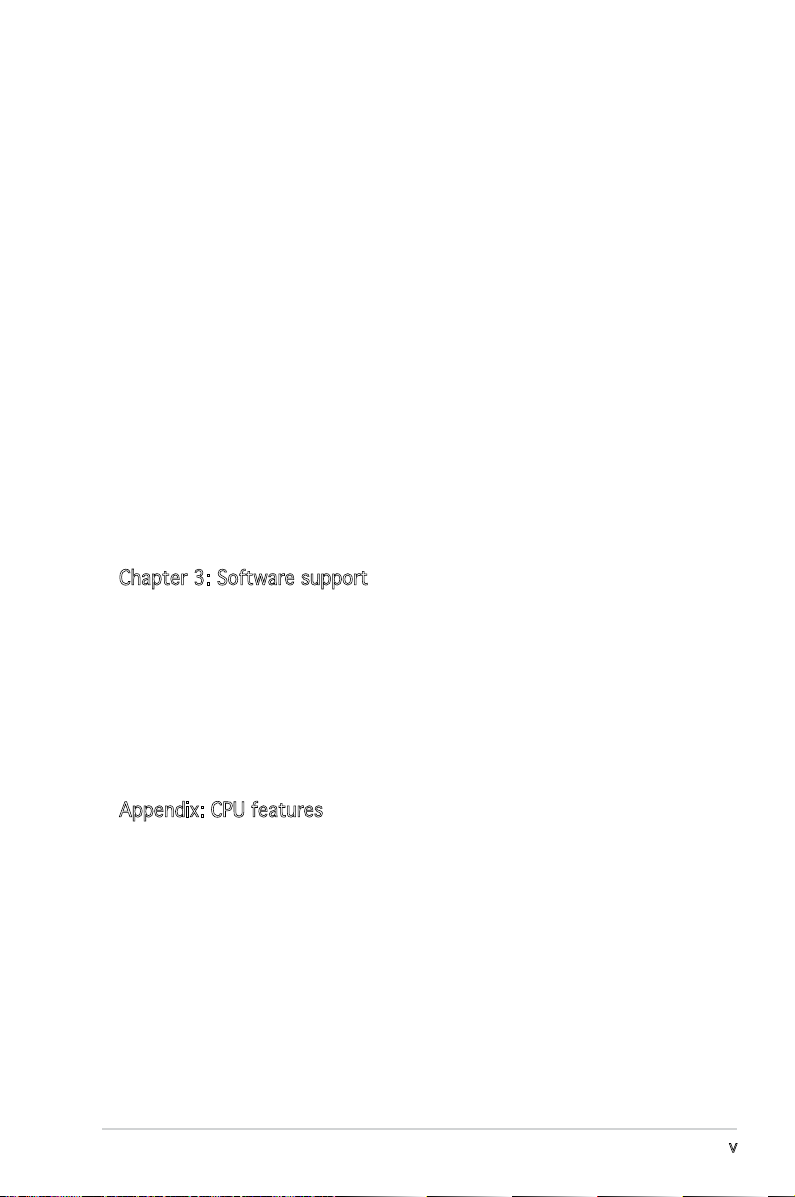
v
Contents
2.5 Power menu ........................................................................ 2-28
2.5.1 Suspend Mode .......................................................
2-28
2.5.2 Repost Video on S3 Resume .................................
2-28
2.5.3 ACPI 2.0 Support .................................................
2-28
2.5.4 ACPI APIC Support ...............................................
2-28
2.5.5 APM Conguration ................................................
2-29
2.5.6 Hardware Monitor ..................................................
2-31
2.6 Boot menu ..........................................................................
2-32
2.6.1 Boot Device Priority ..............................................
2-32
2.6.2 Boot Settings Conguration .................................
2-33
2.6.3 Security .................................................................
2-34
2.7 Tools menu .........................................................................
2-36
2.7.1 ASUS EZ Flash 2 ....................................................
2-36
2.7.2 ASUS O.C. Prole ..................................................
2-37
2.8 Exit menu ............................................................................
2-38
Chapter 3: Software support
3.1 Installing an operating system .............................................. 3-2
3.2 Support CD information ........................................................
3-2
3.2.1 Running the support CD ..........................................
3-2
3.2.2 Drivers menu ...........................................................
3-3
3.2.3 Utilities menu ..........................................................
3-4
3.2.4 Manuals menu .........................................................
3-5
3.2.5 ASUS Contact information ......................................
3-5
Appendix: CPU features
A.1 Intel® EM64T ......................................................................... A-2
Using the Intel® EM64T feature ............................................ A-2
A.2 Enhanced Intel SpeedStep
®
Technology (EIST) .................... A-2
A.2.1 System requirements ..............................................
A-2
A.2.2 Using the EIST .........................................................
A-3
A.3 Intel
®
Hyper-Threading Technology ...................................... A-4
Using the Hyper-Threading Technology ............................... A-4
Page 6
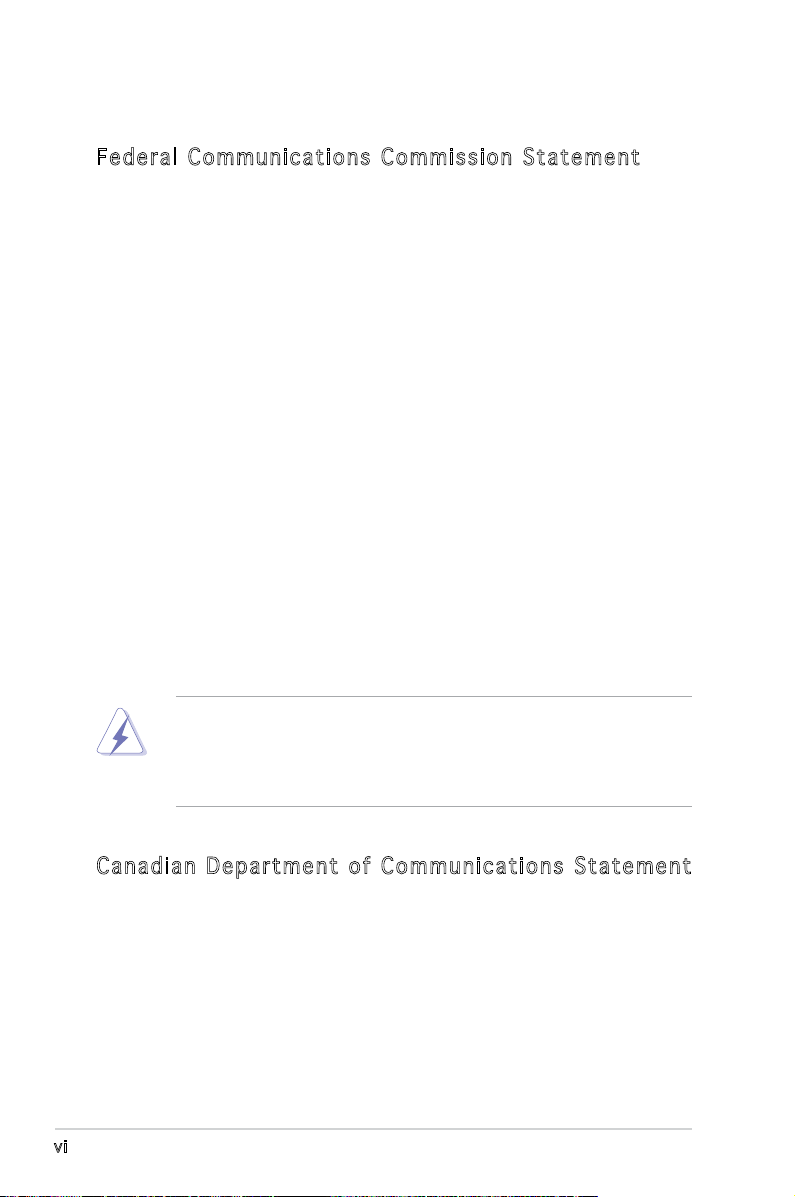
vi
Notices
Fed er al Co mm un ica ti on s C om mi ssi on S tat em en t
This device complies with Part 15 of the FCC Rules. Operation is subject to
the following two conditions:
•
This device may not cause harmful interference, and
•
This device must accept any interference received including
interference that may cause undesired operation.
This equipment has been tested and found to comply with the limits for a
Class B digital device, pursuant to Part 15 of the FCC Rules. These limits
are designed to provide reasonable protection against harmful interference
in a residential installation. This equipment generates, uses and can radiate
radio frequency energy and, if not installed and used in accordance with
manufacturer’s instructions, may cause harmful interference to radio
communications. However, there is no guarantee that interference will
not occur in a particular installation. If this equipment does cause harmful
interference to radio or television reception, which can be determined by
turning the equipment off and on, the user is encouraged to try to correct
the interference by one or more of the following measures:
•
Reorient or relocate the receiving antenna.
•
Increase the separation between the equipment and receiver.
•
Connect the equipment to an outlet on a circuit different from that to
which the receiver is connected.
•
Consult the dealer or an experienced radio/TV technician for help.
Can ad ia n D ep ar tme nt o f C om mu nic at io ns St at eme nt
This digital apparatus does not exceed the Class B limits for radio noise
emissions from digital apparatus set out in the Radio Interference
Regulations of the Canadian Department of Communications.
This class B digital apparatus complies with Canadian
ICES-003.
The use of shielded cables for connection of the monitor to the graphics
card is required to assure compliance with FCC regulations. Changes
or modications to this unit not expressly approved by the party
responsible for compliance could void the user’s authority to operate
this equipment.
Page 7
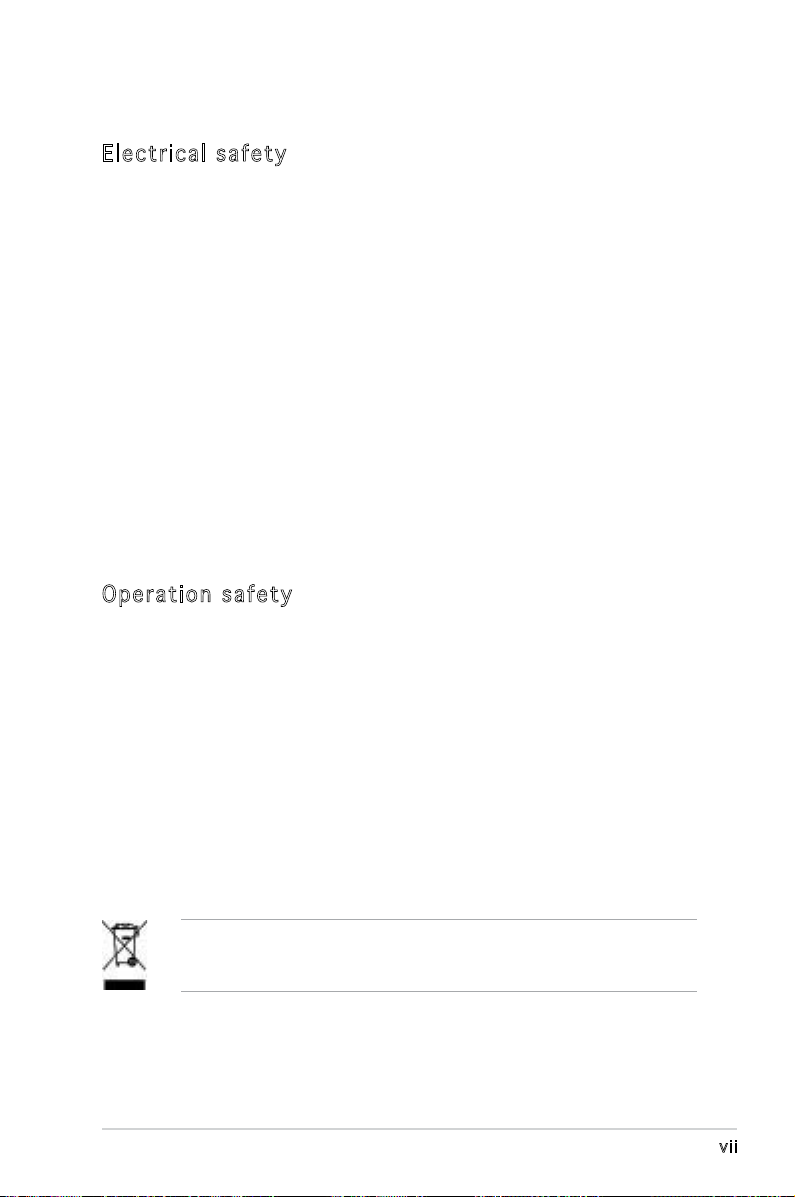
vii
Safety information
Ele ct ri cal s af ety
•
To prevent electrical shock hazard, disconnect the power cable from
the electrical outlet before relocating the system.
•
When adding or removing devices to or from the system, ensure that
the power cables for the devices are unplugged before the signal
cables are connected. If possible, disconnect all power cables from the
existing system before you add a device.
•
Before connecting or removing signal cables from the motherboard,
ensure that all power cables are unplugged.
•
Seek professional assistance before using an adapter or extension
cord. These devices could interrupt the grounding circuit.
•
Make sure that your power supply is set to the correct voltage in your
area. If you are not sure about the voltage of the electrical outlet you
are using, contact your local power company.
•
If the power supply is broken, do not try to fix it by yourself. Contact
a qualified service technician or your retailer.
Ope ra ti on sa fe ty
•
Before installing the motherboard and adding devices on it, carefully
read all the manuals that came with the package.
•
Before using the product, make sure all cables are correctly connected
and the power cables are not damaged. If you detect any damage,
contact your dealer immediately.
•
To avoid short circuits, keep paper clips, screws, and staples away from
connectors, slots, sockets and circuitry.
•
Avoid dust, humidity, and temperature extremes. Do not place the
product in any area where it may become wet.
•
Place the product on a stable surface.
•
If you encounter technical problems with the product, contact a
qualified service technician or your retailer.
This symbol of the crossed out wheeled bin indicates that the product
(electrical and electronic equipment) should not be placed in municipal
waste. Check local regulations for disposal of electronic products.
Page 8
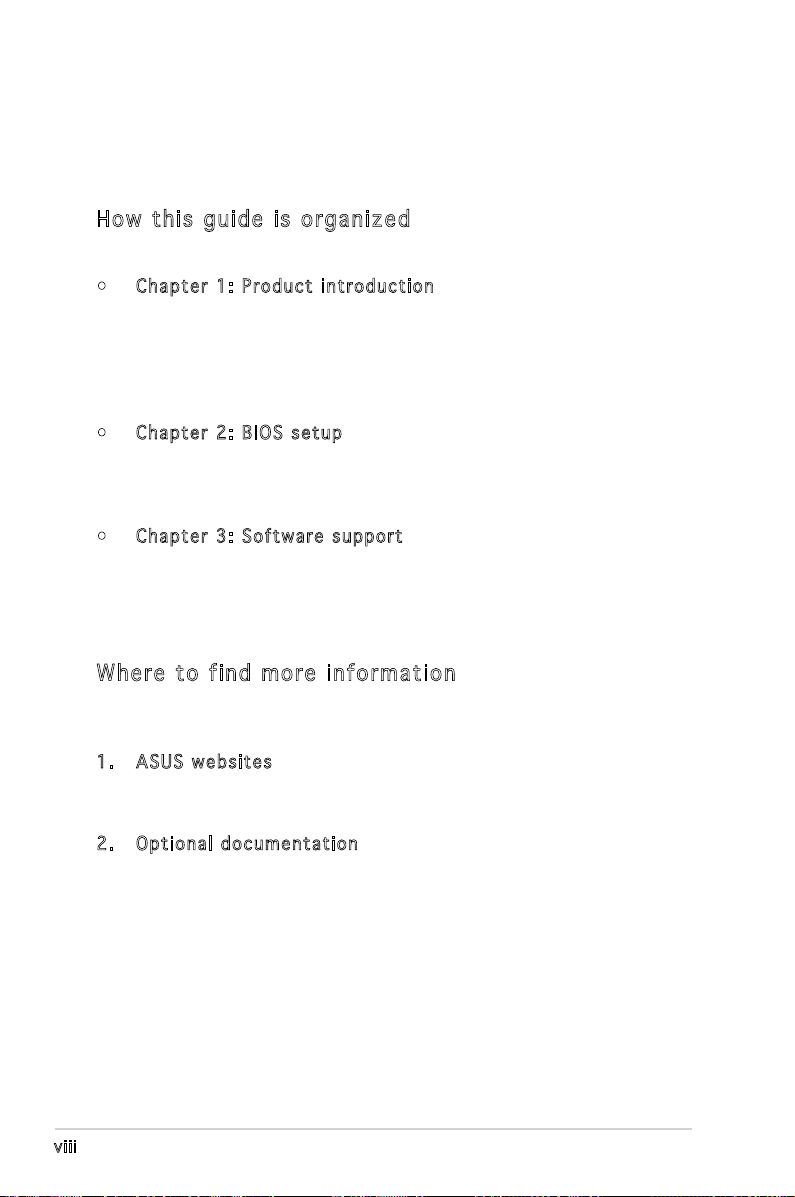
viii
About this guide
This user guide contains the information you need when installing and
conguring the motherboard.
How t hi s g ui de is o rg ani ze d
This manual contains the following parts:
• Chap t e r 1: P r o duct i n trod u c t ion
This chapter describes the features of the motherboard and the
new technology it supports. This chapter also lists the hardware
setup procedures that you have to perform when installing system
components. It includes description of the jumpers and connectors on
the motherboard.
• Chap t e r 2: B I O S se t u p
This chapter tells how to change system settings through the BIOS
Setup menus. Detailed descriptions of the BIOS parameters are also
provided.
• Chap t e r 3: S o f twar e s uppo r t
This chapter describes the contents of the support CD that comes
with the motherboard package.
Whe re t o f in d mor e in for ma ti on
Refer to the following sources for additional information and for product
and software updates.
1. ASUS w e bsit e s
The ASUS website provides updated information on ASUS hardware
and software products. Refer to the ASUS contact information.
2. Opti o n a l do c u m enta t i o n
Your product package may include optional documentation, such as
warranty yers, that may have been added by your dealer. These
documents are not part of the standard package.
Page 9
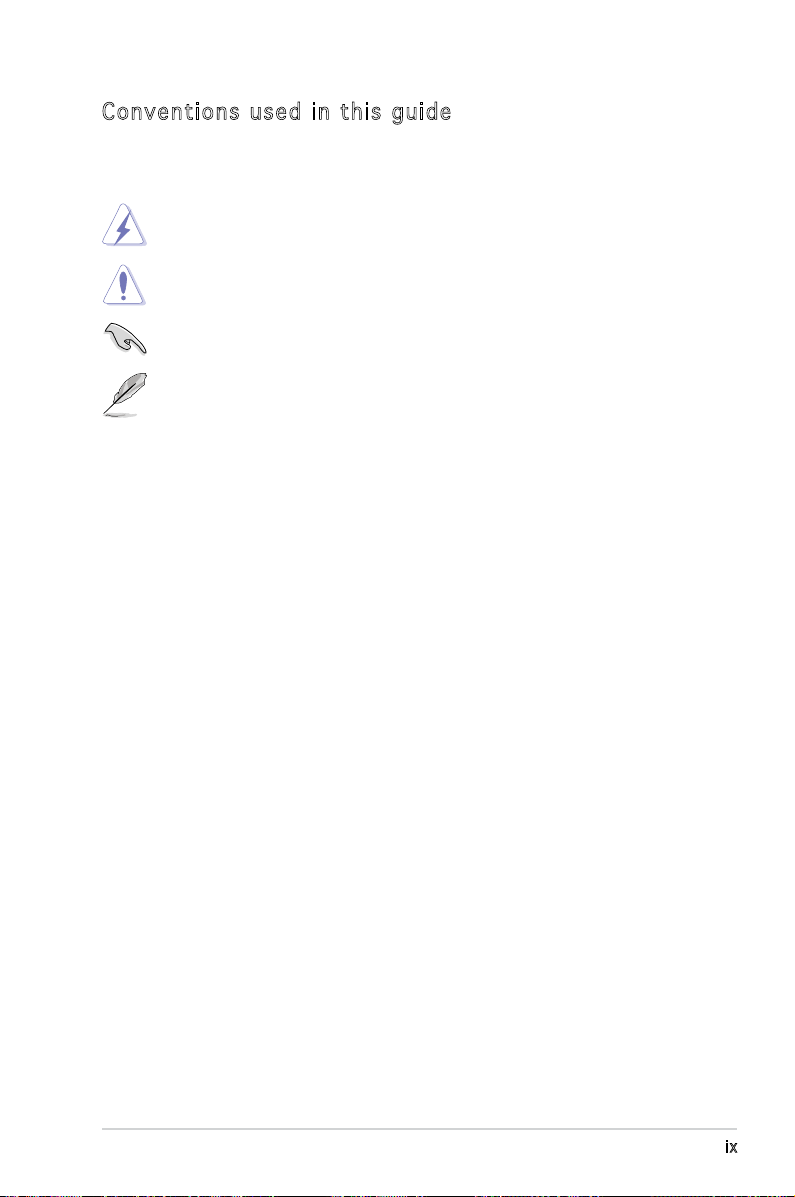
ix
Con ve nt ion s us ed in t his g ui de
To make sure that you perform certain tasks properly, take note of the
following symbols used throughout this manual.
Typography
DANGER/WARNING: Information to prevent injury to yourself
when trying to complete a task.
CAUTION: Information to prevent damage to the components
when trying to complete a task.
NOTE: Tips and additional information to help you complete a
task.
IMPORTANT: Instructions that you MUST follow to complete a
task.
Bold text Indicates a menu or an item to select
Italics
Used to emphasize a word or a phrase
<Key> Keys enclosed in the less-than and greater-than sign means
that you must press the enclosed key
Example: <Enter> means that you must press the Enter or
Return key
<Key1+Key2+Key3> If you must press two or more keys simultaneously, the
key names are linked with a plus sign (+)
Example: <Ctrl+Alt+D>
Command Means that you must type the command exactly as shown,
then supply the required item or value enclosed in
brackets
Example: At the DOS prompt, type the command line:
afudos /i[lename]
afudos /iP5LVM139.ROM
Page 10
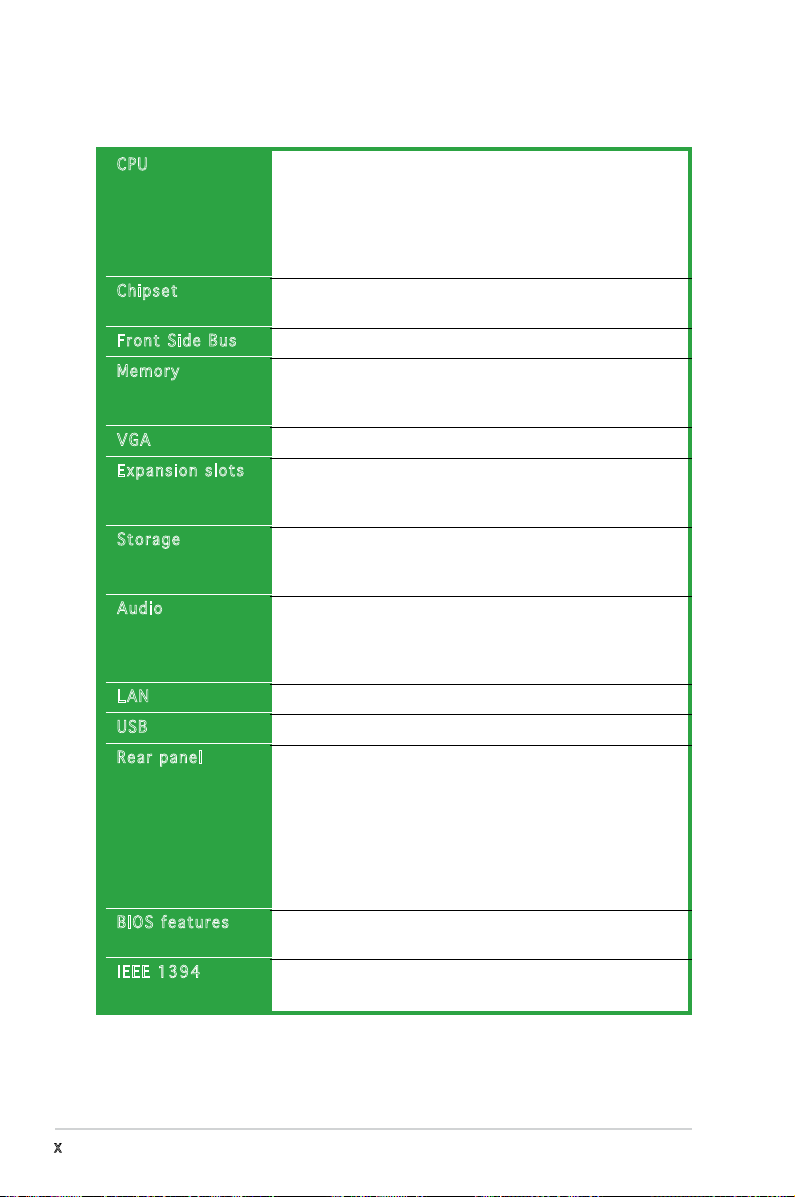
x
P5L-VM 1394 specications summary
(continued on the next page)
CPU
Chipset
Front Side Bus
Memory
VGA
Expansion slots
Storage
Audio
LAN
USB
Rear panel
BIOS features
IEEE 1394
LGA775 socket for Intel® Core™2 Extreme / Core™2 Duo /
Pentium® D / Pentium® 4 / Celeron® D Processors
Compatible with Intel® PCG 06/05B/05A processors
Supports Intel® Enhanced Memory 64 Technology (EM64T),
Enhanced Intel SpeedStep® Technology (EIST), and
Intel® Hyper-Threading Technology
Northbridge: Intel® 945G
Southbridge: Intel® ICH7
1066/800/533 MHz
Dual-channel memory architecture
4 x 240-pin DIMM sockets support up to 4GB of
unbufferred non-ECC 667/533/400 MHz DDR2 DIMMs
Integrated Intel® Graphics Media Accelerator 950
1 x PCI Express x16 slot for discrete graphics cards
1 x PCI Express x1
2 x PCI 2.2 slots
Intel® ICH7 SouthBridge supports:
- 1 x Ultra DMA 100/66/33
- 4 x Serial ATA 3Gb/s ports
Realtek® ALC883 High-Denition audio CODEC, 6-channel
audio port
Support Jack-Sensing, Enumeration, Multi-streaming and
Jack-Retasking Technology
Attansic L1 LAN controller
Supports up to 8 USB 2.0 ports
1 x Parallel port
1 x LAN (RJ-45) port
4 x USB 2.0 ports
1 x VGA port
1 x IEEE 1394a port
1 x PS/2 keyboard port
1 x PS/2 mouse port
6-channel high-denition audio I/O ports
4 Mb Flash ROM, AMI BIOS, PnP, WfM2.0, DMI2.0, SM
BIOS 2.3
VIA 6308 1394a controller supports 2 x IEEE 1394a
ports (one at midboard; one at back panel)
Page 11
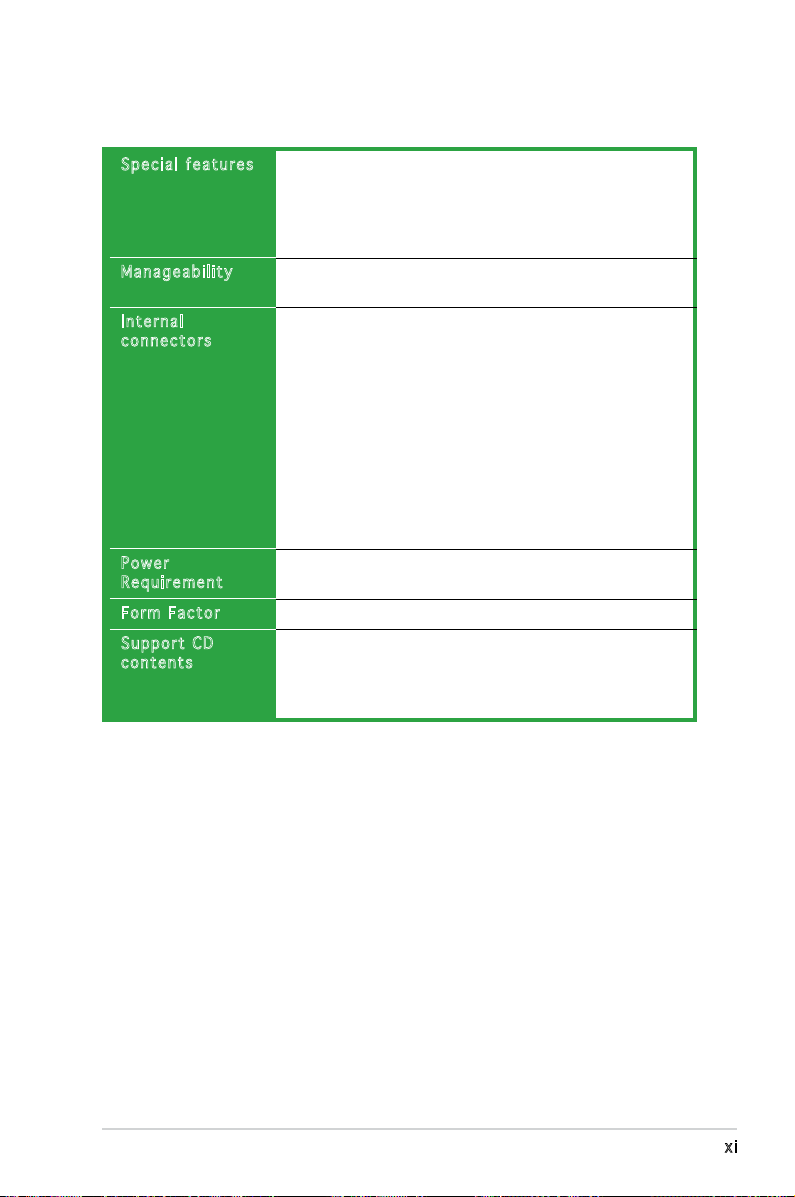
xi
*Specications are subject to change without notice.
P5L-VM 1394 specications summary
Special features
Manageability
Internal
connectors
Power
Requirement
Form Factor
Support CD
contents
ASUS EZ Flash 2
ASUS CrashFree BIOS 2
ASUS MyLogo™
ASUS CPR (CPU Parameter Recall)
ASUS O.C. Prole: overclocking conguration-sharing tool
WfM 2.0, DMI 2.0, WOL by PME, WOR by PME, PXE,
Chassis Intrussion
2 x USB 2.0 connectors for 4 additional USB 2.0 ports
1 x CPU fan connector
1 x Chassis fan connector
1 x 24-pin EATX power connector
1 x 4-pin ATX 12 V power connector
1 x CD in connector
1 x Chassis intrusion connector
1 x Front panel high-denition audio connector
1 x S/PDIF out connector
1 x IEEE 1394a connector
1 x COM connector
1 x System Panel connector
ATX power supply (with 24-pin and 4-pin 12 V plugs)
Micro-ATX form factor: 9.6 in x 9.6 in
Device drivers
ASUS PC Probe II
ASUS Live Update utility
Anti-virus software (OEM version)
Page 12
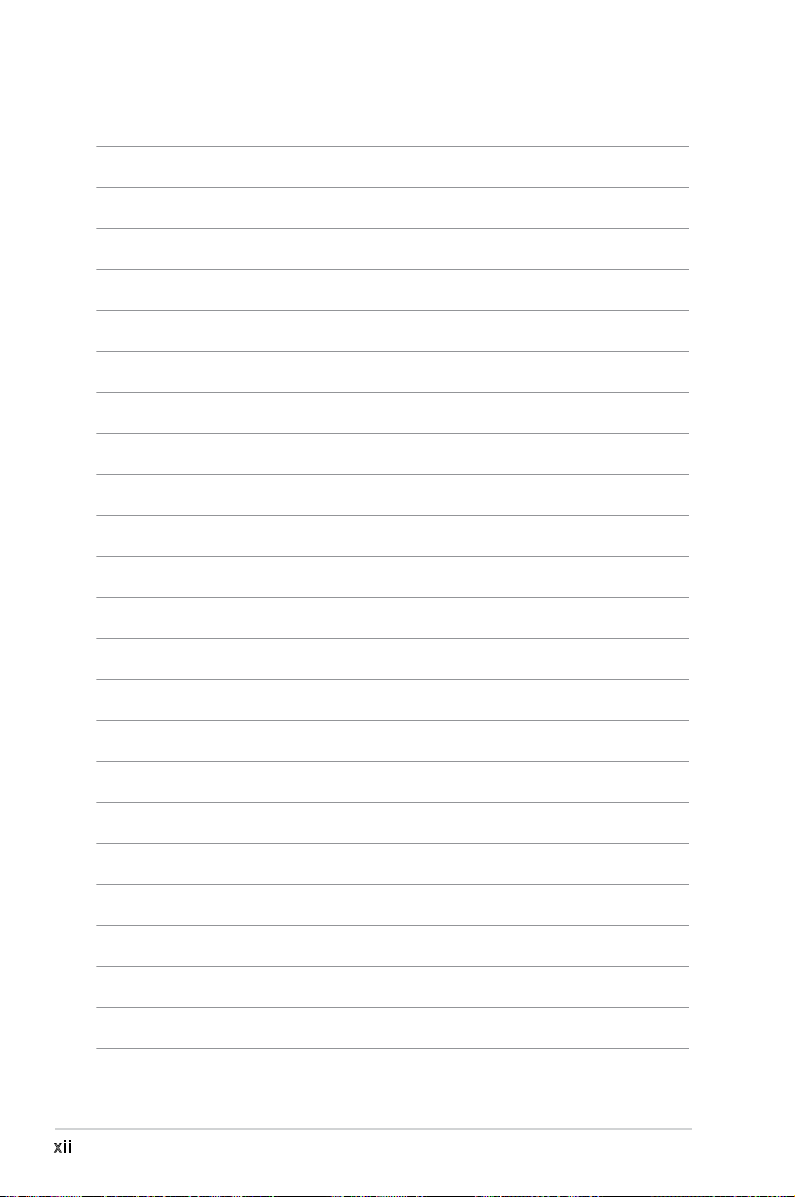
xii
Page 13
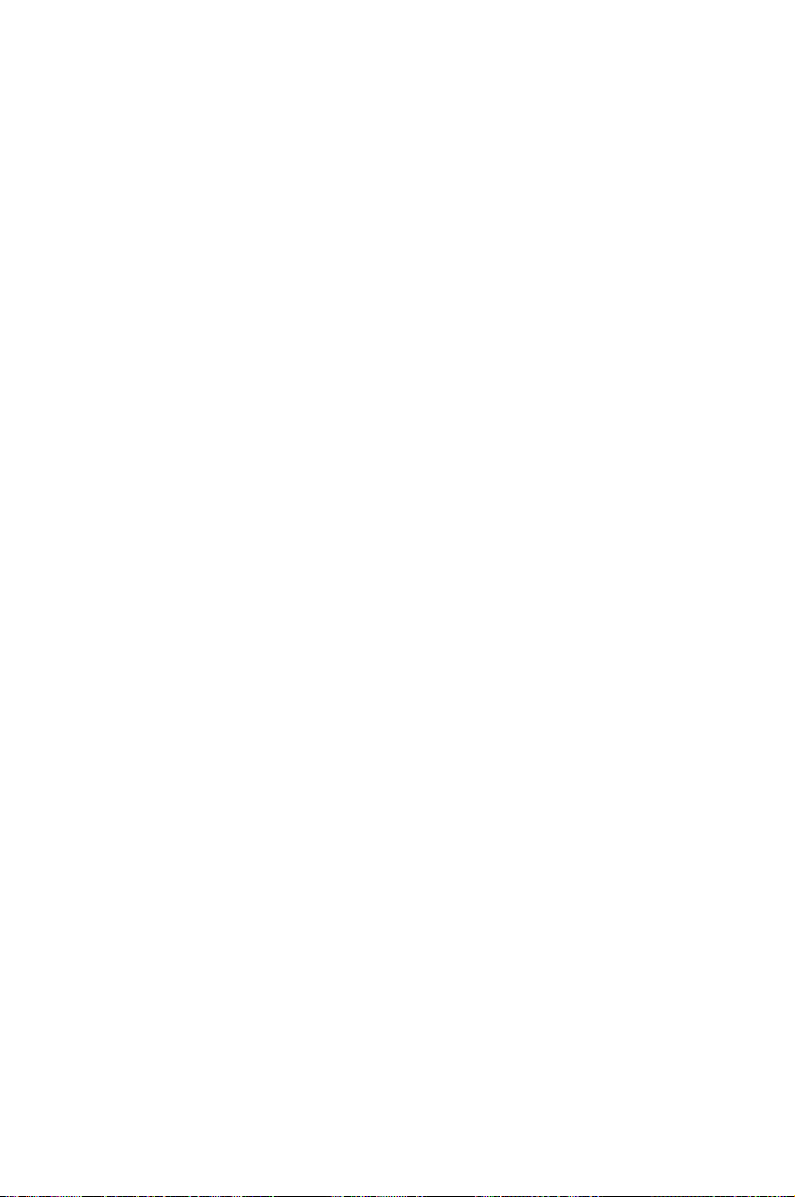
1
Product
introduction
This chapter describes the motherboard
features and the new technologies
it supports.
Page 14
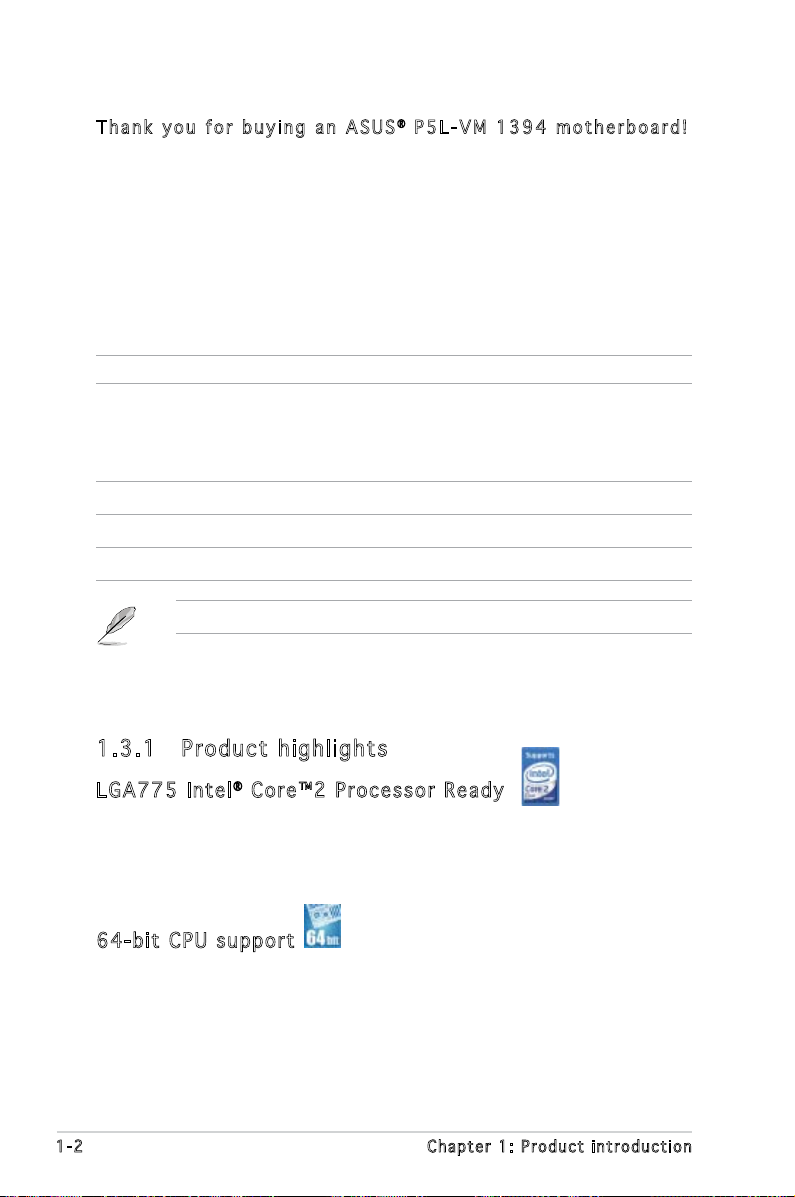
1-2 Chapter 1: Product introduction
1.1 Welcome!
T h a n k y o u f o r b u y i n g a n A S U S® P 5 L - V M 1 3 9 4 m o t h e r b o a r d !
The motherboard delivers a host of new features and latest technologies,
making it another standout in the long line of ASUS quality motherboards!
Before you start installing the motherboard, and hardware devices on it,
check the items in your package with the list below.
1.2 Package contents
Check your motherboard package for the following items.
Motherboard ASUS P5L-VM 1394 motherboard
Cables 2 x Serial ATA signal cables
1 x Serial ATA power cable for up to two devices
1 x Ultra DMA 133/100/66 cable
1 x Floppy disk drive cable
Accessories I/O shield
Application CDs ASUS motherboard support CD
Documentation User guide
If any of the above items is damaged or missing, contact your retailer.
1.3 Special features
1.3 .1 Pr od uct h ig hli gh ts
LGA 7 75 Int e l® Co r e™ 2 Pr o ce s sor Re a dy
This motherboard supports the latest Intel® Core™2 processor in the
LGA775 package. With the new Intel® Core™ microarchitecture technology
and 1066 / 800 MHz FSB, Intel® Core™2 processor is one of the most
powerful and energy efcient CPU in the world.
64- b it CPU sup por t
The motherboard supports 64-bit processors that provides
high-performance computing and faster memory access required for
memory and data intensive applications.
Page 15
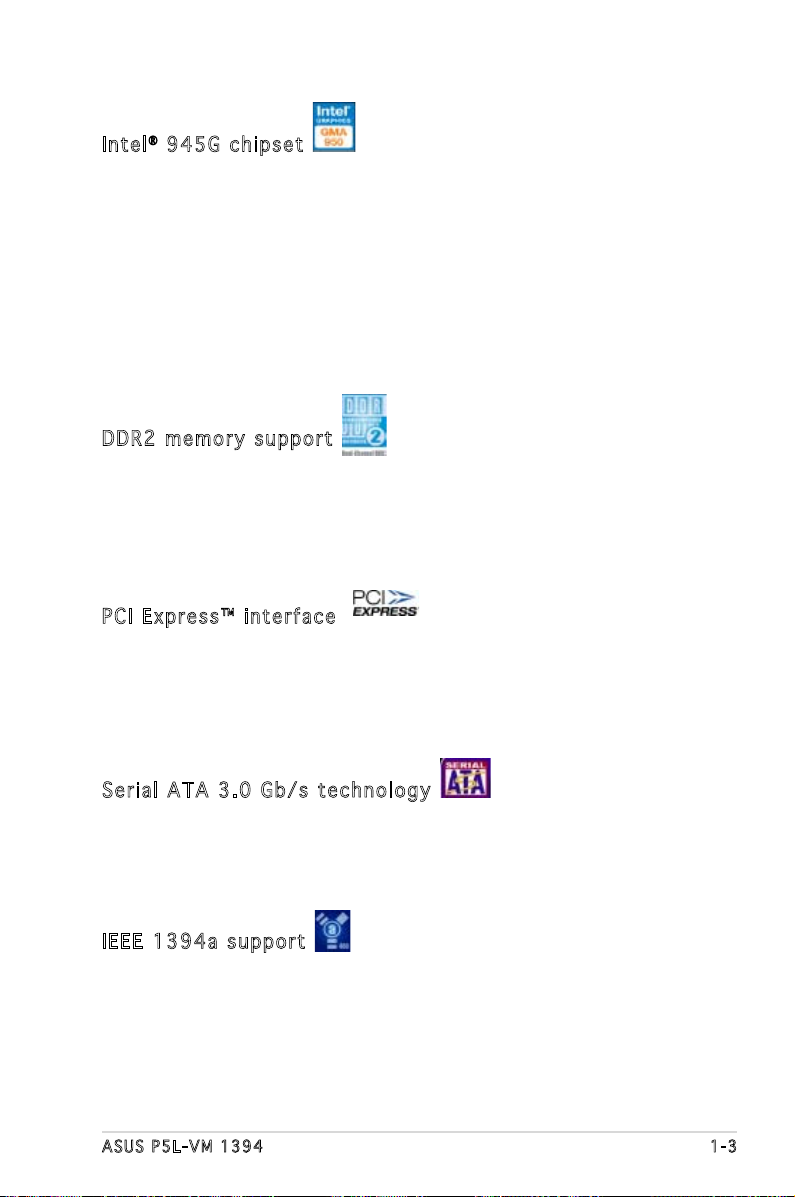
ASUS P5L-VM 1394 1-3
Int e l® 94 5 G c hip s et
The Intel® 945G graphics memory controller hub (GMCH) and the ICH7 I/O
controller hub provide the vital interfaces for the motherboard. The GMCH
features the Intel® Graphics Media Accelerator 950, an integrated graphics
engine for enhanced 3D, 2D, and video capabilities. The GMCH provides the
interface for a processor in the 775-land package with 533/800/1066
MHz front side bus (FSB), dual channel DDR2 at speeds of up to 667 MHz,
and PCI Express x16 graphics card.
The Intel® ICH7 Southbridge represents the seventh generation I/O
controller hub that provides the interface for PCI Express and high
denition audio.
DDR 2 m e mor y s u ppo r t
The motherboard supports DDR2 memory which features data transfer rates
of 667 /533 /400 MHz to meet the higher bandwidth requirements of the
latest 3D graphics, multimedia, and Internet applications. The dual-channel
DDR2 architecture doubles the bandwidth of your system memory to boost
system performance, eliminating bottlenecks with peak bandwidths of up
to 10.7 GB/s. See pages 1-15 to 1-17 for details.
PCI Ex p res s ™ i nte r fa c e
The motherboard fully supports PCI Express, the latest I/O interconnect
technology that speeds up the PCI bus. PCI Express features point-to-point
serial interconnections between devices and allows higher clockspeeds by
carrying data in packets. This high speed interface is software compatible
with existing PCI specications. See page 1-21 for details.
Ser i al ATA 3. 0 Gb / s t ech n olo gy
The motherboard supports the Serial ATA technology through the Serial
ATA interfaces and the Intel® ICH7 chipset. The SATA specication allows
for thinner, more exible cables with lower pin count, reduced voltage
requirement, and up to 300 MB/s data transfer rate.
IEE E 1 3 94a sup p or t
The IEEE 1394a interface provides high speed digital interface for audio/
video appliances such as digital television, digital video camcorders, storage
peripherals & other PC portable devices.
Page 16
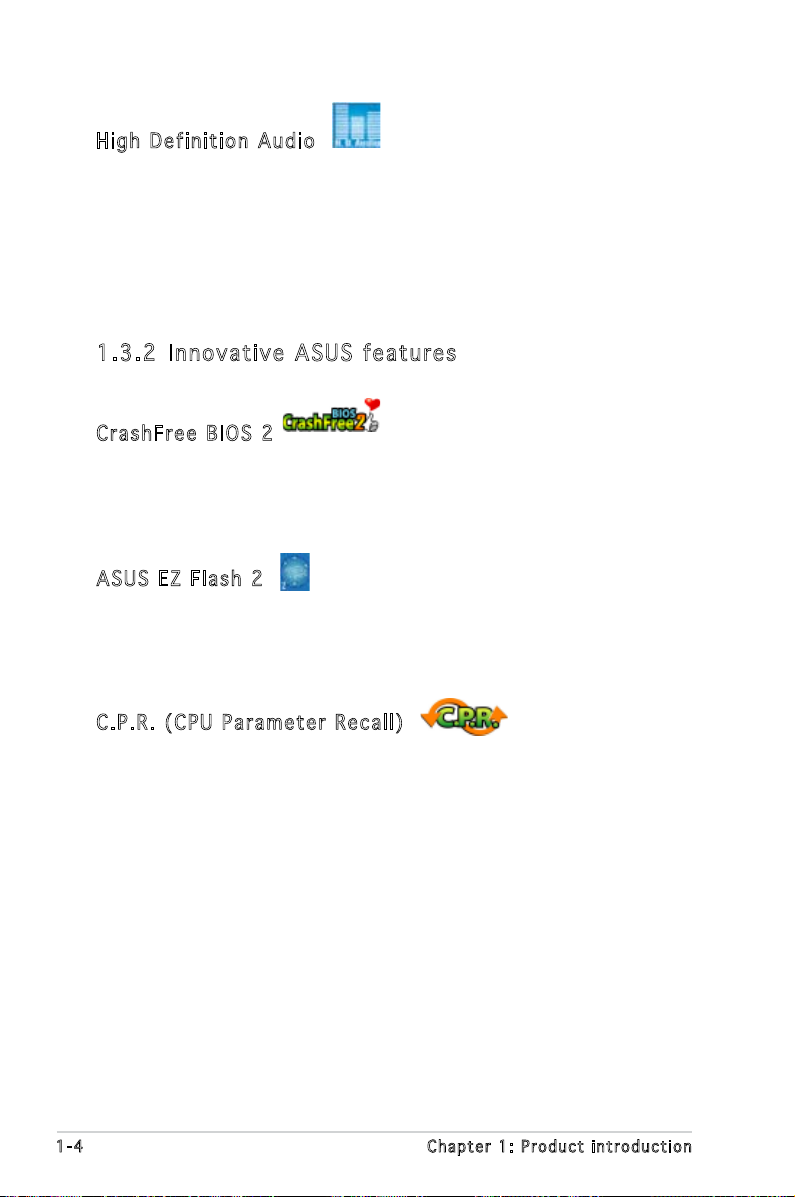
1-4 Chapter 1: Product introduction
Hig h D e fin i ti o n A u di o
Enjoy high-end sound quality on your PC! The onboard HD audio (High
Denition Audio, previously codenamed Azalia) CODEC enables high-quality
192KHz/24-bit audio output, jack-sensing feature, retasking functions
and multi-streaming technology that simultaneously sends different audio
streams to different destinations. You can now talk to your partners on the
headphone while playing multi-channel network games.
1.3 .2 Inn ov at i ve A SU S f ea tu r es
Cra s hF r ee B IO S 2
This feature allows you to restore the original BIOS data from the support
CD in case when the BIOS codes and data are corrupted. This protection
eliminates the need to buy a replacement ROM chip. See page 2-6 for
details.
ASU S E Z Fl a sh 2
EZ Flash 2 is a user-friendly BIOS update utility. Simply press the predened
hotkey to launch the utility and update the BIOS without entering the OS.
Update your BIOS easily without preparing a bootable diskette or using an
OS-based ash utility. See page 2-3 for details.
C.P . R. (CP U P a ram e te r Re c al l )
The C.P.R. feature of the motherboard BIOS allows automatic re-setting to
the BIOS default settings in case the system hangs due to overclocking.
When the system hangs due to overclocking, C.P.R. eliminates the need
to open the system chassis and clear the RTC data. Simply shut down and
reboot the system, and the BIOS automatically restores the CPU default
setting for each parameter.
Page 17
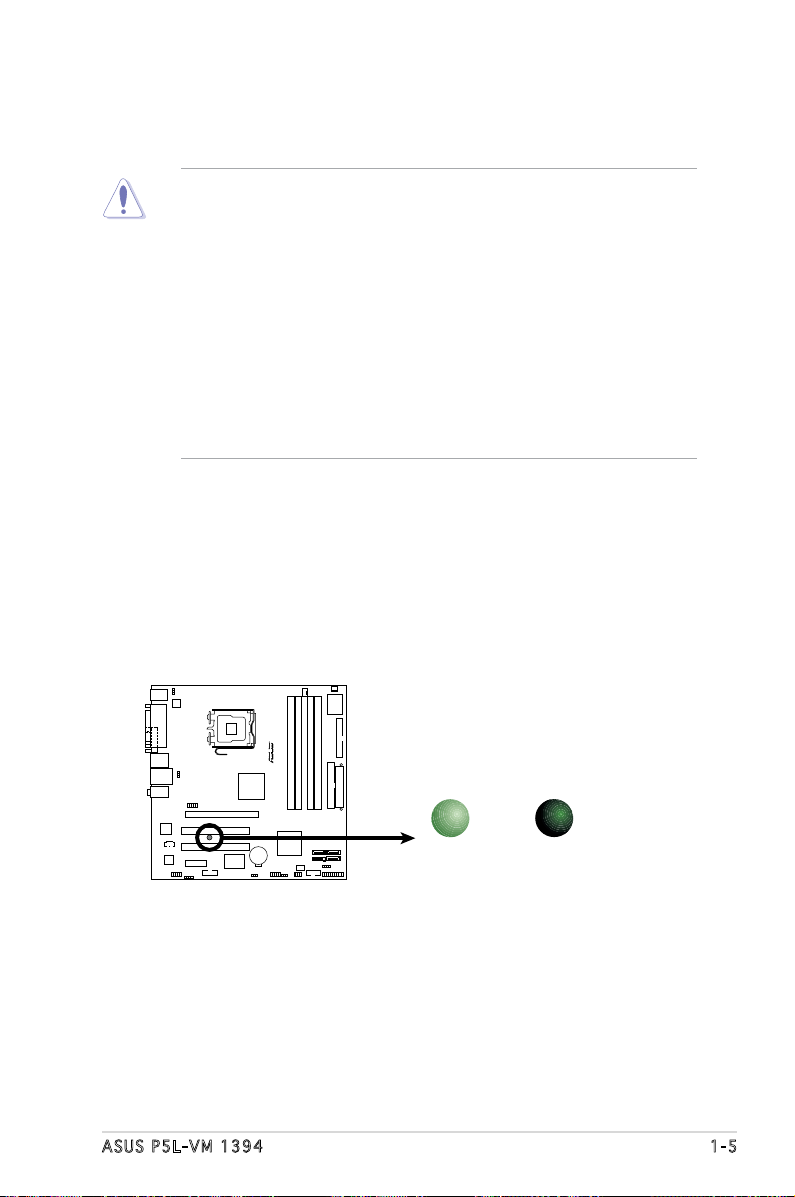
ASUS P5L-VM 1394 1-5
Onboard LED
The motherboard comes with a standby power LED that lights up to
indicate that the system is ON, in sleep mode, or in soft-off mode.
This is a reminder that you should shut down the system and unplug
the power cable before removing or plugging in any motherboard
component. The illustration below shows the location of the onboard
LED.
1.4 Before you proceed
Take note of the following precautions before you install motherboard
components or change any motherboard settings.
• Unplug the power cord from the wall socket before touching any
component.
• Use a grounded wrist strap or touch a safely grounded object or
to a metal object, such as the power supply case, before handling
components to avoid damaging them due to static electricity
• Hold components by the edges to avoid touching the ICs on them.
• Whenever you uninstall any component, place it on a grounded
antistatic pad or in the bag that came with the component.
• Before you install or remove any component, ensure that the ATX
power supply is switched off or the power cord is detached from
the power supply. Failure to do so may cause severe damage to the
motherboard, peripherals, and/or components.
P5L-VM 1394
R
P5L-VM 1394 Onboard LED
SB_PWR
ON
Standby
Power
OFF
Powere
d
Off
Page 18
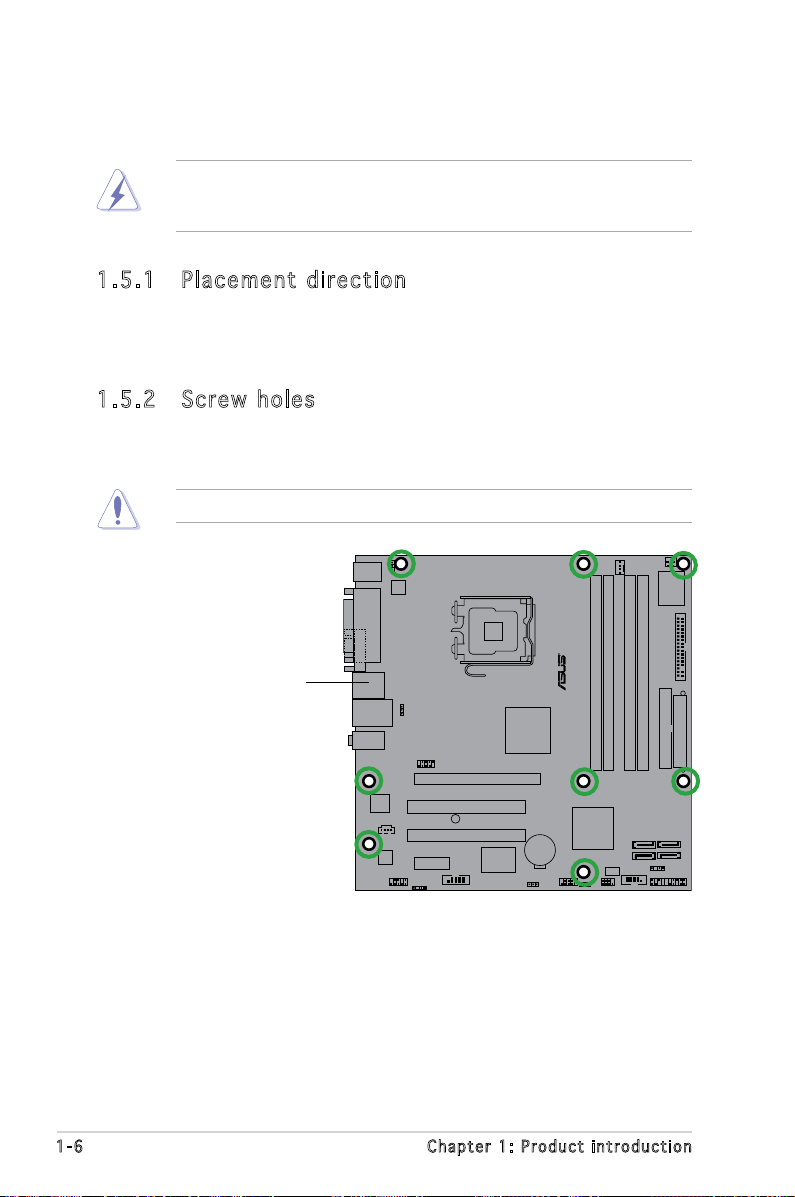
1-6 Chapter 1: Product introduction
P5L-VM 1394
R
1.5 Motherboard overview
Before you install the motherboard, study the conguration of your chassis
to ensure that the motherboard ts into it.
Make sure to unplug the power cord before installing or removing the
motherboard. Failure to do so can cause you physical injury and damage
motherboard components.
Do not overtighten the screws! Doing so can damage the motherboard.
1.5 .1 Pl ac eme nt d ire ct io n
When installing the motherboard, make sure that you place it into the
chassis in the correct orientation. The edge with external ports goes to the
rear part of the chassis as indicated in the image below.
1.5 .2 Sc re w h ol es
Place eight (8) screws into the holes indicated by circles to secure the
motherboard to the chassis.
Place this side towards
the rear of the chassis
Page 19
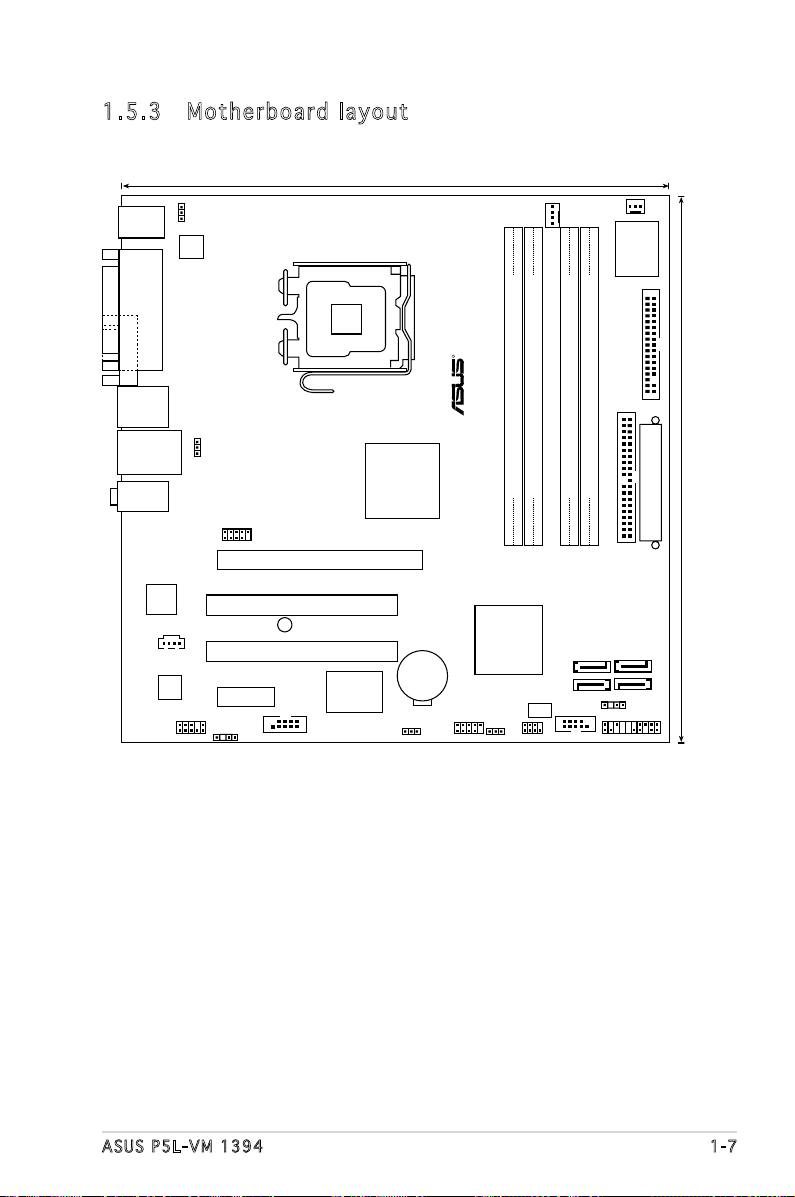
ASUS P5L-VM 1394 1-7
1.5 .3 Mo th erb oa rd la yo ut
24.5cm (9.6in)
24.5cm (9.6in
)
LGA775
CPU_FAN
DDR2 DIMM_A1 (64 bit,240-pin module)
DDR2 DIMM_A2 (64 bit,240-pin module)
DDR2 DIMM_B1 (64 bit,240-pin module)
DDR2 DIMM_B2 (64 bit,240-pin module)
CHA_FAN1
Super I/O
FLOPPY
PRI_EIDE
EATXPWR
SATA3
SATA4
SATA1
SATA2
COM1
PANEL
CHASSIS
CLRTC
USB56
USB78
USBPW56
SPI_J1
4MB
BIOS
IE1394_2
CR2032 3V
Lithium Cell
CMOS Power
Intel GMCH945G
Intel ICH7
SPDIF_OUT
CD
AAFP
PCI2
PCI1
PCIEX16
PCIEX1_1
SB_PWR
VIA
VT6308P
Attansic L1
ALC883
P5L-VM 1394
USBPW12
KBPWR
PS/2KBMS
T: Mouse
B: Keyboard
PARALLE PORT
VGA
LAN_USB34
F_USB12
AUDIO
ATX12V
VGA
R
Page 20
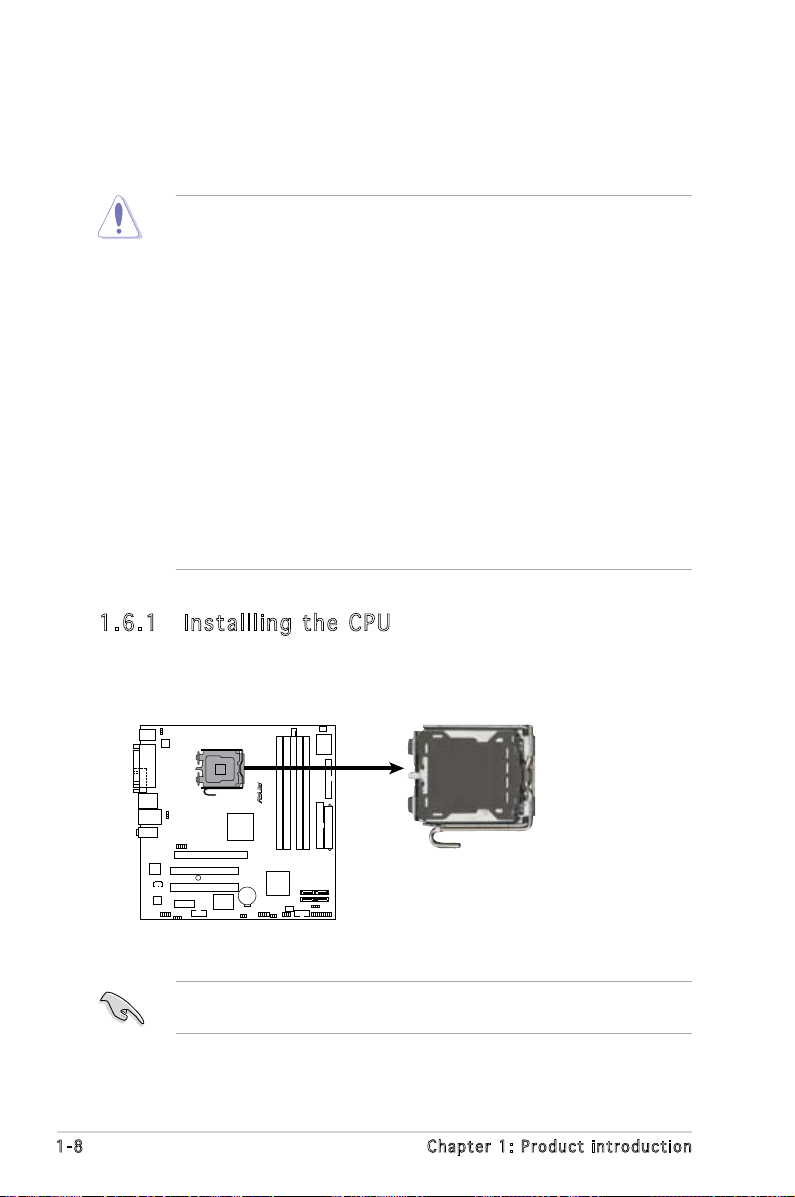
1-8 Chapter 1: Product introduction
1.6 .1 In st all li ng th e CP U
To install a CPU:
1. Locate the CPU socket on the motherboard.
1.6 Central Processing Unit (CPU)
The motherboard comes with a surface mount LGA775 socket designed
for the Intel® Core™2 Extreme/Core™2 Duo/Pentium® D/Pentium® 4 and
Celeron
®
D processors.
•
Your boxed Intel® Core™2 Extreme/Intel® Core™2 Duo/Pentium®
D/Pentium® 4 or Celeron® D LGA775 processor package should
come with installation instructions for the CPU, fan and heatsink
assembly. If the instructions in this section do not match the CPU
documentation, follow the latter.
• Upon purchase of the motherboard, make sure that the PnP cap
is on the socket and the socket pins are not bent. Contact your
retailer immediately if the PnP cap is missing, or if you see any
damage to the PnP cap/socket pins/motherboard components.
ASUS will shoulder the cost of repair only if the damage is shipment/
transit-related.
• Keep the cap after installing the motherboard. ASUS will process
Return Merchandise Authorization (RMA) requests only if the
motherboard comes with the cap on the LGA775 socket.
•
The product warranty does not cover damage to the socket pins
resulting from incorrect CPU installation/removal, or misplacement/
loss/incorrect removal of the PnP cap.
Before installing the CPU, make sure that the socket box is facing
towards you and the load lever is on your left.
P5L-VM 1394
R
P5L-VM 1394
CPU Socket 775
Page 21
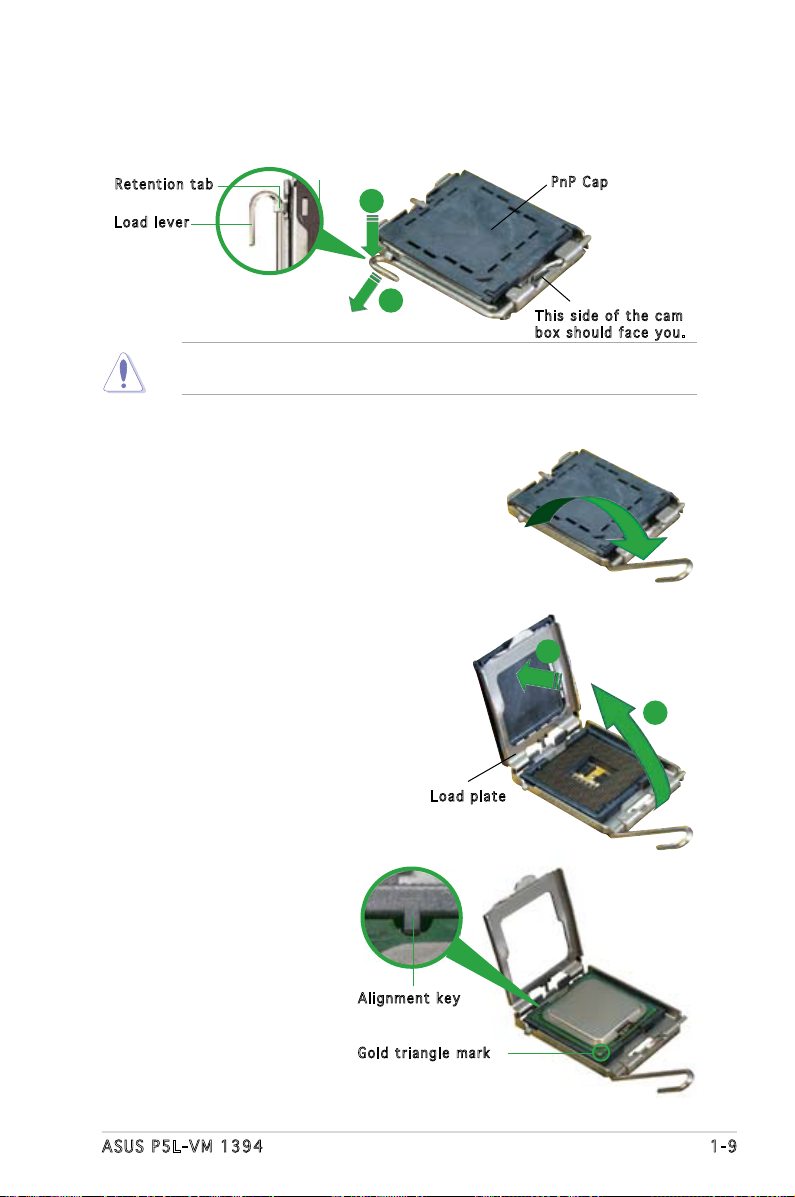
ASUS P5L-VM 1394 1-9
3. Lift the load lever in the direction
of the arrow to a 135º angle.
4. Lift the load plate with your
thumb and forenger to a 100º
angle (A), then push the PnP cap
from the load plate window to
remove (B).
To prevent damage to the socket pins, do not remove the PnP cap
unless you are installing a CPU.
5. Position the CPU over the
socket, making sure that
the gold triangle is on
the bottom-left corner of
the socket. The socket
alignment key should t
into the CPU notch.
2. Press the load lever with your thumb (A) and move it to the left (B)
until it is released from the retention tab.
Ret e n t ion t a b
Loa d l ever
Thi s s ide o f t he ca m
box s h ould f a c e you .
PnP C a p
A
B
Loa d p late
A
B
Ali g n m ent k e y
Gol d t riang l e mark
Page 22
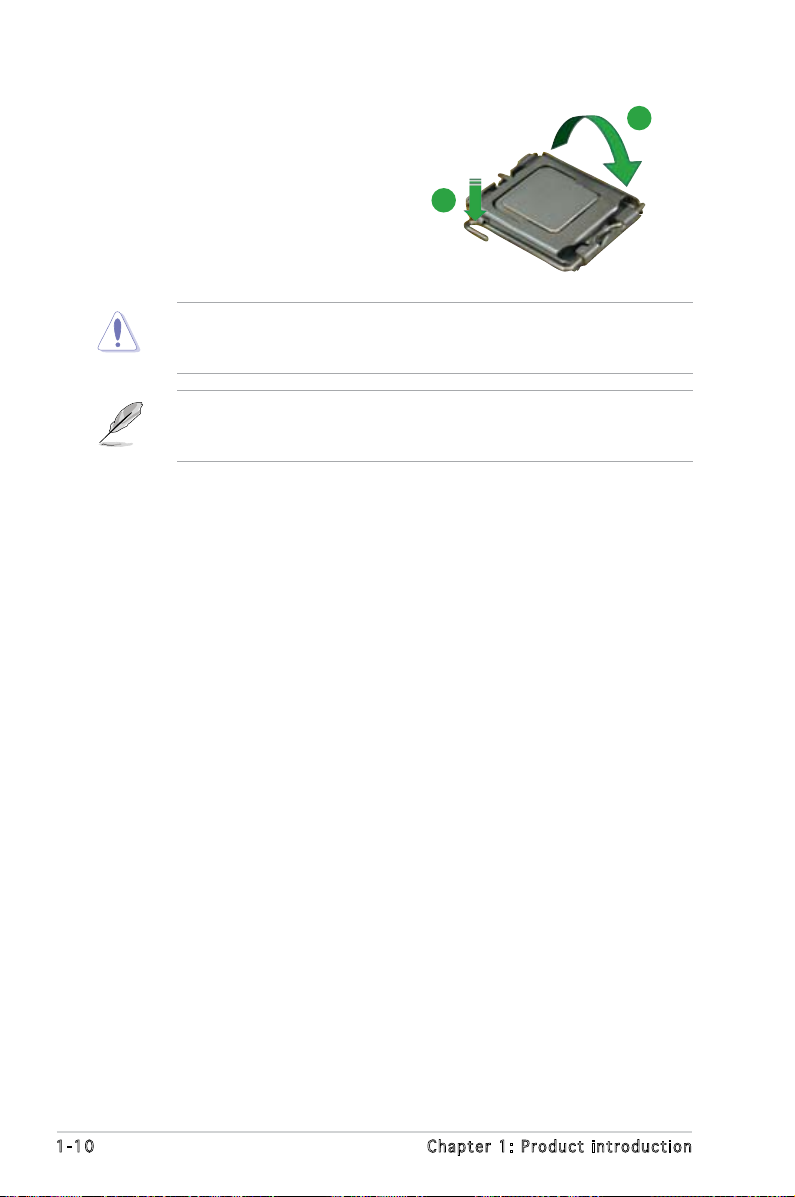
1-10 Chapter 1: Product introduction
The CPU ts in only one correct orientation. DO NOT force the CPU
into the socket to prevent bending the connectors on the socket and
damaging the CPU!
6. Close the load plate (A), then
push the load lever (B) until it
snaps into the retention tab.
A
B
The motherboard supports Intel® LGA775 processors with the Intel®
Enhanced Memory 64 Technology (EM64T), Enhanced Intel SpeedStep
®
Technology (EIST), and Hyper-Threading Technology.
Page 23

ASUS P5L-VM 1394 1-11
1.6 .2 In st all li ng th e CP U h ea ts ink a nd fa n
The Intel® Core™2 Extreme/Core™2 Duo/Pentium® D/Pentium® 4 and
Celeron
®
D processors require a specially designed heatsink and fan
assembly to ensure optimum thermal condition and performance.
• Install the motherboard to the chassis before you install the CPU fan
and heatsink assembly
• When you buy a boxed Intel
®
Core™2 Extreme/Core™2 Duo/
Pentium® D/Pentium® 4 or Celeron® D LGA775 processor, the
package includes the CPU fan and heatsink assembly. If you buy
a CPU separately, make sure that you use only Intel®-certied
multi-directional heatsink and fan.
• Your I Intel
®
Core™2 Extreme/Core™2 Duo/Pentium® D/Pentium® 4
or Celeron® D LGA775 LGA775 heatsink and fan assembly comes in
a push-pin design and requires no tool to install.
If you purchased a separate CPU heatsink and fan assembly, make sure
that a Thermal Interface Material is properly applied to the CPU heatsink
or CPU before you install the heatsink and fan assembly.
To install the CPU heatsink and fan:
1. Place the heatsink on top of the
installed CPU, making sure that
the four fasteners match the
holes on the motherboard.
Fas t e n er
Mot h e r board h o le
Make sure each fastener is oriented as shown, with the narrow groove
directed outward.
Page 24
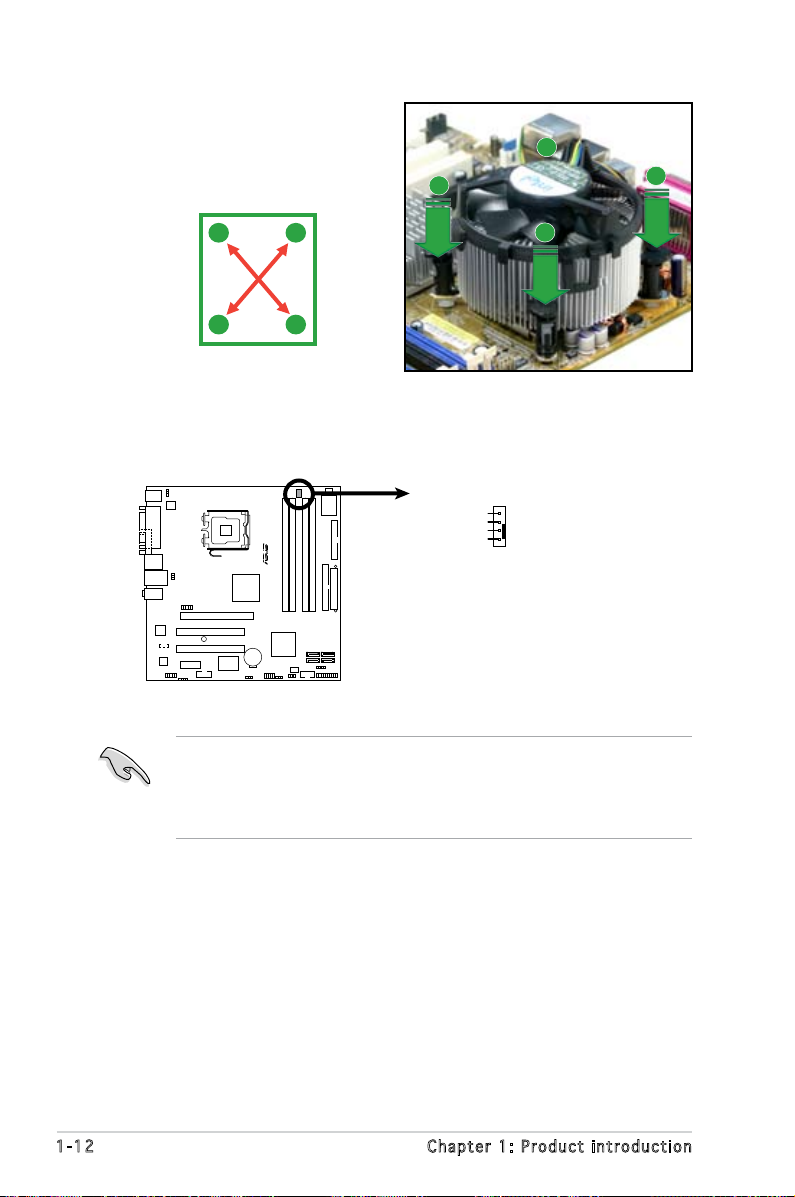
1-12 Chapter 1: Product introduction
• Do not forget to connect the CPU fan connector! Hardware
monitoring errors can occur if you fail to plug this connector.
• We recommend you to install the chassis fan for better thermal
state.
3. When the fan and heatsink assembly is in place, connect the CPU fan
cable to the connector on the motherboard labeled CPU_FAN.
2. Push down two fasteners at
a time in a diagonal sequence
to secure the heatsink and fan
assembly in place.
A
A
B
B
B
B
A
A
P5L-VM 1394
R
P5L-VM 1394
CPU Fan Connector
CPU_FAN
GND
CPU FAN PWR
CPU FAN IN
CPU FAN PWM
Page 25
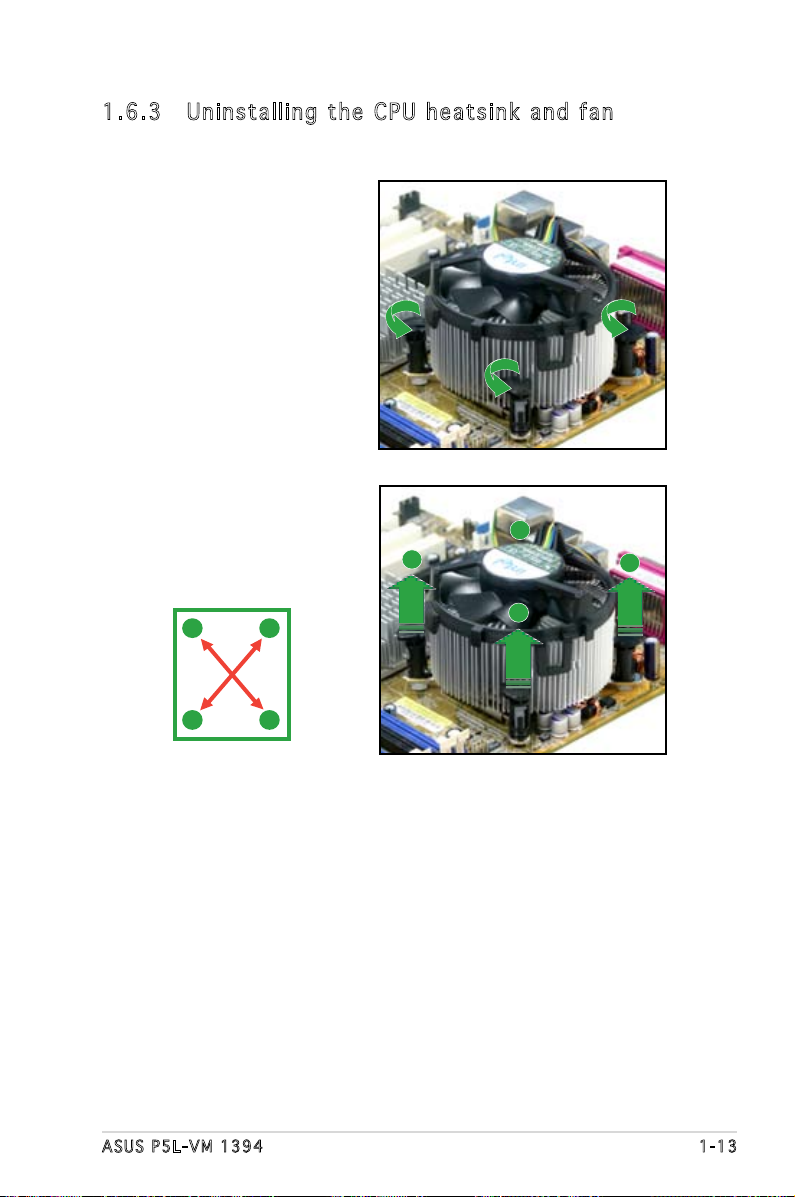
ASUS P5L-VM 1394 1-13
1.6 .3 Un in sta ll in g t he C PU he at s in k an d f an
To uninstall the CPU heatsink and fan:
1. Disconnect the CPU fan
cable from the connector
on the motherboard.
2. Rotate each fastener
counterclockwise.
3. Pull up two fasteners at a
time in a diagonal sequence
to disengage the heatsink
and fan assembly from the
motherboard.
A
A
B
B
B
B
A
A
Page 26
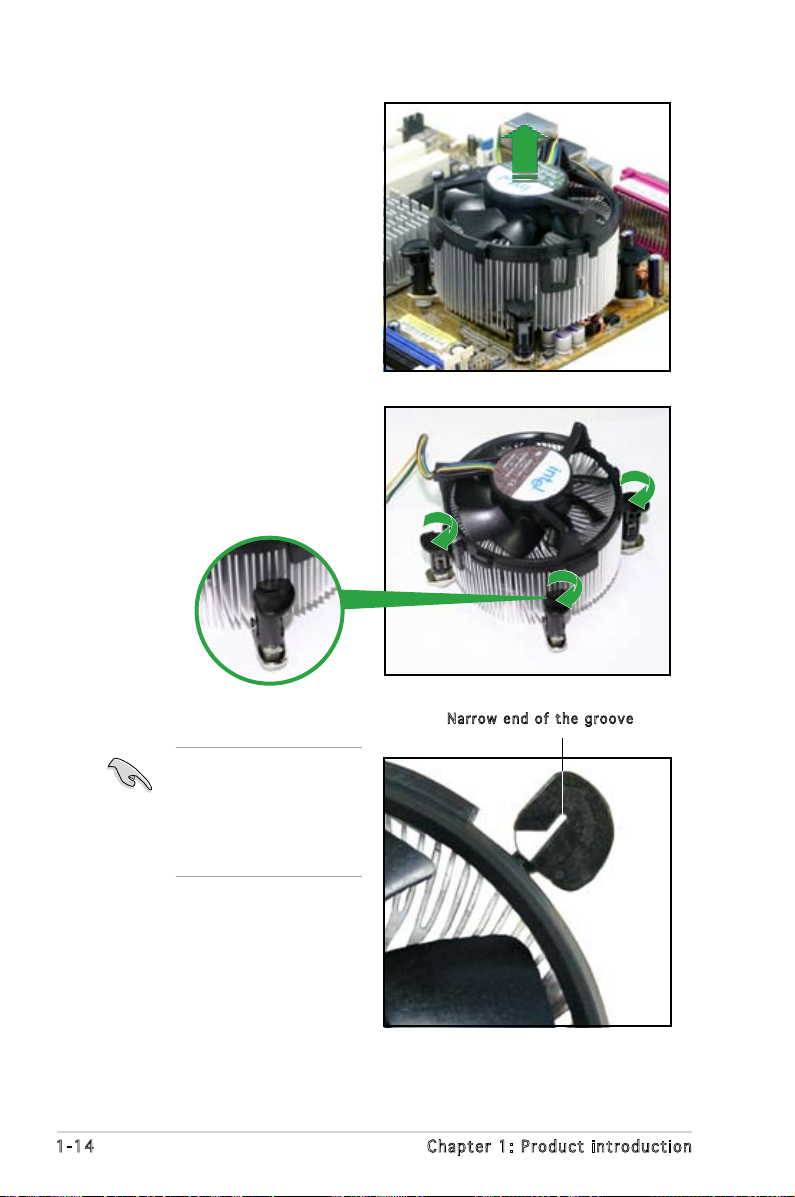
1-14 Chapter 1: Product introduction
4. Remove the heatsink and
fan assembly from the
motherboard.
5. Rotate each fastener
clockwise to reset the
orientation.
The narrow end of the
groove should point
outward after resetting.
(The photo shows the
groove shaded for
emphasis.)
Nar r o w end o f the g r o o ve
Page 27
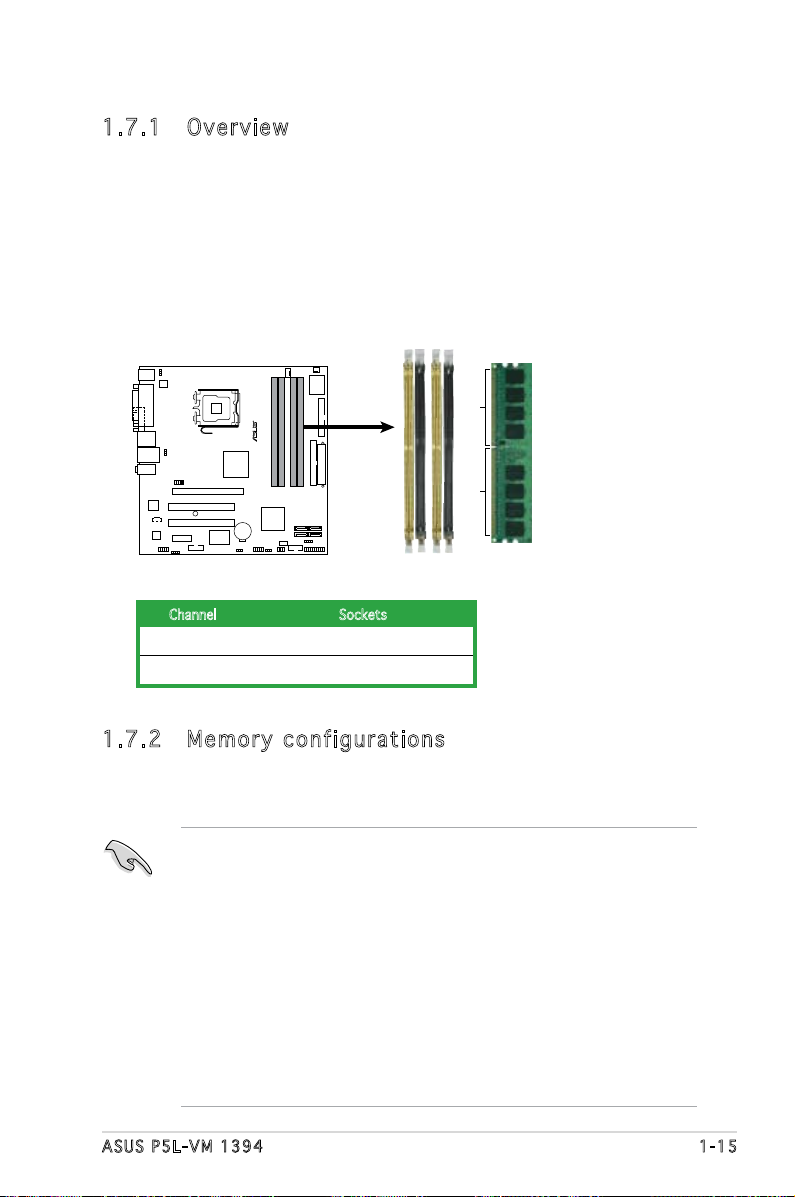
ASUS P5L-VM 1394 1-15
1.7 System memory
1.7 .1 Ov er vie w
The motherboard comes with four Double Data Rate 2 (DDR2) Dual Inline
Memory Modules (DIMM) sockets.
A DDR2 module has the same physical dimensions as a DDR DIMM but has
a 240-pin footprint compared to the 184-pin DDR DIMM. DDR2 DIMMs are
notched differently to prevent installation on a DDR DIMM socket.
The gure illustrates the location of the DDR2 DIMM sockets:
1.7 .2 Me mo ry co nf igu ra ti ons
You may install 256 MB, 512 MB, 1 GB, and 2 GB unbuffered non-ECC DDR2
DIMMs into the DIMM sockets.
• For dual-channel conguration, the total size of memory module(s)
installed per channel must be the same (DIMM_A1 + DIMM_A2 =
DIMM_B1 + DIMM_B2).
• Always install DIMMs with the same CAS latency. For optimum
compatibility, it is recommended that you obtain memory modules
from the same vendor. Refer to the DDR2 Qualied Vendors List on
page 1-17 for details.
• Some odd version DDR2-667 DIMMs may not match Intel On-DieTemination (0DT) requirement and may downgrade to run at DDR2-533. If
this happen, contact your retailer for the ODT value.
• This motherboard does not support memory modules made up of
128 Mb chips.
Channel Sockets
Channel A DIMM_A1 and DIMM_A2
Channel B DIMM_B1 and DIMM_B2
P5L-VM 1394
R
P5L-VM 1394
240-pin DDR2 DIMM Sockets
128 Pins
112 Pins
DIMM_A2
DIMM_B1
DIMM_B2
DIMM_A1
Page 28
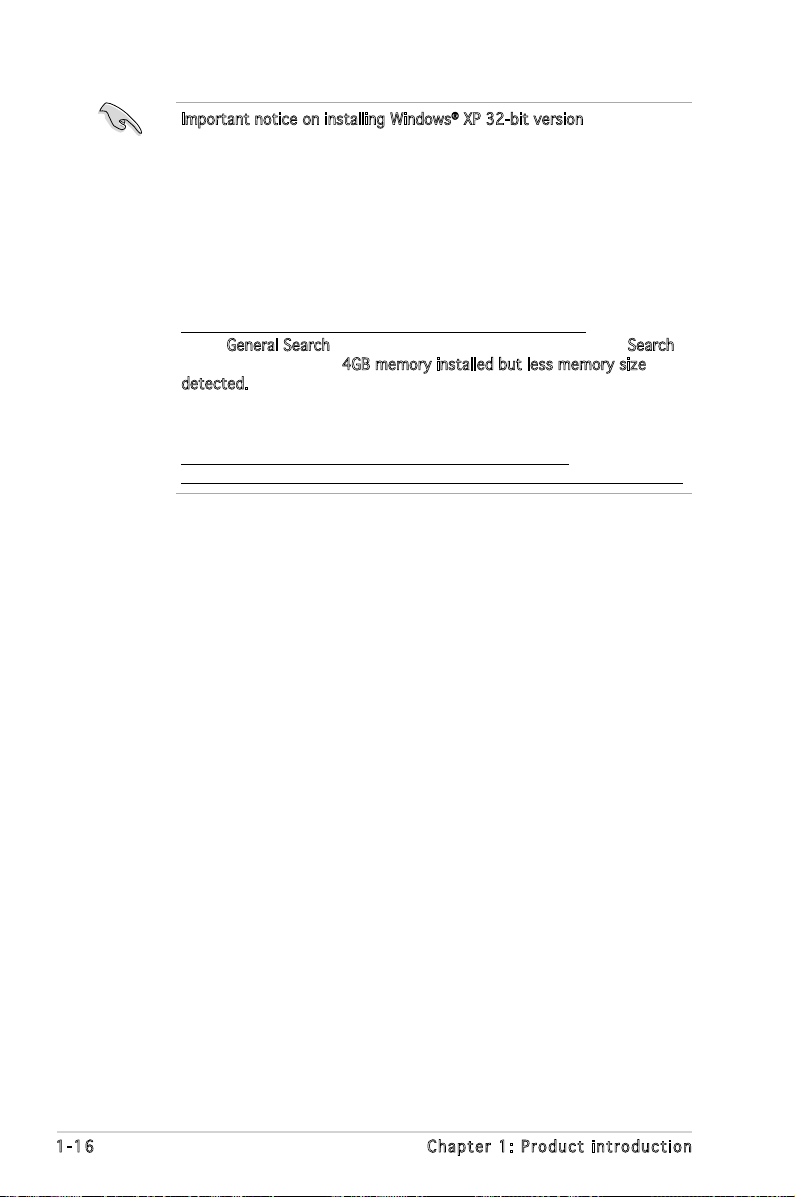
1-16 Chapter 1: Product introduction
Important notice on installing Windows® XP 32-bit version
If you install Windows® XP 32-bit version Operating System (OS), the
limitation of this OS version is that it may reserve a certain amount of
memory space for system devices. We recommend that you install less
than 3 GB system memory if you would like to work under Windows
®
XP
32-bit version OS. The excess memory installation will not cause any
usage problem, but it will not give users the benet of manipulating this
excess memory space.
Visit the ASUS FAQ site for further explanation:
http://support.asus.com/faq/faq.aspx?SLanguage=en-us
Under General Search, make the selections as shown, then click Search.
Click the article titled “4GB memory installed but less memory size
detected.”
You also may check the URLs below for third party comments on this
issue:
http://dlsvr01.asus.com/pub/ASUS/mb/4GB_Rev1.pdf
http://www.intel.com/support/motherboards/server/sb/cs-016594.htm
Page 29

ASUS P5L-VM 1394 1-17
1.7 .3 DD R2 Qu al if ied V en dor s Li st
The following table lists the memory modules that have been tested and
qualied for use with this motherboard. Visit the ASUS website (www.asus.
com) for the latest DDR2 DIMM modules for this motherboard.
Side(s): SS - Single Sided DS - Double Sided
DIMM Support:
A - supports one module inserted into either slot, in a Single-channel memory
conguration.
B - supports on pair of modules inserted into either the yellow slots or the black
slots as one pair of Dual-channel memory conguration.
C - support for 4 modules inserted into the yellow and black slots as two pairs of
Dual-channel memory conguration.
512MB KINGSTON E5108AE-6E-E SS KVR667D2N5/512 • •
512MB KINGSTON E5108AE-6E-E SS KVR667D2E5/512 • • •
256MB KINGSTON HYB18T256800AF3 SS KVR667D2N5/256 • • •
1024MB Qimonda HYB18T512800AF3S DS HYS64T128020HU-3S-A •
256MB Qimonda HYB18T512160BF-3S SS HYS64T32000HU-3S-B • •
512MB Qimonda HYB18T512800BF3S SS HYS64T64000HU-3S-B •
1024MB Qimonda HYB18T512800BF3S DS HYS64T128020HU-3S-B • •
1024MB SAMSUNG ZCE6K4T51083QC DS M378T2953CZ0-CE6 • •
512MB Hynix HY5PS12821AFP-Y4 SS HYMP564U64AP8-Y4 • • •
512MB ELPIDA E5108AE-6E-E SS EBE51UD8AEFA-6E-E • •
512MB crucial Heat-Sink Package SS BL6464AA663.8FD • • •
1024MB crucial Heat-Sink Package DS BL12864AA663.16FD • •
512MB Transcend E5108AE-6E-E SS TS64MLQ64V6J • •
512MB Transcend J12Q3AB-6 SS JM367Q643A-6 • •
DIMM support
Size Vendor Model Side(s) Component A B C
DDR 2 66 7 Q u ali f ie d Ve n do r s L i st
Visit the ASUS website (www.asus.com) for the latest memory Qualied
Vendor List (QVL).
Page 30

1-18 Chapter 1: Product introduction
1.7 .4 In s ta ll in g a D IM M
Unplug the power supply before adding or removing DIMMs or other
system components. Failure to do so can cause severe damage to both
the motherboard and the components.
To install a DIMM:
1. Unlock a DIMM socket by
pressing the retaining clips
outward.
2. Align a DIMM on the socket
such that the notch on the
DIMM matches the break on
the socket.
3. Firmly insert the DIMM into the
socket until the retaining clips
snap back in place and the
DIMM is properly seated.
1.7 .5 Re m ov in g a D IM M
Follow these steps to remove a DIMM.
1. Simultaneously press the retaining
clips outward to unlock the DIMM.
2. Remove the DIMM from the socket.
• A DDR2 DIMM is keyed with a notch so that it ts in only one
direction. Do not force a DIMM into a socket to avoid damaging the
DIMM.
• The DDR2 DIMM sockets do not support DDR DIMMs. DO not install
DDR DIMMs to the DDR2 DIMM sockets.
Support the DIMM lightly with
your ngers when pressing the
retaining clips. The DIMM might
get damaged when it ips out
with extra force.
Unl o c k ed re t a i ning c l i p
DDR 2 D IMM n o t c h
1
2
3
DDR 2 D IMM n o t c h
1
2
1
Page 31

ASUS P5L-VM 1394 1-19
1.8 Expansion slots
In the future, you may need to install expansion cards. The following
sub-sections describe the slots and the expansion cards that they support.
1.8 .1 In s ta ll in g a n ex pan si on ca rd
To install an expansion card:
1. Before installing the expansion card, read the documentation that
came with it and make the necessary hardware settings for the card.
2. Remove the system unit cover (if your motherboard is already
installed in a chassis).
3. Remove the bracket opposite the slot that you intend to use. Keep
the screw for later use.
4. Align the card connector with the slot and press rmly until the card is
completely seated on the slot.
5. Secure the card to the chassis with the screw you removed earlier.
6. Replace the system cover.
1.8 .2 Co n fi gu ri n g an e xpa ns io n c ar d
After installing the expansion card, congure it by adjusting the software
settings.
1. Turn on the system and change the necessary BIOS settings, if any.
See Chapter 2 for information on BIOS setup.
2. Assign an IRQ to the card. Refer to the tables on the next page.
3. Install the software drivers for the expansion card.
Make sure to unplug the power cord before adding or removing
expansion cards. Failure to do so may cause you physical injury and
damage motherboard components.
Page 32

1-20 Chapter 1: Product introduction
1.8 .3 In t er ru pt as si gn m en ts
Sta n da r d i n te r rup t a s sig n me n ts
IRQ Standard Function
0 System Timer
1 Keyboard Controller
2 Re-direct to IRQ#9
4 Communications Port (COM1)*
5 IRQ holder for PCI steering*
6 Floppy Disk Controller
7 Printer Port (LPT1)*
8 System CMOS/Real Time Clock
9 IRQ holder for PCI steering*
10 IRQ holder for PCI steering*
11 IRQ holder for PCI steering*
12 PS/2 Compatible Mouse Port*
13 Numeric Data Processor
14 Primary IDE Channel
* These IRQs are usually available for ISA or PCI devices.
IRQ as s ign m en t s f o r t his mo t her b oa r d
A B C D E F G H
PCI slot 1 — — — — — shared — —
PCI slot 2 — — — — — — non-shared —
PCI Express x16 slot shared — — — — — — —
PCI Express x1 slot shared — — — — — — —
Onboard USB controller 1 — — — — shared — — —
Onboard USB controller 2 — shared — — — — — —
Onboard USB controller 3 — — shared — — — — —
Onboard USB controller 4 — — — shared — — — —
Onboard USB 2.0 controller — — — — shared — — —
Onboard IDE port — — shared — — — — —
Onboard HD audio — — — shared — — — —
Onboard LAN — shared — — — — — —
Onboard 1394 — — — — — shared — —
When using PCI cards on shared slots, ensure that the drivers support
“Share IRQ” or that the cards do not need IRQ assignments. Otherwise,
conicts will arise between the two PCI groups, making the system
unstable and the card inoperable.
Page 33

ASUS P5L-VM 1394 1-21
1.8 .4 PC I s lo ts
The PCI slots support cards such
as a LAN card, SCSI card, USB card,
and other cards that comply with
PCI specications. The gure shows
a LAN card installed on a PCI slot.
1.8 .5 PC I E xp re ss x1 6
This motherboard supports one
PCI Express x16 graphics card.
The gure shows a graphics card
installed on the PCI Express x16
slot.
1.8 .6 PC I E xp re ss x1
This motherboard supports
PCI Express x1 network cards,
SCSI cards and other cards that
comply with the PCI Express
specications. The gure shows a
network card installed on the PCI
Express x1 slot.
If you install a PCI graphics
card, we recommend that
you remove the onboard
graphics card driver.
Page 34

1-22 Chapter 1: Product introduction
1.9 Jumpers
1. Clea r R TC R A M (CLR T C )
This jumper allows you to clear the Real Time Clock (RTC) RAM in
CMOS. You can clear the CMOS memory of date, time, and system
setup parameters by erasing the CMOS RTC RAM data. The onboard
button cell battery powers the RAM data in CMOS, which include
system setup information such as system passwords.
To erase the RTC RAM:
1. Turn OFF the computer and unplug the power cord.
2. Remove the onboard battery.
3. Move the jumper cap from pins 1-2 (default) to pins 2-3. Keep the
cap on pins 2-3 for about 5~10 seconds, then move the cap back to
pins 1-2.
4. Re-install the battery.
5. Plug the power cord and turn ON the computer.
6. Hold down the <Del> key during the boot process and enter BIOS
setup to re-enter data.
Except when clearing the RTC RAM, never remove the cap on CLRTC
jumper default position. Removing the cap will cause system boot failure!
You do not need to clear the RTC when the system hangs due to
overclocking. For system failure due to overclocking, use the C.P.R. (CPU
Parameter Recall) feature. Shut down and reboot the system so the BIOS
can automatically reset parameter settings to default values.
P5L-VM 1394
R
P5L-VM 1394
Clear RTC RAM
CLRTC
Normal
Clear CMOS
(Default)
1 2 2 3
Page 35

ASUS P5L-VM 1394 1-23
2. Keyb o a r d po w e r (3- p i n KBP W R )
This jumper allows you to enable or disable the keyboard wake-up
feature. Set this jumper to pins 2-3 (+5VSB) to wake up the computer
when you press a key on the keyboard (the default is the Space Bar).
This feature requires an ATX power supply that can supply at least 1A
on the +5VSB lead, and a corresponding setting in the BIOS.
• The USB device wake-up feature requires a power supply that can
provide 500 mA on the +5VSB lead for each USB port; otherwise,
the system would not power up.
• The total current consumed must NOT exceed the power supply
capability (+5VSB) whether under normal condition or in sleep mode.
3. USB d e v ice w a k e-up ( 3 -pin U S BPW1 2 , U SBPW 5 6 )
Set these jumpers to +5V to wake up the computer from S1 sleep
mode (CPU stopped, DRAM refreshed, system running in low power
mode) using the connected USB devices. Set to +5VSB to wake up
from S3 and S4 sleep modes (no power to CPU, DRAM in slow refresh,
power supply in reduced power mode).
The USBPW12 jumper is for the rear USB ports (USB port 1-4). The
USBPW56 jumper is for the internal USB connectors (USB port 5-8)
that you can connect to additional USB ports.
P5L-VM 1394
R
P5L-VM 1394
Keyboard Power Setting
(Default)
+5V
+5VSB
KBPWR
2
3
1
2
P5L-VM 1394
R
P5L-VM 1394
USB Device Wake Up
3
2
2
1
USBPW12
+5V
(Default)
+5VSB
3
2
2
1
USBPW56
+5V
(Default)
+5VSB
Page 36

1-24 Chapter 1: Product introduction
SPEED
LED
ACT/LINK
LED
LAN port
LAN po r t L E D i ndi c at i ons
ACT/LINK LED SPEED LED
Status Description Status Description
OFF No link OFF 10 Mbps connection
ORANGE Linked ORANGE 100 Mbps connection
BLINKING Data activity GREEN 1 Gbps connection
1.10 Connectors
1.1 0. 1 R ea r p an el c o nn ec to r s
Refer to the audio conguration table on the next page for the function
of the audio ports in 2, 4, or 6-channel conguration.
1. PS/2 mouse port (green). This port is for a PS/2 mouse.
2. Parallel port. This 25-pin port connects a parallel printer, a scanner, or
other devices.
3. IEEE 1394a port. This 6-pin IEEE 1394a port provides high-speed
connectivity for audio/video devices, storage peripherals, PCs, or
portable devices.
4. LAN (RJ-45) port. Supported by Attansic L1 Gigabit LAN controller,
this port allows Gigabit connection to a Local Area Network (LAN)
through a network hub. Refer to the table below for the LAN port LED
indications.
5. Line In port (light blue). This port connects the tape, CD, DVD player,
or other audio sources.
6. Line Out port (lime). This port connects a headphone or a speaker.
In 4-channel, and 6-channel conguration, the function of this port
becomes Front Speaker Out.
7. Microphone port (pink). This port connects a microphone.
3
9
1 2
11
4
8
5
6
7
10
Page 37

ASUS P5L-VM 1394 1-25
Aud i o 2 , 4 , o r 6- c han nel con fig u rat ion
Light Blue Line In Rear Speaker Out Rear Speaker Out
Lime Line Out Front Speaker Out Front Speaker Out
Pink Mic In Mic In Bass/Center
Port Headset 4-channel 6-channel
2-channel
8. USB 2.0 ports 3 and 4. These two 4-pin Universal Serial Bus (USB)
ports are available for connecting USB 2.0 devices.
9. USB 2.0 ports 1 and 2. These two 4-pin Universal Serial Bus (USB)
ports are available for connecting USB 2.0 devices.
10. VGA port. This port is for a VGA monitor or other VGA-compatible
devices.
11. PS/2 keyboard port (purple). This port is for a PS/2 keyboard.
1.1 0. 2 I nt er n al c on n ec to rs
1. Flop p y disk d r ive c o n nect o r (34- 1 p in F L O P PY)
This connector is for the provided oppy disk drive (FDD) signal cable.
Insert one end of the cable to this connector, then connect the other
end to the signal connector at the back of the oppy disk drive.
Pin 5 on the connector is removed to prevent incorrect cable connection
when using an FDD cable with a covered Pin 5.
P5L-VM 1394
R
P5L-VM 1394
Floppy Disk Drive Connector
NOTE:
Orient the red markings on
the floppy ribbon cable to PIN 1.
PIN 1
FLOPPY
Page 38

1-26 Chapter 1: Product introduction
2. IDE c o n nect o r s (40 - 1 pin P R I _IDE )
The onboard IDE connectors are for Ultra DMA 100/66/33 signal
cables. There are three connectors on each Ultra DMA 100/66/33
signal cable: blue, black, and gray. Connect the blue connector to
the motherboard’s IDE connector, then select one of the following
modes to congure your device(s).
Black or gray
Drive jumper Mode Cable
setting of device(s) connector
Single device Cable-Select or Master - Black
Two devices Cable-Select Master Black
Slave Gray
Master Master
Slave Slave
P5L-VM 1394
R
P5L-VM 1394
IDE Connector
NOTE: Orient the red markings
(usually zigzag) on the ID
ribbon cable to PIN 1.
PRI_IDE
PIN1
• Pin 20 on the IDE connector is removed to match the covered hole
on the Ultra DMA cable connector. This prevents incorrect insertion
when you connect the IDE cable.
• Use the 80-conductor IDE cable for Ultra DMA 100/66/33 IDE
devices.
If any device jumper is set as “Cable-Select,” make sure all other device
jumpers have the same setting.
Page 39
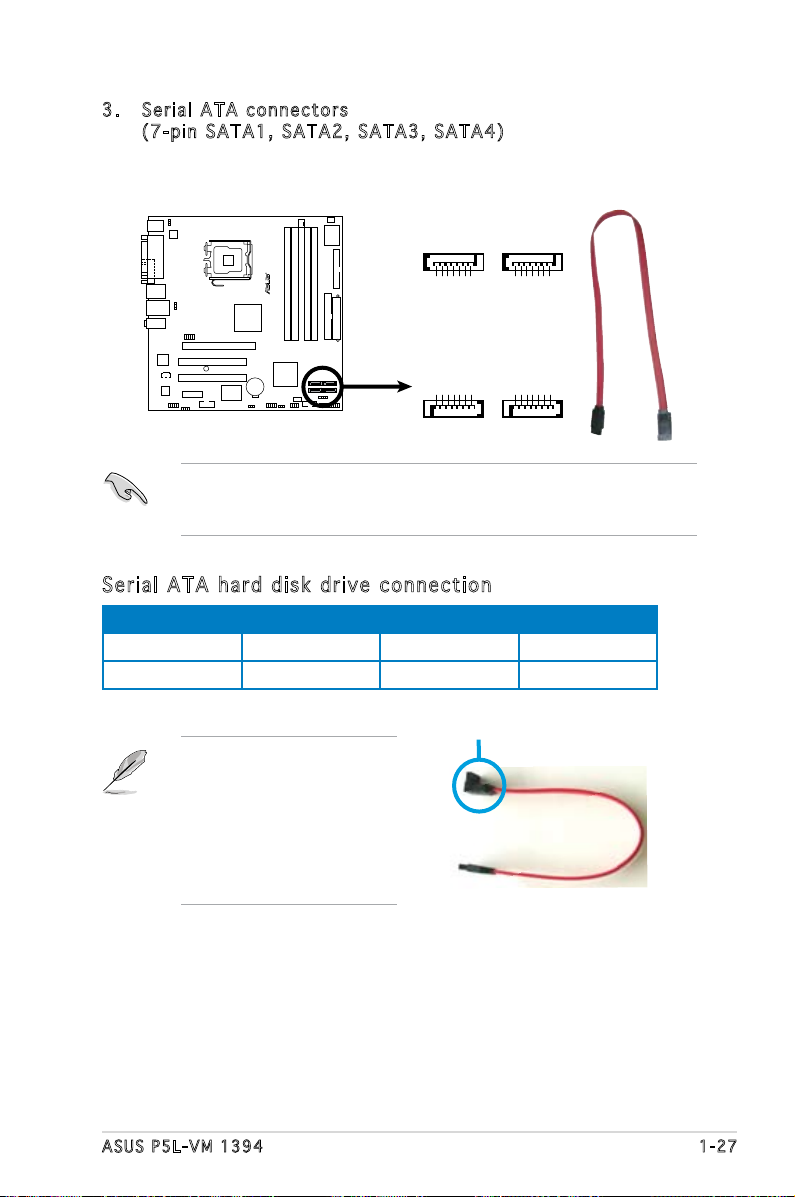
ASUS P5L-VM 1394 1-27
3. Seri a l ATA c o n nect o r s
(7-p i n SATA 1 , SATA 2 , SATA 3 , S ATA 4 )
These connectors are for the Serial ATA signal cables for Serial ATA
hard disk drives.
When using the connectors in Standard IDE mode, connect the primary
(boot) hard disk drive to the SATA1/2 connector. Refer to the table
below for the recommended SATA hard disk drive connections.
Connect the right-angle side
of SATA signal cable to SATA
device. Or you may connect
the right-angle side of SATA
cable to the onboard SATA
port to avoid mechanical
conict with a long card in
PCI2 slot.
right angle side
Ser i al ATA ha r d d i sk dri v e c onn e ct i on
Connector Color Setting Use
SATA1/2 Red Master Boot disk
SATA3/4 Black Slave Data Disk
P5L-VM 1394
R
P5L-VM 1394
SATA Connectors
GND
RSATA_TXP3
RSATA_TXN3
GND
RSATA_RXP3
RSATA_RXN3
GND
GND
RSATA_TXP4
RSATA_TXN4
GND
RSATA_RXP4
RSATA_RXN4
GND
SATA3
SATA4
GND
RSATA_TXP1
RSATA_TXN1
GND
RSATA_RXP1
RSATA_RXN1
GND
GND
RSATA_TXP2
RSATA_TXN2
GND
RSATA_RXP2
RSATA_RXN2
GND
SATA1
SATA2
Page 40

1-28 Chapter 1: Product introduction
5. Digi t a l Aud i o conn e c t or ( 4 - 1 pin S P DIF_ O U T )
This connector is for the S/PDIF audio module to allow digital sound
output. Connect one end of the S/PDIF audio cable to this connector
and the other end to the S/PDIF module.
The S/PDIF out module is purchased separately.
4. CPU, P o wer a n d Cha s s i s fa n c onne c t o rs
(4-p i n CPU_ F A N , 3- p i n CHA _ F A N )
The fan connectors support cooling fans of a total of 1A~2.2A (26.4W
max.) at +12V. Connect the fan cables to the fan connectors on the
motherboard, making sure that the black wire of each cable matches
the ground pin of the connector.
Do not forget to connect the fan cables to the fan connectors.
Insufcient air ow inside the system may damage the motherboard
components. These are not jumpers! DO NOT place jumper caps on the
fan connectors.
P5L-VM 1394
R
P5L-VM 1394
Fan Connectors
CPU_FAN
GND
CPU FAN PWR
CPU FAN IN
CPU FAN PWM
CHA_FAN
GND
Rotation
+12V
P5L-VM 1394
R
P5L-VM 1394
Digital Audio Connector
+5V
SPDIFOUT
GND
SPDIF_OUT
Page 41
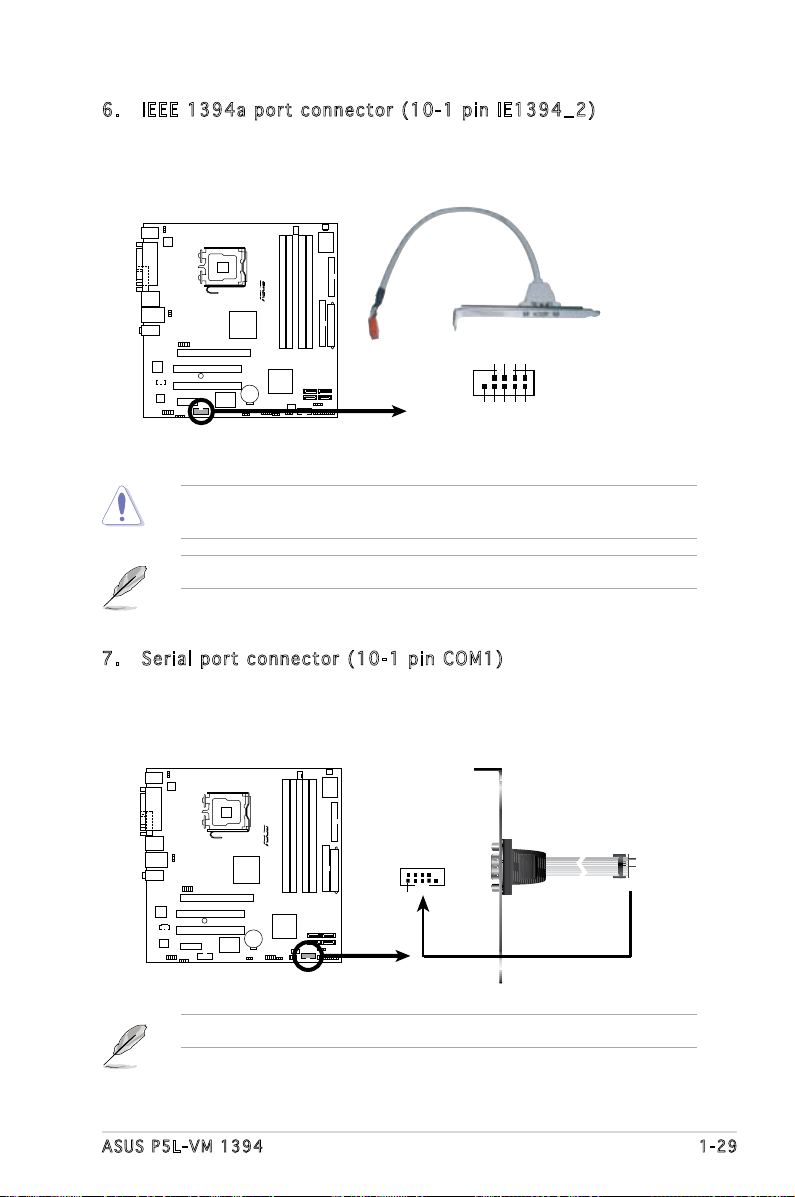
ASUS P5L-VM 1394 1-29
6. IEEE 1 3 94a p o r t co n n e c tor ( 1 0 -1 p i n IE13 9 4 _ 2)
This connector is for a IEEE 1394a port. Connect the IEEE 1394a
module cable to this connector, then install the module to a slot
opening at the back of the system chassis.
Never connect a USB cable to the IEEE1394a connector. Doing so will
damage the motherboard!
P5L-VM 1394
R
P5L-VM 1394
IEEE 1394a Connector
IE1394_2
GND
+12V
TPB1-
GND
TPA1-
+12V
TPB1+
GND
TPA1+
1
7. Seri a l port c o nnec t o r (10 - 1 pin C O M 1)
This connector is for a serial (COM) port. Connect the serial port module
cable to this connector, then install the module to a slot opening at the
back of the system chassis.
P5L-VM 1394
R
P5L-VM 1394
COM Port Connector
PIN 1
COM1
The COM module is purchased separately.
The IEEE 1394 module is purchased separately.
Page 42

1-30 Chapter 1: Product introduction
8. ATX p ower con n e ctors
(24- p i n EAT X P W R an d 4 -pin A T X12V)
These connectors are for ATX power supply plugs. The power supply
plugs are designed to t these connectors in only one orientation.
Find the proper orientation and push down rmly until the connectors
completely t.
•
Do not forget to connect the 4-pin ATX +12 V power plug;
otherwise, the system will not boot.
• Use of a PSU with a higher power output is recommended when
conguring a system with more power-consuming devices. The
system may become unstable or may not boot up if the power is
inadequate.
• Make sure that your power supply unit (PSU) can provide at least
the minimum power required by your system.
•
If you intent to use a PSU with 20-pin and 4-pin power plugs, make
sure that the 20-pin power plug can provide at least 15A on +12V
and that the PSU has a minimum power rating of 350 W. The
system may become unstable or may not boot up if the power is
inadequate.
• The ATX 12 V Specication 2.0-compliant PSU passed the
motherboard power requirement test with the following
conguration:
CPU : Intel
®
Pentium® 4 3.6 GHz
Memory : 512 MB DDR (x 4)
Graphics card : PCI Express x16 Nvidia EN5900
Parallel ATA devices : IDE hard disk drive (x 2)
Serial ATA device : SATA hard disk drive
Optical drive : CD-ROM (x2)
SCSI devices : SCSI card and SCSI hard disk drive
• You must install a PSU with a higher power rating if you intend to
install additional devices.
P5L-VM 1394
R
P5L-VM 1394 ATX Power Connector
EATXPWR
+3 Volts
+3 Volts
Ground
+5 Volts
+5 Volts
Ground
Ground
Power OK
+5V Standby
+12 Volts
-5 Volts
+5 Volts
+3 Volts
-12 Volt
s
Ground
Ground
Ground
PSON#
Ground
+5 Volts
+12 Volts
+3 Volts
+5 Volts
Ground
EATX12V
GND
+12V DC
GND
+12V DC
Page 43

ASUS P5L-VM 1394 1-31
9. Opti c a l dri v e audi o c onne c t o r (4 - p i n CD )
This connector is for the 4-pin audio cable that connects to the audio
connector at the back of the optical drive.
Enable the CD-IN function in the audio utility when using this
connector.
10. U S B con n e c tors ( 1 0-1 p i n USB 5 6 , USB7 8 )
These connectors are for USB 2.0 ports. Connect the USB module
cable to any of these connectors, then install the module to a slot
opening at the back of the system chassis. These USB connectors
comply with USB 2.0 specication that supports up to 480 Mbps
connection speed.
Never connect a 1394 cable to the USB connectors. Doing so will
damage the motherboard!
P5L-VM 1394
R
P5L-VM 1394 Internal Audio Connector
CD
(black)
Right Audio Channel
Left Audio Channel
Ground
Ground
P5L-VM 1394
R
P5L-VM 1394
USB 2.0 Connectors
USB78
USB+5V
USB_P8-
USB_P8+
GND
NC
USB+5V
USB_P7-
USB_P7+
GND
1
USB56
USB+5V
USB_P6-
USB_P6+
GND
NC
USB+5V
USB_P5-
USB_P5+
GND
1
The USB module is purchased separately.
Page 44
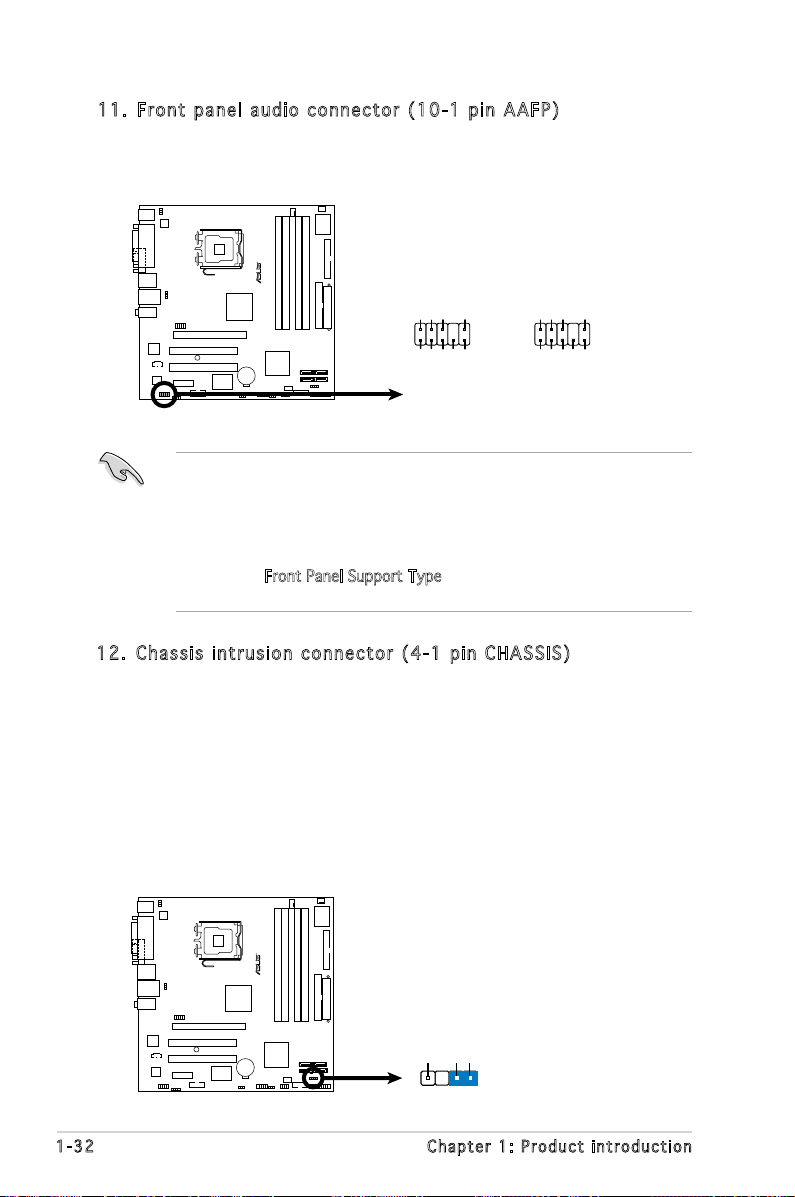
1-32 Chapter 1: Product introduction
12. C h a ssis i n trus i o n con n e c tor ( 4 - 1 pi n C HASS I S )
This connector is for a chassis-mounted intrusion detection sensor
or switch. Connect one end of the chassis intrusion sensor or switch
cable to this connector. The chassis intrusion sensor or switch sends
a high-level signal to this connector when a chassis component
is removed or replaced. The signal is then generated as a chassis
intrusion event.
By default, the pins labeled “Chassis Signal” and “Ground” are shorted
with a jumper cap. Remove the jumper caps only when you intend to
use the chassis intrusion detection feature.
11. F r o nt p a n e l au d i o con n e c tor ( 1 0 -1 p i n AAFP )
This connector is for a chassis-mounted front panel audio I/O module
that supports either HD Audio or legacy AC’97 audio standard.
P5L-VM 1394
R
P5L-VM 1394
Front Panel Audio Connector
SENSE2_RETUR
PORT1L
PORT1R
PORT2R
SEBSE_SEND
PORT2L
SENSE1_RETUR
PRESENSE#
GND
AAFP
Legacy AC’97
compliant definitio
n
NC
MIC2
Line out_R
Line out_L
NC
NC
MICPWR
NC
AGND
HD-audio-compliant
pin definition
P5L-VM 1394
R
P5L-VM 1394
Intrusion Connector
CHASSIS
+5VSB_MB
Chassis Signal
GND
(Default)
•
We recommend that you connect a high-denition front panel
audio module to this connector to avail of the motherboard’s highdenition audio capability.
• By default, this connector is set to AC97 Audio. If you want to
connect a High Denition front panel audio module to this connector,
set the Front Panel Support Type item in the BIOS to [HD Audio].
See section “2.4.5 Onboard Device Conguration” for details.
Page 45
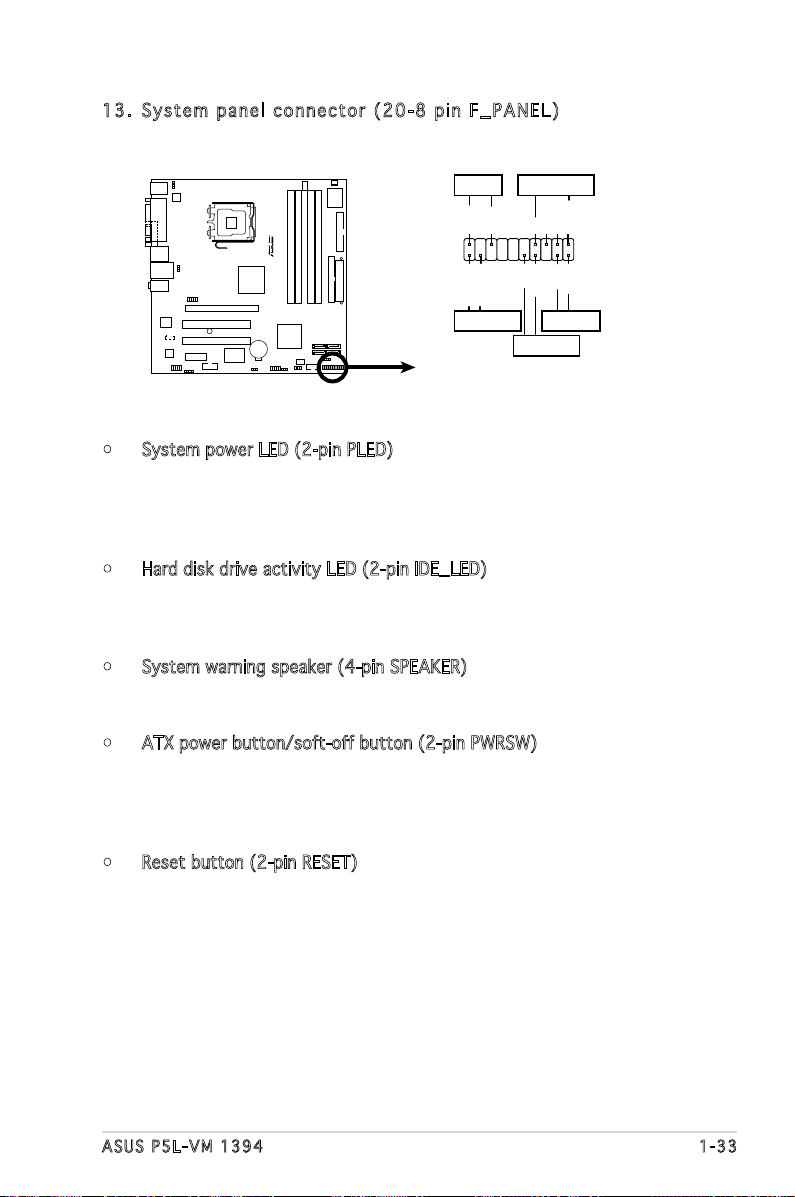
ASUS P5L-VM 1394 1-33
13. S y s tem p a n el c o n n ecto r ( 20-8 p i n F_ P A N EL)
This connector supports several chassis-mounted functions.
• System power LED (2-pin PLED)
This 2-pin connector is for the system power LED. Connect the
chassis power LED cable to this connector. The system power LED
lights up when you turn on the system power, and blinks when the
system is in sleep mode.
• Hard disk drive activity LED (2-pin IDE_LED)
This 2-pin connector is for the HDD Activity LED. Connect the HDD
Activity LED cable to this connector. The IDE LED lights up or ashes
when data is read from or written to the HDD.
• System warning speaker (4-pin SPEAKER)
This 4-pin connector is for the chassis-mounted system warning
speaker. The speaker allows you to hear system beeps and warnings.
• ATX power button/soft-off button (2-pin PWRSW)
This connector is for the system power button. Pressing the power
button turns the system on or puts the system in sleep or soft-off
mode depending on the BIOS settings. Pressing the power switch for
more than four seconds while the system is ON turns the system OFF.
• Reset button (2-pin RESET)
This 2-pin connector is for the chassis-mounted reset button for
system reboot without turning off the system power.
P5L-VM 1394
R
P5L-VM 1394
System Panel Connector
* Requires an ATX power suppl
y
NEL
PLED-
PWR
+5V
Speaker
Ground
RESET
Ground
Reset
Ground
Ground
PWRSW
PLED+
IDE_LED-
IDE_LED+
IDE_LED
PLED SPEAKER
PA
Page 46

1-34 Chapter 1: Product introduction
Page 47

2
BIOS setup
This chapter tells how to change
the system settings through the BIOS
Setup menus. Detailed descriptions
of the BIOS parameters are also
provided.
Page 48

2-2 Chapter 2: BIOS setup
2.1 Managing and updating your BIOS
The following utilities allow you to manage and update the motherboard
Basic Input/Output System (BIOS) setup.
1.
ASUS EZ Flash 2 (Updates the BIOS using a oppy disk, USB Flash, or
the motherboard support CD during POST.)
2. ASUS AFUDOS (Updates the BIOS in DOS mode using a bootable oppy
disk.)
3.
ASUS CrashFree BIOS 2 (Updates the BIOS using a bootable oppy,
or the motherboard support CD when the BIOS le fails or gets
corrupted.)
4.
ASUS Update (Updates the BIOS in Windows® environment.)
Refer to the corresponding sections for details on these utilities.
2.1 .1 Cr e at in g a b oo ta b le f lo p py d is k
1. Do either one of the following to create a bootable oppy disk.
DOS environment
a. Insert a 1.44MB oppy disk into the drive.
b. At the DOS prompt, type format
A:/S then press <Enter>.
Windows® XP environment
a. Insert a 1.44 MB oppy disk to the oppy disk drive.
b. Click
Start from the Windows® desktop, then select My Computer.
c. Select the 3 1/2 Floppy Drive icon.
d. Click
File from the menu, then select Format. A Format 3 1/2
Floppy Disk window appears.
e. Select
Create an MS-DOS startup disk from the format options
eld, then click Start.
Windows® 2000 environment
To create a set of boot disks for Windows® 2000:
a. Insert a formatted, high density 1.44 MB oppy disk into the drive.
b. Insert the Windows
®
2000 CD to the optical drive.
c. Click
Start, then select Run.
d. From the Open eld, type
D:\bootdisk\makeboot a:
assuming that D: is your optical drive.
e. Press <Enter>, then follow screen instructions to continue.
Save a copy of the original motherboard BIOS le to a bootable oppy
disk in case you need to restore the BIOS in the future. Copy the original
motherboard BIOS using the ASUS Update or AFUDOS utilities.
Page 49

ASUS P5L-VM 1394 2-3
2. Copy the original or the latest motherboard BIOS le to the bootable
oppy disk.
To update the BIOS using EZ Flash 2:
1. Visit the ASUS website (www.asus.com) to download the latest BIOS
le for the motherboard.
2. Save the BIOS le to a oppy disk or a USB ash disk, then restart the
system.
2.1 .2 AS U S EZ F l as h 2 u ti li ty
The ASUS EZ Flash 2 feature allows you to update the BIOS without having
to go through the long process of booting from a oppy disk and using
a DOS-based utility. The EZ Flash 2 utility is built-in the BIOS chip so it is
accessible by pressing <Alt> + <F2> during the Power-On Self-Test (POST).
(2) Enter BIOS setup program. Go to the
Tools menu to select EZ
Flash 2 and press <Enter> to enable it.
You can switch between drives by pressing <Tab> before the
correct le is found. Then press <Enter>.
3. You can launch the EZ Flash 2 by two methods.
(1)
Insert the oppy disk / USB ash disk that contains the BIOS le
to the oppy disk drive or the USB port.
Press <Alt> + <F2> during POST to display the following.
• This function can support devices such as USB ash disk, or oppy
disk with FAT 32/16/12 format only.
• Do not shut down or reset the system while updating the BIOS to
prevent system boot failure!
4. When the correct BIOS le is found, EZ Flash 2 performs the BIOS
update process and automatically reboots the system when done.
ASUSTek EZ Flash 2 BIOS ROM Utility V3.00
Current ROM
Update ROM
A:
Note
[Enter] Select or Load [B] Backup [ESC] Exit
[Tab] Switch [Up/Down/Home/End] Move
FLASH TYPE: SST 25VF040/B
PATH: A:\
BOARD: P5L-VM-1394
VER: 0106
DATE: 07/26/06
BOARD: Unknown
VER: Unknown
DATE: Unknown
Page 50

2-4 Chapter 2: BIOS setup
2.1 .3 AF U DO S ut i li ty
The AFUDOS utility allows you to update the BIOS le in DOS environment
using a bootable oppy disk with the updated BIOS le. This utility also
allows you to copy the current BIOS le that you can use as backup when
the BIOS fails or gets corrupted during the updating process.
Cop y in g th e c u rre n t B IOS
To copy the current BIOS le using the AFUDOS utility:
Mai n f ilena m e Exte n s i o n na m e
1. Copy the AFUDOS utility (afudos.exe) from the motherboard support
CD to the bootable oppy disk you created earlier.
2. Boot the system in DOS mode, then at the prompt type:
afudos /o[lename]
where the [lename] is any user-assigned lename not more than
eight alphanumeric characters for the main lename and three
alphanumeric characters for the extension name.
A:\>afudos /oOLDBIOS1.rom
• Make sure that the oppy disk is not write-protected and has at
least 1024KB free space to save the le.
• The succeeding BIOS screens are for reference only. The actual BIOS
screen displays may not be same as shown.
The utility returns to the DOS prompt after copying the current BIOS
le.
3. Press <Enter>. The utility copies the current BIOS le to the oppy
disk.
A:\>afudos /oOLDBIOS1.rom
AMI Firmware Update Utility - Version 1.19(ASUS V2.07(03.11.24BB))
Copyright (C) 2002 American Megatrends, Inc. All rights reserved.
Reading ash ..... done
Write to le...... ok
A:\>
Page 51

ASUS P5L-VM 1394 2-5
Upd a ti n g t h e B IOS fi l e
To update the BIOS le using the AFUDOS utility:
1. Visit the ASUS website (www.asus.com) and download the latest BIOS
le for the motherboard. Save the BIOS le to a bootable oppy disk.
2. Copy the AFUDOS utility (afudos.exe) from the motherboard support
CD to the bootable oppy disk you created earlier.
3. Boot the system in DOS mode, then at the prompt type:
afudos /i[lename]
A:\>afudos /iP5LVM139.ROM
Write the BIOS lename on a piece of paper. You need to type the exact
BIOS lename at the DOS prompt.
5. The utility returns to the DOS prompt after the BIOS update process is
completed. Reboot the system from the hard disk drive.
A:\>afudos /iP5LVM139.ROM
AMI Firmware Update Utility - Version 1.19(ASUS V2.07(03.11.24BB))
Copyright (C) 2002 American Megatrends, Inc. All rights reserved.
WARNING!! Do not turn off power during ash BIOS
Reading le ....... done
Reading ash ...... done
Advance Check ......
Erasing ash ...... done
Writing ash ...... done
Verifying ash .... done
Please restart your computer
A:\>
A:\>afudos /iP5LVM139.ROM
AMI Firmware Update Utility - Version 1.19(ASUS V2.07(03.11.24BB))
Copyright (C) 2002 American Megatrends, Inc. All rights reserved.
WARNING!! Do not turn off power during ash BIOS
Reading le ....... done
Reading ash ...... done
Advance Check ......
Erasing ash ...... done
Writing ash ...... 0x0008CC00 (9%)
4. The utility veries the le and starts updating the BIOS.
Do not shut down or reset the system while updating the BIOS to
prevent system boot failure!
Page 52

2-6 Chapter 2: BIOS setup
2.1 .4 AS U S Cr as h Fr ee B I OS 2 u t il it y
The ASUS CrashFree BIOS 2 is an auto recovery tool that allows you to
restore the BIOS le when it fails or gets corrupted during the updating
process. You can update a corrupted BIOS le using the motherboard
support CD, or the oppy disk that contains the updated BIOS le.
• Prepare the motherboard support CD, or the oppy disk containing
the updated motherboard BIOS before using this utility.
• Make sure that you rename the original or updated BIOS le in the
oppy disk to P5LVM139.ROM.
Rec o ve r ing th e BI O S f rom a f lop p y d isk
To recover the BIOS from a oppy disk:
1. Turn on the system.
2. Insert the oppy disk with the original or updated BIOS le to the
oppy disk drive.
3. The utility displays the following message and automatically checks
the oppy disk for the original or updated BIOS le.
Bad BIOS checksum. Starting BIOS recovery...
Checking for oppy...
4. Restart the system after the utility completes the updating process.
Bad BIOS checksum. Starting BIOS recovery...
Checking for oppy...
Floppy found!
Reading le “P5LVM139.ROM”. Completed.
Start ashing...
When found, the utility reads the BIOS le and starts ashing the
corrupted BIOS le.
DO NOT shut down or reset the system while updating the BIOS! Doing
so can cause system boot failure!
If your display monitor is connected to the onboard VGA connector, the
display monitor will turn-off and the system will beep once while the
CrashFree BIOS 2 starts updating your system. The system will beep
once again while the process is nished, and the display will return after
the system restarts.
Page 53

ASUS P5L-VM 1394 2-7
Rec o ve r ing th e BI O S f rom th e su p po r t C D
To recover the BIOS from the support CD:
1. Remove any oppy disk from the oppy disk drive, then turn on the
system.
2. Insert the support CD to the optical drive.
3. The utility displays the following message and automatically checks
the oppy disk for the original or updated BIOS le.
DO NOT shut down or reset the system while updating the BIOS! Doing
so can cause system boot failure!
Bad BIOS checksum. Starting BIOS recovery...
Checking for oppy...
Floppy not found!
Checking for CD-ROM...
CD-ROM found!
Reading le “P5LVM139.ROM”. Completed.
Start ashing...
When no oppy disk is found, the utility automatically checks the
optical drive for the original or updated BIOS le. The utility then
updates the corrupted BIOS le.
Bad BIOS checksum. Starting BIOS recovery...
Checking for oppy...
The recovered BIOS may not be the latest BIOS version for this
motherboard. Visit the ASUS website (www.asus.com) to download the
latest BIOS le.
4. Restart the system after the utility completes the updating process.
Page 54

2-8 Chapter 2: BIOS setup
Ins t al l ing AS U S U p dat e
To install ASUS Update:
1. Place the support CD in the optical drive. The
Drivers menu appears.
2. Click the
Utilities tab, then click Install ASUS Update.
3. The ASUS Update utility is copied to your system.
2.1 .5 AS U S Up da t e ut il i ty
The ASUS Update is a utility that allows you to manage, save, and update
the motherboard BIOS in Windows® environment. The ASUS Update utility
allows you to:
• Save the current BIOS file
• Download the latest BIOS file from the Internet
• Update the BIOS from an updated BIOS file
• Update the BIOS directly from the Internet, and
• View the BIOS version information.
This utility is available in the support CD that comes with the motherboard
package.
ASUS Update requires an Internet connection either through a network
or an Internet Service Provider (ISP).
Quit all Windows® applications before you update the BIOS using this
utility.
Page 55
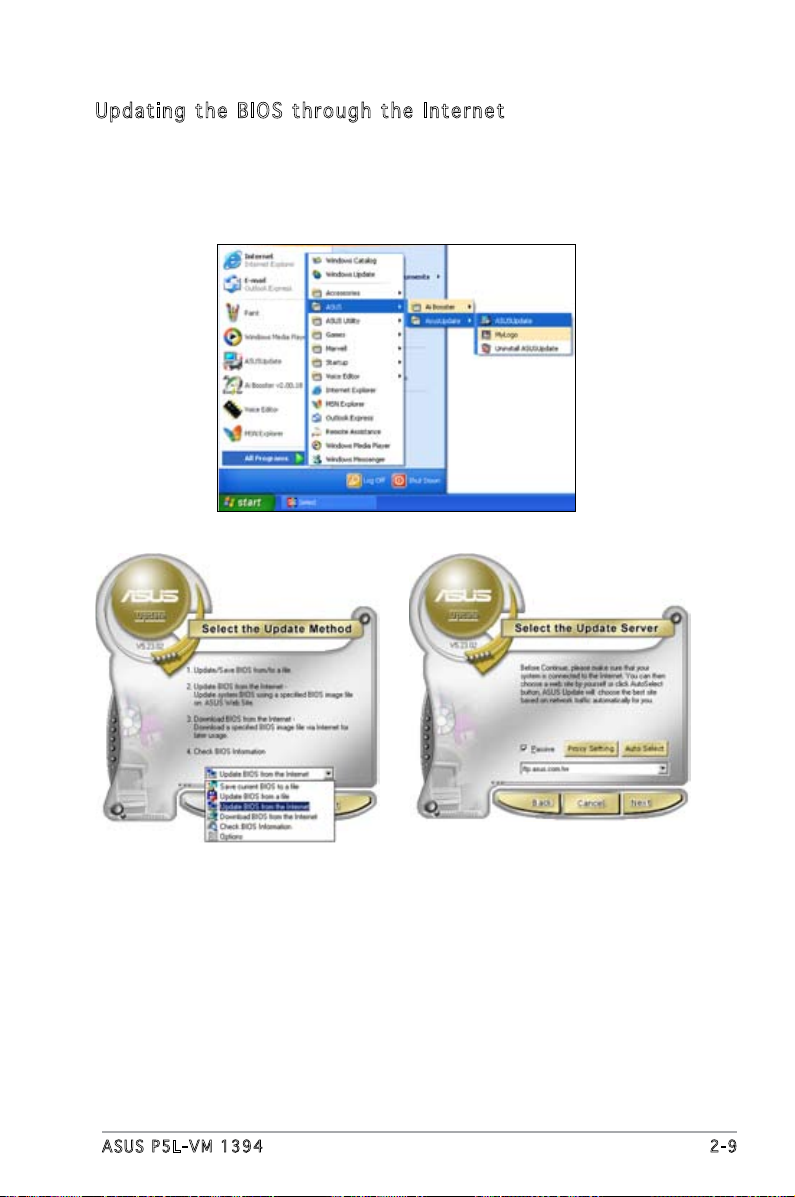
ASUS P5L-VM 1394 2-9
3. Select the ASUS FTP site
nearest you to avoid network
trafc, or click Auto Select.
Click Next.
Upd a ti n g t h e B IOS th r oug h t h e I n te r net
To update the BIOS through the Internet:
1. Launch the ASUS Update utility from the Windows
®
desktop by clicking
Start > Programs > ASUS > ASUSUpdate > ASUSUpdate. The ASUS
Update main window appears.
2. Select Update BIOS from
the Internet option from the
drop-down menu, then click
Next.
Page 56

2-10 Chapter 2: BIOS setup
Upd a ti n g t h e B IOS th r oug h a BIO S f i le
To update the BIOS through a BIOS le:
1. Launch the ASUS Update utility from the Windows
®
desktop by
clicking Start > Programs > ASUS > ASUSUpdate > ASUSUpdate. The
ASUS Update main window appears.
2. Select
Update BIOS from a le
option from the drop-down menu,
then click Next.
4. From the FTP site, select the
BIOS version that you wish to
download. Click Next.
5. Follow the screen instructions to
complete the update process.
The ASUS Update utility is
capable of updating itself
through the Internet. Always
update the utility to avail all
its features.
3. Locate the BIOS le from the
Open window, then click Open.
4. Follow the screen instructions to
complete the update process.
Page 57
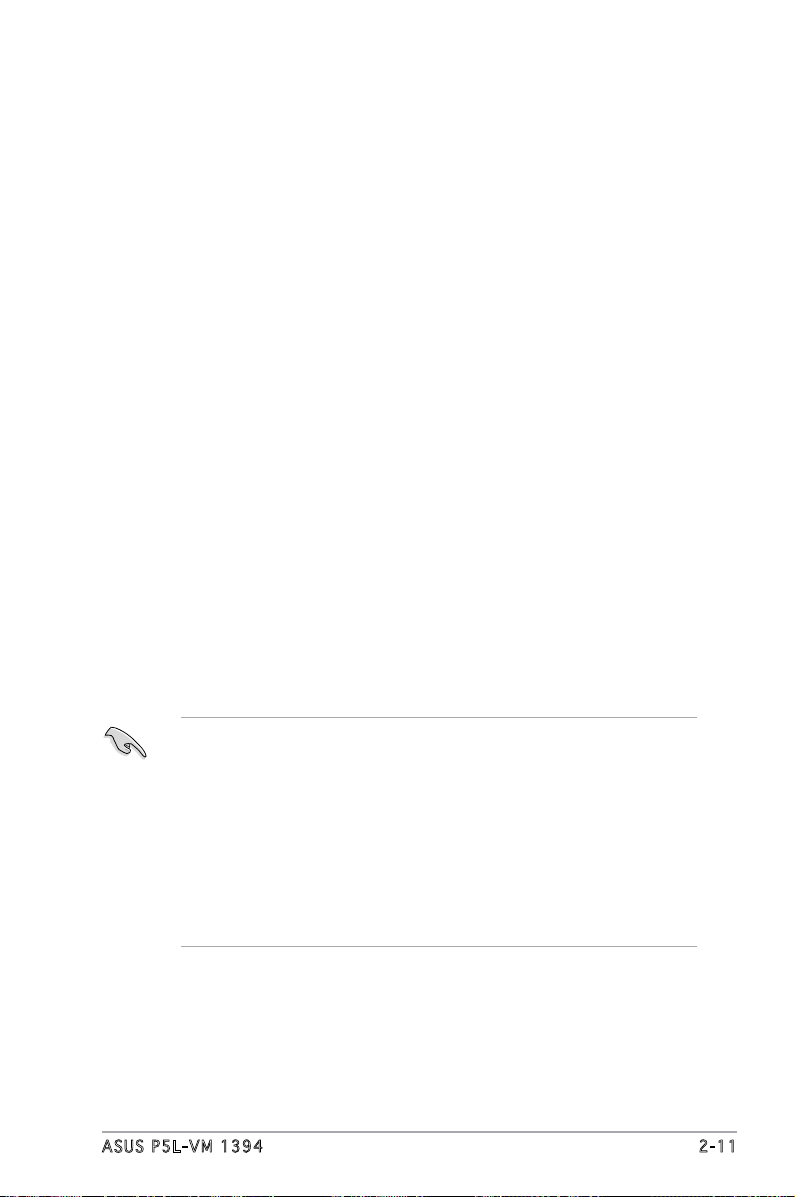
ASUS P5L-VM 1394 2-11
2.2 BIOS setup program
This motherboard supports a programmable rmware chip that you can
update using the provided utility described in section “2.1 Managing and
updating your BIOS.”
Use the BIOS Setup program when you are installing a motherboard,
reconguring your system, or prompted to “Run Setup”. This section
explains how to congure your system using this utility.
Even if you are not prompted to use the Setup program, you can change
the conguration of your computer in the future. For example, you can
enable the security password feature or change the power management
settings. This requires you to recongure your system using the BIOS Setup
program so that the computer can recognize these changes and record
them in the CMOS RAM of the rmware hub.
The rmware hub on the motherboard stores the Setup utility. When you
start up the computer, the system provides you with the opportunity to
run this program. Press <Del> during the Power-On-Self-Test (POST) to
enter the Setup utility; otherwise, POST continues with its test routines.
If you wish to enter Setup after POST, restart the system by pressing
<Ctrl+Alt+Delete>, or by pressing the reset button on the system chassis.
You can also restart by turning the system off and then back on. Do this
last option only if the rst two failed.
The Setup program is designed to make it as easy to use as possible. Being
a menu-driven program, it lets you scroll through the various sub-menus
and make your selections from the available options using the navigation
keys.
• The default BIOS settings for this motherboard apply for most
conditions to ensure optimum performance. If the system becomes
unstable after changing any BIOS settings, load the default settings
to ensure system compatibility and stability. Select the Load Default
Settings item under the Exit Menu. See section “2.8 Exit Menu.”
• The BIOS setup screens shown in this section are for reference
purposes only, and may not exactly match what you see on your
screen.
• Visit the ASUS website (www.asus.com) to download the latest BIOS
le for this motherboard and .
Page 58

2-12 Chapter 2: BIOS setup
Use [ENTER], [TAB]
or [SHIFT-TAB] to
select a eld.
Use [+] or [-] to
congure system time.
2.2 .2 Me n u ba r
The menu bar on top of the screen has the following main items:
Main For changing the basic system conguration
Advanced For changing the advanced system settings
Power For changing the advanced power management (APM)
conguration
Boot For changing the system boot conguration
Tools For setting EZ Flash 2 and O.C. Prole.
Exit For selecting the exit options and loading default
settings
2.2 .1 BI O S me nu sc re en
To select an item on the menu bar, press the right or left arrow key on the
keyboard until the desired item is highlighted.
Some of the navigation keys differ from one screen to another.
Nav i g a tion k e y s
Gen e r a l hel p
Men u b ar
Sub - m e nu it e m s
Con f i g urati o n field sMen u i tems
2.2 .3 Na v ig at io n k ey s
At the bottom right corner of a menu screen are the navigation keys for
that particular menu. Use the navigation keys to select items in the menu
and change the settings.
System Time [11:51:19]
System Date [Thu 05/07/2004]
Legacy Diskette A [1.44M, 3.5 in]
Primary IDE Master :[ST320413A]
Primary IDE Slave :[Not Detected]
Third IDE Master :[Not Detected]
Third IDE Slave :[Not Detected]
Fourth IDE Master :[Not Detected]
Fourth IDE Slave :[Not Detected]
IDE Conguration
System Information
Page 59

ASUS P5L-VM 1394 2-13
2.2 .4 Me n u it em s
The highlighted item on the menu bar
displays the specic items for that menu.
For example, selecting Main shows the
Main menu items.
The other items (Advanced, Power, Boot,
and Exit) on the menu bar have their
respective menu items.
2.2 .5 Su b -m en u i te ms
A solid triangle before each item on any menu screen means that the
iteam has a sub-menu. To display the sub-menu, select the item and press
<Enter>.
2.2 .6 Co n fi gu ra t io n fi e ld s
These elds show the values for the menu items. If an item is usercongurable, you can change the value of the eld opposite the item. You
cannot select an item that is not user-congurable.
A congurable eld is enclosed in brackets, and is highlighted when
selected. To change the value of a eld, select it then press <Enter> to
display a list of options. Refer to “2.2.7 Pop-up window.”
2.2 .7 Po p -u p wi n do w
Select a menu item then press <Enter> to display a pop-up window with
the conguration options for that item.
2.2 .8 Sc r ol l ba r
A scroll bar appears on the right side
of a menu screen when there are items
that do not t on the screen. Press the
Up/Down arrow keys or <Page Up>
/<Page Down> keys to display the
other items on the screen.
2.2 .9 Ge n er al h e lp
At the top right corner of the menu
screen is a brief description of the
selected item.
Scr o l l bar
Select Screen
Select Item
+- Change Option
F1 General Help
F10 Save and Exit
ESC Exit
Advanced Chipset settings
WARNING: Setting wrong values in the sections below
may cause system to malfunction.
Configure DRAM Timing by SPD [Enabled]
Memory Acceleration Mode [Auto]
DRAM Idle Timer [Auto]
DRAm Refresh Rate [Auto]
Graphic Adapter Priority [AGP/PCI]
Graphics Aperture Size [ 64 MB]
Spread Spectrum [Enabled]
ICH Delayed Transaction [Enabled]
MPS Revision [1.4]
Pop - u p wind o w
System Time [11:10:19]
System Date [Thu 03/27/2003]
Legacy Diskette A [1.44M, 3.5 in]
Language [English]
Primary IDE Master :[ST320413A]
Primary IDE Slave :[ASUS CD-S340]
Secondary IDE Master :[Not Detected]
Secondary IDE Slave :[Not Detected]
Third IDE Master :[Not Detected]
Fourth IDE Master :[Not Detected]
IDE Configuration
System Information
Use [ENTER], [TAB]
or [SHIFT-TAB] to
select a field.
Use [+] or [-] to
configure system time.
Select Screen
Select Item
+- Change Field
Tab Select Field
F1 General Help
F10 Save and Exit
ESC Exit
Mai n m enu i t e m s
Page 60
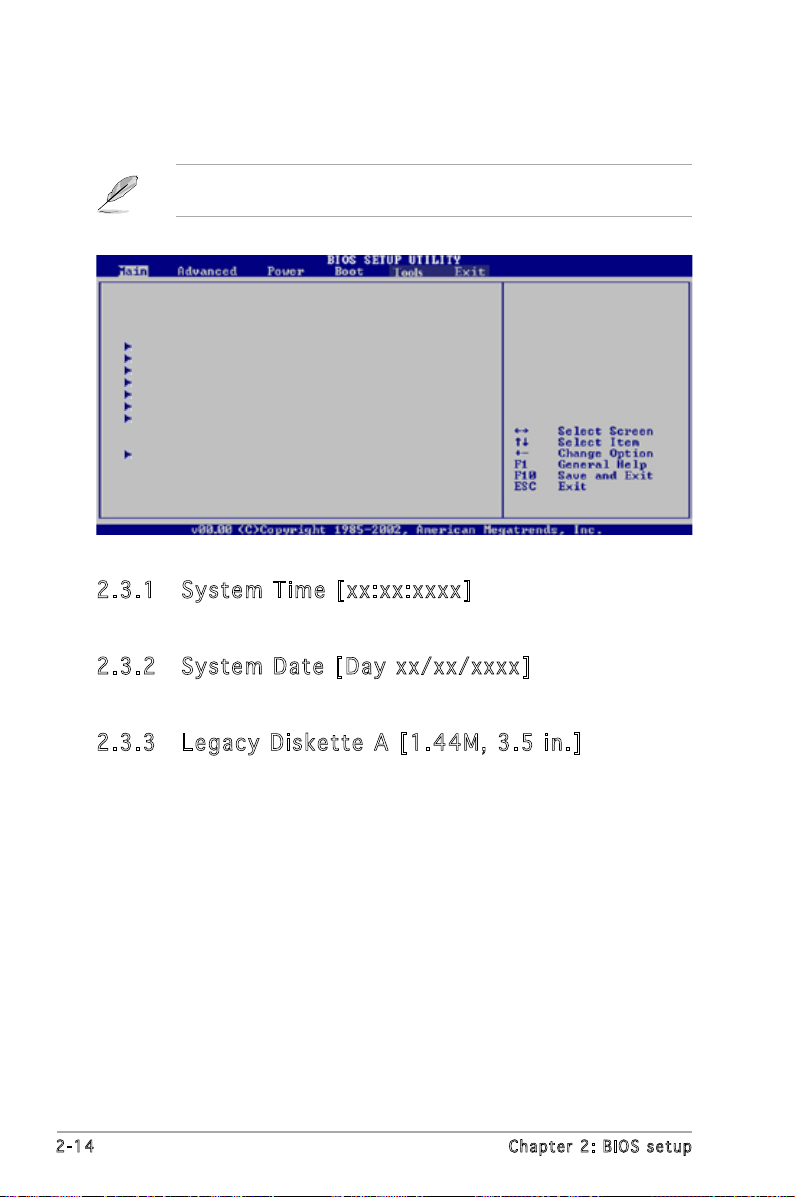
2-14 Chapter 2: BIOS setup
2.3 Main menu
When you enter the BIOS Setup program, the Main menu screen appears,
giving you an overview of the basic system information.
2.3 .1 Sy s te m Ti m e [x x: x x: xx xx ]
Allows you to set the system time.
2.3 .2 Sy s te m Da t e [D ay xx /x x/ x xx x]
Allows you to set the system date.
2.3 .3 Le g ac y Di s ke tt e A [ 1. 44 M , 3. 5 i n. ]
Sets the type of oppy drive installed. Conguration options: [Disabled]
[360K, 5.25 in.] [1.2M , 5.25 in.] [720K , 3.5 in.] [1.44M, 3.5 in.]
[2.88M, 3.5 in.]
Refer to section “2.2.1 BIOS menu screen” for information on the menu
screen items and how to navigate through them.
Use [ENTER], [TAB]
or [SHIFT-TAB] to
select a eld.
Use [+] or [-] to
congure system time.
System Time [11:51:19]
System Date [Thu 05/07/2004]
Legacy Diskette A [1.44M, 3.5 in]
Primary IDE Master :[ST320413A]
Primary IDE Slave :[Not Detected]
Third IDE Master :[Not Detected]
Third IDE Slave :[Not Detected]
Fourth IDE Master :[Not Detected]
Fourth IDE Slave :[Not Detected]
IDE Conguration
System Information
Page 61

ASUS P5L-VM 1394 2-15
2.3 .4 Pr i ma ry , T hi rd a n d Fo ur t h ID E M as te r/ S la ve
While entering Setup, the BIOS automatically detects the presence of IDE
devices. There is a separate sub-menu for each IDE device. Select a device
item then press <Enter> to display the IDE device information.
The BIOS automatically detects the values opposite the dimmed items
(Device, Vendor, Size, LBA Mode, Block Mode, PIO Mode, Async DMA, Ultra
DMA, and SMART monitoring). These values are not user-congurable.
These items show N/A if no IDE device is installed in the system.
Typ e [ A uto ]
Selects the type of IDE drive. Setting to Auto allows automatic selection
of the appropriate IDE device type. Select CDROM if you are specically
conguring a CD-ROM drive. Select ARMD (ATAPI Removable Media Device)
if your device is either a ZIP, LS-120, or MO drive. Conguration options:
[Not Installed] [Auto] [CDROM] [ARMD]
LBA / La r ge M od e [A u to ]
Enables or disables the LBA mode. Setting to Auto enables the LBA mode
if the device supports this mode, and if the device was not previously
formatted with LBA mode disabled. Conguration options: [Disabled]
[Auto]
Blo c k ( Mul t i- s ect o r T ran s fe r ) [ A ut o ]
Enables or disables data multi-sectors transfers. When set to Auto, the
data transfer from and to the device occurs multiple sectors at a time if
the device supports multi-sector transfer feature. When set to [Disabled],
the data transfer from and to the device occurs one sector at a time.
Conguration options: [Disabled] [Auto]
Primary IDE Master
Device : Hard Disk
Vendor : ST320413A
Size : 20.0GB
LBA Mode : Supported
Block Mode : 16 Sectors
PIO Mode : Supported
Async DMA : MultiWord DMA-2
Ultra DMA : Ultra DMA-5
SMART Monitoring: Supported
Type [Auto]
LBA/Large Mode [Auto]
Block(Multi-sector Transfer) [Auto]
PIO Mode [Auto]
DMA Mode [Auto]
Smart Monitoring [Auto]
32Bit Data Transfer [Disabled]
Page 62

2-16 Chapter 2: BIOS setup
PIO Mo d e [ A ut o ]
Selects the PIO mode.
Conguration options: [Auto] [0] [1] [2] [3] [4]
DMA Mo d e [ A ut o ]
Selects the DMA mode. Conguration options: [Auto] [SWDMA0]
[SWDMA1] [SWDMA2] [MWDMA0] [MWDMA1] [MWDMA2] [UDMA0]
[UDMA1] [UDMA2] [UDMA3] [UDMA4] [UDMA5]
SMA R T M oni t or i ng [ Au t o]
Sets the Smart Monitoring, Analysis, and Reporting Technology.
Conguration options: [Auto] [Disabled] [Enabled]
32B i t D ata Tra nsf e r [ Dis a ble d]
Enables or disables 32-bit data transfer.
Conguration options: [Disabled] [Enabled]
2.3 .5 ID E C on fi g ur at io n
The items in this menu allow you to set or change the congurations for
the IDE devices installed in the system. Select an item then press <Enter>
if you wish to congure the item.
IDE Conguration
Onboard IDE Operate Mode [Enhanced Mode]
Enhanced Mode Support On [S-ATA]
IDE Detect Time Out (Sec) [35]
Onb o ar d ID E O p era t e M ode [E n han c ed Mod e ]
Disables or allows selection of the IDE operation mode depending on the
operating system (OS) that you installed. Set to Enhanced Mode if you are
using native OS, such as Windows® 2000/XP.
Conguration options: [Disabled] [Compatible Mode] [Enhanced Mode]
Page 63

ASUS P5L-VM 1394 2-17
Enhanced Mode Support On [S-ATA]
The default setting S-ATA allows you to use native OS on Serial ATA
and Parallel ATA ports. We recommend that you do not change the
default setting for better OS compatibility. In this setting, you may
use legacy OS on the Parallel ATA ports only if you did not install any
Serial ATA device.
The P-ATA+S-ATA and P-ATA options are for advanced users only. If
you set to any of these options and encounter problems, revert to the
default setting S-ATA. Conguration options: [S-ATA+P-ATA] [S-ATA]
[P-ATA]
IDE De t ect Ti m e O u t [ 35]
Selects the time out value for detecting ATA/ATAPI devices.
Conguration options: [0] [5] [10] [15] [20] [25] [30] [35]
Page 64

2-18 Chapter 2: BIOS setup
2.3 .6 Sy s te m In f or ma ti o n
This menu gives you an overview of the general system specications. The
BIOS automatically detects the items in this menu.
AMI BI O S
Displays the auto-detected BIOS information
Pro c es s or
Displays the auto-detected CPU specication
Sys t em Mem o ry
Displays the auto-detected system memory
AMIBIOS
Version : 0106
Build Date : 07/26/06
Processor
Type : Genuine Intel(R) CPU 3.20GHz
Speed : 3200 MHz
Count : 1
System Memory
Size : 512MB
Appropriated : 0MB
Available : 504MB
Page 65

ASUS P5L-VM 1394 2-19
2.4 Advanced menu
The Advanced menu items allow you to change the settings for the CPU
and other system devices.
Take caution when changing the settings of the Advanced menu items.
Incorrect eld values can cause the system to malfunction.
JumperFree Conguration
USB Conguration
CPU Conguration
Chipset
Onboard Devices Conguration
PCI PnP
2.4 .1 Ju m pe rF re e C on fi g ur at io n
AI O ve r clo c ki n g [ A ut o ]
Allows selection of CPU overclocking options to achieve desired
CPU internal frequency. Select either one of the preset overclocking
conguration options:
Manual - allows you to individually set overclocking parameters.
Auto - loads the optimal settings for the system.
Standard - loads the standard settings for the system.
Congure System Frequency/Voltage
AI Overclocking [Auto]
Select the target CPU
frequency, and the
relevant parameters
will be auto-adjusted.
Frequencies higher
than CPU manufacturer
recommends are not
guaranteed to be
stable. If the system
Page 66

2-20 Chapter 2: BIOS setup
FSB/CPU External Frequency Synchronization
Front Side Bus CPU External Frequency
FSB 1066 266 MHz
FSB 800 200 MHz
FSB 533 133 MHz
DRA M F r equ e nc y [A u to ]
Allows you to set the DDR2 operating frequency.
Conguration options: [Auto] [DDR2-400MHz] [DDR2-533MHz]
[DDR-667MHz]
Selecting a very high DRAM frequency may cause the system to become
unstable! If this happens, revert to the default setting.
The following item appears only when you set the AI Overclocking item
to [Manual].
CPU Fr e que n cy [20 0 ]
Displays the frequency sent by the clock generator to the system bus. The
value of this item is auto-detected by the BIOS. The values range from 200
to 450.
PCI Ex p res s F r equ e nc y [A u to ]
Allows you to set the PCI Express frequency. This item is set to [Auto] by
default. Conguration options: [Auto] [90]...[150]
CPU VC o re V ol t age [A u to]
Sets the operating VCore voltage. Conguration options: [Auto]
[1.6000V] [1.5875V] [1.5750V] [1.5625V] [1.5500V] [1.5375V]
[1.5250V] [1.5125V] [1.5000V] [1.4875V] [1.4750V] [1.4625V]
[1.4500V] [1.4375V] [1.4250V] [1.4125V] [1.4000V] [1.3875V]
[1.3750V] [1.3625V] [1.3500V] [1.3375V] [1.3250V] [1.3125V]
[1.3000V] [1.2875V]
• Setting to a very high CPU VCore voltage can damage the CPU or
may cause the system to become unstable. If this happens, revert
to default settings.
• The conguration options may vary depending on the CPU you
installed.
Page 67
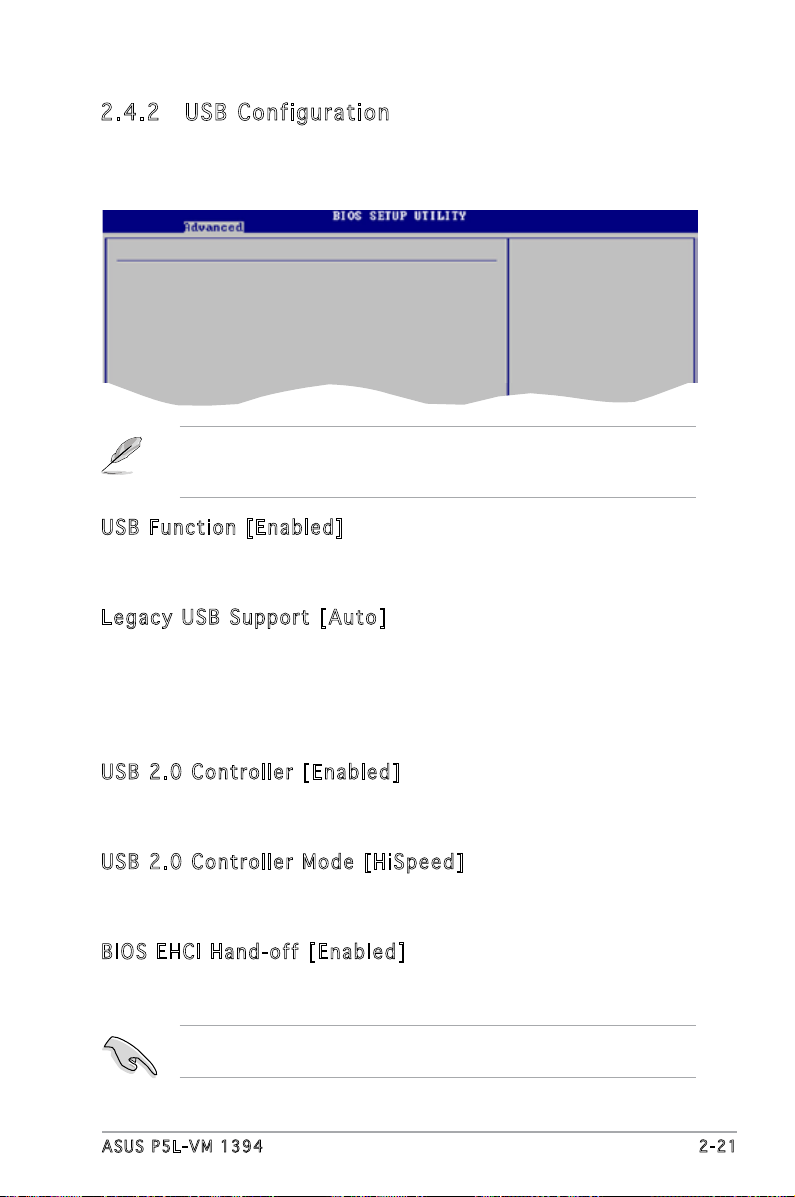
ASUS P5L-VM 1394 2-21
USB Fu n cti o n [ Ena b le d ]
Allows you to enable or disable the USB function.
Conguration options: [Disabled] [Enabled]
Leg a cy USB Su p por t [ A uto ]
Allows you to enable or disable support for USB devices on legacy
operating systems (OS). Setting to Auto allows the system to detect the
presence of USB devices at startup. If detected, the USB controller legacy
mode is enabled. If no USB device is detected, the legacy USB support is
disabled. Conguration options: [Disabled] [Enabled] [Auto]
USB 2.0 Co n tro lle r [E nab l ed]
Allows you to enable or disable the USB 2.0 controller.
Conguration options: [Disabled] [Enabled]
USB 2.0 Co n tro lle r Mo de [ HiS pee d ]
Allows you to congure the USB 2.0 controller in HiSpeed (480 Mbps) or
Full Speed (12 Mbps). Conguration options: [HiSpeed] [Full Speed]
BIO S E H CI H an d -of f [ E nab l ed ]
Allows you to enable support for operating systems without an EHCI
hand-off feature. Conguration options: [Enabled] [Disabled]
The Module Version and USB Devices Enabled items show the
auto-detected values. If no USB device is detected, the item shows
None.
2.4 .2 US B C on fi g ur at io n
The items in this menu allows you to change the USB-related features.
Select an item then press <Enter> to display the conguration options.
USB Conguration
Module Version - 2.23.0-F.4
USB Devices Enabled: None
USB Function [Enabled]
Legacy USB Support [Auto]
USB 2.0 Controller [Enabled]
USB 2.0 Controller Mode [HiSpeed]
BIOS EHCI Hand-Off [Enabled]
Do not disable the BIOS EHCI Hand-Off option if you are running a
Windows® operating system with USB device.
Page 68

2-22 Chapter 2: BIOS setup
2.4 .3 CP U C on fi g ur at io n
The items in this menu show the CPU-related information that the BIOS
automatically detects.
Select Screen
Select Item
+- Change Option
F1 General Help
F10 Save and Exit
ESC Exit
Congure Advanced CPU settings
Manufacturer: Intel
Brand String: Genuine Intel(R) CPU 3.20GHz
Frequency : 3200 MHz
FSB Speed : 800 MHz
Cache L1 : 16 KB
Cache L2 : 1024 KB
Cache L3 : 0 KB
Ratio Status: Unlocked (Max:19, Min:14)
Ratio Actual Value : 19
CPU Ratio Adjustment: [Auto]
VID CMOS Setting: [ 62]
Microcode Updation [Enabled]
Max CPUID Value Limit [Disabled]
Execute Disable Function [Disabled]
Enhanced C1 Control [Auto]
CPU Internal Thermal Control [Auto]
Sets the ratio between
CPU Core Clock and the
FSB Frequency.
NOTE: If an invalid
ratio is set in CMOS
then actual and
setpoint values may
differ.
Select Screen
Select Item
+- Change Option
F1 General Help
F10 Save and Exit
ESC Exit
Hyper Threading Technology [Disabled]
Virtualization Technology [Enabled]
Intel(R) SpeedStep(tm) Tech. [Automatic]
CPU Ra t io A dj u stm e nt [Au t o]
Allows you to set adjust the CPU ratio. Conguration options: [Auto]
[Manual]
Rat i o C MOS Se t tin g [ 14]
Sets the ratio between the CPU Core Clock and the Front Side Bus
frequency. The default value of this item is auto-detected by BIOS. Use the
<+> or <-> keys to adjust the values.
VID CM O S S e tt i ng [ 6 2 ]
Allows you to set the VID CMOS setting at which the processor is to run.
The BIOS auto-detects the default value of this item. Use the <+> or <->
keys to adjust the values.
Mic r oc o de U pd a tio n [ E nab l ed ]
Allows you to enable or disable the microcode updation.
Conguration options: [Disabled] [Enabled]
The Ratio CMOS Setting item appears only when you set the CPU Ratio
Adjustment item to [Manual].
Page 69
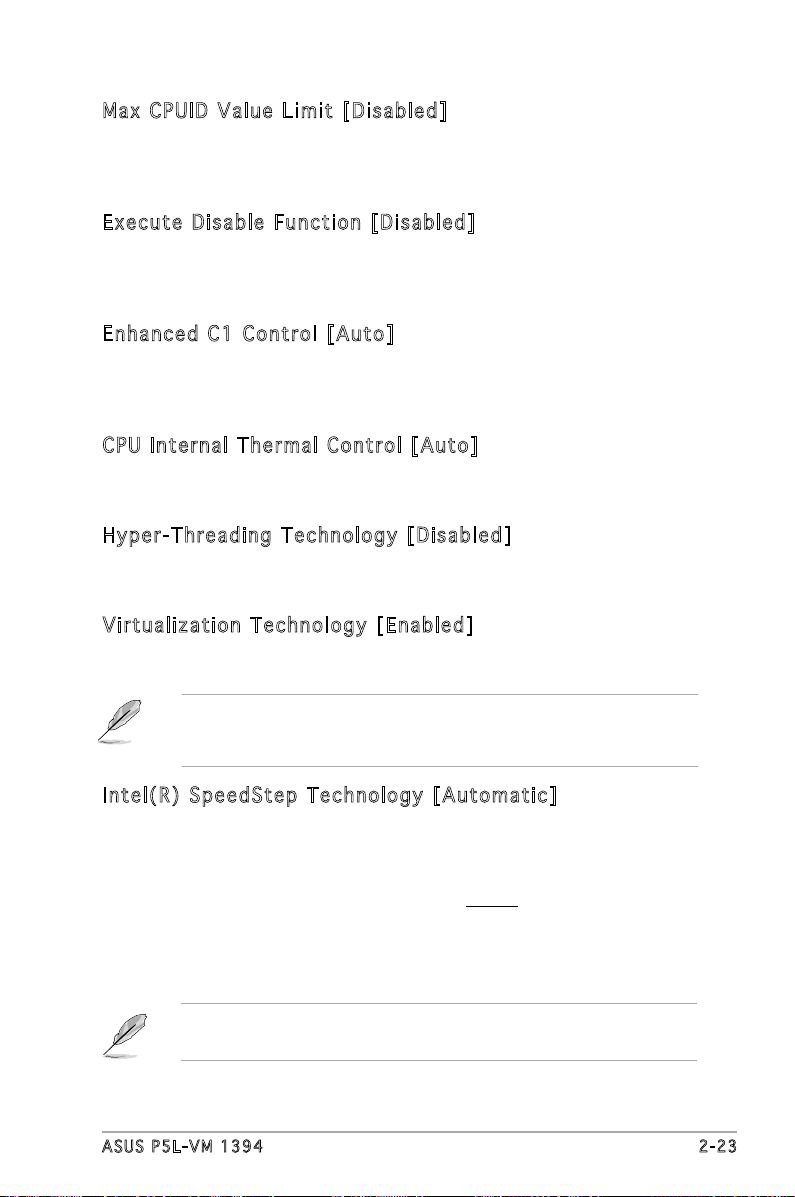
ASUS P5L-VM 1394 2-23
• Refer to the Appendix for details on how to use the EIST feature.
• The motherboard comes with a BIOS le that supports EIST.
Max CP U ID V al u e L i mi t [D i sa b led ]
Enable this item to boot legacy operating systems that cannot support
CPUs with extended CPUID functions.
Conguration options: [Disabled] [Enabled]
Exe c ut e Di s ab l e F u nc t ion [D i sab l ed ]
Enables or disables the Execute Disable function. This item appears only
when you install a processor with the Execute Disable function.
Conguration options: [Disabled] [Enabled]
Enh a nc e d C 1 C o ntr o l [ Aut o ]
When set to [Auto], the BIOS will automatically check the CPU’s capability
to enable the C1E support. In C1E mode, the CPU power consumption is
lower when idle. Conguration options: [Auto] [Disabled]
CPU In t ern a l T her m al Con t ro l [A u to ]
Disables or sets the CPU internal thermal control.
Conguration options: [Disabled] [Auto]
Hyp e r- T hre a di n g T e ch n olo g y [ Dis a bl e d]
Allows you to enable or disable the processor Hyper-Threading Technology.
Conguration options: [Disabled] [Enabled]
Vir t ua l iza t io n Te c hn o log y [ E nab l ed ]
Allows you to enable or disable the processor Virtualization Technology.
Conguration options: [Disabled] [Enabled]
The following item appears only when you installed an Intel® Pentium®
4 and later processors that supports the Enhanced Intel SpeedStep
®
Technology (EIST).
Int e l( R ) S p ee d Ste p T e chn o lo g y [ A ut o mat i c]
Allows you to use the Enhanced Intel SpeedStep® Technology. When set
to [Automatic], you can adjust the system power settings in the operating
system to use the EIST feature.
Set this item to [Maximum] or [Disabled] if you do not want to use the EIST.
The CPU constantly operates at a lower internal frequency when you set
this item to [Minimum].
Conguration options: [Maximum] [Minimum] [Automatic] [Disabled]
Page 70
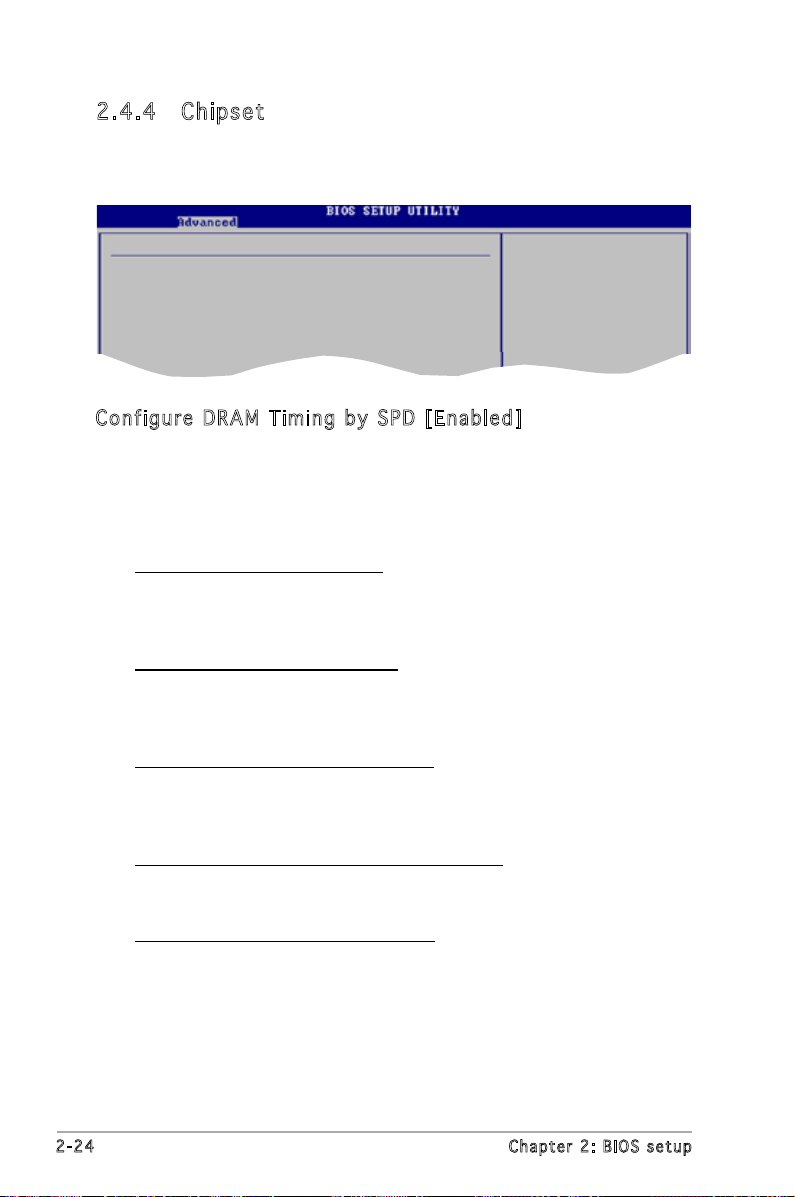
2-24 Chapter 2: BIOS setup
2.4 .4 Ch i ps et
The Chipset menu allows you to change the advanced chipset settings.
Select an item then press <Enter> to display the sub-menu.
Advanced Chipset Settings
Congure DRAM Timing by SPD [Enabled]
Graphic Adapter Priori [PCI Express/Int-VG]
Internal Graphics Mode Select [Enabled, 8MB]
Graphics memory type [Auto]
Con f ig u re D RA M Ti m in g by SP D [E n ab l ed]
When this item is enabled, the DRAM timing parameters are set according
to the DRAM SPD (Serial Presence Detect). When disabled, you can
manually set the DRAM timing parameters through the DRAM sub-items.
The following sub-items appear when this item is Disabled.
Conguration options: [Disabled] [Enabled]
DRAM CAS# Latency [5 Clocks]
Controls the latency between the SDRAM read command and the time
the data actually becomes available.
Conguration options: [6 Clocks] [5 Clocks] [4 Clocks] [3 Clocks]
DRAM RAS# Precharge [4 Clocks]
Controls the idle clocks after issuing a precharge command to the DDR
SDRAM. Conguration options: [2 Clocks] [3 Clocks] [4 Clocks]
[5 Clocks] [6 Clocks]
DRAM RAS# to CAS# Delay [4 Clocks]
Controls the latency between the DDR SDRAM active command and
the read/write command. Conguration options: [2 Clocks] [3 Clocks]
[4 Clocks] [5 Clocks] [6 Clocks]
DRAM RAS# Activate to Precharge [15 Clocks]
Sets the RAS Activate timing to Precharge timing.
Conguration options: [1 Clock] [2 Clocks] ~ [18 Clocks]
DRAM Write Recovery Time [4 Clocks]
Sets the DRAM Write Recover Time.
Conguration options: [2 Clocks] [3 Clocks] [4 Clocks] [5 Clocks]
[6 Clocks]
Page 71

ASUS P5L-VM 1394 2-25
2.4 .5 On b oa rd D e vi ce s C on fi gu rat io n
Congure Win627EHF Super IO Chipset
HD Audio Controller [Enabled]
Front Panel Support Type [AC97]
Onboard 1394 Controller [Enabled]
Onboard PCIEX GbE LAN [Enabled]
LAN Option ROM [Disabled]
Serial Port1 Address [3F8/IRQ4]
Parallel Port Address [378]
Parallel Port Mode [ECP]
ECP Mode DMA Channel [DMA3]
Parallel Port IRQ [IRQ7]
Gra p hi c Ad a pt e r P r io r ity [P C I/P C I E xpr e ss ]
Allows selection of the graphics controller to use as primary boot device.
Conguration options: [Internal VGA] [PCI Express/Int-VGA]
[PCI Express/PCI] [PCI/PCI Express] [PCI/Int-VGA]
Int e rn a l G r ap h ics Mo d e S e le c t [ E na b led , 8 M B]
Sets the internal graphics mode.
Conguration options: [Disabled] [Enabled, 1MB] [Enabled, 8MB]
Gra p hi c s m e mo r y t y pe [Au t o]
Sets the graphics memory type. Conguration options: [Auto] [DVMT]
[FIX] [DVMT+FIX]
HD A ud i o C o nt r oll e r [ Ena b le d ]
Enables or disables the Azalia/AC’97 CODEC.
Conguration options: [Enabled] [Disabled]
Fro n t P ane l S u ppo r t T ype [A C 97]
Allows you to set the front panel audio connector (AAFP) mode to legacy
AC’97 or high-denition audio depending on the audio standard that the
front panel audio module supports. Conguration options: [AC97][HD Audio]
OnB o ar d 13 9 4 C ont r oll er [ Ena ble d ]
Allows you to enable or disable the onboard 1394 controller.
Conguration options: [Disabled] [Enabled]
OnB o ar d PC I EX GbE LA N [E n ab l ed]
Allows you to enable or disable the onboard PCI Express Gigabit LAN
controller. Conguration options: [Disabled] [Enabled]
Page 72
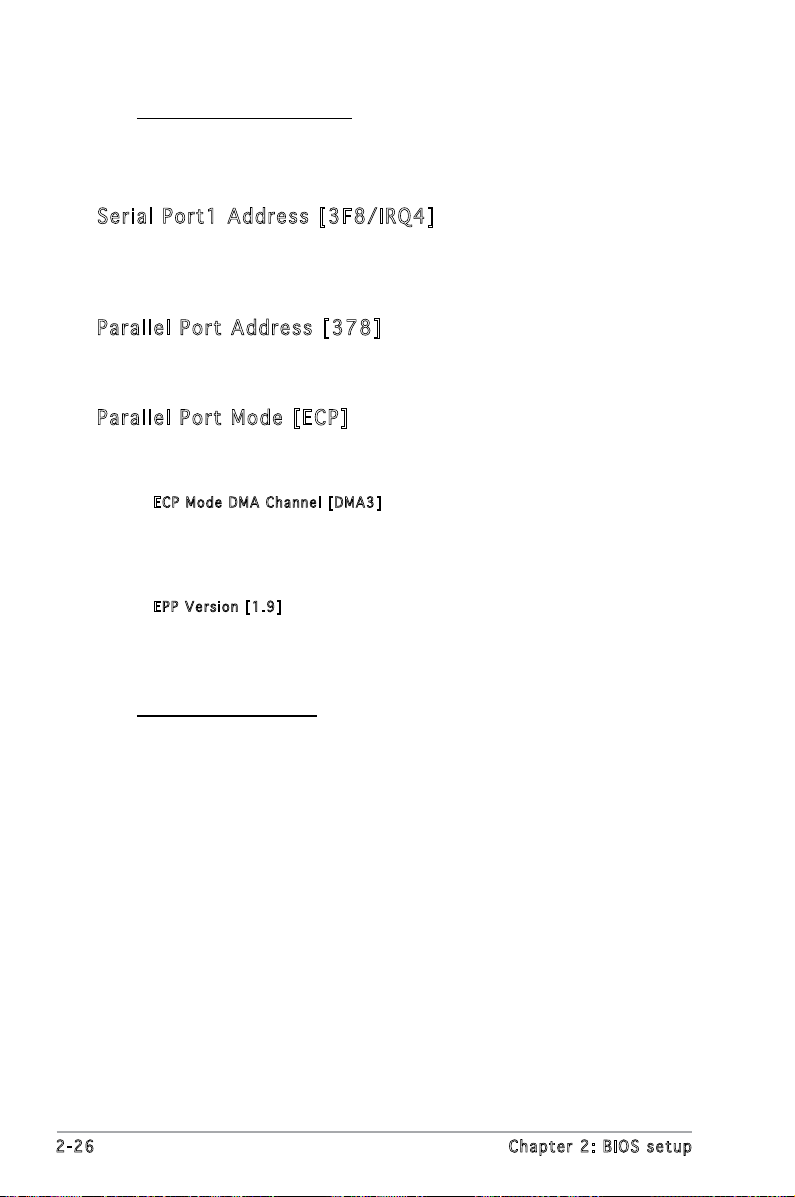
2-26 Chapter 2: BIOS setup
LAN Option ROM [Disabled]
Allows you to enable or disable the option ROM in the onboard LAN
controller. This item appears only when the Onboard LAN item is set
to Enabled. Conguration options: [Disabled] [Enabled]
Ser i al Por t 1 A ddr e ss [3F 8 /IR Q4]
Allows you to select the Serial Port1 base address.
Conguration options: [Disabled] [3F8/IRQ4] [2F8/IRQ3] [3E8/IRQ4]
[2E8/IRQ3]
Par a ll e l P o rt Add r es s [3 7 8]
Allows you to select the Parallel Port base addresses.
Conguration options: [Disabled] [378] [278] [3BC]
Par a ll e l P o rt Mod e [ E CP]
Allows you to select the Parallel Port mode.
Conguration options: [Normal] [Bi-directional] [EPP] [ECP]
ECP M o d e DM A C h anne l [ D MA3]
Appears only when the Parallel Port Mode is set to [ECP]. This item
allows you to set the Parallel Port ECP DMA.
Conguration options: [DMA0] [DMA1] [DMA3]
EPP V e rsion [ 1 .9]
Allows selection of the Parallel Port EPP version. This item appears
only when the Parallel Port Mode is set to EPP.
Conguration options: [1.9] [1.7]
Parallel Port IRQ [IRQ7]
Conguration options: [IRQ5] [IRQ7]
Page 73

ASUS P5L-VM 1394 2-27
2.4 .6 PC I P nP
The PCI PnP menu items allow you to change the advanced settings for
PCI/PnP devices. The menu includes setting IRQ and DMA channel resources
for either PCI/PnP or legacy ISA devices, and setting the memory size block
for legacy ISA devices.
Take caution when changing the settings of the PCI PnP menu items.
Incorrect eld values can cause the system to malfunction.
Select Screen
Select Item
+- Change Option
F1 General Help
F10 Save and Exit
ESC Exit
Advanced PCI/PnP Settings
WARNING: Setting wrong values in below sections
may cause system to malfunction.
Plug And Play O/S [No]
PCI Latency Timer [64]
Allocate IRQ to PCI VGA [Yes]
Palette Snooping [Disabled]
IRQ-3 assigned to [PCI Device]
IRQ-4 assigned to [PCI Device]
IRQ-5 assigned to [PCI Device]
IRQ-7 assigned to [PCI Device]
IRQ-9 assigned to [PCI Device]
IRQ-10 assigned to [PCI Device]
IRQ-11 assigned to [PCI Device]
IRQ-14 assigned to [PCI Device]
IRQ-15 assigned to [PCI Device]
Plu g a n d P l ay O/S [N o ]
When set to [No], BIOS congures all the devices in the system. When set
to [Yes] and if you install a Plug and Play operating system, the operating
system congures the Plug and Play devices not required for boot.
Conguration options: [No] [Yes]
PCI La t enc y T i mer [6 4 ]
Allows you to select the value in units of PCI clocks for the PCI device
latency timer register. Conguration options: [32] [64] [96] [128] [160]
[192] [224] [248]
All o ca t e I R Q t o P C I V GA [ Ye s ]
When set to [Yes], BIOS assigns an IRQ to PCI VGA card if the card
requests for an IRQ. When set to [No], BIOS does not assign an IRQ to the
PCI VGA card even if requested. Conguration options: [No] [Yes]
Pal e tt e Sn o op i ng [ Di s abl e d]
When set to [Enabled], the pallete snooping feature informs the PCI
devices that an ISA graphics device is installed in the system so that the
latter can function correctly. Conguration options: [Disabled] [Enabled]
Page 74

2-28 Chapter 2: BIOS setup
IRQ - xx ass i gn e d t o [ P CI D ev i ce]
When set to [PCI Device], the specic IRQ is free for use of PCI/PnP
devices. When set to [Reserved], the IRQ is reserved for legacy ISA
devices. Conguration options: [PCI Device] [Reserved]
2.5 Power menu
The Power menu items allow you to change the settings for the Advanced
Conguration and Power Interface (ACPI) and the Advanced Power
Management (APM). Select an item then press <Enter> to display the
conguration options.
2.5 .1 Su s pe nd M o de [ Au t o]
Allows you to select the Advanced Conguration and Power Interface
(ACPI) state to be used for system suspend.
Conguration options: [S1 (POS) Only] [S3 Only] [Auto]
2.5 .2 Re p os t Vi d eo o n S 3 Re su m e [N o]
Allows you to determine whether to invoke VGA BIOS POST on S3/STR
resume. Conguration options: [No] [Yes]
2.5 .3 AC P I 2. 0 S up po rt [N o]
Allows you to add more tables for Advanced Conguration and Power
Interface (ACPI) 2.0 specications. Conguration options: [No] [Yes]
2.5 .4 AC P I AP IC Su pp or t [ En ab l ed ]
Allows you to enable or disable the Advanced Conguration and Power
Interface (ACPI) support in the Application-Specic Integrated Circuit
(ASIC). When set to Enabled, the ACPI APIC table pointer is included in the
RSDT pointer list. Conguration options: [Disabled] [Enabled]
Suspend Mode [Auto]
Repost Video on S3 Resume [No]
ACPI 2.0 Support [No]
ACPI APIC Support [Enabled]
APM Conguration
Hardware Monitor
Page 75

ASUS P5L-VM 1394 2-29
2.5 .5 AP M C on fi gur at io n
Enabled or disable
APM.
APM Conguration
Restore on AC Power Loss [Power Off]
Power On By RTC Alarm [Disabled]
Power On By External Modems [Disabled]
Power On By PCI Devices [Disabled]
Power On By PCIE Devices [Disabled]
Power On By PS/2 Keyboard [Disabled]
Power On By PS/2 Mouse [Disabled]
Res t or e on AC Pow e r L oss [P o wer Of f ]
When set to Power Off, the system goes into off state after an AC power
loss. When set to Power On, the system goes on after an AC power loss.
When set to Last State, the system goes into either off or on state,
whatever the system state was before the AC power loss.
Conguration options: [Power Off] [Power On] [Last State]
Pow e r O n B y R T C A l ar m [D i sa b led ]
Allows you to enable or disable RTC to generate a wake event. When this
item is set to Enabled, the items RTC Alarm Date, RTC Alarm Hour, RTC
Alarm Minute, and RTC Alarm Second appear with set values. Conguration
options: [Disabled] [Enabled]
Pow e r O n B y E x ter n al Mod e ms [Di s ab l ed]
This allows either settings of [Enabled] or [Disabled] for powering up the
computer when the external modem receives a call while the computer is in
Soft-off mode. Conguration options: [Disabled] [Enabled]
The computer cannot receive or transmit data until the computer and
applications are fully running. Thus, connection cannot be made on the
rst try. Turning an external modem off and then back on while the
computer is off causes an initialization string that turns the system
power on.
Pow e r O n B y P C I D e vi c es [ Di s abl e d]
When set to [Enabled], this parameter allows you to turn on the system
through a PCI LAN or modem card. This feature requires an ATX power
supply that provides at least 1A on the +5VSB lead.
Conguration options: [Disabled] [Enabled]
Page 76
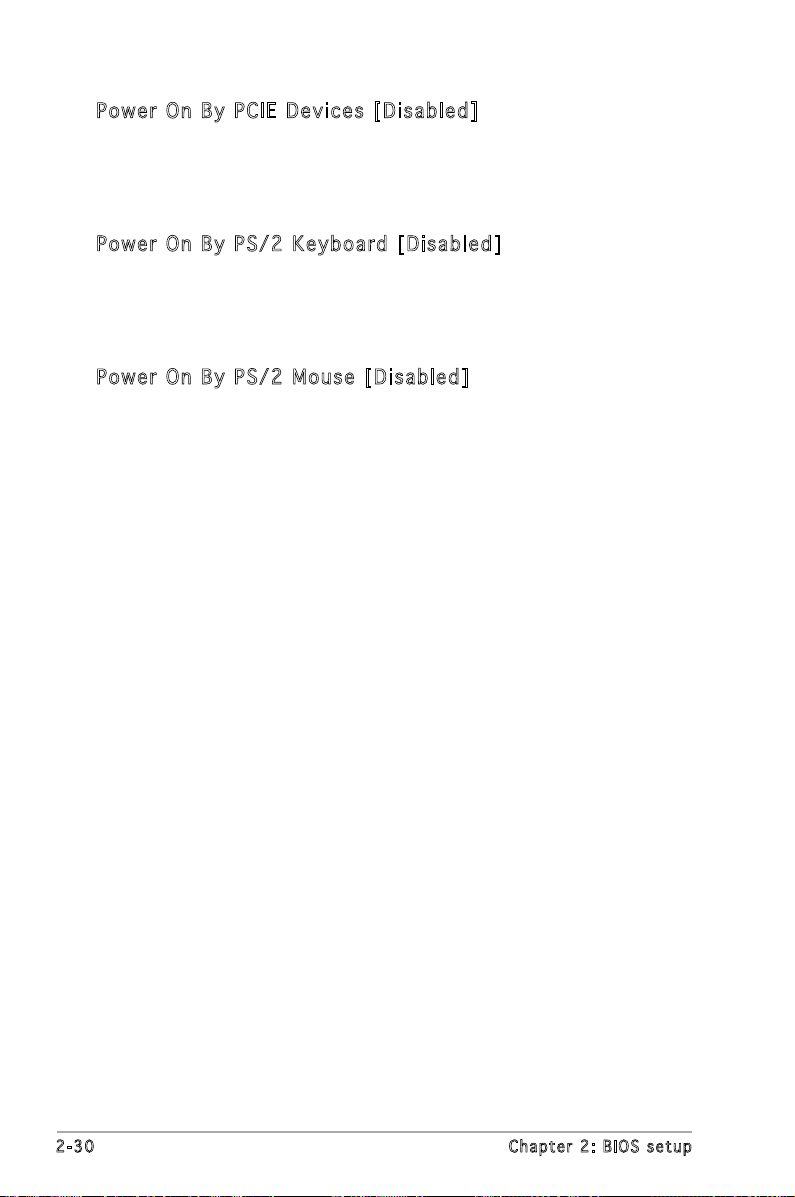
2-30 Chapter 2: BIOS setup
Pow e r O n B y P C IE D ev i ces [D i sab l ed ]
When set to [Enabled], this parameter allows you to turn on the system
through a PCI Express LAN card. This feature requires an ATX power supply
that provides at least 1A on the +5VSB lead.
Conguration options: [Disabled] [Enabled]
Pow e r O n B y P S /2 K ey b oar d [ D isa b le d ]
Allows you to use specic keys on the keyboard to turn on the system.
This feature requires an ATX power supply that provides at least 1A on
the +5VSB lead. Conguration options: [Disabled] [Space Bar] [Ctrl-Esc]
[Power Key]
Pow e r O n B y P S /2 M ou s e [ D is a ble d ]
When set to [Enabled], this parameter allows you to use the PS/2 mouse
to turn on the system. This feature requires an ATX power supply that
provides at least 1A on the +5VSB lead. Conguration options: [Disabled]
[Enabled]
Page 77

ASUS P5L-VM 1394 2-31
2.5 .6 Ha r dw ar e M on it or
Select Screen
Select Item
+- Change Option
F1 General Help
F10 Save and Exit
ESC Exit
Hardware Monitor
CPU Temperature [51ºC/122.5ºF]
MB Temperature [41ºC/105.5ºF]
CPU Fan Speed (RPM) [3813 RPM]
CPU Q-Fan Control [Disabled]
Chassis Fan Speed (RPM) [N/A]
VCORE Voltage [ 1.320V]
3.3V Voltage [ 3.345V]
5V Voltage [ 5.094V]
12V Voltage [11.880V]
CPU Te m per a tu r e [ x xx C /xx x F]
MB T em p era t ur e [x x xC / xxx F ]
The onboard hardware monitor automatically detects and displays the
motherboard and CPU temperatures. Select [Ignored] if you do not wish to
display the detected temperatures.
Conguration options: [Ignored] [xxxC/xxxF]
CPU Fa n Sp e ed [xx x xR P M] o r [ N/A ] o r [I g no r ed]
The onboard hardware monitor automatically detects and displays the CPU
fan speed in rotations per minute (RPM). If the fan is not connected to the
motherboard, the eld shows N/A.
Conguration options: [Ignored] [xxxRPM]
CPU Q- F an C on t rol [D i sab l ed ]
Allows you to enable or disable the ASUS Q-Fan feature that smartly
adjusts the fan speeds for more efcient system operation.
Conguration options: [Disabled] [Enabled]
Cha s si s Fa n S p eed [x x xxR P M] or [ N/ A ] o r [ I gno r ed ]
The onboard hardware monitor automatically detects and displays the
chassis fan speed in rotations per minute (RPM). If the fan is not connected
to the chassis, the specic eld shows N/A.
Conguration options: [Ignored] [xxxRPM] or [N/A]
VCO R E V olt a ge , 3. 3 V V olt a ge, 5V Vol tag e , 1 2 V V olt a ge
The onboard hardware monitor automatically detects the voltage output
through the onboard voltage regulators.
Page 78

2-32 Chapter 2: BIOS setup
2.6 Boot menu
The Boot menu items allow you to change the system boot options. Select
an item then press <Enter> to display the sub-menu.
Boot Settings
Boot Device Priority
Boot Settings Conguration
Security
2.6 .1 Bo o t De vi c e Pr io r it y
1st ~ x xth Boo t D e vic e [ 1 st Flo p py Dri v e]
These items specify the boot device priority sequence from the available
devices. The number of device items that appears on the screen depends
on the number of devices installed in the system.
Conguration options: [xxxxx Drive] [Disabled]
Boot Device Priority
1st Boot Device [1st FLOPPY DRIVE]
2nd Boot Device [PM-ST330620A]
3rd Boot Device [PS-ASUS CD-S360]
Page 79

ASUS P5L-VM 1394 2-33
2.6 .2 Bo o t Se tt i ng s Co n fi gu ra t io n
Boot Settings Conguration
Quick Boot [Enabled]
Full Screen Logo [Enabled]
AddOn ROM Display Mode [Force BIOS]
Bootup Num-Lock [On]
PS/2 Mouse Support [Auto]
Wait For ‘F1’ If Error [Enabled]
Hit ‘DEL’ Message Display [Enabled]
Interrupt 19 Capture [Disabled]
Allows BIOS to skip
certain tests while
booting. This will
decrease the time
needed to boot the
system.
Set this item to [Enabled] to use the ASUS MyLogo™ feature.
Qui c k B oot [E n abl e d]
Enabling this item allows the BIOS to skip some power on self tests (POST)
while booting to decrease the time needed to boot the system. When set
to [Disabled], BIOS performs all the POST items.
Conguration options: [Disabled] [Enabled]
Ful l S c ree n L o go [ En a ble d ]
This allows you to enable or disable the full screen logo display feature.
Conguration options: [Disabled] [Enabled]
Add On ROM Di s pla y M o de [ Fo r ce B IO S ]
Sets the display mode for option ROM.
Conguration options: [Force BIOS] [Keep Current]
Boo t up Num - Lo c k [ O n]
Allows you to select the power-on state for the NumLock.
Conguration options: [Off] [On]
PS/ 2 M o use Su p por t [ A uto ]
Allows you to enable or disable support for PS/2 mouse.
Conguration options: [Disabled] [Enabled] [Auto]
Wai t f o r ‘ F 1’ If E rr o r [ E na b led ]
When set to Enabled, the system waits for the F1 key to be pressed when
error occurs. Conguration options: [Disabled] [Enabled]
Hit ‘D E L’ M es s age Di s pla y [ E nab l ed ]
When set to Enabled, the system displays the message “Press DEL to run
Setup” during POST. Conguration options: [Disabled] [Enabled]
Page 80

2-34 Chapter 2: BIOS setup
If you forget your BIOS password, you can clear clear it by erasing
the CMOS Real Time Clock (RTC) RAM. See section “2.6 Jumpers” for
information on how to erase the RTC RAM.
Int e rr u pt 1 9 C apt u re [Di s abl ed]
When set to [Enabled], this function allows the option ROMs to trap
Interrupt 19. Conguration options: [Disabled] [Enabled]
2.6 .3 Se c ur it y
The Security menu items allow you to change the system security settings.
Select an item then press <Enter> to display the conguration options.
Security Settings
Supervisor Password : Not Installed
User Password : Not Installed
Change Supervisor Password
<Enter> to change
password.
<Enter> again to
disabled password.
Cha n ge Sup e rv i sor Pa s swo r d
Select this item to set or change the supervisor password. The Supervisor
Password item on top of the screen shows the default Not Installed. After
you set a password, this item shows Installed.
To set a Supervisor Password:
1. Select the Change Supervisor Password item and press <Enter>.
2. From the password box, type a password composed of at least six
letters and/or numbers, then press <Enter>.
3. Conrm the password when prompted.
The message “Password Installed” appears after you successfully set your
password.
To change the supervisor password, follow the same steps as in setting a
user password.
To clear the supervisor password, select the Change Supervisor Password
then press <Enter>. The message “Password Uninstalled” appears.
Page 81
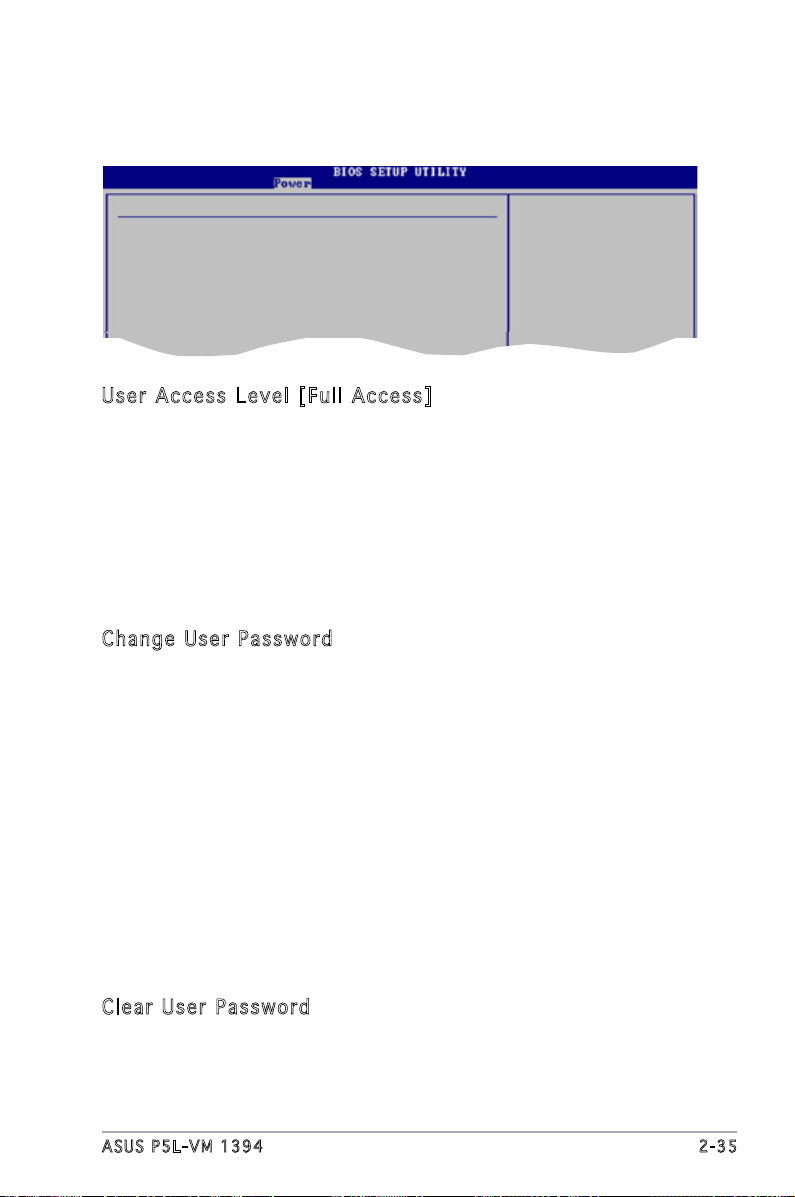
ASUS P5L-VM 1394 2-35
After you have set a supervisor password, the other items appear to allow
you to change other security settings.
Use r A c ces s L e vel [F u ll A cc e ss]
This item allows you to select the access restriction to the Setup items.
Conguration options: [No Access] [View Only] [Limited] [Full Access]
No Access prevents user access to the Setup utility.
View Only allows access but does not allow change to any eld.
Limited allows changes only to selected elds, such as Date and Time.
Full Access allows viewing and changing all the elds in the Setup
utility.
Cha n ge Use r P a ssw o rd
Select this item to set or change the user password. The User Password
item on top of the screen shows the default Not Installed. After you set a
password, this item shows Installed.
To set a User Password:
1. Select the Change User Password item and press <Enter>.
2. On the password box that appears, type a password composed of at
least six letters and/or numbers, then press <Enter>.
3. Conrm the password when prompted.
The message “Password Installed” appears after you set your password
successfully.
To change the user password, follow the same steps as in setting a user
password.
Cle a r U ser Pa s swo r d
Select this item to clear the user password.
Security Settings
Supervisor Password : Not Installed
User Password : Not Installed
Change Supervisor Password
User Access Level [Full Access]
Change User Password
Clear User Password
Password Check [Setup]
Page 82
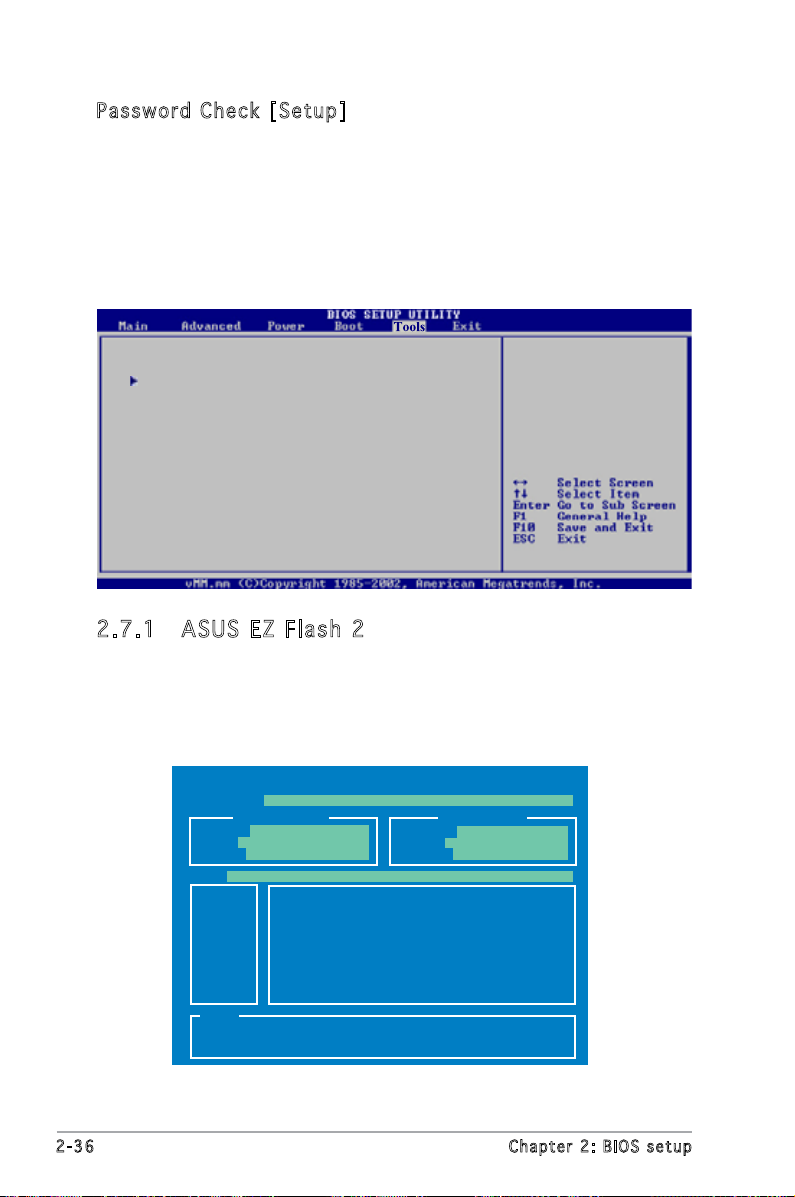
2-36 Chapter 2: BIOS setup
Pas s wo r d C h ec k [S e tu p ]
When set to [Setup], BIOS checks for user password when accessing the
Setup utility. When set to [Always], BIOS checks for user password both
when accessing Setup and booting the system.
Conguration options: [Setup] [Always]
2.7 Tools menu
ASUS EZ Flash 2
ASUS O.C.Prole
2.7 .1 AS U S EZ F l as h 2
Allows you to run ASUS EZ Flash 2. When you press <Enter>, a
conrmation message appears. Use the left/right arrow key to select
between [Yes] or [No], then press <Enter> to conrm your choice. Please
see page 2-3, section 2.1.2 for details.
ASUSTek EZ Flash 2 BIOS ROM Utility V3.00
Current ROM
Update ROM
A:
Note
[Enter] Select or Load [B] Backup [ESC] Exit
[Tab] Switch [Up/Down/Home/End] Move
FLASH TYPE: SST 25VF040/B
PATH: A:\
BOARD: P5L-VM-1394
VER: 0106
DATE: 07/26/06
BOARD: Unknown
VER: Unknown
DATE: Unknown
Page 83
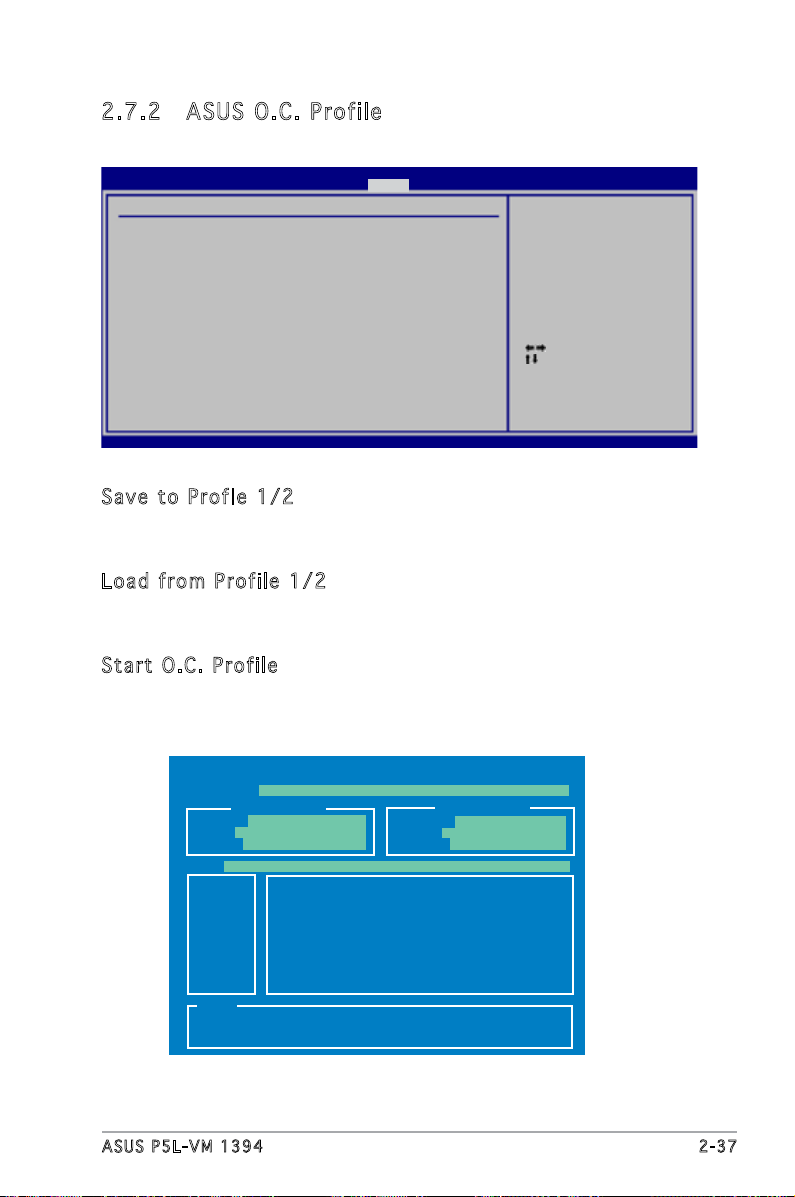
ASUS P5L-VM 1394 2-37
Select Screen
Select Item
Enter Go to Sub Screen
F1 General Help
F10 Save and Exit
ESC Exit
v02.58 (C)Copyright 1985-2006, American Megatrends, Inc.
BIOS SETUP UTILITY
Tools
O.C. PROFILE Conguration
O.C. Prole 1 Status : Not Installed
O.C. Prole 2 Status : Not Installed
Save to Prole 1
Load from Prole 1
Save to Prole 2
Load from Prole 2
Start O.C. Prole
Save to Prole 1
2.7 .2 AS U S O. C. Pr of il e
This item allows you to store or load multiple BIOS settings.
Sav e t o Pr o fl e 1/ 2
Allows you to save the current BIOS le to the BIOS Flash. Press <Enter> to
save the le.
Loa d f r om P ro f ile 1/ 2
Allows you to load the previous BIOS settings saved in the BIOS Flash.
Press <Enter> to load the le.
Sta r t O .C. Pr o fil e
Allows you to run the utility to save and load CMOS. Press <Enter> to run
the utility.
ASUSTek O.C. Prole Utility V1.00
Current CMOS
Restore CMOS
A:
Note
[Enter] Select or Load [B] Backup [ESC] Exit
[Tab] Switch [Up/Down/Home/End] Move
FLASH TYPE: SST 25VF040/B
PATH: A:\
BOARD: P5L-VM-1394
VER: 0106
DATE: 07/26/06
BOARD: Unknown
VER: Unknown
DATE: Unknown
Page 84

2-38 Chapter 2: BIOS setup
If you attempt to exit the Setup program without saving your changes,
the program prompts you with a message asking if you want to save
your changes before exiting. Press <Enter> to save the changes while
exiting.
2.8 Exit menu
Pressing <Esc> does not immediately exit this menu. Select one of the
options from this menu or <F10> from the legend bar to exit.
The Exit menu items allow you to load the optimal or failsafe default values
for the BIOS items, and save or discard your changes to the BIOS items.
Exit Options
Exit & Save Changes
Exit & Discard Changes
Discard Changes
Load Setup Defaults
Exi t & Sav e C h ang e s
Once you are nished making your selections, choose this option from the
Exit menu to ensure the values you selected are saved to the CMOS RAM.
An onboard backup battery sustains the CMOS RAM so it stays on even
when the PC is turned off. When you select this option, a conrmation
window appears. Select Ok to save changes and exit.
• This function can support devices such as USB ash disk or oppy
disk with FAT 32/16/12 format only.
• When loading multiple BIOS setting, only the
xxx.CMO le can be
loaded.
• When storing multiple BIOS setting, the system will automatically
save the BIOS le to xxx.CMO format.
• DO NOT shut down or reset the system while updating the BIOS to
prevent the system boot failure!
Page 85

ASUS P5L-VM 1394 2-39
Exi t & Dis c ar d Ch a ng e s
Select this option only if you do not want to save the changes that you
made to the Setup program. If you made changes to elds other than
System Date, System Time, and Password, the BIOS asks for a conrmation
before exiting.
Dis c ar d Ch a ng e s
This option allows you to discard the selections you made and restore the
previously saved values. After selecting this option, a conrmation appears.
Select Ok to discard any changes and load the previously saved values.
Loa d S e tup De f aul t s
This option allows you to load the default values for each of the
parameters on the Setup menus. When you select this option or if you
press <F5>, a conrmation window appears. Select Ok to load default
values. Select Exit & Save Changes or make other changes before saving
the values to the non-volatile RAM.
Page 86

2-40 Chapter 2: BIOS setup
Page 87

3
Software
support
This chapter describes the contents
of the support CD that comes with
the motherboard package.
Page 88

3-2 Chapter 3: Software support
If Autorun is NOT enabled in your computer, browse the contents of the
support CD to locate the le ASSETUP.EXE from the BIN folder. Double-
click the ASSETUP.EXE to run the CD.
Cli c k an it e m to in s t a ll
3.1 Installing an operating system
This motherboard supports Windows® 2000/XP operating systems (OS).
Always install the latest OS version and corresponding updates to maximize
the features of your hardware.
3.2 Support CD information
The support CD that came with the motherboard package contains the
drivers, software applications, and utilities that you can install to avail all
motherboard features.
3.2 .1 Ru n ni ng t h e su pp o rt C D
Place the support CD to the optical drive. The CD automatically displays the
Drivers menu if Autorun is enabled in your computer.
• Motherboard settings and hardware options vary. Use the setup
procedures presented in this chapter for reference only. Refer to
your OS documentation for detailed information.
• Make sure that you install Windows
®
2000 Service Pack 4 or the
Windows® XP Service Pack 1 or later versions before installing the
drivers for better compatibility and system stability.
The contents of the support CD are subject to change at any time
without notice. Visit the ASUS website(www.asus.com) for updates.
Cli c k an ic o n to
dis p l a y sup p o r t
CD/ m o t herbo a r d
inf o r m ation
Page 89

ASUS P5L-MX 3-3
3.2 .2 Dr i ve rs m e nu
The drivers menu shows the available device drivers if the system detects
installed devices. Install the necessary drivers to activate the devices.
ASU S I n stA l l- D riv e rs Ins t al l ati o n W iza r d
Installs the ASUS InstAll-Drivers Installation Wizard for all drivers.
Int e l( R ) C h ip s et I nf Upd a te Pro g ra m
This item installs the Intel® Chipset INF Update Program. This driver
enables Plug-n-Play INF support for the Intel
®
chipset components on the
motherboard. When installed to the target system, this driver provides the
method for conguring the chipset components.
You can install this utility using three different modes: interactive, silent, or
unattended preload. Installing the driver in interactive mode requires user
input during installation. User input is not required when installing the driver
in silent or unattended preload modes. Refer to the online help or readme
le that came with the utility for details.
Int e l( R ) G r ap h ics Ac c ele r at o r D r iv e r
Installs the Intel® Graphics Accelerator driver.
Rea l te k Au d io Dri v er
Installs the Realtek® ALC883 high-denition audio driver and application.
Att a ns i c L 1 G i gab i t E the r ne t Dr i ve r
Installs the Attansic L1 Gigabit Ethernet driver.
Page 90

3-4 Chapter 3: Software support
3.2 .3 Ut i li ti es me nu
The Utilities menu shows the applications and other software that the
motherboard supports.
ASU S I n stA l l- I nst a ll a tio n W i zar d f o r U t ili tie s
Install the ASUS InstAll-Installation Wizard for all ASUS utilities.
ADO B E A cro b at Rea d er V7. 0
Installs the Adobe® Acrobat® Reader that allows you to open, view, and
print documents in Portable Document Format (PDF).
ASU S U p dat e
The ASUS Update utility allows you to update the motherboard BIOS in a
Windows® environment. This utility requires an Internet connection either
through a network or an Internet Service Provider (ISP).
ASU S P C Pr o be II
This smart utility monitors the fan speed, CPU temperature, and system
voltages, and alerts you of any detected problems. This utility helps you
keep your computer in healthy operating condition.
Mic r os o ft D ir e ctX 9. 0 c
Installs the Microsoft® DirectX 9.0c driver. The Microsoft DirectX® 9.0c
is a multimedia technology that enhances computer graphics and sound.
DirectX® improves the multimedia features of you computer so you can
enjoy watching TV and movies, capturing videos, or playing games in your
computer. Visit the Microsoft website (www.microsoft.com) for updates.
Page 91

ASUS P5L-MX 3-5
3.2 .4 Ma n ua ls m e nu
The Manuals menu contains a list of supplementary user manuals. Click an
item to open the folder of the user manual.
Most user manual les are in Portable Document Format (PDF). Install
the Adobe® Acrobat® Reader from the Utilities menu before opening a
user manual le.
3.2 .5 AS U S Co nt a ct i nf o rm at io n
Click the Contact tab to display the ASUS contact information. You can also
nd this information on the inside front cover of this user guide.
Page 92
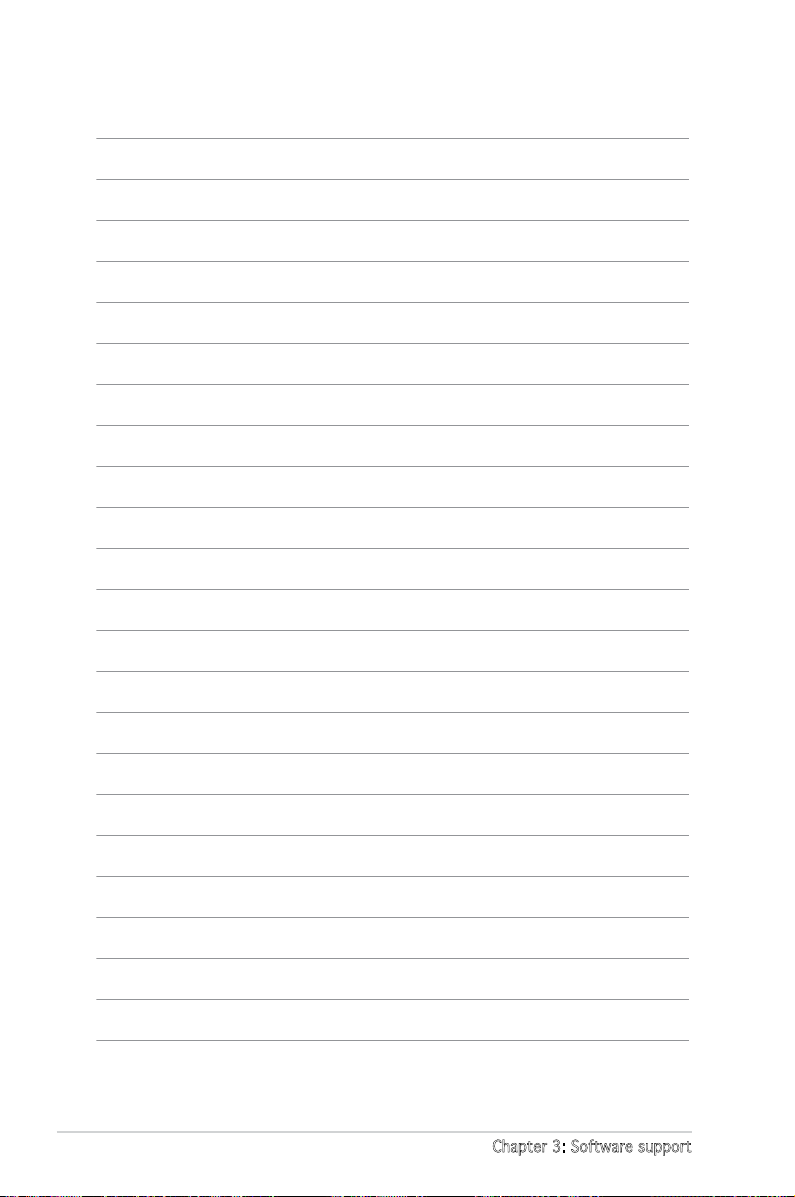
3-6 Chapter 3: Software support
Page 93

A
CPU features
The Appendix describes the CPU
features that the motherboard
supports.
Page 94

A-2 Appendix: CPU features
A.1 Intel® EM64T
• The motherboard is fully compatible with Intel® Pentium® 4 LGA775
processors running on 32-bit operating systems.
• The motherboard comes with a BIOS le that supports EM64T. You
can download the latest BIOS le from the ASUS website (www.asus.
com/support/download/) if you need to update the BIOS le. See
Chapter 2 for details.
• Visit www.intel.com for more information on the EM64T feature.
• Visit www.microsoft.com for more information on Windows
®
64-bit OS.
Usi ng t he In te l® EM 64 T fea tu re
To use the Intel® EM64T feature:
1. Install an Intel
®
Pentium® 4 CPU that supports the Intel® EM64T.
2. Install a 64-bit operating system (Windows
®
XP Professional x64
Edition).
3. Install the 64-bit drivers for the motherboard components and devices
from the support CD.
4. Install the 64-bit drivers for expansion cards or add-on devices, if any.
Refer to the expansion card or add-on device(s) documentation, or visit
the related website, to verify if the card/device supports a 64-bit system.
A.2 Enhanced Intel SpeedStep®
Technology (EIST)
• The motherboard comes with a BIOS le that supports EIST. You
can download the latest BIOS le from the ASUS website (www.
asus.com/support/download/) if you need to update the BIOS. See
Chapter 2 for details.
• Visit www.intel.com for more information on the EIST feature.
A.2 .1 Sy ste m re qui re me nts
Before using EIST, check your system if it meets the following
requirements:
• Intel
®
Pentium® 4 processor with EIST support
• BIOS le with EIST support
• Operating system with EIST support (Windows
®
XP SP2/Linux 2.6
kernel or later versions)
Page 95

ASUS P5L-VM 1394
A-3
A.2 .2 Us ing t he EI ST
To use the EIST feature:
1. Turn on the computer, then enter the BIOS Setup.
2. Go to the Advanced Menu, highlight CPU Conguration,
then press <Enter>.
3. Set the Intel(R) SpeedStep Technology item to [Automatic],
then press <Enter>. See page 2-24 for details.
4. Press <F10> to save your changes and exit the BIOS setup.
5. After the computer restarts, right click on a blank space on the desktop,
then select Properties from the pop-up menu.
6. When the Display Properties
window appears, click the Screen
Saver tab.
7. Click the Power button on the
Monitor power section to open
the Power Options Properties
window.
8. On the Power schemes section,
click , then select any option
except Home/Ofce Desktop or
Always On.
9. Click Apply, then click OK.
10. Close the Display Properties
window.
After you adjust the power
scheme, the CPU internal
frequency slightly decreases
when the CPU loading is low.
The screen displays and procedures may vary depending on the
operating system.
Page 96

A-4 Appendix: CPU features
A.3 Intel® Hyper-Threading Technology
• The motherboard supports Intel® Pentium® 4 LGA775 processors
with Hyper-Threading Technology.
• Hyper-Threading Technology is supported under Windows
®
XP and
Linux 2.4.x (kernel) and later versions only. Under Linux, use the
Hyper-Threading compiler to compile the code. If you are using any
other operating systems, disable the Hyper-Threading Techonology
item in the BIOS to ensure system stability and performance.
• Installing Windows
®
XP Service Pack 1 or later version is
recommended.
• Make sure to enable the Hyper-Threading Technology item in BIOS
before installing a supported operating system.
• For more information on Hyper-Threading Technology, visit www.
intel.com/info/hyperthreading.
Usi ng t he Hy pe r-T hr ea din g Te chn ol og y
To use the Hyper-Threading Technology:
1. Install an Intel
®
Pentium® 4 CPU that supports Hyper-Threading
Technology.
2. Power up the system and enter the BIOS Setup. Under the Advanced
Menu, make sure that the item Hyper-Threading Technology is set to
Enabled.
The BIOS item appears only if you installed a CPU that supports
Hyper-Threading Technology.
3. Restart the computer.
