Page 1
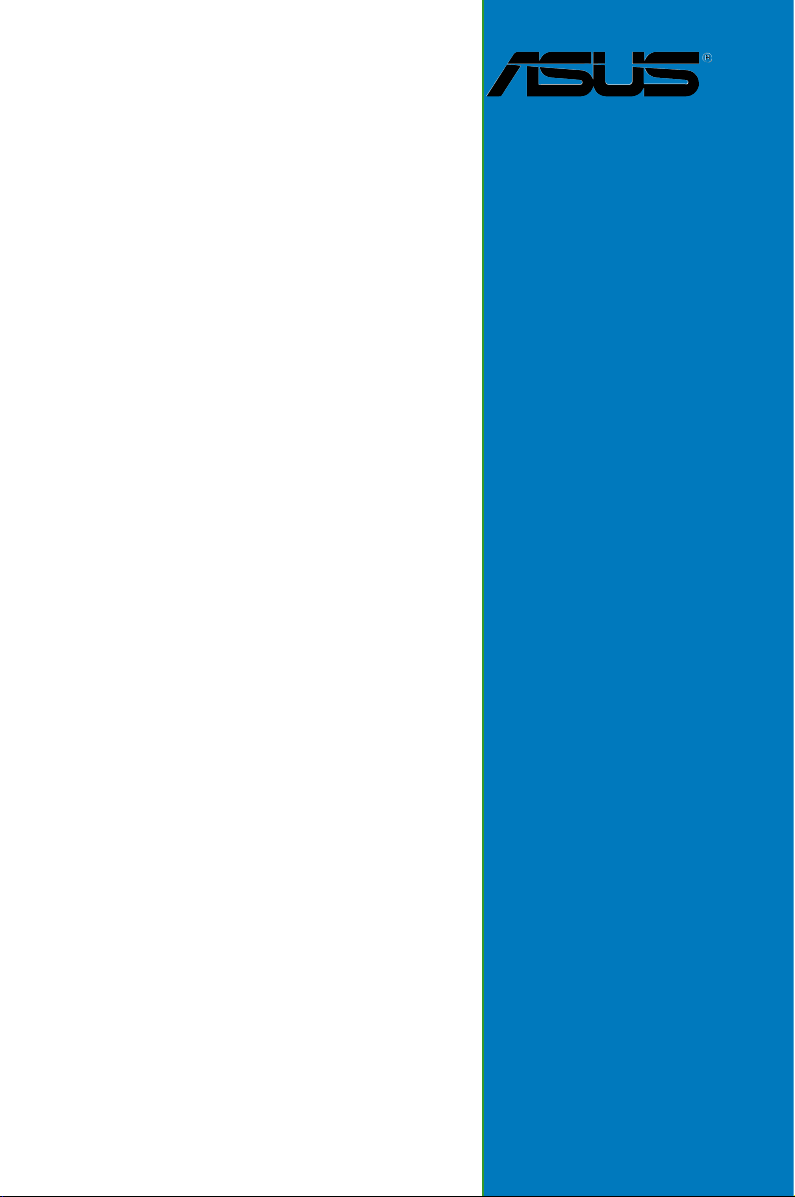
P5LD2-TVM SE/S
Motherboard
Page 2

E2774
First Edition
August 2006
Copyright © 2006 ASUSTeK COMPUTER INC. All Rights Reserved.
No part of this manual, including the products and software described in it, may be reproduced,
transmitted, transcribed, stored in a retrieval system, or translated into any language in any form
or by any means, except documentation kept by the purchaser for backup purposes, without the
express written permission of ASUSTeK COMPUTER INC. (“ASUS”).
Product warranty or service will not be extended if: (1) the product is repaired, modied or
altered, unless such repair, modication of alteration is authorized in writing by ASUS; or (2)
the serial number of the product is defaced or missing.
ASUS PROVIDES THIS MANUAL “AS IS” WITHOUT WARRANTY OF ANY KIND, EITHER
EXPRESS OR IMPLIED, INCLUDING BUT NOT LIMITED TO THE IMPLIED WARRANTIES
OR CONDITIONS OF MERCHANTABILITY OR FITNESS FOR A PARTICULAR PURPOSE.
IN NO EVENT SHALL ASUS, ITS DIRECTORS, OFFICERS, EMPLOYEES OR AGENTS BE
LIABLE FOR ANY INDIRECT, SPECIAL, INCIDENTAL, OR CONSEQUENTIAL DAMAGES
(INCLUDING DAMAGES FOR LOSS OF PROFITS, LOSS OF BUSINESS, LOSS OF USE
OR DATA, INTERRUPTION OF BUSINESS AND THE LIKE), EVEN IF ASUS HAS BEEN
ADVISED OF THE POSSIBILITY OF SUCH DAMAGES ARISING FROM ANY DEFECT OR
ERROR IN THIS MANUAL OR PRODUCT.
SPECIFICATIONS AND INFORMATION CONTAINED IN THIS MANUAL ARE FURNISHED
FOR INFORMATIONAL USE ONLY, AND ARE SUBJECT TO CHANGE AT ANY TIME
WITHOUT NOTICE, AND SHOULD NOT BE CONSTRUED AS A COMMITMENT BY
ASUS. ASUS ASSUMES NO RESPONSIBILITY OR LIABILITY FOR ANY ERRORS OR
INACCURACIES THAT MAY APPEAR IN THIS MANUAL, INCLUDING THE PRODUCTS
AND SOFTWARE DESCRIBED IN IT.
Products and corporate names appearing in this manual may or may not be registered
trademarks or copyrights of their respective companies, and are used only for identication or
explanation and to the owners’ benet, without intent to infringe.
ii
Page 3
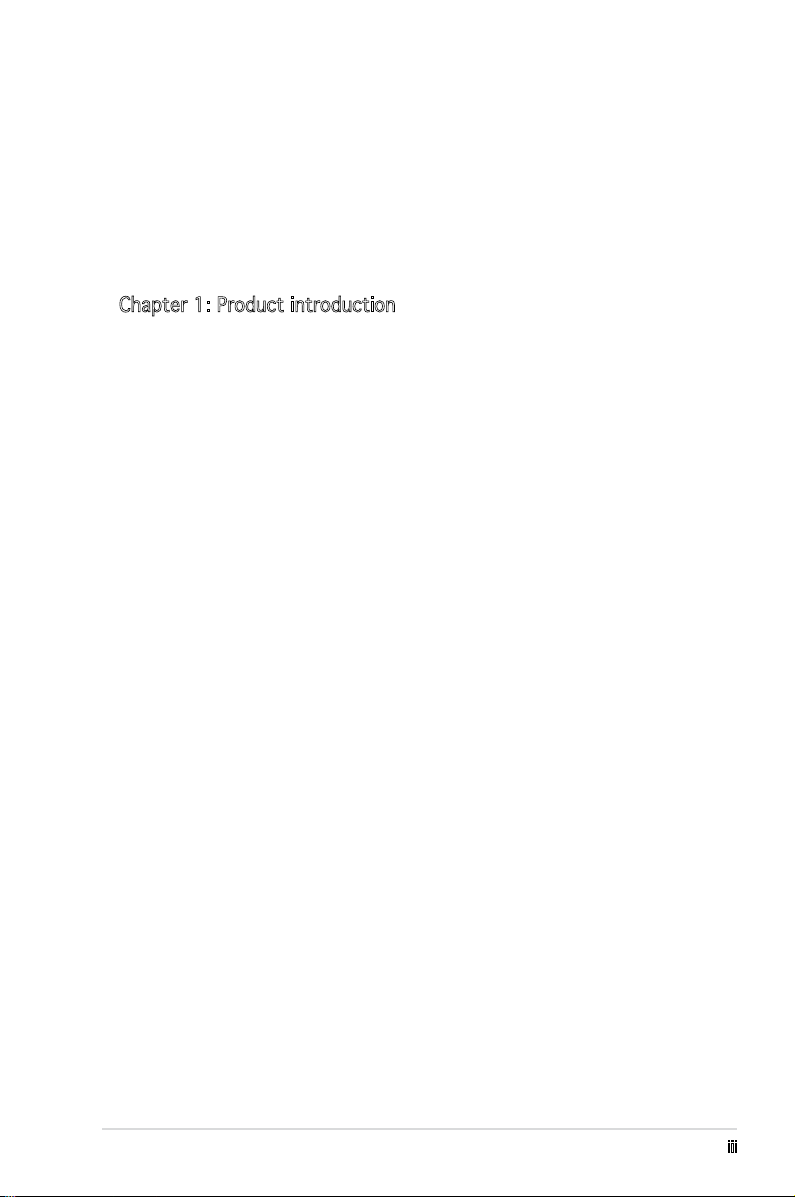
Contents
Notices ................................................................................................ vi
Safety information ..............................................................................vii
About this guide .................................................................................viii
Typography ......................................................................................... ix
P5LD2-TVM SE/S specications summary ........................................... x
Chapter 1: Product introduction
1.1 Before you proceed .............................................................. 1-2
1.2 Motherboard overview ..........................................................
1.2.1 Placement direction ................................................
1.2.2 Screw holes .............................................................
1.2.3 Motherboard layout ................................................
1.3 Central Processing Unit (CPU) ..............................................
1.3.1 Installling the CPU ...................................................
1.3.2 Installling the CPU heatsink and fan ........................
1.3.3 Uninstalling the CPU heatsink and fan ...................
1.4 System memory ..................................................................
1.4.1 Overview ...............................................................
1.4.2 Memory congurations .........................................
1.4.3 DDR2 Qualied Vendors List .................................
1.4.4 Installing a DIMM ...................................................
1.4.5 Removing a DIMM ..................................................
1.5 Expansion slots ...................................................................
1.5.1 Installing an expansion card ..................................
1.5.2 Conguring an expansion card ..............................
1.5.3 Interrupt assignments ...........................................
1.5.4 PCI slots ................................................................
1.5.6 PCI Express x1 .....................................................
1.5.5 PCI Express x16 ....................................................
1.6 Jumpers ..............................................................................
1.7 Connectors .........................................................................
1.7.1 Rear panel connectors ..........................................
1.7.2 Internal connectors ...............................................
1-3
1-3
1-3
1-4
1-5
1-5
1-8
1-10
1-12
1-12
1-12
1-13
1-14
1-14
1-15
1-15
1-15
1-16
1-17
1-17
1-17
1-18
1-19
1-19
1-21
iii
Page 4
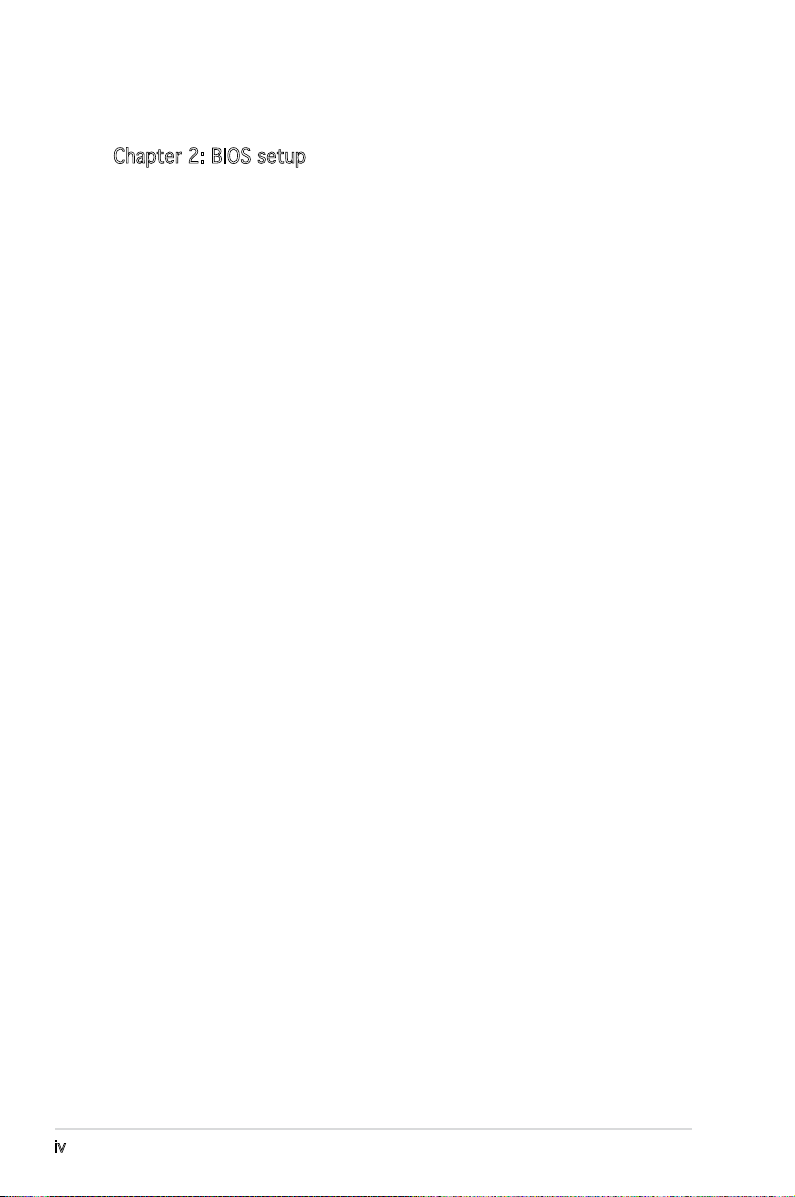
Contents
Chapter 2: BIOS setup
2.1 Managing and updating your BIOS ........................................ 2-2
2.1.1 Creating a bootable oppy disk ..............................
2.1.2 ASUS EZ Flash utility ...............................................
2.1.3 AFUDOS utility ........................................................
2.1.4 ASUS CrashFree BIOS 2 utility ................................
2.1.5 ASUS Update utility ................................................
2.2 BIOS setup program ..............................................................
2.2.1 BIOS menu screen .................................................
2.2.2 Menu bar ...............................................................
2.2.3 Navigation keys .....................................................
2.2.4 Menu items ...........................................................
2.2.5 Sub-menu items ....................................................
2.2.6 Conguration elds ...............................................
2.2.7 Pop-up window ......................................................
2.2.8 Scroll bar ...............................................................
2.2.9 General help ..........................................................
2.3 Main menu ...........................................................................
2.3.1 System Time [xx:xx:xx] ........................................
2.3.2 System Date [Day xx/xx/xxxx]
2.3.3 Legacy Diskette A [1.44M, 3.5 in.] ......................
2.3.4 Primary, Third and Fourth IDE Master/Slave .........
2.3.5 IDE Conguration ..................................................
2.3.6 System Information
2.4 Advanced menu ..................................................................
2.4.1 USB Conguration .................................................
2.4.2 CPU Conguration .................................................
2.4.3 Chipset ..................................................................
2.4.4 Onboard Devices Conguration .............................
2.4.5 PCI PnP ..................................................................
............................................... 2-15
............................. 2-12
2-2
2-3
2-4
2-6
2-7
2-9
2-10
2-10
2-10
2-11
2-11
2-11
2-11
2-11
2-11
2-12
2-12
2-12
2-13
2-14
2-16
2-16
2-17
2-18
2-19
2-21
iv
Page 5
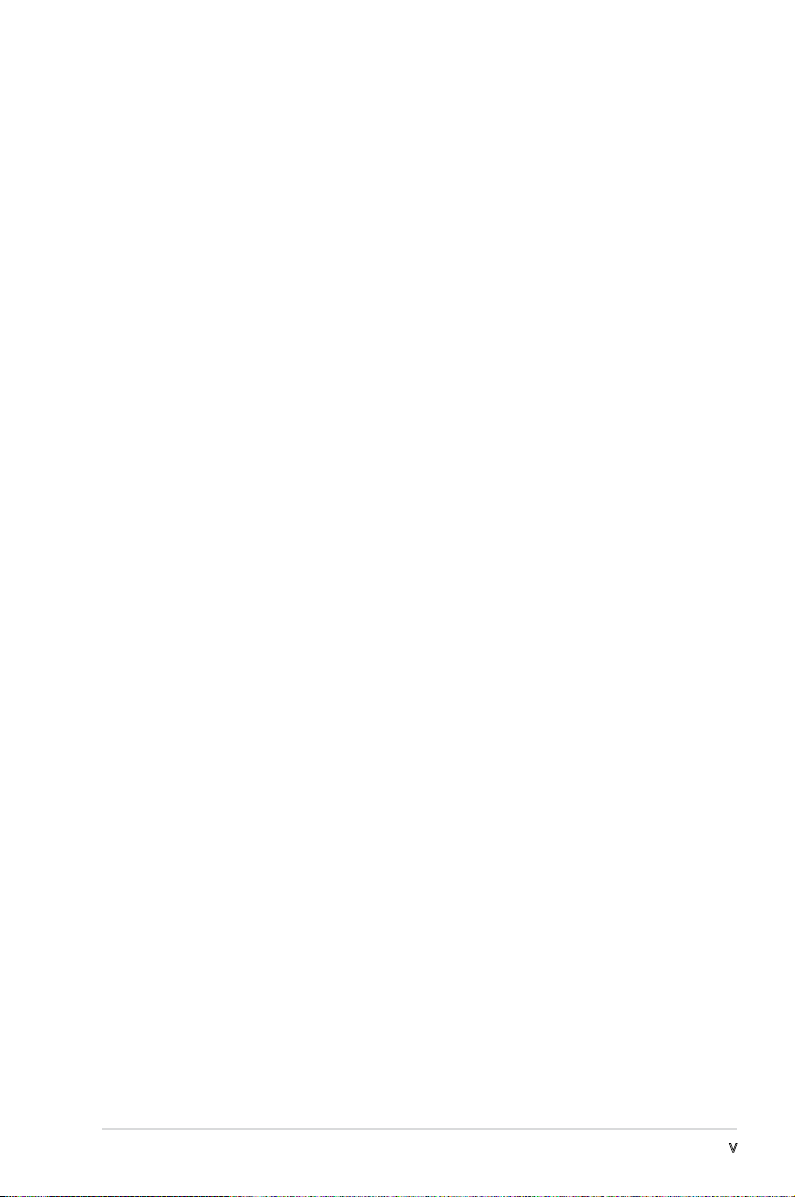
Contents
2.5 Power menu ........................................................................ 2-22
2.5.1 Suspend Mode [Auto] ...........................................
5.5.2 Repost Video on S3 Resume [No] ........................
2.5.3 ACPI 2.0 Support [No] ..........................................
2.5.4 ACPI APIC Support [Enabled] ................................
2.5.5 APM Conguration ................................................
2.5.6 Hardware Monitor ..................................................
2.6 Boot menu ..........................................................................
2.6.1 Boot Device Priority ..............................................
2.6.2 Boot Settings Conguration .................................
2.6.3 Security .................................................................
2.7 Exit menu ............................................................................
2-22
2-22
2-22
2-22
2-23
2-25
2-27
2-27
2-27
2-29
2-31
v
Page 6
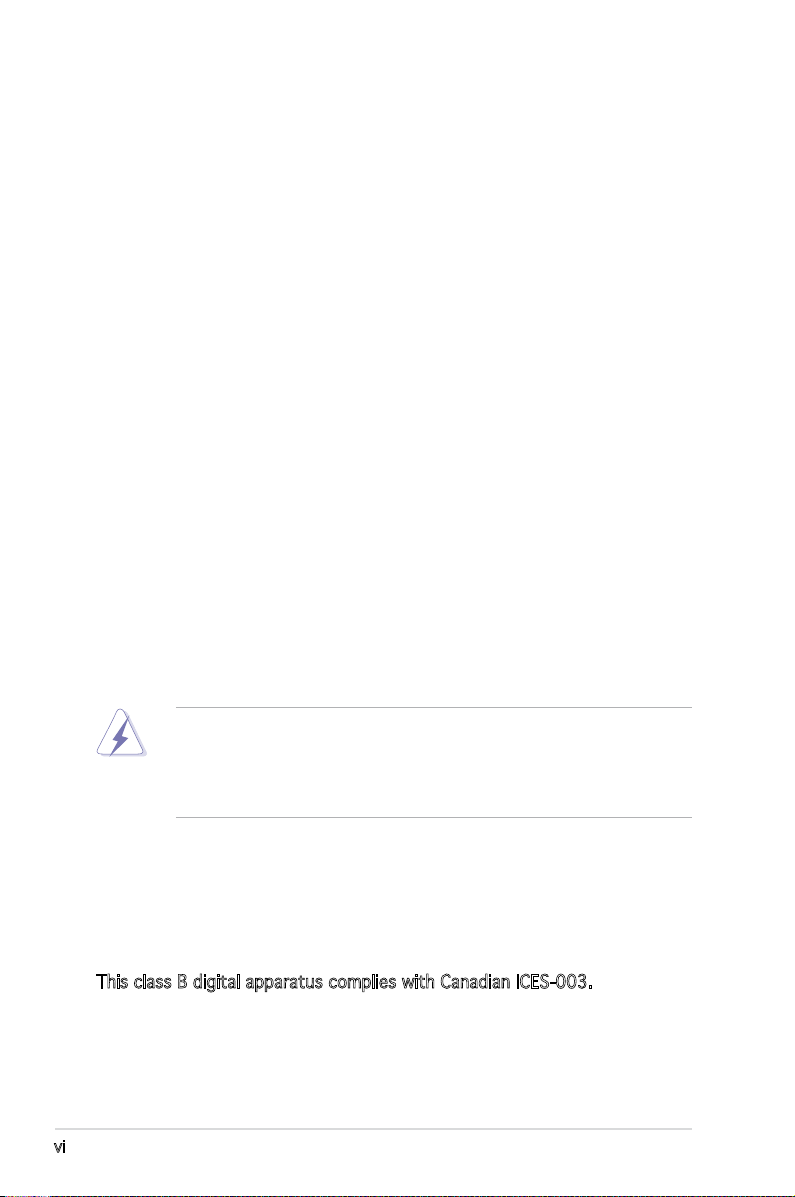
Notices
Federal Communications Commission Statement
This device complies with Part 15 of the FCC Rules. Operation is subject to
the following two conditions:
• This device may not cause harmful interference, and
• This device must accept any interference received including
interference that may cause undesired operation.
This equipment has been tested and found to comply with the limits for a
Class B digital device, pursuant to Part 15 of the FCC Rules. These limits
are designed to provide reasonable protection against harmful interference
in a residential installation. This equipment generates, uses and can radiate
radio frequency energy and, if not installed and used in accordance with
manufacturer’s instructions, may cause harmful interference to radio
communications. However, there is no guarantee that interference will
not occur in a particular installation. If this equipment does cause harmful
interference to radio or television reception, which can be determined by
turning the equipment off and on, the user is encouraged to try to correct
the interference by one or more of the following measures:
• Reorient or relocate the receiving antenna.
• Increase the separation between the equipment and receiver.
• Connect the equipment to an outlet on a circuit different from that to
which the receiver is connected.
• Consult the dealer or an experienced radio/TV technician for help.
The use of shielded cables for connection of the monitor to the graphics
card is required to assure compliance with FCC regulations. Changes
or modications to this unit not expressly approved by the party
responsible for compliance could void the user’s authority to operate
this equipment.
Canadian Department of Communications Statement
This digital apparatus does not exceed the Class B limits for radio noise
emissions from digital apparatus set out in the Radio Interference
Regulations of the Canadian Department of Communications.
This class B digital apparatus complies with Canadian ICES-003.
vi
Page 7
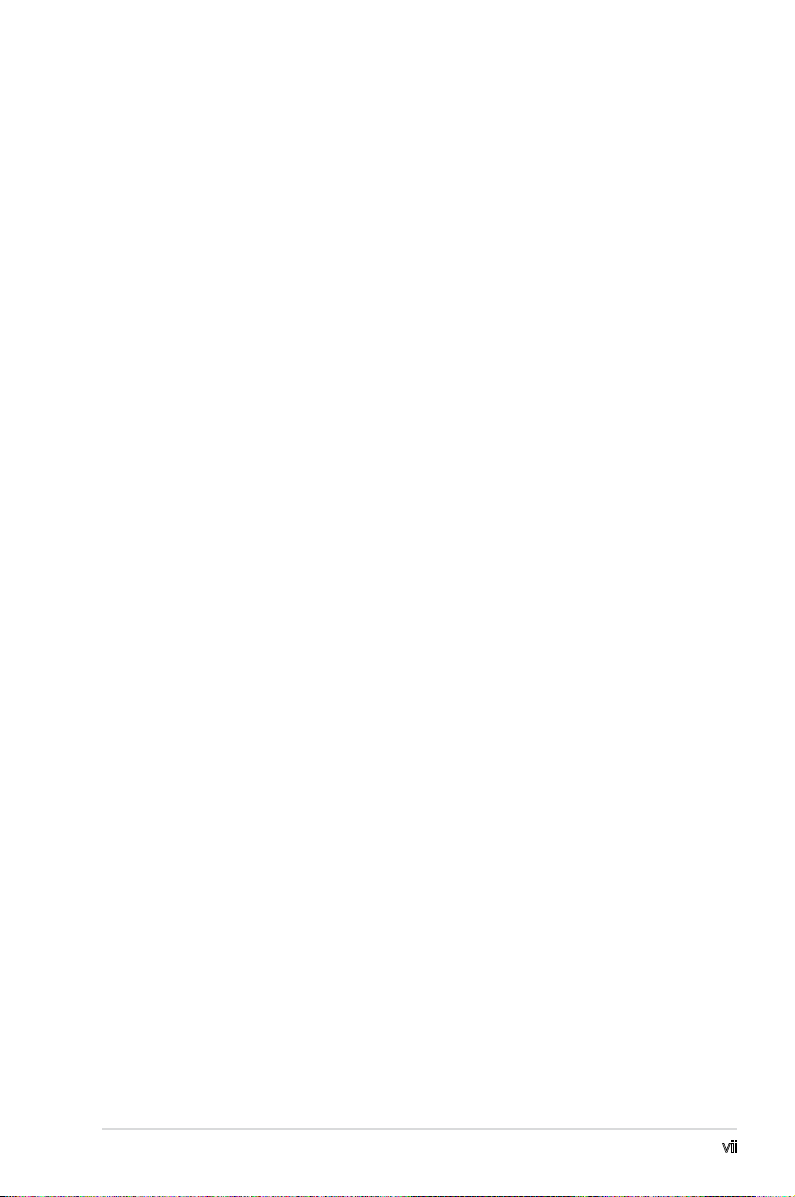
Safety information
Electrical safety
• To prevent electrical shock hazard, disconnect the power cable from
the electrical outlet before relocating the system.
• When adding or removing devices to or from the system, ensure that
the power cables for the devices are unplugged before the signal
cables are connected. If possible, disconnect all power cables from the
existing system before you add a device.
• Before connecting or removing signal cables from the motherboard,
ensure that all power cables are unplugged.
• Seek professional assistance before using an adapter or extension
cord. These devices could interrupt the grounding circuit.
• Make sure that your power supply is set to the correct voltage in your
area. If you are not sure about the voltage of the electrical outlet you
are using, contact your local power company.
• If the power supply is broken, do not try to x it by yourself. Contact
a qualied service technician or your retailer.
Operation safety
• Before installing the motherboard and adding devices on it, carefully
read all the manuals that came with the package.
• Before using the product, make sure all cables are correctly connected
and the power cables are not damaged. If you detect any damage,
contact your dealer immediately.
• To avoid short circuits, keep paper clips, screws, and staples away from
connectors, slots, sockets and circuitry.
• Avoid dust, humidity, and temperature extremes. Do not place the
product in any area where it may become wet.
• Place the product on a stable surface.
• If you encounter technical problems with the product, contact a
qualied service technician or your retailer.
vii
Page 8
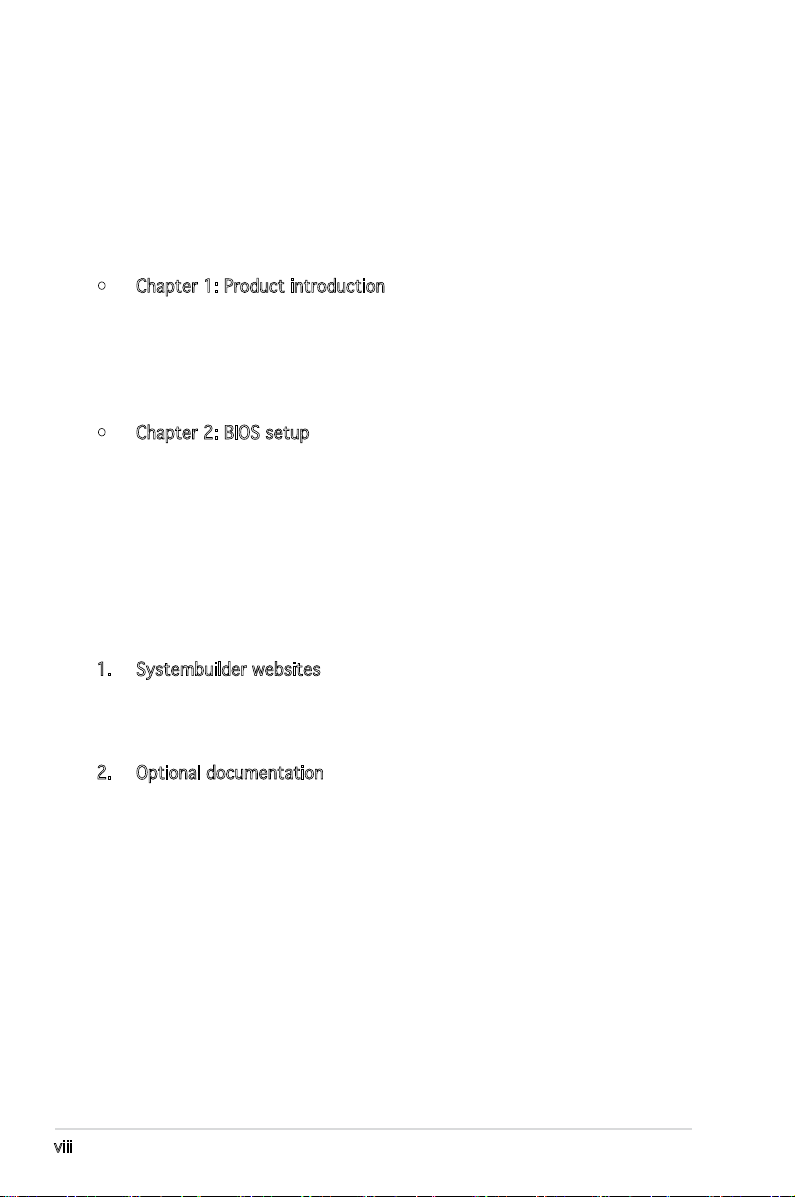
About this guide
This user guide contains the information you need when installing and
conguring the motherboard.
How this guide is organized
This manual contains the following parts:
• Chapter 1: Product introduction
This chapter describes the features of the motherboard and the
new technology it supports. This chapter also lists the hardware
setup procedures that you have to perform when installing system
components. It includes description of the jumpers and connectors on
the motherboard.
• Chapter 2: BIOS setup
This chapter tells how to change system settings through the BIOS
Setup menus. Detailed descriptions of the BIOS parameters are also
provided.
Where to nd more information
Refer to the following sources for additional information and for product
and software updates.
1. Systembuilder websites
The systembuilder website provides updated information on the
hardware and software products. Refer to the systembuilder contact
information.
2. Optional documentation
Your product package may include optional documentation, such as
warranty yers, that may have been added by your dealer. These
documents are not part of the standard package.
viii
Page 9
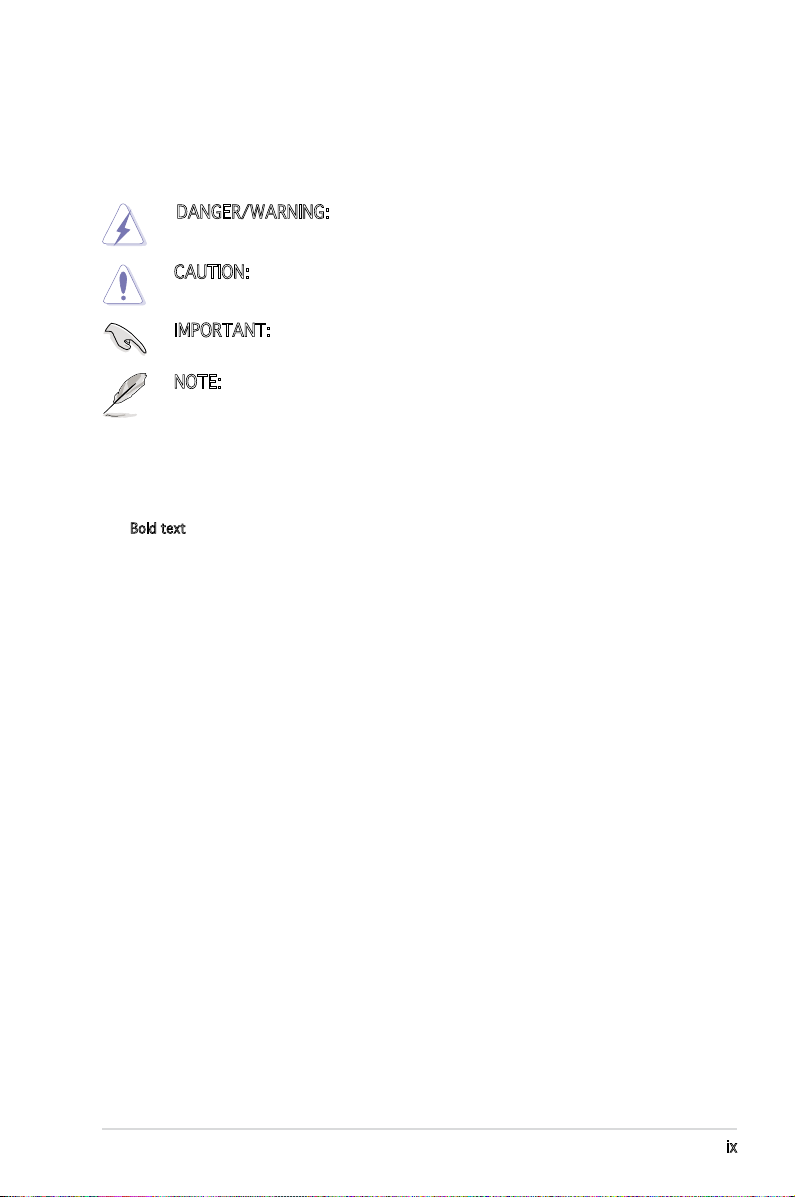
Conventions used in this guide
To make sure that you perform certain tasks properly, take note of the
following symbols used throughout this manual.
DANGER/WARNING: Information to prevent injury to yourself
when trying to complete a task.
CAUTION: Information to prevent damage to the components
when trying to complete a task.
IMPORTANT: Instructions that you MUST follow to complete a
task.
NOTE: Tips and additional information to help you complete a
task.
Typography
Bold text Indicates a menu or an item to select
Italics
Used to emphasize a word or a phrase
<Key> Keys enclosed in the less-than and greater-than sign means
that you must press the enclosed key
Example: <Enter> means that you must press the Enter or
Return key
<Key1+Key2+Key3> If you must press two or more keys simultaneously, the
key names are linked with a plus sign (+)
Example: <Ctrl+Alt+D>
Command Means that you must type the command exactly as shown,
then supply the required item or value enclosed in
brackets
Example: At the DOS prompt, type the command line:
afudos /i[lename]
afudos /iLD2TVMSE.ROM
ix
Page 10
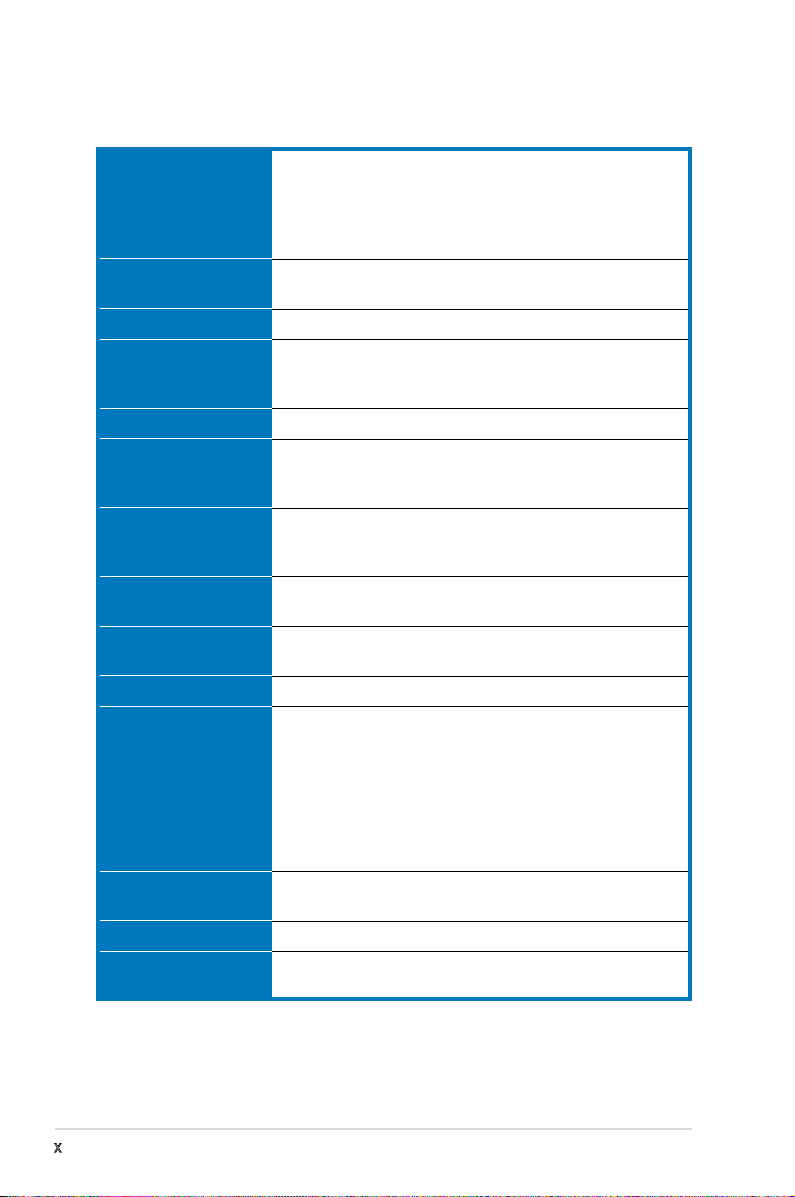
P5LD2-TVM SE/S specications summary
CPU
Chipset
Front Side Bus
Memory
VGA
Expansion slots
Storage
Audio
LAN
USB
Rear panel
BIOS features
Industry standard
Manageability
LGA775 socket for Intel® Pentium® D/Intel® Pentium® 4
or Intel® Celeron® processors
Supports Intel® Enhanced Memory 64 Technology (EM64T)
Supports Enhanced Intel SpeedStep® Technology (EIST)
Supports Intel® Hyper-Threading Technology
Northbridge: Intel® 945G
Southbridge: Intel® ICH7
1066/800/533 MHz
Dual-channel memory architecture
2 x 240-pin DIMM sockets support up to 2GB of
- unbufferred non-ECC 667/533 MHz DDR2 DIMMs
Integrated Intel® Graphics Media Accelerator 950
1 x PCI Express x16
1 x PCI Express x1
2 x PCI slots
Intel® ICH7 SouthBridge supports:
- 1 x Ultra DMA 100/66/33
- 4 x Serial ATA 300/150/100 Gb/s ports
Realtek® ALC888 8-channel High-Denition audio CODEC
(Realtek® ALC655 6-channel CODEC is optional)
Gigabit LAN controller
optional)
Supports up to 8 USB 2.0 ports
1 x Parallel port
1 x LAN (RJ-45) port
4 x USB 2.0 ports
1 x VGA port
1 x Serial port (COM)
1 x PS/2 keyboard port
1 x PS/2 mouse port
8-channel high-denition audio I/O ports
4 Mb Flash ROM, AMI BIOS, PnP, WfM2.0, DMI2.0, SM
BIOS 2.3, ASUS EZ Flash, CrashFree BIOS2, ASUS Update
PCI 2.2, USB 2.0
WfM 2.0, DMI 2.0, WOL by PME, WOR by PME, Chassis
Intrusion
(10/100 Mbps LAN controller is
(continued on the next page)
x
Page 11
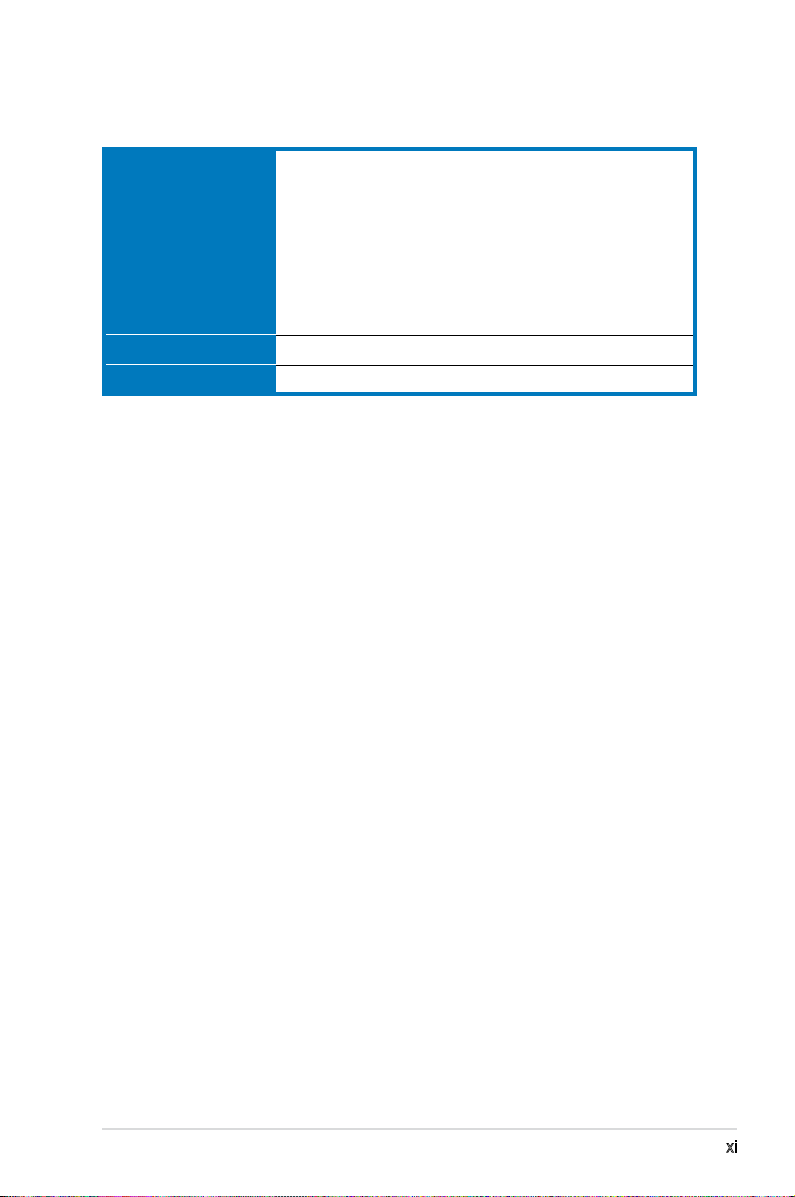
P5LD2-TVM SE/S specications summary
Internal connectors
Power Requirement
Form Factor
2 x USB 2.0 connectors for 4 additional USB 2.0 ports
1 x CPU fan connector
1 x Chassis fan connector
1 x 24-pin EATX power connector
1 x 4-pin ATX 12 V power connector
1 x CD in connector
1 x Chassis intrusion connector
1 x Front panel high-denition audio connector
1 x S/PDIF out connector
ATX power supply (with 24-pin and 4-pin 12 V plugs)
Micro-ATX form factor: 9.6 in x 9.0 in
(optional)
*Specications are subject to change without notice.
xi
Page 12
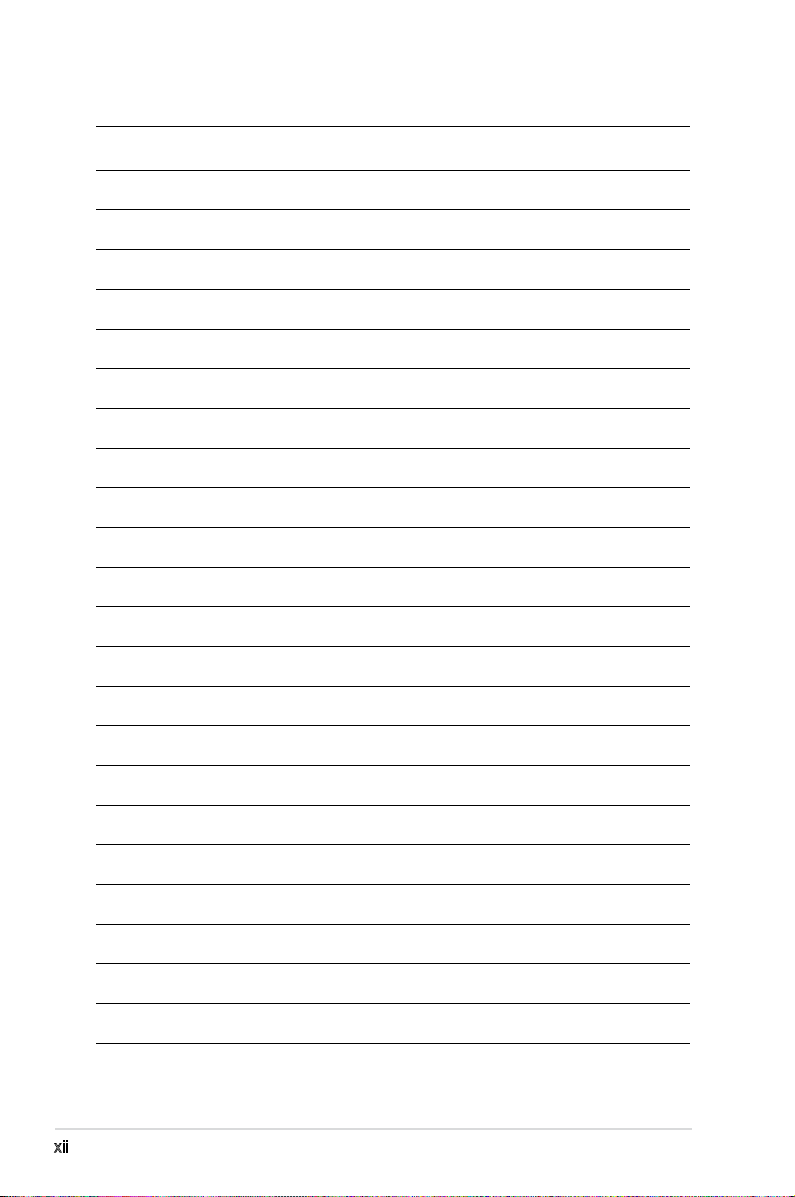
xii
Page 13
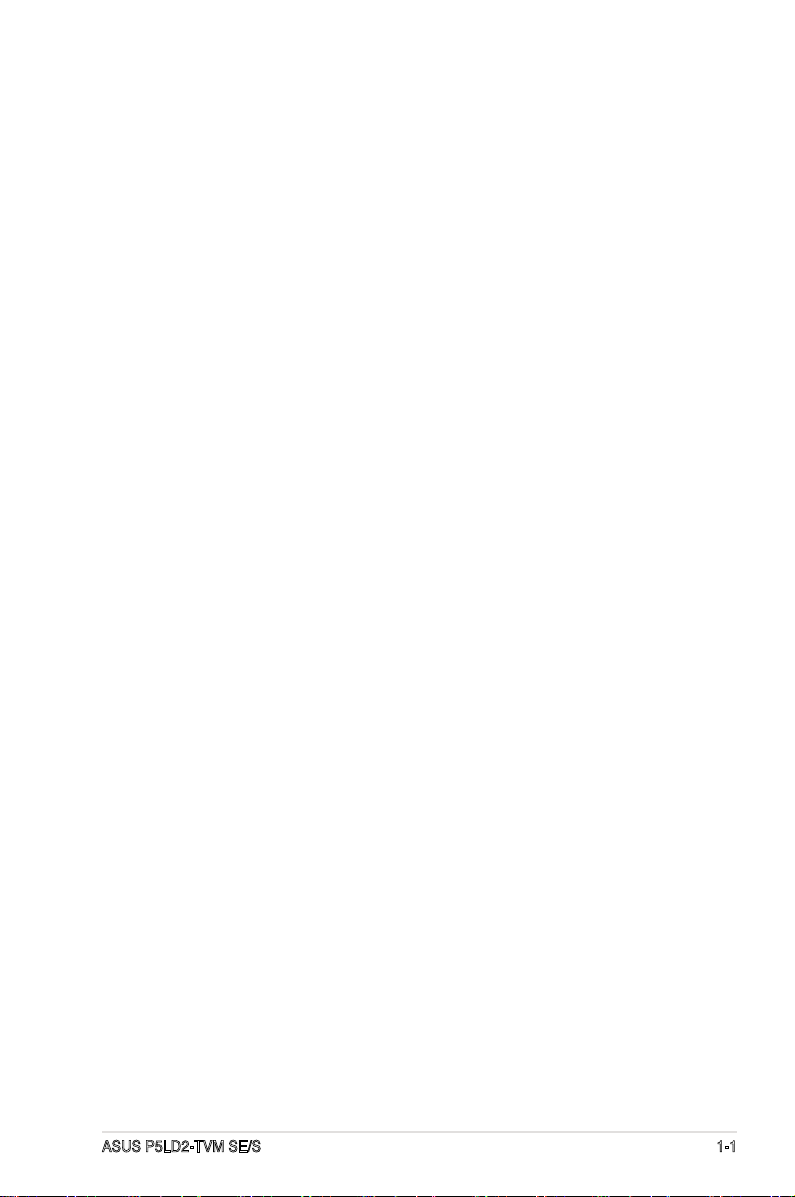
This chapter describes the motherboard
features and the new technologies
it supports.
Chapter 1: Product
1
introduction
ASUS P5LD2-TVM SE/S 1-1
Page 14
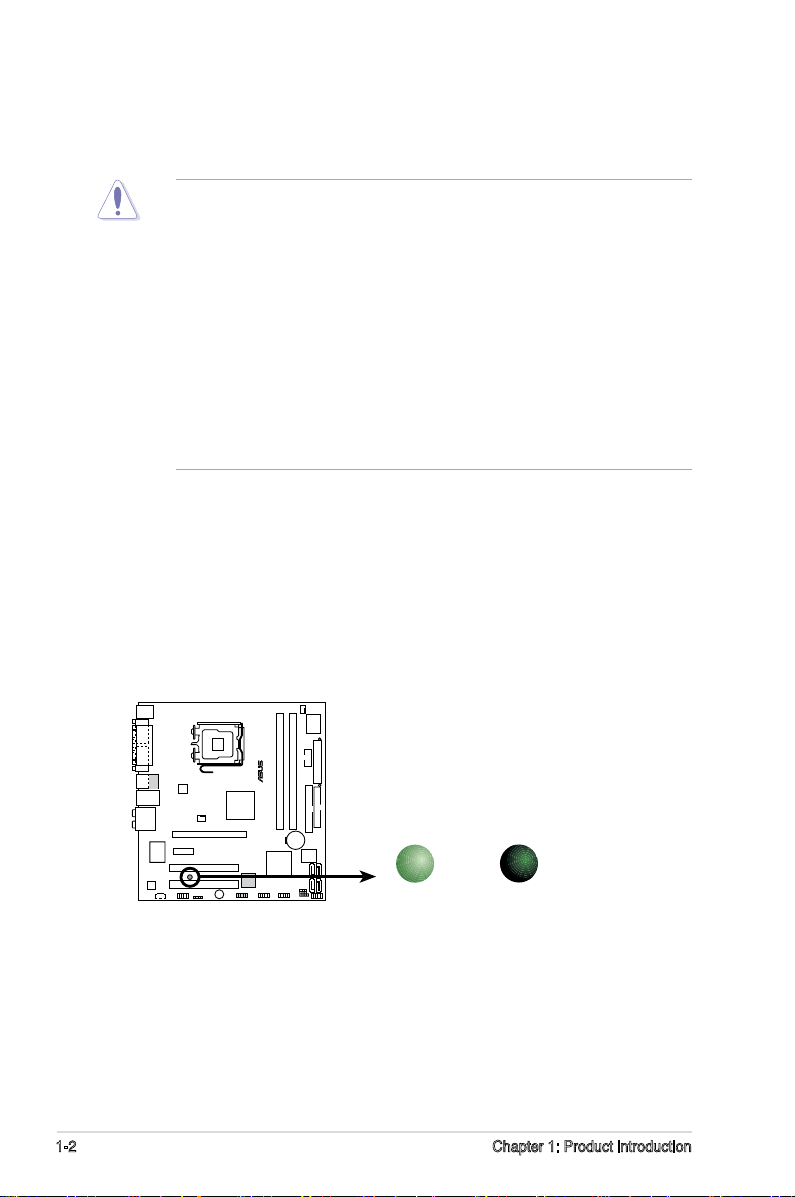
1.1 Before you proceed
®
P5LD2-TVM SE/S
P5LD2-TVM SE/S Onboard LED
SB_PWR1
ON
Standby
Power
OFF
Powered
Off
Take note of the following precautions before you install motherboard components
or change any motherboard settings.
• Unplug the power cord from the wall socket before touching any
component.
• Use a grounded wrist strap or touch a safely grounded object or a metal
object, such as the power supply case, before handling components to
avoid damaging them due to static electricity
• Hold components by the edges to avoid touching the ICs on them.
• Whenever you uninstall any component, place it on a grounded antistatic
pad or in the bag that came with the component.
• Before you install or remove any component, ensure that the ATX power
supply is switched off or the power cord is detached from the power
supply. Failure to do so may cause severe damage to the motherboard,
peripherals, and/or components.
Onboard LED
The motherboard comes with a standby power LED that lights up to indicate
that the system is ON, in sleep mode, or in soft-off mode. This is a reminder
that you should shut down the system and unplug the power cable before
removing or plugging in any motherboard component. The illustration below
shows the location of the onboard LED.
1-2 Chapter 1: Product introduction
Page 15
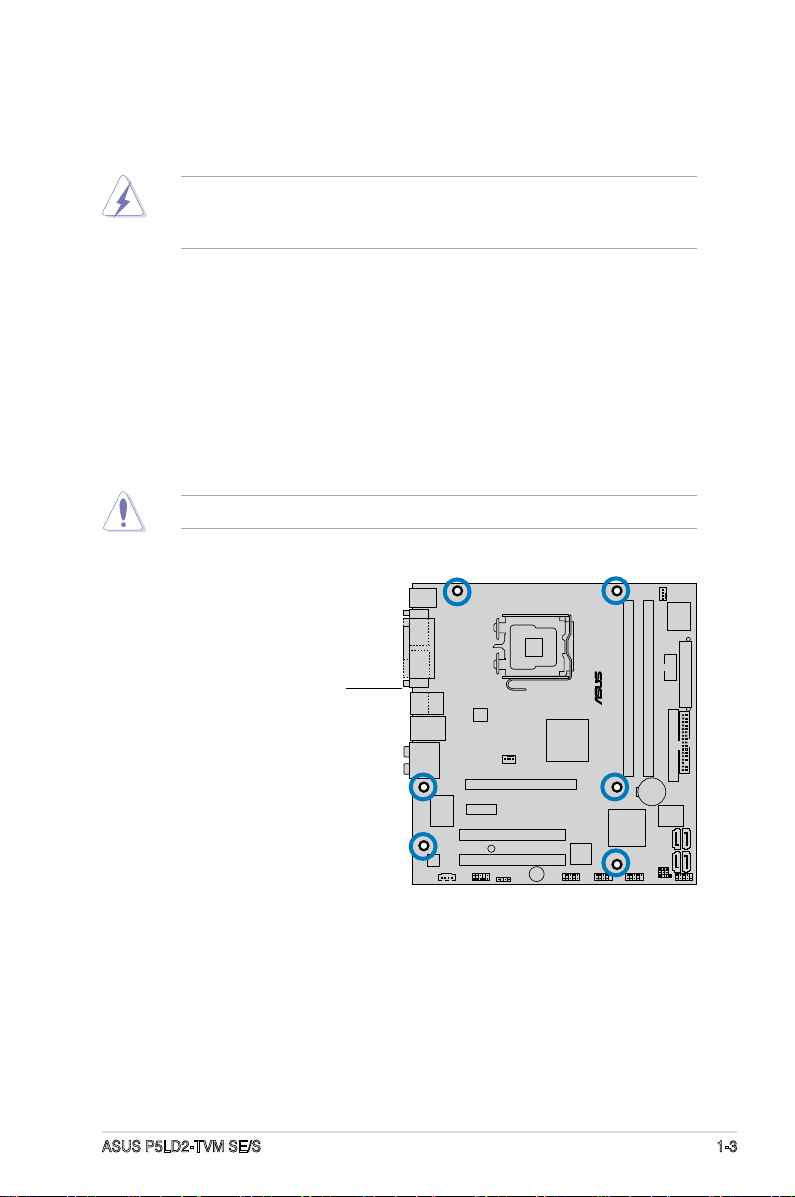
1.2 Motherboard overview
®
P5LD2-TVM SE/S
Before you install the motherboard, study the conguration of your chassis to
ensure that the motherboard ts into it.
Make sure to unplug the power cord before installing or removing the
motherboard. Failure to do so can cause you physical injury and damage
motherboard components.
1.2.1 Placement direction
When installing the motherboard, make sure that you place it into the chassis in
the correct orientation. The edge with external ports goes to the rear part of the
chassis as indicated in the image below.
1.2.2 Screw holes
Place six (6) screws into the holes indicated by circles to secure the
motherboard to the chassis.
Do not overtighten the screws! Doing so can damage the motherboard.
Place this side towards
the rear of the chassis
ASUS P5LD2-TVM SE/S 1-
Page 16
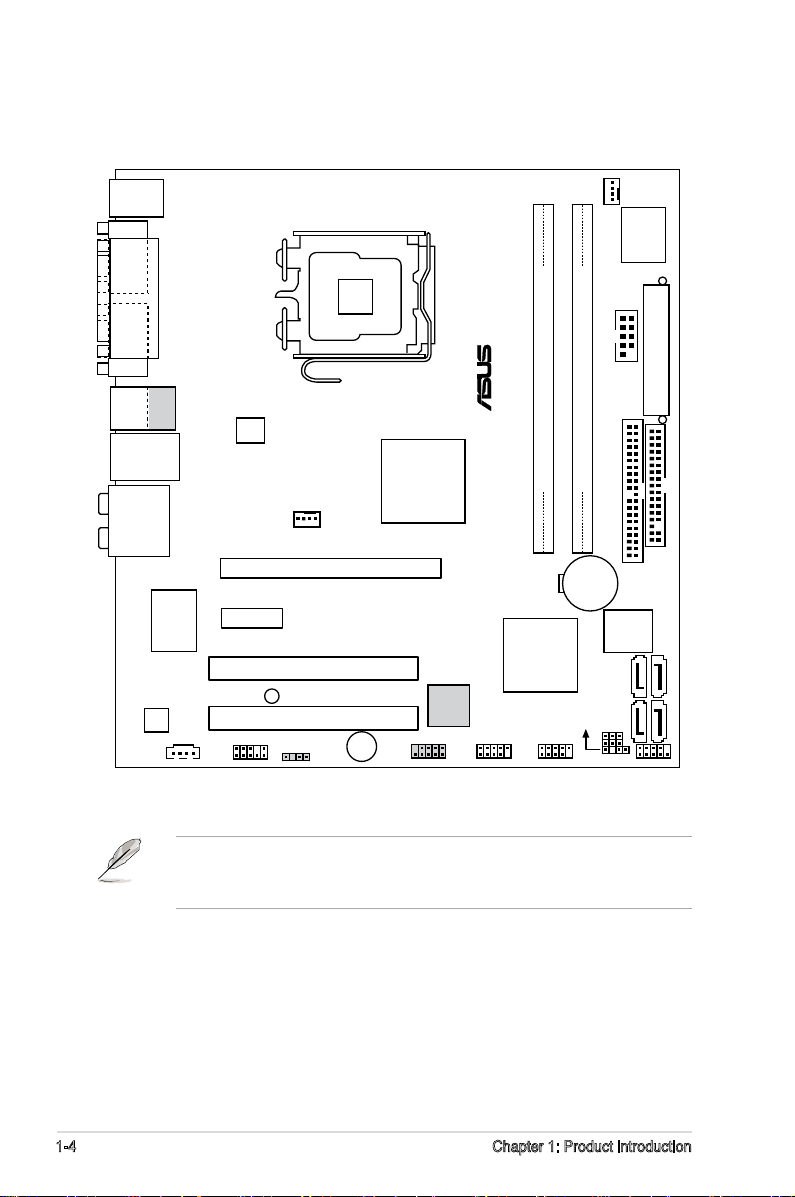
1.2.3 Motherboard layout
CR202 V
Lithium Cell
CMOS Power
CD
Sup er
I/O
Intel FWH
Mb
ATX12V
FLOPPY
AAFP
DDR DIMM_A1 ( bit,20-pin module)
SB_PWR1
F_PANEL
CHASSIS
USB7USB5
PCI1
Intel
®
GMCH
95G
Intel
®
ICH7
CPU_FAN
PRI_IDE
EATXPWR
SPDIF_OUT
PS/2KBMS
T: Mouse
B: Keyboard
PCIEX1
COM1
PARALLEL PORT
VGA
PLED
®
P5LD2-TVM SE/S
ITE
110SC
SATA
BUZZ
COM2
ALC
TI
TSBAB22A
IE19_2
LGA775
LAN_USB
AUDIO1
AUDIO
USB1
USB2
Bottom:
19
Top:
DDR DIMM_B 1 ( bit,20-pin module)
CHA_FAN
PCI2
PCIEX1_1
CLRTC
SATA
SATA1
SATA2
The IEEE 19a port on the rear panel, the IE 19_2 connector,
the TI TSBAB22A controller, and the SPDIF_OUT connector are optional
items and are grayed out in the above illustration.
1- Chapter 1: Product introduction
Page 17
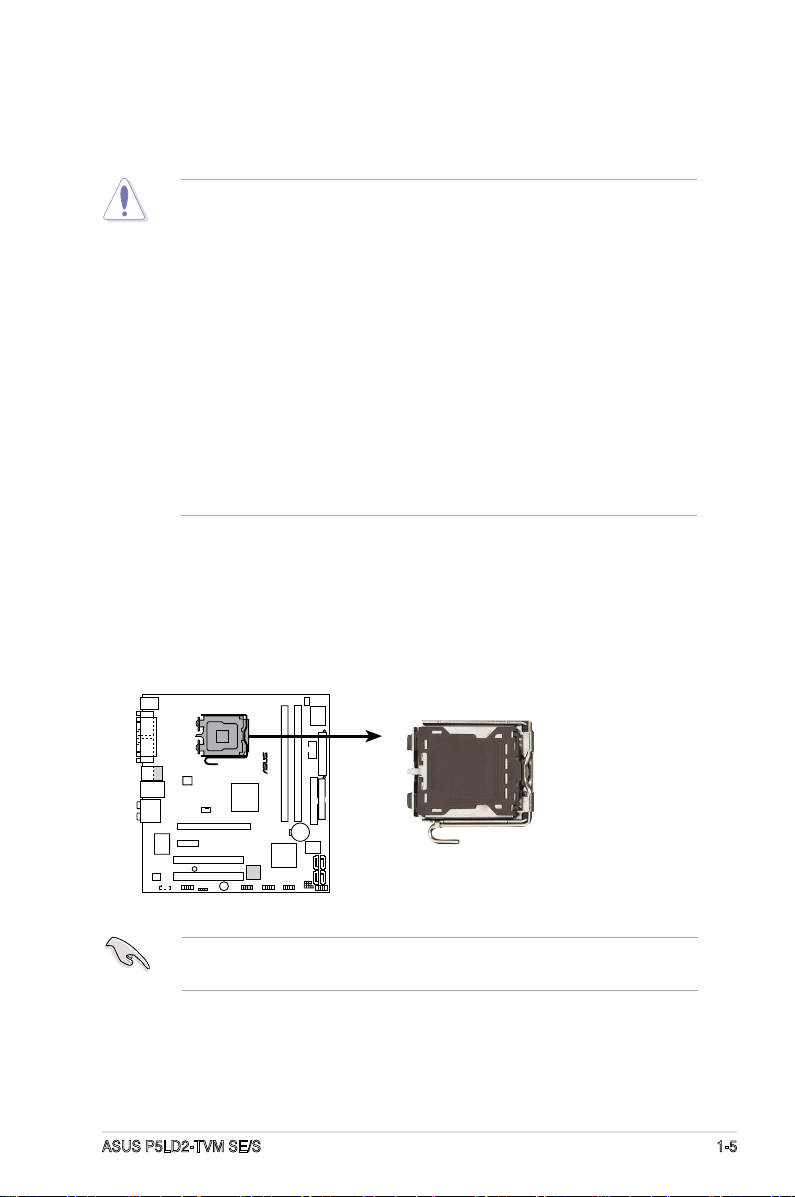
1.3 Central Processing Unit (CPU)
®
P5LD2-TVM SE/S
P5LD2-TVM SE/S CPU Socket 775
The motherboard comes with a surface mount LGA775 socket designed for the
Intel® Pentium® processor in the 775-land package.
•
Your boxed Intel® Pentium® LGA775 processor package should
come with installation instructions for the CPU, fan and heatsink assembly.
If the instructions in this section do not match the CPU documentation,
follow the latter.
• Upon purchase of the motherboard, make sure that the PnP cap is on the
socket and the socket pins are not bent. Contact your retailer immediately
if the PnP cap is missing, or if you see any damage to the PnP cap/socket
pins/motherboard components. ASUS will shoulder the cost of repair only if
the damage is shipment/transit-related.
• Keep the cap after installing the motherboard. ASUS will process Return
Merchandise Authorization (RMA) requests only if the motherboard comes
with the cap on the LGA775 socket.
•
The product warranty does not cover damage to the socket pins resulting
from incorrect CPU installation/removal, or misplacement/loss/incorrect
removal of the PnP cap.
1.3.1 Installling the CPU
To install a CPU:
1. Locate the CPU socket on the motherboard.
Before installing the CPU, make sure that the socket box is facing towards you
and the load lever is on your left.
ASUS P5LD2-TVM SE/S 1-5
Page 18
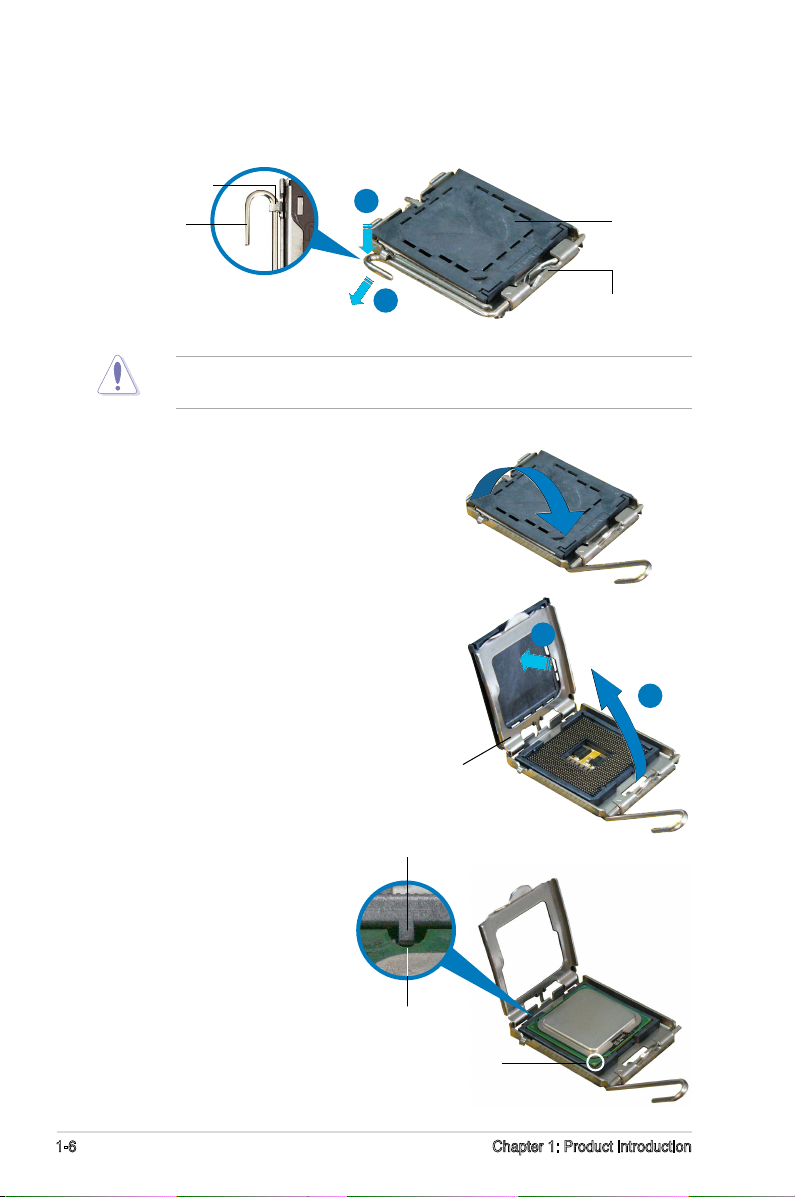
2. Press the load lever with your thumb (A) and move it to the left (B) until it is
released from the retention tab.
Retention tab
A
Load lever
B
To prevent damage to the socket pins, do not remove the PnP cap unless you
are installing a CPU.
. Lift the load lever in the direction of
the arrow to a 15º angle.
. Lift the load plate with your thumb
and forenger to a 100º angle (A),
then push the PnP cap from the load
plate window to remove (B).
PnP cap
This side of the socket box
should face you.
B
A
Load plate
Alignment key
5. Position the CPU over
the socket, making sure
that the gold triangle is
on the bottom-left corner
of the socket. The socket
alignment key should t into
the CPU notch.
CPU notch
Gold triangle mark
1- Chapter 1: Product introduction
Page 19
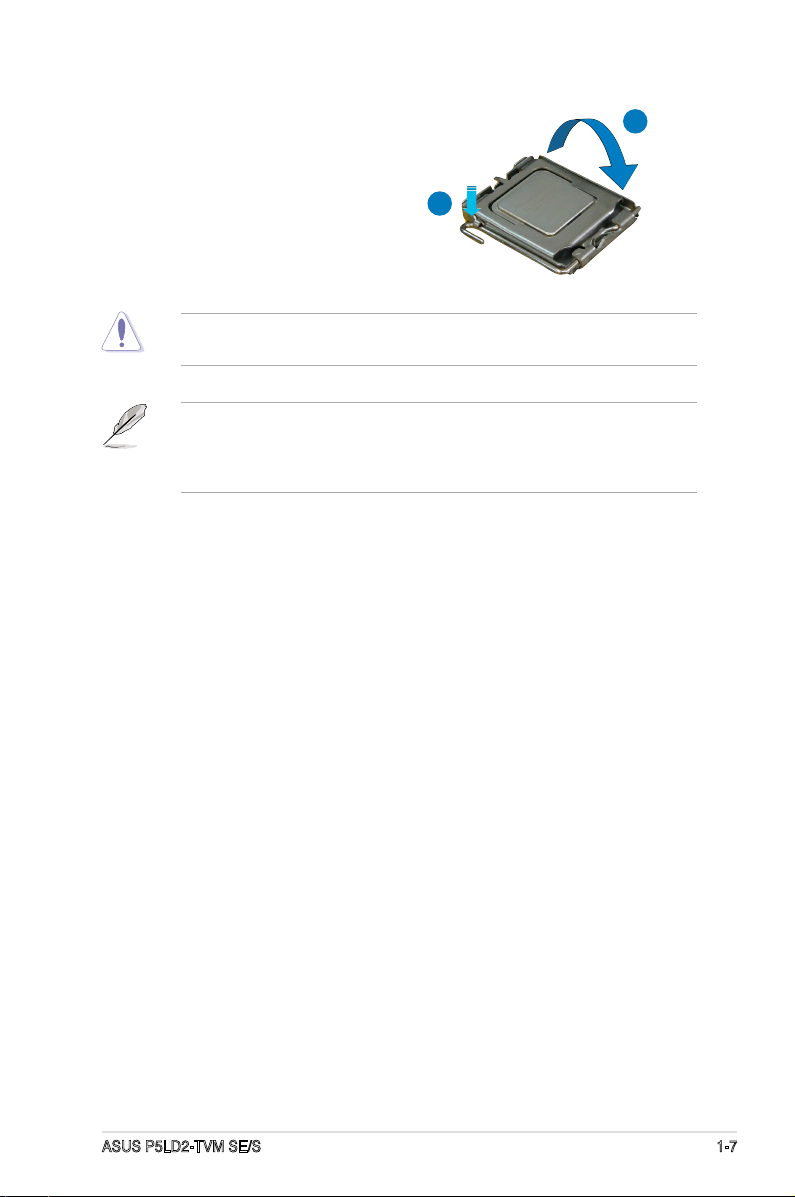
. Close the load plate (A), then push
the load lever (B) until it snaps into
the retention tab.
The CPU ts in only one correct orientation. DO NOT force the CPU into the
socket to prevent bending the connectors on the socket and damaging the CPU!
The motherboard supports Intel® Pentium® D or Intel® Pentium® LGA775
processors with the Intel® Enhanced Memory Technology (EMT),
Enhanced Intel SpeedStep® Technology (EIST), and Hyper-Threading
Technology.
A
B
ASUS P5LD2-TVM SE/S 1-7
Page 20
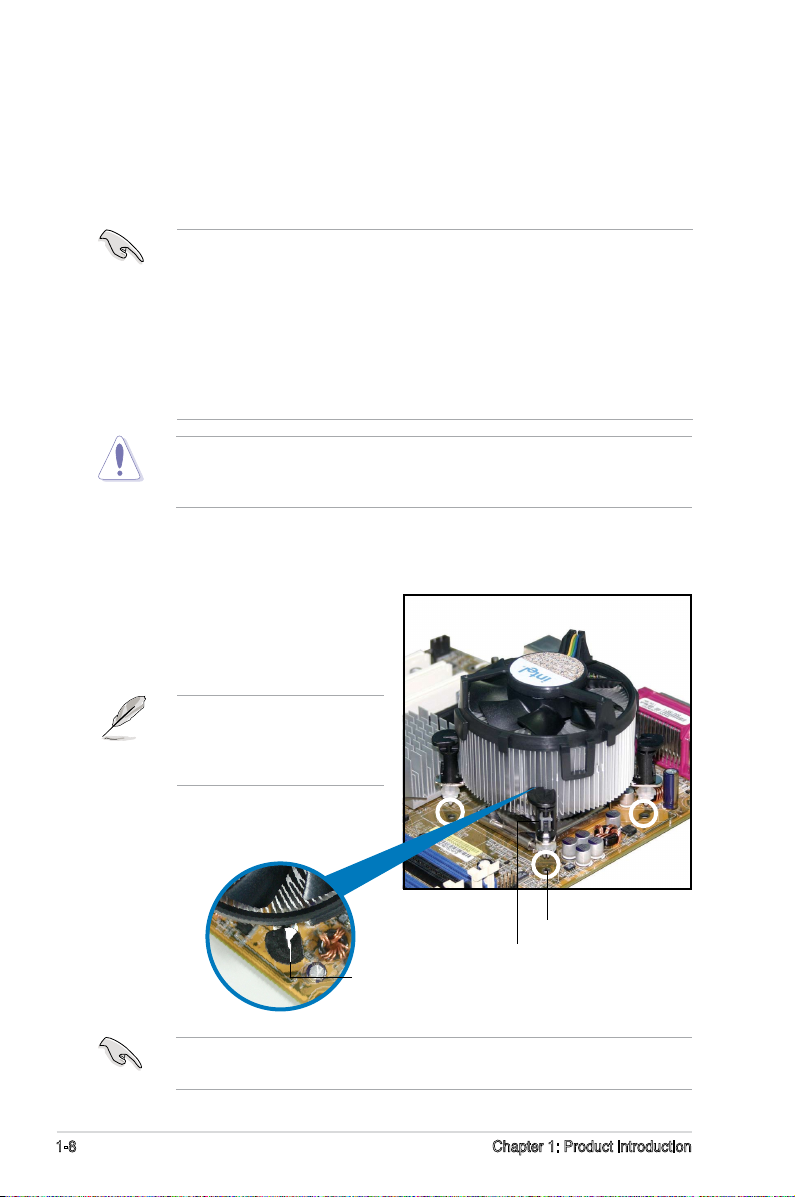
1.3.2 Installling the CPU heatsink and fan
The Intel® Pentium® LGA775 processor requires a specially designed heatsink
and fan assembly to ensure optimum thermal condition and performance.
• Install the motherboard to the chassis before you install the CPU fan and
heatsink assembly
®
• When you buy a boxed Intel
includes the CPU fan and heatsink assembly. If you buy a CPU separately,
make sure that you use only Intel®-certied multi-directional heatsink and
fan.
®
• Your Intel
Pentium® LGA775 heatsink and fan assembly comes in a
push-pin design and requires no tool to install.
If you purchased a separate CPU heatsink and fan assembly, make sure that
a Thermal Interface Material is properly applied to the CPU heatsink or CPU
before you install the heatsink and fan assembly.
To install the CPU heatsink and fan:
1. Place the heatsink on top of the
installed CPU, making sure that
the four fasteners match the holes
on the motherboard.
Orient the heatsink and fan
assembly such that the CPU
fan cable is closest to the CPU
fan connector.
Pentium® processor, the package
Motherboard hole
Narrow end of
the groove
Fastener
Make sure to orient each fastener with the narrow end of the groove pointing
outward. (The photo shows the groove shaded for emphasis.)
1- Chapter 1: Product introduction
Page 21
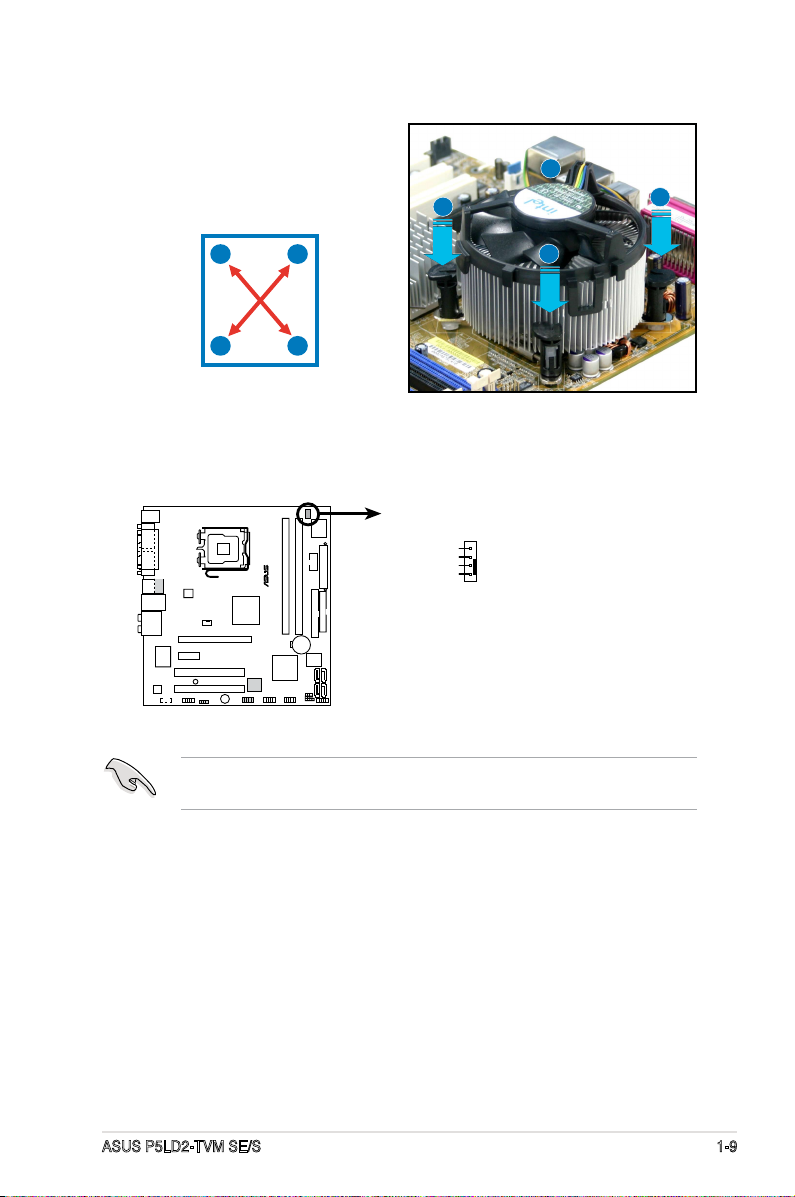
®
P5LD2-TVM SE/S
CPU_FAN
GND
CPU FAN PWR
CPU FAN IN
CPU FAN PWM
P5LD2-TVM SE/S CPU fan connector
2. Push down two fasteners at a time
in a diagonal sequence to secure
the heatsink and fan assembly in
place.
B
A
A
A
B
B
A
B
. When the fan and heatsink assembly is in place, connect the CPU fan cable
to the connector on the motherboard labeled CPU_FAN.
Do not forget to connect the CPU fan connector! Hardware monitoring errors
can occur if you fail to plug this connector.
ASUS P5LD2-TVM SE/S 1-9
Page 22
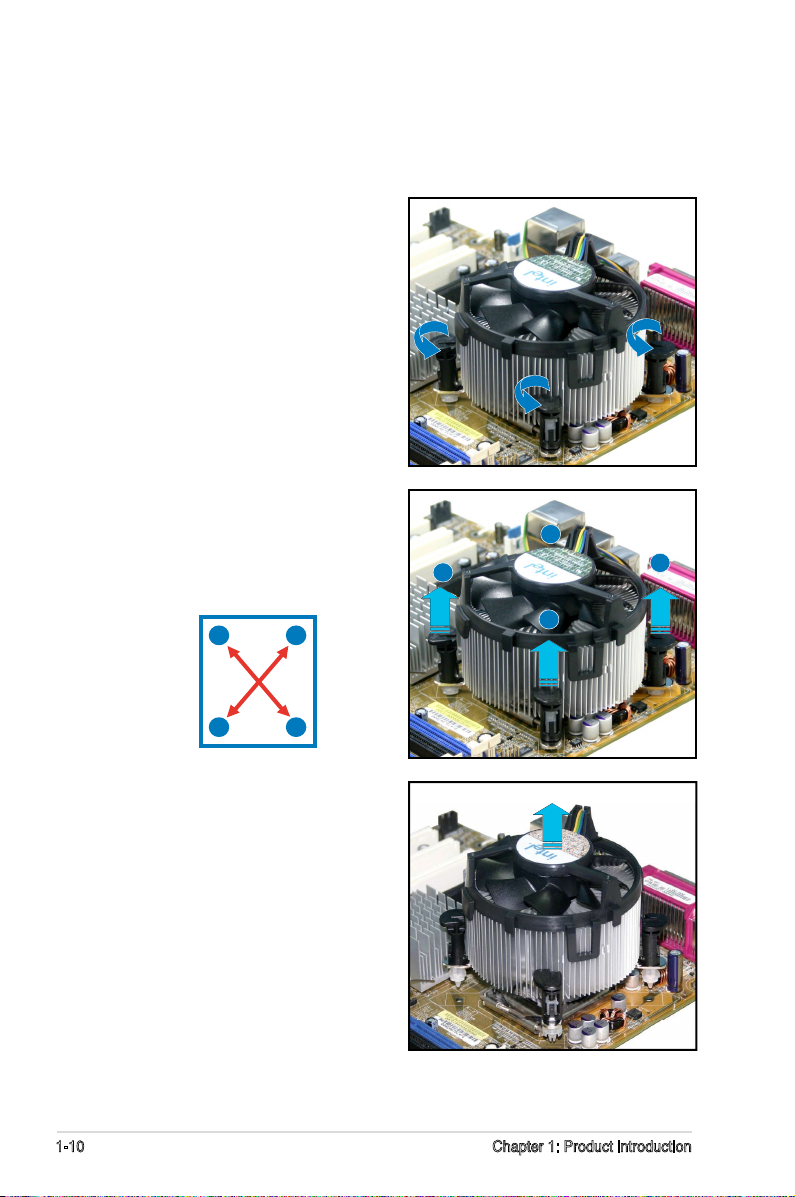
1.3.3 Uninstalling the CPU heatsink and fan
To uninstall the CPU heatsink and fan:
1. Disconnect the CPU fan cable from
the connector on the motherboard.
2. Rotate each fastener
counterclockwise.
. Pull up two fasteners at a time in
a diagonal sequence to disengage
the heatsink and fan assembly
from the motherboard.
A
B
A
A
B
B
A
B
. Carefully remove the heatsink
and fan assembly from the
motherboard.
1-10 Chapter 1: Product introduction
Page 23

5. Rotate each fastener clockwise to
ensure correct orientation when
reinstalling.
The narrow end of the groove
should point outward after
resetting. (The photo shows the
groove shaded for emphasis.)
Narrow end of the groove
Refer to the documentation in the boxed or stand-alone CPU fan package for
detailed information on CPU fan installation.
ASUS P5LD2-TVM SE/S 1-11
Page 24

1.4 System memory
®
P5LD2-TVM SE/S
P5LD2-TVM SE/S 240-pin DDR2 DIMM sockets
DIMM_A1
DIMM_B1
1.4.1 Overview
The motherboard comes with two Double Data Rate 2 (DDR2) Dual Inline Memory
Modules (DIMM) sockets.
A DDR2 module has the same physical dimensions as a DDR DIMM but has a
20-pin footprint compared to the 1-pin DDR DIMM. DDR2 DIMMs are notched
differently to prevent installation on a DDR DIMM socket.
The gure illustrates the location of the DDR2 DIMM sockets:
1.4.2 Memory congurations
You may install 25 MB, 512 MB and 1 GB unbuffered non-ECC DDR2 DIMMs into
the DIMM sockets.
• Always install DIMMs with the same CAS latency. For optimum
compatibility, it is recommended that you obtain memory modules from the
same vendor. Refer to the DDR2 Qualied Vendors List on the next page
for details.
• Due to chipset resource allocation, the system may detect less than 2 GB
system memory when you installed two 1 GB DDR2 memory modules.
• This motherboard does not support memory modules made up of 12 Mb
chips or double sided x1 memory modules.
1-12 Chapter 1: Product introduction
Page 25

1.4.3 DDR2 Qualied Vendors List
The following table lists the memory modules that have been tested and qualied
for use with this motherboard. Visit the ASUS website (www.asus.com) for the
latest DDR2 DIMM modules for this motherboard.
DDR2 533 Qualied Vendors List
DIMM support
Size Vendor Model Brand Side(s) Component A B C
512MB SAMSUNG M7T55BG0-CD5 N/A SS KT510QB-GCD5 • • •
25MB SAMSUNG M7T25FG0-CD5 N/A SS KT50QF-GCD5 • • •
512MB SAMSUNG M7T5FG0-CD5 N/A DS KT50QF-GCD5 • • •
512MB Inneon HYST000GU-.7-A Inneon SS HYB1T51200AC7 • •
25MB Inneon HYST2000HU-.7-A Inneon SS HYB1T51210AF-.7 • • •
102MB Inneon HYST12020HU-.7-A Inneon DS HYB1T51200AF7 • • •
512MB Inneon HYST000HU-.7-A Inneon SS HYB1T51200AF7 • • •
512MB CORSAIR CM2X512-200 N/A DS N/A • • •
512MB MICRON MT1HTFAG-5EB2 MICRON DS FBIID9BQM • •
102MB MICRON MT1HTF12AY-5EA1 MICRON DS JAIID9CRZ • • •
25MB MICRON MTHTF2AY-5EB MICRON SS FBIID9CHM • •
512MB MICRON MT1HTFAY-5EB2 MICRON DS FBIID9CHM • • •
102MB Kingston D0TE7BL-7 N/A DS E510AB-5C-E • • •
25MB Kingston E511AB-5C-E N/A SS HYB1T51210AC-.7 • • •
512MB Kingston HY5PS521F-C ELPIDA SS E510AB-5C-E • • •
512MB Hynix HYMP5U-C N/A SS HY5PS1221F-C • • •
512MB Hynix HY5PS122AFP-C N/A SS HYMP5UAP-C • • •
102MB Hynix HYMP512U-C N/A DS HY5PS1221FP-C • • •
512MB ELPIDA EBE51UDABFA-5C ELPIDA DS E510AB-5C-E • • •
102MB ELPIDA EBE11UDABFA-5C-E ELPIDA DS E510AB-5C-E • • •
DDR2 667 Qualied Vendors List
DIMM support
Size Vendor Model Brand Side(s) Component A B C
512MB Hynix HYMP5UAP-Y5 Hynix SS HY5PS1221AFP-Y5 • • •
102MB Hynix HYMP512UAP-Y Hynix DS HY5PS1221AFP-Y • • •
512MB Hynix HYMP5UAP-Y Hynix SS HY5PS1221AFP-Y • • •
25MB MICRON MTHTF2AY-7B5 MICRON SS SB2D9CZM • • •
25MB MICRON MTHTF2AY-7B MICRON SS 5FB2D9DPN • • •
512MB Inneon HYST000HU-S-A Inneon SS HYB1T51200AFS • • •
25MB Inneon HYST2000HU-S-A Inneon SS HYB1T51210AF-S • • •
102MB Inneon HYST12020HU-S-A Inneon DS HYB1T51200AFS • • •
25MB ELPIDA EBE25UCABFA-E-E ELPIDA SS E250AB-GE-E • • •
512MB ELPIDA EBE51UDAEFA-E-E ELPIDA SS E510AE-GE-E • • •
102MB ELPIDA EBE11UDAEFA-E-E N/A DS N/A • • •
Side(s): SS - Single Sided DS - Double Sided
DIMM Support:
A - supports one module inserted into either slot, in a Single-channel memory conguration.
B - supports on pair of modules inserted into either the yellow slots or the black slots as
one pair of Dual-channel memory conguration.
ASUS P5LD2-TVM SE/S 1-1
Page 26

1.4.4 Installing a DIMM
Unplug the power supply before adding or removing DIMMs or other
system components. Failure to do so can cause severe damage to both the
motherboard and the components.
To install a DIMM:
1. Unlock a DIMM socket by
pressing the retaining clips
outward.
2. Align a DIMM on the socket
such that the notch on the
DIMM matches the break on
1
the socket.
. Firmly insert the DIMM into the
socket until the retaining clips
snap back in place and the
DIMM is properly seated.
• A DDR2 DIMM is keyed with a notch so that it ts in only one direction. Do
not force a DIMM into a socket to avoid damaging the DIMM.
• The DDR2 DIMM sockets do not support DDR DIMMs. DO not install DDR
DIMMs to the DDR2 DIMM sockets.
1.4.5 Removing a DIMM
Follow these steps to remove a DIMM.
1. Simultaneously press the retaining
clips outward to unlock the DIMM.
3
DDR2 DIMM notch
Unlocked retaining clip
2
2
Support the DIMM lightly with
your ngers when pressing the
retaining clips. The DIMM might
get damaged when it ips out
with extra force.
1
DDR2 DIMM notch
1
2. Remove the DIMM from the socket.
1-1 Chapter 1: Product introduction
Page 27

1.5 Expansion slots
In the future, you may need to install expansion cards. The following
sub-sections describe the slots and the expansion cards that they support.
Make sure to unplug the power cord before adding or removing
expansion cards. Failure to do so may cause you physical injury and
damage motherboard components.
1.5.1 Installing an expansion card
To install an expansion card:
1. Before installing the expansion card, read the documentation that
came with it and make the necessary hardware settings for the card.
2. Remove the system unit cover (if your motherboard is already
installed in a chassis).
3. Remove the bracket opposite the slot that you intend to use. Keep
the screw for later use.
4. Align the card connector with the slot and press rmly until the card is
completely seated on the slot.
5. Secure the card to the chassis with the screw you removed earlier.
6. Replace the system cover.
1.5.2 Conguring an expansion card
After installing the expansion card, congure it by adjusting the software
settings.
1. Turn on the system and change the necessary BIOS settings, if any.
See Chapter 2 for information on BIOS setup.
2. Assign an IRQ to the card. Refer to the tables on the next page.
3. Install the software drivers for the expansion card.
ASUS P5LD2-TVM SE/S 1-15
Page 28

1.5.3 Interrupt assignments
Standard interrupt assignments
IRQ Standard Function
0 System Timer
1 Keyboard Controller
2 Re-direct to IRQ#9
4 Communications Port (COM1)*
5 IRQ holder for PCI steering*
6 Floppy Disk Controller
7 Printer Port (LPT1)*
8 System CMOS/Real Time Clock
9 IRQ holder for PCI steering*
10 IRQ holder for PCI steering*
11 IRQ holder for PCI steering*
12 PS/2 Compatible Mouse Port*
13 Numeric Data Processor
14 Primary IDE Channel
* These IRQs are usually available for ISA or PCI devices.
IRQ assignments for this motherboard
A B C D E F G H
PCI slot 1 — — — — — shared — —
PCI slot 2 — — — — — — shared —
PCI Express x16 slot shared — — — — — — —
PCI Express x1 slot shared — — — — — — —
Onboard USB controller 1 — — — — shared — — —
Onboard USB controller 2 — shared — — — — — —
Onboard USB controller 3 — — shared — — — — —
Onboard USB controller 4 — — — shared — — — —
Onboard USB 2.0 controller — — — — shared — — —
Onboard IDE port — — — shared — — — —
Onboard HD audio — — — shared — — — —
Onboard LAN — — — shared — — — —
When using PCI cards on shared slots, ensure that the drivers support
“Share IRQ” or that the cards do not need IRQ assignments. Otherwise,
conicts will arise between the two PCI groups, making the system
unstable and the card inoperable.
1-16 Chapter 1: Product introduction
Page 29

1.5.4 PCI slots
The PCI slots support cards such
as a LAN card, SCSI card, USB card,
and other cards that comply with
PCI specications. The gure shows
a LAN card installed on a PCI slot.
1.5.5 PCI Express x16
This motherboard supports one
PCI Express x16 graphics card.
The gure shows a graphics card
installed on the PCI Express x16
slot.
1.5.6 PCI Express x1
This motherboard supports PCI Express x1 network cards, SCSI cards and
other cards that comply with the PCI Express specications. The gure
shows a network card installed on the PCI Express x1 slot.
ASUS P5LD2-TVM SE/S 1-17
Page 30

1.6 Jumpers
®
P5LD2-TVM SE/S
P5LD2-TVM SE/S Clear RTC RAM
CLRTC
Normal Clear CMOS
(Default)
1 2 2
1. Clear RTC RAM (CLRTC)
This jumper allows you to clear the Real Time Clock (RTC) RAM in
CMOS. You can clear the CMOS memory of date, time, and system
setup parameters by erasing the CMOS RTC RAM data. The onboard
button cell battery powers the RAM data in CMOS, which include
system setup information such as system passwords.
To erase the RTC RAM:
1. Turn OFF the computer and unplug the power cord.
2. Remove the onboard battery.
3. Move the jumper cap from pins 1-2 (default) to pins 2-3. Keep the
cap on pins 2-3 for about 5~10 seconds, then move the cap back to
pins 1-2.
4. Re-install the battery.
5. Plug the power cord and turn ON the computer.
6. Hold down the <Del> key during the boot process and enter BIOS
setup to re-enter data.
Except when clearing the RTC RAM, never remove the cap on CLRTC
jumper default position. Removing the cap will cause system boot failure!
You do not need to clear the RTC when the system hangs due to
overclocking. For system failure due to overclocking, use the C.P.R. (CPU
Parameter Recall) feature. Shut down and reboot the system so the BIOS
can automatically reset parameter settings to default values.
1-18 Chapter 1: Product introduction
Page 31

1.7 Connectors
1
15 11
2
1 1
65 7
910
12
SPEED
LED
ACT/LINK
LED
LAN port
1.7.1 Rear panel connectors
1. PS/2 mouse port (green). This port is for a PS/2 mouse.
Parallel port. This 25-pin port connects a parallel printer, a scanner, or
2.
other devices.
1394 port (optional). This port provides high-speed connectivity for
3.
IEEE 1394a-compliant audio/video devices, storage peripherals, and
other PC devices.
LAN (RJ-45) port. This port allows 10/100 Mbps connection to
4.
a Local Area Network (LAN) through a network hub. Refer to the
table below for the LAN port LED indications. The optional 1GB LAN
controller allows 1GB connection to a Local Area Network (LAN)
through a network hub.
LAN port LED indications
ACT/LINK LED SPEED LED
Status Description Status Description
OFF No link OFF 10 Mbps connection
GREEN Linked ORANGE 100 Mbps connection
BLINKING Data activity GREEN 1 Gbps connection
5. Rear Speaker Out port (black). This port connects the rear speakers
on a 4-channel, 6-channel, or 8-channel audio conguration.
Center/Subwoofer port (yellow orange). This port connects the
6.
center/subwoofer speakers.
Line In port (light blue). This port connects a tape, CD, DVD player, or
7.
other audio sources.
Line Out port (lime). This port connects a headphone or a speaker. In
8.
4-channel, 6-channel, and 8-channel conguration, the function of this
port becomes Front Speaker Out.
ASUS P5LD2-TVM SE/S 1-19
Page 32

Microphone port (pink). This port connects a microphone.
9.
Side Speaker Out port (gray). This port connects the side speakers in
10.
an 8-channel audio conguration.
Refer to the audio conguration table below for the function of the audio
ports in 2, 4, 6, or 8-channel conguration.
Audio 2, 4, 6, or 8-channel conguration
Port 2-channel 4-channel 6-channel 8-channel
(Headset)
Light Blue Line In Line In Line In Line In
Lime Line Out Front Speaker Out Front Speaker Out Front Speaker Out
Pink Mic In Mic In Mic In Mic In
Orange — — Center/Subwoofer Center/Subwoofer
Black — Rear Speaker Out Rear Speaker Out Rear Speaker Out
Gray — — — Side Speaker Out
11. USB 2.0 ports 3 and 4. These two 4-pin Universal Serial Bus (USB)
ports are available for connecting USB 2.0 devices.
USB 2.0 ports 1 and 2. These two 4-pin Universal Serial Bus (USB)
12.
ports are available for connecting USB 2.0 devices.
Video Graphics Adapter (VGA) port. This 15-pin VGA port connects to
13.
a VGA monitor.
Serial connector. This 9-pin COM1 port is for serial devices.
14.
PS/2 keyboard port (purple). This port is for a PS/2 keyboard.
15.
1-20 Chapter 1: Product introduction
Page 33

1.7.2 Internal connectors
®
P5LD2-TVM SE/S
NOTE: Orient the red markings on
the floppy ribbon cable to PIN 1.
P5LD2-TVM SE/S Floppy disk drive connector
PIN 1
FLOPPY
®
P5LD2-TVM SE/S
P5LD2-TVM SE/S IDE connector
NOTE: Orient the red markings
(usually zigzag) on the IDE
ribbon cable to PIN 1.
PRI_IDE
PIN 1
1. Floppy disk drive connector (34-1 pin FLOPPY)
This connector is for the provided oppy disk drive (FDD) signal cable.
Insert one end of the cable to this connector, then connect the other
end to the signal connector at the back of the oppy disk drive.
Pin 5 on the connector is removed to prevent incorrect cable connection
when using an FDD cable with a covered Pin 5.
2. Primary IDE connector (40-1 pin PRI_IDE)
These connectors are for Ultra DMA 100/66 signal cables. The Ultra
DMA 100/66 signal cable has three connectors: a blue connector for
the primary IDE connector on the motherboard, a black connector for
an Ultra DMA 100/66 IDE slave device (optical drive/hard disk drive),
and a gray connector for an Ultra DMA 100/66 IDE master device (hard
disk drive). If you install two hard disk drives, you must congure the
second drive as a slave device by setting its jumper accordingly. Refer
to the hard disk documentation for the jumper settings.
• Pin 20 on the IDE connector is removed to match the covered hole
on the Ultra DMA cable connector. This prevents incorrect insertion
when you connect the IDE cable.
• Use the 80-conductor IDE cable for Ultra DMA 100/66 IDE devices.
ASUS P5LD2-TVM SE/S 1-21
Page 34

3. Serial ATA connectors
®
P5LD2-TVM SE/S
P5LD2-TVM SE/S SATA connectors
SATA1 SATA2
GND
RSATA_TXP
RSATA_TXN
GND
RSATA_RXP
RSATA_RXN
GND
GND
RSATA_TXP1
RSATA_TXN1
GND
RSATA_RXP1
RSATA_RXN1
GND
SATA
SATA
GND
RSATA_TXP
RSATA_TXN
GND
RSATA_RXP
RSATA_RXN
GND
GND
RSATA_TXP2
RSATA_TXN2
GND
RSATA_RXP2
RSATA_RXN2
GND
®
P5LD2-TVM SE/S
P5LD2-TVM SE/S Fan connectors
CPU_FAN
GND
CPU FAN PWR
CPU FAN IN
CPU FAN PWM
CHA_FAN
GND
CPU FAN PWR
CPU FAN IN
CPU FAN PWM
(7-pin SATA1, SATA2, SATA3, SATA4)
These connectors are for the Serial ATA signal cables for Serial ATA
hard disk drives.
Install the Windows® 2000 Service Pack 4 or the Windows® XP Service
Pack1 or later before using Serial ATA.
4. CPU and Chassis fan connectors (4-pin CPU_FAN, 4-pin CHA_FAN)
The fan connectors support cooling fans of 350mA~740mA (8.88W
max.) or a total of 1A~2.22A (26.64W max.) at +12V. Connect the fan
cables to the fan connectors on the motherboard, making sure that the
black wire of each cable matches the ground pin of the connector.
Do not forget to connect the fan cables to the fan connectors.
Insufcient air ow inside the system may damage the motherboard
components. These are not jumpers! DO NOT place jumper caps on the
fan connectors.
1-22 Chapter 1: Product introduction
Page 35

5. Digital Audio connector (4-1 pin SPDIF_OUT)(Optional)
®
P5LD2-TVM SE/S
P5LD2-TVM SE/S Digital audio connector
+5V
SPDIFOUT
GND
SPDIF_OUT
®
P5LD2-TVM SE/S
P5LD2-TVM SE/S Serial port connector
COM2
PIN 1
This connector is for the S/PDIF audio module to allow digital sound
output. Connect one end of the S/PDIF audio cable to this connector
and the other end to the S/PDIF module.
The S/PDIF out module is purchased separately.
6. Serial port connector (10-1 pin COM2)
This connector is for a serial (COM) port. Connect the serial port
module cable to this connector, then install the module to a slot
opening at the back of the system chassis.
The Serial port module is purchased separately.
ASUS P5LD2-TVM SE/S 1-23
Page 36

7. ATX power connectors
®
P5LD2-TVM SE/S
P5LD2-TVM SE/S ATX power connectors
EATXPWR
ATX12V
+ Volts
+ Volts
Ground
+5 Volts
+5 Volts
Ground
Ground
Power OK
+5V Standby
+12 Volts
-5 Volts
+5 Volts
+ Volts
-12 Volts
Ground
Ground
Ground
PSON#
Ground
+5 Volts
+12 Volts
+ Volts
+5 Volts
Ground
+12V DC
GND
GND
+12V DC
®
P5LD2-TVM SE/S
P5LD2-TVM SE/S Power LED connector
PLED
PLED+
1
NC
PLED-
(24-pin EATXPWR and 4-pin ATX12V)
These connectors are for ATX power supply plugs. The power supply
plugs are designed to t these connectors in only one orientation.
Find the proper orientation and push down rmly until the connectors
completely t.
•
Do not forget to connect the 4-pin ATX +12 V power plug;
otherwise, the system will not boot.
• Use of a PSU with a higher power output is recommended when
conguring a system with more power-consuming devices. The
system may become unstable or may not boot up if the power is
inadequate.
• Make sure that your power supply unit (PSU) can provide at least
the minimum power required by your system. See the table below
for details.
8. Power LED connector (3-pin PLED)
This 3-pin connector is for the system power LED. The system power
LED lights up when you turn on the system power, and blinks when
the system is in sleep mode.
1-24 Chapter 1: Product introduction
Page 37

9. Optical drive audio connector (4-pin CD)
®
P5LD2-TVM SE/S
P5LD2-TVM SE/S CD audio connector CD
Right Audio Channel
Left Audio Channel
Ground
Ground
®
P5LD2-TVM SE/S
P5LD2-TVM SE/S USB 2.0 connectors
USB5
USB+5V
USB_P-
USB_P+
GND
NC
USB+5V
USB_P5-
USB_P5+
GND
1
USB7
USB+5V
USB_P-
USB_P+
GND
NC
USB+5V
USB_P7-
USB_P7+
GND
1
This connector is for the 4-pin audio cable that connects to the audio
connector at the back of the optical drive.
Enable the CD-IN function in the audio utility when using this
connector.
10. USB connectors (10-1 pin USB56, USB78)
These connectors are for USB 2.0 ports. Connect the optional
USB module cable to any of these connectors, then install the module
to a slot opening at the back of the system chassis. These USB
connectors comply with USB 2.0 specication that supports up to 480
Mbps connection speed.
ASUS P5LD2-TVM SE/S 1-25
Page 38

11. Front panel audio connector (10-1 pin AAFP)
®
P5LD2-TVM SE/S
P5LD2-TVM SE/S Analog front panel connector
AAFP
Legacy AC’97
compliant definition
Azalia
compliant definition
SENSE2_RETUR
PORT1 L
PORT2 R
PORT2 L
SENSE1_RETUR
SENSE_SEND
PORT1 R
PRESENCE#
GND
BLINE_OUT_L
MIC2
Line out_R
Line out_L
BLINE_OUT_R
NC
MICPWR
+5VA
AGND
®
P5LD2-TVM SE/S
P5LD2-TVM SE/S Chassis intrusion connector
CHASSIS
+5VSB_MB
Chassis Signal
GND
(Default)
This connector is for a chassis-mounted front panel audio I/O module
that supports either HD Audio or legacy AC’97 audio standard.
It is recommended that you connect a high-denition front panel audio
module to this connector to avail of the motherboard’s high-denition
audio capability.
12. Chassis intrusion connector (4-1 pin CHASSIS)
This connector is for a chassis-mounted intrusion detection sensor
or switch. Connect one end of the chassis intrusion sensor or switch
cable to this connector. The chassis intrusion sensor or switch sends
a high-level signal to this connector when a chassis component
is removed or replaced. The signal is then generated as a chassis
intrusion event.
By default, the pins labeled “Chassis Signal” and “Ground” are shorted
with a jumper cap. Remove the jumper caps only when you intend to
use the chassis intrusion detection feature.
1-26 Chapter 1: Product introduction
Page 39

®
P5LD2-TVM SE/S
P5LD2-TVM SE/S IEEE 1394 connector
IE19_2
1
GND
+12V
TPB2-
GND
TPA2-
+12V
TPB2+
GND
TPA2+
13. IEEE 1394a port connector (10-1 pin IE1394_2) optional
This connector is for additional IEEE 1394a port. Connect the IEEE
1394a module cable to this connector , then install the module to a
slot opening at the back of the system chassis.
Never connect a USB cable to the IEEE 1394 connector. Doing so will
damage the motherboard !
ASUS P5LD2-TVM SE/S 1-27
Page 40

14. System panel connector (10-1 pin F_PANEL1)
®
P5LD2-TVM SE/S
P5LD2-TVM SE/S System panel connector
* Requires an ATX power supply.
F_PANEL1
PLED-
PWR
PLED+
Ground
GNDReset
IDELED+
IDELED-
IDE LED RESET
PLED PWRSW
This connector supports several chassis-mounted functions.
The sytem panel connector is color-coded for easy connection. Refer to
the connector description below for details.
•
Power/Soft-off button (Black 2-pin PWRSW)
This connector is for the system power button. Pressing the power
button turns the system ON or puts the system in SLEEP or SOFT-OFF
mode depending on the BIOS settings. Pressing the power switch for
more than four seconds while the system is ON turns the system OFF.
• System Power LED connector (2-pin PLED)
This 2-pin connector is for the system power LED. The system power
LED lights up when you turn on the system power, and blinks when
the system is in sleep mode.
• Reset button (Blue 2-pin RESET)
This 2-pin connector is for the chassis-mounted reset button for
system reboot without turning off the system power.
• Hard disk drive activity (Red 2-pin IDELED)
This 2-pin connector is for the HDD Activity LED. Connect the HDD
Activity LED cable to this connector. The IDE LED lights up or ashes
when data is read from or written to the HDD.
1-28 Chapter 1: Product introduction
Page 41

This chapter tells how to change
the system settings through the BIOS
Setup menus. Detailed descriptions
of the BIOS parameters are also
provided.
Chapter 2: BIOS setup
2
ASUS P5LD2-TVM SE/S 2-1
Page 42

2.1 Managing and updating your BIOS
The following utilities allow you to manage and update the motherboard
Basic Input/Output System (BIOS) setup.
1.
ASUS AFUDOS (Updates the BIOS in DOS mode using a bootable oppy
disk.)
ASUS EZ Flash (Updates the BIOS using a oppy disk during POST.)
2.
ASUS CrashFree BIOS 2 (Updates the BIOS using a bootable oppy
3.
disk or the motherboard support CD when the BIOS le fails or gets
corrupted.)
ASUS Update (Updates the BIOS in Windows® environment.)
4.
Refer to the corresponding sections for details on these utilities.
Save a copy of the original motherboard BIOS le to a bootable oppy
disk in case you need to restore the BIOS in the future. Copy the original
motherboard BIOS using the ASUS Update or AFUDOS utilities.
2.1.1 Creating a bootable oppy disk
1. Do either one of the following to create a bootable oppy disk.
DOS environment
a. Insert a 1.44MB oppy disk into the drive.
b. At the DOS prompt, type format
A:/S then press <Enter>.
Windows® XP environment
a. Insert a 1.44 MB oppy disk to the oppy disk drive.
b. Click
Start from the Windows® desktop, then select My Computer.
c. Select the 3 1/2 Floppy Drive icon.
d. Click
File from the menu, then select Format. A Format 3 1/2
Floppy Disk window appears.
e. Select
Create an MS-DOS startup disk from the format options
eld, then click Start.
Windows® 2000 environment
To create a set of boot disks for Windows® 2000:
a. Insert a formatted, high density 1.44 MB oppy disk into the drive.
®
b. Insert the Windows
c. Click
2-2 Chapter 2: BIOS setup
Start, then select Run.
2000 CD to the optical drive.
Page 43

d. From the Open eld, type
D:\bootdisk\makeboot a:
assuming that D: is your optical drive.
e. Press <Enter>, then follow screen instructions to continue.
2. Copy the original or the latest motherboard BIOS le to the bootable
oppy disk.
2.1.2 ASUS EZ Flash utility
The ASUS EZ Flash feature allows you to update the BIOS without having
to go through the long process of booting from a oppy disk and using
a DOS-based utility. The EZ Flash utility is built-in the BIOS chip so it is
accessible by pressing <Alt> + <F2> during the Power-On Self Tests
(POST).
To update the BIOS using EZ Flash:
1. Visit the ASUS website (www.asus.com) to download the latest BIOS
le for the motherboard and rename the same to LD2TVMSE.ROM.
2. Save the BIOS le to a oppy disk, then restart the system.
3. Press <Alt> + <F2> during POST to display the following.
EZFlash starting BIOS update
Checking for oppy...
4. Insert the oppy disk that contains the BIOS le to the oppy disk
drive. When the correct BIOS le is found, EZ Flash performs the BIOS
update process and automatically reboots the system when done.
EZFlash starting BIOS update
Checking for oppy...
Floppy found!
Reading le “LD2TVMSE.ROM”. Completed.
Start erasing.......|
Start programming...|
Flashed successfully. Rebooting.
• Do not shutdown or reset the system while updating the BIOS to
prevent system boot failure!
• A “Floppy not found!” error message appears if there is no oppy
disk in the drive. A “LD2TVMSE.ROM not found!” error message
appears if the correct BIOS le is not found in the oppy disk. Make
sure that you rename the BIOS le to LD2TVMSE.ROM.
ASUS P5LD2-TVM SE/S 2-3
Page 44

2.1.3 AFUDOS utility
The AFUDOS utility allows you to update the BIOS le in DOS environment
using a bootable oppy disk with the updated BIOS le. This utility also
allows you to copy the current BIOS le that you can use as backup when
the BIOS fails or gets corrupted during the updating process.
Copying the current BIOS
To copy the current BIOS le using the AFUDOS utility:
• Make sure that the oppy disk is not write-protected and has at
least 600 KB free space to save the le.
• The succeeding BIOS screens are for reference only. The actual BIOS
screen displays may not be exactly the same as shown.
1. Copy the AFUDOS utility (afudos.exe) from the motherboard support
CD to the bootable oppy disk you created earlier.
2. Boot the system in DOS mode, then at the prompt type:
afudos /o[lename]
where the [lename] is any user-assigned lename not more than
eight alphanumeric characters for the main lename and three
alphanumeric characters for the extension name.
A:\>afudos /oOLDBIOS1.ROM
Main lename Extension name
3. Press <Enter>. The utility copies the current BIOS le to the oppy
disk.
A:\>afudos /oOLDBIOS1.ROM
AMI Firmware Update Utility - Version 1.10
Copyright (C) 2002 American Megatrends, Inc. All rights reserved.
Reading ash ..... done
A:\>
The utility returns to the DOS prompt after copying the current BIOS
le.
2-4 Chapter 2: BIOS setup
Page 45

Updating the BIOS le
To update the BIOS le using the AFUDOS utility:
1. Visit the systembuilder website and download the latest BIOS le for
the motherboard. Save the BIOS le to a bootable oppy disk.
Write the BIOS lename on a piece of paper. You need to type the exact
BIOS lename at the DOS prompt.
2. Copy the AFUDOS utility (afudos.exe) from the motherboard support
CD to the bootable oppy disk you created earlier.
3. Boot the system in DOS mode, then at the prompt type:
afudos /i[lename]
where [lename] is the latest or the original BIOS le on the bootable
oppy disk.
A:\>afudos /iLD2TVMSE.ROM
4. The utility veries the le and starts updating the BIOS.
A:\>afudos /iLD2TVMSE.ROM
AMI Firmware Update Utility - Version 1.10
Copyright (C) 2002 American Megatrends, Inc. All rights reserved.
Reading le ..... done
Erasing ash .... done
Writing ash .... 0x0008CC00 (9%)
Do not shut down or reset the system while updating the BIOS to
prevent system boot failure!
5. The utility returns to the DOS prompt after the BIOS update process is
completed. Reboot the system from the hard disk drive.
A:\>afudos /iLD2TVMSE.ROM
AMI Firmware Update Utility - Version 1.10
Copyright (C) 2002 American Megatrends, Inc. All rights reserved.
Reading le ..... done
Erasing ash .... done
Writing ash .... 0x0008CC00 (9%)
Verifying ash .. done
A:\>
ASUS P5LD2-TVM SE/S 2-5
Page 46

2.1.4 ASUS CrashFree BIOS 2 utility
The ASUS CrashFree BIOS 2 is an auto recovery tool that allows you to
restore the BIOS le when it fails or gets corrupted during the updating
process. You can update a corrupted BIOS le using the motherboard
support CD or the oppy disk that contains the updated BIOS le.
• Prepare the motherboard support CD or the oppy disk containing
the updated motherboard BIOS before using this utility.
• Make sure that you rename the original or updated BIOS le in the
oppy disk to LD2TVMSE.ROM.
Recovering the BIOS from a oppy disk
To recover the BIOS from a oppy disk:
1. Turn on the system.
2. Insert the oppy disk with the original or updated BIOS le to the
oppy disk drive.
3. The utility displays the following message and automatically checks
the oppy disk for the original or updated BIOS le.
Bad BIOS checksum. Starting BIOS recovery...
Checking for oppy...
When found, the utility reads the BIOS le and starts ashing the
corrupted BIOS le.
Bad BIOS checksum. Starting BIOS recovery...
Checking for oppy...
Floppy found!
Reading le “LD2TVMSE.ROM”. Completed.
Start ashing...
DO NOT shut down or reset the system while updating the BIOS! Doing
so can cause system boot failure!
4. Restart the system after the utility completes the updating process.
2-6 Chapter 2: BIOS setup
Page 47

2.1.5 ASUS Update utility
The ASUS Update is a utility that allows you to manage, save, and update
the motherboard BIOS in Windows® environment. The ASUS Update utility
allows you to:
• Save the current BIOS le
• Update the BIOS from an updated BIOS le
• View the BIOS version information.
This utility is available in the support CD that comes with the motherboard
package.
ASUS Update requires an Internet connection either through a network
or an Internet Service Provider (ISP).
Installing ASUS Update
To install ASUS Update:
1. Place the support CD in the optical drive. The
2. Click the
Utilities tab, then click Install ASUS Update VX.XX.XX.
Drivers menu appears.
3. The ASUS Update utility is copied to your system.
Quit all Windows® applications before you update the BIOS using this
utility.
ASUS P5LD2-TVM SE/S 2-7
Page 48

Updating the BIOS through a BIOS le
To update the BIOS through a BIOS le:
1. Launch the ASUS Update utility from the Windows
clicking Start > Programs > ASUS > ASUSUpdate > ASUSUpdate. The
ASUS Update main window appears.
2. Select
Update BIOS from a le
option from the drop-down
menu, then click Next.
3. Locate the BIOS le from the
Open window, then click Save.
4. Follow the screen instructions to
complete the update process.
®
desktop by
2-8 Chapter 2: BIOS setup
Page 49

2.2 BIOS setup program
This motherboard supports a programmable rmware chip that you can
update using the provided utility described in section “2.1 Managing and
updating your BIOS.”
Use the BIOS Setup program when you are installing a motherboard,
reconguring your system, or prompted to “Run Setup”. This section
explains how to congure your system using this utility.
Even if you are not prompted to use the Setup program, you can change
the conguration of your computer in the future. For example, you can
enable the security password feature or change the power management
settings. This requires you to recongure your system using the BIOS Setup
program so that the computer can recognize these changes and record
them in the CMOS RAM of the rmware hub.
The rmware hub on the motherboard stores the Setup utility. When you
start up the computer, the system provides you with the opportunity to
run this program. Press <Del> during the Power-On-Self-Test (POST) to
enter the Setup utility; otherwise, POST continues with its test routines.
If you wish to enter Setup after POST, restart the system by pressing
<Ctrl+Alt+Delete>, or by pressing the reset button on the system chassis.
You can also restart by turning the system off and then back on. Do this
last option only if the rst two failed.
The Setup program is designed to make it as easy to use as possible. Being
a menu-driven program, it lets you scroll through the various sub-menus
and make your selections from the available options using the navigation
keys.
• The default BIOS settings for this motherboard apply for most
conditions to ensure optimum performance. If the system becomes
unstable after changing any BIOS settings, load the default settings
to ensure system compatibility and stability. Select the Load Default
Settings item under the Exit Menu. See section “2.7 Exit Menu.”
• The BIOS setup screens shown in this section are for reference
purposes only, and may not exactly match what you see on your
screen.
• Visit the systembuilder website to download the latest BIOS le for
this motherboard and .
ASUS P5LD2-TVM SE/S 2-9
Page 50

2.2.1 BIOS menu screen
Menu bar
System Time [11:51:19]
System Date [Thu 08/03/2006]
Legacy Diskette A [1.44M, 3.5 in]
Primary IDE Master :[ST320413A]
Primary IDE Slave :[Not Detected]
Third IDE Master :[Not Detected]
Third IDE Slave :[Not Detected]
Fourth IDE Master :[Not Detected]
Fourth IDE Slave : :[Not Detected]
IDE Conguration
System Information
Sub-menu items
Conguration eldsMenu items
General help
Use [ENTER], [TAB]
or [SHIFT-TAB] to
select a eld.
Use [+] or [-] to
congure system time.
Navigation keys
2.2.2 Menu bar
The menu bar on top of the screen has the following main items:
Main For changing the basic system conguration
Advanced For changing the advanced system settings
Power For changing the advanced power management (APM)
conguration
Boot For changing the system boot conguration
Exit For selecting the exit options and loading default settings
To select an item on the menu bar, press the right or left arrow key on the
keyboard until the desired item is highlighted.
2.2.3 Navigation keys
At the bottom right corner of a menu screen are the navigation keys for
that particular menu. Use the navigation keys to select items in the menu
and change the settings.
Some of the navigation keys differ from one screen to another.
2-10 Chapter 2: BIOS setup
Page 51

2.2.4 Menu items
Select Screen
Select Item
+- Change Option
F1 General Help
F10 Save and Exit
ESC Exit
Advanced Chipset settings
WARNING: Setting wrong values in the sections below
may cause system to malfunction.
Configure DRAM Timing by SPD [Enabled]
Memory Acceleration Mode [Auto]
DRAM Idle Timer [Auto]
DRAm Refresh Rate [Auto]
Graphic Adapter Priority [AGP/PCI]
Graphics Aperture Size [ 64 MB]
Spread Spectrum [Enabled]
ICH Delayed Transaction [Enabled]
MPS Revision [1.4]
System Time [11:10:19]
System Date [Thu 08/03/2006]
Legacy Diskette A [1.44M, 3.5 in]
Primary IDE Master :[ST320413A]
Primary IDE Slave :[ASUS CD-S340]
Secondary IDE Master :[Not Detected]
Secondary IDE Slave :[Not Detected]
Third IDE Master :[Not Detected]
Fourth IDE Master :[Not Detected]
IDE Configuration
System Information
Use [ENTER], [TAB]
or [SHIFT-TAB] to
select a field.
Use [+] or [-] to
configure system time.
Select Screen
Select Item
+- Change Field
Tab Select Field
F1 General Help
F10 Save and Exit
ESC Exit
The highlighted item on the menu bar
displays the specic items for that menu.
For example, selecting Main shows the
Main menu items.
The other items (Advanced, Power, Boot,
and Exit) on the menu bar have their
respective menu items.
Main menu items
2.2.5 Sub-menu items
A solid triangle before each item on any menu screen means that the
iteam has a sub-menu. To display the sub-menu, select the item and press
<Enter>.
2.2.6 Conguration elds
These elds show the values for the menu items. If an item is usercongurable, you can change the value of the eld opposite the item. You
cannot select an item that is not user-congurable.
A congurable eld is enclosed in brackets, and is highlighted when
selected. To change the value of a eld, select it then press <Enter> to
display a list of options. Refer to “2.2.7 Pop-up window.”
2.2.7 Pop-up window
Select a menu item then press <Enter> to display a pop-up window with
the conguration options for that item.
2.2.8 Scroll bar
A scroll bar appears on the right side
of a menu screen when there are items
that do not t on the screen. Press the
Up/Down arrow keys or <Page Up> /
<Page Down> keys to display the other
items on the screen.
2.2.9 General help
At the top right corner of the menu
screen is a brief description of the
selected item.
ASUS P5LD2-TVM SE/S 2-11
Pop-up window
Scroll bar
Page 52

2.3 Main menu
When you enter the BIOS Setup program, the Main menu screen appears,
giving you an overview of the basic system information.
Refer to section “2.2.1 BIOS menu screen” for information on the menu
screen items and how to navigate through them.
System Time [11:51:19]
System Date [Thu 08/03/2006]
Legacy Diskette A [1.44M, 3.5 in]
Primary IDE Master :[ST320413A]
Primary IDE Slave :[Not Detected]
Third IDE Master :[Not Detected]
Third IDE Slave :[Not Detected]
Fourth IDE Master :[Not Detected]
Fourth IDE Slave : :[Not Detected]
IDE Conguration
System Information
Use [ENTER], [TAB]
or [SHIFT-TAB] to
select a eld.
Use [+] or [-] to
congure system time.
2.3.1 System Time [xx:xx:xx]
Allows you to set the system time.
2.3.2 System Date [Day xx/xx/xxxx]
Allows you to set the system date.
2.3.3 Legacy Diskette A [1.44M, 3.5 in.]
Sets the type of oppy drive installed. Conguration options: [Disabled]
[360K, 5.25 in.] [1.2M , 5.25 in.] [720K , 3.5 in.] [1.44M, 3.5 in.]
[2.88M, 3.5 in.]
2-12 Chapter 2: BIOS setup
Page 53

2.3.4 Primary, Third and Fourth IDE Master/Slave
While entering Setup, the BIOS automatically detects the presence of IDE
devices. There is a separate sub-menu for each IDE device. Select a device
item then press <Enter> to display the IDE device information.
Primary IDE Master
Device : Hard Disk
Vendor : ST320413A
Size : 20.0GB
LBA Mode : Supported
Block Mode : 16 Sectors
PIO Mode : Supported
Async DMA : MultiWord DMA-2
Ultra DMA : Ultra DMA-5
SMART Monitoring: Supported
Type [Auto]
LBA/Large Mode [Auto]
Block(Multi-sector Transfer) M[Auto]
PIO Mode [Auto]
DMA Mode [Auto]
Smart Monitoring [Auto]
32Bit Data Transfer [Disabled]
The BIOS automatically detects the values opposite the dimmed items
(Device, Vendor, Size, LBA Mode, Block Mode, PIO Mode, Async DMA, Ultra
DMA, and SMART monitoring). These values are not user-congurable.
These items show N/A if no IDE device is installed in the system.
Type [Auto]
Selects the type of IDE drive. Setting to Auto allows automatic selection
of the appropriate IDE device type. Select CDROM if you are specically
conguring a CD-ROM drive. Select ARMD (ATAPI Removable Media Device)
if your device is either a ZIP, LS-120, or MO drive. Conguration options:
[Not Installed] [Auto] [CDROM] [ARMD]
LBA/Large Mode [Auto]
Enables or disables the LBA mode. Setting to Auto enables the LBA mode
if the device supports this mode, and if the device was not previously
formatted with LBA mode disabled. Conguration options: [Disabled]
[Auto]
Block (Multi-sector Transfer) [Auto]
Enables or disables data multi-sectors transfers. When set to Auto, the
data transfer from and to the device occurs multiple sectors at a time if
the device supports multi-sector transfer feature. When set to [Disabled],
the data transfer from and to the device occurs one sector at a time.
Conguration options: [Disabled] [Auto]
ASUS P5LD2-TVM SE/S 2-13
Page 54

PIO Mode [Auto]
Selects the PIO mode.
Conguration options: [Auto] [0] [1] [2] [3] [4]
DMA Mode [Auto]
Selects the DMA mode. Conguration options: [Auto] [SWDMA0]
[SWDMA1] [SWDMA2] [MWDMA0] [MWDMA1] [MWDMA2] [UDMA0]
[UDMA1] [UDMA2] [UDMA3] [UDMA4] [UDMA5]
SMART Monitoring [Auto]
Sets the Smart Monitoring, Analysis, and Reporting Technology.
Conguration options: [Auto] [Disabled] [Enabled]
32Bit Data Transfer [Disabled]
Enables or disables 32-bit data transfer.
Conguration options: [Disabled] [Enabled]
2.3.5 IDE Conguration
The items in this menu allow you to set or change the congurations for
the IDE devices installed in the system. Select an item then press <Enter>
if you wish to congure the item.
IDE Conguration
Congure SATA As [Standard IDE]
Onboard IDE Operate Mode [Enhanced Mode]
Enhanced Mode Support On [S-ATA]
IDE Detect Time Out (Sec) [35]
Congure SATA As [Standard IDE]
Sets the Serial ATA conguration.
If you want to use your Serial ATA like a Parallel ATA physical storage
interface, select the Standard IDE option.
Conguration options: [Standard IDE]
Onboard IDE Operate Mode [Enhanced Mode]
Disables or allows selection of the IDE operation mode depending on the
operating system (OS) that you installed. Set to Enhanced Mode if you are
using native OS, such as Windows® 2000/XP/2003 Server.
Conguration options: [Disabled] [Compatible Mode] [Enhanced Mode]
2-14 Chapter 2: BIOS setup
Page 55

Enhanced Mode Support On [S-ATA]
The default setting S-ATA allows you to use native OS on Serial ATA
and Parallel ATA ports. We recommend that you do not change the
default setting for better OS compatibility. In this setting, you may
use legacy OS on the Parallel ATA ports only if you did not install any
Serial ATA device.
The P-ATA+S-ATA and P-ATA options are for advanced users only. If
you set to any of these options and encounter problems, revert to the
default setting S-ATA. Conguration options: [P-ATA+S-ATA] [S-ATA]
[P-ATA]
IDE Detect Time Out [35]
Selects the time out value for detecting ATA/ATAPI devices.
Conguration options: [0] [5] [10] [15] [20] [25] [30] [35]
2.3.6 System Information
This menu gives you an overview of the general system specications. The
BIOS automatically detects the items in this menu.
AMIBIOS
Version : 0003
Build Date : 07/28/06
Processor
Type : Genuine Intel(R) CPU 3.20GHz
Speed : 3200 MHz
Count : 1
Memory Size : 504MB
Memory Mode : Single Channel
Memory Channel A Slot 1 : 512 MB DDR2 SDRAM
Memory Channel A Slot 2 : Not Installed
AMI BIOS
Displays the auto-detected BIOS information.
Processor
Displays the auto-detected CPU specication.
System Memory
Displays the auto-detected system memory.
ASUS P5LD2-TVM SE/S 2-15
Page 56

2.4 Advanced menu
Configure CPU.
The Advanced menu items allow you to change the settings for the CPU
and other system devices.
Take caution when changing the settings of the Advanced menu items.
Incorrect eld values can cause the system to malfunction.
USB Conguration
CPU Conguration
Chipset
Onboard Devices Conguration
PCIPnP
2.4.1 USB Conguration
The items in this menu allows you to change the USB-related features.
Select an item then press <Enter> to display the conguration options.
USB Conguration
Module Version - 2.24.0-10.4
USB Devices Enabled:
None
USB Function [Enabled]
Legacy USB Support [Auto]
USB 2.0 Controller [Enabled]
USB 2.0 Controller Mode [HiSpeed]
The Module Version and USB Devices Enabled items show the
auto-detected values. If no USB device is detected, the item shows
None.
USB Function [Enabled]
Allows you to enable or disable the USB function.
Conguration options: [Disabled] [Enabled]
Legacy USB Support [Auto]
Allows you to enable or disable support for USB devices on legacy
operating systems (OS). Setting to Auto allows the system to detect the
presence of USB devices at startup. If detected, the USB controller legacy
mode is enabled. If no USB device is detected, the legacy USB support is
disabled. Conguration options: [Disabled] [Enabled] [Auto]
2-16 Chapter 2: BIOS setup
Page 57

USB 2.0 Controller [Enabled]
Allows you to enable or disable the USB 2.0 controller.
Conguration options: [Disabled] [Enabled]
USB 2.0 Controller Mode [HiSpeed]
Allows you to congure the USB 2.0 controller in HiSpeed (480 Mbps) or
Full Speed (12 Mbps). Conguration options: [HiSpeed] [Full Speed]
2.4.2 CPU Conguration
The items in this menu show the CPU-related information that the BIOS
automatically detects.
Congure Advanced CPU settings
Manufacturer: Intel
Brand String: Genuine Intel(R) CPU 3.20GHz
Frequency : 3200 MHz
FSB Speed : 800 MHz
Cache L1 : 16 KB
Cache L2 : 1024 KB
Cache L3 : 0 KB
Ratio Status: Unlocked (Max:21, Min:21)
Ratio Actual Value : 21
Ratio CMOS Setting: [ 21]
Execute Disable Function [Disabled]
CPU Internal Thermal Control [Auto]
Sets the ratio between
CPU Core Clock and the
FSB Frequency.
NOTE: If an invalid
ratio is set in CMOS
then actual and
setpoint values may
differ.
Ratio CMOS Setting [21]
Sets the ratio between the CPU Core Clock and the Front Side Bus
frequency. The default value of this item is auto-detected by BIOS. Use the
<+> or <-> key to adjust the values.
Execute Disable Function [Disabled]
Enables or disables the Execute Disable function. This item appears only
when you install a processor with the Execute Disable function.
Conguration options: [Disabled] [Enabled]
CPU Internal Thermal Control [Auto]
Disables or sets the CPU internal thermal control.
Conguration options: [Disabled] [Auto]
ASUS P5LD2-TVM SE/S 2-17
Page 58

2.4.3 Chipset
The Chipset menu allows you to change the advanced chipset settings.
Select an item then press <Enter> to display the sub-menu.
Advanced Chipset Settings
DRAM Frequency [Auto]
Congure DRAM Timing by SPD [Enabled]
Graphic Adapter Priority [PCI Express/Int-VG]
Internal Graphics Mode Select [Enabled, 8MB]
Graphics memory type [Auto]
DRAM Frequency [Auto]
Allows you to set the DRAM frequency.
Conguration options: [Auto] [DDR2-400MHz] [DDR2-533MHz]
[DDR2-667MHz]
Congure DRAM Timing by SPD [Enabled]
When this item is enabled, the DRAM timing parameters are set according
to the DRAM SPD (Serial Presence Detect). When disabled, you can
manually set the DRAM timing parameters through the DRAM sub-items.
The following sub-items appear when this item is Disabled.
Conguration options: [Disabled] [Enabled]
DRAM CAS# Latency [5 Clocks]
Controls the latency between the SDRAM read command and the time
the data actually becomes available.
Conguration options: [6 Clocks] [5 Clocks] [4 Clocks] [3 Clocks]
DRAM RAS# Precharge [4 Clocks]
Controls the idle clocks after issuing a precharge command to the DDR
SDRAM. Conguration options: [2 Clocks] [3 Clocks] [4 Clocks]
[5 Clocks] [6 Clocks]
DRAM RAS# to CAS# Delay [4 Clocks]
Controls the latency between the DDR SDRAM active command and
the read/write command. Conguration options: [2 Clocks] [3 Clocks]
[4 Clocks] [5 Clocks] [6 Clocks]
DRAM RAS# Activate to Precharge [15 Clocks]
Sets the RAS Activate timing to Precharge timing.
Conguration options: [1 Clock] [2 Clocks] ~ [18 Clocks]
DRAM Write Recovery Time [4 Clocks]
Sets the DRAM Write Recover Time. Conguration options: [2 Clocks]
[3 Clocks] [4 Clocks] [5 Clocks] [6 Clocks]
2-18 Chapter 2: BIOS setup
Page 59

Graphic Adapter Priority [PCI Express/Int-VGA]
Allows selection of the graphics controller to use as primary boot device.
Conguration options: [Internal VGA] [PCI Express/Int-VGA]
[PCI Express/PCI] [PCI/PCI Express] [PCI/Int-VGA]
Internal Graphics Mode Select [Enabled, 8MB]
Sets the internal graphics mode.
Conguration options: [Disabled] [Enabled, 1MB] [Enabled, 8MB]
Graphics memory type [Auto]
Sets the graphics memory type. Conguration options: [Auto] [DVMT]
[FIX] [DVMT+FIX]
2.4.4 Onboard Devices Conguration
Congure Win627EHG Super IO Chipset
HD Audio Controller [Enabled]
Front Panel Support Type [HD Audio]
Onboard LAN Controller [Enabled]
Onboard LAN BOOT ROM [Disabled]
Serial Port1 Address [3F8/IRQ4]
Serial Port2 Address [2F8/IRQ3]
Parallel Port Address [378]
Parallel Port Mode [ECP]
ECP Mode DMA Channel [DMA3]
Parallel Port IRQ [IRQ7]
HD Audio Controller [Enabled]
Enables or disables the High Denition Audio/AC’97 CODEC.
Conguration options: [Enabled] [Disabled]
Front Panel Support Type [HD Audio]
Allows you to select the Azalia/AC’97 CODEC.
Conguration options: [AC97] [HD Audio]
OnBoard LAN Controller [Enabled]
Allows you to enable or disable the onboard LAN controller.
Conguration options: [Disabled] [Enabled]
Onboard LAN BOOT ROM [Disabled]
Allows you to enable or disable the option BOOT ROM in the onboard LAN
controller. This item appears only when the Onboard LAN Controller item is
set to Enabled. Conguration options: [Disabled] [Enabled]
ASUS P5LD2-TVM SE/S 2-19
Page 60

Serial Port1 Address [3F8/IRQ4]
Allows you to select the Serial Port1 base address.
Conguration options: [Disabled] [3F8/IRQ4] [3E8/IRQ4] [2E8/IRQ3]
Serial Port2 Address [2F8/IRQ3]
Allows you to select the Serial Port2 base address.
Conguration options: [Disabled] [2F8/IRQ3] [3E8/IRQ4] [2E8/IRQ3]
Parallel Port Address [378]
Allows you to select the Parallel Port base addresses.
Conguration options: [Disabled] [378] [278] [3BC]
Parallel Port Mode [ECP]
Allows you to select the Parallel Port mode.
Conguration options: [Normal] [Bi-Directional] [EPP] [ECP]
ECP Mode DMA Channel [DMA3]
Appears only when the Parallel Port Mode is set to [ECP]. This item
allows you to set the Parallel Port ECP DMA.
Conguration options: [DMA0] [DMA1] [DMA3]
EPP Version [1.9]
Allows selection of the Parallel Port EPP version. This item appears
only when the Parallel Port Mode is set to EPP.
Conguration options: [1.9] [1.7]
Parallel Port IRQ [IRQ7]
Conguration options: [IRQ5] [IRQ7]
2-20 Chapter 2: BIOS setup
Page 61

2.4.5 PCI PnP
Select Screen
Select Item
+- Change Option
F1 General Help
F10 Save and Exit
ESC Exit
The PCI PnP menu items allow you to change the advanced settings for
PCI/PnP devices. The menu includes setting IRQ and DMA channel resources
for either PCI/PnP or legacy ISA devices, and setting the memory size block
for legacy ISA devices.
Take caution when changing the settings of the PCI PnP menu items.
Incorrect eld values can cause the system to malfunction.
Advanced PCI/PnP Settings
WARNING: Setting wrong values in below sections
may cause system to malfunction.
Plug And Play O/S [No]
Plug and Play O/S [No]
When set to [No], BIOS congures all the devices in the system. When set
to [Yes] and if you install a Plug and Play operating system, the operating
system congures the Plug and Play devices not required for boot.
Conguration options: [No] [Yes]
ASUS P5LD2-TVM SE/S 2-21
Page 62

2.5 Power menu
Configure CPU.
The Power menu items allow you to change the settings for the Advanced
Conguration and Power Interface (ACPI) and the Advanced Power
Management (APM). Select an item then press <Enter> to display the
conguration options.
Suspend Mode [Auto]
Repost Video on S3 Resume [No]
ACPI 2.0 Support [No]
ACPI APIC Support [Enabled]
APM Conguration
Hardware Monitor
2.5.1 Suspend Mode [Auto]
Allows you to select the Advanced Conguration and Power Interface
(ACPI) state to be used for system suspend.
Conguration options: [S1 (POS) Only] [S3 Only] [Auto]
5.5.2 Repost Video on S3 Resume [No]
Determines whether to invoke VGA BIOS POST on S3/STR resume.
Conguration options: [No] [Yes]
2.5.3 ACPI 2.0 Support [No]
Allows you to add more tables for Advanced Conguration and Power
Interface (ACPI) 2.0 specications. Conguration options: [No] [Yes]
2.5.4 ACPI APIC Support [Enabled]
Allows you to enable or disable the Advanced Conguration and Power
Interface (ACPI) support in the Application-Specic Integrated Circuit
(ASIC). When set to Enabled, the ACPI APIC table pointer is included in the
RSDT pointer list. Conguration options: [Disabled] [Enabled]
2-22 Chapter 2: BIOS setup
Page 63

2.5.5 APM Conguration
Enabled or disable
APM.
APM Conguration
Power Button Mode [On/Off]
Restore on AC Power Loss [Power Off]
Power On By RTC Alarm [Disabled]
Power On By External Modems [Disabled]
Power On By PCI Devices [Disabled]
Power On By PCIE Devices [Disabled]
Power Button Mode [On/Off]
Allows the system to go into On/Off mode or suspend mode when the
power button is pressed. Conguration options: [On/ Off] [Suspend]
Restore on AC Power Loss [Power Off]
When set to Power Off, the system goes into off state after an AC power
loss. When set to Power On, the system goes on after an AC power loss.
When set to Last State, the system goes into either off or on state,
whatever the system state was before the AC power loss.
Conguration options: [Power Off] [Power On] [Last State]
Power On By RTC Alarm [Disabled]
Allows you to enable or disable RTC to generate a wake event. When this
item is set to Enabled, the items RTC Alarm Date, RTC Alarm Hour, RTC
Alarm Minute, and RTC Alarm Second appear with set values.
Conguration options: [Disabled] [Enabled]
Power On By External Modems [Disabled]
This allows either settings of [Enabled] or [Disabled] for powering up the
computer when the external modem receives a call while the computer is in
Soft-off mode. Conguration options: [Disabled] [Enabled]
The computer cannot receive or transmit data until the computer and
applications are fully running. Thus, connection cannot be made on the
rst try. Turning an external modem off and then back on while the
computer is off causes an initialization string that turns the system
power on.
ASUS P5LD2-TVM SE/S 2-23
Page 64

Power On By PCI Devices [Disabled]
When set to [Enabled], this parameter allows you to turn on the system
through a PCI LAN or modem card. This feature requires an ATX power
supply that provides at least 1A on the +5VSB lead.
Conguration options: [Disabled] [Enabled]
Power On By PCIE Devices [Disabled]
When set to [Enabled], this parameter allows you to turn on the system
through a PCI Express LAN card. This feature requires an ATX power supply
that provides at least 1A on the +5VSB lead.
Conguration options: [Disabled] [Enabled]
2-24 Chapter 2: BIOS setup
Page 65

2.5.6 Hardware Monitor
Select Screen
Select Item
+- Change Option
F1 General Help
F10 Save and Exit
ESC Exit
Hardware Monitor
CPU Temperature [51ºC/122.5ºF]
MB Temperature [41ºC/105.5ºF]
CPU Fan Speed [3813 RPM]
Chassis Fan Speed [N/A]
CPU Q-Fan Control [Enabled]
Start PWM [Auto]
Start Tolerance [3ºC]
Start Temperature [60ºC]
VCORE Voltage [ 1.320V]
3.3V Voltage [ 3.345V]
5V Voltage [ 5.094V]
12V Voltage [11.880V]
CPU Temperature [xxxC/xxxF]
MB Temperature [xxxC/xxxF]
The onboard hardware monitor automatically detects and displays the
motherboard and CPU temperatures. Select [Ignored] if you do not wish to
display the detected temperatures.
Conguration options: [Ignored] [xxxC/xxxF]
CPU Fan Speed [xxxxRPM] or [N/A]
The onboard hardware monitor automatically detects and displays the CPU
fan speed in rotations per minute (RPM). If the fan is not connected to the
motherboard, the eld shows N/A.
Conguration options: [Ignored] [xxxRPM]
Chassis Fan Speed [xxxxRPM] or [N/A]
The onboard hardware monitor automatically detects and displays the
chassis fan speed in rotations per minute (RPM). If the fan is not connected
to the chassis, the specic eld shows N/A.
Conguration options: [Ignored] [xxxRPM] or [N/A]
CPU Q-Fan Control [Disabled]
Allows you to enable or disable the ASUS Q-Fan feature that smartly
adjusts the fan speeds for more efcient system operation.
Conguration options: [Disabled] [Enabled]
The CPU FAN PROFILE MODE item appears when you enable the CPU
Q-Fan Control feature.
ASUS P5LD2-TVM SE/S 2-25
Page 66

Start PWM [Auto]
Allows you to select the appropriate CPU fan speed ratio for the system.
The default [Auto] automatically selects the fan speed ratio when
operating at low CPU temperature. Select a higher ratio if you installed
additional devices and the system requires more ventilation. Conguration
options: [Disabled] [90%] [80%] [70%] [60%] [50%] [40%] [30%]
[20%]
Start Tolerance [3ºC]
Allows you to set the CPU temperature threshold when the CPU fan
speed is increased to lower CPU temperature. The conguration options
for this item depend on the recommended temperature settings. Target
temperature options are at 3ºC intervals.Conguration options: [ 5ºC] [
4ºC] [3ºC] [2ºC] [1ºC]
Start Temperature [60ºC]
CPU Fan speed will be adjusted to let CPU temperature as low as this
temperature. Conguration options: [48ºC] [ 51ºC] [54ºC] [57ºC] [60ºC]
[63ºC] [66ºC] [69ºC] [72ºC]
VCORE Voltage, 3.3V Voltage, 5V Voltage, 12V Voltage
The onboard hardware monitor automatically detects the voltage output
through the onboard voltage regulators.
2-26 Chapter 2: BIOS setup
Page 67

2.6 Boot menu
Select Screen
Select Item
Enter Go to Sub-screen
F1 General Help
F10 Save and Exit
ESC Exit
The Boot menu items allow you to change the system boot options. Select
an item then press <Enter> to display the sub-menu.
Boot Settings
Boot Device Priority
Boot Settings Conguration
Security
2.6.1 Boot Device Priority
Boot Device Priority
1st Boot Device [1st FLOPPY DRIVE]
2nd Boot Device [PM-ST330620A]
3rd Boot Device [PS-ASUS CD-S360]
1st ~ xxth Boot Device [1st Floppy Drive]
These items specify the boot device priority sequence from the available
devices. The number of device items that appears on the screen depends
on the number of devices installed in the system.
Conguration options: [xxxxx Drive] [Disabled]
2.6.2 Boot Settings Conguration
Boot Settings Conguration
Quick Boot [Enabled]
Full Screen Logo [Enabled]
AddOn ROM Display Mode [Force BIOS]
Bootup Num-Lock [On]
PS/2 Mouse Support [Auto]
Wait for ‘F1’ if Error [Enabled]
Hit ‘DEL’ Message Display [Enabled]
Interrupt 19 Capture [Disabled]
ASUS P5LD2-TVM SE/S 2-27
Allows BIOS to skip
certain tests while
booting. This will
decrease the time
needed to boot the
system.
Page 68

Quick Boot [Enabled]
Enabling this item allows the BIOS to skip some power on self tests (POST)
while booting to decrease the time needed to boot the system. When set
to [Disabled], BIOS performs all the POST items.
Conguration options: [Disabled] [Enabled]
Full Screen Logo [Enabled]
This allows you to enable or disable the full screen logo display feature.
Conguration options: [Disabled] [Enabled]
Set this item to [Enabled] to use the ASUS MyLogo2™ feature.
Add On ROM Display Mode [Force BIOS]
Sets the display mode for option ROM.
Conguration options: [Force BIOS] [Keep Current]
Bootup Num-Lock [On]
Allows you to select the power-on state for the NumLock.
Conguration options: [Off] [On]
PS/2 Mouse Support [Auto]
Allows you to enable or disable support for PS/2 mouse.
Conguration options: [Disabled] [Enabled] [Auto]
Wait for ‘F1’ If Error [Enabled]
When set to Enabled, the system waits for the F1 key to be pressed when
error occurs. Conguration options: [Disabled] [Enabled]
Hit ‘DEL’ Message Display [Enabled]
When set to Enabled, the system displays the message “Press DEL to run
Setup” during POST. Conguration options: [Disabled] [Enabled]
Interrupt 19 Capture [Disabled]
When set to [Enabled], this function allows the option ROMs to trap
Interrupt 19. Conguration options: [Disabled] [Enabled]
2-28 Chapter 2: BIOS setup
Page 69

2.6.3 Security
The Security menu items allow you to change the system security settings.
Select an item then press <Enter> to display the conguration options.
Security Settings
Supervisor Password : Not Installed
User Password : Not Installed
Change Supervisor Password
<Enter> to change
password.
<Enter> again to
disabled password.
Change Supervisor Password
Select this item to set or change the supervisor password. The Supervisor
Password item on top of the screen shows the default Not Installed. After
you set a password, this item shows Installed.
To set a Supervisor Password:
1. Select the Change Supervisor Password item and press <Enter>.
2. From the password box, type a password composed of at least six
letters and/or numbers, then press <Enter>.
3. Conrm the password when prompted.
The message “Password Installed” appears after you successfully set your
password.
To change the supervisor password, follow the same steps as in setting a
user password.
To clear the supervisor password, select the Change Supervisor Password
then press <Enter>. The message “Password Uninstalled” appears.
If you forget your BIOS password, you can clear clear it by erasing
the CMOS Real Time Clock (RTC) RAM. See section “1.6 Jumpers” for
information on how to erase the RTC RAM.
ASUS P5LD2-TVM SE/S 2-29
Page 70

After you have set a supervisor password, the other items appear to allow
you to change other security settings.
Security Settings
Supervisor Password : Not Installed
User Password : Not Installed
Change Supervisor Password
User Access Level [Full Access]
Change User Password
Clear User Password
Password Check [Setup]
User Access Level (Full Access]
This item allows you to select the access restriction to the Setup items.
Conguration options: [No Access] [View Only] [Limited] [Full Access]
No Access prevents user access to the Setup utility.
View Only allows access but does not allow change to any eld.
Limited allows changes only to selected elds, such as Date and Time.
Full Access allows viewing and changing all the elds in the Setup
utility.
Change User Password
Select this item to set or change the user password. The User Password
item on top of the screen shows the default Not Installed. After you set a
password, this item shows Installed.
To set a User Password:
1. Select the Change User Password item and press <Enter>.
2. On the password box that appears, type a password composed of at
least six letters and/or numbers, then press <Enter>.
3. Conrm the password when prompted.
The message “Password Installed” appears after you set your password
successfully.
To change the user password, follow the same steps as in setting a user
password.
Clear User Password
Select this item to clear the user password.
2-30 Chapter 2: BIOS setup
Page 71

Password Check [Setup]
Exit system setup
after saving the
changes.
F10 key can be used
for this operation.
Select Screen
Select Item
Enter Go to Sub-screen
F1 General Help
F10 Save and Exit
ESC Exit
When set to [Setup], BIOS checks for user password when accessing the
Setup utility. When set to [Always], BIOS checks for user password both
when accessing Setup and booting the system.
Conguration options: [Setup] [Always]
2.7 Exit menu
The Exit menu items allow you to load the optimal or failsafe default values
for the BIOS items, and save or discard your changes to the BIOS items.
Exit Options
Exit & Save Changes
Exit & Discard Changes
Discard Changes
Load Setup Defaults
Pressing <Esc> does not immediately exit this menu. Select one of the
options from this menu or <F10> from the legend bar to exit.
Exit & Save Changes
Once you are nished making your selections, choose this option from the
Exit menu to ensure the values you selected are saved to the CMOS RAM.
An onboard backup battery sustains the CMOS RAM so it stays on even
when the PC is turned off. When you select this option, a conrmation
window appears. Select Ok to save changes and exit.
If you attempt to exit the Setup program without saving your changes,
the program prompts you with a message asking if you want to save
your changes before exiting. Press <Enter> to save the changes while
exiting.
ASUS P5LD2-TVM SE/S 2-31
Page 72

Exit & Discard Changes
Select this option only if you do not want to save the changes that you
made to the Setup program. If you made changes to elds other than
System Date, System Time, and Password, the BIOS asks for a conrmation
before exiting.
Discard Changes
This option allows you to discard the selections you made and restore the
previously saved values. After selecting this option, a conrmation appears.
Select Ok to discard any changes and load the previously saved values.
Load Setup Defaults
This option allows you to load the default values for each of the
parameters on the Setup menus. When you select this option or if you
press <F5>, a conrmation window appears. Select Ok to load default
values. Select Exit & Save Changes or make other changes before saving
the values to the non-volatile RAM.
2-32 Chapter 2: BIOS setup
