Asus P4S800 User Manual
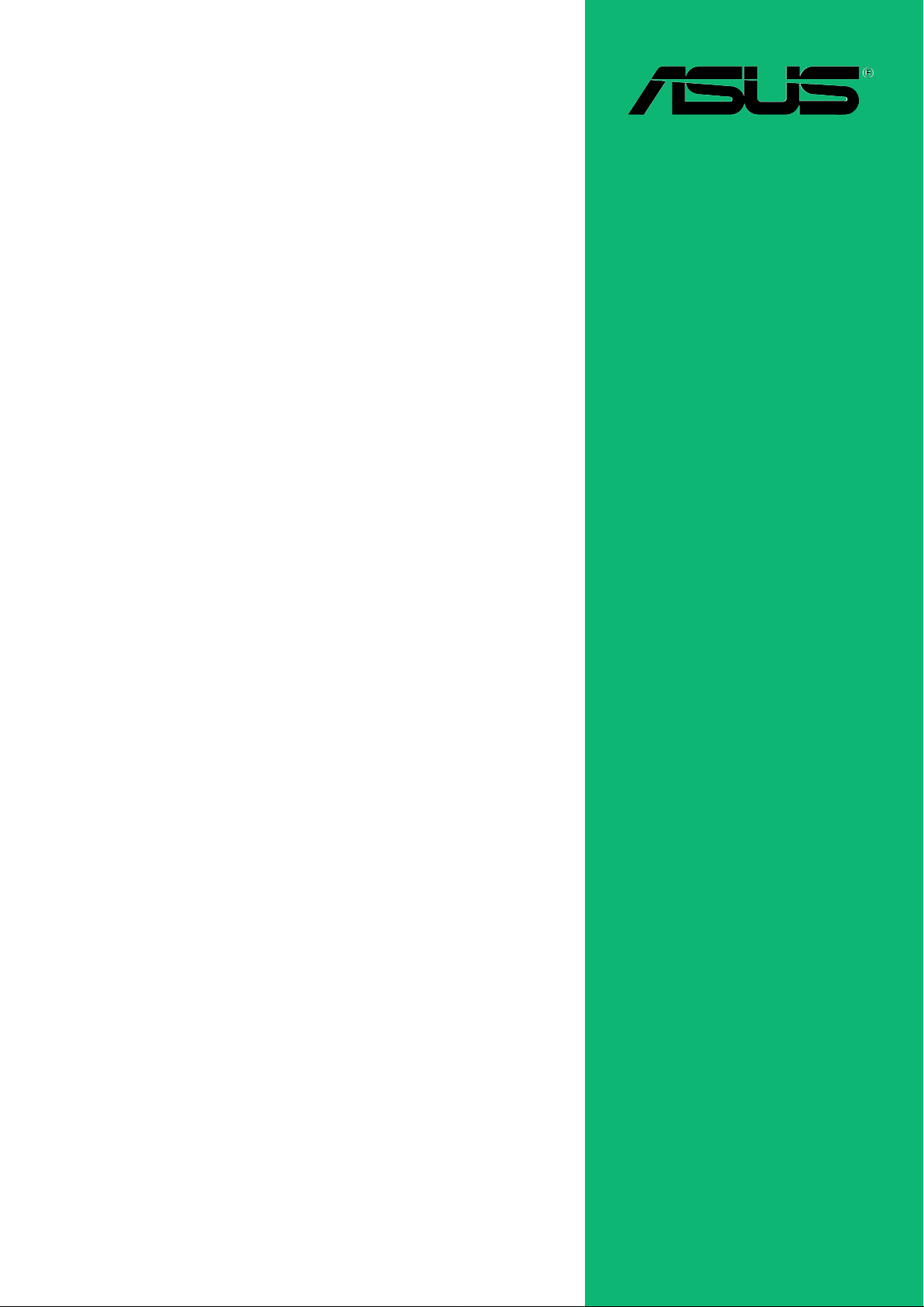
P4S800
User Guide
Motherboard
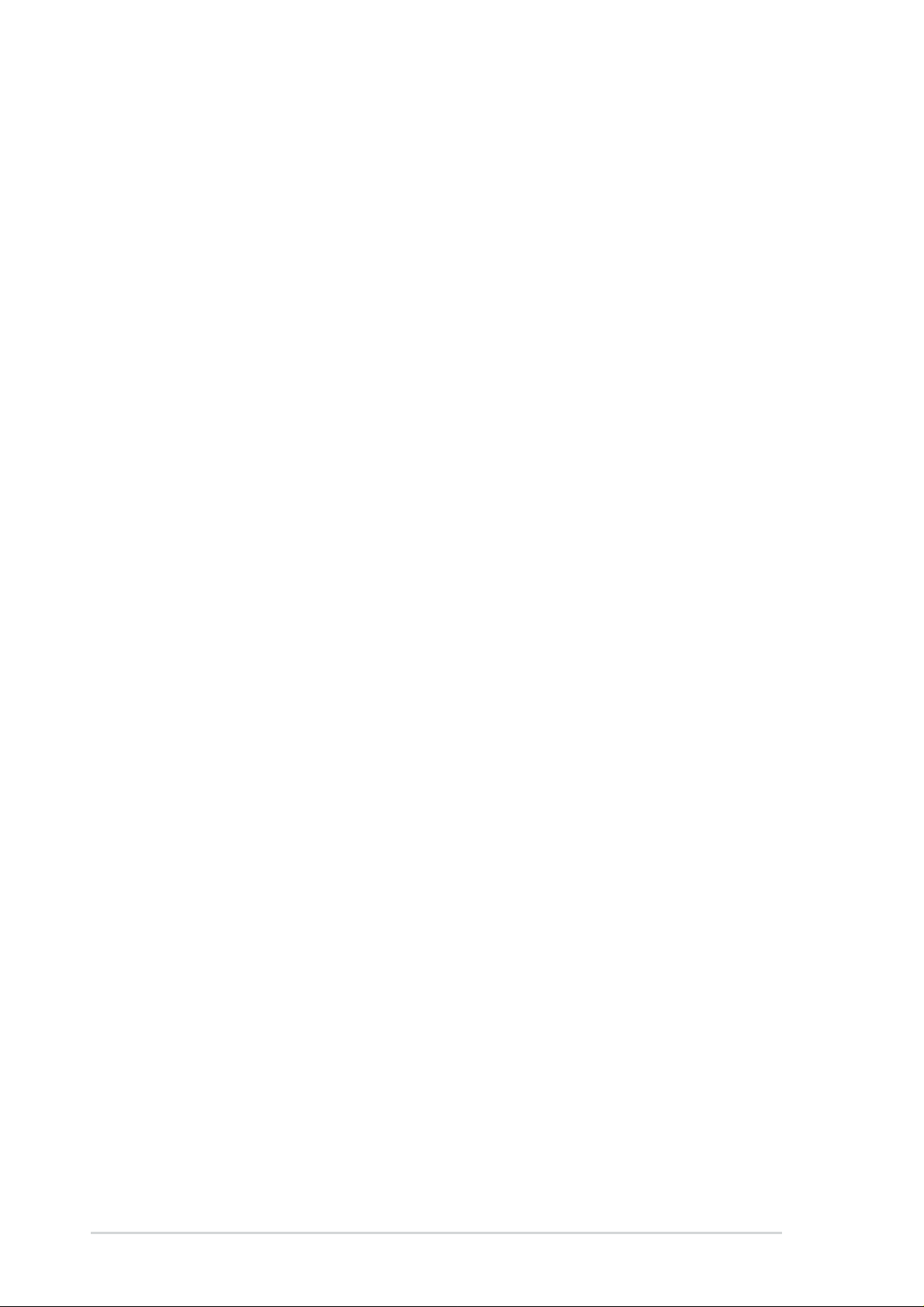
Checklist
E1298
First Edition
April 2003
Copyright © 2003 ASUSTeK COMPUTER INC. All Rights Reserved.
No part of this manual, including the products and software described in it, may be
reproduced, transmitted, transcribed, stored in a retrieval system, or translated into any
language in any form or by any means, except documentation kept by the purchaser for
backup purposes, without the express written permission of ASUSTeK COMPUTER INC.
(“ASUS”).
Product warranty or service will not be extended if: (1) the product is repaired, modified or
altered, unless such repair, modification of alteration is authorized in writing by ASUS; or (2)
the serial number of the product is defaced or missing.
ASUS PROVIDES THIS MANUAL “AS IS” WITHOUT WARRANTY OF ANY KIND, EITHER
EXPRESS OR IMPLIED, INCLUDING BUT NOT LIMITED TO THE IMPLIED WARRANTIES
OR CONDITIONS OF MERCHANTABILITY OR FITNESS FOR A PARTICULAR PURPOSE.
IN NO EVENT SHALL ASUS, ITS DIRECTORS, OFFICERS, EMPLOYEES OR AGENTS BE
LIABLE FOR ANY INDIRECT, SPECIAL, INCIDENTAL, OR CONSEQUENTIAL DAMAGES
(INCLUDING DAMAGES FOR LOSS OF PROFITS, LOSS OF BUSINESS, LOSS OF USE
OR DATA, INTERRUPTION OF BUSINESS AND THE LIKE), EVEN IF ASUS HAS BEEN
ADVISED OF THE POSSIBILITY OF SUCH DAMAGES ARISING FROM ANY DEFECT OR
ERROR IN THIS MANUAL OR PRODUCT.
SPECIFICATIONS AND INFORMATION CONTAINED IN THIS MANUAL ARE FURNISHED
FOR INFORMATIONAL USE ONLY, AND ARE SUBJECT TO CHANGE AT ANY TIME
WITHOUT NOTICE, AND SHOULD NOT BE CONSTRUED AS A COMMITMENT BY ASUS.
ASUS ASSUMES NO RESPONSIBILITY OR LIABILITY FOR ANY ERRORS OR
INACCURACIES THAT MAY APPEAR IN THIS MANUAL, INCLUDING THE PRODUCTS
AND SOFTWARE DESCRIBED IN IT.
Products and corporate names appearing in this manual may or may not be registered
trademarks or copyrights of their respective companies, and are used only for identification or
explanation and to the owners’ benefit, without intent to infringe.
ii
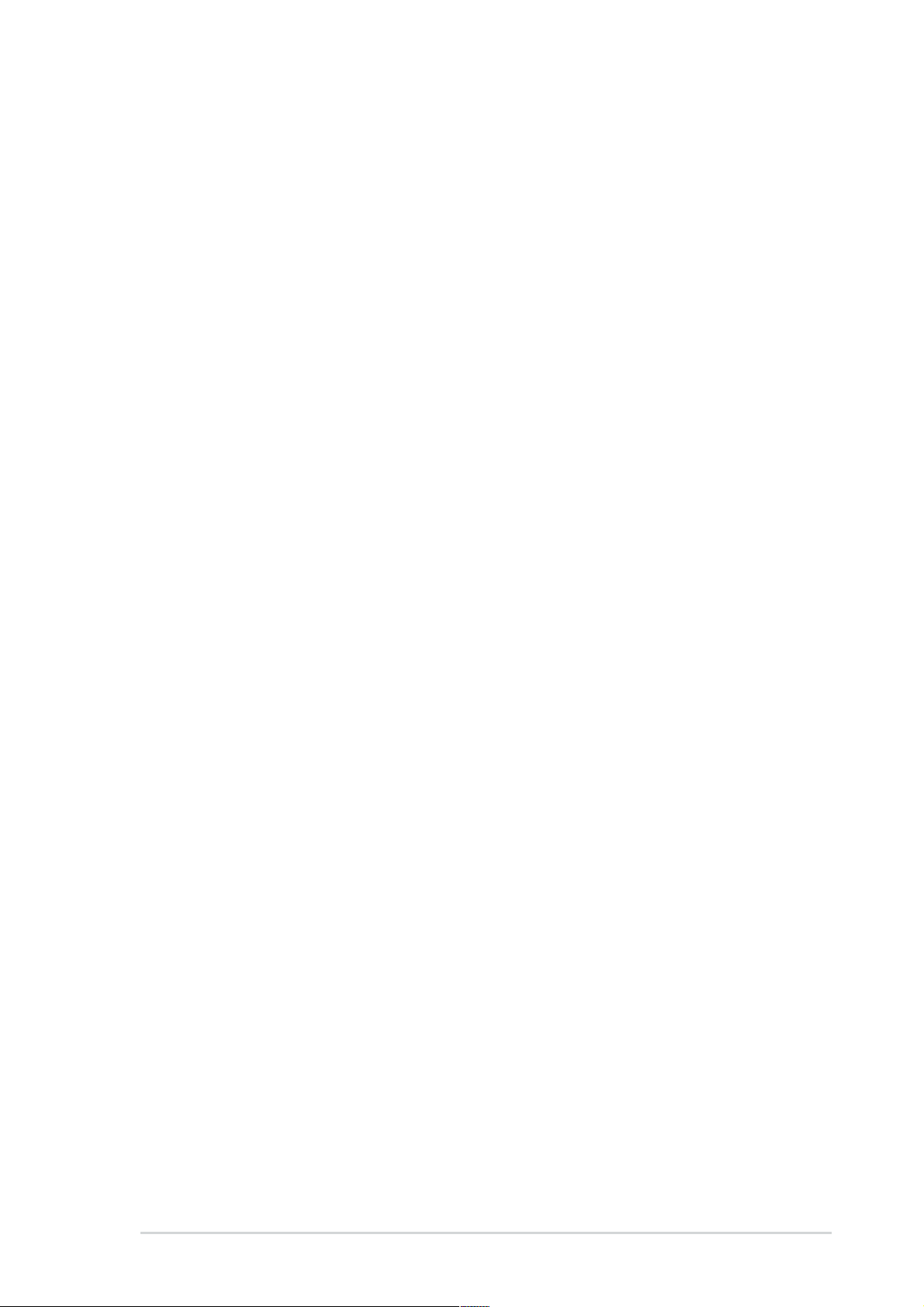
Contents
Notices ............................................................................................v
Safety information ..........................................................................vi
About this guide............................................................................. vii
ASUS contact information ............................................................ viii
P4S800 specifications summary ....................................................ix
Chapter 1: Product introduction
1.1 Welcome! ........................................................................... 1-2
1.2 Package contents............................................................... 1-2
1.3 Motherboard components .................................................. 1-3
1.4 Special Features ................................................................ 1-6
1.5 Motherboard layout ............................................................ 1-8
1.6 Before you proceed ............................................................ 1-9
1.7 Motherboard installation ..................................................... 1-9
1.7.1 Placement direction ............................................... 1-9
1.7.2 Screw holes ......................................................... 1-10
1.8 Central Processing Unit (CPU)......................................... 1-10
1.8.1 Overview .............................................................. 1-10
1.8.2 Installing the CPU .................................................1-11
Features
1.9 System memory ............................................................... 1-12
1.9.1 Overview .............................................................. 1-12
1.9.2 Qualified Vendor List............................................ 1-13
1.10 Expansion slots ................................................................ 1-14
1.10.1 Standard interrupt assignments ........................... 1-14
1.10.1 IRQ assignments for this motherboard ................ 1-14
1.11 Jumpers............................................................................ 1-15
1.12 Connectors ....................................................................... 1-17
Chapter 2: BIOS information
2.1 Managing and updating your BIOS .................................... 2-2
2.1.1 Using ASUS EZ Flash to update the BIOS ............ 2-2
2.1.2 Using AFLASH to update the BIOS ....................... 2-3
2.1.3 CrashFree BIOS 2 feature ..................................... 2-6
2.2 BIOS Setup program .......................................................... 2-7
iii
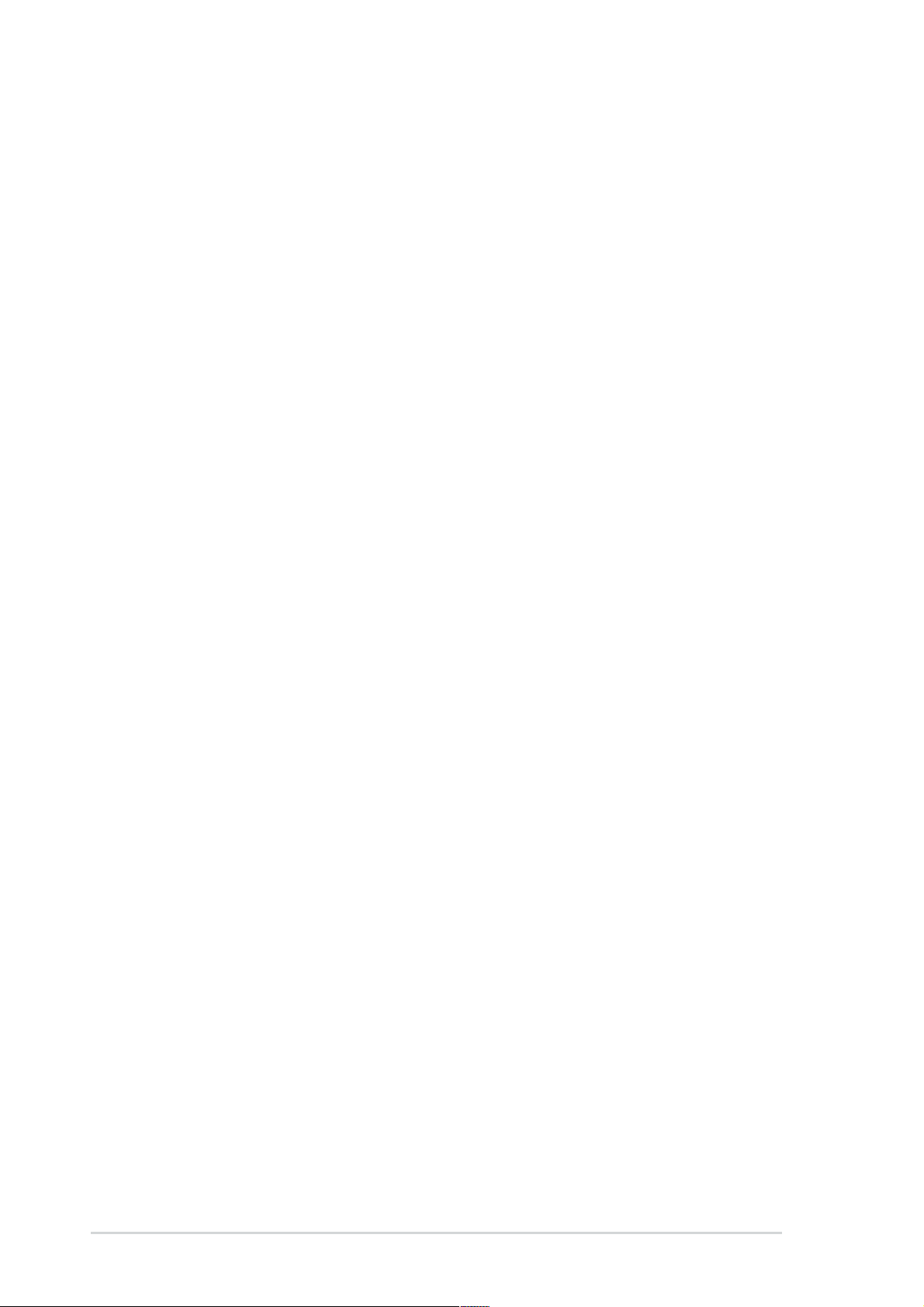
Safeguards
Contents
2.2.1 BIOS menu bar ...................................................... 2-7
2.2.2 Legend bar............................................................. 2-8
2.3 Main Menu.......................................................................... 2-8
2.3.1 Primary and Secondary Master/Slave ................. 2-10
2.3.2 Keyboard Features .............................................. 2-13
2.4 Advanced Menu ............................................................... 2-13
2.4.1 Chip Configuration ............................................... 2-16
2.4.2 I/O Device Configuration...................................... 2-18
2.4.3 PCI Configuration ................................................ 2-19
2.5 Power Menu ..................................................................... 2-21
2.5.1 Power Up Control ................................................ 2-22
2.5.2 Hardware Monitor ................................................ 2-23
2.6 Boot Menu ........................................................................ 2-24
2.7 Exit Menu ......................................................................... 2-26
Chapter 3: Software support
3.1 Install an operating system................................................. 3-2
3.2 Support CD information...................................................... 3-2
3.2.1 Running the support CD ........................................ 3-2
3.2.2 Drivers menu ......................................................... 3-3
3.2.3 Utilities menu ......................................................... 3-3
3.2.4 ASUS Contact Information..................................... 3-4
3.3 Software information .......................................................... 3-4
3.3.1 ASUS Instant Music ............................................... 3-4
iv
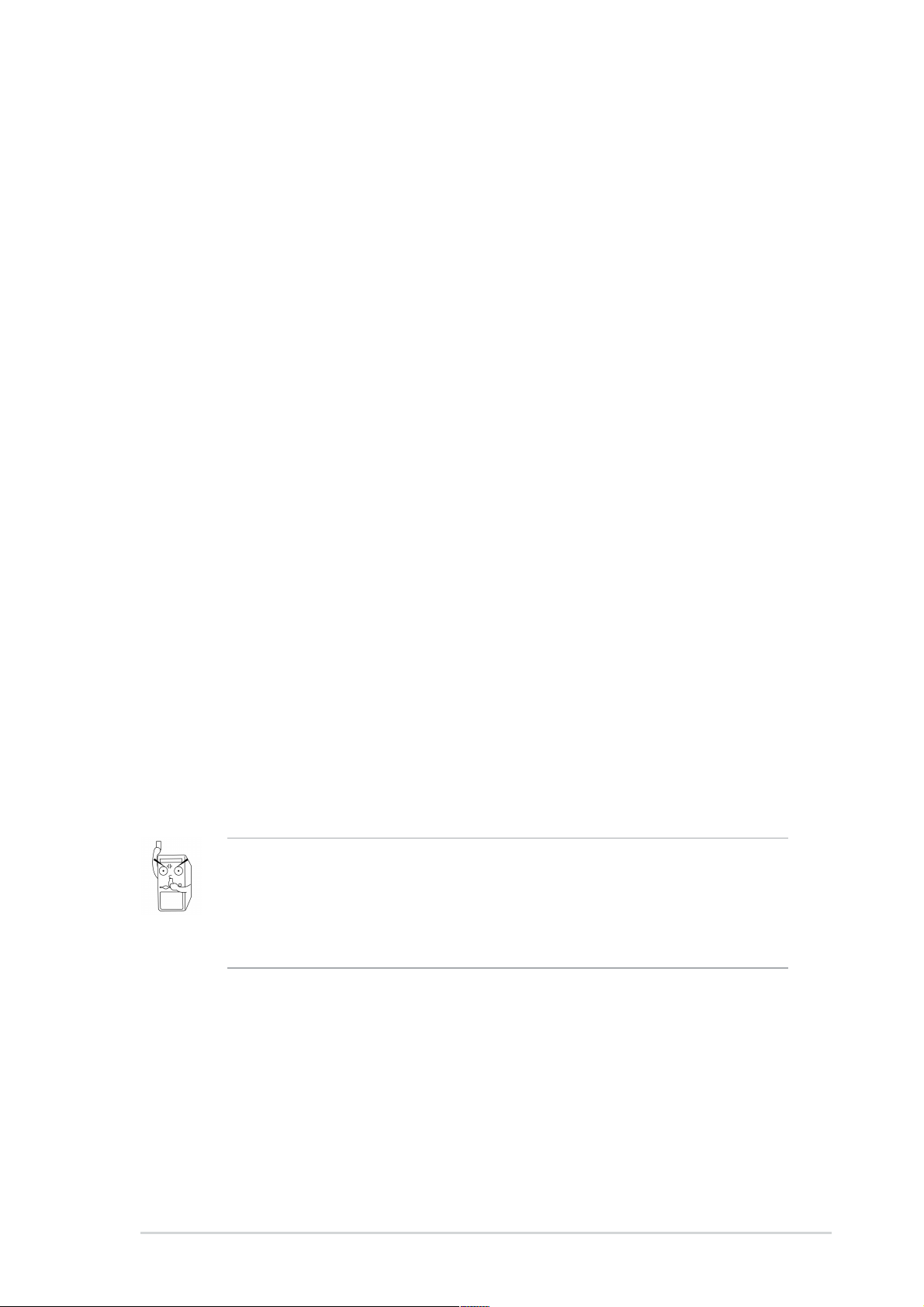
Notices
Federal Communications Commission Statement
This device complies with FCC Rules Part 15. Operation is subject to the
following two conditions:
• This device may not cause harmful interference, and
• This device must accept any interference received including interference
that may cause undesired operation.
This equipment has been tested and found to comply with the limits for a
Class B digital device, pursuant to Part 15 of the FCC Rules. These limits
are designed to provide reasonable protection against harmful interference
in a residential installation. This equipment generates, uses and can radiate
radio frequency energy and, if not installed and used in accordance with
manufacturer’s instructions, may cause harmful interference to radio
communications. However, there is no guarantee that interference will not
occur in a particular installation. If this equipment does cause harmful
interference to radio or television reception, which can be determined by
turning the equipment off and on, the user is encouraged to try to correct the
interference by one or more of the following measures:
• Reorient or relocate the receiving antenna.
• Increase the separation between the equipment and receiver.
• Connect the equipment to an outlet on a circuit different from that to
which the receiver is connected.
• Consult the dealer or an experienced radio/TV technician for help.
The use of shielded cables for connection of the monitor to the
graphics card is required to assure compliance with FCC regulations.
Changes or modifications to this unit not expressly approved by the
party responsible for compliance could void the user’s authority to
operate this equipment.
Canadian Department of Communications Statement
This digital apparatus does not exceed the Class B limits for radio noise
emissions from digital apparatus set out in the Radio Interference
Regulations of the Canadian Department of Communications.
This class B digital apparatus complies with Canadian ICES-003.
v
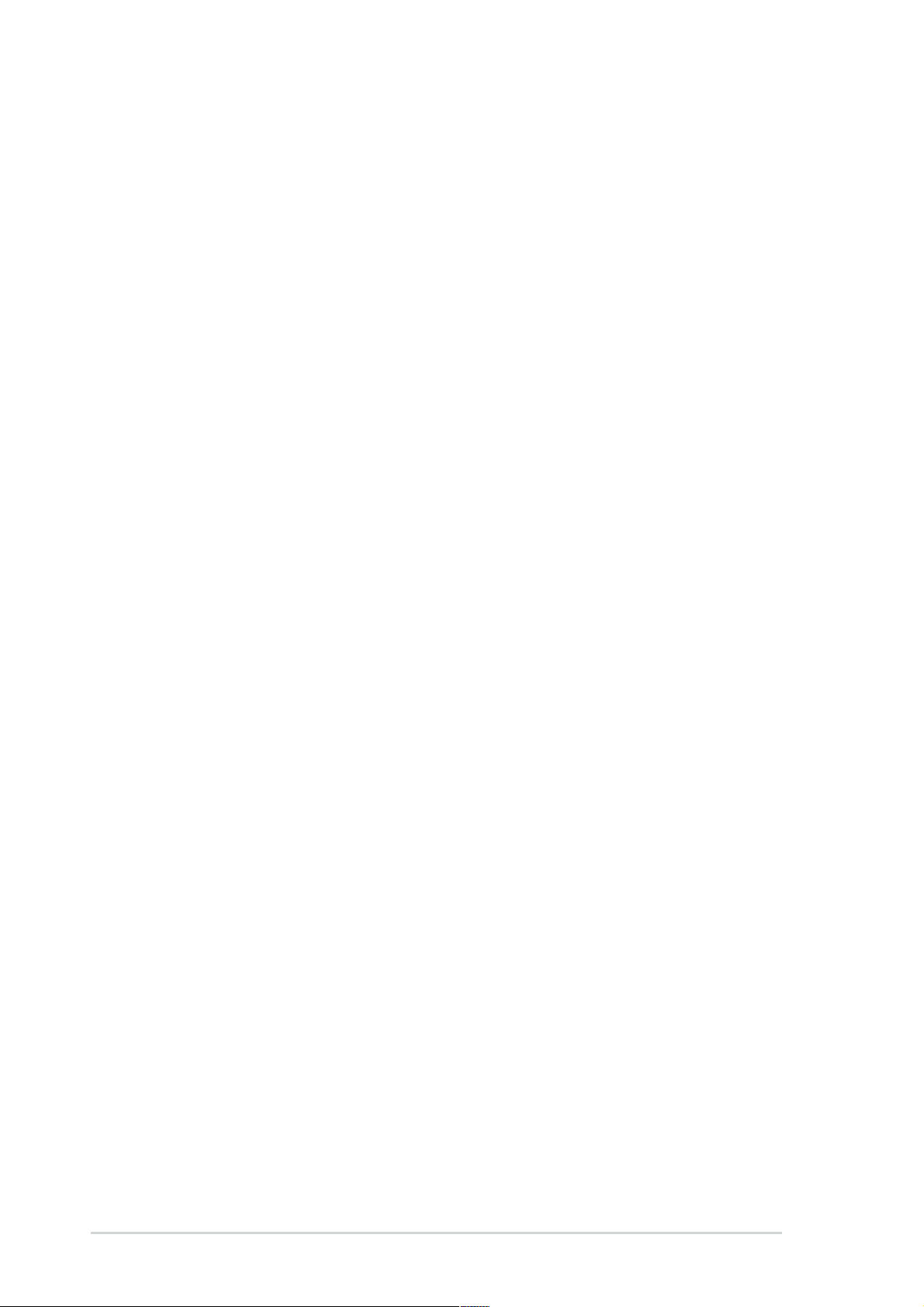
Safety information
Electrical safety
• To prevent electrical shock hazard, disconnect the power cable from
the electrical outlet before relocating the system.
• When adding or removing devices to or from the system, ensure that
the power cables for the devices are unplugged before the signal
cables are connected. If possible, disconnect all power cables from the
existing system before you add a device.
• Before connecting or removing signal cables from the motherboard,
ensure that all power cables are unplugged.
• Seek professional assistance before using an adpater or extension
cord. These devices could interrupt the grounding circuit.
• Make sure that your power supply is set to the correct voltage in your
area. If you are not sure about the voltage of the electrical outlet you
are using, contact your local power company.
• If the power supply is broken, do not try to fix it by yourself. Contact a
qualified service technician or your retailer.
Operation safety
• Before installing the motherboard and adding devices on it, carefully
read all the manuals that came with the package.
• Before using the product, make sure all cables are correctly connected
and the power cables are not damaged. If you detect any damage,
contact your dealer immediately.
• To avoid short circuits, keep paper clips, screws, and staples away from
connectors, slots, sockets and circuitry.
• Avoid dust, humidity, and temperature extremes. Do not place the
product in any area where it may become wet.
• Place the product on a stable surface.
• If you encounter technical problems with the product, contact a
qualified service technician or your retailer.
vi
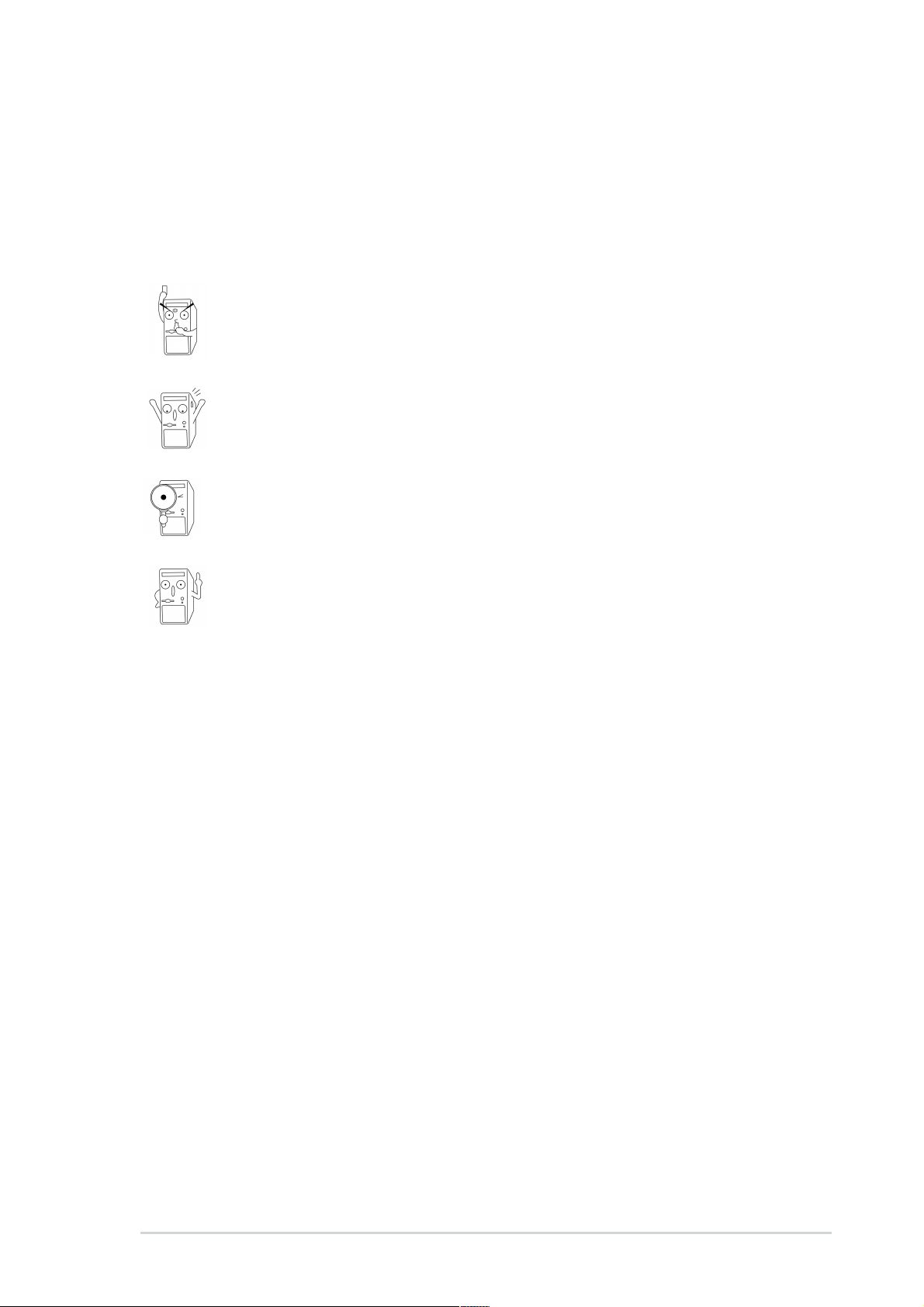
About this guide
Conventions used in this guide
To make sure that you perform certain tasks properly, take note of the
following symbols used throughout this manual.
WARNING/DANGER: Information to prevent injury to yourself
when trying to complete a task.
CAUTION: Information to prevent damage to the components
when trying to complete a task.
IMPORTANT: Information that you MUST follow to complete a
task.
NOTE: Tips and additional information to aid in completing a task.
Where to find more information
Refer to the following sources for additional information and for product
and software updates.
1. ASUS Websites
The ASUS websites worldwide provide updated information on ASUS
hardware and software products. The ASUS websites are listed in the
ASUS Contact Information on page viii.
2. Optional Documentation
Your product package may include optional documentation, such as
warranty flyers, that may have been added by your dealer. These
documents are not part of the standard package.
vii
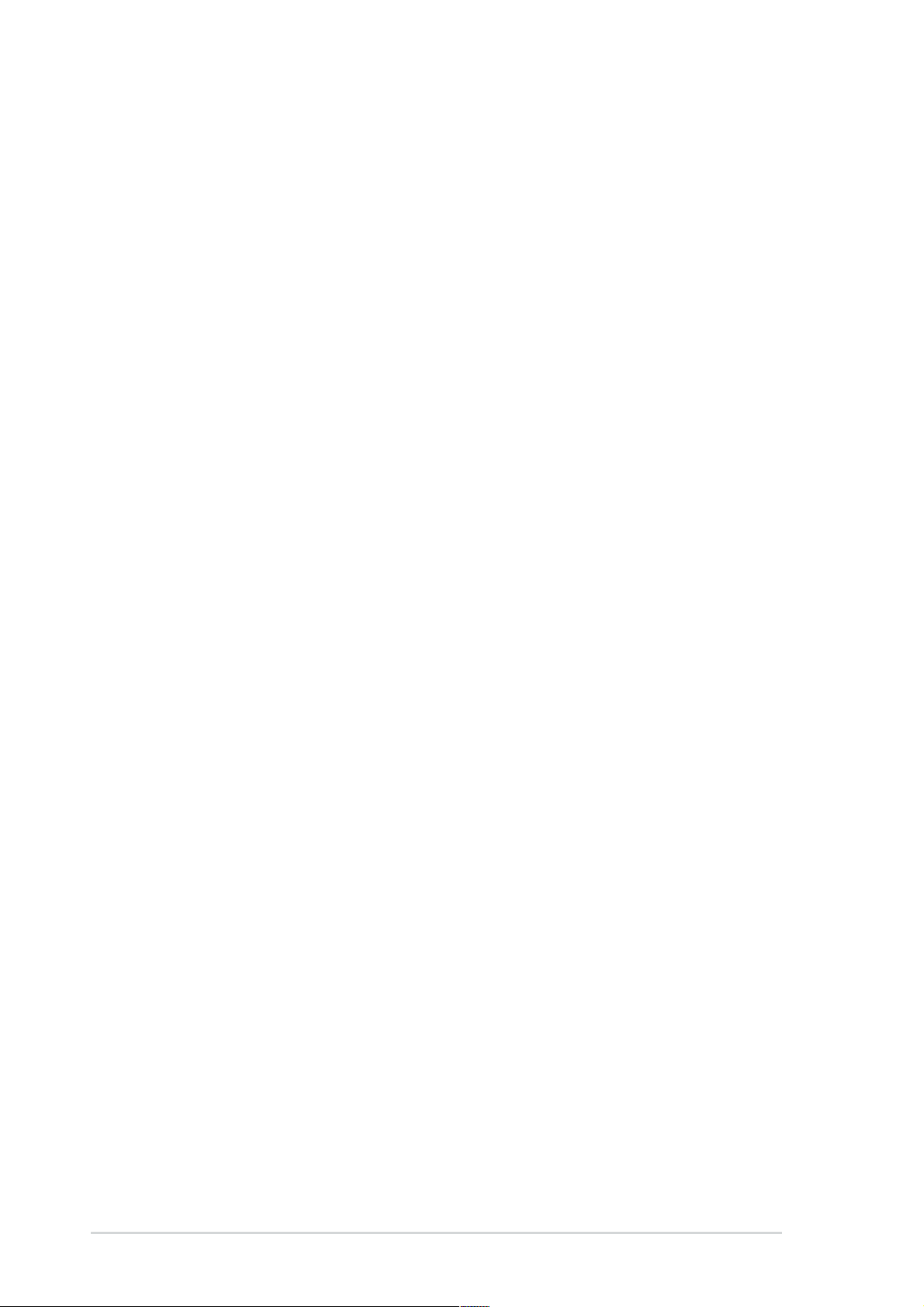
ASUS contact information
ASUSTeK COMPUTER INC. (Asia-Pacific)
Address: 150 Li-Te Road, Peitou, Taipei, Taiwan 112
General Tel: +886-2-2894-3447
General Fax: +886-2-2894-3449
General Email: info@asus.com.tw
Technical Support
MB/Others (Tel): +886-2-2890-7121 (English)
Notebook (Tel): +886-2-2890-7122 (English)
Desktop/Server (Tel): +886-2-2890-7123 (English)
Support Fax: +886-2-2890-7698
Web Site: www.asus.com.tw
ASUS COMPUTER INTERNATIONAL (America)
Address: 44370 Nobel Drive, Fremont, CA 94538, USA
General Fax: +1-510-608-4555
General Email: tmd1@asus.com
Technical Support
Support Fax: +1-502-933-8713
General Support: +1-502-995-0883
Web Site: www.asus.com
Support Email: tsd@asus.com
ASUS COMPUTER GmbH (Germany and Austria)
Address: Harkortstr. 25, 40880 Ratingen, BRD, Germany
General Fax: +49-2102-9599-31
General Email: sales@asuscom.de (for marketing requests only)
Technical Support
Support Hotline: Components: +49-2102-9599-0
Notebook PC: +49-2102-9599-10
Support Fax: +49-2102-9599-11
Support (Email): www.asuscom.de/kontakt (for online support)
Web Site: www.asuscom.de
viii
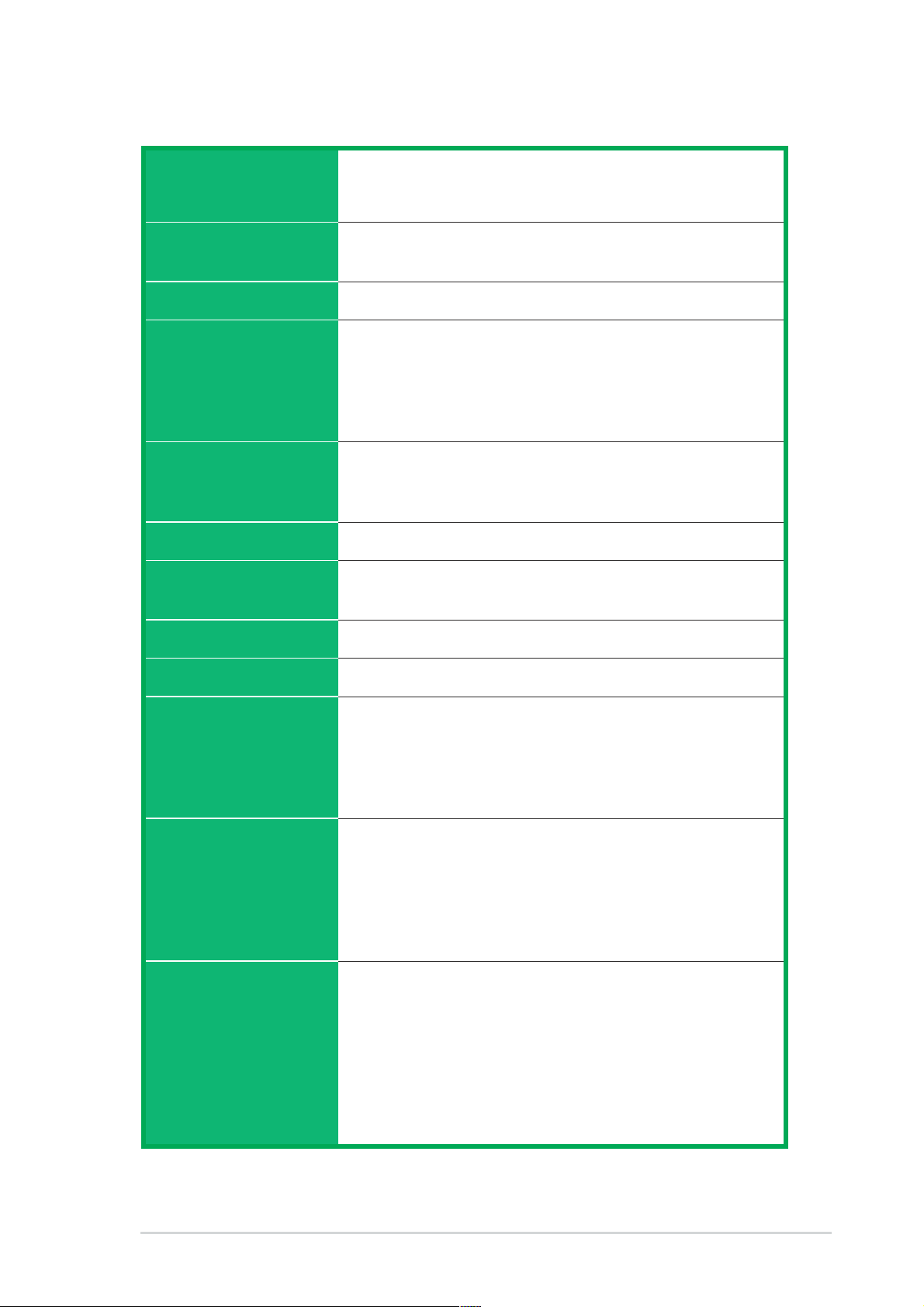
P4S800 specifications summary
CPU
Chipset
Front Side Bus (FSB)
Memory
Expansion slots
IDE
Audio
Socket 478 for Intel® Pentium® 4 / Celeron processors
Supports Intel® Hyper-threading Technology
New power design to support Intel® Prescott CPU
SiS 648FX
SiS 963L
800/533/400 MHz
3 x 184-pin DDR DIMM sockets support up to 3GB
unbufferred non-ECC DDR memory
Note: PC2100/1600 support up to 3 DIMMs; PC3200/2700
(
support up to 2 DIMMs; 1 GB PC3200/2700 with 32 DDR
chips support to 1 DIMM only.
1 x AGP 8X (1.5V only)
5 x PCI
1 x ASUS Proprietary WiFi Wireless LAN connection
2 x UltraDMA 133/100/66/33 connectors
ADI AD1980 6-channel audio CODEC
S/PDIF out interface
)
LAN
USB 2.0
Special Features
Overclocking
Features
Rear panel I/O
Integrated 10/100 Mbps LAN controller + VIA VT6103 PHY
Integrated 6 USB 2.0 ports
Support S/PDIF out interface
ASUS MyLogo
ASUS EZ Flash
ASUS Instant Music Lite
ASUS CrashFree BIOS 2
ASUS Jumperfree
ASUS C.P.R. (CPU Parameter Recall)
CPU, Memory and AGP Voltage adjustable
SFS (Stepless Frequency Selection) from 100Mhz up to
266MHz at 1MHz increment
Adjustable FSB/DDR ratio, Fixed AGP/PCI frequencies
1 x Parallel port
1 x Serial port
1 x PS/2 keyboard port
1 x PS/2 mouse port
4 x USB 2.0/USB 1.1 ports
1 x RJ-45 port
1 x SPDIF-out port
Line In/Line Out/Microphone ports
(continued on the next page)
ix
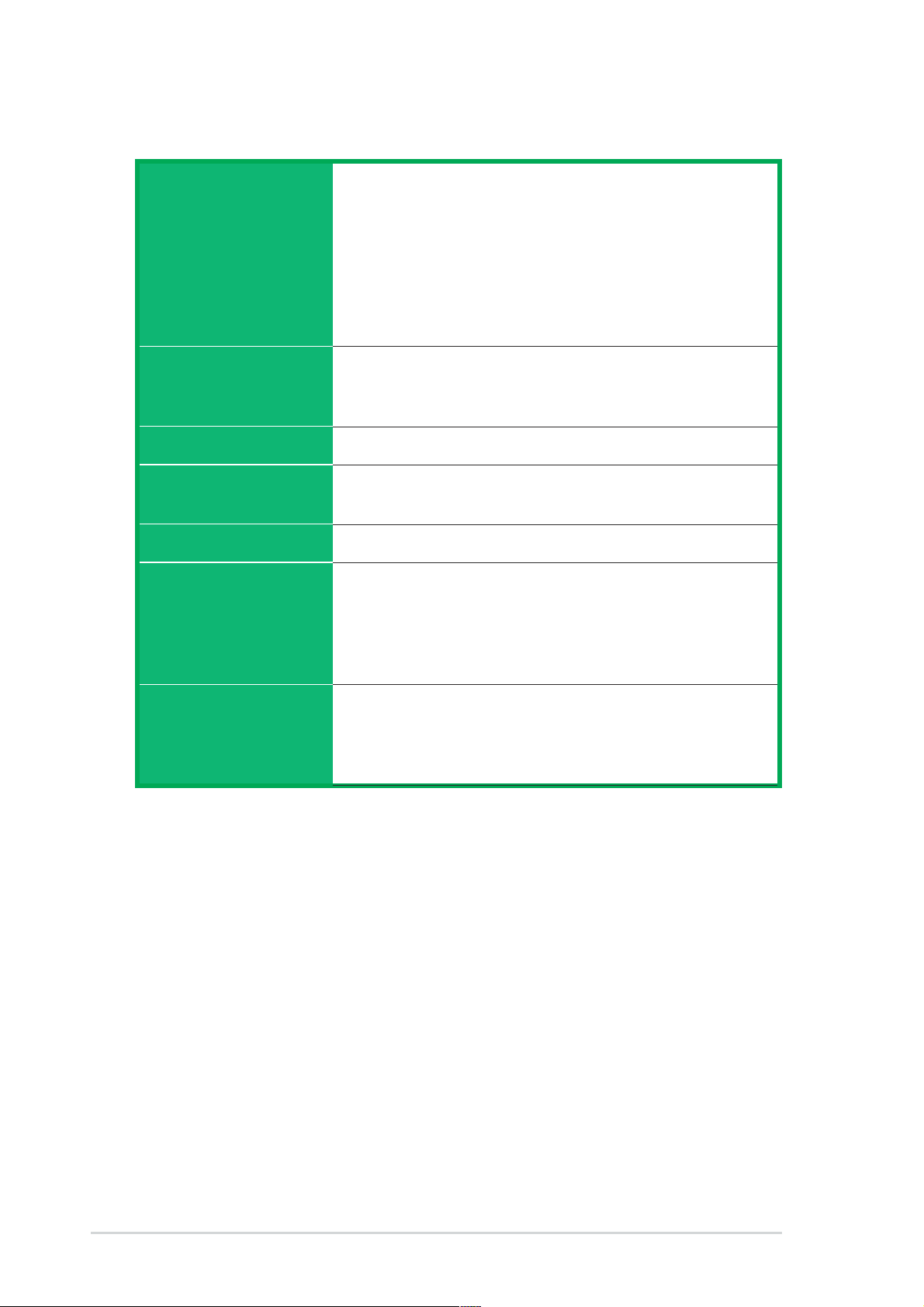
P4S800 specifications summary
Internal I/O
BIOS features
Industry standard
Manageability
Form Factor
Accessories
1 x USB 2.0 connector for 2 additional USB ports
CPU/Chassis fan connectors
20-pin/4-pin ATX 12V power connectors
Chassis intrusion
GAME/MIDI connector
CD/AUX audio connectors
Front panel audio connector
S/PDIF out connector
2Mb Flash ROM, ASUS JumperFree,Award BIOS, TCAV,
PnP, DMI2.0, WfM2.0, SM BIOS2.3, ASUS EZ Flash, ASUS
CrashFree BIOS 2, ASUS MyLogo, ASUS C.P.R.
PCI 2.2, USB 2.0
WfM 2.0, DMI 2.0, WOL/WOR by PME, Chassis intrusion,
SM bus
ATX form factor: 12 in x 9.6 in
User’s Guide
Ultra DMA cable
IDE cable
FDD cable
I/O shield
Support CD contents
* Specifications are subject to change without notice.
Device drivers
ASUS PC Probe
ASUS LiveUpdate Utility
Trend Micro™ PC-cillin 2002 anti-virus software (OEM version)
x
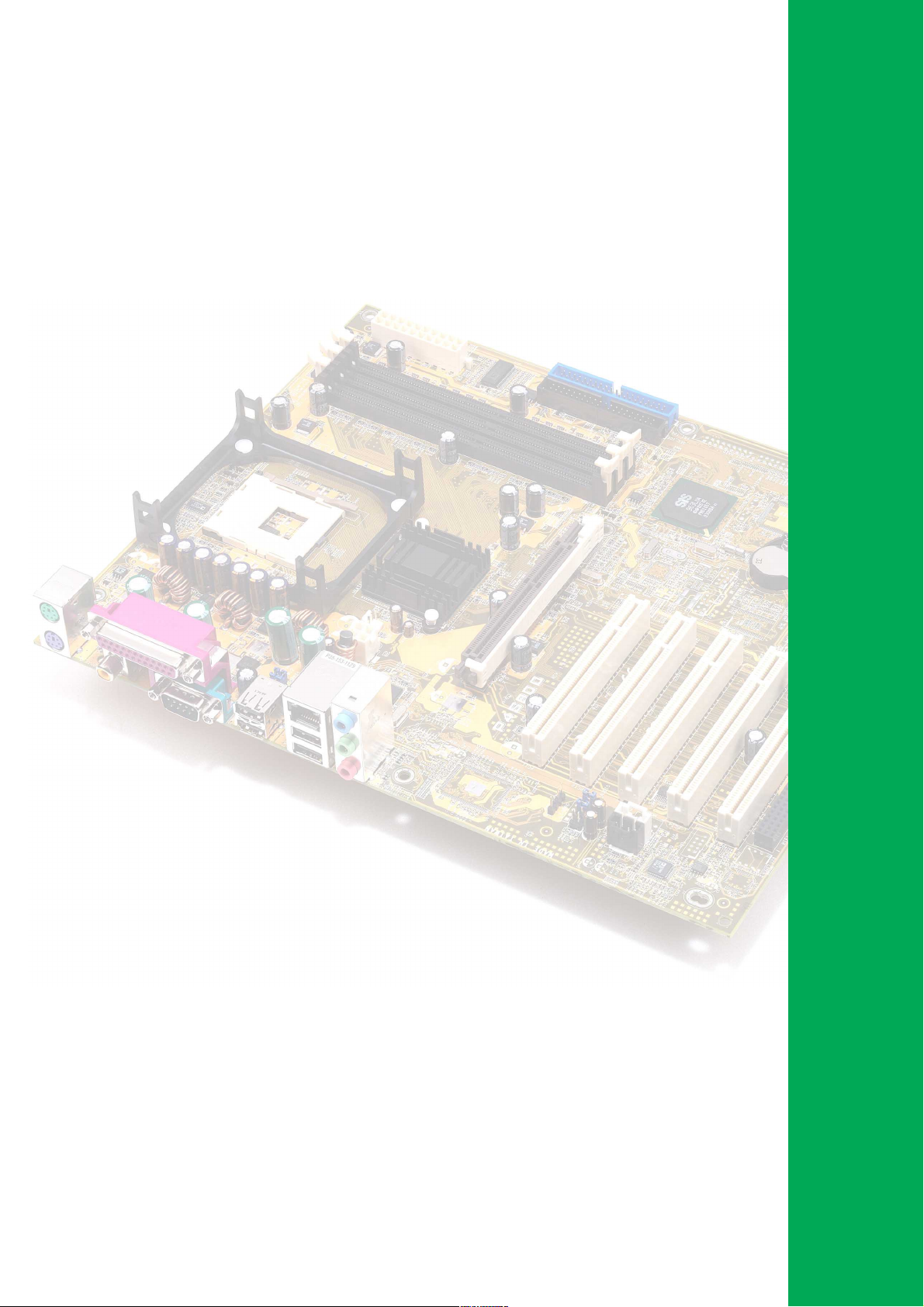
Chapter 1
This chapter describes the features of the
P4S800 motherboard. It includes brief
descriptions of the motherboard components,
and illustrations of the layout, jumper settings,
and connectors.
Product introduction
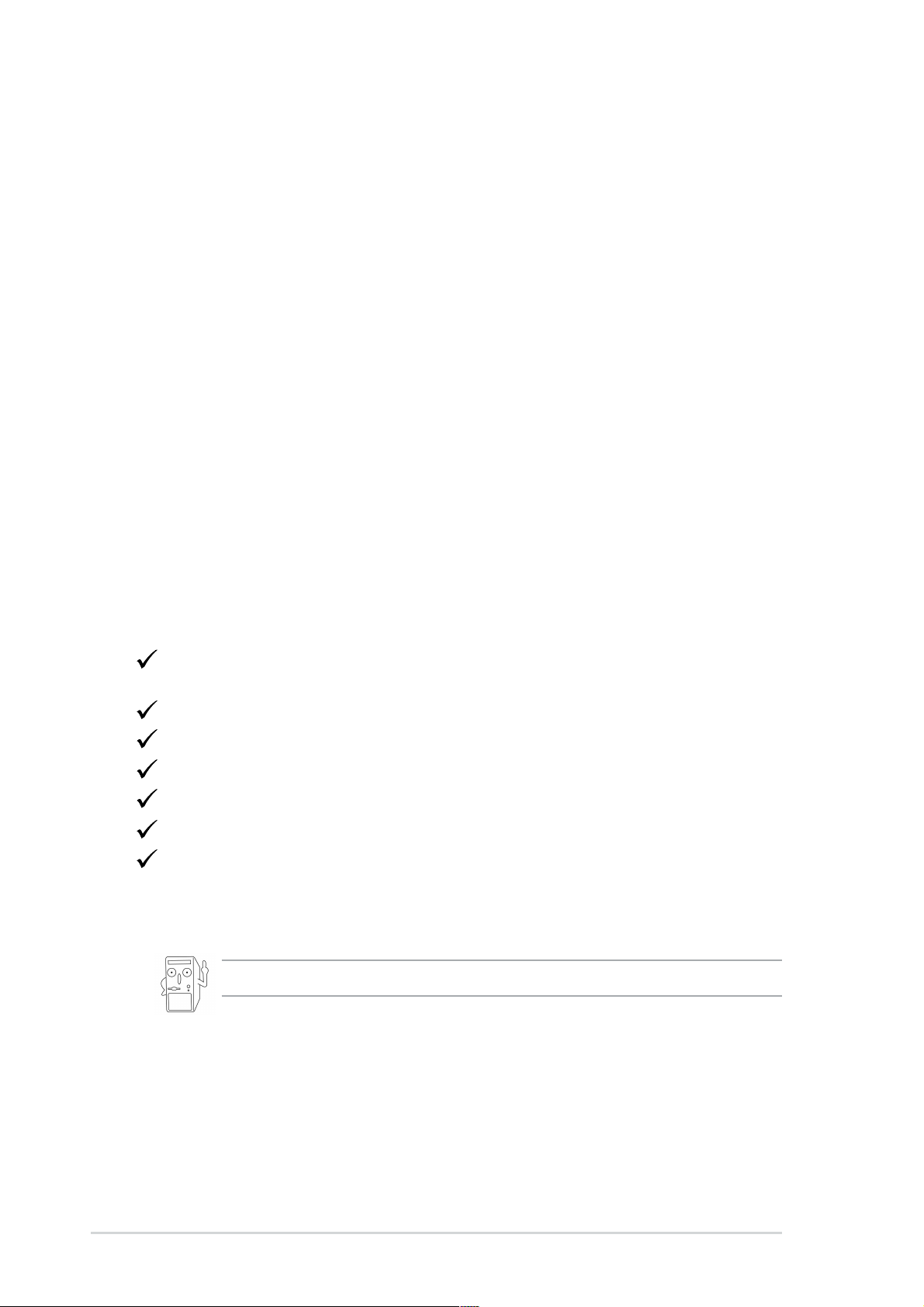
1.1 Welcome!
Thank you for buying the ASUS® P4S800 motherboard!
The ASUS
technologies making it another standout in the long line of ASUS quality
motherboards!
The motherboard incorporates the Intel
478-pin package with Intel® Hyper-Threading Technology support coupled with the
SiS® 648FX chipset with Front Side Bus 800 (FSB800) support and the unique
MuTIOL technology to set a new benchmark for a cost-effective desktop platform
solution.
Supporting up to 3GB of system memory with the PC3200/2700/2100/1600 DDR
DIMMs, high-resolution graphics via an AGP 8X slot, USB 2.0 and 6-channel audio
features, the P4S800 is your affordable vehicle to enter the world of computing!
Before you start installing the motherboard and hardware devices on it, check the
items in your package with the list below.
P4S800 motherboard delivers a host of new features and latest
®
Pentium® 4 or Celeron Processor in a
1.2 Package contents
Check your P4S800 package for the following items.
ASUS P4S800 motherboard
ATX form factor: 12 in x 9.6 in (30.5 cm x 24.5 cm)
ASUS P4S800 series support CD
80-conductor UltraDMA/66/100/133 IDE cable
Ribbon cable for a 3.5-inch floppy drive
I/O shield
Bag of extra jumper caps
User Guide
If any of the above items is damaged or missing, contact your retailer.
1-2
Chapter 1: Product introduction

1.3 Motherboard components
Before you install the motherboard, learn about its major components and
available features to facilitate the installation and future upgrades. Refer to the
succeeding pages for the component descriptions.
16
1
432
5
6
7
8
15
14
13
17
27 24
18 19
12
2526
11
ASUS P4S800 motherboard user guide
9
10
20
21
22
23
1-3
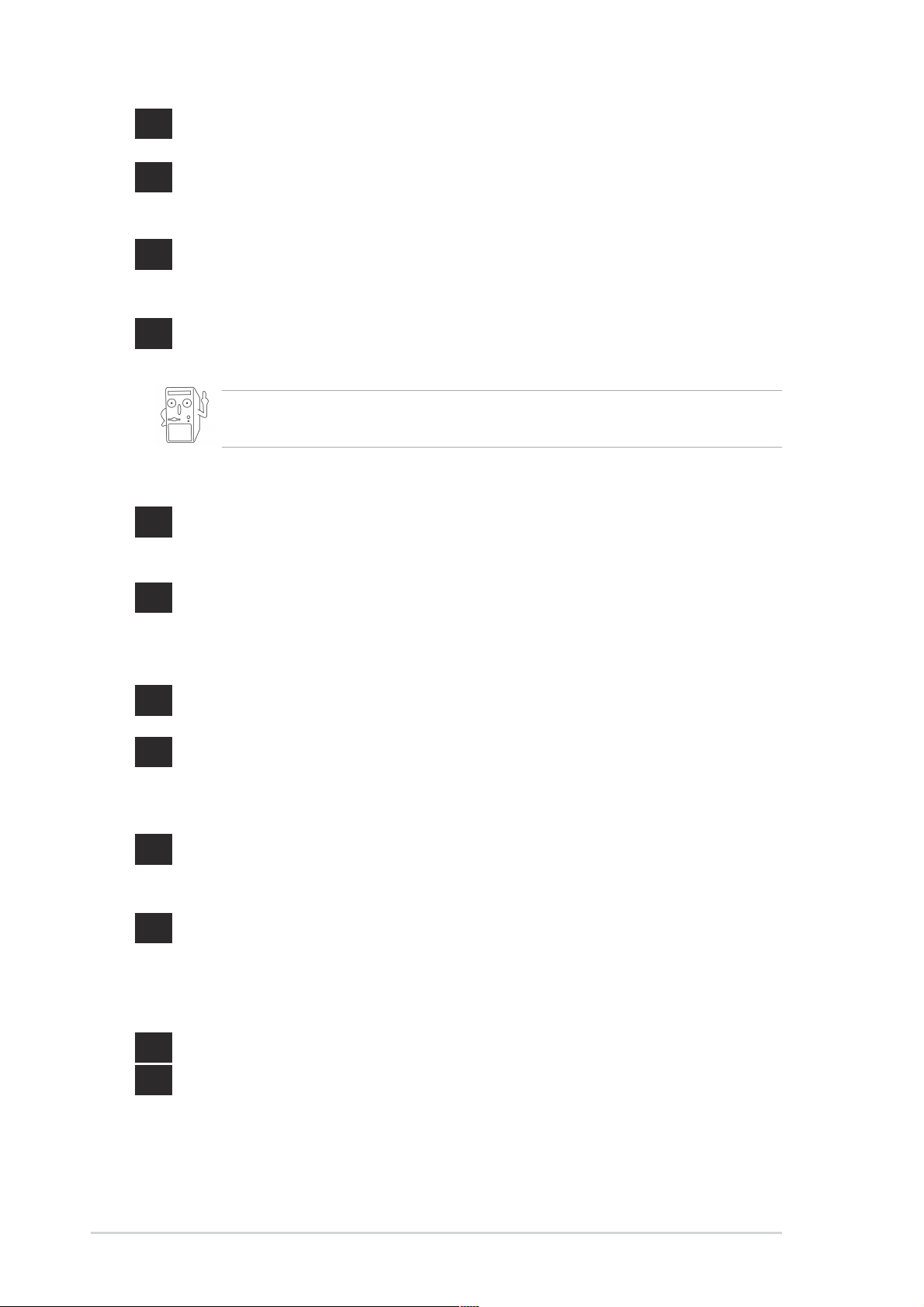
1
A TX 12V connector. This power connector connects the 4-pin 12V plug from
the ATX 12V power supply.
2
CPU socket. A 478-pin surface mount, Zero Insertion Force (ZIF) socket for
®
the Intel
Pentium® 4 Processor, with 800/533/400 MHz system bus that allows
6.4GB/s, 4.3GB/s and 3.2GB/s data transfer rates, respectively.
®
3
North bridge controller. The SiS
648FX provides the processor interface
with 800/533/400 MHz frequency , system memory interface at 400/333/266
MHz operation, and AGP 8X interface.
4
DDR DIMM sockets. These three 184-pin DIMM sockets support up to 3GB
system memory using unbuffered non-ECC DDR SDRAM DIMMs.
PC2100/1600 support up to 3 DIMMs; PC3200/2700 support up to 2 DIMMs;
1 GB PC3200/2700 with 32 DDR chips support to 1 DIMM only.
5
A TX power connector. This 20-pin connector connects to an ATX +12V
power supply . The power supply must have at least 1A on the +5V standby
lead (+5VSB).
6
IDE connectors. These dual-channel bus master IDE connectors support
Ultra DMA133/100/66, PIO Modes 3 & 4 IDE devices. Both the primary (blue)
and secondary (black) connectors are slotted to prevent incorrect insertion of
the IDE ribbon cable.
7
8
9
10
11
12
AGP slot. This Accelerated Graphics Port (AGP) slot supports 1.5V AGP8X
mode graphics cards for 3D graphical applications.
®
South bridge controller. T he SiS
963L is a subsystem that integrates
various I/O functions including 2-channel AT A133 bus master IDE controller,
up to six USB 2.0/1.1 ports, I/O APIC, AC’97 2.2 interface, and PCI 2.2
interface.
Floppy disk connector . This connector accommodates the provided ribbon
cable for the floppy disk drive. One side of the connector is slotted to prevent
incorrect insertion of the floppy disk cable.
Super I/O controller. This Low Pin Count (LPC) interface provides the
commonly used Super I/O functionality . The chipset supports a highperformance floppy disk controller for a 360K/720K/1.44M/2.88M floppy disk
drive, a multi-mode parallel port, two serial ports, a GAME port, the mouse
and keyboard interface and the BIOS Flash ROM interface.
Flash ROM. This 2Mb firmware contains the programmable BIOS program.
Standby power LED. This LED lights up if there is a standby power on the
motherboard. This LED acts as a reminder to turn off the system power before
plugging or unplugging devices.
1-4
Chapter 1: Product introduction
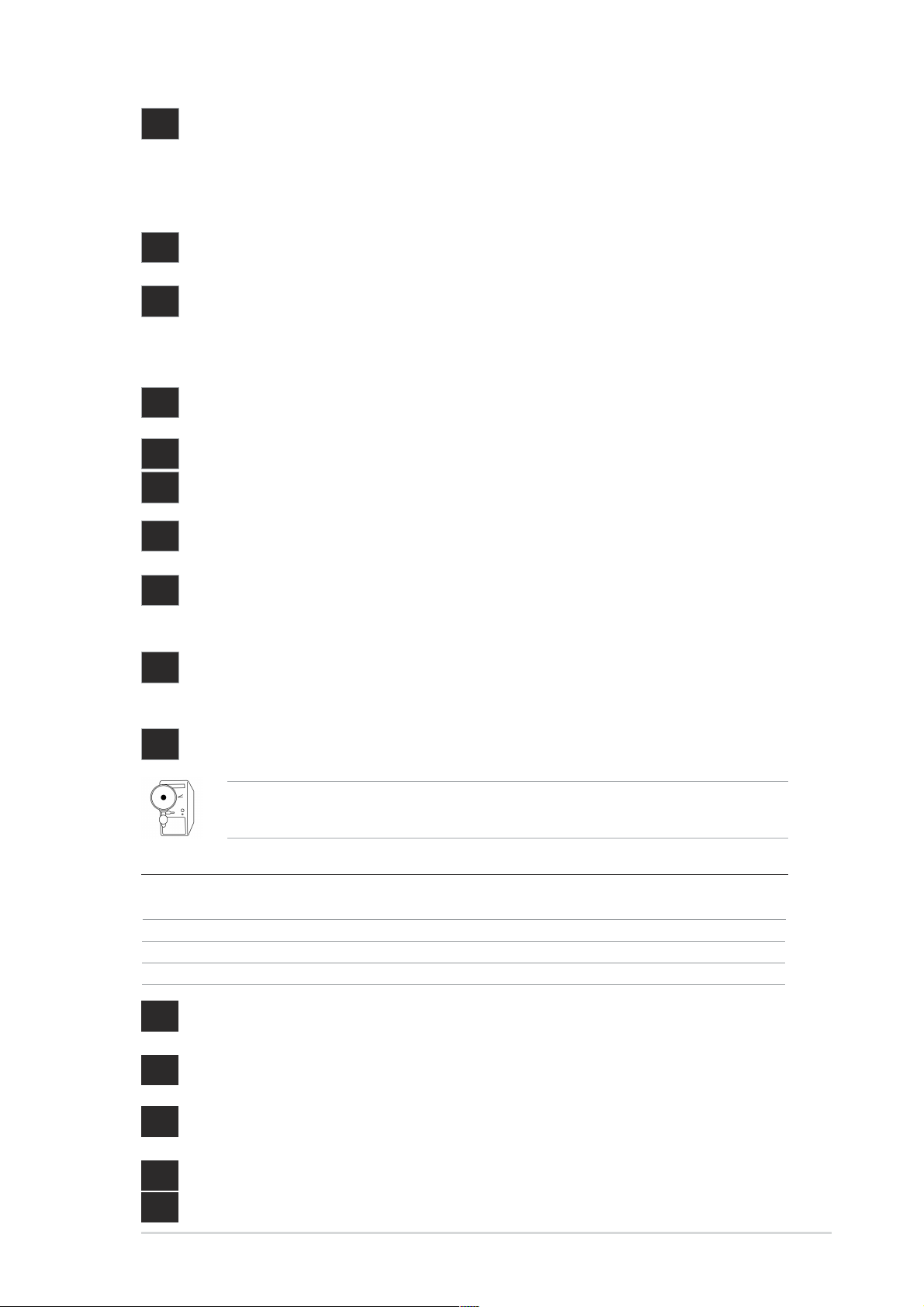
13
WiFi slot. The WiFi (Wireless Fidelity) slot connects a Wi-Fi certified
equipment for wireless networking that allows 11Mbps transmission (with a
fallback to 5.5, 2 and 1 Mbps) in the 2.4 GHz band. Wi-Fi networks use
radio technologies known as IEEE 802.11b to provide a fast reliable
wireless connectivity.
14
15
16
17
18
19
20
21
PCI slots. These five 32-bit PCI 2.2 expansion slots support bus master
PCI cards like SCSI or LAN cards with 133MB/s maximum throughput.
Audio CODEC. The ADI AD1980 is an AC’97 CODEC that allows
6-channel audio playback. The audio CODEC provides six DAC channels
for 5.1 surround sound, S/PDIF output, AUX and Line In stereo inputs,
integrated headphone amplifier, greater than 90dB dynamic range.
LAN PHY. The integrated 10/100 Mbps LAN controller and the VIA VT6103
PHY provides the solution for your LAN applications.
PS/2 mouse port. This green 6-pin connector is for a PS/2 mouse.
Parallel port. This 25-pin port connects a parallel printer, a scanner, or other
devices.
RJ-45 port. This port allows connection to a Local Area Network (LAN)
through a network hub.
Line In jack. This Line In (light blue) jack connects a tape player or other
audio sources. In 6-channel mode, the function of this jack becomes Bass/
Center .
Line Out jack. This Line Out (lime) jack connects a headphone or a
speaker . In 6-channel mode, the function of this jack becomes Front
Speaker Out.
22
Microphone jack. This Mic (pink) jack connects a microphone. In 6-channel
mode, the function of this jack becomes Rear Speaker Out
The functions of the Line Out, Line In and Microphone jacks change when you
select the 6-channel audio configuration as shown in the following table:
Audio 2, 4 or 6-channel configuration (
Headphone/
2-Speaker 4-Speaker 6-Speaker
Light Blue Line In Line In Bass/Center
Lime Line Out Front Speaker Out Front Speaker Out
Pink Mic In Rear Speaker Out Rear Speaker
23
USB 2.0 ports 3 and 4. These two 4-pin Universal Serial Bus (USB) ports
Note:Win98SE supports 4-channel only.
are available for connecting USB 2.0 devices.
24
USB 2.0 ports 1 and 2. These two 4-pin Universal Serial Bus (USB) ports
are available for connecting USB 2.0 devices.
25
Serial port. This 9-pin COM1 port is for pointing devices or other serial
devices.
26
27
S/PDIF jack. T his jack connects to external audio output devices.
PS/2 keyboard port. This purple connector is for a PS/2 keyboard.
)
ASUS P4S800 motherboard user guide
1-5
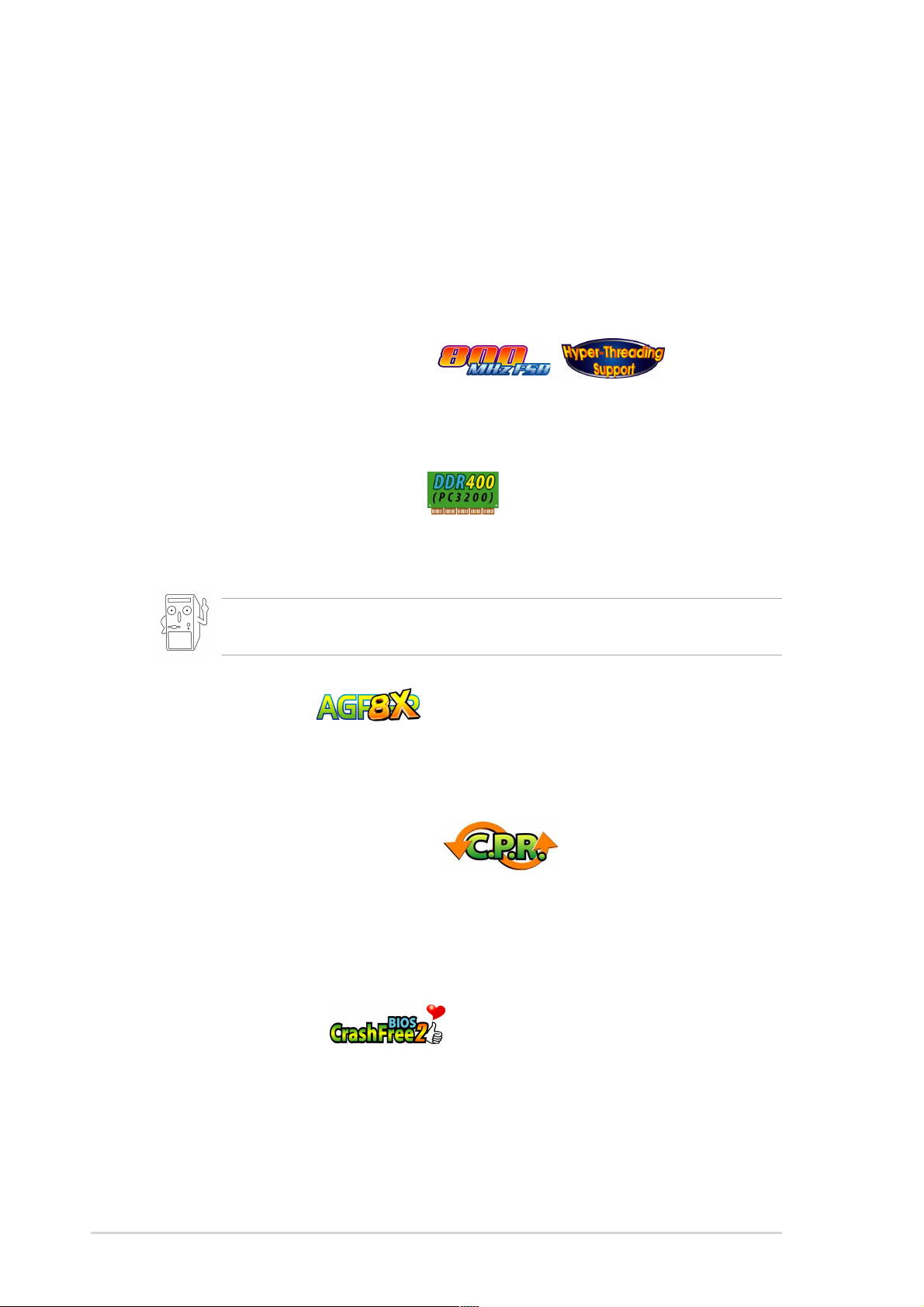
1.4 Special Features
1.4.1 Product highlights
With the SiS 648FX chipset, the ASUS P4S800 supports latest 800MHz front side
®
bus and Intel
bandwidth DDR400, unique MuTIOL technology increases the bus speed between
the northbridge and southbridge to 1GB/sec for enhanced system performance.
The ASUS P4S800 motherboard is indeed an incredible value for a FSB800
solution.
Latest processor technology
Leveraging the SiS648FX chipset to support 3.2 GHz+ P4 CPU on 800MHz FSB,
Intel® Hyper-Threading technology and DDR400 memory makes the P4S800
deliver a full-value, high-performance solution for today’s most demanding tasks.
DDR 400 (PC3200) Support
DDR400 (PC3200), the latest and fastest DDR memory standard, supports
bandwidth up to 3.2 GB/s to provide enhanced system performance.
next generation Prescott CPU. In addition to supporting high-
PC2100/1600 support up to 3 DIMMs; PC3200/2700 support up to 2 DIMMs;
1 GB PC3200/2700 with 32 DDR chips support to 1 DIMM only.
AGP 8X support
AGP 8X is the next generation VGA interface specification that enables enhanced
graphics performance with high bandwidth speeds up to 2.12 GB/s. With a bus of
533MHz, AGP8X is twice as fast as AGP4X.
C.P.R. (CPU Parameter Recall)
The C.P.R. feature of the motherboard BIOS allows automatic resetting to the
BIOS previous setting in case the system hangs due to overclocking. When the
system hangs due to overclocking failure, C.P.R. eliminates the need to open the
system chassis and clear the CMOS data. Simply restart the system and the BIOS
would show the previous CPU parameter settings.
CrashFree BIOS 2
CrashFree BIOS 2 allows users to restore BIOS data from a floppy diskette or
recovery CD when BIOS code and data are corrupted during upgrade or when
invaded by a virus. ASUS motherboards now enable users to enjoy this protection
feature without the need to pay for an optional ROM.
1-6
Chapter 1: Product introduction
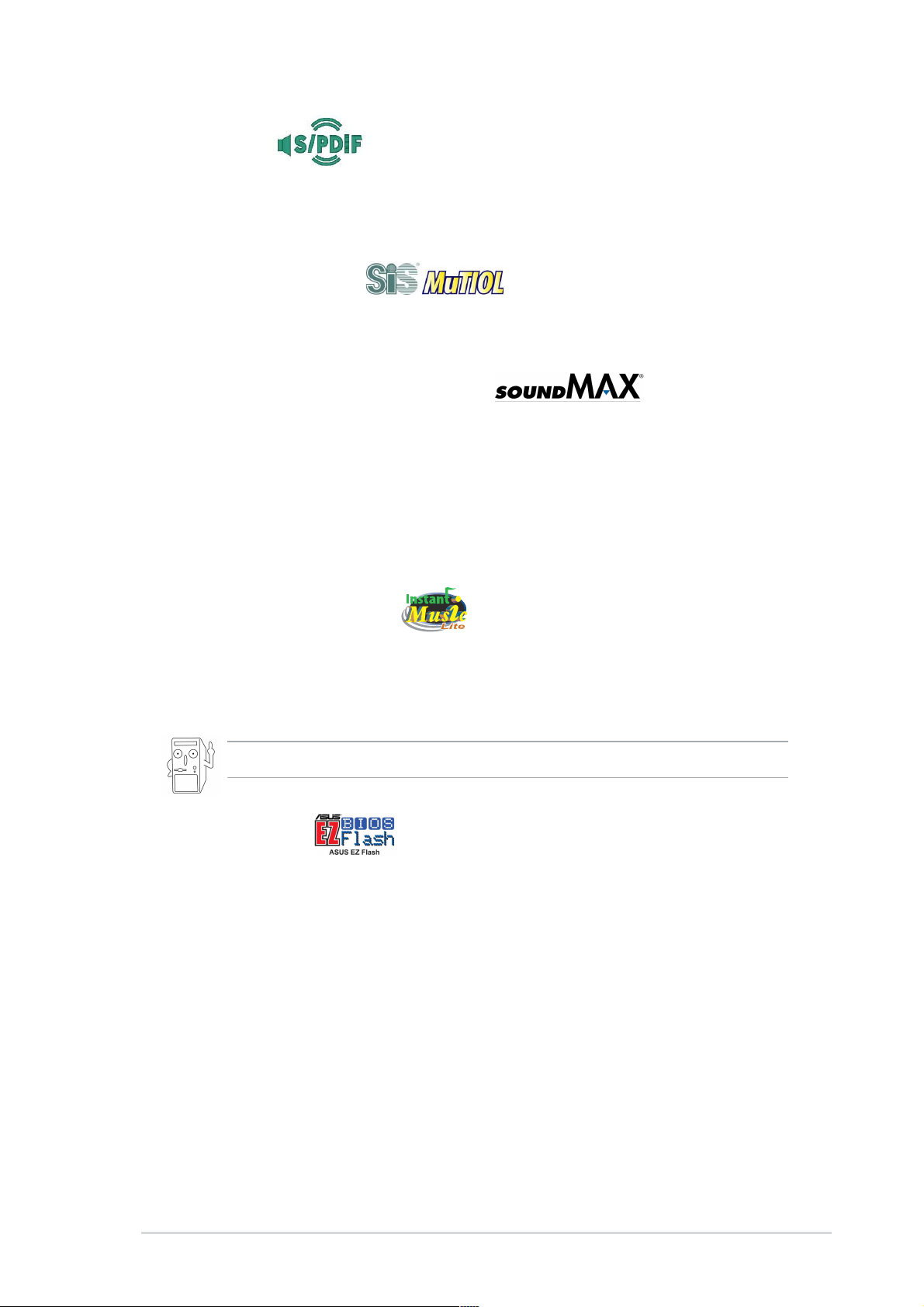
S/PDIF out
The P4S800 provides convenient connectivity to external home theater audio
systems via an S/PDIF out interface. Experience 5.1-channel surround sound and
enhanced 3D audio while playing your favorite DVDs or games.
MuTIOL Technology
The P4S800 supports high-bandwidth DDR333 and unique MuTIOL technology
that increases the bus speed between the northbridge and southbridge to 1GB/s.
SoundMAX Digital Audio System
The SoundMax Digital Audio System is the industry’s high-performance and most
reliable audio solution for business professionals, audiophiles, musicians, and
gamers. SoundMAX Digital Audio System can output 5.1 channel surround and
features state-of-the-art DLS2 MIDI synthesizer with Yamaha DLSbyXG sound set,
5.1 Virtual Theater™ and supports all major game audio technologies including
Microsoft DirectX™8.0, Microsoft DirectSound 3D™, A3D, MacroFX, ZoomFX,
MultiDrive 5.1 and EAX.
ASUS Instant Music Lite
Through this unique feature, P4S800 is conveniently designed to allow users to
enjoy their favorite music, without the need to enter Windows. (The stickers on
keyboard are separately purchased.)
The P4S800 Instant Music Lite feature can only be used on PS/2 keyboards.
ASUS EZ Flash
With ASUS EZ Flash, you can update BIOS before entering operating system. No
more DOS-based flash utility and bootable diskette required.
ASUS P4S800 motherboard user guide
1-7
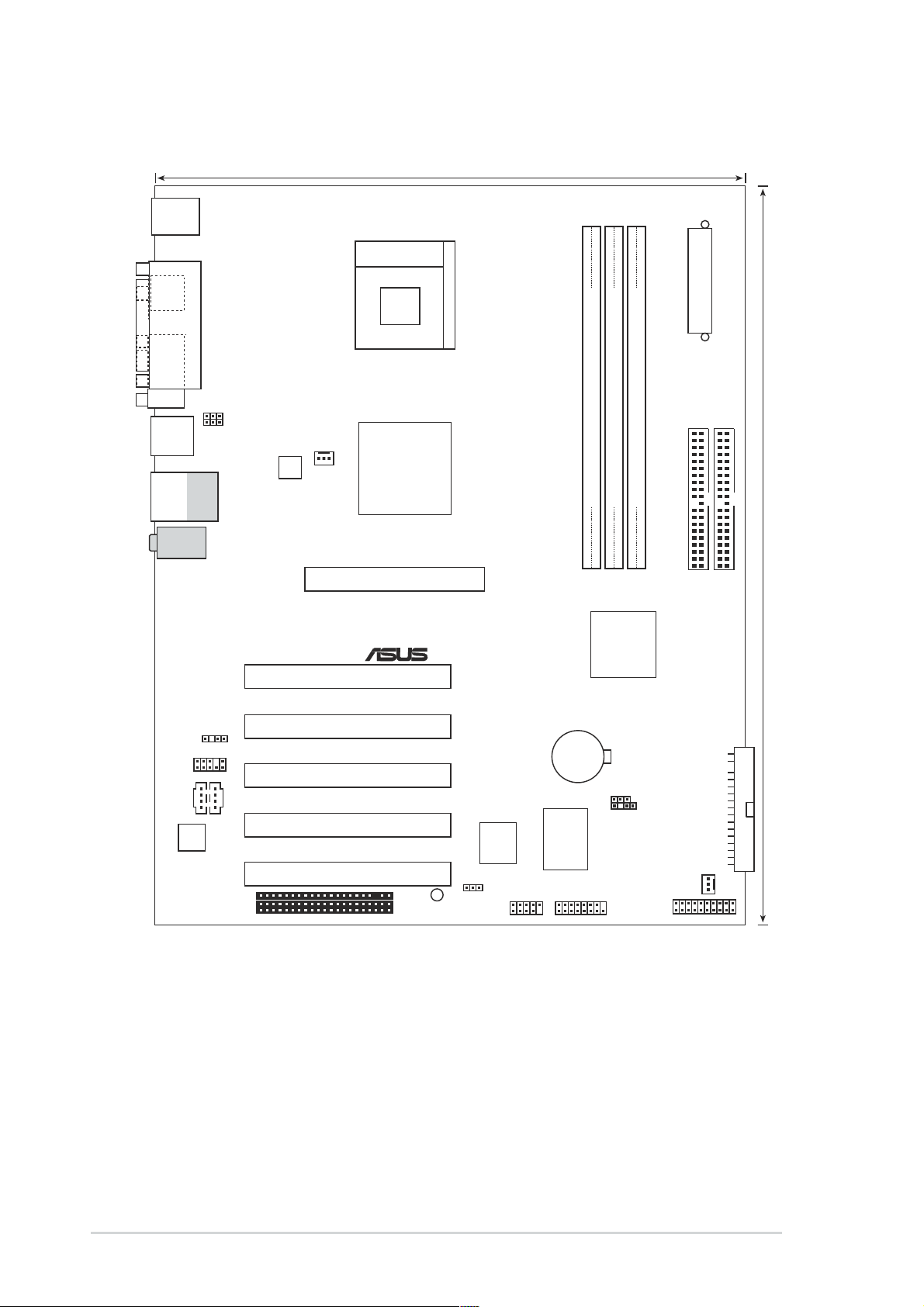
1.5 Motherboard layout
24.5cm (9.6in)
PS/2KBMS
T: Mouse
B: Keyboard
Socket 478
SPDIF1
PARALLEL PORT
ATX Power Connector
COM1
USB12
Bottom:
USB3
USB4
Top:Line In
Center:Line Out
Below:Mic In
USBPW12
USBPW34
Top:
RJ-45
SPDIF_OUT
FP_AUDIO
CD AUX
Audio
Codec
CPU_FAN
ATX12V
P4S800
SiS
648FX
Chip
Accelerated Graphics Port (AGP)
®
PCI1
PCI2
PCI3
PCI4
PCI5
USBPW56
SB_PWR
WIFI
ISA
2Mbit
USB_56
SEC_IDE
DDR DIMM1 (64/72 bit,184-pin module)
DDR DIMM2 (64/72 bit,184-pin module)
DDR DIMM3 (64/72 bit,184-pin module)
SiS
963L
UA
Chipset
CR2032 3V
Lithium Cell
CMOS Power
CLRTC
CHASSIS
I/O
Super
GAME
CHA_FAN
PANEL
PRI_IDE
30.5cm (12.0in)
FLOPPY
1-8
Chapter 1: Product introduction

1.6 Before you proceed
Take note of the following precautions before you install motherboard components
or change any motherboard settings.
1. Unplug the power cord from the wall socket before touching any component
2. Use a grounded wrist strap or touch a safely grounded object or to a metal
object, such as the power supply case, before handling components to
avoid damaging them due to static electricity.
3. Hold components by the edges to avoid touching the ICs on them.
4. Whenever you uninstall any component, place it on a grounded antistatic
pad or in the bag that came with the component.
5. Before you install or remove any component, ensure that the ATX
power supply is switched off or the power cord is detached from the
power supply. Failure to do so may cause severe damage to the
motherboard, peripherals, and/or components.
• When lit, the green LED (SB_PWR) indicates that the system is ON, in
sleep mode, or in soft-off mode, a reminder that you should shut down the
system and unplug the power cable before removing or plugging in any
motherboard component.
• Use only +1.5V AGP cards on this motherboard. Using AGP +3V cards may
cause damage to your AGP slot or motherboard!
SB_PWR
P4S800
P4S800 Onboard LED
®
ON
Standby
Power
OFF
Powered
Off
1.7 Motherboard installation
Before you install the motherboard, study the configuration of your chassis to
ensure that the motherboard fits into it. The motherboard uses the ATX form factor
that measures 12 inches x 9.6 inches (30.5 cm x 24.5 cm).
Make sure to unplug the power cord before installing or removing the
motherboard. Failure to do so may cause you physical injury and damage
motherboard components.
1.7.1 Placement direction
When installing the motherboard, make sure that you place it into the chassis in
the correct orientation. The edge with external ports goes to the rear part of the
chassis as indicated in the image below.
ASUS P4S800 motherboard user guide
1-9
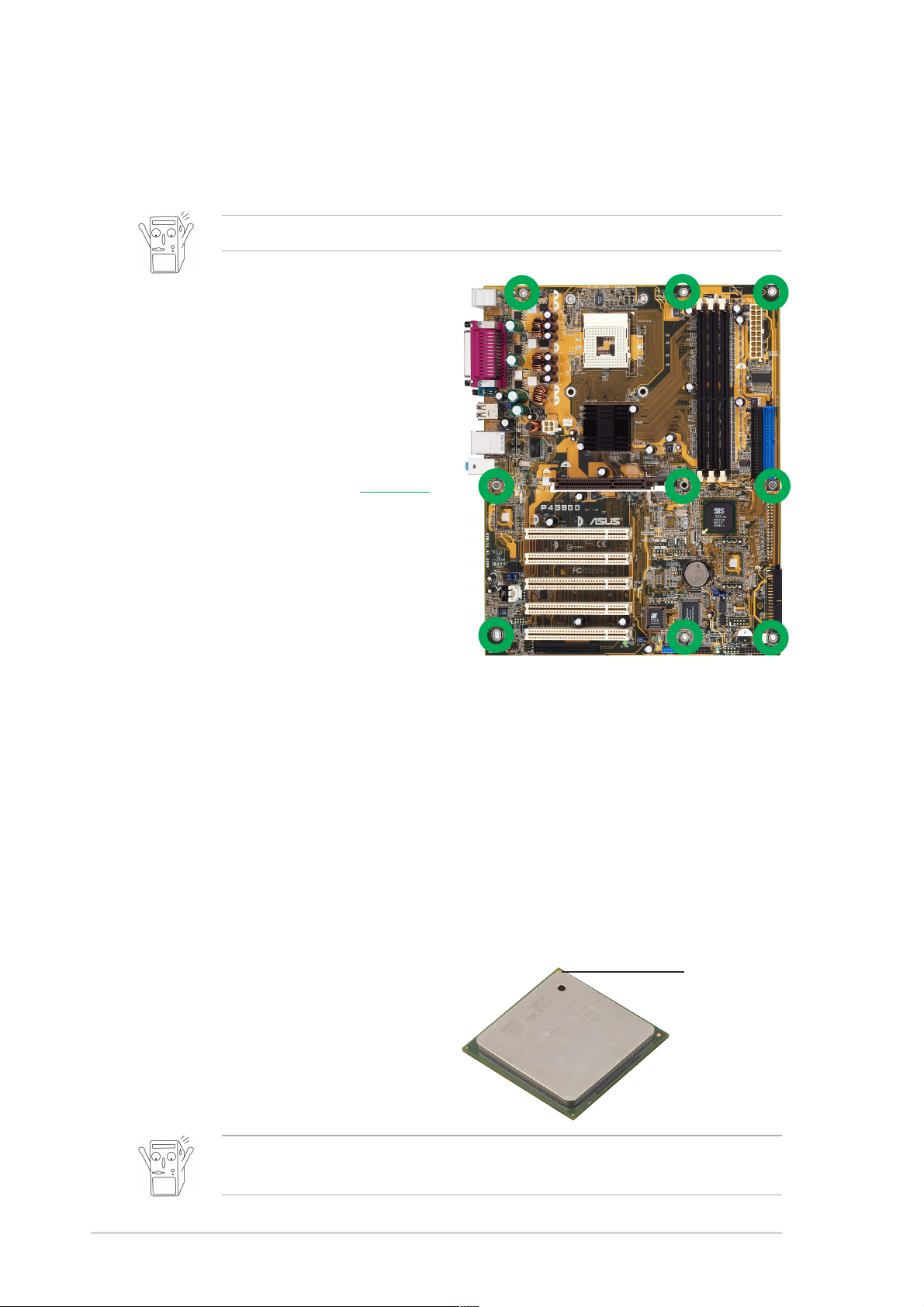
1.7.2 Screw holes
Place nine (9) screws into the holes indicated by circles to secure the motherboard
to the chassis.
Do not overtighten the screws! Doing so may damage the motherboard.
Place this side towards
the rear of the chassis
1.8 Central Processing Unit (CPU)
1.8.1 Overview
The motherboard comes with a surface mount 478-pin Zero Insertion Force (ZIF)
socket. The socket is designed for the Intel® Pentium® 4 Processor in the 478-pin
package with 512/256KB L2 cache on 0.13 micron process. This processor
supports 800/533/400MHz front side bus (FSB), and allows data transfer rates of
6.4GB/s, 4.2GB/s and 3.2GB/s respectively.
Note in the illustration that the CPU has a
gold triangular mark on one corner. This
mark indicates the processor Pin 1 that
should match a specific corner of the
CPU socket.
Incorrect installation of the CPU into the socket may bend the pins and
severely damage the CPU!
Gold Mark
1-10
Chapter 1: Product introduction
