Asus N71Ja, N71JQ-A1, N71Jv, N73JQ-A2, X77JA User Manual
...
Notebook PC User Manual
November 2009
E5176
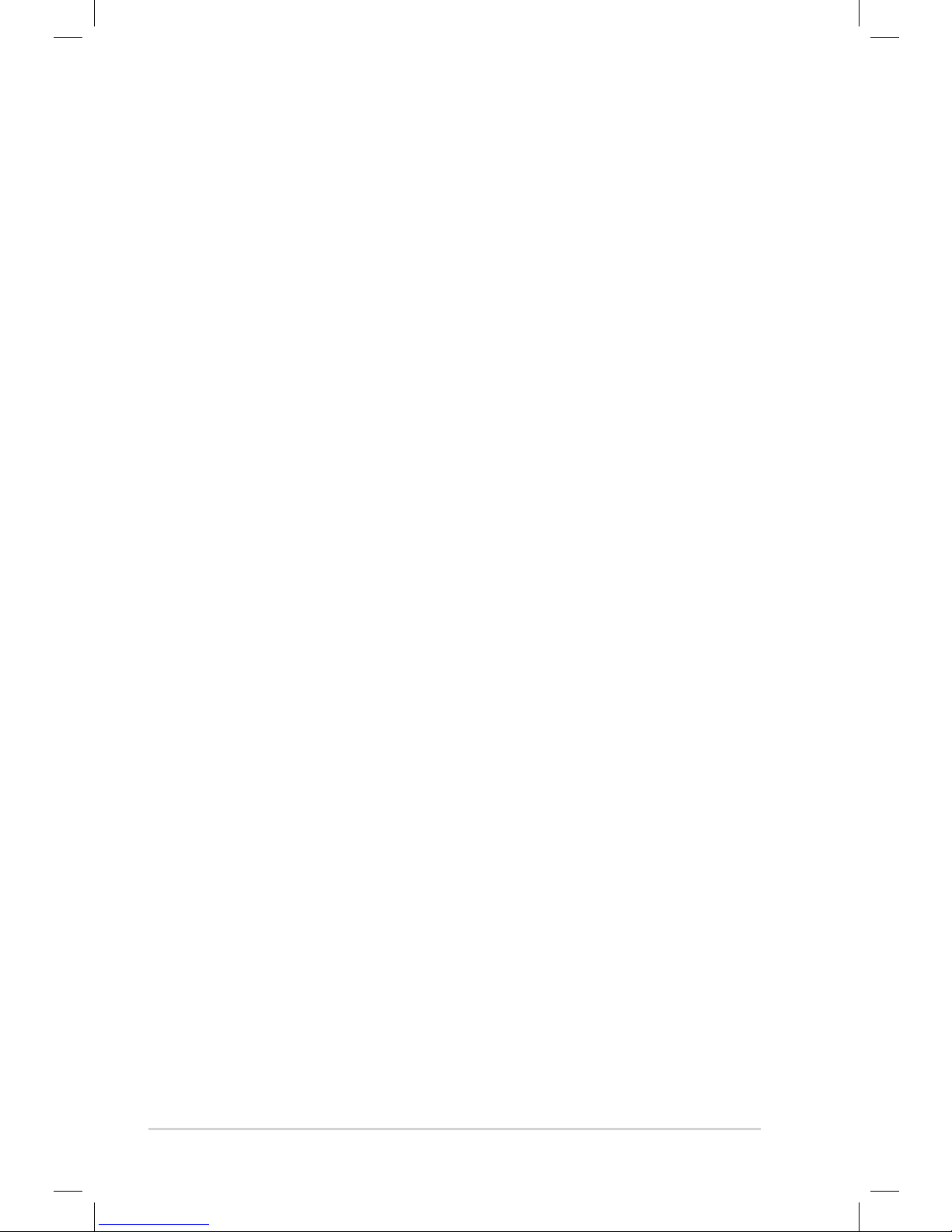
2
Notebook PC User Manual
Table of Contents
Table of Contents ............................................................................................... 2
Safety Precautions ............................................................................................. 3
Preparing your Notebook PC ......................................................................... 5
Using the Touchpad .......................................................................................... 7
Knowing the Parts .............................................................................................. 9
Right Side ............................................................................................................9
Left Side .............................................................................................................12
Front Side ..........................................................................................................14
Rear Side ............................................................................................................15
Recovering Your Notebook PC ....................................................................16
Using Recovery Partition ............................................................................16
Using Recovery DVD (on selected models) ...........................................17
Declarations and Safety Statements .........................................................19
Federal Communications Commission Statement .............................19
FCC Radio Frequency (RF) Exposure Caution Statement .................20
Declaration of Conformity(R&TTE directive 1999/5/EC) ...................20
CE Mark Warning .............................................................................................21
IC Radiation Exposure Statement for Canada ......................................21
Wireless Operation Channel for Different Domains ...........................22
France Restricted Wireless Frequency Bands .......................................22
UL Safety Notices ............................................................................................24
Power Safety Requirement .........................................................................25
TV Tuner Notices .............................................................................................25
REACH .............................................................................................................25
Nordic Lithium Cautions (for lithium-ion batteries) ...........................26
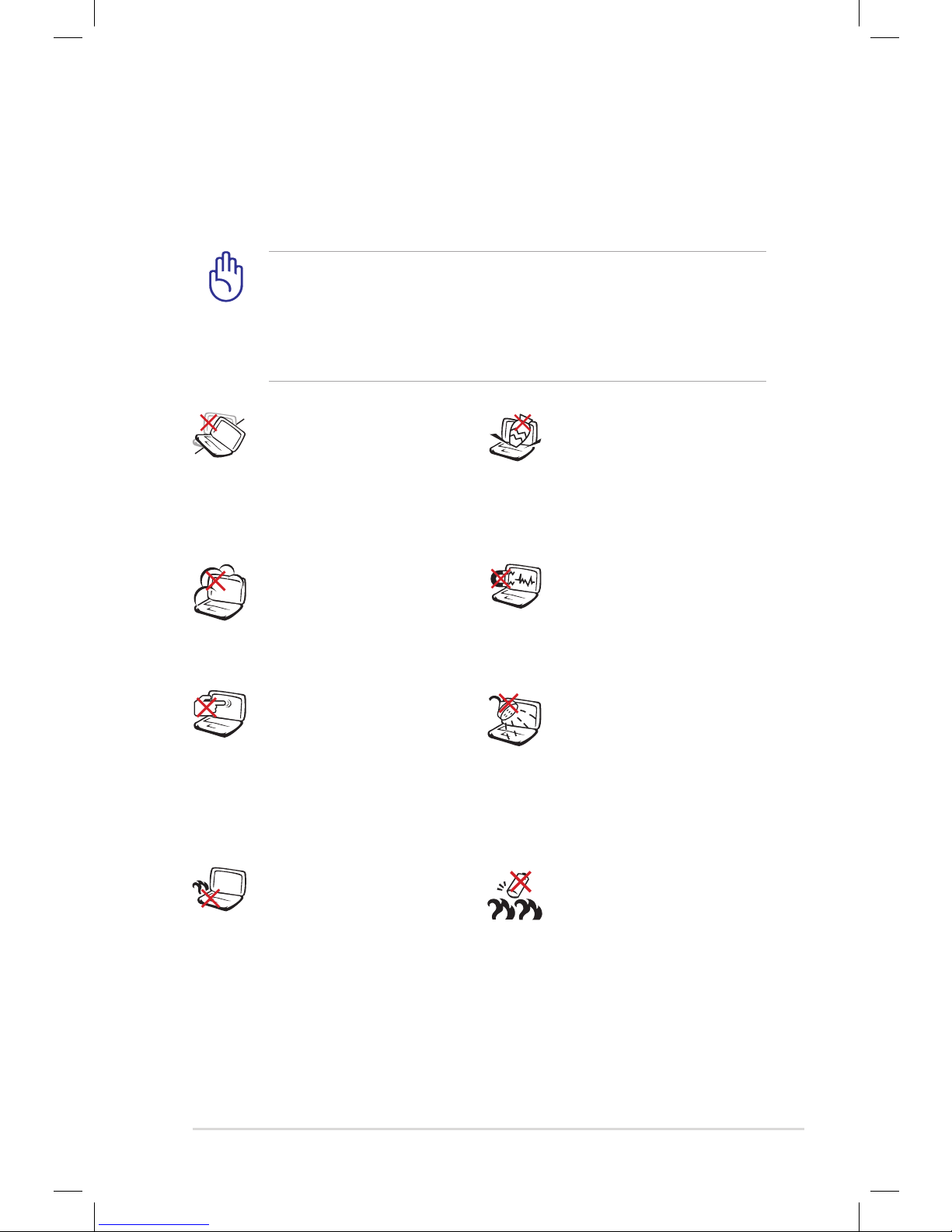
Notebook PC User Manual
3
Safety Precautions
The following safety precautions will increase the life of the
Notebook PC. Follow all precautions and instructions. Except as
described in this manual, refer all servicing to qualified personnel.
Battery safety warning:
DO NOT throw the
battery in fire. DO NOT
short circuit the contacts.
DO NOT disassemble the
battery.
DO NOT leave the
Notebook PC on your lap
or any part of the body
to prevent discomfort
or injury from heat
exposure.
DO NOT expose to dirty
or dusty environments.
DO NOT operate during
a gas leak.
DO NOT expose to
strong magnetic or
electrical fields.
DO NOT expose to or
use near liquids, rain,
or moisture. DO NOT
use the modem during
electrical storms.
DO NOT press or touch
the display panel. Do
not place together with
small items that may
scratch or enter the
Notebook PC.
DO NOT place on
uneven or unstable work
surfaces. Seek servicing
if the casing has been
damaged.
DO NOT place or drop
objects on top and
do not shove any
foreign objects into the
Notebook PC.
Disconnect the AC power and remove the battery pack(s) before
cleaning. Wipe the Notebook PC using a clean cellulose sponge
or chamois cloth dampened with a solution of nonabrasive
detergent and a few drops of warm water and remove any extra
moisture with a dry cloth.
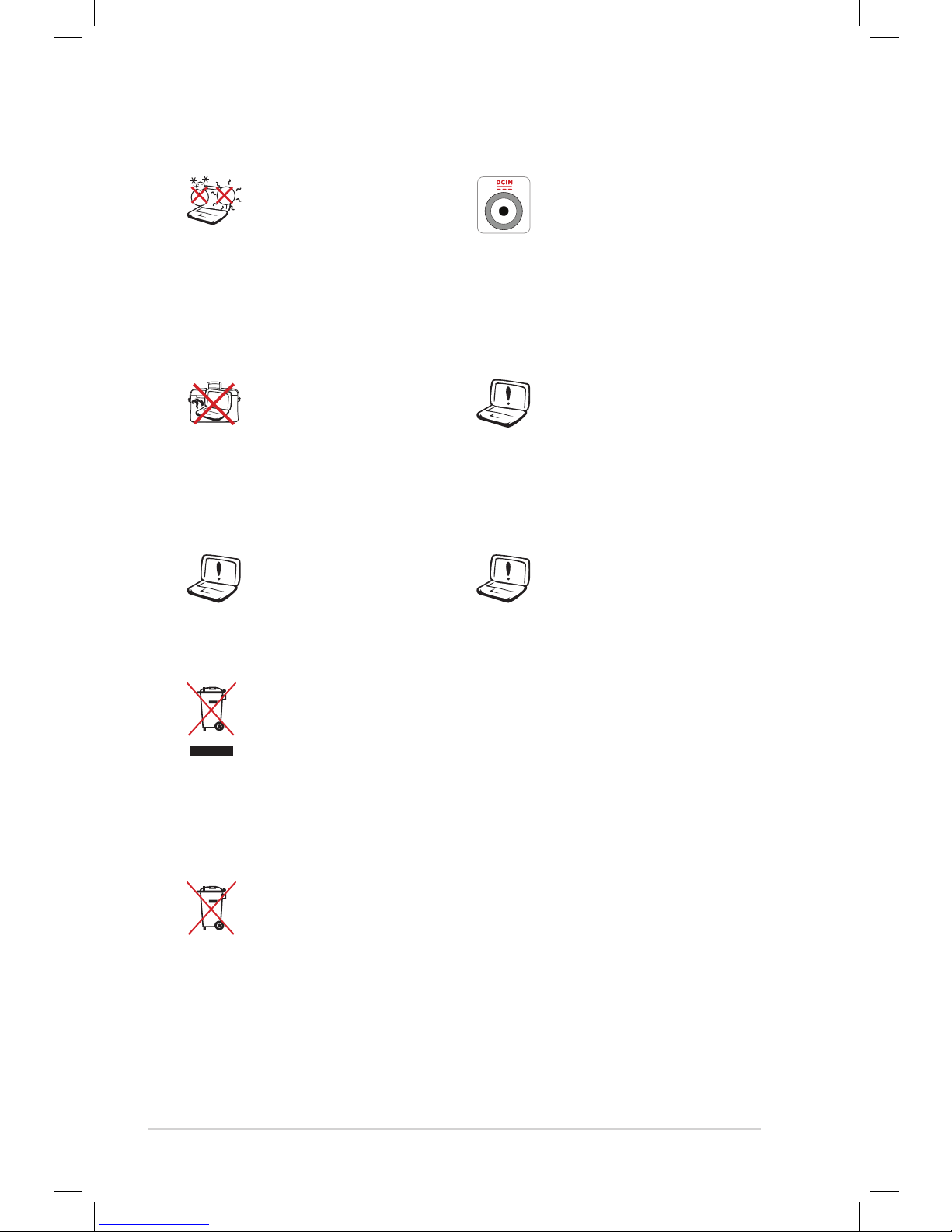
4
Notebook PC User Manual
DO NOT throw the Notebook PC in municipal waste. This
product has been designed to enable proper reuse of parts
and recycling. The symbol of the crossed out wheeled bin
indicates that the product (electrical, electronic equipment
and mercury-containing button cell battery) should not
be placed in municipal waste. Check local regulations for
disposal of electronic products.
DO NOT throw the battery in municipal waste. The symbol
of the crossed out wheeled bin indicates that the battery
should not be placed in municipal waste.
SAFE TEMP: This
Notebook PC should
only be used in
environments with
ambient temperatures
between 10°C (50°F) and
35°C (95°F).
INPUT RATING: Refer to
the rating label on the
bottom of the Notebook
PC and be sure that your
power adapter complies
with the rating.
Incorrect installation
of battery may cause
explosion and damage
the Notebook PC.
DO NOT use damaged
power cords, accessories,
or other peripherals.
DO NOT carry or cover
a Notebook PC that
is powered ON with
any materials that will
reduce air circulation
such as a carrying bag.
DO NOT use strong
solvents such as
thinners, benzene, or
other chemicals on or
near the surface.
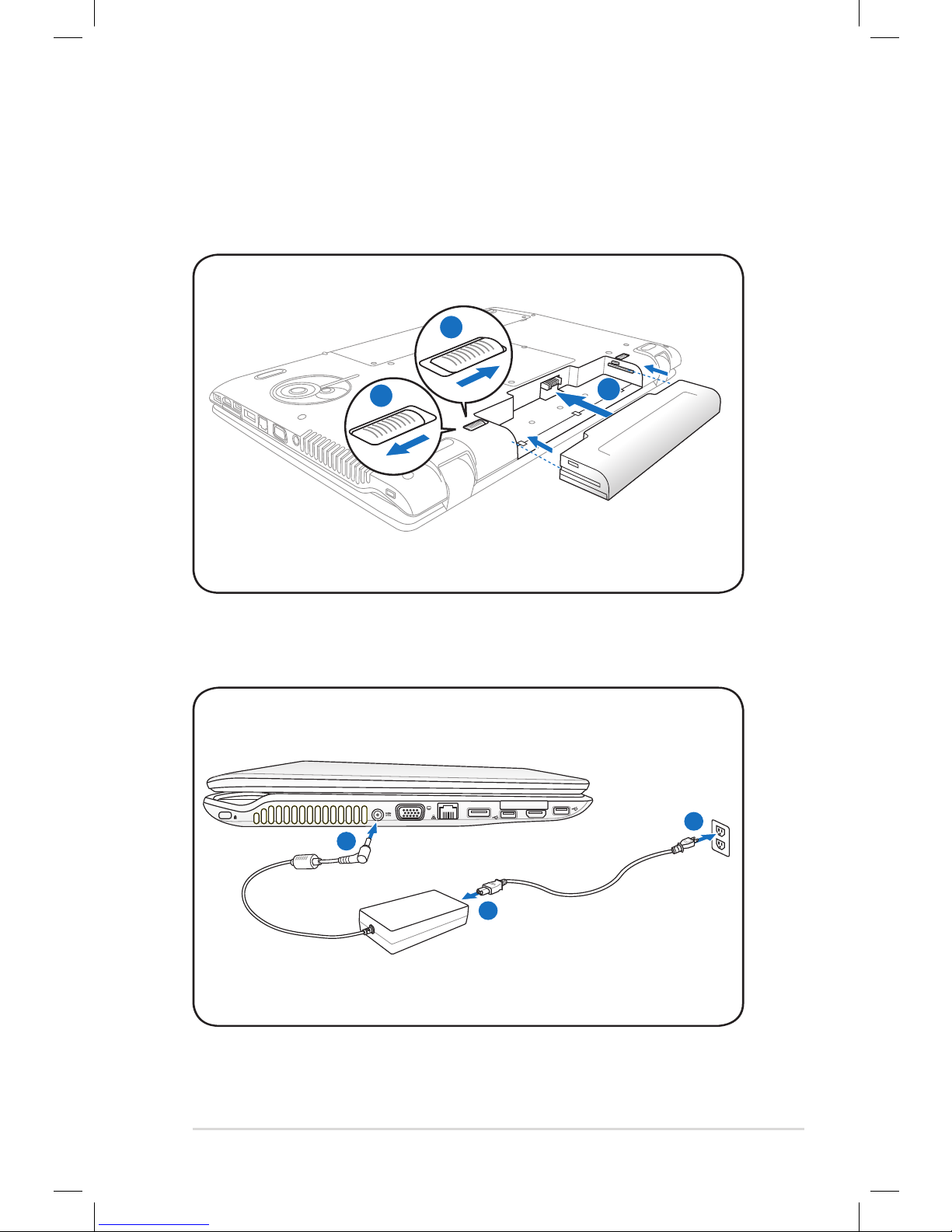
Notebook PC User Manual
5
Preparing your Notebook PC
These are quick instructions for using your Notebook PC.
Installing the Battery Pack
Connecting the Power Adapter
1
2
3
E-SATA
HDMI
1
2
3
110v-220v
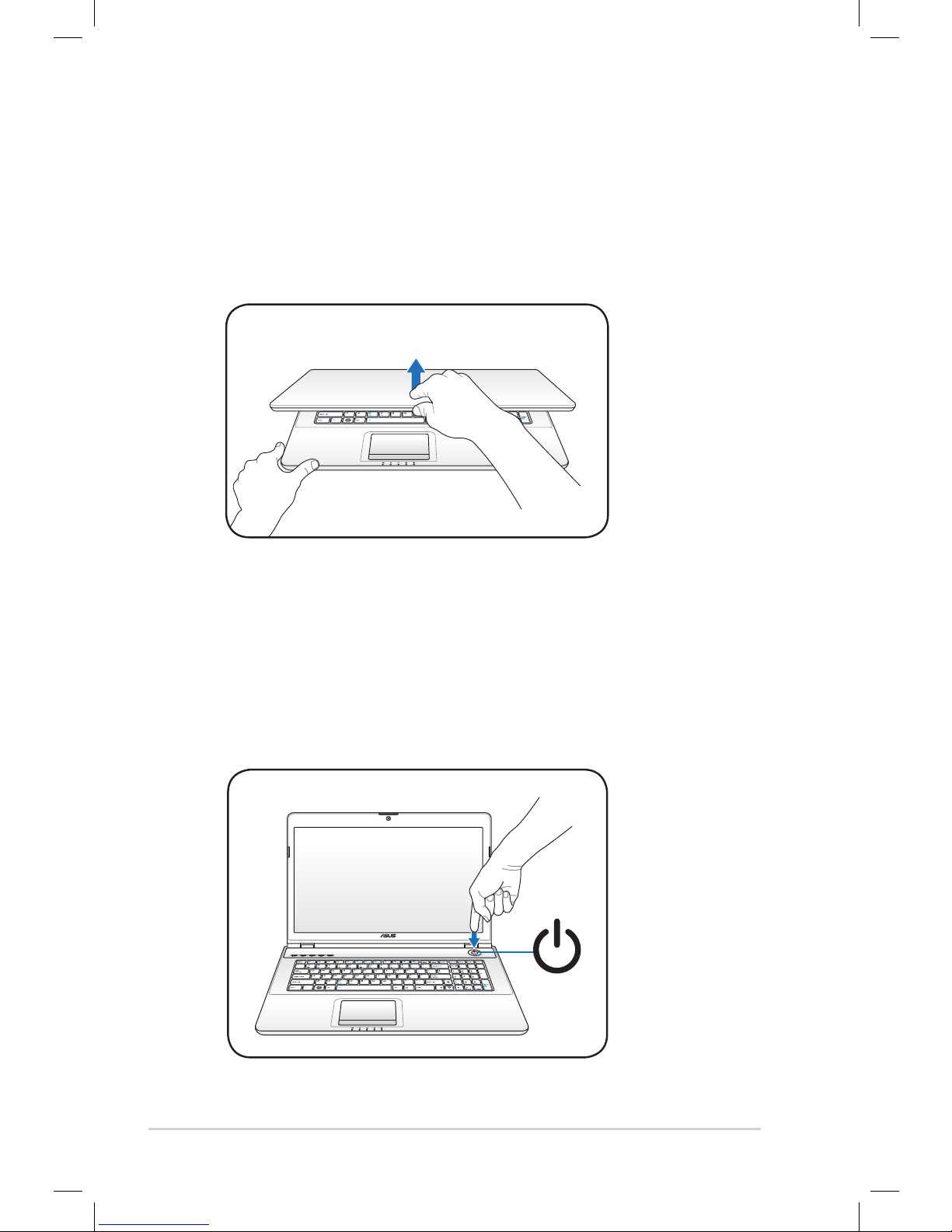
6
Notebook PC User Manual
Opening the LCD display panel
1. Carefully lift up the display panel with your thumb.
2. Slowly tilt the display panel forward or backward to a
comfortable viewing angle.
Turning on the Power
1. Push and release the power button located beneath the LCD
display panel.
2. Use [Fn]+[F5] or [Fn]+[F6] to adjust the LCD brightness.
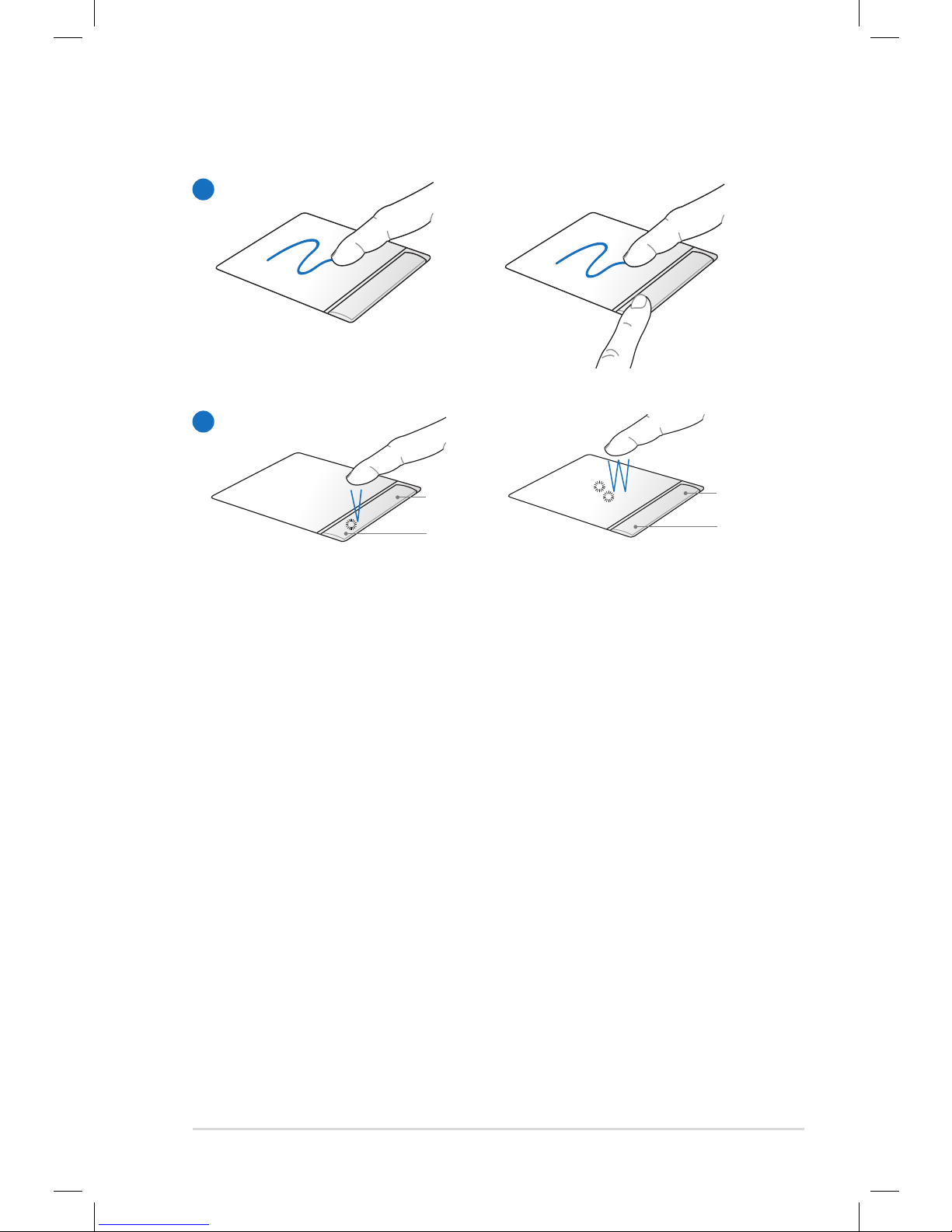
Notebook PC User Manual
7
Left button
Using the Touchpad
A
B
Left button
Right button
Right button
A. Slide your finger across the touchpad to move the pointer. You
can also hold the left button and slide your finger to drag the
selected item.
B. Use the left and right buttons like a standard mouse.
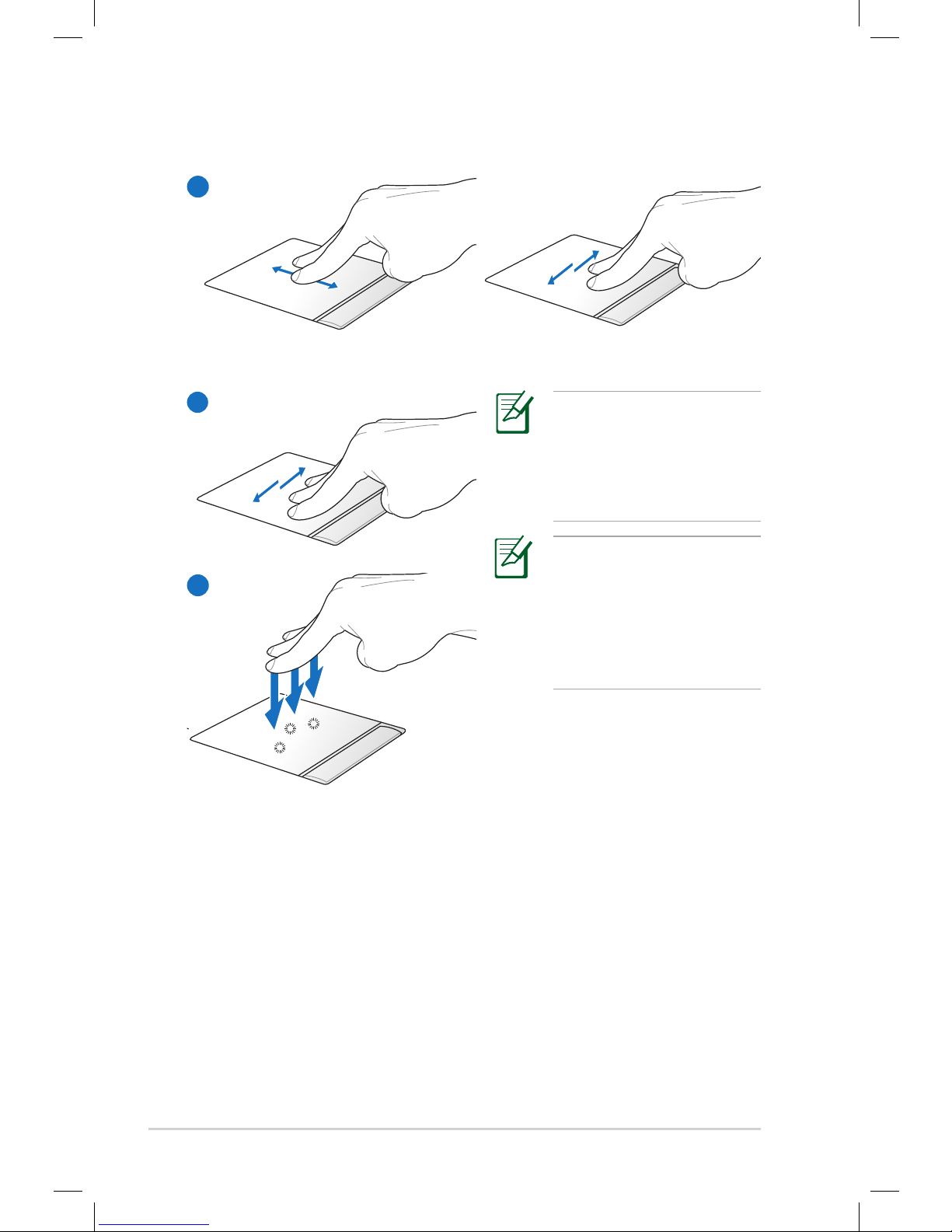
8
Notebook PC User Manual
B
A
Customize the
touchpad’s behavior in
Windows Control Panel
> Mouse Properties >
Elantech > Options....
A. Use two fingertips to slide up/down/left/right on the touchpad
to scroll a window up/down/left/right.
B. Use three fingers to move horizontally on the touchpad to swipe
pages. Swipe from left to the right to view the next page or right
to the left to return to the previous pages.
C. Use three fingers to tap the touchpad. This action mimics the
right-click function of a mouse.
To perform the multifinger gesture inputs
smoothly, keep the
distance between your
fingertips as wide as half a
finger.
C

Notebook PC User Manual
9
Knowing the Parts
Right Side
ANT.
7
8
1
2
3 64 5
Headphone Output Jack
The stereo headphone jack (1/8 inch) is used to connect
the Notebook PC’s audio out signal to amplified speakers
or headphones. Using this jack automatically disables the
built-in speakers.
SPDIF Output Jack
This jack provides connection to SPDIF (Sony/Philips Digital
Interface) compliant devices for digital audio output. Use
this feature to turn the Notebook PC into a hi-fi home
entertainment system.
Headphone Output Jack
The stereo headphone jack (1/8 inch) is used to connect
the Notebook PC’s audio out signal to amplified speakers
or headphones. Using this jack automatically disables the
built-in speakers.
Microphone Input Jack
The mono microphone jack (1/8 inch) can be used to
connect an external microphone or output signals from
audio devices. Using this jack automatically disables the
built-in microphone. Use this feature for video conferencing,
voice narrations, or simple audio recordings.
Headphone Output Jack
The stereo headphone jack (1/8 inch) is used to connect
the Notebook PC’s audio out signal to amplified speakers
or headphones. Using this jack automatically disables the
built-in speakers.
1
2
3
ComboCombo
