Page 1
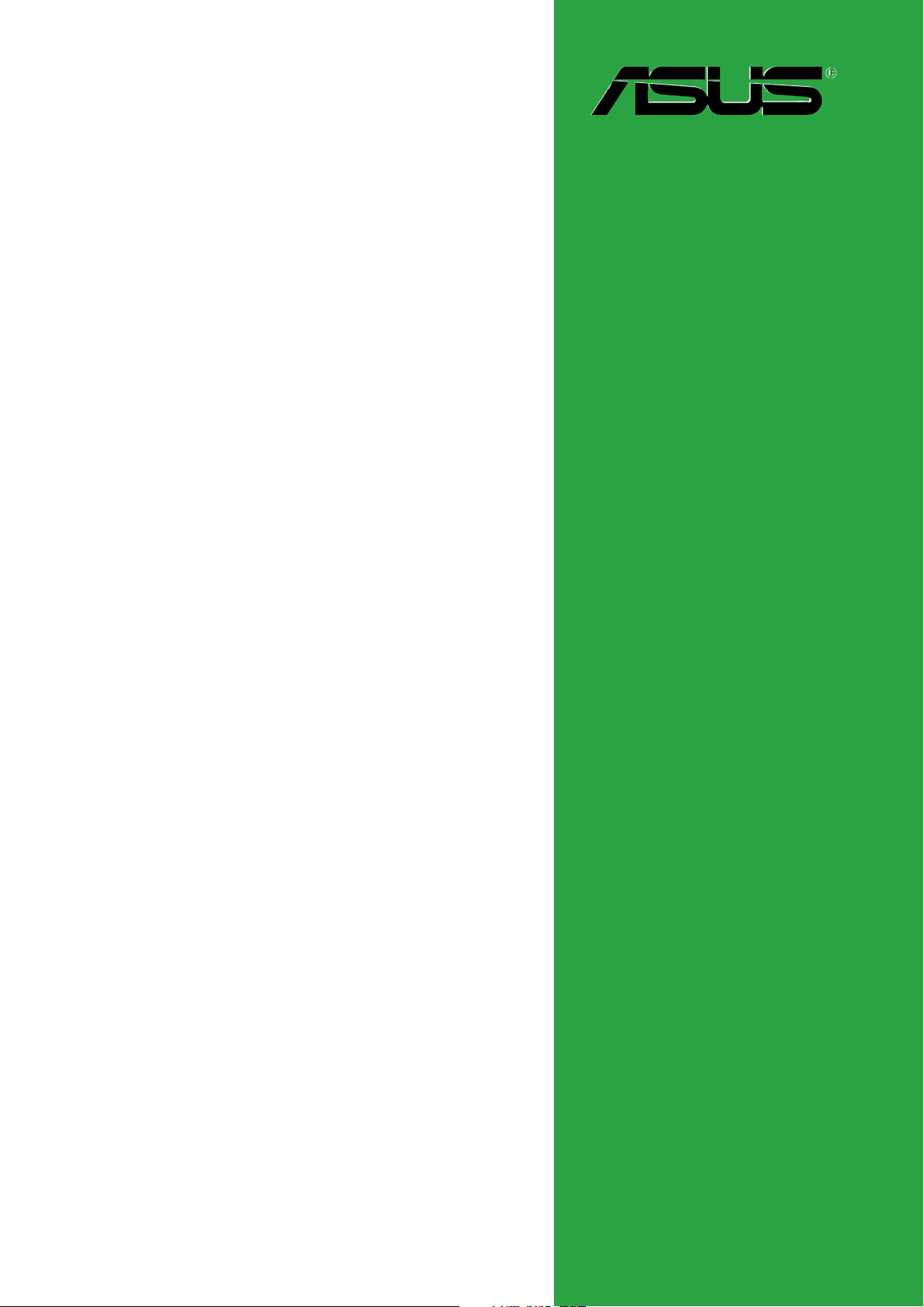
M2NPV-VM
Motherboard
Page 2
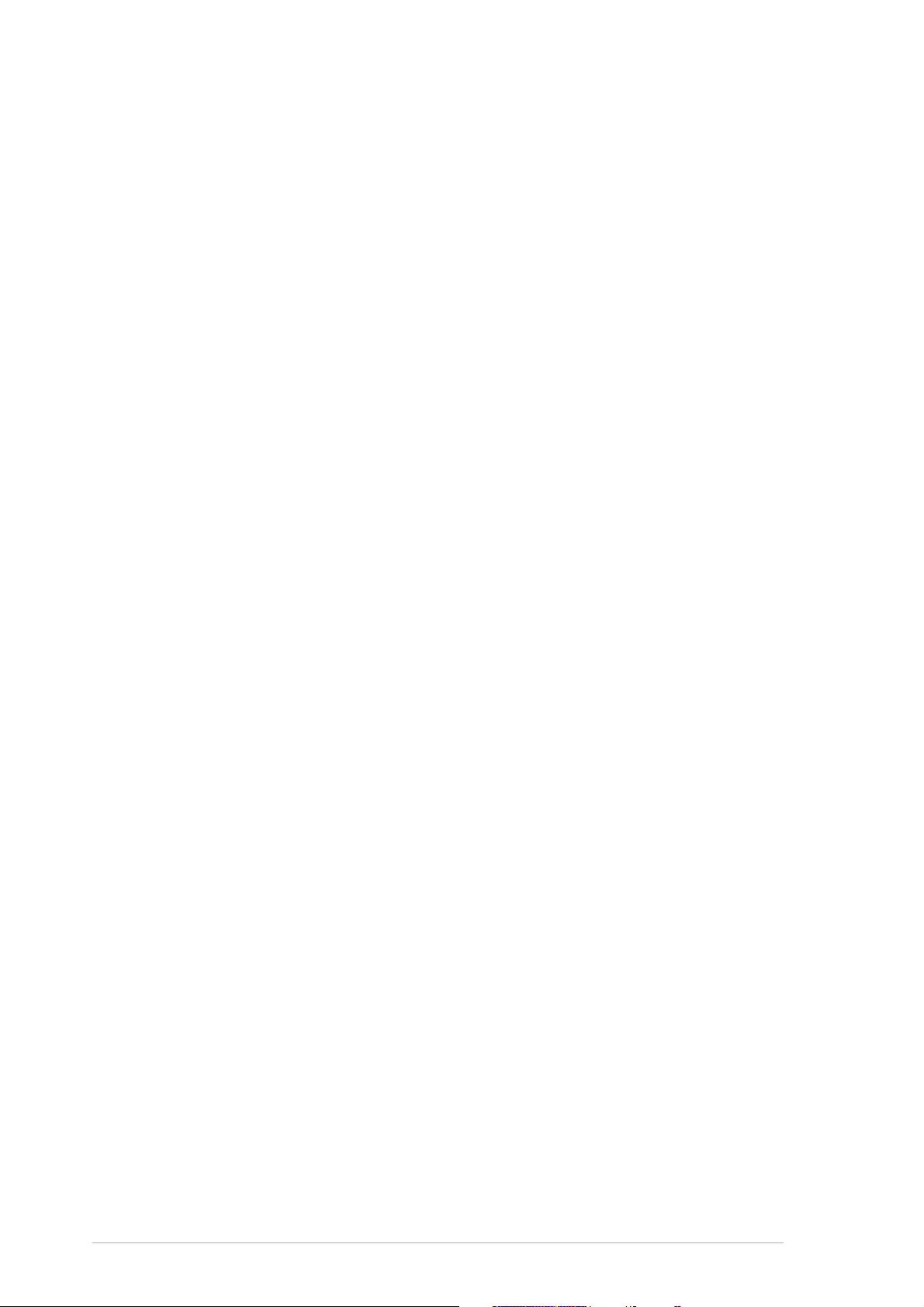
E2527E2527
E2527
E2527E2527
First Edition V1First Edition V1
First Edition V1
First Edition V1First Edition V1
May 2006May 2006
May 2006
May 2006May 2006
Copyright © 2006 ASUSTeK COMPUTER INC. All Rights Reserved.Copyright © 2006 ASUSTeK COMPUTER INC. All Rights Reserved.
Copyright © 2006 ASUSTeK COMPUTER INC. All Rights Reserved.
Copyright © 2006 ASUSTeK COMPUTER INC. All Rights Reserved.Copyright © 2006 ASUSTeK COMPUTER INC. All Rights Reserved.
No part of this manual, including the products and software described in it, may be reproduced,
transmitted, transcribed, stored in a retrieval system, or translated into any language in any form
or by any means, except documentation kept by the purchaser for backup purposes, without the
express written permission of ASUSTeK COMPUTER INC. (“ASUS”).
Product warranty or service will not be extended if: (1) the product is repaired, modified or
altered, unless such repair, modification of alteration is authorized in writing by ASUS; or (2) the
serial number of the product is defaced or missing.
ASUS PROVIDES THIS MANUAL “AS IS” WITHOUT WARRANTY OF ANY KIND, EITHER EXPRESS OR
IMPLIED, INCLUDING BUT NOT LIMITED TO THE IMPLIED WARRANTIES OR CONDITIONS OF
MERCHANTABILITY OR FITNESS FOR A PARTICULAR PURPOSE. IN NO EVENT SHALL ASUS, ITS
DIRECTORS, OFFICERS, EMPLOYEES OR AGENTS BE LIABLE FOR ANY INDIRECT, SPECIAL,
INCIDENTAL, OR CONSEQUENTIAL DAMAGES (INCLUDING DAMAGES FOR LOSS OF PROFITS, LOSS
OF BUSINESS, LOSS OF USE OR DATA, INTERRUPTION OF BUSINESS AND THE LIKE), EVEN IF ASUS
HAS BEEN ADVISED OF THE POSSIBILITY OF SUCH DAMAGES ARISING FROM ANY DEFECT OR
ERROR IN THIS MANUAL OR PRODUCT.
SPECIFICATIONS AND INFORMATION CONTAINED IN THIS MANUAL ARE FURNISHED FOR
INFORMATIONAL USE ONLY, AND ARE SUBJECT TO CHANGE AT ANY TIME WITHOUT NOTICE, AND
SHOULD NOT BE CONSTRUED AS A COMMITMENT BY ASUS. ASUS ASSUMES NO RESPONSIBILITY
OR LIABILITY FOR ANY ERRORS OR INACCURACIES THAT MAY APPEAR IN THIS MANUAL,
INCLUDING THE PRODUCTS AND SOFTWARE DESCRIBED IN IT.
Products and corporate names appearing in this manual may or may not be registered
trademarks or copyrights of their respective companies, and are used only for identification or
explanation and to the owners’ benefit, without intent to infringe.
iiii
ii
iiii
Page 3
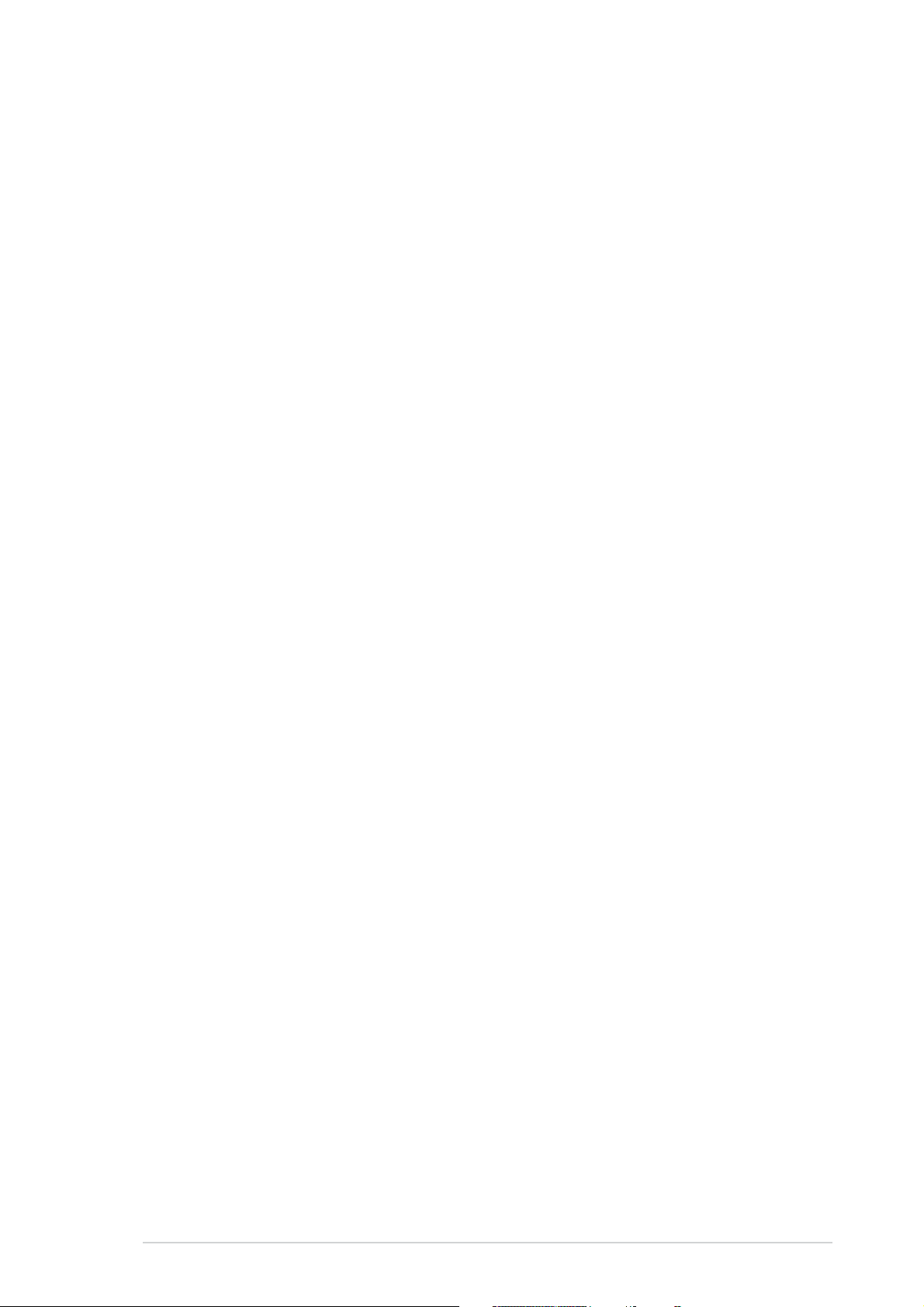
Contents
Notices ................................................................................................ vi
Safety information ............................................................................. vii
M2NPV-VM specifications summary .................................................. viii
Chapter 1: Product introductionChapter 1: Product introduction
Chapter 1: Product introduction
Chapter 1: Product introductionChapter 1: Product introduction
1.1 Welcome! .............................................................................. 1-2
1.2 Package contents ................................................................. 1-2
1.3 Special features .................................................................... 1-2
1.3.1 Product highlights................................................... 1-2
1.3.2 Innovative ASUS features ....................................... 1-5
1.4 Before you proceed .............................................................. 1-7
1.5 Motherboard overview .......................................................... 1-8
1.5.1 Motherboard layout ................................................ 1-8
1.5.2 Placement direction ................................................ 1-9
1.5.3 Screw holes ............................................................ 1-9
1.6 Central Processing Unit (CPU) ............................................ 1-10
1.6.1 Installing the CPU ................................................. 1-10
1.6.2 Installing the heatsink and fan ............................. 1-12
1.7 System memory ................................................................. 1-12
1.7.1 Overview ............................................................... 1-12
1.7.2 Memory configurations ......................................... 1-12
1.7.3 Installing a DIMM ................................................... 1-16
1.7.4 Removing a DIMM ................................................. 1-16
1.8 Expansion slots ................................................................... 1-15
1.8.1 Installing an expansion card .................................. 1-17
1.8.2 Configuring an expansion card.............................. 1-17
1.8.3 PCI slots ................................................................ 1-19
1.8.4 PCI Express x1 slot ...............................................1-19
1.8.5 PCI Express x16 slot ............................................. 1-19
1.9 Jumpers .............................................................................. 1-20
1.10 Connectors ......................................................................... 1-23
1.10.1 Rear panel connectors .......................................... 1-23
1.10.2 Internal connectors............................................... 1-25
iiiiii
iii
iiiiii
Page 4
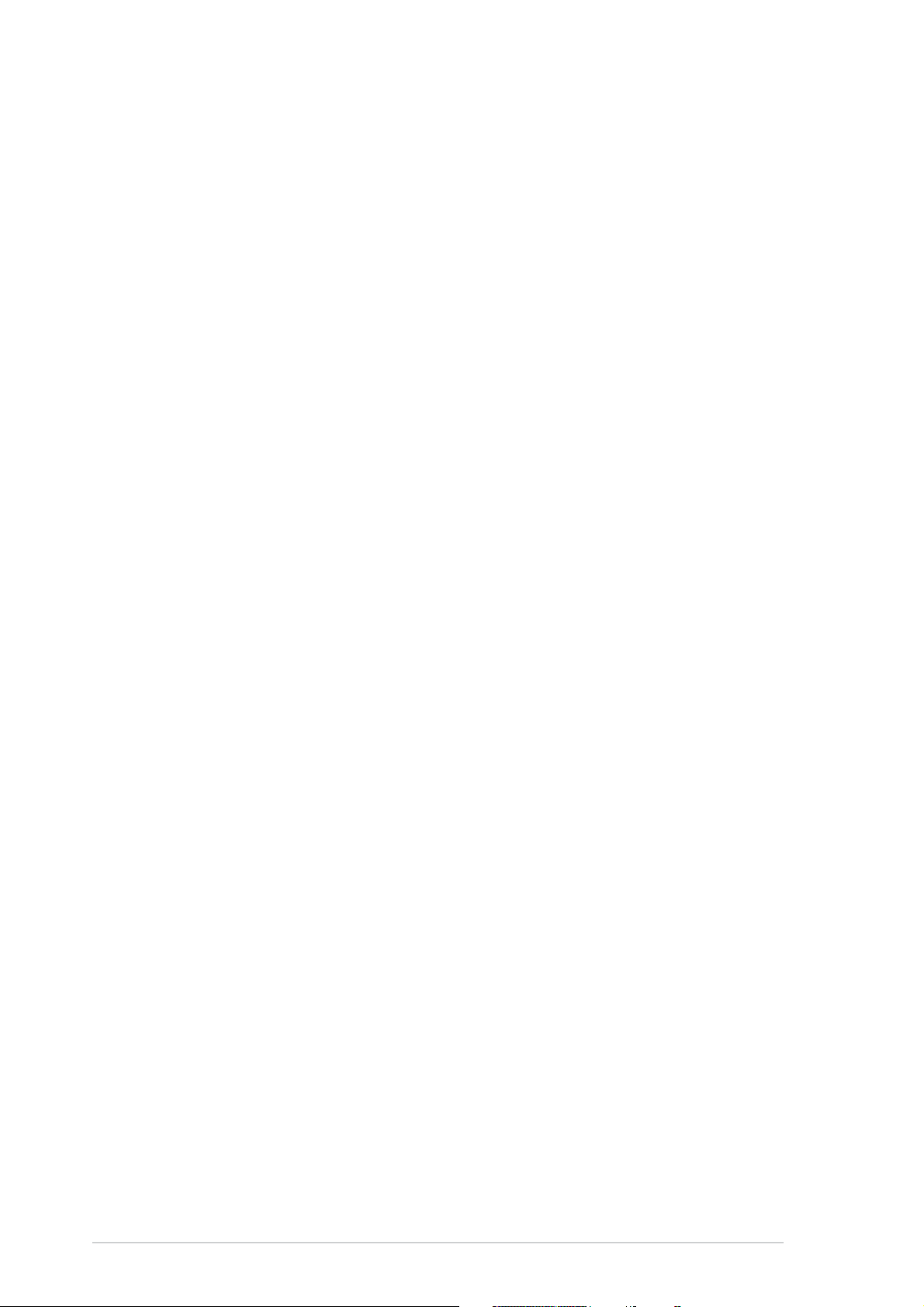
Contents
Chapter 2: BIOS setupChapter 2: BIOS setup
Chapter 2: BIOS setup
Chapter 2: BIOS setupChapter 2: BIOS setup
2.1 Managing and updating your BIOS ........................................ 2-2
2.1.1 ASUS Update utility ................................................ 2-2
2.1.2 Creating a bootable floppy disk .............................. 2-5
2.1.3 ASUS EZ Flash 2 utility ........................................... 2-6
2.1.4 Updating the BIOS .................................................. 2-7
2.1.5 Saving the current BIOS file .................................... 2-9
2.1.6 ASUS CrashFree BIOS 2 utility .............................. 2-10
2.2 BIOS setup program ........................................................... 2-11
2.2.1 BIOS menu screen ................................................ 2-12
2.2.2 Menu bar ............................................................... 2-13
2.2.3 Legend bar ........................................................... 2-13
2.2.4 Menu items ........................................................... 2-13
2.2.5 Sub-menu items ................................................... 2-13
2.2.6 Configuration fields .............................................. 2-13
2.2.7 Pop-up window ..................................................... 2-14
2.2.8 General help .......................................................... 2-14
2.3 Main menu .......................................................................... 2-15
2.3.1 System Time ......................................................... 2-15
2.3.2 System Date ......................................................... 2-15
2.3.3 Legacy Diskette A ................................................ 2-15
2.3.4 Primary and Secondary IDE Master/Slave ............. 2-15
2.3.5 First, Second, Third, Fourth SATA Master ............ 2-18
2.3.6 HDD SMART Monitoring ........................................ 2-19
2.3.7 Installed Memory .................................................. 2-19
2.3.8 Usable Memory ..................................................... 2-19
2.4 Advanced menu .................................................................. 2-20
2.4.1 JumperFree Configuration ..................................... 2-20
2.4.2 AI NET2 ................................................................ 2-22
2.4.3 CPU Configuration ................................................. 2-22
iviv
iv
iviv
2.4.4 Chipset ................................................................. 2-24
2.4.5 PCIPnP ................................................................... 2-25
2.4.6 Onboard Devices Configuration ............................ 2-26
Page 5
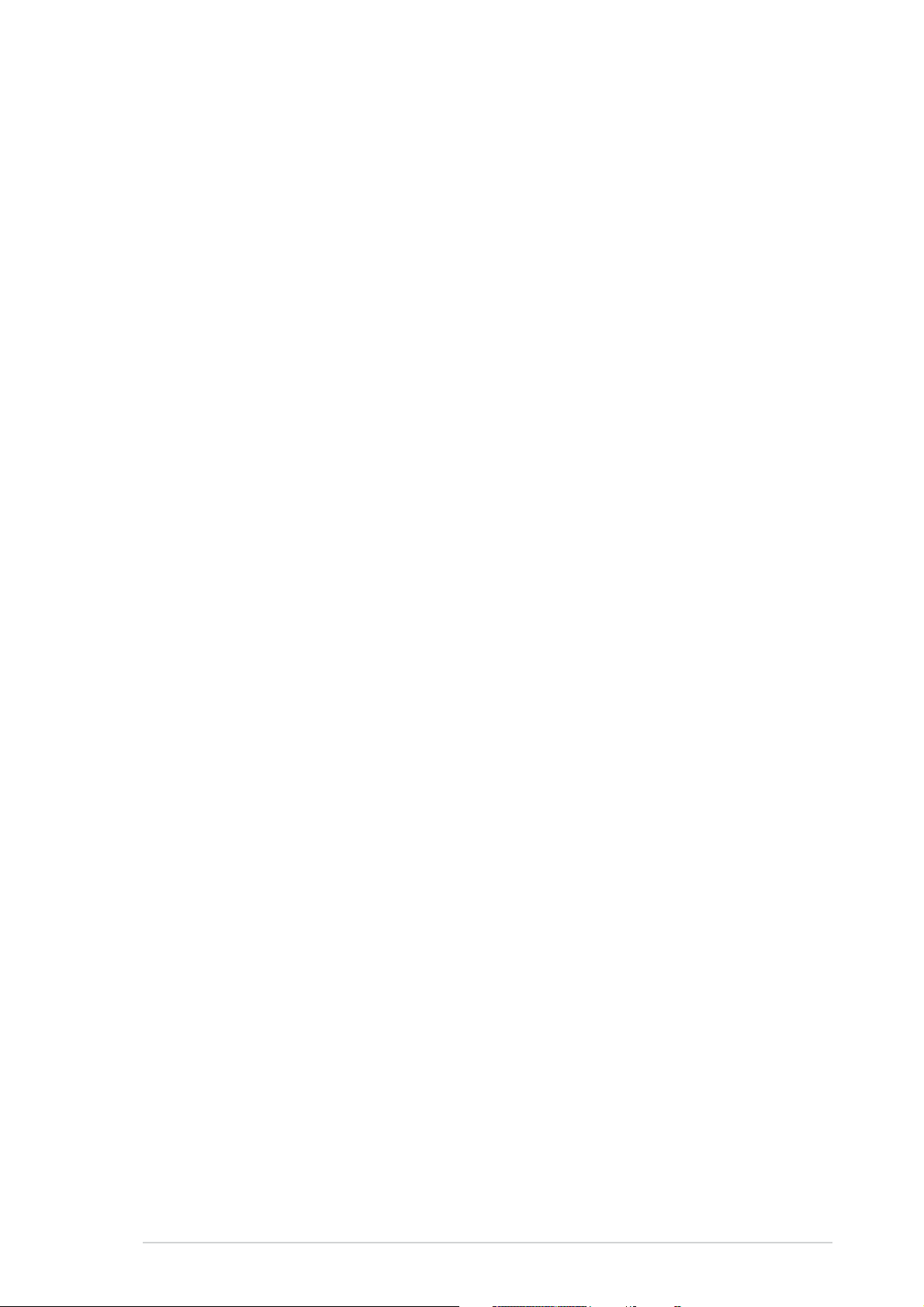
Contents
2.5 Power menu ........................................................................ 2-30
2.5.1 ACPI Suspend Type............................................... 2-30
2.5.2 ACPI APIC Support ................................................ 2-30
2.5.3 APM Configuration ................................................ 2-30
2.5.4 Hardware Monitor ................................................. 2-33
2.6 Boot menu .......................................................................... 2-34
2.6.1 Boot Device Priority .............................................. 2-34
2.6.2 Removable Drives ................................................. 2-34
2.6.3 Hard Disk Drives ................................................... 2-35
2.6.4 CDROM Drives ....................................................... 2-35
2.6.5 Boot Settings Configuration ................................. 2-35
2.6.6 Security ................................................................ 2-38
2.7 Tools menu ......................................................................... 2-40
2.7.1 ASUS O.C. Profile .................................................. 2-40
2.7.2 ASUS EZ Flash 2 ................................................... 2-42
2.8 Exit menu ........................................................................... 2-43
Chapter 3: Software supportChapter 3: Software support
Chapter 3: Software support
Chapter 3: Software supportChapter 3: Software support
3.1 Installing an operating system ............................................. 3-2
3.2 Support CD information ........................................................ 3-2
3.2.1 Running the support CD ......................................... 3-2
3.2.2 Drivers menu .......................................................... 3-3
3.2.3 Utilities menu .......................................................... 3-4
3.2.4 Make Disk menu ...................................................... 3-5
3.2.5 Manual menu ........................................................... 3-6
3.2.6 ASUS Contact information ...................................... 3-7
3.2.7 Other information ................................................... 3-7
vv
v
vv
Page 6
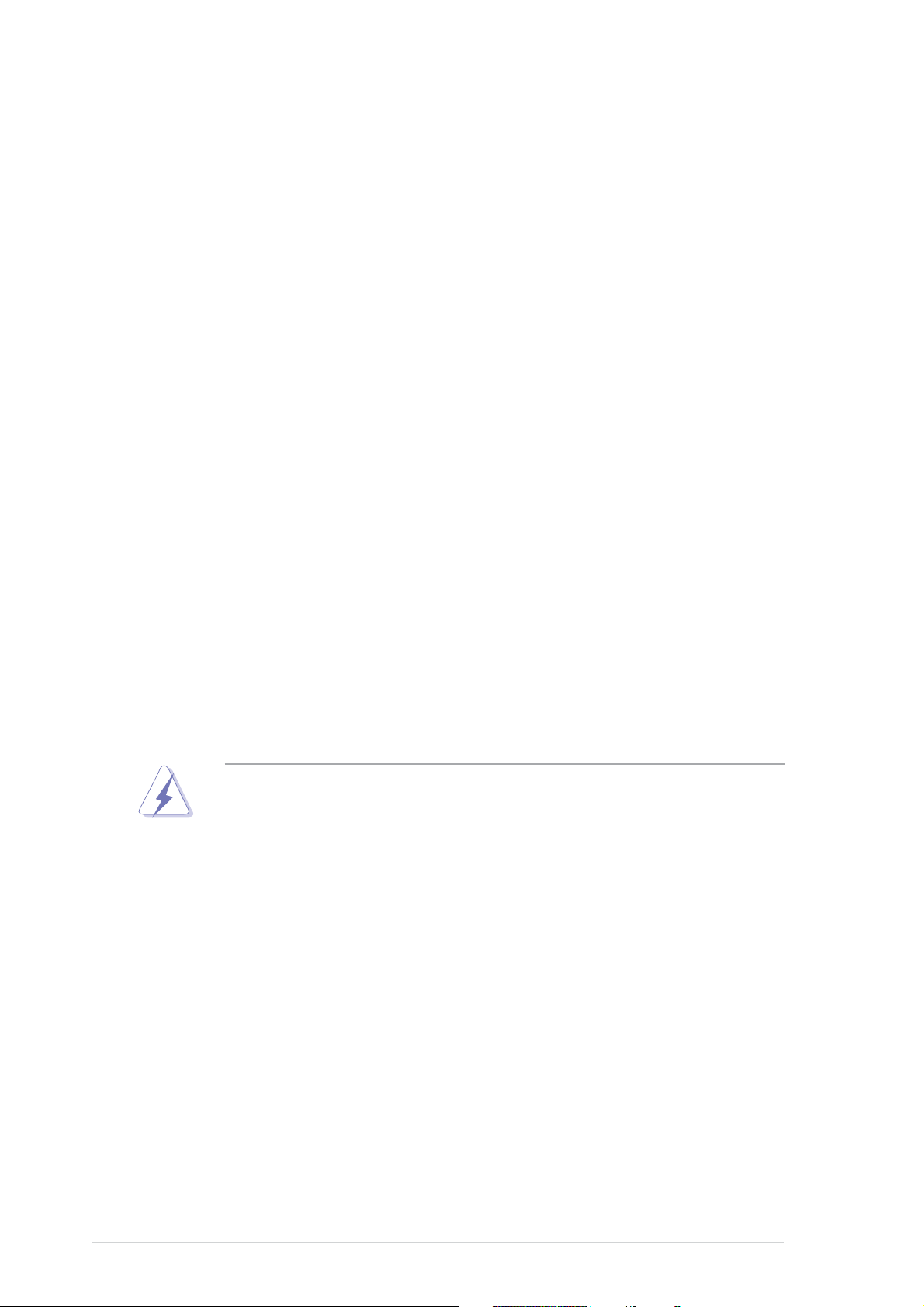
Notices
Federal Communications Commission StatementFederal Communications Commission Statement
Federal Communications Commission Statement
Federal Communications Commission StatementFederal Communications Commission Statement
This device complies with Part 15 of the FCC Rules. Operation is subject to
the following two conditions:
•
This device may not cause harmful interference, and
•
This device must accept any interference received including interference
that may cause undesired operation.
This equipment has been tested and found to comply with the limits for a
Class B digital device, pursuant to Part 15 of the FCC Rules. These limits are
designed to provide reasonable protection against harmful interference in a
residential installation. This equipment generates, uses and can radiate radio
frequency energy and, if not installed and used in accordance with
manufacturer’s instructions, may cause harmful interference to radio
communications. However, there is no guarantee that interference will not
occur in a particular installation. If this equipment does cause harmful
interference to radio or television reception, which can be determined by
turning the equipment off and on, the user is encouraged to try to correct
the interference by one or more of the following measures:
•
Reorient or relocate the receiving antenna.
•
Increase the separation between the equipment and receiver.
•
Connect the equipment to an outlet on a circuit different from that to
which the receiver is connected.
•
Consult the dealer or an experienced radio/TV technician for help.
The use of shielded cables for connection of the monitor to the graphics
card is required to assure compliance with FCC regulations. Changes or
modifications to this unit not expressly approved by the party
responsible for compliance could void the user’s authority to operate
this equipment.
Canadian Department of Communications StatementCanadian Department of Communications Statement
Canadian Department of Communications Statement
Canadian Department of Communications StatementCanadian Department of Communications Statement
This digital apparatus does not exceed the Class B limits for radio noise
emissions from digital apparatus set out in the Radio Interference
Regulations of the Canadian Department of Communications.
This class B digital apparatus complies with CanadianThis class B digital apparatus complies with Canadian
This class B digital apparatus complies with Canadian
This class B digital apparatus complies with CanadianThis class B digital apparatus complies with Canadian
ICES-003.ICES-003.
ICES-003.
ICES-003.ICES-003.
vivi
vi
vivi
Page 7
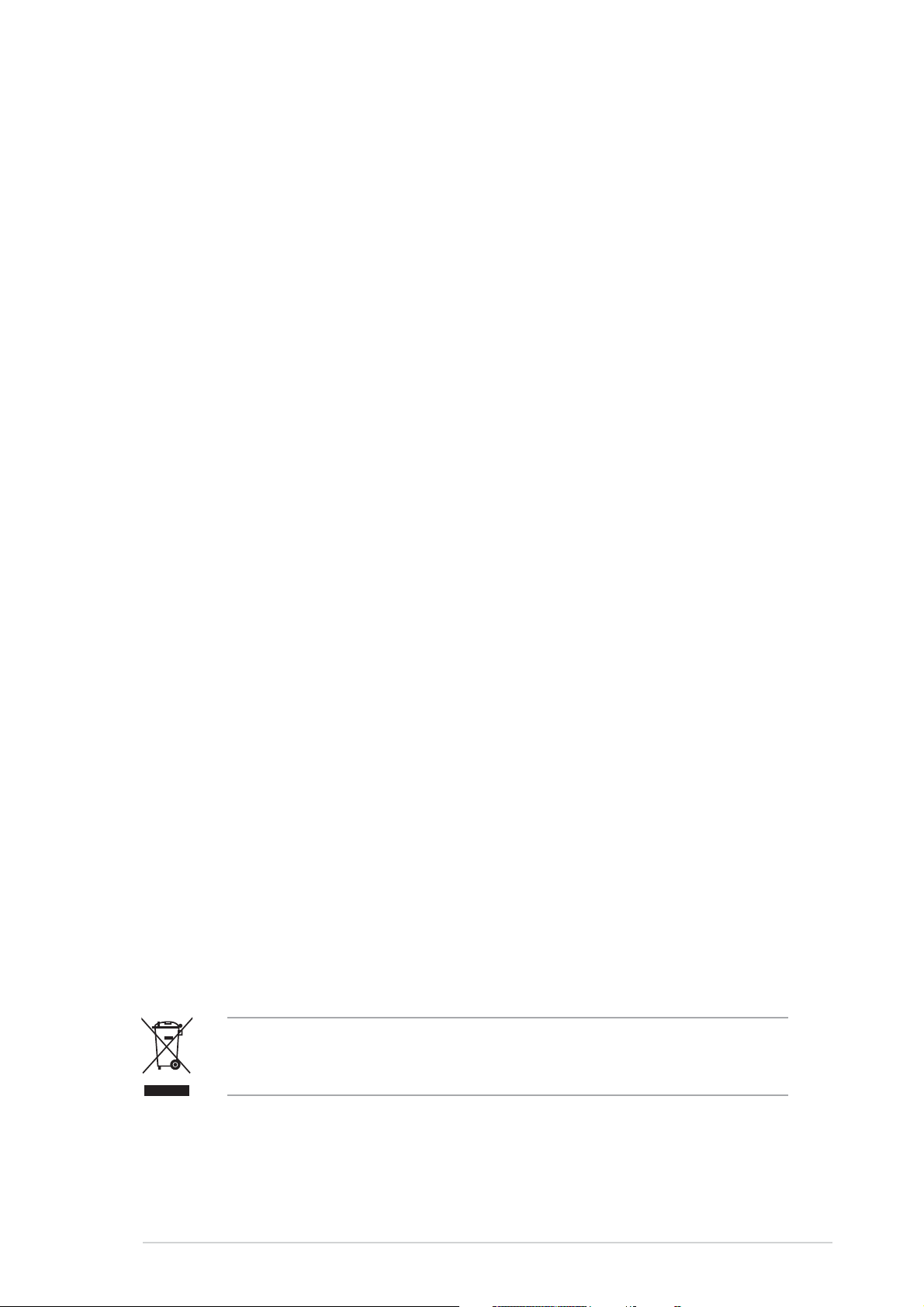
Safety information
Electrical safetyElectrical safety
Electrical safety
Electrical safetyElectrical safety
•
To prevent electrical shock hazard, disconnect the power cable from the
electrical outlet before relocating the system.
•
When adding or removing devices to or from the system, ensure that the
power cables for the devices are unplugged before the signal cables are
connected. If possible, disconnect all power cables from the existing
system before you add a device.
•
Before connecting or removing signal cables from the motherboard,
ensure that all power cables are unplugged.
•
Seek professional assistance before using an adapter or extension cord.
These devices could interrupt the grounding circuit.
•
Make sure that your power supply is set to the correct voltage in your
area. If you are not sure about the voltage of the electrical outlet you are
using, contact your local power company.
•
If the power supply is broken, do not try to fix it by yourself. Contact a
qualified service technician or your retailer.
Operation safetyOperation safety
Operation safety
Operation safetyOperation safety
•
Before installing the motherboard and adding devices on it, carefully read
all the manuals that came with the package.
•
Before using the product, make sure all cables are correctly connected
and the power cables are not damaged. If you detect any damage,
contact your dealer immediately.
•
To avoid short circuits, keep paper clips, screws, and staples away from
connectors, slots, sockets and circuitry.
•
Avoid dust, humidity, and temperature extremes. Do not place the
product in any area where it may become wet.
•
Place the product on a stable surface.
•
If you encounter technical problems with the product, contact a qualified
service technician or your retailer.
The symbol of the crossed out wheeled bin indicates that the product
(electrical and electronic equipment) should not be placed in municipal
waste. Please check local regulations for disposal of electronic products.
viivii
vii
viivii
Page 8
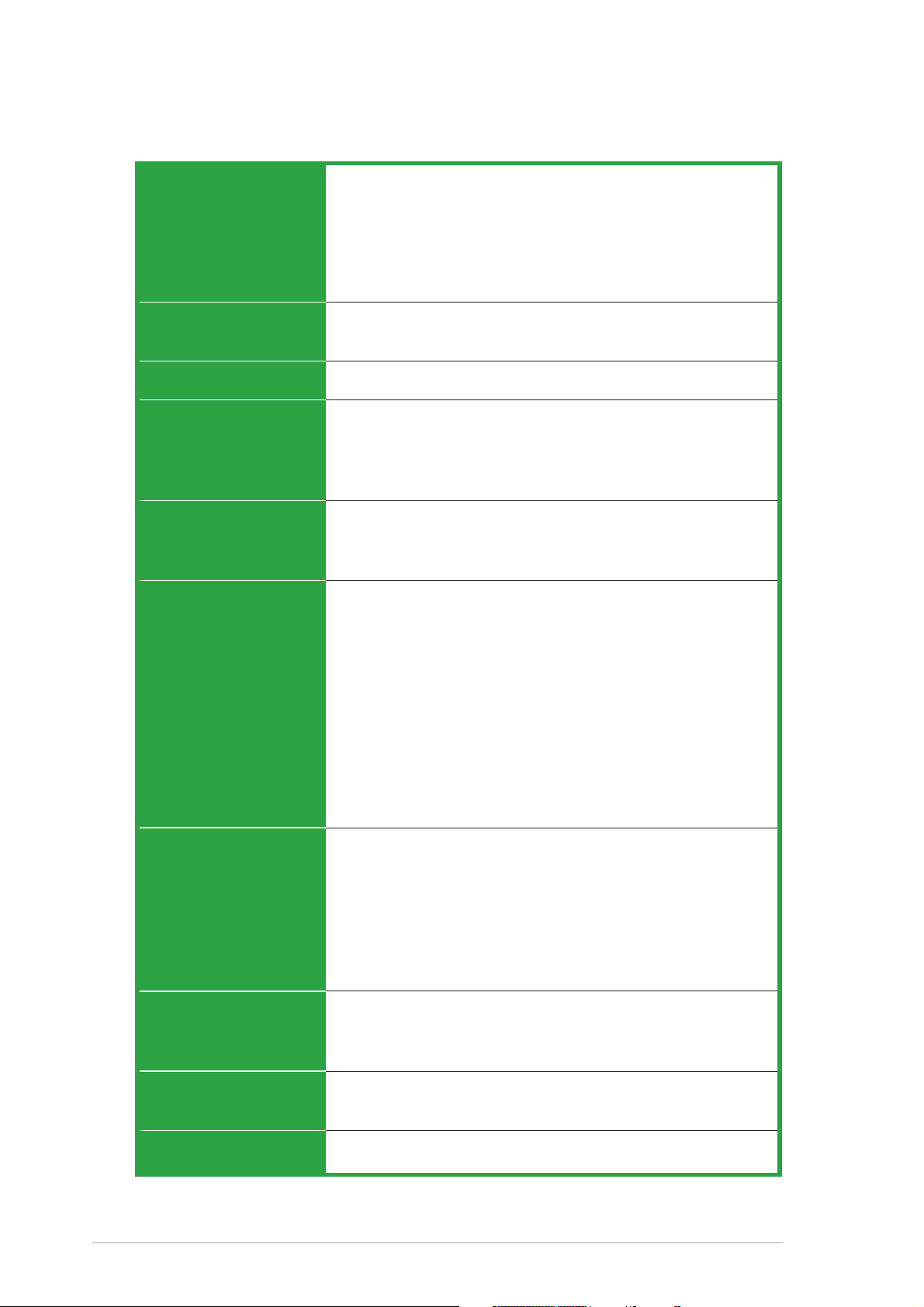
M2NPV-VM specifications summary
CPUCPU
CPU
CPUCPU
ChipsetChipset
Chipset
ChipsetChipset
Front Side BusFront Side Bus
Front Side Bus
Front Side BusFront Side Bus
MemoryMemory
Memory
MemoryMemory
Expansion slotsExpansion slots
Expansion slots
Expansion slotsExpansion slots
GraphicsGraphics
Graphics
GraphicsGraphics
Support AMD socket AM2 for AMD Athlon™ 64FX/
Athlon™ 64 X2/Athlon™ 64/Sempron processors
AMD64 architecture enables simultaneous 32-bit and
64-bit computing
Supports AMD Cool ‘n’ Quiet™ Technology
AMD Live!™ Ready
®
Northbridge: NVIDIA
GeForce™ 6150 GPU
Southbridge: NVIDIA® nForce™430 MCP
2000/1600 MT/s
Dual-channel memory architecture
4 x 240-pin DIMM sockets support up to 8 GB of
unbufferred ECC/non-ECC 800/667/533 MHz
DDR2 memory modules
1 x PCI Express™ x16 slot
1 x PCI Express™ x1 slot
2 x PCI slots
®
Integrated in the NVIDIA
GeForce™ 6 Graphics
Processing Unit (GPU)
Dual VGA output: DVI-D and RGB
High definition video processing with maximum
resolution of 1920 x 1440 pixels (@75Hz) for RGB
display
Note:Note:
Note:
Note:Note:
DVI-D only supports digital display. You
cannot convert DVI-D to output RGB signal to
CRT display.
TV-out: SDTV& HDTV (with TV-Out module)
Note:Note:
Note:
Note:Note:
RGB and TV-Out cannot be used simultaneously.
viiiviii
viii
viiiviii
StorageStorage
Storage
StorageStorage
High DefinitionHigh Definition
High Definition
High DefinitionHigh Definition
AudioAudio
Audio
AudioAudio
LANLAN
LAN
LANLAN
USBUSB
USB
USBUSB
NVIDIA® nForce™430 media and communications
processor (MCP) supports:
- 2 x Ultra DMA 133/100/66/33 interfaces for four
(4) hard disk drives
- 4 x Serial ATA 3 Gb/s hard disk drives supporting
RAID 0, RAID 1, RAID 0+1, RAID 5, and JBOD
configuration
®
SoundMAX
ADI AD1986A 5.1-channel CODEC
Supports Jack Sensing technology
S/PDIF out interface
NVIDIA
®
nForce™430 built-in Gigabit MAC with external
Marvell® PHY
Supports up to 8 USB 2.0 ports
(continued on the next page)
Page 9
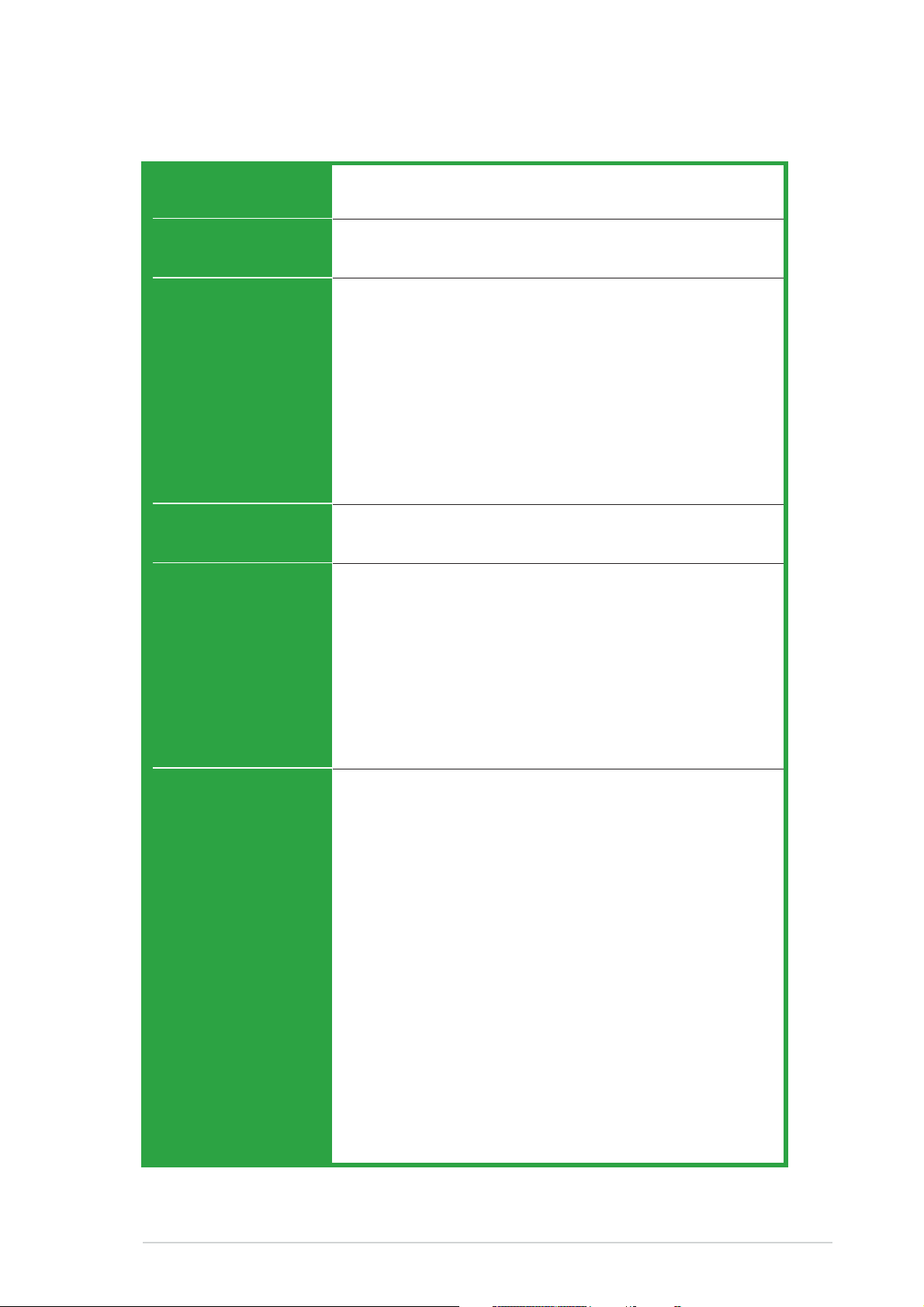
M2NPV-VM specifications summary
IEEE 1394IEEE 1394
IEEE 1394
IEEE 1394IEEE 1394
ManageabilityManageability
Manageability
ManageabilityManageability
Special featuresSpecial features
Special features
Special featuresSpecial features
BIOS featuresBIOS features
BIOS features
BIOS featuresBIOS features
TI IEEE 1394a controller supports:
- 2 x IEEE 1394a ports
WfM2.0, DMI2.0, WOL by PME, WOR, PXE, Chassis
Intrusion
ASUS Q-Fan 2
ASUS C.P.R. (CPU Parameter Recall)
ASUS CrashFree BIOS 2
ASUS EZ Flash 2
ASUS O.C. Profile
ASUS MyLogo™
Stepless Frequency Selection (SFS) allows FSB tuning
from 200 MHz to 400 MHz at 1 MHz increment
Note:Note:
Note:
Note:Note:
ASUS CrashFree BIOS 2 and ASUS EZ Flash 2 only
support VGA/RGB output.
4 Mb Flash ROM, Award BIOS, PnP, DMI2.0, WfM2.0, ACPI
2.0, SM BIOS 2.3
Rear panelRear panel
Rear panel
Rear panelRear panel
InternalInternal
Internal
InternalInternal
connectorsconnectors
connectors
connectorsconnectors
1 x Parallel port
1 x IEEE 1394a port
1 x LAN (RJ-45) port
4 x USB 2.0 ports
1 x VGA/RGB Out port
1 x VGA/DVI-D port
1 x PS/2 keyboard port
1 x PS/2 mouse port
5.1-channel audio ports
1 x IEEE 1394a connector
1 x Front panel audio connector
1 x CD audio in connector
1 x Chassis intrusion connector
1 x Game/MIDI connector
1 x CPU fan connector
2 x Chassis fan connectors
1 x Floppy disk drive connector
2 x COM connectors
1 x Primary IDE connector
1 x Secondary IDE connector
1 x S/PDIF Out connector
1 x TV Out connector
4 x Serial ATA connectors
2 x USB 2.0 connectors for 4 additional USB 2.0 ports
1 x 24-pin ATX power connector
1 x 4-pin x ATX 12V power connector
1 x System panel connector
(continued on the next page)
ixix
ix
ixix
Page 10
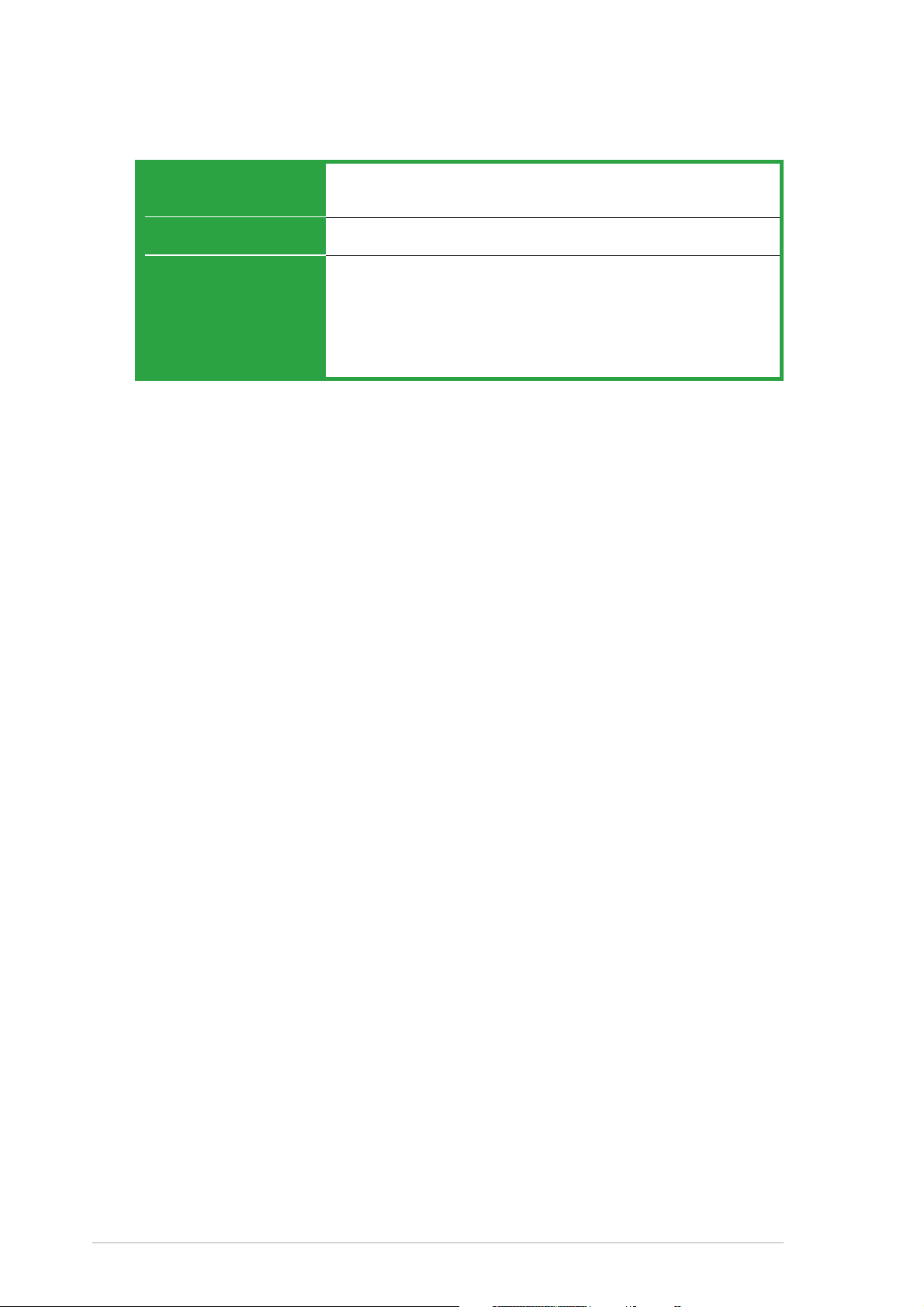
M2NPV-VM specifications summary
PowerPower
Power
PowerPower
RequirementRequirement
Requirement
RequirementRequirement
Form FactorForm Factor
Form Factor
Form FactorForm Factor
Support CDSupport CD
Support CD
Support CDSupport CD
contentscontents
contents
contentscontents
*Specifications are subject to change without notice.
ATX power supply (with 24-pin and 4-pin 12 V plugs)
ATX 12 V 2.0 compliant
uATX: 9.6 in. x 9.6 in. (24.5cm x 24.5cm)
Device drivers
ASUS PC Probe II
AMD Cool ‘n’Quiet™ utility
ASUS Live Update utility
Anti-virus software (OEM version)
xx
x
xx
Page 11
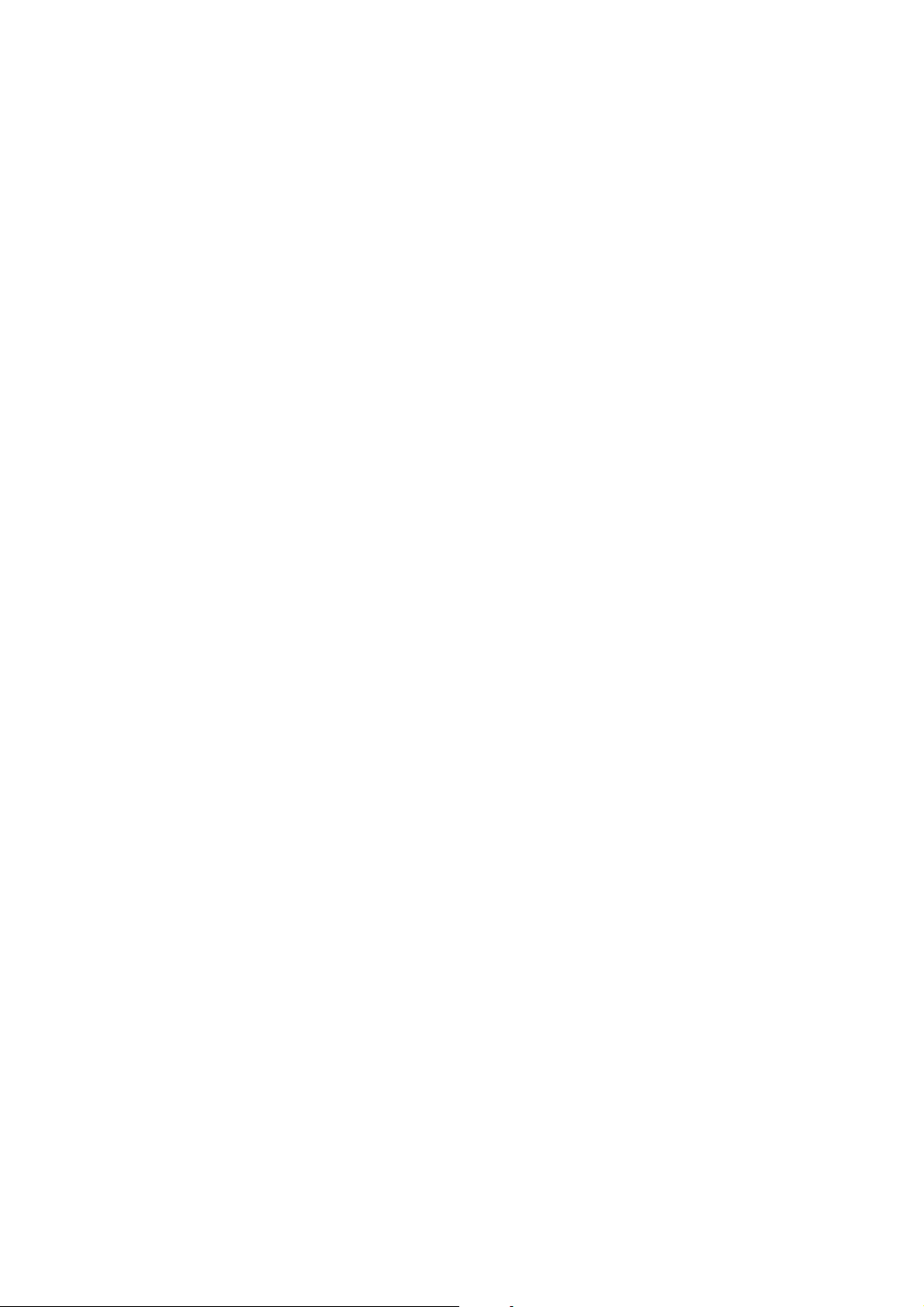
This chapter describes the motherboard
features and the new technologies
it supports.
introduction
Product
1
Page 12
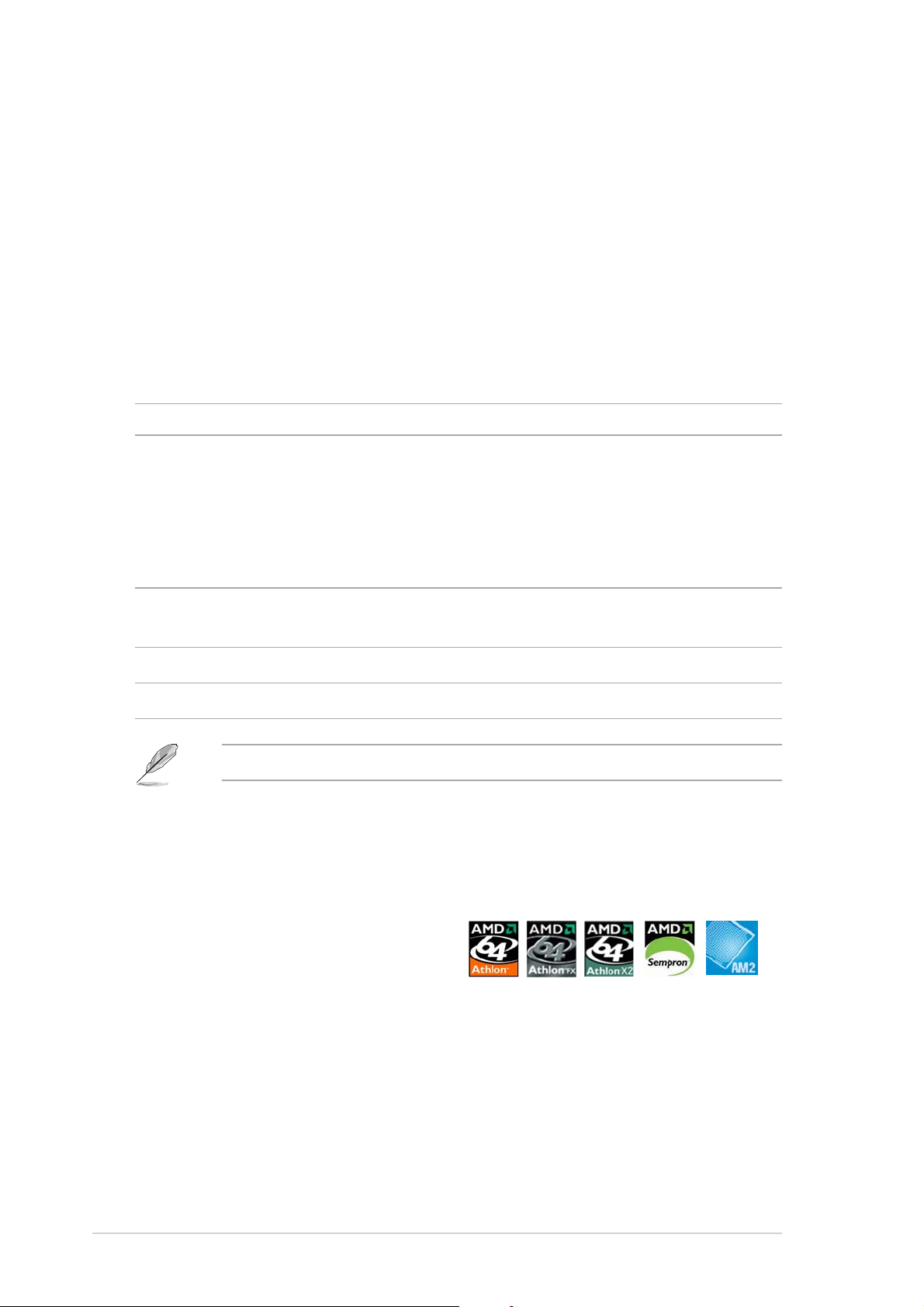
1.1 Welcome!
®®
®
Thank you for buying an ASUSThank you for buying an ASUS
Thank you for buying an ASUS
Thank you for buying an ASUSThank you for buying an ASUS
The motherboard delivers a host of new features and latest technologies,
making it another standout in the long line of ASUS quality motherboards!
Before you start installing the motherboard, and hardware devices on it,
check the items in your package with the list below.
®®
M2NPV-VM motherboard! M2NPV-VM motherboard!
M2NPV-VM motherboard!
M2NPV-VM motherboard! M2NPV-VM motherboard!
1.2 Package contents
Check your motherboard package for the following items.
MotherboardMotherboard
Motherboard ASUS M2NPV-VM motherboard
MotherboardMotherboard
CablesCables
Cables 2 x Serial ATA signal cables
CablesCables
1 x Serial ATA power cable for two Serial ATA devices
1 x IEEE 1394a module
1 x Ultra DMA 133/100/66 cable
1 x IDE cable
1 x Floppy disk drive cable
AccessoriesAccessories
Accessories I/O shield
AccessoriesAccessories
1 x HDTV/AV/S output module
Application CDApplication CD
Application CD ASUS motherboard support CD
Application CDApplication CD
DocumentationDocumentation
Documentation User guide
DocumentationDocumentation
If any of the above items is damaged or missing, contact your retailer.
1.3 Special features
1.3.11.3.1
1.3.1
1.3.11.3.1
Latest processor technology Latest processor technology
Latest processor technology
Latest processor technology Latest processor technology
The motherboard supports AMD socket AM2 single-core Athlon 64/
Sempron and dual-core Athlon 64 X2/Athlon 64 FX processors with 2MB/
1MB/512KB L2 cache, which is based on 64-bit architecture. It features
2000/1600 MT/s HyperTransport Bus, dual-channel un-buffered DDR2 800
memory support and AMD Cool ‘n’ Quiet Technology. See page 1-10 for
details.
Product highlightsProduct highlights
Product highlights
Product highlightsProduct highlights
1-21-2
1-2
1-21-2
Chapter 1: Product introductionChapter 1: Product introduction
Chapter 1: Product introduction
Chapter 1: Product introductionChapter 1: Product introduction
Page 13
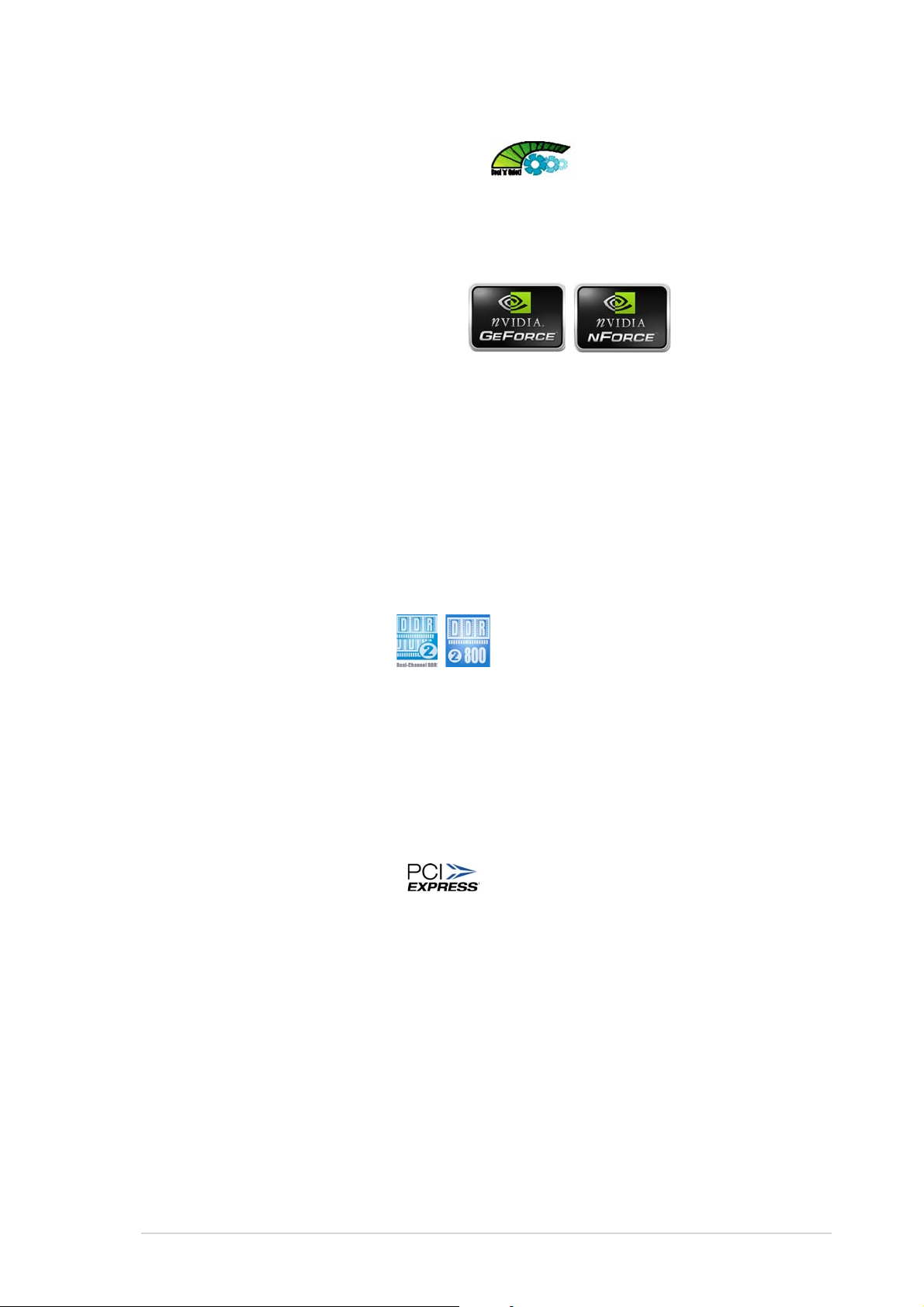
AMD Cool ‘n’ Quiet Technology AMD Cool ‘n’ Quiet Technology
AMD Cool ‘n’ Quiet Technology
AMD Cool ‘n’ Quiet Technology AMD Cool ‘n’ Quiet Technology
The motherboard supports the AMD Cool ‘n’ Quiet Technology, which
monitors system operation and automatically adjusts CPU voltage and
frequency for a cool and quiet operating environment. See page 2-23 for
details.
®®
®
NVIDIANVIDIA
NVIDIA
NVIDIANVIDIA
and NVIDIAand NVIDIA
and NVIDIA
and NVIDIAand NVIDIA
®®
GeForce™ 6150 GPU GeForce™ 6150 GPU
GeForce™ 6150 GPU
GeForce™ 6150 GPU GeForce™ 6150 GPU
®®
®
®®
nForce™ 430 MCP chipsets nForce™ 430 MCP chipsets
nForce™ 430 MCP chipsets
nForce™ 430 MCP chipsets nForce™ 430 MCP chipsets
The NVIDIA® GeForce™ 6150 graphics processing unit (GPU) Northbridge
supports Microsoft® DirectX 9.0 Shader Model 3.0, dual VGA out (RGB and
DVI-D), NVIDIA® PureVideo Technology with unprecedented integrated
video quality, TV-out, and PCI Express interface.
The NVIDIA
®
nForce™ 430 media and communications processor (MCP)
Southbridge delivers NVIDIA® Gigabit and NVIDIA® MediaShield storage
management technology allowing easy RAID configuration (RAID 0, RAID 1,
RAID 0+1, RAID 5, and JBOD) for Serial ATA 3Gb/s.
DDR2 memory support DDR2 memory support
DDR2 memory support
DDR2 memory support DDR2 memory support
The motherboard supports DDR2 memory which features data transfer
rates of 800MHz/667 MHz/533 MHz to meet the higher bandwidth
requirements of the latest 3D graphics, multimedia, and Internet
applications. The dual-channel DDR2 architecture doubles the bandwidth of
your system memory to boost system performance, eliminating
bottlenecks with peak bandwidths of up to 12.8 GB/s. See pages 1-14 to
1-15 for details.
PCI Express™ interface PCI Express™ interface
PCI Express™ interface
PCI Express™ interface PCI Express™ interface
The motherboard fully supports PCI Express, the latest I/O interconnect
technology that speeds up the PCI bus. PCI Express features point-to-point
serial interconnections between devices and allows higher clockspeeds by
carrying data in packets. This high speed interface is software compatible with
existing PCI specifications. See page 1-19 for details.
ASUS M2NPV-VMASUS M2NPV-VM
ASUS M2NPV-VM
ASUS M2NPV-VMASUS M2NPV-VM
1-31-3
1-3
1-31-3
Page 14
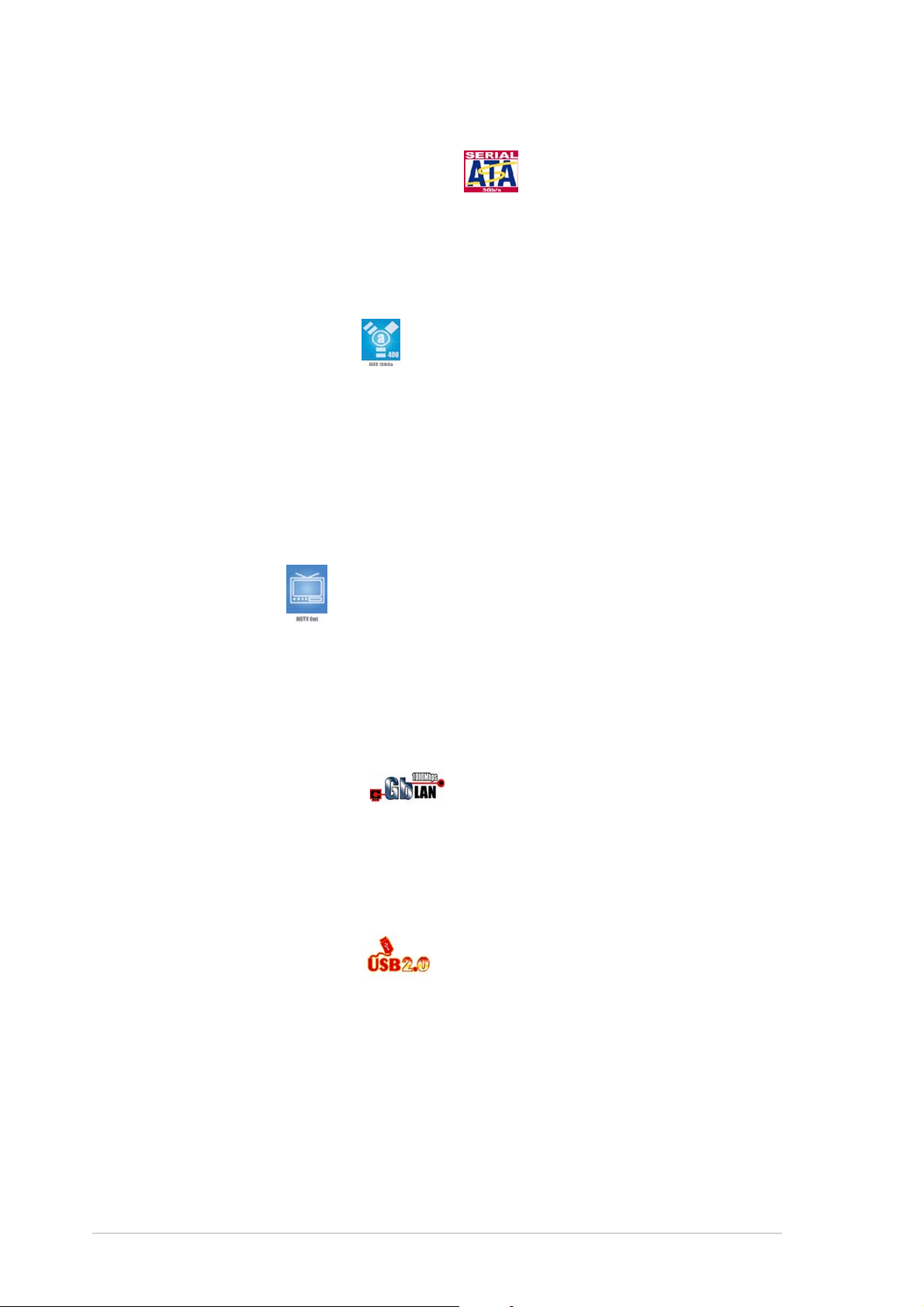
Serial ATA 3Gb/s technology Serial ATA 3Gb/s technology
Serial ATA 3Gb/s technology
Serial ATA 3Gb/s technology Serial ATA 3Gb/s technology
The motherboard supports next-generation SATA hard drives based on the
new SATA 3Gb/s storage specification. The onboard NVIDIA
MCP southbridge allows RAID 0, RAID 1, RAID 0+1, RAID 5, and JBOD
configurations for four SATA connectors.
IEEE 1394a support IEEE 1394a support
IEEE 1394a support
IEEE 1394a support IEEE 1394a support
The IEEE 1394a interface provides high-speed and flexible PC connectivity
to a wide range of peripherals and devices compliant to IEEE 1394a
standards. The IEEE 1394a interface allows up to 400 Mbps transfer rates
through simple, low-cost, high-bandwidth asynchronous (real-time) data
interfacing between computers, peripherals, and consumer electronic
devices such as camcorders, VCRs, printers,TVs, and digital cameras. See
page 1-30 for details.
HDTV output HDTV output
HDTV output
HDTV output HDTV output
®
nForce 430
The motherboard features the NVIDIA® GeForce6150 chipset that supports
superior HDTV-out functionality with a higher resolution to 1080i and 720p
format, which are clearer than traditional formats allow. ASUS M2NPV-VM
motherboard bundles a HDTV-out module that helps you enjoy the highquality scaling and filtering technology.
Gigabit LAN solution Gigabit LAN solution
Gigabit LAN solution
Gigabit LAN solution Gigabit LAN solution
NVIDIA® Gb LAN controller delivers transfer speeds up to ten times faster
than conventional 10/100 Ethernet connections. Gigabit LAN is the
networking standard for the early future and is ideal for handling large
amounts of data such as video, audio, and voice.
USB 2.0 technology USB 2.0 technology
USB 2.0 technology
USB 2.0 technology USB 2.0 technology
The motherboard implements the Universal Serial Bus (USB) 2.0
specification, dramatically increasing the connection speed from the
12 Mbps bandwidth on USB 1.1 to a fast 480 Mbps on USB 2.0. USB 2.0 is
backward compatible with USB 1.1. See pages 1-24 and 1-29 for details.
1-41-4
1-4
1-41-4
Chapter 1: Product introductionChapter 1: Product introduction
Chapter 1: Product introduction
Chapter 1: Product introductionChapter 1: Product introduction
Page 15

High Definition Audio High Definition Audio
High Definition Audio
High Definition Audio High Definition Audio
SoundMAX is the highest performing, most reliable and user-friendly PC
audio solution for business professionals, audiophiles, musicians, and
gamers. Hear crystal-clear quality from all your audio - MP3 playback, home
theatre, advanced gaming, VOIP and more, and never worry - SoundMAX
high-definition audio is there to enhance your experience!
1.3.21.3.2
1.3.2
1.3.21.3.2
ASUS CrashFree BIOS 2 ASUS CrashFree BIOS 2
ASUS CrashFree BIOS 2
ASUS CrashFree BIOS 2 ASUS CrashFree BIOS 2
This feature allows you to restore the original BIOS data from the support CD
in case when the BIOS codes and data are corrupted. This protection
eliminates the need to buy a replacement BIOS chip. See page 2-10 for
details.
ASUS EZ Flash 2 ASUS EZ Flash 2
ASUS EZ Flash 2
ASUS EZ Flash 2 ASUS EZ Flash 2
With the ASUS EZ Flash, you can easily update the system BIOS even
before loading the operating system. No need to use a DOS-based utility or
boot from a floppy disk. See page 2-6 for details.
ASUS O.C. Profile ASUS O.C. Profile
ASUS O.C. Profile
ASUS O.C. Profile ASUS O.C. Profile
The motherboard features the ASUS O.C. Profile that allows users to
conveniently store or load multiple BIOS settings. The BIOS settings can be
stored in the CMOS or a separate file, giving users freedom to share
distribute their favorite overclocking settings.
Innovative ASUS featuresInnovative ASUS features
Innovative ASUS features
Innovative ASUS featuresInnovative ASUS features
ASUS Q-Fan 2 technology ASUS Q-Fan 2 technology
ASUS Q-Fan 2 technology
ASUS Q-Fan 2 technology ASUS Q-Fan 2 technology
The ASUS Q-Fan 2 technology smartly adjusts the fan speeds according to
the system loading to ensure quiet, cool, and efficient operation.
See page 2-33 for details.
ASUS M2NPV-VMASUS M2NPV-VM
ASUS M2NPV-VM
ASUS M2NPV-VMASUS M2NPV-VM
1-51-5
1-5
1-51-5
Page 16

C.P.R. (CPU Parameter Recall) C.P.R. (CPU Parameter Recall)
C.P.R. (CPU Parameter Recall)
C.P.R. (CPU Parameter Recall) C.P.R. (CPU Parameter Recall)
The C.P.R. feature of the motherboard BIOS allows automatic re-setting to
the BIOS default settings in case the system hangs due to overclocking.
When the system hangs due to overclocking, C.P.R. eliminates the need to
open the system chassis and clear the RTC data. Simply shut down and
reboot the system, and the BIOS automatically restores the CPU default
setting for each parameter.
ASUS MyLogo™ ASUS MyLogo™
ASUS MyLogo™
ASUS MyLogo™ ASUS MyLogo™
This feature allows you to personalize and add style to your system with
customizable boot logos. See page 2-37 for details.
1-61-6
1-6
1-61-6
Chapter 1: Product introductionChapter 1: Product introduction
Chapter 1: Product introduction
Chapter 1: Product introductionChapter 1: Product introduction
Page 17
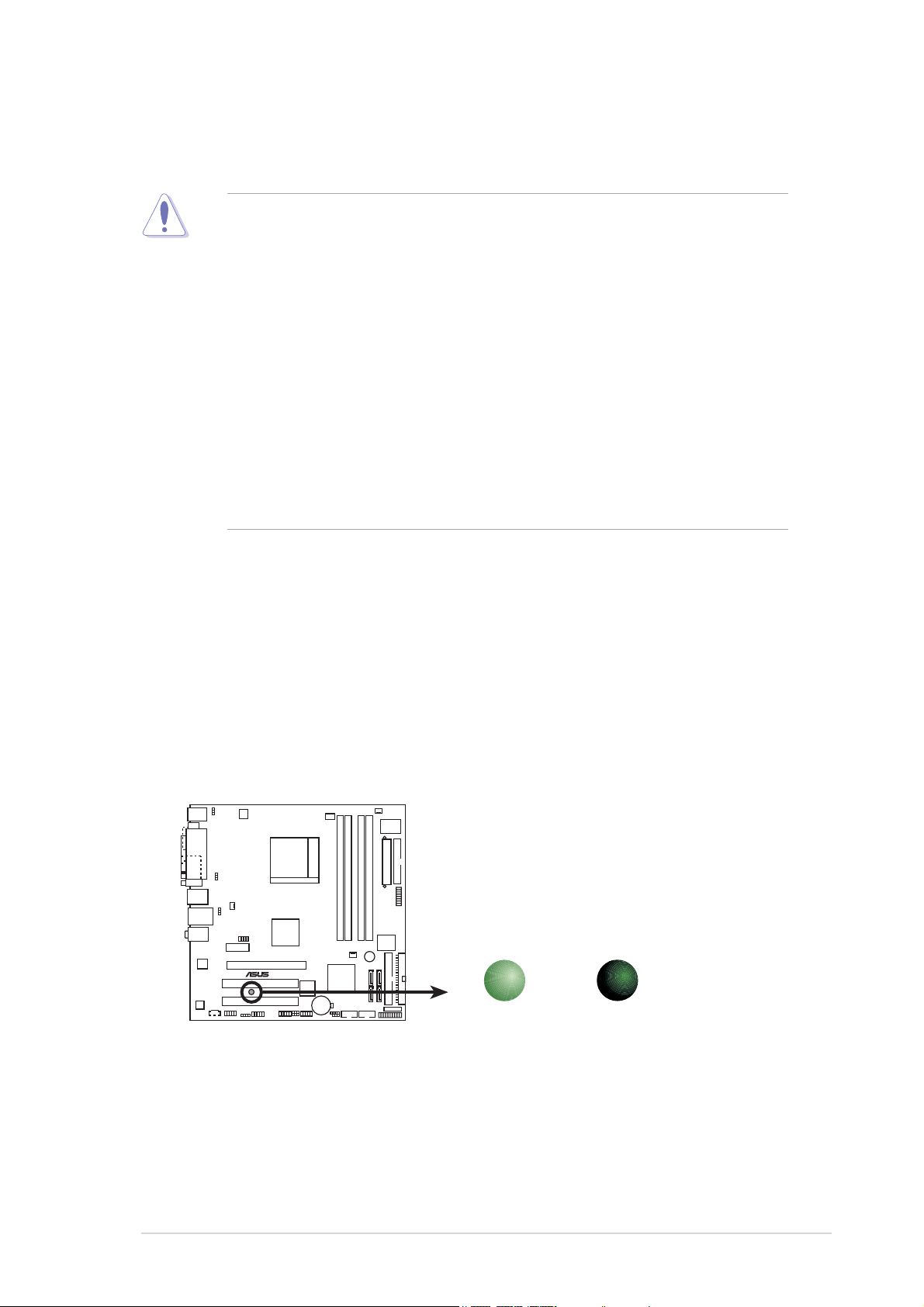
1.4 Before you proceed
Take note of the following precautions before you install motherboard
components or change any motherboard settings.
• Unplug the power cord from the wall socket before touching any
component.
• Use a grounded wrist strap or touch a safely grounded object or a
metal object, such as the power supply case, before handling
components to avoid damaging them due to static electricity
• Hold components by the edges to avoid touching the ICs on them.
• Whenever you uninstall any component, place it on a grounded
antistatic pad or in the bag that came with the component.
Before you install or remove any component, ensureBefore you install or remove any component, ensure
•
Before you install or remove any component, ensure
Before you install or remove any component, ensureBefore you install or remove any component, ensure
that the ATX power supply is switched off or thethat the ATX power supply is switched off or the
that the ATX power supply is switched off or the
that the ATX power supply is switched off or thethat the ATX power supply is switched off or the
power cord is detached from the power supply. power cord is detached from the power supply.
power cord is detached from the power supply. Failure
power cord is detached from the power supply. power cord is detached from the power supply.
to do so may cause severe damage to the motherboard, peripherals,
and/or components.
Onboard LEDOnboard LED
Onboard LED
Onboard LEDOnboard LED
The motherboard comes with a standby power LED that lights up to
indicate that the system is ON, in sleep mode, or in soft-off mode.
This is a reminder that you should shut down the system and unplug
the power cable before removing or plugging in any motherboard
component. The illustration below shows the location of the onboard
LED.
ON
Standby
Power
SB_PWR
OFF
Powered
Off
M2NPV-VM
®
M2NPV-VM Onboard LED
ASUS M2NPV-VMASUS M2NPV-VM
ASUS M2NPV-VM
ASUS M2NPV-VMASUS M2NPV-VM
1-71-7
1-7
1-71-7
Page 18
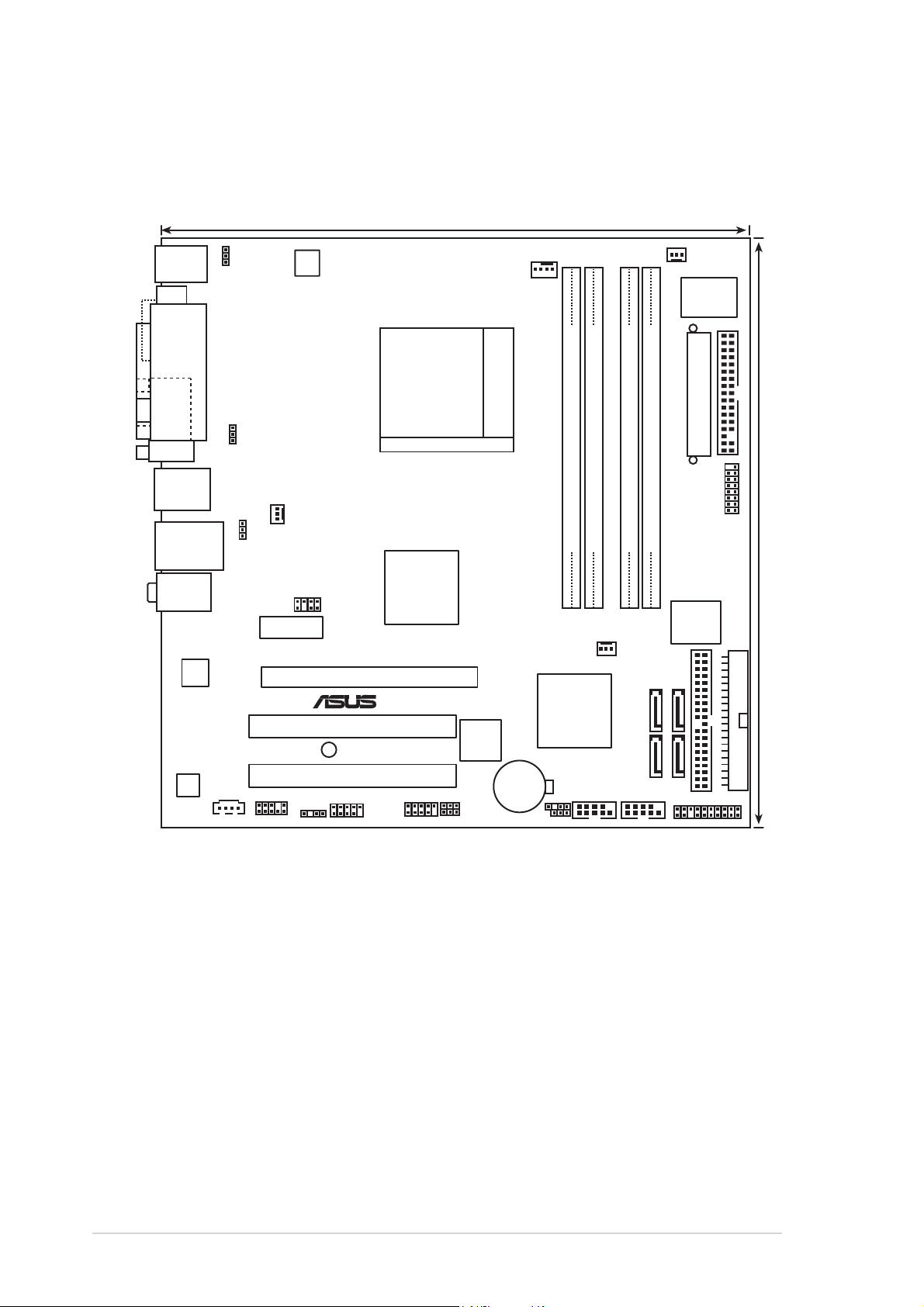
1.5 Motherboard overview
1.5.11.5.1
1.5.1
1.5.11.5.1
PS/2KBMS
T: Mouse
B: Keyboard
DVI
VGA
F_USB12
LAN_USB34
Top:Line In
Center:Line Out
Bottom:Mic In
88E1116
AD
1986A
Motherboard layoutMotherboard layout
Motherboard layout
Motherboard layoutMotherboard layout
24.5cm (9.6in)
KBPWR
PARALLEL PORT
USBPW12
USBPW34
ATX12V
CHA_FAN1
PCIEX1_1
TV_OUT
nVIDIA
GeForce™6150
M2NPV-VM
PCIEX16
®
PCI1
SB_PWR
PCI2
CD
AAFP
SPDIF_OUT
IE1394_1
®
USBPW78
USBPW56
CPU_FAN
TSB43AB22A
CMOS Power
USB78USB56
Socket AM2
CHA_FAN2
nVIDIA
nForce™430
CR2032 3V
Lithium Cell
CHASSIS
CLRTC
PWR_FAN
Super
I/O
FLOPPY
EATXPWR
GAME
DDR2 DIMM_A1 (64 bit,240-pin module)
DDR2 DIMM_B2 (64 bit,240-pin module)
DDR2 DIMM_B1 (64 bit, 240-pin module)
DDR2 DIMM_A2 (64 bit,240-pin module)
4Mb
BIOS
24.5cm (9.6in)
SATA 3SATA 1
COM1
PRI_IDE
SATA 4SATA 2
®
COM2
SEC_IDE
PANEL
1-81-8
1-8
1-81-8
Chapter 1: Product introductionChapter 1: Product introduction
Chapter 1: Product introduction
Chapter 1: Product introductionChapter 1: Product introduction
Page 19
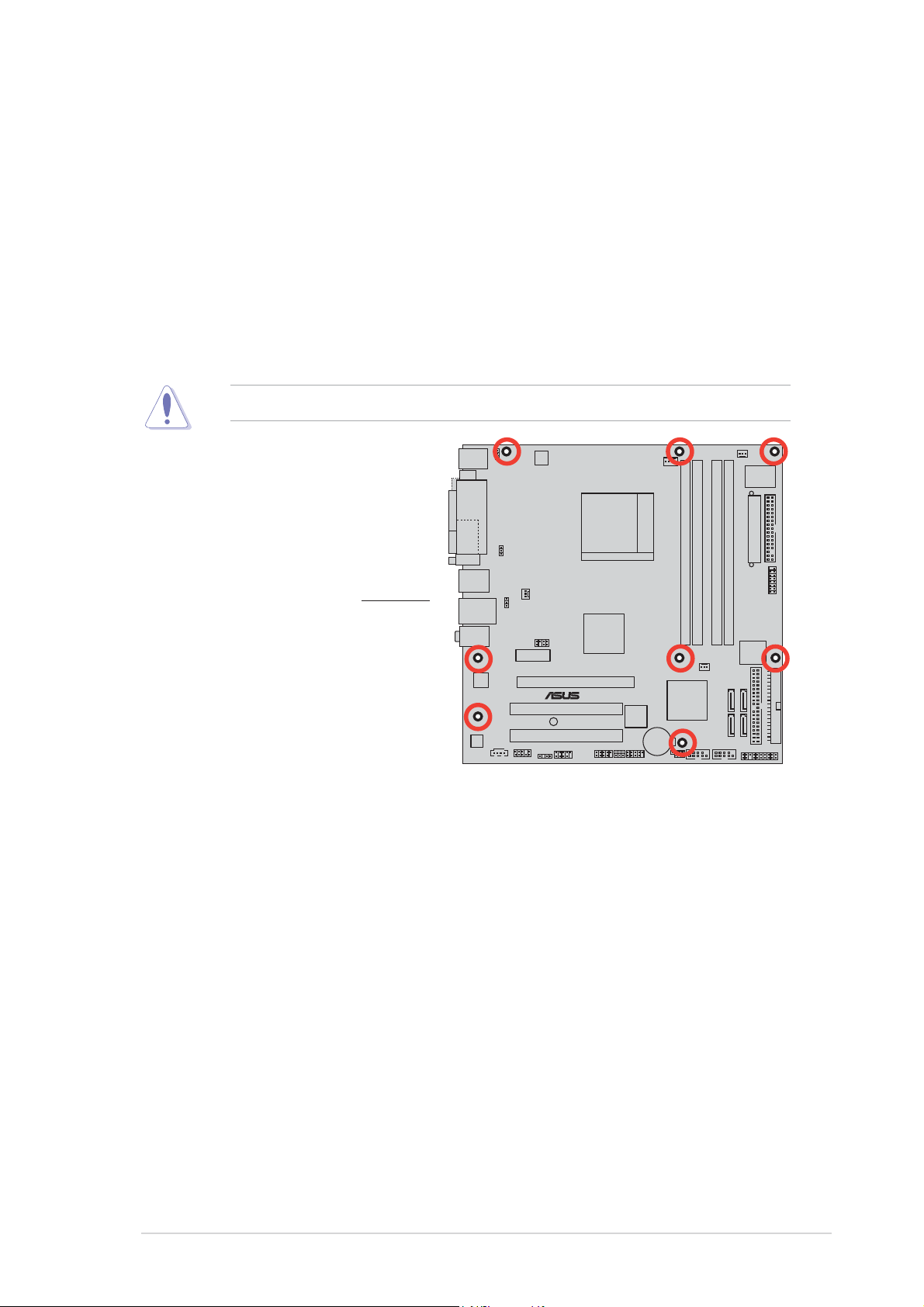
1.5.21.5.2
1.5.2
1.5.21.5.2
Placement directionPlacement direction
Placement direction
Placement directionPlacement direction
When installing the motherboard, make sure that you place it into the
chassis in the correct orientation. The edge with external ports goes to the
rear part of the chassis as indicated in the image below.
1.5.31.5.3
1.5.3
1.5.31.5.3
Screw holesScrew holes
Screw holes
Screw holesScrew holes
Place eight (8) screws into the holes indicated by circles to secure the
motherboard to the chassis.
Do not overtighten the screws! Doing so can damage the motherboard.
Place this side towardsPlace this side towards
Place this side towards
Place this side towardsPlace this side towards
the rear of the chassisthe rear of the chassis
the rear of the chassis
the rear of the chassisthe rear of the chassis
M2NPV-VM
®
ASUS M2NPV-VMASUS M2NPV-VM
ASUS M2NPV-VM
ASUS M2NPV-VMASUS M2NPV-VM
1-91-9
1-9
1-91-9
Page 20
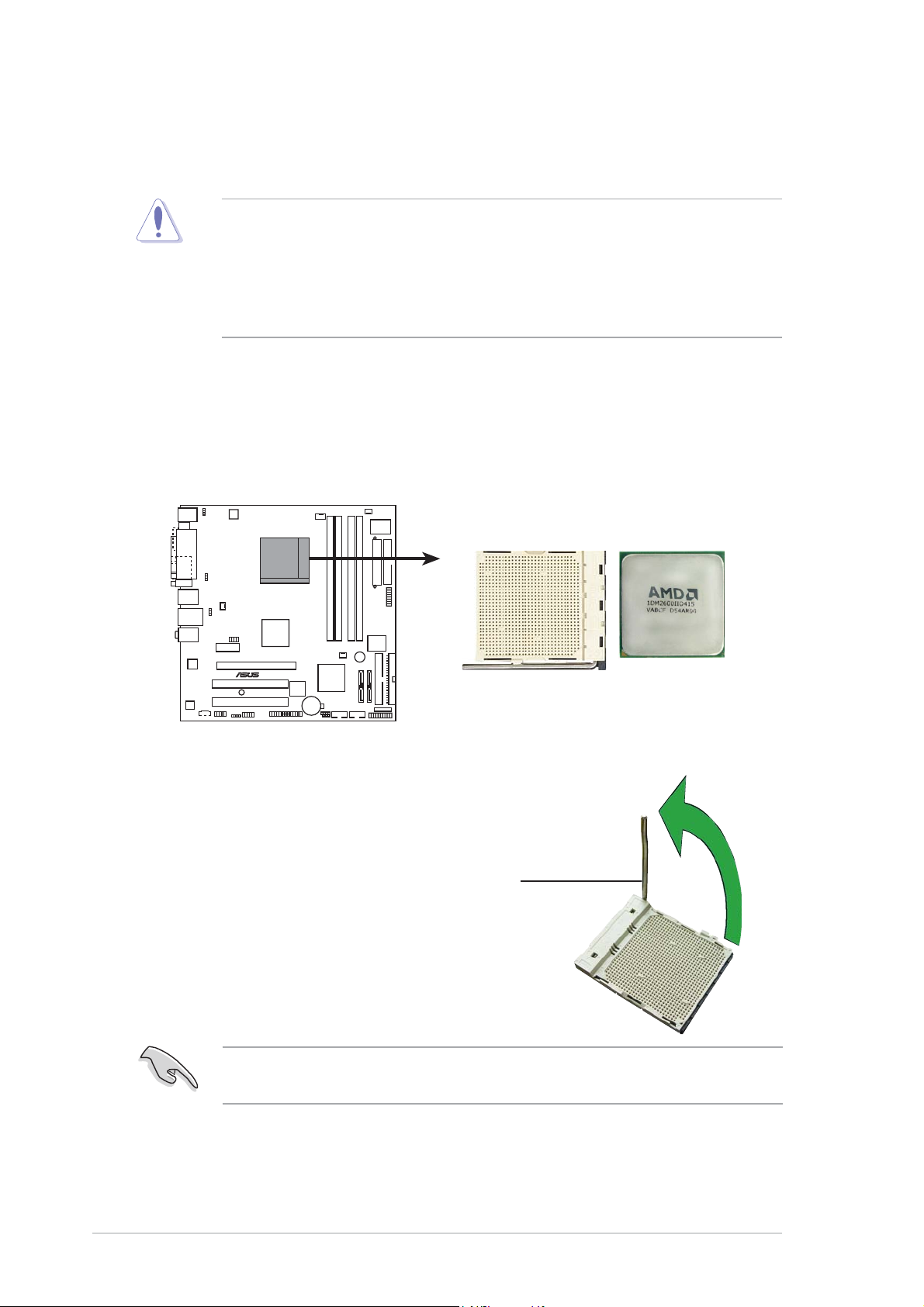
1.6 Central Processing Unit (CPU)
The motherboard comes with a 940-pin AM2 socket designed for the AMD
Athlon™ 64 X2/Athlon™ 64/Athlon™ FX/Sempron™ processor.
The AM2 socket has a different pinout from the 940-pin socket
designed for the AMD Opteron™ processor. Make sure you use a CPU is
designed for the AM2 socket. The CPU fits in only one correct
orientation. DO NOT force the CPU into the socket to prevent bending
the connectors on the socket and damaging the CPU!
1.6.11.6.1
1.6.1
1.6.11.6.1
Installing the CPUInstalling the CPU
Installing the CPU
Installing the CPUInstalling the CPU
To install a CPU.
1. Locate the CPU socket on the motherboard.
M2NPV-VM
®
M2NPV-VM CPU Socket AM2
2. Unlock the socket by pressing
the lever sideways, then lift it up
to a 90°-100° angle.
1-101-10
1-10
1-101-10
Socket leverSocket lever
Socket lever
Socket leverSocket lever
Make sure that the socket lever is lifted up to 90°-100° angle, otherwise
the CPU does not fit in completely.
Chapter 1: Product introductionChapter 1: Product introduction
Chapter 1: Product introduction
Chapter 1: Product introductionChapter 1: Product introduction
Page 21
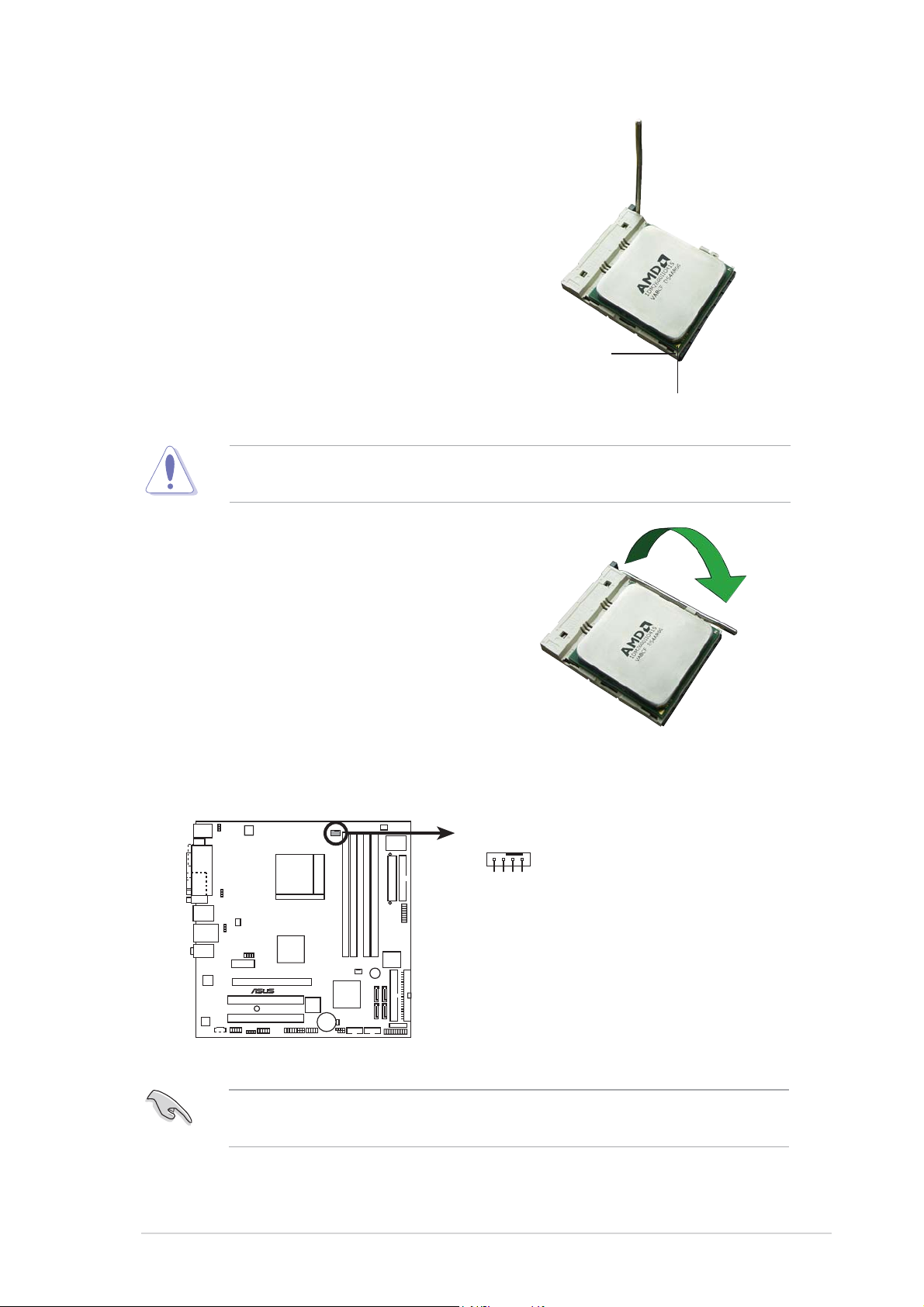
3. Position the CPU above the
socket such that the CPU corner
with the gold triangle matches
the socket corner with a small
triangle.
4. Carefully insert the CPU into the
socket until it fits in place.
The CPU fits only in one correct orientation. DO NOT force the CPU into
the socket to prevent bending the pins and damaging the CPU!
5. When the CPU is in place, push
down the socket lever to secure
the CPU. The lever clicks on the
side tab to indicate that it is
locked.
Small triangleSmall triangle
Small triangle
Small triangleSmall triangle
Gold triangleGold triangle
Gold triangle
Gold triangleGold triangle
6. Install a CPU heatsink and fan
following the instructions that
came with the heatsink package.
7. Connect the CPU fan cable to the CPU_FAN connector on the
motherboard.
CPU_FAN
GND
CPU FAN IN
CPU FAN PWR
CPU FAN PWM
M2NPV-VM
®
M2NPV-VM CPU fan connector
Do not forget to connect the CPU fan connector! Hardware monitoring
errors can occur if you fail to plug this connector.
ASUS M2NPV-VMASUS M2NPV-VM
ASUS M2NPV-VM
ASUS M2NPV-VMASUS M2NPV-VM
1-111-11
1-11
1-111-11
Page 22
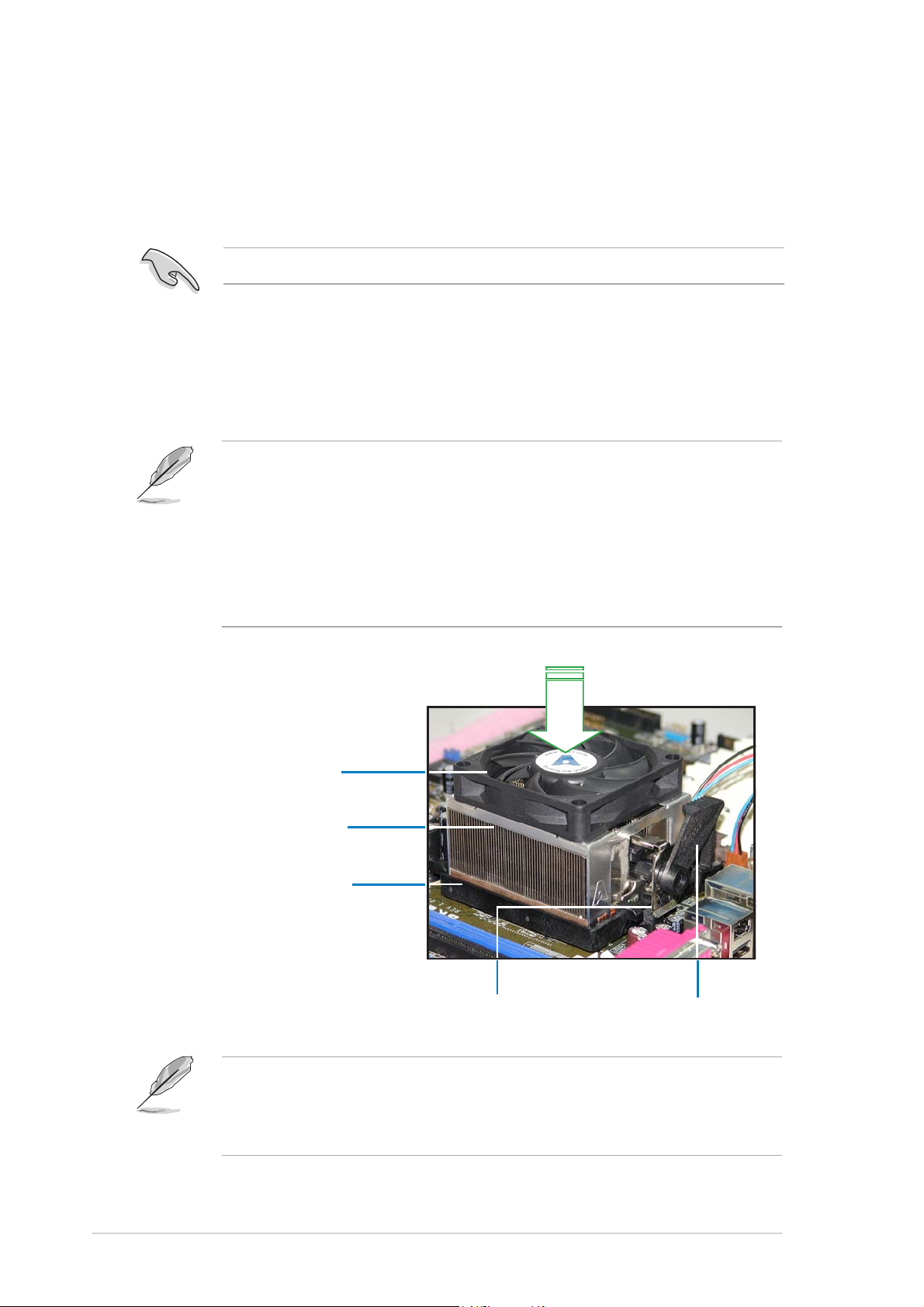
1.6.21.6.2
1.6.2
1.6.21.6.2
Installing the heatsink and fanInstalling the heatsink and fan
Installing the heatsink and fan
Installing the heatsink and fanInstalling the heatsink and fan
The AMD Athlon™ 64/Sempron™ processor require a specially designed
heatsink and fan assembly to ensure optimum thermal condition and
performance.
Make sure that you use only qualified heatsink and fan assembly.
Follow these steps to install the CPU heatsink and fan.
1. Place the heatsink on top of the installed CPU, making sure that the
heatsink fits properly on the retention module base.
• The retention module base is already installed on the motherboard
upon purchase.
• You do not have to remove the retention module base when
installing the CPU or installing other motherboard components.
• If you purchased a separate CPU heatsink and fan assembly, make
sure that a Thermal Interface Material is properly applied to the CPU
heatsink or CPU before you install the heatsink and fan assembly.
CPU FanCPU Fan
CPU Fan
CPU FanCPU Fan
CPU HeatsinkCPU Heatsink
CPU Heatsink
CPU HeatsinkCPU Heatsink
Retention Module BaseRetention Module Base
Retention Module Base
Retention Module BaseRetention Module Base
Your boxed CPU heatsink and fan assembly should come with installation
instructions for the CPU, heatsink, and the retention mechanism. If the
instructions in this section do not match the CPU documentation, follow
the latter.
Retention bracketRetention bracket
Retention bracket
Retention bracketRetention bracket
Retention bracket lockRetention bracket lock
Retention bracket lock
Retention bracket lockRetention bracket lock
1-121-12
1-12
1-121-12
Chapter 1: Product introductionChapter 1: Product introduction
Chapter 1: Product introduction
Chapter 1: Product introductionChapter 1: Product introduction
Page 23
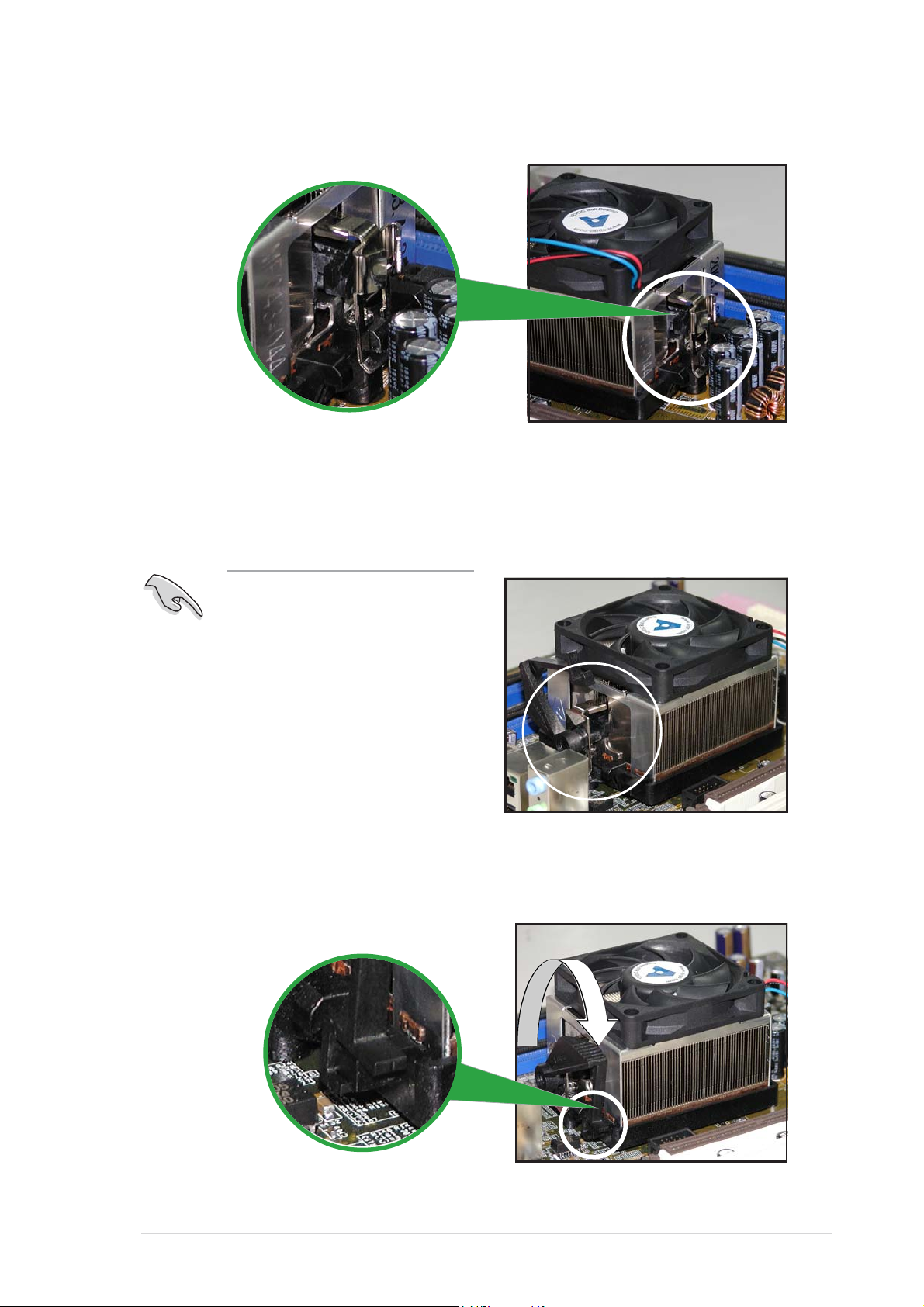
2. Attach one end of the retention bracket to the retention module
base.
3. Align the other end of the retention bracket (near the retention
bracket lock) to the retention module base. A clicking sound denotes
that the retention bracket is in place.
Make sure that the fan and
heatsink assembly perfectly
fits the retention mechanism
module base; otherwise, you
cannot snap the retention
bracket in place.
4. Push down the retention bracket lock on the retention mechanism to
secure the heatsink and fan to the module base.
ASUS M2NPV-VMASUS M2NPV-VM
ASUS M2NPV-VM
ASUS M2NPV-VMASUS M2NPV-VM
1-131-13
1-13
1-131-13
Page 24
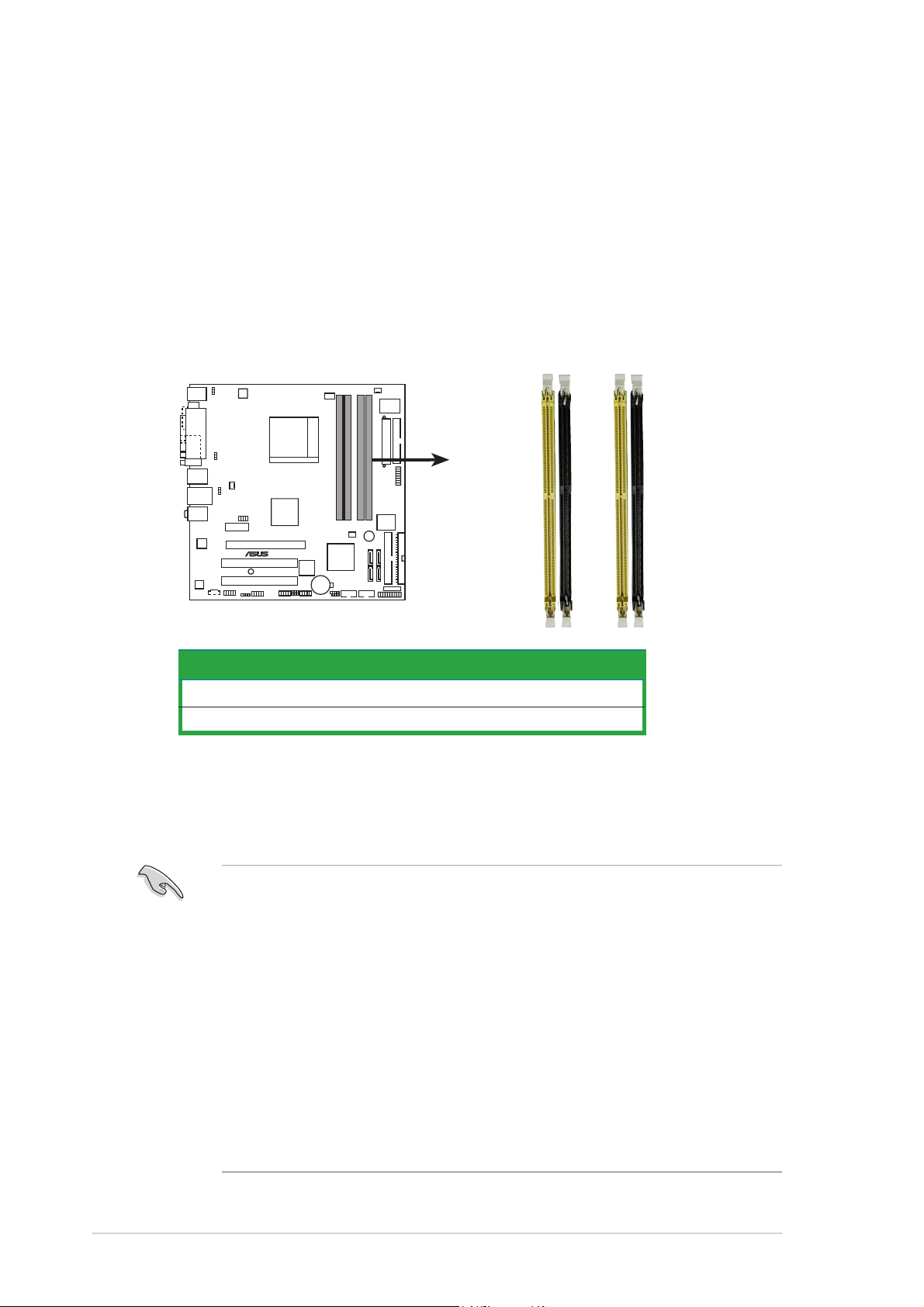
1.7 System memory
1.7.11.7.1
1.7.1
1.7.11.7.1
OverviewOverview
Overview
OverviewOverview
The motherboard comes with four Double Data Rate 2 (DDR2) Dual Inline
Memory Modules (DIMM) sockets.
A DDR2 module has the same physical dimensions as a DDR DIMM but has a
240-pin footprint compared to the 184-pin DDR DIMM. DDR2 DIMMs are
notched differently to prevent installation on a DDR DIMM socket.
The figure illustrates the location of the DDR2 DIMM sockets:
DIMM_A2
DIMM_A1
DIMM_B2
DIMM_B1
M2NPV-VM
®
M2NPV-VM 240-pin DDR2 DIMM sockets
1.7.21.7.2
1.7.2
1.7.21.7.2
ChannelChannel
Channel
ChannelChannel
Channel 1 DIMM_A1 and DIMM_B1
Channel 2 DIMM_A2 and DIMM_B2
Memory configurationsMemory configurations
Memory configurations
Memory configurationsMemory configurations
SocketsSockets
Sockets
SocketsSockets
You may install 256 MB, 512 MB, 1 GB, and 2 GB unbuffered ECC/non-ECC
DDR2 DIMMs into the DIMM sockets.
• For dual-channel configuration, the total size of memory module(s)
installed per channel must be the same (DIMM_A1+ DIMM_A2 =
DIMM_B1+ DIMM_B2)
• Always install DIMMs with the same CAS latency. For optimum
compatibility, we recommend that you obtain memory modules from
the same vendor. Refer to the DDR2 Qualified Vendors List below for
details.
• Due to chipset resource allocation, the system may detect less than
8 GB system memory when you installed four 2 GB DDR2 memory
modules.
1-141-14
1-14
1-141-14
• This motherboard does not support memory modules made up of
128 Mb chips or double sided x16 memory modules.
Chapter 1: Product introductionChapter 1: Product introduction
Chapter 1: Product introduction
Chapter 1: Product introductionChapter 1: Product introduction
Page 25
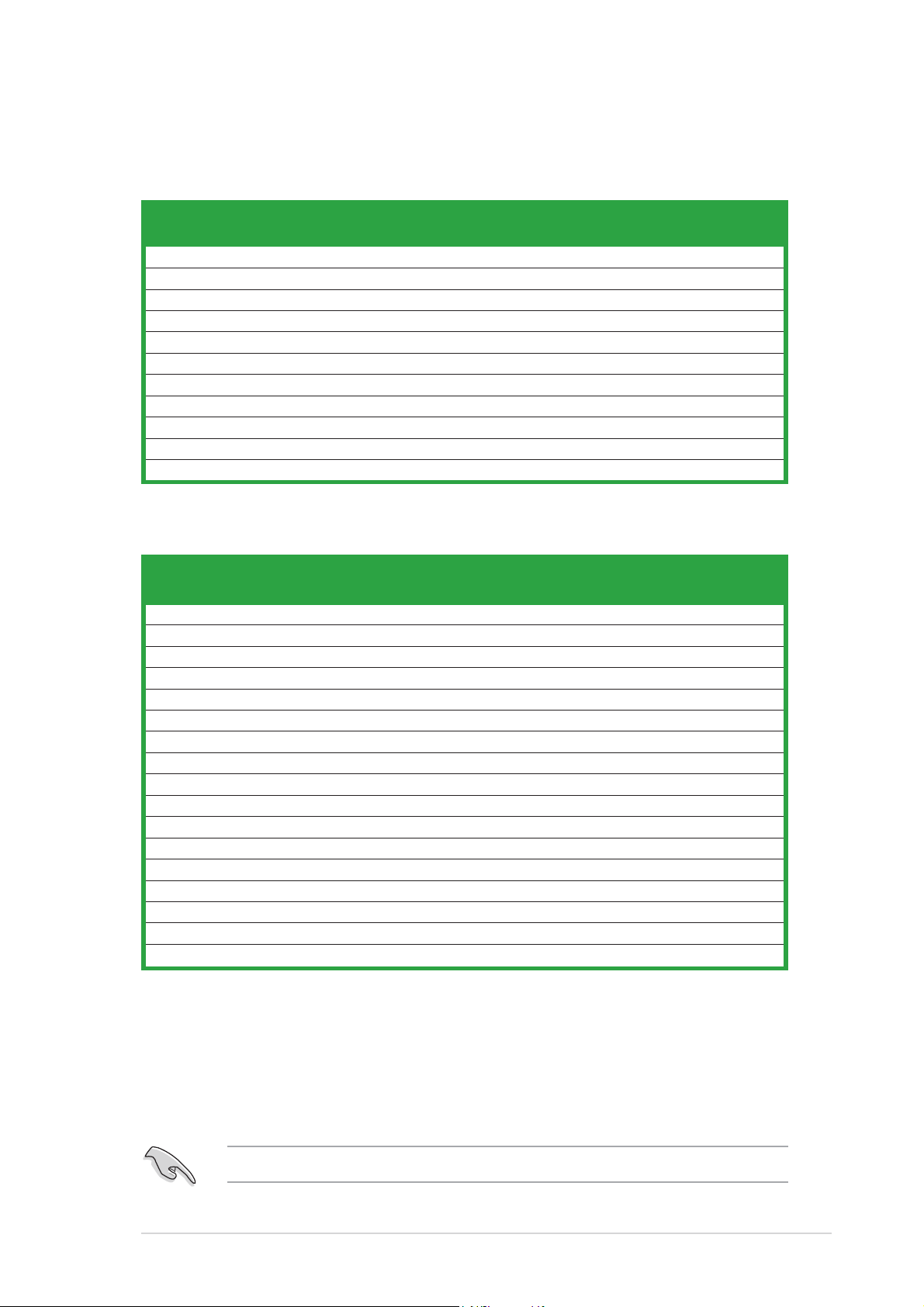
Qualified Vendors Lists (QVL)Qualified Vendors Lists (QVL)
Qualified Vendors Lists (QVL)
Qualified Vendors Lists (QVL)Qualified Vendors Lists (QVL)
DDR2-800 MHz capability
DIMM supportDIMM support
DIMM support
DIMM supportDIMM support
SizeSize
Size
SizeSize
256 MB SAMSUNG K4T56083QF-ZCE7 – SS M378T3253FZ3-CE7 •
256 MB SAMSUNG K4T56083QF-ZCE7(ECC) – SS M391T3253FZ3-CE7 • •
512 MB SAMSUNG EDD339XX – SS M378T6553CZ3-CE7 • •
512 MB Hynix HY5PS12821AFP-S6 – SS HYMP564U64AP8-S6 •
1024 MB Hynix HY5PS12821AFP-S6 – DS HYMP512U64AP8-S6 • •
512 MB MICRON 5JAIIZ9DQQ – SS MT8HTF6464AY-80EA3 • • •
1024 MB MICRON 5JAIIZ9DQQ – DS MT16HTF12864AY-80EA3 • •
1024 MB CORSAIR Heat-Sink Package – DS CM2X1024-6400PRO • •
256 MB A-DATA E2508AB-GE-E – SS M20EL6F3G3160A1D0Z •
256 MB A-DATA E2508AB-GE-E – SS M20EL6F3G3160A1D0Z •
512 MB Apacer E2508AB-GE-E – DS 78.91091.420 •
VendorVendor
Vendor
VendorVendor
ModelModel
Model
ModelModel
BrandBrand
Brand
BrandBrand
Side(s)Side(s)
Side(s)
Side(s)Side(s)
Component Component
Component
Component Component
A A
A
A A
DDR2-667 MHz capability
DIMM supportDIMM support
DIMM support
DIMM supportDIMM support
SizeSize
Size
SizeSize
VendorVendor
Vendor
VendorVendor
ModelModel
Model
ModelModel
BrandBrand
Brand
BrandBrand
Side(s)Side(s)
Side(s)
Side(s)Side(s)
Component Component
Component
Component Component
AA
A
AA
B B
B
B B
B B
B
B B
C C
C
C C
C C
C
C C
1024 MB KINGSTON E5108AE-6E-E – DS KVR667D2N5/1G • •
256 MB SAMSUNG K4T56083QF-ZCE6 – SS M378T3253FZ0-CE6 •
512 MB SAMSUNG K4T56083QF-ZCE6 – DS M378T6453FZ0-CE6 • •
256 MB SAMSUNG K4T51163QC-ZCE6 – SS M378T3354CZ0-CE6 • •
512 MB SAMSUNG ZCE6K4T51083QC – SS M378T6553CZ0-CE6 • •
256 MB Infineon HYB18T512160AF-3S – SS HYS64T32000HU-3S-A •
512 MB Infineon HYB18T512800AF3S – SS HYS64T64000HU-3S-A •
512 MB Infineon HYB18T512800AF3S(ECC)– SS HYS72T64000HU-3S-A • • •
1024 MB Infineon HYB18T512800AF3S(ECC)– DS HYS72T128020HU-3S-A • •
512 MB Hynix HY5PS12821AFP-Y5 – SS HYMP564U64AP8-Y5 • • •
512 MB Hynix HY5PS12821AFP-Y4 – SS HYMP564U64AP8-Y4 • •
256 MB ELPIDA E2508AB-6E-E – SS EBE25UC8ABFA-6E-E • • •
512 MB ELPIDA E5108AB-6E-E – SS EBE51UD8AEFA-6E-E • • •
512 MB crucial Heat-Sink Package – DS BL6464AA664.16FB • • •
1024 MB crucial Heat-Sink Package – DS BL12864AA664.16FA • •
1024 MB crucial Heat-Sink Package – DS BL12864AL664.16FA • • •
1024 MB crucial Heat-Sink Package – DS BL12864AL663.16FA •
Side(s)Side(s)
Side(s):
Side(s)Side(s)
DIMM supportDIMM support
DIMM support:
DIMM supportDIMM support
AA
A - Supports one module inserted in any slot as Single-channel memory configuration.
AA
BB
B - Supports one pair of modules inserted into either the blue slots or the black slots as
BB
SSSS
S S - Single-sided
SSSS
DSDS
D S - Double-sided
DSDS
one pair of Dual-channel memory configuration.
CC
C - Supports 3 modules inserted into both the blue and black slots as two pairs of
CC
Dual-channel memory configuration.
Visit the ASUS website for the latest DDR2-800/667 MHz QVL.
ASUS M2NPV-VMASUS M2NPV-VM
ASUS M2NPV-VM
ASUS M2NPV-VMASUS M2NPV-VM
1-151-15
1-15
1-151-15
Page 26
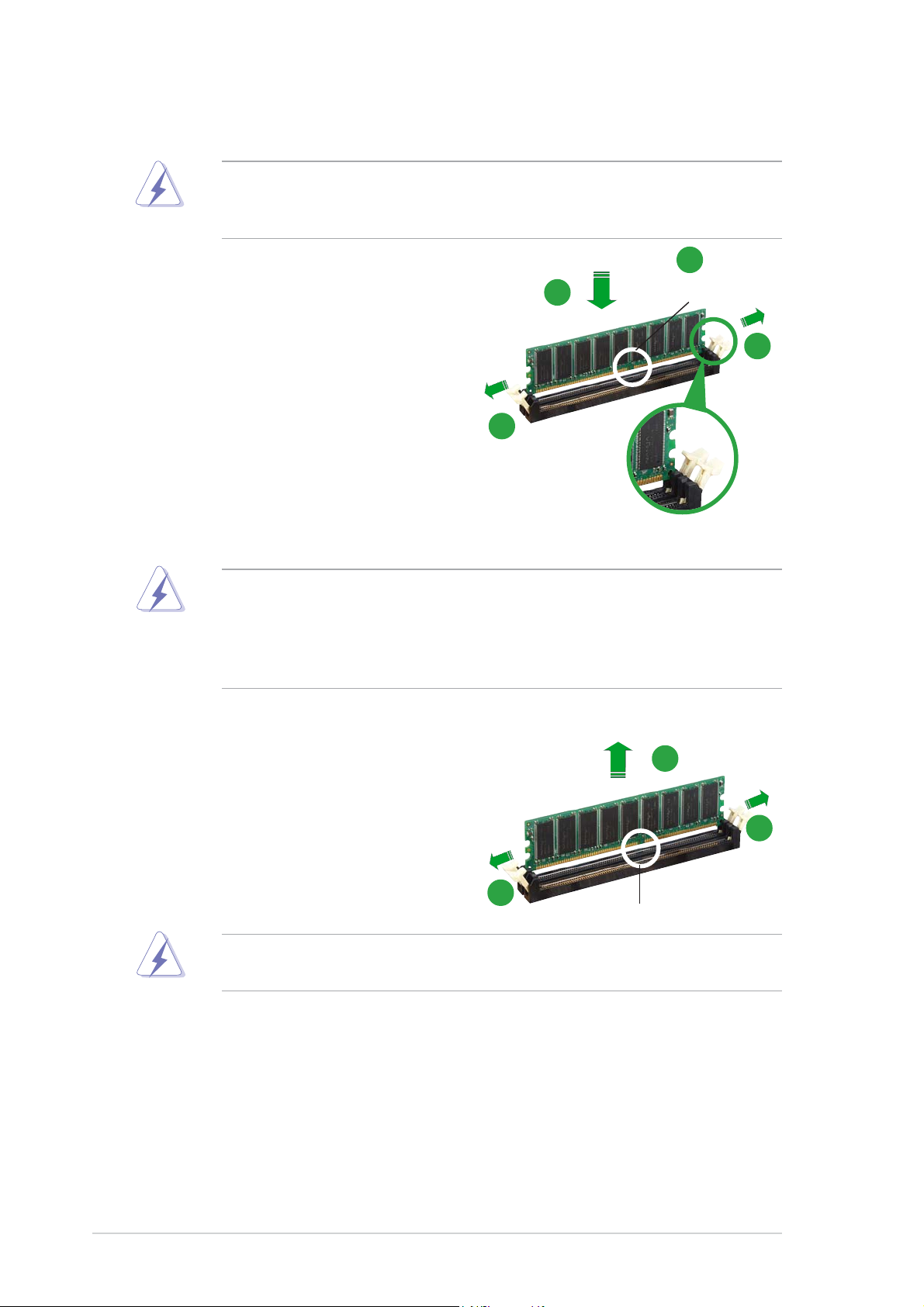
1.7.31.7.3
1.7.3
1.7.31.7.3
Installing a DIMMInstalling a DIMM
Installing a DIMM
Installing a DIMMInstalling a DIMM
Make sure to unplug the power supply before adding or removing DIMMs
or other system components. Failure to do so may cause severe damage
to both the motherboard and the components.
2
1. Unlock a DIMM socket by
pressing the retaining clips
outward.
2. Align a DIMM on the socket such
that the notch on the DIMM
matches the break on the
socket.
3. Firmly insert the DIMM into the
socket until the retaining clips
snap back in place and the DIMM
is properly seated.
• A DDR2 DIMM is keyed with a notch so that it fits in only one
direction. DO NOT force a DIMM into a socket to avoid damaging the
DIMM.
• The DDR2 DIMM sockets do not support DDR DIMMs. Do not install
DDR DIMMs to the DDR2 DIMM sockets.
DDR2 DIMM notchDDR2 DIMM notch
DDR2 DIMM notch
3
1
DDR2 DIMM notchDDR2 DIMM notch
1
Unlocked retaining clipUnlocked retaining clip
Unlocked retaining clip
Unlocked retaining clipUnlocked retaining clip
1.7.41.7.4
1.7.4
1.7.41.7.4
Removing a DIMMRemoving a DIMM
Removing a DIMM
Removing a DIMMRemoving a DIMM
To remove a DIMM:
1. Simultaneously press the
retaining clips outward to unlock
the DIMM.
1
Support the DIMM lightly with your fingers when pressing the retaining
clips. The DIMM might get damaged when it flips out with extra force.
2. Remove the DIMM from the socket.
2
DDR2 DIMM notchDDR2 DIMM notch
DDR2 DIMM notch
DDR2 DIMM notchDDR2 DIMM notch
1
1
1-161-16
1-16
1-161-16
Chapter 1: Product introductionChapter 1: Product introduction
Chapter 1: Product introduction
Chapter 1: Product introductionChapter 1: Product introduction
Page 27
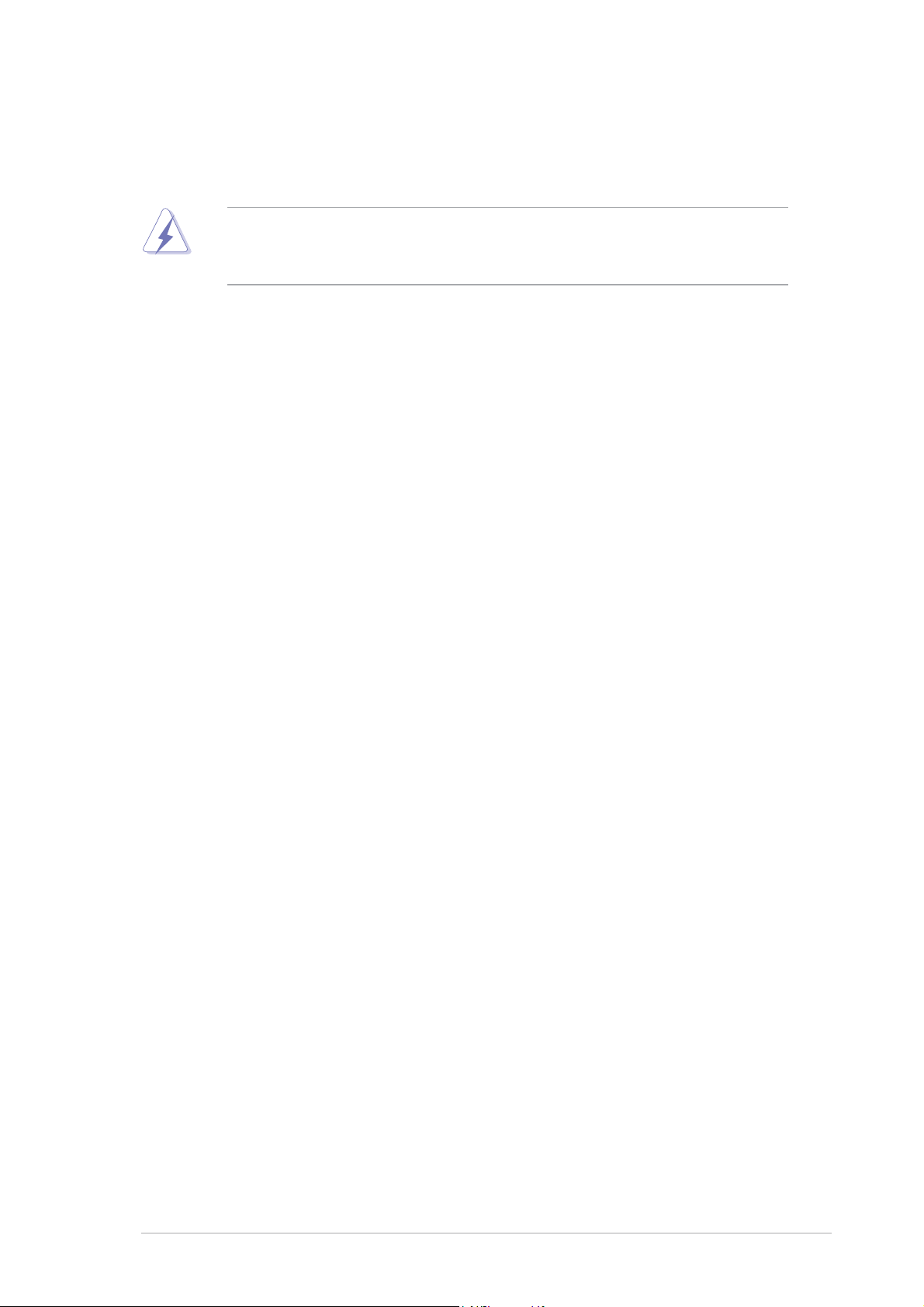
1.8 Expansion slots
In the future, you may need to install expansion cards. The following
sub-sections describe the slots and the expansion cards that they support.
Make sure to unplug the power cord before adding or removing
expansion cards. Failure to do so may cause you physical injury and
damage motherboard components.
1.8.11.8.1
1.8.1
1.8.11.8.1
To install an expansion card:
1. Before installing the expansion card, read the documentation that
came with it and make the necessary hardware settings for the card.
2. Remove the system unit cover (if your motherboard is already
installed in a chassis).
3. Remove the bracket opposite the slot that you intend to use. Keep
the screw for later use.
4. Align the card connector with the slot and press firmly until the card is
completely seated on the slot.
5. Secure the card to the chassis with the screw you removed earlier.
6. Replace the system cover.
1.8.21.8.2
1.8.2
1.8.21.8.2
After installing the expansion card, configure it by adjusting the software
settings.
Installing an expansion cardInstalling an expansion card
Installing an expansion card
Installing an expansion cardInstalling an expansion card
Configuring an expansion cardConfiguring an expansion card
Configuring an expansion card
Configuring an expansion cardConfiguring an expansion card
1. Turn on the system and change the necessary BIOS settings, if any.
See Chapter 2 for information on BIOS setup.
2. Assign an IRQ to the card. Refer to the tables on the next page.
3. Install the software drivers for the expansion card.
ASUS M2NPV-VMASUS M2NPV-VM
ASUS M2NPV-VM
ASUS M2NPV-VMASUS M2NPV-VM
1-171-17
1-17
1-171-17
Page 28
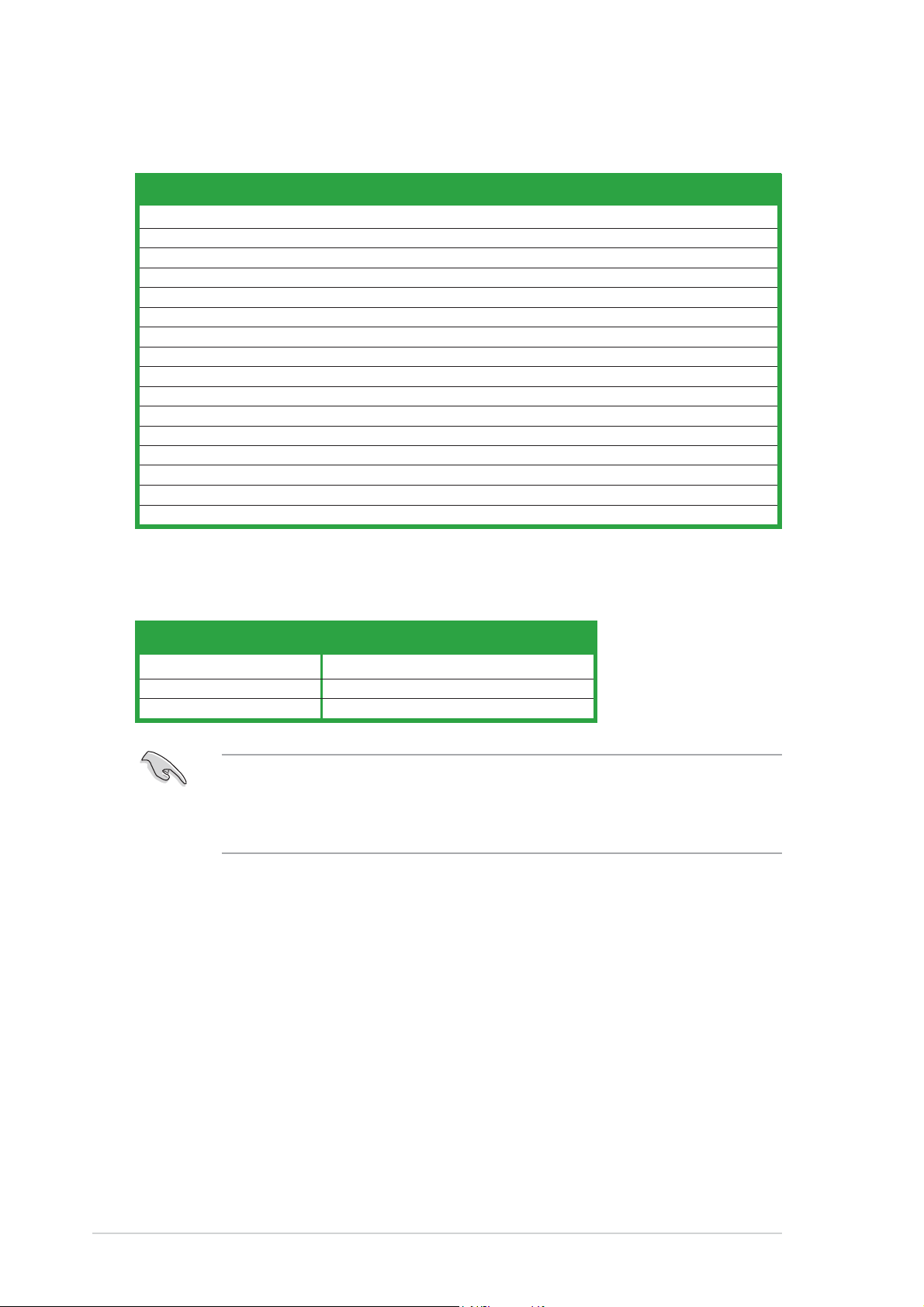
Standard interrupt assignmentsStandard interrupt assignments
Standard interrupt assignments
Standard interrupt assignmentsStandard interrupt assignments
IRQIRQ
IRQ
IRQIRQ
0 1 System Timer
1 2 Keyboard Controller
2 – Re-direct to IRQ#9
3 11 IRQ holder for PCI steering*
4 12 Communications Port (COM1)*
5 13 IRQ holder for PCI steering*
6 14 Floppy Disk Controller
7 15 Printer Port (LPT1)*
8 3 System CMOS/Real Time Clock
9 4 IRQ holder for PCI steering*
10 5 IRQ holder for PCI steering*
11 6 IRQ holder for PCI steering*
12 7 PS/2 Compatible Mouse Port*
13 8 Numeric Data Processor
14 9 Primary IDE Channel
15 10 Secondary IDE Channel
PriorityPriority
Priority
PriorityPriority
Standard FunctionStandard Function
Standard Function
Standard FunctionStandard Function
* These IRQs are usually available for ISA or PCI devices.
IRQ assignments for this motherboardIRQ assignments for this motherboard
IRQ assignments for this motherboard
IRQ assignments for this motherboardIRQ assignments for this motherboard
AA
A
AA
PCI slot 1 used — — —
PCI slot 2 — used — —
IEEE 1394 — — — shared
BB
B
BB
CC
C
CC
DD
D
DD
When using PCI cards on shared slots, ensure that the drivers support
“Share IRQ” or that the cards do not need IRQ assignments; otherwise,
conflicts will arise between the two PCI groups, making the system
unstable and the card inoperable.
1-181-18
1-18
1-181-18
Chapter 1: Product introductionChapter 1: Product introduction
Chapter 1: Product introduction
Chapter 1: Product introductionChapter 1: Product introduction
Page 29
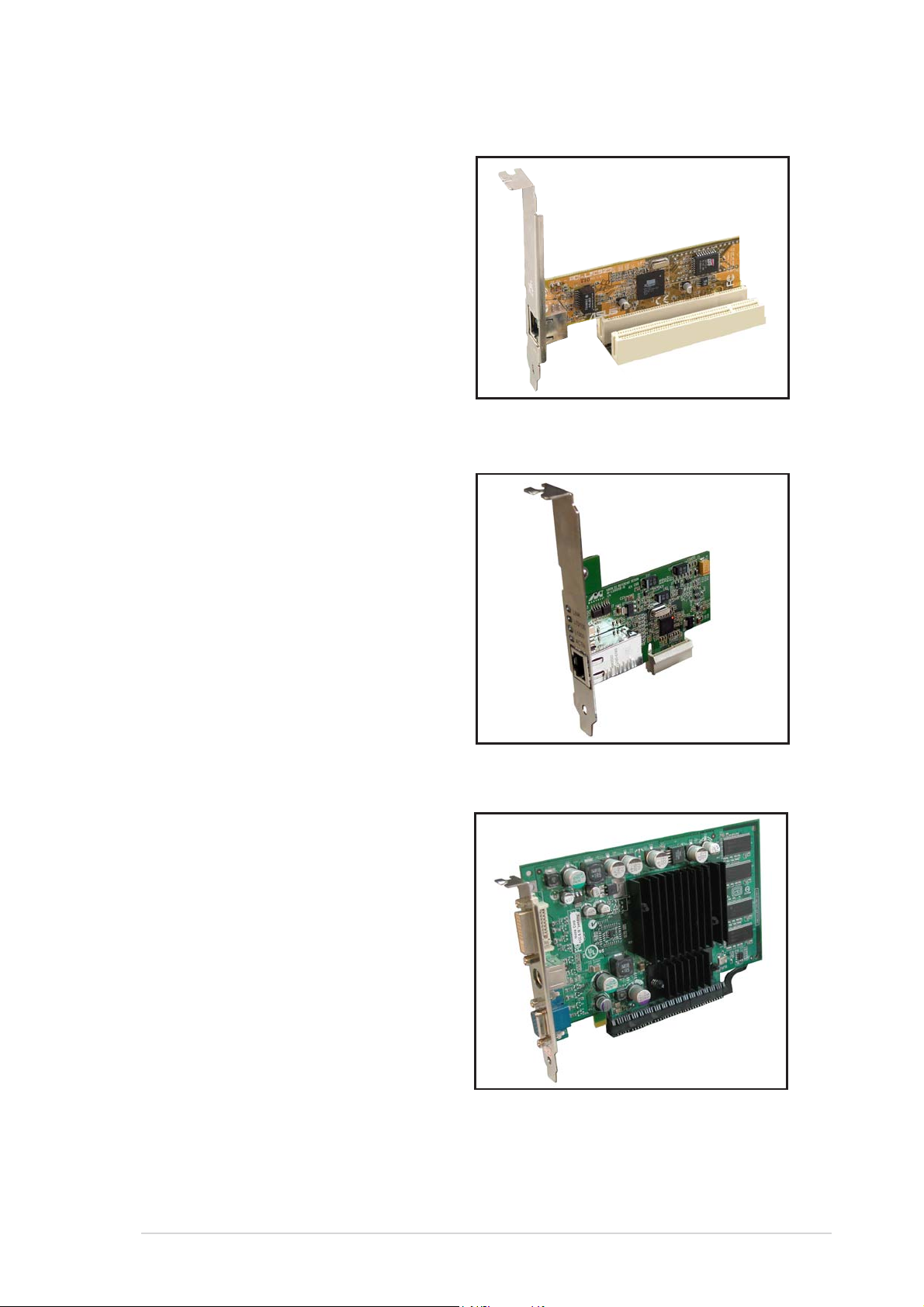
1.8.31.8.3
1.8.3
1.8.31.8.3
The PCI slots support cards such as a
LAN card, SCSI card, USB card, and
other cards that comply with PCI
specifications. The figure shows a
LAN card installed on a PCI slot.
PCI slotsPCI slots
PCI slots
PCI slotsPCI slots
1.8.41.8.4
1.8.4
1.8.41.8.4
This motherboard supports PCI
Express x1 network cards, SCSI
cards and other cards that comply
with the PCI Express specifications.
The following figure shows a
network card installed on the PCI
Express x1 slot.
1.8.51.8.5
1.8.5
1.8.51.8.5
This motherboard has supports PCI
Express x16 graphic cards that
comply with PCI Express
specifications. The figure shows a
graphics card installed on the PCI
Express x16 slot.
PCI Express x1 slotPCI Express x1 slot
PCI Express x1 slot
PCI Express x1 slotPCI Express x1 slot
PCI Express x16 slotPCI Express x16 slot
PCI Express x16 slot
PCI Express x16 slotPCI Express x16 slot
ASUS M2NPV-VMASUS M2NPV-VM
ASUS M2NPV-VM
ASUS M2NPV-VMASUS M2NPV-VM
1-191-19
1-19
1-191-19
Page 30

1.9 Jumpers
1.1.
Clear RTC RAM (CLRTC)Clear RTC RAM (CLRTC)
1.
Clear RTC RAM (CLRTC)
1.1.
Clear RTC RAM (CLRTC)Clear RTC RAM (CLRTC)
This jumper allows you to clear the Real Time Clock (RTC) RAM in
CMOS. You can clear the CMOS memory of date, time, and system
setup parameters by erasing the CMOS RTC RAM data. The onboard
button cell battery powers the RAM data in CMOS, which include
system setup information such as system passwords.
To erase the RTC RAM:
1. Turn OFF the computer and unplug the power cord.
2. Remove the onboard battery.
3. Move the jumper cap from pins 1-2 (default) to pins 2-3. Keep the
cap on pins 2-3 for about 5~10 seconds, then move the cap back to
pins 1-2.
4. Reinstall the battery.
5. Plug the power cord and turn ON the computer.
6. Hold down the <Del> key during the boot process and enter BIOS
setup to re-enter data.
Except when clearing the RTC RAM, never remove the cap on CLRTC
jumper default position. Removing the cap will cause system boot failure!
M2NPV-VM
®
M2NPV-VM Clear RTC RAM
You do not need to clear the RTC when the system hangs due to
overclocking. For system failure due to overclocking, use the C.P.R. (CPU
Parameter Recall) feature. Shut down and reboot the system so the BIOS
can automatically reset parameter settings to default values.
CLRTC
2312
Normal Clear CMOS
(Default)
1-201-20
1-20
1-201-20
Chapter 1: Product introductionChapter 1: Product introduction
Chapter 1: Product introduction
Chapter 1: Product introductionChapter 1: Product introduction
Page 31

2.2.
USB device wake-up (3-pin USBPW12, USBPW34,USB device wake-up (3-pin USBPW12, USBPW34,
2.
USB device wake-up (3-pin USBPW12, USBPW34,
2.2.
USB device wake-up (3-pin USBPW12, USBPW34,USB device wake-up (3-pin USBPW12, USBPW34,
USBPW56, USBPW78)USBPW56, USBPW78)
USBPW56, USBPW78)
USBPW56, USBPW78)USBPW56, USBPW78)
Set these jumpers to +5V to wake up the computer from S1 sleep
mode (CPU stopped, DRAM refreshed, system running in low power
mode) using the connected USB devices. Set to +5VSB to wake up
from S3 and S4 sleep modes.
The USBPW12 and USBPW34 jumpers are for the rear USB ports. The
USBPW56 and USBPW78 jumper is for the internal USB connectors
that you can connect to additional USB ports.
USBPW12
2
1
+5V
(Default)
3
2
+5VSB
USBPW34
2
1
+5V
(Default)
3
2
+5VSB
USBPW78
M2NPV-VM
®
M2NPV-VM USB device wake-up
USBPW56
6
315
+5V
(Default)
42
315
+5VSB
642
• The USB device wake-up feature requires a power supply that can
provide 500mA on the +5VSB lead for each USB port; otherwise,
the system will not power up.
• The total current consumed must NOT exceed the power supply
capability (+5VSB) whether under normal condition or in sleep mode.
ASUS M2NPV-VMASUS M2NPV-VM
ASUS M2NPV-VM
ASUS M2NPV-VMASUS M2NPV-VM
1-211-21
1-21
1-211-21
Page 32

3.3.
Keyboard power (3-pin KBPWR)Keyboard power (3-pin KBPWR)
3.
Keyboard power (3-pin KBPWR)
3.3.
Keyboard power (3-pin KBPWR)Keyboard power (3-pin KBPWR)
This jumper allows you to enable or disable the keyboard wake-up
feature. Set this jumper to pins 2-3 (+5VSB) to wake up the
computer when you press a key on the keyboard (the default is the
Space Bar). This feature requires an ATX power supply that can supply
at least 500 mA on the +5VSB lead, and a corresponding setting in
the BIOS.
KBPWR
2
1
+5V
(Default)
M2NPV-VM
®
M2NPV-VM Keyboard power setting
3
2
+5VSB
1-221-22
1-22
1-221-22
Chapter 1: Product introductionChapter 1: Product introduction
Chapter 1: Product introduction
Chapter 1: Product introductionChapter 1: Product introduction
Page 33

1.10 Connectors
1.10.11.10.1
1.10.1
1.10.11.10.1
1
12
1.1.
PS/2 mouse port (green).PS/2 mouse port (green).
1.
PS/2 mouse port (green). This port is for a PS/2 mouse.
1.1.
PS/2 mouse port (green).PS/2 mouse port (green).
2.2.
Parallel port.Parallel port.
2.
Parallel port. This 25-pin port connects a parallel printer, a scanner,
2.2.
Parallel port.Parallel port.
Rear panel connectorsRear panel connectors
Rear panel connectors
Rear panel connectorsRear panel connectors
2 4
11
10
3
9
8
or other devices.
3.3.
IEEE 1394a port.IEEE 1394a port.
3.
IEEE 1394a port. This 6-pin IEEE 1394a port provides high-speed
3.3.
IEEE 1394a port.IEEE 1394a port.
connectivity for audio/video devices, storage peripherals, PCs, or
portable devices.
5
6
7
4.4.
LAN (RJ-45) port.LAN (RJ-45) port.
4.
LAN (RJ-45) port. This port allows Gigabit connection to a Local
4.4.
LAN (RJ-45) port.LAN (RJ-45) port.
Area Network (LAN) through a network hub.
LAN port LED indicationsLAN port LED indications
LAN port LED indications
LAN port LED indicationsLAN port LED indications
ACT/LINKACT/LINK
ACT/LINK
ACT/LINK LEDACT/LINK LED
ACT/LINK LED
ACT/LINK LEDACT/LINK LED
StatusStatus
Status
StatusStatus
OFF No link OFF 10 Mbps connection
Orange Linked ORANGE 100 Mbps connection
BLINKING Data activity GREEN 1 Gbps connection
5.5.
Line In port (light blue).Line In port (light blue).
5.
Line In port (light blue). This port connects a tape, CD, DVD
5.5.
Line In port (light blue).Line In port (light blue).
DescriptionDescription
Description
DescriptionDescription
StatusStatus
Status
StatusStatus
SPEED LEDSPEED LED
SPEED LED
SPEED LEDSPEED LED
DescriptionDescription
Description
DescriptionDescription
ACT/LINKACT/LINK
LEDLED
LED
LEDLED
LAN portLAN port
LAN port
LAN portLAN port
player, or other audio sources.
6.6.
Line Out port (lime).Line Out port (lime).
6.
Line Out port (lime). This port connects a headphone or a
6.6.
Line Out port (lime).Line Out port (lime).
speaker. In 4-channel/ 6-channel configuration, the function of this
port becomes Front Speaker Out.
7.7.
Microphone port (pink). Microphone port (pink).
7.
Microphone port (pink). This port connects a microphone.
7.7.
Microphone port (pink). Microphone port (pink).
SPEEDSPEED
SPEED
SPEEDSPEED
LEDLED
LED
LEDLED
ASUS M2NPV-VMASUS M2NPV-VM
ASUS M2NPV-VM
ASUS M2NPV-VMASUS M2NPV-VM
1-231-23
1-23
1-231-23
Page 34

Refer to the audio configuration table for the function of the audio ports
in 2, 4, or 6,-channel configuration.
Audio 2, 4, or 6-channel configurationAudio 2, 4, or 6-channel configuration
Audio 2, 4, or 6-channel configuration
Audio 2, 4, or 6-channel configurationAudio 2, 4, or 6-channel configuration
PortPort
Port
PortPort
Light Blue Line In Surround Out Surround Out
Lime Line Out Front Speaker Out Front Speaker Out
Pink Mic In Mic Center/Bass
8.8.
USB 2.0 ports 3 and 4.USB 2.0 ports 3 and 4.
8.
USB 2.0 ports 3 and 4. These two 4-pin Universal Serial Bus
8.8.
USB 2.0 ports 3 and 4.USB 2.0 ports 3 and 4.
HeadsetHeadset
Headset
HeadsetHeadset
2-2-
speakerspeaker
2-
speaker
2-2-
speakerspeaker
4-speaker4-speaker
4-speaker
4-speaker4-speaker
6-speaker6-speaker
6-speaker
6-speaker6-speaker
(USB) ports are available for connecting USB 2.0 devices.
9.9.
USB 2.0 ports 1 and 2.USB 2.0 ports 1 and 2.
9.
USB 2.0 ports 1 and 2. These two 4-pin Universal Serial Bus
9.9.
USB 2.0 ports 1 and 2.USB 2.0 ports 1 and 2.
(USB) ports are available for connecting USB 2.0 devices.
10.10.
Video Graphics Adapter (VGA) port. Video Graphics Adapter (VGA) port.
10.
Video Graphics Adapter (VGA) port. This 15-pin port is for a
10.10.
Video Graphics Adapter (VGA) port. Video Graphics Adapter (VGA) port.
VGA monitor or other VGA-compatible devices.
11.11.
DVI-D Out port. DVI-D Out port.
11.
DVI-D Out p o r t . This port connects a Digital Visual Interface (DVI-
11.11.
DVI-D Out port. DVI-D Out port.
D) card.
12.12.
PS/2 keyboard port (purple).PS/2 keyboard port (purple).
12.
PS/2 keyboard port (purple). This port is for a PS/2 keyboard.
12.12.
PS/2 keyboard port (purple).PS/2 keyboard port (purple).
1-241-24
1-24
1-241-24
Chapter 1: Product introductionChapter 1: Product introduction
Chapter 1: Product introduction
Chapter 1: Product introductionChapter 1: Product introduction
Page 35

1.10.21.10.2
1.10.2
1.10.21.10.2
1.1.
Floppy disk drive connector (34-1 pin FLOPPY)Floppy disk drive connector (34-1 pin FLOPPY)
1.
Floppy disk drive connector (34-1 pin FLOPPY)
1.1.
Floppy disk drive connector (34-1 pin FLOPPY)Floppy disk drive connector (34-1 pin FLOPPY)
Internal connectorsInternal connectors
Internal connectors
Internal connectorsInternal connectors
This connector is for the provided floppy disk drive (FDD) signal cable.
Insert one end of the cable to this connector, then connect the other
end to the signal connector at the back of the floppy disk drive.
Pin 5 on the connector is removed to prevent incorrect cable connection
when using an FDD cable with a covered Pin 5.
FLOPPY
NOTE: Orient the red markings on
the floppy ribbon cable to PIN 1.
M2NPV-VM
®
PIN 1
M2NPV-VM Floppy disk drive connector
2.2.
Chassis intrusion connector (4-1 pin CHASSIS)Chassis intrusion connector (4-1 pin CHASSIS)
2.
Chassis intrusion connector (4-1 pin CHASSIS)
2.2.
Chassis intrusion connector (4-1 pin CHASSIS)Chassis intrusion connector (4-1 pin CHASSIS)
This connector is for a chassis-mounted intrusion detection sensor or
switch. Connect one end of the chassis intrusion sensor or switch
cable to this connector. The chassis intrusion sensor or switch sends a
high-level signal to this connector when a chassis component is
removed or replaced. The signal is then generated as a chassis
intrusion event.
By default, the pins labeled “Chassis Signal” and “Ground” are shorted
with a jumper cap. Remove the jumper caps only when you intend to
use the chassis intrusion detection feature.
M2NPV-VM
®
M2NPV-VM Chassis intrusion connector
ASUS M2NPV-VMASUS M2NPV-VM
ASUS M2NPV-VM
ASUS M2NPV-VMASUS M2NPV-VM
CHASSIS
+5VSB_MB
Chassis Signal
GND
(Default)
1-251-25
1-25
1-251-25
Page 36

3.3.
IDE connectors (40-1 pin PRI_IDE; 40-1 pin SEC_IDE)IDE connectors (40-1 pin PRI_IDE; 40-1 pin SEC_IDE)
3.
IDE connectors (40-1 pin PRI_IDE; 40-1 pin SEC_IDE)
3.3.
IDE connectors (40-1 pin PRI_IDE; 40-1 pin SEC_IDE)IDE connectors (40-1 pin PRI_IDE; 40-1 pin SEC_IDE)
The onboard IDE connectors are for Ultra DMA 133/100/66 signal
cable(s). There are three connectors on each Ultra DMA 133/100/66
signal cable: blue, black, and gray. Connect the blue connector to the
motherboard's IDE connector, then select one of the following modes
to configure your device(s).
Drive jumperDrive jumper
Drive jumper
Drive jumperDrive jumper
settingsetting
setting
settingsetting
Single device Cable-Select or Master - Black
Two devices Cable-Select Master Black
Master Master
Slave Slave
ModeMode
Mode
ModeMode
of device(s)of device(s)
of device(s)
of device(s)of device(s)
Slave Gray
CableCable
Cable
CableCable
connectorconnector
connector
connectorconnector
Black or gray
• Pin 20 on the IDE connector is removed to match the covered hole
on the Ultra DMA cable connector. This prevents incorrect insertion
when you connect the IDE cable.
• Use the 80-conductor IDE cable for Ultra DMA 133/100/66 IDE
devices.
If any device jumper is set as "Cable-Select," make sure all other device
jumpers have the same setting.
NOTE: Orient the red markings
(usually zigzag) on the IDE
ribbon cable to PIN 1.
1-261-26
1-26
1-261-26
M2NPV-VM
®
M2NPV-VM IDE connectors
PRI_IDE
PIN 1
Chapter 1: Product introductionChapter 1: Product introduction
Chapter 1: Product introduction
Chapter 1: Product introductionChapter 1: Product introduction
SEC_IDE
Page 37

4.4.
Serial ATA connectorsSerial ATA connectors
4.
Serial ATA connectors
4.4.
Serial ATA connectorsSerial ATA connectors
(7-pin SATA1, SATA2, SATA3, SATA4)(7-pin SATA1, SATA2, SATA3, SATA4)
(7-pin SATA1, SATA2, SATA3, SATA4)
(7-pin SATA1, SATA2, SATA3, SATA4)(7-pin SATA1, SATA2, SATA3, SATA4)
These connectors are for the Serial ATA signal cables for Serial ATA
3.0 Gb/s hard disk and optical disk drives. The Serial ATA 3 Gb/s is
backward compatible with Serial ATA 1.5Gb/s specification.
The current Serial ATA I interface allows up to 150 MB/s data transfer
rate while Serial ATA II allows up to 300 MB/s data transfer rate,
faster than the standard parallel ATA with 133 MB/s (Ultra DMA133).
If you install Serial ATA hard disk drives, you can create a RAID 0,
RAID 1, RAID 0+1, RAID 5, and JBOD configuration through the
®
onboard NVIDIA
MediaShield™ controller.
GND
RSATA_TXP4
RSATA_TXN4
GND
RSATA_RXP4
RSATA_RXN4
GND
GND
RSATA_TXP2
RSATA_TXN2
GND
RSATA_RXP2
RSATA_RXN2
GND
SATA 4
SATA 2
M2NPV-VM
®
M2NPV-VM SATA connectors
Important note on Serial ATAImportant note on Serial ATA
Important note on Serial ATA
Important note on Serial ATAImportant note on Serial ATA
Install the Windows
®
2000 Service Pack 4 or the Windows® XP Service
GND
RSATA_TXP3
RSATA_TXN3
GND
RSATA_RXP3
RSATA_RXN3
GND
GND
RSATA_TXP1
RSATA_TXN1
GND
RSATA_RXP1
RSATA_RXN1
GND
SATA 3
SATA 1
Pack1 before using Serial ATA.
• For detailed instructions on how to configure RAID 0, 1, 0+1, 5,and
JBOD, refer to the RAID manual in the support CD.
• The RAID function of these connectors is set to [Disabled] by
default. If you intend to create a Serial ATA RAID set using these
connectors, enable the
RAID EnabledRAID Enabled
RAID Enabled item in the NVRAID
RAID EnabledRAID Enabled
Configuration sub-menu in the BIOS. See section “2.4.6 Onboard
Device Configuration” for details.
ASUS M2NPV-VMASUS M2NPV-VM
ASUS M2NPV-VM
ASUS M2NPV-VMASUS M2NPV-VM
1-271-27
1-27
1-271-27
Page 38

5.5.
CPU, Chassis, and Power Fan connectorsCPU, Chassis, and Power Fan connectors
5.
CPU, Chassis, and Power Fan connectors
5.5.
CPU, Chassis, and Power Fan connectorsCPU, Chassis, and Power Fan connectors
(4-pin CPU_FAN, 3-pin PWR_FAN, 3-pin CHA_FAN1, 3-pin(4-pin CPU_FAN, 3-pin PWR_FAN, 3-pin CHA_FAN1, 3-pin
(4-pin CPU_FAN, 3-pin PWR_FAN, 3-pin CHA_FAN1, 3-pin
(4-pin CPU_FAN, 3-pin PWR_FAN, 3-pin CHA_FAN1, 3-pin(4-pin CPU_FAN, 3-pin PWR_FAN, 3-pin CHA_FAN1, 3-pin
CHA_FAN2)CHA_FAN2)
CHA_FAN2)
CHA_FAN2)CHA_FAN2)
The fan connectors support cooling fans of 350mA~740mA (8.88W
max.) or a total of 1A~2.22A (26.64W max.) at +12V. Connect the fan
cables to the fan connectors on the motherboard, making sure that the
black wire of each cable matches the ground pin of the connector.
Do not forget to connect the fan cables to the fan connectors.
Insufficient air flow inside the system may damage the motherboard
components. These are not jumpers! DO NOT place jumper caps on the
fan connectors.
Only CPU Fan and Chassis Fan1, Fan2 support Q-Fan 2.
M2NPV-VM
®
M2NPV-VM Fan connectors
PWR_FAN
CPU_FAN
CHA_FAN1
CHA_FAN2
CPU_FAN
GND
CPU FAN IN
CPU FAN PWR
CPU FAN PWM
CHA_FAN1
Rotation
+12V
GND
PWR_FAN
GND
Rotation
+12V
CHA_FAN2
GND
+12V
Rotation
6.6.
Digital audio connector (4-1 pin SPDIF_OUT)Digital audio connector (4-1 pin SPDIF_OUT)
6.
Digital audio connector (4-1 pin SPDIF_OUT)
6.6.
Digital audio connector (4-1 pin SPDIF_OUT)Digital audio connector (4-1 pin SPDIF_OUT)
This connector is for an additional Sony/Philips Digital Interface
(S/PDIF) port(s). Connect the S/PDIF module cable to this connector,
then install the module to a slot opening at the back of the system
chassis.
The S/PDIF module is purchased separately.
GND
+5V
M2NPV-VM
®
SPDIF_OUT
M2NPV-VM Digital audio connector
SPDIFOUT
1-281-28
1-28
1-281-28
Chapter 1: Product introductionChapter 1: Product introduction
Chapter 1: Product introduction
Chapter 1: Product introductionChapter 1: Product introduction
Page 39

7.7.
USB connectors (10-1 pin USB56, USB78)USB connectors (10-1 pin USB56, USB78)
7.
USB connectors (10-1 pin USB56, USB78)
7.7.
USB connectors (10-1 pin USB56, USB78)USB connectors (10-1 pin USB56, USB78)
These connectors are for USB 2.0 ports. Connect the USB module
cable to any of these connectors, then install the module to a slot
opening at the back of the system chassis. These USB connectors
comply with USB 2.0 specification that supports up to 480 Mbps
connection speed.
M2NPV-VM
®
M2NPV-VM USB 2.0 connectors
Never connect a
1394 cable1394 cable
1394 cable to the USB connectors. Doing so will
1394 cable1394 cable
USB56
1
USB+5V
USB_P6-
USB_P6+
USB+5V
USB_P5-
USB_P5+
GND
NC
GND
USB78
1
USB+5V
USB_P8-
USB_P8+
USB+5V
USB_P7-
USB_P7+
GND
NC
GND
damage the motherboard!
The USB 2.0 module is purchased separately.
8.8.
Optical drive audio in connector (4-pin CD)Optical drive audio in connector (4-pin CD)
8.
Optical drive audio in connector (4-pin CD)
8.8.
Optical drive audio in connector (4-pin CD)Optical drive audio in connector (4-pin CD)
These connectors allow you to receive stereo audio input from sound
sources such as a CD-ROM, TV tuner, or MPEG card.
M2NPV-VM
®
M2NPV-VM Internal audio connector
ASUS M2NPV-VMASUS M2NPV-VM
ASUS M2NPV-VM
ASUS M2NPV-VMASUS M2NPV-VM
CD
(black)
Ground
Ground
Left Audio Channel
Right Audio Channel
1-291-29
1-29
1-291-29
Page 40

9.9.
GAME/MIDI port connector (16-1 pin GAME)GAME/MIDI port connector (16-1 pin GAME)
9.
GAME/MIDI port connector (16-1 pin GAME)
9.9.
GAME/MIDI port connector (16-1 pin GAME)GAME/MIDI port connector (16-1 pin GAME)
This connector is for a GAME/MIDI port. Connect the USB/GAME
module cable to this connector, then install the module to a slot
opening at the back of the system chassis. The GAME/MIDI port
connects a joystick or game pad for playing games, and MIDI devices
for playing or editing audio files.
MIDI_IN
J2B2
J2CY
J2CX
J2B1
+5V
GAME
+5V
J1B2
J1CY
GND
GND
J1CX
J1B1
+5V
M2NPV-VM
®
MIDI_OUT
M2NPV-VM GAME connector
The GAME/MIDI port module is purchased separately.
10.10.
IEEE 1394a connector (10-1 pinIE1394_1 [red])IEEE 1394a connector (10-1 pinIE1394_1 [red])
10.
IEEE 1394a connector (10-1 pinIE1394_1 [red])
10.10.
IEEE 1394a connector (10-1 pinIE1394_1 [red])IEEE 1394a connector (10-1 pinIE1394_1 [red])
This connector is for an additional IEEE 1394a port. Connect the IEEE
1394a module cable (orange) to this connector, then install the
module to a slot opening at the back of the system chassis.
1-301-30
1-30
1-301-30
M2NPV-VM
®
IE1394_1
1
M2NPV-VM IEEE 1394a connector
Never connect a
USB port module cableUSB port module cable
USB port module cable to the IEEE 1394a
USB port module cableUSB port module cable
connector. Doing so will damage the motherboard!
Chapter 1: Product introductionChapter 1: Product introduction
Chapter 1: Product introduction
Chapter 1: Product introductionChapter 1: Product introduction
TPA1-
TPA1+
GND
TPB1-
GND
TPB1+
+12V
GND
+12V
Page 41

11.11.
Serial port connectors (10-1 pin COM1; 10-1 pin COM2)Serial port connectors (10-1 pin COM1; 10-1 pin COM2)
11.
Serial port connectors (10-1 pin COM1; 10-1 pin COM2)
11.11.
Serial port connectors (10-1 pin COM1; 10-1 pin COM2)Serial port connectors (10-1 pin COM1; 10-1 pin COM2)
These connectors are for serial (COM) ports. Connect the serial port
module cable to any of these connectors, then install the module to a
slot opening at the back of the system chassis.
The serial port bracket (COM1) is purchased separately.
COM1
PIN 1
COM2
PIN 1
M2NPV-VM
®
M2NPV-VM COM port connector
12.12.
Front panel audio connector (10-1 pin AAFP)Front panel audio connector (10-1 pin AAFP)
12.
Front panel audio connector (10-1 pin AAFP)
12.12.
Front panel audio connector (10-1 pin AAFP)Front panel audio connector (10-1 pin AAFP)
This connector is for a chassis-mounted front panel audio I/O module
that supports either High Definition Audio or AC`97 audio standard.
Connect one end of the front panel audio I/O module cable to this
connector.
Azalia-compliant
pin definition
Legacy AC’97-compliant
pin definition
NC
NC
NC
SENSE1_RETUR
PRESENCE#
PORT1 R
PORT2 R
SENSE_SEND
SENSE2_RETUR
PORT2 L
M2NPV-VM
®
GND
AAFP
PORT1 L
M2NPV-VM Analog front panel connector
• We recommend that you connect a high-definition front panel audio
module to this connector to avail of the motherboard high-definition
audio capability.
AGND
MIC2
MICPWR
NC
Line out_L
Line out_R
• If you want to connect a high-definition front panel audio module to
this connector, make sure that the
set to [Enabled]. See page 2-28 for details.
ASUS M2NPV-VMASUS M2NPV-VM
ASUS M2NPV-VM
ASUS M2NPV-VMASUS M2NPV-VM
HD Audio HD Audio
HD Audio item in the BIOS is
HD Audio HD Audio
1-311-31
1-31
1-311-31
Page 42

13.13.
TV-out connector (8-1 pin TV_OUT)TV-out connector (8-1 pin TV_OUT)
13.
TV-out connector (8-1 pin TV_OUT)
13.13.
TV-out connector (8-1 pin TV_OUT)TV-out connector (8-1 pin TV_OUT)
This 8-1 pin connector is for the TV-out port module that allows you
to connect a television to your system. Connect one end of the
HDTV-out cable to this connector and the other end to the TV-out
module.
M2NPV-VM
®
GND PbPRGND Y
M2NPV-VM TV out connector
• RGB and TV-out can not be used simultaneously.
TV_OUT
+5V +12V
1-321-32
1-32
1-321-32
Chapter 1: Product introductionChapter 1: Product introduction
Chapter 1: Product introduction
Chapter 1: Product introductionChapter 1: Product introduction
Page 43

14.14.
ATX power connectors (24-pin EATXPWR, 4-pin ATX12V)ATX power connectors (24-pin EATXPWR, 4-pin ATX12V)
14.
ATX power connectors (24-pin EATXPWR, 4-pin ATX12V)
14.14.
ATX power connectors (24-pin EATXPWR, 4-pin ATX12V)ATX power connectors (24-pin EATXPWR, 4-pin ATX12V)
These connectors are for an ATX power supply. The plugs from the
power supply are designed to fit these connectors in only one
orientation. Find the proper orientation and push down firmly until the
connectors completely fit.
•
We recommend that you use an ATX 12 V Specification
2.0-compliant power supply unit (PSU) with a minimum of 300 W
power rating. This PSU type has 24-pin and 4-pin power plugs.
•
If you intend to use a PSU with 20-pin and 4-pin power plugs, make
sure that the 20-pin power plug can provide at least 15 A on +12 V
and that the PSU has a minimum power rating of 300 W. The system
may become unstable or may not boot up if the power is
inadequate.
•
Do not forget to connect the 4-pin ATX +12 V power plug;
otherwise, the system will not boot up.
• We recommend that you use a PSU with higher power output when
configuring a system with more power-consuming devices. The
system may become unstable or may not boot up if the power is
inadequate.
•
You must install a PSU with a higher power rating if you intend to
install additional devices.
M2NPV-VM
®
GND
+12V DC
M2NPV-VM ATX power connectors
ATX12V
GND
+12V DC
EATXPWR
+3 Volts
-12 Volts
Ground
PSON#
Ground
Ground
Ground
-5 Volts
+5 Volts
+5 Volts
+5 Volts
Ground
+3 Volts
+3 Volts
Ground
+5 Volts
Ground
+5 Volts
Ground
Power OK
+5V Standby
+12 Volts
+12 Volts
+3 Volts
ASUS M2NPV-VMASUS M2NPV-VM
ASUS M2NPV-VM
ASUS M2NPV-VMASUS M2NPV-VM
1-331-33
1-33
1-331-33
Page 44

15.15.
System panel connector (20-1 pin PANEL)System panel connector (20-1 pin PANEL)
15.
System panel connector (20-1 pin PANEL)
15.15.
System panel connector (20-1 pin PANEL)System panel connector (20-1 pin PANEL)
This connector supports several chassis-mounted functions.
PWR LED SPKR
PLED+
PLED-
+5V
Ground
Ground
Speaker
PANEL
PWR
M2NPV-VM
®
M2NPV-VM System panel connector
System power LEDSystem power LED
•
System power LED
System power LEDSystem power LED
IDE_LED-
IDE_LED+
HD_LED
*
Requires an ATX power supply.
Reset
Ground
Ground
RESET
PWR BTN
This 3-pin connector is for the system power LED. Connect the
chassis power LED cable to this connector. The system power LED
lights up when you turn on the system power, and blinks when the
system is in sleep mode.
Hard disk drive activity LEDHard disk drive activity LED
•
Hard disk drive activity LED
Hard disk drive activity LEDHard disk drive activity LED
This 2-pin connector is for the HDD Activity LED. Connect the HDD
Activity LED cable to this connector. The IDE LED lights up or flashes
when data is read from or written to the HDD.
System warning speakerSystem warning speaker
•
System warning speaker
System warning speakerSystem warning speaker
This 4-pin connector is for the chassis-mounted system warning
speaker. The speaker allows you to hear system beeps and warnings.
1-341-34
1-34
1-341-34
Power/Soft-off buttonPower/Soft-off button
•
Power/Soft-off button
Power/Soft-off buttonPower/Soft-off button
This connector is for the system power button. Pressing the power
button turns the system ON or puts the system in SLEEP or SOFT-OFF
mode depending on the BIOS settings. Pressing the power switch for
more than four seconds while the system is ON turns the system OFF.
Reset buttonReset button
•
Reset button
Reset buttonReset button
This 2-pin connector is for the chassis-mounted reset button for
system reboot without turning off the system power.
Chapter 1: Product introductionChapter 1: Product introduction
Chapter 1: Product introduction
Chapter 1: Product introductionChapter 1: Product introduction
Page 45

This chapter tells how to change
the system settings through the BIOS
Setup menus. Detailed descriptions
of the BIOS parameters are also
provided.
BIOS setup
2
Page 46

2.1 Managing and updating your BIOS
The following utilities allow you to manage and update the motherboard
Basic Input/Output System (BIOS) setup.
ASUS Update ASUS Update
1.
ASUS Update (Updates the BIOS in Windows
ASUS Update ASUS Update
ASUS EZ Flash 2 ASUS EZ Flash 2
2.
ASUS EZ Flash 2 (Updates the BIOS using a floppy disk/ USB flash
ASUS EZ Flash 2 ASUS EZ Flash 2
disk or the motherboard support CD.)
Award BIOS Flash Utility Award BIOS Flash Utility
3.
Award BIOS Flash Utility (Updates the BIOS in DOS mode using a
Award BIOS Flash Utility Award BIOS Flash Utility
bootable floppy disk.)
ASUS CrashFree BIOS 2ASUS CrashFree BIOS 2
4.
ASUS CrashFree BIOS 2 (Updates the BIOS using a bootable
ASUS CrashFree BIOS 2ASUS CrashFree BIOS 2
floppy disk/ USB flash disk or the motherboard support CD when the
BIOS file fails or gets corrupted.)
Refer to the corresponding sections for details on these utilities.
Save a copy of the original motherboard BIOS file to a bootable floppy
disk in case you need to restore the BIOS in the future. Copy the original
motherboard BIOS using the ASUS Update or AFUDOS utilities.
2.1.12.1.1
2.1.1
2.1.12.1.1
The ASUS Update is a utility that allows you to manage, save, and update
the motherboard BIOS in Windows® environment. The ASUS Update utility
allows you to:
ASUS Update utilityASUS Update utility
ASUS Update utility
ASUS Update utilityASUS Update utility
®
environment.)
• Save the current BIOS file
• Download the latest BIOS file from the Internet
• Update the BIOS from an updated BIOS file
• Update the BIOS directly from the Internet, and
• View the BIOS version information.
This utility is available in the support CD that comes with the motherboard
package.
ASUS Update requires an Internet connection either through a network
or an Internet Service Provider (ISP).
Installing ASUS UpdateInstalling ASUS Update
Installing ASUS Update
Installing ASUS UpdateInstalling ASUS Update
To install ASUS Update:
1. Place the support CD in the optical drive. The
2. Click the
VX.XX.XXVX.XX.XX
VX.XX.XX. See page 3-4 for the
VX.XX.XXVX.XX.XX
Utilities Utilities
Utilities tab, then click
Utilities Utilities
Install ASUS UpdateInstall ASUS Update
Install ASUS Update
Install ASUS UpdateInstall ASUS Update
Utilities Utilities
Utilities screen menu.
Utilities Utilities
Drivers Drivers
Drivers menu appears.
Drivers Drivers
3. The ASUS Update utility is copied to your system.
2-22-2
2-2
2-22-2
Chapter 2: BIOS setupChapter 2: BIOS setup
Chapter 2: BIOS setup
Chapter 2: BIOS setupChapter 2: BIOS setup
Page 47

Quit all Windows® applications before you update the BIOS using this
utility.
Updating the BIOS through the InternetUpdating the BIOS through the Internet
Updating the BIOS through the Internet
Updating the BIOS through the InternetUpdating the BIOS through the Internet
To update the BIOS through the Internet:
®
1. Launch the ASUS Update utility from the Windows
Start Start
Start >
Start Start
Programs Programs
Programs >
Programs Programs
ASUS ASUS
ASUS >
ASUS ASUS
ASUSUpdate ASUSUpdate
ASUSUpdate >
ASUSUpdate ASUSUpdate
desktop by clicking
ASUSUpdateASUSUpdate
ASUSUpdate. The
ASUSUpdateASUSUpdate
ASUS Update main window appears.
2. Select
the Internet the Internet
the Internet option from the
the Internet the Internet
Update BIOS fromUpdate BIOS from
Update BIOS from
Update BIOS fromUpdate BIOS from
drop-down menu, then click
NextNext
Next.
NextNext
ASUS M2NPV-VMASUS M2NPV-VM
ASUS M2NPV-VM
ASUS M2NPV-VMASUS M2NPV-VM
3. Select the ASUS FTP site
nearest you to avoid network
traffic, or click
NextNext
Click
Next.
NextNext
Auto SelectAuto Select
Auto Select.
Auto SelectAuto Select
2-32-3
2-3
2-32-3
Page 48

4. From the FTP site, select the
BIOS version that you wish to
download. Click Next.
5. Follow the screen instructions to
complete the update process.
The ASUS Update utility is
capable of updating itself
through the Internet. Always
update the utility to avail all
its features.
Updating the BIOS through a BIOS fileUpdating the BIOS through a BIOS file
Updating the BIOS through a BIOS file
Updating the BIOS through a BIOS fileUpdating the BIOS through a BIOS file
To update the BIOS through a BIOS file:
®
1. Launch the ASUS Update utility from the Windows
clicking
ASUSUpdateASUSUpdate
ASUSUpdate. The ASUS Update main window appears.
ASUSUpdateASUSUpdate
Start Start
Start >
Start Start
Programs Programs
Programs >
Programs Programs
ASUS ASUS
ASUS >
ASUS ASUS
ASUSUpdate ASUSUpdate
ASUSUpdate >
ASUSUpdate ASUSUpdate
desktop by
2. Select
file file
file option from the drop-down
file file
menu, then click
Update BIOS from aUpdate BIOS from a
Update BIOS from a
Update BIOS from aUpdate BIOS from a
NextNext
Next.
NextNext
3. Locate the BIOS file from the
Open Open
Open window, then click
Open Open
OpenOpen
Open.
OpenOpen
4. Follow the screen instructions to
complete the update process.
2-42-4
2-4
2-42-4
Chapter 2: BIOS setupChapter 2: BIOS setup
Chapter 2: BIOS setup
Chapter 2: BIOS setupChapter 2: BIOS setup
Page 49

2.1.22.1.2
2.1.2
2.1.22.1.2
Creating a bootable floppy diskCreating a bootable floppy disk
Creating a bootable floppy disk
Creating a bootable floppy diskCreating a bootable floppy disk
1. Do either one of the following to create a bootable floppy disk.
DOS environment
a. Insert a 1.44MB floppy disk into the drive.
b. At the DOS prompt, type format A:/S
then press <Enter>.
Windows® XP environment
a. Insert a 1.44 MB floppy disk to the floppy disk drive.
b. Click
ComputerComputer
Computer.
ComputerComputer
Start Start
Start from the Windows
Start Start
®
desktop, then select
MyMy
My
MyMy
c. Select the 3 1/2 Floppy Drive icon.
d. Click
e. Select
File File
File from the menu, then select
File File
Floppy DiskFloppy Disk
Floppy Disk window appears.
Floppy DiskFloppy Disk
Create an MS-DOS startup disk Create an MS-DOS startup disk
Create an MS-DOS startup disk from the format
Create an MS-DOS startup disk Create an MS-DOS startup disk
options field, then click
StartStart
Start.
StartStart
FormatFormat
Format. A
FormatFormat
Format 3 1/2Format 3 1/2
Format 3 1/2
Format 3 1/2Format 3 1/2
Windows® 2000 environment
To create a set of boot disks for Windows
®
2000:
a. Insert a formatted, high density 1.44 MB floppy disk into the drive.
®
b. Insert the Windows
c. Click
StartStart
Start, then select
StartStart
2000 CD to the optical drive.
RunRun
Run.
RunRun
d. From the Open field, type
D:\bootdisk\makeboot a:
assuming that D: is your optical drive.
e. Press <Enter>, then follow screen instructions to continue.
2. Copy the original or the latest motherboard BIOS file to the bootable
floppy disk.
ASUS M2NPV-VMASUS M2NPV-VM
ASUS M2NPV-VM
ASUS M2NPV-VMASUS M2NPV-VM
2-52-5
2-5
2-52-5
Page 50

2.1.32.1.3
2.1.3
2.1.32.1.3
ASUS EZ Flash 2 utilityASUS EZ Flash 2 utility
ASUS EZ Flash 2 utility
ASUS EZ Flash 2 utilityASUS EZ Flash 2 utility
The ASUS EZ Flash 2 feature allows you to update the BIOS without having
to go through the long process of booting from a floppy disk and using a
DOS-based utility. The EZ Flash utility is built-in the BIOS chip so it is
accessible by pressing <Alt> + <F2> during the Power-On Self Tests
(POST).
To update the BIOS using EZ Flash 2:
1. Visit the ASUS website (www.asus.com) to download the latest BIOS
file for the motherboard.
2. Save the BIOS file to a floppy disk, then restart the system.
3. You can launch the EZ Flash 2 by two methods.
(1) Insert the floppy disk/USB flash disk that contains the BIOS file to
the floppy disk drive or the USB port.
Press <Alt> + <F2> during POST to display the following.
ASUSTek EZ Flash 2 BIOS ROM Utility B312
FLASH TYPE: Winbond W39V080A 8Mb LPC
Current ROM Update ROM
BOARD: M2NPVVM
VER: 0122
DATE: 04/24/2006
BOARD: Unknown
VER: Unknown
DATE: Unknown
PATH: C:\M2NPVOC
WIN98E <DIR>
A:
C:
Note
[Enter] Select [S] Save [ESC]Exit
[Tab]Switch [Up/Down/Home/End] Move
(2) Enter BIOS setup program. Go to the
Flash 2Flash 2
Flash 2 and press <Enter> to enable it.
Flash 2Flash 2
WIN98E <DIR>
NETTERM <DIR>
DRIVERS <DIR>
RECYCLED <DIR>
WUTEMP <DIR>
NEWFOL~1 <DIR>
INSTALL <DIR>
TEST-REB <DIR>
MSDOWNLD.TMP <DIR>
ToolsTools
Tools menu to select
ToolsTools
EZEZ
EZ
EZEZ
You can switch between drives by pressing <Tab> before the
correct file is found. Then press <Enter>.
4. When the correct BIOS file is found, EZ Flash 2 performs the BIOS
update process and automatically reboots the system when down.
• This function can support devices such as USB flash disk, hard disk,
or floppy disk with
• Do not shut down or reset the system while updating the BIOS to
prevent system boot failure!
FAT32/16/12FAT32/16/12
FAT32/16/12 format only.
FAT32/16/12FAT32/16/12
2-62-6
2-6
2-62-6
Chapter 2: BIOS setupChapter 2: BIOS setup
Chapter 2: BIOS setup
Chapter 2: BIOS setupChapter 2: BIOS setup
Page 51

2.1.42.1.4
2.1.4
2.1.42.1.4
Updating the BIOSUpdating the BIOS
Updating the BIOS
Updating the BIOSUpdating the BIOS
The Basic Input/Output System (BIOS) can be updated using the
AwardBIOS Flash Utility. Follow these instructions to update the BIOS using
this utility.
1. Download the latest BIOS file from the ASUS web site. Rename the file
M2NPV-VM.BINM2NPV-VM.BIN
to
M2NPV-VM.BIN and save it to a floppy disk, CD ROM or a USB
M2NPV-VM.BINM2NPV-VM.BIN
flash disk in
Save only the updated BIOS file in the floppy disk to avoid loading the
wrong BIOS file.
FAT 16/12 formatFAT 16/12 format
FAT 16/12 format.
FAT 16/12 formatFAT 16/12 format
2. Copy the AwardBIOS Flash Utility (awdflash.exe) from the Software
folder of the support CD to the floppy disk, CD ROM or a USB flash
disk with the latest BIOS file.
3. Boot the system in DOS mode using the bootable floppy disk, CD ROM
or a USB flash disk you created earlier.
4. Under the DOS mode,
use <X:> (X stands for
the name of the disk
assignment) to switch to
the folder of the floppy
disk, CD ROM or USB
flash disk you saved the
BIOS file and the Award
BIOS Flash Utility.
5. At the prompt, type
awdflashawdflash
awdflash then press
awdflashawdflash
<Enter>. The Award BIOS
Flash Utility screen appears.
6. Type the BIOS file name
in the
ProgramProgram
Program field, then
ProgramProgram
File Name toFile Name to
File Name to
File Name toFile Name to
press <Enter>.
AwardBIOS Flash Utility for ASUS V1.17
(C) Phoenix Technologies Ltd. All Rights Reserved
For C51PV-MCP51-M2NPV-VM-00 DATE: 04/13/2006
Flash Type - PMC Pm49FL004T LPC/FWH
File Name to Program:
Message: Please input File Name!
AwardBIOS Flash Utility for ASUS V1.17
(C) Phoenix Technologies Ltd. All Rights Reserved
For C51PV-MCP51-M2NPV-VM-00 DATE: 04/13/2006
Flash Type - PMC Pm49FL004T LPC/FWH
ASUS M2NPV-VMASUS M2NPV-VM
ASUS M2NPV-VM
ASUS M2NPV-VMASUS M2NPV-VM
File Name to Program: 0107.bin
Message: Do You Want To Save Bios (Y/N)
2-72-7
2-7
2-72-7
Page 52

7. Press <N> when the utility prompts you to save the current BIOS file.
3
1
3
123
123
123
3
323
The following screen appears.
8. The utility verifies the
BIOS file in the floppy
disk, CD ROM or a USB
flash disk and starts
flashing the BIOS file.
Do not turn off or reset the system during the flashing process!
9. The utility displays a
Flashing CompleteFlashing Complete
Flashing Complete
Flashing CompleteFlashing Complete
message indicating that
you have successfully
flashed the BIOS file.
Remove the floppy disk
then press <F1> to
restart the system.
AwardBIOS Flash Utility for ASUS V1.17
(C) Phoenix Technologies Ltd. All Rights Reserved
For C51PV-MCP51-M2NPV-VM-00 DATE: 04/13/2006
Flash Type - PMC Pm49FL004T LPC/FWH
File Name to Program:
Programming Flash Memory - OFE00 OK
23456789012345678901234567890
2
Write OK No Update Write Fail
0107.bin
2
Warning: Don’t Turn Off Power Or Reset System!
AwardBIOS Flash Utility for ASUS V1.17
(C) Phoenix Technologies Ltd. All Rights Reserved
For C51PV-MCP51-M2NPV-VM-00 DATE: 04/13/2006
Flash Type - PMC Pm49FL004T LPC/FWH
File Name to Program: 0107.bin
Flashing Complete
Press <F1> to Continue
2
Write OK No Update Write Fail
2
F1
Reset
2-82-8
2-8
2-82-8
Chapter 2: BIOS setupChapter 2: BIOS setup
Chapter 2: BIOS setup
Chapter 2: BIOS setupChapter 2: BIOS setup
Page 53

2.1.52.1.5
2.1.5
2.1.52.1.5
Saving the current BIOS fileSaving the current BIOS file
Saving the current BIOS file
Saving the current BIOS fileSaving the current BIOS file
You can use the AwardBIOS Flash Utility to save the current BIOS file. You
can load the current BIOS file when the BIOS file gets corrupted during the
flashing process.
Make sure that the floppy disk, CD ROM or a USB flash disk has enough
disk space to save the file.
To save the current BIOS file using the AwardBIOS Flash Utility:
1. Follow steps 1 to 6 of
the previous section.
2. Press <Y> when the
utility prompts you to
save the current BIOS
file. The following screen
appears.
3. Type a filename for the
current BIOS file in the
Save current BIOS as
field, then press
<Enter>.
AwardBIOS Flash Utility for ASUS V1.17
(C) Phoenix Technologies Ltd. All Rights Reserved
For C51PV-MCP51-M2NPV-VM-00 DATE: 04/13/2006
Flash Type - PMC Pm49FL004T LPC/FWH
File Name to Program: 0107.bin
Save current BIOS as:
Message: Please wait...
AwardBIOS Flash Utility for ASUS V1.17
(C) Phoenix Technologies Ltd. All Rights Reserved
For C51PV-MCP51-M2NPV-VM-00 DATE: 04/13/2006
Flash Type - PMC Pm49FL004T LPC/FWH
File Name to Program: 0107.bin
Checksum: 810DH
Save current BIOS as: 0113.bin
4. The utility saves the
current BIOS file to the
floppy disk, then returns
to the BIOS flashing
process.
ASUS M2NPV-VMASUS M2NPV-VM
ASUS M2NPV-VM
ASUS M2NPV-VMASUS M2NPV-VM
Message: Please wait...
AwardBIOS Flash Utility for ASUS V1.17
(C) Phoenix Technologies Ltd. All Rights Reserved
For C51PV-MCP51-M2NPV-VM-00 DATE: 04/13/2006
Flash Type - PMC Pm49FL004T LPC/FWH
File Name to Program: 0107 .bin
Now Backup Syetem BIOS to
File!
Message: Please wait...
2-92-9
2-9
2-92-9
Page 54

2.1.62.1.6
2.1.6
2.1.62.1.6
ASUS CrashFree BIOS 2 utilityASUS CrashFree BIOS 2 utility
ASUS CrashFree BIOS 2 utility
ASUS CrashFree BIOS 2 utilityASUS CrashFree BIOS 2 utility
The ASUS CrashFree BIOS 2 is an auto recovery tool that allows you to
restore the BIOS file when it fails or gets corrupted during the updating
process. You can update a corrupted BIOS file using the motherboard
support CD or the floppy disk that contains the updated BIOS file.
• Prepare the motherboard support CD or the floppy disk containing
the updated motherboard BIOS before using this utility.
• Make sure tRhat you rename the original or updatedd BIOS file in the
floppy disk to
Recovering the BIOS from the support CDRecovering the BIOS from the support CD
Recovering the BIOS from the support CD
Recovering the BIOS from the support CDRecovering the BIOS from the support CD
M2NPV-VM.ROMM2NPV-VM.ROM
M2NPV-VM.ROM.
M2NPV-VM.ROMM2NPV-VM.ROM
To recover the BIOS from the support CD:
1. Turn on the system.
2. Insert the motherboard support CD to the optical drive.
3. The utility displays the following message and automatically checks
the CD for the BIOS file.
Award BootBlock BIOS v1.0
Copyright (C) 2000, Award Software, Inc.
BIOS ROM checksum error,
Detecting IDE ATAPI device...
When found, the utility reads the BIOS file and starts flashing the
corrupted BIOS file.
Award BootBlock BIOS v1.0
Copyright (C) 2000, Award Software, Inc.
BIOS ROM checksum error,
Detecting IDE ATAPI device...
Found CDROM, try to Boot from it...Pass
• DO NOT shut down or reset the system while updating the BIOS!
Doing so can cause system boot failure!
4. Restart the system after the utility completes the updating process.
2-102-10
2-10
2-102-10
Chapter 2: BIOS setupChapter 2: BIOS setup
Chapter 2: BIOS setup
Chapter 2: BIOS setupChapter 2: BIOS setup
Page 55

2.2 BIOS setup program
This motherboard supports a programmable Low-Pin Count (LPC) chip that
you can update using the provided utility described in section
Managing and updating your BIOS.”
Use the BIOS Setup program when you are installing a motherboard,
reconfiguring your system, or prompted to“Run Setup.” This section
explains how to configure your system using this utility.
Even if you are not prompted to use the Setup program, you can change
the configuration of your computer in the future. For example, you can
enable the security password feature or change the power management
settings. This requires you to reconfigure your system using the BIOS
Setup program so that the computer can recognize these changes and
record them in the CMOS RAM of the LPC chip.
The LPC chip on the motherboard stores the Setup utility. When you start
up the computer, the system provides you with the opportunity to run this
program. Press <Del>
during the Power-On Self-Test (POST) to enter the
Setup utility; otherwise, POST continues with its test routines.
“
2.1
If you wish to enter Setup after POST, restart the system by pressing
<Ctrl+Alt+Delete>, or by pressing the reset button on the system chassis.
You can also restart by turning the system off and then back on. Do this
last option only if the first two failed.
The Setup program is designed to make it as easy to use as possible. Being
a menu-driven program, it lets you scroll through the various sub-menus
and make your selections from the available options using the navigation
keys.
• The default BIOS settings for this motherboard apply for most
conditions to ensure optimum performance. If the system becomes
unstable after changing any BIOS settings, load the default settings
to ensure system compatibility and stability. Select the
Default SettingsDefault Settings
Default Settings item under the Exit Menu. See section “2.8 Exit
Default SettingsDefault Settings
Menu.”
• The BIOS setup screens shown in this section are for reference
purposes only, and may not exactly match what you see on your
screen.
LoadLoad
Load
LoadLoad
• Visit the ASUS website (www.asus.com) to download the latest BIOS
file for this motherboard and .
ASUS M2NPV-VMASUS M2NPV-VM
ASUS M2NPV-VM
ASUS M2NPV-VMASUS M2NPV-VM
2-112-11
2-11
2-112-11
Page 56

2.2.12.2.1
2.2.1
2.2.12.2.1
BIOS menu screenBIOS menu screen
BIOS menu screen
BIOS menu screenBIOS menu screen
Menu itemsMenu items
Menu items
Menu itemsMenu items
Main Advanced Power Boot Tools Exit
System Time 15 : 30 : 36
System Date Mon, Mar 2 2006
Legacy Diskette A: [1.44M, 3.5 in.]
Primary IDE Master [ST321122A]
Primary IDE Slave [ASUS CDS520/A]
Secondary IDE Master [None]
Secondary IDE Slave [None]
SATA1 [None]
SATA2 [None]
SATA3 [None]
SATA4 [None]
HDD SMART Monitoring [Disabled]
Installed Memory 512MB
Usable Memory 512MB
F1:Help
ESC: Exit
Sub-menu itemsSub-menu items
Sub-menu items
Sub-menu itemsSub-menu items
Menu barMenu bar
Menu bar
Menu barMenu bar
Phoenix-Award BIOS CMOS Setup Utility
↑↓ ↑↓
↑↓ : Select Item -/+: Change Value F5: Setup Defaults
↑↓ ↑↓
→← →←
→←: Select Menu Enter: Select SubMenu F10: Save and Exit
→← →←
Configuration fieldsConfiguration fields
Configuration fields
Configuration fieldsConfiguration fields
General helpGeneral help
General help
General helpGeneral help
Select Menu
Item Specific Help
Change the day, month,
year and century.
Legend barLegend bar
Legend bar
Legend barLegend bar
2.2.22.2.2
2.2.2
2.2.22.2.2
Menu barMenu bar
Menu bar
Menu barMenu bar
The menu bar on top of the screen has the following main items:
MainMain
Main For changing the basic system configuration
MainMain
AdvancedAdvanced
Advanced For changing the advanced system settings
AdvancedAdvanced
PowerPower
Power For changing the advanced power management (APM)
PowerPower
configuration
BootBoot
Boot For changing the system boot configuration
BootBoot
ToolsTools
Tools For changing the system tools configuration
ToolsTools
ExitExit
Exit For selecting the exit options and loading default
ExitExit
settings
To select an item on the menu bar, press the right or left arrow key on the
keyboard until the desired item is highlighted.
• The BIOS setup screens shown in this chapter are for reference
purposes only, and may not exactly match what you see on your
screen.
2-122-12
2-12
2-122-12
• Visit the ASUS website (www.asus.com) to download the latest BIOS
information.
Chapter 2: BIOS setupChapter 2: BIOS setup
Chapter 2: BIOS setup
Chapter 2: BIOS setupChapter 2: BIOS setup
Page 57

2.2.32.2.3
2.2.3
2.2.32.2.3
At the bottom of the Setup screen is a legend bar. The keys in the legend
bar allow you to navigate through the various setup menus. The following
table lists the keys found in the legend bar with their corresponding
functions.
Legend barLegend bar
Legend bar
Legend barLegend bar
Navigation KeyNavigation Key
Navigation Key
Navigation KeyNavigation Key
<F1><F1>
<F1> Displays the General Help screen
<F1><F1>
<F5><F5>
<F5> Loads setup default values
<F5><F5>
<Esc><Esc>
<Esc> Exits the BIOS setup or returns to the main menu from
<Esc><Esc>
Left or Right arrowLeft or Right arrow
Left or Right arrow Selects the menu item to the left or right
Left or Right arrowLeft or Right arrow
Up or Down arrowUp or Down arrow
Up or Down arrow Moves the highlight up or down between fields
Up or Down arrowUp or Down arrow
Page Down or – (minus)Page Down or – (minus)
Page Down or – (minus) Scrolls backward through the values for the
Page Down or – (minus)Page Down or – (minus)
Page Up or + (plus)Page Up or + (plus)
Page Up or + (plus) Scrolls forward through the values for the highlighted
Page Up or + (plus)Page Up or + (plus)
<Enter><Enter>
<Enter> Brings up a selection menu for the highlighted field
<Enter><Enter>
<F10><F10>
<F10> Saves changes and exit
<F10><F10>
2.2.42.2.4
2.2.4
2.2.42.2.4
Menu itemsMenu items
Menu items
Menu itemsMenu items
FunctionFunction
Function
FunctionFunction
a sub-menu
highlighted field
field
The highlighted item on the menu bar displays the specific items for that
menu. For example, selecting
The other items (Advanced, Power, Boot, and Exit) on the menu bar have
their respective menu items.
2.2.52.2.5
2.2.5
2.2.52.2.5
A solid triangle before each item on any menu screen means that the iteam
has a sub-menu. To display the sub-menu, select the item and press
<Enter>.
2.2.62.2.6
2.2.6
2.2.62.2.6
These fields show the values for the menu items. If an item is
user-configurable, you can change the value of the field opposite the item.
You cannot select an item that is not user-configurable.
A configurable field is enclosed in brackets, and is highlighted when
selected. To change the value of a field, select it then press <Enter> to
display a list of options. Refer to “2.2.7 Pop-up window.”
Sub-menu itemsSub-menu items
Sub-menu items
Sub-menu itemsSub-menu items
Configuration fieldsConfiguration fields
Configuration fields
Configuration fieldsConfiguration fields
Main Main
Main shows the Main menu items.
Main Main
ASUS M2NPV-VMASUS M2NPV-VM
ASUS M2NPV-VM
ASUS M2NPV-VMASUS M2NPV-VM
2-132-13
2-13
2-132-13
Page 58

2.2.72.2.7
2.2.7
2.2.72.2.7
Pop-up windowPop-up window
Pop-up window
Pop-up windowPop-up window
Select a menu item then press <Enter> to display a pop-up window with
the configuration options for that item.
Phoenix-Award BIOS CMOS Setup Utility
Main Advanced Power Boot Tools Exit
System Time 15 : 30 : 36
System Date Thu, Oct 20 2005
Legacy Diskette A: [1.44M, 3.5 in.
Primary IDE Master [ST321122A]
Primary IDE Slave [ASUS CDS520/A]
Secondary IDE Master [None]
Secondary IDE Slave [None]
SATA1 [None]
SATA2 [None]
SATA3 [None]
SATA4 [None]
HDD SMART Monitoring [Disabled]
Installed Memory 256MB
F1:Help
ESC: Exit
2.2.82.2.8
2.2.8
2.2.82.2.8
↑↓ ↑↓
↑↓ : Select Item -/+: Change Value F5: Setup Defaults
↑↓ ↑↓
→← →←
→←: Select Menu Enter: Select Sub-menu F10: Save and Exit
→← →←
General helpGeneral help
General help
General helpGeneral help
Legacy Diskette A:
Disabled ..... [ ]
360K , 5.25 in. ..... [ ]
1.2M , 5.25 in. ..... [ ]
720K , 3.5 in. ..... [ ]
1.44M, 3.5 in. ..... [ ]
2.88M, 3.5 in. ..... [ ]
↑↓ ↑↓
↑↓ :Move ENTER:Accept ESC:Abort
↑↓ ↑↓
Pop-up menuPop-up menu
Pop-up menu
Pop-up menuPop-up menu
Item Specific Help
Specifies the capacity
and physical size of
diskette drive A.
Select Menu
At the top right corner of the menu screen is a brief description of the
selected item.
2-142-14
2-14
2-142-14
Chapter 2: BIOS setupChapter 2: BIOS setup
Chapter 2: BIOS setup
Chapter 2: BIOS setupChapter 2: BIOS setup
Page 59

2.3 Main menu
When you enter the BIOS Setup program, the Main menu screen appears,
giving you an overview of the basic system information.
Refer to section “2.2.1 BIOS menu screen” for information on the menu
screen items and how to navigate through them.
Phoenix-Award BIOS CMOS Setup Utility
Main Advanced Power Boot Tools Exit
System Time 15 : 30 : 36
System Date Thu, Oct 20 2005
Legacy Diskette A: [1.44M, 3.5 in.]
Primary IDE Master [ST321122A]
Primary IDE Slave [ASUS CDS520/A]
Secondary IDE Master [None]
Secondary IDE Slave [None]
SATA1 [None]
SATA2 [None]
SATA3 [None]
SATA4 [None]
HDD SMART Monitoring [Disabled]
Installed Memory 512MB
Usable Memory 512MB
F1:Help
ESC: Exit
2.3.12.3.1
2.3.1
2.3.12.3.1
↑↓ ↑↓
↑↓ : Select Item -/+: Change Value F5: Setup Defaults
↑↓ ↑↓
→← →←
→←: Select Menu Enter: Select Sub-menu F10: Save and Exit
→← →←
System Time [xx:xx:xx]System Time [xx:xx:xx]
System Time [xx:xx:xx]
System Time [xx:xx:xx]System Time [xx:xx:xx]
Allows you to set the system time.
2.3.22.3.2
2.3.2
2.3.22.3.2
System Date [Day xx/xx/xxxx]System Date [Day xx/xx/xxxx]
System Date [Day xx/xx/xxxx]
System Date [Day xx/xx/xxxx]System Date [Day xx/xx/xxxx]
Allows you to set the system date.
Select Menu
Item Specific Help
Change the day, month,
year and century.
2.3.32.3.3
2.3.3
2.3.32.3.3
Legacy Diskette A [1.44M, 3.5 in.]Legacy Diskette A [1.44M, 3.5 in.]
Legacy Diskette A [1.44M, 3.5 in.]
Legacy Diskette A [1.44M, 3.5 in.]Legacy Diskette A [1.44M, 3.5 in.]
Sets the type of floppy drive installed. Configuration options: [Disabled]
[360K, 5.25 in.] [1.2M , 5.25 in.] [720K , 3.5 in.] [1.44M, 3.5 in.]
ASUS M2NPV-VMASUS M2NPV-VM
ASUS M2NPV-VM
ASUS M2NPV-VMASUS M2NPV-VM
2-152-15
2-15
2-152-15
Page 60

2.3.42.3.4
2.3.4
2.3.42.3.4
Primary and Secondary IDE Master/SlavePrimary and Secondary IDE Master/Slave
Primary and Secondary IDE Master/Slave
Primary and Secondary IDE Master/SlavePrimary and Secondary IDE Master/Slave
While entering Setup, the BIOS automatically detects the presence of IDE
devices. There is a separate sub-menu for each IDE device. Select a device
item then press <Enter> to display the IDE device information.
Phoenix-Award BIOS CMOS Setup Utility
Main
Primary IDE Master
Primary IDE Master [Auto]
Access Mode [Auto]
Capacity 82 GB
Cylinder 39420
Head 16
Sector 255
PIO Mode [Auto]
UDMA Mode [Auto]
Transfer Mode UDMA 6
F1:Help
ESC: Exit
↑↓ ↑↓
↑↓ : Select Item -/+: Change Value F5: Setup Defaults
↑↓ ↑↓
→← →←
→←: Select Menu Enter: Select Sub-menu F10: Save and Exit
→← →←
Item Specific Help
Press [Enter] to
select
Select Menu
The BIOS automatically detects the values opposite the dimmed items
(Capacity, Cylinder, Head, Sector and Transfer Mode). These values are not
user-configurable. These items show N/A if no IDE device is installed in the
system.
Primary IDE Master/Slave [Auto]Primary IDE Master/Slave [Auto]
Primary IDE Master/Slave [Auto]
Primary IDE Master/Slave [Auto]Primary IDE Master/Slave [Auto]
Secondary IDE Master/Slave [Auto]Secondary IDE Master/Slave [Auto]
Secondary IDE Master/Slave [Auto]
Secondary IDE Master/Slave [Auto]Secondary IDE Master/Slave [Auto]
Select [Auto] to automatically detect an IDE hard disk drive. If automatic
detection is successful, the BIOS automatically fills in the correct values for
the remaining fields on this sub-menu. If the hard disk was already
formatted on a previous system, the setup BIOS may detect incorrect
parameters. Select [Manual] to manually enter the IDE hard disk drive
parameters. If no drive is installed select [None].
Configuration options: [None] [Auto] [Manual]
Access Mode [Auto]Access Mode [Auto]
Access Mode [Auto]
Access Mode [Auto]Access Mode [Auto]
The default [Auto] allows automatic detection of an IDE hard disk drive.
Select [CHS] for this item if you set the IDE Primary Master/Slave to
[Manual]. Configuration options: [CHS] [LBA] [Large] [Auto]
Before attempting to configure a hard disk drive, make sure you have
the correct configuration information supplied by the drive
manufacturer. Incorrect settings may cause the system to fail to
recognize the installed hard disk.
2-162-16
2-16
2-162-16
Chapter 2: BIOS setupChapter 2: BIOS setup
Chapter 2: BIOS setup
Chapter 2: BIOS setupChapter 2: BIOS setup
Page 61
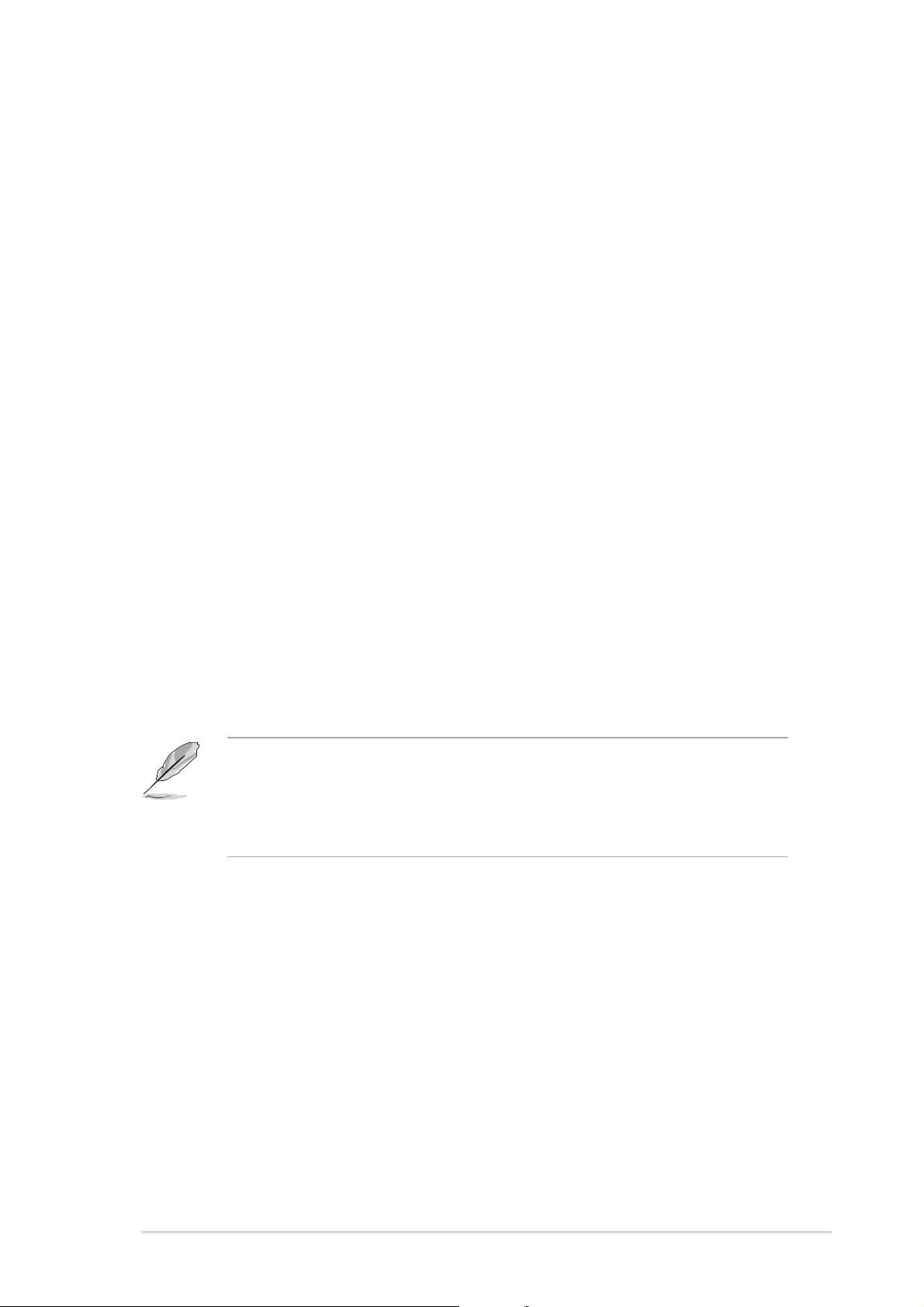
CapacityCapacity
Capacity
CapacityCapacity
Displays the auto-detected hard disk capacity. This item is not
configurable.
CylinderCylinder
Cylinder
CylinderCylinder
Shows the number of the hard disk cylinders. This item is not configurable.
HeadHead
Head
HeadHead
Shows the number of the hard disk read/write heads. This item is not
configurable.
SectorSector
Sector
SectorSector
Shows the number of sectors per track. This item is not configurable.
PIO Mode [Auto]PIO Mode [Auto]
PIO Mode [Auto]
PIO Mode [Auto]PIO Mode [Auto]
Sets the PIO mode for the IDE device.
Configuration options: [Auto] [Mode 0] [Mode 1] [Mode 2] [Mode 3]
[Mode 4]
UDMA Mode [Auto]UDMA Mode [Auto]
UDMA Mode [Auto]
UDMA Mode [Auto]UDMA Mode [Auto]
Disables or sets the UDMA mode. Configuration options: [Disabled] [Auto]
Transfer ModeTransfer Mode
Transfer Mode
Transfer ModeTransfer Mode
Shows the Transfer mode. This item is not configurable.
After entering the IDE hard disk drive information into BIOS, use a disk
utility, such as FDISK, to partition and format new IDE hard disk drives.
This is necessary so that you can write or read data from the hard disk.
Make sure to set the partition of the Primary IDE hard disk drives to
active.
ASUS M2NPV-VMASUS M2NPV-VM
ASUS M2NPV-VM
ASUS M2NPV-VMASUS M2NPV-VM
2-172-17
2-17
2-172-17
Page 62

2.3.52.3.5
2.3.5
2.3.52.3.5
First, Second, Third, Fourth SATA MasterFirst, Second, Third, Fourth SATA Master
First, Second, Third, Fourth SATA Master
First, Second, Third, Fourth SATA MasterFirst, Second, Third, Fourth SATA Master
While entering Setup, the BIOS automatically detects the presence of Serial
ATA devices. There is a separate sub-menu for each SATA device. Select a
device item then press <Enter> to display the SATA device information.
Phoenix-Award BIOS CMOS Setup Utility
Main
Primary SATA Master
Extended IDE Drive [Auto]
Access Mode [Auto]
Capacity 0 MB
Cylinder 0
Head 0
Landing Zone 0
Sector 0
F1:Help
ESC: Exit
↑↓ ↑↓
↑↓ : Select Item -/+: Change Value F5: Setup Defaults
↑↓ ↑↓
→← →←
→←: Select Menu Enter: Select Sub-menu F10: Save and Exit
→← →←
Select Menu
Item Specific Help
Slects the type of fixed
disk connected to the
system.
The BIOS automatically detects the values opposite the dimmed items
(Capacity, Cylinder, Head, Precomp, Landing Zone and Sector). These
values are not user-configurable. These items show 0 if no SATA device is
installed in the system.
Extended Drive [Auto]Extended Drive [Auto]
Extended Drive [Auto]
Extended Drive [Auto]Extended Drive [Auto]
Selects the type of fixed disk connected to the system.
Configuration options: [None] [Auto]
Access Mode [Auto]Access Mode [Auto]
Access Mode [Auto]
Access Mode [Auto]Access Mode [Auto]
Sets the sector addressing mode. Configuration options: [Large] [Auto]
Before attempting to configure a hard disk drive, make sure you have
the correct configuration information supplied by the drive
manufacturer. Incorrect settings may cause the system to fail to
recognize the installed hard disk.
CapacityCapacity
Capacity
CapacityCapacity
Displays the auto-detected hard disk capacity. This item is not
configurable.
CylinderCylinder
Cylinder
CylinderCylinder
Shows the number of the hard disk cylinders. This item is not configurable.
2-182-18
2-18
2-182-18
Chapter 2: BIOS setupChapter 2: BIOS setup
Chapter 2: BIOS setup
Chapter 2: BIOS setupChapter 2: BIOS setup
Page 63

HeadHead
Head
HeadHead
Shows the number of the hard disk read/write heads. This item is not
configurable.
Landing ZoneLanding Zone
Landing Zone
Landing ZoneLanding Zone
Shows the number of landing zone per track. This item is not configurable.
SectorSector
Sector
SectorSector
Shows the number of sectors per track. This item is not configurable.
After entering the IDE hard disk drive information into BIOS, use a disk
utility, such as FDISK, to partition and format new IDE hard disk drives.
This is necessary so that you can write or read data from the hard disk.
Make sure to set the partition of the Primary IDE hard disk drives to
active.
2.3.62.3.6
2.3.6
2.3.62.3.6
Allows you to enable or disable the HDD Self-Monitoring Analysis and
Reporting Technology (SMART) feature.
Configuration options: [Disabled] [Enabled]
2.3.72.3.7
2.3.7
2.3.72.3.7
Shows the size of installed memory.
2.3.82.3.8
2.3.8
2.3.82.3.8
Shows the size of usable memory.
HDD SMART Monitoring [Disabled]HDD SMART Monitoring [Disabled]
HDD SMART Monitoring [Disabled]
HDD SMART Monitoring [Disabled]HDD SMART Monitoring [Disabled]
Installed Memory [xxx MB]Installed Memory [xxx MB]
Installed Memory [xxx MB]
Installed Memory [xxx MB]Installed Memory [xxx MB]
Usable Memory [XXX MB]Usable Memory [XXX MB]
Usable Memory [XXX MB]
Usable Memory [XXX MB]Usable Memory [XXX MB]
ASUS M2NPV-VMASUS M2NPV-VM
ASUS M2NPV-VM
ASUS M2NPV-VMASUS M2NPV-VM
2-192-19
2-19
2-192-19
Page 64

2.4 Advanced menu
The Advanced menu items allow you to change the settings for the CPU
and other system devices.
Take caution when changing the settings of the Advanced menu items.
Incorrect field values can cause the system to malfunction.
Phoenix-Award BIOS CMOS Setup Utility
Main Advanced Power Boot Exit
JumperFree Configuration
AI NET2
CPU Configuration
Chipset
PCIPnP
Onboard Device Configuration
F1:Help
ESC: Exit
2.4.12.4.1
2.4.1
2.4.12.4.1
Advanced
AI Tuning [Auto]
X Overclock Options [Disabled]
X CPU Frequency [200.0]
X DDR2 Voltage Control [Auto]
X CPU Miltiplier [Auto]
↑↓ ↑↓
↑↓ : Select Item -/+: Change Value F5: Setup Defaults
↑↓ ↑↓
→←→←
→←: Select Menu Enter: Select SubMenu F10: Save and Exit
→←→←
JumperFree ConfigurationJumperFree Configuration
JumperFree Configuration
JumperFree ConfigurationJumperFree Configuration
Phoenix-Award BIOS CMOS Setup Utility
JumperFree Configuration
Select Menu
Item Specific Help
Press [Enter] to set.
Select Menu
Item Specific Help
DRAM timing and control
AI Tuning [Auto]AI Tuning [Auto]
AI Tuning [Auto]
AI Tuning [Auto]AI Tuning [Auto]
Allows selection of CPU overclocking options to achieve desired CPU
internal frequency. Selct either one of the preset overclocking
configuration options:
ManualManual
Manual Allows you to individually set overclocking parameters.
ManualManual
AutoAuto
Auto Loads the optimal settings for the system.
AutoAuto
StandardStandard
Standard Loads the standard settings for the system.
StandardStandard
AI OverclockAI Overclock
AI Overclock Loads overclocking profiles with optimal parameters for
AI OverclockAI Overclock
stability when overclocking.
2-202-20
2-20
2-202-20
Chapter 2: BIOS setupChapter 2: BIOS setup
Chapter 2: BIOS setup
Chapter 2: BIOS setupChapter 2: BIOS setup
Page 65

The following item becomes user-configurable when you set
to [AI Overclocking].
Overclock Options [Disabled]Overclock Options [Disabled]
Overclock Options [Disabled]
Overclock Options [Disabled]Overclock Options [Disabled]
AI TuningAI Tuning
AI Tuning
AI TuningAI Tuning
Allows you to set the overclocking options.
Configuration options: [Disabled] [Overclock 3%] [Overclock 5%]
[Overclock 8%] [Overclock 10%]
The following items become user-configurable when you set
to
[Manual].
CPU Frequency [XXX] (value is auto-detected)CPU Frequency [XXX] (value is auto-detected)
CPU Frequency [XXX] (value is auto-detected)
CPU Frequency [XXX] (value is auto-detected)CPU Frequency [XXX] (value is auto-detected)
AI TuningAI Tuning
AI Tuning
AI TuningAI Tuning
Indicates the frequency sent by the clock generator to the system bus and
PCI bus. The bus frequency (external frequency) multiplied by the bus
multiple equals the CPU speed. The BIOS auto-detects the value of this
item. The values range from 200.0 to 400.0.
Setting a very high CPU frequency may cause the system to become
unstable. If this happens, revert to the default setting.
DDR2 Voltage Control [Auto]DDR2 Voltage Control [Auto]
DDR2 Voltage Control [Auto]
DDR2 Voltage Control [Auto]DDR2 Voltage Control [Auto]
Allows you to set the operating DDR2 voltage.
Configuration options: [Auto] [1.9V]
CPU Multiplier [Auto]CPU Multiplier [Auto]
CPU Multiplier [Auto]
CPU Multiplier [Auto]CPU Multiplier [Auto]
Allows you to set the operating CPU multiplier. The configuration options
may vary depending on the type of CPU installed. Configuration options:
[Auto] [5x] [5.5x] [6x] ~ [12x]
ASUS M2NPV-VMASUS M2NPV-VM
ASUS M2NPV-VM
ASUS M2NPV-VMASUS M2NPV-VM
2-212-21
2-21
2-212-21
Page 66

2.4.22.4.2
2.4.2
2.4.22.4.2
Advanced
AI Net2AI Net2
AI Net2
AI Net2AI Net2
Phoenix-Award BIOS CMOS Setup Utility
AI NET2
POST Check LAN Cable [Disabled]
Pair Status Length
LAN1(1-2) Open N/A
LAN1(3-6) Open N/A
LAN1(4-5) Open N/A
LAN1(7-8) Open N/A
POST Check LAN Cable [Disabled]POST Check LAN Cable [Disabled]
POST Check LAN Cable [Disabled]
POST Check LAN Cable [Disabled]POST Check LAN Cable [Disabled]
Item Specific Help
DRAM timing and control
Select Menu
Enables or disables checking of the LAN/LAN2 cable during the Power-On
Self-Test (POST). Configuration options: [Disabled] [Enabled]
2.4.32.4.3
2.4.3
2.4.32.4.3
Advanced
CPU Speed 2600MHz
Cache RAM 1024K
DRAM Configuration
AMD Cool’n’Quiet Function [Auto]
CPU ConfigurationCPU Configuration
CPU Configuration
CPU ConfigurationCPU Configuration
Phoenix-Award BIOS CMOS Setup Utility
CPU Configuration
CPU Type AMD Engineering Sample
Select Menu
Item Specific Help
DRAM timing and control
DRAM ConfigurationDRAM Configuration
DRAM Configuration
DRAM ConfigurationDRAM Configuration
The items in the sub-menu show the DRAM-related information autodetected by the BIOS.
Phoenix-Award BIOS CMOS Setup Utility
Advanced
DRAM Configuration
Memory Clock Frequency [Auto]
Tcl [Auto]
Trcd [Auto]
Trp [Auto]
Tras [Auto]
Trc [Auto]
Trwt [Auto]
1T/2T Memory Timing [Auto]
Memory Hole Remapping [Enabled]
Bottom of 32-bit[31:24] IO space [E0]
Bottom of UMA DRAM [31:24] [FC]
Item Specific Help
Auto, no user limit
MaxMemclk, limit by
Memory Clock value
Manual, use Memory
Clock value
Select Menu
2-222-22
2-22
2-222-22
Chapter 2: BIOS setupChapter 2: BIOS setup
Chapter 2: BIOS setup
Chapter 2: BIOS setupChapter 2: BIOS setup
Page 67

Memory Clock Frequency [Auto]
Sets the memory clock frequency.
Configuration options: [Auto] [DDR2 400] [DDR2 533] [DDR2 667]
[DDR2 800]
Tcl [Auto]
Configuration options: [Auto][3] [4] [5] [6]
Trcd [Auto]
Configuration options: [Auto] [3] [4] [5] [6]
Trp [Auto]
Configuration options: [Auto] [3] [4] [5] [6]
Tras [Auto]
Configuration options: [Auto] [5] [6] [7] ~ [18]
Trc [Auto]
Configuration options: [Auto] [11] [12] [13] ~ [26]
Trwt [Auto]
Configuration options: [Auto] [2] [3] [4] ~ [9]
1T/2T Memory Timing [Auto]
Configuration options: [Auto] [1T] [2T]
Memory Hole Remapping [Enabled]
Configuration options: [Disabled] [Enabled]
Bottom of 32/bit[31:24] IO space [E0]
Min=0000, Max=00E0
Bottom of UMA DRAM [31:24] [FC]
Min=0000, Max=00FC
AMD Cool ‘n’ Quiet Function [Disabled]AMD Cool ‘n’ Quiet Function [Disabled]
AMD Cool ‘n’ Quiet Function [Disabled]
AMD Cool ‘n’ Quiet Function [Disabled]AMD Cool ‘n’ Quiet Function [Disabled]
Enables or disables the AMD Cool ‘n’ Quiet technology.
Configuration options: [Auto] [Disabled]
ASUS M2NPV-VMASUS M2NPV-VM
ASUS M2NPV-VM
ASUS M2NPV-VMASUS M2NPV-VM
2-232-23
2-23
2-232-23
Page 68

2.4.42.4.4
2.4.4
2.4.42.4.4
Advanced
ChipsetChipset
Chipset
ChipsetChipset
Phoenix-Award BIOS CMOS Setup Utility
Chipset
Frame Buffer Size [32M]
ECC [Auto]
Spread Spectrum [Down]
PCIE Spread Spectrum [Enabled]
SATA Spread Spectrum [Enabled]
HT Spread Spectrum [Down]
RGB/TV Display [Auto]
TV Mode Support [Disabled]
Frame Buffer Size [32M]Frame Buffer Size [32M]
Frame Buffer Size [32M]
Frame Buffer Size [32M]Frame Buffer Size [32M]
Item Specific Help
Select Frame Buffer Size
for Onboard Graphic
Select Menu
Selects the frame buffer size for Onboard Graphic.
Configuration options: [16M] [32M] [64M] [128M] [Disabled]
ECC [Auto]ECC [Auto]
ECC [Auto]
ECC [Auto]ECC [Auto]
Configuration options: [Auto] [Disabled]
Spread Spectrum [Down]Spread Spectrum [Down]
Spread Spectrum [Down]
Spread Spectrum [Down]Spread Spectrum [Down]
Enables or disables Spread Spectrum for CPU.
Configuration options: [Disabled] [Center] [Down]
PCIE Spread Spectrum [Enabled]PCIE Spread Spectrum [Enabled]
PCIE Spread Spectrum [Enabled]
PCIE Spread Spectrum [Enabled]PCIE Spread Spectrum [Enabled]
Enables or disables Spread Spectrum for PCI Express.
Configuration options: [Disabled] [Enabled]
SATA Spread Spectrum [Enabled]SATA Spread Spectrum [Enabled]
SATA Spread Spectrum [Enabled]
SATA Spread Spectrum [Enabled]SATA Spread Spectrum [Enabled]
Enables or disables Spread Spectrum for SATA.
Configuration options: [Disabled] [Enabled]
HT Spread Spectrum [Down]HT Spread Spectrum [Down]
HT Spread Spectrum [Down]
HT Spread Spectrum [Down]HT Spread Spectrum [Down]
Enables or disables Spread Spectrum for Hyper Transport.
Configuration options: [Disabled] [Center] [Down]
RGB/TV Display [Auto]RGB/TV Display [Auto]
RGB/TV Display [Auto]
RGB/TV Display [Auto]RGB/TV Display [Auto]
Selects the display mode.
Configuration options: [Auto] [RGB] [TV]
RGB and TV can not be used simultaneously.
TV Mode Support [Disabled]TV Mode Support [Disabled]
TV Mode Support [Disabled]
TV Mode Support [Disabled]TV Mode Support [Disabled]
Configuration options: [NTSC-M] [NTSC-J] [PAL-M] [PAL-BDGHI] [PAL-N]
[PAL-NC] [Disabled]
2-242-24
2-24
2-242-24
Chapter 2: BIOS setupChapter 2: BIOS setup
Chapter 2: BIOS setup
Chapter 2: BIOS setupChapter 2: BIOS setup
Page 69

2.4.52.4.5
2.4.5
2.4.52.4.5
Advanced
PCIPnPPCIPnP
PCIPnP
PCIPnPPCIPnP
Phoenix-Award BIOS CMOS Setup Utility
PCIPnP
Plug & Play O/S [No]
Primary Display Adapter [PCI-E]
Resources Controlled By [Auto]
x IRQ Resources
** PCI Express relative itmes **
Maximum Payload Size [4096]
Plug & Play O/S [No]Plug & Play O/S [No]
Plug & Play O/S [No]
Plug & Play O/S [No]Plug & Play O/S [No]
Item Specific Help
Select Yes if you are
using a Plug and Play
capable operating system
Select No if you need the
BIOS to configure non-boot
devices
Select Menu
When set to [No], the BIOS configures all the devices in the system. When
set to [Yes] and if you install a Plug and Play operating system, the
operating system configures the Plug and Play devices not required for
boot. Configuration options: [No] [Yes]
Primary Display Adapter [PCI-E]Primary Display Adapter [PCI-E]
Primary Display Adapter [PCI-E]
Primary Display Adapter [PCI-E]Primary Display Adapter [PCI-E]
Sets which graphics controller to use as primary boot device.
Configuration options: [PCI] [Onboard] [PCI-E]
Resources Controlled By [Auto]Resources Controlled By [Auto]
Resources Controlled By [Auto]
Resources Controlled By [Auto]Resources Controlled By [Auto]
When set to [Auto], the BIOS automatically configures all the boot and
Plug and Play compatible devices. Set to [Manual] if you want to assign the
IRQ DMA and memory base address fields.
Configuration options: [Auto] [Manual]
When the item Resources Controlled By is set to [Auto], the item IRQ
Resources is grayed out and not user-configurable. Refer to the section
“IRQ Resources” for information on how to enable this item.
IRQ ResourcesIRQ Resources
IRQ Resources
IRQ ResourcesIRQ Resources
This sub-menu is activated only when the
Resources Controlled ByResources Controlled By
Resources Controlled By
Resources Controlled ByResources Controlled By
item is set to Manual.
Phoenix-Award BIOS CMOS Setup Utility
Advanced
IRQ Resources
IRQ-5 assigned to [PCI Device]
IRQ-7 assigned to [PCI Device]
IRQ-9 assigned to [PCI Device]
IRQ-10 assigned to [PCI Device]
IRQ-11 assigned to [PCI Device]
IRQ-14 assigned to [PCI Device]
IRQ-15 assigned to [PCI Device]
Select Menu
Item Specific Help
Legacy ISA for devices
compliant with the
original PC AT bus
specification, PCI/ISA
PnP for devices
compliant with the
ASUS M2NPV-VMASUS M2NPV-VM
ASUS M2NPV-VM
ASUS M2NPV-VMASUS M2NPV-VM
2-252-25
2-25
2-252-25
Page 70

IRQ-xx assigned to
When set to [PCI Device], the specific IRQ is free for use of PCI/PnP
devices. When set to [Reserved], the IRQ is reserved for legacy ISA
devices. Configuration options: [PCI Device] [Reserved]
Maximum Payload Size [4096]Maximum Payload Size [4096]
Maximum Payload Size [4096]
Maximum Payload Size [4096]Maximum Payload Size [4096]
Sets maximum TLP payload size for the PCI Express devices. The unit is
byte. Configuration options: [128] [256] [512] [1024] [2048] [4096]
2.4.62.4.6
2.4.6
2.4.62.4.6
Advanced
IDE Function Setup
NVRAID Configuration
USB Configuration
Onboard NV LAN [Enabled]
Onboard LAN Boot ROM [Disabled]
Onboard IEEE 1394 [Enabled]
HD Audio [Enabled]
Serial Port1 Address [3F8/IRQ4]
Serial Port2 Address [2F8/IRQ3]
Parallel Port Address [378/IRQ7]
Parallel Port Mode [Normal]
x ECP Mode Use DMA 3
Game Port Address [201]
Midi Port Address [330]
Midi Port IRQ [10]
F1:Help
ESC: Exit
IDE Function SetupIDE Function Setup
IDE Function Setup
IDE Function SetupIDE Function Setup
Onboard Devices ConfigurationOnboard Devices Configuration
Onboard Devices Configuration
Onboard Devices ConfigurationOnboard Devices Configuration
Phoenix-Award BIOS CMOS Setup Utility
Onboard Device Configuration
Item Specific Help
Press [Enter] to set
↑↓ ↑↓
↑↓ : Select Item -/+: Change Value F5: Setup Defaults
↑↓ ↑↓
→← →←
→←: Select Menu Enter: Select Sub-menu F10: Save and Exit
→← →←
Select Menu
This sub-menu contains IDE function-related items. Select an item then
press <Enter> to edit.
2-262-26
2-26
2-262-26
Phoenix-Award BIOS CMOS Setup Utility
Advanced
IDE Function Setup
OnChip IDE Channel0 [Enabled]
OnChip IDE Channel1 [Enabled]
IDE DMA transfer access [Enabled]
SATA Port 1, 2 [Enabled]
SATA DMA transfer [Enabled]
SATA Port 3, 4 [Enabled]
SATA2 DMA transfer [Enabled]
IDE Prefetch Mode [Enabled]
Select Menu
Item Specific Help
Disable/Enable OnChip
IDE Channel0
Chapter 2: BIOS setupChapter 2: BIOS setup
Chapter 2: BIOS setup
Chapter 2: BIOS setupChapter 2: BIOS setup
Page 71

OnChip IDE Channel0 [Enabled]
Allows you to enable or disable the onchip IDE channel 0 controller .
Configuration options: [Disabled] [Enabled]
OnChip IDE Channel1 [Enabled]
Allows you to enable or disable the onchip IDE channel 1 controller .
Configuration options: [Disabled] [Enabled]
IDE DMA transfer access [Enabled]
Allows you to enable or disable the IDE DMA transfer access.
Configuration options: [Disabled] [Enabled]
SATA Port 1, 2 [Enabled]
Allows you to enable or disable the SATA 1 and 2 ports.
Configuration options: [Enabled] [Disabled]
SATA DMA transfer [Enabled]
Allows you to enable or disable the SATA DMA transfer access.
Configuration options: [Enabled] [Disabled]
SATA Port 3, 4 [Enabled]
Allows you to enable or disable the SATA 3 and 4 ports.
Configuration options: [Enabled] [Disabled]
SATA2 DMA transfer [Enabled]
Allows you to enable or disable the SATA2 DMA transfer access.
Configuration options: [Enabled] [Disabled]
IDE Prefetch Mode [Enabled]
Allows you to enable or disable the IDE PIO read prefetch mode.
Configuration options: [Disabled] [Enabled]
NVRAID ConfigurationNVRAID Configuration
NVRAID Configuration
NVRAID ConfigurationNVRAID Configuration
This sub-menu contains NVRAID function-related items. Select an item then
press <Enter> to edit.
Phoenix-Award BIOS CMOS Setup Utility
Advanced
NVRAID Configuration
RAID Enabled [Disabled]
x First SATA Master RAID Disabled
x Second SATA Master RAID Disabled
x Third SATA Master RAID Disabled
x Fourth SATA Master RAID Disabled
Select Menu
Item Specific Help
Disable/Enable nVIDIA
RIAD feature.
RAID Enabled [Disabled]
Enables or disables the onboard RAID controller. When set to
[Enabled], the succeeding items become user-configurable.
Configuration options: [Disabled] [Enabled]
ASUS M2NPV-VMASUS M2NPV-VM
ASUS M2NPV-VM
ASUS M2NPV-VMASUS M2NPV-VM
2-272-27
2-27
2-272-27
Page 72

First, Second, Third, Fourth SATA Master RAID [Disabled]
Enables or disables the RAID function of the first, second, third or
fourth SATA master drive. Configuration options: [Disabled] [Enabled]
USB ConfigurationUSB Configuration
USB Configuration
USB ConfigurationUSB Configuration
The items in this menu allows you to change the USB-related features.
Select an item then press <Enter> to display the configuration options.
Phoenix-Award BIOS CMOS Setup Utility
Advanced
USB Configuration
USB Controller [Enabled]
USB2.0 Controller [Enabled]
USB Legacy support [Enabled]
Item Specific Help
Enable or Disable USB 1.1
and 2.0 Controller
Select Menu
USB Controller [Enabled]
Allows you to enable or disable the onchip USB controller.
Configuration options: [Disabled] [Enabled]
USB 2.0 Controller [Enabled]
Allows you to enable or disable the USB 2.0 controller.
Configuration options: [Disabled] [Enabled]
USB Legacy Support [Enabled]
Allows you to enable or disable support for USB devices on legacy
operating systems (OS). Configuration options: [Disabled] [Enabled]
Onboard NV LAN [Enabled]Onboard NV LAN [Enabled]
Onboard NV LAN [Enabled]
Onboard NV LAN [Enabled]Onboard NV LAN [Enabled]
Enables or disables the onboard NVIDIA® LAN controller.
Configuration options: [Disabled] [Enabled]
OnBoard LAN Boot ROM [Disabled]OnBoard LAN Boot ROM [Disabled]
OnBoard LAN Boot ROM [Disabled]
OnBoard LAN Boot ROM [Disabled]OnBoard LAN Boot ROM [Disabled]
Allows you to enable or disable the onboard LAN boot ROM.
Configuration options: [Enabled] [Disabled]
Onboard IEEE 1394 [Enabled]Onboard IEEE 1394 [Enabled]
Onboard IEEE 1394 [Enabled]
Onboard IEEE 1394 [Enabled]Onboard IEEE 1394 [Enabled]
Allows you to disable or enable the onboard 1394 device support.
Configuration options: [Disabled] [Enabled]
HD Audio [Enabled]HD Audio [Enabled]
HD Audio [Enabled]
HD Audio [Enabled]HD Audio [Enabled]
Allows you to disable or enable the High-Definition audio function.
Configuration options: [Disabled] [Enabled]
2-282-28
2-28
2-282-28
Chapter 2: BIOS setupChapter 2: BIOS setup
Chapter 2: BIOS setup
Chapter 2: BIOS setupChapter 2: BIOS setup
Page 73

Serial Port1 Address [3F8/IRQ4]Serial Port1 Address [3F8/IRQ4]
Serial Port1 Address [3F8/IRQ4]
Serial Port1 Address [3F8/IRQ4]Serial Port1 Address [3F8/IRQ4]
Allows you to select the Serial Port1 base address.
Configuration options: [Disabled] [3F8/IRQ4] [2F8/IRQ3] [3E8/IRQ4]
[2E8/IRQ3] [Auto]
Serial Port2 Address [2F8/IRQ3]Serial Port2 Address [2F8/IRQ3]
Serial Port2 Address [2F8/IRQ3]
Serial Port2 Address [2F8/IRQ3]Serial Port2 Address [2F8/IRQ3]
Allows you to select the Serial Port2 base address.
Configuration options: [Disabled] [3F8/IRQ4] [2F8/IRQ3] [3E8/IRQ4]
[2E8/IRQ3] [Auto]
Parallel Port Address [378/IRQ7]Parallel Port Address [378/IRQ7]
Parallel Port Address [378/IRQ7]
Parallel Port Address [378/IRQ7]Parallel Port Address [378/IRQ7]
Allows you to select the Parallel Port address.
Configuration options: [Disabled] [378/IRQ7] [278/IRQ5] [3BC/IRQ7]
Parallel Port Mode [EPP]Parallel Port Mode [EPP]
Parallel Port Mode [EPP]
Parallel Port Mode [EPP]Parallel Port Mode [EPP]
Allows you to select the Parallel Port mode.
Configuration options: [Normal] [EPP] [ECP] [Bi-Directional]
The “ECP Mode Use DMA” item becomes user-configurable when the “
Parallel Port Mode” item is set to [ECP] or [Bi-Directional]
ECP Mode Use DMA [3]
Allows selection of ECP Mode. Configuration options: [1] [3]
Game Port Address [201]Game Port Address [201]
Game Port Address [201]
Game Port Address [201]Game Port Address [201]
Allows you to select the Game Port address or to disable the port.
Configuration options: [Disabled] [201] [209]
Midi Port Address [201]Midi Port Address [201]
Midi Port Address [201]
Midi Port Address [201]Midi Port Address [201]
Allows you to select the Midi Port address or to disable the port.
Configuration options: [Disabled] [330] [300]
Midi Port IRQ [10]Midi Port IRQ [10]
Midi Port IRQ [10]
Midi Port IRQ [10]Midi Port IRQ [10]
Allows you to select the Midi Port IRQ.
Configuration options: [5] [10]
ASUS M2NPV-VMASUS M2NPV-VM
ASUS M2NPV-VM
ASUS M2NPV-VMASUS M2NPV-VM
2-292-29
2-29
2-292-29
Page 74

2.5 Power menu
The Power menu items allow you to change the settings for the Advanced
Configuration and Power Interface (ACPI) and the Advanced Power
Management (APM). Select an item then press <Enter> to display the
configuration options.
Phoenix-Award BIOS CMOS Setup Utility
Main Advanced Power Boot Exit
ACPI Suspend Type [S1&S3]
ACPI APIC support [Enabled]
APM Configuration
Hardware Monitor
F1:Help
ESC: Exit
2.5.12.5.1
2.5.1
2.5.12.5.1
↑↓ ↑↓
↑↓ : Select Item -/+: Change Value F5: Setup Defaults
↑↓ ↑↓
→← →←
→←: Select Menu Enter: Select Sub-menu F10: Save and Exit
→← →←
ACPI Suspend Type [S1&S3]ACPI Suspend Type [S1&S3]
ACPI Suspend Type [S1&S3]
ACPI Suspend Type [S1&S3]ACPI Suspend Type [S1&S3]
Item Specific Help
Select the ACPI state
used for System
Suspend.
Select Menu
Allows you to select the Advanced Configuration and Power Interface
(ACPI) state to be used for system suspend.
Configuration options: [S1 (POS)] [S3(STR)] [S1&S3]
2.5.22.5.2
2.5.2
2.5.22.5.2
ACPI APIC Support [Enabled]ACPI APIC Support [Enabled]
ACPI APIC Support [Enabled]
ACPI APIC Support [Enabled]ACPI APIC Support [Enabled]
Allows you to enable or disable the Advanced Configuration and Power
Interface (ACPI) support in the Application-Specific Integrated Circuit
(ASIC). When set to Enabled, the ACPI APIC table pointer is included in the
RSDT pointer list. Configuration options: [Disabled] [Enabled]
2.5.32.5.3
2.5.3
2.5.32.5.3
Power
Restore on AC Power Loss [Disabled]
HDD Down In Suspend [Disabled]
PWR Button < 4 secs [Instant-Off]
Power Up On By PCI/PCIE Devices [Disabled]
Power On By External Modems [Disabled]
Power On by RTC Alarm [Disabled]
x Date (of Month) Alarm 0
x Alarm Time (hh:mm) 0 :0 : 0
Power Up By PS/2 Mouse [Disabled]
Power Up By PS/2 Keyboard [Disabled]
F1:Help
ESC: Exit
APM ConfigurationAPM Configuration
APM Configuration
APM ConfigurationAPM Configuration
Phoenix-Award BIOS CMOS Setup Utility
APM Configuration
↑↓ ↑↓
↑↓ : Select Item -/+: Change Value F5: Setup Defaults
↑↓ ↑↓
→← →←
→←: Select Menu Enter: Select SubMenu F10: Save and Exit
→← →←
Select Menu
Item Specific Help
Select system power state
when AC Power returns.
2-302-30
2-30
2-302-30
Chapter 2: BIOS setupChapter 2: BIOS setup
Chapter 2: BIOS setup
Chapter 2: BIOS setupChapter 2: BIOS setup
Page 75

Restore on AC Power Loss [Disabled]Restore on AC Power Loss [Disabled]
Restore on AC Power Loss [Disabled]
Restore on AC Power Loss [Disabled]Restore on AC Power Loss [Disabled]
Allows you to enable or disable the Restore on AC Power Loss function.
Configuration options: [Disabled] [Enabled]
HDD Down In Suspend [Disabled]HDD Down In Suspend [Disabled]
HDD Down In Suspend [Disabled]
HDD Down In Suspend [Disabled]HDD Down In Suspend [Disabled]
Configuration options: [Disabled] [Enabled]
PWR Button < 4 secs [Instant-Off]PWR Button < 4 secs [Instant-Off]
PWR Button < 4 secs [Instant-Off]
PWR Button < 4 secs [Instant-Off]PWR Button < 4 secs [Instant-Off]
Allows you to set the event after the power button is pressed for more
than 4 seconds. Configuration options: [Suspend] [Instant-Off]
Power Up On By PCI/PCIE Devices [Disabled]Power Up On By PCI/PCIE Devices [Disabled]
Power Up On By PCI/PCIE Devices [Disabled]
Power Up On By PCI/PCIE Devices [Disabled]Power Up On By PCI/PCIE Devices [Disabled]
Allows you to enable or disable the PME to wake up from S5 by PCI/PCIE
devices & NV Onboard LAN. Configuration options: [Disabled] [Enabled]
Power On By External Modems [Disabled]Power On By External Modems [Disabled]
Power On By External Modems [Disabled]
Power On By External Modems [Disabled]Power On By External Modems [Disabled]
This allows either settings of [Enabled] or [Disabled] for powering up the
computer when the external modem receives a call while the computer is in
Soft-off mode. Configuration options: [Disabled] [Enabled]
The computer cannot receive or transmit data until the computer and
applications are fully running. Thus, connection cannot be made on the
first try. Turning an external modem off and then back on while the
computer is off causes an initialization string that turns the system
power on.
Power On By RTC Alarm [Disabled]Power On By RTC Alarm [Disabled]
Power On By RTC Alarm [Disabled]
Power On By RTC Alarm [Disabled]Power On By RTC Alarm [Disabled]
Allows you to enable or disable RTC to generate a wake event. When this
item is set to Enabled, the items Date of Month Alarm and Time (hh:mm:ss)
Alarm items become user-configurable with set values.
Configuration options: [Disabled] [Enabled]
Date of Month Alarm [Disabled]
To set the date of alarm, highlight this item and press <Enter> to
display the Date of Month Alarm pop-up menu. Key-in a value within
the specified range then press <Enter>. Configuration options:
[Min=0] [Max=31]
ASUS M2NPV-VMASUS M2NPV-VM
ASUS M2NPV-VM
ASUS M2NPV-VMASUS M2NPV-VM
2-312-31
2-31
2-312-31
Page 76

Alarm Time (hh:mm) [Disabled]
To set the time of alarm:
1. Highlight this item and press <Enter> to display a pop-up menu
for the hour field.
2. Key-in a value (Min=0, Max=23), then press <Enter>.
3. Press <TAB> to move to the minutes field then press <Enter>.
4. Key-in a minute value (Min=0, Max=59), then press <Enter>.
5. Press <TAB> to move to the seconds field then press <Enter>.
6. Key-in a value (Min=0, Max=59), then press <Enter>.
Power On By PS/2 Mouse [Disabled]Power On By PS/2 Mouse [Disabled]
Power On By PS/2 Mouse [Disabled]
Power On By PS/2 Mouse [Disabled]Power On By PS/2 Mouse [Disabled]
When set to [Enabled], this parameter allows you to use the PS/2 mouse
to turn on the system. This feature requires an ATX power supply that
provides at least 1A on the +5VSB lead.
Configuration options: [Disabled] [Enabled]
Power On By PS/2 Keyboard [Disabled]Power On By PS/2 Keyboard [Disabled]
Power On By PS/2 Keyboard [Disabled]
Power On By PS/2 Keyboard [Disabled]Power On By PS/2 Keyboard [Disabled]
Allows you to disable the Power On by PS/2 keyboard function or set
specific keys on the PS/2 keyboard to turn on the system. This feature
requires an ATX power supply that provides at least 1A on the +5VSB lead.
Configuration options: [Disabled] [Space Bar] [Ctrl-ESC] [Power Key]
2-322-32
2-32
2-322-32
Chapter 2: BIOS setupChapter 2: BIOS setup
Chapter 2: BIOS setup
Chapter 2: BIOS setupChapter 2: BIOS setup
Page 77

2.5.42.5.4
2.5.4
2.5.42.5.4
Hardware MonitorHardware Monitor
Hardware Monitor
Hardware MonitorHardware Monitor
The items in this sub-menu displays the hardware monitor values
automatically detected by the BIOS. It also allows you to change CPU Q-Fan
feature-related parameters. Select an item then press <Enter> to display
the configuration options.
Phoenix-Award BIOS CMOS Setup Utility
Power
Hardware Monitor
Q-Fan Controller [Disabled]
Vcore Voltage [1.56V]
3.3V Voltage [3.18V]
5V Voltage [5.05V]
12V Voltage [11.58V]
CPU Temperature 48ºC
M/B Temperature 41ºC
CPU Fan Speed 3068 RPM
Chassis Fan1 Speed 0 RPM
Chassis Fan2 Speed 0 RPM
Power Fan Speed 0 RPM
CPU Fan Speed warning [800 RPM]
Q-Fan Controller [Disabled]Q-Fan Controller [Disabled]
Q-Fan Controller [Disabled]
Q-Fan Controller [Disabled]Q-Fan Controller [Disabled]
Item Specific Help
Press [Enter] to
enable or disable
Select Menu
Allows you to enable or disable the Q-Fan controller.
Configuration options: [Disabled] [Enabled]
Vcore Voltage, 3.3V Voltage, 5V Voltage, 12V VoltageVcore Voltage, 3.3V Voltage, 5V Voltage, 12V Voltage
Vcore Voltage, 3.3V Voltage, 5V Voltage, 12V Voltage
Vcore Voltage, 3.3V Voltage, 5V Voltage, 12V VoltageVcore Voltage, 3.3V Voltage, 5V Voltage, 12V Voltage
The onboard hardware monitor automatically detects the voltage output
through the onboard voltage regulators.
Configuration options: [xxx] [Ignored]
CPU Temperature, M/B TemperatureCPU Temperature, M/B Temperature
CPU Temperature, M/B Temperature
CPU Temperature, M/B TemperatureCPU Temperature, M/B Temperature
The onboard hardware monitor automatically detects and displays the
motherboard and CPU temperatures. These items are not user-configurable.
CPU Fan Speed [xxxxRPM]CPU Fan Speed [xxxxRPM]
CPU Fan Speed [xxxxRPM]
CPU Fan Speed [xxxxRPM]CPU Fan Speed [xxxxRPM]
Chassis Fan1/Fan2 Speed [xxxxRPM]Chassis Fan1/Fan2 Speed [xxxxRPM]
Chassis Fan1/Fan2 Speed [xxxxRPM]
Chassis Fan1/Fan2 Speed [xxxxRPM]Chassis Fan1/Fan2 Speed [xxxxRPM]
Power Fan Speed [xxxxRPM]Power Fan Speed [xxxxRPM]
Power Fan Speed [xxxxRPM]
Power Fan Speed [xxxxRPM]Power Fan Speed [xxxxRPM]
The onboard hardware monitor automatically detects and displays the CPU,
Chassis, and chip fan speeds in rotations per minute (RPM). If any of the
fans is not connected to the motherboard, the field shows 0. These items
are not user-configurable.
CPU Fan Speed warning [800 RPM]CPU Fan Speed warning [800 RPM]
CPU Fan Speed warning [800 RPM]
CPU Fan Speed warning [800 RPM]CPU Fan Speed warning [800 RPM]
Sets the CPU fan speed warning feature.
Configuration options: [Disabled] [800RPM] [1200RPM] [1600RPM]
ASUS M2NPV-VMASUS M2NPV-VM
ASUS M2NPV-VM
ASUS M2NPV-VMASUS M2NPV-VM
2-332-33
2-33
2-332-33
Page 78

2.6 Boot menu
The Boot menu items allow you to change the system boot options. Select
an item then press <Enter> to display the sub-menu.
Phoenix-Award BIOS CMOS Setup Utility
Main Advanced Power Boot Tools Exit
Boot Device Priority
Removable Drives
Hard Disk Drives
CDROM Drives
Boot Settings Configuration
Security
F1:Help
ESC: Exit
2.6.12.6.1
2.6.1
2.6.12.6.1
Power
1st Boot Device [Removable]
2nd Boot Device [Hard Disk]
3rd Boot Device [CDROM]
4th Boot Device [Disabled]
↑↓ ↑↓
↑↓ : Select Item -/+: Change Value F5: Setup Defaults
↑↓ ↑↓
→← →←
→←: Select Menu Enter: Select SubMenu F10: Save and Exit
→← →←
Boot Device PriorityBoot Device Priority
Boot Device Priority
Boot Device PriorityBoot Device Priority
Phoenix-Award BIOS CMOS Setup Utility
Boot Device Priority
Select Menu
Item Specific Help
Press [Enter] to Set.
Select Menu
Item Specific Help
Select Your Boot
Device Priority
1st ~ 4th Boot Device [Removable]1st ~ 4th Boot Device [Removable]
1st ~ 4th Boot Device [Removable]
1st ~ 4th Boot Device [Removable]1st ~ 4th Boot Device [Removable]
These items specify the boot device priority sequence from the available
devices. The number of device items that appears on the screen depends
on the number of devices installed in the system.
Configuration options: [Removable] [Hard Disk] [CDROM]
[Legacy LAN] [Disabled]
2.6.22.6.2
2.6.2
2.6.22.6.2
Boot
1. Floppy Disks
1. Floppy Disks1. Floppy Disks
1. Floppy Disks
1. Floppy Disks1. Floppy Disks
Removable DrivesRemovable Drives
Removable Drives
Removable DrivesRemovable Drives
Phoenix-Award BIOS CMOS Setup Utility
Removable Drives
Select Menu
Item Specific Help
Allows you to assign a removable drive attached to the system.
2-342-34
2-34
2-342-34
Chapter 2: BIOS setupChapter 2: BIOS setup
Chapter 2: BIOS setup
Chapter 2: BIOS setupChapter 2: BIOS setup
Page 79

2.6.32.6.3
2.6.3
2.6.32.6.3
Boot
Hard Disk DrivesHard Disk Drives
Hard Disk Drives
Hard Disk DrivesHard Disk Drives
Phoenix-Award BIOS CMOS Setup Utility
Hard Disk Drives
1. Bootable Add-in Cards: XXXXXXXXX
1. Bootable Add-in Cards1. Bootable Add-in Cards
1. Bootable Add-in Cards
1. Bootable Add-in Cards1. Bootable Add-in Cards
Item Specific Help
Select Menu
Allows you to assign bootable add-in cards attached to the system.
2.6.42.6.4
2.6.4
2.6.42.6.4
Boot
1. 2nd Slave: XXXXXXXXX
1. 2nd Slave: XXXXXXXXX1. 2nd Slave: XXXXXXXXX
1. 2nd Slave: XXXXXXXXX
1. 2nd Slave: XXXXXXXXX1. 2nd Slave: XXXXXXXXX
CDROM DrivesCDROM Drives
CDROM Drives
CDROM DrivesCDROM Drives
Phoenix-Award BIOS CMOS Setup Utility
CDROM Drives
Select Menu
Item Specific Help
Allows you to assign CDROM drives attached to the system.
2.6.52.6.5
2.6.5
2.6.52.6.5
Boot
Case Open Warning [Enabled]
Quick Boot [Enabled]
Boot Up Floppy Seek [Disabled]
Bootup Num-Lock [On]
Typematic Rate Setting [Disabled]
x Typematic Rate (Chars/Sec) 6
x Typematic Delay (Msec) 250
OS Select For DRAM > 64MB [Non-OS2]
Full Screen LOGO [Enabled]
Halt On [All, But keyboard]
F1:Help
ESC: Exit
Boot Settings ConfigurationBoot Settings Configuration
Boot Settings Configuration
Boot Settings ConfigurationBoot Settings Configuration
Phoenix-Award BIOS CMOS Setup Utility
Boot Settings Configuration
↑↓ ↑↓
↑↓ : Select Item -/+: Change Value F5: Setup Defaults
↑↓ ↑↓
→←→←
→←: Select Menu Enter: Select SubMenu F10: Save and Exit
→←→←
Select Menu
Item Specific Help
Press [Enter] to
enable or disable.
ASUS M2NPV-VMASUS M2NPV-VM
ASUS M2NPV-VM
ASUS M2NPV-VMASUS M2NPV-VM
2-352-35
2-35
2-352-35
Page 80

Case Open Warning [Enabled]Case Open Warning [Enabled]
Case Open Warning [Enabled]
Case Open Warning [Enabled]Case Open Warning [Enabled]
Enables or disables the chassis open status feature. Setting to Enabled,
clears the chassis open status. Refer to section “1.10.2 Internal
connectors” for setting details. Configuration options: [Disabled] [Enabled]
Quick Boot [Enabled]Quick Boot [Enabled]
Quick Boot [Enabled]
Quick Boot [Enabled]Quick Boot [Enabled]
Allows you to enable or disable the system quick boot feature. When
Enabled, the system skips certain tests while booting.
Configuration options: [Disabled] [Enabled]
Boot Up Floppy Seek [Disabled]Boot Up Floppy Seek [Disabled]
Boot Up Floppy Seek [Disabled]
Boot Up Floppy Seek [Disabled]Boot Up Floppy Seek [Disabled]
Enables or disables the chassis open status feature. Setting to Enabled,
clears the chassis open status. Configuration options: [Disabled] [Enabled]
Bootup Num-Lock [On]Bootup Num-Lock [On]
Bootup Num-Lock [On]
Bootup Num-Lock [On]Bootup Num-Lock [On]
Allows you to select the power-on state for the NumLock.
Configuration options: [Off] [On]
Typematic Rate Setting [Disabled]Typematic Rate Setting [Disabled]
Typematic Rate Setting [Disabled]
Typematic Rate Setting [Disabled]Typematic Rate Setting [Disabled]
Allows you to set the keystroke rate. Enable this item to configure the
Typematic Rate (Chars/Sec) Typematic Rate (Chars/Sec)
Typematic Rate (Chars/Sec) and the
Typematic Rate (Chars/Sec) Typematic Rate (Chars/Sec)
Configuration options: [Disabled] [Enabled]
The items
(Msec)(Msec)
(Msec) become user-configurable only when the item Typematic Rate
(Msec)(Msec)
Setting is enabled.
Typematic Rate (Chars/Sec)Typematic Rate (Chars/Sec)
Typematic Rate (Chars/Sec) and
Typematic Rate (Chars/Sec)Typematic Rate (Chars/Sec)
Typematic Delay (Msec)Typematic Delay (Msec)
Typematic Delay (Msec).
Typematic Delay (Msec)Typematic Delay (Msec)
Typematic DelayTypematic Delay
Typematic Delay
Typematic DelayTypematic Delay
Typematic Rate (Chars/Sec) [6]
Allows you to select the rate at which a character repeats when you
hold a key. Configuration options: [6] [8] [10] [12] [15] [20] [24]
[30]
Typematic Delay (Msec) [250]
Allows you to set the delay before keystrokes begin to repeat.
Configuration options: [250] [500] [750] [1000]
OS Select for DRAM > 64MB [Non-OS2]OS Select for DRAM > 64MB [Non-OS2]
OS Select for DRAM > 64MB [Non-OS2]
OS Select for DRAM > 64MB [Non-OS2]OS Select for DRAM > 64MB [Non-OS2]
Set this item to OS2 only when you are running on an OS/2 operating
system with an installed RAM of greater than 64 KB.
Configuration options: [Non-OS2] [OS2]
2-362-36
2-36
2-362-36
Chapter 2: BIOS setupChapter 2: BIOS setup
Chapter 2: BIOS setup
Chapter 2: BIOS setupChapter 2: BIOS setup
Page 81

Full Screen LOGO [Enabled]Full Screen LOGO [Enabled]
Full Screen LOGO [Enabled]
Full Screen LOGO [Enabled]Full Screen LOGO [Enabled]
Allows you to enable or disable the full screen logo display feature.
Configuration options: [Disabled] [Enabled]
Make sure that the above item is set to [Enabled] if you want to use the
ASUS MyLogo™ feature.
Halt On [All, But Keyboard]Halt On [All, But Keyboard]
Halt On [All, But Keyboard]
Halt On [All, But Keyboard]Halt On [All, But Keyboard]
Allows you to error report type.
Configuration options: [All Errors] [No Errors] [All, But Keyboard]
[All, But Diskette] [All, But Disk/Key]
ASUS M2NPV-VMASUS M2NPV-VM
ASUS M2NPV-VM
ASUS M2NPV-VMASUS M2NPV-VM
2-372-37
2-37
2-372-37
Page 82

2.6.62.6.6
2.6.6
2.6.62.6.6
Boot
SecuritySecurity
Security
SecuritySecurity
Phoenix-Award BIOS CMOS Setup Utility
Boot Settings Configuration
Supervisor Password Clear
User Password Clear
Password Check [Setup]
Supervisor PasswordSupervisor Password
Supervisor Password
Supervisor PasswordSupervisor Password
User PasswordUser Password
User Password
User PasswordUser Password
Item Specific Help
Select Menu
These fields allow you to set passwords:
To set a password:
1. Select an item then press <Enter>.
2. Type in a password using a combination of a maximum of eight (8)
alpha-numeric characters, then press <Enter>.
3. When prompted, confirm the password by typing the exact characters
again, then press <Enter>. The password field setting is changed to
Set.
To clear the password:
1. Select the password field and press <Enter> twice. The following
message appears:
PASSWORD DISABLED !!!
Press any key to continue...
2. Press any key to continue. The password field setting is changed to
Clear.
A note about passwordsA note about passwords
A note about passwords
A note about passwordsA note about passwords
The Supervisor password is required to enter the BIOS Setup program
preventing unauthorized access. The User password is required to
boot the system preventing unauthorized use.
Forgot your password?Forgot your password?
Forgot your password?
Forgot your password?Forgot your password?
If you forget your password, you can clear it by erasing the CMOS Real
Time Clock (RTC) RAM. The RAM data containing the password
information is powered by the onboard button cell battery. If you need
to erase the CMOS RAM, refer to section “1.9 Jumpers” for
instructions.
2-382-38
2-38
2-382-38
Chapter 2: BIOS setupChapter 2: BIOS setup
Chapter 2: BIOS setup
Chapter 2: BIOS setupChapter 2: BIOS setup
Page 83

Password CheckPassword Check
Password Check
Password CheckPassword Check
This field requires you to enter the password before entering the BIOS
setup or the system. Select [Setup] to require the password before
entering the BIOS Setup. Select [System] to require the password before
entering the system. Configuration options: [Setup] [System]
ASUS M2NPV-VMASUS M2NPV-VM
ASUS M2NPV-VM
ASUS M2NPV-VMASUS M2NPV-VM
2-392-39
2-39
2-392-39
Page 84

2.7 Tools menu
The Tools menu items allow you to configure options for special functions.
Select an item then press <Enter> to display the sub-menu.
Phoenix-Award BIOS CMOS Setup Utility
Main Advanced Power Boot Tools Exit
ASUS O.C. Profile
EZ Flash 2
F1:Help
ESC: Exit
2.7.12.7.1
2.7.1
2.7.12.7.1
Tools
Load BIOS Profile
Save BIOS Profile
Load BIOS ProfileLoad BIOS Profile
Load BIOS Profile
Load BIOS ProfileLoad BIOS Profile
Tools
↑↓ ↑↓
↑↓ : Select Item -/+: Change Value F5: Setup Defaults
↑↓ ↑↓
→← →←
→←: Select Menu Enter: Select SubMenu F10: Save and Exit
→← →←
ASUS O.C. ProfileASUS O.C. Profile
ASUS O.C. Profile
ASUS O.C. ProfileASUS O.C. Profile
Phoenix-Award BIOS CMOS Setup Utility
ASUS O.C. Profile
Phoenix-Award BIOS CMOS Setup Utility
Select Menu
Item Specific Help
Press [Enter] to Set.
Select Menu
Item Specific Help
Press [Enter] to Set.
Load BIOS Profile
Load from Profile 1
Load from Profile 2
Load from File
Load from Profile 1/2Load from Profile 1/2
Load from Profile 1/2
Load from Profile 1/2Load from Profile 1/2
Item Specific Help
Load BIOS Profile from
Profile 1.
Select Menu
Allows you to load the previous BIOS settings saved in the BIOS Flash.
Press <Enter> to load the file.
Load from FileLoad from File
Load from File
Load from FileLoad from File
Allows you to load the previous BIOS files saved in the hard disk/floppy
disk/USB flash disk with the FAT32/16/12 format. Follow the instructions
below to load the BIOS file.
1. Insert the storage devices that contain the “xxx.CMO” file.
2. Turn on the system.
2-402-40
2-40
2-402-40
Chapter 2: BIOS setupChapter 2: BIOS setup
Chapter 2: BIOS setup
Chapter 2: BIOS setupChapter 2: BIOS setup
Page 85

3. Enter BIOS setup program. Go to the “Tools” menu to select
“Load from File”. Press <Enter> then the setup screen will appear.
4. Press <Tab> to switch between drives before the correct
“xxx.CMO” file is found. Then press <Enter> to load the file.
5. A pop-up message will inform you when the loading process
finishes.
• Suggest only to update the BIOS file coming from the same
memory/CPU configuration and BIOS version.
• Only the “xxx.CMO” file can be loaded.
Save BIOS ProfileSave BIOS Profile
Save BIOS Profile
Save BIOS ProfileSave BIOS Profile
Phoenix-Award BIOS CMOS Setup Utility
Tools
Save BIOS Profile
Save to Profile 1
Save to Profile 2
Save to File
Save to Profile 1/2Save to Profile 1/2
Save to Profile 1/2
Save to Profile 1/2Save to Profile 1/2
Item Specific Help
Save current BIOS Profile
to Profile 1.
Select Menu
Allows you to save the current BIOS file to the BIOS Flash. Press <Enter> to
save the file.
Save to FileSave to File
Save to File
Save to FileSave to File
Allows you to save the current BIOS file to the hard disk/floppy disk/USB
flash disk with the FAT32/16/12 format. Follow the instructions below to
save the BIOS file.
1. Insert the storage devices with enough space.
2. Turn on the system.
3. Enter BIOS setup program. Go to the “Tools” menu to select
“Save to File”. Press <Enter> then the setup screen will appear.
4. Press <Tab> to switch between drives. Press hot-key <S> to save
the file.
5. Key in the file name. Then press <Enter>.
6. A pop-up message will inform you when the loading process
finishes.
ASUS M2NPV-VMASUS M2NPV-VM
ASUS M2NPV-VM
ASUS M2NPV-VMASUS M2NPV-VM
2-412-41
2-41
2-412-41
Page 86

ASUSTek O.C. Profile Utility B311
Current CMOS Update CMOS
BOARD: M2NPVVM
VER: 04241.bin
DATE: 04/24/2006
PATH: C:\M2NPVOC
A:
C:
Note
[Enter] Select [Y] Yes [N/Esc] No [Left/Right]: Switch
WIN98SE <DIR>
CMOS backup is done! Press any key to Exit.
NETTERM <DIR>
DOCUME”1 <DIR>
PROGRA”1 <DIR>
SYSTEM”1 <DIR>
M2NPVVM <DIR>
RECYCLED <DIR>
TEST-REB <DIR>
BOOTFONT.BIN 213830 2001-09-05 20:00:00
BOARD: Unknown
VER: Unknown
DATE: Unknown
The BIOS file will be saved as “xxx.CMO”.
2.7.22.7.2
2.7.2
2.7.22.7.2
ASUS EZ Flash 2ASUS EZ Flash 2
ASUS EZ Flash 2
ASUS EZ Flash 2ASUS EZ Flash 2
Allows you to run ASUS EZ Flash 2. When you press <Enter>, a
confirmation message appears. Use the left/right arrow key to select
between [Yes] or [No], then press <Enter> to confirm your choice. Please
see page 2-6, section 2.1.3 for details.
ASUSTek EZ Flash 2 BIOS RROM Utility B311
FLASH TYPE: Winbond W39V080A 8Mb LPC
Current ROM Update ROM
BOARD: M2NPV VM
VER: 0122
DATE: 04/24/2006
PATH: C:\M2NPVOC
WIN98SE <DIR>
A:
C:
WIN98E <DIR>
NETTERM <DIR>
DRIVERS <DIR>
RECYCLED <DIR>
WUTEMP <DIR>
NEWFOL~1 <DIR>
INSTALL <DIR>
TEST-REB <DIR>
MSDOWNLD.TMP <DIR>
BOARD: Unknown
VER: Unknown
DATE: Unknown
2-422-42
2-42
2-422-42
Note
[Enter] Select [S] Save [ESC]Exit
[Tab] Switch [Up/Down/Home/End] Move
[Tab] Switch [Up/Down/Home/End] Move
Chapter 2: BIOS setupChapter 2: BIOS setup
Chapter 2: BIOS setup
Chapter 2: BIOS setupChapter 2: BIOS setup
Page 87

2.8 Exit menu
The Exit menu items allow you to load the optimal or failsafe default values
for the BIOS items, and save or discard your changes to the BIOS items.
Phoenix-Award BIOS CMOS Setup Utility
Main Advanced Power Boot Tools Exit
Exit & Save Changes
Exit & Discard Changes
Load Setup Default
Discard Changes
F1:Help
ESC: Exit
and Exit
↑↓ ↑↓
↑↓ : Select Item -/+: Change Value F5: Setup Defaults
↑↓ ↑↓
→← →←
→←: Select Menu Enter: Select Sub-menu F10: Save
→← →←
Item Specific Help
This option save data
to CMOS and exiting
the setup menu.
Select Menu
Pressing <Esc> does not immediately exit this menu. Select one of the
options from this menu or <F10> from the legend bar to exit.
Exit & Save ChangesExit & Save Changes
Exit & Save Changes
Exit & Save ChangesExit & Save Changes
Once you are finished making your selections, choose this option from the
Exit menu to ensure the values you selected are saved to the CMOS RAM.
An onboard backup battery sustains the CMOS RAM so it stays on even
when the PC is turned off. When you select this option, a confirmation
window appears. Select
YESYES
Y E S to save changes and exit.
YESYES
If you attempt to exit the Setup program without saving your changes,
the program prompts you with a message asking if you want to save
your changes before exiting. Press <Enter> to save the changes while
exiting.
Exit & Discard ChangesExit & Discard Changes
Exit & Discard Changes
Exit & Discard ChangesExit & Discard Changes
Select this option only if you do not want to save the changes that you
made to the Setup program. If you made changes to fields other than
System Date, System Time, and Password, the BIOS asks for a confirmation
before exiting.
ASUS M2NPV-VMASUS M2NPV-VM
ASUS M2NPV-VM
ASUS M2NPV-VMASUS M2NPV-VM
2-432-43
2-43
2-432-43
Page 88

Load Setup DefaultsLoad Setup Defaults
Load Setup Defaults
Load Setup DefaultsLoad Setup Defaults
This option allows you to load the default values for each of the
parameters on the Setup menus. When you select this option or if you
press <F5>, a confirmation window appears. Select
values. Select
Exit & Save ChangesExit & Save Changes
Exit & Save Changes or make other changes before
Exit & Save ChangesExit & Save Changes
YESYES
Y E S to load default
YESYES
saving the values to the non-volatile RAM.
Discard ChangesDiscard Changes
Discard Changes
Discard ChangesDiscard Changes
This option allows you to discard the selections you made and restore the
previously saved values. After selecting this option, a confirmation appears.
Select
YESYES
Y E S to discard any changes and load the previously saved values.
YESYES
2-442-44
2-44
2-442-44
Chapter 2: BIOS setupChapter 2: BIOS setup
Chapter 2: BIOS setup
Chapter 2: BIOS setupChapter 2: BIOS setup
Page 89

This chapter describes the contents
of the support CD that comes with
the motherboard package.
Software
3
support
Page 90

3.1 Installing an operating system
This motherboard supports Windows® 2000/XP operating systems (OS).
Always install the latest OS version and corresponding updates to maximize
the features of your hardware.
• Motherboard settings and hardware options vary. Use the setup
procedures presented in this chapter for reference only. Refer to
your OS documentation for detailed information.
®
• Make sure that you install Windows
Windows
drivers for better compatibility and system stability.
®
XP Service Pack 1 or later versions before installing the
2000 Service Pack 4 or the
3.2 Support CD information
The support CD that came with the motherboard package contains the
drivers, software applications, and utilities that you can install to avail all
motherboard features.
The contents of the support CD are subject to change at any time
without notice. Visit the ASUS website(www.asus.com) for updates.
3.2.13.2.1
3.2.1
3.2.13.2.1
Running the support CDRunning the support CD
Running the support CD
Running the support CDRunning the support CD
Place the support CD to the optical drive. The CD automatically displays the
Drivers Drivers
Dr i v e r s menu if Autorun is enabled in your computer.
Drivers Drivers
Click an icon toClick an icon to
Click an icon to
Click an icon toClick an icon to
display supportdisplay support
display support
display supportdisplay support
CD/motherboardCD/motherboard
CD/motherboard
CD/motherboardCD/motherboard
informationinformation
information
informationinformation
3-23-2
3-2
3-23-2
Click an item to installClick an item to install
Click an item to install
Click an item to installClick an item to install
Autorun Autorun
If
Autorun is NOT enabled in your computer, browse the contents of
Autorun Autorun
the support CD to locate the file ASSETUP.EXE from the BIN folder.
Double-click the
ASSETUP.EXEASSETUP.EXE
ASSETUP.EXE to run the CD.
ASSETUP.EXEASSETUP.EXE
Chapter 3: Software supportChapter 3: Software support
Chapter 3: Software support
Chapter 3: Software supportChapter 3: Software support
Page 91

3.2.23.2.2
3.2.2
3.2.23.2.2
The drivers menu shows the available device drivers if the system detects
installed devices. Install the necessary drivers to activate the devices.
Drivers menuDrivers menu
Drivers menu
Drivers menuDrivers menu
ASUS InstAll - Installation Wizard for DriversASUS InstAll - Installation Wizard for Drivers
ASUS InstAll - Installation Wizard for Drivers
ASUS InstAll - Installation Wizard for DriversASUS InstAll - Installation Wizard for Drivers
Launches the ASUS InstallAll driver installation wizard.
NVIDIA nForce Chipset DriverNVIDIA nForce Chipset Driver
NVIDIA nForce Chipset Driver
NVIDIA nForce Chipset DriverNVIDIA nForce Chipset Driver
Installs the NVIDIA® nForce™ Chipset Driver program.
NVIDIA GeForce 6150 GPU DriverNVIDIA GeForce 6150 GPU Driver
NVIDIA GeForce 6150 GPU Driver
NVIDIA GeForce 6150 GPU DriverNVIDIA GeForce 6150 GPU Driver
Installs the NVIDIA® GeForce 6150 graphics processing unit (GPU) driver.
®®
®
SoundMAXSoundMAX
SoundMAX
SoundMAXSoundMAX
Executes the wizard to install the SoundMAX™ AD1986A audio driver and
application.
AMD Cool ‘n’ Quiet DriverAMD Cool ‘n’ Quiet Driver
AMD Cool ‘n’ Quiet Driver
AMD Cool ‘n’ Quiet DriverAMD Cool ‘n’ Quiet Driver
Installs the AMD Cool ‘n’ Quiet driver.
USB 2.0 DriverUSB 2.0 Driver
USB 2.0 Driver
USB 2.0 DriverUSB 2.0 Driver
Installs the USB 2.0 driver.
®®
ADI1986A Audio Driver ADI1986A Audio Driver
ADI1986A Audio Driver
ADI1986A Audio Driver ADI1986A Audio Driver
The screen display and drivers option may not be the same for different
operating system versions.
ASUS M2NPV-VMASUS M2NPV-VM
ASUS M2NPV-VM
ASUS M2NPV-VMASUS M2NPV-VM
3-33-3
3-3
3-33-3
Page 92

3.2.33.2.3
3.2.3
3.2.33.2.3
The Utilities menu shows the applications and other software that the
motherboard supports.
Utilities menuUtilities menu
Utilities menu
Utilities menuUtilities menu
ASUS InstAll - Installation Wizard for UtilitiesASUS InstAll - Installation Wizard for Utilities
ASUS InstAll - Installation Wizard for Utilities
ASUS InstAll - Installation Wizard for UtilitiesASUS InstAll - Installation Wizard for Utilities
Launches the ASUS InstallAll utilities installation wizard.
ASUS PC Probe IIASUS PC Probe II
ASUS PC Probe II
ASUS PC Probe IIASUS PC Probe II
This smart utility monitors the fan speed, CPU temperature, and system
voltages, and alerts you of any detected problems. This utility helps you
keep your computer in healthy operating condition.
ASUS UpdateASUS Update
ASUS Update
ASUS UpdateASUS Update
The ASUS Update utility allows you to update the motherboard BIOS in a
Windows® environment. This utility requires an Internet connection either
through a network or an Internet Service Provider (ISP).
ASUS Screen SaverASUS Screen Saver
ASUS Screen Saver
ASUS Screen SaverASUS Screen Saver
Installs the ASUS screen saver.
ADOBE Acrobat Reader V7.0ADOBE Acrobat Reader V7.0
ADOBE Acrobat Reader V7.0
ADOBE Acrobat Reader V7.0ADOBE Acrobat Reader V7.0
The Adobe® Acrobat® Reader V7.0 is for opening, viewing, and printing
documents in Portable Document Format (PDF).
ASUS Cool ‘n’ Quiet UtilityASUS Cool ‘n’ Quiet Utility
ASUS Cool ‘n’ Quiet Utility
ASUS Cool ‘n’ Quiet UtilityASUS Cool ‘n’ Quiet Utility
This item installs the ASUS Cool ‘n’ Quiet utility.
3-43-4
3-4
3-43-4
Chapter 3: Software supportChapter 3: Software support
Chapter 3: Software support
Chapter 3: Software supportChapter 3: Software support
Page 93

Microsoft DirectX 9.0cMicrosoft DirectX 9.0c
Microsoft DirectX 9.0c
Microsoft DirectX 9.0cMicrosoft DirectX 9.0c
The Microsoft® DirectX® 9.0c is a multimedia technology that enhances
computer graphics and sounds. DirectX® improves the multimedia features
of your computer so you can enjoy watching TV and movies, capturing
videos, or playing games on your computer.
Microsoft® Windows® XP Service Pack 2 already includes Microsoft
DirectX® 9.0c. If your system is Microsoft® Windows® XP Service
Pack 2-embedded, skip Microsoft® DirectX® 9.0c installation.
Anti-Virus utilityAnti-Virus utility
Anti-Virus utility
Anti-Virus utilityAnti-Virus utility
®
The anti-virus utility scans, identifies, and removes computer viruses. View
the online help for detailed information.
The screen display and utilities option may not be the same for different
operating system versions.
3.2.43.2.4
3.2.4
3.2.43.2.4
Make Disk menuMake Disk menu
Make Disk menu
Make Disk menuMake Disk menu
The Make Disk menu allows you to make a RAID driver disk.
® ®
®
NVIDIANVIDIA
NVIDIA
NVIDIANVIDIA
® ®
32bit Win2K SATA RAID Driver32bit Win2K SATA RAID Driver
32bit Win2K SATA RAID Driver
32bit Win2K SATA RAID Driver32bit Win2K SATA RAID Driver
Allows you to create an NVIDIA® Windows® 2000 Serial ATA (SATA) RAID
driver disk for a 32-bit system.
® ®
®
NVIDIANVIDIA
NVIDIA
NVIDIANVIDIA
® ®
32bit WinXP SATA RAID Driver32bit WinXP SATA RAID Driver
32bit WinXP SATA RAID Driver
32bit WinXP SATA RAID Driver32bit WinXP SATA RAID Driver
Allows you to create an NVIDIA® Windows® XP Serial ATA (SATA) RAID
driver disk for a 32-bit system.
ASUS M2NPV-VMASUS M2NPV-VM
ASUS M2NPV-VM
ASUS M2NPV-VMASUS M2NPV-VM
3-53-5
3-5
3-53-5
Page 94

® ®
®
NVIDIANVIDIA
NVIDIA
NVIDIANVIDIA
® ®
64bit SATA RAID Driver64bit SATA RAID Driver
64bit SATA RAID Driver
64bit SATA RAID Driver64bit SATA RAID Driver
Allows you to create an NVIDIA® Serial ATA (SATA) RAID driver disk for a
64-bit system.
3.2.53.2.5
3.2.5
3.2.53.2.5
Manual menuManual menu
Manual menu
Manual menuManual menu
The Manual menu contains a list of supplementary user manuals. Click an
item to open the folder of the user manual.
Most user manual files are in Portable Document Format (PDF). Install
the Adobe® Acrobat® Reader from the
a user manual file.
Utilities menuUtilities menu
Utilities menu before opening
Utilities menuUtilities menu
®®
®
NVIDIANVIDIA
NVIDIA
NVIDIANVIDIA
®®
RAID User’s Manual RAID User’s Manual
RAID User’s Manual
RAID User’s Manual RAID User’s Manual
Allows you to open the NVIDIA® RAID user’s manual.
3-63-6
3-6
3-63-6
Chapter 3: Software supportChapter 3: Software support
Chapter 3: Software support
Chapter 3: Software supportChapter 3: Software support
Page 95

3.2.63.2.6
3.2.6
3.2.63.2.6
ASUS Contact informationASUS Contact information
ASUS Contact information
ASUS Contact informationASUS Contact information
Click the
also find this information on the inside front cover of this user guide.
3.2.73.2.7
3.2.7
3.2.73.2.7
Contact Contact
Contact tab to display the ASUS contact information. You can
Contact Contact
Other informationOther information
Other information
Other informationOther information
The icons on the top right corner of the screen give additional information
on the motherboard and the contents of the support CD. Click an icon to
display the specified information.
Motherboard InfoMotherboard Info
Motherboard Info
Motherboard InfoMotherboard Info
Displays the general specifications of the motherboard.
ASUS M2NPV-VMASUS M2NPV-VM
ASUS M2NPV-VM
ASUS M2NPV-VMASUS M2NPV-VM
3-73-7
3-7
3-73-7
Page 96

Browse this CDBrowse this CD
Browse this CD
Browse this CDBrowse this CD
Displays the support CD contents in graphical format.
Technical support FormTechnical support Form
Technical support Form
Technical support FormTechnical support Form
Displays the ASUS Technical Support Request Form that you have to fill out
when requesting technical support.
FilelistFilelist
Filelist
FilelistFilelist
Displays the contents of the support CD and a brief description of each in
text format.
3-83-8
3-8
3-83-8
Chapter 3: Software supportChapter 3: Software support
Chapter 3: Software support
Chapter 3: Software supportChapter 3: Software support
