Page 1
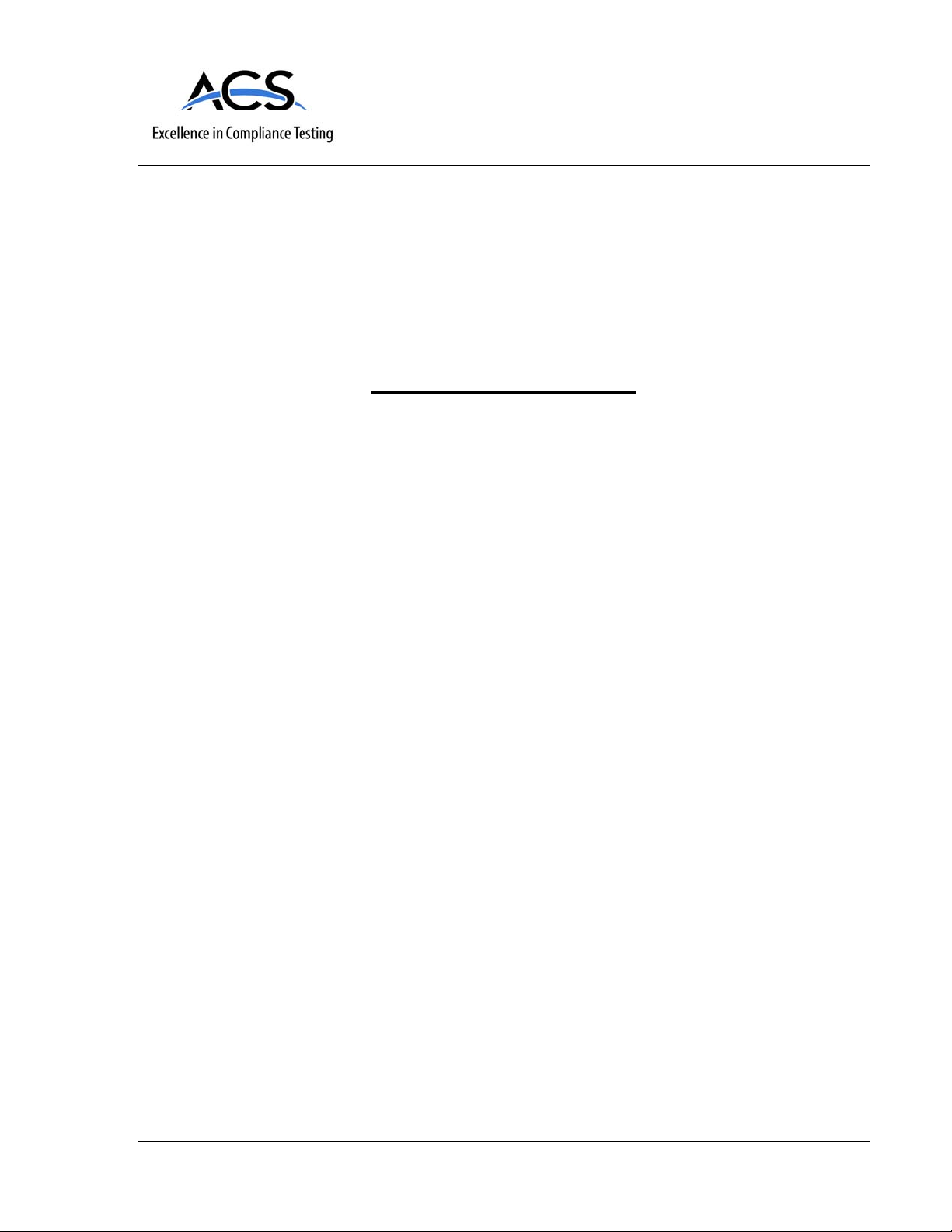
IC Radio Standards Specification: RSS-210
Manufacturer: ARRIS International, Inc.
Certification Exhibit
FCC ID: UIDTG862
IC: 6670A-TG862
FCC Rule Part: 15.247
ACS Project Number: 11-0038
Model: TG862G, TG862G/CT
Manual
5015 B.U. Bowman Drive Buford, GA 30518 USA Voice: 770-831-8048 Fax: 770-831-8598
Page 2

Touchstone®TG862
Telephony Gateway
User’s Guide
Get ready to experience the Internet’s express lane! Whether you’re checking out
streaming media, downloading new software, checking your email, or talking with
friends on the phone, the Touchstone TG862 Telephony Gateway brings it all to you
faster and more reliably. All while providing toll quality Voice over IP telephone ser vice and both wired and wireless connectivity. It also provides a Lithi um-Ion battery backup to provide continued telephone service during power outages.
The Touchstone Telephony Gateway provides four Ethernet connections for use as
the hub of your home/office Local Area Network (LAN). The Touchstone Telephony
Gateway also provides 802.11b/g/n wireless connectivity for enhanced mobility and
versatility. In addition, the Touchstone Telephony Gateway provides for up to two
separate lines of telephone service.
Installation is simple and your cable company will provide assistance to you for any
special requirements. The links below provide more detailed instructions.
Safety Requirements
Getting Started
Battery Installation and Removal
Installing and Connecting Your Telephony Gateway
Configuring Your Ethernet Connection
Using the Telephony Gateway
Troubleshooting
Glossary
Page 3
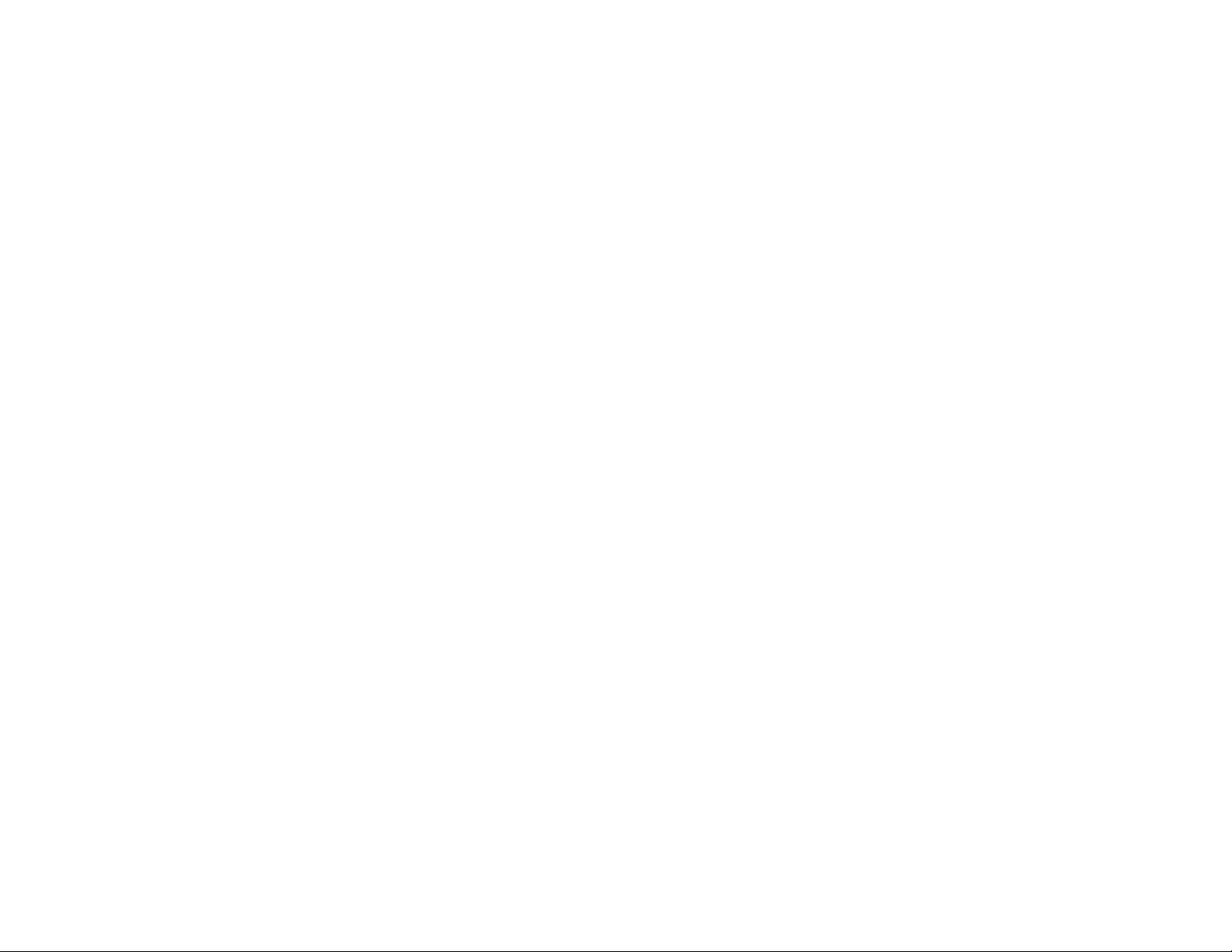
Export Regulations
This product may not be exported outside the U.S. and Canada without U.S. Department of Commerce, Bureau of Export Admin istration authorization. Any export or re-export by the purchaser, directly or indirectly, in contravention of U.S. Export Adminis tration Regulation is prohibited.
Copyright © 2011 ARRIS. All rights reserved.
The information in this document is subject to change without notice. The statements, configurations, technical data, and recom mendations in
this document are believed to be accurate and reliable, but are presented without express or implied warranty. Users must take full responsibility for their applications of any products specified in this document. The information in this docu ment is proprietary to ARRIS.
ARRIS, Touchstone, and the ARRIS logo are trademarks or registered trademarks of ARRIS Group. All other trademarks and reg istered trademarks are the property of their respective holders.
Protected under one or more of the following U.S. patents: 7,031,435; 7,100,011. Other patents pending.
ARSVD01367
Release 8 Standard 1.0 June 2011
Page 4
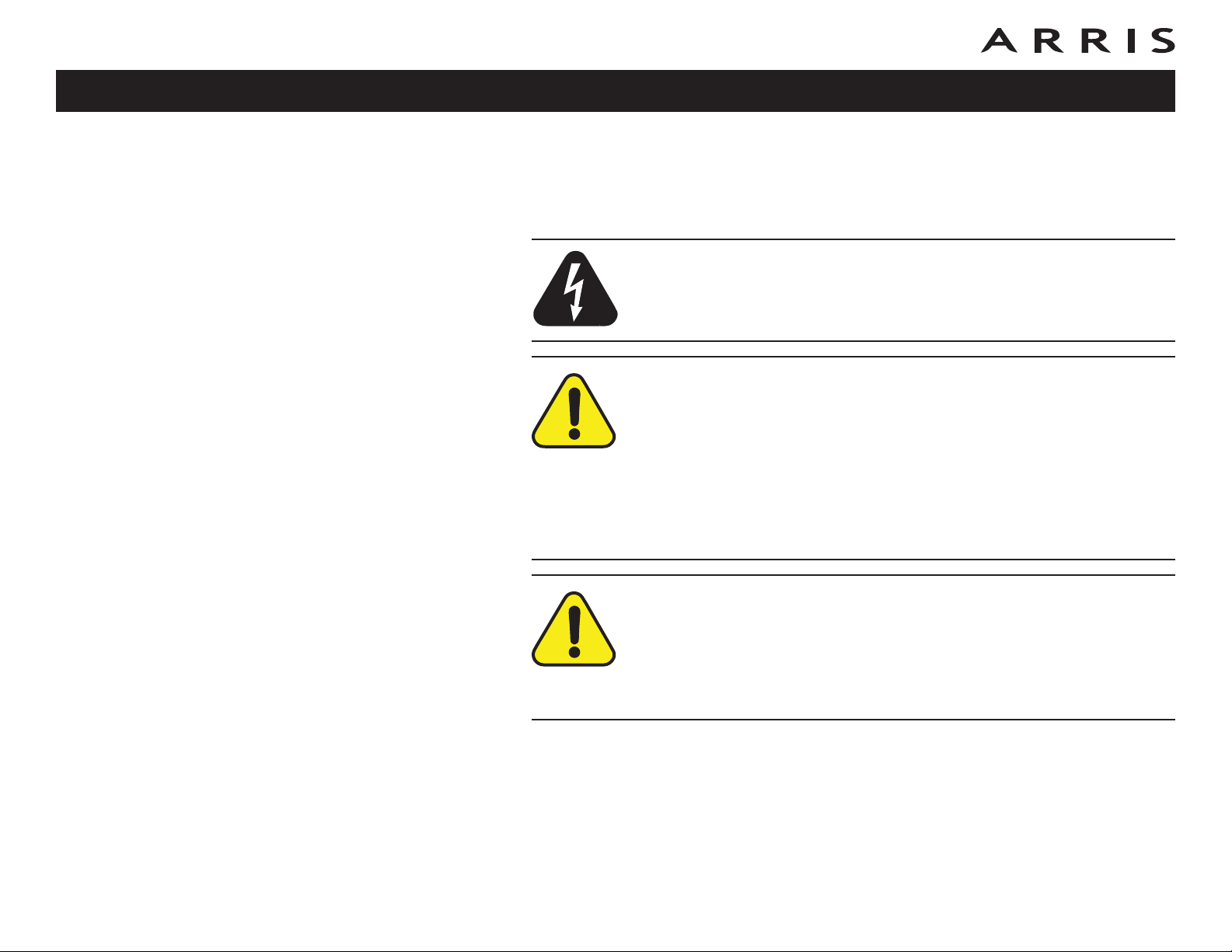
Safety
Getting
Started
Battery
Installation
Ethernet
Installation
Configuration Usage Troubleshooting Glossary
Safety Requirements
ARRIS Telephony Gateways comply with the applicable requirements for performance, construction, labeling, and information when used as outlined below:
CAUTION
Risk of shock
Mains voltages inside this unit. No user serviceable parts inside. Refer
service to qualified personnel only!
CAUTION
Potential equipment damage
Potential loss of service
Connecting the Telephony Gateway to existing telephone wiring should
only be performed by a professional installer. Physical connections to
the previous telephone provider must be removed and the wiring must
be checked; there must not be any voltages. Cancellation of telephone
service is not adequate. Failure to do so may result in loss of service
and/or permanent damage to the Telephony Gateway.
CAUTION
Risk of explosion
Replacing the battery with an incorrect type, heating a battery above
75°C, or incinerating a battery, can cause product failure and a risk of
fire or battery explosion. Do not dispose of in fire. Recycle or dispose
of used batteries responsibly and in accordance with local ordinances.
• The Telephony Gateway is designed to be connected directly to a telephone.
• Connecting the Telephony Gateway to the home’s existing tele phone wiring
should only be performed by a professional in staller.
• Do not use product near water (i.e. wet basement, bathtub, sink or near a
swimming pool, etc.), to avoid risk of electrocu tion.
• Do not use the telephone to report a gas leak in the vicinity of the leak.
Touchstone TG862 Telephony Gateway User’s Guide
3
Page 5
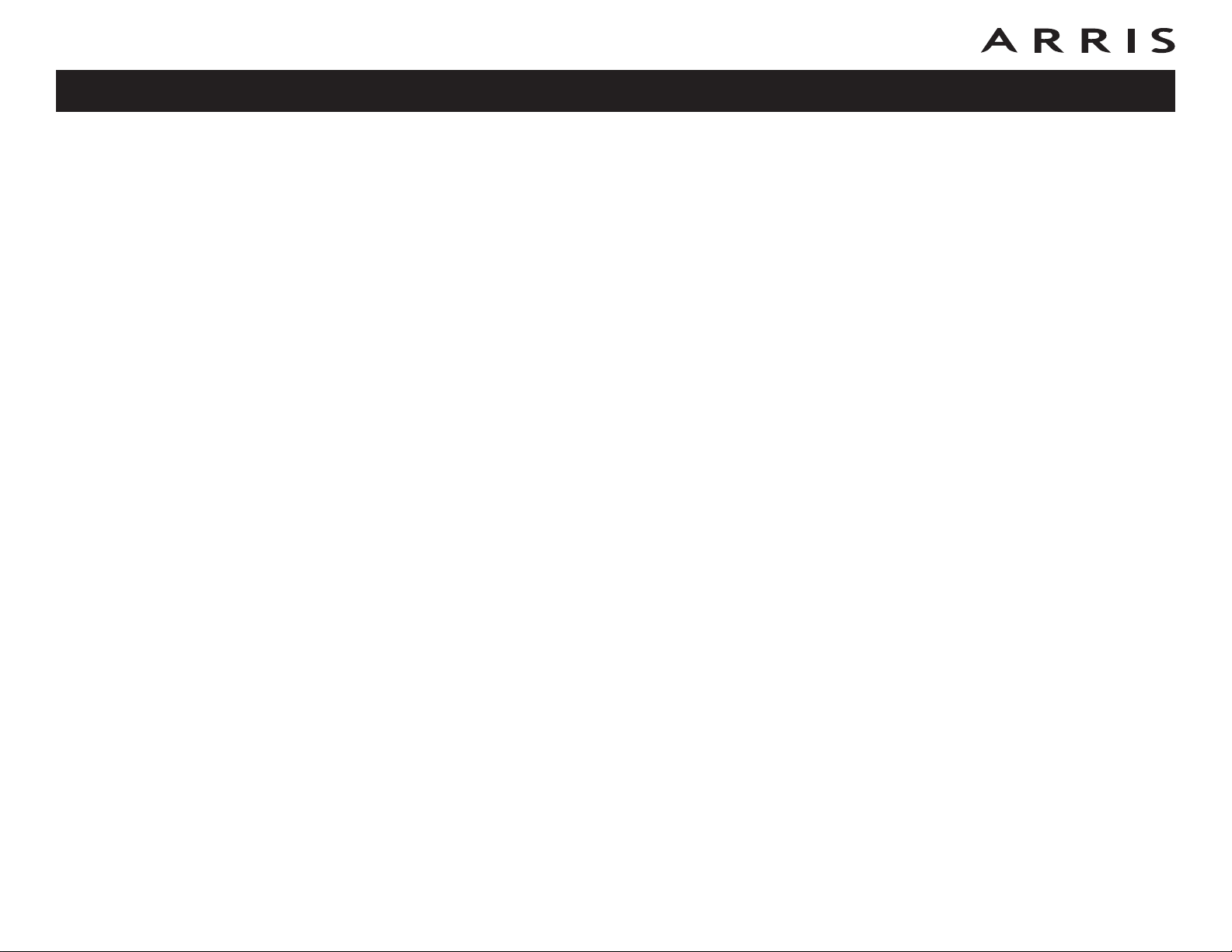
Safety
Getting
Started
Battery
Installation
Installation
• The product shall be cleaned using only a damp, lint-free, cloth. No sol-
• Avoid using and/or connecting the equipment during an electri cal storm, to
• Do not locate the equipment within 6 feet (1.9 m) of a flame or ignition
• Use only power supply and power cord included with the equip ment.
• Equipment should be installed near the power outlet and should be easily
• The shield of the coaxial cable must be connected to earth (grounded) at the
Ethernet
Configuration Usage Troubleshooting Glossary
vents or cleaning agents shall be used.
avoid risk of electrocution.
source (i.e. heat registers, space heaters, fireplaces, etc.).
accessible.
entrance to the building in accordance with applicable national electrical installation codes. In the U.S., this is required by NFPA 70 (National Electrical
Code) Article 820. In the European Union and in certain other countries,
CATV instal lation equipotential bonding requirements are specified in IEC
60728-11, Cable networks for television signals, sound signals and interac-
tive services, Part 11: Safety. This equipment is in tended to be installed in
accordance with the requirements of IEC 60728-11 for safe operation.
If the equipment is to be installed in an area serviced by an IT power line
network, as is found in many areas of Norway, spe cial attention should be
given that the installation is in accor dance with IEC 60728-11, in particular
Annex B and Figure B.4.
• In areas of high surge events or poor grounding situations and areas prone
to lightning strikes, additional surge protection may be required (i.e.
PF11VNT3 from American Power Conver sion) on the AC, RF, Ethernet and
Phone lines.
• When the Telephony Gateway is connected to a local computer through Ethernet cables, the computer must be proper ly grounded to the building/residence AC ground network. All plug-in cards within the computer must be
properly installed and grounded to the computer frame per the manufacturer’s specifications.
• Ensure proper ventillation. Position the Telephony Gateway so that air flows
freely around it and the ventillation holes on the unit are not blocked.
• Do not mount the Telephony Gateway on surfaces that are sensitive to heat
and/or which may be damaged by the heat generated by the modem, its
power supply, or other accessories.
Touchstone TG862 Telephony Gateway User’s Guide
4
Page 6
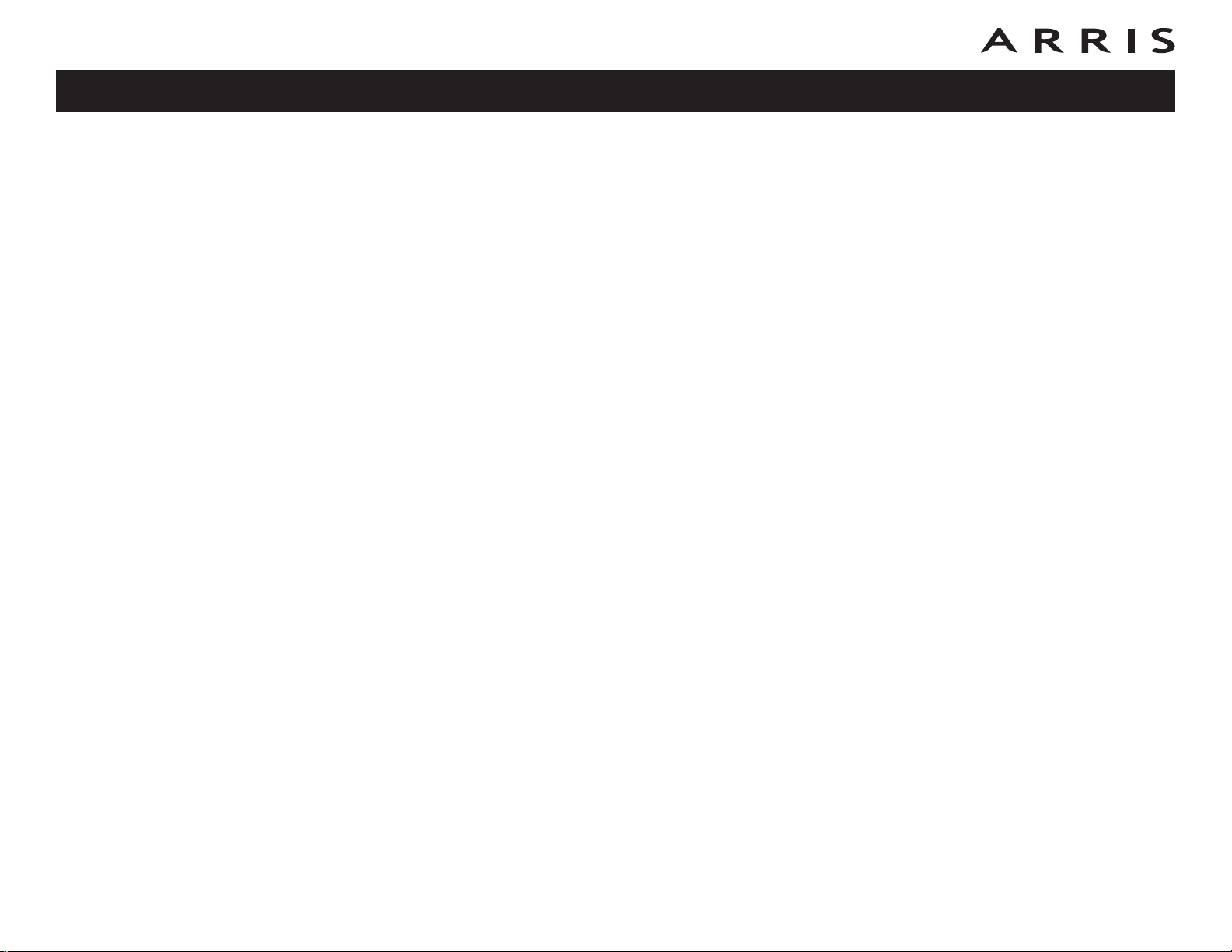
Safety
General Statements (For all devices):
Warning: Changes or modifications to this device not expressly approved by ARRIS Group,
Inc. could void the user’s authority to operate the equipment.
“This equipment complies with FCC radiation exposure limits set forth for an uncontrolled
environment. This equipment should be installed and operated with minimum distance 20cm
between the radiator and your body. This transmitter must not be co-located or operating in
conjunction with any other antenna or transmitter.”
Getting
Started
Battery
Installation
Ethernet
Installation
Configuration Usage Troubleshooting Glossary
FCC Part 15
This equipment has been tested and found to comply with the requirements for a
Class B digital device under Part 15 of the Federal Communications Commission
(FCC) rules. These requirements are intended to provide reasonable protection
against harmful interference in a residential installation. This equipment generates,
uses and can radiate radio frequency energy and, if not installed and used in accordance with the instructions, may cause harmful interference to radio communications. However, there is no guarantee that interference will not occur in a
particular installation. If this equipment does cause harmful interference to radio or
television reception, which can be determined by turning the equipment off and on,
the user is encouraged to try to correct the interference by one or more of the following measures:
• Reorient or relocate the receiving antenna.
• Increase the separation between the equipment and receiver.
• Connect the equipment into an outlet on a circuit different from that to which
the receiver is connected.
• Consult the dealer or an experienced radio/TV technician for help.
Changes or modifications to this equipment not expressly approved by the party responsible for compliance could void the user’s authority to operate the equipment.
Touchstone TG862 Telephony Gateway User’s Guide
5
Page 7
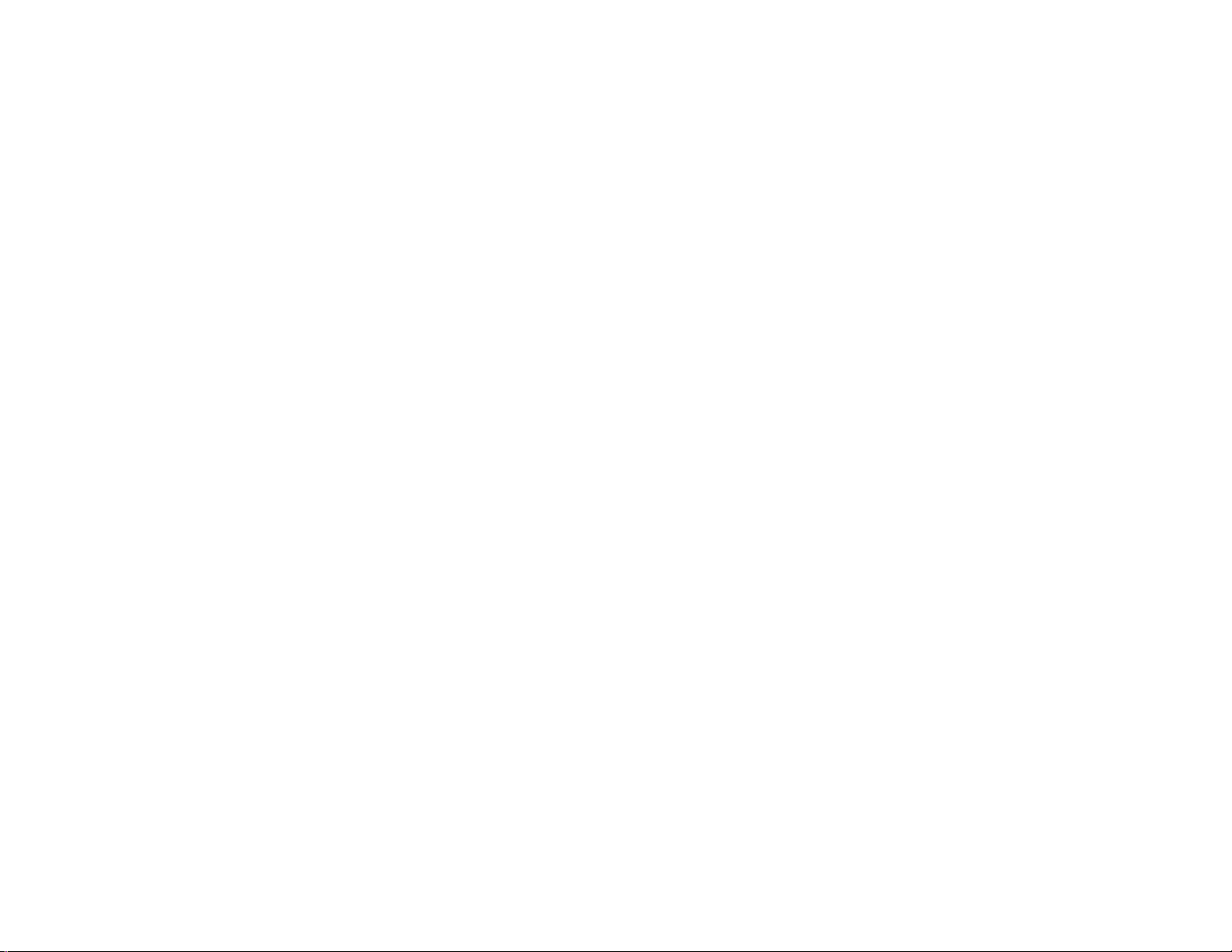
Industry Canada Specific Statements:
Radio apparatus shall comply with the requirements to include required notices or statements
to the user of equipment with each unit of equipment model offered for sale.
The required notices are specified in the RSS documents (including RSS-Gen) applicable to
the equipment model. These notices are required to be shown in a conspicuous location in the
user manual for the equipment, or to be displayed on the equipment model. If more than one
notice is required, the equipment model(s) to which each notice pertains should be identified.
Suppliers of radio apparatus shall provide notices and user information in both English and
French.
Additional information may be required based on the specific radio characteristics.
While this information section applies generally only to license-exempt radio apparatus, various
requirements in this section may also be specified in some RSSs for radio apparatus subject to
licensing.
User manuals for transmitters shall display the following notice in a conspicuous location:
Under Industry Canada regulations, this radio transmitter may only operate using an antenna of
a type and maximum (or lesser) gain approved for the transmitter by Industry Canada. To
reduce potential radio interference to other users, the antenna type and its gain should be so
chosen that the equivalent isotropically radiated power (e.i.r.p.) is not more than that necessary
for successful communication.
This device complies with Industry Canada licence-exempt RSS standard(s). Operation is
subject
to the following two conditions: (1) this device may not cause interference, and (2) this device
must accept any interference, including interference that may cause undesired operation of the
device.
Le présent appareil est conforme aux CNR d'Industrie Canada applicables aux appareils radio
exempts de licence. L'exploitation est autorisée aux deux conditions suivantes : (1) l'appareil ne
doit pas produire de brouillage, et (2) l'utilisateur de l'appareil doit accepter tout brouillage
radioélectrique subi, même si le brouillage est susceptible d'en compromettre le
fonctionnement.
Conformément à la réglementation d'Industrie Canada, le présent émetteur radio peut
fonctionner avec une antenne d'un type et d'un gain maximal (ou inférieur) approuvé pour
l'émetteur par Industrie Canada. Dans le but de réduire les risques de brouillage
radioélectrique à
l'intention des autres utilisateurs, il faut choisir le type d'antenne et son gain de sorte que la
puissance isotrope rayonnée équivalente (p.i.r.e.) ne dépasse pas l'intensité nécessaire à
l'établissement d'une communication satisfaisante.
Page 8
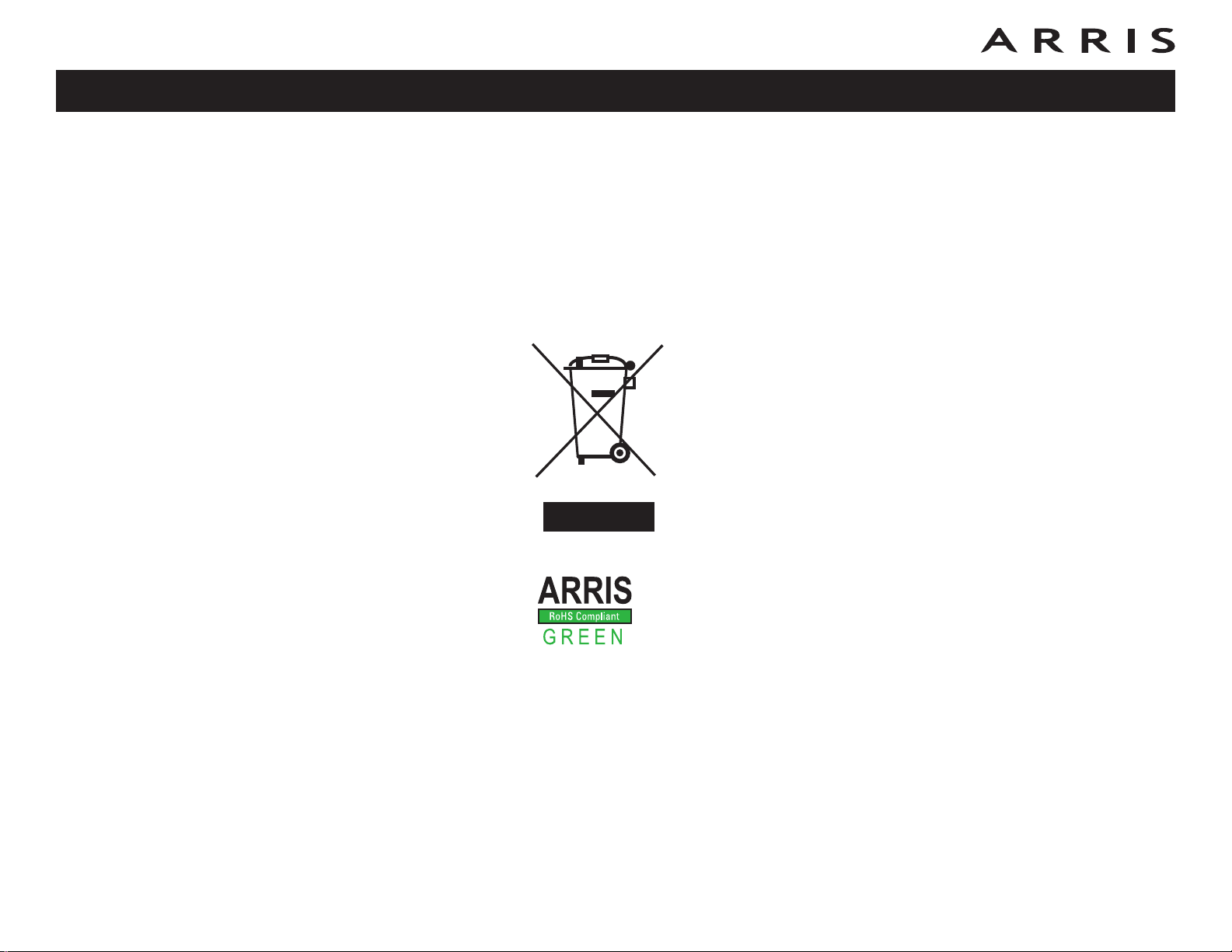
Safety
Getting
Started
Battery
Installation
Ethernet
Installation
Configuration Usage Troubleshooting Glossary
European Compliance
This product complies with the provisions of the Electromagnetic Com patibility
(EMC) Directive (89/336/EEC), the Amending Directive (92/31/EEC), the Low Voltage Directive (73/23/EEC), and the CE Marking Directive (93/68/EEC). As such,
this product bears the CE marking in accordance with the above applicable Directive(s).
A copy of the Declaration of Conformity may be obtained from: ARRIS International, Inc., 3871 Lakefield Drive, Suite 300, Suwanee, GA 30024.
As indicated by this symbol, disposal of this prod uct or battery
is governed by Directive 2002/96/EC of the European Parliament
and of the Council on waste electrical and electronic equipment
(WEEE). WEEE could potentially prove harmful to the environment; as such, upon disposal of the Telephony Gateway the Directive requires that this product must not be disposed as
unsorted munic ipal waste, but rather collected separately and
dis posed of in accordance with local WEEE ordinances.
This product complies with directive 2002/95/EC of the European
Parliament and of the Council of 27 January 2003 on the restriction
of the use of certain hazardous substances (RoHS) in electrical and
electronic equip ment.
Touchstone TG862 Telephony Gateway User’s Guide
6
Page 9
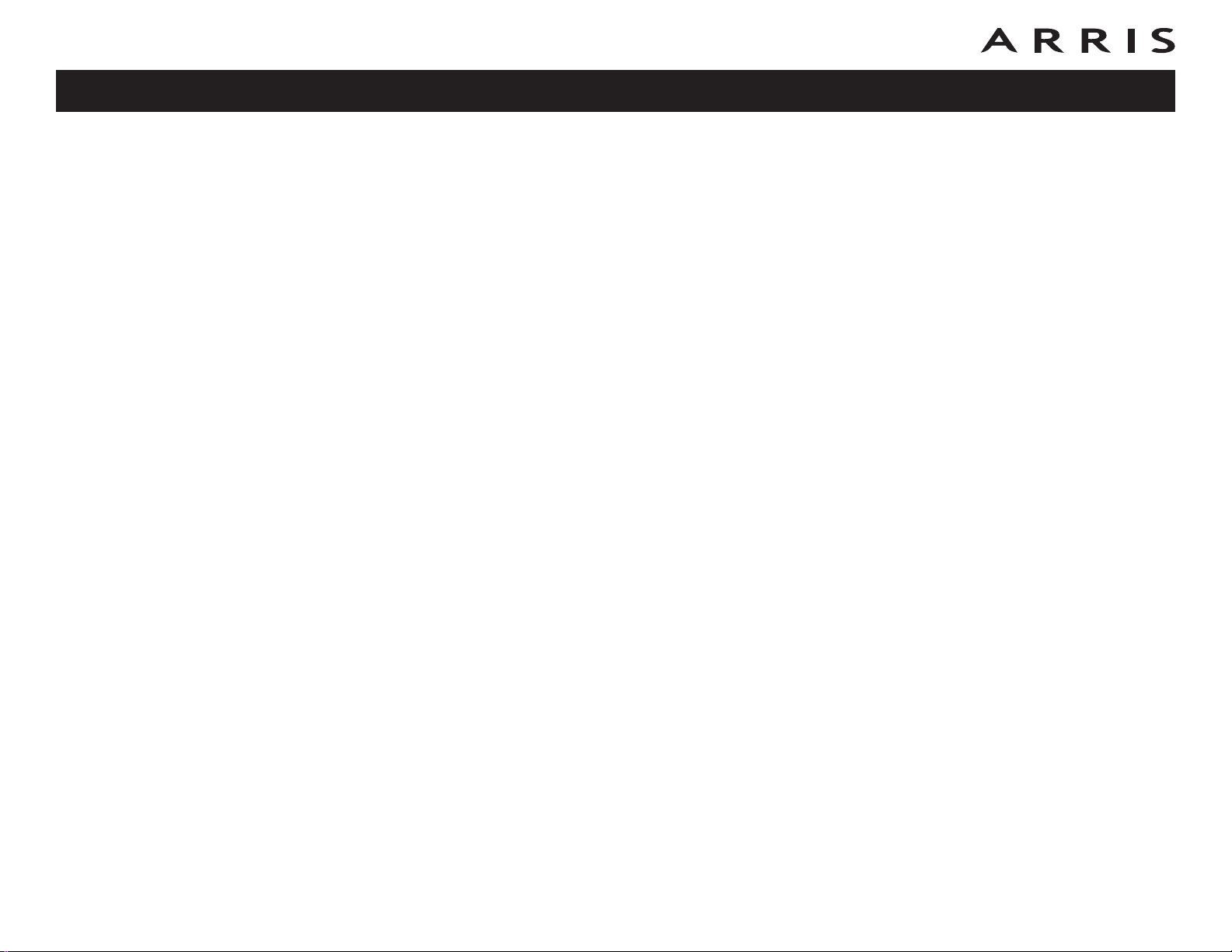
Safety
Getting Started
Battery
Installation
Ethernet
Installation
Configuration Usage Troubleshooting Glossary
Getting Started
About Your New Telephony Gateway
The Touchstone TG862 Telephony Gateway is DOCSIS compliant with the following
features:
• Speed: much faster than dialup or ISDN service; up to eight times faster
than DOCSIS 2.0 cable modems.
• Convenience: supports Ethernet and 802.11b/g/n wireless connections; both
can be used simultaneously
• Flexibility: provides two independent lines of telephone service as well as
high speed data
• Compatibility:
– Data services: DOCSIS 3.0 compliant and backward-compatible with
DOCSIS 2.0 or 1.1; supports tiered data services (if offered by your
cable company)
– Telephony services: PacketCable™ 1.5 or 1.0 compliant
The TG862 provides:
• Wireless 802.11b/g/n connectivity
• Four Ethernet ports for connections to non-wireless devices
• Up to two lines of telephone service
• DOCSIS 3.0 compliant with Li-Ion backup battery
• One USB host port (future support for external USB devices)
What’s in the Box?
Make sure you have the following items before proceeding. Call your cable company
for assistance if anything is missing.
• Telephony Gateway
• Power Cord
• Battery
Touchstone TG862 Telephony Gateway User’s Guide
7
Page 10
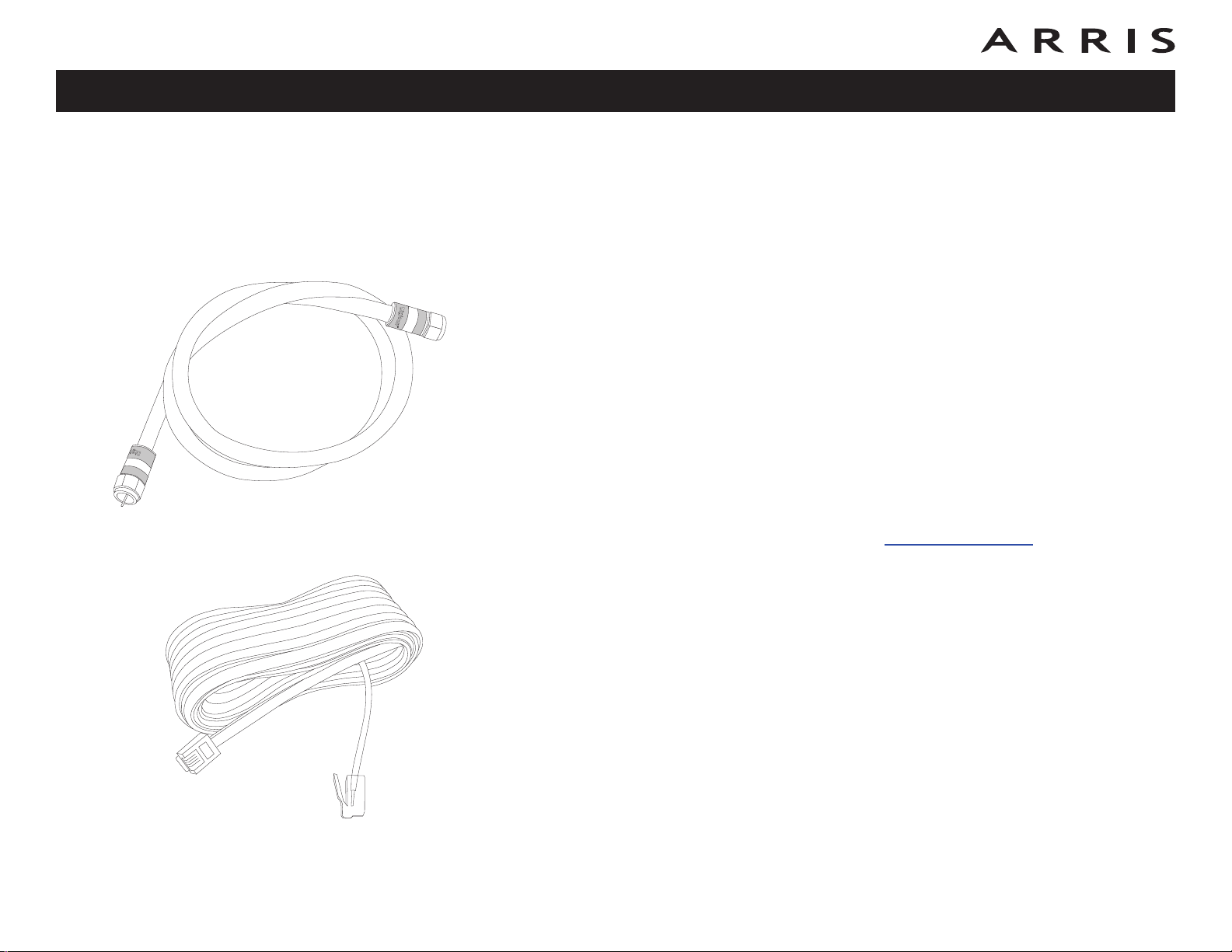
Safety
Getting
Started
Coax Cable
Battery
Installation
Ethernet
Installation
• Wall-Mounting Template and Instructions
• Quick Installation Guide
• Ethernet Cable
• Mini CD-ROM (80mm)
• End User License Agreement
Configuration Usage Troubleshooting Glossary
Note: An adapter is required for slot-loading drives. Adapter is not included.
What’s on the CD?
The CD provides the following items:
• Quick Install Guide
• User’s Guide
Items You Need
If you are installing the Telephony Gateway yourself, make sure you have the follow ing items on hand before continuing:
• Telephony Gateway package: see What’s in the Box? for a list of items
in the package.
Phone Cable
• Coaxial cable (coax): as shown in the image to the left, this is a round
cable with a connector on each end. It is the same kind of wire used to connect to your television for cable TV. You can buy coax from any electronics
retailer and many discount stores; make sure it has connectors on both
ends. There are two types of connectors, slip-on and screw-on; the screwon connectors are best for use with your Telephony Gateway. The coax
should be long enough to reach from your Telephony Gateway to the nearest cable outlet.
• Phone Cable: as shown in the image to the left, this is a standard phone
cable with standard phone connectors (RJ11 type) on both ends. You can
buy phone cables from any electronics retailer and many discount stores.
• Splitter (optional): provides an extra cable connection by splitting a single outlet into two. You may need a splitter if you have a TV already connected to the cable outlet that you want to use. You can buy a splitter from
Touchstone TG862 Telephony Gateway User’s Guide
8
Page 11
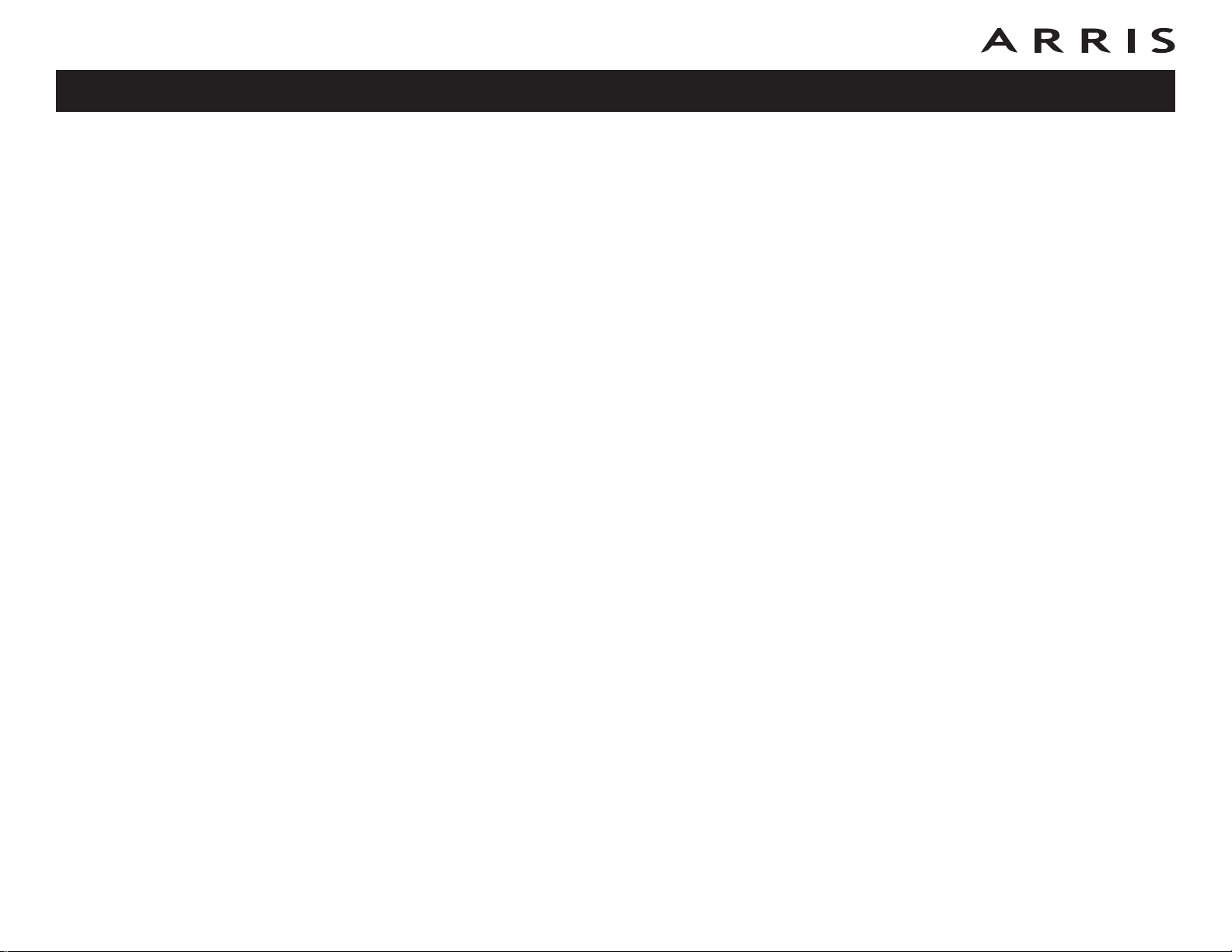
Safety
Getting
Started
Battery
Installation
Ethernet
Installation
Configuration Usage Troubleshooting Glossary
any electronics retailer and most discount stores; you may also need a short
piece of coax cable (with connectors); use it to connect the splitter to the
cable outlet and then connect the Telephony Gateway and TV to the splitter.
Note: A splitter effectively cuts the signal in half and sends each half to its
two outputs. Using several splitters in a line may deteriorate the quality of
your television, telephone, and/or internet connection.
• Wall-mount hardware (optional): if you want to wall-mount your Telephony Gateway, you need to obtain two drywall anchors or wood screws.
See the Wall-Mount Template and Instructions for more details.
• Information packet: your cable company should furnish you with a packet
containing information about your service and how to set it up. Read this information carefully and contact your cable company if you have any questions.
Getting Service
Before trying to use your new Telephony Gateway, contact your local cable company
to establish an Internet account and telephone service. When you call, have the
fol lowing information ready:
• the Telephony Gateway serial number and cable MAC addresses of the unit
(printed on a sticker on the bottom of the Telephony Gateway)
• the model number of the Telephony Gateway
If the Telephony Gateway was provided by your cable company, they already have
the required information.
In addition, you should ask your cable company the following questions:
• Do you have any special system requirements or files that I need to download after I am connected?
• When can I start using my Telephony Gateway?
• Do I need a user ID or password to access the Internet or my e-mail?
• Will my phone number(s) change?
• What new calling features will I have and how do I use them?
Touchstone TG862 Telephony Gateway User’s Guide
9
Page 12
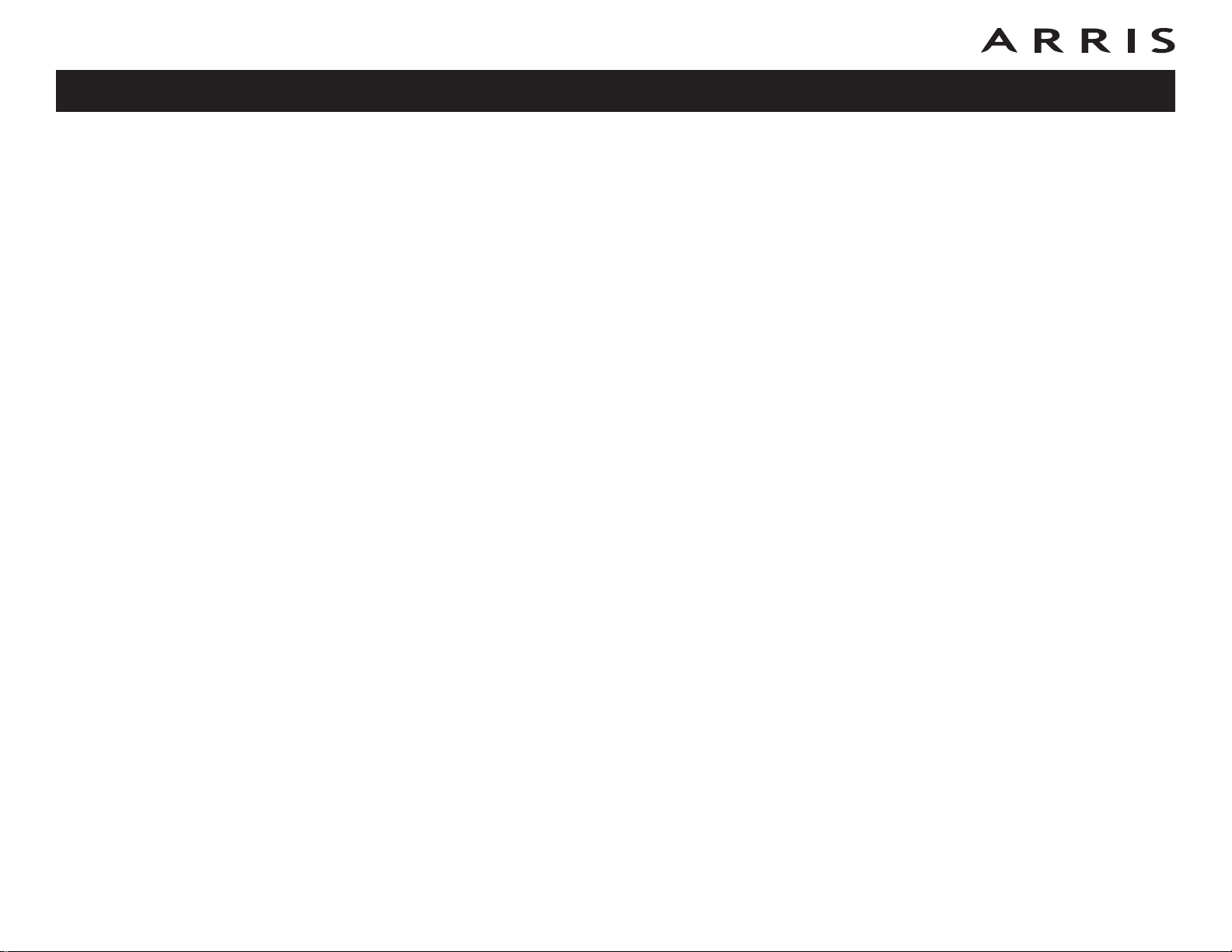
Safety
Getting
Started
Battery
Installation
Ethernet
Installation
Configuration Usage Troubleshooting Glossary
System Requirements
The Touchstone Telephony Gateway operates with most computers. The following
describes requirements for each operating system; see the documentation for your
system for details on enabling and configuring networking.
To use the Telephony Gateway, you need DOCSIS high-speed Internet service from
your cable company. Telephone service requires that the cable company has PacketCable support.
Recommended Hardware
The following hardware configuration is recommended. Computers not meeting this
configuration can still work with the TG862, but may not be able to make maximum
use of TG862 throughput.
• CPU: P4, 3GHz or faster
• RAM: 1GB or greater
• Hard drive: 7200 RPM or faster
• Ethernet: Gig-E (1000BaseT)
Windows
Windows 2000, Windows XP, Windows Vista, or Windows 7. A supported Ethernet
or wireless LAN connection must be available.
MacOS
System 7.5 to MacOS 9.2 (Open Transport recommended) or MacOS X. A supported
Ethernet or wireless LAN connection must be available.
Linux/other Unix
Hardware drivers, TCP/IP, and DHCP must be enabled in the kernel. A supported
Ethernet or wireless LAN connection must be available.
Touchstone TG862 Telephony Gateway User’s Guide
10
Page 13
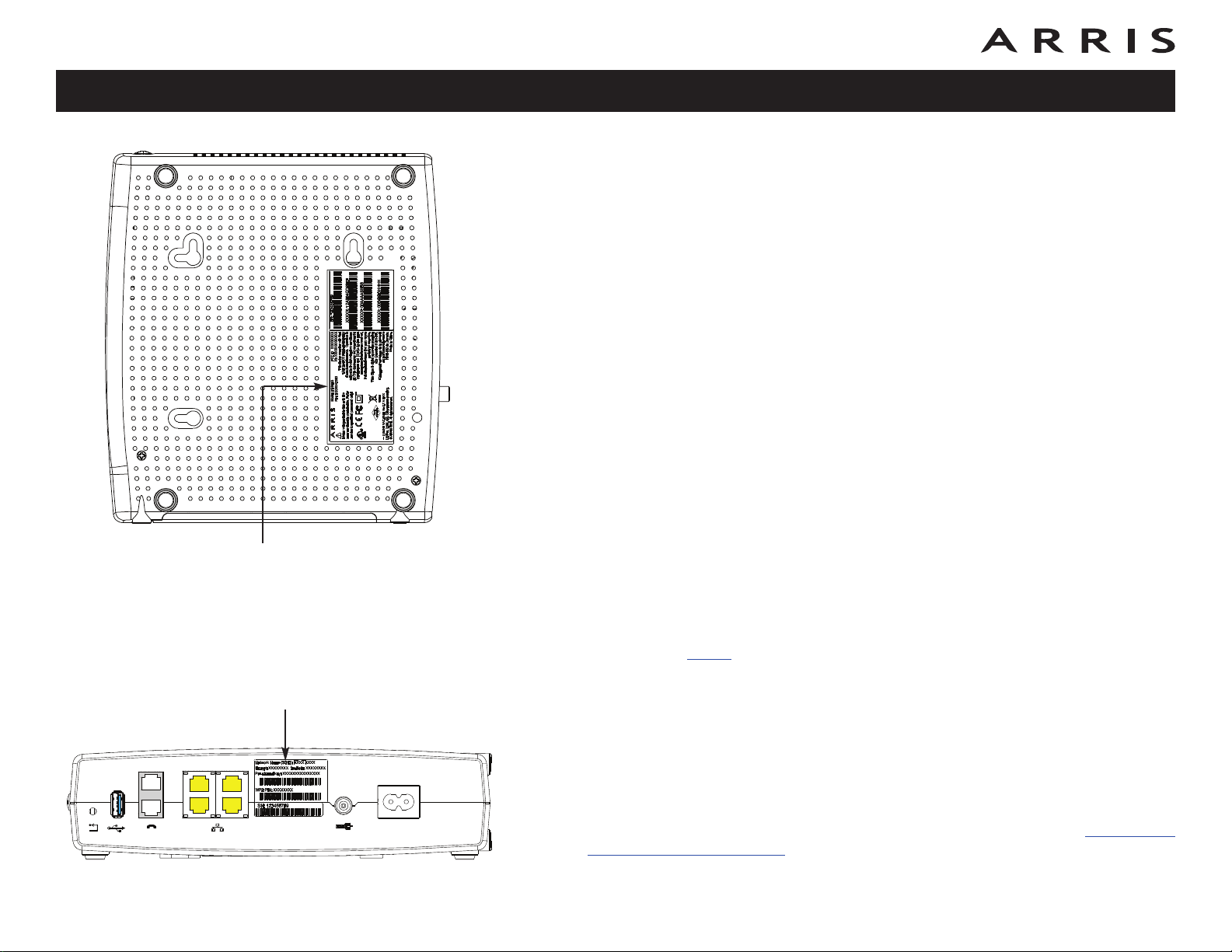
Safety
DANGER
®
Reset
USB
Telephone Ethernet
10/100/1000
Cable
1/2
2
2
1
4
3
Getting
Started
Battery
Installation
Ethernet
Installation
Configuration Usage Troubleshooting Glossary
About this Manual
This manual covers the Touchstone TG862 Telephony Gateway. The model number
is on the label affixed to the Telephony Gateway. See the image at the left.
What About Security?
Having a high-speed, always-on connection to the Internet requires a certain
amount of responsibility to other Internet users—including the need to maintain a
reasonably secure system. While no system is 100% secure, you can use the following tips to enhance your system’s security:
• Keep your operating system updated with the latest security patches. Run
the system update utility at least weekly.
• Keep your email program updated with the latest security patches. In addition, avoid opening email containing attachments, or opening files sent
through chat rooms, whenever possible.
• Install a virus checker and keep it updated.
• Avoid providing web or file-sharing services over your Telephony Gateway.
Model Number
Besides certain vulnerability problems, most cable companies prohibit running servers on consumer-level accounts and may suspend your account for
violating your terms of service.
• Use the cable company’s mail servers for sending email.
software unless you are certain that it is not open for
Security
Label
• Avoid using proxy
abuse by other Internet users (some are shipped open by default). Criminals can take advantage of open proxies to hide their identity when breaking into other computers or sending spam. If you have an open proxy, your
ca ble company may suspend your account to protect the rest of the network.
• The TG862 ships with wireless LAN security set by default (for the same reasons that you should run only secured proxies). See the security label on
your product (shown on image at the left) for the factory security settings.
Touchstone TG862 Telephony Gateway User’s Guide
If you need to modify the default wireless security settings, see Configuring
Your Wireless Connection.
11
Page 14
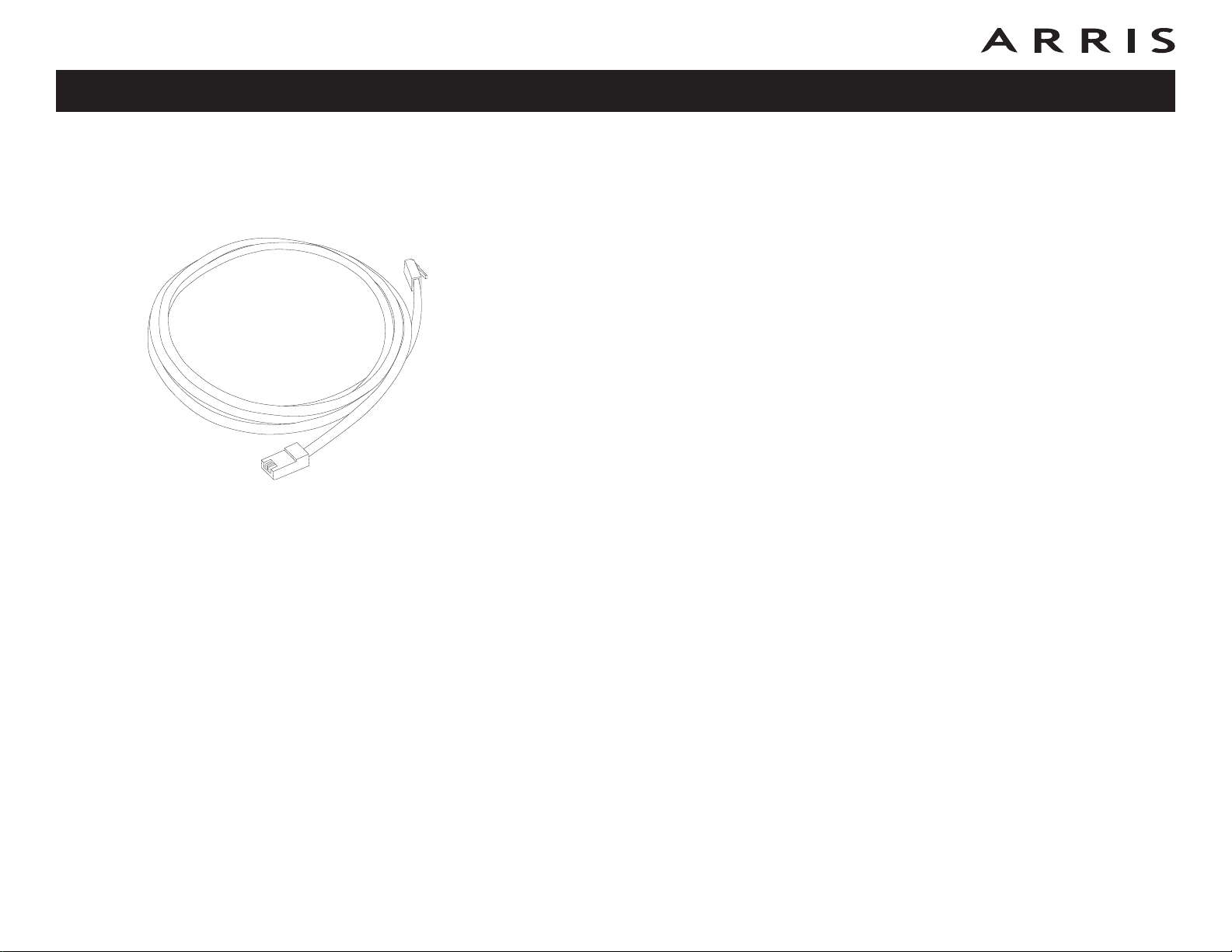
Safety
Getting
Started
Ethernet Cable
Battery
Installation
Ethernet
Installation
Configuration Usage Troubleshooting Glossary
Ethernet or Wireless?
There are two ways to connect your computer (or other equipment) to the Telephony Gateway. The following will help you decide which is best for you:
Ethernet
Ethernet is a standard method of connecting two or more computers into a Local
Area Network (LAN). You can use the Ethernet connection if your computer has
built-in Ethernet hardware.
Note: To connect more than four computers to the TG862 through the Ether-
net ports, you need an Ethernet hub (available at computer retail ers).
The Telephony Gateway package comes with one 6-foot (1.9m) Ethernet cable (the
connectors look like wide telephone connectors); you can purchase more cables if
necessary at a computer retailer. If you are connecting the Telephony Gateway directly to a computer, or to an Ethernet hub with a cross-over switch, ask for Category 5e (CAT5e) straight-through cable. CAT5e cable is required for gigabit Ethernet
(Gig-E), not regular CAT5 cable.
Wireless
Wireless access lets you connect additional (wireless-capable) devices to Telephony
Gateway. The 802.11 wireless LAN standard allows one or more computers to access the TG862 using a wireless (radio) signal. These connections are in addition to
the connections supported via Ethernet.
Note: You can use the wireless connection if your computer has a built-in or af-
termarket wireless card. To learn more about which wireless hardware
works best with your com puter, see your computer dealer.
Both
If you have two or more computers, you can use Ethernet for up to four devices and
wireless for the others. To connect five or more computers to the Ethernet ports,
you will need an Ethernet hub (available at computer retailers.)
Touchstone TG862 Telephony Gateway User’s Guide
12
Page 15

Safety
Getting
Started
Battery
Installation
Ethernet
Installation
Configuration Usage Troubleshooting Glossary
Battery Installation and Removal
The TG862 Telephony Gateway supports a Lithium-Ion backup battery to provide
backup in the event of a local power loss. The battery backup is not intended to take
the place of AC power.
Note: For safety and regulatory purposes, batteries are shipped outside of the
Telephony Gateway and must be installed.
The TG862 supports the following battery models:
Basic Backup Battery (black)
Basic Backup Battery (grey)
Extended Backup Battery
• Basic backup battery — provides up to 5 hours (black) or 8 hours (grey)
of backup time, depending on your Telephony Gateway model and usage. It
may be light grey (recommended battery) or black.
Basic Battery Installation and Replacement
• Extended backup battery — provides up to 12 hours of backup time, depending on model and usage. It has a strap between the battery guides.
Extended Battery Installation and Replacement
Your cable company may include a backup battery with your Telephony Gateway.
You can order any of the batteries shown here at http://yourbroadbandstore.com/
Touchstone TG862 Telephony Gateway User’s Guide
13
Page 16
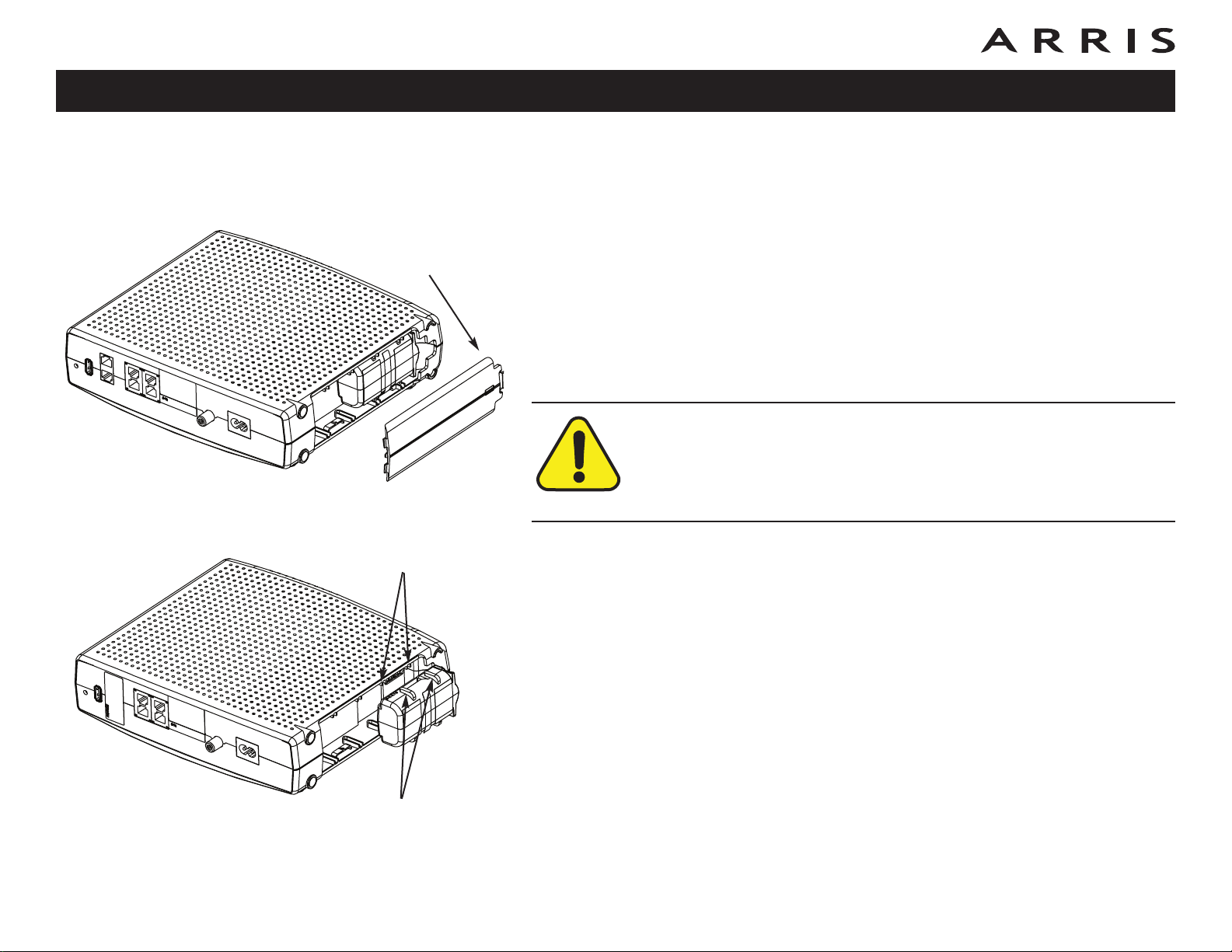
Safety
Getting
Started
Battery
Installation
Ethernet
Installation
Configuration Usage Troubleshooting Glossary
TG862 Basic Battery Installation and Replacement
This model of the Telephony Gateway has the ability to provide battery backup in
the event of a local power loss. The battery backup is not intended to take the place
of AC power.
Latch End
Battery Slots
Use this procedure to install and to replace the backup battery.
1 Press down and pull back on the latch holding the battery door (on the bot-
tom of the Telephony Gateway). Pull the door toward you. Set the door aside
in a safe place.
CAUTION
Risk of equipment damage
Improperly inserting the battery may damage the battery connector in
the Telephony Gateway. Carefully follow the instructions in the next
step to avoid damage.
2 Hold the battery pack so that the guides on the battery align with the slots
on the Telephony Gateway and slide the battery into the bay. The diagram
on the left shows the proper orientation.
Note: Batteries will not insert completely into the Telephony Gateway if not
oriented correctly. The battery should slide into the bay without significant
force. Line up the guides on the battery with the slots in the battery bay.
Battery Guides
Touchstone TG862 Telephony Gateway User’s Guide
14
Page 17
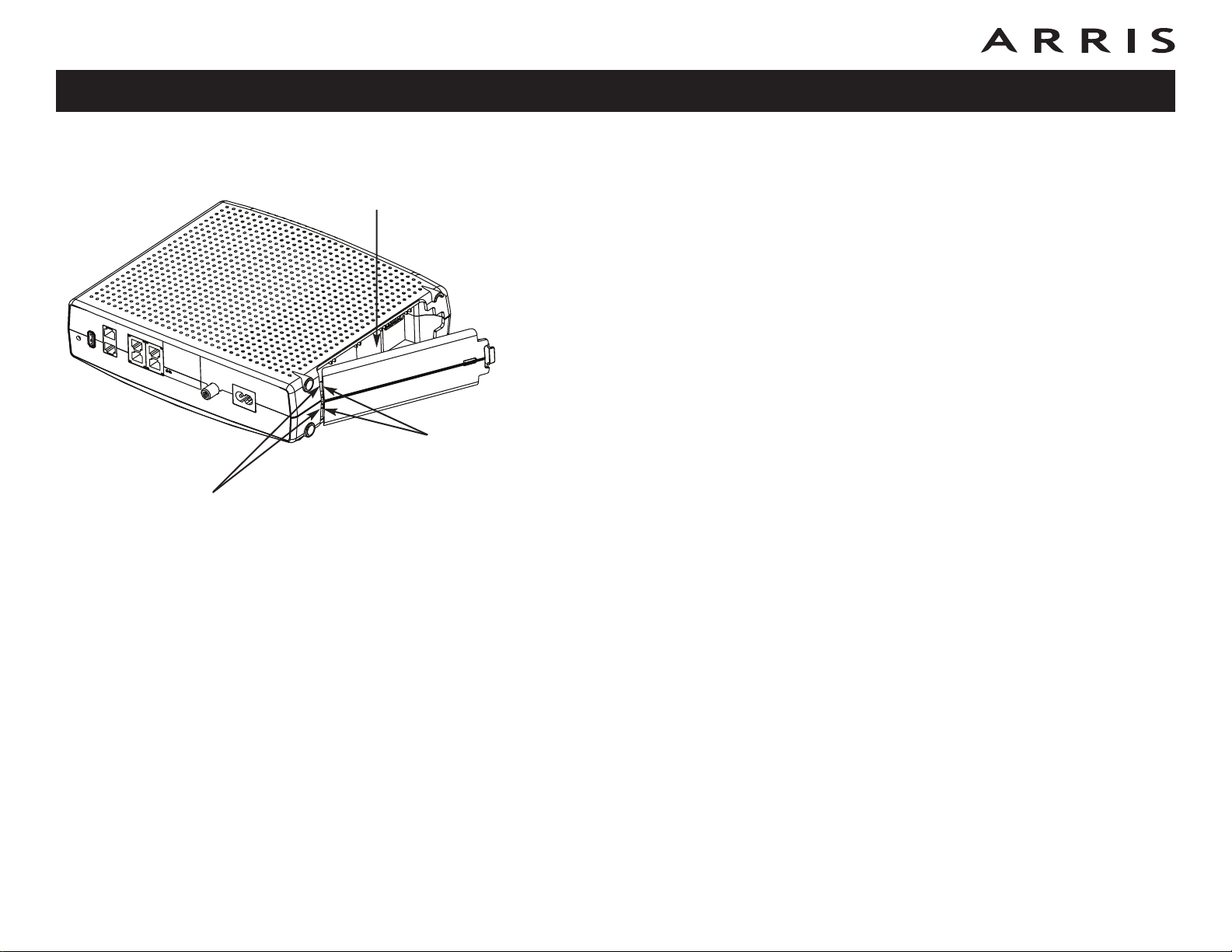
Safety
Getting
Started
Receiver
Slots
Battery
Installation
Battery
Compartment
Hinge Tabs
Installation
3 Push the battery pack into the bay until it seats into place. If you are tak-
4 Replace the door. To do so, place the hinge tabs of the battery door into the
Ethernet
Configuration Usage Troubleshooting Glossary
ing the battery out of the Telephony Gateway, position your finger
in the battery opening area and use leverage to dislodge the battery
while pulling it straight back.
Note: The Telephony Gateway will not begin operating until you apply AC
power.
receiver slots inside the Telephony Gateway battery compartment on the
opposite end of the battery opening. Rotate the door toward the unit until
the latch snaps back into place.
Note: Telephony Gateways use a Lithium-Ion battery pack. Please recycle
or dispose of the battery responsibly and in accordance with local ordinances.
Touchstone TG862 Telephony Gateway User’s Guide
15
Page 18
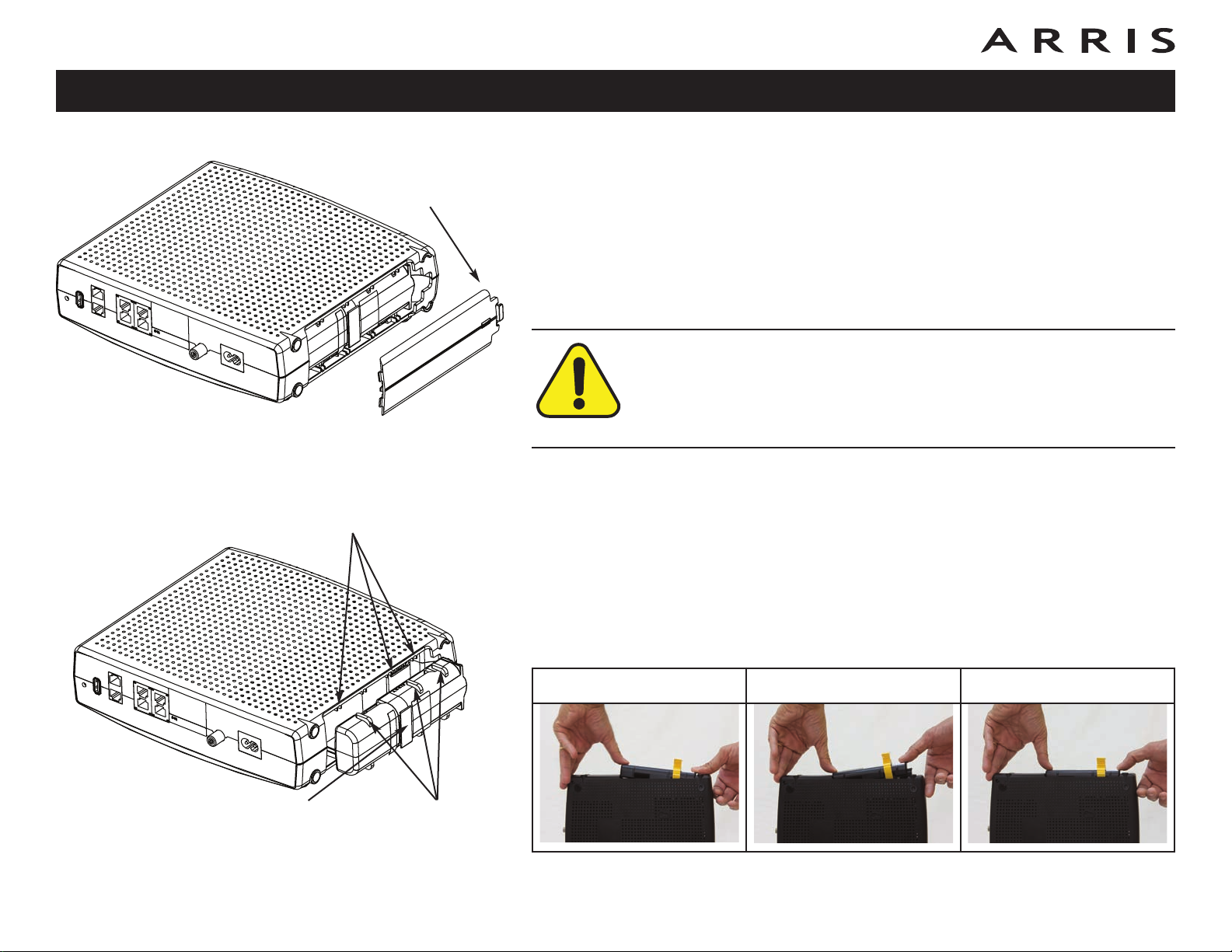
Safety
Getting
Started
Battery
Installation
Latch End
Ethernet
Installation
Configuration Usage Troubleshooting Glossary
TG862 Extended Battery Installation and Replacement
Use this procedure to install or replace the backup battery.
1 Press down and pull back on the latch holding the battery door (on the bot-
tom of the Telephony Gateway). Pull the door toward you. Set the door aside
in a safe place.
CAUTION
Risk of equipment damage
Improperly inserting the battery may damage the battery connector in
the Telephony Gateway. Carefully follow the instructions in the next
step to avoid damage.
Battery Slots
Battery
Pull Strap
Battery Guides
2 Hold the battery pack so that the guides on the battery align with the slots
on the Telephony Gateway and slide the battery into the bay. The diagram
on the left shows the proper orientation.
Note: Batteries will not insert completely into the Telephony Gateway if not
oriented correctly. The battery should slide into the bay without significant
force. Line up the slots in the battery bay with the guides on the battery
and apply even pressure on both ends of the battery.
WRONG WRONG RIGHT
Touchstone TG862 Telephony Gateway User’s Guide
16
Page 19
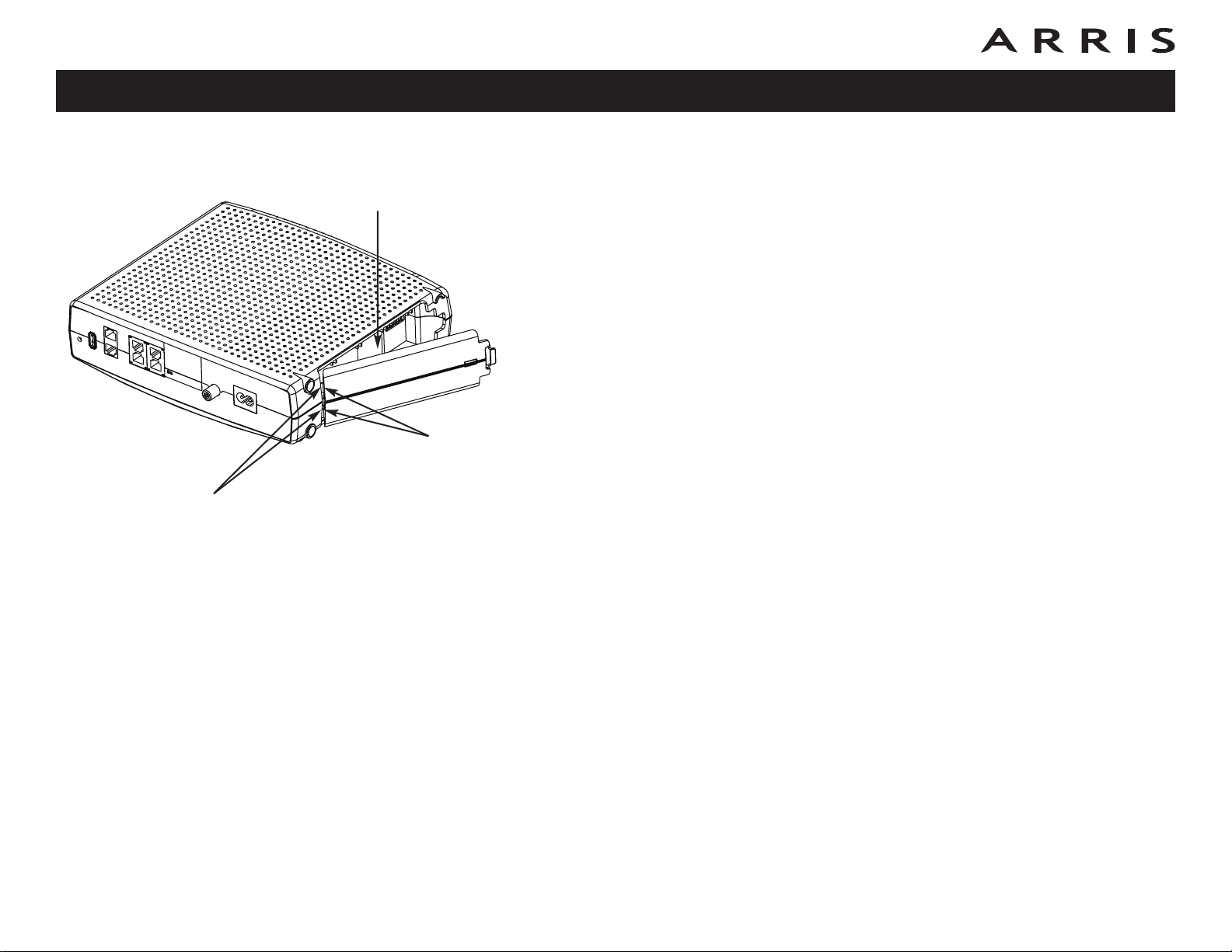
Safety
Getting
Started
Receiver
Slots
Battery
Installation
Battery
Compartment
Hinge Tabs
Installation
3 Push the battery pack into the bay until it latches into place. If you are
4 Replace the door. To do so, place the tabs of the battery door into the slot
Ethernet
Configuration Usage Troubleshooting Glossary
taking the battery out of the Telephony Gateway, use the battery
pull strap to dislodge the battery.
Note: The Telephony Gateway will not begin operating until you apply AC
power.
inside the Telephony Gateway battery compartment. Rotate the door toward
the front of the Telephony Gateway until the latch snaps back into place.
Note: Telephony Gateways use a Lithium-Ion battery pack. Please recycle
or dispose of the battery responsibly and in accordance with local ordinances.
Touchstone TG862 Telephony Gateway User’s Guide
17
Page 20

Safety
Getting
Started
Battery
Installation
Ethernet
Installation
Configuration Usage Troubleshooting Glossary
Installing and Connecting Your Telephony Gateway
Before you start, make sure that:
• You have contacted your cable company and verified that they provide data
and telephone service using standard DOCSIS technology.
• You have all the items you need
• Cable, phone, and power outlets are available near the computer. If a cable
outlet is not conveniently located, your cable company can install a new one.
If you have ordered service, your cable company should configure the Telephony
Gateway automatically. You need only follow the instructions in this section to install and connect the Telephony Gateway.
.
CAUTION
Risk of equipment damage
Only qualified installation technicians should connect the Telephony
Gateway to house wiring. Incumbent telephone service must be physically disconnected at the outside interface box before making any
connections.
Touchstone TG862 Telephony Gateway User’s Guide
18
Page 21

Reset
USB
Telephone Ethernet
10/100/1000
Cable
1/2
2
2
1
4
3
Power
Ethernet
DS
US
Online
WiFi
Secure
Tel 1
Battery
Tel 2
TG862
Safety
Getting
Started
Battery
Installation
Ethernet
Installation
Configuration Usage Troubleshooting Glossary
Front Panel
The front of the Telephony Gateway has the following indicators:
ECA
G I
A Battery: indicates the battery status.
B Tel 2: indicates the status of telephone line 2.
C Tel 1: indicates the status of telephone line 1.
D Secure: indicates Wireless Protected Setup (WPS) is active.
E WiFi: indicates the status of the wireless LAN.
F Ethernet: indicates Ethernet connectivity between the Telephony Gateway
and computers.
G Online: indicates internet data transmission status.
B
D F H J
H US: indicates upstream connectivity.
I DS: indicates downstream connectivity.
J Power: indicates whether AC power is available to the unit.
Rear Panel
The rear of the Telephony Gateway has the following connectors and controls:
A WPS button: begins associating the Telephony Gateway with a wireless de-
vice.
CB
FE
G
B Reset button: resets the Telephony Gateway as if you power cycled the unit.
Use a pointed non-metallic object to press this button.
C USB: USB host connector - future support for external USB devices
D Telephone 1/2: connector for the first phone line (or both lines of a 2-line
phone).
E Telephone 2: connector for the second phone line.
F Ethernet (1 - 4): connectors for use with a computer LAN port.
G Cable: connector for the coaxial cable.
A
D
H
H Power: connector for the power cord.
Touchstone TG862 Telephony Gateway User’s Guide
19
Page 22

Safety
Getting
Started
Battery
Installation
Ethernet
Installation
Configuration Usage Troubleshooting Glossary
Selecting an Installation Location
There are a number of factors to consider when choosing a location to install your
Telephony Gateway:
• Is an AC outlet available nearby? For best results, the outlet should not be
switched and should be close enough to the Telephony Gateway that extension cords are not required.
• Is a cable jack available? For best performance, keep the number of splitters between the jack and cable drop to a minimum. Each splitter attenuates
(re duces) the signal available to the Telephony Gateway. A large number of
split ters can slow down the Internet connection and even affect your telephone service.
• Can you easily run cables between the Telephony Gateway’s location and
the phones?
• If you are connecting devices to the Ethernet ports, can you easily run cables between the Telephony Gateway’s location and those devices?
• If you want to mount the Telephony Gateway on a wall, does the location
pro vide a solid surface for secure attachment? For best results when mounting the Telephony Gateway on drywall, position the Telephony Gateway so
at least one of the screws are fastened to a stud. This may prevent the Telephony Gateway from pulling out of the wall in the future.
• If you want to install the Telephony Gateway on a desktop, is there enough
space on either side to keep the vents clear? Blocking the vents may cause
overheating.
• How close are your wireless devices? The Telephony Gateway wireless connection range is typically 100–200 feet (30m–65m). A number of factors
can affect connection range, as described below.
Touchstone TG862 Telephony Gateway User’s Guide
20
Page 23

Safety
Getting
Started
Battery
Installation
Ethernet
Installation
Configuration Usage Troubleshooting Glossary
Factors Affecting Wireless Range
A number of factors can affect the usable range for wireless connections.
Increases range: • Raising the unit above the devices (for example, in-
stalling the Telephony Gateway in the upper floor of a
multi-story dwelling)
Decreases range: • Lowering the unit below the devices (for example, in-
stalling the Telephony Gateway in a basement)
• Metal or concrete walls between the Telephony Gateway and other devices
• Large metal appliances, aquariums, or metal cabinets
between the Telephony Gateway and other devices
• Interference and RF noise (2.4 GHz wireless phones,
microwave ovens, or other wireless networks)
Note: Note that decreasing the range of your wireless network may be bene-
ficial, as long as the decreased range is sufficient for your needs. By limiting your network’s range, you reduce interference with other networks
and make it harder for unwant ed users to find and connect to your network.
Note: Setting the trasmit power level to High increases the range. Setting it
to Medium or Low decreases the range proportionately.
Touchstone TG862 Telephony Gateway User’s Guide
21
Page 24

Safety
Getting
Started
Battery
Installation
Ethernet
Installation
Configuration Usage Troubleshooting Glossary
Mounting the Telephony Gateway
You can either mount the Telephony Gateway on a wall or place it on a desktop.
For wall-mount applications, you can mount the Telephony Gateway with the indicators facing upward (vertical) or to the side (horizontal).
Tools and Materials
Step 1
Step 3
Step 2
Step 4
For wall-mounted installations, make sure you have the following tools and materials before proceeding:
• for mounting on drywall: Two 1/4” (6mm) drywall anchors (not included),
two #6 x 1.5” (38.1 mm) self-tapping panhead screws (not included), and
a drill with 1/4” (6mm) bit (not included)
• for mounting on plywood or studs: two #6 x 1.5” (38.1 mm) self-tapping
panhead wood screws (not included)
• screwdriver (flat-blade or Phillips, depending on what kind of screws you
use)
• wall-mount template (included)
• transparent tape: for temporarily securing the mounting template to the wall
(not included)
Location
Always position the Telephony Gateway:
• within reach of an AC outlet. The power cord must reach the outlet without
stretching and without adding extension cords.
• near a cable outlet (to avoid long cable runs).
Instructions
Wall-mounting instructions
Note: When mounting the Telephony Gateway on drywall, try to position the
Telephony Gateway so at least one of the screws is fastened to a stud.
This may prevent the Telephony Gateway from pulling out of the wall in
the future. To prevent overheating of the Telephony Gateway, do not
block the ventilation holes on the sides of the unit.
Touchstone TG862 Telephony Gateway User’s Guide
22
Page 25

Safety
Getting
Started
Battery
Installation
Installation
1 Position the mounting template on the surface where you intend to mount
2 Drill holes through the template in the specified locations for the mounting
3 If using drywall anchors, set them into the wall. Then, drive the screws into
4 Orient the Telephony Gateway with the indicator lights facing up or right, as
Ethernet
Configuration Usage Troubleshooting Glossary
the Telephony Gateway and secure in place with transparent tape.
screws. After drilling holes, remove the template from the surface.
the wall leaving a gap of about 1/8” (3 mm) between the screw head and
the wall. If not using anchors, just drive the screws.
desired. Slip both mounting slots (in the back of the Telephony Gateway)
over the screws, then slide the case down until the narrow end of the keyhole slot contacts the screw shaft.
5 Proceed to Connecting the Telephony Gateway
Desktop mounting instructions
1 Position the Telephony Gateway so that:
• air flows freely around it
• the back faces the nearest wall
• it will not fall to the floor if bumped or moved
• the ventilation holes on the side of the unit are not blocked.
2 Proceed to Connecting the Telephony Gateway
.
.
Touchstone TG862 Telephony Gateway User’s Guide
23
Page 26

Safety
Reset
USB
Telephone Ethernet
10/100/1000
Cable
1/2
2
2
1
4
3
Getting
Started
Battery
Installation
Ethernet
Installation
Configuration Usage Troubleshooting Glossary
Connecting the Telephony Gateway
WARNING
Risk of injury or equipment damage
Connecting the Telephony Gateway to the home’s existing telephone
wiring should only be performed by a professional installer. Physical connections to the previous telephone provider must be removed and the
wiring must be checked; there must not be any voltage. Cancellation of
telephone service is not adequate. Failure to do so may result in loss of
service and/or permanent damage to the Telephony Gateway.
A
CB
FE
G
other end to the Telephony Gateway’s Cable connector (G). Tighten the connections by hand, then tighten an additional 1/8 turn with a wrench.
Note: For best performance, use high-quality coax cable and minimize or
eliminate splitters between the cable jack and the Telephony Gateway.
2 Insert the plug from the power cord into the Power connector on the back
of the Telephony Gateway (H) and insert the power cord into a convenient
AC outlet.
The Power light on the front of the Telephony Gateway lights up, then flashes
once (refer to the LED tables shown in Using the Telephony Gateway). See
1 Connect one end of the coax cable to the cable outlet or splitter, and the
D
H
Troubleshooting
if the Power light does not turn on.
3 Connect one end of the Ethernet cable to any Ethernet port on the back of
the Telephony Gateway, (F) and the other end to the Ethernet port on a
com puter, hub, or broadband router.
Note: If you are connecting to a computer, use the Ethernet cable included
in the Telephony Gateway package.
4 Connect one end of the telephone cable to the telephone port on the back
of the Telephony Gateway (D or E). Connect the other end to the telephone.
Note: If you have a phone with two separate lines on a single RJ-14 cord,
plug it into the connector labeled “Telephone 1/2”.
Touchstone TG862 Telephony Gateway User’s Guide
24
Page 27

Safety
Reset
USB
Telephone Ethernet
10/100/1000
Cable
1/2
2
2
1
4
3
Getting
Started
Battery
Installation
Installation
Ethernet
Configuration Usage Troubleshooting Glossary
Security
Label
Configuring Your Wireless Connection
The TG862 ships with wireless LAN security set by default. See the security label
on your product (shown on image at the left) for the factory security settings: network name (SSID), encryption method, network key, and WPS PIN.
Note: You must set up your computer and other client devices to work
with the security settings on the TG862. Refer to the documentation for your client device for instructions on setting security.
On most computer systems you only need to select the network
name (SSID) device and enter the encryption key. If your computer or client device supports WiFi Alliance WPS (Wireless Protected Setup), activate WPS on your computer or client device
and the TG862 simultaneously to easily set up your system security.
If you need to modify the Telephony Gateway’s default wireless security settings,
or if you want to configure any other wireless LAN settings, refer to the following
instructions.
Accessing the Configuration Interface
Follow these steps to access the configuration interface. You should have already set
up the TG862 as described in Installing and Connecting Your Telephony Gateway
1 a) If security has been properly set up on your computer to access the wire-
less LAN on the TG862, use the connection utility for your operating system
to connect to the wireless LAN using its network name (SSID), as shown on
the security label.
.
b) If you cannot access the wireless LAN, you must first establish a wired
Ethernet connection between your computer and the TG862.
2 In your web browser, open the page http://192.168.0.1/ to access the
wireless router setup.
The Login screen displays.
Note: The default user name is “admin”. The default password is “password”, in lower case letters.
3 Enter the user name and password and click the Apply button to log in.
Touchstone TG862 Telephony Gateway User’s Guide
The System Basic Setup screen displays.
25
Page 28

Safety
Getting
Started
Battery
Installation
Ethernet
Installation
Configuration Usage Troubleshooting Glossary
4 Use the online help information to set configuration parameters as required.
Note: Most configuration parameters that you may want to set can be accessed
on the System Basic Setup screen, including the security mode and setting a system password.
Setting Parental Controls
The Parental Control feature allows you to block specified keywords and web sites
from being accessed and also to specify trusted computers in the network.
Trusted computers are not affected by the parental control settings.
Follow these steps to set up your Parental Controls:
1 Access and log into the wireless configuration interface as explained in
Accessing the Configuration Interface
2 Click the Firewall tab and then click Parental Controls in the side menu
to display the Parental Controls screen.
3 Check the Enable Parental Controls checkbox and click the Apply button.
.
Touchstone TG862 Telephony Gateway User’s Guide
26
Page 29

Safety
Getting
Started
Battery
Installation
Installation
4 Configure any or all of the following parental controls:
Ethernet
Configuration Usage Troubleshooting Glossary
Trusted MAC Addresses:
Finding the MAC Address of a Computer
Use the operating system of your computer to find its
MAC address, as follows:
Windows: from the Start menu, find and select the
Control Panel. Double-click Network Connections
(Windows XP), or Network & Sharing Center (Windows Vista or Windows 7). Then double-click either
“Wireless Network Connection” for a wireless connection,
or “Local Area Connection” for an Ethernet connection.
Next click the Details button (Windows Vista or Windows
7), or click the Support tab and then the Details button
(Windows XP). The “Physical Address” line shows the
MAC address.
MacOS X: open System Preferences and click the Network icon. To find the Ethernet MAC address, select
Built-in Ethernet from the Show drop-down, then click
the Ethernet tab. The “Ethernet ID” field shows the MAC
address. To find the wireless MAC address, select Air-
port from the Show drop-down, then click the Airport
tab. The “Airport ID” field shows the MAC address.
Linux: open a shell window and type /sbin/ifconfig
(and press Enter). The wireless interface is eth1 (unless
there is no Ethernet adapter, in which case the interface
is eth0).
Enter the MAC addresses of any “trusted” computers on the network and
click the Apply button. You can add two trusted computers. Once added,
these trusted computers will not be affected by the parental control settings.
For example, you may want the computers of the father and mother to be
trusted, while the childrens’ computers have parental controls in effect.
Note: Refer to the “Finding the MAC Address of a Computer” sidebar for information on determining the MAC address of your computer.
Keyword and Web Site Filtering:
You can add a list of keywords and web sites that you want to block. To add
a keyword or web site to the list, click the respective Add button. To delete
a keyword or web site from the list, first click its check box and then click
the Delete button.
Add Keyword Filter Add Web Site Filter
Adding a Keyword or Web Site Filter
a) Enter the keyword in the Keyword field or web site URL address in the
Web Site field.
b) Set the start day and end day for the blocked access. (Sun until Sun in-
dicates all week, or just click the All Week checkbox.)
c) Set the start time and end time during the specified days (24-hour
clock). (0:00 until 0:00 indicates all day, or just click the All Day checkbox.)
d) Click the Add Keyword Filter or Add Web Site Filter button respec-
tively. Then click the Apply button.
Touchstone TG862 Telephony Gateway User’s Guide
27
Page 30

Safety
Getting
Started
Battery
Installation
Ethernet
Installation
Configuration Usage Troubleshooting Glossary
Configuring Your Ethernet Connection
If your computer is equipped with a LAN card providing an Ethernet connection,
you may have to configure your computer’s TCP/IP settings. The steps that follow
will guide you through setting your computer’s TCP/IP settings to work with the
Telephony Gateway.
Requirements
Make sure you have the following before attempting to configure your Ethernet connection:
• Computer with:
— one of: Windows 2000, Windows XP, Windows Vista, Windows 7, or
MacOS X
— Ethernet interface
• Ethernet cable (supplied)
• IP address, subnet, gateway, and DNS information for installations not using
DHCP
How to use this chapter
The following list shows the procedures for modifying the TCP/IP settings on the
computer. The procedure is slightly different depending on the operating system
that you are using. Please ensure you are using the correct steps for the operating
system on your computer. Follow the links below for instructions to configure your
Ethernet connection on your operating system.
• TCP/IP Configuration for Windows 2000
• TCP/IP Configuration for Windows XP
• TCP/IP Configuration for Windows Vista
• TCP/IP Configuration for Windows 7
• TCP/IP Configuration for MacOS X
Touchstone TG862 Telephony Gateway User’s Guide
28
Page 31

Safety
Getting
Started
Battery
Installation
Ethernet
Installation
Configuration Usage Troubleshooting Glossary
TCP/IP Configuration for Windows 2000
Follow these steps to configure the Ethernet interface on a Windows 2000 operating system.
Note: Dialog boxes shown on your computer may differ slightly from those
shown in this procedure.
1 From the computer, select Start > Settings > Network and Dial-up Con-
nections > Local Area Connection.
2 In the Local Area Connections Properties window, highlight TCP/IP by click-
ing on it one time, then click on Properties.
Note: If your computer has more than one Ethernet card, you may have to
select the appropriate Ethernet card in the Connect using: area of the Local
Area Connection Properties window.
Touchstone TG862 Telephony Gateway User’s Guide
29
Page 32

Safety
Getting
Started
Battery
Installation
Installation
3 Click Obtain an IP address automatically and Obtain DNS server ad-
4 Click OK to accept the new settings, and OK again to close the Configura-
Ethernet
Configuration Usage Troubleshooting Glossary
dress automatically, then click OK.
tion window.
5 You may have to restart your computer in order for your computer to obtain
a new IP address from the network.
Touchstone TG862 Telephony Gateway User’s Guide
30
Page 33

Safety
Getting
Started
Battery
Installation
Ethernet
Installation
Configuration Usage Troubleshooting Glossary
TCP/IP Configuration for Windows XP
Follow these steps to configure the Ethernet interface on a Windows XP operating
system.
TCP/IPv6 Note: This procedure shows the configuration of TCP/IPv4. TCP/IPv6
is not installed or enabled by default in Windows XP. If your cable
provider requires TCP/IPv6 you must first install and enable it on your
Windows XP system. Refer to Microsoft support materials on Windows
XP for installation instructions. Once installed and enabled, follow this
same configuration example, but select TCP/IPv6 at the appropriate
step.
Note: Dialog boxes shown on your computer may differ slightly from those
shown in this procedure.
1 From the computer, select Start > Settings > Control Panel and double-
click Network Connections in the Control Panel.
The Network Connection window displays a list of LAN connections and associated network adapters.
Touchstone TG862 Telephony Gateway User’s Guide
31
Page 34

Safety
Getting
Started
Battery
Installation
Installation
2 Double-click the local area connection to be used for your device’s network
3 Click Properties.
Ethernet
Configuration Usage Troubleshooting Glossary
connection.
The Local Area Connection Status widow displays.
4 Select TCP/IP by clicking it one time. Then click Properties.
Touchstone TG862 Telephony Gateway User’s Guide
32
Page 35

Safety
Getting
Started
Battery
Installation
Installation
5 Click the General tab. Then click Obtain an IP address automatically
6 Click OK to accept the new settings, and OK again to close the Properties
7 You may have to restart your computer in order for your computer to obtain
Ethernet
Configuration Usage Troubleshooting Glossary
and click OK.
window.
a new IP address from the network.
Touchstone TG862 Telephony Gateway User’s Guide
33
Page 36

Safety
Getting
Started
Battery
Installation
Ethernet
Installation
Configuration Usage Troubleshooting Glossary
TCP/IP Configuration for Windows Vista
Follow these steps to configure the Ethernet interface on a Windows Vista operating system
1 Open the Vista Control Panel.
2 Double-click Network and Sharing Center to display the Network and
Sharing Center window.
Touchstone TG862 Telephony Gateway User’s Guide
34
Page 37

Safety
Getting
Started
Battery
Installation
Installation
3 Click Manage network connections. If prompted for a connection, choose
4 Double-click the Local Area Connection to open the Properties window:
Ethernet
Configuration Usage Troubleshooting Glossary
Local Area Connection.
The Network Connections window displays.
Note: If Windows requests permission to continue, click Continue.
TCP/IPv4 Selected TCP/IPv6 Selected
Touchstone TG862 Telephony Gateway User’s Guide
35
Page 38

Safety
Getting
Started
Battery
Installation
Installation
5 Double-click Internet Protocol Version 4 (TCP/IPv4) to configure
Ethernet
Configuration Usage Troubleshooting Glossary
TCP/IPv4.
Note: If your cable provider requires TCP/IP version 6, double-click Inter-
net Protocol Version 6 (TCP/IPv6) to configure TCP/IPv6.
The TCP/IP properties window for the version you selected displays.
TCP/IPv6 PropertiesTCP/IPv4 Properties
6 For either TCP/IPv4 or TCP/IPv6, select Obtain an IP address automati-
cally and Obtain DNS server address automatically, unless instructed
otherwise by your cable provider.
7 Click OK to accept the new settings and close the Properties window.
Touchstone TG862 Telephony Gateway User’s Guide
36
Page 39

Safety
Getting
Started
Battery
Installation
Ethernet
Installation
Configuration Usage Troubleshooting Glossary
TCP/IP Configuration for Windows 7
Follow these steps to configure the Ethernet interface on a Windows 7 operating
system.
1 Open the Windows 7 Control Panel.
2 Click Network and Internet.
Touchstone TG862 Telephony Gateway User’s Guide
37
Page 40

Safety
Getting
Started
Battery
Installation
Installation
3 Click Network and Sharing Center.
4 Click Local Area Connection to open the Status window.
Ethernet
Configuration Usage Troubleshooting Glossary
Touchstone TG862 Telephony Gateway User’s Guide
38
Page 41

Safety
Getting
Started
Battery
Installation
Installation
5 Click Properties to open the Properties window.
Ethernet
Configuration Usage Troubleshooting Glossary
TCP/IPv4 Selected TCP/IPv6 Selected
Touchstone TG862 Telephony Gateway User’s Guide
39
Page 42

Safety
Getting
Started
Battery
Installation
Installation
6 Select Internet Protocol Version 4 (TCP/IPv4) and click Properties to
Ethernet
Configuration Usage Troubleshooting Glossary
configure TCP/IPv4.
Note: If your cable provider requires TCP/IP version 6, select Internet Pro-
tocol Version 6 (TCP/IPv6) and click Properties to configure TCP/IPv6.
The TCP/IP properties window for the version you selected displays.
TCP/IPv4 Properties TCP/IPv6 Properties
7 For either TCP/IPv4 or TCP/IPv6, select Obtain an IP address automati-
cally and Obtain DNS server address automatically, unless instructed
otherwise by your cable provider.
8 Click OK to accept the new settings and close the Properties window. Then
click Close to back out of the remaining setup screens.
Touchstone TG862 Telephony Gateway User’s Guide
40
Page 43

Safety
Getting
Started
Battery
Installation
Ethernet
Installation
Configuration Usage Troubleshooting Glossary
TCP/IP Configuration for MacOS X
Follow these steps to configure the Ethernet interface on a MacOS X operating system.
1 Open System Preferences, either by choosing System Preferences from the
Apple menu or by clicking the System Preferences icon in the dock.
Touchstone TG862 Telephony Gateway User’s Guide
41
Page 44

Safety
Getting
Started
Battery
Installation
Installation
2 Click the Network icon.
Ethernet
Configuration Usage Troubleshooting Glossary
Touchstone TG862 Telephony Gateway User’s Guide
42
Page 45

Safety
Getting
Started
Battery
Installation
Installation
3 Choose Automatic from the Location drop-down menu, and Built-in Eth-
Ethernet
Configuration Usage Troubleshooting Glossary
ernet from the Show menu.
4 Choose the TCP/IP tab, if necessary.
If you are using TCP/IPv4, go to step 5.
If your cable provider requires TCP/IPv6, go to step 8.
5 Choose Using DHCP from the Configure IPv4 menu.
6 If necessary, click the Renew DHCP Lease button.
7 Close the System Properties application.
TCP/IPv4 configuration is completed.
Touchstone TG862 Telephony Gateway User’s Guide
43
Page 46

Safety
Getting
Started
Battery
Installation
Installation
8 If you are using TCP/IPv6, click Configure IPv6 near the bottom of the pre-
Ethernet
Configuration Usage Troubleshooting Glossary
vious window.
9 Choose Automatically from the Configure IPv6 drop-down menu and click
OK.
10 Close the System Properties application.
Touchstone TG862 Telephony Gateway User’s Guide
44
Page 47

Safety
Getting
Started
Battery
Installation
Ethernet
Installation
Configuration Usage Troubleshooting Glossary
Using the Telephony Gateway
This chapter describes the controls and features available on the Touchstone Telephony Gateway, and covers basic troubleshooting procedures.
• Setting up Your Computer to Use the Telephony Gateway
• Indicator Lights for the TG862
• Using the Reset Button
Setting up Your Computer to Use the Telephony Gateway
Follow the instructions in the information packet supplied by your cable company.
Contact your cable company if you need help setting up your computer.
Touchstone TG862 Telephony Gateway User’s Guide
45
Page 48

Power
Ethernet
DS
US
Online
WiFi
Secure
Tel 1
Battery
Tel 2
TG862
Safety
Power
Online
Ethernet
Secure
Tel 1
Tel 2
Battery
DS
US
WiFi
Getting
Started
Battery
Installation
Ethernet
Installation
Configuration Usage Troubleshooting Glossary
Indicator Lights for the TG862
The Touchstone Telephony Gateway has ten LED indicator lights to assist in trouble shooting.
Wiring Problems
If the Telephony Gateway begins flashing all its lights for more than 10 seconds, this
indicates a problem with the telephone wiring — the red and green wires may be
shorted (touching), or there may be undesired voltage on the lines. If this pattern
persists for more than 10 seconds, disconnect the telephone lines from the Telephony Gateway, then call a wiring technician for assistance.
Patterns: Normal Operation (LAN and Telephone)
The following table shows light patterns for the Ethernet and wireless LANs, and the
telephones, during normal operation.
Mode Ethernet WiFi Tel 1 / Tel 2
AC Power
On = Computer
Connected
Off = Computer
not connected
Flash = Com-
puter Activity
On = WiFi
Enabled
Off = WiFi
Disabled
Flash =
Computer Activity
On = On-hook
Flash = Off-hook
Off = disabled
On = On-hook
No AC Power Off Off
Flash = Off-hook
Off = disabled
Firmware Upgrade (normal operation) (normal operation) (normal operation)
Touchstone TG862 Telephony Gateway User’s Guide
46
Page 49

Safety
Getting
Started
Battery
Installation
Ethernet
Installation
Configuration Usage Troubleshooting Glossary
Patterns: Normal Operation (WAN and Battery)
The following table shows light patterns during normal operation.
Mode Power DS US Online Battery
AC Power
Good
No AC
Power
Battery
Installed
No AC
Power No
Battery
Yellow1=
Connected
to the
Internet
(high
speed)
1
Green
On
Flash Off Off Off
Off Off Off Off Off
Connected
to the In-
ternet
(ultra-high
speed)
Flash = Not
connected
to the
Internet
=
Yellow1=
Connected
to the
Internet
(high
speed)
1
Green
Connected
to the In-
(ultra-high
Flash = Not
connected
=
ternet
speed)
to the
Internet
On =
Internet
available
Off =
Internet
not
available
On =
Battery
good or low
Off =
Battery
missing
Flash =
Battery bad
Off =
Battery
power
Flash =
Battery bad
Firmware
Upgrade
On Flash Flash On
(normal
operation)
Note 1: Your cable company may configure the Telephony Gateway to always
display the DS and US indicators in green regardless of the connection
speed or swap the meaning (speed indication) of yellow and green.
Touchstone TG862 Telephony Gateway User’s Guide
47
Page 50

Safety
Getting
Started
Battery
Installation
Ethernet
Installation
Configuration Usage Troubleshooting Glossary
Patterns: Startup Sequence
The following tables show the Telephony Gateway light patterns during each phase
of the startup sequence. There are two phases of startup; the Telephony phase and
the cable modem phase. Both are outlined below.
Telephony Start Up Sequence
Power,
DS, US,
Online
Telephone
Battery Description
1 2
Off Off Off Off No power to Modem
Flash Flash Flash Flash Power-on Self Test
See “Cable Modem Start Up Sequence”
On Flash Off Off
On Off Flash Off
On Flash Flash Off
Retrieving telephone network information
Retrieving telephone line
information
Activating telephone
service
Normal Operation
Note: The DS and US indicators flash yellow during startup, and turn green if
the Telephony Gateway establishes an ultra-high speed connection. For
some cable companies these colors may be reversed.
Touchstone TG862 Telephony Gateway User’s Guide
48
Page 51

Safety
Reset
USB
Telephone Ethernet
10/100/1000
Cable
1/2
2
2
1
4
3
Getting
Started
Battery
Installation
Ethernet
Installation
Configuration Usage Troubleshooting Glossary
Cable Modem Start Up Sequence
DS US Online Description
Flash Off Off Downstream search
On Flash Off Downstream found; upstream search
On On Flash
On On On Ready for service
Using the Reset Button
Downstream and Upstream found;
retrieving setup information from
cable operator
Reset
Button
Use the Reset button, on the back of the Telephony Gateway, to reset the modem
and perform initialization as if you power cycled the unit. You may need to reset the
Telephony Gateway if you are having problems connecting to the Internet. Using
this button will be rare.
Use a pointed non-metallic object to press this button. The photo to the left shows
the location of the Reset button. The Reset button is recessed to prevent accidental resets.
The diagram on the left shows the location of the reset button.
Resetting the Router to Factory Defaults
To reset the router to factory defaults, press and hold the Reset but ton on the back
of the Telephony Gateway for more than fifteen seconds. This restores the wireless
setup configuration and router configuration parameters to the factory defaults. You
may need to do this if a misconfiguration has locked out all access.
Touchstone TG862 Telephony Gateway User’s Guide
49
Page 52

Safety
Getting
Started
Battery
Installation
Ethernet
Installation
Configuration Usage Troubleshooting Glossary
Booting from Battery
The TG862 supports a “Boot from Battery” feature that allows the Telephony Gateway to begin service without AC power.
To start the TG862 from its battery, follow these steps:
1 If a battery is already installed in the Telephony Gateway, remove it.
2 Re-insert the battery into the Telephony Gateway (see Battery Installation
and Removal for details).
3 Press the Reset button; the Power light should turn on immediately.
Touchstone TG862 Telephony Gateway User’s Guide
50
Page 53

Safety
Getting
Started
Battery
Installation
Ethernet
Installation
Configuration Usage Troubleshooting Glossary
Troubleshooting
The Telephony Gateway is plugged in, but the Power light is off.
Check all power connections. Is the power cord plugged in firmly at both
ends?
If you plugged the power cord into a power strip, make sure the strip is
switched on.
Avoid using an outlet controlled by a wall switch, if possible.
Finally, check the fuse or circuit breaker panel.
I’m not getting on the Internet (all connections).
It may take over 30 minutes to establish a connection the first time you
power up your Telephony Gateway, especially when many people are online.
Always leave your Telephony Gateway plugged into AC power and connected
to the cable system.
Check the front panel lights:
• The Power and Online lights should be on.
• If the Power light blinks for more than 30 minutes, call your cable
company for assistance.
Check your cable connections. Connectors should be tight. The coax cable
should not be pinched, kinked, or bent sharply—any of these can cause a
break or short in the cable (you may have to replace the cable). If you have
one or more splitters between the Telephony Gateway and CATV outlet, remove the splitters and connect the Telephony Gateway directly to the outlet.
Proceed to the Ethernet or wireless solutions (next page) if necessary.
Touchstone TG862 Telephony Gateway User’s Guide
51
Page 54

Safety
Getting
Started
Battery
Installation
Ethernet
Installation
Configuration Usage Troubleshooting Glossary
I’m not getting on the Internet. (Ethernet)
If you are using a hub, is the hub turned on?
Are you using the right type of Ethernet
cable? Use the supplied cable for direct connection to a computer; use a cross-over cable for connection to a
hub.
Press the Reset button on the back of the Telephony Gateway.
A misconfiguration could lock out all access to the Telephony Gateway router.
If you think this has happened, see Resetting the Router to Factory Defaults
I’m not getting on the Internet. (Wireless)
Check the indicator lights (see Using the Telephony Gateway
light should be on.
Does your connection utility discover your wireless LAN? If you turned off
“Broadcast SSID” you need to manually enter the name of your wireless LAN
in the connection utility.
Change your security mode to “WEP” or “disabled”. If you use “disabled,”
enable one of the other security modes as soon as you find the problem.
A misconfiguration could lock out all access to the Telephony Gateway router.
If you think this has happened, see Resetting the Router to Factory Defaults
My wireless Internet connection stops working sometimes.
This is usually caused by interference — two common sources are 2.4GHz
“remote” telephones and microwave ovens. If you cannot remove the interfering product, try using a different channel or setting Protected Mode.
.
) — the WiFi
.
I can get on the Internet, but everything is slow.
If the Web site you are visiting is very popular, that site may be having trouble servicing all the requests. If other sites download quickly, wait for a few
minutes and try again. Usage during peak hours may also affect the con nection speed.
Other communications on the LAN, or interference with wireless connections, may slow down your connection.
Touchstone TG862 Telephony Gateway User’s Guide
52
Page 55

Safety
Getting
Started
Battery
Installation
Ethernet
Installation
Configuration Usage Troubleshooting Glossary
I don’t have dial tone when I pick up my phone, why?
In order for telephone service to be functional on the Telephony Gateway,
telephone service must have been purchased from the service provider and
configured on your Telephony Gateway. The following steps should help in
identifying the source of the problem.
1 Is the Power LED lit?
• If not, check to make sure the Telephony Gateway is plugged in
and the outlet has power.
• If the LED is lit, go to the next step.
2 Is the Online LED lit?
• If not, check the coax connection at the Telephony Gateway and
the wall. Ensure they are connected and tight. If they are and
you do not have dial tone, contact your service provider.
• If the Online LED is lit, go to the next step.
3 Is the Telephone (Tele 1 or Tel 2) LED lit?
• If not, phone service has not been set up on that line. Contact
your service provider.
• If it is blinking, there is a phone off hook somewhere in the
house. Find that phone and hang it up.
• If it is lit, go to the next step.
4 Is the phone plugged directly into the Telephony Gateway?
• Make sure the phone is plugged into the port on the back of the
Telephony Gateway labeled “Telephone 1/2” for line 1, and “Telephone 2” for line 2.
• If so, try a different phone. Make sure the new phone is a working phone.
• If a known good phone is used and you still don’t have dial tone,
try a different phone cable. If a new phone and cable do not restore dial tone, call your service provider.
Touchstone TG862 Telephony Gateway User’s Guide
53
Page 56

Safety
Getting
Started
Battery
Installation
Installation
Ethernet
Configuration Usage Troubleshooting Glossary
5 Is the Telephony Gateway plugged into a wall outlet?
• If so, unplug the phone connector at the back of the Telephony
Gateway and plug in a known working phone. If you now have
dial tone, the problem is with the house wiring. Contact your
cable company or a qualified wiring technician to correct the
house wiring. If you still do not have dial tone, contact your service provider.
Touchstone TG862 Telephony Gateway User’s Guide
54
Page 57

Safety
Getting
Started
Battery
Installation
Ethernet
Installation
Configuration Usage Troubleshooting Glossary
Glossary
The following is a list of common cable and networking terms.
Amp-hour (Ah)
A measure of battery capacity. For example, a 1.0Ah battery can nominally
supply one Ampere of current for one hour.
Category 5e (Cat5e)
A high-quality type of cable, used for gigabit Ethernet (1000BaseT) connections. When purchasing Ethernet cables, always look for Category 5e cable.
Coaxial cable (coax)
A thin wire, used to connect your television and Telephony Gateway to the
cable TV system. You can buy coax from any electronics retailer and many
discount stores.
CPE
Customer Premise Equipment. This is the equipment that is plugged in to the
Telephony Gateway; typically a computer or hub.
Cross-over
An Ethernet cable used to connect two hubs (or a hub and a cable modem)
together. Also, some Ethernet hubs may have built-in cross-over on one or
more ports (which eliminates the need for a cross-over cable).
DHCP
Dynamic Host Configuration Protocol. An IP protocol used to provide an IP
address and location of services (such as DNS and TFTP) needed by a device connecting to the network. DHCP allows the cable company to con figure
your computer’s networking software for you.
DNS
Domain Name Service (Server). An IP service that associates a domain
name (such as www.example.com) with an IP address.
Touchstone TG862 Telephony Gateway User’s Guide
55
Page 58

Safety
Getting
Started
Battery
Installation
Installation
Downstream
DOCSIS
EMTA
Ethernet
EuroDOCSIS
Event
Ethernet
Configuration Usage Troubleshooting Glossary
In an HFC network, the direction from the head-end to the subscriber. Some
older cable documentation may refer to this as the forward path.
Data Over Cable System Interface Specification. The interoperability standards used for data communications equipment on an HFC network.
Embedded Multimedia Terminal Adapter. An MTA device that is integrated
with a cable modem.
A standard method of connecting two or more computers into a Local Area
Network (LAN).
The European version of DOCSIS.
An informational message used for monitoring network status.
F-connector
The type of connector used on coax cable. There are two common types of
F-connector, slip-on and screw-on. Use coax with screw-on connectors for
connecting your Telephony Gateway.
Firewall
A hardware or software device that prevents unauthorized access to a private network from the Internet. The TG862 provides a built-in firewall.
Gateway
The device, usually a router, that connects devices on a given IP subnet to
other IP subnets.
Touchstone TG862 Telephony Gateway User’s Guide
56
Page 59

Safety
Getting
Started
Battery
Installation
Installation
Headend
HTTP
Hub
IP address
ISDN
LAN
Ethernet
Configuration Usage Troubleshooting Glossary
The “central office” in an HFC network. The headend houses both video and
data equipment. In larger cable networks, a “master” headend often feeds
several “remote” headends to provide distributed services.
HyperText Transfer Protocol.
A box with several Ethernet connectors. Ethernet hubs provide a common
point of contact for all connected devices.
A number assigned to your computer by your cable company, used to identify your computer to other systems on the Internet.
Integrated Services Digital Network. A digital telephony standard that provides communication speeds about twice as fast as standard dialup.
Local Area Network. A network that allows computers in a single location
(such as a building) to communicate with one another.
LED
Light Emitting Diode. A semi-conductor diode that emits light when current
is passed through it.
MAC address
A number that uniquely identifies any device connected to a network. Your
cable company uses your Telephony Gateway’s MAC address to authorize
access to the Internet. The MAC address is printed on a label on the bottom
of your Telephony Gateway.
Protocol
A set of rules and formats that determines the communication behavior of
network entities at a given layer.
Touchstone TG862 Telephony Gateway User’s Guide
57
Page 60

Safety
Getting
Started
Battery
Installation
Installation
Proxy
RF
RJ-11
RJ-14
RJ-45
Ethernet
Configuration Usage Troubleshooting Glossary
A device or program that stands in between a server (for example, a web
site) and a client (your browser), providing a way to relieve some of the
burden from the server. For example, your cable company may have a web
proxy that keeps copies of popular web pages; the proxy can send you those
pages instead of fetching them directly from the web site, resulting in faster
page loading and less network congestion.
Abbreviation for Radio Frequency. Some literature refers to coax as “RF
cable” and the connectors as “RF connectors.”
A standard 2-conductor modular connector, commonly used in North America for connecting telephones.
A standard 4-conductor modular connector, commonly used in North America for connecting 2-line telephones.
A standard 8-conductor modular connector, commonly used on Ethernet
cable. An RJ-45 connector looks like a wide RJ-11 (telephone) connector.
Splitter
A small box with three cable connectors: one input and two outputs. You
may need a splitter if you have a TV already connected to the cable outlet
that you want to use for your Telephony Gateway. You can buy a splitter
from any electronics retailer and most discount stores.
SSID
Service Set IDentifier, a string of text (up to 32 characters long) that
uniquely identifies a wireless LAN.
Switched outlet
A power outlet that may be turned on and off using a wall switch. Usually
intended for lamps. Avoid plugging your computer or Telephony Gateway
into a switched outlet to avoid disruptions.
Touchstone TG862 Telephony Gateway User’s Guide
58
Page 61

Safety
Getting
Started
Battery
Installation
Installation
Wireless
Configuration
TCP/IP
Transmission Control Protocol/Internet Protocol. The protocols used to facilitate communications across one or more connected networks.
TDMA
Time Division Multiple Access. A method used by DOCSIS-compliant cable
modems for sending upstream data with minimal interference.
Upstream
The path from a subscriber device to the headend. Some older cable documentation may refer to this as the return path or reverse path.
WEP
Wired Equivalent Privacy, a common standard for encrypting data sent over
a wireless LAN.
WPA
Wi-fi Protected Access, a standard for encrypting data sent over a wireless
LAN. WPA offers improved security over WEP.
Ethernet
Configuration Usage Troubleshooting Glossary
Touchstone TG862 Telephony Gateway User’s Guide
59
Page 62

Touchstone® TG862 Telephony Gateway User’s Guide
Export Regulations
Safety Requirements
FCC Part 15
European Compliance
Getting Started
About Your New Telephony Gateway
What’s in the Box?
What’s on the CD?
Items You Need
Getting Service
System Requirements
Recommended Hardware
Windows
MacOS
Linux/other Unix
About this Manual
What About Security?
Ethernet or Wireless?
Wireless
Both
Battery Installation and Removal
TG862 Basic Battery Installation and Replacement
TG862 Extended Battery Installation and Replacement
Installing and Connecting Your Telephony Gateway
Front Panel
Rear Panel
Selecting an Installation Location
Factors Affecting Wireless Range
Mounting the Telephony Gateway
Tools and Materials
Location
Instructions
Wall-mounting instructions
Desktop mounting instructions
Connecting the Telephony Gateway
Configuring Your Wireless Connection
Accessing the Configuration Interface
Setting Parental Controls
Configuring Your Ethernet Connection
Requirements
How to use this chapter
TCP/IP Configuration for Windows 2000
TCP/IP Configuration for Windows XP
TCP/IP Configuration for Windows Vista
TCP/IP Configuration for Windows 7
TCP/IP Configuration for MacOS X
Using the Telephony Gateway
Setting up Your Computer to Use the Telephony Gateway
Indicator Lights for the TG862
Wiring Problems
Patterns: Normal Operation (LAN and Telephone)
Patterns: Normal Operation (WAN and Battery)
Patterns: Startup Sequence
Telephony Start Up Sequence
Cable Modem Start Up Sequence
Using the Reset Button
Resetting the Router to Factory Defaults
Booting from Battery
Troubleshooting
Glossary
Touchstone®
TG862 Telephony Gateway
User’s Guide
Copyright © 2011 ARRIS. All rights reserved.
The information in this document is subject to change without notice. The statements, configurations, technical data,
and recom mendations in this document are believed to be
accurate and reliable, but are presented without express
or implied warranty. Users must take full responsibility for
their applications of any products specified in this document. The information in this docu ment is proprietary to
ARRIS.
ARRIS, Touchstone, and the ARRIS logo are trademarks or
registered trademarks of ARRIS Group. All other trademarks and reg istered trademarks are the property of their
respective holders.
Protected under one or more of the following U.S. patents:
7,031,435; 7,100,011. Other patents pending.
ARSVD01367
Release 8 Standard 1.0 June 2011
