ARRIS TG2472G-NA User Manual
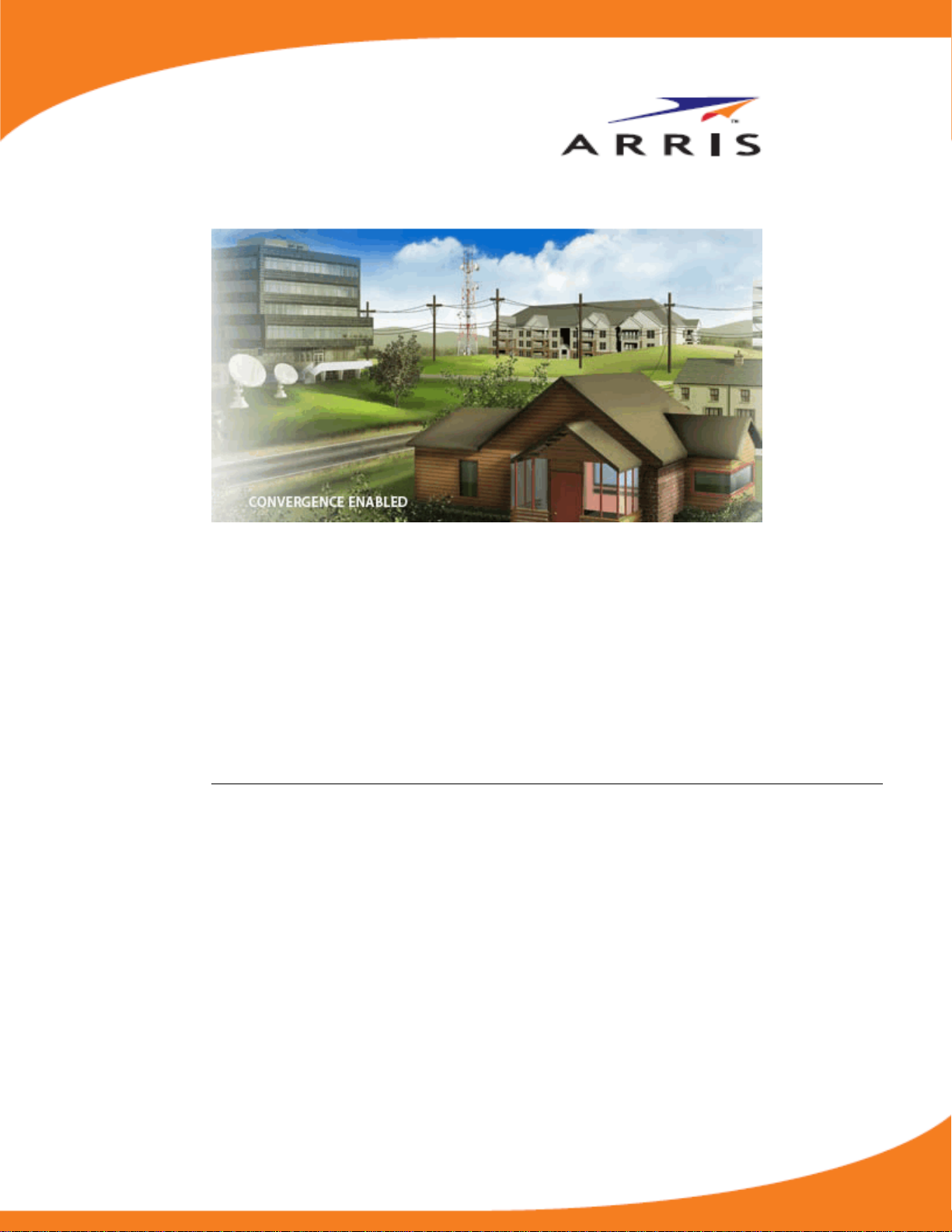
Touchstone TG2472 Telephony
Gateway
User Guide
Release 24 STANDARD 1.1 January 2015
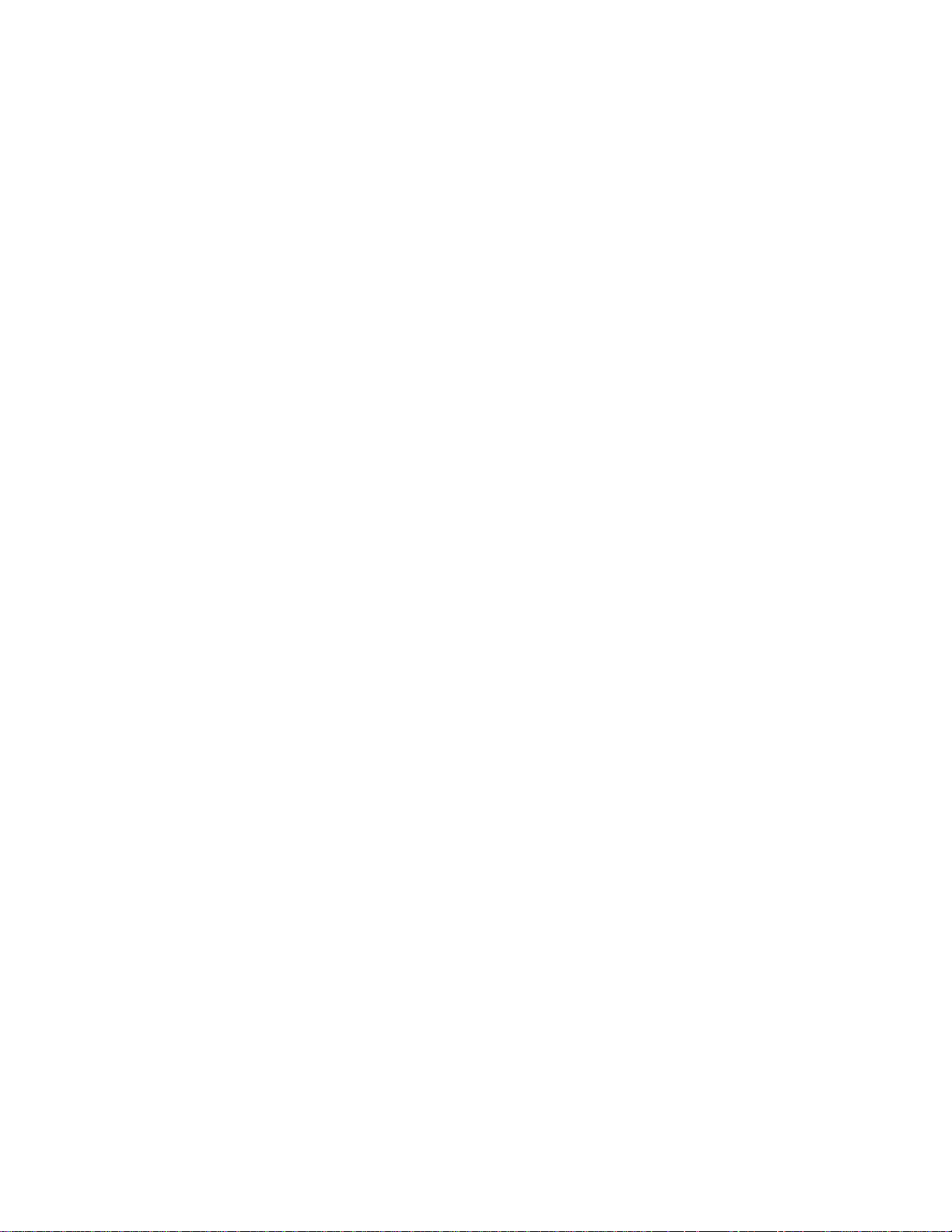
Touchstone TG2472 Telephony Gateway User Guide
Release 24 STANDARD 1.1
ARRIS Copyrights and Trademarks
©ARRIS Enterprises, Inc. 2015 All rights reserve d. No part of this publication may be
reproduced in an y form or by any means or used to make an y derivative work (such as
translation, tran sformation, or adaptation) without written permission from ARRIS
Enterprises, Inc. (“AR RI S” ). ARRIS reserve s the rig ht to revise this publication and to
make changes in con tent from time to time without obligation on the part of ARRIS to
provide notification of such revision or change.
ARRIS and the ARRIS logo are all trad emarks of ARRIS E nterprises, Inc. Other
trademarks and trade n ames may be used in this document to refer to either the entiti es
claiming the marks and the names of their products. ARRIS disclaims proprietary
interest in the ma rks and names of ot hers.
ARRIS provides this guide without warranty of any k ind, implied or expres sed, including,
but not limited to, the implied warranties of merchanta bility and fitness for a particular
purpose. ARRIS m ay make improveme nts or changes in the product(s) described in this
manual at any time.
The capabilities, system requirements and/or compatibility with thi rd-party products
described herein are subject to change without notic e.
Patent Notice
Protected under one or more of the following U.S. patents: http://www.arris.com/legal
Other patents pendi ng.
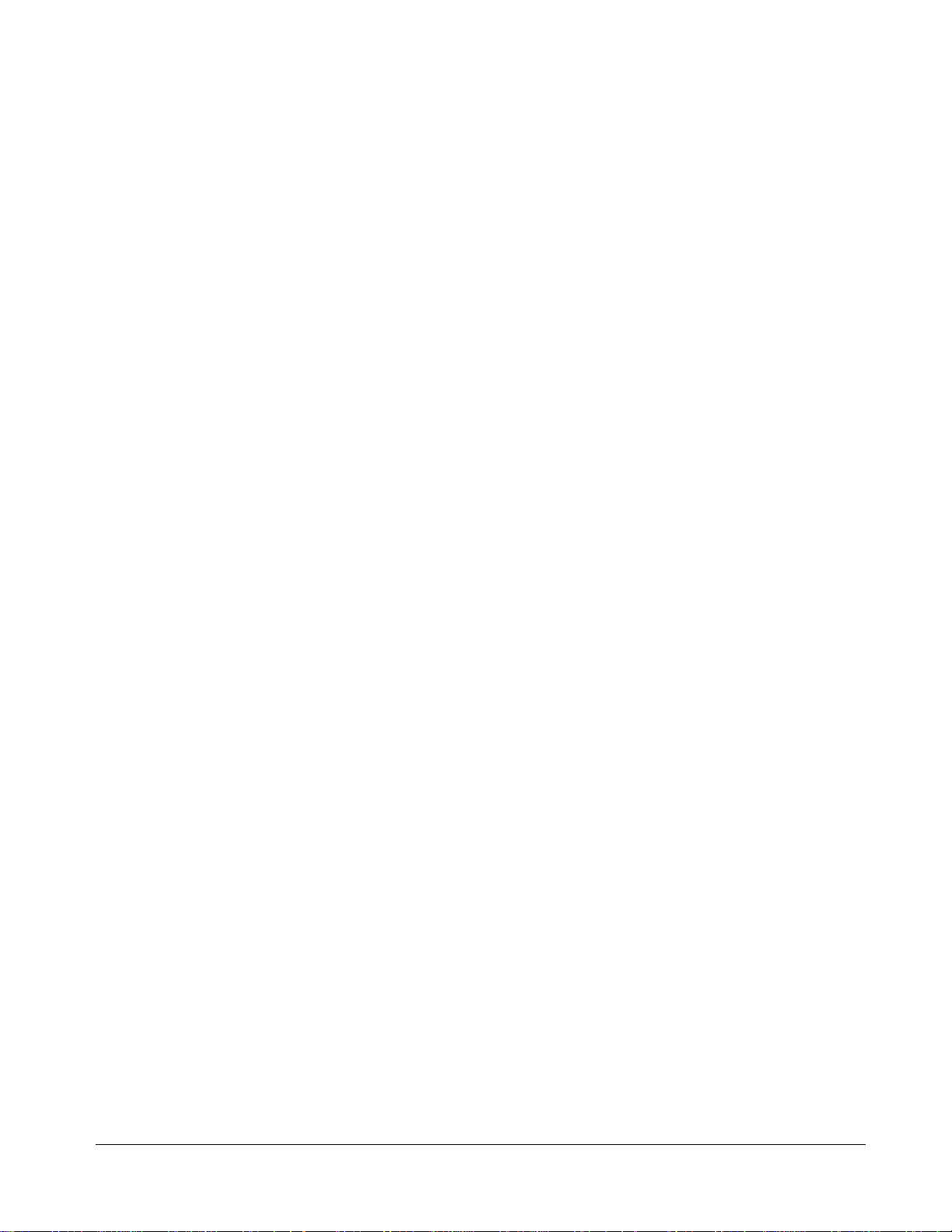
Table of Contents
Chapter 1. Overview .............................................................................. 5
Introduction ................................................................................................. 5
Getting Support ............................................................................................ 6
Chapter 2. Safety Requirements ............................................................... 7
FCC Part 15 ................................................................................................. 8
RF Exposure .......................................................................................... 9
Industry Canada Compliance ............................................................................. 9
For Mexico ................................................................................................... 9
European Compliance ..................................................................................... 9
Chapter 3. Getting Started ..................................................................... 10
About Your New Telephony Gateway ................................................................. 10
What's in the Box ......................................................................................... 10
Items You Need ........................................................................................... 11
Getting Service ........................................................................................... 12
System Requirements ................................................................................... 12
Recommended Hardware ........................................................................ 12
Windows ............................................................................................ 13
MacOS ............................................................................................... 13
Linux/other Unix .................................................................................. 13
About this Manual ........................................................................................ 13
What about Security ..................................................................................... 14
Ethernet or Wireless? .................................................................................... 14
Chapter 4. Battery Installation and Removal ............................................... 16
Introduction ............................................................................................... 16
Basic Battery Installation and Replacement ........................................................ 17
Extended Battery Installation and Replacement ................................................... 18
Chapter 5. Installing and Connecting your Telephony Gateway ........................ 21
Front Panel ................................................................................................ 22
Rear Panel ................................................................................................. 23
Selecting an Installation Location ..................................................................... 23
Desktop Mounting Instructions .................................................................. 24
Factors Affecting Wireless Range .............................................................. 24
Connecting the Telephony Gateway .................................................................. 25
Configuring Your Wireless Connection ............................................................... 26
Accessing the Configuration Interface ........................................................ 27
Setting Parental Controls ............................................................................... 27
Finding the MAC Address of a Computer ...................................................... 27
Release 24 STANDARD 1.1 January 2015 Touchstone TG2472 Telephony Gateway User Guide 3
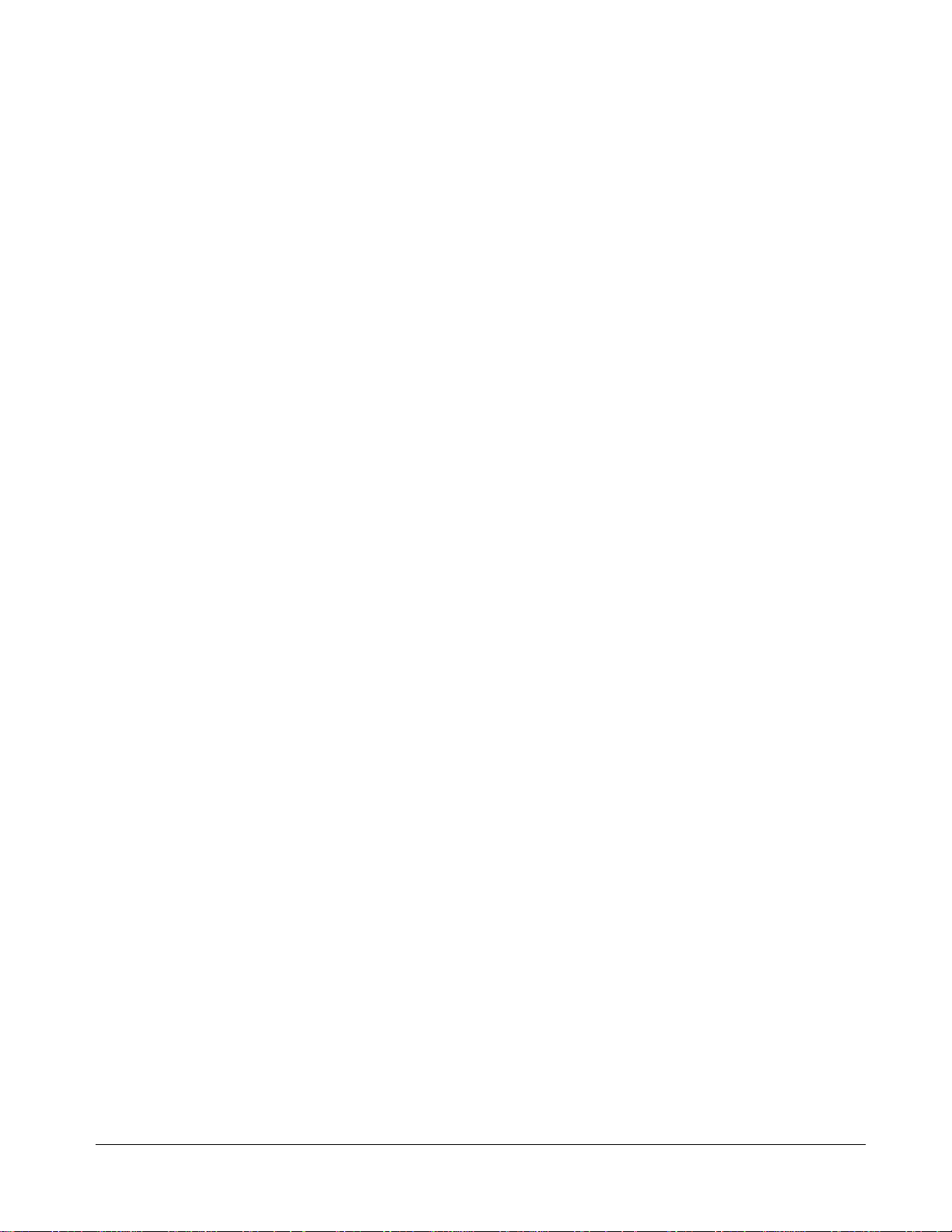
Making Your Parental Control Settings ........................................................ 28
Chapter 6. Configuring Your E thernet Connection ........................................ 30
Requirements ............................................................................................. 30
How to use this Chapter ................................................................................ 30
TCP/IP Configuration for Windows XP ................................................................ 30
TCP/IP Configuration for Windows Vista ............................................................. 31
TCP/IP Configuration for Windows 7 or Windows 8 ................................................ 31
TCP/IP Configuration for MacOS X .................................................................... 32
Chapter 7. Using the Telephony Gateway ................................................... 33
Setting up Your Computer to Use the Telephony Gateway ....................................... 33
Indicator Lights for the TG2472 ....................................................................... 33
Wiring Problems ................................................................................... 34
Patterns: Normal Operation (LAN and Telephone) .......................................... 34
Patterns: Normal Operation (WAN and Battery)............................................. 35
Patterns: Startup Sequence ..................................................................... 35
Using the Reset Button ........................................................................... 36
Resetting the Router to Factory Defaults .................................................... 37
Booting from Battery ............................................................................. 37
Chapter 8. Troubleshooting .................................................................... 38
The Telephony Gateway is plugged in, but the Power light is Off .............................. 38
I'm not getting on the Internet (all connections) .................................................. 38
I'm not getting on the Internet (Ethernet) .......................................................... 38
I'm not getting on the Internet (Wireless) ........................................................... 38
My wireless Internet connection stops working sometimes ...................................... 39
I can get on the Internet, but everything is slow .................................................. 39
I don't have a dial tone when I pick up the phone - why? ........................................ 39
Chapter 9. Glossary .............................................................................. 41
Release 24 STANDARD 1.1 January 2015 Touchstone TG2472 Telephony Gateway User Guide 4

Overview
Introduction
Get ready to experience the Internet’s express lane! Whether you’re checking out streaming
media, downloading ne w software, checking your email, or talking wi th friends on the
phone, the Touchstone TG2472 Telephony Gateway brings it all to you faster and more
reliably. All while providing toll quality Voice over IP telephone service and both wired and
wireless connectivity. It also provides a Lithium-Ion battery backup to provide continued
telephone service during power outages.
The Touchstone TG2472 Telephony Gateway provides four Ethernet connections fo r u se as
the hub of your home/office Local Area Network (LAN). The TG2472 also provides
802.11a/b/g/n/ac wireless connectivity for enhanced mobility and versatility. In addition,
the TG2472 provides for up to two separate lines of telephone service.
Chapter 1
The Telephony Gateway also offers integrated MoCA 2 . 0 home networkin g providing
Internet access and transfer of multimedia content between devices over coaxial cable in
the home.
Release 24 STANDARD 1.1 January 2015 Touchstone TG2472 Telephony Gateway User Guide 5
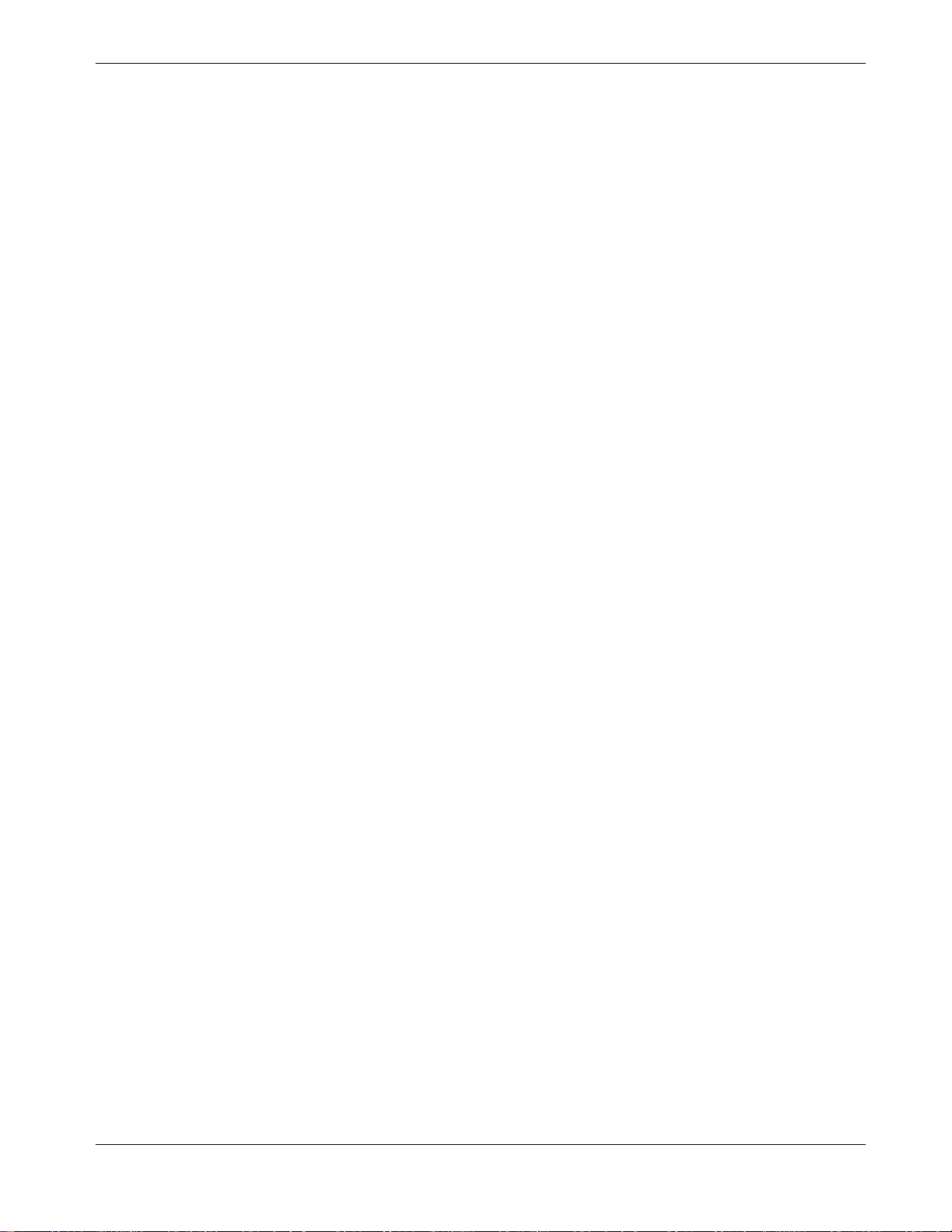
Installation is simple and your cable company will provide assistance to you for any special
requirements.
Getting Support
If you need assista nce with your ARRIS product please contact your cable company.
For additional technical information and product User Guides please visit the ARRIS
Support website at http://www.arris.com/consumer.
Chapter 1: Overview
Release 24 STANDARD 1.1 January 2015 Touchstone TG2472 Telephony Gateway User Guide 6
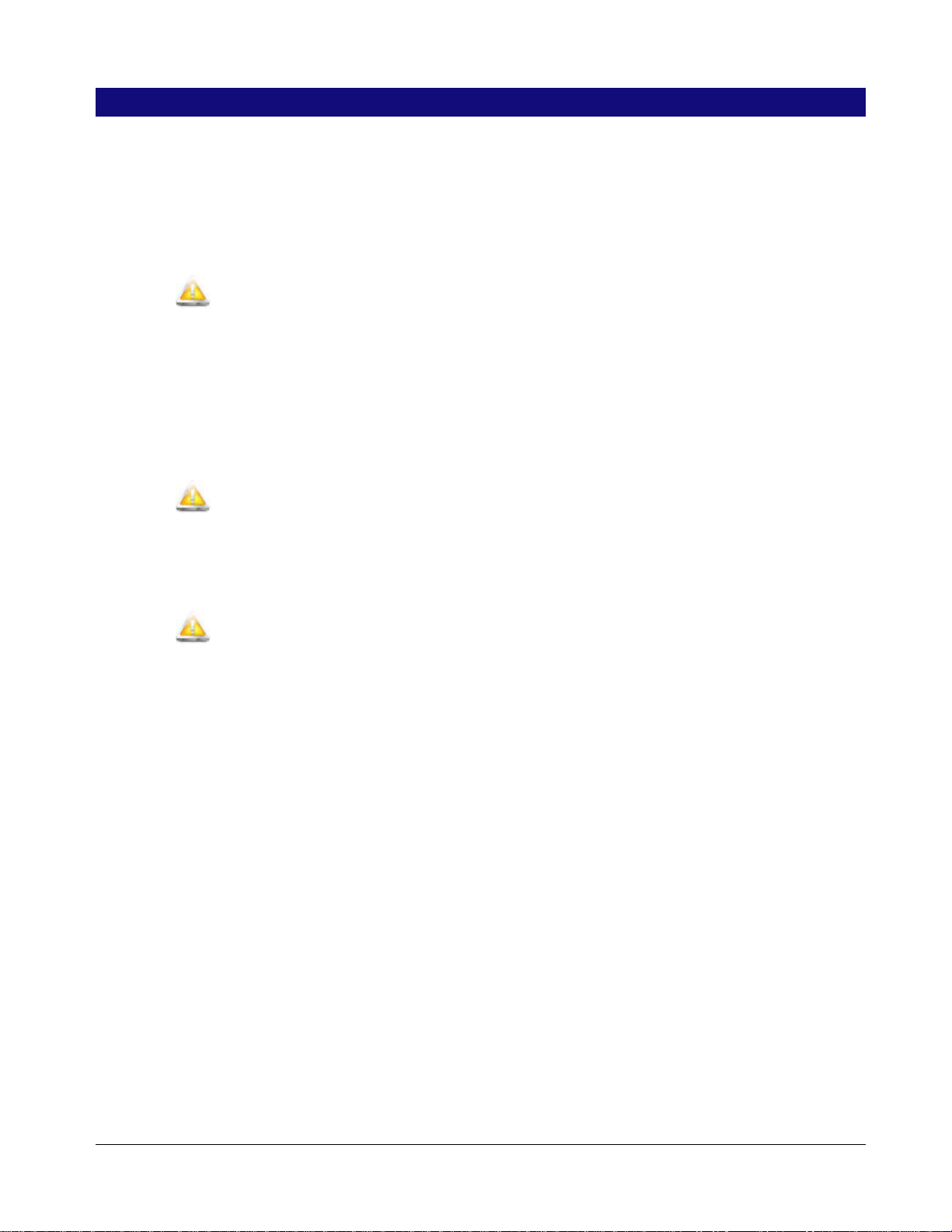
Safety Require men t s
The ARRIS Telephony Gateway complies with the applicable requirements for
performance, construction, labeling, and information when used as outlined below:
CAUTION
Potential equipment damage
Potential loss of service
Connecting the Telephony Gateway to existing telephone wiring should only be performed by a
professional installer. Physical connections to the previous telephone provider must be removed
and the wiring must be checked; there must not be any voltages. Cancelation of telephone service is
not adequate. Failure to do so may result in loss of service and/or permanent damage to the
Telephony Gateway.
Chapter 2
CAUTION
Risk of shock
Mains voltages inside this unit. No user serviceable parts inside. Refer service to qualified personnel
only!
CAUTION
Risk of explosion
Replacing the battery with an incorrect type, heating a battery above 75°C, or incinerating a battery,
can cause product failure and a risk of fire or battery explosion. Do not dispose of in fire. Recycle or
dispose of used batteries responsibly and in accordance with local ordinances.
The Telephony Gateway is designed to be connected directly to a telephone.
Connecting the Telephony Gateway to the home’s existing telephone wiring should only
be performed by a professional instal ler.
Do not use product near water (i.e. wet basement, bath tub, sink or near a swimming
pool, etc.), to avoid risk of elec trocuti on .
Do not use the telephone to report a gas leak in the vicini ty of the leak.
The product shall be cleaned using only a damp, lint-free, cloth. No solvents or
cleaning agents shall be used.
Do not use spray cleaners or aerosols on the gateway .
Avoid using and/or connecting the equipment during an electrical storm, to avoid risk
of electrocuti on.
Do not locate the equipment within 6 feet (1.9 m) of a flame or ignition source (i.e. heat
registers, space he aters, fireplaces, etc.).
Use only power supply and power cord included with the equipment.
Equipment should be installed near the power outlet and should be easily -accessible.
Release 24 STANDARD 1.1 January 2015 Touchstone TG2472 Telephony Gateway User Guide 7
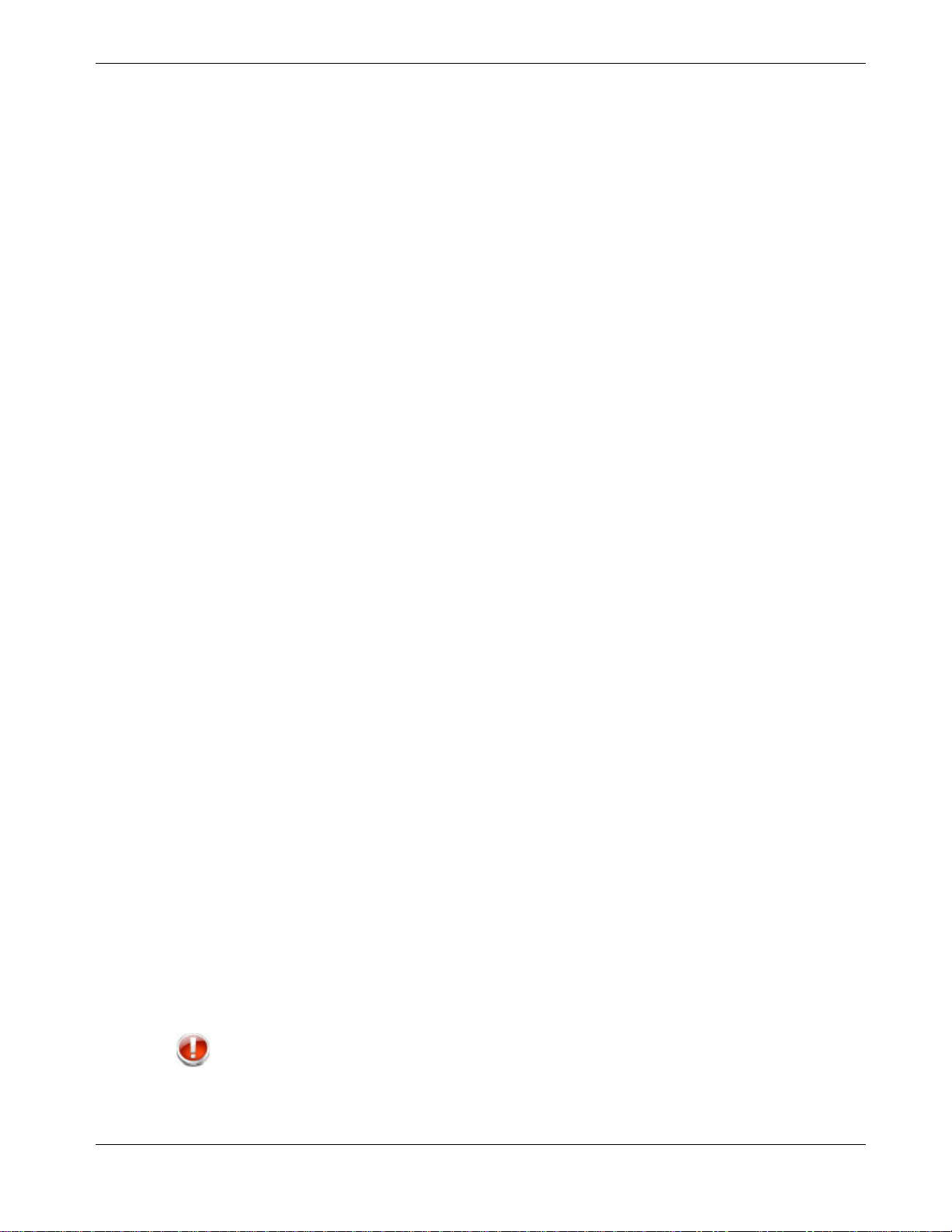
Chapter 2: Safety Requirements
The shield of the coaxial cable must be connected to earth (grounded) at the entrance
to the building in accordance with applicable national electrical installation codes. In
the U.S., this is re quired by NFPA 70 (National Electrical Code) Article 820. In the
European Union and in certain other countries, CATV installation equipotential
bonding requirements are specified in IEC 60728-11, Cable networks for television
signals, sound signals and interactive services, Part 11: Safety. This equipment is
intended to be installed in accordance with the requirements of IEC 60728-11 for safe
operation.
If the equipment is to be installed in an area serviced by an IT power line network, as is
found in many areas of Norway, special attention should be given that the installation
is in accordance with IEC 60728-11, in particular Annex B and Figure B.4.
In areas of high surge events or poor grounding situations and areas prone to lightning
strikes, additional surge protection may be requir ed (i.e. PF11VNT3 from American
Power Conversion) on the AC, RF, Ethernet and Phone li nes.
When the Telephony Gateway is connected to a local computer through Ethernet
cables, the computer must be properly grounde d to the building/residence AC ground
network. All plug-in cards within the computer must be properly i nstalled and
grounded to the computer frame per the manufacturer’s specifications.
Ensure proper venti lation. Position the Telephony Gateway so that air flows freely
around it and the ventilation holes on the unit are not blocked.
Do not mount the Telephony Gateway on surfaces that are sensitive to heat and/or
which may be damaged by the heat generated by the modem, its power supply, or other
accessories.
FCC Part 15
This equipment has been tested and found to comply with the requirements for a Class B
digital device under Part 15 of the Federal Communications Commission (FCC) rules.
These requirements are intended to provide reasonable protection aga i nst harmful
interference in a residential installation. This equipment generates, uses and can radiate
radio frequency energy and, if not installed and used in accordance with the instructions,
may cause harmful interference to radio communications. However, there is no guarantee
that interference will not occur in a particular installation. If this equ i pment does cause
harmful interference to radio or television reception, which can be determined by turning
the equipment off and on, the user is encouraged to try to correct the interference by one
or more of the followi ng measures:
Reorient or relocate the receiving antenna.
Increase the separation between the equipment and receiver.
Connect the equipment into an outlet on a circuit different from that to which the
receiver is connected.
Consult the dealer or an experienced radio/TV technician for help.
WARNING
Changes or modifications to this equipment not expressly approved by the party responsible for
compliance could void the user’s authority to operate the equipment.
Release 24 STANDARD 1.1 January 2015 Touchstone TG2472 Telephony Gateway User Guide 8
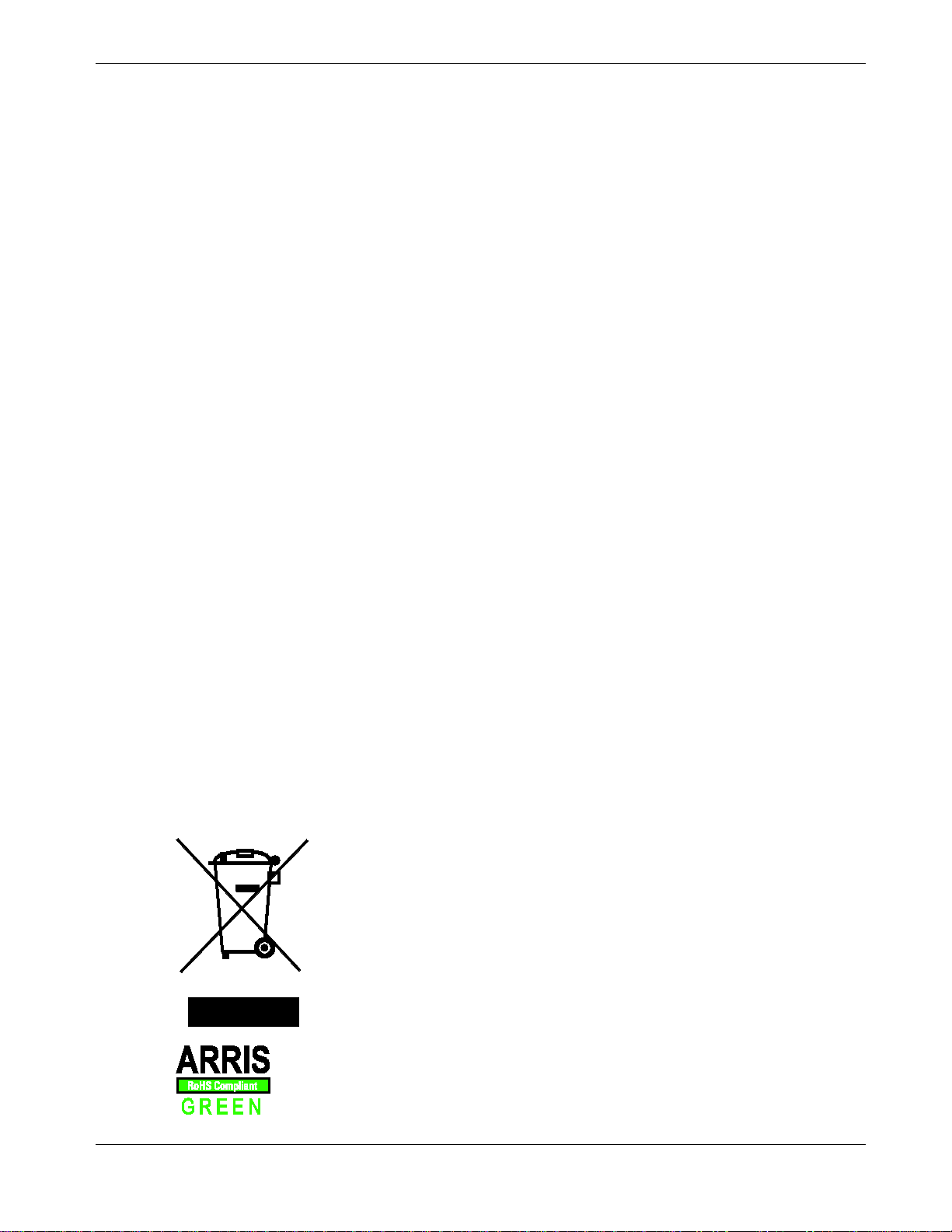
RF Exposure
This equipment c omplies with FCC radiation exposu re limits set forth for an uncontroll ed
environment. This equipment should be installed and operated with minimum distance of
7.9 inches (20cm) between the radiator and your body. This transmitter must not be colocated or operating in conjunction with any other antenna or transmitter.
Industry Canada Compliance
Under Industry Canada regulations, this radio transmitte r may only operate using an
antenna of a type and maximum (or lesser) gain appro ved for the transmitter by Industry
Canada. To reduce potential radio interference to other users, the antenna type and its gain
should be so chosen that the equivalent isotropically radiated powe r (e.i.r.p.) is not more
than that necessary for successful communication.
This device complies with Industry Canada l icense-exempt RSS standard(s). Operation is
subject to the followin g two conditions: (1) this device may not cause interference, and (2)
this device must accept any interference, including i nterference that may cause undesired
operation of the device.
Chapter 2: Safety Requirements
For Mexico
The operation of t his equipment is subject to the following two condition s: (1) This
equipment or device cannot cause harmful interference and (2) this equipment or device
must accept any interference, including interference that may cause some unwanted
operation of the equipment.
European Compliance
This product complies with the provisions of the Electromagnetic Compatib i lity (EMC)
Directive (89/336/EEC), the Amen d i ng Directive (92/31/EEC), the Low Voltage Directive
(73/23/EEC), and the CE Marking Directive (93/68/ EEC). As such, this product bears the
CE marking in accordance with the above applicable Directive(s).
A copy of the Declaration of Conformity may be obtained from: ARRIS International, Inc.,
3871 Lakefield Drive, Suite 300, Suwanee, GA 30024.
As indicated by this symbol, disposal of this product or battery is governed by
Directive 2002/96/EC of the European Parliament and of the Council on
waste electrical and electronic equipment (WEEE). WEEE could potentially
prove harmful to the environment; as such, upon disposal of the Telephony
Gateway the Directive requires that this product must not be disposed as
unsorted municipal waste, but rather collected separately and disposed of in
accordance with local WEEE ordinances.
This product complies with directive 2002/95/EC of the European Parliament
and of the Council of 27 January 2003 on the restriction of the use of certain
hazardous substances (RoHS) in electrical and electronic equipment.
Release 24 STANDARD 1.1 January 2015 Touchstone TG2472 Telephony Gateway User Guide 9
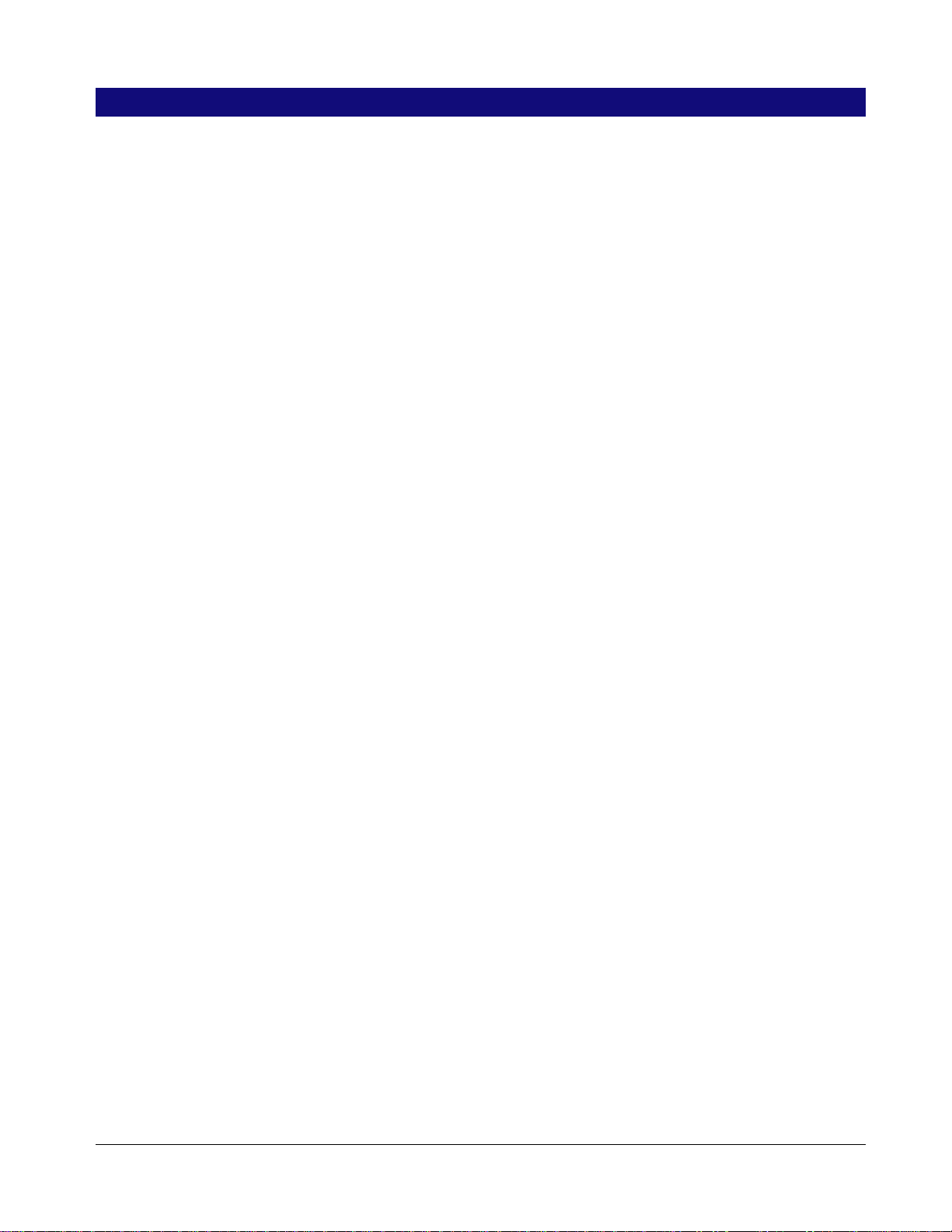
Getting Started
About Your New Telephony Gateway
The Touchstone TG2472 Telephony Gateway is DOCSIS compliant with the following
features:
Speed: much faster than dialup or I SDN service; up to eight times faster than DOCSIS
2.0 cable modems.
Convenience: supports Ethernet and 802.11a/b/g/n/ac wireless connections; both can
be used simultaneously
Flexibility: provides two independent lines of telephone service as well as high speed
data
Compatibility:
Chapter 3
• Data services: DOC SIS 3.0 compliant an d backward-compatible with DOCSIS 2.0
or 1.1; supports ti ered data services (if offered by your cable -company)
• Telephony services: PacketCable™ 2.0 compliant
The TG2472 provides:
Wireless 802.11a/b/g/n/ac connectivity
Four Ethernet ports for connections to non-wireless devices
Up to two lines of telephone service
Integrated MoCA 2. 0 home networkin g
DOCSIS 3.0 compliant with Li-Ion backup battery
One USB host port (future support for e xternal USB device s)
What's in the Box
Make sure you have the following items before proceeding. Call your cable company for
assistance if anything is missing.
Telephony Gateway
Power Cord
Battery (not included with all models)
Wireless Connection Configuration Guide
Ethernet Cable
End User License Agreement
Release 24 STANDARD 1.1 January 2015 Touchstone TG2472 Telephony Gateway User Guide 10
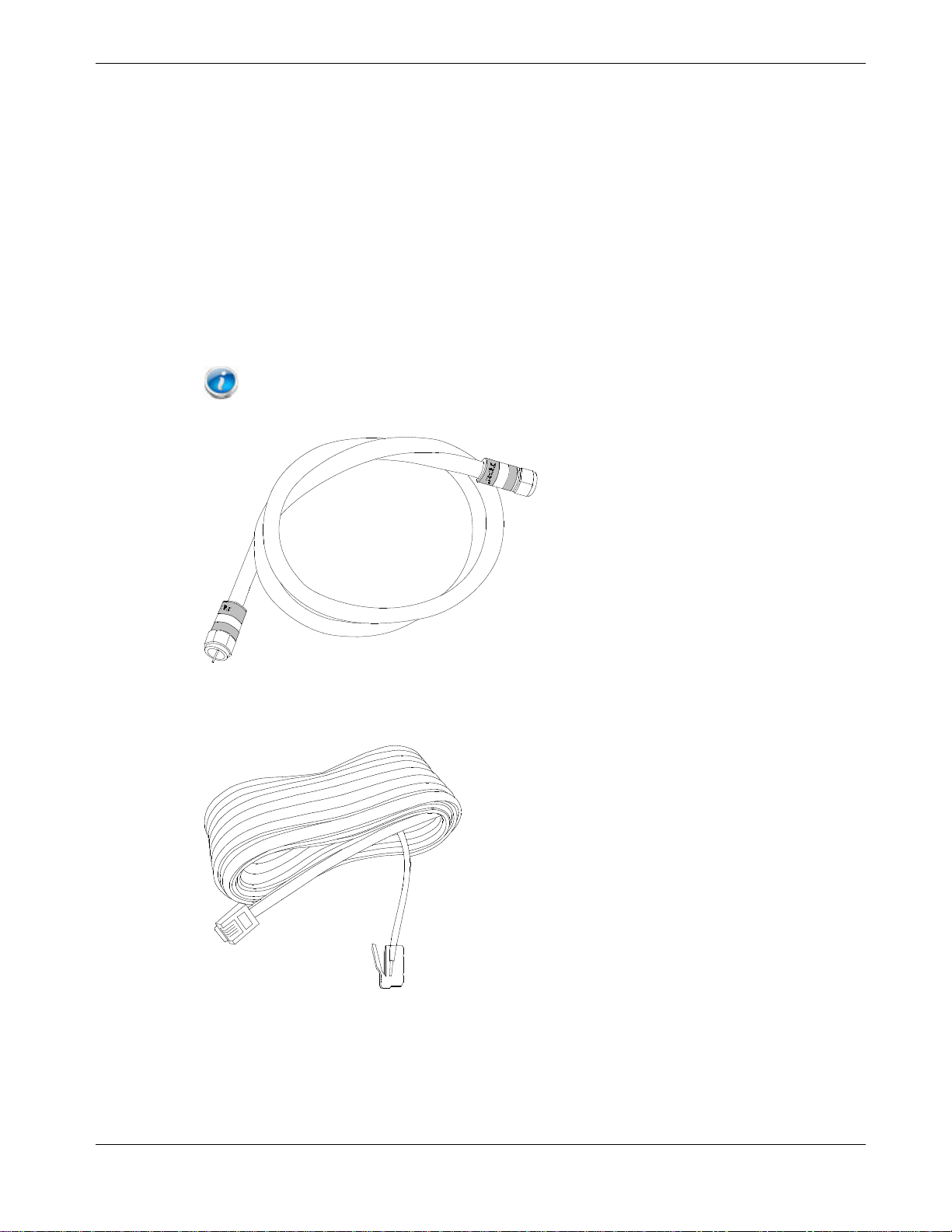
Items You Need
If you are installing the Telephony Gateway yourself, make sure you have the following
items on hand before continuing:
Telephony Gateway package: see What's in the Box (page 10) for a list of items in
the package.
Coaxial cable (coax): This is a round cable with a connector on each end. It is the
same kind of wire used to connect to your television for cable TV. You can buy coax
from any electronics retailer and many discount stores; make sure it ha s connectors on
both ends. There are two types of conne c tors, slip-on and screw-on; the screw-on
connectors are be st for use with your Telephony Gateway. The coax should be long
enough to reach f rom your Telephony Gateway to the nearest cable outlet.
Note: For best performance, use high-quality RG-6 type coax cable and minimize or
eliminate splitters between the cable jack and the Data Gateway.
Chapter 3: Getting Started
Phone Cable: This is a standard phone cable with standard phone connectors (RJ11
type) on both ends. You can buy phone cables from any electronics retailer and many
discount stores.
Splitter (optional): provides an extra cable connection by splitting a single outlet
into two. You may need a splitter if you have a TV already connected to the cable outlet
that you want to use. You can buy a splitter from any e lectronics retailer and most
discount stores; you may also need a short piece of coax cable (with conn ectors); use it
to connect the splitter to the cable outlet and then connect the Telephony Gateway and
TV to the splitter .
Release 24 STANDARD 1.1 January 2015 Touchstone TG2472 Telephony Gateway User Guide 11
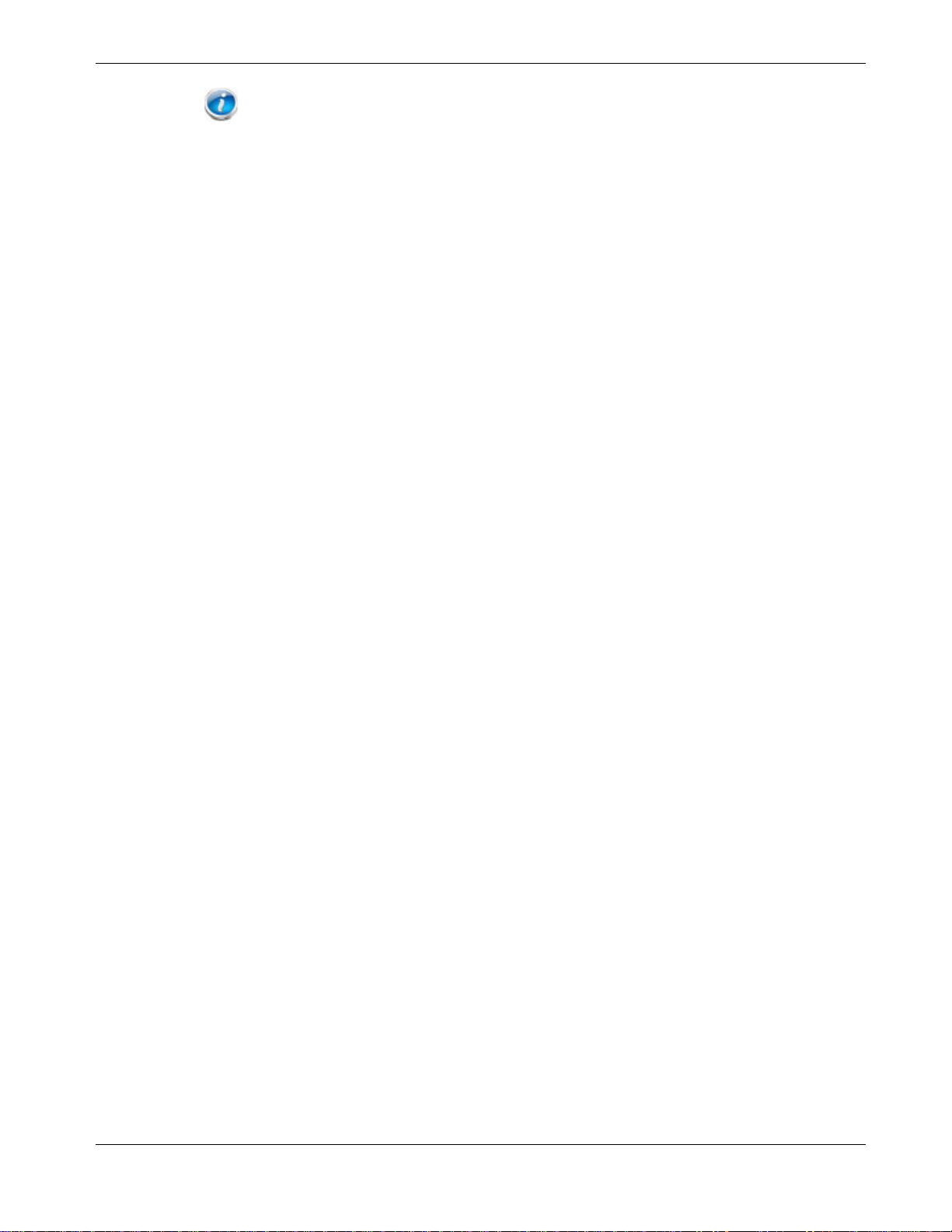
Note: A splitter effectively cuts the signal in half and sends each half to its two outputs.
Using several splitters in a line may deteriorate the quality of your television, telephone, and/or
internet connection.
Information packet: your cable c ompany should furnish you with a pack et
containing information about your service and how to set it up. Read this information
carefully and contact your cable company if you have any questions.
Getting Service
Before trying to use your new Tel ephony Gateway, conta ct your local cable company to
establish an Internet account and telephone service. When you call, have the following
information ready:
the Telephony Gateway serial number and cable MAC add resses of the unit (printed on
the Telephony Gateway)
the model number of the Telephony Gateway (printed on the Telephony Gateway)
If the Telephony Gateway was provided by your cable company, they already have the
required information.
Chapter 3: Getting Started
In addition, you should ask your cable company the following question s:
Do you have any special system requirements or files that I need to downl oad after I
am connected?
When can I start using my Telephony Gateway?
Do I need a user ID or password to acce ss the Internet or my e-mail?
Will my phone number(s) change?
What new calling features will I have and how do I use them?
System Requirements
The Touchstone Telephony Gateway operates with most computers. The following
describes requirements for each operating system; see the documentation for your system
for details on enabling and configuring networking.
To use the Telephony Gateway, you need DOCSIS high-speed Internet servi ce from your
cable company. Telephone service requires that the cable company has PacketCable
support.
Recommended Hardware
The following hardware configuration is recommended. Computers not meeting this
configuration can still work with the TG2472, but may not be able to make maximum use
of TG2472 throughput.
CPU: P4, 3GHz or faster
RAM: 1GB or greater
Hard drive: 7200 RPM or faster
Release 24 STANDARD 1.1 January 2015 Touchstone TG2472 Telephony Gateway User Guide 12
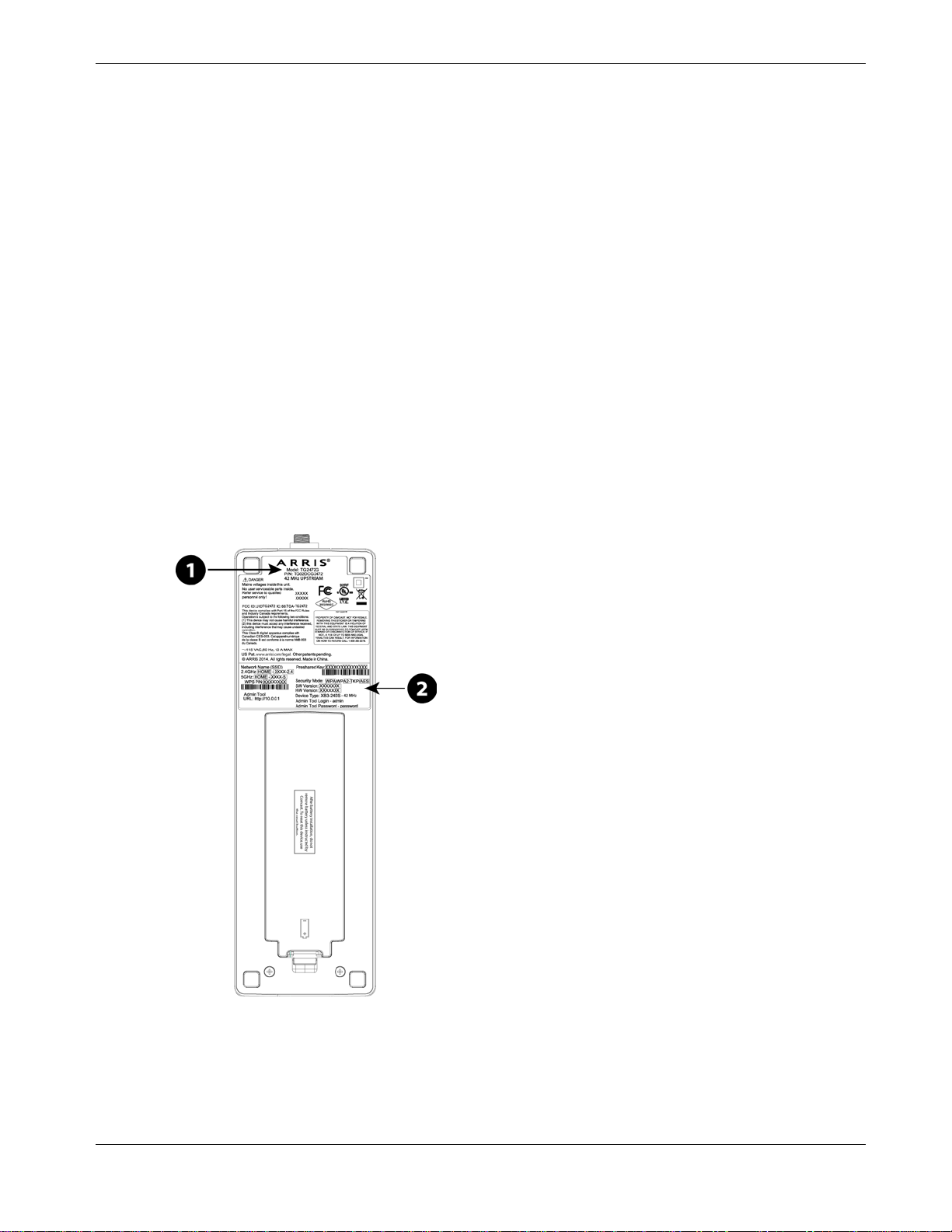
Ethernet: Gig-E (1000BaseT)
Windows
Windows XP , Windows Vista, Windows 7, or Windows 8. A supported Ethernet or
wireless LAN connection must be available.
MacOS
System 7.5 to MacOS 9.2 (Open Transport recommended) or MacOS X. A suppo rted
Ethernet or wirel ess LAN connection must be avail able.
Linux/other Unix
Hardware drivers, TCP/IP, and DHCP must be enabled in the kernel. A su pported
Ethernet or wirel ess LAN connection must be available.
About this Manual
This manual covers the Touchstone TG2472 Telephony Gateway. The model number is on
the label affixed to the Telephony Gateway.
Chapter 3: Getting Started
1. Model Number
2. Security Label
Release 24 STANDARD 1.1 January 2015 Touchstone TG2472 Telephony Gateway User Guide 13
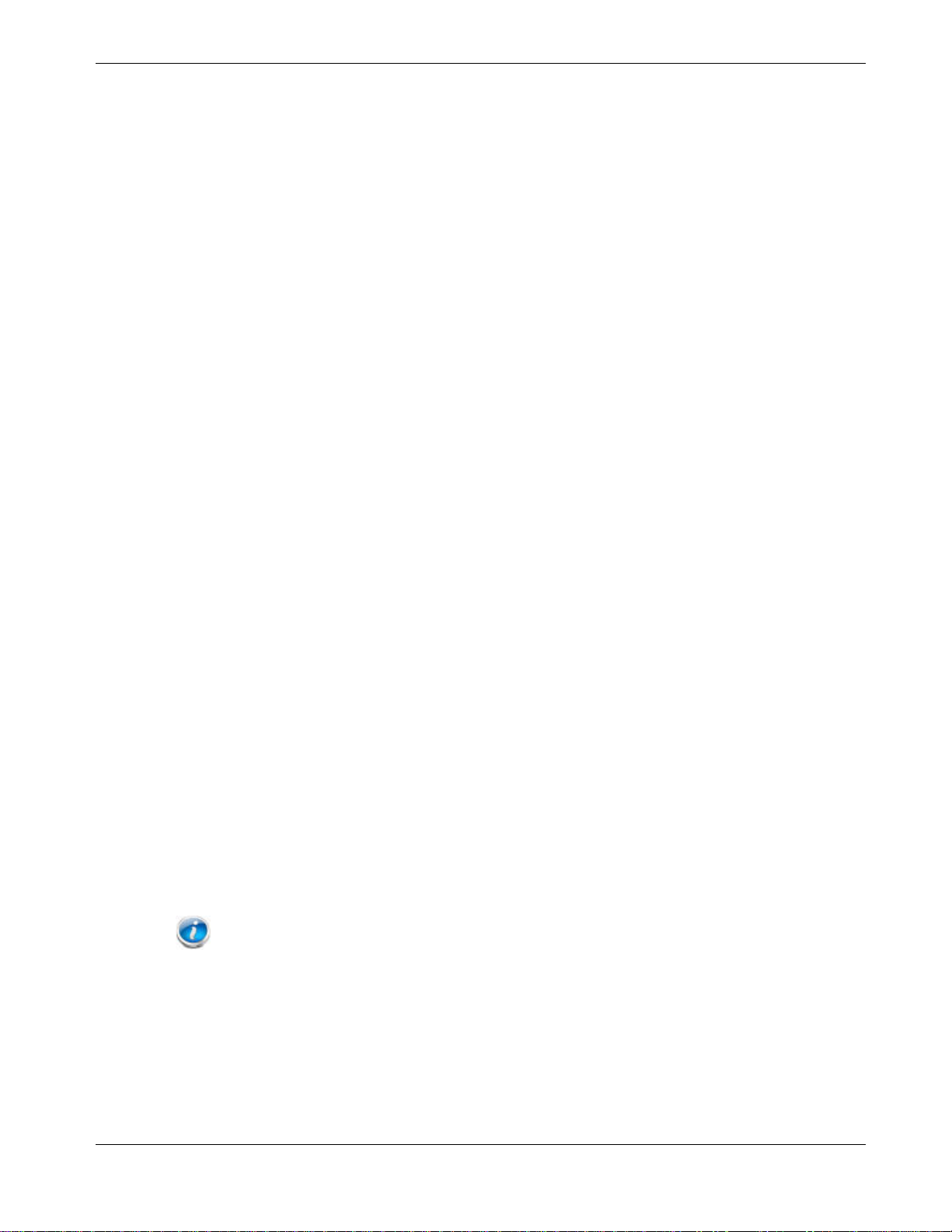
What about Security
Having a high-speed, always-on connection to the Internet requires a certain amount of
responsibility t o other Internet users—including the need to maintain a reasonably secure
system. While no system is 100% secure, you can use the following tips to e nhance your
system’s security:
Keep the operating system of your computer updated with the latest security patches.
Run the system update utility at least w eekly.
Keep your email program updated with the latest security patches. In addi ti on, avoid
opening email containing attachments, or opening files sent through chat rooms,
whenever possible.
Install a virus checker and keep it updated.
Avoid providing web or file-sharing service s over your Tel ep hony Gate wa y. B eside s
certain vulnerability problems, most cable compan i es prohibit running servers on
consumer-level accounts and may suspend your account for violating your terms of
service.
Use the cable compa ny’s mail servers for sending email.
Chapter 3: Getting Started
Avoid using proxy software unless you are certain that it is not open for abuse by other
Internet users (some are shipped open by default). Criminals can take advantage of
open proxies to hide their identity when breaking into o ther computers or sending
spam. If you have an open proxy, your cable company may suspend your account to
protect the rest of the network.
The TG2472 ships with wireless LAN security set by default (for the same re asons that
you should run only secured proxies). See the security label on your product for the
factory security se ttings. If you need to modify the default wireless secu rity settings, see
Configuring Your Wireless Connection.
Ethernet or Wireless?
There are two ways to connect your computer (or other equipment) to the Telephony
Gateway. The following will help you decide which is best for you:
Ethernet
Ethernet is a standard method of connecting two or more computers into a Local Area
Network (LAN). You can use the Ethernet connection if y our computer has built-in
Ethernet hardware.
Note: To connect more than four computers to the TG2472 through the Ethernet ports, you
need an Ethernet hub (available at computer retailers).
Release 24 STANDARD 1.1 January 2015 Touchstone TG2472 Telephony Gateway User Guide 14
