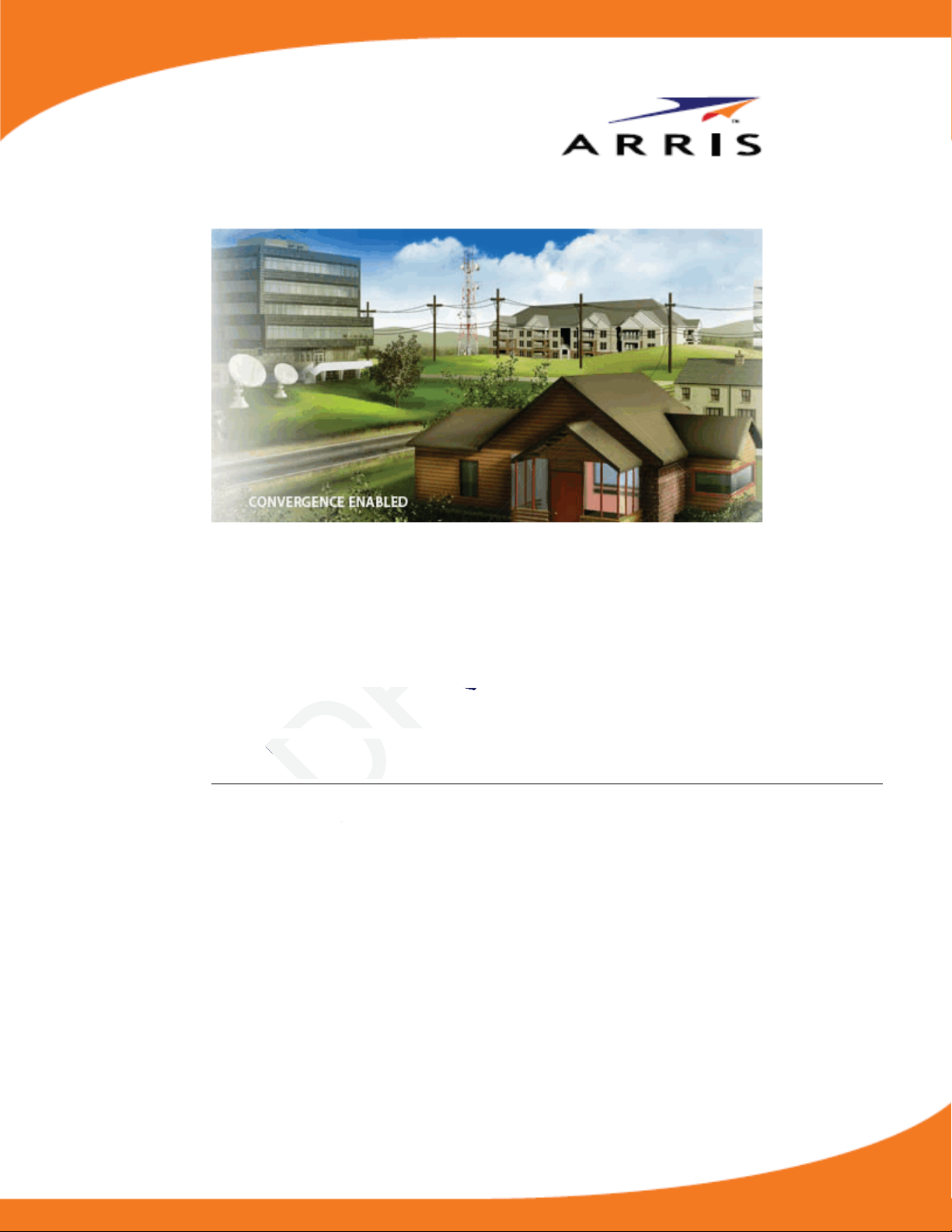
teway
teway
Touchstone TG2472 Telephony
Gateway
User Guide
Release 24 DRAFT 1.0 November 2014
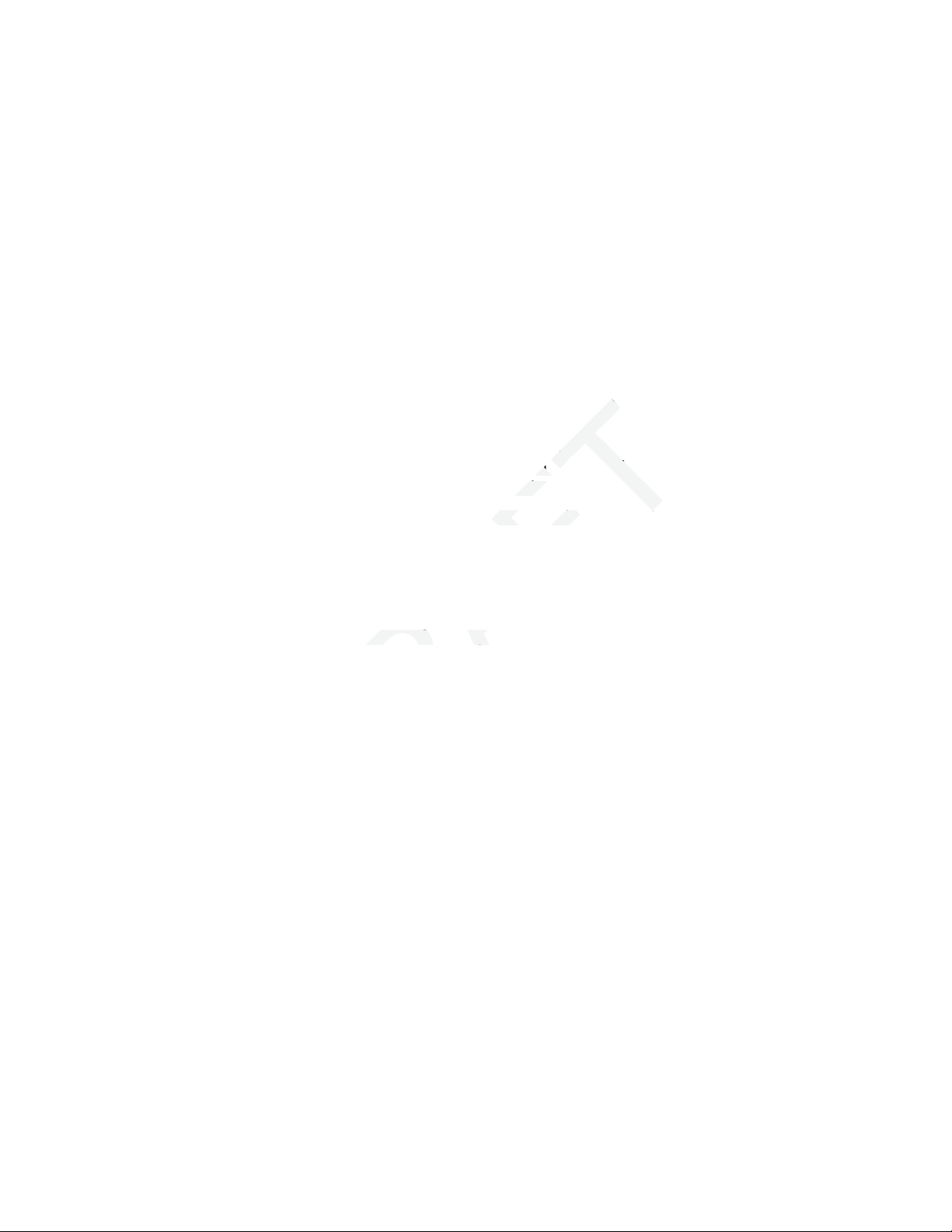
Touchstone TG2472 Telephony Gateway User Guide
Release 24 DRAFT 1.0
ARRIS Copyrights and Trademarks
©ARRIS Enterprises, Inc. 2014 All rights reserved. No part of this publication may be reproduced
in any form or by any means or used to make any derivative work (such as translation,
transformation, or adaptation) without written permission from ARRIS Enterprises, Inc.
(“ARRIS”). ARRIS reserves the right to revise this publication and to make changes in content
from time to time without obligation on the part of ARRIS to provide notification of such revision
or change.
ARRIS and the ARRIS logo are all trademarks of ARRIS Enterprises, Inc. Other trademarks and
trade names may be used in this document to refer to either the entities claiming the marks and the
names of their products. ARRIS disclaims proprietary interest in the marks and names of others.
ARRIS provides this guide without warranty of any kind, implied or expressed, including, but not
limited to, the implied warranties of merchantability and fitness for a particular purpose. ARRIS
may make improvements or changes in the product(s) described in this manual at any time.
The capabilities, system requirements and/or compatibility with third-party products described
herein are subject to change without notice.
Patent Notice
Protected under one or more of the following U.S. patents: http://www.arrisi.com/legal
Other patents pending.
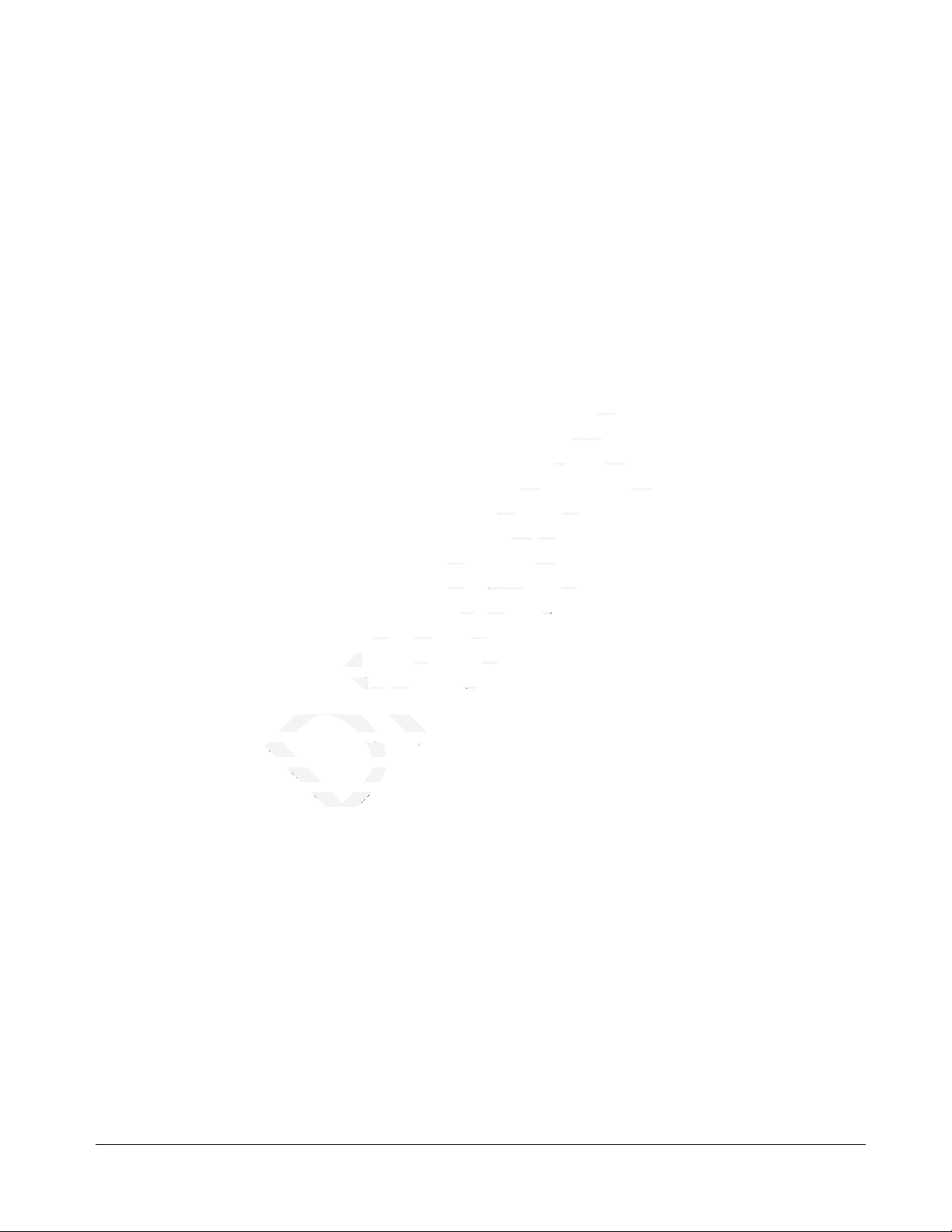
.....................
.............
............................
........................
................................................
.............................................
Table of Contents
Chapter 1. Overview.............................................................................. 5
Introduction (Overview) .................................................................................. 5
Chapter 2. Safety Requirements ............................................................... 7
FCC Part 15 ................................................................................................. 8
RF Exposure .......................................................................................... 8
Industry Canada Compliance............................................................................. 9
For Mexico................................................................................................... 9
European Compliance ..................................................................................... 9
Chapter 3. Getting Started .....................................................................10
About Your New Telephony Gateway................................................................. 10
What's in the Box......................................................................................... 10
Items You Need........................................................................................... 10
Getting Service ........................................................................................... 12
System Requirements ................................................................................... 12
Recommended Hardware ........................................................................ 12
Windows ............................................................................................ 12
MacOS ............................................................................................... 12
Linux/other Unix .................................................................................. 13
About this Manual ........................................................................................ 13
What about Security..................................................................................... 13
Ethernet or Wireless?.................................................................................... 14
Chapter 4. Battery Installation and Removal ...............................................16
Introduction (Battery Installation and Removal) ................................................... 16
Basic Battery Installation and Replacement ........................................................ 17
Extended Battery Installation and Replacement ................................................... 18
Chapter 5. Installing and Connecting your Telephony Gateway ........................21
Front Panel ................................................................................................ 22
Rear Panel................................................................................................. 23
Selecting an Installation Location..................................................................... 23
Desktop Mounting Instructions.................................................................. 24
Factors Affecting Wireless Range .............................................................. 24
Connecting the Telephony Gateway.................................................................. 24
Configuring Your Wireless Connection ............................................................... 26
Accessing the Configuration Interface ........................................................ 26
Setting Parental Controls ............................................................................... 26
Finding the MAC Address of a Computer...................................................... 27
Making Your Parental Control Settings ........................................................ 27
Release 24 DRAFT 1.0 November 2014 Touchstone TG2472 Telephony Gateway User Guide 3

.........................
................
.....
............................................
Internet (Ethernet)Internet (Etherne
the Internet (Wireless)the Internet (Wireless
ernet connection stops wet connection stops w
Chapter 6. Configuring Your Ethernet Connection ........................................29
Requirements ............................................................................................. 29
How to use this Chapter ................................................................................ 29
TCP/IP Configuration for Windows XP................................................................ 29
TCP/IP Configuration for Windows Vista............................................................. 30
TCP/IP Configuration for Windows 7 or Windows 8 ................................................ 30
TCP/IP Configuration for MacOS X .................................................................... 31
Chapter 7. Using the Telephony Gateway................................................... 32
Setting up Your Computer to Use the Telephony Gateway....................................... 32
Indicator Lights for the TG2472 ....................................................................... 32
Wiring Problems ................................................................................... 33
Patterns: Normal Operation (LAN and Telephone).......................................... 33
Patterns: Normal Operation (WAN and Battery)............................................. 33
Patterns: Startup Sequence ..................................................................... 34
Using the Reset Button........................................................................... 35
Resetting the Router to Factory Defaults .................................................... 36
Booting from Battery ............................................................................. 36
Chapter 8. Troubleshooting ....................................................................37
The Telephony Gateway is plugged in, but the Power light is Off .............................. 37
I'm not getting on the Internet (all connections) .................................................. 37
I'm not getting on the Internet (Ethernet) .......................................................... 37
I'm not getting on the Internet (Wireless) ........................................................... 37
My wireless Internet connection stops working sometimes ...................................... 38
I can get on the Internet, but everything is slow .................................................. 38
I don't have a dial tone when I pick up the phone - why? ........................................ 38
Chapter 9. Glossary .............................................................................. 40
Chapter 10. ARRIS Contacts...................................................................... 43
Before You Call ARRIS Support......................................................................... 43
By Telephone ............................................................................................. 43
By Email ................................................................................................... 45
Ask ARRIS Customer Portal ............................................................................. 47
Global Knowledge Services and Training ............................................................ 47
Release 24 DRAFT 1.0 November 2014 Touchstone TG2472 Telephony Gateway User Guide 4

472 also prov472 al
ility. In add
home network
devices over coaxial cablevices over c
Overview
Introduction (Overview)
Get ready to experience the Internet’s express lane! Whether you’re checking out streaming media,
downloading new software, checking your email, or talking with friends on the phone, the
Touchstone TG2472 Telephony Gateway brings it all to you faster and more reliably. All while
providing toll quality Voice over IP telephone service and both wired and wireless connectivity. It
also provides a Lithium-Ion battery backup to provide continued telephone service during power
outages.
The Touchstone TG2472 Telephony Gateway provides four Ethernet connections for use as the hub
of your home/office Local Area Network (LAN). The TG2472 also provides 802.11a/b/g/n/ac
wireless connectivity for enhanced mobility and versatility. In addition, the TG2472 provides for up
to two separate lines of telephone service.
Chapter 1
The Telephony Gateway also offers integrated MoCA 2.0 home networking providing Internet access
and transfer of multimedia content between devices over coaxial cable in the home.
Release 24 DRAFT 1.0 November 2014 Touchstone TG2472 Telephony Gateway User Guide 5
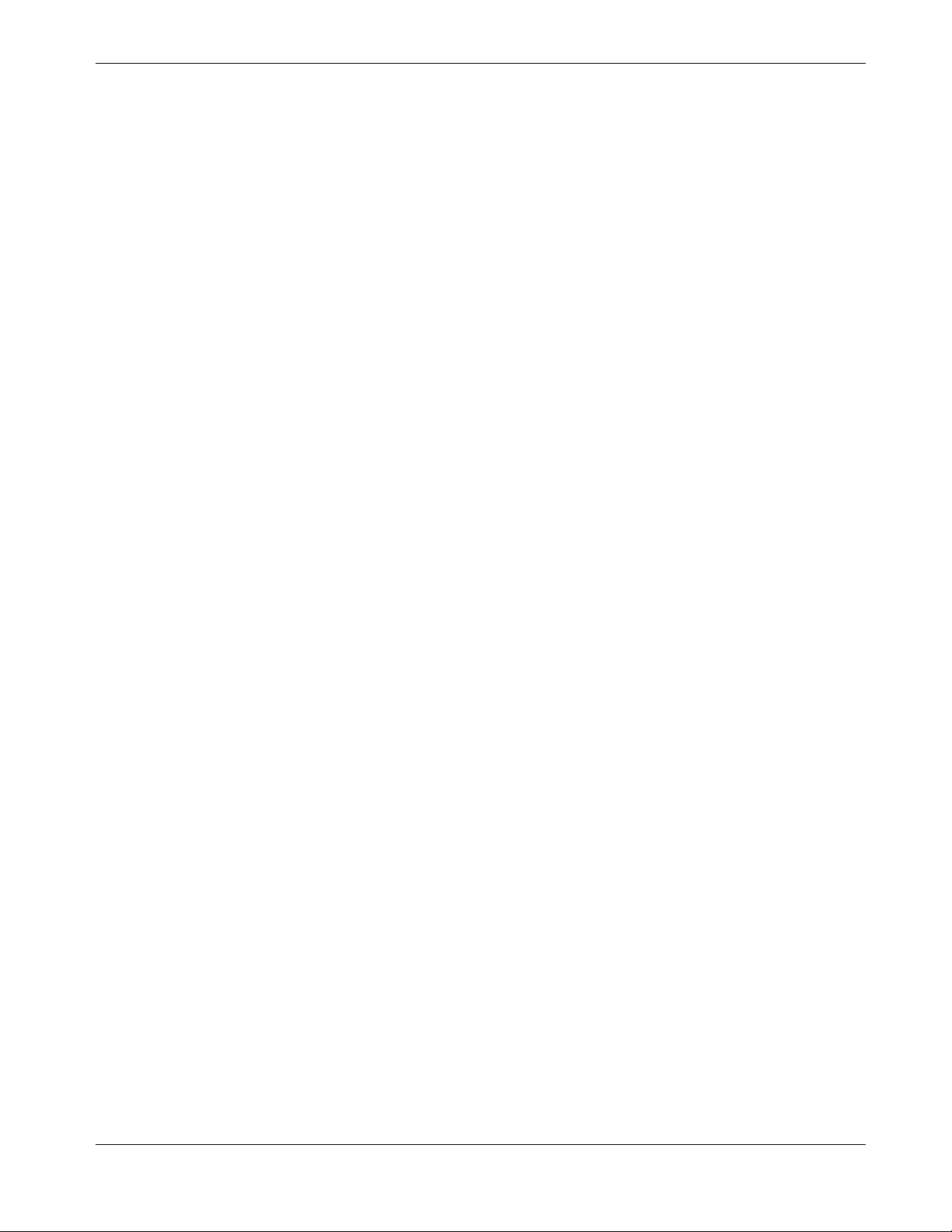
Chapter 1: Overview
Installation is simple and your cable company will provide assistance to you for any special
requirements.
Release 24 DRAFT 1.0 November 2014 Touchstone TG2472 Telephony Gateway User Guide 6
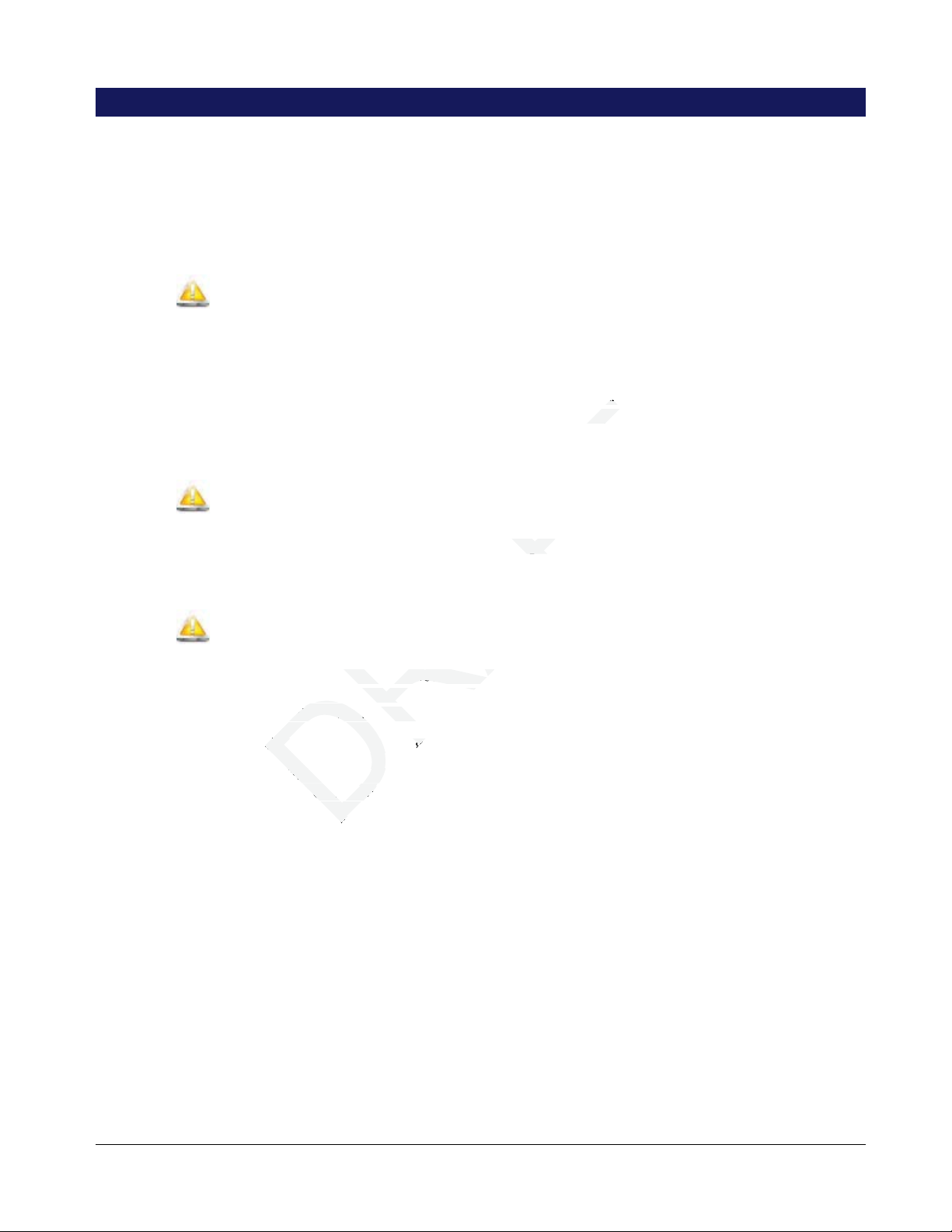
erviceable parts inside. Rble part
with an incorrect type, heth an incorrect type, he
professionprofession
Safety Requirements
The ARRIS Telephony Gateway complies with the applicable requirements for performance,
construction, labeling, and information when used as outlined below:
CAUTION
Potential equipment damage
Potential loss of service
Connecting the Telephony Gateway to existing telephone wiring should only be performed by a
professional installer. Physical connections to the previous telephone provider must be removed and
the wiring must be checked; there must not be any voltages. Cancelation of telephone service is not
adequate. Failure to do so may result in loss of service and/or permanent damage to the Telephony
Gateway.
Chapter 2
CAUTION
Risk of shock
Mains voltages inside this unit. No user serviceable parts inside. Refer service to qualified personnel
only!
CAUTION
Risk of explosion
Replacing the battery with an incorrect type, heating a battery above 75°C, or incinerating a battery,
can cause product failure and a risk of fire or battery explosion. Do not dispose of in fire. Recycle or
dispose of used batteries responsibly and in accordance with local ordinances.
The Telephony Gateway is designed to be connected directly to a telephone.
Connecting the Telephony Gateway to the home’s existing telephone wiring should only be
performed by a professional installer.
Do not use product near water (i.e. wet basement, bathtub, sink or near a swimming pool, etc.),
to avoid risk of electrocution.
Do not use the telephone to report a gas leak in the vicinity of the leak.
The product shall be cleaned using only a damp, lint-free, cloth. No solvents or cleaning agents
shall be used.
Do not use spray cleaners or aerosols on the gateway.
Release 24 DRAFT 1.0 November 2014 Touchstone TG2472 Telephony Gateway User Guide 7
Avoid using and/or connecting the equipment during an electrical storm, to avoid risk of
electrocution.
Do not locate the equipment within 6 feet (1.9 m) of a flame or ignition source (i.e. heat registers,
space heaters, fireplaces, etc.).
Use only power supply and power cord included with the equipment.
Equipment should be installed near the power outlet and should be easily -accessible.
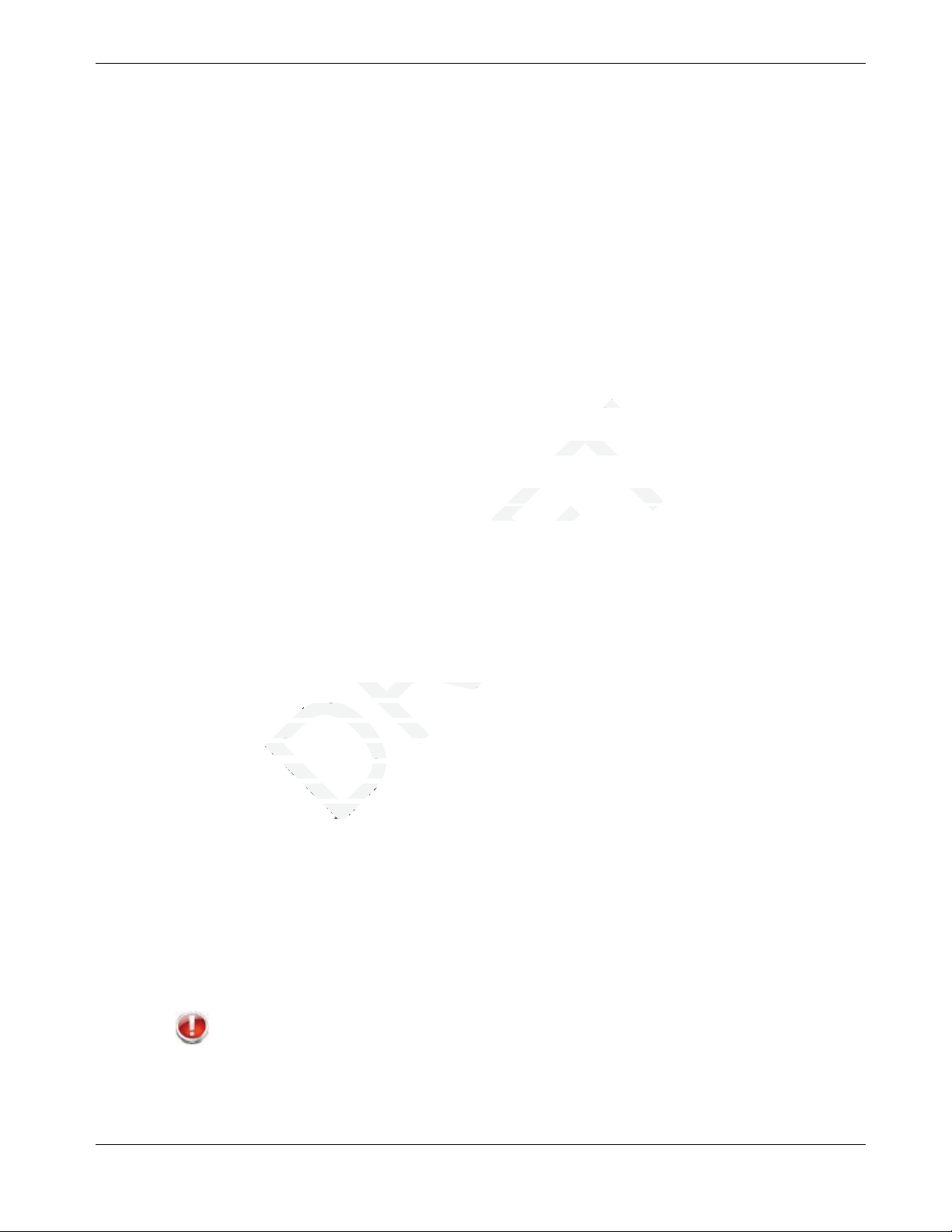
Chapter 2: Safety Requirements
dem, its power supply, ordem, its power supply, or
been tested and found toested and found to
ed in accordance ed in accordanc
The shield of the coaxial cable must be connected to earth (grounded) at the entrance to the
building in accordance with applicable national electrical installation codes. In the U.S., this is
required by NFPA 70 (National Electrical Code) Article 820. In the European Union and in
certain other countries, CATV installation equipotential bonding requirements are specified in
IEC 60728-11, Cable networks for television signals, sound signals and interactive services,
Part 11: Safety. This equipment is intended to be installed in accordance with the requirements
of IEC 60728-11 for safe operation.
If the equipment is to be installed in an area serviced by an IT power line network, as is found in
many areas of Norway, special attention should be given that the installation is in accordance
with IEC 60728-11, in particular Annex B and Figure B.4.
In areas of high surge events or poor grounding situations and areas prone to lightning strikes,
additional surge protection may be required (i.e. PF11VNT3 from American Power Conversion)
on the AC, RF, Ethernet and Phone lines.
When the Telephony Gateway is connected to a local computer through Ethernet cables, the
computer must be properly grounded to the building/residence AC ground network. All plug-in
cards within the computer must be properly installed and grounded to the computer frame per
the manufacturer’s specifications.
Ensure proper ventilation. Position the Telephony Gateway so that air flows freely around it and
the ventilation holes on the unit are not blocked.
Do not mount the Telephony Gateway on surfaces that are sensitive to heat and/or which may be
damaged by the heat generated by the modem, its power supply, or other accessories.
FCC Part 15
This device complies with part 15 of the FCC Rules. Operation is subject to the following two conditions:
(1) This device may not cause harmful interference, and (2) this device must accept any interference received,
including interference that may cause undesired operations.
This equipment has been tested and found to comply with the requirements for a Class B digital
device under Part 15 of the Federal Communications Commission (FCC) rules. These requirements
are intended to provide reasonable protection against harmful interference in a residential
installation. This equipment generates, uses and can radiate radio frequency energy and, if not
installed and used in accordance with the instructions, may cause harmful interference to radio
communications. However, there is no guarantee that interference will not occur in a particular
installation. If this equipment does cause harmful interference to radio or television reception, which
can be determined by turning the equipment off and on, the user is encouraged to try to correct the
interference by one or more of the following measures:
Reorient or relocate the receiving antenna.
Increase the separation between the equipment and receiver.
Connect the equipment into an outlet on a circuit different from that to which the receiver is
connected.
Consult the dealer or an experienced radio/TV technician for help.
Release 24 DRAFT 1.0 November 2014 Touchstone TG2472 Telephony Gateway User Guide 8
WARNING
Changes or modifications to this equipment not expressly approved by the party responsible for
compliance could void the user’s authority to operate the equipment.
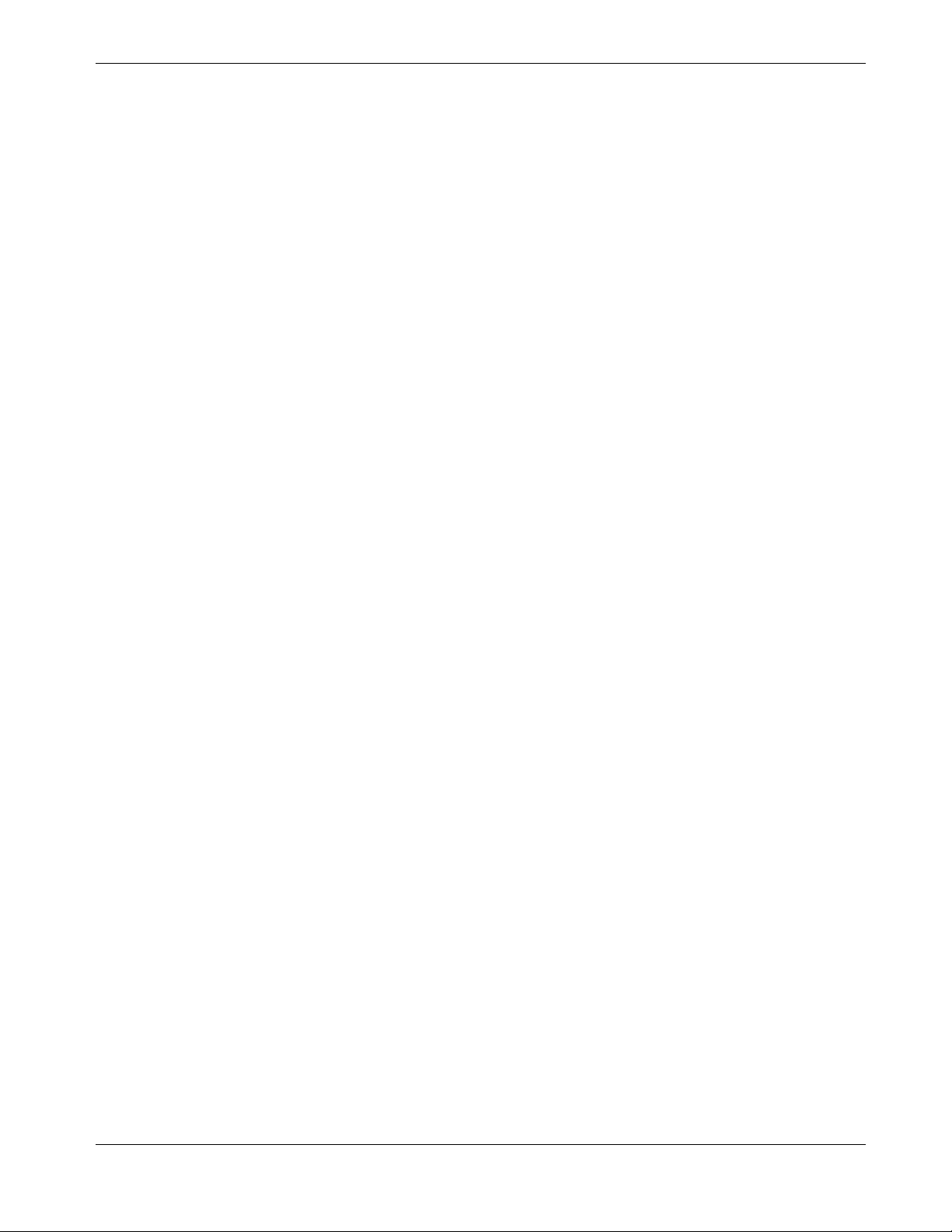
RF Exposure
This equipment complies with FCC radiation exposure limits set forth for an uncontrolled
environment. This equipment should be installed and operated with minimum distance of 7.9 inches
(20cm) between the radiator and your body. This transmitter must not be co-located or operating in
conjunction with any other antenna or transmitter.
Industry Canada Compliance
Under Industry Canada regulations, this radio transmitter may only operate using an antenna of a
type and maximum (or lesser) gain approved for the transmitter by Industry Canada. To reduce
potential radio interference to other users, the antenna type and its gain should be so chosen that the
equivalent isotropically radiated power (e.i.r.p.) is not more than that necessary for successful
communication.
Conformément à la réglementation d'Industrie Canada, le présent émetteur radio peut fonctionner avec une
antenne d'un type et d'un gain maximal (ou inférieur) approuvé pour l'émetteur par Industrie Canada. Dans le but
de réduire les risques de brouillage radioélectrique à l'intention des autres utilisateurs, il faut choisir le
type d'antenne et son gain de sorte que la puissance isotrope rayonnée équivalente (p.i.r.e.) ne dépasse
pas l'intensité nécessaire à l'établissement d'une communication satisfaisante.
Chapter 2: Safety Requirements
This device complies with Industry Canada license-exempt RSS standard(s). Operation is subject to
the following two conditions: (1) this device may not cause interference, and (2) this device must
accept any interference, including interference that may cause undesired operation of the device.
Le présent appareil est conforme aux CNR d'Industrie Canada applicables aux appareils radio exempts de licence.
L'exploitation est autorisée aux deux conditions suivantes : (1) l'appareil nedoit pas produire de brouillage, et
(2) l'utilisateur de l'appareil doit accepter tout brouillage radioélectrique subi, même si le brouillage est
susceptible d'en compromettre le fonctionnement."
This equipment complies with IC RSS-102 radiation exposure limit set forth for an uncontrolled environment.
This equipment should be installed and operated with minimum distance 20cm between the radiator and your
body.
Déclaration d’exposition à la radiation : Cet équipement respecte les limites d’exposition aux rayonnements
IC définies pour un environnement non contrôlé. Cet équipement doit être installé et mis en marche à une distance
minimale de 20 cm qui sépare l’élément rayonnant de votre corps.L’émetteur ne doit ni être utilisé avec une autre
antenne ou un autre émetteur ni se trouver à leur proximité.
For Mexico
The operation of this equipment is subject to the following two conditions: (1) This equipment or
device cannot cause harmful interference and (2) this equipment or device must accept any
interference, including interference that may cause some unwanted operation of the equipment.
European Compliance
This product complies with the provisions of the Electromagnetic Compatibility (EMC) Directive
(89/336/EEC), the Amending Directive (92/31/EEC), the Low Voltage Directive (73/23/EEC), and
the CE Marking Directive (93/68/EEC). As such, this product bears the CE marking in accordance
with the above applicable Directive(s).
Release 24 DRAFT 1.0 November 2014 Touchstone TG2472 Telephony Gateway User Guide 9

Chapter 2: Safety Requirements
A copy of the Declaration of Conformity may be obtained from: ARRIS International, Inc., 3871
Lakefield Drive, Suite 300, Suwanee, GA 30024.
As indicated by this symbol, disposal of this product or battery is governed by
Directive 2002/96/EC of the European Parliament and of the Council on
waste electrical and electronic equipment (WEEE). WEEE could potentially
prove harmful to the environment; as such, upon disposal of the Telephony
Gateway the Directive requires that this product must not be disposed as
unsorted municipal waste, but rather collected separately and disposed of in
accordance with local WEEE ordinances.
This product complies with directive 2002/95/EC of the European Parliament
and of the Council of 27 January 2003 on the restriction of the use of certain
hazardous substances (RoHS) in electrical and electronic equipment.
Release 24 DRAFT 1.0 November 2014 Touchstone TG2472 Telephony Gateway User Guide 10
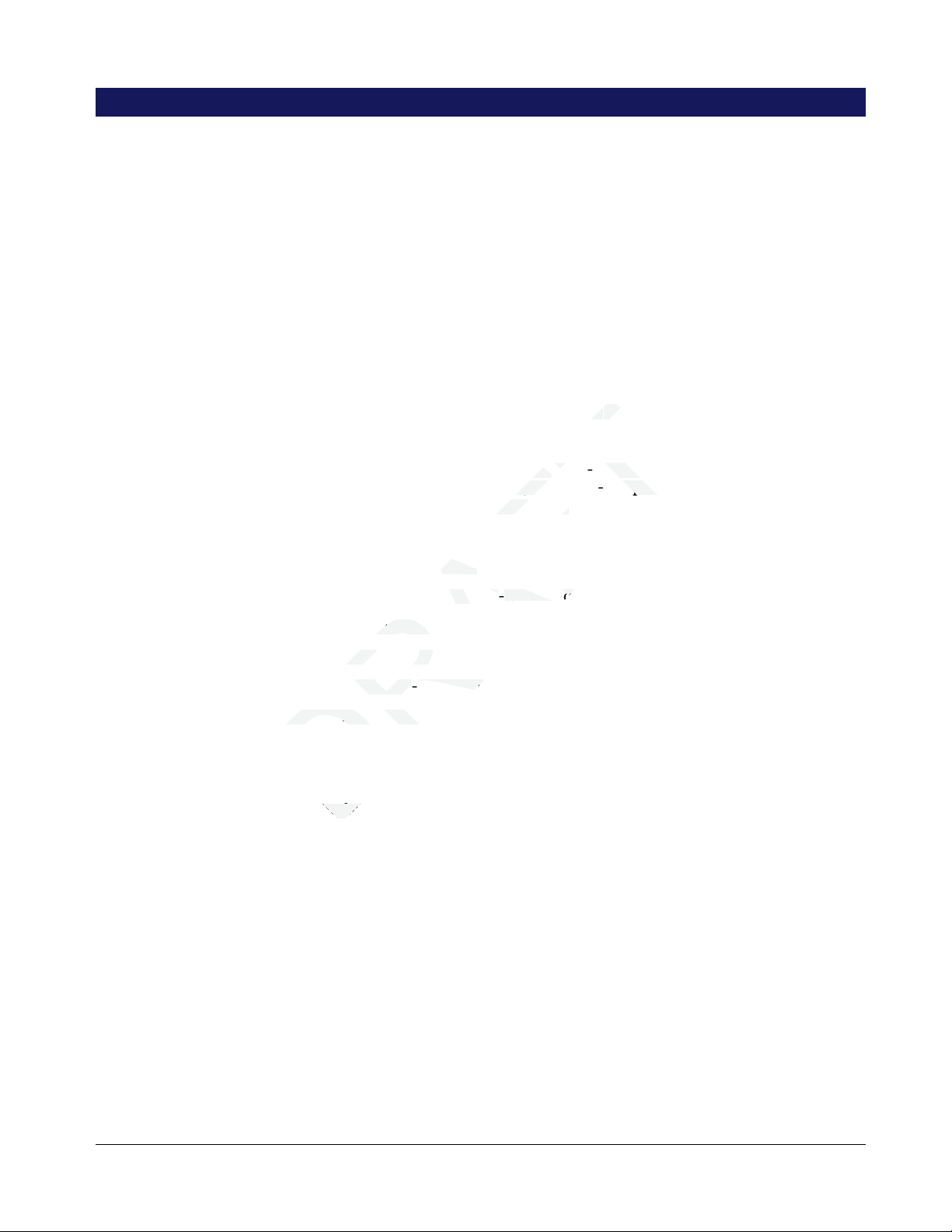
rvicervi
ompat
mpan
compliantcompliant
wireless dewireless de
support fo supp
Getting Started
About Your New Telephony Gateway
The Touchstone TG2472 Telephony Gateway is DOCSIS compliant with the following features:
Speed: much faster than dialup or ISDN service; up to eight times faster than DOCSIS 2.0 cable
modems.
Convenience: supports Ethernet and 802.11a/b/g/n/ac wireless connections; both can be used
simultaneously
Flexibility: provides two independent lines of telephone service as well as high speed data
Compatibility:
x Data services: DOCSIS 3.0 compliant and backward-compatible with DOCSIS 2.0 or 1.1;
supports tiered data services (if offered by your cable -company)
x Telephony services:PacketCable™ 2.0 compliant
Chapter 3
The TG2472 provides:
Wireless 802.11a/b/g/n/ac connectivity
Four Ethernet ports for connections to non-wireless devices
Up to two lines of telephone service
Integrated MoCA 2.0 home networking
DOCSIS 3.0 compliant with Li-Ion backup battery
One USB host port (future support for external USB devices)
What's in the Box
Make sure you have the following items before proceeding. Call your cable company for assistance if
anything is missing.
Telephony Gateway
Power Cord
Battery (not included with all models)
Wireless Connection Configuration Guide
Ethernet Cable
End User License Agreement
Items You Need
If you are installing the Telephony Gateway yourself, make sure you have the following items on
hand before continuing:
Release 24 DRAFT 1.0 November 2014 Touchstone TG2472 Telephony Gateway User Guide 11
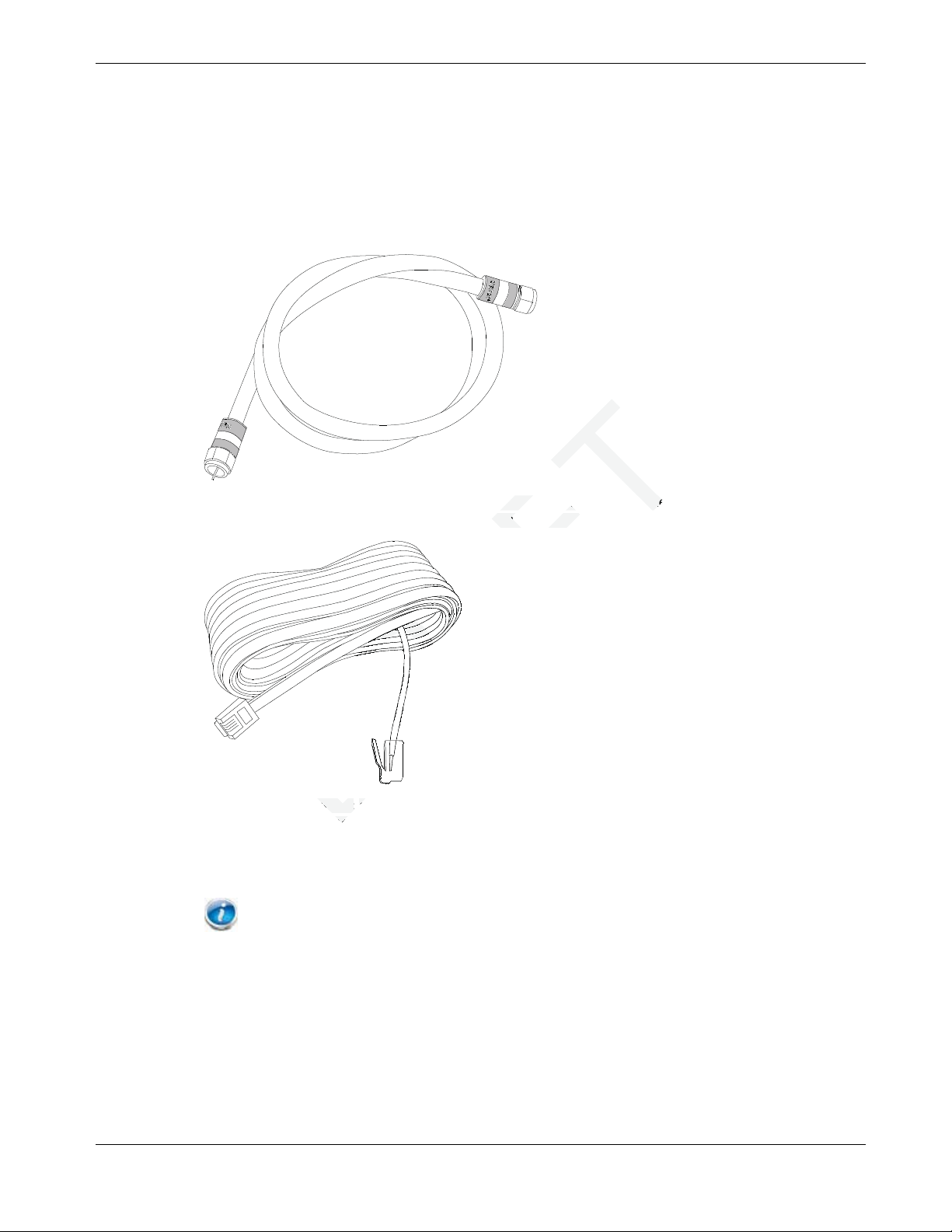
Chapter 3: Getting Started
ble with standard phone
ble with standard phone
nal):nal):
Telephony Gateway package: see What’s in the Box? (page 10) for a list of items in the
package.
Coaxial cable (coax): This is a round cable with a connector on each end. It is the same kind
of wire used to connect to your television for cable TV. You can buy coax from any electronics
retailer and many discount stores; make sure it has connectors on both ends. There are two types
of connectors, slip-on and screw-on; the screw-on connectors are best for use with your
Telephony Gateway. The coax should be long enough to reach from your Telephony Gateway to
the nearest cable outlet.
Phone Cable: This is a standard phone cable with standard phone connectors (RJ11 type) on
both ends. You can buy phone cables from any electronics retailer and many discount stores.
Release 24 DRAFT 1.0 November 2014 Touchstone TG2472 Telephony Gateway User Guide 12
Splitter (optional): provides an extra cable connection by splitting a single outlet into two.
You may need a splitter if you have a TV already connected to the cable outlet that you want to
use. You can buy a splitter from any electronics retailer and most discount stores; you may also
need a short piece of coax cable (with connectors); use it to connect the splitter to the cable
outlet and then connect the Telephony Gateway and TV to the splitter.
Note: A splitter effectively cuts the signal in half and sends each half to its two outputs.
Using several splitters in a line may deteriorate the quality of your television, telephone, and/or
internet connection.
Information packet: your cable company should furnish you with a packet containing
information about your service and how to set it up. Read this information carefully and contact
your cable company if you have any questions.
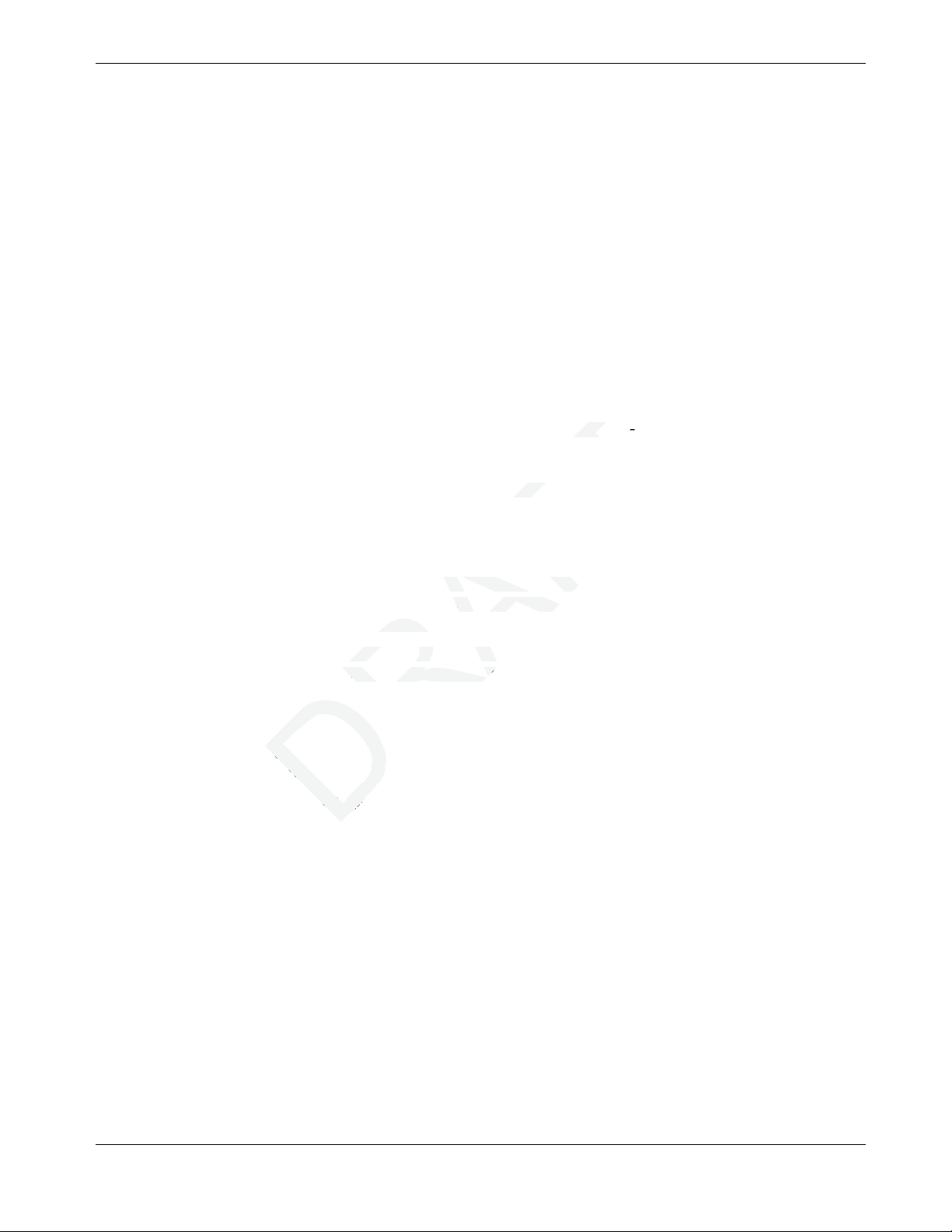
m
system; see the documen see the docume
ervice requires that the crvice requires that the c
Getting Service
Before trying to use your new Telephony Gateway, contact your local cable company to establish an
Internet account and telephone service. When you call, have the following information ready:
the Telephony Gateway serial number and cable MAC addresses of the unit (printed on the
Telephony Gateway)
the model number of the Telephony Gateway (printed on the Telephony Gateway)
If the Telephony Gateway was provided by your cable company, they already have the required
information.
In addition, you should ask your cable company the following questions:
Do you have any special system requirements or files that I need to download after I am
connected?
When can I start using my Telephony Gateway?
Do I need a user ID or password to access the Internet or my e-mail?
Will my phone number(s) change?
What new calling features will I have and how do I use them?
Chapter 3: Getting Started
System Requirements
The Touchstone Telephony Gateway operates with most computers. The following describes
requirements for each operating system; see the documentation for your system for details on
enabling and configuring networking.
To use the Telephony Gateway, you need DOCSIS high-speed Internet service from your cable
company. Telephone service requires that the cable company has PacketCable support.
Recommended Hardware
The following hardware configuration is recommended. Computers not meeting this configuration
can still work with the TG2472, but may not be able to make maximum use of TG2472 throughput.
CPU: P4, 3GHz or faster
RAM: 1GB or greater
Hard drive: 7200 RPM or faster
Ethernet: Gig-E (1000BaseT)
Windows
Windows XP , Windows Vista, Windows 7, or Windows 8. A supported Ethernet or wireless LAN
connection must be available.
MacOS
Release 24 DRAFT 1.0 November 2014 Touchstone TG2472 Telephony Gateway User Guide 13
System 7.5 to MacOS 9.2 (Open Transport recommended) or MacOS X. A supported Ethernet or
wireless LAN connection must be available.

Linux/other Unix
Hardware drivers, TCP/IP, and DHCP must be enabled in the kernel. A supported Ethernet or
wireless LAN connection must be available.
About this Manual
This manual covers the Touchstone TG2472 Telephony Gateway. The model number is on the label
affixed to the Telephony Gateway.
Chapter 3: Getting Started
1. Model Number
2. Security Label
What about Security
Having a high-speed, always-on connection to the Internet requires a certain amount of
responsibility to other Internet users—including the need to maintain a reasonably secure system.
While no system is 100% secure, you can use the following tips to enhance your system’s security:
Keep the operating system of your computer updated with the latest security patches. Run the
system update utility at least weekly.
Keep your email program updated with the latest security patches. In addition, avoid opening
email containing attachments, or opening files sent through chat rooms, whenever possible.
Install a virus checker and keep it updated.
Avoid providing web or file-sharing services over your Telephony Gateway. Besides certain
vulnerability problems, most cable companies prohibit running servers on consumer-level
accounts and may suspend your account for violating your terms of service.
Release 24 DRAFT 1.0 November 2014 Touchstone TG2472 Telephony Gateway User Guide 14
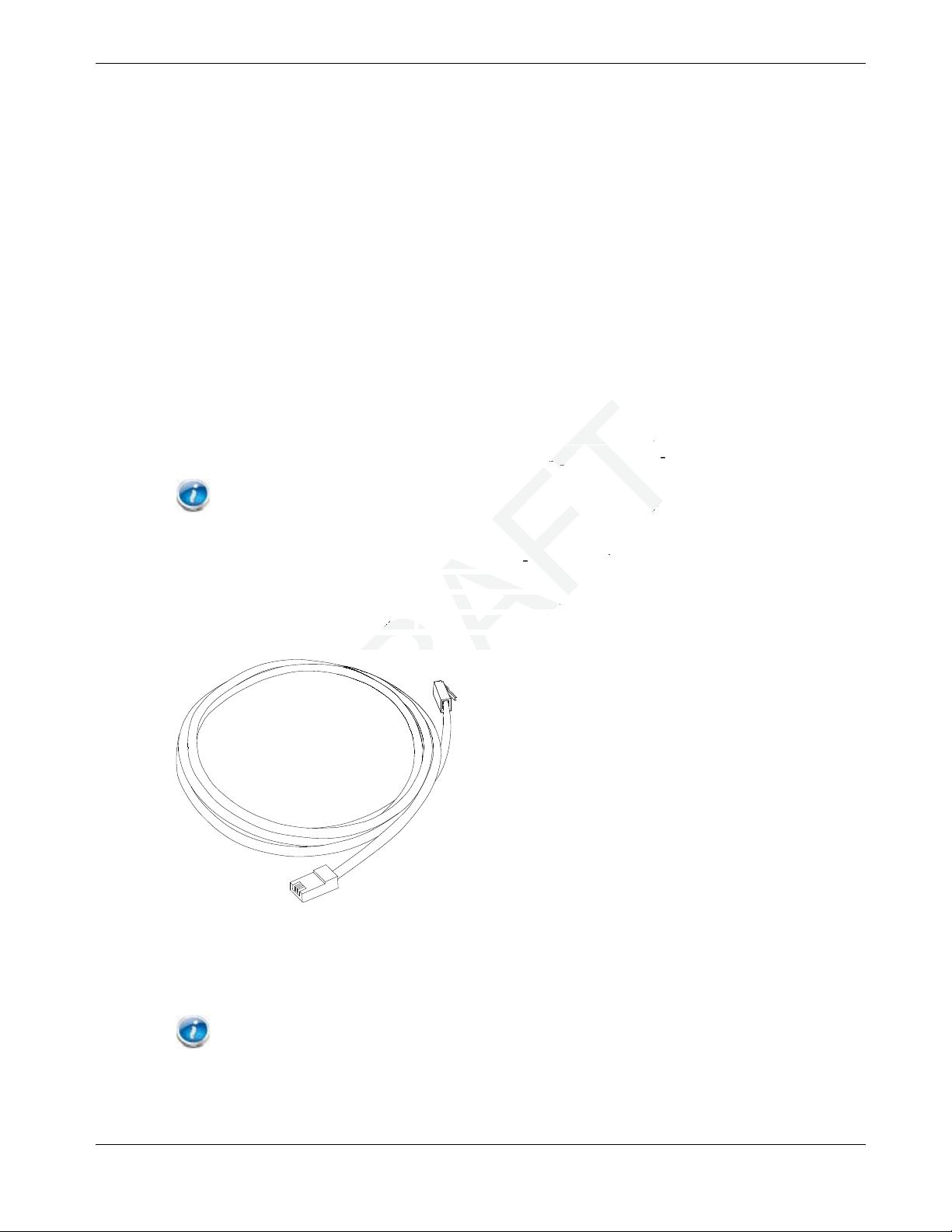
ter has builtter has
in
r retailers).etailers).
foot (1.2m) Efoot (
5e 5
Use the cable company’s mail servers for sending email.
Avoid using proxy software unless you are certain that it is not open for abuse by other Internet
users (some are shipped open by default). Criminals can take advantage of open proxies to hide
their identity when breaking into other computers or sending spam. If you have an open proxy,
your cable company may suspend your account to protect the rest of the network.
The TG2472 ships with wireless LAN security set by default (for the same reasons that you
should run only secured proxies). See the security label on your product for the factory security
settings. If you need to modify the default wireless security settings, see Configuring Your
Wireless Connection.
Ethernet or Wireless?
There are two ways to connect your computer (or other equipment) to the Telephony Gateway. The
following will help you decide which is best for you:
Ethernet
Ethernet is a standard method of connecting two or more computers into a Local Area Network
(LAN). You can use the Ethernet connection if your computer has built-in Ethernet hardware.
Chapter 3: Getting Started
Note: To connect more than four computers to the TG2472 through the Ethernet ports, you
need an Ethernet hub (available at computer retailers).
The Telephony Gateway package comes with one 4-foot (1.2m) Ethernet cable (the connectors look
like wide telephone connectors); you can purchase more cables if necessary at a computer retailer. If
you are connecting the Telephony Gateway directly to a computer, or to an Ethernet hub with a
cross-over switch, ask for Category 5e (CAT5e) straight-through cable. CAT5e cable is required for
gigabit Ethernet (Gig-E), not regular CAT5 cable.
Wireless
Wireless access lets you connect additional (wireless-capable) devices to Telephony Gateway. The
802.11 wireless LAN standard allows one or more computers to access the TG2472 using a wireless
(radio) signal. These connections are in addition to the connections supported via Ethernet.
Note: You can use the wireless connection if your computer has a built-in or aftermarket
plug-in wireless adapter. To learn more about which wireless hardware works best with your
computer, see your computer dealer.
Both
Release 24 DRAFT 1.0 November 2014 Touchstone TG2472 Telephony Gateway User Guide 15
