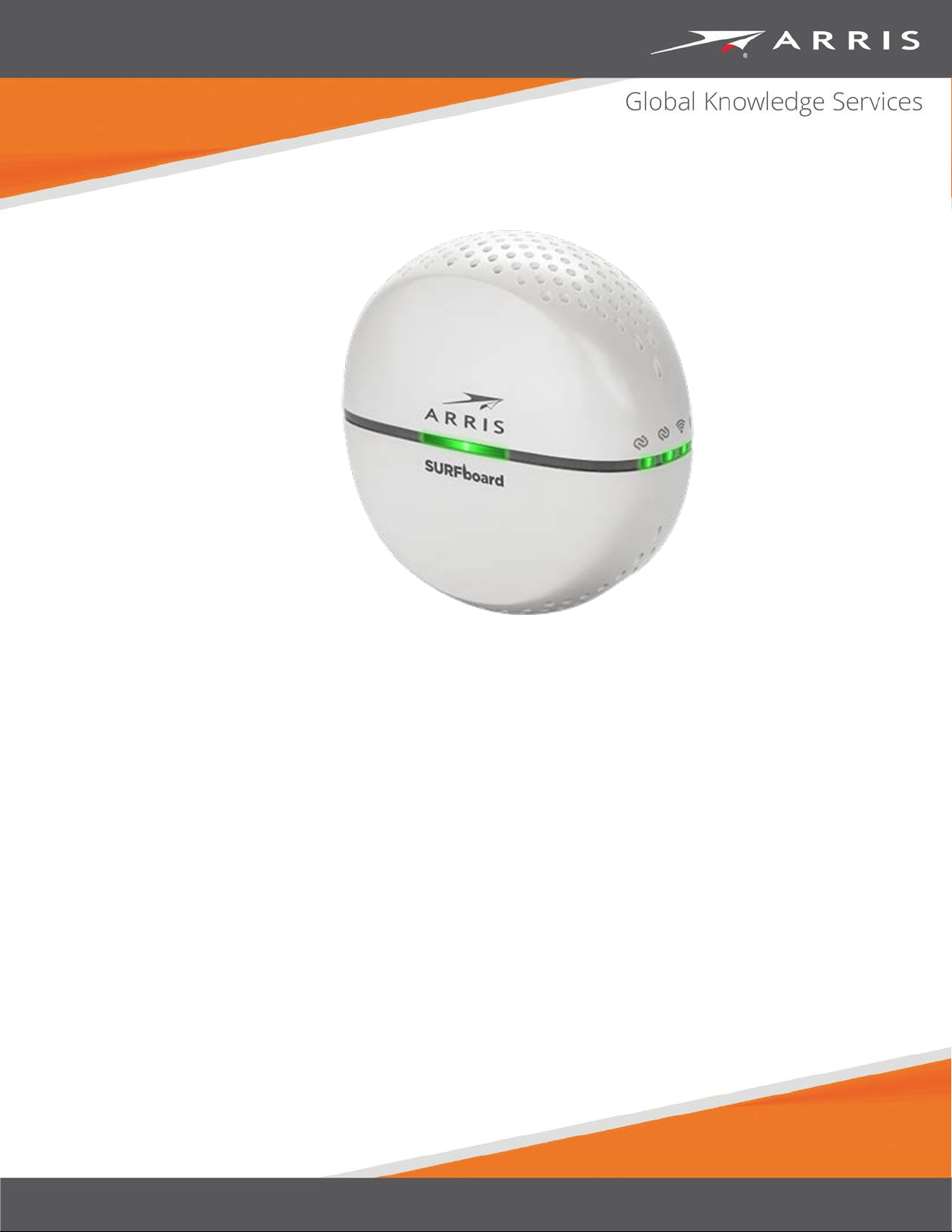
SURFboard SBX
Network Extender
User Guide
STANDARD PN 365-095-28246 x.1
April 2016
-AC1200P
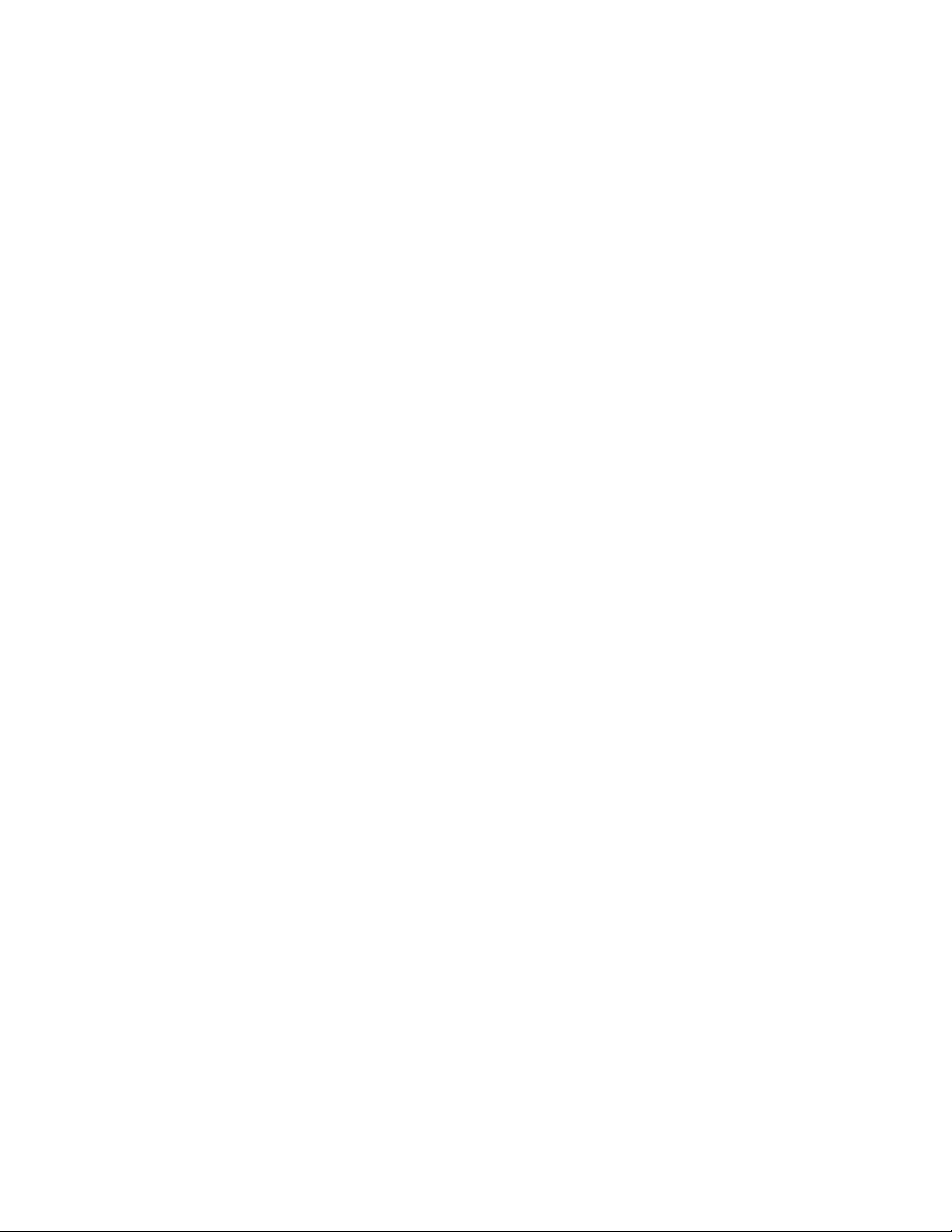
SURFboard SBX-AC1200P Network Extender User Guide
STANDARD PN 365-095-28246 x.1
ARRIS Copyrights and Trademarks
©Copyright ARRIS Enterprises, LLC, 2016. All Rights Reserved. No part of this publication
may be reproduced in any form or by any means or used to make any derivative work (such
as translation, transformation, or adaptation) without written permission from ARRIS
Enterprises, Inc. (“ARRIS”). ARRIS reserves the right to revise this publication and to make
changes in content from time to time without obligation on the part of ARRIS to provide
notification of such revision or change.
ARRIS and the ARRIS logo are all trademarks of ARRIS Enterprises, Inc. Other trademarks and
trade names may be used in this document to refer to either the entities claiming the marks
and the names of their products. ARRIS disclaims proprietary interest in the marks and
names of others.
ARRIS provides this guide without warranty of any kind, implied or expressed, including, but
not limited to, the implied warranties of merchantability and fitness for a particular purpose.
ARRIS may make improvements or changes in the product(s) described in this manual at any
time.
The capabilities, system requirements and/or compatibility with third-party products
described herein are subject to change without notice.
Apple and the Apple logo are trademarks of Apple Inc., registered in the U.S. and other
countries. App Store is a service mark of Apple Inc.
Android, Google Play and the Google Play logo are trademarks of Google Inc.
Patent Notice
Protected under one or more of the following U.S. patents: http://www.arris.com/legal
Other patents pending.
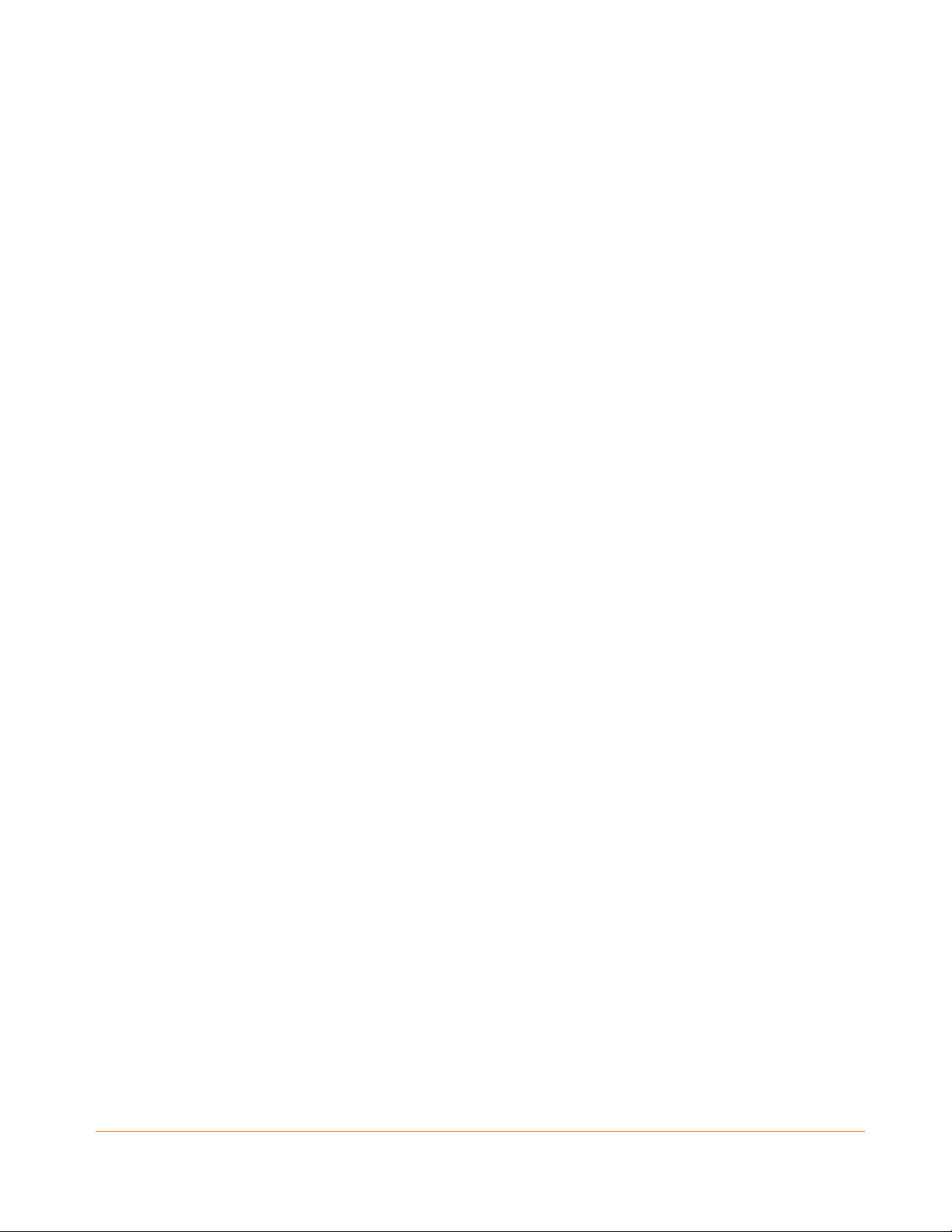
Table of Contents
1. Important Safety Instructions .................................................................................. 6
Temperature Requirements .............................................................................................. 7
FCC STATEMENTS .............................................................................................................. 7
FCC Interference Statement ..................................................................................... 7
FCC DECLARATION OF CONFORMITY ................................................................................ 8
INDUSTRY CANADA (IC) STATEMENT ................................................................................ 8
CARING FOR THE ENVIRONMENT BY RECYCLING .............................................................. 9
2.
Product Overview ................................................................................................. 10
Introduction ..................................................................................................................... 10
About The Network Extender .......................................................................................... 10
What is RipCurrent? ........................................................................................................ 11
What's in the Box? ........................................................................................................... 11
System Requirements ...................................................................................................... 11
About this Manual ........................................................................................................... 12
Contact Information ........................................................................................................ 12
3.
Installing the Network Extender ............................................................................ 13
LED Indicators .................................................................................................................. 13
Indicator Lights for the SBX-AC1200P ............................................................................. 14
Connectors and Controls ................................................................................................. 15
Configuring and Installing the Network Extender ........................................................... 15
Creating a G.hn Network with a Non-G.hn Router .......................................................... 17
4.
Managing Your Network Extender ......................................................................... 18
Use the ARRIS SURFboard Manager App......................................................................... 18
Setting Up a Static IP Address .......................................................................................... 18
Setting Up a Static IP Address in Windows 7, Windows 8, or Windows 10 ........... 19
Setting Up a Static IP Address in Mac OS X ............................................................. 19
Start the Network Extender Web Manager..................................................................... 19
Network Extender Web Manager Menu Options ........................................................... 21
Main Menu Buttons ................................................................................................ 21
Main Menu Links ..................................................................................................... 21
Get Help ........................................................................................................................... 22
Help Overview ......................................................................................................... 22
Help Links ................................................................................................................ 23
Field Level Help ....................................................................................................... 23
View the Network Extender Product Information .......................................................... 23
STANDARD PN 365-095-28246 x.1 SURFboard SBX-AC1200P Network Extender User Guide
Copyright ARRIS Enterprises, LLC, 2016. All Rights Reserved. 3
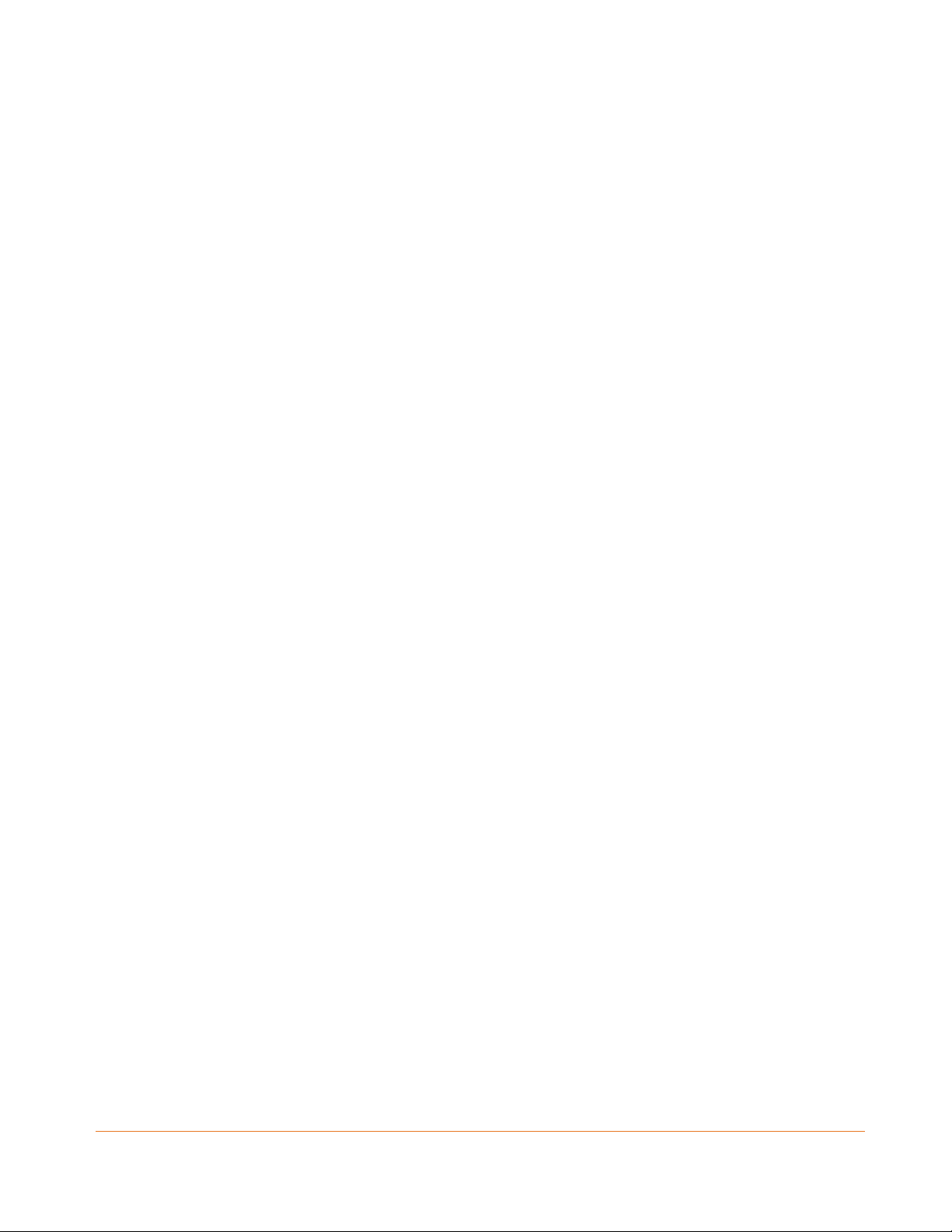
Disable LEDs on the Back Panel ....................................................................................... 24
Back Up Your Network Extender Configuration .............................................................. 24
Restore Your Gateway Configuration Settings ................................................................ 25
Restart Your Network Extender ....................................................................................... 25
Restart the Network Extender Using the Reset Button .......................................... 25
Restart the Network Extender Using the Network Extender Web Manager ......... 25
Reset Your Network Extender to Factory Settings .......................................................... 26
Reset the Network Extender Using the Reset Button ............................................ 26
Reset the Network Extender Using the Network Extender Web Manager ............ 26
Update Your Network Extender Firmware ...................................................................... 27
Exit the SBX-AC1200P Web Manager .............................................................................. 27
5.
Protecting & Monitoring Your Wireless Network ................................................... 28
Prevent Unauthorized Access .......................................................................................... 28
Change the Default User Name and Password ............................................................... 28
Setting Up Unique IP Addresses ...................................................................................... 30
Restrict Wireless Access .................................................................................................. 31
Prioritize Network Traffic Based on Media Type ............................................................. 31
Configure Wireless Media Settings ................................................................................. 32
6.
Operating Your SBX-AC1200P as a Router .............................................................. 33
Configure Your SBX-AC1200P To Operate as a Router .................................................... 33
Test Your Connection ...................................................................................................... 33
Set Up DHCP .................................................................................................................... 34
Set Up Dynamic DNS ........................................................................................................ 35
Set Up Firewall Protection ............................................................................................... 36
Set Up Firewall Event Log Notifications........................................................................... 37
Set Up Parental Controls ................................................................................................. 38
To Block Certain URL Addresses ............................................................................. 39
To Block All Web Browsing ..................................................................................... 40
To Block All Internet Use......................................................................................... 41
To Set Up a Custom Filter ....................................................................................... 42
Set Up Port Triggers ......................................................................................................... 42
Set Up Port Forwarding ................................................................................................... 43
To Set Up Port Forwarding for IPv4 Addresses ....................................................... 44
To Set Up Port Forwarding for IPv6 Addresses ....................................................... 45
Set Up the DMZ Host ....................................................................................................... 46
7.
Installation Scenarios ............................................................................................ 47
SBX-AC1200P Wireless Extender with a SURFboard G.hn-Enabled Router .................... 47
STANDARD PN 365-095-28246 x.1 SURFboard SBX-AC1200P Network Extender User Guide
Copyright ARRIS Enterprises, LLC, 2016. All Rights Reserved. 4
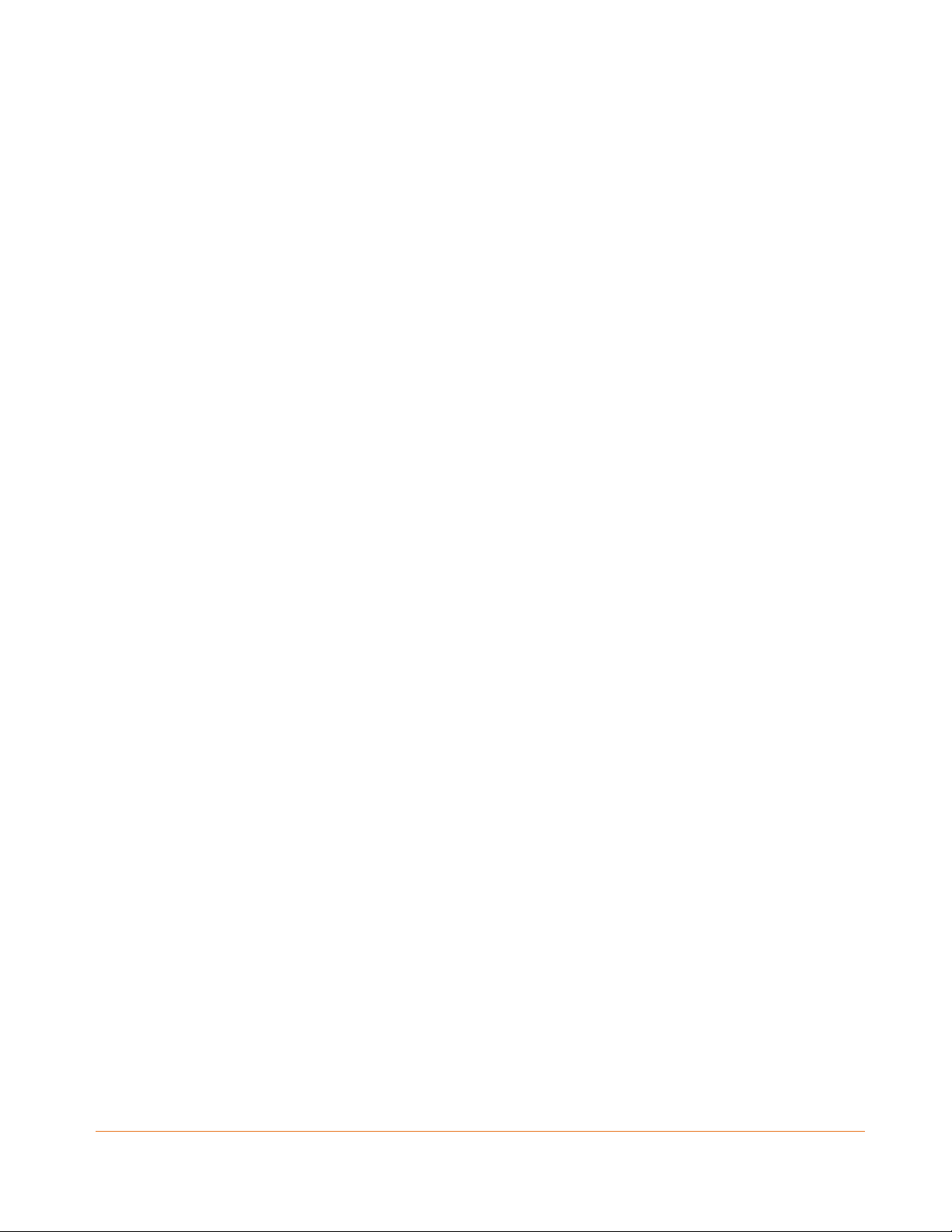
SBX-AC1200P Wireless Extender with a SURFboard Gateway and an SBX-1000P
Extender ...................................................................................................................... 48
SBX-AC1200P Wireless Extender with a SURFboard Cable Modem and an SBX-1000P
Extender ...................................................................................................................... 48
SBX-AC1200P Wireless Extender with a SURFboard Wireless Router and an SBX-1000P
Extender ...................................................................................................................... 49
SBX-AC1200P Wireless Extender with a SURFboard Cable Modem and Several
G.hn-Enabled Devices ................................................................................................. 49
STANDARD PN 365-095-28246 x.1 SURFboard SBX-AC1200P Network Extender User Guide
Copyright ARRIS Enterprises, LLC, 2016. All Rights Reserved. 5
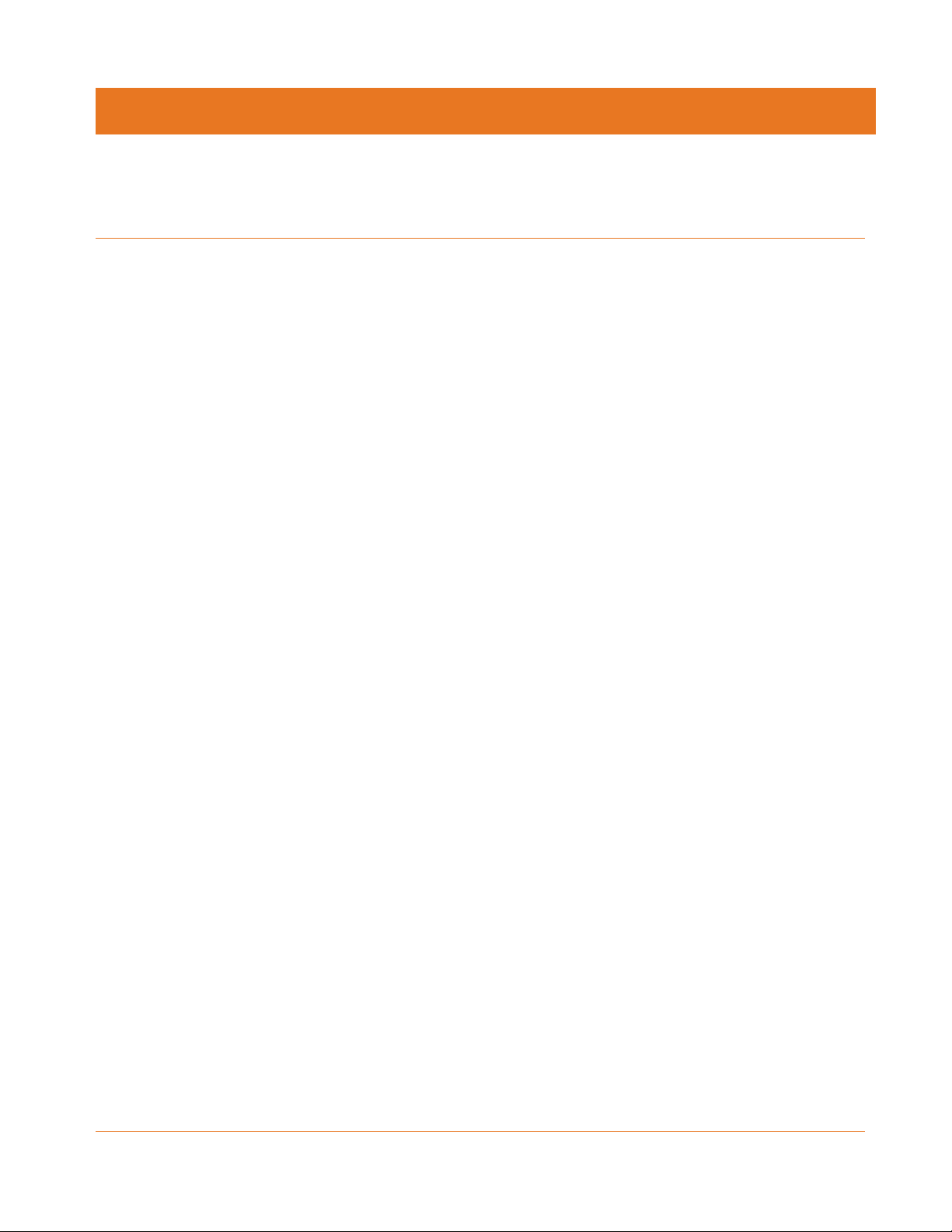
Important Safety Instructions
Read This Before You Begin — When using your equipment, basic safety precautions should
always be followed to reduce the risk of fire, electric shock, and injury to persons, including
the following:
Read all of the instructions listed here and/or in the user manual before you operate this
device. Give particular attention to all safety precautions. Retain the instructions for
future reference.
This device must be installed and used in strict accordance with manufacturer’s
instructions, as described in the user documentation that is included with the device.
Comply with all warning and caution statements in the instructions. Observe all warning
and caution symbols that are affixed to this device.
To prevent fire or shock hazard, do not expose this device to rain or moisture. The device
must not be exposed to dripping or splashing. Do not place objects filled with liquids, such
as vases, on the device.
This device was qualified under test conditions that included the use of the supplied
cables between system components. To ensure regulatory and safety compliance, use
only the interface cables and install them properly.
Do not overload outlets or extension cords, as this can result in a risk of fire or electric
shock. Overloaded AC outlets, extension cords, frayed power cords, damaged or cracked
wire insulation, and broken plugs are dangerous. They may result in a shock or fire hazard.
Do not connect the plug into an extension cord, receptacle, or other outlet unless the plug
can be fully inserted with no part of the blades exposed.
Postpone installation until there is no risk of thunderstorm or lightning activity in the area.
Do not use this product near water: for example, near a bathtub, washbowl, kitchen sink
or laundry tub, in a wet basement, or near a swimming pool.
Do not cover the device or block the airflow to the device with any other objects. Keep the
device away from excessive heat and humidity and keep the device free from vibration
and dust.
Wipe the device with a clean, dry cloth. Never use cleaning fluid or similar chemicals. Do
not spray cleaners directly on the device or use forced air to remove dust.
For added protection, unplug the device from the wall outlet and disconnect the cables to
avoid damage to this device due to lightning and power surges.
Upon completion of any service or repairs to this device, ask the service technician to
perform safety checks to determine that the device is in safe operating condition.
Do not open the device. Do not perform any servicing other than that contained in the
installation and troubleshooting instructions. Refer all servicing to qualified service
personnel.
This device should not be used in an environment that exceeds 40º C (104º F).
Chapter 1
SAVE THE ABOVE INSTRUCTIONS
STANDARD PN 365-095-28246 x.1 SURFboard SBX-AC1200P Network Extender User Guide
Copyright ARRIS Enterprises, LLC, 2016. All Rights Reserved. 6
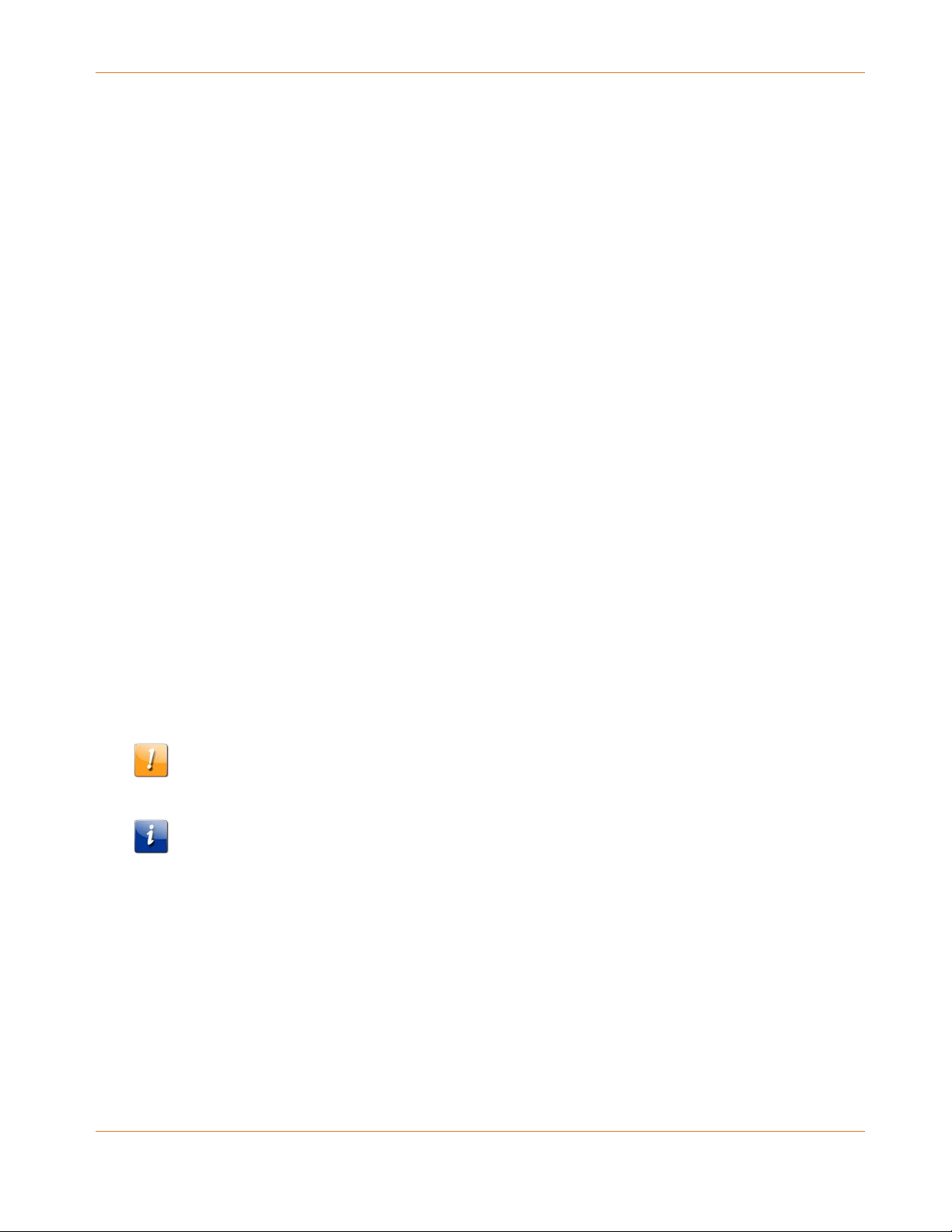
Temperature Requirements
The Network Extender is capable of operating in an ambient temperature range of 0° - 40°C,
without any functional performance degradation.
FCC STATEMENTS
FCC Interference Statement
This equipment has been tested and found to comply with the limits for a Class B digital
device, pursuant to part 15 of the FCC Rules. These limits are designed to provide reasonable
protection against harmful interference in a residential environment. This equipment
generates, uses, and can radiate radio frequency energy and, if not installed and used in
accordance with the instructions, may cause harmful interference to radio communications.
However, there is no guarantee that interference will not occur in a particular installation. If
this equipment does cause harmful interference to radio or television reception, which can be
determined by turning the device off and on, the user is encouraged to try to correct the
interference by one or more of the following measures:
Chapter 1: Important Safety Instructions
Reorient or relocate the device.
Increase the separation between the device and receiver.
Connect the equipment into an outlet on a circuit different from that to which the receiver
is connected.
Consult the dealer or an experienced radio/TV technician for help.
This device complies with Part 15 of the FCC Rules. Operation is subject to the following two
conditions: (1) This device may not cause harmful interference, and (2) This device must
accept any interference received, including interference that may cause undesired operation.
FCC CAUTION: Any changes or modifications not expressly approved by ARRIS for compliance
could void the user’s authority to operate the equipment.
IMPORTANT NOTE:
Radiation Exposure Statement:
This equipment complies with FCC radiation exposure limits set forth for an uncontrolled
environment. This equipment should be installed and operated with minimum distance 30cm
between the radiator & your body. This transmitter must not be co-located or operating in
conjunction with any other antenna or transmitter. Country Code selection feature to be
disabled for products marketed to the US/CANADA Operation of this device is restricted to
indoor use only.
STANDARD PN 365-095-28246 x.1 SURFboard SBX-AC1200P Network Extender User Guide
Copyright ARRIS Enterprises, LLC, 2016. All Rights Reserved. 7
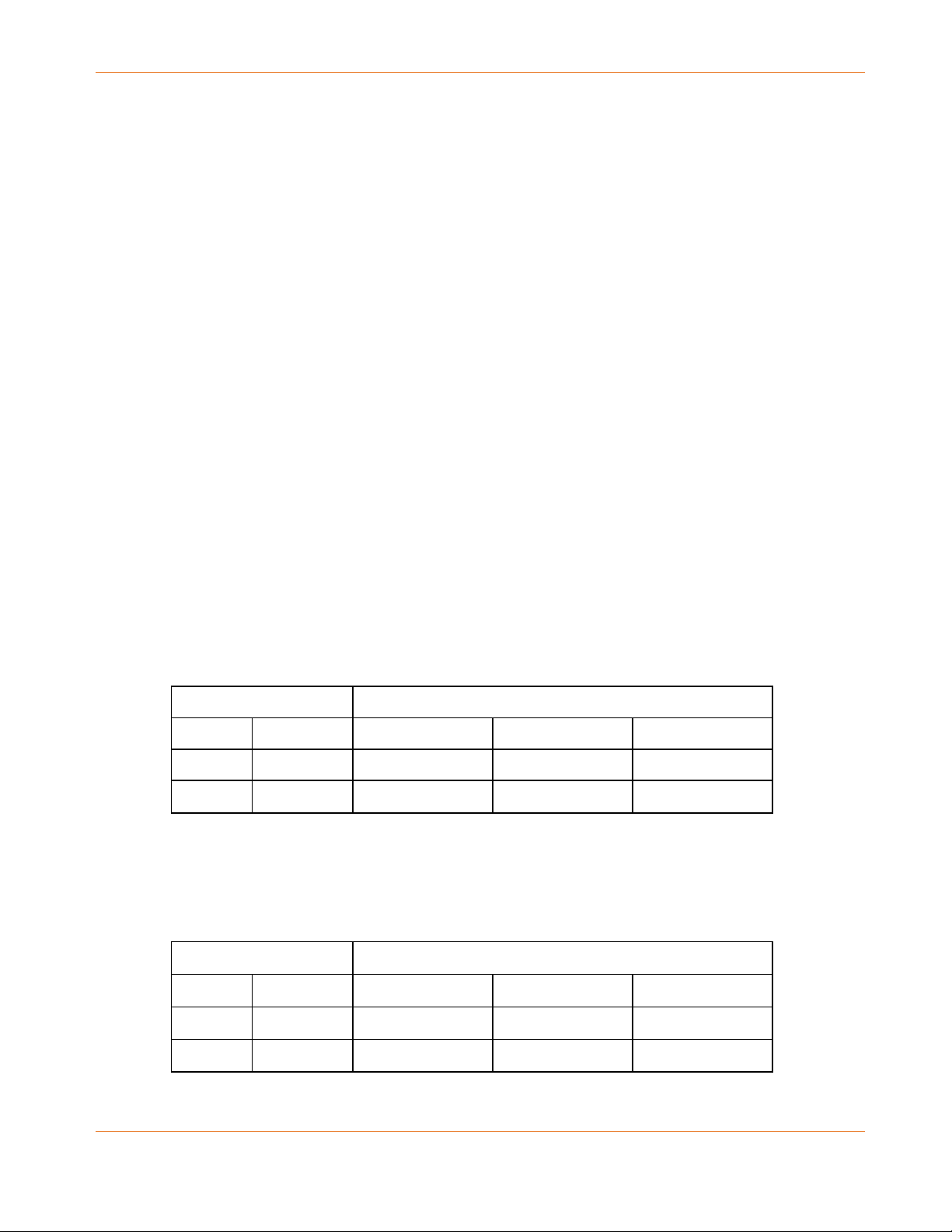
Chapter 1: Important Safety Instructions
FCC DECLARATION OF CONFORMITY
ARRIS Enterprises, Inc. 3871 Lakefield Drive, Suwanee, GA 30024, 1-215-323-1000, declares
that the SURFboard SBX-AC1200P Network Extender complies with 47 CFR Parts 2 and 15 of
the FCC rules as a Class B digital device.
INDUSTRY CANADA (IC) STATEMENT
This device complies with Industry Canada’s license-exempt RSSs. Operation is subject to the
following two conditions:
(1) This device may not cause interference; and (2) This device must accept any interference,
including interference that may cause undesired operation of the device.
Le présent appareil est conforme aux CNR d’Industrie Canada applicables aux appareils radio
exempts de licence. L’exploitation est autorisée aux deux conditions suivantes:
1) l’appareil ne doit pas produire de brouillage; et 2) l’utilisateur de l’appareil doit accepter
tout brouillage radioélectrique subi, même si le brouillage est susceptible d’en compromettre
le fonctionnement.
CAN ICES-3 (B)/NMB-3 (B)
IC Warning:
This radio transmitter (IC: 6670A-SBXAC1200P) has been approved by Industry Canada to
operate with the antenna types listed below with the maximum permissible gain indicated.
Antenna types not included in this list, having a gain greater than the maximum gain indicated
for that type, are strictly prohibited for use with this device.
Antenna Peak gain (dBi)
Type Connector 2400~2483.5MHz 5150~5250MHz 5725~5850MHz
Dipole I-pex 3.1 3.34 2.7
Dipole I-pex 2.85 2.37 3.44
IC Avertissement:
Le présent émetteur radio (IC: 6670A-SBXAC1200P) a été approuvé par Industrie Canada pour
fonctionner avec les types d'antenne énumérés ci-dessous et ayant un gain admissible
maximal. Les types d'antenne non inclus dans cette liste, et dont le gain est supérieur au gain
maximal indiqué, sont strictement interdits pour l'exploitation de l'émetteur.
Antenne Gain de crête (dBi)
Type Connecteur 2400~2483.5MHz 5150~5250MHz 5725~5850MHz
Dipôle I-pex 3.1 3.34 2.7
Dipôle I-pex 2.85 2.37 3.44
STANDARD PN 365-095-28246 x.1 SURFboard SBX-AC1200P Network Extender User Guide
Copyright ARRIS Enterprises, LLC, 2016. All Rights Reserved. 8
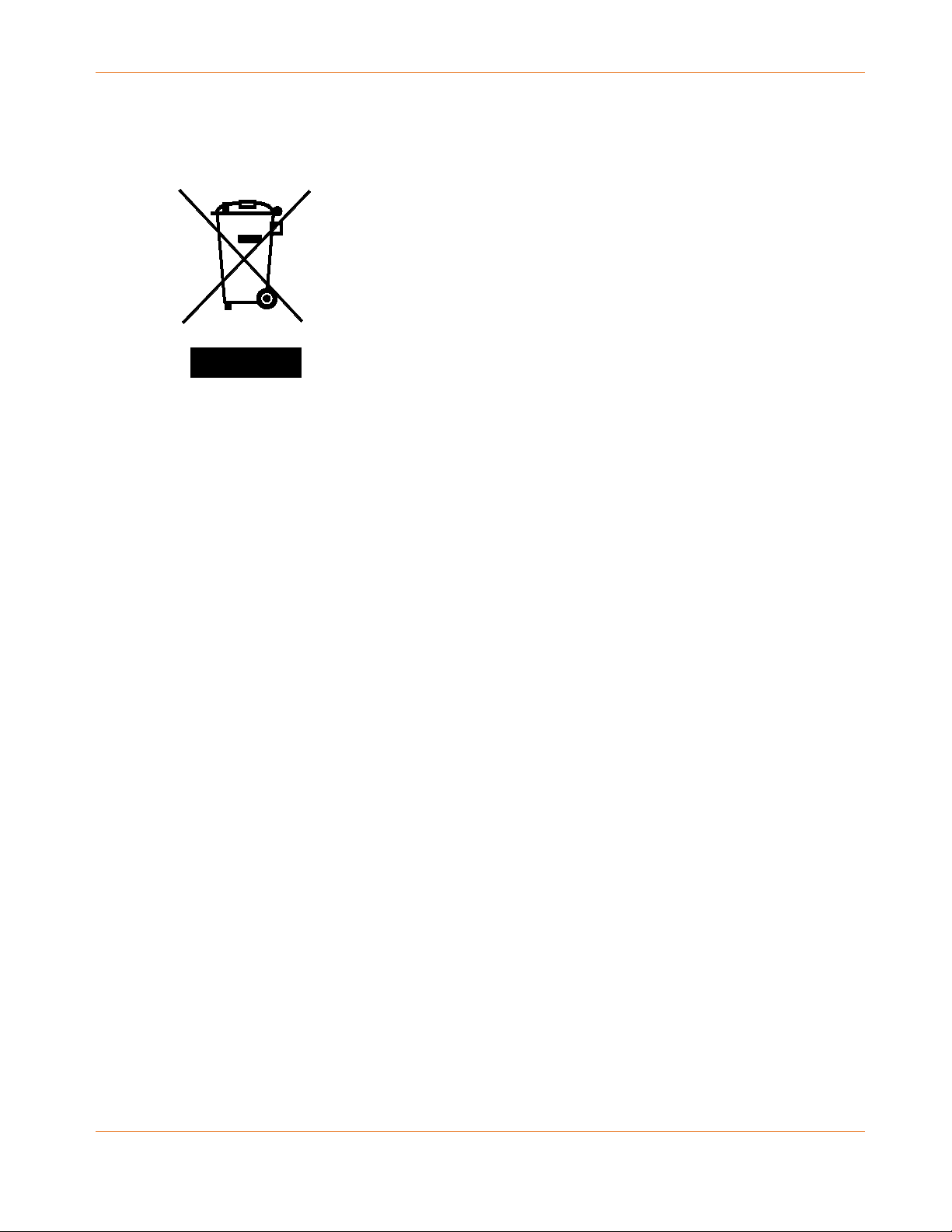
Chapter 1: Important Safety Instructions
CARING FOR THE ENVIRONMENT BY RECYCLING
When you see this symbol on an ARRIS product, do not dispose of the
product with residential or commercial waste.
Recycling your ARRIS Equipment
Please do not dispose of this product with your residential or commercial
waste. Some countries or regions, such as the European Union, have set up
systems to collect and recycle electrical and electronic waste items. Contact
your local authorities for information about practices established for your
region.
STANDARD PN 365-095-28246 x.1 SURFboard SBX-AC1200P Network Extender User Guide
Copyright ARRIS Enterprises, LLC, 2016. All Rights Reserved. 9
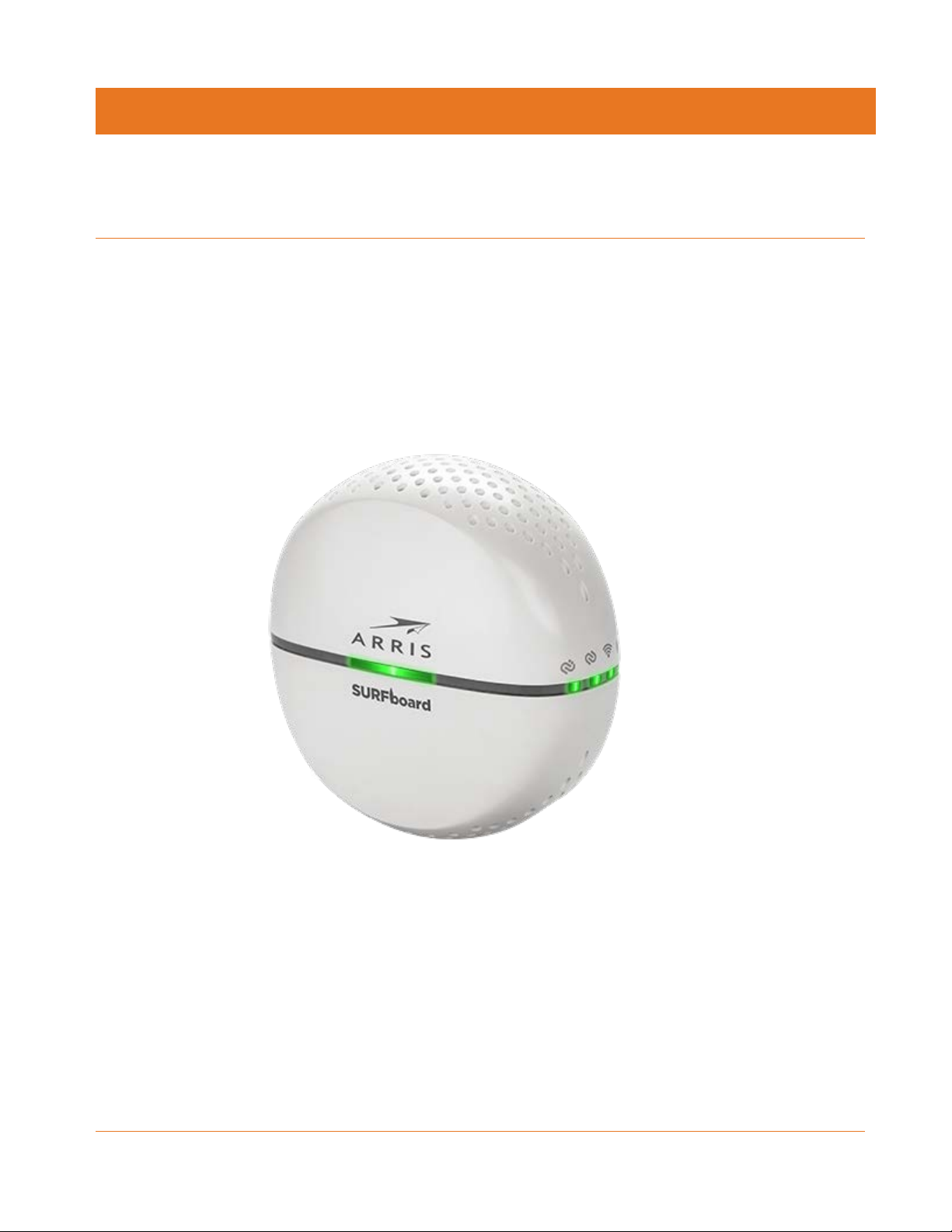
Product Overview
Introduction
The SURFboard SBX-AC1200P Network Extender lets you transmit and receive data over
power lines in your home. The SURFboard SBX-AC1200P Network Extender connects directly
to any outlet in your home to extend and enhance your network connectivity.
Chapter 2
About The Network Extender
The SBX-AC1200P Network Extender has the following features:
RipCurrent™ Gigabit home networking (G.hn) transmits and receives data over your home
power lines.
Supports multiple extenders on the same network.
Easy plug-and-play installation.
Compatible with most routers, gateways, and cable modems.
STANDARD PN 365-095-28246 x.1 SURFboard SBX-AC1200P Network Extender User Guide
Copyright ARRIS Enterprises, LLC, 2016. All Rights Reserved. 10
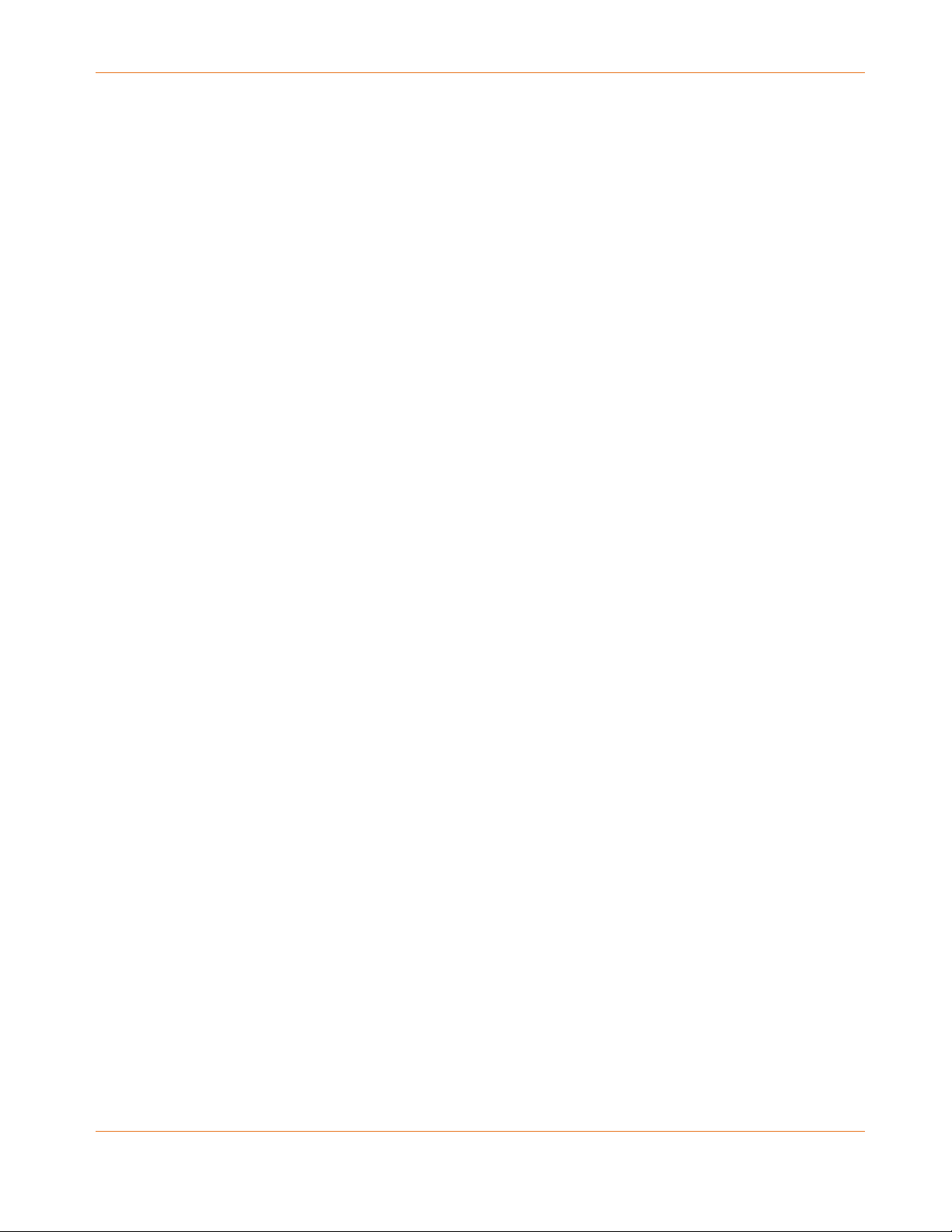
What is RipCurrent?
SURFboard RipCurrent is a technology that allows you to set up a high-speed home network
that uses existing AC wiring and outlets. There's no need to run additional cables; your
devices can communicate at data rates up to 1 Gbps using the network of power lines that
already exists in your home.
The SBX-AC1200P uses its power plug to connect to the power lines that already exist in your
home. RipCurrent is based on G.hn Power Line Communication (PLC), which is an ITU
Specification managed by the HomeGrid™ Forum. This technology allows the SBX-AC1200P to
distribute all data to each of the AC power outlets in the home. With a corresponding G.hn
router, your network can be extended to any room, including basements, garages, or far
reaching bedrooms. Connect entertainment devices, security cameras, gaming consoles,
managed appliance, anything that uses IP (Internet Protocol).
The G.hn technology is more robust than previous home power line communication
implementations to give you better ‘real world’ throughput and stability. G.hn proves much
more efficient in an environment with multiple power line networks (such as apartment
buildings or office buildings) with the capability of recognizing up to 250 other networks to
avoid interference. G.hn communications are encrypted using the advanced standard AES
128-bit encryption for secure transmissions.
Chapter 2: Product Overview
In order to ensure the best performance of your G.hn network, we recommend that you only
use 3-prong grounded outlets. A 2-prong outlet will operate sufficiently, but with a lower
throughput speed.
What's in the Box?
Make sure you have the following items before proceeding:
SURFboard SBX-AC1200P Network Extender.
Quick Start Guide.
Ethernet cable.
Warranty card.
System Requirements
Two or more wireless- or Ethernet-enabled computers, printers, smart TVs, or other
devices that you want to connect.
120VAC home wiring.
Two or more G.hn-capable devices, such as two SURFboard SBX-AC1200P Network
Extenders, or any SURFboard Router with G.hn capability along with this SBX-AC1200P
Network Extender.
STANDARD PN 365-095-28246 x.1 SURFboard SBX-AC1200P Network Extender User Guide
Copyright ARRIS Enterprises, LLC, 2016. All Rights Reserved. 11

About this Manual
This manual covers the SURFboard SBX-AC1200P Network Extender. The model number is on
the label affixed to the back of the Network Extender.
Chapter 2: Product Overview
1. QR Code.
2. MAC address.
3. Serial number.
4. Model number.
Contact Information
Please visit the ARRIS Support website http://www.SURFboard.com/Support/SBX-AC1200P for
self-help technical support and product documentation. We can also provide technical
assistance via chat and email on the support website. ARRIS Support is available by phone at
877-466-8646. Please be prepared to provide your product's model number and serial
number, which can be found on the Network Extender's label.
For information on additional SURFboard products, or to purchase SURFboard products
(including other RipCurrent-enabled devices), visit http://www.surfboard.com.
For informational videos and tutorials about this and other ARRIS products, visit the ARRIS
Everywhere YouTube channel at https://www.youtube.com/user/ARRISmarketing/featured.
STANDARD PN 365-095-28246 x.1 SURFboard SBX-AC1200P Network Extender User Guide
Copyright ARRIS Enterprises, LLC, 2016. All Rights Reserved. 12
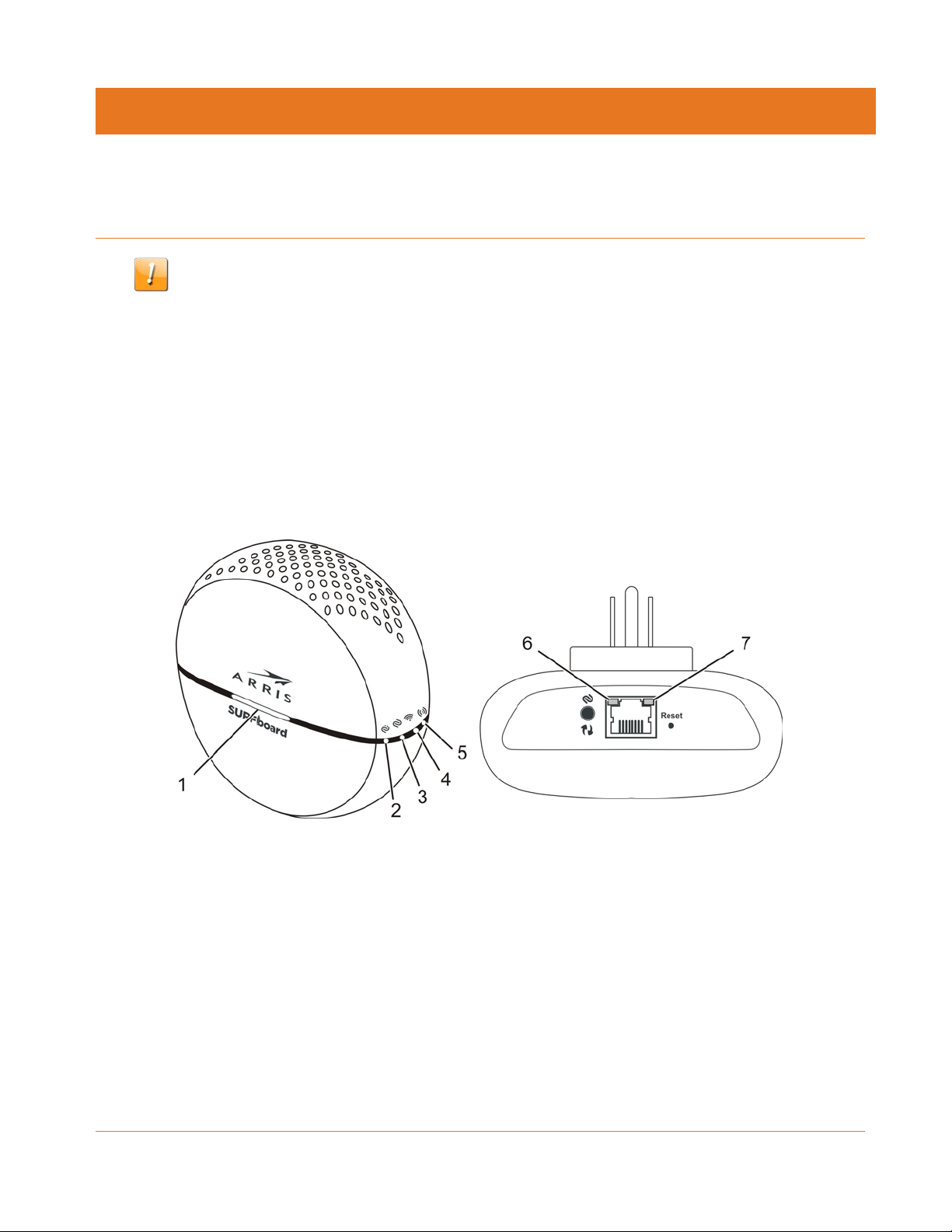
Installing the Network Extender
Caution: This product is for indoor use only. Do not route the Ethernet cable(s) outside of the
building. Exposure of the cables to lightning could create a safety hazard and damage the
product.
If you are installing a Gigabit home networking router (SURFboard or a third-party router) with
your SBX-AC1200P, please refer to the Installation and Configuration documentation for your
device for setup instructions.
LED Indicators
Chapter 3
The Network Extender has the following indicators:
1. Primary LED: indicates the status of the device (pairing mode, normal operation, error).
2. G.hn Link Quality LED: indicates the signal quality of the G.hn link.
3. G.hn Pairing LED: indicates the logical network connection status (not connected,
connecting/pairing, connected/paired) and status of data transmission.
4. 2.4 GHz Wi-Fi LED: indicates the state of the 2.4 GHz wireless interface.
5. 5 GHz Wi-Fi LED: indicates the state of the 5 GHz wireless interface.
6. Ethernet 10/100 Mbps link/activity LED: indicates the status of the 10/100 Mbps link.
7. Ethernet 1 Gbps link/activity LED: indicates the status of the 1 Gbps link.
STANDARD PN 365-095-28246 x.1 SURFboard SBX-AC1200P Network Extender User Guide
Copyright ARRIS Enterprises, LLC, 2016. All Rights Reserved. 13
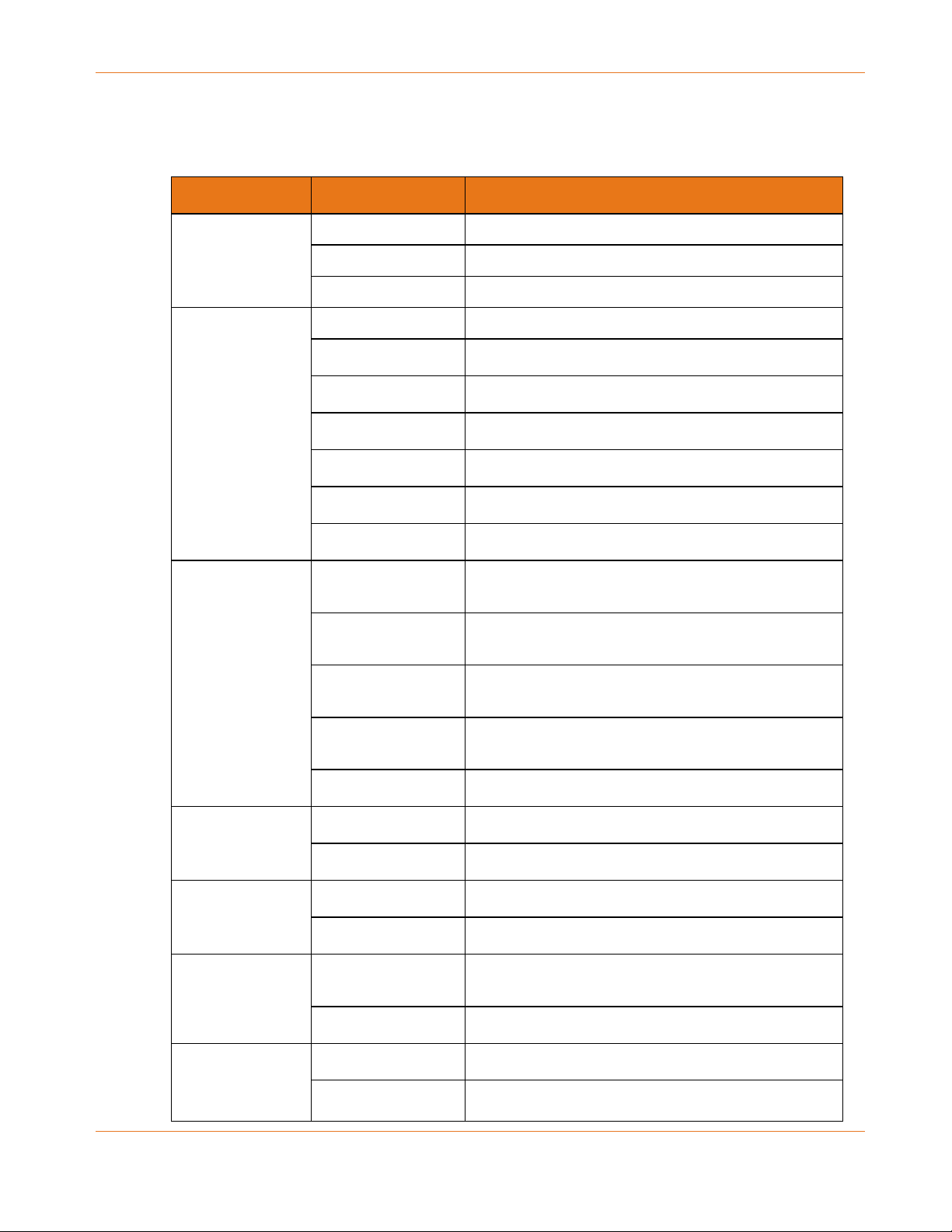
Chapter 3: Installing the Network Extender
Indicator Lights for the SBX-AC1200P
The Network Extender has several LED indicator lights to assist in troubleshooting.
LED Color/Behavior Description
Primary LED Solid green Normal operation.
Flashing amber WPS pairing mode.
Flashing red Start-up mode, or error.
G.hn Link Quality Solid green Excellent link.
Solid amber Fair link.
Solid red Poor link.
Flashing green Receiving/transmitting data, excellent link.
Flashing amber Receiving/transmitting data, fair link.
Flashing red Receiving/transmitting data, poor link.
Off No link.
G.hn Pairing Solid green Secure pairing complete. Connected to G.hn
network with encryption enabled.
Flashing green Secure pairing in progress. Trying to connect to
G.hn network.
Solid red Non-secure pairing complete. Connected to G.hn
network without encryption.
Flashing red Non-secure pairing in progress. Trying to connect
to G.hn network.
Off No link.
2.4 Ghz Wi-Fi LED Solid green 2.4 Ghz wireless interface enabled, but no activity.
Flashing green 2.4 GHz wireless interface activity.
5 Ghz Wi-Fi LED Solid green 5 Ghz wireless interface enabled, but no activity.
Flashing green 5 Ghz wireless interface activity.
Ethernet 10/100
Mbps link/activity
Solid amber 10/100 Mbps Ethernet link activated, but no
activity.
Flashing amber 10/100 Mbps Ethernet activity.
Ethernet 1 Gbps
link/activity
STANDARD PN 365-095-28246 x.1 SURFboard SBX-AC1200P Network Extender User Guide
Copyright ARRIS Enterprises, LLC, 2016. All Rights Reserved. 14
Solid green 1 Gbps Ethernet link activated, but no activity.
Flashing green 1 Gbps Ethernet activity.
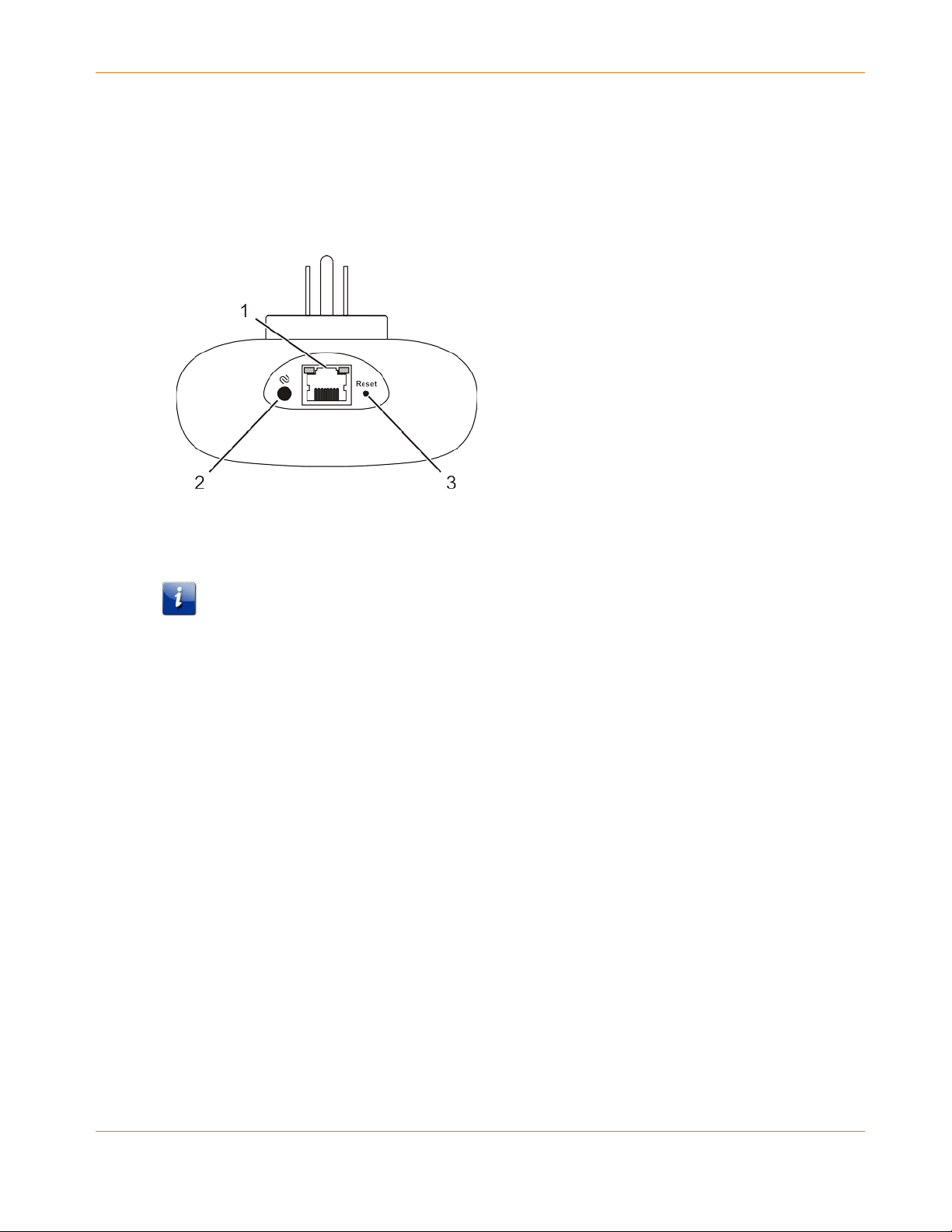
Connectors and Controls
The Network Extender has the following connectors and controls:
1. Ethernet: Used to connect the Network Extender with a client device such as a computer,
printer, gaming console, router, and so on.
Chapter 3: Installing the Network Extender
2. G.hn Secure Pairing button: Initiates secure pairing.
Note: If you hold the Pairing button for more than 15 seconds, the Network Extender
resets its pairing defaults (that is, it loses its connection to any securely paired devices).
3. Reset button: Can be used either to reset the Network Extender to its factory settings or
to restart the Network Extender. Use a pointed non-metallic object to press and hold this
button.
• Press and hold this button for three to five seconds to restart the Network Extender
as if you power cycled the device.
• Press and hold this button for more than 10 seconds if you want to reset the Network
Extender to its factory default settings and restart the device. Any customized settings
that you have set will be lost.
Configuring and Installing the Network Extender
In order to use Gigabit home networking (G.hn), you must have at least two G.hn devices
connected to your power grid. The devices will begin to communicate with each other as soon
as they detect each other over the power grid. You can add additional devices later to expand
your network.
You can use the RipCurrent network by just plugging in two or more G.hn-enabled devices into
the electrical outlets in your home. However, this network will not be secure. We recommend
pairing the devices to add security to the RipCurrent network.
STANDARD PN 365-095-28246 x.1 SURFboard SBX-AC1200P Network Extender User Guide
Copyright ARRIS Enterprises, LLC, 2016. All Rights Reserved. 15
