Page 1
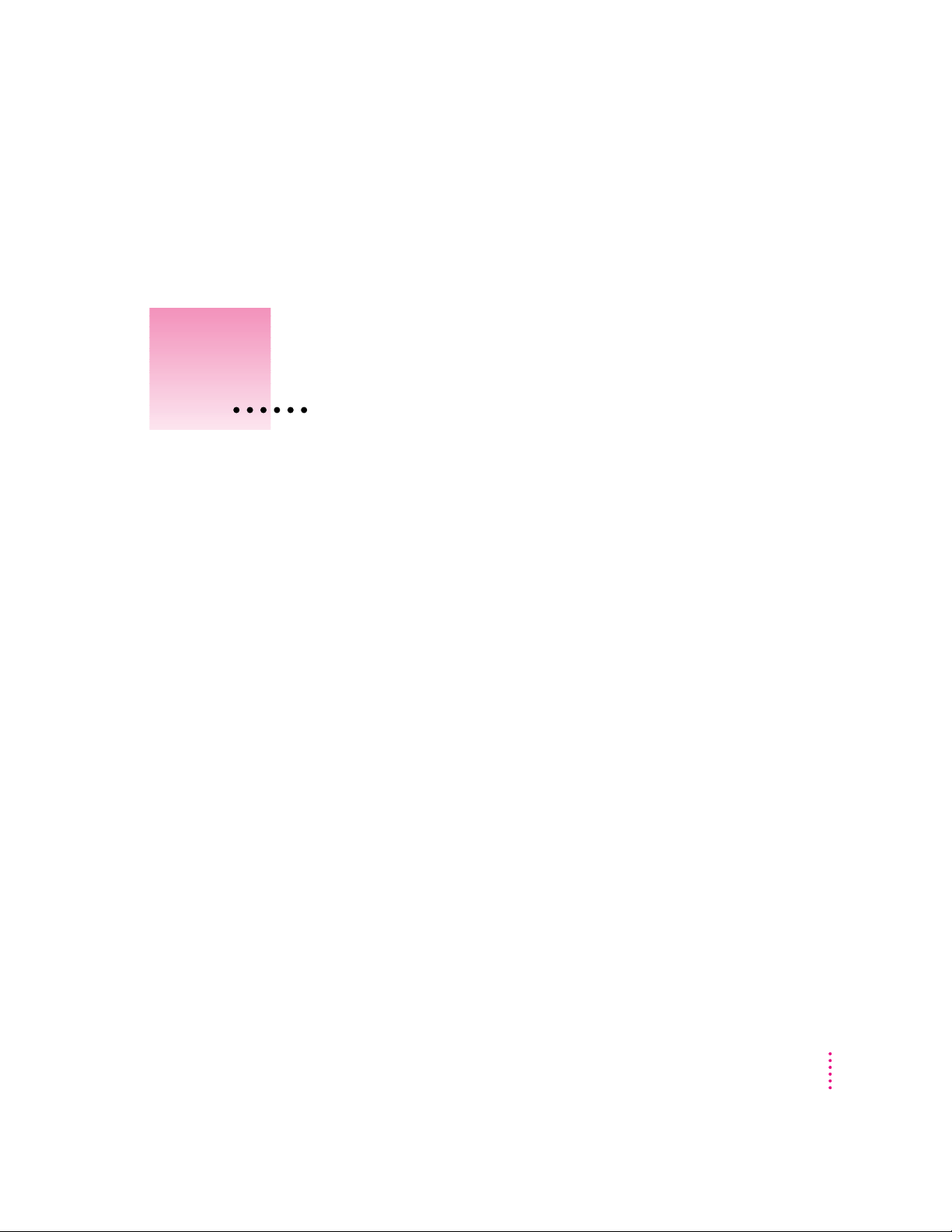
Installing a Processor Upgrade Card in
1
Power Macintosh 7500 or 7600 Series Computers
The Power Macintosh Processor Upgrade Card gives your Macintosh 7500 or
7600 computer additional processing power. You can install the upgrade card
in the processor card slot in your computer.
This chapter explains how to remove the processor card currently inside your
computer and replace it with the processor upgrade card. Installing the
processor card is technically challenging. If you prefer, you can ask an Appleauthorized dealer or service provider to install it for a fee. If you attempt to
install the card yourself but experience difficulties, it is recommended that
you have an Apple-authorized service provider complete the process. Apple
does not warranty damage caused by improper removal or installation of
processor cards.
1
Page 2
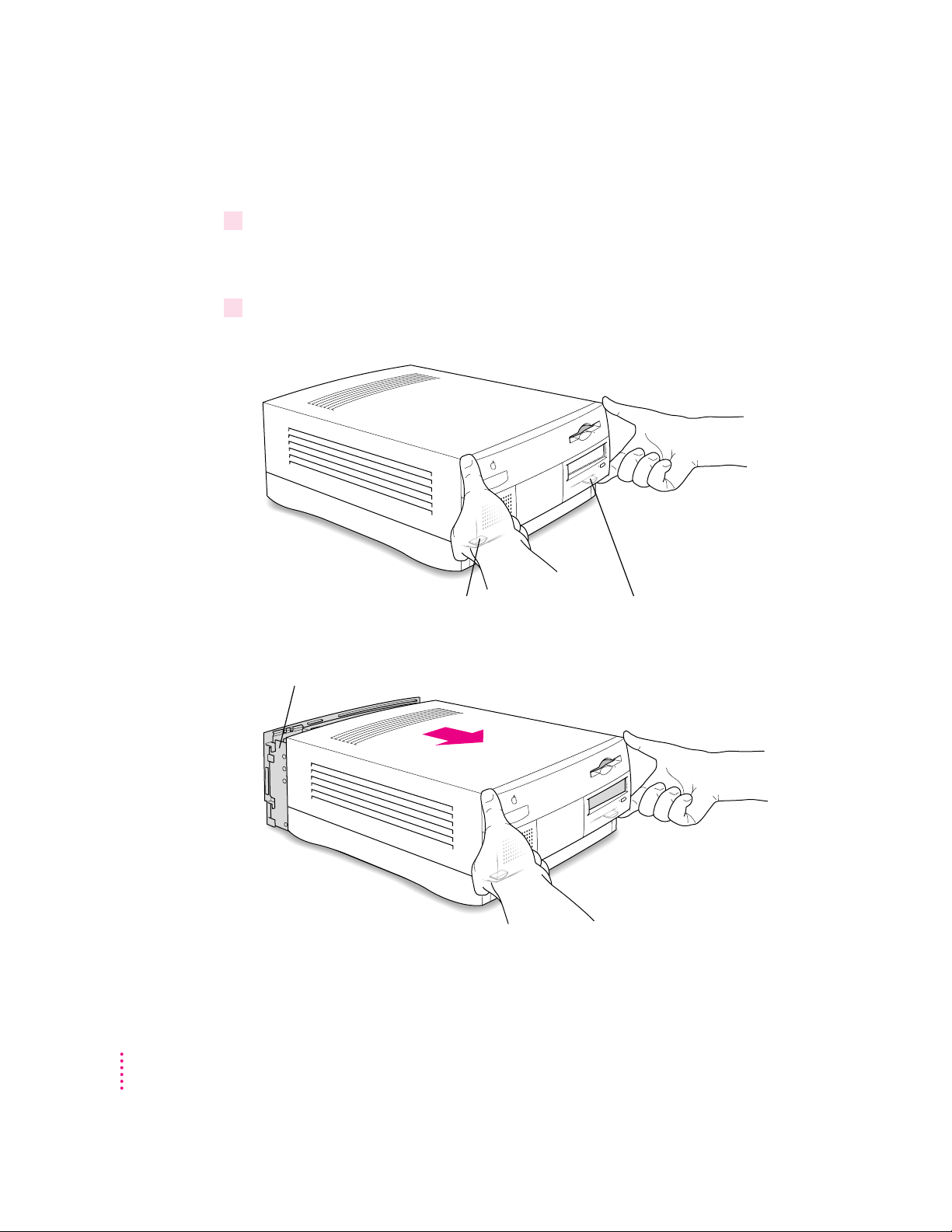
Installing a processor card
While pressing the release buttons, pull the top cover forward
approximately two inches to release it from the chassis.
Locate the two release buttons under the front panel ledge with your fingertips.
1 Turn off the computer.
For now, leave the computer plugged in to ground it and protect its
components from static electricity damage.
2Press the two release buttons under the front panel and slide the cover toward you
approximately two inches.
2
Chapter 1
Page 3
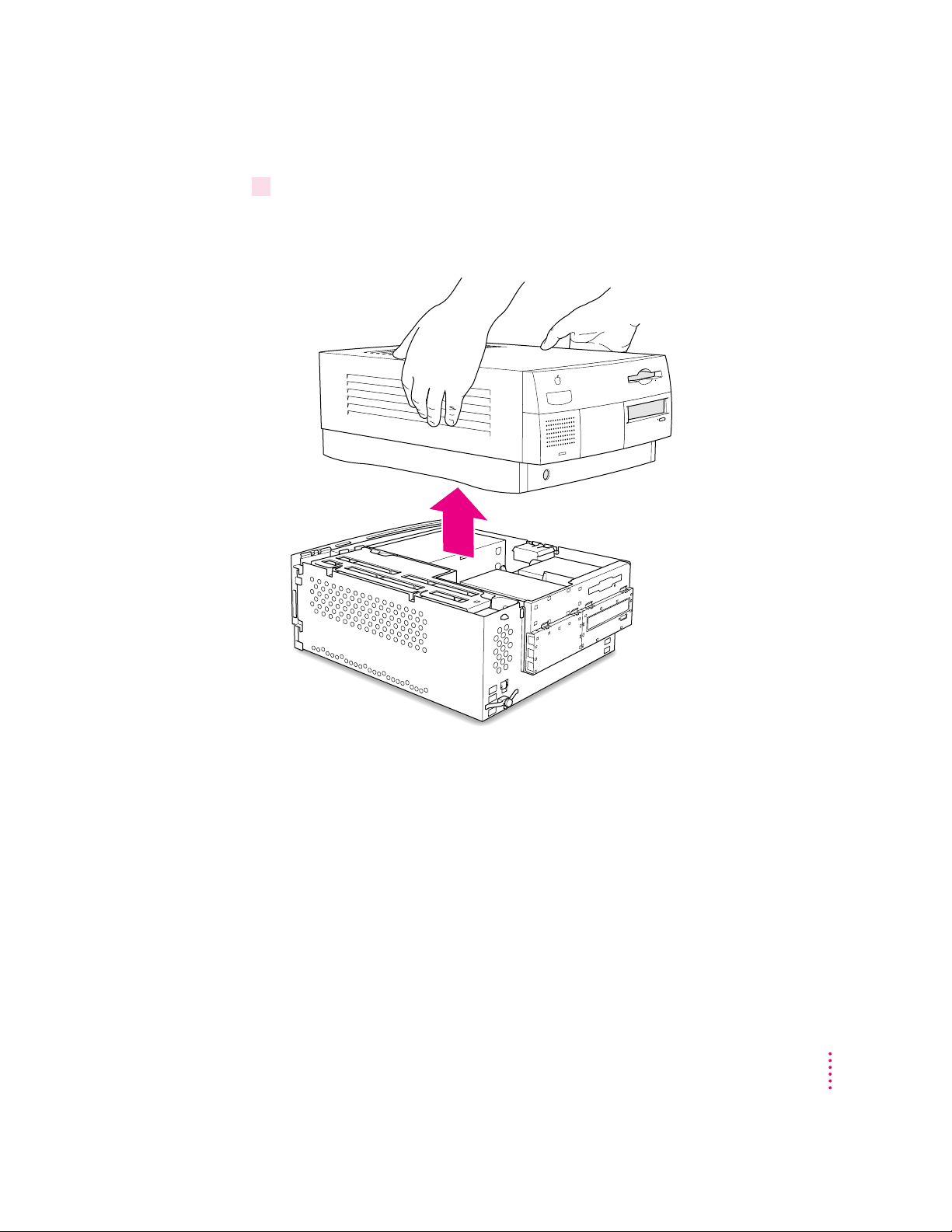
3 Remove the cover from the computer.
After you’ve slid the cover forward about two inches, lift it straight up and off
the computer.
Installing a Processor Upgrade Card in Power Macintosh 7500 or 7600 Series Computers
3
Page 4
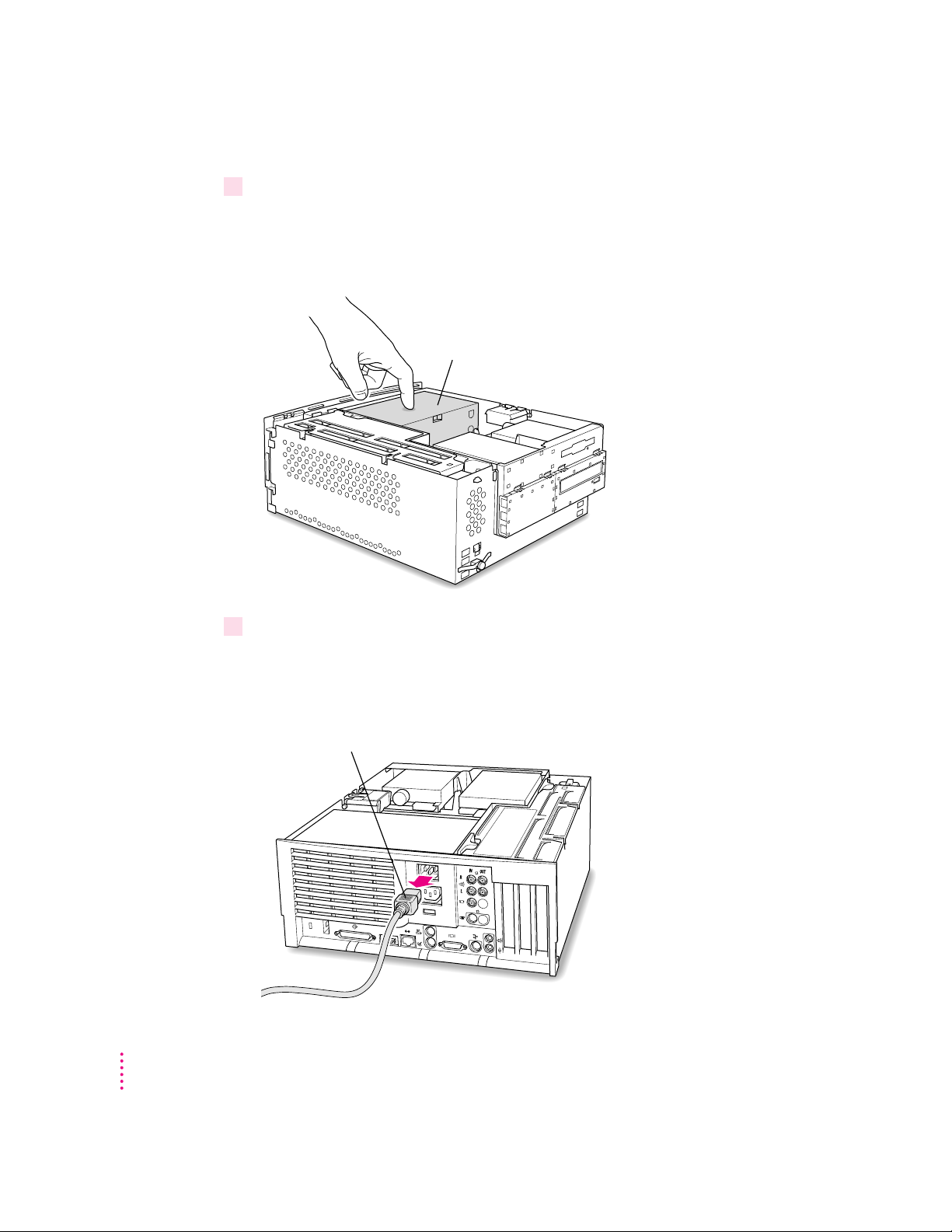
4 Touch the metal part of the power supply case inside the computer to discharge
Remove the power cord from the back of the computer.
(back of computer)
Power supply case
static electricity.
Always do this before you touch any parts, or install any components, inside
the computer.
5Unplug the power cord from the back of the computer.
Because you discharged static electricity from your body in step 4, you can
unplug the power cord and handle the processor cards. Be sure to avoid
actions that might create static (such as shuffling your feet on the carpet).
4
Chapter 1
Page 5
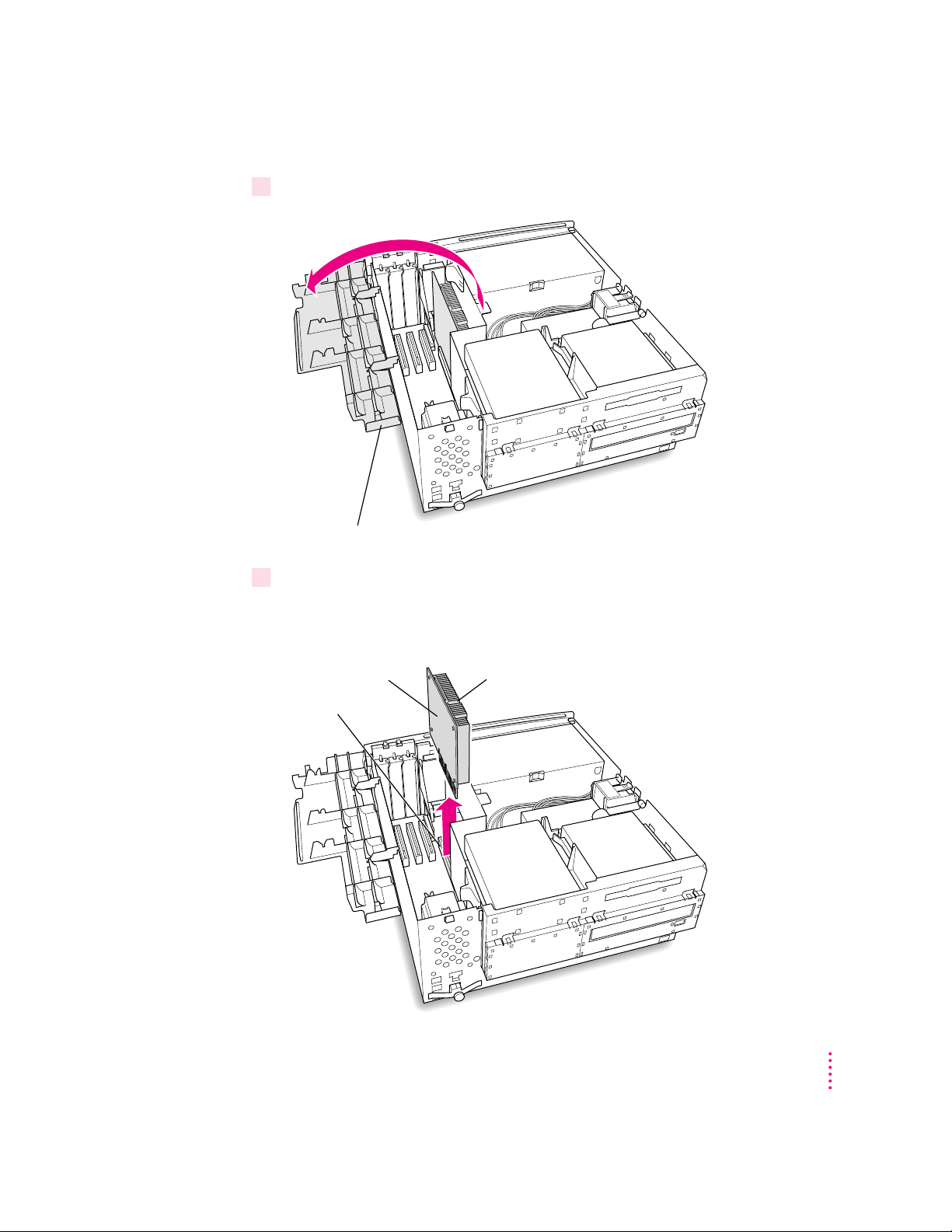
6 Flip the expansion card cover open.
Processor card Heat sink
Processor card slot
Flip the expansion card cover open.
(front of computer)
7 Remove the processor card that’s in the computer now.
Pull the card straight up without rocking it from side to side. Do not pull on
the heat sink because you might damage the card or your computer.
Installing a Processor Upgrade Card in Power Macintosh 7500 or 7600 Series Computers
5
Page 6
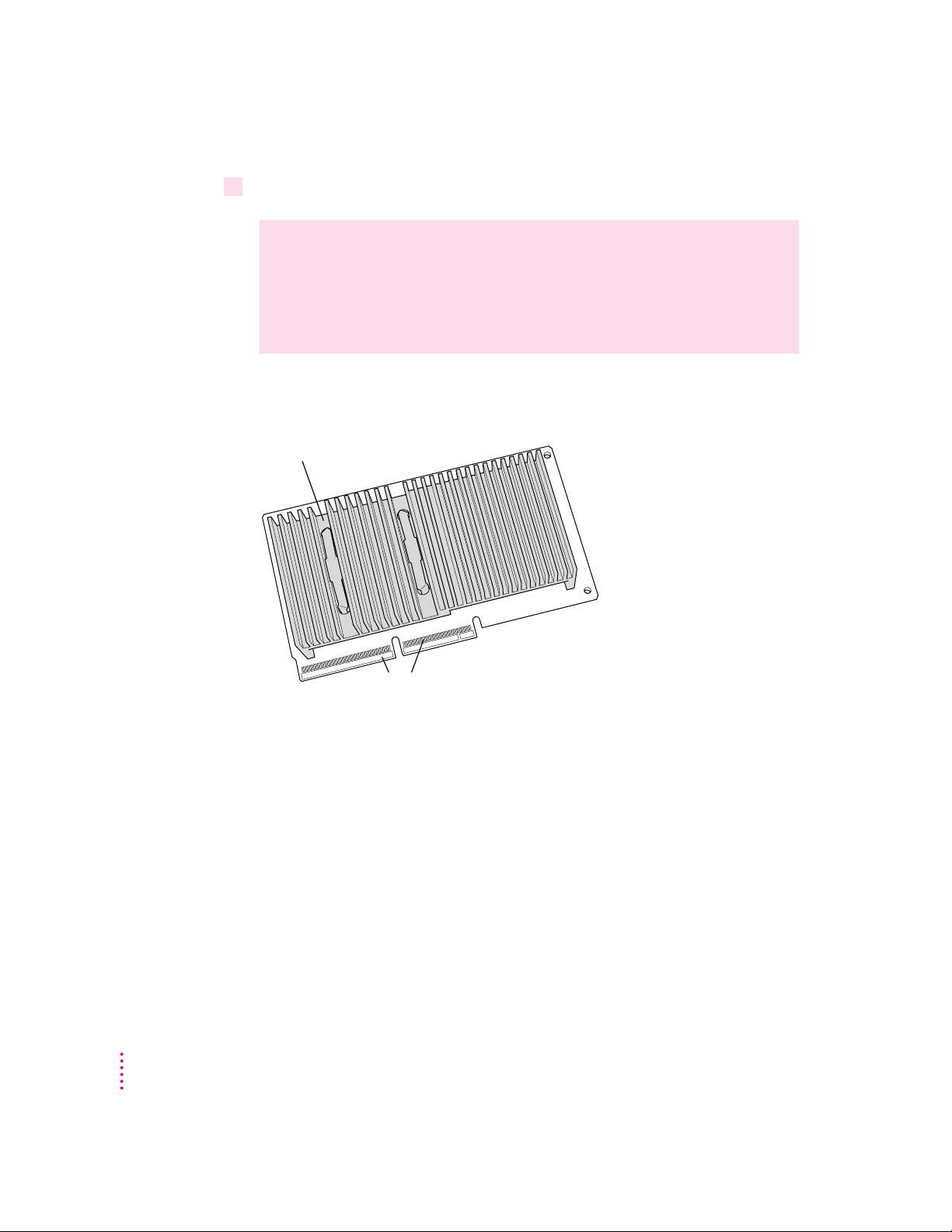
8 Remove the new processor card from its static-proof bag.
Heat sink (shaded gray here)
Gold contacts (two rows)
WARNING
The processor card can be damaged by static electricity. To
avoid damaging the card, hold it only by the edges—do not touch the
gold contacts or the heat sink. While handling the card, avoid actions
that might create static. For example, do not walk or shuffle your feet on
the carpet.
To avoid touching the gold contacts or the heat sink, hold the card by
its edges.
6
Chapter 1
Page 7
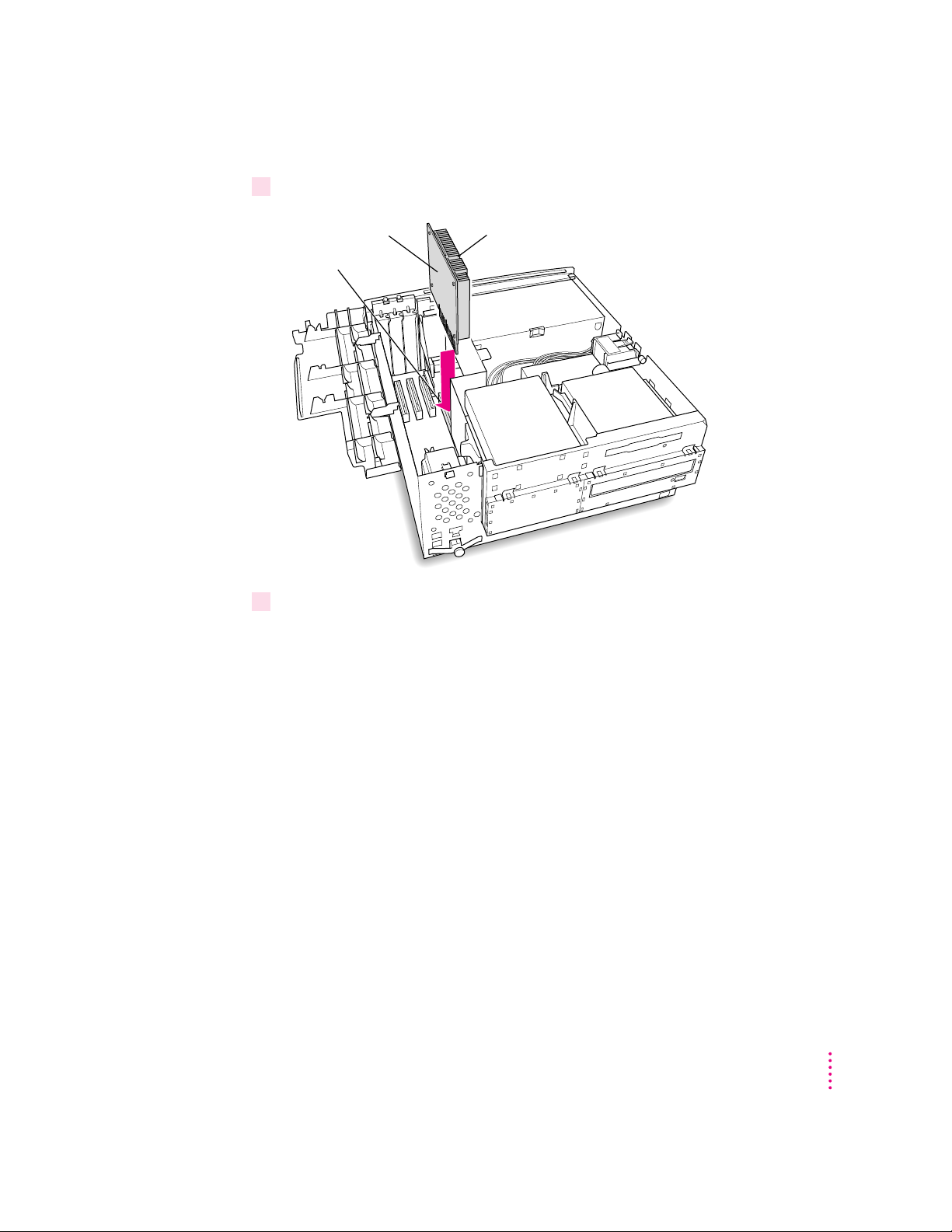
9Align the connectors on the card with the processor card slot.
Processor card Heat sink
Processor card slot
10 Press the card gently but firmly until the gold contacts are fully inserted.
Don’t rock the card from side to side and don’t press down on the heat sink, or
you may damage the card or your computer
m You may feel the card going into the slot in two stages: the first row of
contacts slides in, and then the second row. Be sure that you push the card
all the way into the slot.
m Don’t force the card. If you meet a lot of resistance, pull the card out and
try again.
m When the card is properly installed, you cannot see any of the gold
contacts.
Installing a Processor Upgrade Card in Power Macintosh 7500 or 7600 Series Computers
7
Page 8
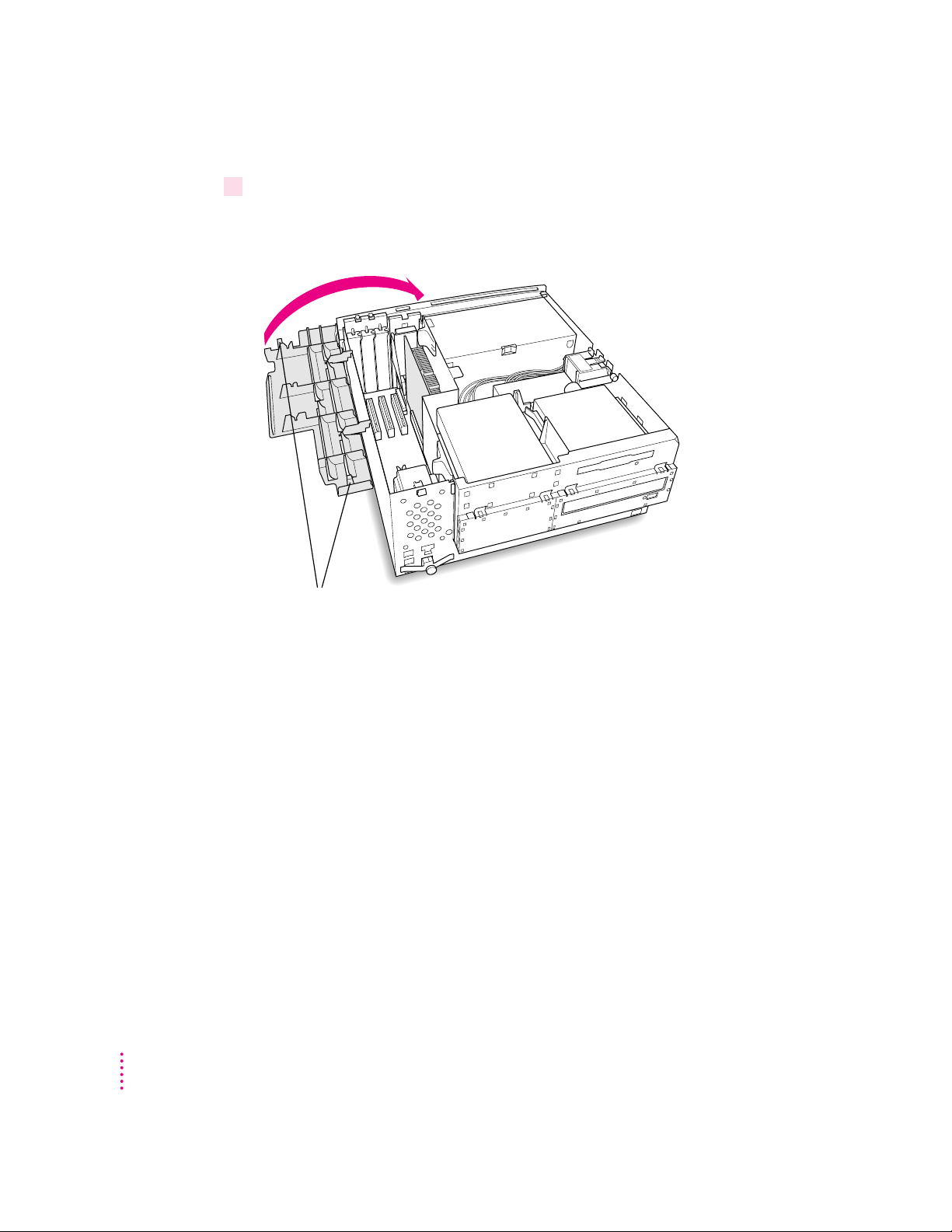
11 Close the expansion card cover and snap it into place.
(front of computer)
Flip the expansion card cover closed and snap it into place.
Be sure to snap the cover back down on both ends.
If the cover won’t close, make sure the processor card has been inserted all
the way into the processor card slot.
8
Chapter 1
Page 9

12 Replace the cover on the computer.
Slide the top cover all the way back
until it snaps into place.
Set the top cover down so that there is about a two-inch
gap between the back of the top cover and the back of
the chassis.
Installing a Processor Upgrade Card in Power Macintosh 7500 or 7600 Series Computers
9
Page 10

13 Plug the power cord into the computer again.
Plug the power cord into the back of the computer.
(back of computer)
You are now finished installing the card.
14 Update your system software using the CD-ROM disc that came with the card.
Follow the instructions for installing or reinstalling system software in the
manual that came with your computer. Start up your computer with the CD
that came with your new card and follow the steps for a “normal” installation.
WARNING
Never turn on your computer unless all of its internal and
external parts are in place. Operating the computer when it is open or
missing parts can be dangerous, and can damage your computer.
What to do with the used processor card
Put the used card into an antistatic bag. (You may want to use the one that
contained the new card you just installed.)
It is possible that the processor card you removed can be used as an upgrade
card for another Power Macintosh. For information about the cards you can
use in specific computers, be sure to see the Appendix, “Swapping Processor
Upgrade Cards.”
10
Chapter 1
Page 11
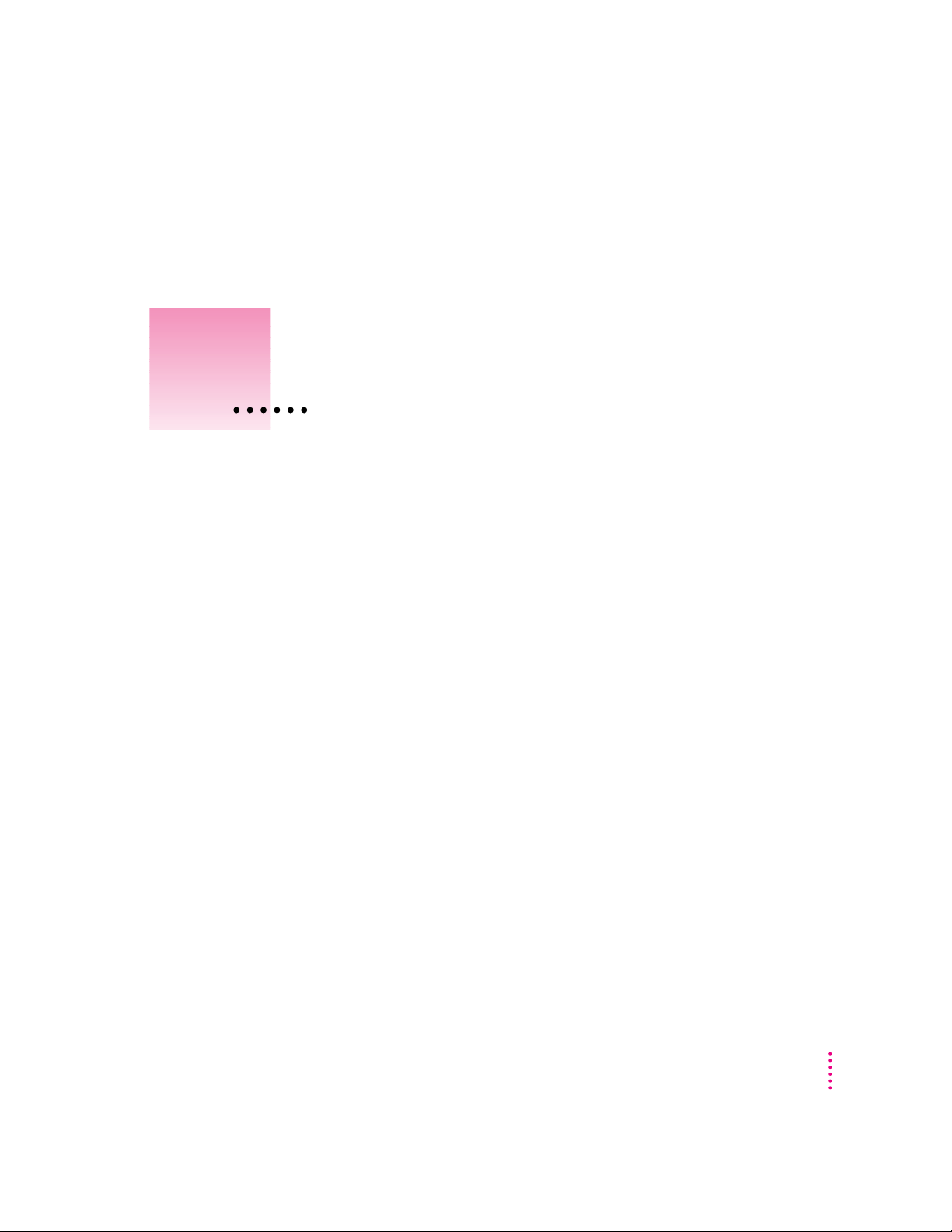
Installing a Processor Upgrade Card in
2
Power Macintosh 8500 Series Computers
The Power Macintosh Processor Upgrade Card gives your Macintosh 8500
computer additional processing power. You can install the upgrade card in the
processor card slot in your computer.
This chapter explains how to remove the processor card currently inside your
computer and replace it with the processor upgrade card. Installing the
processor card is technically challenging. If you prefer, you can ask an Appleauthorized dealer or service provider to install it for a fee. If you attempt to
install the card yourself but experience difficulties, it is recommended that
you have an Apple-authorized service provider complete the process. Apple
does not warranty damage caused by improper removal or installation of
processor cards.
11
Page 12
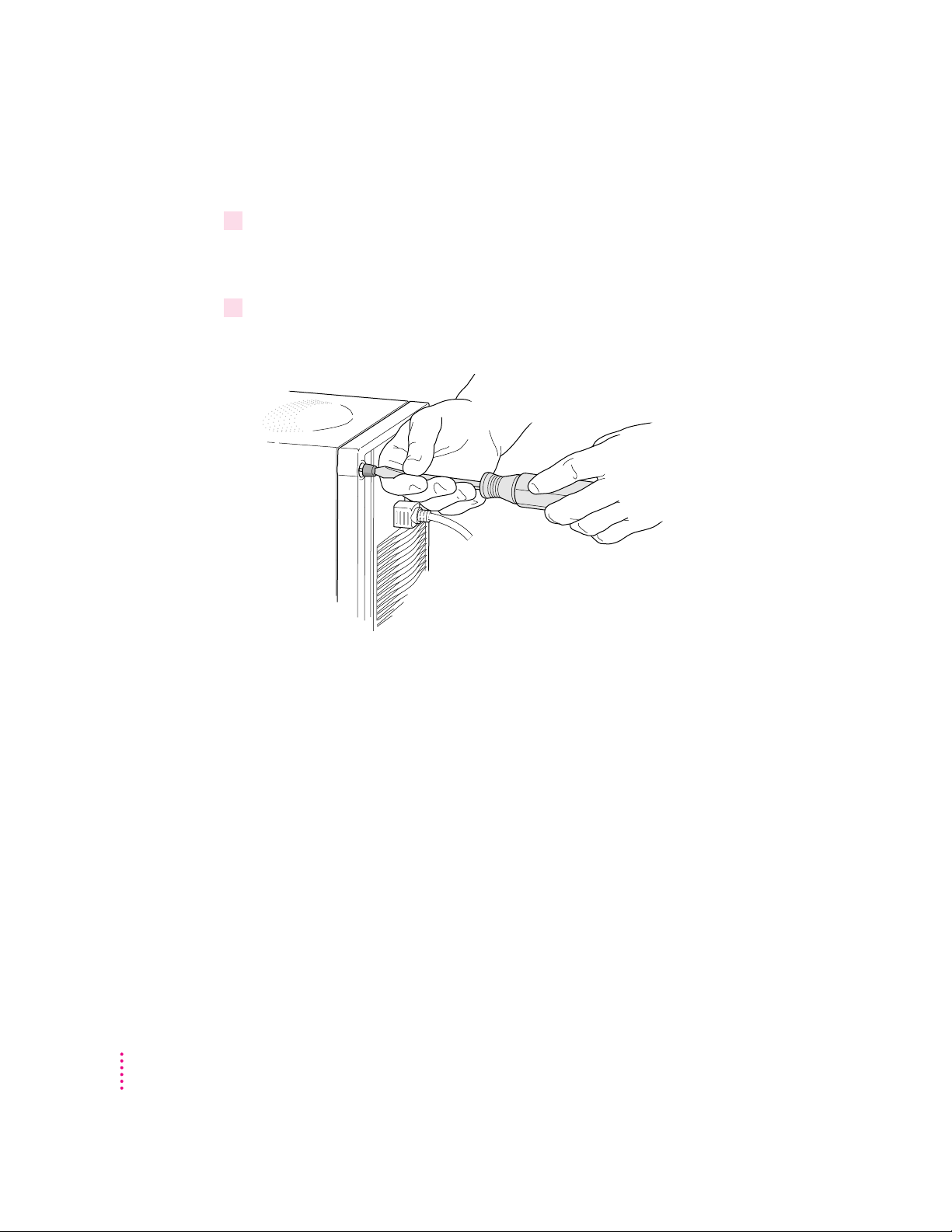
Installing a processor card
1 To turn off the computer, choose Shut Down from the Special menu.
For now, leave the computer plugged in to ground it and protect its
components from static electricity damage.
2 Loosen the four large screws at the corners of the back panel.
Do not completely remove the screws or the back panel.
12
Chapter 2
Page 13
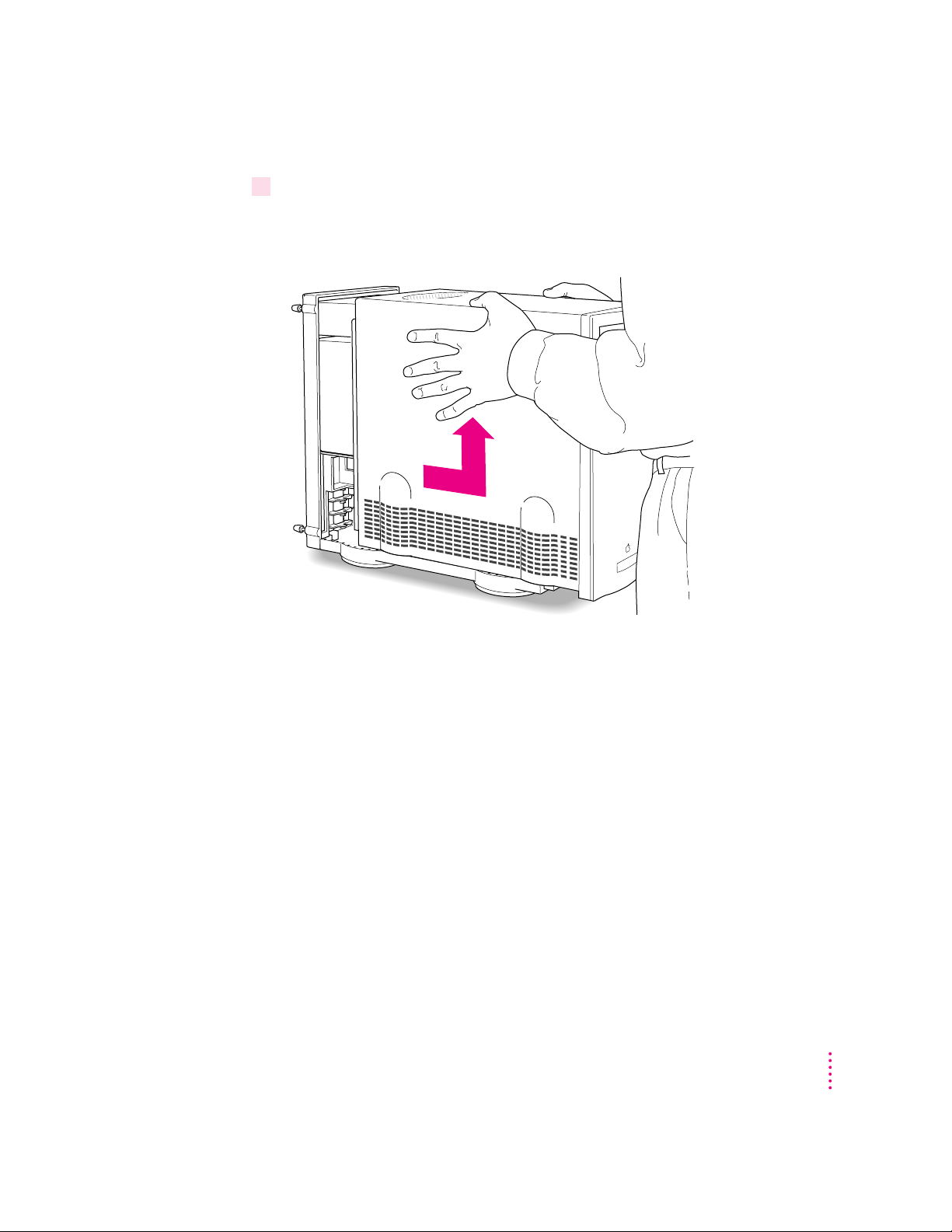
3 Remove the cover from the computer.
Slide the cover away from the back panel an inch or two. Then raise the cover
straight up and off the computer.
Installing a Processor Upgrade Card in Power Macintosh 8500 Series Computers
13
Page 14
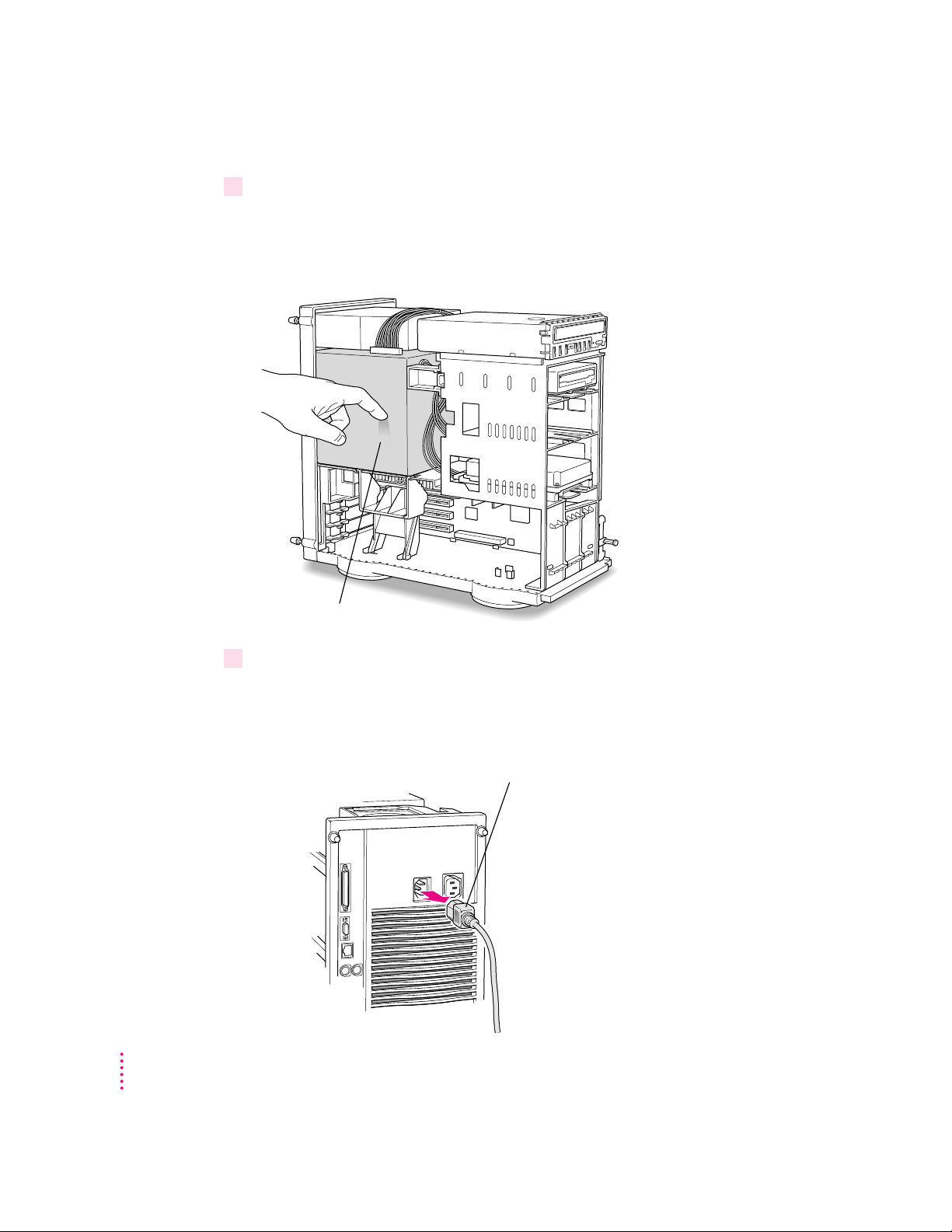
4 Touch the metal part of the power supply case inside the computer to discharge
Remove the power cord from the back of the computer.
Power supply case
static electricity.
Always do this before you touch any parts, or install any components, inside
the computer.
5Unplug the power cord from the back of the computer.
Because you discharged static electricity from your body in step 4, you can
unplug the power cord and handle the processor cards. Be sure to avoid
actions that might create static (such as shuffling your feet on the carpet).
14
Chapter 2
Page 15
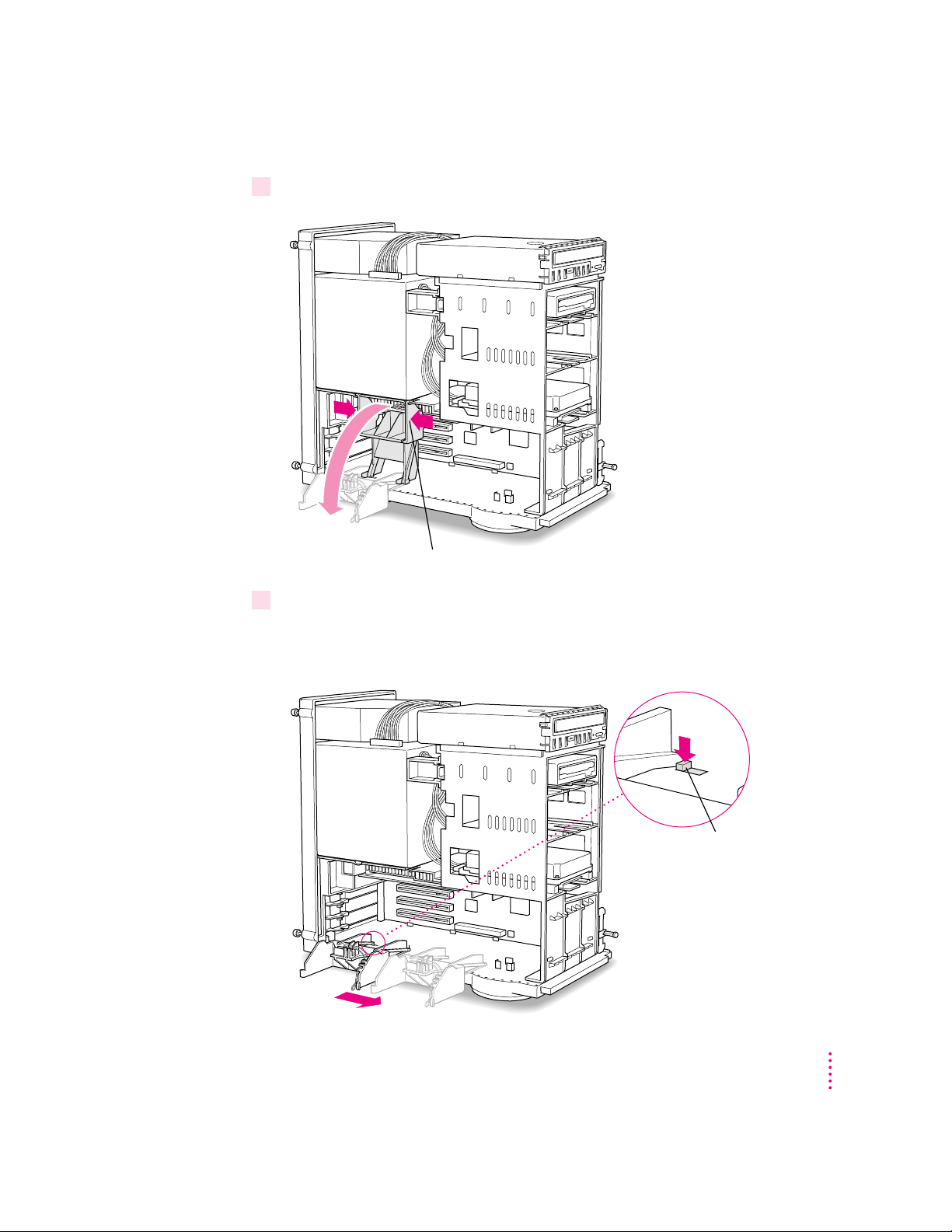
6 Lower the retainer.
Button
To lower the retainer, squeeze the sides to unlatch it.
7 For easy access to the processor card slot, remove the retainer.
Press the small button on the floor of the computer near the left leg of the
retainer. Then slide the retainer to the right and remove it.
Installing a Processor Upgrade Card in Power Macintosh 8500 Series Computers
15
Page 16
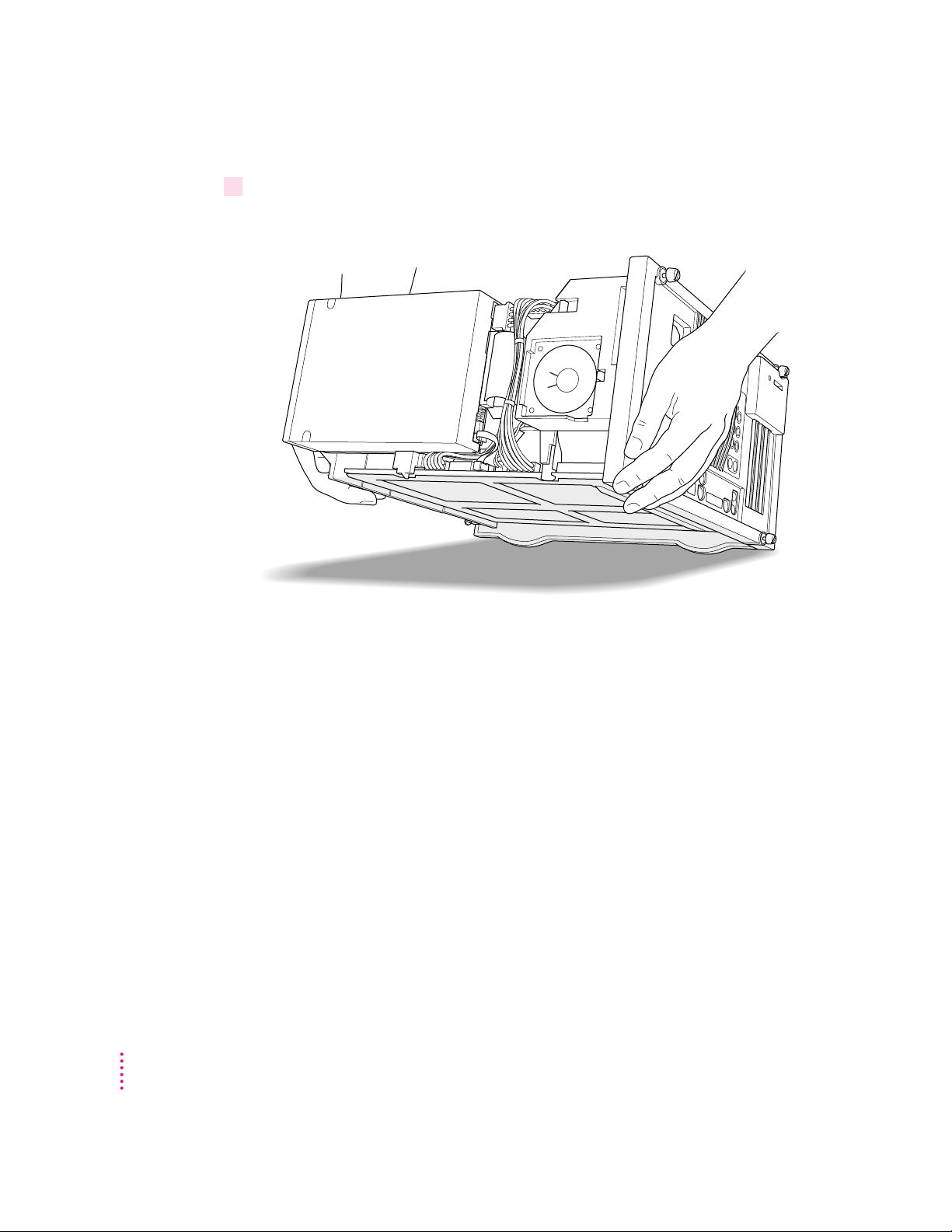
8 Gently lay the computer on its side on a clean, stable surface.
This makes it easier to insert the new processor card correctly.
16
Chapter 2
Page 17
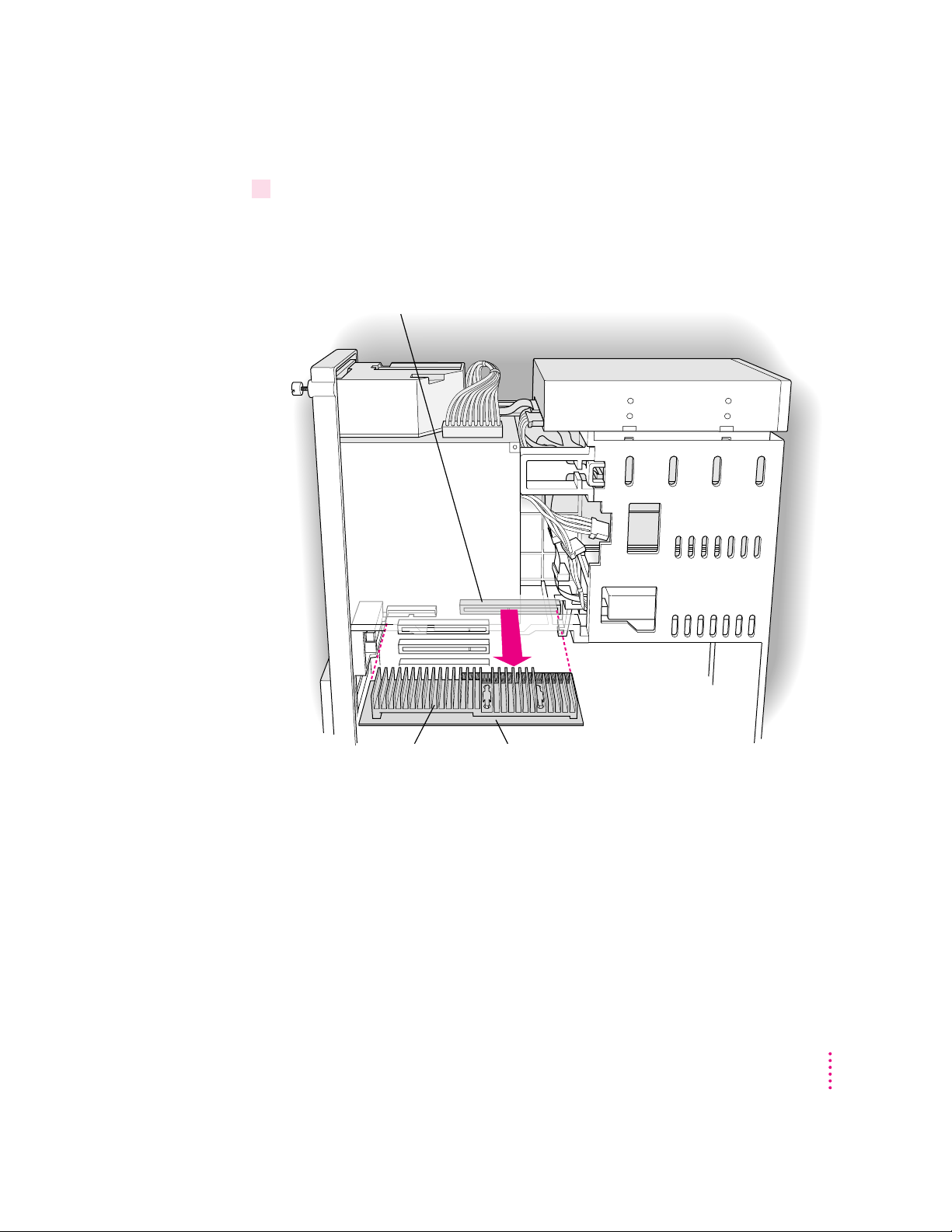
9 Remove the processor card that’s in the computer now.
Heat sink Processor card
Processor card slot
Grasp the edges of the card firmly and pull the card out of the slot. Pull the
card straight up without rocking it from side to side. Do not pull on the heat
sink because you might damage the card or your computer.
Installing a Processor Upgrade Card in Power Macintosh 8500 Series Computers
17
Page 18

10 Remove the new processor card from its static-proof bag.
Heat sink (shaded gray here)
Gold contacts (two rows)
WARNING
The processor card can be damaged by static electricity. To
avoid damaging the card, hold it only by the edges—do not touch the
gold contacts or the heat sink. While handling the card, avoid actions
that might create static. For example, do not walk or shuffle your feet on
the carpet.
To avoid touching the gold contacts or the heat sink, hold the card by its edges.
18
Chapter 2
Page 19

11 Align the connector end of the card with the processor card slot.
Card guide Card guide
Heat sink
Processor card
Processor card slot
12 Insert the card into the guides and slide it into place.
Installing a Processor Upgrade Card in Power Macintosh 8500 Series Computers
19
Page 20

13 Press the card gently but firmly until the gold contacts are fully inserted.
Button
Plastic loop
Don’t rock the card from side to side and don’t press down on the heat sink, or
you may damage the card or your computer.
m You may feel the card going into the slot in two stages: the first row of
contacts slides in, and then the second row. Be sure that you push the card
all the way into the slot.
m Don’t force the card. If you meet a lot of resistance, pull the card out and
try again.
m When the card is properly installed, you can’t see any of the gold contacts.
14 Lift the computer back to its upright position.
15 Replace the retainer.
Press and hold down the small button on the floor of the computer. Then
slide the retainer to the left, engaging the two plastic loops on the floor of the
computer. When the retainer is in place, the button pops up and secures it.
20
Chapter 2
Page 21

16 Raise the retainer back into place.
This guide on the retainer engages
the processor card in the computer.
Snap the retainer
back into place.
Processor card
IMPORTANT
If the retainer cannot close so that both sides are latched, the
processor card is not fully inserted. Repeat the process, starting at step 7.
Installing a Processor Upgrade Card in Power Macintosh 8500 Series Computers
21
Page 22

17 Replace the cover on the computer.
Lower the cover all the way down onto the case. Push the cover back until it
touches the back panel.
22
Chapter 2
18 Tighten the screws on the back panel.
19 Plug the power cord into the computer again.
You are now finished installing the card.
20 Update your system software using the CD-ROM disc that came with the card.
Follow the instructions for installing or reinstalling system software in the
manual that came with your computer. Start up your computer with the CD
that came with your new card and follow the steps for a “normal” installation.
WARNING
Never turn on your computer unless all of its internal and
external parts are in place. Operating the computer when it is open or
missing parts can be dangerous, and can damage your computer.
Page 23

What to do with the used processor card
Put the used card into an antistatic bag. (You may want to use the one that
contained the new card you just installed.)
It is possible that the processor card you removed can be used as an upgrade
card for another Power Macintosh. For information about the cards you can
use in specific computers, be sure to see the Appendix, “Swapping Processor
Upgrade Cards.”
Installing a Processor Upgrade Card in Power Macintosh 8500 Series Computers
23
Page 24

24
Chapter 2
Page 25

Installing a Processor Upgrade Card in
3
Power Macintosh 9500 Series Computers
The Power Macintosh Processor Upgrade Card gives your Macintosh 9500
computer additional processing power. You can install the upgrade card in the
processor card slot in your computer.
This chapter explains how to remove the processor card currently inside your
computer and replace it with the processor upgrade card. Installing the
processor card is technically challenging. If you prefer, you can ask an Appleauthorized dealer or service provider to install it for a fee. If you attempt to
install the card yourself but experience difficulties, it is recommended that
you have an Apple-authorized service provider complete the process. Apple
does not warranty damage caused by improper removal or installation of
processor cards.
25
Page 26

Installing a processor card
1 To turn off the computer, choose Shut Down from the Special menu.
For now, leave the computer plugged in to ground it and protect its
components from static electricity damage.
2 Loosen the six large screws at the corners and sides of the back panel.
Do not completely remove the screws or the back panel.
26
Chapter 3
Page 27

3 Remove the cover from the computer.
Slide the cover away from the back panel an inch or two. Then raise the cover
straight up and off the computer.
Installing a Processor Upgrade Card in Power Macintosh 9500 Series Computers
27
Page 28

4 Touch the metal part of the power supply case inside the computer to discharge
Power supply case
static electricity.
Always do this before you touch any parts, or install any components, inside
the computer.
28
Chapter 3
Page 29

5Unplug the power cord from the back of the computer.
Remove the power cord from the back of the computer.
Because you discharged static electricity from your body in step 4, you can
unplug the power cord and handle the processor cards. Be sure to avoid
actions that might create static (such as shuffling your feet on the carpet).
Installing a Processor Upgrade Card in Power Macintosh 9500 Series Computers
29
Page 30

6 Lower the auxiliary fan.
To lower the auxiliary fan, squeeze the sides to unlatch it.
Squeeze the sides and pull it down.
30
Chapter 3
Page 31

7Unplug the auxiliary fan from the main logic board.
Unplug the auxiliary fan from the main logic board.
Connector
Plug
Installing a Processor Upgrade Card in Power Macintosh 9500 Series Computers
31
Page 32

8 Remove the auxiliary fan.
Button
To unlatch the fan, press the small button on the floor of the computer, near
the left leg of the fan. Then slide the fan to the right and remove it.
32
Chapter 3
Page 33

9 Gently lay the computer on its side on a clean, stable surface.
This makes it easier to remove the old processor card and insert the new
card correctly.
Installing a Processor Upgrade Card in Power Macintosh 9500 Series Computers
33
Page 34

10 Remove the processor card that’s in the computer now.
Heat sink Processor card
Processor card slot
Grasp the edges of the card firmly and pull the card out of the slot. Pull the
card straight up without rocking it from side to side. Do not pull on the heat
sink because you might damage the card or your computer.
34
Chapter 3
Page 35

11 Remove the new processor card from its static-proof bag.
Heat sink (shaded gray here)
Gold contacts (two rows)
WARNING
The processor card can be damaged by static electricity. To
avoid damaging the card, hold it only by the edges—do not touch the
gold contacts or the heat sink. While handling the card, avoid actions
that might create static. For example, do not walk or shuffle your feet on
the carpet.
To avoid touching the gold contacts or the heat sink, hold the card by
its edges.
Installing a Processor Upgrade Card in Power Macintosh 9500 Series Computers
35
Page 36

12 Align the connector end of the card with the processor card slot.
Card guide Card guide
Heat sink
Processor card
Processor card slot
13 Insert the card into the guides and slide it into place.
36
Chapter 3
Page 37

14 Press the card gently but firmly until the gold contacts are fully inserted.
Button
Plastic loop
Don’t rock the card from side to side and don’t press down on the heat sink, or
you may damage the card or your computer.
m You may feel the card going into the slot in two stages: the first row of
contacts slides in, and then the second row. Be sure that you push the card
all the way into the slot.
m Don’t force the card. If you meet a lot of resistance, pull the card out and
try again.
m When the card is properly installed, you can’t see any of the gold contacts.
15 Lift the computer back to its upright position.
16 Install the new auxiliary fan.
Press and hold down the small button on the floor of the computer. Then
slide the fan to the left, engaging the two plastic loops on the floor of the
computer. When the fan is in place, the button pops up and secures it.
Installing a Processor Upgrade Card in Power Macintosh 9500 Series Computers
37
Page 38

17 Plug the new auxiliary fan into the connector on the main logic board.
Plug the auxiliary fan into the connector on the main logic board.
Connector
Plug
There is only one correct way to insert the plug. Notice that the notch on the
plug must face up.
38
Chapter 3
Page 39

18 Lift the auxiliary fan back into place.
Snap the auxiliary
fan back into place.
Processor card
This guide on the auxiliary fan housing
engages the processor card in the computer.
IMPORTANT
If the retainer cannot close so that both sides are latched, the
processor card is not fully inserted. Repeat the process, starting at step 7.
Installing a Processor Upgrade Card in Power Macintosh 9500 Series Computers
39
Page 40

19 Replace the cover on the computer.
Lower the cover all the way down onto the case. Push the cover back until it
touches the back panel.
40
Chapter 3
20 Tighten the screws on the back panel.
21 Plug the power cord into the computer again.
You are now finished installing the card.
22 Update your system software using the CD-ROM disc that came with the card.
Follow the instructions for installing or reinstalling system software in the
manual that came with your computer. Start up your computer with the CD
that came with your new card and follow the steps for a “normal” installation.
WARNING
Never turn on your computer unless all of its internal and
external parts are in place. Operating the computer when it is open or
missing parts can be dangerous, and can damage your computer.
Page 41

What to do with the used processor card
Put the used card into an antistatic bag. (You may want to use the one that
contained the new card you just installed.)
It is possible that the processor card you removed can be used as an upgrade
card for another Power Macintosh. For information about the cards you can
use in specific computers, be sure to see the Appendix, “Swapping Processor
Upgrade Cards.”
Installing a Processor Upgrade Card in Power Macintosh 9500 Series Computers
41
Page 42

Page 43

Appendix
Swapping Processor Upgrade Cards
This appendix provides important information about different processor
upgrade cards and helps you know which ones can be installed in specific
Macintosh computers you may have.
What to do with a used processor card
If you removed a 120 megahertz (MHz) processor card from your Power
Macintosh 7600, 8500, or 9500 series computer, you can use it to upgrade the
processor in a Power Macintosh 7500/100 model. Follow the instructions in
Chapter 1 of this manual.
If you removed a 132 MHz or 150 MHz processor card from your Power
Macintosh, you may be able to use it to upgrade another Power Macintosh
model. Follow the steps on the next page to determine whether you can use
the card in another computer.
43
Page 44

1 Look on both sides of the card for a sticker. On the sticker is a seven-digit assembly
Heat sink (shaded gray here) Sticker
The sticker may be anywhere along these edges on the front
of the card, or anywhere on the back of the card.
xxxxxxx
xxxxxxx
xxxxxxx
xxxx
630-XXXX
This “630-” number is
the assembly number.
The Xs shown here
represent the various
numbers and letters that
appear on the sticker.
number beginning with “630-.”
2In the table on the next page, find the speed of your card in the first column.
3In the second column, find the assembly number that matches the number on your card.
44
Appendix
Page 45

4 Read across the table to see which models of Power Macintosh your card can be
installed in. Not all cards are compatible with all models.
Card speed Assembly 7500/7600 8500 9500 Workgroup
number series series series server 8550
100 MHz 630-1219 yes yes yes no
120 MHz 630-1733 yes yes yes no
630-1734 yes yes yes no
630-2054 yes yes yes no
630-1351 yes no yes no
630-1568 yes no yes no
132 MHz 630-1451 no no yes no
630-1735 no no yes no
630-1736 no no yes no
630-2059 yes yes yes yes
630-2060 no yes yes no
150 MHz 630-1737 no no yes no
630-2088 no yes yes no
WARNING
not compatible, the card may not work reliably. Apple Computer, Inc.
does not support this configuration.
If you do not install the used card in another computer, be sure to store the
card in an antistatic bag.
Technical specifications
180 MHz 604e processor card
m 180 MHz
m built-in floating point unit
m 45 MHz system bus
If you install the card in a Macintosh model with which it is
Appendix
45
Page 46

The Apple Publishing System
This Apple manual was written, edited, and produced on a desktop publishing system using
Apple Macintosh computers and QuarkXPress. Technical illustrations were drawn in Adobe
Illustrator; screen shots were created and modified with system software, ExposurePro, and
Adobe Photoshop. Final pages were output using PostScript
®
Text type is Times
, display type is Helvetica®Narrow, and cover type is Apple Garamond,
Apple’s corporate font. Ornaments are custom symbols designed for Apple Computer. Some
elements, such as computer voice, are set in Courier, a fixed-width font.
PostScript, the LaserWriter page-description language, was developed by Adobe Systems
Incorporated.
™
technology.
™
Page 47

Apple Computer, Inc.
1 Infinite Loop
Cupertino, California 95014-2084
408-996-1010
http://www.apple.com
030-6883-A
Printed in U.S.A.
Page 48

Power Macintosh
Processor
Upgrade Card
I
n
s
t
r
u
c
t
i
o
n
s
f
o
r
i
n
s
t
a
ll
i
n
g
t
h
e
p
r
o
c
e
ss
o
r
u
p
g
r
a
d
e
c
P
o
w
e
r
M
a
c
i
n
t
o
s
h
7500, 7600, 8500,
o
r
9500
s
e
r
i
e
s
c
a
o
r
d
m
p
i
n
u
t
e
r
s
Page 49

K Apple Computer, Inc.
© 1996 Apple Computer, Inc. All rights reserved.
Under the copyright laws, this manual may not be copied, in whole or in part, without the
written consent of Apple.
The Apple logo is a trademark of Apple Computer, Inc., registered in the U.S. and other
countries. Use of the “keyboard” Apple logo (Option-Shift-K) for commercial purposes without
the prior written consent of Apple may constitute trademark infringement and unfair
competition in violation of federal and state laws.
Every effort has been made to ensure that the information in this manual is accurate. Apple is
not responsible for printing or clerical errors.
Apple Computer, Inc.
1 Infinite Loop
Cupertino, CA 95014-2084
408-996-1010
http://www.apple.com
Apple, the Apple logo, Macintosh, LaserWriter, and Power Macintosh are trademarks of Apple
Computer, Inc., registered in the U.S. and other countries.
Adobe, the Adobe logo, Adobe Illustrator, ExposurePro, Adobe Photoshop, and PostScript are
trademarks of Adobe Systems Incorporated or its subsidiaries and may be registered in certain
jurisdictions.
Helvetica and Times are registered trademarks of Linotype-Hell AG and/or its subsidiaries.
Simultaneously published in the United States and Canada.
Mention of third-party products is for informational purposes only and constitutes neither an
endorsement nor a recommendation. Apple assumes no responsibility with regard to the
performance or use of these products.
Page 50

Contents
Communications regulation information iv
Introduction vii
Which chapter should I read? viii
1 Installing a Processor Upgrade Card in Power Macintosh 7500
or 7600 Series Computers 1
Installing a processor card 2
What to do with the used processor card 10
2 Installing a Processor Upgrade Card in Power Macintosh 8500
Series Computers 11
Installing a processor card 12
What to do with the used processor card 23
3Installing a Processor Upgrade Card in Power Macintosh 9500
Series Computers 25
Installing a processor card 26
What to do with the used processor card 41
Appendix Swapping Processor Upgrade Cards 43
What to do with a used processor card 43
Technical Specifications 45
iii
Page 51

Communications regulation information
FCC declaration of conformity
This device complies with part 15 of the FCC rules. Operation is subject to the following two
conditions: (1) This device may not cause harmful interference, and (2) this device must accept
any interference received, including interference that may cause undesired operation. See
instructions if interference to radio or television reception is suspected.
Radio and television interference
The equipment described in this manual generates, uses, and can radiate radio-frequency
energy. If it is not installed and used properly—that is, in strict accordance with Apple’s
instructions—it may cause interference with radio and television reception.
This equipment has been tested and found to comply with the limits for a Class B digital device
in accordance with the specifications in Part 15 of FCC rules. These specifications are designed
to provide reasonable protection against such interference in a residential installation. However,
there is no guarantee that interference will not occur in a particular installation.
You can determine whether your computer system is causing interference by turning it off. If
the interference stops, it was probably caused by the computer or one of the peripheral devices.
If your computer system does cause interference to radio or television reception, try to correct
the interference by using one or more of the following measures:
m Turn the television or radio antenna until the interference stops.
m Move the computer to one side or the other of the television or radio.
m Move the computer farther away from the television or radio.
m Plug the computer into an outlet that is on a different circuit from the television or radio.
(That is, make certain the computer and the television or radio are on circuits controlled by
different circuit breakers or fuses.)
If necessary, consult an Apple-authorized service provider or Apple. See the service and support
information that came with your Apple product. Or, consult an experienced radio/television
technician for additional suggestions.
IMPORTANT
could void the FCC Certification and negate your authority to operate the product.
This product was tested for FCC compliance under conditions that included the use of Apple
peripheral devices and Apple shielded cables and connectors between system components. It is
important that you use Apple peripheral devices and shielded cables and connectors between
system components to reduce the possibility of causing interference to radios, television sets,
and other electronic devices. You can obtain Apple peripheral devices and the proper shielded
cables and connectors through an Apple-authorized dealer. For non-Apple peripheral devices,
contact the manufacturer or dealer for assistance.
Responsible party: Robert Steinfeld, Apple Computer, Inc., 1 Infinite Loop, Cupertino, CA
95014-2084, 408-974-2618.
Changes or modifications to this product not authorized by Apple Computer, Inc.,
iv
Communications Regulation Information
Page 52

Industry Canada statement
This Class B device meets all requirements of the Canadian Interference-Causing equipment
regulations.
Cet appareil numérique de la Class B respecte toutes les exigences du Règlement sur le matériel
brouilleur du Canada.
VCCI Class 2 statement
Communications Regulation Information
v
Page 53

Introduction
The manual contains all the information you need to install a Power
Macintosh Processor Upgrade Card into your Power Macintosh 7500, 7600,
8500, or 9500 series computer.
vii
Page 54

This illustration shows the processor card and auxiliary fan that may come
Power Macintosh Processor Card
Auxiliary fan
with it.
IMPORTANT
If you install the processor card in a Power Macintosh 9500 series
computer and the card comes with an auxiliary fan, you should install the fan.
(You do not need the fan for a Power Macintosh 7500, 7600, or 8500 series
computer.) If the processor card you are installing does not come with an
auxiliary fan, the fan is not required for that card.
Which chapter should I read?
If you are installing the processor card in a Power Macintosh 7500 or 7600
computer, read Chapter 1.
If you are installing the processor card in a Power Macintosh 8500, read
Chapter 2.
If you are installing the processor card in a Power Macintosh 9500, read
Chapter 3.
viii
Introduction
