Page 1
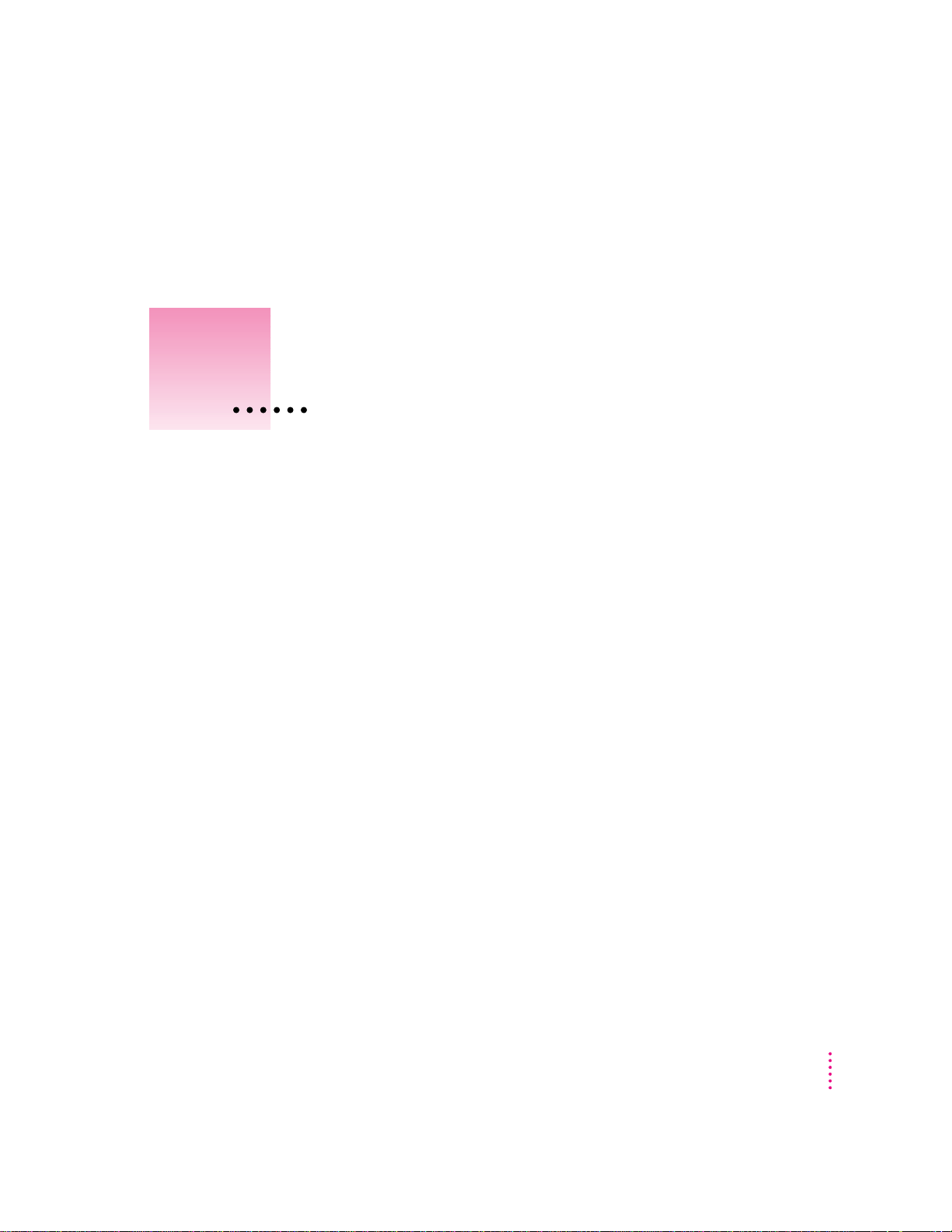
Follow the instructions in this
chapter to set up your computer
and learn the basics.
1
Getting Started
The illustration on the next page shows all the equipment you will need to set
up your computer and begin using it. (Note that your monitor and keyboard
may look slightly different depending on what you purchased.)
Place your equipment on a sturdy, flat surface near a grounded wall outlet.
(Your Power Macintosh was designed to be used and carried in the horizontal
position, as shown on the next page—it should not be used tipped on its side.)
You may place monitors weighing up to 70 lb. (31.75 kg) on top of the
computer.
Before following the setup instructions in this chapter, you may want to read
“Arranging Your Office” in Appendix A (in the section on health-related
information) for tips on adjusting your work furniture so that you’re
comfortable when using the computer.
1
Page 2
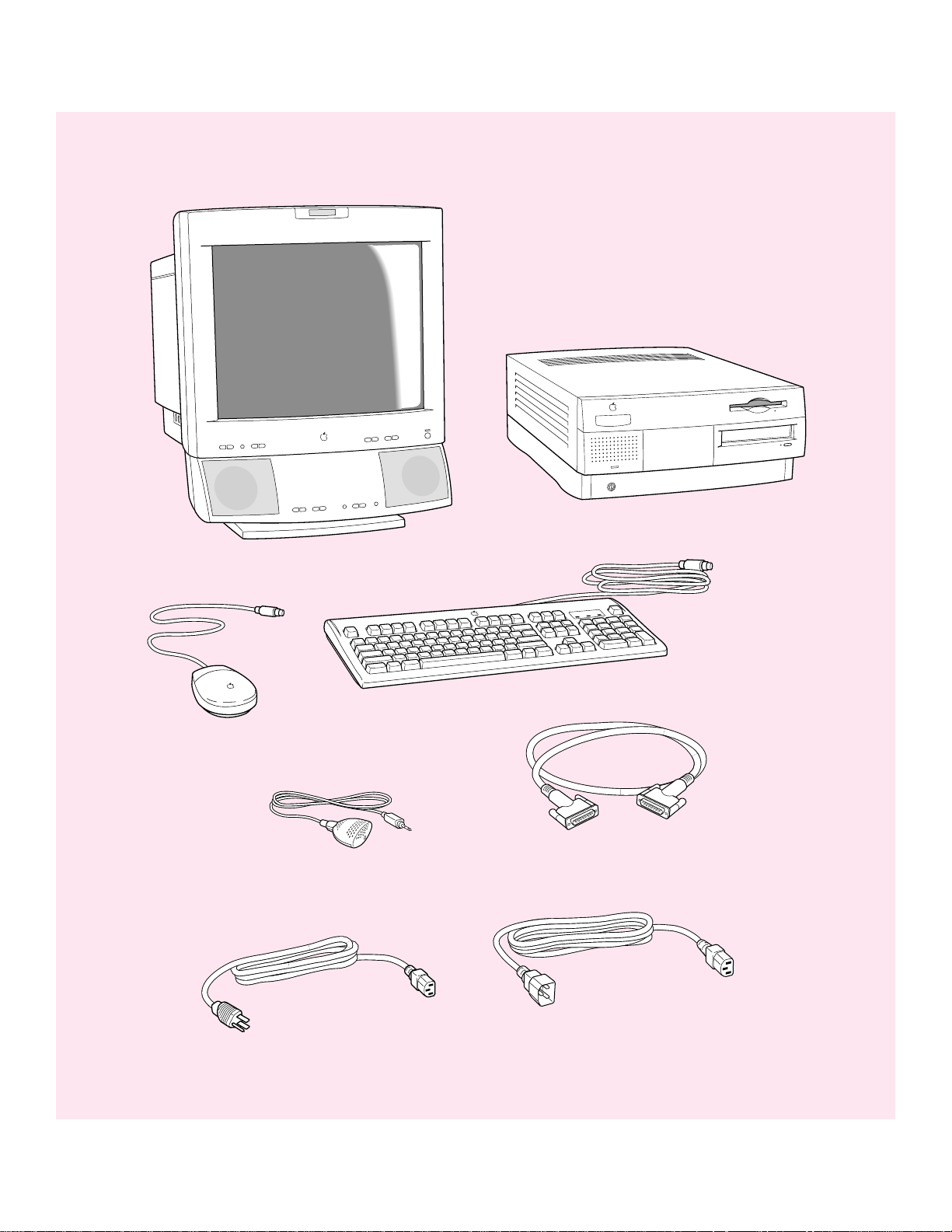
Mouse
Apple PlainTalk Microphone (optional)
Monitor
Macintosh computer
Keyboard cable
(sometimes built
into the keyboard
as shown here)
Keyboard
Monitor cable
(sometimes built into the monitor)
Computer power cord
Monitor power cord
(sometimes built into the monitor)
Page 3
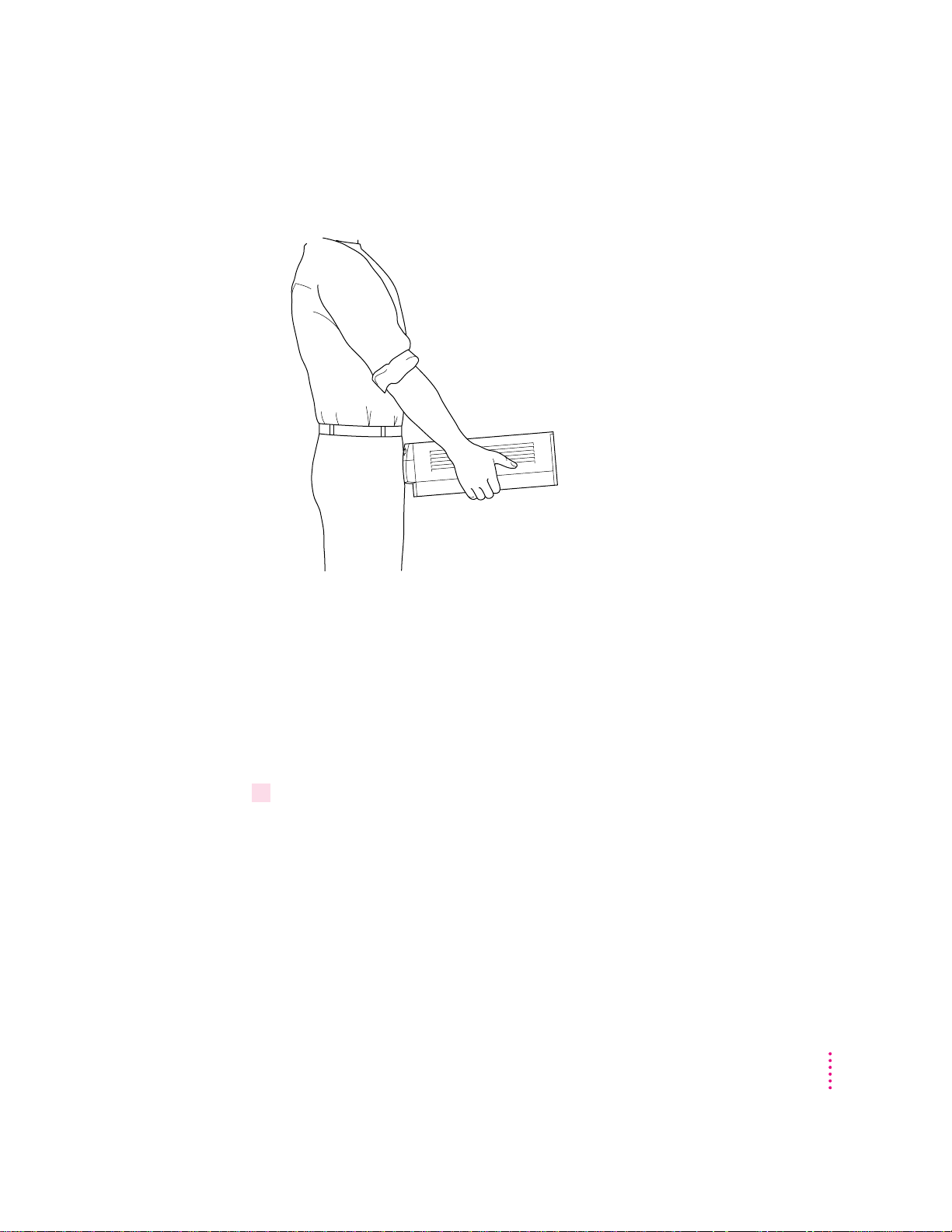
IMPORTANT
When lifting or carrying the computer, always grasp it
by the sides, as shown. Do not lift or carry the computer
by grasping the front and back.
When picking up your computer, be sure to grasp it by the sides.
Grasping it by the front or back can cause the computer’s cover to lift off.
Pluggin g in the computer
Before you plug your Macintosh into a wall socket, carefully read all the
setup instructions in this chapter. Then, before you connect anything to your
Macintosh, follow the instructions in this section to plug it in. The plug
grounds the computer and protects it from electrical damage while you are
setting up. When you are ready to begin, follow these steps:
1Make sure the voltage switch on the back of the computer is set for the kind of voltage
system you will be connecting to.
The voltage switch must be set correctly to avoid damaging your computer. If
you don’t know the voltage used in the country you’re in, refer to the table,
“Voltages for Different Locations,” later in this chapter.
Getting Started
3
Page 4
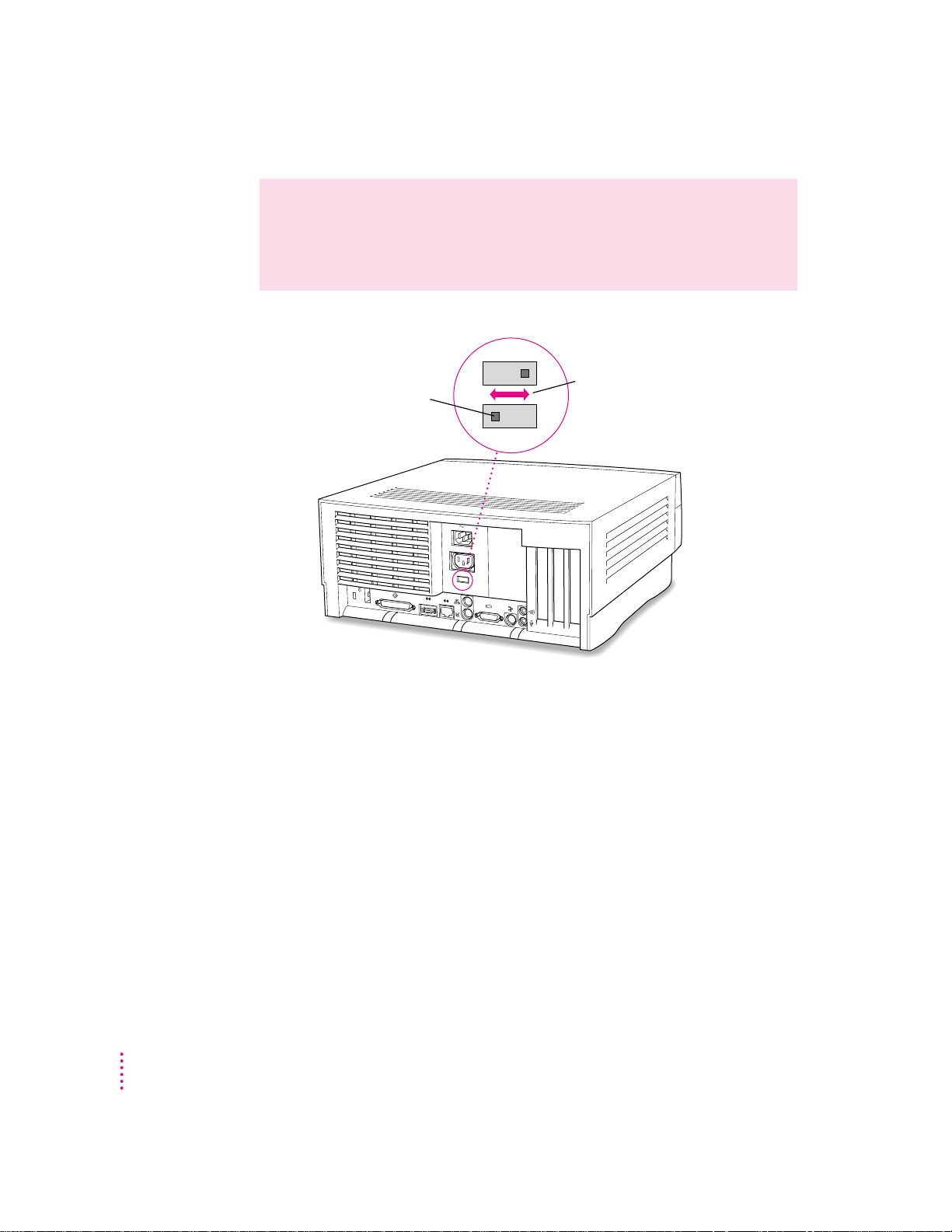
Set the switch to show “115” for
voltages in the 100–130V range.
Set the switch to show “230” for
voltages in the 200–270V range.
Check to see that the voltage switch
on the back of your computer is
properly set before you plug it in.
If you need to change the setting,
insert a small screwdriver here
and slide the switch.
WARNING
Setting the correct voltage for your computer does not set the
voltage for your monitor even if the monitor’s power cord is connected
directly to your computer. To protect your monitor, be sure to use the
appropriate adapter or voltage converter, if necessary.
4
Chapter 1
Page 5
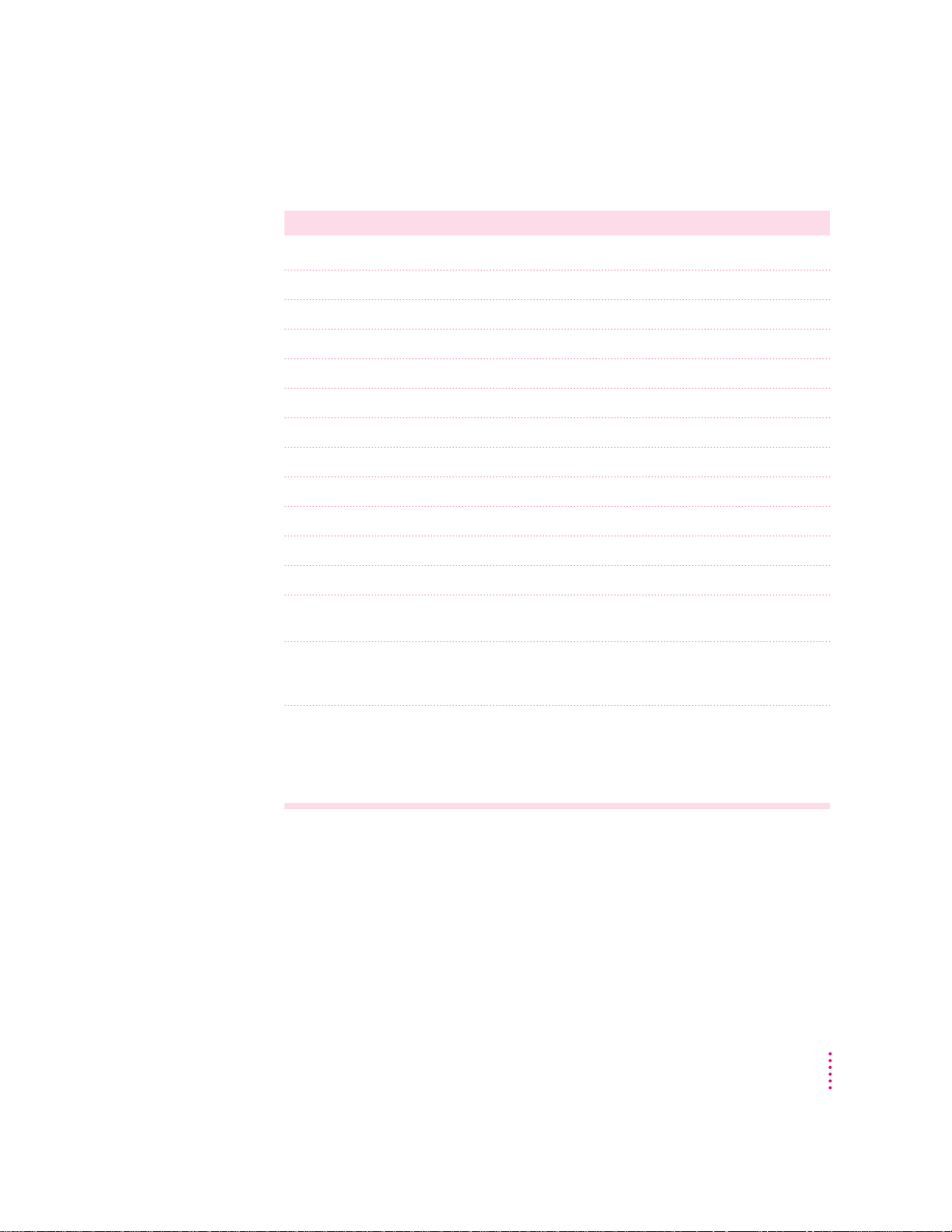
Voltages for different locations
Country Single voltage
Japan 100
S. Korea 100/220
Jamaica, Taiwan 110
Peru 110/220
Brazil, Lebanon 110–220
Phillipines 115
Bermuda, Canada, Puerto Rico, United States, Venezuela 120
Mexico 127
Saudi Arabia 127/220
Hong Kong 200
India, South Africa 220–250
Israel, Pakistan, Singapore 230
Australia, Kuwait, Malta, New Zealand, Northern Ireland,
Papua New Guinea, Oman, Qatar, United Kingdom 240
Austria, Belgium, Denmark, Finland, France, Germany, Greece,
Italy, Luxembourg, Netherlands, Norway, Portugal, Spain,
Sweden, Switzerland 220–230
Bahrain, Chile, China (People’s Republic), Czechoslovakia,
Egypt, Greenland, Hungary, Iceland, Indonesia, Iran, Jordan,
Liechtenstein, Nepal, Paraguay, Poland, Romania,
United Arab Emirates, Russia and the Commonwealth of Independent
States (CIS),Yemen, Yugoslavia 220
Getting Started
5
Page 6
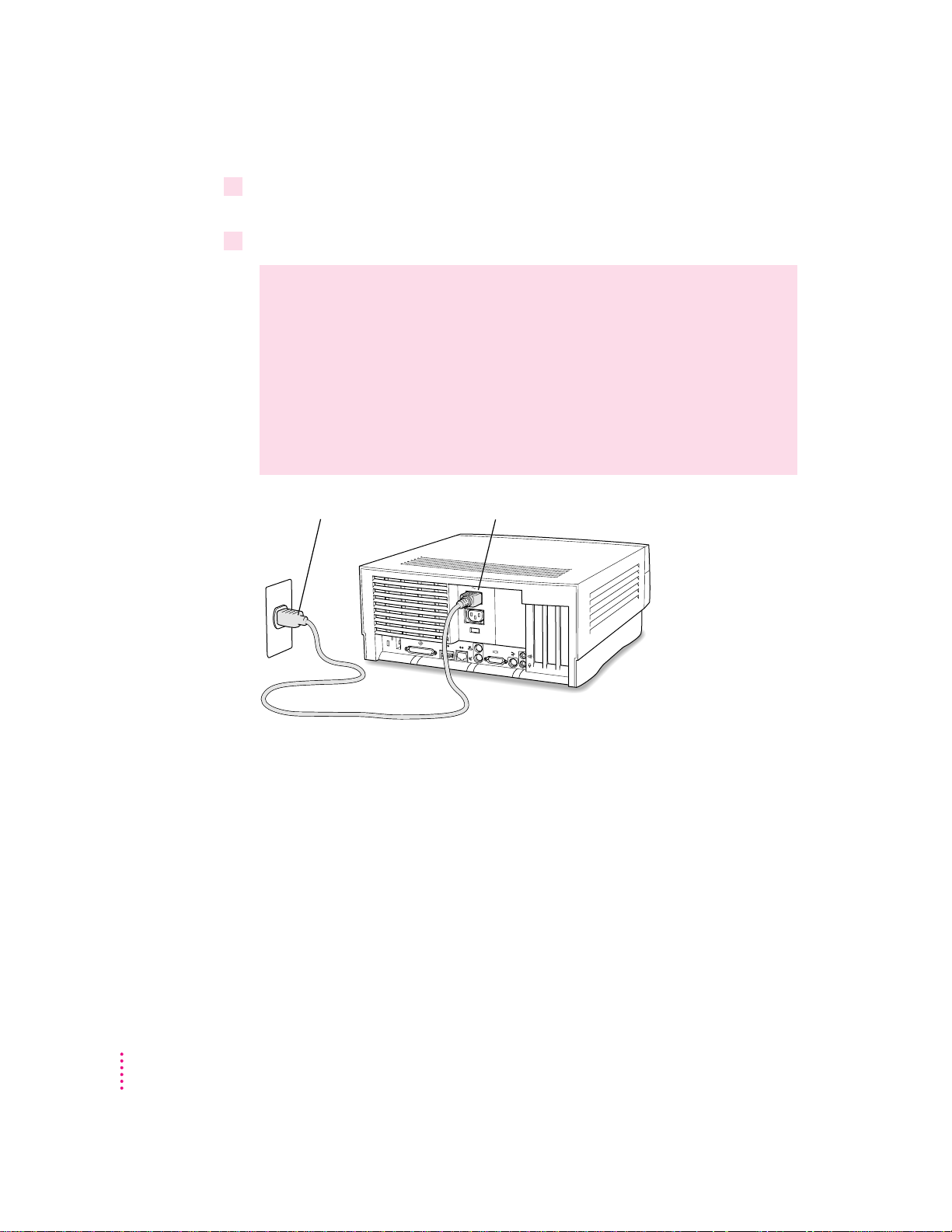
2Plug the socket end of the computer’s power cord into the recessed power socket
Power cord plug Power cord socket
(marked with the symbol ≤) on the back of the computer.
3Plug the other end of the power cord into a three-hole grounded outlet or power strip.
WARNING
Be sure to set the voltage switch on the back of your computer
for the voltage system to which you’re connecting the computer.
This equipment is intended to be electrically grounded. Your Macintosh
is equipped with a three-wire grounding plug—a plug that has a third
(grounding) pin. This plug will fit only a grounded AC outlet. This is a
safety feature. If you are unable to insert the plug into the outlet,
contact a licensed electrician to replace the outlet with a properly
grounded outlet. Do not defeat the purpose of the grounding plug!
IMPORTANT
power cord. Make sure that at least one end of the power cord is within easy
reach so that you can unplug the computer when you need to.
6
Chapter 1
The only way to disconnect power completely is to unplug the
Page 7
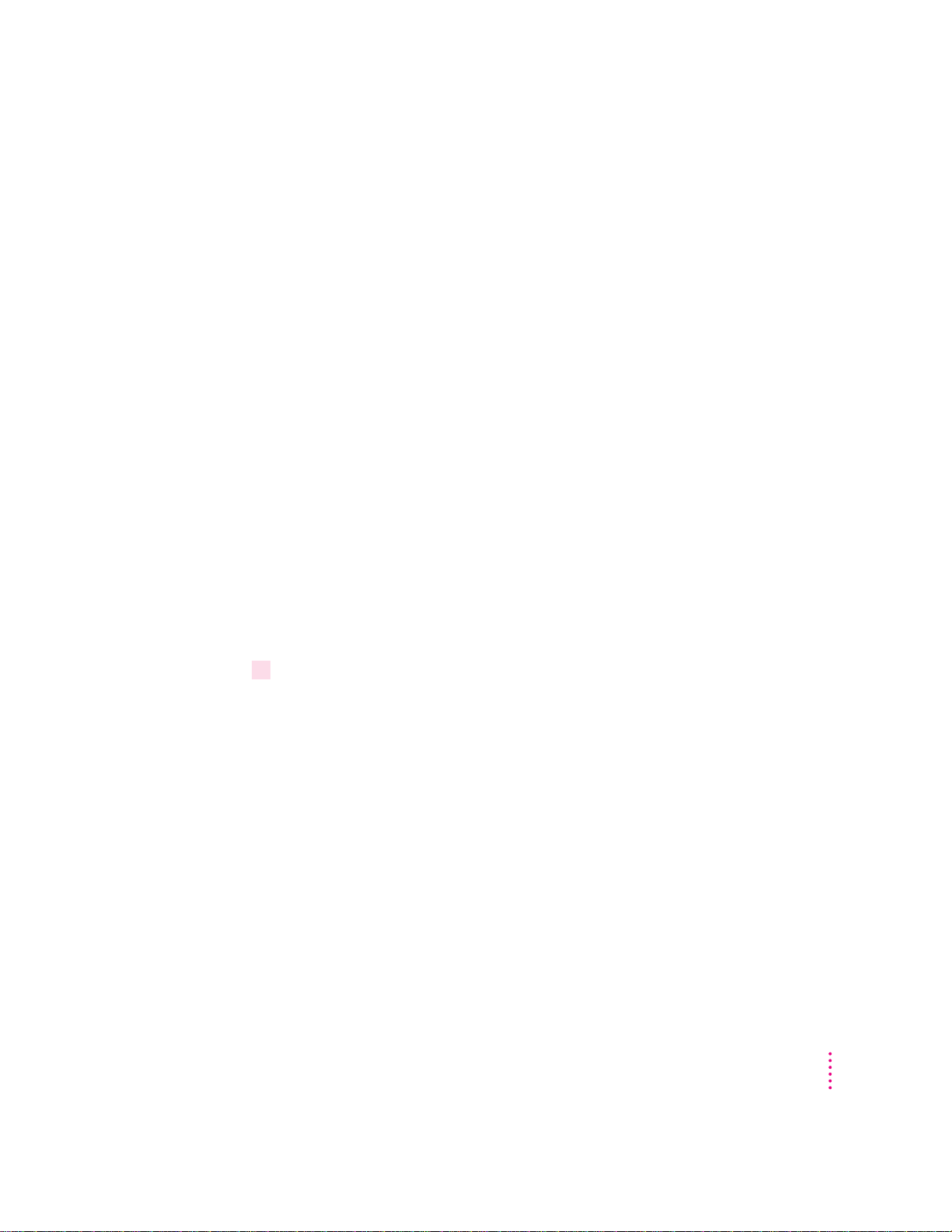
Installing a n expansion card
If you purchased a PCI expansion card for your Macintosh, install it now.
(See Appendix B, “Installing an Expansion Card,” for instructions.)
If you don’t have to install an expansion card, go on to the next section,
“Connecting a Monitor.”
Connectin g a monitor
You can connect many types of monitors (often called displays) to your
Macintosh computer, including most standard monitors. See the Tech n ical
Information booklet that came with your computer for a complete list.
This section contains instructions on connecting most types of monitors.
Monitors from manufacturers other than Apple may require adapters for their
monitor cables and power cords. If you are connecting a non-Apple monitor,
also refer to the instructions that came with the monitor.
Connecting the monitor power c or d
Monitors have two cords to connect: a monitor power cord and a monitor
cable. To c onnect the monitor power cord, follow these steps:
1Place the monitor on top of the computer.
Keep these considerations in mind:
m You can place monitors weighing up to 70 lb. (31.75 kg) on top of the
computer.
m Allow a few inches for air circulation around the computer and monitor.
m Make sure that the top of the screen is slightly below eye level when you’re
sitting at the keyboard.
m Position the monitor to minimize glare and reflections on the screen from
overhead lights and windows.
For further suggestions about placement of your computer equipment, consult
“Arranging Your Office” in Appendix A (in the section on health-related
information).
Getting Started
7
Page 8
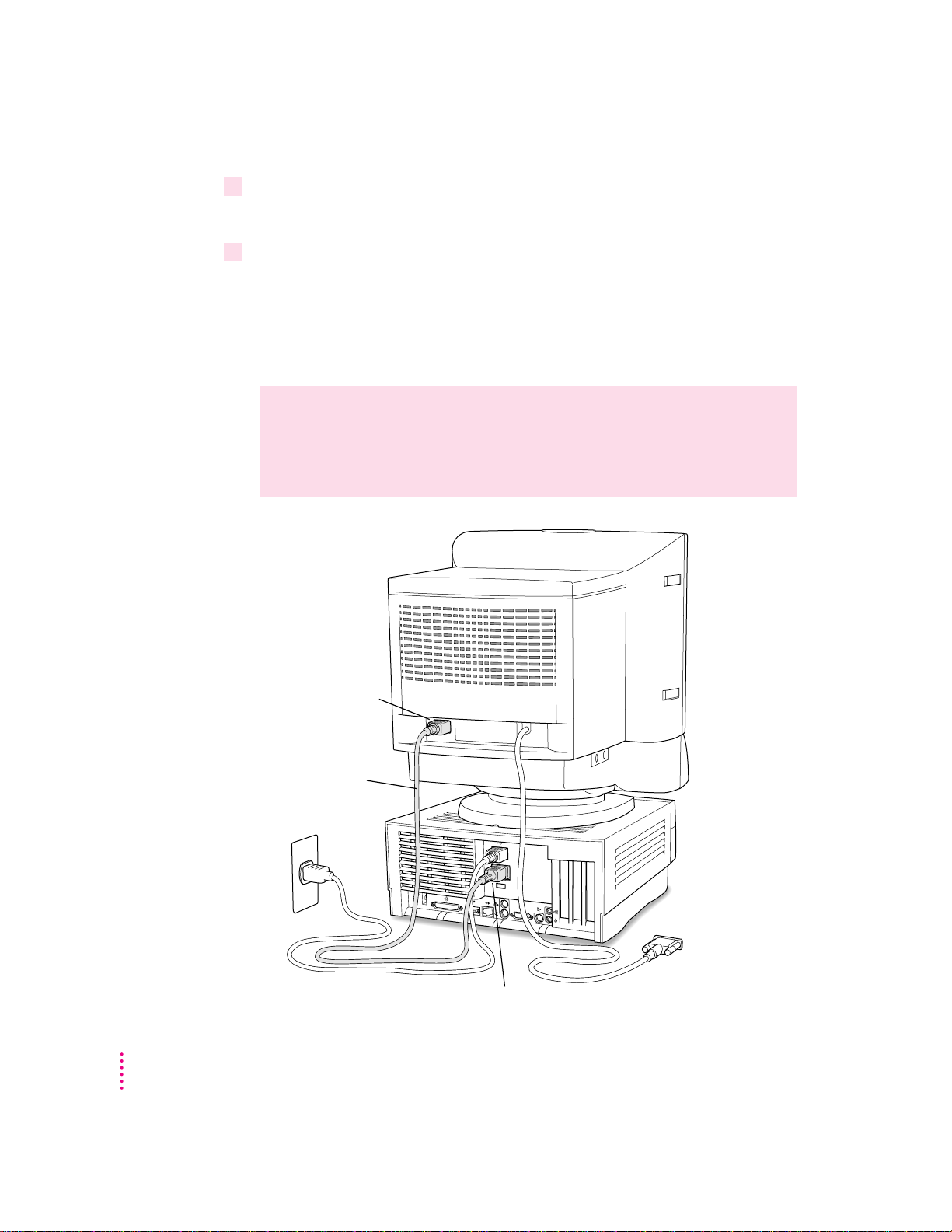
2Connect the monitor power cord to the monitor.
Monitor power cord
Monitor power socket
Monitor power socket
On some monitors, the cord is already attached.
3Plug in the monitor power cord.
Some monitor power cords are designed to plug into the back of your
computer.
Some monitor power cords must be connected to a grounded electrical outlet,
not to the computer. Check the information that came with the monitor.
WARNING
Setting the correct voltage for your computer does not set the
voltage for your monitor even if the monitor’s power cord is connected
directly to your computer. To protect your monitor, be sure to use the
appropriate adapter or voltage converter, if necessary.
8
Chapter 1
Page 9
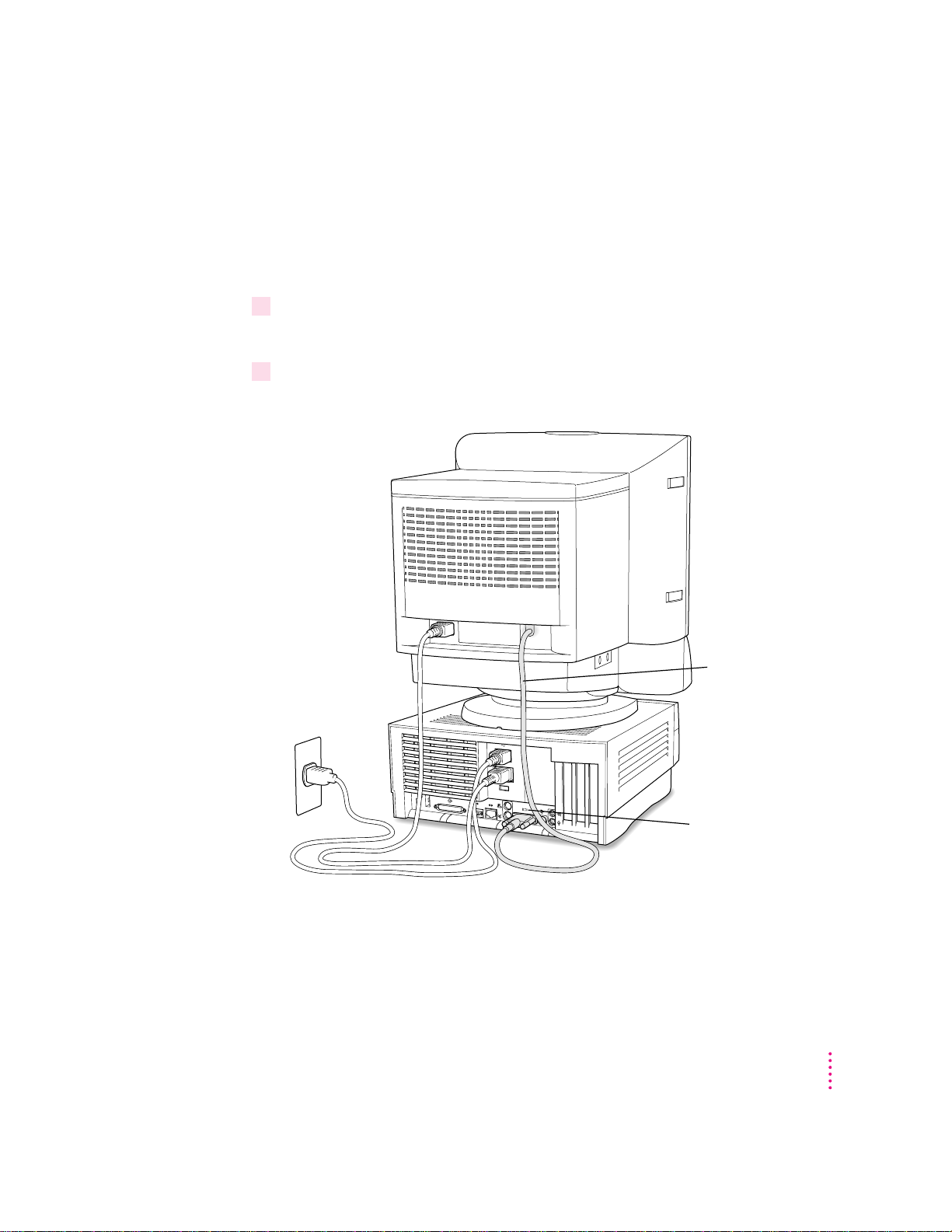
Connecting the moni tor cable
Monitor cable
™
Monitor port
After you plug in the monitor power cord, you connect the monitor cable to
the co mputer’s monitor port.
To c onnect the monitor cable, follow these steps:
1Attach the monitor cable to the monitor.
On some monitors, the cable is already attached.
2Attach the monitor cable to the monitor port on the back panel of the computer.
See the information that came with the monitor to use its special features.
Getting Started
9
Page 10
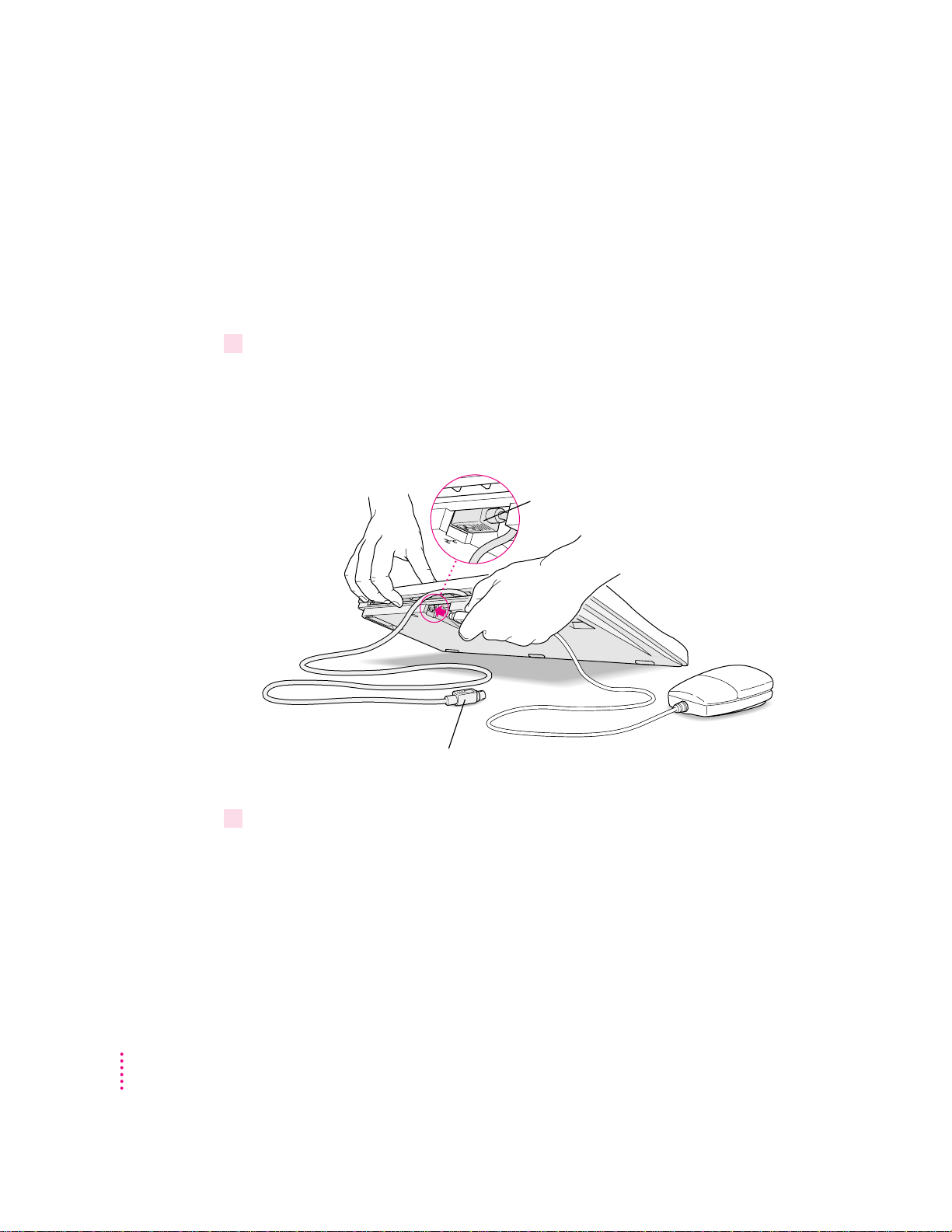
Connectin g the mous e and keyboard
This cable plugs into the Apple Desktop Bus (ADB) port,
marked with the
◊
icon, on the back of the computer.
Plug the mouse cable into the recessed port
on the keyboard. The flat part of the plug
should be pointing down, as shown here.
You have a choice of several keyboards for your Macintosh. The way you
connect the mouse and keyboard depends on whether the keyboard has a
separate cable or a built-in cable.
Connecting a keyboard with a built-in cable
1Plug the mouse cable into the recessed port on the back of the keyboard.
The plug and the port are marked with the ◊ icon (symbol). T h e positions of
the port and icon on your keyboard may b e different from those pictured.
By the way: A port marked with the ◊ icon is called an Apple Desktop Bus
(ADB) port.
2Plug the keyboard cable into the port marked with the ◊icon on the back of
the computer.
Some monitors have aport to which you can connect the keyboard or mouse.
See the information that came with your monitor.
10
Chapter 1
Page 11
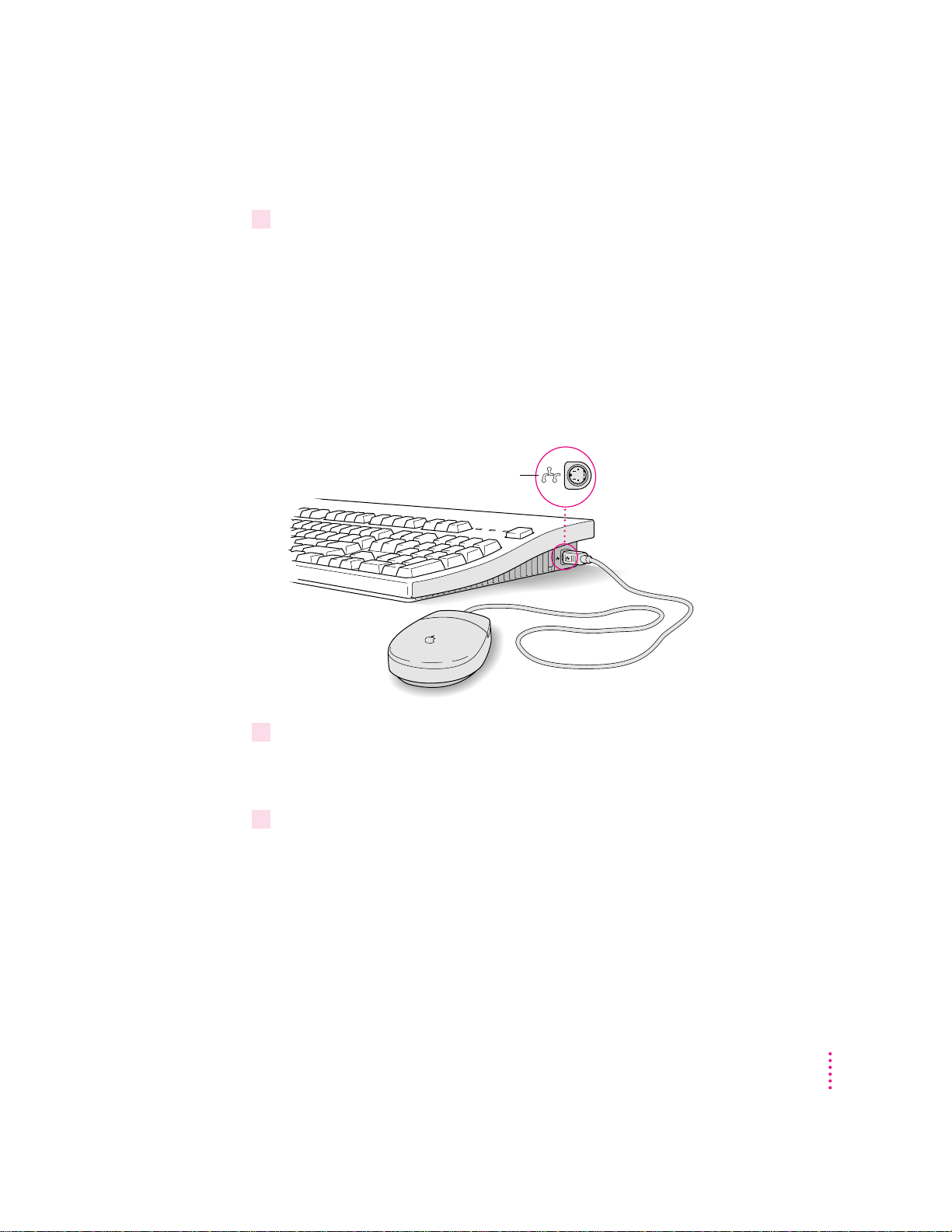
Connecting a keyboard with a separate cable
ADB icon
1Plug the mouse cable into the port on either side of the keyboard.
Most right-handed people prefer to use the mouse with their right hand; most
left-handed people prefer to use their left hand. Plug the mouse into the port
on the side you prefer.
The plug and the port are marked with the ◊ icon (symbol). Align the
symbols before you insert the plug. (Th e positions of the port and icon on
your keyboard may be different from those pictured here.)
By the way: A port marked with the ◊ icon is called an Apple Desktop Bus
(ADB) port.
2Plug the keyboard cable (both ends are the same) into the other port on the keyboard.
If you plugged the mouse cable in on the right, for example, plug the keyboard
cable in on the left.
3Plug the keyboard cable into the port marked with the
the computer.
◊
icon on the back of
Some monitors have a port to which you can connect the keyboard or mouse.
See the information that came with your monitor.
Getting Started
11
Page 12
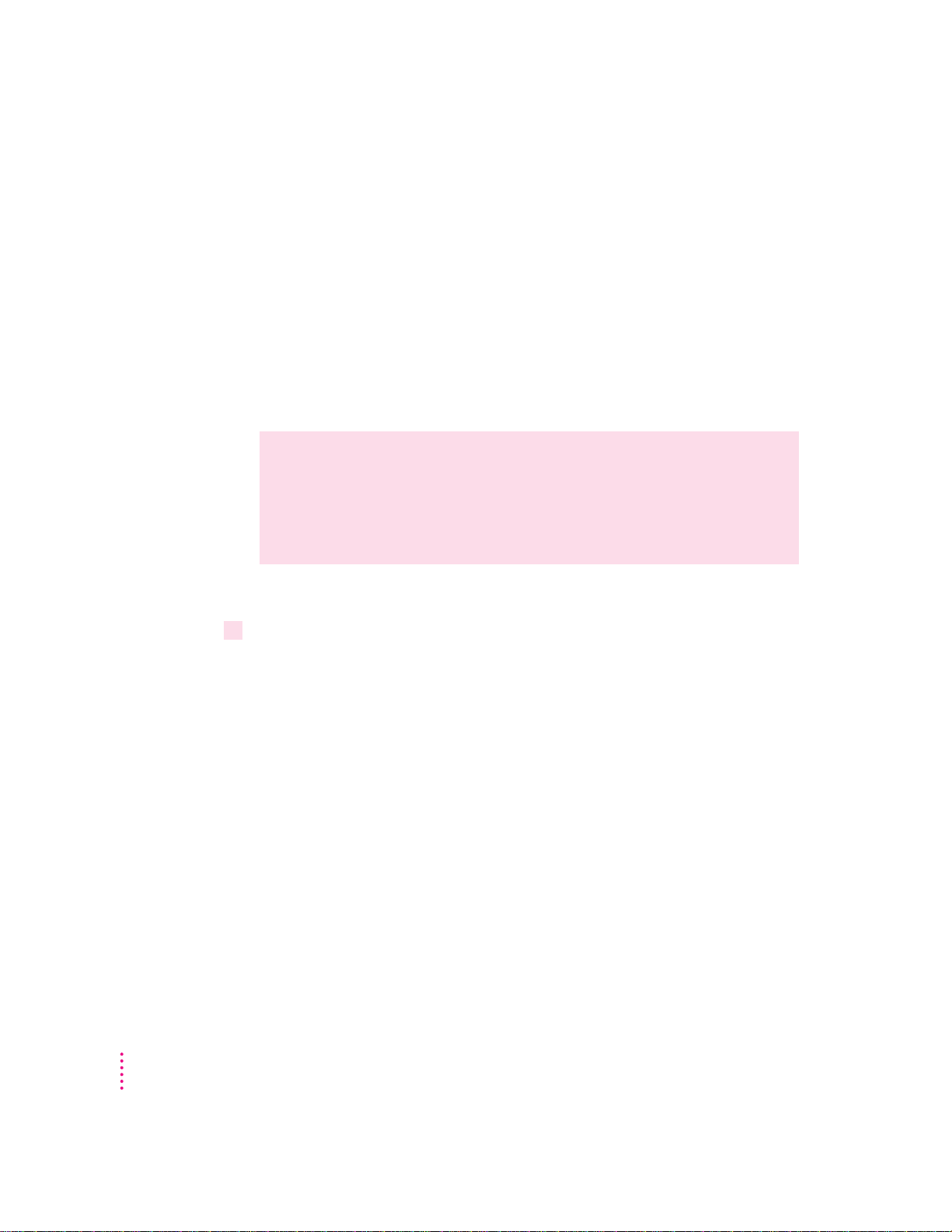
Connecting other equipment
If you are new to the Macintosh, it’s a good idea to get some experience using
your computer before you connect other equipment, such as a printer or
scanner. To learn basic Macintosh skills, continue with the instructions in
this chapter.
When you’re ready to connect other equipment to your Macintosh, see the
instructions in Chapter 3.
Turning the computer on
WARNING
Before turning on the computer for the first time, be sure the
voltage switch is set correctly for the type of voltage system to which
you are connecting. See “Plugging In the Computer,” earlier in this
chapter, for instructions on setting the voltage switch. If the switch is
not set correctly, you can damage your computer.
To t urn on the computer for the first time, follow these steps:
1 Turn on your monitor.
See the information that came with your monitor for the location of the power
switch. On Apple monitors, the power switch is usually located on the front of
the unit.
By the way: When the monitor is plugged into the computer, you only need
to tur n on the monitor once. From now on, the monitor will turn off
automatically when you shut down the computer, and it will turn on
automatically when you start up the computer. (If the monitor is not plugged
into the computer, it must be turned on separately each time you turn on the
computer.)
12
Chapter 1
Page 13
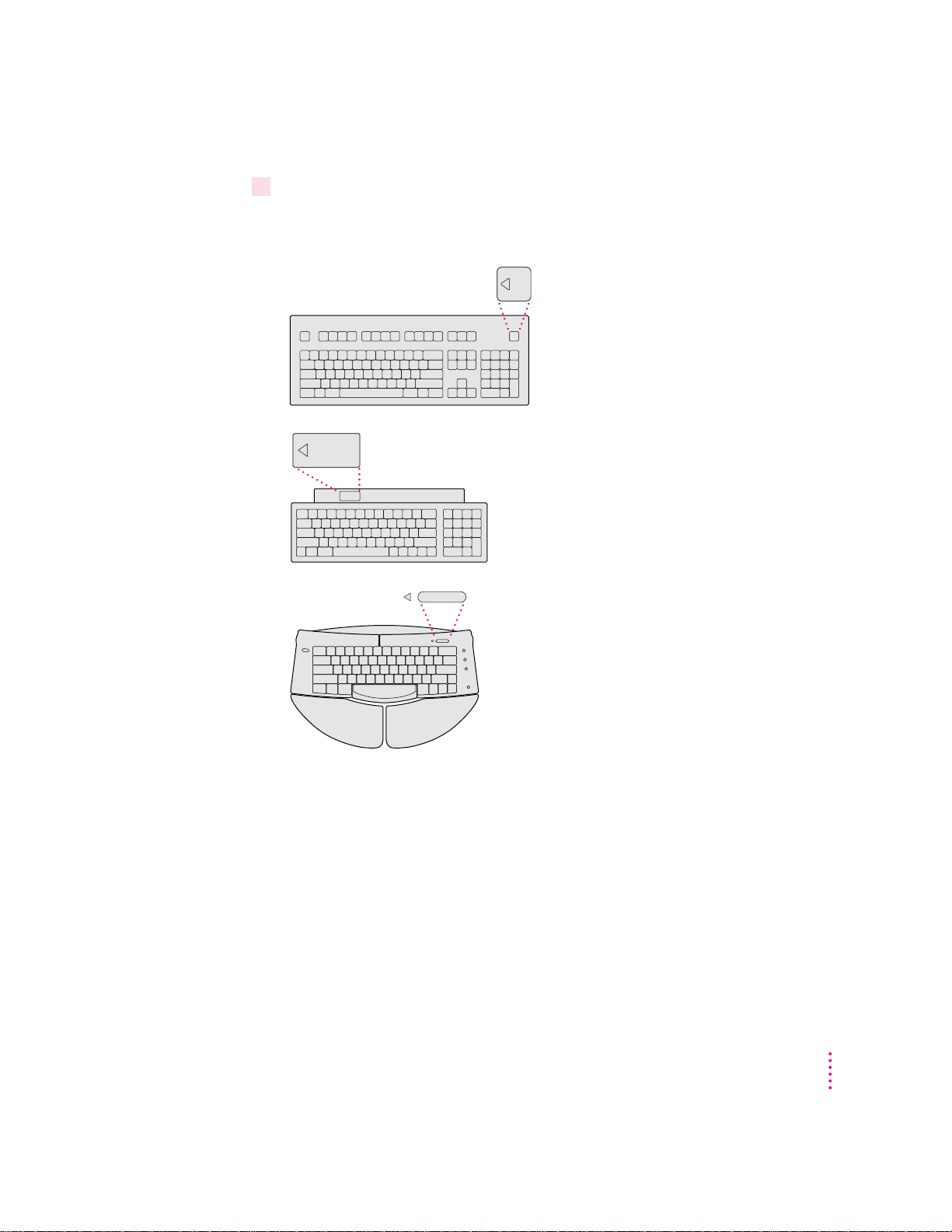
2 Turn on your computer by pressing the Power key on the keyboard.
The Power key is marked with a triangle. Its location depends on which
keyboard you have.
You hear a tone from the computer as it starts up.
Getting Started
13
Page 14
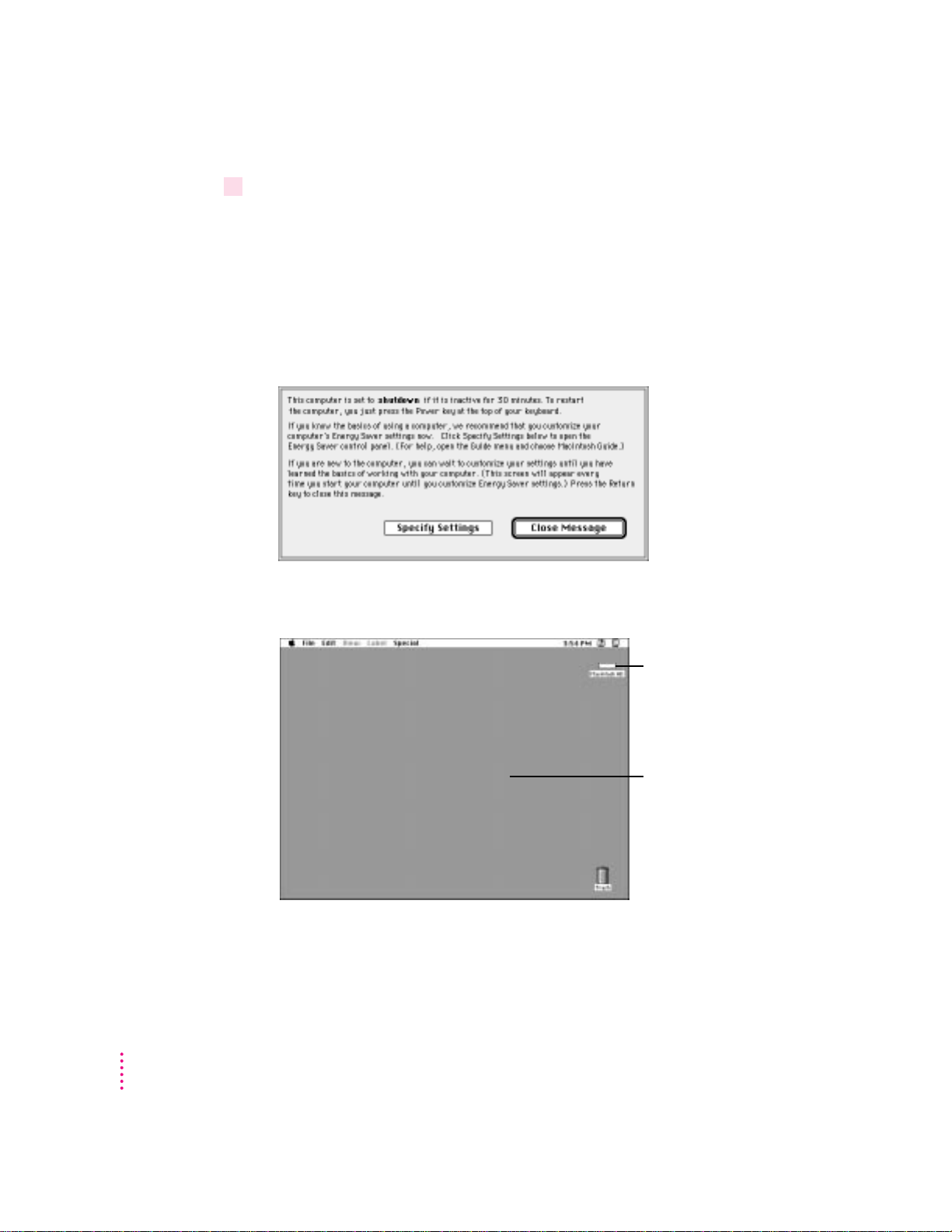
3Check to see what’s on your screen.
Yo u’ ll see a sequence of messages describing what is happening, followed by
the Energy Saver dialog box.
m If you’re a beginning Macintosh user, press the Return key.
m If you’re an experienced Macintosh user, you may want to set your energy-
saving options now (refer to the information about saving energy in
Macintosh Guide, available in the Guide [h] menu, and “Saving Energy
With the Energy Saver Control Panel,” later in this chapter).
m If, when you press Return, you see the Macintosh desktop (shown here),
your system software is already set up correctly.
14
Hard disk icon
Macintosh desktop
Chapter 1
Page 15
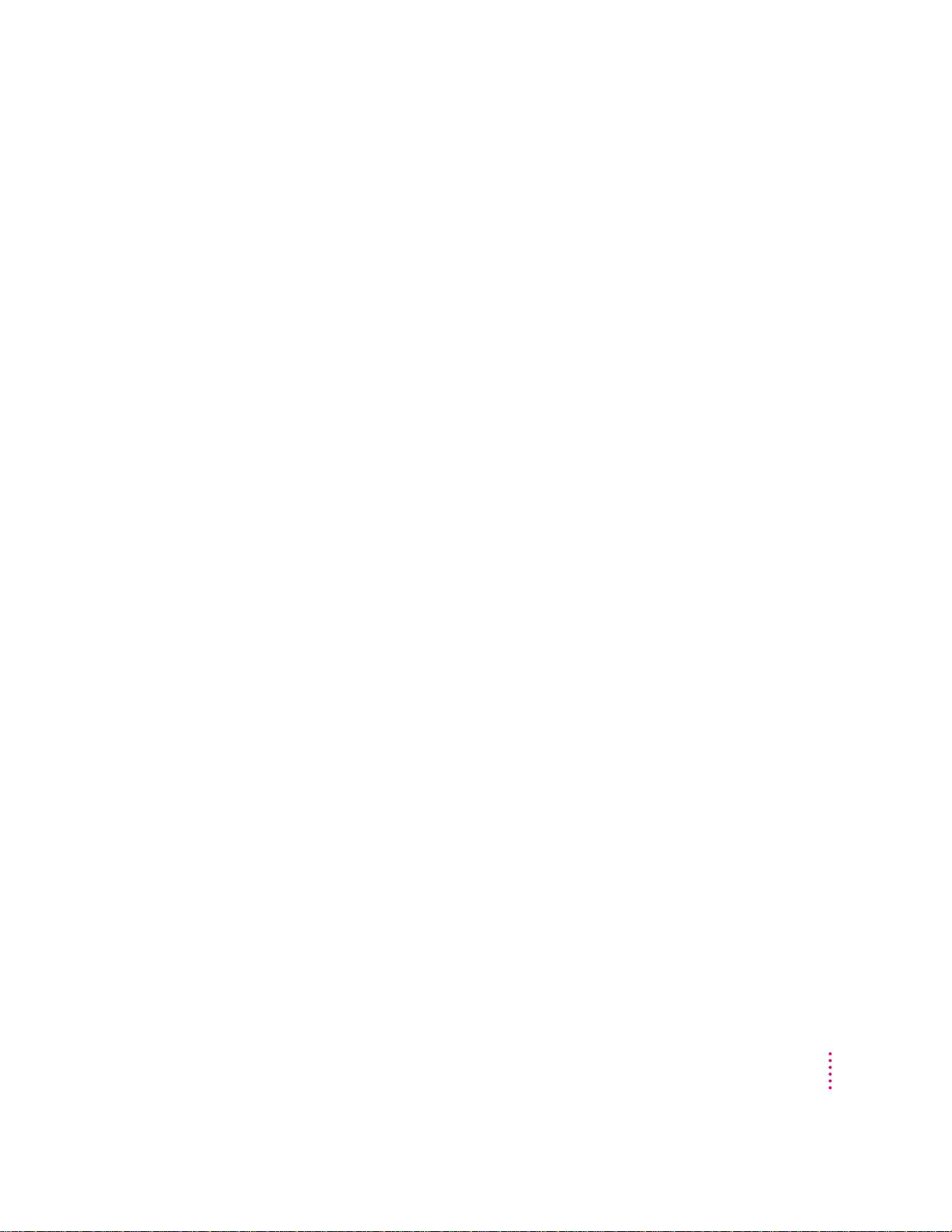
Skip now to “What’s Next?”
m If you see a blinking question mark, see “Solutions to Common Problems”
in Chapter 6.
m If you see anything else on your screen, or if you see nothing at all, see the
next section, “Problems Turning Your Computer On?”
Note: To save en ergy, your computer is automatically set to put itself to sleep
if you haven’t used it for 30 minutes or more (the screen dims). If your
computer attempts to go to sleep while you’re setting it up, simply press any
key on the keyboard to “wake it up.”
Prob lem s turning your computer on?
If you don’t see anything on the screen, check these items to see if you can
identify the problem:
m Is the computer plugged into a power source? If it is plugged into a power
strip, is the power strip turned on?
m Is the computer turned on? T he power-on light on the front panel should
be on. If it isn’t on, press the power button (marked with the symbol I).
m Are the keyboard and mouse cables connected correctly? (Don’t connect or
disconnect the keyboard or mouse cable while the computer is on. You
could damage your equipment.)
m Is the monitor power cord plugged in?
m Is the monitor cable attached firmly to both the monitor and computer?
m Is the monitor turned on? (Check the power-on light on the front of the
monitor.)
m Is the brightness control on the monitor adjusted correctly? (On most
monitors, the brightness control is marked with the symbol ¤.)
m Is the computer asleep? (Press a key on the keyboard to wake the computer.
It may take a moment or two for the computer to wake up.)
Getting Started
15
Page 16
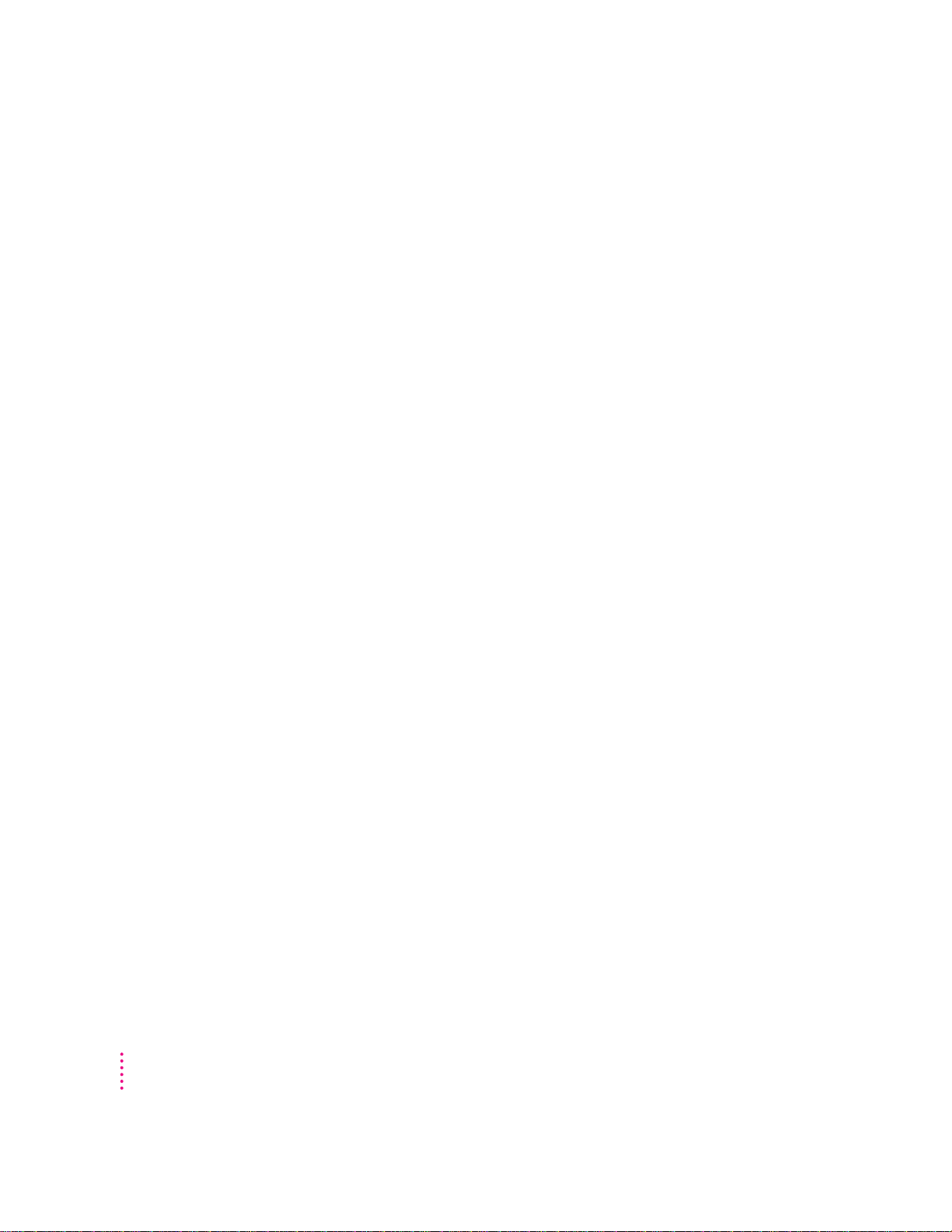
What’s next?
Yo u’ve finished setting up your computer. Continue with one of the
following steps:
m If you are new to the Macintosh, turn to the next section, “Learning
the Basics.” When you’ve learned the basic Macintosh skills, turn to the
section “Savi ng En ergy With the Energy Saver Control Panel” to learn how
to set energy-saving options for your computer.
m If you are an experienced Macintosh user, turn to the section “Saving
Energy With the Energy Saver Control Panel,” later in this chapter, to learn
how to set energy-saving options for your computer. Then tur n to Chapter 2,
“Getting Help,” to learn about Macintosh Guide, your main source of
information when you’re working with the Macintosh.
m If you wa nt to connect additional equipment, such as a microphone, to your
computer, see Chapter 3, “Connecting Additional Equipment,” for
instructions.
m If you wa nt to install application software on your computer, see Chapter 4,
“Installing and Using Application Programs,” for information on setting up
your programs. You’ll need this information to properly set up any software
programs specifically designed for Power Macintosh computers.
16
Chapter 1
IMPORTANT
If you need to turn off your computer at any point, please see
“Turning the Computer Off” later in this chapter. It is very important to use
the correct procedure for shutting down your Macintosh before turning it off.
Page 17
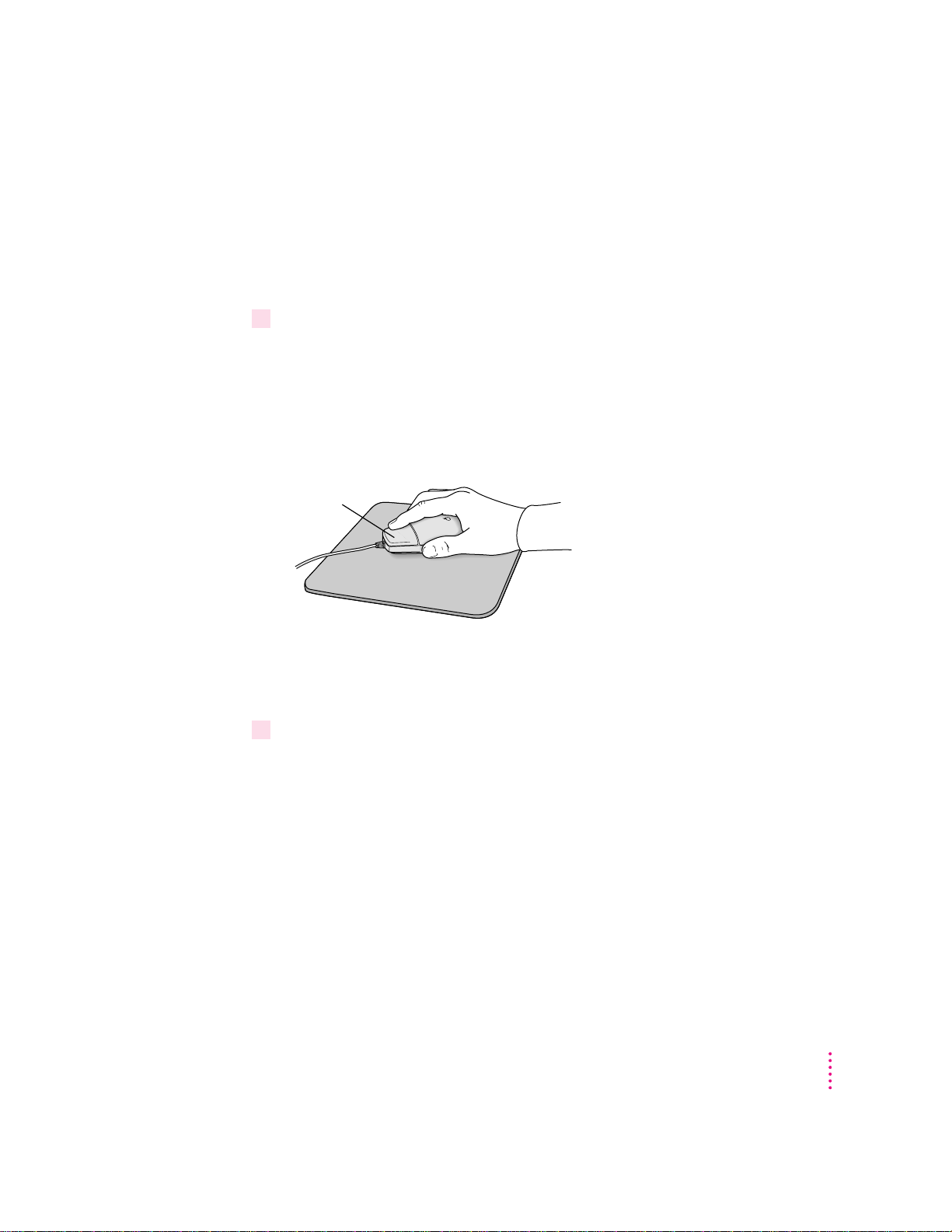
Learning the basics
Mouse button
If you are new to the Macintosh, you should begin by looking at the
easy-to-use program called the Macintosh Tutorial. The tutorial teaches you
the basic skills you’ll need to use your computer. To start the tutorial, follow
these steps:
1Slide your mouse along your mouse pad or desk.
Hold the mouse as shown, with the cable pointing away from you. Rest the
heel of your palm on the desk and grasp the sides of the mouse between your
thumb and fingers. Use your wrist and fingers to slide the mouse around with
the index finger resting on the mouse button. Don’t press the mouse button
(under your index finger). Notice that the arrow (8) on the screen moves in
the same direction that you move the mouse.
If the arrow doesn’t move, make sure that the cables connecting the mouse
and keyboard are secure and that your mouse is positioned as shown in
the illustration.
2Move the tip of the arrow (8) to the question mark (h) in the upper-right portion of
the screen.
If you run out of room on your mouse pad or desk while moving the mouse,
pick up the mouse and place it where there’s more room. (The ar row on the
screen moves only when the mouse is moved while in contact with the mouse
pad or desk.)
Getting Started
17
Page 18
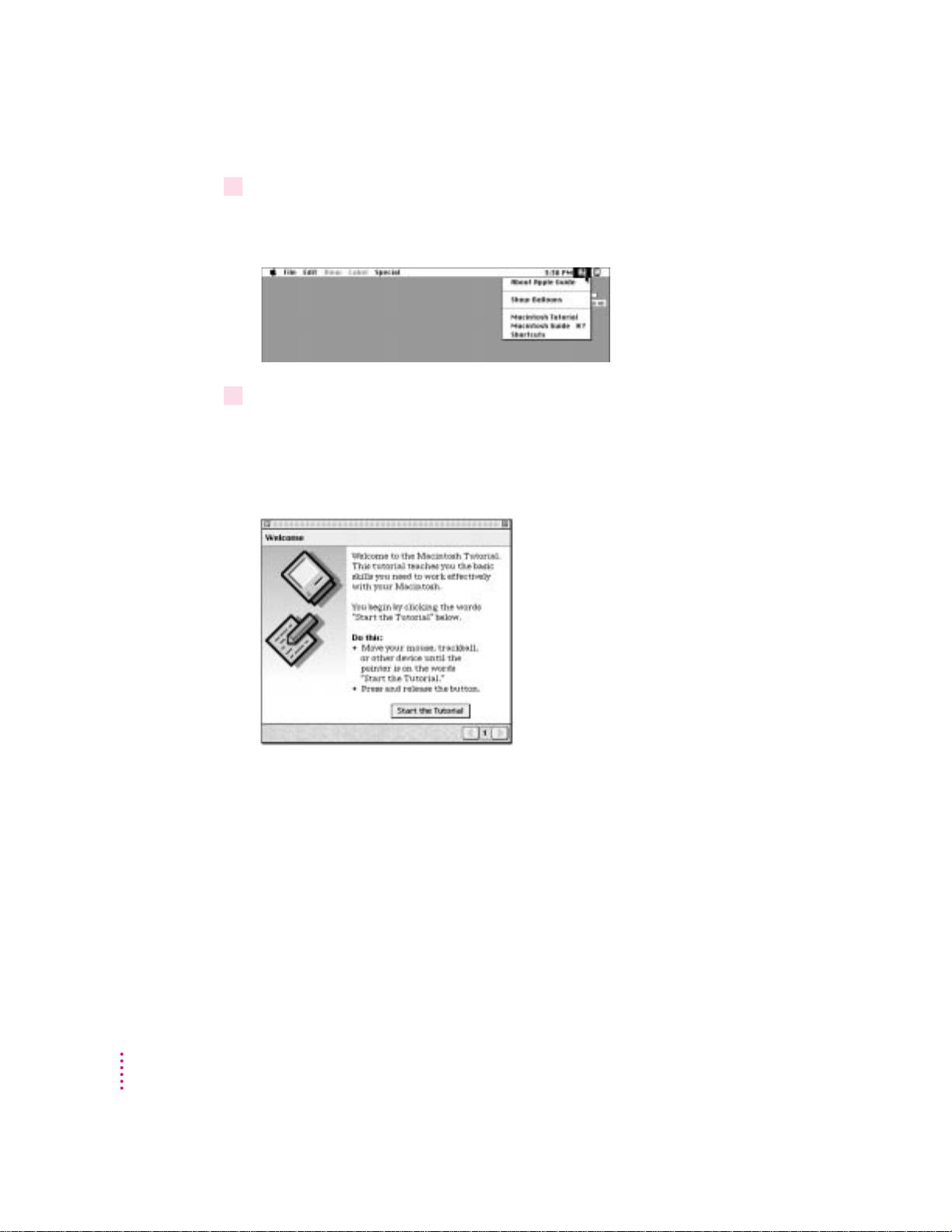
3With the tip of the arrow on the question mark, press and hold down the mouse button.
A list of choices (called a menu) appears. This is the Guide (h) menu, which
is the place to go when you have a question about how to use your computer.
4While holding down the mouse button, move the arrow until the words “Macintosh
Tutorial” are highlighted, then release the mouse button.
A window appears welcoming you to the tutorial. You can set this book aside
for now and follow the instructions on the screen. When you have completed
the tutorial, return to this book.
18
Chapter 1
Page 19
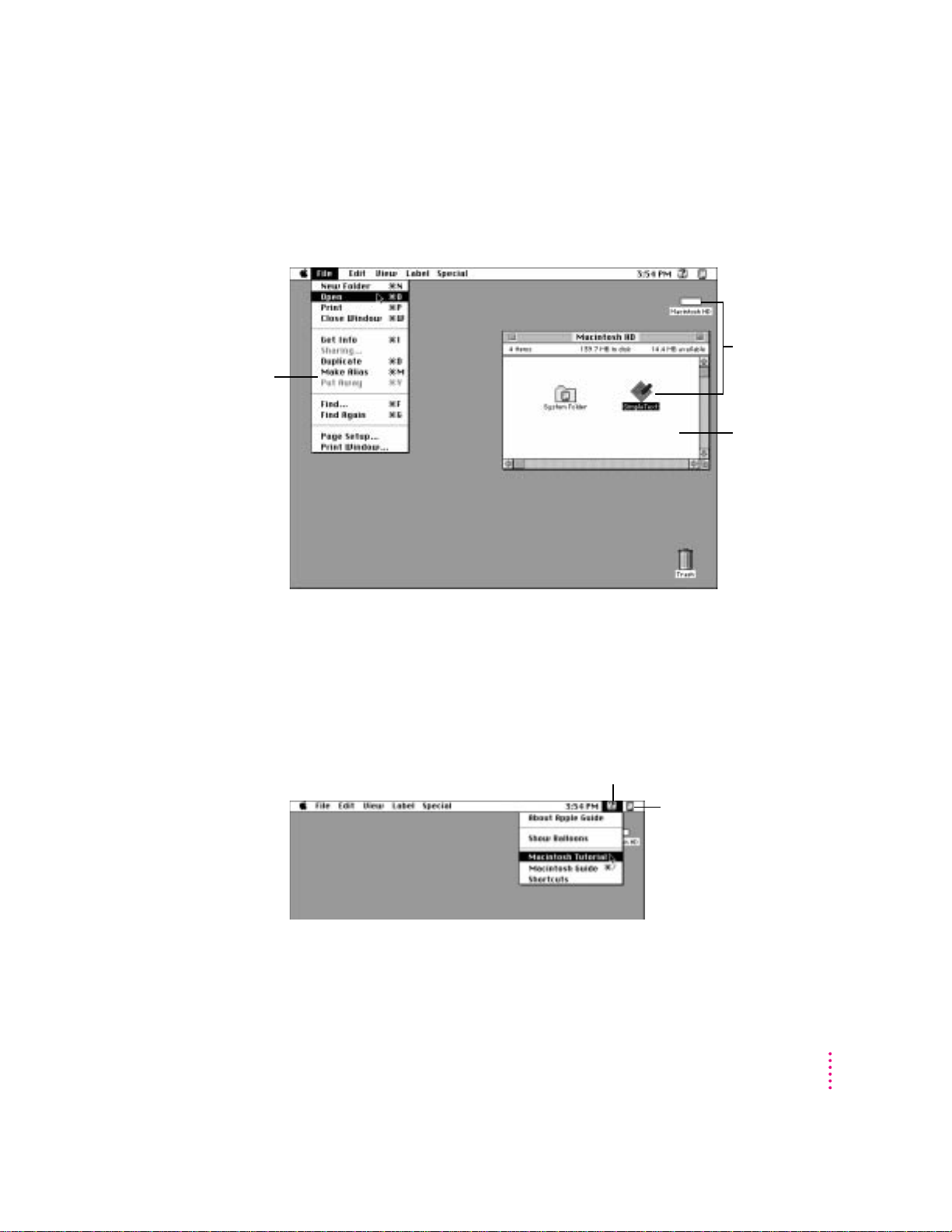
Reviewing the basics
You can use the following illustrations to review the elements you use on your
screen to do work with your computer.
Menu
Icons
Window
Menus
The strip across the top of the screen is called the menu bar. T he symbols and
words in it represent menus of commands. To open a menu, place the pointer
on the symbol or word for the menu and press the mouse button.
Guide menu
To find an answer to a question,
h
look in the Guide (
) menu.
Application menu
You can have several
application programs open
at once. To see which
program is active or to switch
from one program to another,
use this menu (called the
Application menu).
Getting Started
19
Page 20
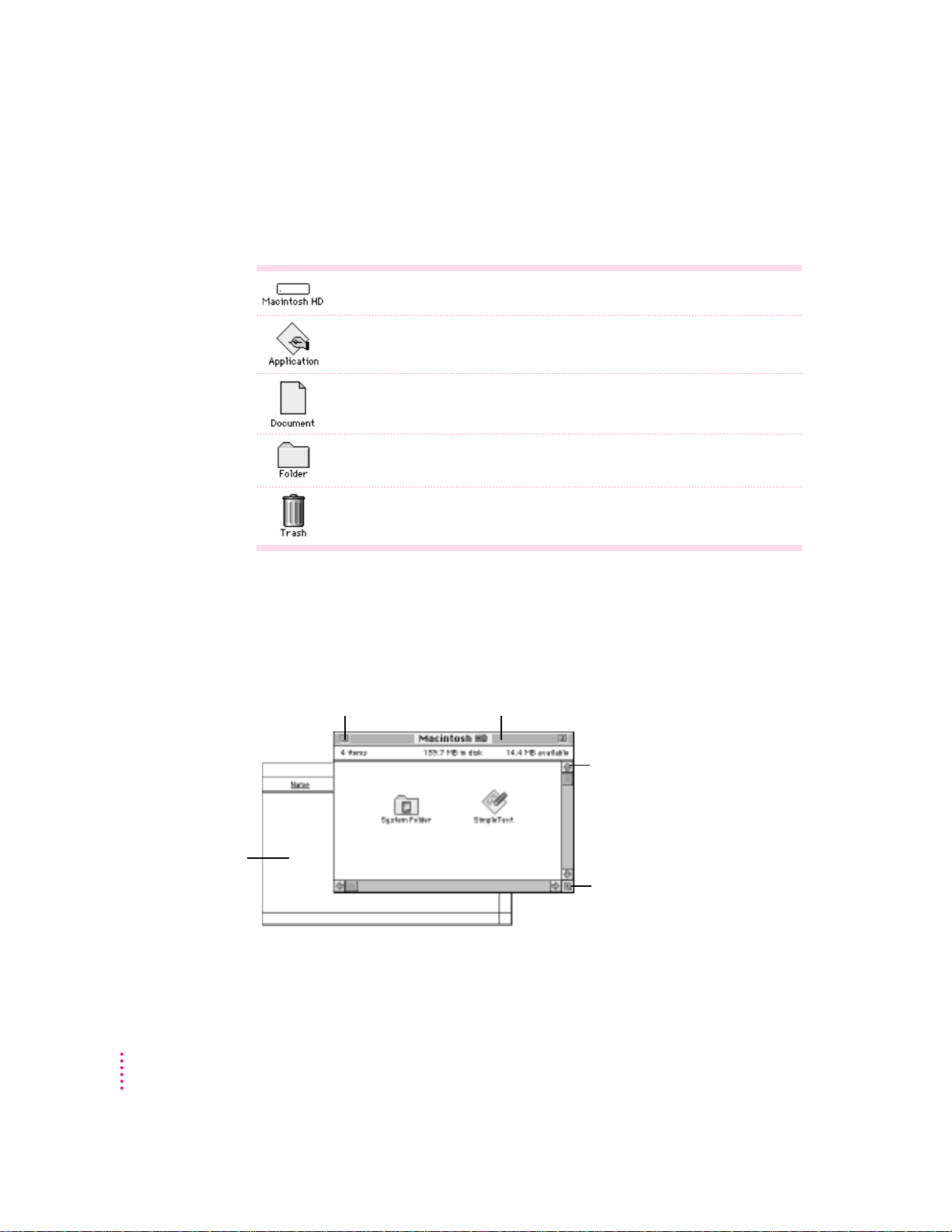
Icons
Icons are small pictures that represent disks, programs, documents, and
folders. You can double-click any icon to open it and see what it contains.
This icon represents your computer’s internal hard disk.
Icons like this one represent application programs, which you use to create
documents and do other work.
Icons like this one represent documents, which you can create and edit.
Icons like this one represent folders. A folder contains other icons.
To throw away an item you no longer want, drag it to the Trash icon and choose
Empty Trash from the Special menu.
Windows
Windows are boxes that display text, graphics, or icons. To change the shape
or position of a window, or to close the window, use the elements shown here.
20
To bring a partially
covered window
to the front, click
anywhere in it.
Chapter 1
Close box
To close a window,
click the close box.
Title bar
To move a window, drag it by the middle of the title
bar (anywhere in the bar except the small boxes).
Scroll arrow
To bring hidden portions
of a window’s contents into
view, click one of the four
scroll arrows.
Size box
To change the shape or size of
a window, drag the size box.
Page 21
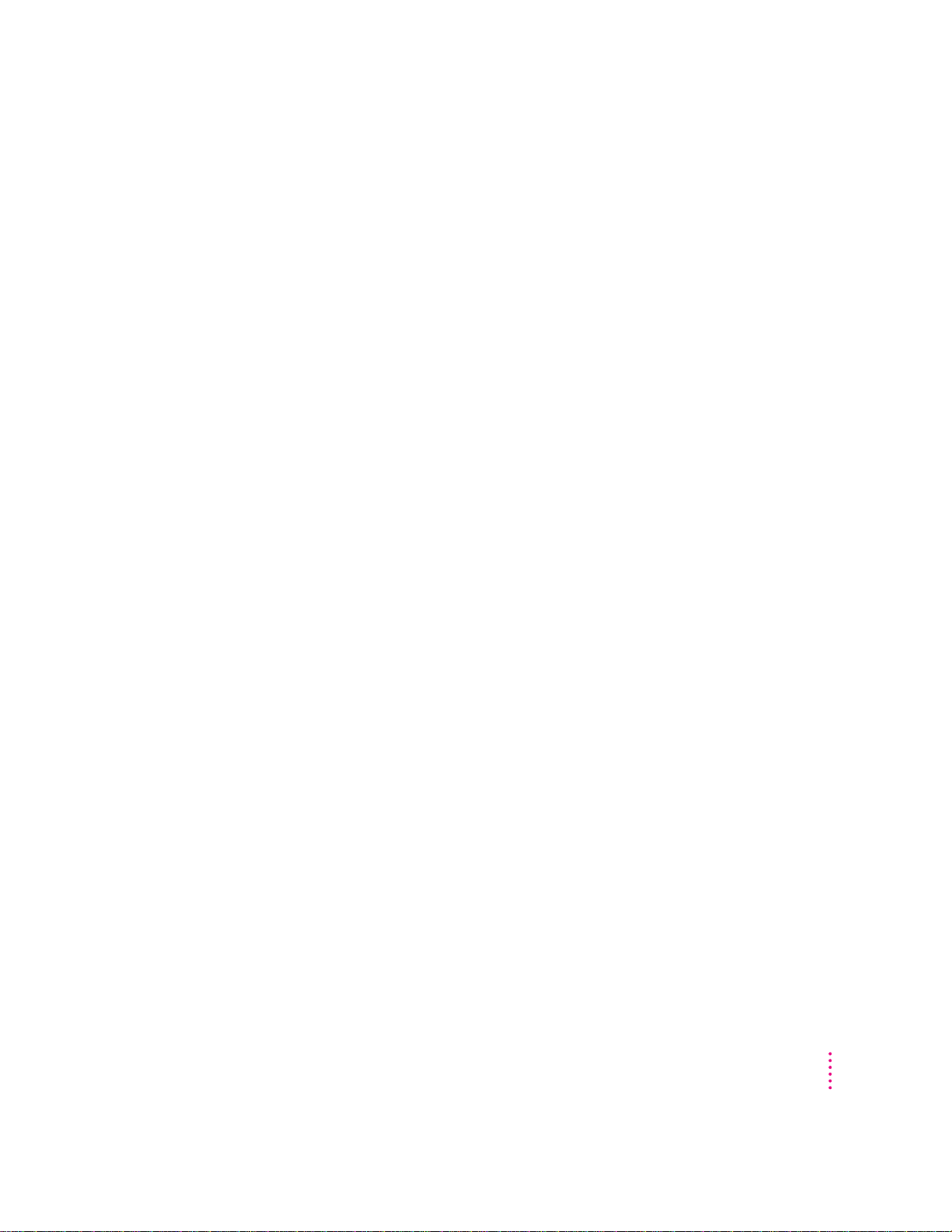
Saving energy with the Energy Saver control panel
When you save energy, you save natural resources and reduce pollution. Your
Power Maci ntosh contains features that automatically save energy. You can
increase the energy savings by using the Energy Saver control panel to turn
your computer off if you won’t be using it for a while—for example, overnight
or over the weekend.
The Energy Saver dialog box (shown in step 3 of “Turni ng the Computer On,”
earlier in this chapter) appears every time you start your computer until you
open the Energy Saver control panel. Once you open the control panel, you
can accept the pre-set options shown there, or set your own energy-saving
options. If you do not want to set your energy-saving options when the
Energy Saver dialog box is displayed, you can click Close Message or press
Return (the Energy Saver dialog box continues to appear when you start your
computer).
Setting energy-saving options
You can get to the Energy Saver control panel by clicking Specify Settings in
the En ergy Saver dialog box that appears when you start your computer or by
choosing Control Pa n els in the Apple () menu.
The Energy Saver control panel displays the pre-set options, which you can
accept or change. To learn more about the Energy Saver control panel, see the
information on saving energy in Macintosh Guide, available in the Guide (h)
menu.
Putting your computer to sleep
Your Power Macintosh is pre-set to put itself to sleep after 30 minutes of
inactivity. When your computer goes to sleep, the screen dims to save energy
and to prevent images from “burning” into the screen. You do not lose any of
the information you were working on, even if you did not save it before the
computer went to sleep.
To put your computer to sleep immediately, press the Power key on the
keyboard or choose the Sleep command from the Special menu. You can set
sleep options using the Energy Saver control panel, available under Control
Panels in the Apple () menu.
Getting Started
21
Page 22
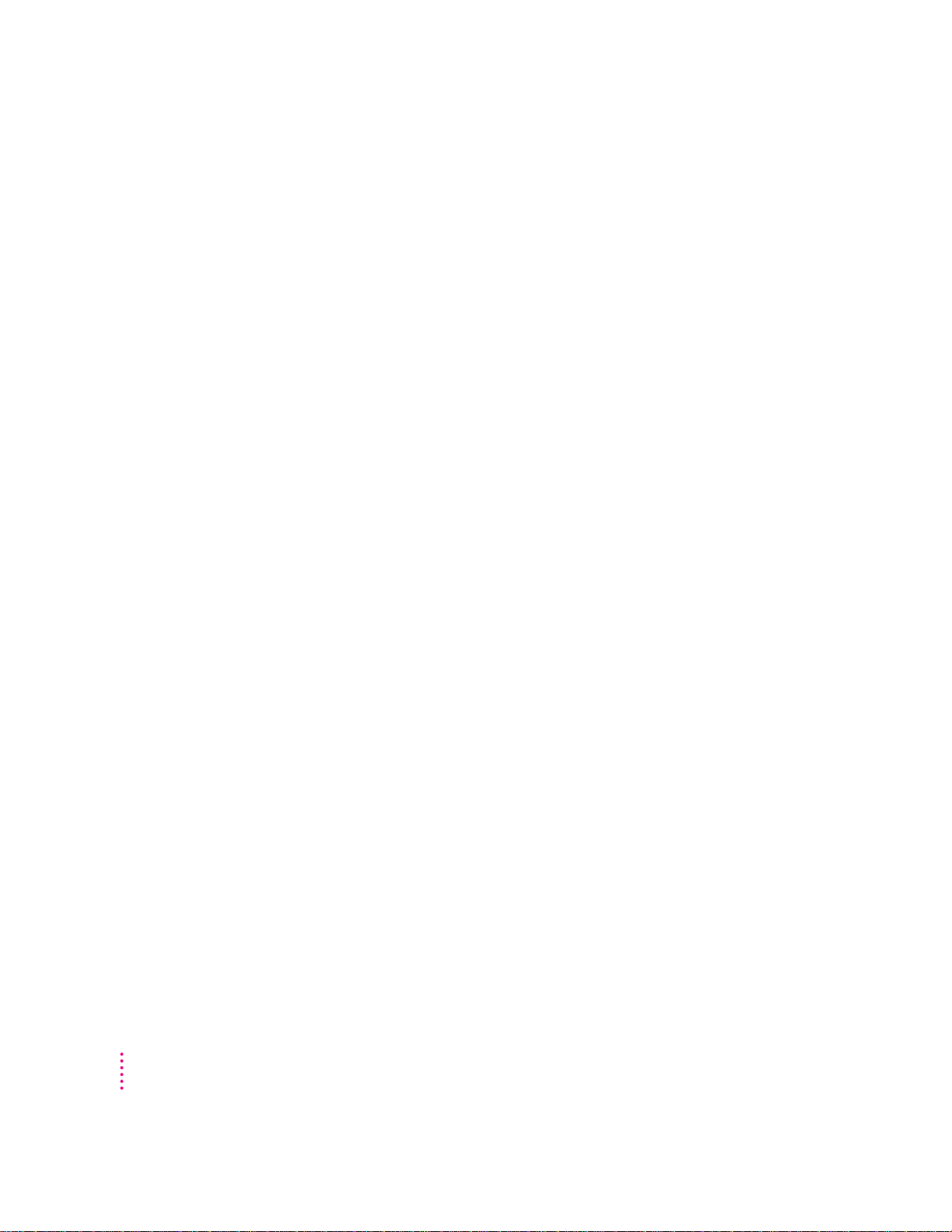
Waking yo ur computer from sleep
To wa ke th e co mputer from sleep, press any key on the keyboard. (It may take
a moment or two for the computer to awaken.) The documents and
application programs you had open when the computer went in to sleep are
still open and unsaved changes are preserved.
Accessing a sleeping computer over a network
If your computer is being used as a server, other users can still access it over
a network while it is asleep. (The network connection does not have to be
esta b lishe d before the computer goes to sleep.) You can set server options in
the Energy Saver control panel.
Scheduling automatic startup and shutdown
You can set your computer to start up and shut down at specified times using
the En ergy Saver control panel. To learn about the Energy Saver control
panel, refer to the information about saving energy in Macintosh Guide,
available in the Guide (h) menu.
22
Chapter 1
Page 23
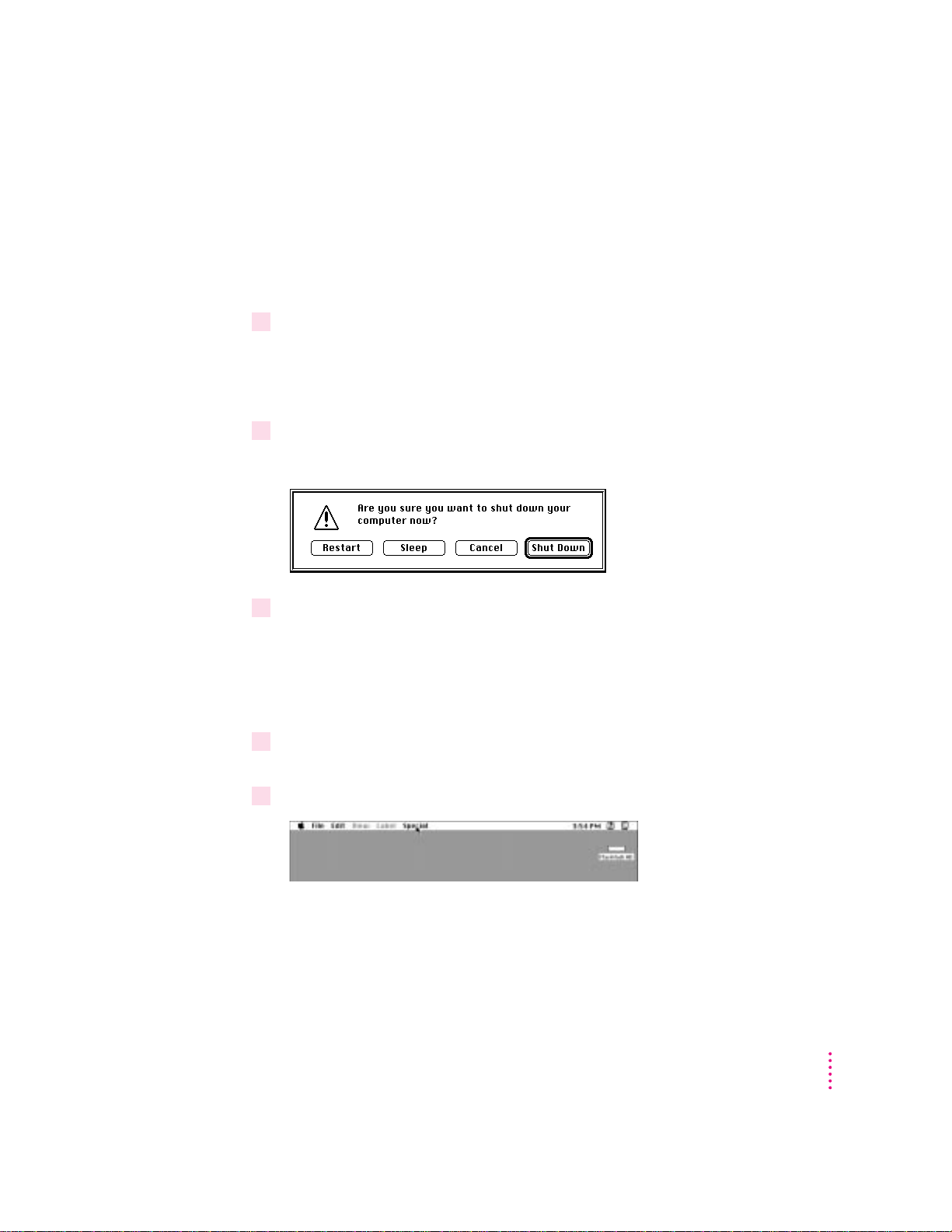
Turning the computer off
Using th e Power key
To t urn t he c omputer off using the Power key on the keyboard, follow these
instructions:
1If the computer is in sleep, press the Power key (or any key on the keyboard except Caps
Lock) to wake it.
For information on the sleep feature of your Macintosh see “Saving Energy
With the Energy Saver Control Panel,” earlier in this chapter.
2Press and hold the Power key on the keyboard for about 2 seconds.
The following dialog box appears on the screen:
3Press the Return key on the keyboard (or click the Shut Down button in the dialog box).
Using th e Shut Down command
You can also turn your computer off by using the Shut Down command in the
Special menu. Follow these steps:
1If the computer is in sleep, press the Power key (or any key on the keyboard except Caps
Lock) to wake it.
2Move the tip of the arrow to the word “Special” at the top center of the screen.
If the word “Special” does not appear in the menu bar at the top of the
screen, you’re not working in the Finder, the program you need to be in when
you shut down your computer. Choose Finder from the Application menu (at
the far right of the menu bar). T hen try step 2 agai n.
Getting Started
23
Page 24
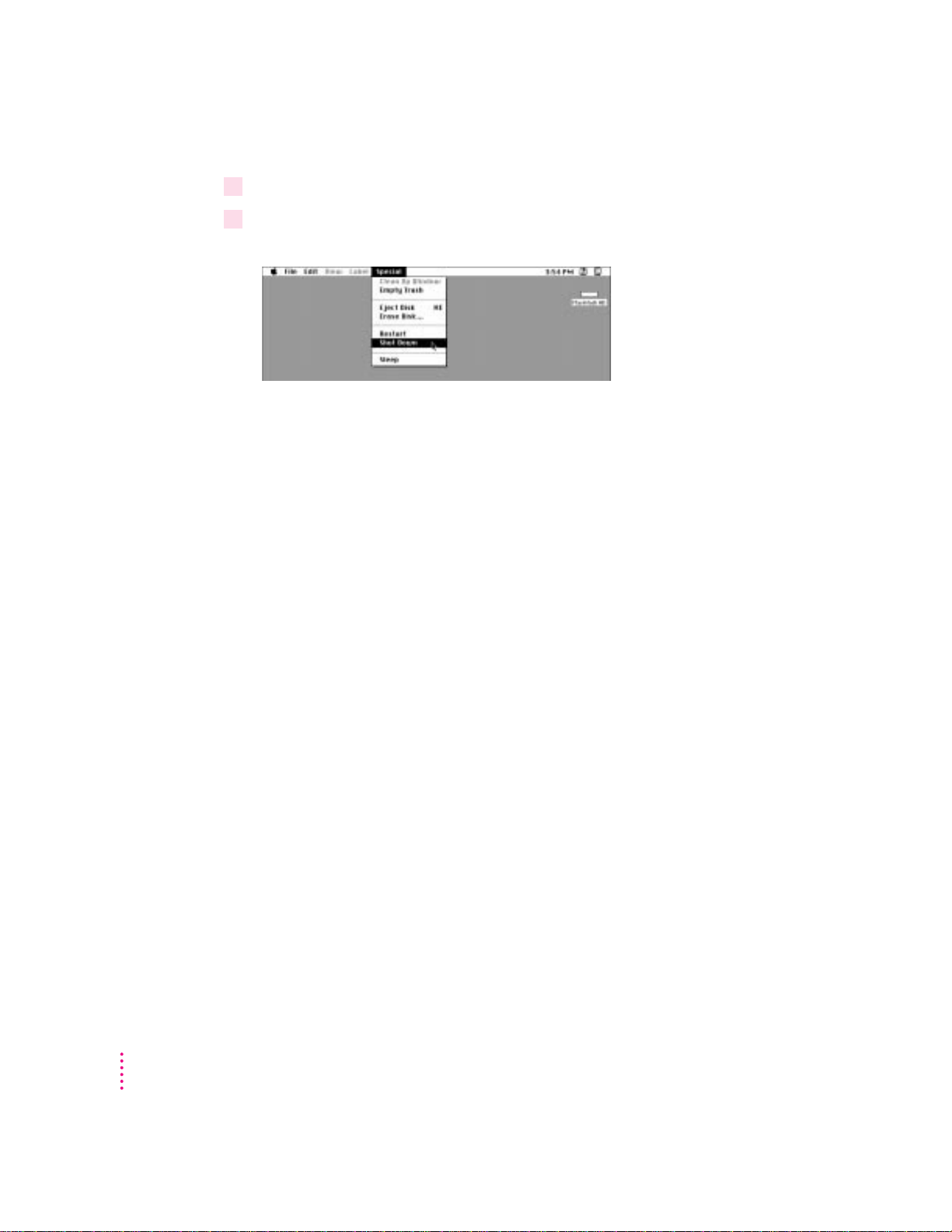
3With the tip of the arrow on the word Special, press and hold down the mouse button.
4While holding down the mouse button, move the arrow until the words “Shut Down” are
highlighted, then release the button.
Trou ble? If a problem with the computer prevents you from using the Power
key on the keyboard or choosing Shut Down—for example, if the computer
“freezes” so that the pointer does not respond to the mouse—you can turn off
the co mputer by pressing the power button (marked with an I) on the front
of the computer. Use this method only if you cannot choose Shut Down or
Restart when you press the Power key on the keyboard, or when you open the
Special menu.
IMPORTANT
You could lose unsaved work if you use the power button on the
front of the computer to turn off your computer. Only use the power button
whe n there is a problem that prevents the computer from being turned off
with the Power key on the keyboard or the Shut Down command. To make
sure your work is saved, use the Power key on the keyboard or the Shut Down
command.
To t urn t he computer on again, just press the Power key on the keyboard.
24
Chapter 1
Page 25
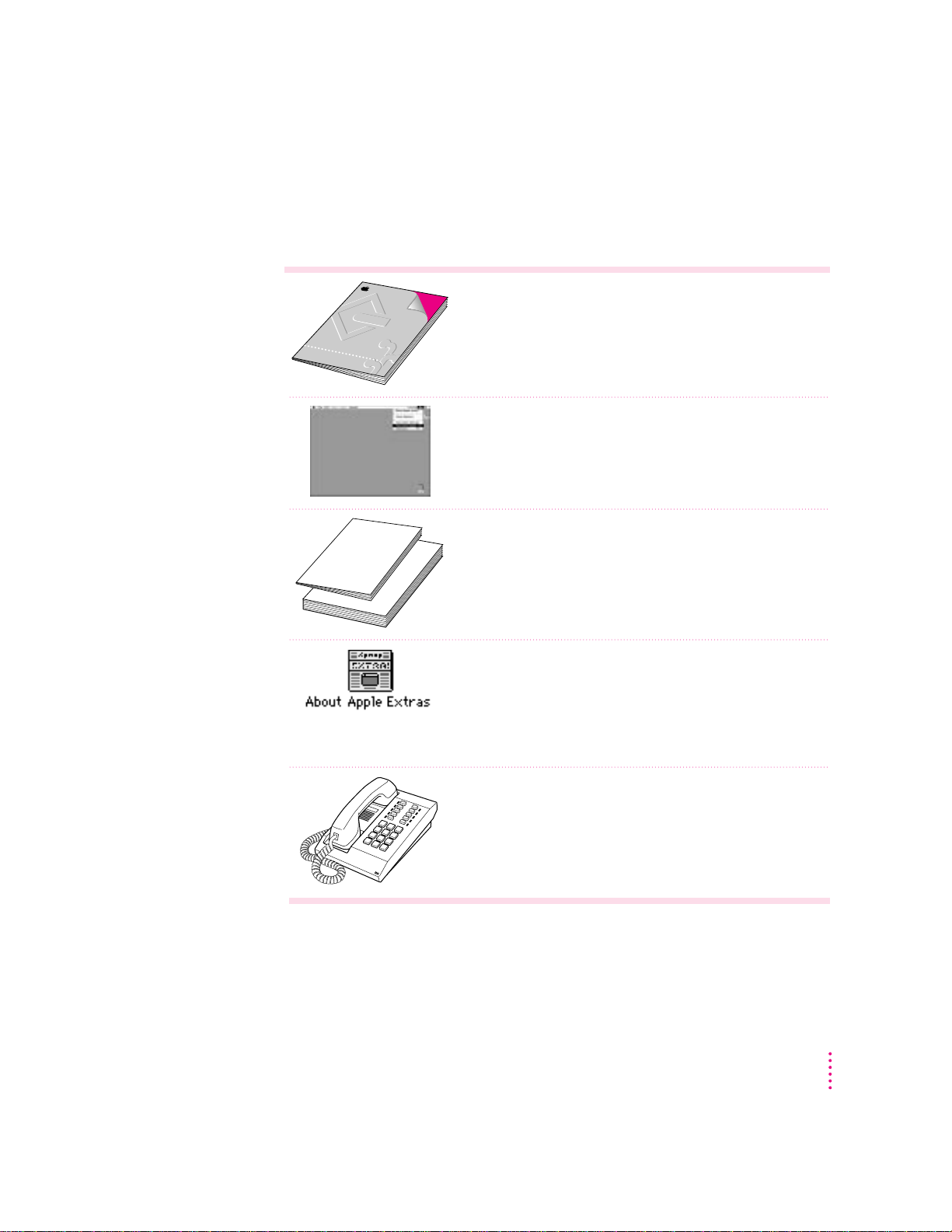
Whe re to fin d answer s
User’s GuideUser’s Guide
Power MacintoshPower Macintosh
When you have questions about using your Macintosh, there are several
places you can look for answers.
In this book
Use this book to help you set up and learn about your computer,
and to find solutions to problems.
In the Guide menu
The Guide menu (marked with the hicon) is your main source
of information about the Macintosh. To learn how to get different
kinds of help from the Guide menu, see Chapter 2 in this book.
In other manuals
For answers to questions about other equipment or about
application programs you have purchased, see the manuals
that came with the equipment or programs.
In the About Apple Extras file
The Apple Extras folder on your hard disk contains a SimpleText
document called About Apple Extras (often called a “Read Me” file)
with important information about some of the application programs
included with your computer. Read Me files can also be found
inside application folders.
From Apple’s customer support hotline
If you can’t find an answer in any of the materials provided, call the
customer support hotline. (The phone number for the hotline is in
the service and support information that came with your computer.)
If you have problems with a particular application program, contact the
manufacturer of the program. Refer to the section “Obtaining Updated Apple
Software” in Chapter 6 for information about getting updated Apple software.
Refer to “Ask Apple Online Technical Support,” in Chapter 6, for information
about getting answers to your computer questions using eWorld.
Getting Started
25
Page 26
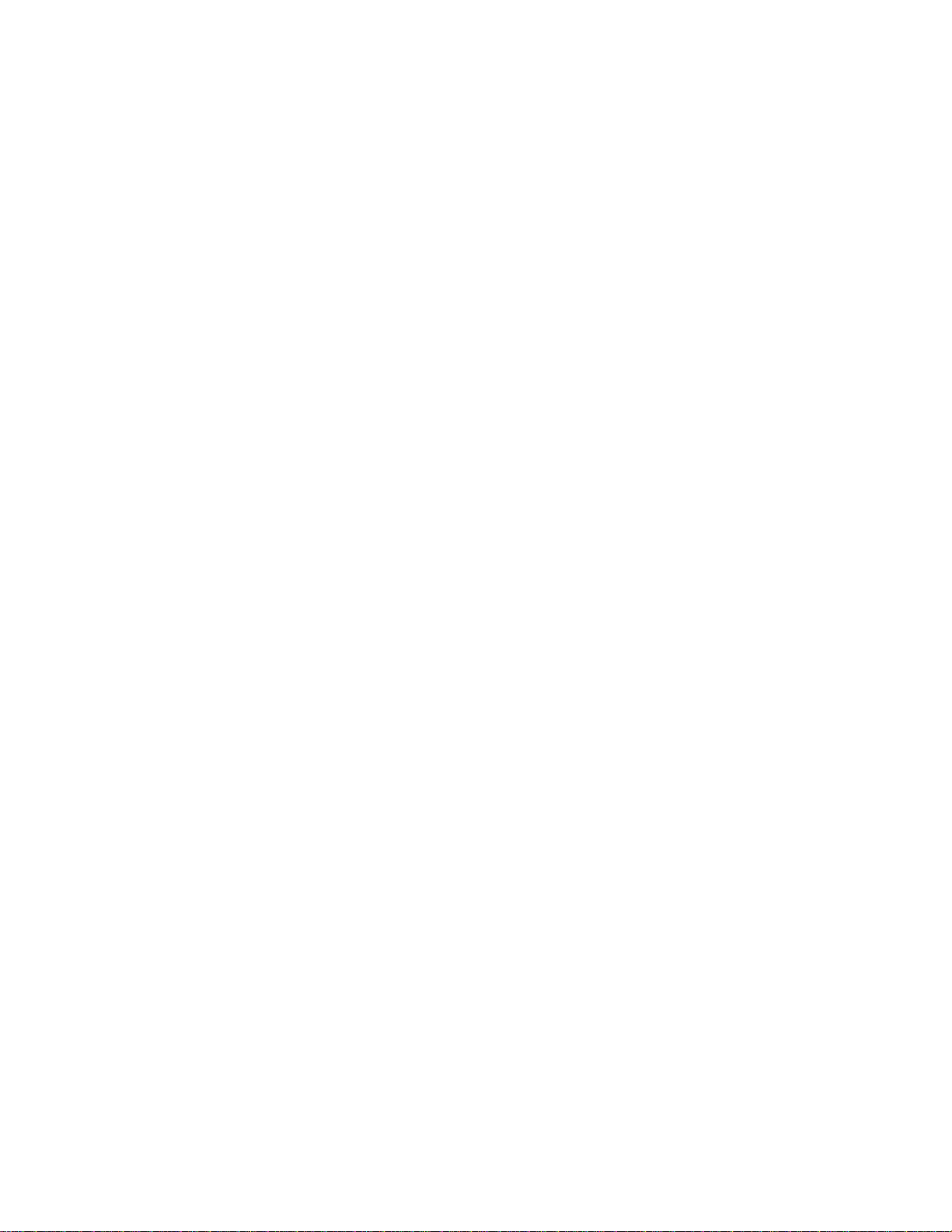
Page 27
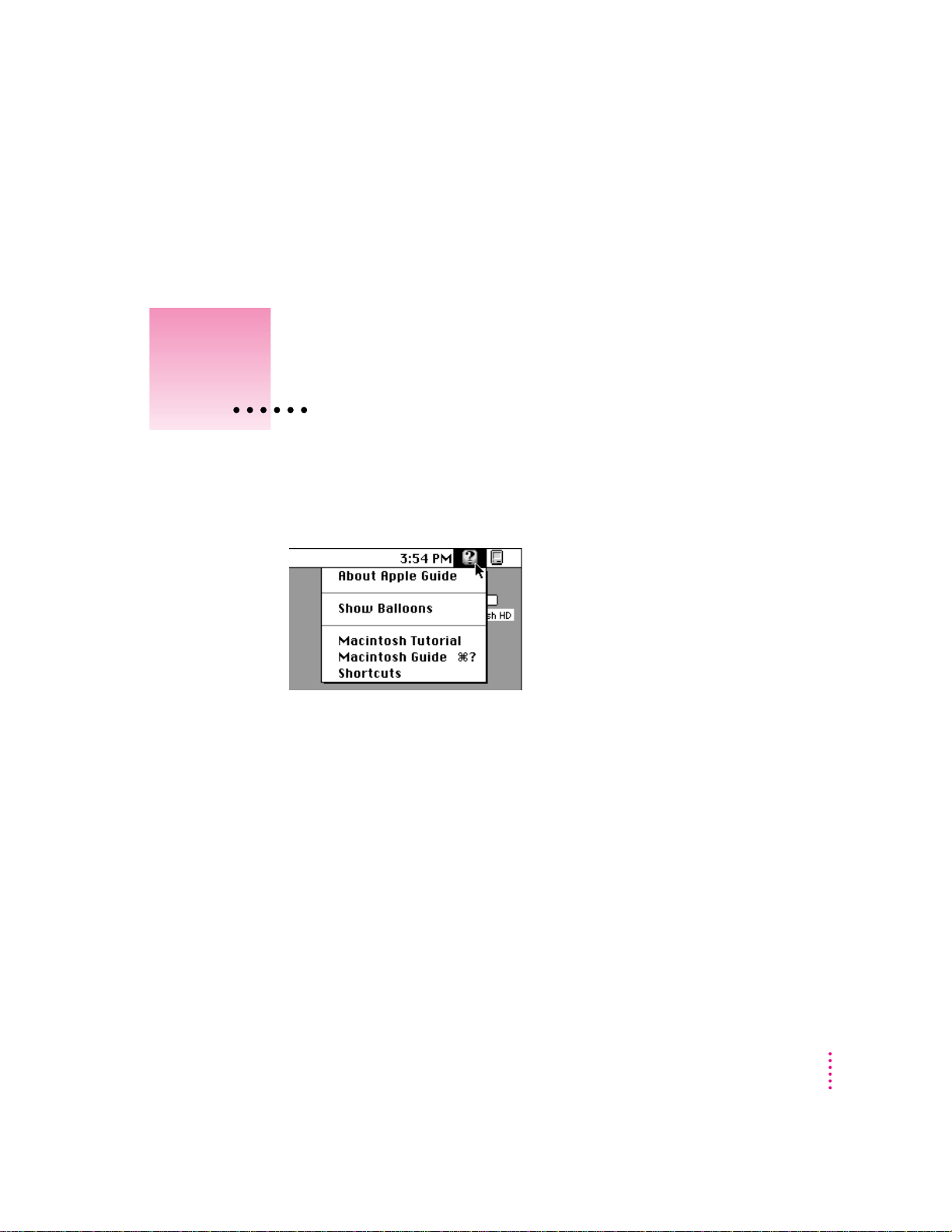
Use the instructions in this
chapter to learn about the help
available to you in the Guide menu.
2
Getting Help
TheGuide menu is your main source of information when you’re working
with your computer. The menu is identified by a question mark (
upper-right corner of the screen.
h) in the
27
Page 28
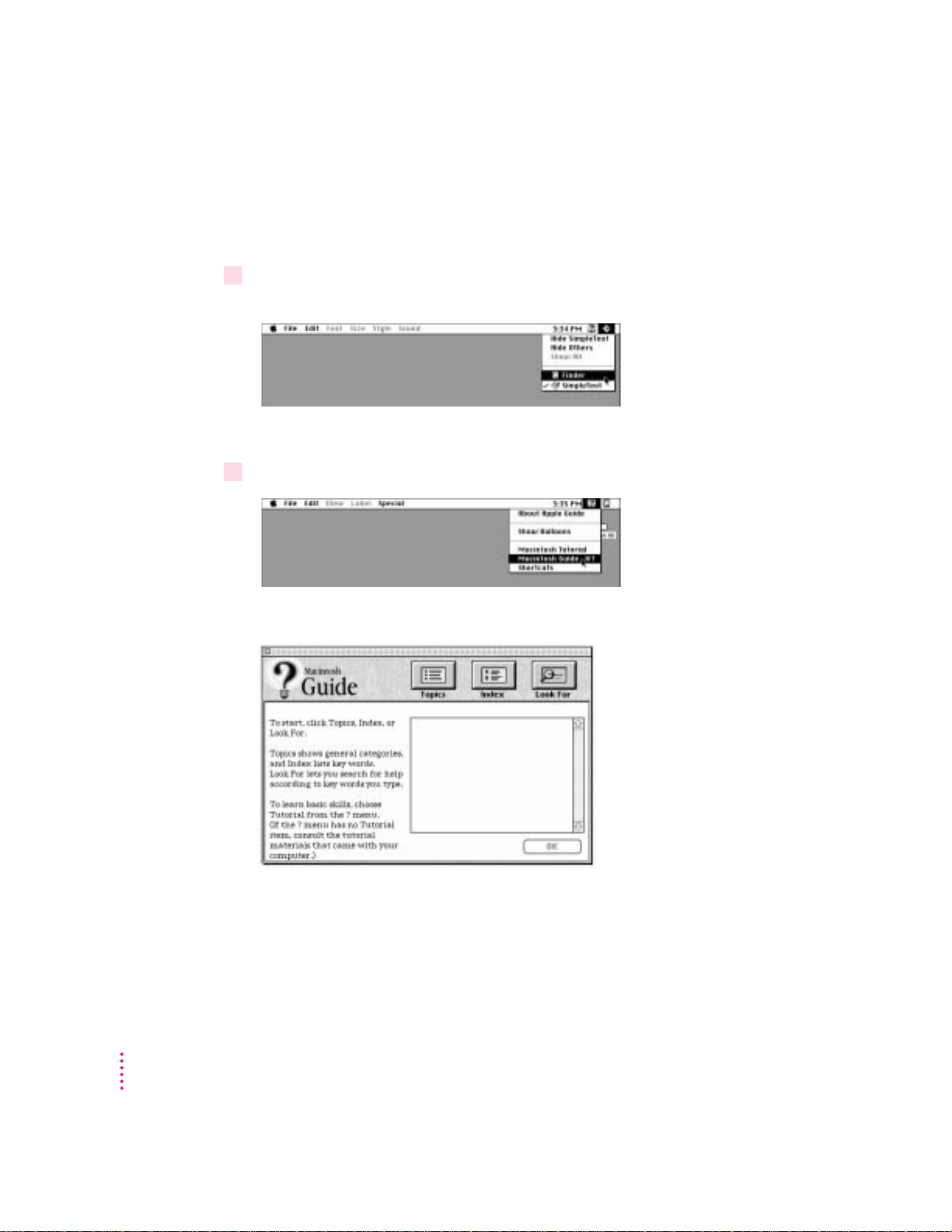
Getting answers to your questions
When you have a question while working with your computer, you can get the
answer by choosing Macintosh Guide from the Guide (h) menu.
1Pull down the Application menu (in the upper-right corner of the screen) and choose
Finder to make it the active application program.
A checkmark in the menu indicates that the Finder is the active program.
2Pull down the Guide menu (marked with the
h
icon) and choose Macintosh Guide.
The Macintosh Guide window appears.
Whenever you use Macintosh Guide, its window remains in front of other
windows. If the wi ndow gets in your way, you can move it by dragging its
title ba r (the gray bar across the top of the window).
28
Chapter 2
Page 29
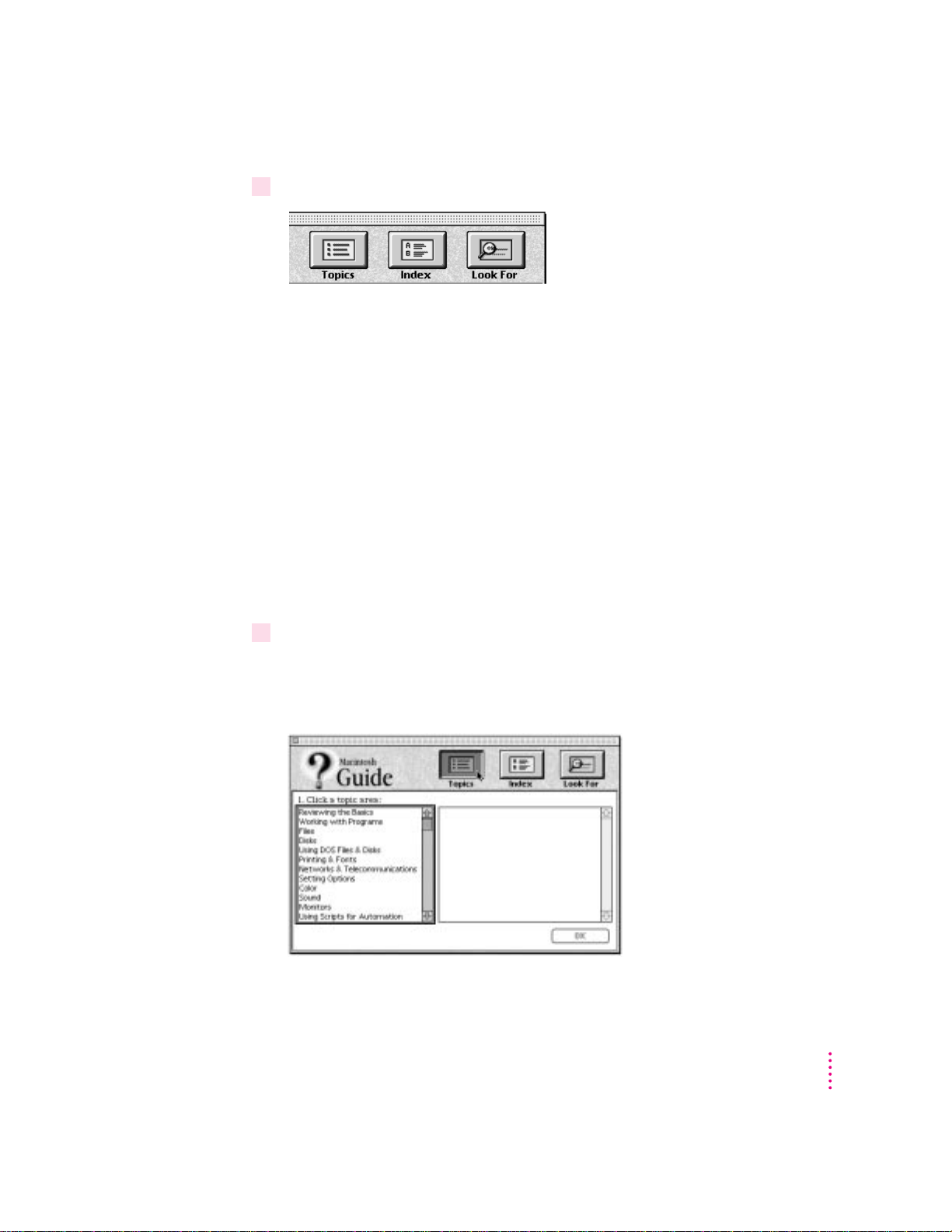
3Notice the three buttons at the top of the window: Topics, Index, and Look For.
Macintosh Guide gives you three ways of finding information:
m
Topics
lets you choose from a list of general subjects; it is like the table of
contents in a book.
m
Index
lets you choose from an alphabetical list of more specific subjects; it
is like the index in a book.
m
Look For
lets you search for information related to a specific word or phrase
that you type.
In the following sections you will practice using each method.
If you have problems while using Macintosh Guide, see “Tips for Using
Macintosh Guide” at the end of this section.
Getting answers with the Topics button
1 In the Macintosh Guide window, click the Topics button.
A list of general topics appears on the left side of the Macintosh Guide
window. (Depending on the hardware and software you have, the list of topics
may look different.)
Getting Help
29
Page 30
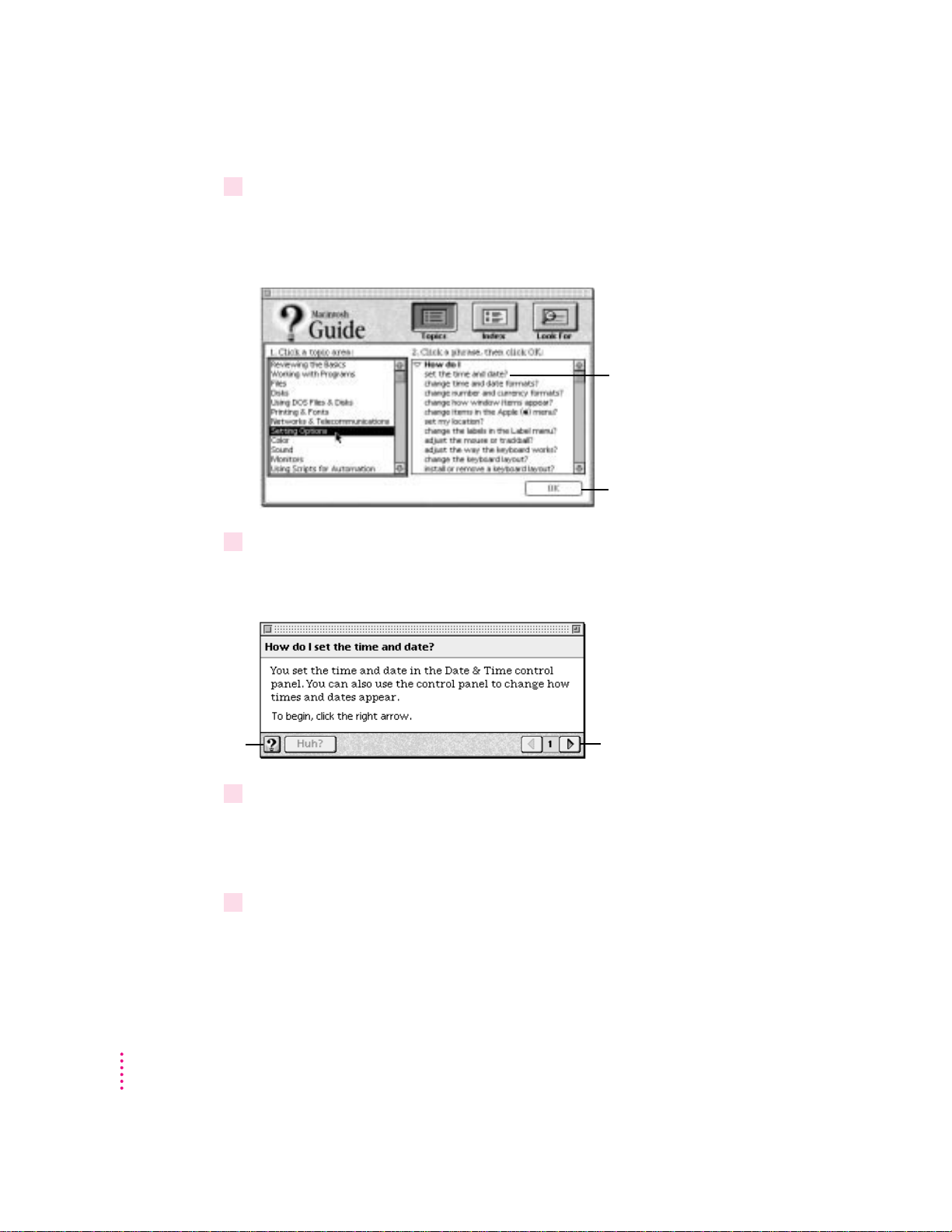
2Click “Customizing Your Computer” or “Setting Options,” whichever is available, in the
list of topics.
When you click any topic area, a list of related questions appears on the right
side of the Macintosh Guide window.
To get instructions,
click a question…
…and then click OK.
3Click the question “How do I set the time and date?” and then click OK. Or double-click
the question.
A small window appears with instructions for you to follow.
30
If you want to
return to the main
Macintosh Guide
window, click this
Topics button. (On
some computers, it
says “Topics.”)
4 Read and follow the instructions in this window.
5When you have completed all the steps, click the Topics (or
Chapter 2
Click here to see the next
step (if there is one).
Macintosh Guide provides step-by-step instructions to answer the question
you selected. When you have completed each step, click the right arrow in the
lower-right corner to see the next step.
h
) button in the lower-left
corner to return to the main Macintosh Guide window.
Now continue with the next section.
Page 31

Getting answers with the Index button
1 In the Macintosh Guide window, click the Index button.
An alphabetical list of subjects appears on the left side of the window.
Slider
Scroll bar
2Scroll through the alphabetical list until the phrase “background pattern” is visible.
You can scroll through the list either by dragging the slider to the letter B or
by using the scroll bar at the right of the list.
3Click the phrase “background pattern” in the alphabetical list.
When you click any index entry, a list of related questions appears on the
right side of the Macintosh Guide window.
To get instructions,
click a question…
…and then click OK.
Getting Help
31
Page 32

4Click the question “How do I change the background pattern?” and then click OK. Or
If you want to
return to the main
Macintosh Guide
window, click this
Topics button. (On
some computers, it
says “Topics.”)
5 Read and follow the instructions in the window.
double-click the question.
A small window appears with instructions for you to follow.
Click here to see the next
step (if there is one).
Macintosh Guide provides step-by-step instructions to answer the question
you selected. When you have completed each step, click the right arrow in the
lower-right corner to see the next step.
6When you have completed all the steps, click the Topics (or
h
) button in the lower-left
corner to return to the main Macintosh Guide window.
Now continue with the next section.
32
Chapter 2
Page 33

Getting answers with the Look For button
1 In the Macintosh Guide window, click the Look For button.
A small box appears on the left side of the window, where you can type text.
To activate the text
box, click here.
Type a word or phrase
in the text box…
…and then click here.
2Click the arrow button to activate the text box.
3Type “trash” in the text box and then click Search.
When you click Search, a list of questions related to the word or phrase you
typed appears on the right side of the Macintosh Guide window.
To get instructions,
click a question…
…and then click OK.
Getting Help
33
Page 34

4Click the question “How do I turn off the Empty Trash warning?” and then click OK. Or
If you want to close
Macintosh Guide,
click here.
5 Read and follow the instructions in the window.
6When you have completed all the steps, click the close box in the upper-left corner to
double-click the question.
A small window appears with instructions for you to follow.
Click here to see the next
step (if there is one).
Macintosh Guide provides step-by-step instructions to answer the question
you selected. When you have completed each step, click the right arrow in the
lower-right corner to display the next step.
close Macintosh Guide.
34
Chapter 2
Page 35

Tips for using Macintosh Guide
Here are a few tips for using Macintosh Guide effectively:
m Macintosh Guide is available only when you are in the Finder—the
desktop area where you can see the icons of disks, folders, and files.
(Other programs may also have help available in the Guide menu,
however.) If you don’t see Macintosh Guide in the Guide menu, pull
down the Application menu (to the right of the Guide menu) and
choose Finder.
m Foll ow the steps when you’re instructed to; don’t skip ahead or read
ahead. That way the computer can check to make sure you’ve done a
step correctly.
m Unlike most windows, the Macintosh Guide window stays in front of
other windows on the screen so that your instructions are never
covered. If you need to move the Guide window out of the way, drag
it by the title bar at the top of the window.
You can also move the window out of the way by clicking the zoom
box. Click the box once to shrink the window; click it a second time
to expand the window to its original size.
m If you need more information about an instruction or a term, click the
button labeled “Huh?” to get further explanation. (The “Huh?” button
is dimmed when no additional information is available.)
m If you wa nt to return to the main Macintosh Guide window, click the
Topics (or h) button in the lower-left corner of the Guide window.
m When you’re finished using Macintosh Guide, click the close box in
the upper-left corner of the window.
Close box
Topics button
(On some computers,
it says “Topics.”)
Title bar
Zoom box
Right arrow
“Huh?” button
Getting Help
35
Page 36

Identifying objects on the screen
Sometimes you’ll see an unfamiliar item on the screen and ask yourself,
“What’s that?” You can get an answer by using a Macintosh feature known as
Balloon Help.
Balloon Help explains the function of icons, menus, commands, and other
items on the Macintosh screen in balloons like those you see in comic strips.
Follow these steps to use Balloon Help:
1Pull down the Guide menu (marked with the
2Point to any object on the screen that you want to identify.
h
icon) and choose Show Balloons.
A balloon appears next to the object. In the following illustration, for
example, pointing to the Trash displays a balloon that explains how to use the
Trash to throw items away.
Although balloons appear next to items when you point to them, the way
you work does not change; you can still select icons, choose commands, and
so on.
36
3When you’re finished using Balloon Help, choose Hide Balloons from the Guide menu.
Chapter 2
Page 37

Learning useful shor tcuts
You can perform many tasks in the Finder more quickly if you use keyboard
or mouse shortcuts. For example, instead of clicking an icon and choosing
Open from the File menu, you can simply double-click the icon to open it.
Foll ow these steps to learn keyboard and mouse shortcuts:
1Pull down the Guide menu (marked with the
2Click one of the category buttons.
If you want to
close the window,
click here.
Click the Topics
button to return to the
main Macintosh
Shortcuts window for
more categories.
(On some computers,
it says “Topics.”)
h
icon) and choose Shortcuts.
The main Macintosh Shortcuts window appears.
Another window appears, describing shortcuts for that category.
Click here to see the next
window (if there is one).
Getting Help
37
Page 38

3 Read about the shortcuts available for the category you selected.
Click the right arrow in the lower-right corner of the window to display the
next window (if there is one).
4When you finish reading about the shortcuts for your category, click the Topics button in
the lower-left corner to return to the main Macintosh Shortcuts window. Or click the
close box in the upper-left corner to close the window.
38
Chapter 2
Page 39

Read this chapter for information on
expanding your computer system
with additional hardware.
3
Connecting Additional Equipment
Your computer at a glance
The illustration on the next page shows a basic Power Macintosh system,
ready to use. (Remember that your monitor and keyboard may appear slightly
different from the ones pictured here, depending on what you purchased.)
You can also expand your computer system by connecting other equipment to
it. The illustration on the facing page shows where equipment should be
connected to your Macintosh.
For instructions on connecting audio equipment or SCSI devices, refer to the
next two sections of this chapter. For instructions on connecting other
equipment, such as a CD-ROM drive, see the manual that came with the
equipment.
IMPORTANT
and does not exceed the maximum power allowance for that device. If it is a
SCSI or ADB device, make sure to turn off your computer before connecting
the device. For further information, consult your Apple-authorized dealer, the
manufacturer of the component you want to add, or the
booklet that came with your computer.
Make sure each device you add is compatible with your computer
Tec h n ical Information
39
Page 40

Keyboard Mouse
CD-ROM drive (optional)
Monitor
(AppleVision AV
Display with built-in
microphone and stereo
speakers shown here)
Hard disk drive
(internal)
Speaker
Floppy disk drive
Computer
Power-on light
A green light
indicates that the
computer is on.
Power button
I
π
CD-ROM drive
Open/Close button
Power key
Use this key to turn your
computer on and off.
Expansion bay
Behind the front panel there
is an expansion bay for an
optional 3-1/2" storage device
(1.60" high).
Your computer’s ports and connectors
[
Printer port (GeoPort)
Modem port (GeoPort)
Security lock ports
SCSI port
Ethernet port (AAUI)
Ethernet port (10BASE-T)
Connects your Macintosh to a printer, LocalTalk network,
or GeoPort Adapter.
W
Connects an external modem, GeoPort Adapter, or
LocalTalk cable to your Macintosh.
F
You can attach a security lock to your Macintosh. See your
computer products retailer for security lock devices that work
with your computer.
g
Connects your Macintosh to SCSI equipment such as
external hard disk drives and scanners.
G
Connects your Macintosh to a high-speed AAUI Ethernet network.
G
Connects your Macintosh to a high-speed 10BASE-T
Ethernet network.
40
Chapter 3
Page 41

Monitor power
socket
Monitor port
SCSI port
Ethernet port (AAUI)
Sound output port
Apple Desktop Bus (ADB) port Sound input port
Power socket
Security lock ports
Modem port (GeoPort)
Printer port (GeoPort)
g
G
G
Ethernet port (10BASE-T)
W
[
™
≤
V
≈
-
F
Access covers for
expansion slots (3)
Monitor port
Access covers for Your Macintosh supports up to three Peripheral Component
expansion slots (3) Interconnect (PCI) cards.
Sound output port
Sound input port
Apple Desktop Bus
(ADB) port keyboard or a trackball.
™
Connects a monitor to your Macintosh.
-
Connects your Macintosh to headphones, externally powered
(amplified) speakers, or other audio output equipment.
≈
Connects your Macintosh to a professional-quality
microphone or other audio input equipment.
V
Connects your Macintosh to an input device, such as a
Connecting Additional Equipment
41
Page 42

Connecting audio equipm ent
Sound input port
Sound output port
Your Macintosh can play and record stereo sound from a variety of sources.
You can listen to or reproduce stereo sound by connecting audio equipment to
the sound input and output ports on the computer. If you have an internal
CD-ROM drive, you can also use your computer to play and record sound
from audio compact discs (CDs).
For information on using Macintosh system software to choose audio input
and output options, record an alert sound, or play audio CDs, see the “Sound”
topic of Macintosh Guide, available in the Guide (h) menu.
About your computer’s sound ports
Thesound input port is marked with an icon of a microphone. The sound
output port is marked with an icon of a speaker.
42
Chapter 3
Page 43

The computer’s sound ports accept these 3.5 mm connectors:
Extended miniplugStereo miniplug
The smaller connector (a “stereo mi niplug”) is found most often on stereo
equipment. The slightly longer connector is found on the Apple PlainTalk
Microphone and other voice quality microphones. If your equipment has a
different type of connector, you can purchase an adapter at an electronics
supply store.
Connecting most audio equipment
To play or record sound with your Macintosh, you can attach a microphone,
amplifier, tape recorder, headphones, or a pair of speakers. (When you have
headphones connected, you don’t hear beeps or other computer noises
through the built-in speaker.)
For specific instructions on connecting a microphone, skip to the next
section, “Connecting and Positioning a Microphone.” For specific instructions
on connecting speakers, see “Connecting External Stereo Speakers,” later in
this chapter.
Foll ow these steps to connect most audio equipment to the Macintosh:
1Make sure that the audio equipment has a cable with a stereo miniplug connector.
If it does not, attach an adapter that has a stereo miniplug.
2Place the audio equipment near the Macintosh.
3Shut down the Macintosh and turn off the audio equipment.
Connecting Additional Equipment
43
Page 44

4Attach the cable to the audio equipment and to the appropriate sound port on the
Apple PlainTalk Microphone
Macintosh.
To h ear or record incoming sound on the computer, connect the audio
equipment to the sound input port (X).
To record the sound produced by the computer or play that sound through
external speakers, connect the audio equipment to the sound output port (-).
5 Turn on the computer and the audio equipment.
Yo u’re now ready to begin listening to and working with sound. For more
information on working with sound, see the “Sound” topic of Macintosh
Guide, available in the Guide (h)menu.
Connecting and positioning a microphone
With appropriate software, you can use the Apple PlainTalk Microphone that
comes with some Macintosh computers (or a compatible line-level
microphone) to record your voice or other sounds.
44
Do not use the round, omnidirectional microphone supplied with some other
Macintosh models.
Chapter 3
Page 45

Follow these steps to connect and position the microphone:
1Shut down the Macintosh.
2Plug the microphone’s connector into the sound input port (X) on the back of the
computer.
3Place the microphone at the top center of the monitor, so that the microphone’s
Apple (
K
) icon is facing you.
If you can’t place the microphone on top of the monitor, position the
microphone according to these guidelines:
m The microphone should be between 1 and 3 feet away from you.
m The microphone should be directly in front of you to minimize the
effect of background noises.
4 Turn on the computer.
Yo u’re now ready to begin using your microphone.
To install software that enables the computer to read text to you, see
Chapter 4, “Installing and Using Application Programs.”
Connecting Additional Equipment
45
Page 46

Connecting external stere o spe aker s
Audio In port
Sound output port
-
Externally
powered
speakers
You can take adva ntage of your computer’s stereo sound output by attaching
externally powered (amplified) speakers.
1 Assemble the speakers and the cable you need.
You need a cable with stereo miniplugs at each end to connect one or both
speakers to the computer. (Some speakers require a dual-plug adapter.
Others, like those shown in the next illustration, accept a single stereo
miniplug and are join ed by standard speaker wires.)
2 Turn off the Macintosh.
3Plug a stereo miniplug into the sound output port (-) on the Macintosh.
4Plug a stereo miniplug into the Audio In port on one of the speakers.
If the speakers take a dual-plug cable, connect both plugs.
5Connect the speakers together with speaker wires, if necessary.
Your finished connections should look something like this:
46
Chapter 3
6 Turn on the computer.
Now you hear the computer’s sound through the external speakers.
Note: To control the volume of your external speakers, op en the Sound
control panel a nd choose Volumes in the pop-up menu. Use the Built-in
Headphones slider to adjust the volume for your external speakers. If you are
playing an audio CD, you may also need to adjust the volume control in the
program you’re using to play CDs.
Page 47

Connecting external S CSI devices
SCSI port
SCSI icon
Your computer has a port for connecting devices that use the Small Computer
System Interface (SCSI, pronounced “skuh-zee”). The SCSI port per mits
high-speed communication between the computer and the device. The SCSI
icon appears above the port on the computer’s back panel.
You can connect SCSI devices to the SCSI port in a chain. The first device in
the chain plugs into the SCSI port; the second device plugs into the first
device, and so on. SCSI devices commonly used with the Macintosh include
hard disk drives, CD-ROM drives, scanners, printers, and tape or cartridge
backup drives.
You can have a total of seven internal and external SCSI devices connected to
the SCSI port. For example, if your computer contains a factory-installed
hard disk drive and the optional internal CD-ROM drive, you can add either
one inter nal drive and four external SCSI devices, or five external devices.
IMPORTANT
The sections “Before You Connect a Device” and “Connecting a
SCSI Device” (next) contain general instructions for attaching SCSI devices
to your computer. Be sure also to follow the specific instructions that came
with your external hard disk drive or other SCSI device when connecting the
device to your Macintosh.
Connecting Additional Equipment
47
Page 48

Before you connect a device
SCSI peripheral interface cable
SCSI system cable
Before you connect a SCSI device to your Macintosh, be sure to complete
these t asks:
m Make sure each SCSI device connected to your Macintosh has its own,
unique ID number from 1 to 6. See the instr uctions that came with each
SCSI device for information on checking and setting its SCSI ID number.
IMPORTANT
If you use two or more devices attached to the same SCSI
interface with the same ID number, your equipment could malfunction and
you could lose data as a result.
m Make sure you have the appropriate cable for attaching the SCSI device to
your Macintosh.
If the device is the first or only one you’re connecting, use a SCSI system
cable to c onn ect it to the computer’s SCSI port:
If the device is not the first one, use a SCSI peripheral interface cable to
connect it to the last device in the chain:
IMPORTANT
meters (20 feet). SCSI cables must have a 110-ohm impedance. For best
results, use SCSI cables manufactured by Apple Computer.
48
Chapter 3
The total length of the cables in a SCSI chain should not exceed 6
Page 49

m Make sure that the last (or only) device in the SCSI chain has a terminator.
SCSI terminator
Make sure that no other external SCSI device has a terminator.
To ensure accurate transmission of information, a terminator must be at
each end of a SCSI chain. Your internal hard disk, which is the first device
in the chain, has a built-in terminator.
Some external SCSI devices from manufacturers other than Apple have
built-in terminators. (Check the information that came with the device.) If
the device at the end of the SCSI chain does not have a built-in terminator,
you need to attach an external terminator.
If your SCSI device has a built-in terminator, you may choose to use it as
your first or last device in the chain, or you may have your Apple-authorized
service provider remove any extra built-in terminators. You can attach or
remove external terminators yourself.
Connecting Additional Equipment
49
Page 50

Connecting a SCSI device
Use th ese general instructions in conjunction with the instructions that came
with your SCSI device:
1 Turn off your Macintosh.
2Make sure the SCSI device is switched off.
WARNING
Do not connect or disconnect any device while the device or
your Macintosh is turned on. Doing so could damage the device, your
computer, or both.
3 Use a SCSI cable to connect the device either to the computer’s SCSI port or to the last
SCSI device already in the chain.
4 Turn on all devices in your SCSI chain.
IMPORTANT
Always turn on any external SCSI devices connected to your
Macintosh before turning on the computer itself. Otherwise, your computer
won’t be able to recognize that the SCSI devices are connected to it and your
computer may not be able to start.
5Install any necessary device drivers (software that makes a device work with your
computer).
Drivers needed for a SCSI device usually come on a floppy disk with the
device. (If no drivers come with the device, contact the device manufacturer.)
Note: If you experience problems after connecting a SCSI device, see
Chapter 6, “Troubleshooting,” for possible solutions.
50
Chapter 3
Page 51

Expanding memory
The random-access memory (RAM) in your computer can be expanded.
Installing additional RAM adds more memory chips to your computer and
expands its capabilities. The Tech nic a l Info r m a t i on booklet that came with
your computer describes how additional memory can be installed in your
Power Macintosh.
Memory for your computer is provided in packages called Dual Inline
Memory Modules (DIMMs). Adding dynamic RAM (DRAM) DIMMs
increases your computer’s memory. The DIMMs must be the correct type for
your computer, and can be i nstalled one-at-a-time. Installi ng a cache DIMM
can also increase your computer’s performance. The memory used to display
images on the screen (called video RAM, or VRAM) can also be expanded
by installing DIMMs.
WARNING
Although instructions for installing DIMMs are provided in
the Technical Information booklet that came with your computer, Apple
Computer recommends that you have an Apple-certified technician
install additional DRAM, VRAM, or cache DIMMs. Consult the service
and support information that came with your computer for instructions
on how to contact an Apple-authorized service provider or Apple for
service. If you install additional DIMMs yourself, you risk damaging
your equipment and this damage would not be covered by the limited
warranty on your computer. See an Apple-authorized dealer or
service provider for additional information about this or any other
warranty question.
It is very important that the DIMMs be correctly installed in your Power
Macintosh, because incorrect installation can result in errors, unpredictable
results, and damage to your equipment and data.
Connecting Additional Equipment
51
Page 52

Installing inter nal drives
Your Macintosh can hold up to four internal storage devices. Possible
configurations could include a floppy disk drive, a CD-ROM drive, and two
hard disk drives (several capacities are available) or a CD-ROM drive, a
floppy disk drive, a removable cartridge drive, and a digital audiotape (DAT)
drive. Depending on the configuration you purchased, these drives may
already be installed. If you want to add an internal drive to your Macintosh,
see your Apple-authorized dealer. For more information about internal drives,
see the Tech n ical Information booklet that came with your Macintosh.
Connectin g network cables
Your Macintosh can be connected to a high-speed Ethernet n etwork via an
AAUI Ethernet connector or a high-speed 10BASE-T Ethern et connector. You
can also connect to a LocalTalk network.
It is possible to be physically connected to more than one kind of network at
the same time, but you can use only one of your connections at a time. If both
10BASE-T and AAUI networks are connected, your Macintosh automatically
uses the 10BASE-T connection. If 10BASE-T and LocalTalk are connected,
your Macintosh uses the 10BASE-T connection. If AAUI and LocalTal k are
connected, your Macintosh uses the AAUI connection.
52
About Macintosh networking
Your Power Macintosh can connect to a network that consists of as few as two
computers or as many as thousands or even millions of computers and other
devices. The network allows you and the other people connected to it to share
information, access remote services, and share computing resources such as
printers and modems.
A network extends the features of your Macintosh by extending your reach to
the services and resources provided on the network. For example, your
computer alone lets you store, retrieve, and modify information on floppy
disks, hard disks, and CD-ROM discs. On a network, however, you can also
store and retrieve information on the hard disks and CD-ROM discs of other
computers, access information that other people have stored for you, or use
mail or other network services.
Chapter 3
Page 53

Your computer comes equipped with two built-in network interfaces:
LocalTalk and Ethernet. You can also purchase additional Peripheral
Component Interconnect (PCI) cards for alternative networks such as
TokenRing, ISDN, or FDDI.
To connect your computer to a network you need to do two things: connect
your computer to the network using the appropriate cable, and set up your
network configuration in the AppleTalk control panel, the TCP/IP control
panel, or both.
To set up your network configuration, open the AppleTalk control panel to
choose the physical network interface you are using. (The AppleTalk control
panel also contains zone information—a default zone is chosen for you.) If
you plan to use TCP/IP on your Power Macintosh, you also need to choose
settings in the TCP/IP control panel. You can set up your connection in two
ways: manually, by entering a static Internet address, or automatically, by
using a network service to connect with a dynamic Internet address. To learn
more about setting up network configurations, see the information on
networking in Macintosh Guide, available in the Guide (h) menu.
If you’re using a static Internet address, you’ll need the following information
before configuring your system (your network administrator or Internet
access provider can provide this information):
Internet (IP) address:
m
m
Domain name and domain name server address:
for example, 192.3.232.55
A domain connects an Internet
address to a name for your site, for example, acme.com. Enter your Domain
name or type a period (.).
Gateway address:
m
This address provides the path the information will take
through the network at your site to reach the Internet.
m
Subnet mask:
A subnet mask further defines the location of your machine.
You don’t need to change the default unless instructed to do so by your
network administrator.
If you’re using a server on the network that will be issuing you an Internet
address using a technique called bootstrapping, then you need to decide what
protocol you will use: BOOTP (BOOTstrap Protocol), or DHCP (Dynamic
Host Configuration Protocol). Your network administrator will tell you which
to choose.
Connecting Additional Equipment
53
Page 54

If you see an error message after configuring your AppleTalk a nd TCP/IP
control panels, such as, “Unable to locate host,” or “Could not create a
socke t,” this co u ld indicate a problem in the TCP/IP configuration. Contact
your network administrator for additional assistance.
54
Chapter 3
Page 55

Read this chapter for information on
installing and working with application
programs on your computer.
4
Installing and Using Application Programs
Installing application pro grams
Your computer has several application programs already installed, as well as
some programs that need to be installed before you can use them. The
programs that come with your computer include
m AppleScript, which allows you to automate any actions you perform
repeatedly on your Macintosh
m Drive Setup, which enables you to initialize, test, and update hard disks and
other storage media. Drive Setup lets you partition very large disks (up to
2 terabytes).
m PowerTalk, which provides built-in mail and collaboration services
m text-to-speech software that allows your Macintosh to speak typed text in
compatible applications such as SimpleText
Yo u’ll find these and other programs in the Apple Extras folder on your hard
disk. (Drive Setup is in the Utilities folder.) To find out if a program needs to
be installed, look inside the program’s folder for an icon labeled Installer. If
you find an Installer icon and want to use that program, double-click the
Installer and follow the instructions on the screen.
55
Page 56

If you have questions about installing and using an application program, refer
to Macintosh Guide, available in the Guide (h) menu and the Read Me files
for the program. (Read Me files are text files that contain additional
information about application programs. They are usually found inside the
program’s folder.)
IMPORTANT
If your computer did not come with a CD-ROM drive and you did
not get the CD-ROM disc that contains system software, be sure to make a
backup copy of the programs in the Apple Extras folder. Backup copies allow
you to restore your software if a nything should go wrong. It is a good idea to
always make backup copies of application programs and other software.
Yo u’ ll probably want to buy and install additional programs. See the manuals
you receive with your programs for instructions on installing and using them.
In most cases, you’ll install an application program on your internal hard disk
from a CD-ROM disc that contains the program. The illustration shows how
to insert a CD-ROM disc into your computer’s CD-ROM drive, the disc lying
flat with the label side up.
56
For instructions on how to eject CD-ROM discs, see “Ejecting a CD-ROM
Disc” in Chapter 5. Some application programs come on floppy disks. See the
“Disks” topic of Macintosh Guide, available in the Guide (h) menu, for
information on inserting and ejecting floppy disks.
Chapter 4
Page 57

To use your programs most effectively, follow these guidelines:
m To avoid installation problems, turn off virus protection programs and use
Apple Extensions Manager to turn off system extensions (except for
Macintosh Easy Open) before you install any software. To star t Apple
Extensions Manager, restart your computer while holding down the Space
bar. Use Apple Extensions Manager to turn off all system extensions except
Macintosh Easy Open (this extension is needed to rebuild the desktop
correctly). To turn extensions back on, use Apple Extensions Manager to
turn them on, then restart your computer.
m Put only one copy of each program on your hard disk. Having more than
one copy can cause errors.
m Whenever you copy a program disk to your hard disk, be careful not to
copy a System Folder. Always check to see what you’ve copied, and drag
any extra System Folders to the Trash.
m If a program malfunctions consistently, try i nstalling a fresh copy. If that
doesn’t help, find out from the software manufacturer whether your version
of the program is compatible with the hardware and system software
you’ re using.
Workin g with several programs at a time
You can open as many application programs and desk accessories as your
computer’s memory allows.
All open programs are listed in the Application menu at the right end of the
menu bar. The name of the active program (the one you’re using right now)
has a checkmark next to it, and its icon appears in the menu bar.
The F inder icon
Commands to hide or
display open windows
A checkmark
indicates the
active program.
Open programs
Installing and Using Application Programs
57
Page 58

Finding out which programs are open
If you have several programs and windows open, you can find out which
program is active and which other programs are open by pulling down the
Application menu.
Switching programs
You can switch to another open program or desk accessory by choosing its
name from the Application menu.
If a program’s icon is dimmed i n the menu, that means its windows are
hidden. Choosing the program from the Application menu displays its
windows.
You can also switch to another program by clicking in a window that belongs
to an op en program or by double-clicking a program icon (or the icon of a
document that was created with the program).
Hiding and showing win dows on the desktop
You can hide all windows except those of the active program by choosing
Hide Others from the Application menu.
58
The other programs remain open even though their windows are hidden.
When you switch to another program, its windows become visible again.
If you wa nt to see all the open wi ndows, choose Show All from the
Application menu.
Chapter 4
Page 59

Backing up your files
Making backup copies of important files is good protection against possible
damage to the originals.
m You can back up files stored on your hard disk by copying them to
floppy disks.
m You can back up an entire floppy disk by copying it to another floppy disk
of the same capacity or larger, or by copying it to a hard disk.
m You can use a commercial backup program to copy new and changed files
from a hard disk to another hard disk, to a tape drive, or to a series of
floppy disks.
m If your computer is on a network, you may be able to back up files by
copying them to a shared disk on the network.
Using Power Macintosh application programs
Your Power Macintosh is compatible with most application programs
intended for use with Macintosh computers. But certain programs are
designed especially for Power Macintosh computers. (These are sometimes
called “native” applications.) You’ll find that these programs take best
advantage of your computer’s sp eed.
Special me mory requirement s
Some Power Macintosh programs may be slightly larger than other programs
and may take up more memory. If you find that you are running out of
memory when you use your Power Macintosh programs, you can use space
on your computer’s hard disk as additional memory (called “virtual
memory”). For instructions on how to use hard disk space as memory, see the
“Memory” topic of Macintosh Guide, available in the Guide (h) menu.
You can also add more memory to your computer, as described in “Expanding
Memory” in Chapter 3.
Installing and Using Application Programs
59
Page 60

Shared libraries
Power Maci ntosh programs use special files called shared libraries. These files
help Power Macintosh programs to run more efficiently, and can be used by
more than one Power Macintosh program simultaneously. Any necessary
shared libraries are installed automatically i n the System Folder when you
install Power Macintosh programs.
If a Power Macintosh program requires a shared library and there is not
enough memory available for the shared library, you’ll see a message that
the program could not be opened b ecause of insufficient system memory. If
this happ ens, see the “Memory” topic of Macintosh Guide, available in the
Guide (h) menu, for instructions on increasing available memory.
If a required shared library is missing, you’ll see a message that the program
could not be opened because the shared library could not be found. If this
happens, follow the directions that came with your program to reinstall the
program. If the shared library is still missing, contact the program’s
manufacturer for assistance.
60
Chapter 4
Page 61

Read this chapter for information on
using the internal CD-ROM drive,
if your computer has one.
5
Using the Optional CD-ROM Drive
Read this chapter for information on using the optional internal CD-ROM
(Compact Disc Read-Only Memory) drive, if your computer has one.
(CD-ROM drives are also sometimes called CD-ROM players.) Refer to
Appendix A, “Health, Safety, and Mai ntena nce Tips,” for information on the
proper handling of CD-ROM discs.
Your internal CD-ROM drive works with CD-ROM discs, standard audio
compact discs (CDs), and single-session or multisession Photo CDs.
Your CD-ROM drive provides access to large amounts of information.
However, you cannot save information on CD-ROM discs. ROM stands
read-only memory, meaning that the player cannot “write” information
for
onto CD-ROM discs.
A wide selection of CD-ROM discs is available for entertainment, education,
and business. A typical disc can hold over 650 megabytes (MB) of
information—the equivalent of 270,000 pages of text, up to 8 hours
of speech or music (depending on the sound quality), hundreds of highresolution images, or any combination of text, sound, and graphics.
61
Page 62

Inse rting a CD-ROM disc
Open/Close button
Follow these instructions to insert a CD-ROM disc into your CD-ROM drive.
Then follow the instr uctions provided with your disc, as well as the
instructions in this manual.
1 Start up your Macintosh computer, if it’s not already on.
2Press the Open/Close button to open the tray of the CD-ROM drive.
The tray opens.
3Place a CD-ROM disc in the tray, with the disc label facing up.
Make sure the disc is lying flat and centered in the tray. If you are using a
small (8 cm) disc, make sure it is centered within the inside ring on the tray.
62
Chapter 5
4Push the tray in, or press the Open/Close button, to close the tray.
In a few moments, an icon for the CD-ROM disc appears on your screen.
Page 63

Eje cting a CD-ROM disc
Foll ow these instructions to open the tray and eject a CD-ROM disc from
your computer.
IMPORTANT
You may not be able to eject a disc if it is being shared. To tur n
off file sharing, use the Sharing Setup control panel.
1 Open the tray.
There are several ways to open the tray of your CD-ROM drive.
If a CD-ROM disc icon appears on your screen:
m Select the disc icon on your screen and drag the icon to the Trash.
m Click the disc icon, then choose the Put Away command in the File menu.
m While the AppleCD Audio Player window is active, choose Eject CD from
the File menu, or simultaneously press the x and E keys. (AppleCD Audio
Player is a program that allows you to control your CD-ROM drive and is
available in the Apple [K]menu.)
If no CD-ROM disc icon appears on your screen:
m Press the Open/Close button for your CD-ROM drive.
2Take the CD-ROM disc out of the tray.
Store your disc in a safe place, away from heat, dust, and moisture.
3Push the tray in, or press the Open/Close button, to close the tray.
To avoid possible damage to the tray or the CD-ROM drive, keep the tray
closed when you are not using it.
Using the Optional CD-ROM Drive
63
Page 64

Playing audio CDs
With your CD-ROM drive and your computer’s built-in speaker, you can play
audio compact discs (CDs) or audio tracks on CD-ROM discs. You can also
attach headphones or speakers to the computer to listen to audio CDs and
audio tracks. See Chapter 3, “Connecting Additional Equipment,” for
information on connecting sound equipment to your computer.
Note that you may need to set control panel options in order to play audio
CD-ROM discs. Refer to the “Sound” topic of Macintosh Guide, available in
the Guide (h) menu.
To s tar t, stop, and otherwise control audio discs, use the AppleCD Audio
Player program, available in the Apple () menu. Your audio CD software
will only play tracks that contain audio information. You can listen to an
audio CD or audio tracks in the background while you do other work on your
computer. For more i nformation about playing audio CDs, see the “CD-ROM
Discs” topic of Macintosh Guide, available in the Guide (h) menu.
64
Chapter 5
Page 65

Workin g with Photo CDs
You can use your CD-ROM drive to open Photo CD images stored on Photo
CDs. A Photo CD image is a digitized version of a standard photograph that
you can open and view on your computer screen.
You can do many things with the images on your Photo CDs:
m Open and view the images individually on your computer screen.
m View the images on your computer screen in a series, as you would view
a slide presentation.
m Copy and save the images, print them, paste them into word-processing
documents or other documents that accept graphics, and edit them with
a graphics application program.
Photo CD images are an excellent source of graphics for desktop
publishing, multimedia presentations, business documents, and
professional-quality graphic design. For more information on working with
Photo CD images, see the “CD-ROM Discs” topic of Macintosh Guide,
available in the Guide (h) menu.
Using the Optional CD-ROM Drive
65
Page 66

Sharing a CD-ROM disc over a network
You can share a CD-ROM disc using your computer’s file-sharing feature. If
the disc has audio portions, you will be able to hear the audio yourself, but
other people on the network will not. Likewise, you cannot hear the audio
portions of discs you access over a network.
For further information about file sharing, see the “Networks &
Teleco mmunications” or “Sharing Files” topic of Macintosh Guide, available
in the Guide (h) menu.
66
Chapter 5
Page 67

rt
Chapter 6 Tr oubl eshooting
pa
II
Page 68

Page 69

Consult this chapter if you experience
problems using your computer.
6
Troubleshooting
Whe n you have questions
If you wa nt to know how to do a particular task with your computer, refer
to Ma cintosh Guide in the Guide (
Macintosh Guide, see “Getting Help,” Chapter 2 of this manual.
If you have trouble
While you’re using your computer, you may occasionally see a bomb icon
or an error message, or the pointer (8) may “freeze” on the screen.
If you have trouble with your computer, take a few minutes to read the
information in this chapter. If your problem is related to a particular
procedure, you should also look for information on that procedure in
Macintosh Guide, available in the Guide (h) menu. For additional
troubleshooting information and a list of common questions relating to your
system software, see the “Troubleshooting” topic of Macintosh Guide.
h) menu. For instructions on using
69
Page 70

If you are unable to access Macintosh Guide (for example, if your screen
is “frozen”), refer to this chapter to see if you can resolve the problem.
WARNING
If you have a problem with your computer and nothing
presented in this chapter solves it, consult the service and support
information that came with your computer for instructions on how to
contact an Apple-authorized service provider or Apple for assistance. If
you attempt to repair the computer yourself, a ny damage you may cause
to the computer will not be covered by the limited warranty on your
computer. Contact an Apple-authorized dealer or service provider for
additional information about this or any other warranty question.
Take your time
When you see an error message, you don’t have to take action immediately.
The message stays on the screen until you click the OK button (or Restart) or
turn off the computer.
To h elp diagnose and correct the problem, gather as much information on the
situation as you can. Then follow the instructions in the next section, “Start
Over .”
m Make a note of exactly what you were doing when the problem occurred.
Write down the message on the screen and its ID numb er (if a ny). Also list
the programs you were using and the names of any items you know have
been added to the System Folder since the system software was installed.
This information will help a service p erson diagnose the problem. (It is
helpful to keep a printed copy of the items in your System Folder. For
instructions on printing the contents of a folder, see the i nformation on
printing in Macintosh Guide.
70
m Check the screen for any clues. Is a menu selected? What programs and
document icons are open? Note anything else that seems relevant.
m If you were typing text and were not able to save it before the problem
occurred, you can write down the parts of the text still visible on the
screen so that some of your work will be easy to replace.
Chapter 6
Page 71

m Ask other Macintosh users about the problem you’re having; they may have
a solution for it.
If you need repair service, consult the service and support i nformation that
came with your computer for instructions on how to contact an Appleauthorized service provider or Apple for assistance.
If you know that the problem is with a particular application program, contact
the manufacturer of that software for assistance.
Start over
Often you can eliminate a problem simply by clearing the computer’s memory
and starting over.
If you can, save any open documents before restarting the Macintosh. If your
system is frozen and does not respond to anything you do, or if you have a
“bomb” message on the screen, savi ng may not be possible. You can try
pressing x-O ption-Esc to quit the program in use when the problem
occurred; if this works, you can then save the documents open i n other
programs before restarting. (Be sure to restart the computer immediately after
you save your documents—quitting a program using x-Option-Esc may leave
corrupted data in the computer’s memory. This corrupted data is erased when
you restart the computer.)
To restart your Macintosh, try the following solutions:
If you can, choose Restart from the Special menu or from the dialog box that’s on
m
the screen.
Dialog boxes contain messages from the computer. If something goes
wrong, a message may appear on the screen, asking you to restart the
computer.
If you can’t choose Restart, press the Power key on the keyboard.
m
Select Restart from the dialog box that appears.
m
If the Power key on the keyboard doesn’t work, hold down the
while you press the Power key on the keyboard (marked with a triangle).
x
and Control keys
This key combination restarts the computer. (Use this key combination
only when you can’t choose Restart from the Special menu.)
Troubleshooting
71
Page 72

m
Turn off your computer with the power button on the front panel of the computer, wait
at least 10 seconds, and then turn it on again.
If the computer does not turn off, try pressing and holding down the power
button for 3–4 seconds.
m
If the power button doesn’t turn off the computer, unplug your Macintosh.
m
If you suspect that the problem is with other equipment, such as a printer or an
external hard disk that’s attached to your computer, turn that equipment off and
restart the Macintosh.
Rebuild your desktop regularly
A process known as “rebuilding the desktop” helps your Macintosh keep
track of data on your startup disks. Although you usually use the hard disk in
your computer as a startup disk, you can also start up from any other disk that
has system software installed. It’s a good idea to rebuild the desktop of your
startup disks once a month or so.
To rebuild the desktop of a startup disk, follow these steps:
1While holding down the Space bar, restart your computer.
Do not release the Space bar until you see the Extensions Manager control
panel.
72
2 Use the Extensions Manager control panel to turn off all extensions except Macintosh
Easy Open.
3While holding down the x and Option keys, close the Extensions Manager control panel.
The desktop is rebuilt.
4 Open the Extensions Manager control panel again and turn back on all the extensions
you turned off.
Chapter 6
Page 73

Solutions to common problem s
This section contains descriptions of problems you could experience with
your computer. Some problems may be caused by your CD-ROM drive, so if
you don’t find your problem here, be sure to check the section “Solutions to
CD-ROM Problems,” later in this chapter.
The computer is turned on but the screen is dark.
One of the following is probably the cause:
m The computer is in sleep mode.
Press a key on the keyboard.
m You have a screen saver program that darkens the screen when the
computer has not been used for a certain period.
Press a key or move the mouse to turn off the screen saver.
m The monitor’s brightness control (¤) is not adjusted properly.
Check the monitor’s brightness control and turn it up if necessary.
m The Macintosh or the monitor is not getting power.
If you have a separate monitor, check that the monitor is plugged in and
turned on a nd that the monitor cable is firmly connected to both the
computer and the monitor.
Check that the computer’s power cord is firmly connected to the computer
and plugged into a grounded electrical outlet and that the outlet has power.
If you have more than one monitor, a nd only one is dark, check that it is
set up correctly in the Monitors control panel. For information on using
more than one monitor, see the “Monitors” topic of Macintosh Guide,
available in the Guide (h) menu.
m If none of these steps solves the problem, you may need to reset your
computer’s parameter RAM (PRAM). Reset PRAM by turning off the
computer and disconnecting all external SCSI devices. Next, restart the
Macintosh while holding down the key combination x-Option-p-r. Wait for
the second startup chime, then release the keys. (Note that the “Caps Lock”
key must be in the up position. This procedure won’t work with the
uppercase “P” and “R” keys.)
Troubleshooting
73
Page 74

The computer’s clock keeps time inaccurately.
Your computer has a clock that runs continuously. When the computer is
turned off, a battery keeps the clock running. If your clock begins to keep
time inaccurately, have an Apple-authorized service provider replace the
battery. Consult the service and support information that came with your
computer for instructions on how to contact an Apple-authorized service
provider or Apple for assistance.
When you start up, a disk icon with a blinking question mark appears in the middle of
the screen.
This icon indicates that your Macintosh cannot find the system software it
needs to start up. One of the following is probably the cause:
m Your computer may be having a problem recognizing external equipment
that uses the Small Computer System Interface (SCSI).
Shut down the computer, turn off all external SCSI equipment, and
disconnect the first SCSI device in the chain from your computer’s SCSI
port. Th en restart the computer. If the computer starts up after you
disconnect your SCSI equipment, refer to the manuals that came with the
equipment for information on the proper way to connect SCSI equipment
and assign SCSI ID numbers.
74
If you have a printer connected to your computer’s SCSI port, make sure
your printer is not supposed to be connected to the printer port instead.
Check the manuals that came with your printer for information on how to
connect it properly.
Chapter 6
Page 75

m System software may not be installed on the startup hard disk, the system
software may be damaged, or the hard disk may not be working properly.
Star t up your computer using the Disk Tools floppy disk or (if you have a
built-in CD-ROM drive) with the CD-ROM disc that contains system
software. (For instr uctions on how to start up your computer from the
CD-ROM disc, see “Starting Up From a CD-ROM Disc” in the section
“Initializing a Hard Disk” later in this chapter.) Then follow the
instructions in “Repairing a Damaged Disk” later in this chapter to test
your startup hard disk and repair any damage.
If repairing the disk doesn’t help, follow the instructions in “Installing or
Reinstalli ng System Software” later in this chapter to reinstall system
software on your startup hard disk.
When you try to start up from a floppy disk, a disk icon with an X appears in the middle
of the screen, and the floppy disk is ejected.
This icon indicates that the floppy disk you tried to start up from is not a
startup disk.
Wait a few seconds. T h e computer should start up from its internal hard disk.
Make sure you insert floppy disks only after the computer has begun starting up.
Troubleshooting
75
Page 76

A “sad Macintosh” icon appears, and the computer won’t start up.
This icon indicates that your Macintosh cannot start up because of a problem
with the system software or the computer hardware.
Eject any floppy disks by turning off the computer and then holding down
the mouse button while you turn the computer on again. Try starting up with
the Disk Tools floppy disk or (if you have a built-in CD-ROM drive) with the
CD-ROM disc that contains system software. (For instr uctions on how to start
up your computer from the CD-ROM disc, see “Starting Up From a CD-ROM
Disc” in the section “Initializing a Hard Disk” later in this chapter.) If the “sad
Macintosh” icon appears again, consult the service and support information
that came with your computer for information on contacting an Appleauthorized service provider or Apple for assistance.
The hard disk icon does not appear on the desktop.
If you don’t see a hard disk icon on the desktop, try the following:
m Use th e Drive Setup program to make the disk available. Drive Setup is
located in the Utilities folder. For instructions, start Drive Setup, then
choose Drive Setup Guide from the Guide (h) menu.
76
m If the hard disk is internal, shut down your computer, wait at least 10
seconds, and then turn it on again.
m If the hard disk is external, make sure that it is turned on and that its cable
is connected firmly; then restart the Macintosh.
m Check the ID numbers of all SCSI equipment connected to your computer.
No two SCSI devices on the same SCSI chain can have the same ID
number. In addition, there are special requirements for assigning SCSI ID
numbers that don’t conflict with your computer or its internal storage
devices. See Chapter 3, “Connecting Additional Equipment,” and the
manuals that came with your SCSI equipment for information on setting
SCSI ID numb ers.
Chapter 6
Page 77

m If the hard disk is your startup disk, start your computer using the
Disk Tools floppy disk or (if you have a built-in CD-ROM drive) with the
CD-ROM disc that contains system software. (For instructions on how to
start up your computer from the CD-ROM disc, see “Starting Up From a
CD-ROM Disc” i n the section “Initializing a Hard Disk” later in this
chapter.) Then follow the instructions in “Repairing a Damaged Disk” later
in this chapter to test your startup hard disk a nd repair any damage.
If repairing the disk doesn’t help, follow the instructions in “Installing or
Reinstalli ng System Software” later in this chapter to reinstall system
software on your startup hard disk.
Icons do not appear correctly on your screen.
You need to rebuild the desktop—a process that helps your Macintosh keep
track of files and folders on your hard disk. For instructions, see “Rebuild
Your Desktop Regularly” in the section “If You Have Trouble,” earlier in
this chapter.
Your Macintosh can’t read a floppy disk.
If you see a message that a floppy disk is unreadable, try one of the following:
m If the disk has never been used, you may simply need to initialize it. For
instructions, see the “Disks” topic of Macintosh Guide, available in the
Guide (h) menu.
m The disk may be damaged. See “Repairing a Damaged Disk” later in this
chapter for information on testing and repairing disks.
m If the disk is a high-density disk previously used on another computer, the
disk may have been formatted incorrectly as an 800K disk rather than as a
1440K (high-density) disk. If so, use the other computer to copy the disk’s
contents onto a properly formatted disk.
m The disk may have been formatted for use on another kind of computer.
You may be able to use a program that lets you work with such disks on
your Macintosh.
You can’t eject a floppy disk.
If you can’t eject a floppy disk in the usual way, try the following in order:
m Hold down the x and Shift keys and press the number 1 key at the upper
left of your keyboard to eject a disk in the internal disk drive.
Troubleshooting
77
Page 78

m Tur n off the computer. If the disk isn’t ejected, then hold down the button
on your mouse or other pointing device while you turn the computer on
again.
m Locate the small hole near the disk drive’s openi ng, and carefully insert the
end of a large straightened paper clip into it. Push gently until the disk is
ejected. Do not use excessive force.
If none of these solutions works, take the computer or disk drive to your
Apple-authorized service provider to have the disk removed.
You installed a CD-ROM drive after you bought your computer and your computer won’t
restart after you’ve copied software for your CD-ROM drive to the System Folder.
m If you attempt to install software for your CD-ROM drive without using the
Installer, you may not b e able to restart your computer. Restart the
computer while holding down the Shift key (to turn off system extensions)
and then remove any CD-ROM software files you copied by dragging them
to the Tras h . Rein stall the software according to the instructions that came
with the drive.
78
If this procedure doesn’t solve the problem, restart your computer using the
Disk Tools floppy disk or the CD-ROM disc containing system software that
came with your computer. (For instructions on starting your computer
using a floppy disk, see “Starting Up From a Floppy Disk” later in this
chapter.)
Your computer won’t restart, and a CD-ROM disc is in the CD-ROM drive.
m Your computer may be trying to start up from the CD-ROM disc. Press the
Open/Close button of your CD-ROM drive to open the tray and remove the
CD-ROM disc. Close the tray, then restart your computer.
Chapter 6
Page 79

You can’t start an application program, or it quits unexpectedly. Or, when you try to open
a program, you see a message that not enough memory is available.
One of the following is probably the cause:
m The Macintosh ran out of memory.
Quit the programs that you have open and then open the program you wa nt
to use, or restart your Macintosh.
Make sure virtual memory is turned on (unless you changed the memory
setting, virtual memory was already turned on for you at the factory). If it
isn’t, use the Memory control panel to turn on virtual memory. For more
information on virtual memory, see the “Memory” topic of Macintosh
Guide, available in the Guide (h) menu.
m The program needs more memory.
Use th e program’s Info window to give it more memory. For more
information on increasing a program’s memory, see the “Memory” topic of
Macintosh Guide, available in the Guide (h) menu.
m The program is a non-Power Macintosh application program running in
emulation mode that requires a separate floating-point unit (FPU). It
cannot use the built-in FPU on your computer’s microprocessor.
Check the documentation that came with the program or contact the
program’s manufacturer to find out if the program requires the FPU found
in a non-Power Macintosh chip. If it does, you may need to upgrade to a
Power Maci ntosh version of the program, or install software that emulates
a non-Power Macintosh FPU. (See your dealer for this software.)
m Sometim es incomp atible system extensions or control panels can cause
software problems. Restart while holding down the Shift key to temporarily
turn off all system extensions.
If your program works normally after you do this, restart your computer
again. Then use the Extensions Manager control panel to tur n off
individual extensions and control panels. For detailed instructions, see the
“Customizing Your Computer” or “Setting Options” topic of Macintosh
Guide, available in the Guide (h) menu.
If your program performs better when a particular extension or control
panel is turned off, contact the software’s manufacturer for information or
an upgrade.
Troubleshooting
79
Page 80

A dialog box with a bomb appears.
Your system has a software problem.
m Write down what you were doing when the message appeared and write
down the message’s text and its number, if there is one.
m Restart your Macintosh. (See “Start Over” in the section “If You Have
Trouble” earlier in this chapter for instructions.) Most software problems
are temporary, and restarting usually cor rects the problem.
m Check the startup disk and application program you were using when the
dialog box appeared. Make sure that all programs, desk accessories, and
syste m ex tensions you’re using are compatible with the system software.
Reinstalli ng the system software may correct the problem.
m If the bomb only occurs in one application program, try reinstalling the
program from the original disks. If reinstalling doesn’t solve the problem,
contact the manufacturer of the program.
80
m Sometimes i n co m p atible system extensions or control panels can cause
syste m software problems. Restart while holding down the Shift key to
temporarily turn off all system extensions.
If your computer works normally after you do this, restart your computer
again. Then use the Extensions Manager control panel to tur n off
individual extensions and control panels. For detailed instructions, see the
“Customizing Your Computer” or “Setting Options” topic of Macintosh
Guide, available in the Guide (h) menu.
If your computer performs better when a particular extension or control
panel is turned off, contact the extension’s or control panel’s manufacturer
for information or an upgrade.
m If the problem recurs, you may need to reinstall system software. See
“Installing or Reinstalling System Software” later in this chapter for
instructions.
Chapter 6
Page 81

The pointer (8) doesn’t move when you move the mouse.
One of the following situations is probably the cause:
m Your system has a software problem.
Press x-Option-Esc to quit the application program in use when the problem
occurred. If this works, you can save the documents open i n other programs
before restarting.
Restart your Macintosh. See “Start Over” in the section “If You Have
Trouble” earlier in this chapter for instructions.
Check the startup disk and program you were using when the problem
occurred. Make sure that all programs, desk accessories, and system
extensions you’re using are compatible with the system software. Try starting
up the computer from the Disk Tools disk or the CD-ROM disc that contains
system software. (For instructions on how to start up your computer from the
CD-ROM disc, see “Starting Up From a CD-ROM Disc” in the section
“Initializing a Hard Disk” later in this chapter.) If your computer starts up
normally, there may be an extension conflict on your hard disk.
If the problem recurs, you may need to reinstall system software. See
“Installing or Reinstalling System Software” later in this chapter for
instructions.
m The mouse is not connected properly.
Tur n the computer off using the power button on the front of the computer,
che ck that the mouse and keyboard cables are connected properly, a nd then
restart the computer.
IMPORTANT
Do not connect the mouse while the computer is turned on. You
may damage your computer.
m Signals from the mouse are not reaching the computer, either because the
mouse needs cleaning or because there is something wrong with the mouse.
Clean the mouse according to the instructions in Appendix A of this book.
If you have another mouse or pointing device, try connecting and using it.
(Turn the computer off before connecting it.) If the n ew device works, there
is probably something wrong with the mouse you replaced.
If none of these procedures solves the problem, consult the service and support
information that came with your computer for instructions on how to contact an
Apple-authorized service provider or Apple for assistance.
Troubleshooting
81
Page 82

Typing on the keyboard produces nothing on the screen.
One of the following is probably the cause:
m Your system has a software problem.
Restart your Macintosh. For instructions, see “Start Over” in the section
“If You Have Trouble” earlier in this chapter.
Check the startup disk and application program you were using when the
problem occurred. Make sure that all programs, desk accessories, and
syste m ex tensions you’re using are compatible with the system software.
If the problem recurs, try restarting the computer with system extensions
turned off. (To turn system extensions off, hold down the Shift key while
restarting the computer.) If that doesn’t work, you may need to reinstall
syste m softwa re. See “Installing or Reinstalling System Software” later in
this chapter for instructions.
m If the computer beeps every time you press a key, Easy Access is probably
turned on.
Open Easy Access from the control panels listed under the Apple (K)
menu and turn it off.
m You haven’t selected any text or set the insertion point (i).
82
Chapter 6
Make sure the program you want to type in is the active program. Then
place the pointer (8
) in the active window and click to set an insertion
point (i) or drag to select text (if you want to replace the text with your
typing).
m The keyboard is not connected properly.
Tur n off the computer using the power button on the front of the computer,
then check that the keyboard cable is connected properly at both ends.
If you have a keyboard with an ADB port (marked with the ◊ icon) on
each end, turn off the Macintosh using the power button and plug the
keyboard cable into the other ADB port on the keyboard. (You may have to
unplug the mouse to do this.) Then restart the computer.
Page 83

m The keyboard is damaged.
If you have access to another keyboard, try using it instead. (Turn the
computer off before connecting it.) If the new keyboard works, there is
probably something wrong with the one you replaced.
If none of these procedures solves the problem, consult the service and
support information that came with your computer for instructions on how to
contact an Apple-authorized service provider or Apple for assistance.
You can’t open a document, or you see a message that an application program can’t
be found.
m Some documents can be op ened by more than one application program.
Try star ting a program that you think might be able to open the document,
then choose Open from the program’s File menu to try to open the
document.
m Purchase and install the correct software to use the document, or find out
if the creator of the document can convert it to a form that one of your
programs can use.
m Don’t try to open the files in your System Folder. Most of the files in your
System Folder are used by your computer for internal purposes and are not
intended to be opened.
m Rebuild your desktop by holding down the Shift key while starting up your
computer. Keep holding down the Shift key until you see a message that
extensions are turned off; then hold down the Option and x keys. Keep
holding down the Option and x keys until you see a message asking
whe t her you want to rebuild the desktop. Click OK.
m If the document is from a DOS computer, use the PC Exchange control
panel to specify which Macintosh program will open the document. For
information about working with DOS documents on your Macintosh, see
the information about DOS in Macintosh Guide, available in the Guide (h)
menu.
Troubleshooting
83
Page 84

You experience problems using a document from a DOS computer.
If you can’t open a DOS document using a Macintosh program, try the
following:
m Open the document from within the program by choosing Open in the
program’s File menu.
m Use th e PC Exchange control panel to specify which Macintosh program
will open the document.
If a DOS document is displayed incorrectly, or you see strange codes or
characters in the document, try one of the following:
m Your application program may have special procedures for opening and
saving documents with different file formats. See the information that
came with your program.
m Try op ening the document in a nother program.
Note: So m e ch a racters that can be displayed on the Macintosh are not
accurately displayed on DOS computers, and vice versa.
For more information about working with DOS documents on your
Macintosh, see the information about DOS in Macintosh Guide, available in
the Guide (h) menu.
84
You see a message that your application program can’t be opened because a file can’t
be found.
Power Maci ntosh programs use special files called shared libraries. Any
necessary shared libraries should be installed automatically when you install
Power Maci ntosh programs.
Follow the directions that came with your program to reinstall the program. If
the shared library is still missing, contact the software program’s manufacturer
for assistance.
You experience problems using an older Macintosh program.
Some older Macintosh programs are not completely compatible with Power
Macintosh computers. Check with the program’s manufacturer for
compatibility and upgrade information.
Open the Memory control panel and turn off Modern Memory Manager. For
more detailed instructions, see “Tips for PowerPC-based Computers in the
“Memory” topic of Macintosh Guide, available in the Guide (h) menu.
Chapter 6
Page 85

Solutions to CD-ROM problems
Problems using the CD-ROM drive
The CD-ROM drive icon does not appear on screen.
m If you have other internal SCSI devices attached to your computer, make
sure that each device has a unique SCSI ID number. (If your CD-ROM
drive was installed in your computer at the factory, it has SCSI ID 3.)
Refer to the documentation that came with your SCSI devices if you need
to reset SCSI ID numbers.
Note: Your computer also has an external SCSI connector. All devices on the
same SCSI chain must have unique ID numbers, but devices on different SCSI
chains may use the same SCSI ID number. (For example, you could have a
CD-ROM drive with ID number 3 connected to the internal SCSI chain and a
tape drive with ID number 3 connected to the external SCSI chain.)
m If you installed a CD-ROM drive after you bought your computer, make
sure the CD-ROM software that came with the drive is installed. See the
manual that came with the CD-ROM drive for softwa re i nstallation
instructions.
m If you reinstall the CD-ROM software, make sure to restart your computer
after you reinstall the software.
You installed a CD-ROM drive after you bought your computer and your computer won’t
restart after you’ve copied software for your CD-ROM drive to the System Folder.
m If you attempt to install software for your CD-ROM drive without using the
Installer, you may not b e able to restart your computer. Restart the
computer while holding down the Shift key (to turn off system extensions),
and then remove any CD-ROM software files you copied by dragging them
to the Tras h . Rein stall the software according to the instructions that came
with the drive.
If this procedure doesn’t solve the problem, restart your computer using the
Disk Tools floppy disk. (For instructions on starting your computer using a
floppy disk, see “Starting Up From a Floppy Disk,” in the section
“Initializing a Hard Disk” later in this chapter.)
Troubleshooting
85
Page 86

The tray of your CD-ROM drive won’t open.
If a CD-ROM disc icon appears on your screen:
m Drag the disc icon to the Trash, or select it and choose Put Away from the
File menu. If the AppleCD Audio Player program is active, choose Eject
CD from the File menu.
If you see a message that a disc can’t be put away because it is being
shared, turn off file sharing, then try again to put away the disc.
If no CD-ROM disc icon appears on your screen:
m Press the Open/Close button of your CD-ROM drive.
m The signal to open the tray may not be reaching the computer. Turn off
your computer and locate the small pinhole to the lower right of the
CD-ROM tray opening. Insert the end of a large, straightened paper clip
firmly and horizontally into the pinhole. Push gently until the tray is
released, then carefully pull the tray open. Do not force the tray open; wait
until the paper clip has dislodged it, or you may break the front of the tray.
WARNING
Turn off your computer before you attempt to eject the tray
using a paper clip. If you don’t, you may damage the CD-ROM drive.
If neither of these suggestions works, your CD-ROM drive may be damaged.
Contact an Apple-authorized service provider or Apple for further assistance.
Your computer won’t restart, and a CD-ROM disc is in the CD-ROM drive.
m Your computer may be trying to start up from the CD-ROM disc. Press the
Open/Close button of your CD-ROM drive to open the tray, and remove
the CD-ROM disc. Close the tray, then restart your computer.
Problems using CD-ROM discs
You insert a CD-ROM disc, but its icon doesn’t appear on the Macintosh desktop.
m Make sure that the disc label is facing up and the disc is centered in the
tray. If you’re using a small (8 cm) disc, make sure it is within the tray’s
inner ring.
m Make sure the tray is closed all the way.
m Try restarting your computer.
86
Chapter 6
Page 87

m Try star ting your computer from the CD-ROM disc that contains system
software while holding the “c” key down. If only the hard drive icon
appears on the desktop, then there may be a hardware problem with your
CD-ROM drive. If the CD-ROM icon appears above the hard drive icon,
try reinstalling your CD-ROM software following the instructions in
“Installing or Reinstalling CD-ROM Software” later in this chapter.
m If you installed the CD-ROM drive after you bought your computer, make
sure the CD-ROM software is installed. (Refer to the documentation that
came wi th the CD-ROM drive.)
CD-ROM software is already installed on Macintosh computers that come
with CD-ROM drives. You can reinstall it by following the procedure in
“Installing or Reinstalling CD-ROM Software” later in this chapter.
Your computer displays the message “This is not a Macintosh disk: Do you want to
initialize it?” when you insert a CD-ROM disc in the CD-ROM drive.
m Make sure that the Foreign File Access and Audio CD Access CD-ROM
extensions are installed in your Extensions Folder and are turned on. (If
they are not turned on, use the Extensions Manager control panel to turn
them on and then restart your computer.)
m Make sure the CD-ROM software is installed. (T h e CD-ROM software is
already installed on Macintosh computers that come with CD-ROM
drives.) If you installed a CD-ROM drive after buying your computer, see
the manual that came with your drive.
m The disc may use a format that the Macintosh cannot recognize.
Your computer ejects a CD-ROM disc without giving you any error message.
m Make sure the disc is flat in the tray and the disc label is facing up. If
you’ re using a small (8 cm) disc, make sure it’s centered within the tray’s
inner ring.
m The disc may need to be cleaned. (See “Handling Your Computer
Equipment” in Appendix A.) If there are visible scratches on the shiny side
of the disc, you may b e able to remove them with a CD polishing kit
(available from your audio CD dealer). If the scratches can’t be removed,
you’ll need to replace the disc.
Troubleshooting
87
Page 88

m The disc may b e damaged. Try another disc in the drive, a nd try the
original disc in another drive. If the original drive reads other discs or if
the original disc doesn’t work in another drive, the disc is probably
damaged. You’ll need to replace the disc.
You can’t open a document on a CD-ROM disc.
m Try op ening the application program first; then open the document.
m Read the manual that came with your CD-ROM disc. Some discs come
with software that you need to install on your computer before using the
disc.
You can’t save changes you make to information on a CD-ROM disc.
m CD-ROM is a read-only medium. This means that information can be read
(retrieved) from it, but not written (stored) on it. You can save the changed
information on a hard disk or floppy disk.
Problems using ISO 9660 or High Sierra discs
You cannot access files on a CD-ROM disc that uses the ISO 9660 or High Sierra format.
m Discs in the ISO 9660 and High Sierra disc formats have version numbers
attached to filenames. Some application programs need these version
numbers in order to work with files. To make the version numbers
available to programs on your computer, follow these instructions:
88
Drag the CD icon to the Trash. When the tray opens, hold down the Option
key and push the tray back in, continuing to hold down the Option key
until the disc is fully in the drive. Th e program you are using should now
be able to locate filenames on that CD-ROM disc.
m Make sure that Foreign File Access, ISO 9660 File Access, and High Sierra
File Access are present in the Extensions folder in your System folder.
Problems playing audio CDs
You don’t hear any sound when you play an audio CD or an audio track on a CD-ROM
disc using the AppleCD Audio Player.
m If your CD-ROM drive was installed after you bought your computer, make
sure the audio cable is properly connected. See the documentation that
came wi th the CD-ROM drive for more information.
Chapter 6
Page 89

m If you have headphones or speakers connected to the computer, adjust the
connector to make sure they are firmly connected. Make sure the volume
control on your headphones or speakers is not turned down too low.
m Some programs change the sound options to suit their needs. You may need
to reset the sound options in a control panel. Refer to the “Sound” topic of
Macintosh Guide, available in the Guide (h) menu.
m If you are using a CD-ROM disc over a network, you won’t be able to hear
the audio por tion.
m Make sure the volume is turned up in the AppleCD Audio Player. With the
Audio Player open, drag the volume control slider up or press the Up
Arrow key on your keyboard.
m The CD may have been paused. Click the Play/Pause button in the
AppleCD Audio Player once or twice.
While playing an audio track on a CD-ROM disc that combines audio tracks and data,
you double-click the disc icon and the audio track stops playing.
m You can’t open data files on a CD-ROM disc and listen to audio tracks on
that disc at the same time.
You are unable to record sound from an audio CD.
m Check your computer’s sound input port to see if a microphone or other
device is connected.
m You may need to reset the sound options in a control panel. Refer to the
“Sound” topic of Macintosh Guide, available in the Guide (h) menu.
Problems using Photo CDs
Your CD-ROM drive will not open Photo CDs.
m Reinstall the CD-ROM software (available through the “Multimedia
Software” option in Custom Install when you reinstall system software).
Your computer does not display color icons for individual images on a Photo CD.
m Your computer may be low on memory. To view color icons, restart your
computer and then reopen the Photos folder. See the “Memory” topic of
Macintosh Guide, available in the Guide (h) menu, for more information
on managing memory.
Troubleshooting
89
Page 90

After you open an image on a Photo CD, the image is scrambled, colors are displayed
incorrectly, or no image appears in the window.
m The program you are using may not be designed to work with large (high-
resolution) image files. You can open the image with another program or
you can assign more memory to the program. (For more information on
managing memory, see the “Memory” topic of Macintosh Guide, available
in the Guide [h] menu.)
After you open an image on a Photo CD, your system is “frozen” and does not respond
to any input, or you have a “bomb” message on your screen.
m Restart your Macintosh. The program you are using may not be designed
to work with large (high-resolution) image files. You can open the image
with another program, or you can assign more memory to the program (see
the “Memory” topic of Macintosh Guide, available in the Guide [h] menu,
for more information on managing memory).
If your computer’s performance decreases
If you notice a decrease in your computer’s sp eed and general performance
after you add special software like a control panel, system extension, or
custom utility, it may be because this software does not work well with Power
Macintosh computers.
90
m To f ind out if a system extension or control panel is the problem, use the
Extensions Manager control panel to turn off system extensions. Next, use
the Extensions Manager control panel to turn the system extensions and
control panels back on one at a time, restarting and checking your
computer’s performance each time until you identify the software that is
causing problems. Contact the software’s manufacturer for information or
an upgrade.
m To find out if a custom utility you’ve added is the problem, drag it out of
the System Folder. (This software may be in the Control Panels folder or
elsewhere inside the System Folder.) Next, restart your computer and check
its performance. If there’s an improvement, the new software was probably
the cause of the problem. Contact the software’s ma nufacturer for
information or an upgrade.
If you still do not notice an improvement, follow the instructions in
“Installing or Reinstalling System Software” later in this chapter to reinstall
system software on your startup hard disk.
Chapter 6
Page 91

Solving printer problems
The following suggestions should work for all printers:
m Check your printer settings in the Chooser, making sure you have selected
the co rrect printer.
m Next, turn off the computer and printer and check the printer cable
connections.
m If neither of these suggestions solves the problem, reinstall your printer
driver. If your printer is an older model, do not use the driver that came
with the printer. Instead, use the updated printer drivers provided on the
system software CD-ROM that came with your Power Macintosh. These
drivers are created especially for use with the Power Macintosh.
Obtaining updated Apple software
Apple software updates include all of the latest versions of Apple software,
including most printer drivers, system enablers, a nd updates to utilities,
networking, and communication software.
IMPORTANT
Be sure to read the posted Apple Software License Agreement
before installing any software.
Currently, Apple’s Customer Service Division (CSD) posts Apple software
updates to the following online services:
m AppleLink
m eWorld
m CompuServe
m Internet: Apple Computer Higher Education gopher server
m Internet: ftp.i nfo.apple.com (formerly ftp.austin.apple.com)
m Internet: ftp.support.apple.com
m America OnLine: ftp.info.apple.com gateway
Specific paths and details for each service follow.
Troubleshooting
91
Page 92

AppleLi nk
Apple software updates are posted to the APPLE SW UPDATES board
located in the following path:
AppleLink Services (main window)
Software Sampler
Apple Software Updates
eWorld
Apple software updates are posted to the Apple Software Updates board
located in the following path:
Computer Center
Apple Customer Center
Apple Software Updates
Ask Apple Online Technical Support
You can also get your questions answered through “Ask Apple Online
Technical Support,” available through eWorld. You can expect a response to
your posted question the next business day after posting it.
To use Ask Apple Online Technical Support, log on to eWorld and go to the
Computer Center building in the Town Square. Use the following path:
92
Apple Customer Center (shortcut:APPLE)
Apple Technical Support
(formerly Quick Answers shortcut SUPPORT)
How Do I Use This Area? or Ask Apple USA.
Inside “How Do I Use This Area,” you can choose among the following
folders to learn more about how to use Ask Apple Online Technical Support:
m What’s New in Tech Support
m How to Use Tech Support
m All About Apple Software Updates
m Ask Apple, USA FAQs
m Who Maintains What
m Support Professional Series
m If You Need to Call
Chapter 6
Page 93

Inside the Ask Apple USA area, you have a choice of the following 10 bulletin
board areas:
m Powe r Ma cintosh—All Power Macintosh computers, A/V and GeoPort.
m Per form a —All Macintosh Performa computers.
m Powe rBook—All PowerBook computers, Mobile Computing and Telecom.
m Quadra and Centris—All Macintosh Centris and Quadra computers.
m Apple Software—Mac OS system software, utilities, and application
programs from Apple.
m Periphe rals —Printers, scanners, monitors and multimedia hardware.
m Servers, Networks & Comm—Workgroup Servers, AppleShare, networking
and communications.
m Newton—Apple MessagePad models and Apple accessories.
m Other Macintosh Computers—Compact and modular Macintosh models.
m DOS & Windows Products—DOS compatibility cards from Apple.
Ask Apple Online Technical Support does not arrange for service or send
products. It is available only to Apple US customers with full subscriptions to
eWorld. You cannot post questions from the Inter net or from outside the
United States.
Troubleshooting
93
Page 94

CompuServe
Apple software updates are posted to two separate areas on CompuServe:
Apple Support Forum and Apple New Updates. All updates are posted
simultaneously to both areas. Updates are removed from the Apple New
Updates area after three weeks.
Apple Support Forum (GO APLSUP) contains all software and information
libraries. Software is organized by category into separate libraries, including:
m System Software
m Apple II
m Newton
m System Enablers
m Printing
m Display & Peripheral Software
m Networking & Communications
m DOS & Windows
Apple New Updates (GO APLNEW) contains all recently published Apple
software updates, allowing you to download the latest and most popular
Apple software updates quickly and easily.
94
Internet: Apple Computer Higher Education gopher server
Apple recommends using TurboGoph er client software to access the Apple
Computer Higher Education Gopher server. Th e “Apple Support Area” folder
is loca ted in the following path:
Home Gopher Server
Computer Information
Apple Computer Higher Education gopher server
Apple Support Area
Apple SW Updates
TurboGopher Client software is available via anonymous file transfer protocol
(ftp) to boombox.micro.umn.edu i n the /pub/gopher di rectory.
m Host name: info.hed.apple.com
Chapter 6
Page 95

Internet: ftp.info.apple.com
This is a file transfer protocol (ftp) server with all of the latest Apple software
updates. (This ftp site was formerly called ftp.austin.apple.com.)
m Host name: ftp.info.apple.com, IP numb er: 204.96.16.4
m Path: ftp/Apple.Support.Area/Apple.SW.Updates
You can also download Apple software updates via our Worldwide Web server,
www.info.apple.com. The Apple web site allows you an easy way to download
Apple software updates from ftp.i nfo.apple.com.
m URL for the Apple web site is: http://www.info.apple.com
m IP number for the Web site is: 204.96.16.2
Internet: ftp.support.apple.com
This is a file transfer protocol (ftp) server with all of the latest Apple software
updates.
m Host name: ftp.support.apple.com
m IP number: 130.43.6.3
m Path: /pub/Apple SW Updates
America Online: ftp.info.apple.com gateway
You can log onto Apple’s ftp.info.apple.com server via the America Online ftp
gateway. To do this, you’ll need an America Online account. Once you’re
online, follow these steps:
1 Use the keyword ftp to take you to the ftp area.
2Click the FTP button (disk with sunglasses icon.
3 In the favorite sites list, double-click ftp.info.apple.com.
A dialog box will appear with the ftp.info.apple.com welcome screen.
4Click the OK button.
5Double-click the Apple.Support.Area folder to open it.
6Double-click the Apple.Software.Updates folder to open it.
Each time you open a folder, a new Macintosh window opens.
Troubleshooting
95
Page 96

Initializi ng a hard disk
Before you can use a new disk, the disk must be prepared so that the
computer knows where to store information on the disk. This preparation is
called initializing (or formatting) the disk.
Whe n do you need to initialize a hard disk?
The hard disk inside your computer was initialized at the factory, so you
shouldn’t need to initialize it. You need to initialize a hard disk only if one of
the following is true:
m You purchase a hard disk that has not been initialized at the factory.
m Your hard disk is damaged.
If a hard disk needs to be initialized, the disk’s icon does not appear on the
desktop when you start up the computer using another disk.
If the hard disk you want to initialize is not the startup disk, you can use the
Drive Setup program to initialize it. Drive Setup is located on the floppy disk
labeled Disk Tools that came with your computer. If your computer came with
a CD-ROM drive and you didn’t receive floppy disks, you can find Drive
Setup on the CD-ROM disc that contains system software. For instructions,
start Drive Setup and choose Drive Setup Guide from the Guide (h) menu.
96
Chapter 6
If the hard disk you want to initialize is the startup disk, follow the
instructions in this chapter. (First, start up from a CD-ROM disc or a floppy
disk. Then follow the instructions in “How to Initialize a Hard Disk” later in
this se ction.)
WARNING
Initializing a disk erases a ny information that may be on it.
Before you initialize a damaged disk, try to repair it as described in
“Repairing a Damaged Disk” later in this chapter.
Page 97

Starting up from a CD-ROM disc
To i n itia lize, test, or repair a hard disk, or to install system software on a hard
disk, you need to start up your computer from another disk. If your computer
has a CD-ROM drive, you can star t up your computer using the CD-ROM
disc containing system software that came with the computer.
To s tar t up the computer using the CD-ROM disc, follow these steps:
1 Turn your computer on.
2When you see the desktop on your screen, press the Open/Close button on your
CD-ROM drive, and insert the CD-ROM disc containing system software into the drive.
3 Turn your computer off.
The CD-ROM disc will remain in the CD-ROM drive.
4Hold down the “c” key on your keyboard and restart your computer.
Continue to hold down the key until you see the “Welcome to Macintosh”
message.
Starting up from a floppy disk
To i n itia lize, test, or repair a hard disk, or to install system software on a hard
disk, you need to start up your computer from another disk. If you don’t have
a built-in CD-ROM drive, you can start up the computer using one of these
floppy disks—Disk Tools or disk 1 from your set of system software disks—
that came with your computer.
To start up your computer using a floppy disk, follow these steps:
1Shut down your computer.
2 Insert the floppy disk into the disk drive.
If you wa nt to initialize, test, or repair your hard disk, use the Disk Tools disk
to start up your computer. If you want to install system software, use disk 1
from your set of system software disks.
3 Turn on the computer.
Troubleshooting
97
Page 98

How to initialize a hard disk
You initialize an Apple SCSI hard disk by using a program called
Drive Setup, which is on the floppy disk labeled Disk Tools th a t came w i th
your computer. If your computer came with a CD-ROM drive and you didn’t
receive floppy disks, you can find Drive Setup on the CD-ROM disc that
contains system software. (To i nitialize a hard disk from another
manufacturer, use the utility software that came with the hard disk.)
1 Start up your computer from the
system software.
Disk Tools
disk or the CD-ROM disc that contains
See “Starting Up From a CD-ROM Disc” or “Starting Up From a Floppy
Disk” earlier in this section.
2 Open the Drive Setup icon.
You may need to look in a folder called Utilities to find Drive Setup.
3In the list of drives, click the disk you want to initialize.
Select the drive you want to initialize.
98
4Click Initialize to initialize the hard disk.
5Click Quit when you see a message reporting that initialization was successful.
If a message reports that initialization failed, try again. If initialization
fails a second time, take the disk to your Apple-authorized service provider
for repair.
Chapter 6
Page 99

Repairing a dam aged disk
Disks can become damaged by repeated use and handling.
Whe n do you need to repair a disk?
If you see a message reporting that a disk is damaged or unreadable, you may
need to repair the disk.
Try these suggestions first
If you can’t start up from a hard disk or you don’t see the hard disk icon on the
desktop, try the following:
m If the hard disk is internal, shut down your Macintosh, wait at least 10
seconds, and then turn it on again.
m If the hard disk is external, make sure that it is turned on and that its cable
is connected firmly; then restart the Macintosh.
m If the hard disk is your startup disk, start up with a different startup disk. If
the hard disk’s icon appears on your desktop, reinstall system software on
the hard disk. See “Installing or Reinstalling System Software” later in this
chapter.
m Check the ID numbers of all SCSI equipment connected to your computer.
All devices on the same SCSI chain must have unique ID numbers. The
computer itself has the ID number 7, and the factory-installed hard disk
has the number 0. If your computer came with a CD-ROM drive installed,
it is also connected to the SCSI chain and has ID number 3. Other SCSI
devices connected to the chain can have ID numbers 1, 2, 4, 5, and 6.
Troubleshooting
99
Page 100

Check that all devices on the SCSI chain are termi nated prop erly. For
information on setting SCSI ID numbers a nd terminating a SCSI chain,
see Chapter 3 of this manual and the manuals that came with your SCSI
equipment.
m Test th e disk following the instructions that come next.
How to test a hard disk
You can test an Apple SCSI hard disk with the Drive Setup program, which is
on the floppy disk labeled Disk Tools that came with your computer. If your
computer has a built-in CD-ROM drive, a nd you didn’t receive floppy disks,
you can find the Drive Setup program on the CD-ROM disc that contains
syste m software.
1 Start up your computer from the
system software.
Disk Tools
disk or the CD-ROM disc that contains
See “Starting Up From a CD-ROM Disc” or “Starting Up From a Floppy
Disk” in the section “Initializing a Hard Disk” earlier in this chapter.
2 Open the Drive Setup icon.
You may need to look in a folder called Utilities to find Drive Setup.
3In the list of drives, click the disk you want to test.
100
Chapter 6
