Page 1

K
Service Source
Power Macintosh 7100 Series
Power Macintosh 7100/66, 7100/66AV,
7100/80, 7100/80AV
Page 2

K
Service Source
Basics
Power Macintosh 7100 Series
Page 3
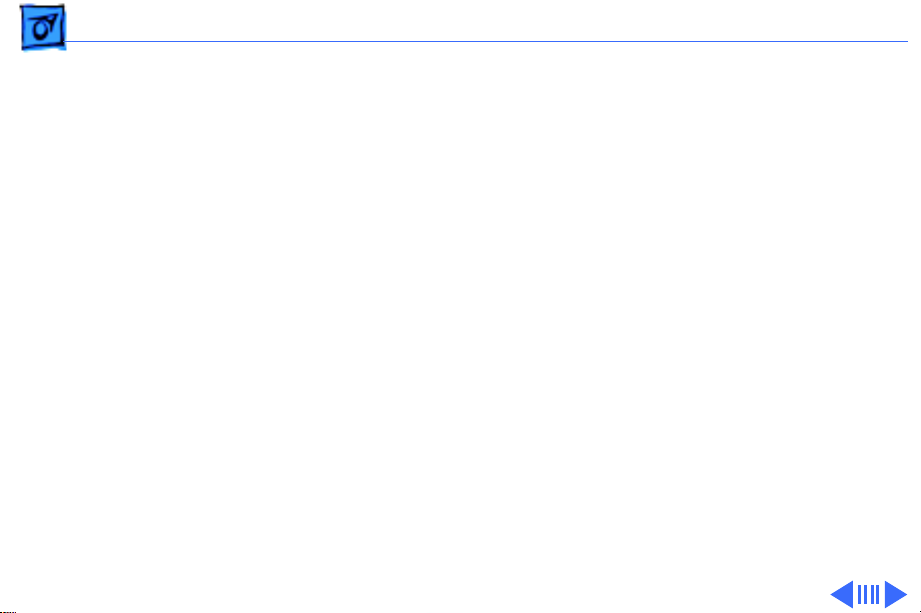
Basics Power Macintosh System Overview - 1
Power Macintosh System Overview
PowerPC microprocessors are a family of processors built
on reduced instruction-set computing (RISC) technology.
RISC processors streamline the internal workings of
computers. Whereas traditional (complex instruction-set
computing, or CISC) processors contain a wide variety of
instructions to handle many different tasks, RISC
processors contain only those instructions that are used
most often. When a complex instruction is needed, a RISC
processor builds it from a combination of basic instructions.
RISC processors are designed to execute these basic
instructions extremely quickly. The performance gains
achieved by speeding up the most-used instructions more
than compensate for the time spent creating less-used
instructions.
Page 4

Basics Power Macintosh System Overview - 2
Previously, RISC technology had been used only in high-end
workstations and commercial database servers. With the
introduction of Macintosh PowerPC computers, Apple
succeeded in bringing RISC technology to personal
computing.
Key Points
Three key points to remember about a PowerPC processorbased Macintosh system: It's a Macintosh; it's compatible; it
offers tremendous performance.
Apple's PowerPC computers feature the same user interface
as their 680x0-based predecessors. Users can mix RISCbased and 680x0-based Macintosh systems on the same network and exchange files and disks between them. In addition,
users can run both 680x0 and native PowerPC applications
on the same Power Macintosh system simultaneously.
Page 5

Basics Power Macintosh System Overview - 3
Compatibility is not limited just to applications. INITs,
CDEVs, drivers, and other Macintosh utility software also
work on PowerPC processor-based Macintosh systems. So do
AppleTalk devices (such as printers), SCSI devices (such as
hard drives and scanners), ADB devices (such as mice,
trackballs, and keyboards), and other Macintosh cards and
peripherals.
The primary operating system for PowerPC processorbased Macintosh computers is System 7. The operating
system has been optimized for the highest performance on
the PowerPC processor. This optimization of System 7
benefits applications written for 680x0 systems as well as
those developed specifically for PowerPC processor-based
systems.
And while PowerPC-based Macintosh systems running
native applications offer two to four times the performance
Page 6
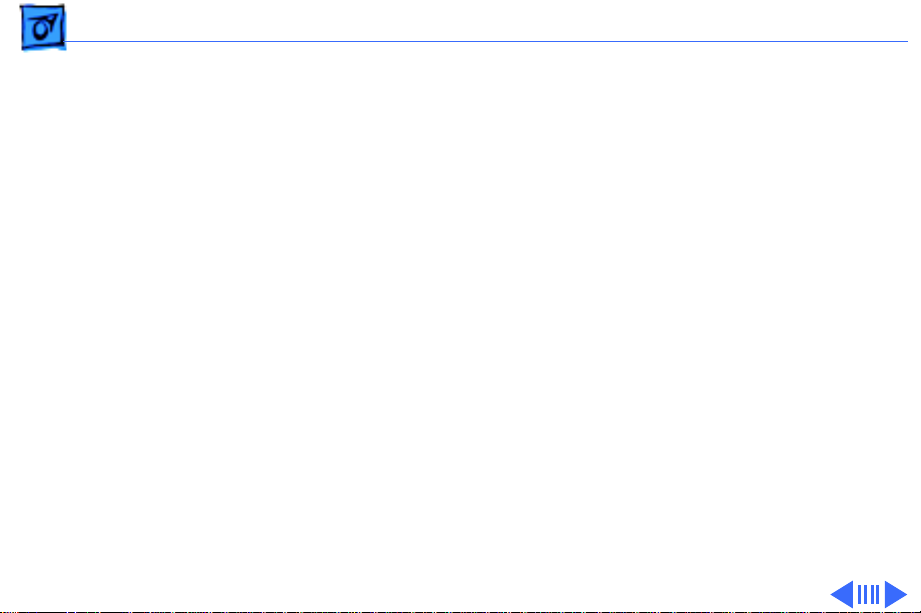
Basics Power Macintosh System Overview - 4
of the fastest 68040- and 80486-based personal
computers, the real promise of PowerPC technology is that
it enables Apple and other developers to deliver new
software capabilities on Macintosh systems that were
previously available only on high-end workstations.
T r oubleshooting T ips
When troubleshooting Power Macintosh systems, keep in
mind the following:
1 If a Power Macintosh system does not power up, you
should first attempt to reset the logic board. Instructions are provided in the Additional Procedures chapter.
2 With Power Macintosh computers, you must install
noncomposite RAM SIMMs only, and the RAM SIMMs
must be installed in like pairs (that is, the same size and
speed). Additional troubleshooting information is
Page 7
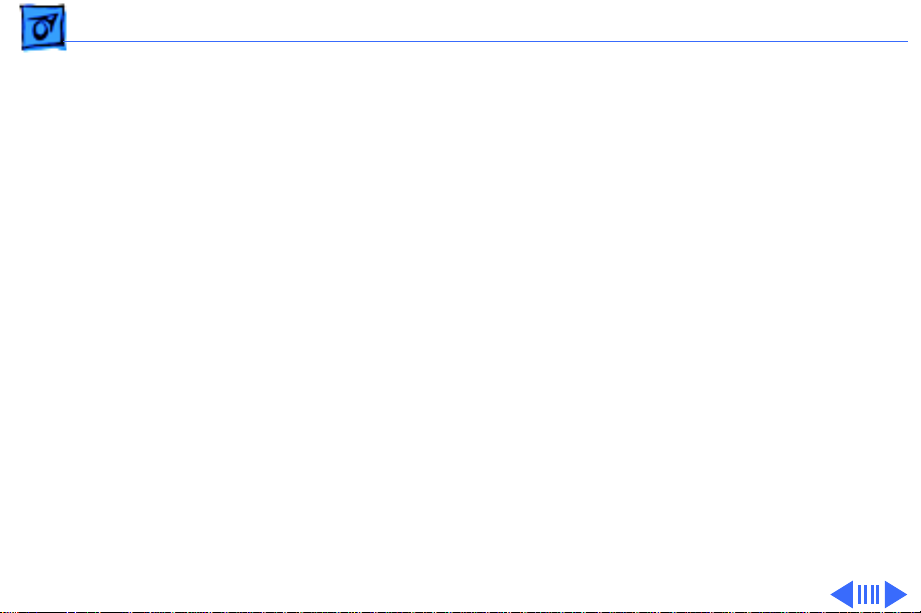
Basics Power Macintosh System Overview - 5
provided in the Symptom Charts section of the
Troubleshooting chapter under the “System” topic
heading.
3 If a Power Macintosh system has bad RAM SIMMs
installed, you will not hear death chimes. Instead, a
dialog box will appear alerting you to the fact that a bad
RAM SIMM has been detected. Additional troubleshooting
information is provided in the Symptom Charts section
of the Troubleshooting chapter under the “System” topic
heading.
4 If the system hangs shortly after installing a new NuBus
card, contact the vendor to verify that the card is
compatible with the Power Macintosh system or to see if
there is a software upgrade available. If the NuBus card
is an Apple manufactured product, refer to the Service
Tech Info Library for more information.
Page 8

Basics Power Macintosh System Overview - 6
5 The Power Macintosh AV systems use the same logic
board as the non-AV versions. The only difference is that
the AV versions have the Power Macintosh AV Card
installed in the PDS slot.
The Power Macintosh 7100/66 and 7100/80 systems
must
have a video card installed in the PDS slot. These
systems use the Power Macintosh 2 MB Video Card. A
missing card can result in a system that won't boot or a
system that crashes.
Page 9
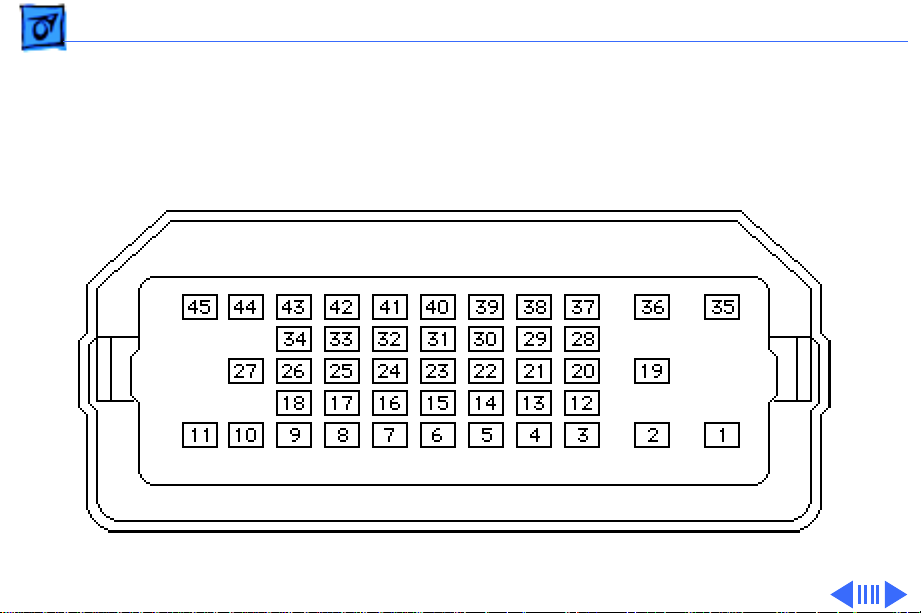
Basics HDI-45 Pinouts - 7
HDI-45 Pinouts
This section includes an illustration of the HDI-45
connector and a table containing the pinout descriptions.
Figure: HDI-45 Connector on the Logic Board
Page 10
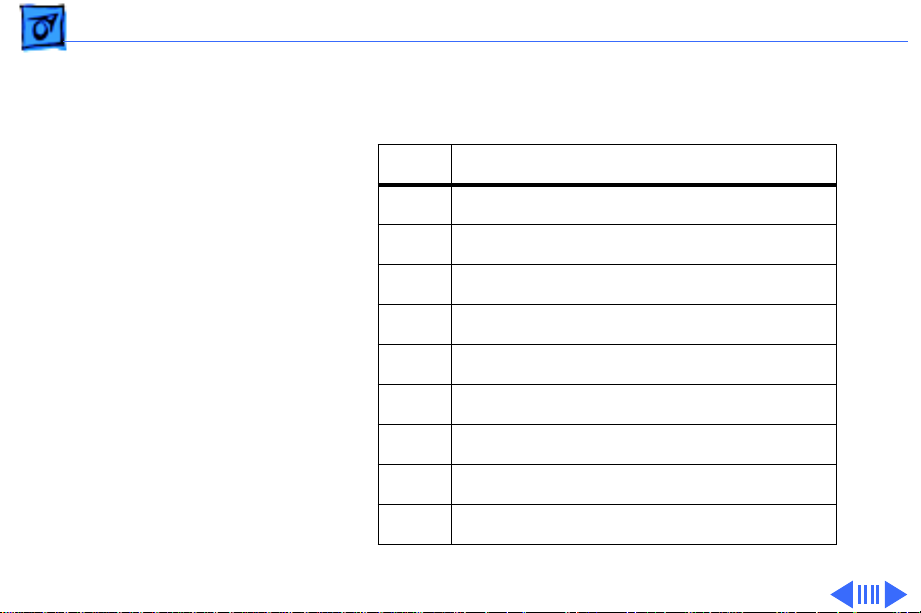
Basics HDI-45 Pinouts - 8
Pin Description
1 Analog audio ground
2 Audio input shield
3 Left channel audio input
4 Right channel audio input
5 Left channel audio output
6 Right channel audio output
7 Reserved
8 Monitor ID sense line 1
9 Monitor ID sense line 2
(continued)
Table: HDI-45 Pinouts
Page 11
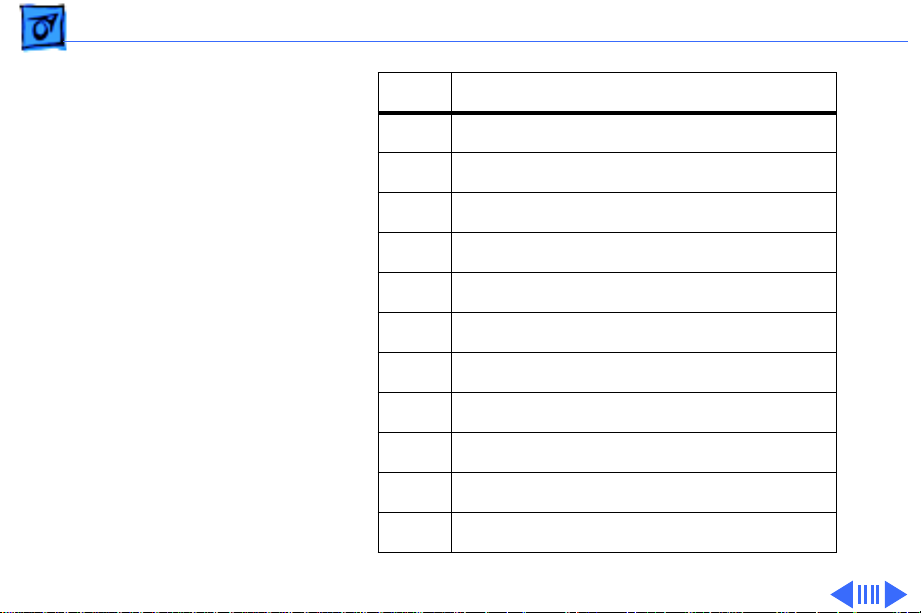
Basics HDI-45 Pinouts - 9
Pin Description
10 Green ground (shield)
11 Green video output (75Ω)
12 Video input power ground
13 Power for camera +5 V
14 Reserved
15 Reserved
16 Reserved
17 Reserved
18 Monitor ID sense line 3
19 S-video input shield
20 S-video input luminance (Y)
(continued)
Page 12

Basics HDI-45 Pinouts - 10
Pin Description
21 S-video input chroma (C)
22 Reserved
23 Reserved
24 Reserved
25 Reserved
26 Red ground (shield)
27 Red video output (75Ω)
28 I2C data signal
29 I2C clock signal
30 Reserved
31 Monitor ID
(continued)
Page 13

Basics HDI-45 Pinouts - 11
Pin Description
32 Monitor ID
33 Vertical sync signal
34 Composite sync signal
35 ADB power +5 V
36 ADB ground
37 ADB data
38 Keyboard switch
39 Reserved
40 Reserved
41 Monitor ID
42 Horizontal sync signal
(continued)
Page 14
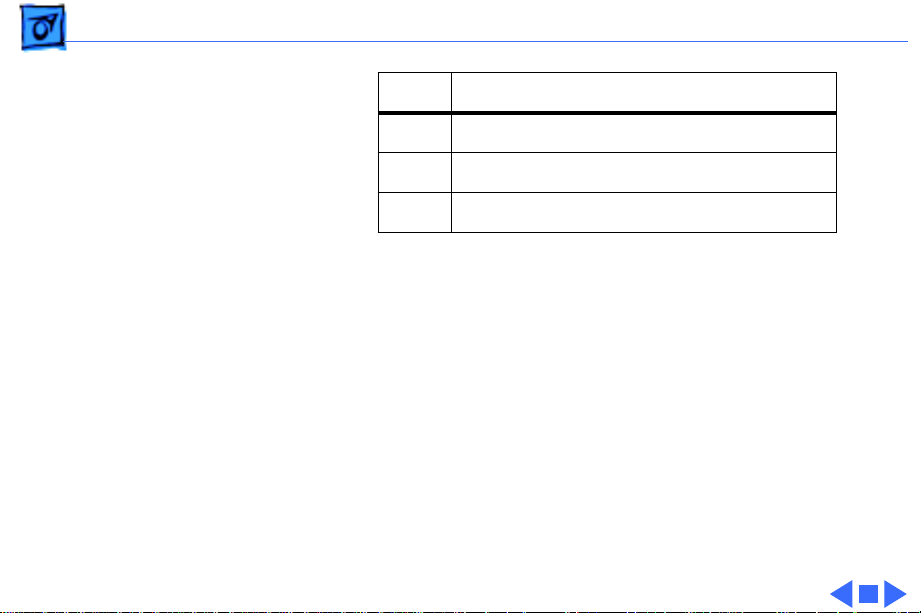
Basics HDI-45 Pinouts - 12
Pin Description
43 Video sync ground
44 Blue ground (shield)
45 Blue video output (75Ω)
Page 15
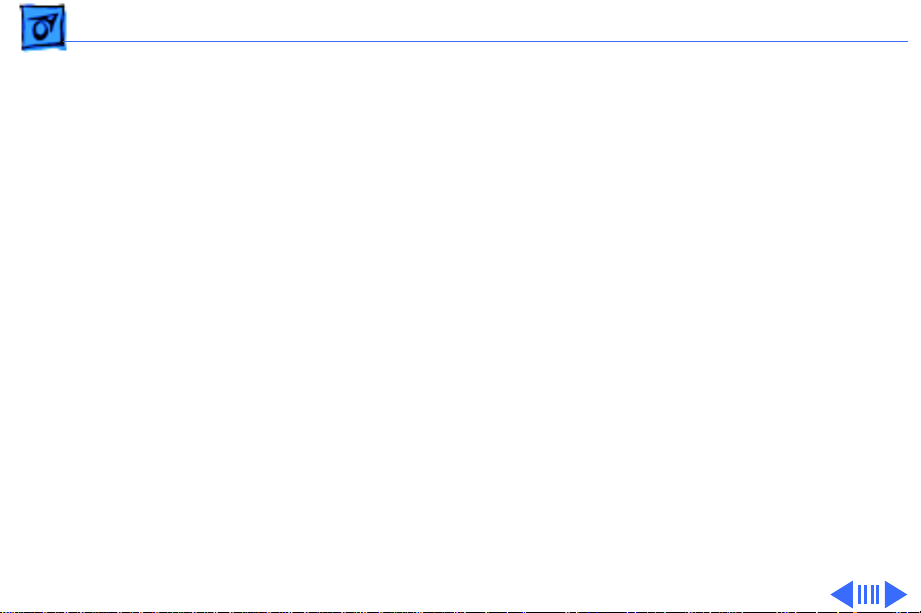
Basics Rear Panel Connectors - 13
Rear Panel Connectors
The figure on the following page shows the rear panel of a
Power Macintosh 7100 computer with a 2 MB Video Card
installed. The AV version of the Power Macintosh 7100
would have a Power Macintosh AV Card installed instead of
the 2 MB Video Card. In addition to a DB-15 connector, the
AV Card includes an S-Video Input and an S-video Output
port.
Page 16

Basics Rear Panel Connectors - 14
DB-15
Power On
Ethernet
SCSI
HDI-45
Video
Power Macintosh 7100 Rear Panel
Sound In
Sound Out
ADB
Modem
Printer
Page 17
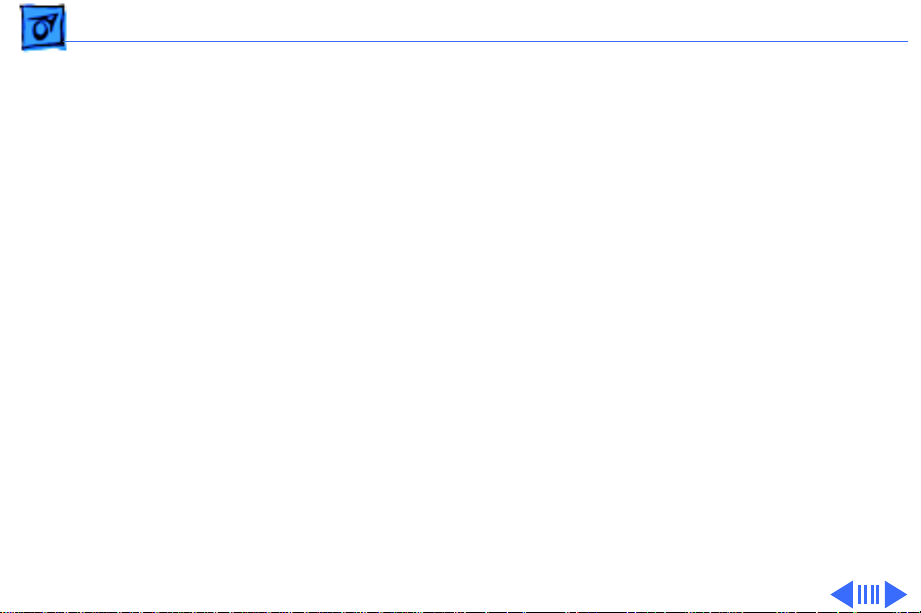
Basics Logic Board Connectors - 15
Logic Board Connectors
The figure on the following page shows a Power Macintosh
7100 Series logic board.
Page 18

Basics Logic Board Connectors - 16
Power
On/Off
Switch
SCSI
Ethernet
AV Display
Connector
Serial Ports
ADB
Sound In
Sound Out
DRAM SIMMs
601
PDS
L2 Cache
Slot
4 MB
ROM
601Soldered
DRAM
Power Macintosh 7100 Logic Board
Page 19

K
Service Source
Specifications
Power Macintosh 7100 Series
Page 20
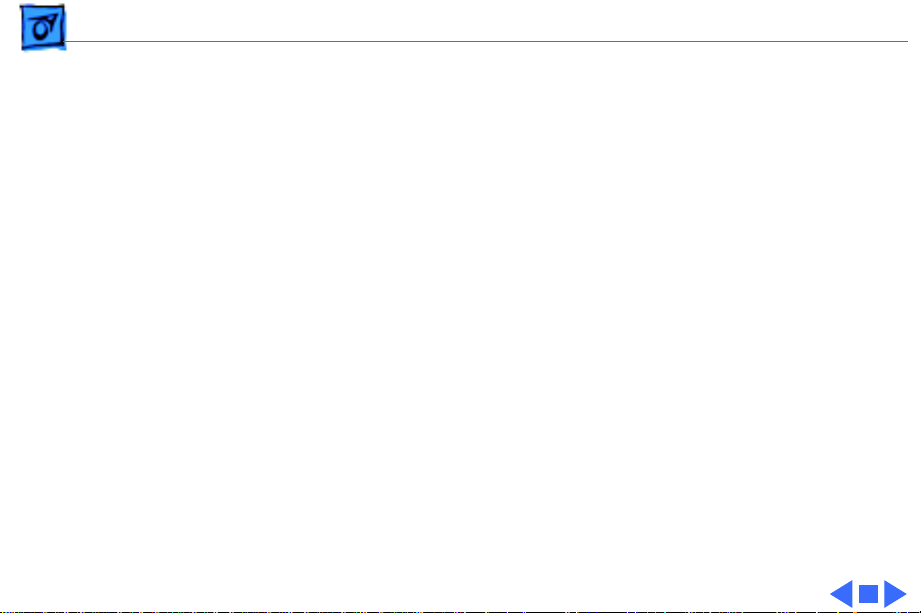
Specifications Processor - 1
Processor
CPU
7100/66:
7100/80:
Built-in MMU and FPU
32K of on-chip cache memory
66 MHz PowerPC 601 RISC microprocessor
Requires system software version 7.1.2 or later
80 MHz PowerPC 601 RISC microprocessor
Requires system software version 7.5 or later
Note
: To run System 7.5 on the Power Mac 7100/80, you must
install enabler version 1.1.1 or later. This version of the
system software, which ships with the unit, requires Finder
version 7.1.5. You can verify that you have the correct Finder
version installed by using the “Get Info” command.
Page 21
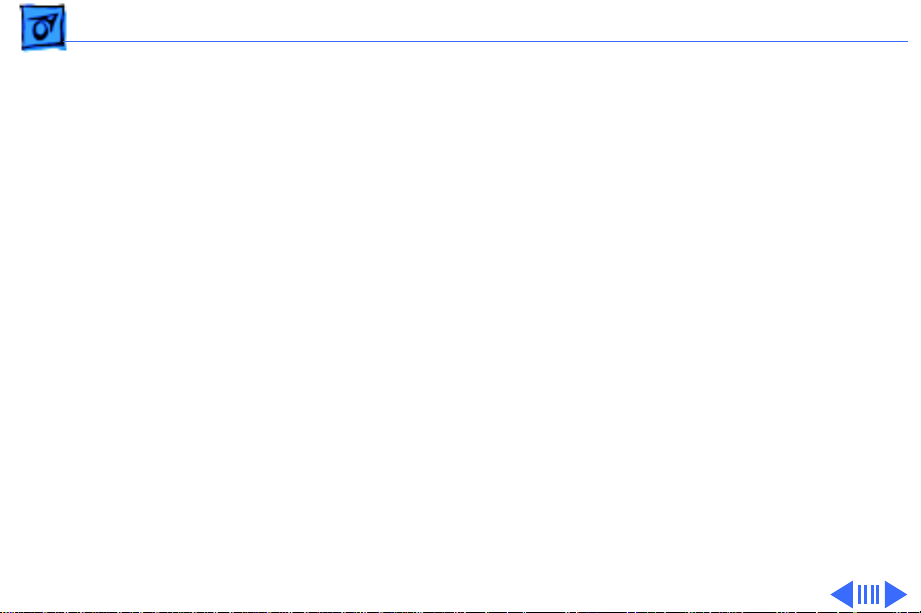
Specifications Memory - 2
Memory
RAM
ROM
8 MB RAM soldered on logic board, expandable to 136 MB via 4
SIMM sockets on logic board (using pairs of same size, 80 ns
or faster, 72-pin noncomposite SIMMs); 16 MB configuration
has two 4 MB SIMMs installed
Note
: SIMMs must be installed in pairs of the same size and
speed. Install noncomposite SIMMS only.
4 MB installed on SIMM socket
Page 22

Specifications Memory - 3
VRAM
7100/66 & 7100/80:
7100/66AV & 7100/80AV:
Cache
7100/66:
7100/80:
Clock/calendar
1 MB, expandable to 2 MB using four 256K VRAM SIMMs
2 MB
32K of on-chip cache; optional 256K level 2 cache available
32K of on-chip cache; 256K level 2 cache standard
CMOS custom chip with long-life lithium battery
Page 23

Specifications Disk Storage - 4
Disk Storage
Hard Drive
7100/66:
7100/80:
CD-ROM
7100/66:
7100/66AV:
7100/80 & 7100/ 80AV:
250 MB or 500 MB hard drive
500 MB or 700 MB hard drive
Optional internal CD-ROM drive
Internal AppleCD 300i Plus CD-ROM drive
Internal AppleCD 300i Plus CD-ROM drive standard on some
models and optional on others
Page 24

Specifications Disk Storage - 5
Floppy Drive
1.4 MB Apple SuperDrive Manual Insert
Page 25
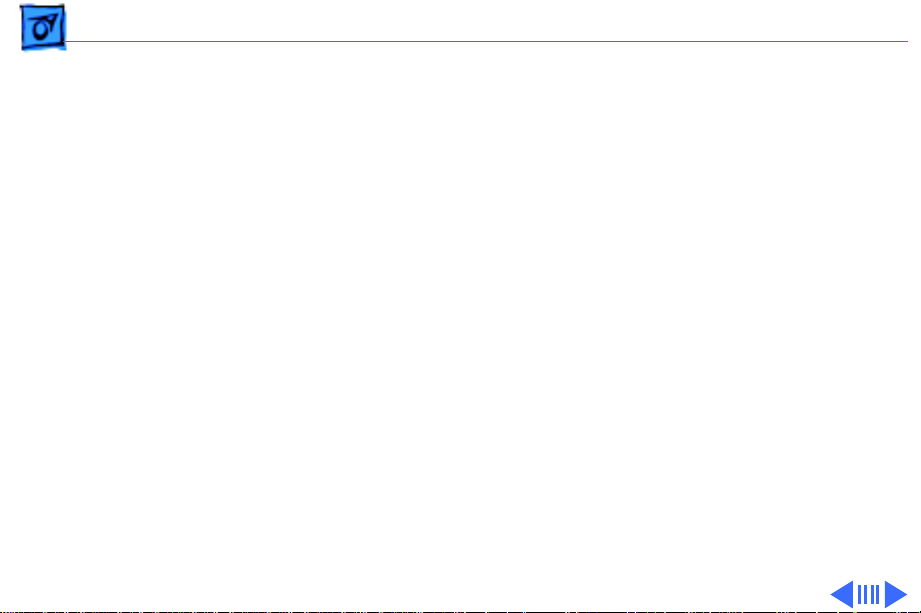
Specifications I/O Interfaces - 6
I/O Interfaces
SCSI
Serial
Apple Desktop Bus
Ethernet
One SCSI port; DB-25 connector
Supports a maximum of six external devices (five when internal
CD-ROM is installed)
Two RS-232/RS-422 LocalTalk/GeoPort serial ports; mini DIN-
9 connectors (backward compatible with mini DIN-8
connectors)
One Apple Desktop Bus (ADB) port; mini-Din-4 connector
Maximum power draw 500 mA; maximum of three devices total
One built-in AUUI-15 Ethernet port
Page 26
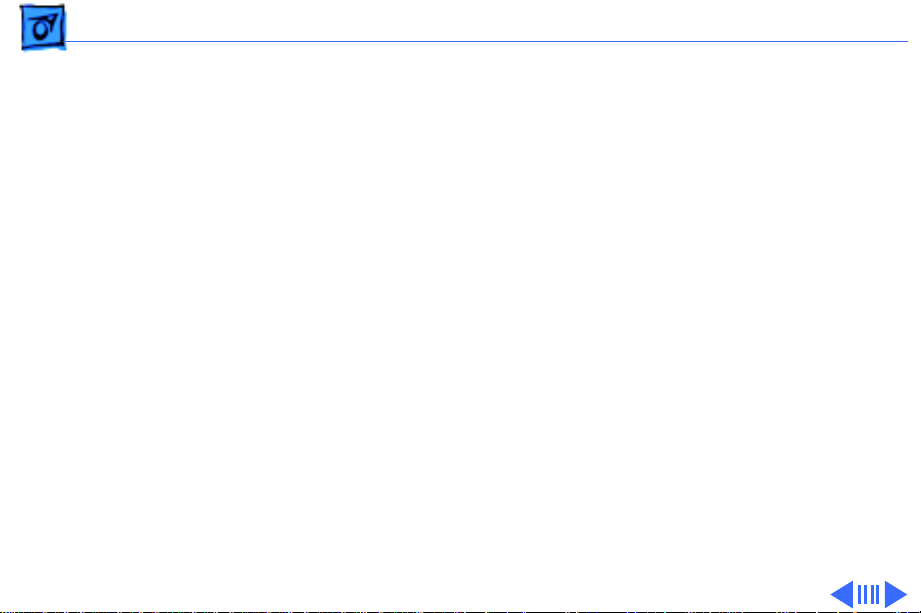
Specifications I/O Interfaces - 7
Expansion Slot
NuBus
Sound
One processor-direct slot (PDS); 182-pin connector
Three NuBus slots support standard size cards; 96-pin Euro-DIN
connectors
16-bit stereo in and out
Sample rates of 48, 44.1, 24, and 22.05 kHz
Input/output line level: 1 V peak-to-peak
Input/output signal-to-noise ratio (SNR): 82 dB with no audible
discrete tones
Bandwidth: 20 Hz–20 kHz (± 2 dB) at 44.100 kHz sample rate
THD+N (total harmonic distortion plus noise): less than 0.05%,
measured 20Hz–20 kHz with a 1-Vrms sine wave input
Page 27

Specifications I/O Interfaces - 8
Video
7100/66 & 7100/80:
7100/66AV & 7100/ 80AV:
One HDI-45 DRAM-based video port on logic board supports
direct connection to Apple AudioVision monitors and with
optional HDI-45 to DB-15 adapter supports 12", 13", 14",
15" portrait, 16", and 17" monitors
Also has a Power Macintosh 2 MB Video Card with one DB-15
VRAM-based video port that supports 12", 13", 14", 15"
portrait, 16", and 17", 20", and 21" monitors
Also has a Power Macintosh AV Card with the following: one DB-
15 VRAM-based video port that supports 12", 13", 14", 15"
portrait, 16", and 17", 20", and 21" monitors; one S-video/
composite input port; and one S-video composite output port
Note
: Only one monitor can be attached to the card at one time
(that is, either through the DB-15 port or the S-video port).
Page 28

Specifications I/O Devices - 9
I/O Devices
Keyboard
Mouse
Microphone
7100/66:
7100/66AV, 7100/80 & 7100/80AV:
Standard, extended, or adjustable keyboard
Keyboard draws 25–80 mA, depending on model of keyboard
ADB Mouse II; Draws up to 10 mA
Optional Apple PlainTalk microphone; unidirectional and
optimized for use with speech recognition
Apple PlainTalk microphone standard
Page 29

Specifications Video Display - 10
Video Display
Video Support
System must have the Power Macintosh 2 MB Video Card or Power
Macintosh AV Card installed
All Power Macintosh 7100 series computers support
monochrome, color, VGA, and SVGA formats on the HDI-45
logic board connector, including:
• Macintosh 12" Monochrome Display (640 x 480)
• Macintosh 12" RGB Display (512 x 384)
• AppleColor High-Res RGB 14" Monitor (640 x 480)
• Apple AudioVision 14 Display (640 x 480)
• Macintosh Color Display (640 x 480)
• Macintosh 15" Portrait Display (640 x 870)
• Macintosh 16" Color Display (832 x 624)
Page 30

Specifications Video Display - 11
Video Support
(continued)
All Power Macintosh 7100 series computers also support the
following monitors via the DB-15 connector on their
respective video cards:
• Macintosh 19" Color Display (1024 x 768)
• Apple Multiple Scan 20 Display (1280 x 1024)
• Macintosh 21" Color Display (1152 x 870)
And the AV versions support the following monitors via the DB-15
connector on the Power Macintosh AV Card:
• NTSC (512 x 384 and 640 x 480)
• PAL (640 x 480 and 768 x 576)
Page 31

Specifications Electrical - 12
Electrical
A/C Line Input Voltage
Input Line Frequency
Input Power
Power Supply DC Output
100–240 VAC; RMS single phase, automatically configured
50–60 Hz
167 W maximum continuous, 230 W peak input (not including
monitor power)
112 W continuous output
Page 32

Specifications Physical - 13
Physical
Dimensions
Weight
Height: 6.0 in. (152 mm)
Width: 13.0 in. (330 mm)
Depth: 16.5 in. (419 mm)
24 lb. (11.3 kg)
(Weight will vary based on internal devices installed.)
Page 33

Specifications Environmental - 14
Environmental
Operating Temperature
Storage Temperature
Relative Humidity
Altitude
10–40° C (50–104° F)
–40 to 47° C (–40 F to 116.6° F)
5–90% (noncondensing)
0–3,048 m (0–10,000 ft.)
Page 34

K
Service Source
Troubleshooting
Power Macintosh 7100 Series
Page 35

Troubleshooting General/ - 1
General
The Symptom Charts included in this chapter will help you
diagnose specific symptoms related to your product. Because cures
are listed on the charts in the order of most likely solution, try
the first cure first. Verify whether or not the product continues to
exhibit the symptom. If the symptom persists, try the next cure.
(Note: If you have replaced a module, reinstall the original module
before you proceed to the next cure.)
If you are not sure what the problem is, or if the Symptom Charts
do not resolve the problem, refer to the Flowchart for the product
family.
For additional assistance, contact Apple Technical Support.
Page 36

Troubleshooting Symptom Charts/Power Supply - 2
Symptom Charts
Power Supply
System does not
power up
1 Reset logic board. (Refer to Additional Procedures.)
2 Reseat ROM SIMM and cache SIMM.
3 Replace power supply.
4 Replace logic board.
Page 37

Troubleshooting Symptom Charts/Error Chords - 3
Error Chords
One-part error
chord sounds during
startup sequence
1 Disconnect hard drive power cable and hard drive data cable.
Reboot system. If startup sequence is normal, run Macintosh
Hard Disk test and replace hard drive if necessary.
2 Disconnect floppy drive cable and reboot system. If startup
sequence is normal, replace floppy drive.
3 Replace logic board. Retain customer’s SIMMs.
Page 38

Troubleshooting Symptom Charts/System - 4
System
Does not power on;
screen is black, fan is
not running and LED
is not lit
Clicking, chirping or
thumping
1 Check cables.
2 Plug monitor directly into wall socket, and verify that
monitor has power.
3 Reset logic board. (Refer to Additional Procedures.)
4 Reseat ROM SIMM and cache SIMM.
5 Replace power cord.
6 Replace power supply.
7 Replace logic board.
1 Replace power supply.
2 Replace logic board. Retain customer’s SIMMs.
Page 39

Troubleshooting Symptom Charts/System
(Continued)
- 5
System shuts down
intermittently
System
1 Check that air vents are clear. Thermal protection circuitry
2 Replace power cord.
3 Check batteries. Refer to "Battery Verification" in Additional
4 Replace power supply.
5 Replace logic board. Retain customer’s SIMMs.
(Continued)
may shut down system. After 30 to 40 minutes, system
should be OK.
Procedures.
Page 40

Troubleshooting Symptom Charts/System
(Continued)
- 6
System
intermittently
crashes or locks up
System
1 Verify that system software is version 7.1.2 or later.
2 Verify SIMMs are noncomposite and installed in like pairs
3 Verify that software is known-good.
4 Verify that software is Power Macintosh compatible (contact
5 Verify that a video card is installed in the PDS slot.
6 Clear parameter RAM. Hold down <Command> <Option> <P>
7 Replace cache SIMM (if installed).
8 Replace DRAM SIMMs. Refer to Memory manual.
9 Replace power supply.
10 Replace logic board. Retain SIMMs.
(Continued)
(same size/speed).
developer).
<R> during startup but before "Welcome to Macintosh"
appears.
Page 41

Troubleshooting Symptom Charts/Video - 7
Video
Screen is dark, audio
and at least one drive
operate, fan is
running, and LED is
lit
1 Adjust brightness on monitor.
2 Replace video cable.
3 Try using known-good RAM SIMMs.
4 If monitor is attached to DB-15 connector, attach monitor to
HDI-45 connector. If problem goes away, verify VRAM
SIMMs on video card are good. If SIMMs are bad, replace
them. If SIMMs are good, replace video card.
5 Replace monitor. Refer to appropriate monitor manual to
troubleshoot defective monitor.
6 Replace logic board. Retain customer’s SIMMs.
Page 42

Troubleshooting Symptom Charts/Video
(Continued)
- 8
Screen is dark, audio
and drive do not
operate, fan is
running, and LED is
lit
Partial or whole
screen is bright and
audio is present, but
no video information
is visible
Video
1 Remove peripherals.
2 Remove NuBus cards.
3 Replace DRAM SIMMs
4 Replace VRAM SIMMs.
5 Replace video card.
6 Replace power supply.
7 Replace logic board.
1 Replace video cable.
2 Replace VRAM SIMMs.
3 Replace video card.
4 Replace monitor. Refer to appropriate monitor manual to
5 Replace logic board. Retain customer’s SIMMs.
(Continued)
troubleshoot defective monitor.
Page 43

Troubleshooting Symptom Charts/Video
(Continued)
- 9
Screen is completely
dark, fan is not
running, and LED is
not lit
Multiple Scan
monitor attached to
Power Macintosh
7100/66AV displays
ghosting or video
smearing
Video
1 Verify that external power cables are properly connected.
2 Reset logic board. (Refer to Additional Procedures.)
3 Remove peripherals.
4 Remove NuBus cards.
5 Replace power supply.
6 Replace logic board. Retain customer’s SIMMs.
Replace Power Macintosh AV Card.
(Continued)
Page 44

Troubleshooting Symptom Charts/Floppy Drive - 10
Floppy Drive
Audio and video are
present, but internal
floppy drive does not
operate
Floppy disk ejects,
and display shows Mac
icon with blinking
“X”
Floppy disk does not
eject
1 Replace internal floppy drive cable.
2 Replace internal floppy drive.
3 Replace logic board. Retain customer’s SIMMs.
1 Try a different floppy disk.
2 Replace floppy drive cable.
3 Replace internal floppy drive.
4 Replace logic board. Retain customer’s SIMMs.
1 Switch off system and hold mouse button down while
switching on.
2 Eject disk manually.
3 Replace floppy drive cable.
4 Replace floppy drive.
Page 45

Troubleshooting Symptom Charts/Floppy Drive
(Continued)
- 11
Floppy drive
attempts to eject disk
but doesn’t
Floppy Drive
1 Push floppy disk completely in.
2 Eject floppy disk manually.
3 Replace floppy drive.
4 Reseat or replace top housing assembly.
(Continued)
Page 46

Troubleshooting Symptom Charts/Hard Drive - 12
Hard Drive
Internal hard drive
runs continuously
Internal hard drive
does not operate
1 Update driver software of hard drive using HD-SC Setup.
2 Reinstall system software.
3 Replace SCSI data cable.
4 Replace internal hard drive.
5 Replace logic board. Retain customer’s SIMMs.
1 Replace SCSI data cable.
2 Replace SCSI power cable.
3 Replace hard drive.
4 Replace logic board. Retain customer’s SIMMs.
Page 47

Troubleshooting Symptom Charts/CD-ROM Drive - 13
CD-ROM Drive
CD-ROM drive does
not accept a compact
disc
Macintosh does not
display CD-ROM
drive icon
Compact disc won’t
eject from the drive
1 Exchange disk (if disk is dirty or damaged).
2 Replace CD-ROM drive mechanism.
1 Verify that CD-ROM extension is in System Folder.
2 Replace CD-ROM drive mechanism.
3 Replace SCSI data cable.
1 Turn off file sharing in Sharing Setup Control Panel.
2 Manually eject the compact disc.
3 Press the eject button behind the front bezel (if it is
accessible).
4 Replace the CD-ROM drive mechanism.
Page 48

Troubleshooting Symptom Charts/Peripheral - 14
Peripheral
Works with internal
or external SCSI
device, but does not
work with both
1 Replace external SCSI cables.
2 Verify that there is only one terminator on external devices.
3 Verify that SCSI select switch on any external device is set
differently from any internal SCSI device.
4 Verify that the hard drive is terminated and the CD-ROM
drive is not terminated.
5 Replace the terminator on external SCSI device.
6 Replace the SCSI select cable on external SCSI device.
Page 49

Troubleshooting Symptom Charts/Peripheral
(Continued)
- 15
Peripheral
Cursor does not move 1 Reboot computer.
2 Verify that mouse is connected properly.
3 If mouse was connected to keyboard, connect mouse to
computer ADB port instead. If mouse works, replace
keyboard.
4 If mouse does not work in any ADB port on computer, replace
mouse.
5 Replace logic board. Retain customer’s SIMMs.
Cursor moves, but
clicking the mouse
button has no effect
1 Replace mouse.
2 Replace logic board. Retain customer’s SIMMs.
3 If mouse was connected to keyboard, connect mouse to
computer ADB port instead. If mouse works, replace
keyboard.
(Continued)
Page 50

Troubleshooting Symptom Charts/Peripheral
(Continued)
- 16
Double-click does not
open application,
disk, or server
No response to any
key on the keyboard
Peripheral
1 Remove duplicate system files from hard drive.
2 Clear parameter RAM. Hold down <Command> <Option> <P>
<R> during startup but before "Welcome to Macintosh"
appears.
3 If mouse was connected to keyboard, connect mouse to
computer ADB port instead. If mouse works, replace
keyboard.
4 If mouse does not work in any ADB port on computer, replace
mouse.
5 Replace logic board. Retain customer’s SIMMs.
1 Verify that keyboard is connected to ADB port.
2 Replace keyboard cable.
3 Replace keyboard.
4 Replace logic board. Retain customer’s SIMMs.
(Continued)
Page 51

Troubleshooting Symptom Charts/Miscellaneous - 17
Miscellaneous
About This Macintosh
reports more system
memory than is
installed
About This Macintosh
reports less system
memory than is
installed
1 Verify that RAM SIMMs are installed in matching pairs
(same size and speed).
2 Replace RAM SIMMs.
1 Verify that RAM SIMMs are installed in matching pairs
(same size and speed).
2 Replace RAM SIMMs.
Page 52

K
Service Source
T ak e Apart
Power Macintosh 7100 Series
Page 53

Take Apart Top Cover - 1
Top Cover
Top
Housing
No preliminary steps are
required before you begin
this procedure.
1 Gently loosen the
captive screw.
Note
: Do not force the
screw.
2 Slide the top housing
toward the front 1 inch.
Lift the top housing
straight up.
Captive
Screw
EMI
Gasket
Caution
to tilt the top housing
when you remove it.
: Do not attempt
Page 54

Take Apart Top Cover - 2
Captive
Screw
Top
Housing
EMI
Gasket
Replacement Note:
The top
housing must have EMI
gaskets inside the bottom
edge of each side of the
housing.
Replacement Note:
Do not
jar the interrupt switch
and light pipe out of
alignment when you replace
the top housing.
Page 55

Take Apart Power Supply - 3
Power Supply
Before you begin, remove
Power Supply
the top housing.
Caution
precautions in Bulletins/
Safety.
: Review the ESD
Page 56

Take Apart Power Supply - 4
1 If a CD-ROM drive is
installed, squeeze its
side tabs and pull the
drive out an inch or two
to more easily reach the
power supply.
CD-ROM Drive
Page 57

Take Apart Power Supply - 5
2 If there is a power
supply strap installed on
the unit, squeeze on the
two ends of the strap and
push it through the
metal opening to remove
it.
Note
: The power supply
strap is part of the
shipping packaging for
some power supplies.
When replacing the
power supply you
should replace the strap
if present.
Page 58

Take Apart Power Supply - 6
3 Remove the power
supply screw from the
Power Supply
Screw
Rear Panel
Power Supply
rear panel.
4 Pry the latch away from
the base of the power
supply.
5 Grasp the power supply
and firmly lift it out of
the drive mount chassis.
Note
: The firm lifting
motion disconnects the
power supply’s
connector from the logic
board.
Latch
Page 59

Take Apart Drive Chassis - 7
Drive Chassis
Drive Chassis
Before you begin, remove
the following:
• Top housing
• Power supply
Page 60

Take Apart Drive Chassis - 8
1 Disconnect these cables:
• Floppy drive cable
• SCSI power cable
• SCSI data cable
Floppy
Drive
Cable
SCSI Power
Cable
SCSI Data Cable
Page 61

Take Apart Drive Chassis - 9
2 If a CD-ROM drive is
installed, disconnect
these cables:
• SCSI power cable
• SCSI data cable
CD-ROM
Drive
CD-ROM
Audio Cable
SCSI Power
Cable
SCSI Data Cable
• CD-ROM audio cable
Page 62

Take Apart Drive Chassis - 10
3 Remove the two drive
chassis screws.
Drive Chassis
Page 63

Take Apart Drive Chassis - 11
4 Lift the front of the
drive chassis until the
chassis is perpendicular to the bottom case.
Note
: The chassis
swivels where the
chassis tabs meet the
bottom housing.
Chassis Tabs
Page 64

Take Apart Drive Chassis - 12
5 Guide the chassis tabs
out of the slots in the
bottom housing and
remove the chassis.
Chassis
(Perpendicular
for Removal)
Chassis Tab
Chassis
(Installed)
Page 65

Take Apart Drive Chassis - 13
Guides
Drive
Chassis
Drive Chassis
Replacement Note:
Carefully
seat the bottom corners of
the drive chassis into the
guides in the bottom housing.
Page 66

Take Apart Floppy Drive - 14
Floppy Drive
Floppy Drive
Before you begin, remove
the top housing.
Caution
precautions in Bulletins/
Safety.
Caution
precautions in Bulletins/
Safety.
: Review the ESD
: Review the
Page 67

Take Apart Floppy Drive - 15
Screw
Tab
Floppy
Drive
Cable
Floppy Drive
1 Disconnect the floppy
drive cable from the
floppy drive.
2 Remove the floppy drive
mounting screw.
3 Pry up the mounting tab
and slide out the floppy
drive.
Page 68

Take Apart Hard Drive - 16
Hard Drive
Hard Drive
Before you begin, remove
the top housing.
Caution
precautions in Bulletins/
Safety.
: Review the ESD
Page 69

Take Apart Hard Drive - 17
1 Disconnect the SCSI data
cable and the SCSI
power cable from the
Hard Drive
hard drive.
2 Remove the hard drive
mounting screw from the
carrier.
3 Lift the back of the hard
Screw
drive and slide the hard
drive carrier out of the
SCSI Data
Cable
SCSI Power Cable
drive chassis.
Page 70

Take Apart Hard Drive - 18
SCSI Data
Cable
Screw
Hard Drive
SCSI Power Cable
Replacement Note:
For
information on removing the
hard drive from the carrier
and returning drives,
cables, and carriers to
Apple, refer to the Parts
chapter in this manual.
Page 71

Take Apart CD-ROM Drive - 19
CD-ROM Drive
CD-ROM Drive
Before you begin, remove
the top housing.
Caution
precautions in Bulletins/
Safety.
Note
optional.
: Review the ESD
: A CD-ROM drive is
Page 72

Take Apart CD-ROM Drive - 20
1 Squeeze the side tabs and
pull the drive out a few
inches to more easily
perform the next step.
CD-ROM Drive
Page 73

Take Apart CD-ROM Drive - 21
2 Disconnect these cables
from the CD-ROM drive:
• Audio cable
• SCSI power cable
• SCSI data cable
CD-ROM
Drive
CD-ROM
Audio Cable
SCSI Power Cable
SCSI Data Cable
Page 74

Take Apart CD-ROM Drive - 22
3 Slide out the CD-ROM
drive.
4 Remove the drive rails
and EMI shield from the
CD-ROM drive.
CD-ROM
Drive Rail
CD-ROM Drive
CD-ROM
Drive Rail
Page 75

Take Apart CD-ROM Drive - 23
Key
Replacement Note:
The
connectors on the SCSI data
cable are keyed. You may
need to twist the cable to
insert the connector
properly.
Page 76

Take Apart Video Card - 24
Video Card
Before you begin, remove
the top housing.
Video Card
Caution
precautions in Bulletins/
Safety.
: Review the ESD
Page 77

Take Apart Video Card - 25
1
Caution
on both sides of the video
card to avoid bending the
connector pins, and
remove the card from
the expansion slot.
: Pull up evenly
Replacement Caution
When replacing the card,
do not force it into the
expansion slot. If the
card does not seat
properly, remove it and
try again.
:
Page 78

Take Apart Fan - 26
Fan
Before you begin, remove
the top housing.
Fan
Caution
precautions in Bulletins/
Safety.
Note
in the 7100/80 and 7100/
80AV models.
: Review the ESD
: The fan is present only
Page 79

Take Apart Fan - 27
Hard
Drive
SCSI
Power
Cable
Logic Board
Fan
Cable
1 Turn the computer
chassis on its side so that
the hard drive is facing
up.
2 Disconnect the SCSI
power cable from the fan
cable.
Page 80

Take Apart Fan - 28
3
Caution
: When removing the fan, be careful
that you don’t knock the
DRAM
Chips
heat sink or damage the
DRAM chips on the logic
Fan
Heat
Sink
board.
Grasp the fan and gently
pull down and out on the
fan to release it from the
Tab Tab
Tab
metal drive chassis.
Note
: The fan bracket has
five plastic tabs underneath that attach to a
Tab
Fan Bracket
Underneath Side
Tab
Metal Drive
Chassis
metal slot in the drive
chassis. You may need to
wiggle the fan slightly
to release the tabs.
Page 81

Take Apart Fan - 29
Tab
Tab
Fan Bracket
Underneath Side
Main Tab
Tab
Tab
Second
Slot
Metal Drive
Chassis
Replacement Caution
: When
replacing the fan, be
careful that you don’t knock
the heat sink or damage the
DRAM chips on the logic
board.
4 The fan bracket has five
plastic tabs on its
underneath side that are
used to attach the fan to
the metal drive chassis.
To replace the fan,
insert the main plastic
tab in the middle of the
bracket into the second
metal slot from the right
on the drive chassis.
Page 82

Take Apart Fan - 30
Important:
replace the top housing,
verify that the replacement
fan is working.
Before you
Page 83

Take Apart Speaker - 31
Speaker
Before you begin, remove
Speaker
the top housing.
Caution
precautions in Bulletins/
Safety.
: Review the ESD
Page 84

Take Apart Speaker - 32
1 Disconnect the speaker
cable from the logic
board.
2 Remove the speaker
mounting screws and
pull out the speaker.
Note
: There is more than one
version of speaker for the
Speaker
computer. Speakers install
with four or two screws,
depending on the version.
Speaker
Cable
Logic Board
Page 85

Take Apart Logic Board - 33
Logic Board
Before you begin, remove
the following:
• Top housing
• Power supply
• Drive chassis
• Video card
• Reset/Interrupt actuator
• Speaker (Optional)
Logic
Board
Page 86

Take Apart Logic Board - 34
1 Remove the customer’s RAM SIMMs and 256K cache
SIMM before returning the logic board to Apple.
Note
: Grasp the cache SIMM by its corners and pull up
firmly to remove it.
Note
: The connectors for the cache and ROM SIMMs are
functionally the same, and the ROM and 256K cache
SIMMs may be installed in either connector. Be sure you
remove the cache SIMM and not the ROM SIMM. The
256K cache SIMM has five chips on each side.
Page 87

Take Apart Logic Board - 35
2 Remove the screw in the
center of the logic board.
3 Slide the logic board
Screw
toward the front about
1/2 inch and lift the
board out of the bottom
housing.
Page 88

Take Apart Logic Board - 36
Logic Board
Logic Board
Replacement Note
: Remove
the customer’s SIMMs from
the defective logic board and
install them on the
replacement logic board.
Replacement Note:
Position
the center rear edge of the
logic board in the plastic
bracket and slide the board
straight back.
Page 89

K
Service Source
Upgrades
Power Macintosh 7100 Series
Page 90

Upgrades Expansion Cards - 1
Expansion Cards
Before you begin, remove
the top housing.
NuBus Slots
PDS
Caution
precautions in Bulletins/
Safety.
Note:
7100/66 must have the
Power Macintosh 2 MB Video
Card installed in its PDS
slot. The Power Macintosh
7100/66AV must have the
Power Macintosh AV Card
installed in its PDS slot.
: Review the ESD
The Power Macintosh
Caution:
Pull up evenly
Page 91

Upgrades Expansion Cards - 2
on both sides of the
expansion card to avoid
bending the connector
pins and remove the card
from the expansion slot.
Replacement Caution:
When replacing the card,
do not force it into the
expansion slot. If the
card does not seat
properly, remove it and
try again.
Page 92

Upgrades CD-ROM Upgrade - 3
CD-ROM Upgrade
CD-ROM Drive
Before you begin, remove
the top housing.
Caution
precautions in Bulletins/
Safety.
: Review the ESD
Page 93

Upgrades CD-ROM Upgrade - 4
1 From the inside of the
top housing, squeeze in
the tabs of the blank
bezel and push out the
bezel
Blank Bezel
Tab
Page 94

Upgrades CD-ROM Upgrade - 5
2 Push in the slotted bezel.
Slotted Bezel
Page 95

Upgrades CD-ROM Upgrade - 6
3 Install the EMI shield on
the front on the CDROM drive.
4 Attach the CD-ROM drive
rails to the CD-ROM
drive.
5 Slide the CD-ROM drive
about three quarters of
the way into the drive
mount chassis.
CD-ROM
Drive Rail
CD-ROM Drive
CD-ROM Drive Rail
Page 96

Upgrades CD-ROM Upgrade - 7
6 Connect these cables to
the CD-ROM drive:
• CD-ROM audio cable
• SCSI data cable
CD-ROM
Audio Cable
• SCSI power cable
7 Connect the CD-ROM
audio cable to the logic
board.
SCSI Power Cable
SCSI Data Cable
Page 97

Upgrades CD-ROM Upgrade - 8
8 Push the CD-ROM drive
completely into the CDROM slot until you hear
a click.
CD-ROM Drive
Page 98

Upgrades Power Macintosh Upgrade - 9
Power Macintosh Upgrade
Before you begin, remove
the following:
• Top housing
• Power supply
• CD-ROM drive (if
present)
• Hard drive
Power Macintosh 7100/66 Logic Board
Caution
precautions in Bulletins/
Safety.
: Review the ESD
Page 99

Upgrades Power Macintosh Upgrade - 10
Note:
The Power Macintosh
7100/66 Upgrade Kit for
the Centris 650 or
Macintosh Quadra 650
includes a Power Macintosh
7100/66 logic board, top
housing, bottom chassis, 1.4
MB manual insert floppy
drive, video card, SCSI
power cable, and CD-ROM
EMI shield.
Power Macintosh 7100/66 Logic Board
Page 100

Upgrades Power Macintosh Upgrade - 11
1 Disconnect the following
CD-ROM Audio
SCSI Data Cable
SCSI
Power
cables from the old logic
board and reconnect
them to the new board:
• CD-ROM audio cable
(if present)
• Floppy drive cable
Floppy
Drive
• SCSI data cable
Note:
You may find it
easier to connect the
cables if you remove the
drive chassis. Refer to
Take Apart.
Note
: The new SCSI
power cable is already
connected to the upgraded
logic board.
