Page 1
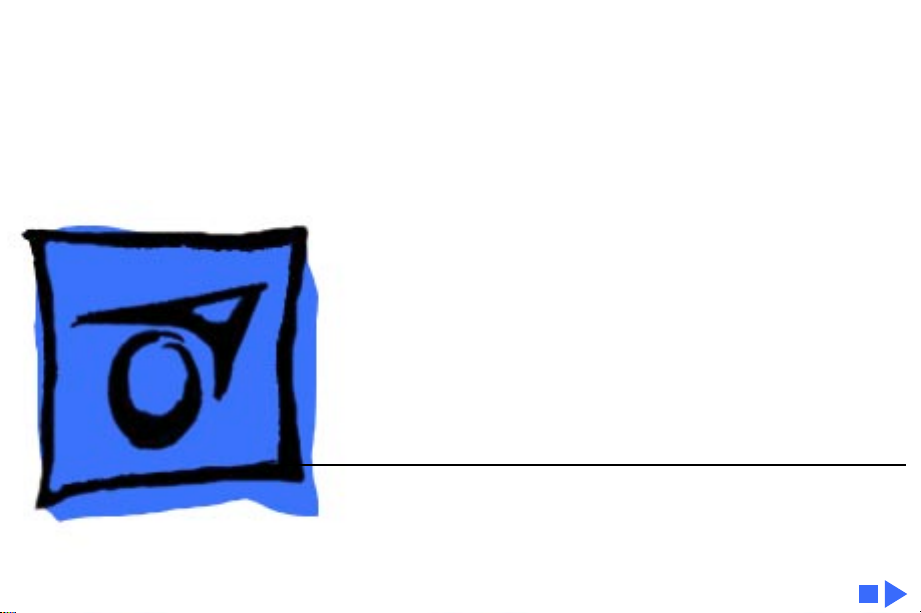
K
Service Source
Apple Multiple Scan 14
Display
Page 2

K
Service Source
Basics
Apple Multiple Scan 14 Display
Page 3
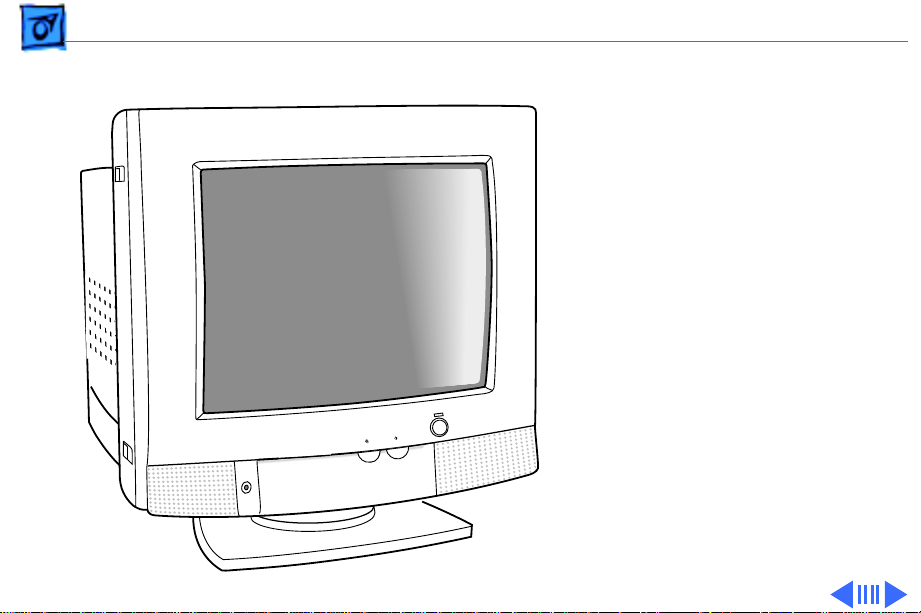
Basics Overview - 1
Overview
The Apple Multiple Scan 14
Display is a color monitor
that supports a variety of
resolutions, and has a builtin amplifier and stereo
speakers for producing
sounds and music.
The Apple Multiple Scan 14
Display has a diagonal
I
viewable image size of 12.4
inches.
Page 4
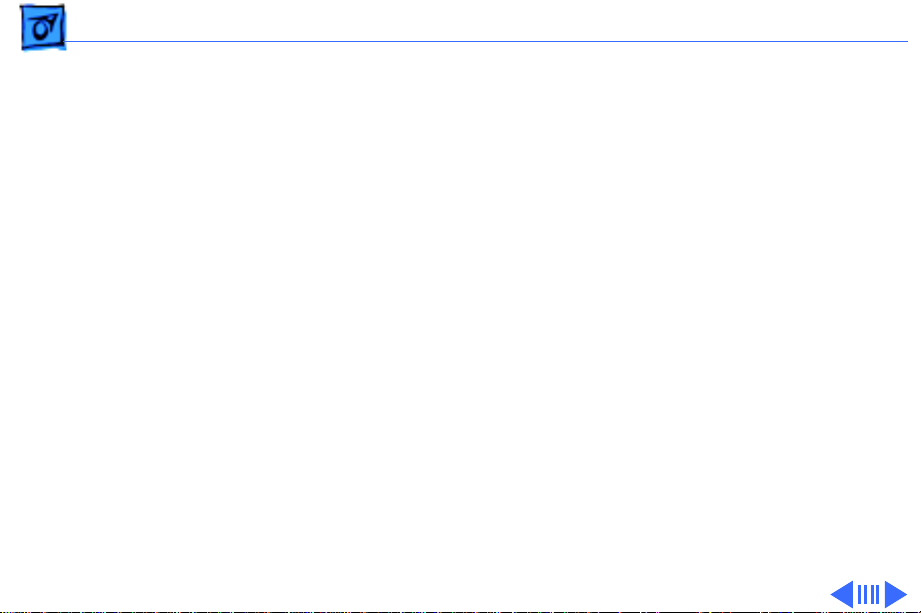
Basics Overview - 2
The Apple Multiple Scan 14 Display features
• Optimized screen resolutions (832x624, 800x600, and
two at 640x480)
• A tilt/swivel base that allows the monitor to be
positioned for optimal viewing comfort
• Energy Star Power Conservation compliance
Page 5
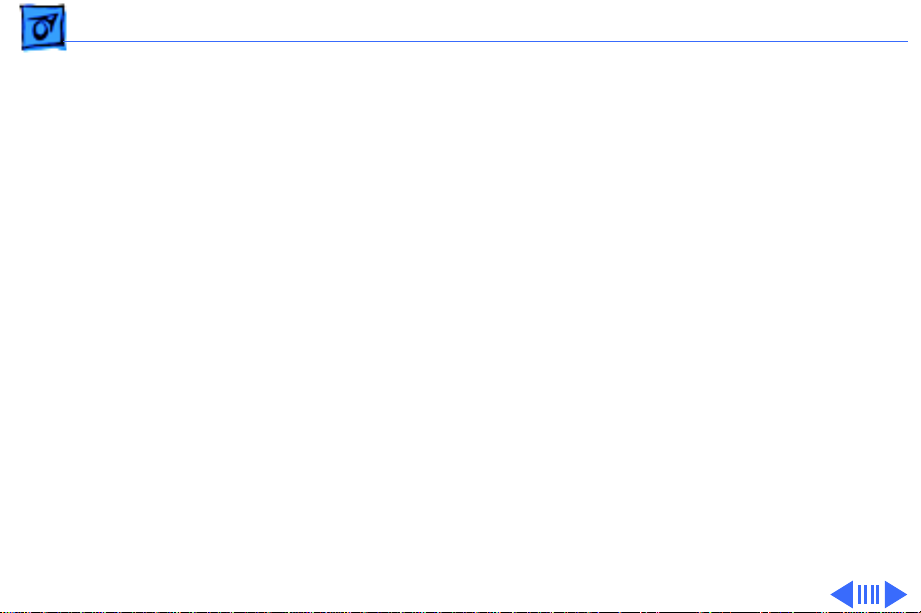
Basics Repair Issues: 832x624 Resolution - 3
Repair Issues: 832x624 Resolution
On some Apple Multiple Scan 14 displays, when the
832x624 screen resolution is selected from the Monitors
control panel, the raster shifts to the right and cannot be
adjusted back to the center until the resolution is changed
back to 640x480.
Display model M3935LL/A does not support the 832x624
screen resolution. It supports only 640x480 and on some
computers, 800x600.
In November of 1995, Apple introduced an upgrade program
to update qualified monitors to the Revision B display that
supports the 832x624 resolution. Refer to the following
section to determine eligibility for upgrade.
Page 6
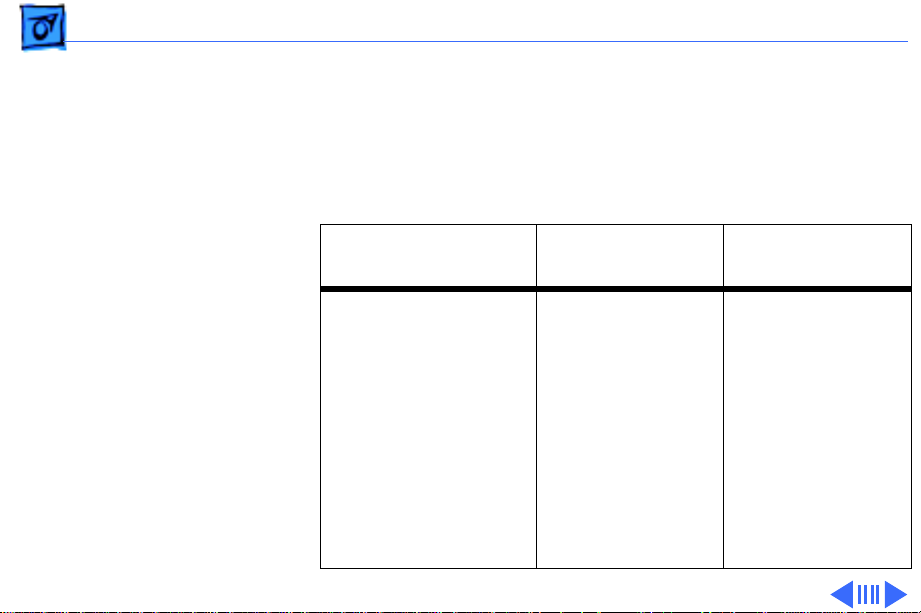
Basics Repair Issues: 832x624 Resolution - 4
Determining Upgrade Eligibility
You can determine whether or not a display qualifies for this
upgrade by the type of computer it is used with. Refer to the
following table:
Computer
LC 475
Perf 475
Perf 476
Perf 6100
PMac 6100
PMac 7100
PMac 7200
PMac 7500
PMac 8100
PMac 8500
PMac 9500
Used with Rev.
A Display
Cannot properly
center the
display image.
Upgrade to
Rev. B.
Used with Rev. B
Display
Select 832x624
in the Monitors
or Sound &
Display control
panel.
Page 7

Basics Repair Issues: 832x624 Resolution - 5
Computer
Mac II series
LC, LC II, LC III
LC 520, LC 575
LC 580, LC 5200
Mac TV
Perf 400 series
(except 475,476)
Perf 550, 560,
575, 577, 578
Perf 5200 series
All models of PBook
PBook 200 and
2300 series (used
with an Apple Duo
Dock, Duo Dock II,
Duo Dock Plus, or
MiniDock)
Used with Rev.
A Display
Cannot be
upgraded
because the
computer
supports
640x480 only.
Used with Rev. B
Display
Cannot be
upgraded
because the
computer
supports
640x480 only.
Page 8
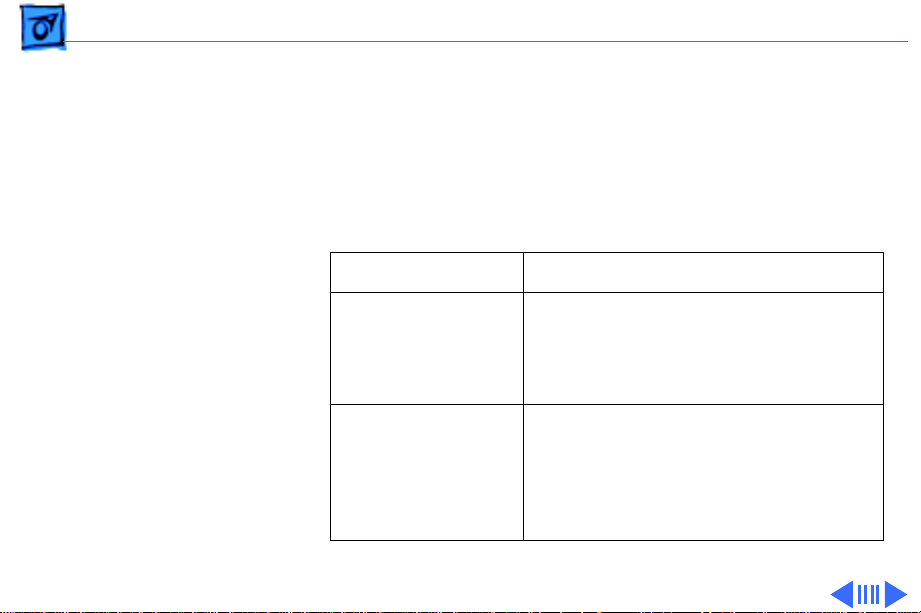
Basics Repair Issues: 832x624 Resolution - 6
For all other computers that are not listed in the table, try
the following procedure to determine if the customer's
configuration would benefit from the display upgrade:
1 Open the Monitors or the Sound & Displays control panel.
2 Locate the resolution area of the control panel.
If . . . Then . . .
Only 640x480 is
shown
Both 640x480
and 832x624
are shown
The computer does not support
either 800x600 or 832x624 and
therefore would NOT benefit from
the upgrade.
The computer can support
800x600 resolutions but the
system software may or may not
make 800x600 available. Go to
step 3.
Page 9
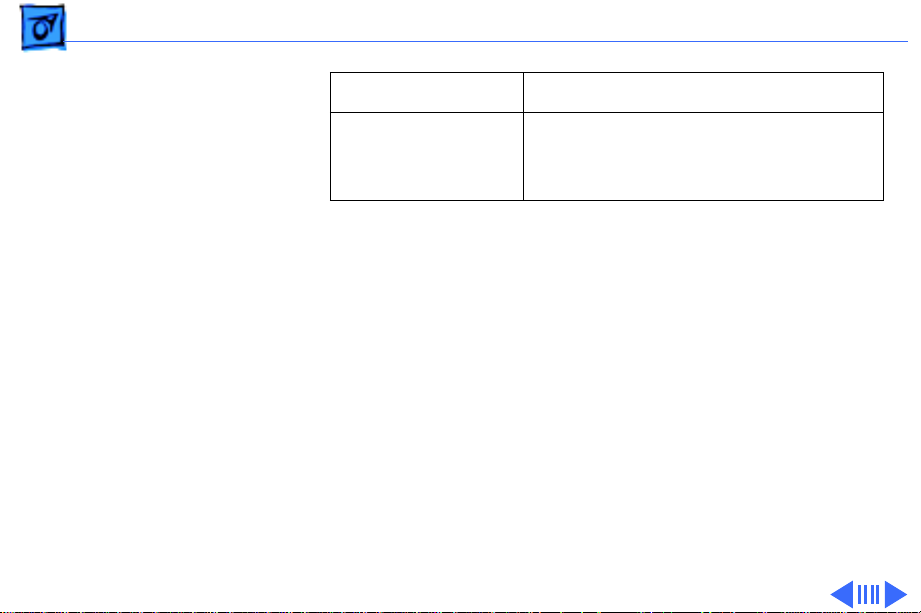
Basics Repair Issues: 832x624 Resolution - 7
If . . . Then . . .
832x624 is
shown
3 Test the configuration as follows:
a Hold down the option key while clicking the Options
button in the Monitors control panel.
b If 800x600 is now available, select it and then
close the control panel.
c Restart to activate the new screen resolution. This
configuration should NOT be upgraded since
multiple screen resolutions are available.
832x624 is always shown as an option if the computer
supports either 800x600 or 832x624 resolutions.
However, system software may not always make the
800x600 resolution available.
Go to step 3. If 800x600 cannot
be accessed, upgrade to the Rev. B
display.
Page 10
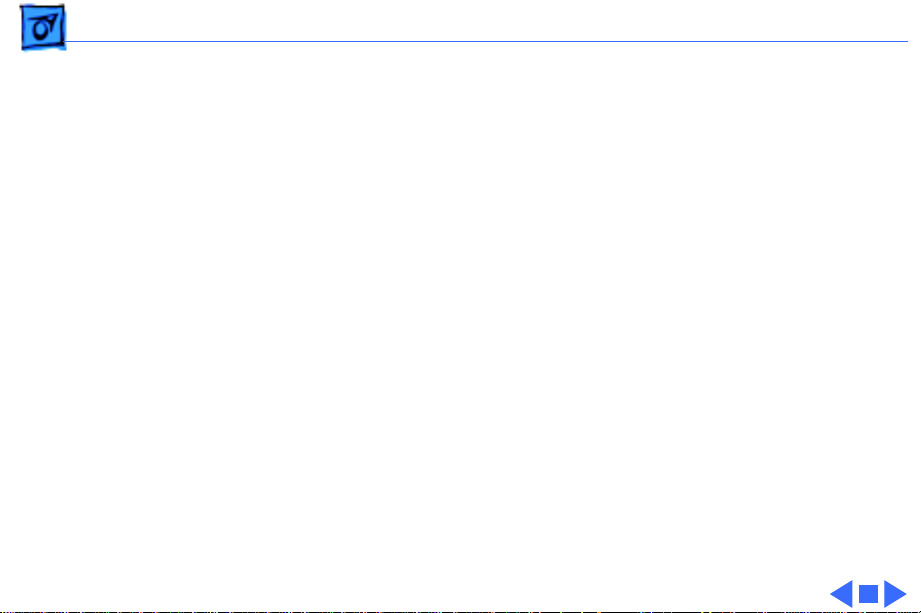
Basics Repair Issues: 832x624 Resolution - 8
Other computer configurations that generally should not be
upgraded are the 630 series, Power Mac 6200, Quadra
660, 800, 840, 900, and 950 (check by using the
procedure in Step 3 above).
After completing the steps, if you determine a display is
eligible for upgrade, contact Apple Technical Support at
(800) 919-2775.
Page 11
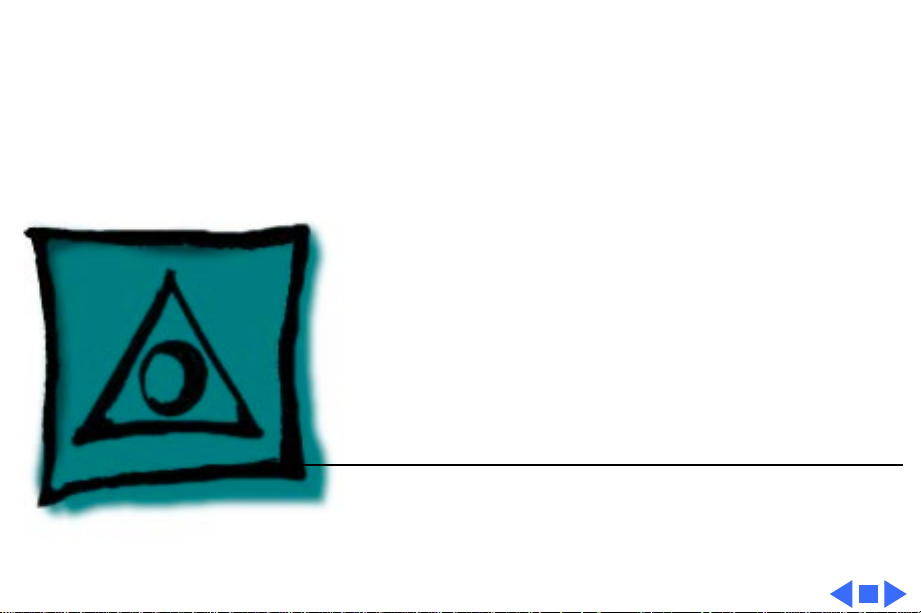
K
Service Source
Specifications
Apple Multiple Scan 14 Display
Page 12

Specifications Characteristics - 1
Characteristics
Picture Tube
Screen Resolution
Input Signals
14-in. diagonal, spherical shadow mask CRT (12.4-in. viewable
image)
Multiple scan
Polished surface treatment
Trio gun configuration
Phosphor (aluminized): P22 derivative
0.28-mm dot pitch
640x480 at 60 Hz in VGA mode
640x480 at 67.67 Hz in Macintosh mode
800x600 at 60 Hz in SVGA mode
832x624 at 75 Hz in Macintosh mode
Red, green, and blue signals; separate sync
Page 13

Specifications Characteristics - 2
Scan Rates
Cable Connector
System Requirements
Vertical refresh rate: 60 - 72 Hz
Horizontal scan rate: 31.5 - 48 kHz
Macintosh, VGA, and SVGA compatible
15-pin miniature D-type
Power Macintosh, Macintosh Centris, Macintosh Quadra, some
Macintosh Performas, or any NuBus-compatible Macintosh
with a Macintosh Display Card 24AC.
Macintosh II, IIci, IIx, IIcx, and IIfx with compatible display card,
IIsi with display card and NuBus adapter, IIvi and IIvx with
display card and display adapter for 640x480 mode.
Some PowerBooks, Duo Dock, Duo Dock II, and Mini Dock,
Macintosh LC, LC II, LC III, LC 475, and LC 630, and Macintosh
computers with Display Cards 4•8, 8•24, or 8•24GC installed
support 640x480 mode. Other modes are possible with
additional adapters.
Page 14

Specifications Characteristics - 3
System software version 7.1 or later
Monitor Timings
640x480
Resolution @ 60 Hz
Horizontal Timing Horizontal Timing
1/H: 31.5 kHz 1/H: 35.000 kHz
Back Porch: 48 dots Back Porch: 96 dots
H SYNC: 96 dots H SYNC: 64 dots
Front Porch: 16 dots Front Porch: 64 dots
1 dot: 39.72 ns 1 dot: 33.06878 ns
1 H: 31.77 µs 1 H: 28.5714 µs
1/dot: 25.175 MHz 1/dot: 30.24 MHz
Vertical Timing Vertical Timing
1 V: 16.67 ms 1 V: 15.000 ms
Back Porch: 33 H Back Porch: 39 H
V SYNC: 2 H V SYNC: 3 H
Front Porch: 10 H Front Porch: 3 H
640x480
Resolution @ 66.67 Hz
Page 15

Specifications Characteristics - 4
Monitor Timings
800x600
Resolution @ 60 Hz
Horizontal Timing Horizontal Timing
1/H: 37.879 kHz 1/H: 48.077 kHz
Back Porch: 88 dots Back Porch: 64 dots
H SYNC: 128 dots H SYNC: 120 dots
Front Porch: 40 dots Front Porch: 56 dots
1 dot: 25.000 ns 1 dot: 20.000 ns
1 H: 26.4 µs 1 H: 20.800 µs
1/dot: 40.000 MHz 1/dot: 50.000 MHz
Vertical Timing Vertical Timing
1 V: 16.58 ms 1 V: 13.853 ms
Back Porch: 23 H Back Porch: 23 H
V SYNC: 4 H V SYNC: 6 H
Front Porch: 1 H Front Porch: 37 H
1/V: 60.3165 Hz
800x600
Resolution @ 72 Hz
Page 16

Specifications Characteristics - 5
Monitor Timings
832x624
Resolution @ 75 Hz
Horizontal Timing
Back Porch: 224 dots
H SYNC: 64 dots
Front Porch: 32 dots
1 dot: 17 ns
1 H: 20.1 µs
1/dot: 57.2832 MHz
Vertical Timing
1 V: 13.3 ms
Back Porch: 39 H
V SYNC: 3 H
Front Porch: 3 H
1/H: 46.751 kHz
1 H: 20.1 µs
Page 17

Specifications Characteristics - 6
Speakers
Audio input signal: 0.707 V RMS
Audio input impedance: minimum 10 k ohms
Audio output per speaker: minimum 500 mW with 0.707 V
RMS input
Frequency response: ± 3 db from 100 Hz to 20 kHz
Internal speaker muted when headphones are inserted into the
headphone port
Page 18

Specifications Controls and Ports - 7
Controls and Ports
User Controls
I/O Ports
Front panel: power, brightness, and contrast
Control panel (behind the door): horizontal shift, vertical
shift, horizontal size, and vertical size
Automatic degauss at power-on; manual degauss by turning
power switch off, then on (capable of full degauss after
monitor is turned off for 20 minutes or more)
Headphone/Speaker: One input port and one pass-through
output port
Page 19

Specifications Physical and Electrical - 8
Physical and Electrical
Power Supply
Size and Weight
Monitor Stand
Voltage: 90–132 VAC
Frequency: 47–63 Hz
Power: 80 W maximum
Height: 14.7 in. (378 mm)
Width: 14.2 in. (365 mm)
Depth: 14.8 in. (380 mm)
Weight: 25 lb. (13 kg)
Removable, tilt-and-swivel
Page 20

Specifications Environmental - 9
Environmental
Temperature
Humidity
Altitude
Power-Saving Feature
Operating: 50°F to 104°F (10°C to 40°C)
Shipping: –4°F to +149°F (–40°C to +65°C)
Storage: 32°F to 140°F (0°C to 60°C)
Noncondensing, 20% to 95%
Operating: 0 to 10,000 ft. (0 to 3,000 m)
Shipping: 0 to 15,000 ft. (0 to 4,500 m)
Conforms to the Energy Star program of the United States
Environmental Protection Agency
Page 21

K
Service Source
Troubleshooting
Apple Multiple Scan 14 Display
Page 22

Troubleshooting General/ - 1
General
The Symptom Charts included in this chapter will help you
diagnose specific symptoms related to your product. Because cures
are listed on the charts in the order of most likely solution, try
the first cure first. Verify whether or not the product continues to
exhibit the symptom. If the symptom persists, try the next cure.
(Note: If you have replaced a module, reinstall the original module
before you proceed to the next cure.)
If you are not sure what the problem is, or if the Symptom Charts
do not resolve the problem, refer to the Flowchart for the product
family.
For additional assistance, contact Apple Technical Support.
Page 23

Troubleshooting
Symptom Charts/No Raster
- 2
Symptom Charts
No Raster
No raster, LED off 1 Check power cord connection.
2 Check monitor cable connection, and tighten connector
thumbscrews at monitor port, if loose.
3 Replace power cord.
4 Return monitor to Apple.
No raster, LED on 1 Adjust brightness and contrast controls. See Adjustments
chapter.
2 Check monitor cable connection, and tighten connector
thumbscrews at monitor port, if loose.
3 If monitor cable is properly connected, but power LED is
yellow, you might need to install a video card in the
computer. Refer to monitor's user's guide.
4 Return monitor to Apple.
Page 24

Troubleshooting
Geometry
Symptom Charts/Geometry
- 3
Raster too short, tall,
narrow, or wide
Raster not centered 1 Check that distortion is not due to environmental
1 Adjust vertical and horizontal size. See Adjustments
chapter.
2 Change to another screen resolution in Monitors control
panel.
3 Return monitor to Apple.
conditions. Move monitor to another location and rotate
display.
2 Adjust vertical and horizontal shift controls. See
Adjustments chapter.
3 Return monitor to Apple.
Page 25

Troubleshooting
Video
Symptom Charts
/Video - 4
Screen dark or
appears dim
Screen flickers 1 Check that distortion is not due to environmental conditions.
No colors appear on
screen
1 Adjust brightness. See Adjustments chapter.
2 Energy Saver option may be activated. Move mouse or press
any key to reactivate monitor.
3 Return monitor to Apple.
Move monitor.
2 Move monitors at least 16 inches apart, if using more than
one monitor on CPU.
3 Return monitor to Apple.
1 Check to make sure that color and number of colors are set
correctly on Monitors control panel.
2 Return monitor to Apple.
Page 26

Troubleshooting
Symptom Charts
/Video
(Continued)
- 5
Screen appears
greenish; screen is
unreadable
In 832x624 screen
resolution, screen is
off center, has no
raster, flickers, or
appears distorted
Video
1 Check monitor cable connection. If you have a video card,
2 Return monitor to Apple.
1 Some models don’t support 832x624 screen resolution. See
2 Select 800x600 or 640x480 screen resolution from
(Continued)
install monitor cable into video card port. If you do not have
a video card, install monitor cable into monitor port.
the Repair Issues topic in the Basics chapter.
Monitors control panel.
Page 27

K
Service Source
Adjustments
Apple Multiple Scan 14 Display
Page 28

Adjustments Brightness and Contrast - 1
Brightness and Contrast
To locate the brightness and
contrast controls, turn the
monitor so the front faces
you. The brightness and
contrast controls are the
knobs to the right of the
Apple logo.
Brightness and
Contrast Controls
Page 29

Adjustments Brightness and Contrast - 2
Move the brightness control
to increase or decrease
brightness.
Move the contrast control to
increase or decrease
contrast.
Brightness Control Contrast Control
Page 30

Adjustments Geometry - 3
Geometry
To locate the control panel,
turn the monitor so the
front faces you. The control
panel is behind the door with
the Apple logo on it.
Control Panel
Page 31

Adjustments Geometry - 4
Vertical Shift
Turn the vertical shift knob
counterclockwise to move
the center of the picture
down.
Turn the vertical shift knob
clockwise to move the center
of the picture up.
Vertical Shift
Page 32

Adjustments Geometry - 5
Horizontal Shift
Turn the horizontal shift
knob counterclockwise to
move the center of the
picture to the left.
Turn the horizontal shift
knob clockwise to move the
center of the picture to the
right.
Horizontal Shift
Page 33

Adjustments Geometry - 6
Vertical Size
Turn the vertical size knob
counterclockwise to reduce
the height of the picture.
Turn the vertical size knob
clockwise to increase the
height of the picture.
Vertical Size
Page 34

Adjustments Geometry - 7
Horizontal Size
Turn the horizontal size
knob counterclockwise to
reduce the width of the
picture.
Turn the horizontal size
knob clockwise to increase
the width of the picture.
Horizontal Size
