Page 1
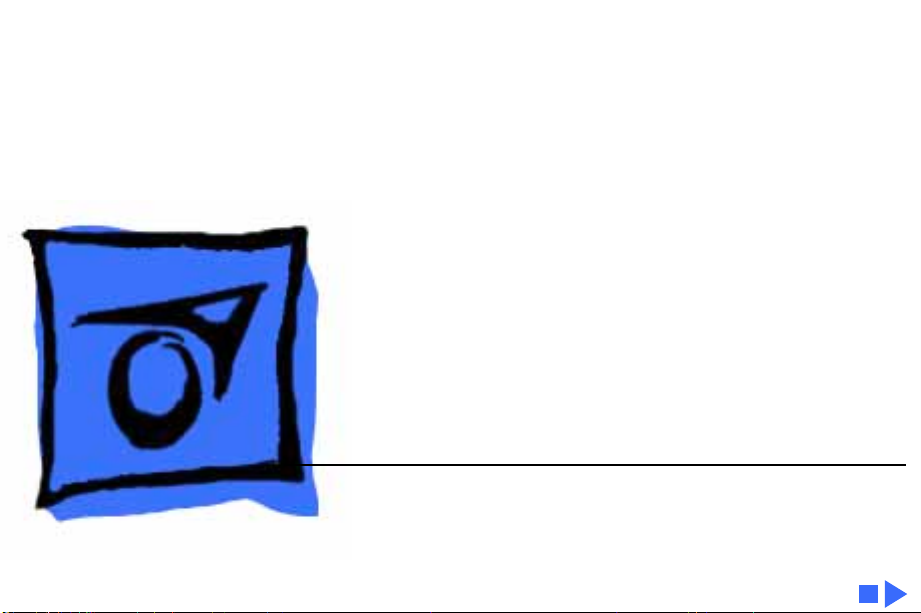
K
Service Source
Power Macintosh 8100/
WS 8150
Power Macintosh 8100/80 and 8100/80AV, Power
Macintosh 8100/100 and 8100/100AV, Power
Macintosh 8100/110, Workgroup Server 8150,
Workgroup Server 8150/110
Page 2
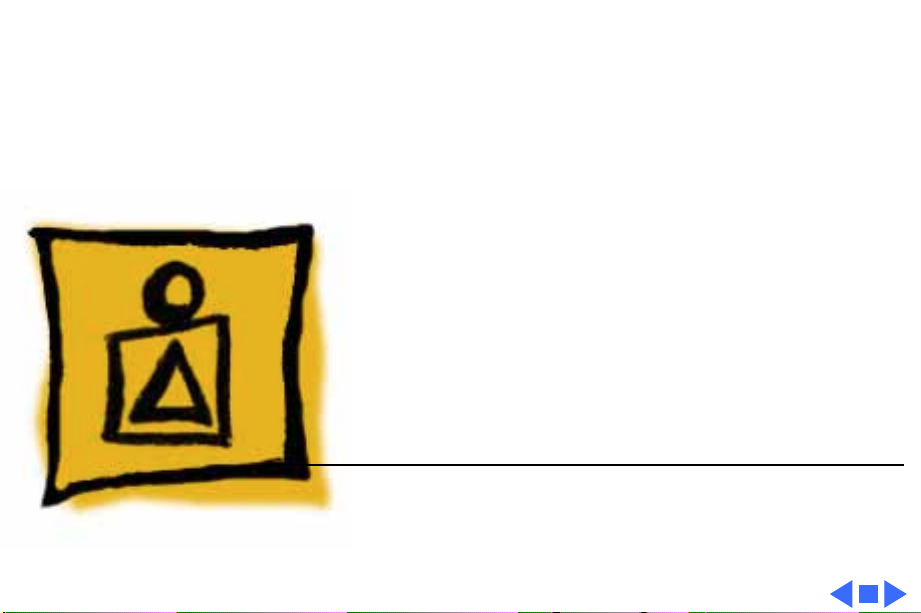
K
Service Source
Basics
Power Macintosh 8100/WS 8150
Page 3
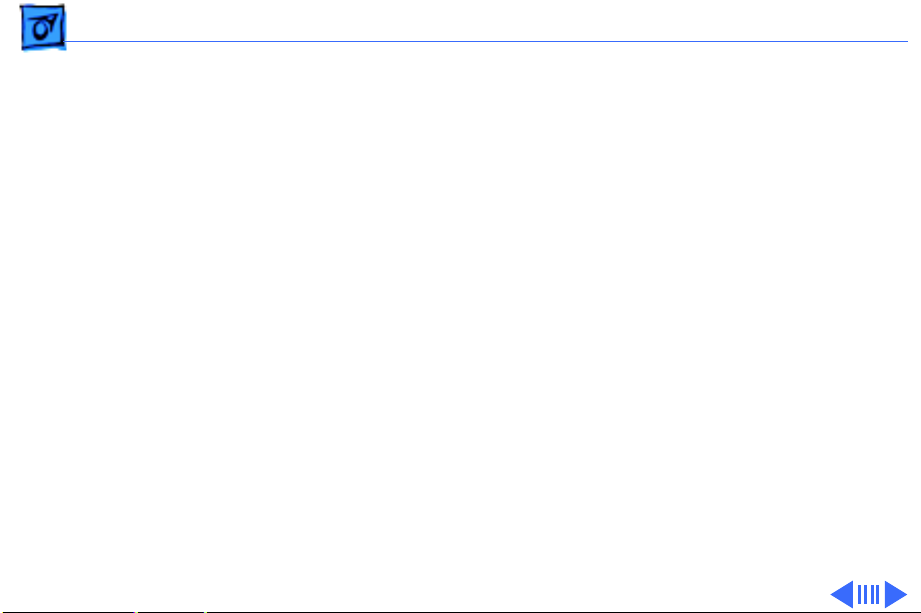
Basics Power Macintosh System Overview - 1
Power Macintosh System Overview
PowerPC microprocessors are a family of processors built
on reduced instruction-set computing (RISC) technology.
RISC processors streamline the internal workings of
computers. Whereas traditional (complex instruction-set
computing, or CISC) processors contain a wide variety of
instructions to handle many different tasks, RISC
processors contain only those instructions that are used
most often. When a complex instruction is needed, a RISC
processor builds it from a combination of basic instructions.
RISC processors are designed to execute these basic
instructions extremely quickly. The performance gains
achieved by speeding up the most-used instructions more
than compensate for the time spent creating less-used
instructions.
Page 4
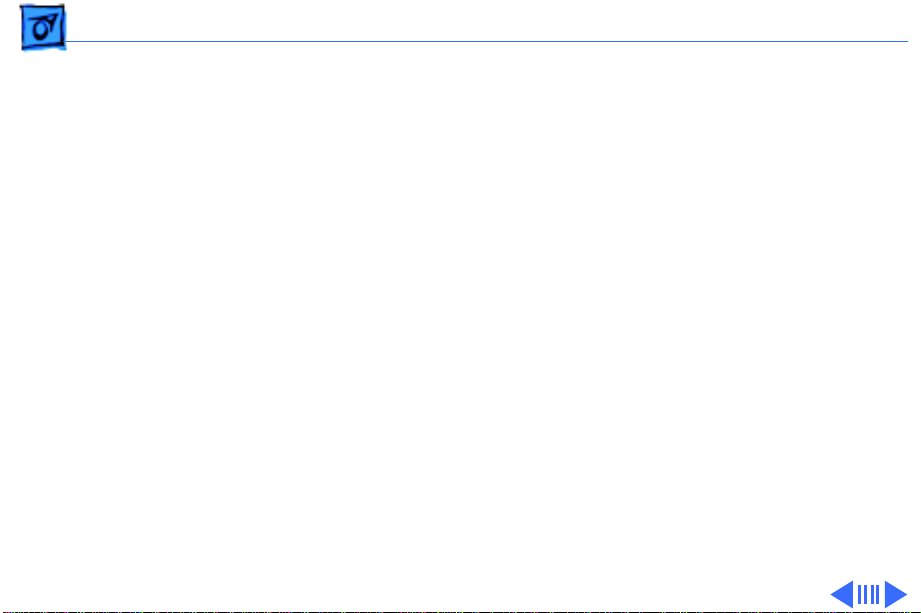
Basics Power Macintosh System Overview - 2
Previously, RISC technology had been used only in high-end
workstations and commercial database servers. With the
introduction of Macintosh PowerPC computers, Apple
succeeded in bringing RISC technology to personal
computing.
Key Points
Three key points to remember about a PowerPC processorbased Macintosh system: It's a Macintosh; it's compatible; it
offers tremendous performance.
Apple's PowerPC computers feature the same user interface
as their 680x0-based predecessors. Users can mix RISCbased and 680x0-based Macintosh systems on the same network and exchange files and disks between them. In addition,
users can run both 680x0 and native PowerPC applications
on the same Power Macintosh system simultaneously.
Page 5
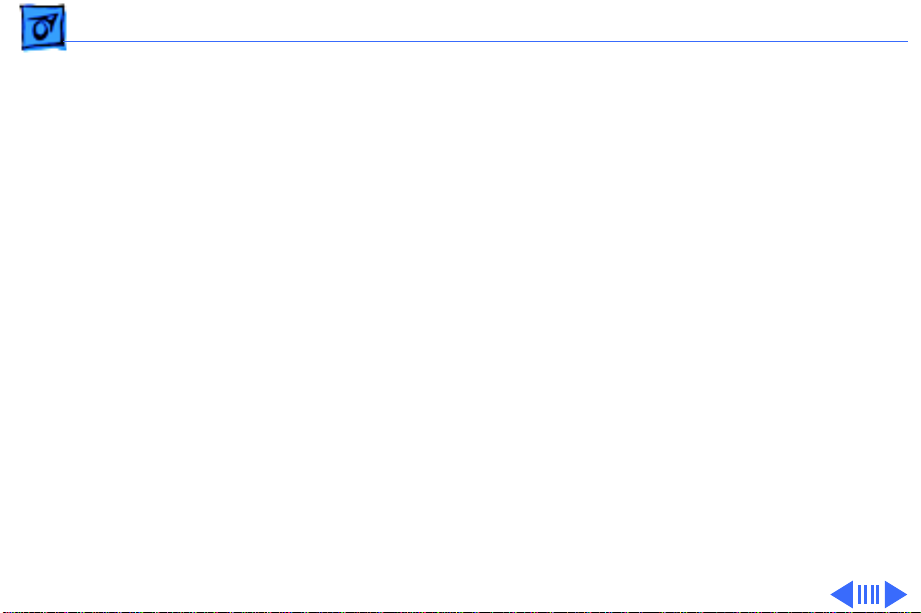
Basics Power Macintosh System Overview - 3
Compatibility is not limited just to applications. INITs,
CDEVs, drivers, and other Macintosh utility software also
work on PowerPC processor-based Macintosh systems. So do
AppleTalk devices (such as printers), SCSI devices (such as
hard drives and scanners), ADB devices (such as mice,
trackballs, and keyboards), and other Macintosh cards and
peripherals.
The primary operating system for PowerPC processorbased Macintosh computers is System 7. The operating
system has been optimized for the highest performance on
the PowerPC processor. This optimization of System 7
benefits applications written for 680x0 systems as well as
those developed specifically for PowerPC processor-based
systems.
And while PowerPC-based Macintosh systems running
native applications offer two to four times the performance
Page 6
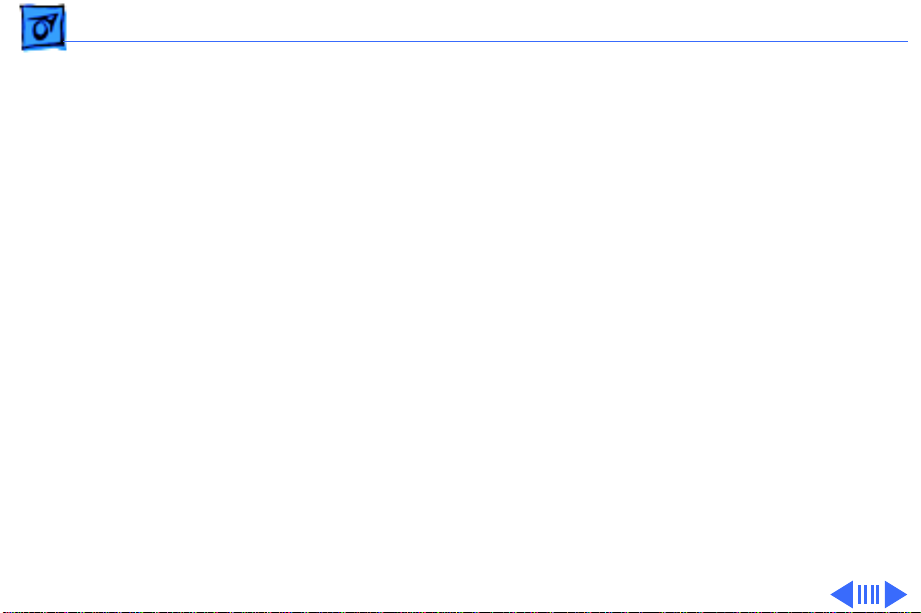
Basics Power Macintosh System Overview - 4
of the fastest 68040- and 80486-based personal
computers, the real promise of PowerPC technology is that
it enables Apple and other developers to deliver new
software capabilities on Macintosh systems that were
previously available only on high-end workstations.
T r oubleshooting T ips
When troubleshooting Power Macintosh systems, keep in
mind the following:
1 If a Power Macintosh system does not power up, you
should first attempt to reset the logic board. Instructions are provided in the Additional Procedures chapter.
2 With Power Macintosh computers, you must install
noncomposite RAM SIMMs only, and the RAM SIMMs
must be installed in like pairs (that is, the same size and
speed). Additional troubleshooting information is
Page 7
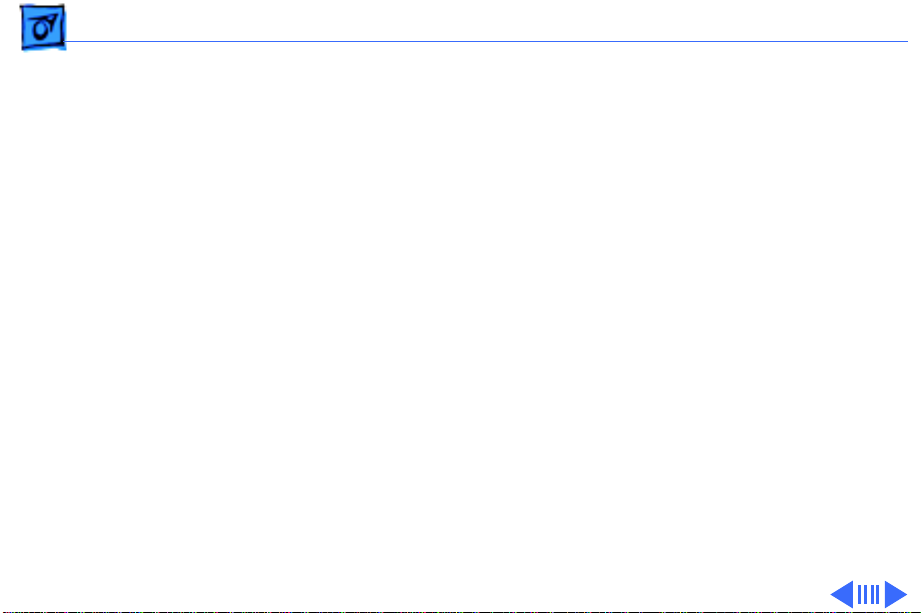
Basics Power Macintosh System Overview - 5
provided in the Symptom Charts section of the
Troubleshooting chapter under the “System” topic
heading.
3 If a Power Macintosh system has bad RAM SIMMs
installed, you will not hear death chimes. Instead, a
dialog box will appear alerting you to the fact that a bad
RAM SIMM has been detected. Additional troubleshooting
information is provided in the Symptom Charts section
of the Troubleshooting chapter under the “System” topic
heading.
4 If the system hangs shortly after installing a new NuBus
card, contact the vendor to verify that the card is
compatible with the Power Macintosh system or to see if
there is a software upgrade available. If the NuBus card
is an Apple manufactured product, refer to the Service
Tech Info Library for more information.
Page 8
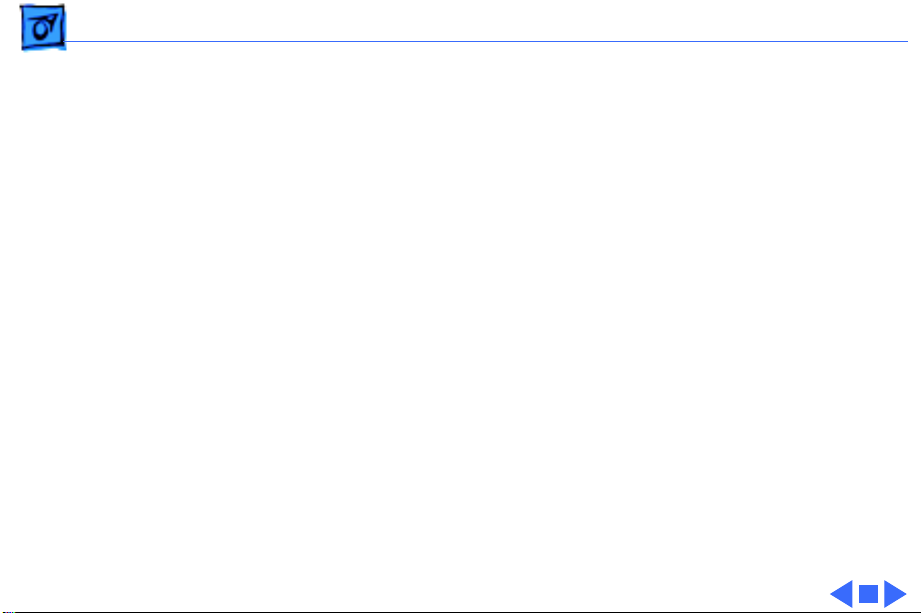
Basics Power Macintosh System Overview - 6
5 The Power Macintosh AV systems use the same logic
board as the non-AV versions. The only difference is that
the AV versions have the Power Macintosh AV Card
installed in the PDS slot.
The Power Macintosh 7100/66 and 8100/80 systems
must
have a video card installed in the PDS slot. The
Power Macintosh 7100/66 system uses the Power
Macintosh 2 MB Video Card and the Power Macintosh
8100/80 system uses the Power Macintosh 4 MB Video
Card. A missing card can result in a system that won't
boot or a system that crashes.
Page 9
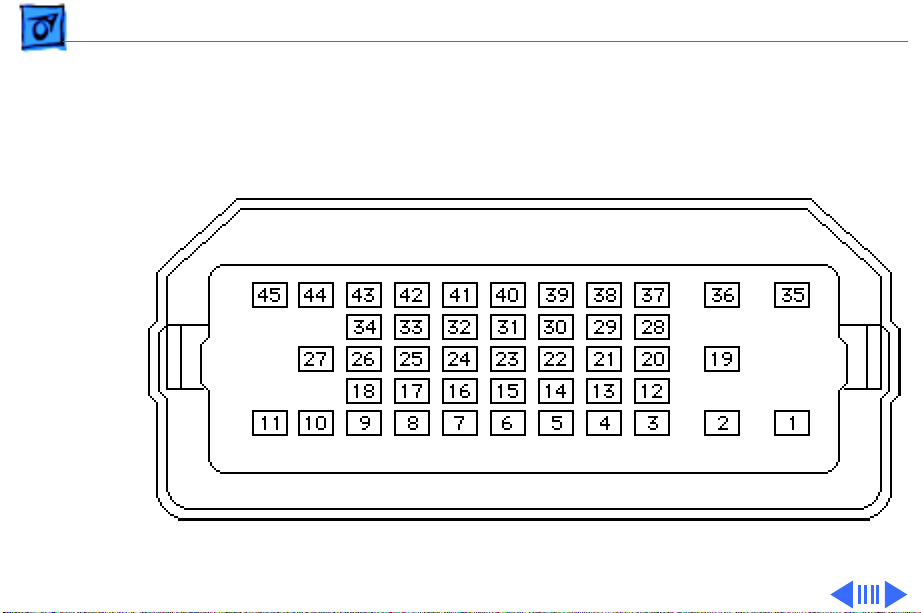
Basics HDI-45 Pinouts - 7
HDI-45 Pinouts
This section includes an illustration of the HDI-45
connector and a table containing the pinout descriptions.
Figure: HDI-45 Connector on the Logic Board
Page 10
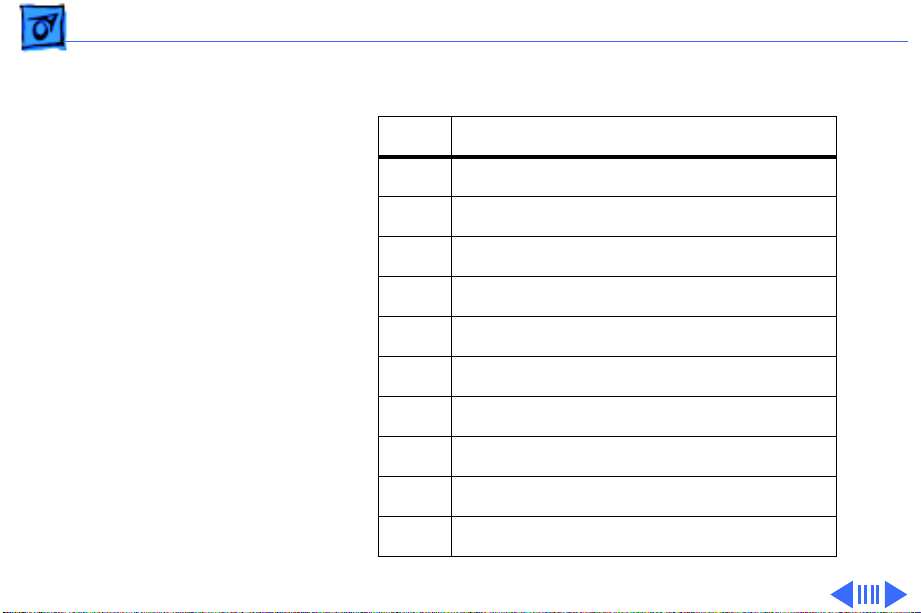
Basics HDI-45 Pinouts - 8
Pin Description
1 Analog audio ground
2 Audio input shield
3 Left channel audio input
4 Right channel audio input
5 Left channel audio output
6 Right channel audio output
7 Reserved
8 Monitor ID sense line 1
9 Monitor ID sense line 2
10 Green ground (shield)
Table: HDI-45 Pinouts
Page 11
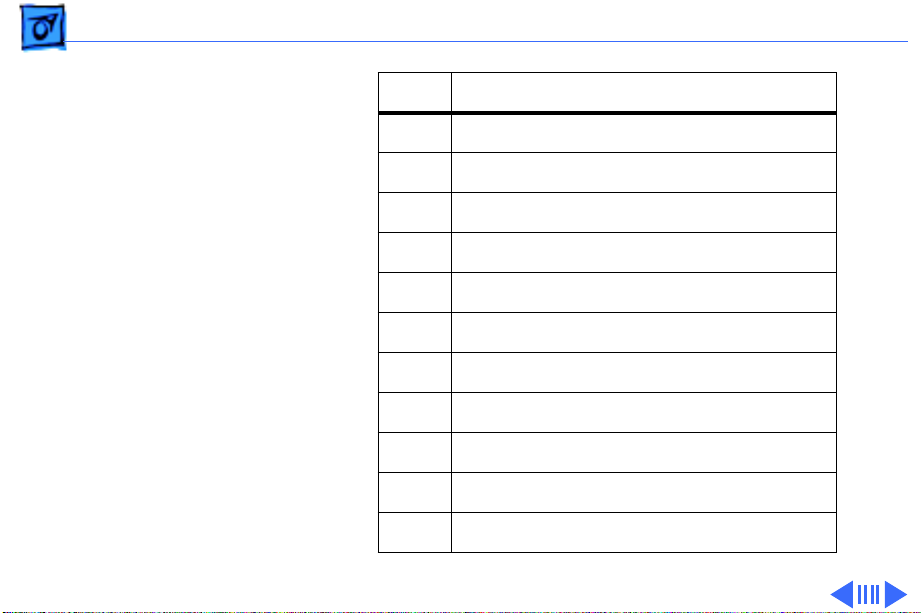
Basics HDI-45 Pinouts - 9
Pin Description
11 Green video output (75Ω)
12 Video input power ground
13 Power for camera +5 V
14 Reserved
15 Reserved
16 Reserved
17 Reserved
18 Monitor ID sense line 3
19 S-video input shield
20 S-video input luminance (Y)
21 S-video input chroma (C)
Page 12
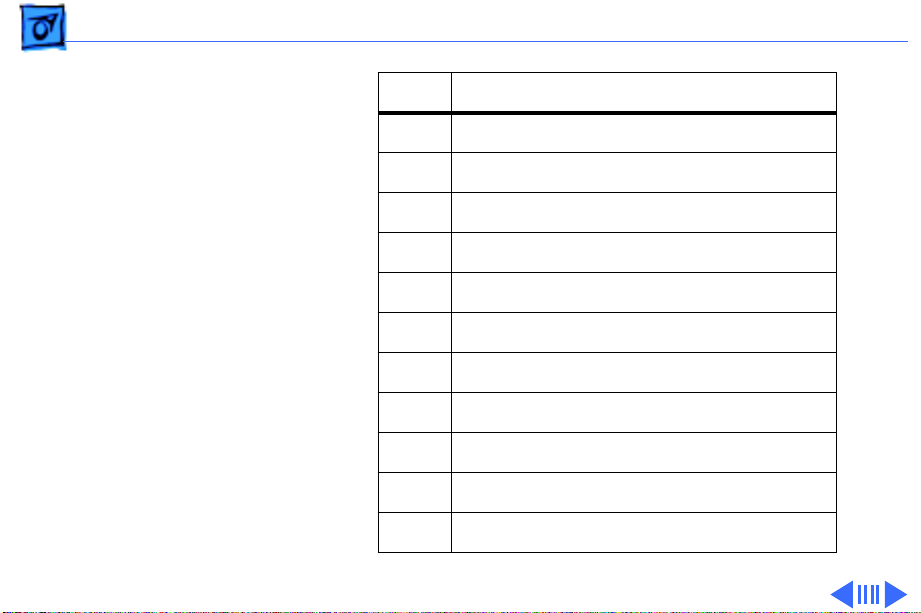
Basics HDI-45 Pinouts - 10
Pin Description
22 Reserved
23 Reserved
24 Reserved
25 Reserved
26 Red ground (shield)
27 Red video output (75Ω)
28 I2C data signal
29 I2C clock signal
30 Reserved
31 Monitor ID
32 Monitor ID
Page 13
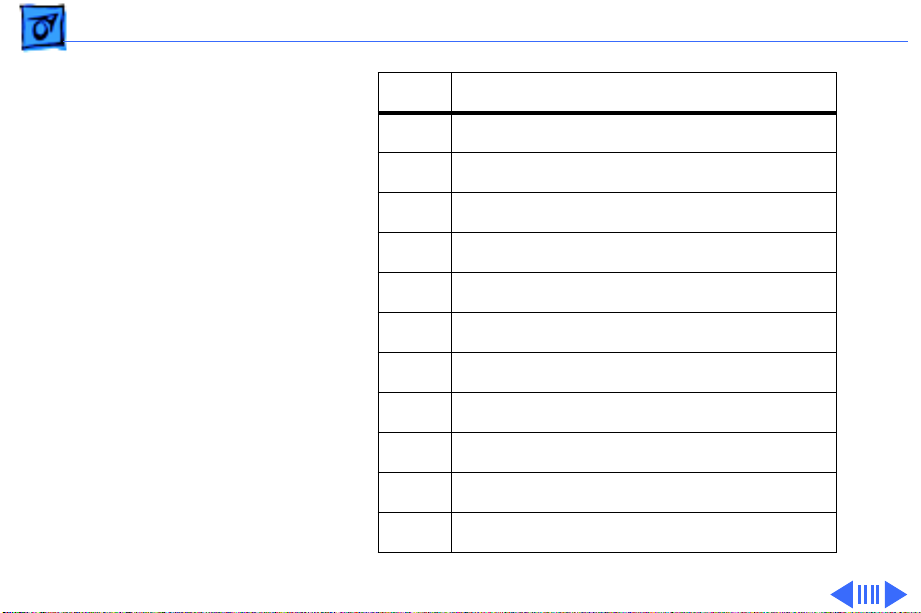
Basics HDI-45 Pinouts - 11
Pin Description
33 Vertical sync signal
34 Composite sync signal
35 ADB power +5 V
36 ADB ground
37 ADB data
38 Keyboard switch
39 Reserved
40 Reserved
41 Monitor ID
42 Horizontal sync signal
43 Video sync ground
Page 14
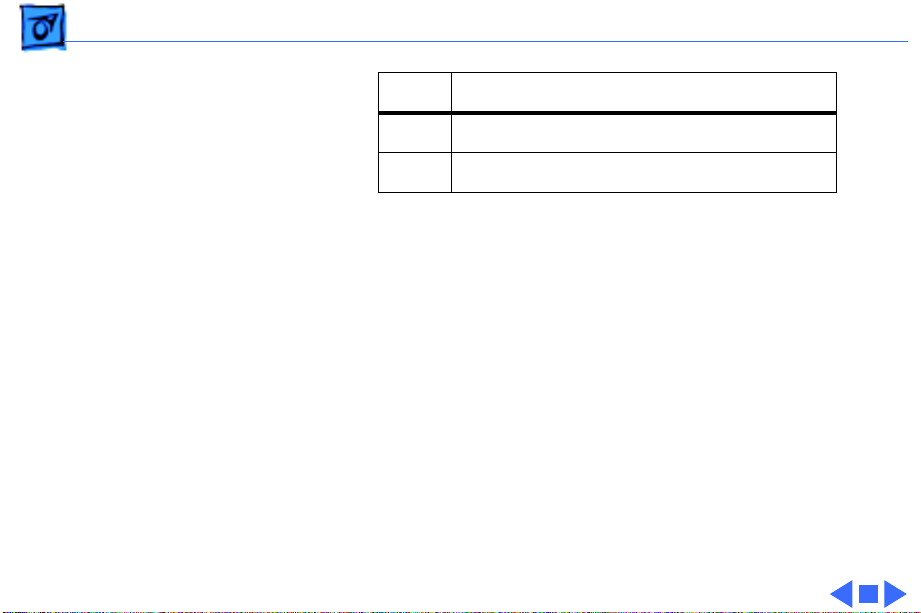
Basics HDI-45 Pinouts - 12
Pin Description
44 Blue ground (shield)
45 Blue video output (75Ω)
Page 15
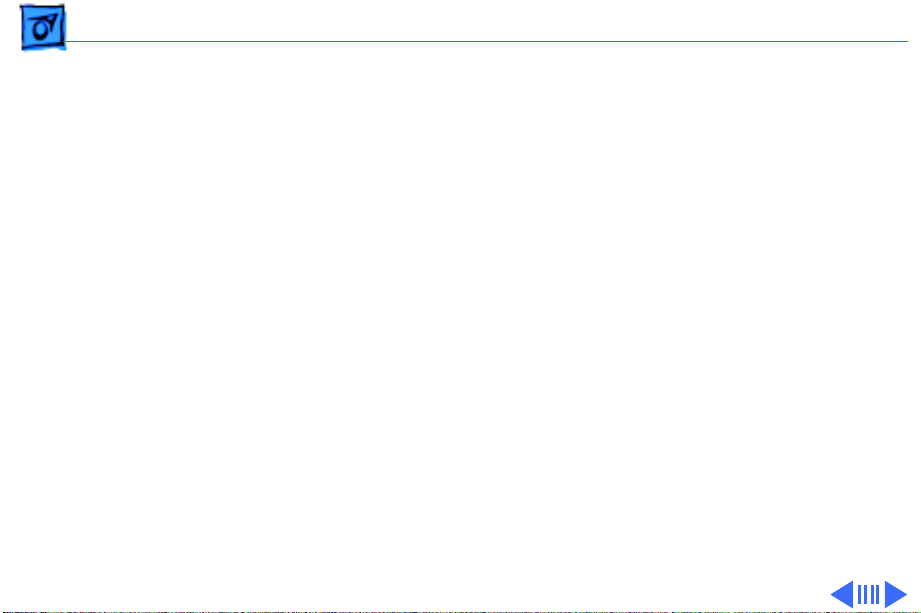
Basics Rear Panel Connectors - 13
Rear Panel Connectors
The figure on the following page shows a Power Macintosh
8100 computer with a 4 MB Video Card installed. The AV
version of the Power Macintosh 8100 would have a Power
Macintosh AV Card installed instead of the 4 MB Video Card.
In addition to a DB-15 connector, the AV Card includes an SVideo Input and an S-Video Output port.
Page 16
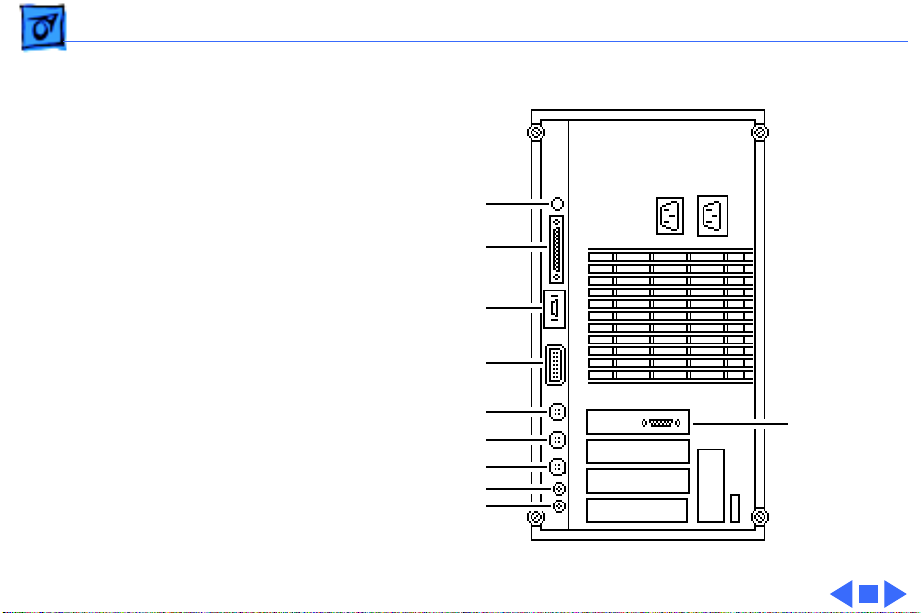
Basics Rear Panel Connectors - 14
Power-On
SCSI
Ethernet
HDI-45 Video
Printer
Modem
ADB
Sound Out
Sound In
Power Macintosh 8100 Rear Panel
DB-15
Page 17
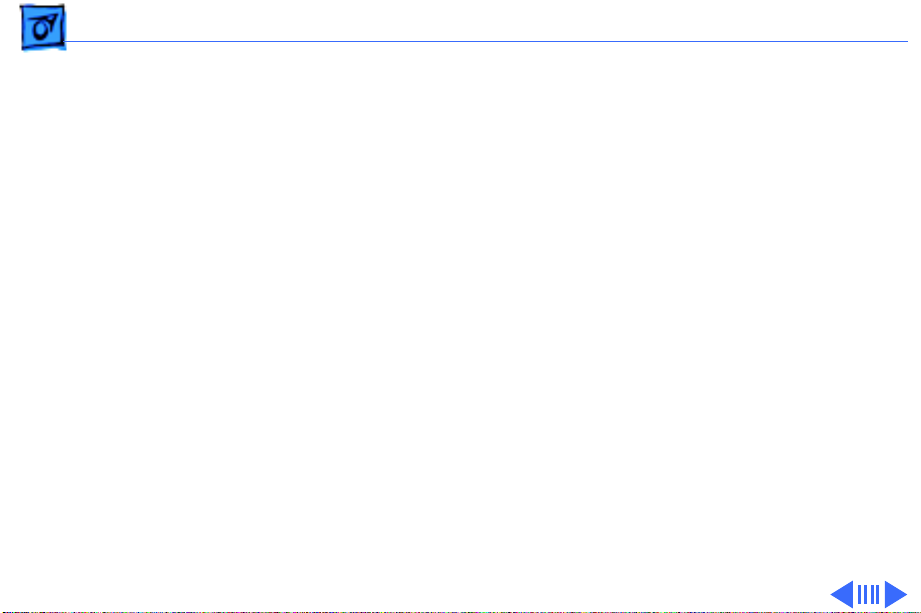
Basics Logic Board Connectors - 15
Logic Board Connectors
The figure on the following page shows a Power Macintosh
8100/80 logic board.
Caution
8100/100 and 8100/110 Series logic boards have a
thermoelectrical cooling device that attaches directly to the
microprocessor’s heatsink. You can identify this cooling
device by the black and red wires that run to the right of the
heatsink and plug into the logic board via a keyed connector.
This device is not a serviceable item. Do
device or you may damage the logic board.
: It is important to note that the Power Macintosh
not
unplug this
Page 18
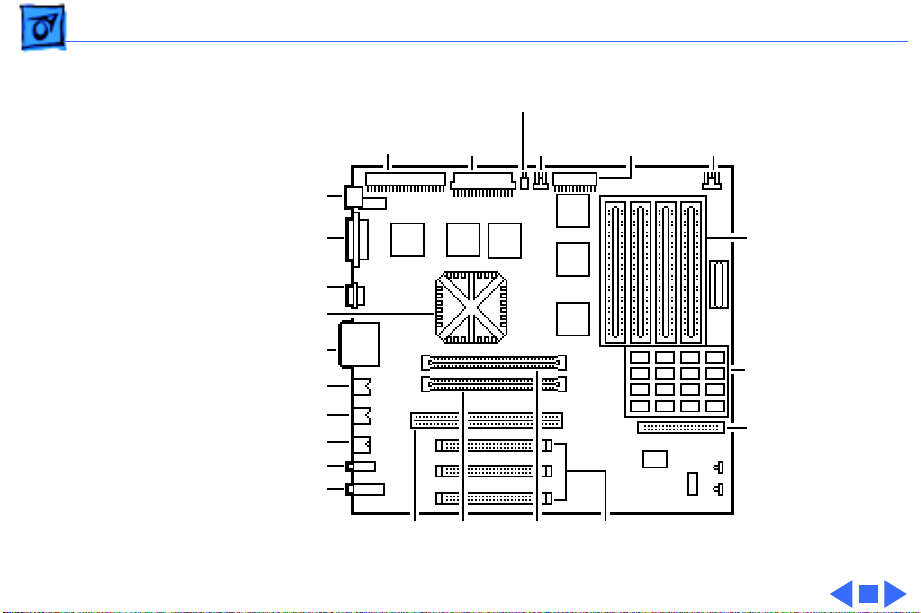
Basics - 16
Speaker
CD-ROM/
Tape SCSI
Power On
Power
Supply
CD-ROM
Audio
Floppy
Drive
LED
SCSI
Ethernet
PowerPC 601 Chip
HDI-45 Video
Printer
Modem
ADB
Sound Out
Sound In
601
PDS
ROM
Slot
L2 Cache
Slot
DRAM SIMMs
8 MB Soldered
DRAM
Hard Drive
SCSI
NuBus
Slots
Page 19
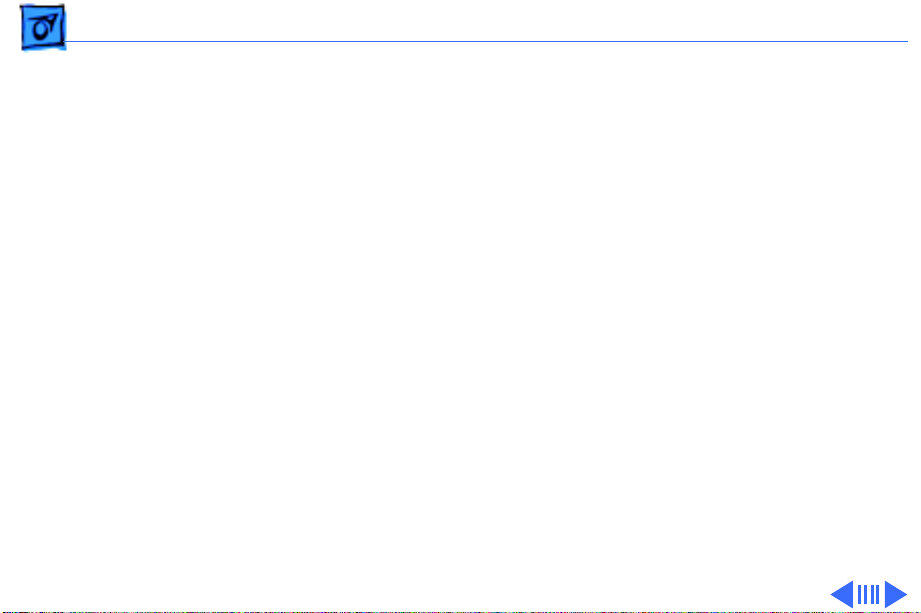
Basics Apple RAID Software - 17
Apple RAID Software
Apple RAID (Redundant Array of Independent Disks)
software protects data from loss during a disk failure and
enhances the speed of data storage and retrieval. It is
available for all Power Macintosh Workgroup servers.
Data protection is achieved through disk mirroring, a data
storage scheme in which identical data is stored on two
different disks. Apple RAID can also be configured for disk
striping, a data storage scheme in which successive units of
data are transferred to several disks at one time.
If you plan to install the Apple RAID software on an existing
Power Macintosh Workgroup Server, or if you are
reinitializing an existing Apple RAID drive, keep in the mind
the following:
Page 20
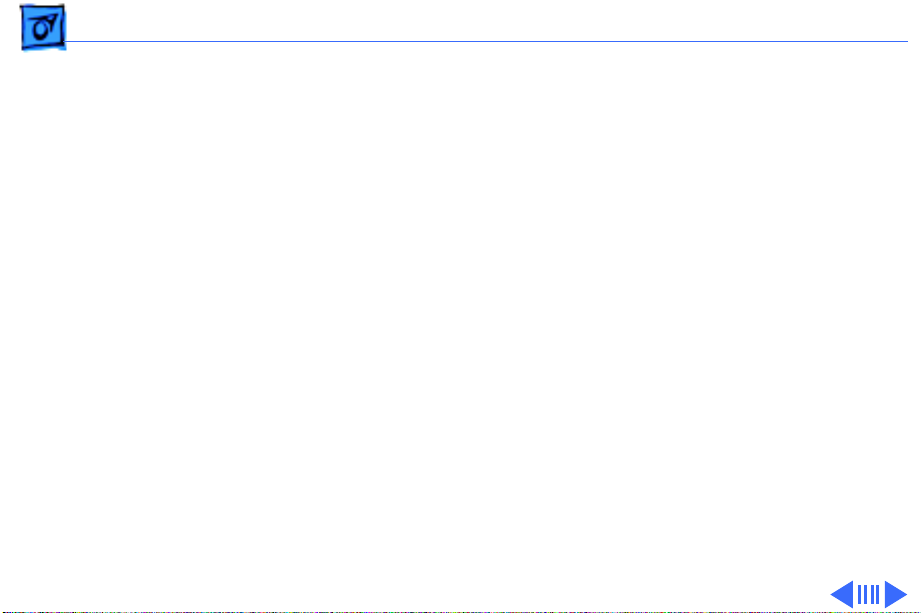
Basics Apple RAID Software - 18
• If you wish to use your server's startup disk for Apple
RAID, do not install the Apple RAID program on your
startup disk until you have initialized and set up new
volumes on that disk. Before you initialize the startup
disk, back up all valuable data.
• You must reinitialize all disks on which you will use
Apple RAID volumes. Initializing with Apple RAID
removes all data, so be sure to back up your disks first.
• Apple HD SC Setup does not recognize Apple RAID
volumes. If you want to remove or resize volumes on
Apple RAID disks, use the Apple RAID program.
• The Apple RAID CD contains the facilities to reinstall
your system software. However, if you have made any
customizations to your system files, such as adding
extension files, control panels, or preference files, then
Page 21
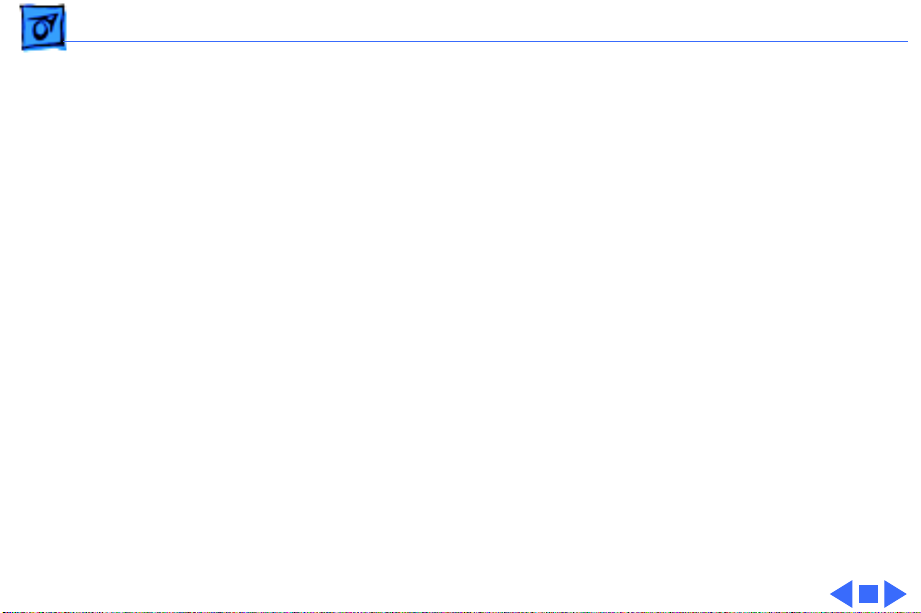
Basics Apple RAID Software - 19
back up your system files now. Back them up in such a
way that you can restore your system files separately
from the nonsystem files on your disk. You will later
restore your system files using the backup copy rather
than the System Installer on the RAID CD, so that you
preserve your system customizations.
Page 22
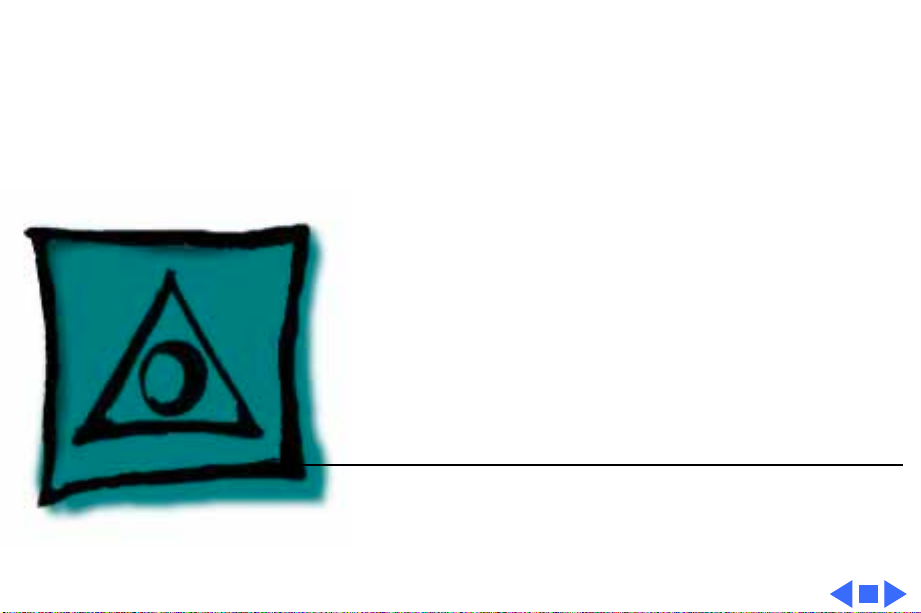
K
Service Source
Specifications
Power Macintosh 8100/WS 8150
Page 23
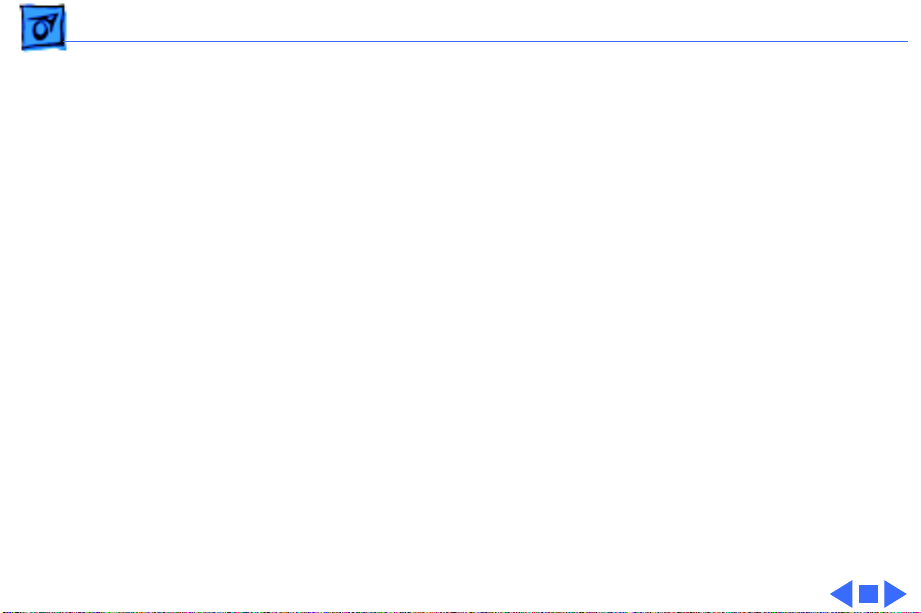
Specifications Processor - 1
Processor
CPU
8100/80 & 8150
8100/100, 8100/110 &
8150/110
Built-in MMU and FPU
32K of on-chip cache memory
80, 100 or 110 MHz PowerPC 601 RISC microprocessor
Requires system software version 7.1.2 or later
Requires system software version 7.5 or later
Note
: To run System 7.5 on these systems, you need enabler
version 1.1.1 at a minimum. This version of the system
software requires Finder version 7.1.5. You can verify the
Finder version installed by using the "Get Info" command.
Refer to the Tech Info Library for more information.
Page 24
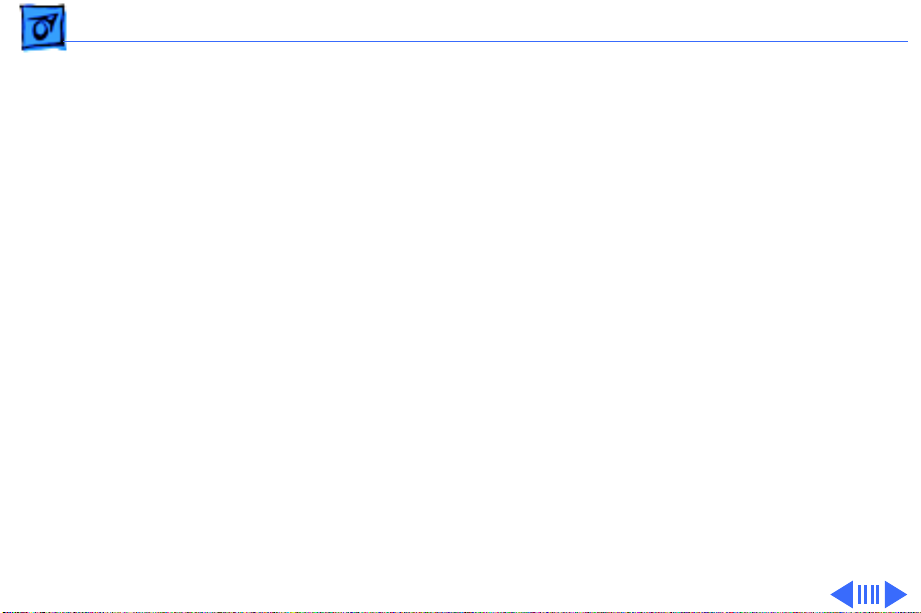
Specifications Memory - 2
Memory
RAM
8100/80, 8100/100 &
8150
8100/110 & 8150/110
8 MB RAM soldered on logic board, expandable to 264 MB via 8
SIMM sockets on logic board (using pairs of same size, 80 ns
or faster, 72-pin noncomposite SIMMs); Optional 16 MB
configuration has two 4 MB SIMMs installed
16 MB RAM standard (8 MB soldered on logic board and two 4 MB
SIMMs), expandable to 264 MB via 8 SIMM sockets on logic
board (using pairs of same size, 80 ns or faster, 72-pin
noncomposite SIMMs)
Note
: SIMMs must be installed in pairs of the same size. Install
noncomposite SIMMS only.
Page 25
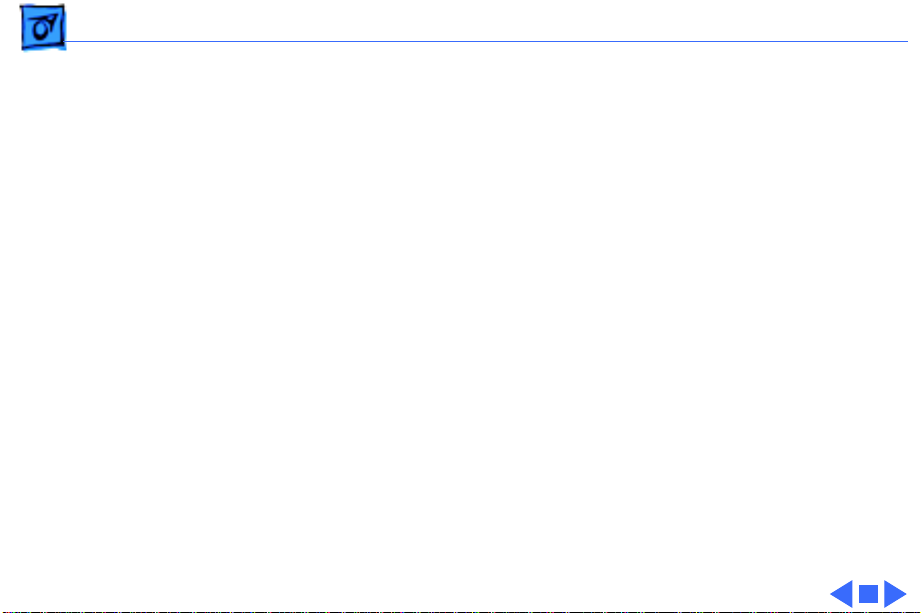
Specifications Memory - 3
VRAM
8100/80, 8100/100,
8100/110, 8150 &
8150/110
8100/80AV & 8100/
100AV
8150 & 8150/110
ROM
Cache
Clock/Calendar
2 MB of VRAM on video card, expandable to 4 MB using 512K
VRAM SIMMs
2 MB of VRAM on Macintosh AV card, including support for NTSC
or PAL monitors
None
4 MB installed on ROM SIMM
32K on-chip cache; 256K level 2 cache SIMM
CMOS custom chip with long-life lithium battery
Page 26
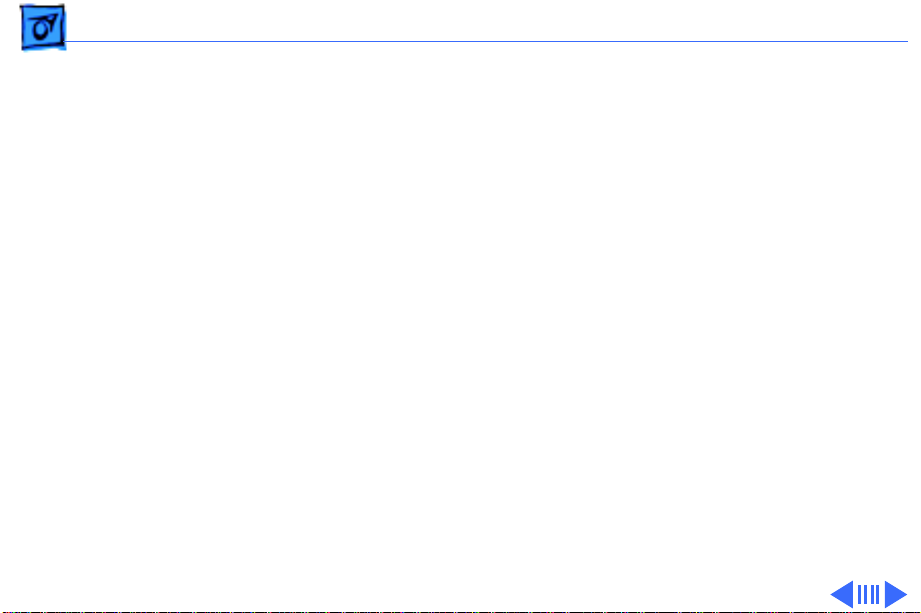
Specifications Disk Storage - 4
Disk Storage
Hard Drive
8100/80
8150
8100/100
8100/110
8150/110
Floppy Drive
500 MB or 1 GB hard drive
500 MB, 1 GB, or 2 GB hard drive
700 MB or 1 GB hard drive
2 GB hard drive
1 GB hard drive
1.4 MB Apple SuperDrive Manual Insert
Page 27
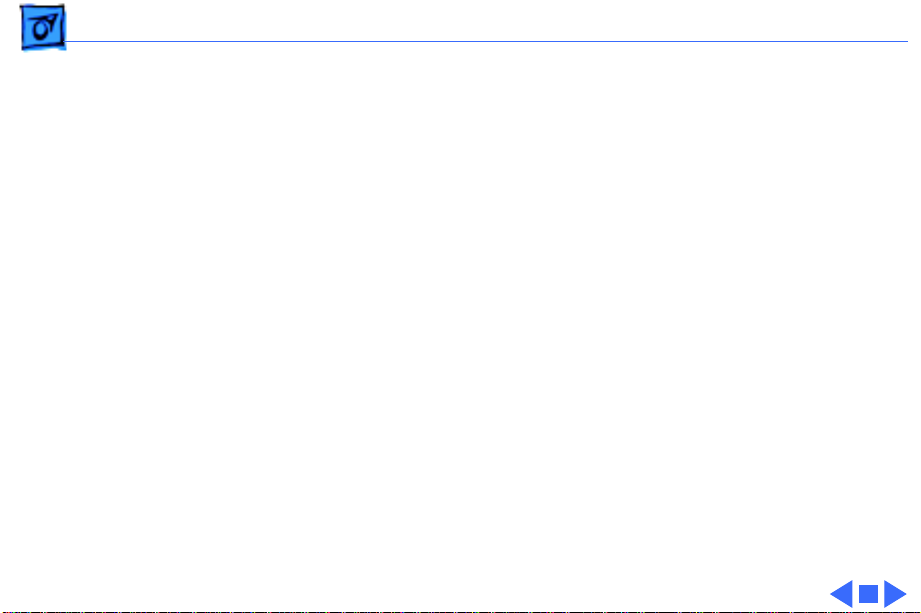
Specifications Disk Storage - 5
CD-ROM Drive
8150/110
Internal AppleCD 300 Plus CD-ROM drive optional on some
models and standard on other models
AppleCD 600 CD-ROM drive standard
Page 28
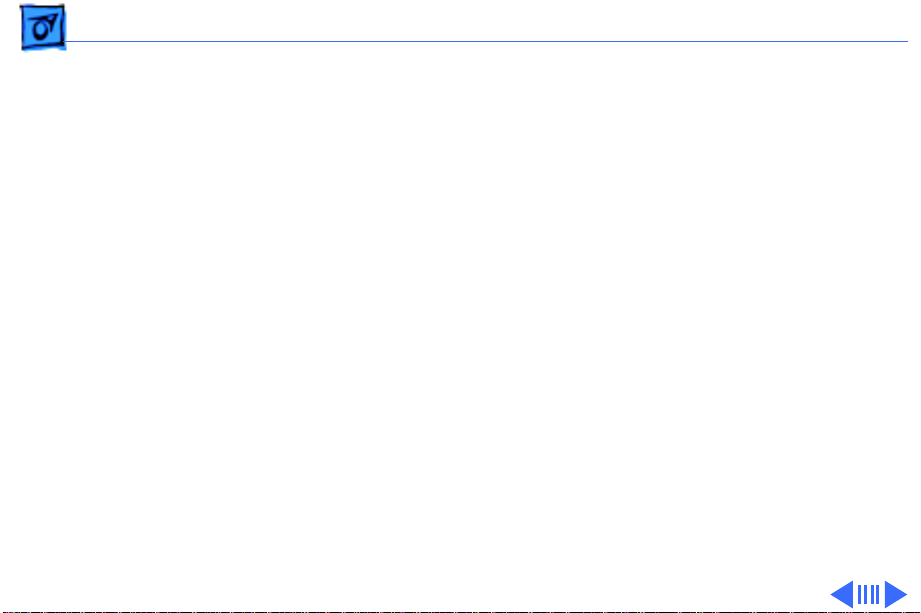
Specifications I/O Interfaces - 6
I/O Interfaces
SCSI
Serial
Apple Desktop Bus
Ethernet
One SCSI port; DB-25 connector
Supports maximum of six external devices (five with CD-ROM
drive)
Two RS-232/RS-422 LocalTalk/GeoPort serial ports; mini DIN-
9 connectors (backward compatible with mini DIN-8
connectors)
One Apple Desktop Bus (ADB) port; mini-Din-4 connector
Maximum power draw 500 mA; maximum of three devices total
One Ethernet port; AAUI-15 connector
Page 29
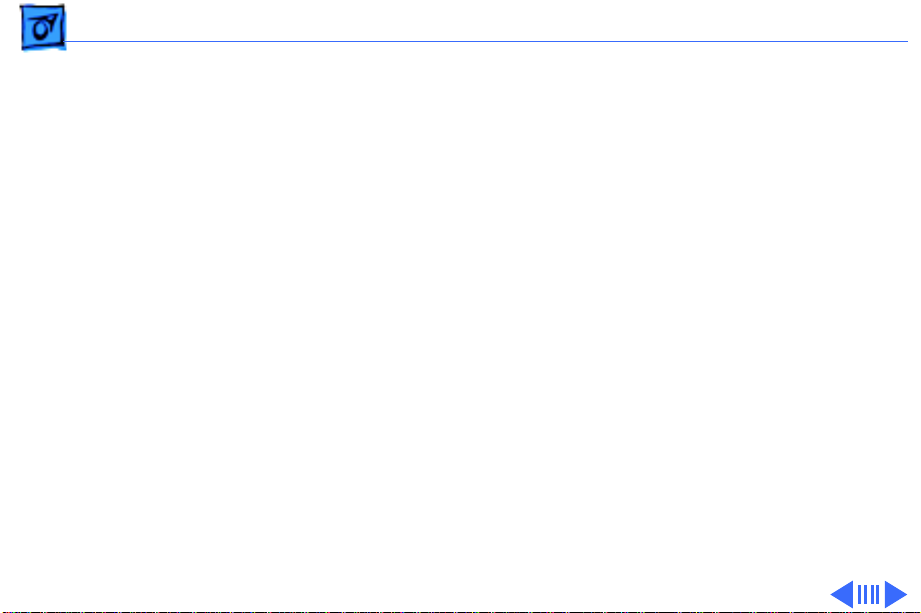
Specifications I/O Interfaces - 7
Expansion Slot
NuBus
Sound
One processor-direct slot (PDS); 182-pin connector
Three slots support long or short expansion cards; 96-pin Euro-
DIN connectors
16-bit stereo in and out
Sample rates of 48, 44.1, 24, and 22.05 kHz
Input/output line level: 1 V peak-to-peak
Input/output signal-to-noise ratio (SNR): 82 dB with no audible
discrete tones
Bandwidth: 20 Hz–20 kHz (± 2 dB) at 44.100 kHz sample rate
THD+N (total harmonic distortion plus noise): less than 0.05%,
measured 20Hz–20kHz with a 1-Vrms sine wave input
Page 30
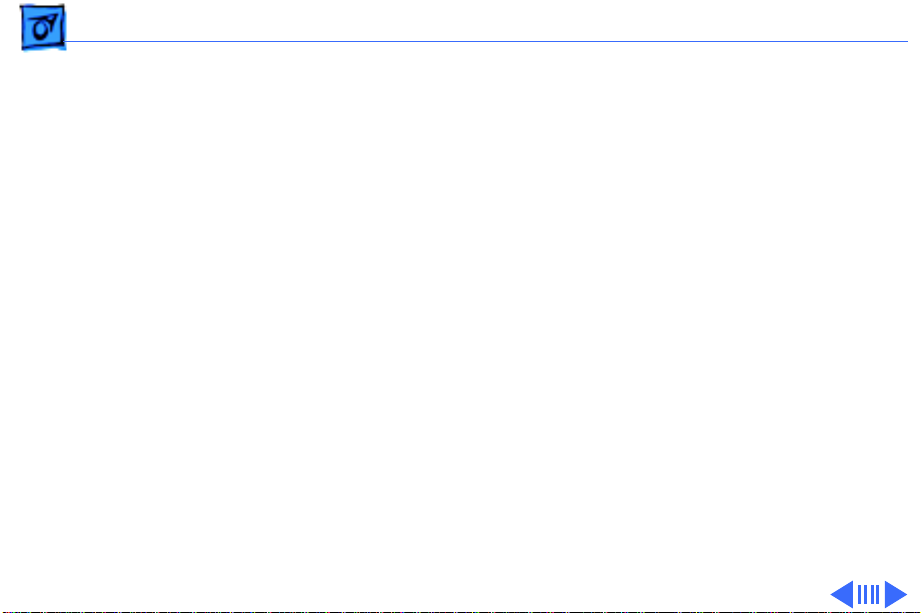
Specifications I/O Interfaces - 8
Video
8100/80, 8100/100,
8100/110
8100/80AV & 8100/
100AV
One HDI-45 DRAM-based video port on logic board supports
direct connection to Apple AudioVision monitors and with
optional HDI-45 to DB-15 adapter supports 12-in., 13-in.,
14-in., 15-in. portrait, 16-in., and 17-in. monitors
Come with a Power Macintosh 4 MB Video Card with one DB-15
VRAM-based video port that supports 12-in., 13-in., 14-in.,
15-in. portrait, 16-in., 17-in., 20-in., and 21-in. monitors
Come with a Power Macintosh AV Card* with: one DB-15 VRAM-
based video on the card that supports 12-in., 13-in., 14-in.,
15-in. portrait,16-in., 17-in., 20-in., and 21-in.
monitors; one S-video/composite input port; and one S-video
composite output port
*Only one monitor can be attached to the card at one time (that
is, either through the DB-15 port or the S-video port).
Page 31

Specifications I/O Interfaces - 9
Digital-Audio V ideo
8100/80AV & 8100/
100AV
Support for DAV connector standard
Ê
Page 32

Specifications I/O Devices - 10
I/O Devices
Keyboard
Mouse
Microphone
8100/80, 8150 & 8150/
110
8100/80AV, 8100/100,
8100/100AV & 8100/
110
Standard, extended, or adjustable keyboard
Keyboard draws 25–80 mA, depending on model of keyboard
ADB Mouse II; Draws up to 10 mA
Optional Apple PlainTalk microphone; unidirectional and
optimized for use with speech recognition
Apple PlainTalk microphone standard
Page 33

Specifications Video Display - 11
Video Display
Video Support
System must have the Power Macintosh 4 MB Video Card, Power
Macintosh AV Card, or PDS terminator board installed.
These systems support monochrome, color, VGA, and SVGA formats
on the HDI-45 logic board connector, including:
• Macintosh 12" Monochrome Display (640 x 480)
• Macintosh 12" RGB Display (512 x 384)
• AppleColor High-Res RGB 14" Monitor (640 x 480)
• Apple AudioVision 14 Display (640 x 480)
• Macintosh Color Display (640 x 480)
• Macintosh 15" Portrait Display (640 x 870)
• Macintosh 16" Color Display (832 x 624)
Ê
Page 34

Specifications Video Display - 12
Video Support (cont’d)
All Power Macintosh 8100 series computers support the
following monitors via the DB-15 connector on their
respective video cards:
• Macintosh 19" Color Display (1024 x 768)
• Apple Multiple Scan 20 Display (1280 x 1024)
• Macintosh 21" Color Display (1152 x 870)
In addition, the AV versions support the following monitors via the
DB-15 connector on the Power Macintosh AV Card:
• NTSC (512 x 384 and 640 x 480)
• PAL (640 x 480 and 768 x 576)
Page 35

Specifications Electrical - 13
Electrical
A/C Line Input Voltage
Input Line Frequency
Input Power
Power Supply DC Output
100–240 VAC; RMS single phase, automatically configured
50–60 Hz, single phase
298 W maximum continuous, 453 W peak input (not including
monitor power)
200 W continuous output
Page 36

Specifications Physical - 14
Physical
Dimensions
Weight
Height: 14.25 in. (360 mm)
Width: 7.75 in. (196 mm)
Depth: 16 in. (396 mm)
25.3 lb. (11.5 kg); weight varies depending on internal devices
installed
Page 37

Specifications Environmental - 15
Environmental
Operating Temperature
Storage Temperature
Relative Humidity
Altitude
50–104° F (10° to 40° C)
–40 to 116.6° F (–40 to 47° C)
5–90% noncondensing
0–3048 m (0–10,000 ft.)
Page 38

K
Service Source
Troubleshooting
Power Macintosh 8100/WS 8150
Page 39

Troubleshooting General/ - 1
General
The Symptom Charts included in this chapter will help you
diagnose specific symptoms related to your product. Because cures
are listed on the charts in the order of most likely solution, try
the first cure first. Verify whether or not the product continues to
exhibit the symptom. If the symptom persists, try the next cure.
(Note: If you have replaced a module, reinstall the original module
before you proceed to the next cure.)
If you are not sure what the problem is, or if the Symptom Charts
do not resolve the problem, refer to the Flowchart for the product
family.
For additional assistance, contact Apple Technical Support.
Page 40

Troubleshooting Symptom Charts/Power Supply - 2
Symptom Charts
Power Supply
System does not
power up
1 Reset logic board. (Refer to Additional Procedures.)
2 Reseat ROM SIMM and cache SIMM.
3 Replace power supply.
4 Replace logic board.
Page 41

Troubleshooting Symptom Charts/Error Chords - 3
Error Chords
One-part error
chord sounds during
startup sequence
1 Disconnect SCSI data cable from hard drive and reboot
system. If startup sequence is normal, initialize hard drive.
If error chord still sounds, replace hard drive.
2 Disconnect floppy drive cable from floppy drive and reboot
system. If startup sequence is normal, replace floppy drive.
3 Replace logic board. Retain customer’s SIMMs.
Page 42

Troubleshooting Symptom Charts/System - 4
System
Does not power on;
screen is black, fan is
not running, and LED
is not lit
Clicking, chirping,
or thumping
1 Check power cables.
2 Plug monitor directly into wall socket, and verify that
monitor has power.
3 Reset logic board. (Refer to Additional Procedures.)
4 Reseat ROM SIMM and cache SIMM.
5 Replace power cord.
6 Replace power supply.
7 Replace logic board. Retain customer’s SIMMs.
1 Replace power supply.
2 Replace logic board. Retain customer’s SIMMs.
3 Replace floppy drive cable.
4 Replace floppy drive.
Ê
Page 43

Troubleshooting Symptom Charts/System
(Continued)
- 5
System shuts down
intermittently
System
1 Make sure air vents are clear. Thermal protection circuitry
2 Replace power cord.
3 Check battery. Refer to “Battery Verification” in Additional
4 Replace power supply.
5 Replace logic board. Retain customer’s SIMMs.
(Continued)
may shut down system. After 30 to 40 minutes, system
should be OK.
Procedures.
Page 44

Troubleshooting Symptom Charts/System
(Continued)
- 6
System
intermittently
crashes or hangs
System
1 Verify system software is version 7.1.2 or later.
2 Verify SIMMs are installed in pairs of same size/speed and
3 Verify software is known-good.
4 Verify software is Power Macintosh compatible (contact
5 Verify PDS slot has video card installed.
6 Clear parameter RAM. Hold down <Command> <Option> <P>
7 Replace SIMMs.
8 Replace cache SIMM.
9 Replace logic board. Retain SIMMs.
10 Replace power supply.
(Continued)
are noncomposite.
developer).
<R> during startup but before “Welcome to Macintosh”
appears.
Page 45

Troubleshooting Symptom Charts/System
(Continued)
- 7
During startup,
following message is
displayed, “This
startup disk will not
work on this
Macintosh model.”
System
1 Verify that startup disk is good.
2 Verify that LED cable is securely attached to logic board.
3 Reinstall system software.
4 Replace LED cable.
5 Replace logic board. Retain customer’s SIMMs.
(Continued)
Page 46

Troubleshooting Symptom Charts/Video - 8
Video
Screen is black, audio
and drive operate, fan
is running, and LED is
lit
1 Adjust brightness on monitor.
2 Replace video cable.
3 Try using known-good RAM SIMMs.
4 Replace video card.
5 Clear parameter RAM. Hold down <Command> <Option> <P>
<R> during startup but before “Welcome to Macintosh”
appears.
6 Replace SIMMs.
7 Replace monitor. Refer to appropriate monitor manual to
troubleshoot defective monitor.
8 Replace logic board. Retain customer’s SIMMs.
9 Replace power supply.
Page 47

Troubleshooting Symptom Charts/Video
(Continued)
- 9
Screen is black, audio
and drive do not
operate, but fan is
running and LED is lit
Partial or whole
screen is bright and
audio is present, but
no video information
is visible
Video
1 Replace video cable.
2 Replace video card.
3 Replace SIMMs.
4 Replace logic board. Retain customer’s SIMMs.
5 Replace power supply.
1 Replace video cable.
2 Replace video card.
3 Clear parameter RAM. Hold down <Command> <Option> <P>
4 Replace monitor. Refer to appropriate monitor manual to
5 Replace logic board. Retain customer’s SIMMs.
(Continued)
<R> during startup but before “Welcome to Macintosh”
appears.
troubleshoot defective monitor.
Page 48

Troubleshooting Symptom Charts/Video
(Continued)
- 10
Multiple Scan
monitor attached to
Power Macintosh
8100/80AV displays
ghosting or video
smearing
Video
1 Replace Power Macintosh AV Card.
(Continued)
Page 49

Troubleshooting Symptom Charts/Floppy Drive - 11
Floppy Drive
Internal floppy drive
does not operate
During system
startup, disk ejects;
display shows icon
with blinking “X”
1 Replace disk with known-good floppy disk.
2 Replace floppy drive cable.
3 Replace floppy drive.
4 Replace logic board. Retain customer’s SIMMs.
5 Replace power supply.
1 Replace disk with known-good system disk.
2 Clear parameter RAM. Hold down <Command> <Option> <P>
<R> during startup but before “Welcome to Macintosh”
appears.
3 Replace floppy drive cable.
4 Replace floppy drive.
5 Replace logic board. Retain customer’s SIMMs.
Page 50

Troubleshooting Symptom Charts/Floppy Drive
(Continued)
- 12
Floppy Drive
Does not eject disk 1 Switch off computer. Hold mouse button down while you
switch computer on.
2 Replace floppy drive cable.
3 Replace floppy drive.
4 Replace logic board. Retain customer’s SIMMs.
Attempts to eject
disk, but doesn’t
Internal floppy drive
runs continuously
1 Push disk completely in.
2 Reseat floppy drive bezel and drive so bezel slot aligns
correctly with drive.
3 Eject disk manually.
4 Replace floppy drive.
1 Replace disk with known-good floppy disk.
2 Replace floppy drive cable.
3 Replace floppy drive.
4 Replace logic board. Retain customer’s SIMMs.
(Continued)
Page 51

Troubleshooting Symptom Charts/Floppy Drive
(Continued)
- 13
MS-DOS drive does
not recognize a disk
formatted on a 1.4 MB
drive
Floppy Drive
1 To read and write files with either MS-DOS or 1.4 MB drive,
format all disks with MS-DOS drive first.
(Continued)
Page 52

Troubleshooting Symptom Charts/Hard Drive - 14
Hard Drive
Single internal hard
drive does not
operate; drive
doesn’t spin
No internal SCSI
drives operate
1 Check the SCSI and hard drive power cable connections.
2 Replace hard drive power cable.
3 Replace hard drive. (Note: If replacing an Apple WS 8150
RAID drive, you must reinstall the RAID software on the
drive. See “RAID Information” in Basics.)
4 Replace power supply.
1 Verify there are no duplicate SCSI device addresses.
2 Replace SCSI data cable.
3 Replace power supply.
4 Replace logic board. Retain customer’s SIMMs.
Page 53

Troubleshooting Symptom Charts/Hard Drive
(Continued)
- 15
Drive does not appear
on the desktop
Hard Drive
1 Verify there are no duplicate SCSI device addresses.
2 Update the SCSI device driver using Apple HD SC Setup. Run
Disk First Aid to verify the condition of the drive’s
directory structure.
3 Replace the SCSI hard drive cable.
4 If drive is not initialized, use HD SC Setup to initialize.
(Note: Use Apple RAID to initialize RAID drives for the WS
8150 drives.)
5 Replace with known-good hard drive. (Note: If replacing an
Apple WS 8150 RAID drive, you must reinstall the RAID
software on the drive. See “RAID Information” in Basics.)
6 If the hard drive still doesn’t work, switch back to the
original hard drive and replace the logic board.
(Continued)
Page 54

Troubleshooting Symptom Charts/Hard Drive
(Continued)
- 16
Works with internal
or external SCSI
devices but not with
both
Hard Drive
1 Verify there are no duplicate SCSI device addresses.
2 Replace terminator on external SCSI device.
3 Verify that SCSI device at end of internal SCSI data cable is
only device terminated.
4 Refer to appropriate manual to troubleshoot defective
external device.
(Continued)
Page 55

Troubleshooting Symptom Charts/Peripherals - 17
Peripherals
Cursor does not move 1 Replace external SCSI cables.
2 Verify that there is only one terminator on external devices.
3 Check mouse connection.
4 Inspect inside of mouse for buildup of dirt or other
contaminants. Clean mouse if necessary.
5 If mouse was connected to keyboard, connect mouse to
computer ADB port instead. If mouse works, replace
keyboard.
6 If mouse does not work in any ADB port on computer, replace
mouse.
7 Replace logic board. Retain customer’s SIMMs.
Page 56

Troubleshooting Symptom Charts/Peripherals
(Continued)
- 18
Cursor moves, but
clicking mouse
button has no effect
Double-click doesn’t
open application,
disk, or server
Peripherals
1 Replace mouse.
2 Replace logic board. Retain customer’s SIMMs.
1 Remove duplicate system folders.
2 Clear parameter RAM. Hold down <Command> <Option> <P>
<R> during startup but before “Welcome to Macintosh”
appears.
3 If mouse was connected to keyboard, connect mouse to
computer ADB port instead. If mouse works, replace
keyboard.
4 If mouse does not work in any ADB port on computer, replace
mouse.
5 Replace logic board. Retain customer’s SIMMs.
(Continued)
Page 57

Troubleshooting Symptom Charts/Peripherals
(Continued)
- 19
No response to any
key on keyboard
Known-good serial
printer does not work
Known-good network
printer does not print
Peripherals
1 Check keyboard connection to ADB port.
2 Replace keyboard cable.
3 Replace keyboard.
4 Replace logic board. Retain customer’s SIMMs.
1 Verify you have correct version of system software (see
Processor topic in Specifications chapter).
2 Verify that Chooser is set correctly.
3 Replace printer interface cable.
4 Replace logic board. Retain customer’s SIMMs.
1 Verify you have correct version of system software (see
“Processor” topic in Specifications chapter).
2 Verify that Chooser is set correctly.
3 Replace logic board. Retain customer’s SIMMs.
(Continued)
Page 58

Troubleshooting Symptom Charts/Miscellaneous - 20
Miscellaneous
No sound from
speaker
About This Macintosh
reports more memory
than is installed
About This Macintosh
reports less memory
than is installed
1 Verify that volume setting in Control Panel is 1 or above.
2 Replace speaker.
3 Replace logic board. Retain customer’s SIMMs.
1 Verify that RAM SIMMs are installed in matching pairs
(same size and speed).
2 Replace RAM SIMMs.Ê
1 Verify that RAM SIMMs are installed in matching pairs
(same size and speed).
2 Replace RAM SIMMs.
Page 59

Troubleshooting Symptom Charts/CD-ROM Drive - 21
CD-ROM Drive
CD-ROM drive does
not accept compact
disc
Macintosh does not
display CD-ROM
drive icon
Computer with 600i
CD-ROM drive makes
stuttering sounds
when playing CD+ or
CD-R formatted
discs or CD-ROM disc
won’t mount
1 Exchange disc.
2 Replace CD-ROM drive mechanism.
1 Verify that CD-ROM software is installed.
2 Replace CD-ROM drive mechanism.
3 Replace SCSI data cable.
Replace CD-ROM drive.
Page 60

K
Service Source
T ak e Apart
Power Macintosh 8100/WS 8150
Page 61

Take Apart Top Housing - 1
Top Housing
Top Housing
No preliminary steps are
required before you begin
this procedure.
1 Loosen the four captive
screws on the rear
panel.
2
Captive
Screw
Caution
you don’t deform the
metal dome-shaped
shield inside the top
housing.
Slide the top housing
forward about 1/2 inch
and lift the top housing.
: Be careful that
Page 62

Take Apart Floppy Drive - 2
Floppy Drive
Before you begin, remove
the following:
• Top housing
• CD-ROM drive
Floppy Drive
Caution:
damage, wear a grounding
wriststrap. Review the ESD
precautions in Bulletins/
Safety.
To prevent ESD
Page 63

Take Apart Floppy Drive - 3
1 Press down the retaining
clip securing the floppy
drive and slide the
floppy drive forward
about 2 inches.
2 Disconnect the floppy
drive cable from the
floppy drive.
3 Remove the floppy drive
from the chassis.
4 Remove the drive
carrier from the drive.
Page 64

Take Apart Hard Drive - 4
Hard Drive
Before you begin, remove
the top housing.
Hard Drive
Caution:
damage, wear a grounding
wriststrap. Review the ESD
precautions in Bulletins/
Safety.
To prevent ESD
Page 65

Take Apart Hard Drive - 5
1 Disconnect the SCSI data
cable and power cable
from the back of the hard
drive.
Note
: There are two internal SCSI connectors on
the logic board (see “Logic
Board Connectors” in
Basics for an illustration).
In the standard
configuration, the SCSI
Retaining Clip
connector at the top of the
logic board is used for the
CD-ROM/Tape drives, and
the SCSI connector near the
bottom of the logic board
(beneath the DRAM and
Page 66

Take Apart Hard Drive - 6
above the reset/interrupt
switch) is used for the
internal hard drive.
2 Press down the retaining
clip securing the hard
drive and slide the hard
drive out.
Retaining Clip
Replacement Note:
For
information on removing the
hard drive from its carrier
and returning drives,
cables, and carriers to
Apple, refer to Additional
Procedures in the Hard
Drives manual.
Page 67

Take Apart CD-ROM Drive - 7
CD-ROM Drive
Before you begin, remove
the top housing.
CD-ROM
Drive
Caution:
damage, wear a grounding
wriststrap. Review the ESD
precautions in Bulletins/
Safety.
To prevent ESD
Page 68

Take Apart CD-ROM Drive - 8
1 Disconnect the SCSI data
cable, audio cable, and
power cable from the
back of the CD-ROM
drive.
Audio Cable
Note
: There are two internal
SCSI connectors on the logic
board (see “Logic Board
Connectors” in Basics for an
illustration). In the
standard configuration, the
SCSI connector at the top of
the logic board is used for
Retaining Clip
the CD-ROM/Tape drives,
and the SCSI connector near
the bottom of the logic board
(directly beneath the DRAM
Page 69

Take Apart CD-ROM Drive - 9
and above the reset/
interrupt switch) is used
for the internal hard drive.
2 Pull up on the retaining
Audio Cable
clip securing the CDROM drive and slide the
CD-ROM drive out.
Retaining Clip
Replacement Note:
Be sure
to remove the CD-ROM drive
from the carrier prior to
returning the drive to Apple.
Page 70

Take Apart Tape Drive - 10
Tape Drive
Before you begin, remove
the top housing.
Tape
Drive
Caution:
damage, wear a grounding
wriststrap. Review the ESD
precautions in Bulletins/
Safety.
To prevent ESD
Page 71

Take Apart Tape Drive - 11
1 Disconnect the SCSI data
cable and power cable
SCSI Data Cable
from the back of the tape
drive.
Note
: There are two internal
SCSI connectors on the logic
board (see “Logic Board
Connectors” in Basics for an
illustration). In the
standard configuration, the
Tape Drive Power Cable
SCSI connector at the top of
the logic board is used for
the CD-ROM/Tape drives,
and the SCSI connector near
the bottom of the logic board
(directly beneath the DRAM
and above the reset/
Page 72

Take Apart Tape Drive - 12
interrupt switch) is used
for the internal hard drive.
2 Press down the retaining
clip securing the tape
drive and slide the tape
drive out.
Tape Drive
Replacement Note:
Be sure
to remove the tape drive
from the carrier prior to
returning the drive to Apple.
Page 73

Take Apart Video Card - 13
Video Card
Before you begin, remove
the top housing.
Caution:
damage, wear a grounding
wriststrap. Review the ESD
precautions in Bulletins/
Safety.
To prevent ESD
Page 74

Take Apart Video Card - 14
Note
: All Power Macintosh
8100 series computers
require that a video card or
PDS termination card be
installed in the PDS slot.
This procedure describes
how to remove either of
these cards.
Ê
Page 75

Take Apart Video Card - 15
1 Push up on the tab that
secures the video card to
the chassis.
Page 76

Take Apart Video Card - 16
2 Gently pull out the video
card to remove it.
Replacement Caution:
When replacing the card,
do not force it into the
expansion slot. If the
card does not seat
properly, remove the
card, check the logic
board for damage, and
try to install the card
again.
Page 77

Take Apart Logic Board - 17
Logic Board
Before you begin, remove
the following:
• Top housing
• Video card
Logic
Board
Page 78

Take Apart Logic Board - 18
1 Disconnect the following
cables from the top of
the logic board:
• Logic board power
cable
• Speaker cable
• LED cable
• CD-ROM/Tape Drive
SCSI cable
• Floppy drive cable
• CD-ROM audio cable
(if present)
2 Disconnect the SCSI
hard drive cable from
the logic board.
Replacement Note:
are two internal SCSI
There
Page 79

Take Apart Logic Board - 19
connectors on the logic board
(see “Logic Board
Connectors” in Basics for an
illustration). In the
standard configuration, the
SCSI connector at the top of
the logic board is used for
the CD-ROM/Tape drives,
and the SCSI connector near
the bottom of the logic board
(directly beneath the DRAM
and above the reset/
interrupt switch) is used
for the internal hard drive.
3 Remove the reset/
interrupt actuator.
4 Remove the screw
Page 80

Take Apart Logic Board - 20
Slot
Latch
securing the logic board.
Replacement Note:
When replacing a Power
Mac 8100 series logic
board, move the thermoelectric cooling device
wires out of the way of
the center hole before
screwing down the logic
board. (See “Logic Board
Connectors” in Basics
for a description of the
thermoelectric cooling
device.)
5 Slide the logic board
forward until the slot
lines up with the tab.
Page 81

Take Apart Logic Board - 21
6 Lift the latch at the rear
of the logic board and
release the logic board.
Ê
Page 82

Take Apart Logic Board - 22
7 Pivot the front of the
logic board out of the
chassis.
Note:
Remove the 256K
cache SIMM and RAM SIMMs
before returning the board
to Apple, but do
the ROM SIMM. Refer to the
parts database to identify the
cache SIMM.
Note
: Grasp the cache SIMM
by its corners and pull up to
remove it.
not
remove
Replacement Note:
to reconnect the LED cable to
the logic board.
Be sure
Page 83

Take Apart Power Supply - 23
Power Supply
Before you begin, remove
the top housing.
Power Supply
Caution:
damage, wear a grounding
wriststrap. Review the ESD
precautions in Bulletins/
Safety.
To prevent ESD
Page 84

Take Apart Power Supply - 24
1 Remove the chassis
support brace.
Ê
Chassis Support
Brace
Page 85

Take Apart Power Supply - 25
2 Disconnect the logic
board power cable.
Ê
Logic Board
PowerCable
Page 86

Take Apart Power Supply - 26
3 Press the latch to
release the power
supply.
Ê
Latch
Page 87

Take Apart Power Supply - 27
4 Slide the power supply
forward.
5 Pull the power supply
out of the computer.
Page 88

Take Apart Speaker - 28
Speaker
Before you begin, remove
Speaker
the top housing.
Caution:
damage, wear a grounding
wriststrap. Review the ESD
precautions in Bulletins/
Safety.
1 Disconnect the speaker
To prevent ESD
cable from the logic
board.
Page 89

Take Apart Speaker - 29
2 Press the latch holding
the speaker housing to
the chassis and lift the
front of the speaker
housing.
3 Pull the speaker
housing from the clips at
the rear of the chassis.
Latch
Page 90

Take Apart Rear Panel - 30
Rear Panel
Before you begin, remove
the following:
• Top housing
• Speaker
Ê
Rear
Panel
Page 91

Take Apart Rear Panel - 31
1 Lift the two latches and
pull the rear panel loose.
Ê
Latch
Page 92

Take Apart Rear Panel - 32
2 Remove the rear panel
from the computer.
Page 93

K
Service Source
Additional Procedures
Power Macintosh 8100/WS 8150
Page 94

Additional Procedures Battery Verification - 1
Battery Verification
Before you begin, remove
the following:
• Top housing
Battery
• Logic board
Warning
discarded improperly, the
lithium battery could
explode. Review batteryhandling and disposal
instructions in Bulletins/
Safety.
: If handled or
Page 95

Additional Procedures Battery Verification - 2
1 Set the voltmeter to 10
volts DC scale.
2 Hold the positive probe
of the voltmeter to the
positive end of the
battery (“+” on the
logic board) and the
negative probe to the
battery’s negative end.
3 If the battery voltage is
below 3.2 volts, replace
the battery. Refer to
“Battery Replacement.”
Page 96

Additional Procedures Battery Verification - 3
Note
: Make sure the
battery is installed in
the correct +/direction.
Page 97

Additional Procedures Battery Replacement - 4
Battery Replacement
Before you begin, remove
the following:
• Top housing
Battery
• Logic board
Warning
discarded improperly, the
lithium battery could
explode. Review batteryhandling and disposal
instructions in Bulletins/
Safety.
: If handled or
Page 98

Additional Procedures Battery Replacement - 5
1 Using a small flat-blade
screwdriver, pry open
the latch at the end of the
battery holder and lift
off the cover.
Ê
Page 99

Additional Procedures Battery Replacement - 6
2 Grasp the battery and
remove it from the
holder.
3 Return the battery to
Apple for proper
disposal. For battery
packaging and labeling
instructions, refer to
the safety information in
Bulletins/Safety.
Note
: Make sure the
battery is installed in
the correct +/direction.
Page 100

Additional Procedures Reset Logic Board - 7
Reset Logic Board
Before you begin, remove
the following:
• Top housing
• Power cord
• Logic board
Note
: Whenever you have a
unit that fails to power up,
you should follow this
procedure to reset the logic
board
modules.
Ê
before
replacing any
