Page 1
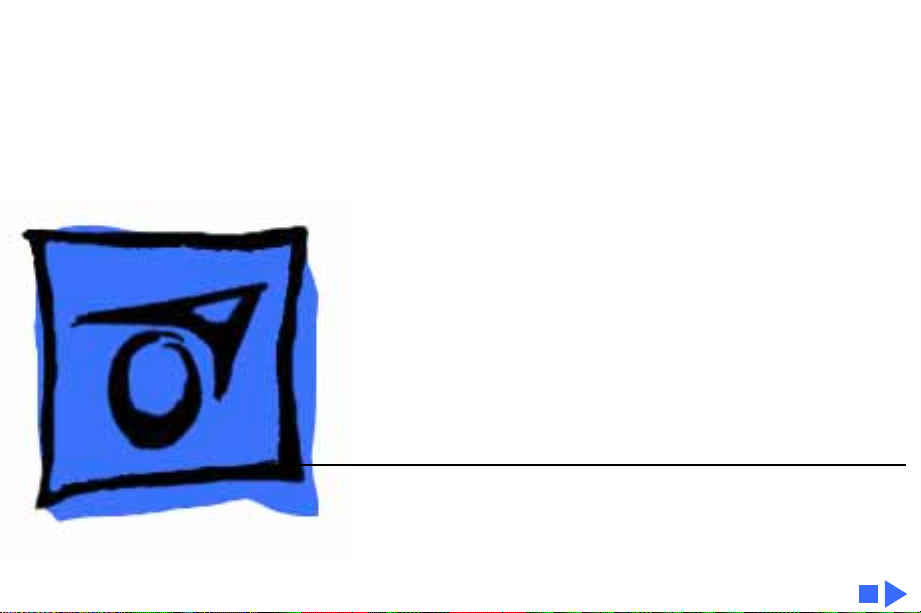
K
Service Source
Macintosh Performa 630
Series
Macintosh Performa 630, 630CD, 631CD, 635CD,
636, 637CD, 638CD
Page 2
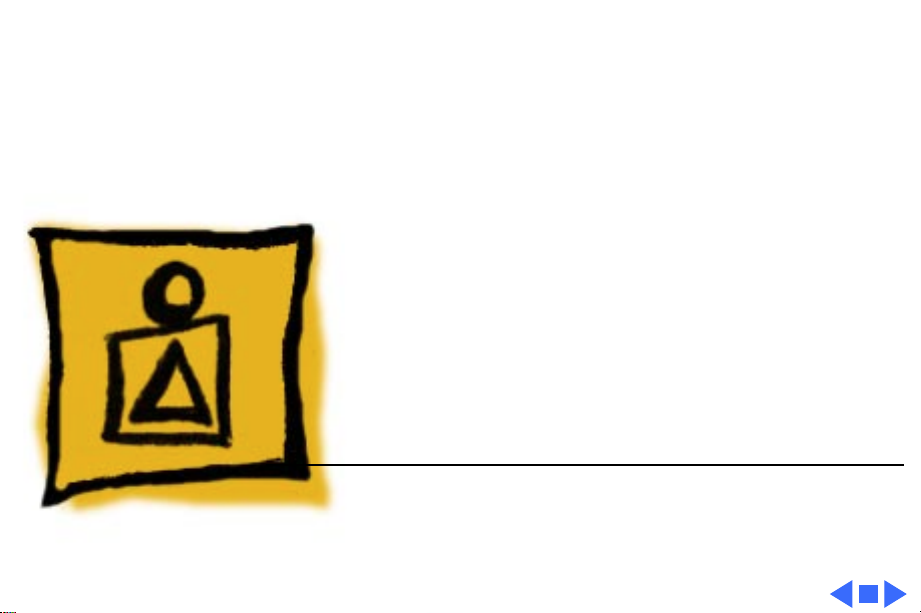
K
Service Source
Basics
Macintosh Performa 630 Series
Page 3
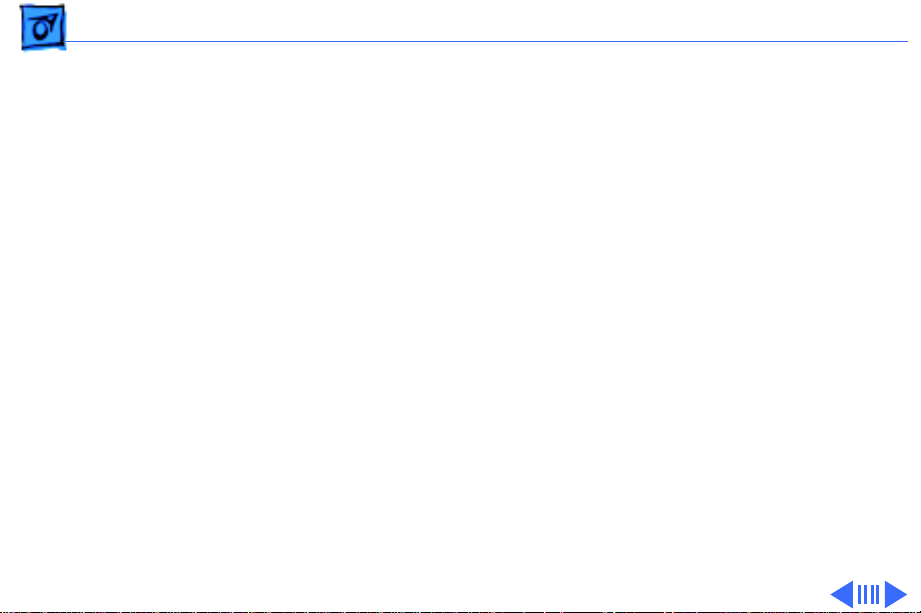
Basics General Information - 1
General Information
The Macintosh Performa 630 Series computers are highperformance, low-cost modular computers with multimedia
features, based on the Motorola 68LC040 microprocessor.
The computers in this series are designed to accept a floppy
drive, a hard drive, and an optional CD-ROM drive.
User Controls
User controls include
• Soft power-on control from keyboard
• Front panel sound-control push buttons
• Optional infrared remote control
Page 4
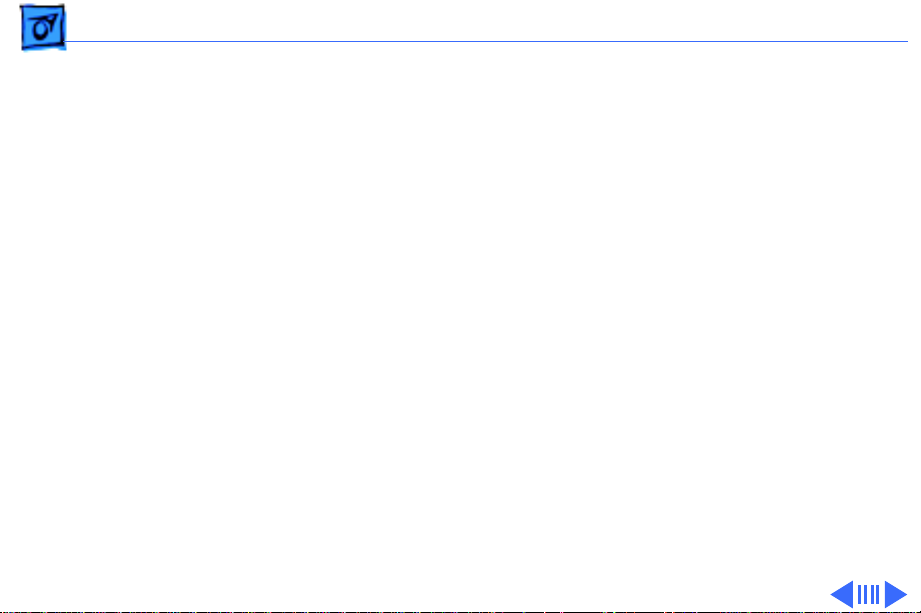
Basics General Information - 2
Internal Expansion Connections
Four types of expansion slots on the logic board include
• DRAM SIMM expansion slot (1 or 2 slots)
• LC PDS slot
• Communications slot for modems and Ethernet found on
LC 575
• Video-in slot for real-time video display, capture, and
overlay
In addition to expansion slots on the logic board, there is an
expansion ribbon connector for an optional TV tuner card.
The TV-tuner connector provides NTSC and PAL input from
an external TV antenna or cable.
Page 5
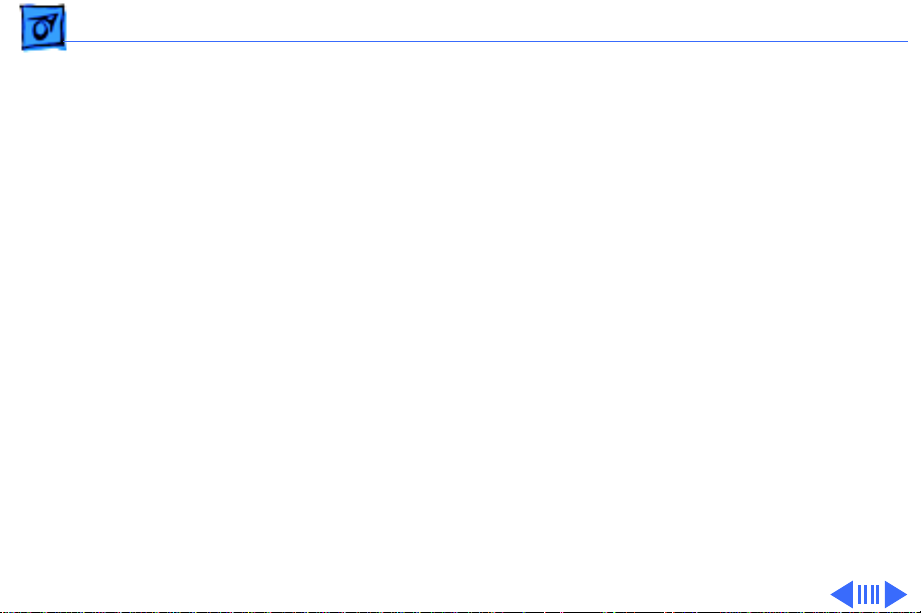
Basics General Information - 3
IDE (Intelligent Device Electronics)
The internal hard drive in the Performa 630 Series
computers uses IDE (Intelligent Device Electronics)
technology, commonly used in DOS-compatible systems.
The internal IDE hard drive functions the same as a typical
SCSI hard drive. You must replace IDE drives like for like.
The IDE drive does not affect SCSI ID selections or SCSI
termination schemes. Seven external SCSI devices may be
daisy-chained through the external SCSI port on the
Performa 630 Series.
Page 6
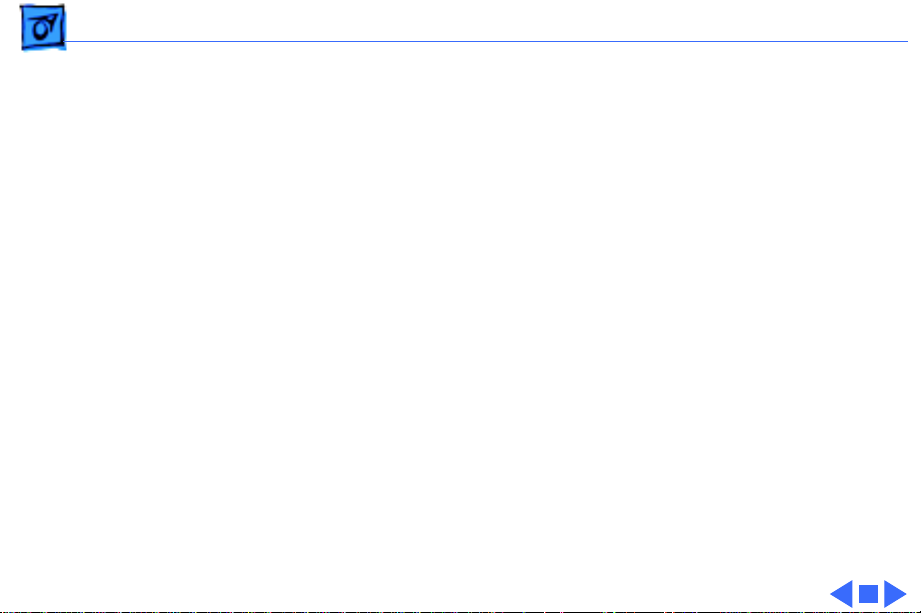
Basics General Information - 4
Plastic Panel Design
Performa 630 Series computers are designed for easy
service. Plastic panels cover the metal bottom case, the
metal top cover shield, and the left, right and rear sides of
the metal case. You need to remove just one panel to reach
either the logic board or drives.
Simply remove the front plastic panel (the drive bezel) to
service all drives. Remove the plastic I/0 door to slide out
the logic board.
Page 7
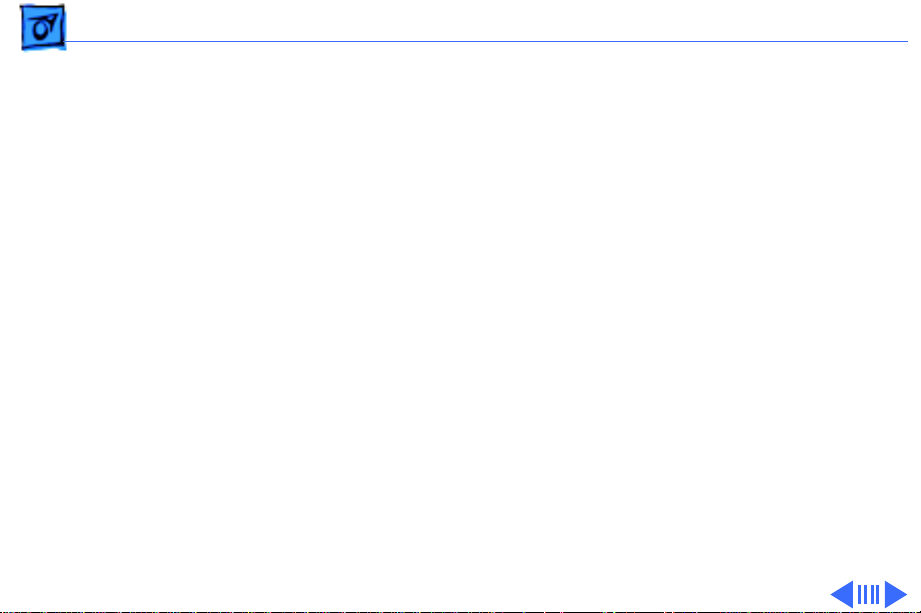
Basics Product Configuration - 5
Product Configuration
Performa 630
Memory: 4 MB of RAM
Storage: Internal Apple 1.4 MB SuperDrive, Internal 250
MB IDE hard drive
Display: 14-inch Apple Performa Display Plus
Modem: Teleport send-fax/data modem
Page 8
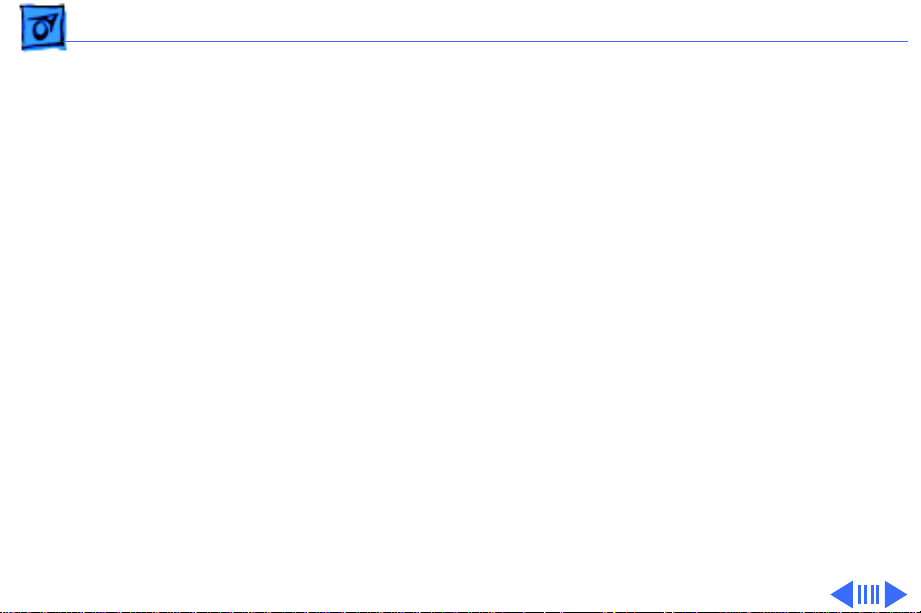
Basics Product Configuration - 6
Performa 630CD
Memory: 8 MB of RAM
Storage: Internal Apple 1.4 MB SuperDrive, internal 250
MB IDE hard drive, internal AppleCD 300i Plus drive
Display: 14-inch Apple Performa Display Plus
Modem: Teleport send-fax/data modem
Page 9
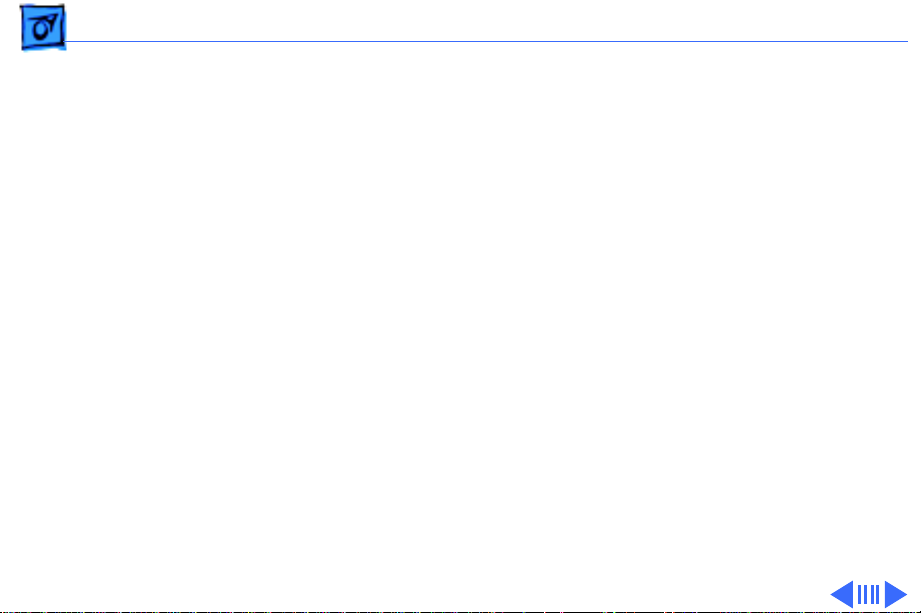
Basics Product Configuration - 7
Performa 635CD
Memory: 5 MB of RAM
Storage: Internal Apple 1.4 MB SuperDrive, internal 250
MB IDE hard drive, internal AppleCD 300i Plus drive
Display: 15-inch Apple Performa Display
Modem: Teleport send-fax/data modem
Page 10
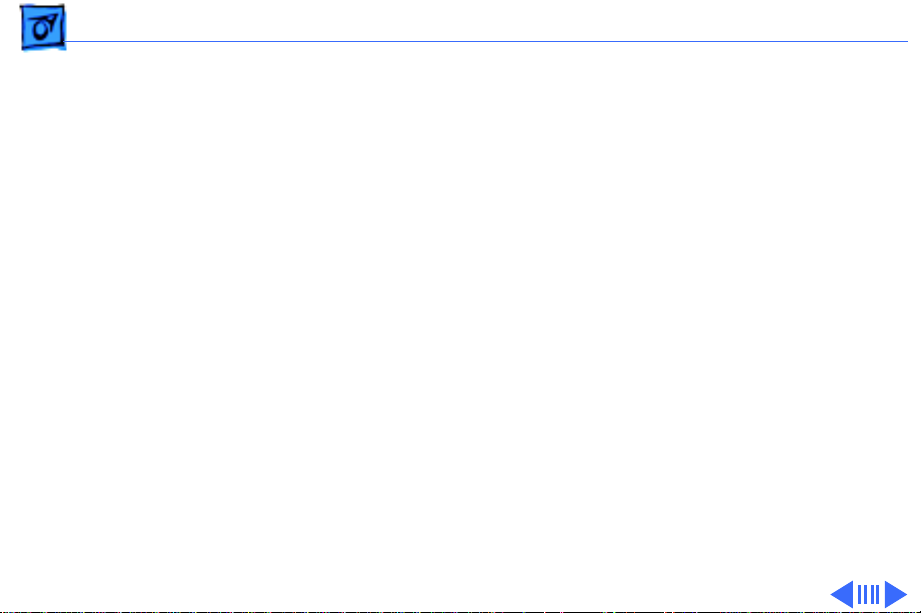
Basics Product Configuration - 8
Performa 636
Memory: 4 MB of RAM
Storage: Internal Apple 1.4 MB SuperDrive, internal 250
MB IDE hard drive
Display: 14-inch Apple Performa Display Plus
Modem: No modem included
Page 11
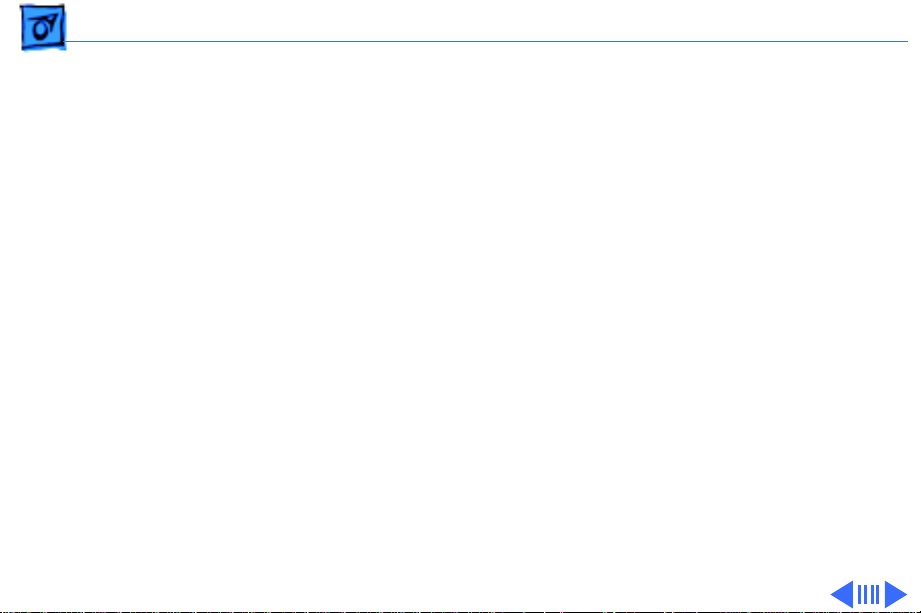
Basics Product Configuration - 9
Performa 637CD
Memory: 8 MB of RAM
Storage: Internal Apple 1.4 MB SuperDrive, internal 250
MB IDE hard drive, internal Apple CD 300i Plus drive
Display: 15-inch Apple Performa Display
Modem: Teleport send-fax/data modem
TV Tuner Card installed
Video-in Card installed
Page 12
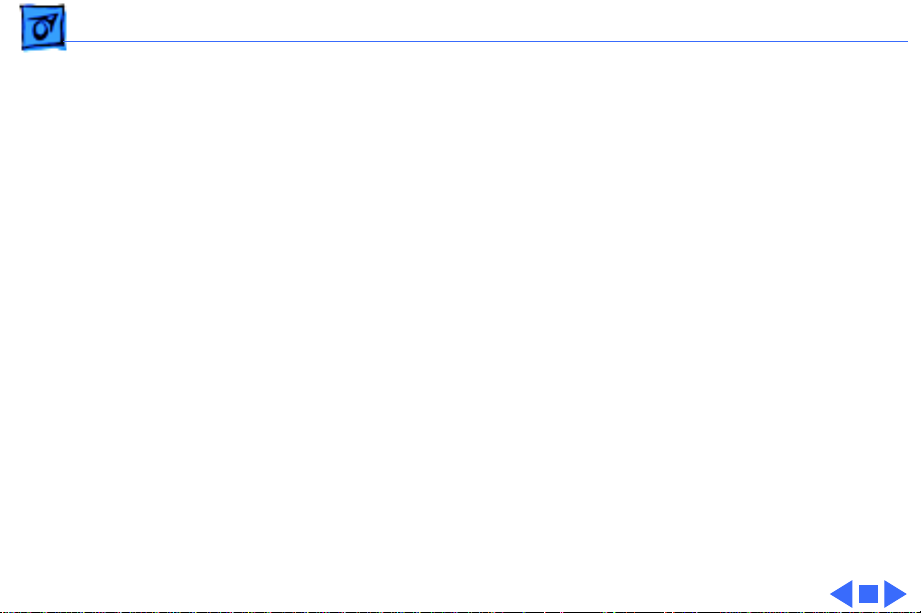
Basics Product Configuration - 10
Performa 638CD
Memory: 8 MB of RAM
Storage: Internal Apple 1.4 MB SuperDrive, internal 250
MB IDE hard drive, internal Apple CD 300i Plus drive
Display: 15-inch Apple Performa Display
Modem: Teleport send-fax/data modem
TV Tuner Card installed
Video-in Card installed
Page 13
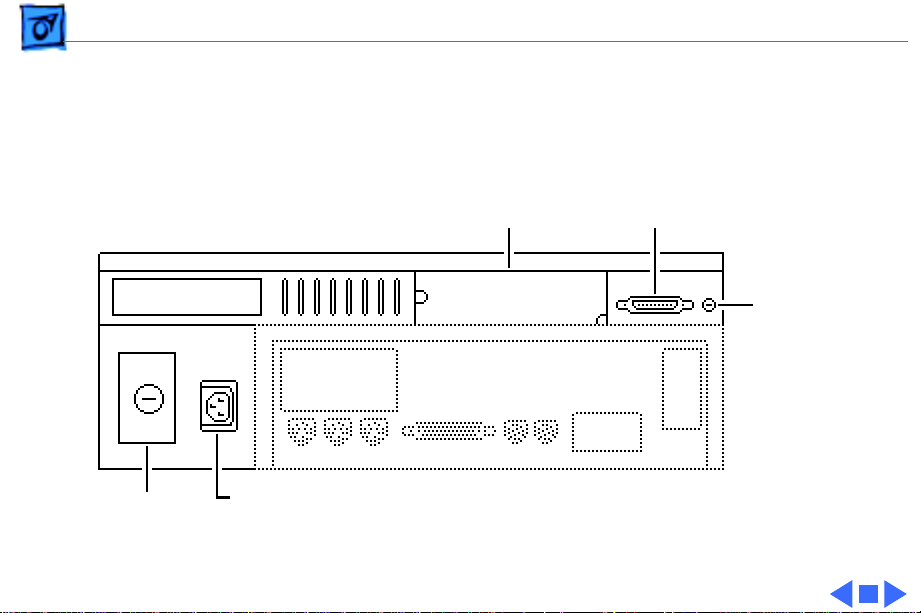
Basics Rear View Diagram - 11
Rear View Diagram
TV Tuner
Access Cover
Monitor Port
Standby
Power
Button
Security
Lock Port
Power Socket
Page 14
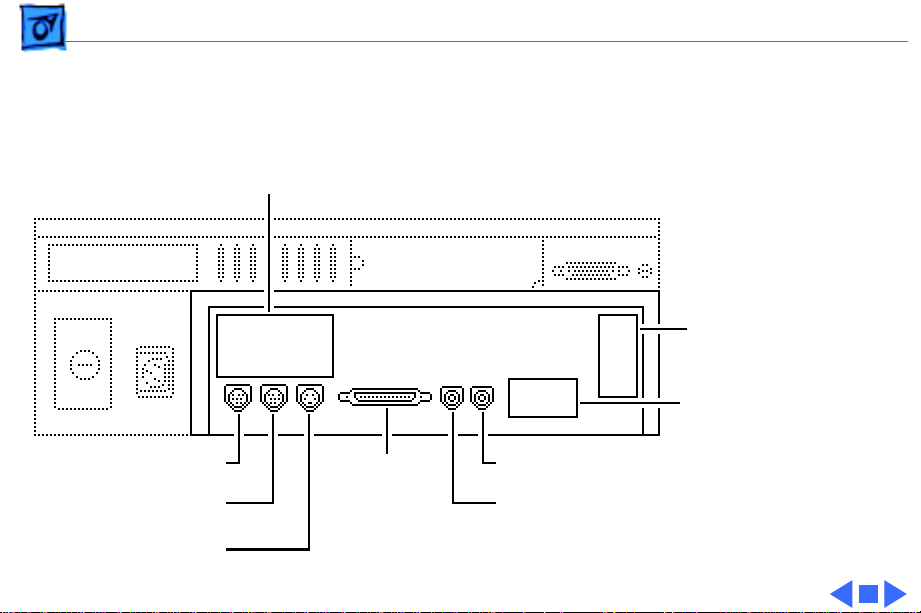
Basics I/O Door Diagram - 12
I/O Door Diagram
Video-In Card Access Cover
Communication Card
Access Cover
PDS Expansion Card
Access Cover
ADB Port
Printer Port
SCSI
Port
Modem Port
Sound Output Port
Sound Input Port
Page 15
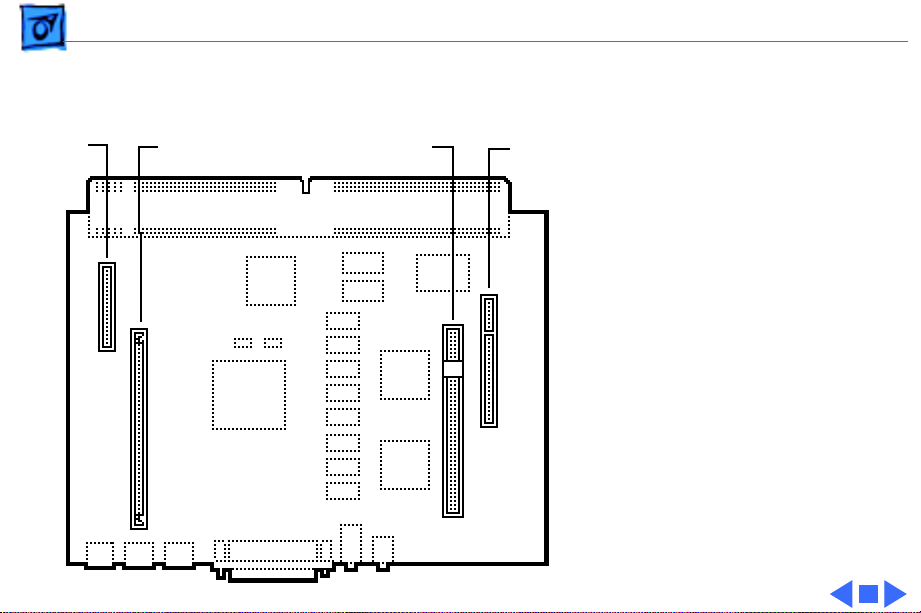
Basics Logic Board Diagram - 13
Logic Board
Video-In
Card
DRAM
SIMM
Slots
PDS Expansion
Card Slot
Communication
Card
Slot
Diagram
Note:
Some logic boards may
have only one DRAM SIMM
slot. The maximum
expandable DRAM is 36 MB
on logic boards with either
one or two SIMM slots.
Page 16
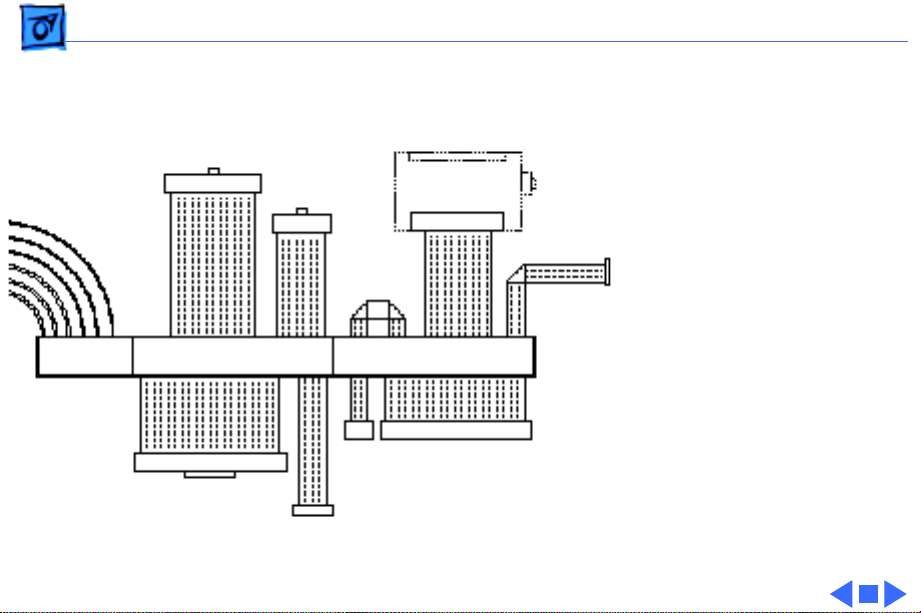
Basics Shield/Wiring Harness - 14
Shield/Wiring
Power
Connector
26-Pin IR
Connector
40-Pin
IDE Connector
10-Pin
20-Pin
Floppy
Drive
Connector
TV Tuner Connector
DB-15 Video Connector
Monitor-Out
Daughterboard
4-Pin
CD
Audio
CD Connector
Harness
6-Pin
Header
to P/S
30-Pin
Page 17
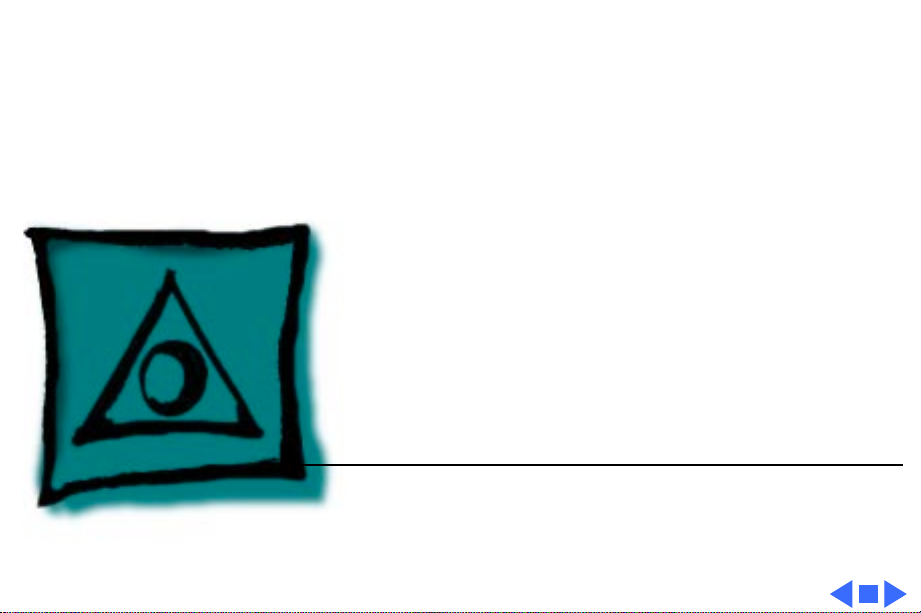
K
Service Source
Specifications
Macintosh Performa 630 Series
Page 18
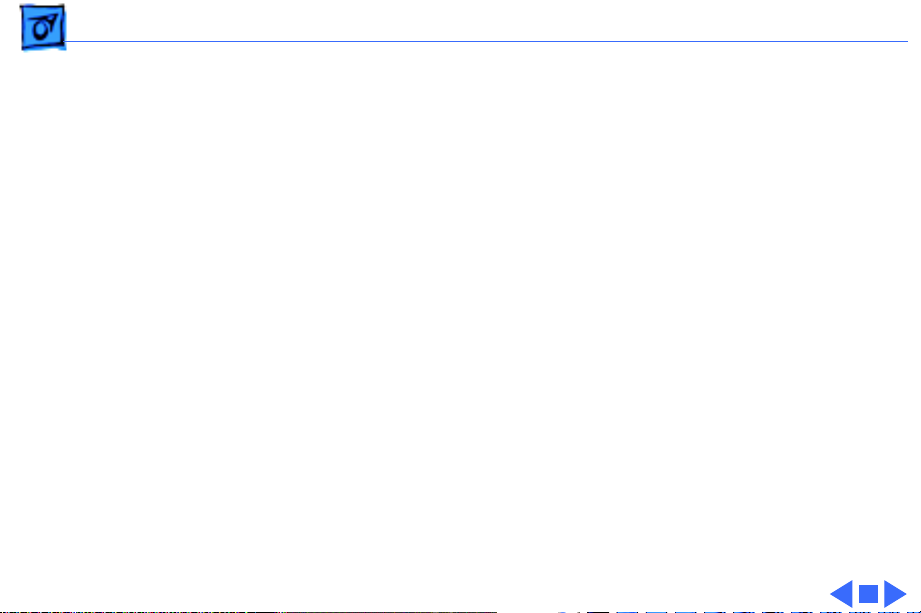
Specifications Processor - 1
Processor
CPU
Addressing
Motorola 68LC040 microprocessor
33 MHz
32-bit internal registers
32-bit address bus
32-bit data bus
Page 19
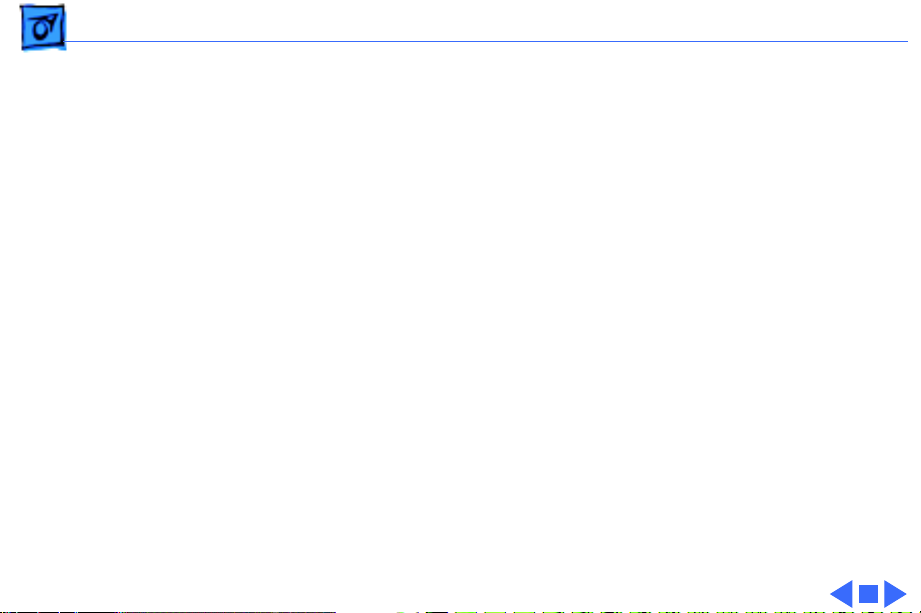
Specifications Memory - 2
Memory
DRAM
DRAM Frame Buffer
ROM
4 MB built in
Expandable to 36 MB (if logic board has only one SIMM slot, part
number 661-0158 ), or 52 MB (if logic board has two SIMM
slots; one slot is a regular SIMM slot and the other is a singlesided SIMM slot, part number 661-1114).
Note:
See Basics chapter, “Product Configurations,” for specific
model configurations.
1 MB
1 MB
Page 20
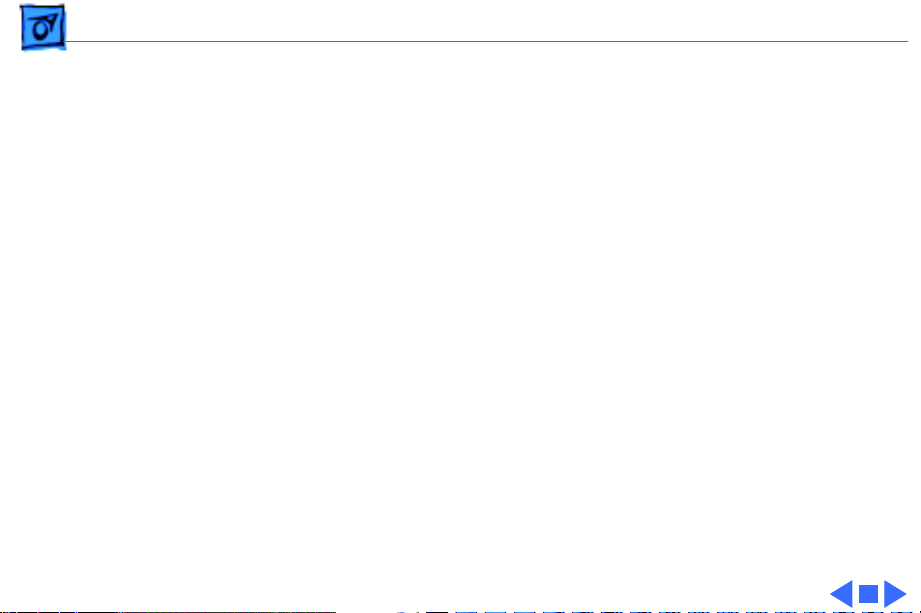
Specifications Memory - 3
VRAM
Video data are stored in the 1 MB DRAM frame buffer. The
Performa 630 Series does not support video memory
expansion.
Page 21
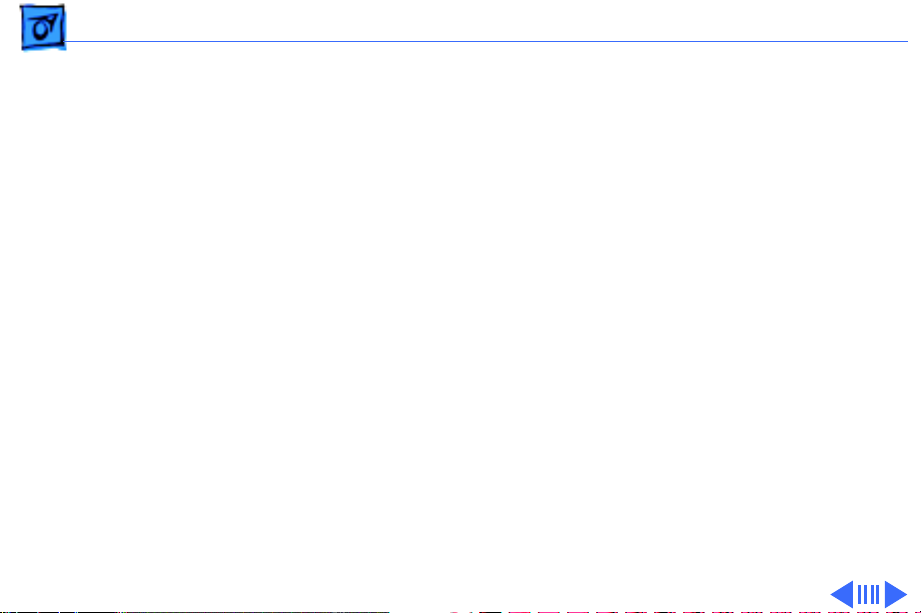
Specifications Disk Storage - 4
Disk Storage
Floppy Drive
CD-ROM Drive
Hard Drive
1.4 MB Apple SuperDrive Manual Insert
Optional Apple 300i Plus CD-ROM drive
250 MB IDE hard drive
Note:
Performa 630 Series computers do not support internal
SCSI hard drives.
Page 22
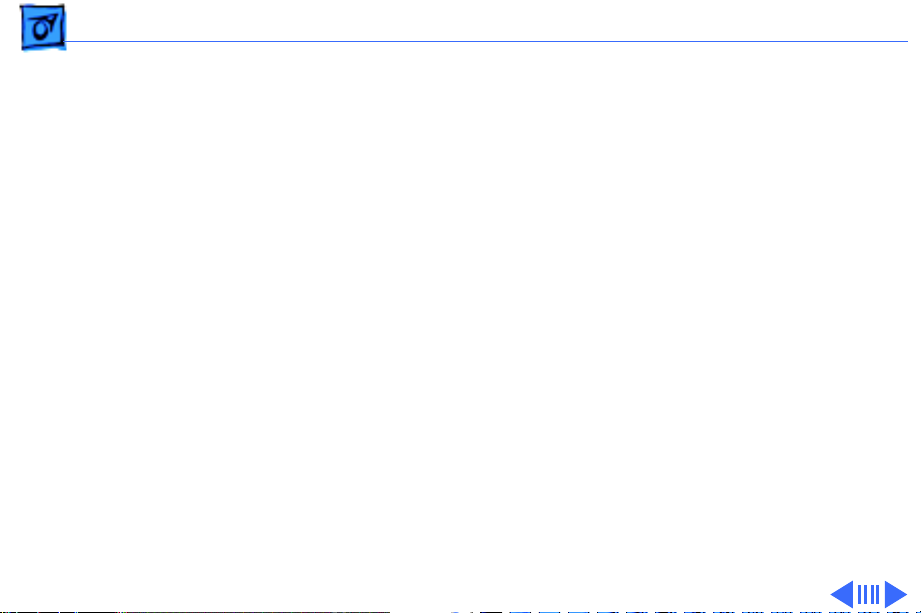
Specifications I/O Interfaces - 5
I/O Interfaces
Serial
SCSI
Apple Desktop Bus
Video
Two RS-232/422 serial ports; mini DIN-8 connectors
One external SCSI port; DB-25 connector
Supports up to six external SCSI devices
One Apple Desktop Bus (ADB) port; mini DIN-4 connector
One DB-15 monitor port on built-in video daughterboard
Page 23
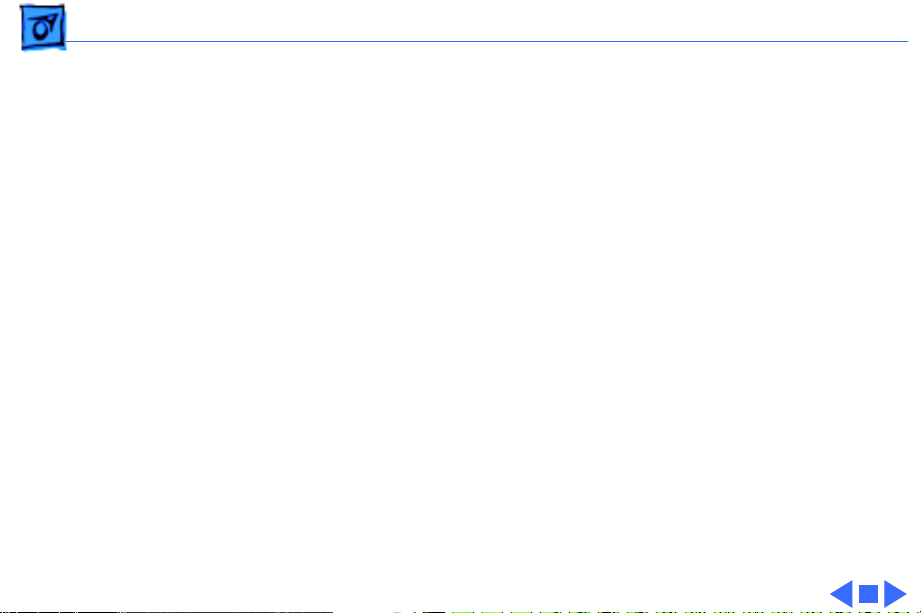
Specifications I/O Interfaces - 6
Sound
Processor-Direct Slot
Communications Slot
Video-in Slot
TV Tuner
Mono sound input port supports external microphone or
line-level inputs.
Bias current for electret microphone
Stereo sound output jacks at front and rear of the computer
One 114-pin internal expansion slot for LC-compatible
processor-direct card
One 112-pin internal expansion slot for modem and Ethernet
One 60-pin internal video-in slot for real-time video display,
capture, and overlay
One 10-pin port for TV tuner card
Page 24
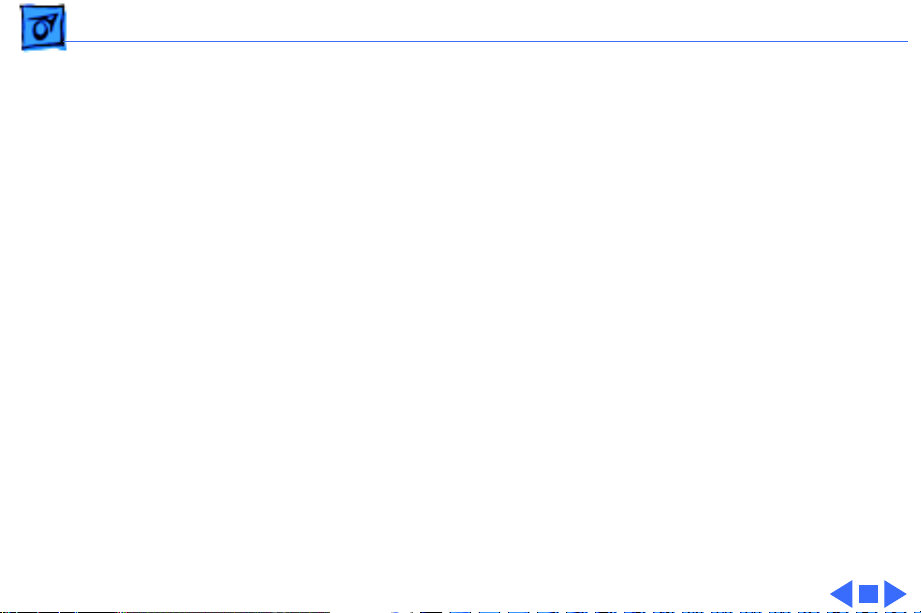
Specifications I/O Interfaces - 7
Controls
Softpower control from keyboard
Front panel push button control for sound volume
Front panel stereo headphone jack
Optional infrared remote control
Page 25
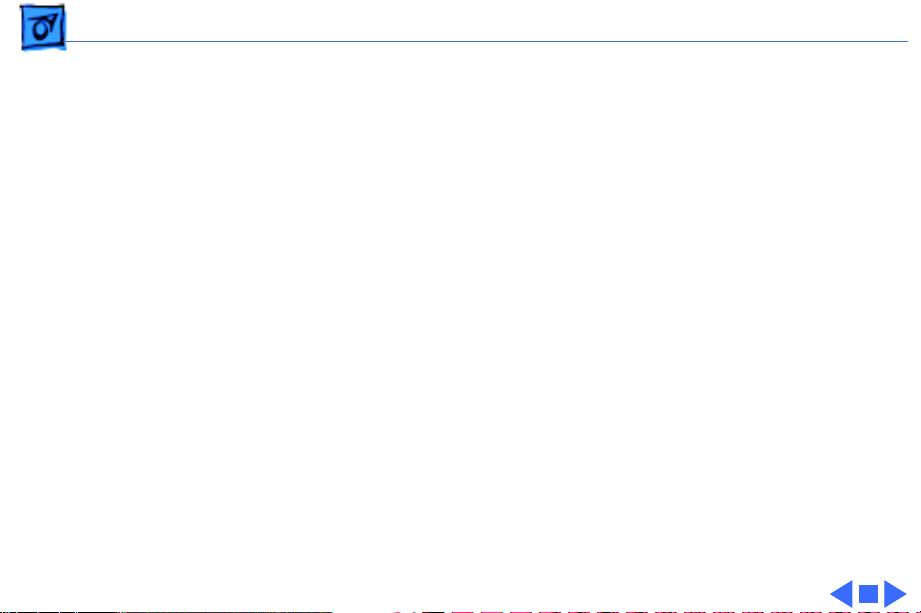
Specifications I/O Devices - 8
I/O Devices
Keyboard
Mouse
Microphone
Apple Extended Keyboard II (other ADB keyboards supported)
ADB Mouse II
Electret, omnidirectional
Operates on 8 VDC supplied by microphone port on CPU
Page 26
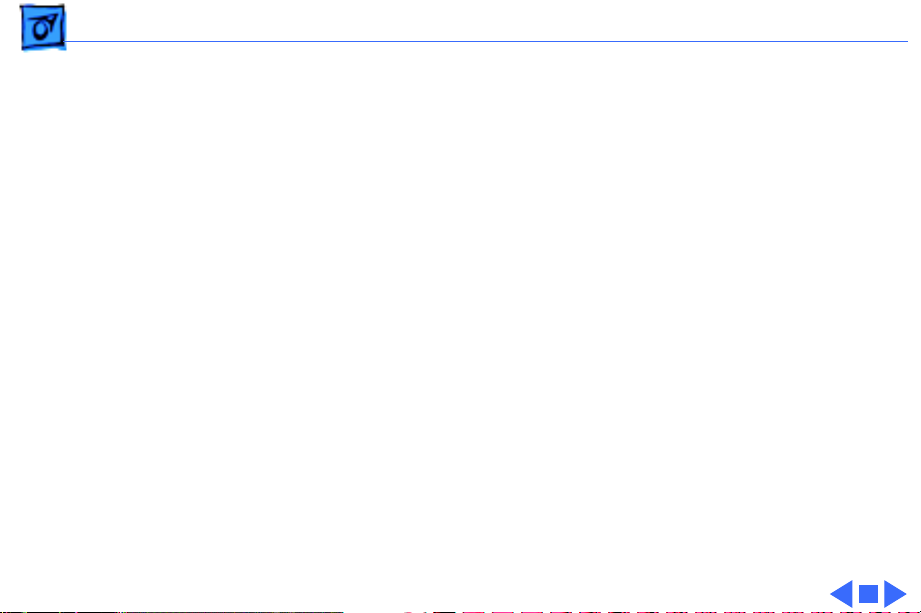
Specifications Sound and Video - 9
Sound and Video
Sound
Video
8-bit monophonic sound input
8-bit stereo sound output (16-bit in CD mode), level nominally
0.5 V RMS into 39 ohms
Internal speaker muted when a plug is inserted into an output jack
Supports all Apple 12-inch, 13-inch, and 14-inch monitors,
Apple 15-inch multiple synchronous monitor, and VGA (640 x
480) monitors at maximum 16-bit per pixel
Supports Apple 16-inch and SVGA (800 x 600) monitors at
maximum 8-bit per pixel
Page 27
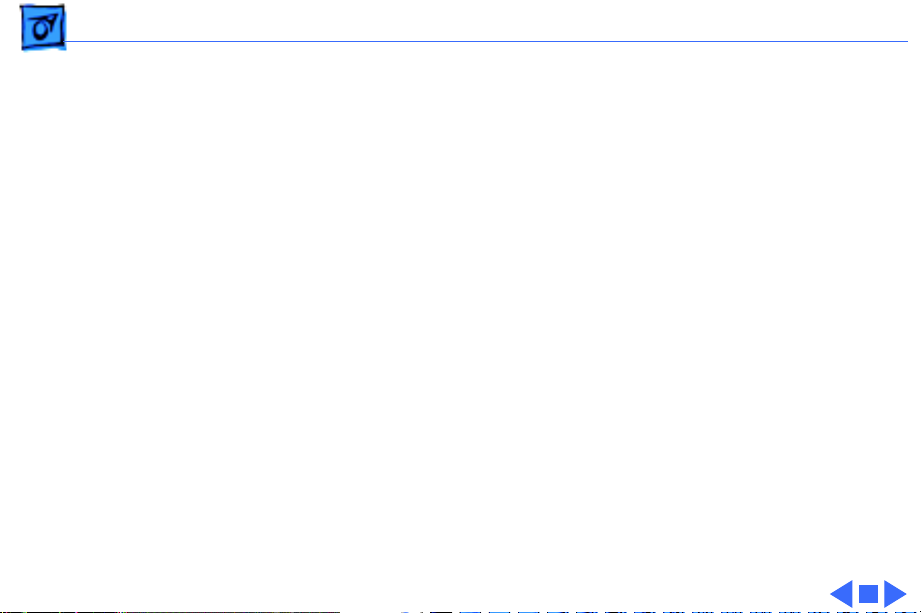
Specifications Electrical - 10
Electrical
Line V oltage
Frequency
Maximum Power
100–240 VAC
50–60 Hz
5 W, not including monitor
Page 28
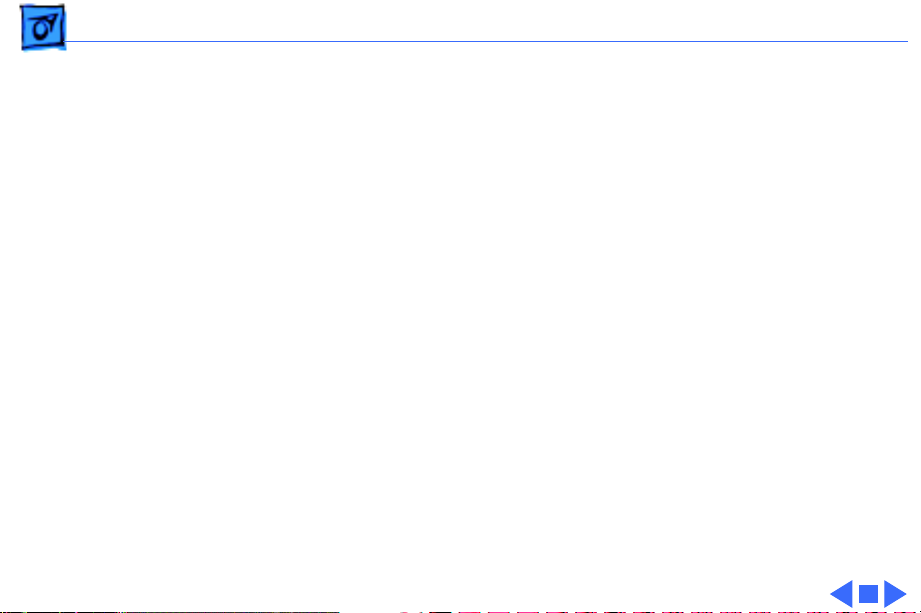
Specifications Physical - 11
Physical
Dimensions
Weight
Height: 4.3 in. (10.95 cm)
Width: 16.5 in. (41.95 cm)
Depth: 12.6 in. (32 cm)
Without CD-ROM: 17 lb. (7.7 kg)
With CD-ROM: 19 lb. (8.6 kg)
Weight varies with options
Page 29
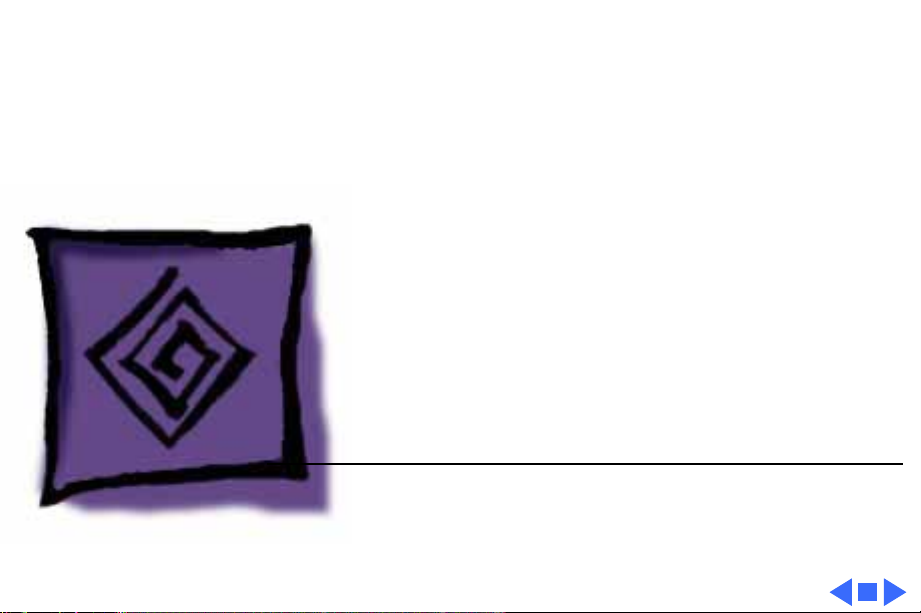
K
Service Source
Troubleshooting
Macintosh Performa 630 Series
Page 30
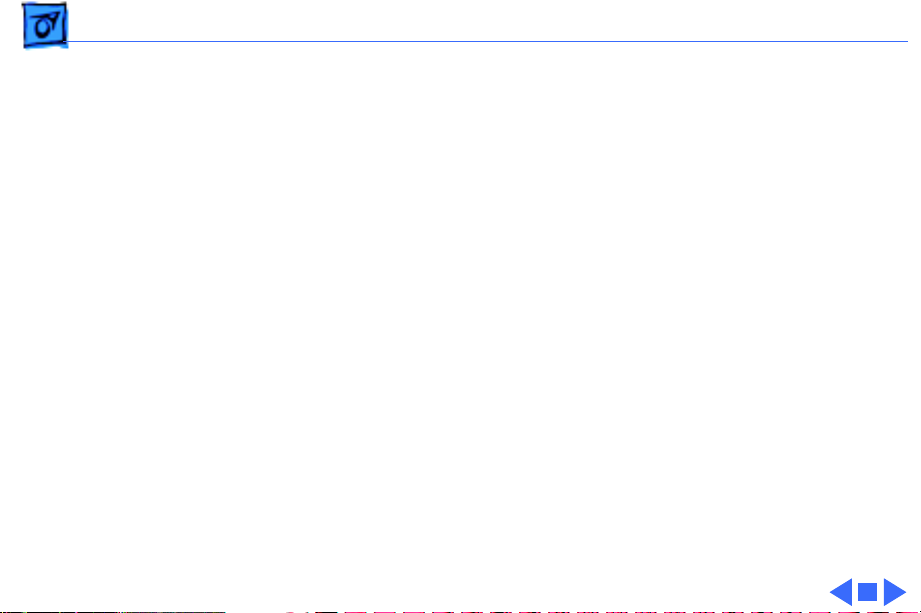
Troubleshooting General/ - 1
General
The Symptom Charts included in this chapter will help you
diagnose specific symptoms related to your product. Because cures
are listed on the charts in the order of most likely solution, try
the first cure first. Verify whether or not the product continues to
exhibit the symptom. If the symptom persists, try the next cure.
(Note: If you have replaced a module, reinstall the original module
before you proceed to the next cure.)
If you are not sure what the problem is, or if the Symptom Charts
do not resolve the problem, refer to the Flowchart for the product
family.
For additional assistance, contact Apple Technical Support.
Page 31

Troubleshooting Symptom Charts/Error Chords - 2
Symptom Charts
Error Chords
Eight-tone error
chord sounds during
startup
Four-tone error
chord sounds during
startup
1 Reseat SIMMs
2 Replace SIMMs. Refer to Hardware/Memory manual.
3 Replace logic board. Retain customer’s SIMMs.
4 Perform SIMM verification on replacement logic board.
1 Disconnect hard drive power cable and reboot system. If
startup sequence is normal, run “Macintosh Hard Disk Test”
and replace hard drive if necessary.
2 Disconnect floppy drive cable and reboot system. If startup
sequence is normal, replace floppy drive.
3 Replace logic board. Retain customer’s SIMMs.
Page 32

Troubleshooting Symptom Charts/System - 3
System
Flashing “?”
appears at startup in
system with vacant
PDS and
communication slots
Menu bar constantly
flashes or system
constantly beeps
1 Diagnose hard drive with Disk First Aid included on Power
Macintosh CD-ROM.
2 Perform repairs and then go to step 4.
3 If repairs are impossible, back up drive, reformat with
Drive Setup 1.0.3, and then go to step 4.
4 Update driver using Drive Setup 1.0.3.
5 Perform clean install
1 Verify that front panel control buttons are not jammed.
2 Reseat drive bezel and front panel control board.
Page 33

Troubleshooting Symptom Charts/Audio - 4
Audio
Crackling noise is
present when you
play sounds other
than system beeps
and you are not in
“play through” mode
Sound distortion with
MPEG board installed
1 If static noise varies when you adjust volume by Sound
control panel, use Audio Volume Extension 1.1 or later. Note:
Audio Volume Extension is available from standard Apple
software update sites.
2 Replace logic board.
Replace MPEG board with modified MPEG board. A modified board
should have a jumper present from U5 Pin 2 to D1 Pin 1.
Page 34

Troubleshooting Symptom Charts/Video - 5
Video
Screen is dark, audio
and at least one drive
operate, fan runs,
and LED is lit
Screen is dark, audio
and drive do not
operate, but fan runs
and LED is lit
1 Confirm that video connections are secure.
2 Confirm that monitor-out daughterboard connection on the
fan bracket is secure.
3 Reseat logic board.
4 Perform monitor adjustments
5 Replace monitor.
6 Replace logic board. Retain customer’s SIMMs.
7 Replace power supply.
1 Reseat logic board.
2 Remove expansion card, if present.
3 Remove peripherals.
4 Replace SIMMs. Refer to Hardware/Memory manual.
5 Replace logic board. Retain customer’s SIMMs.
6 Replace power supply.
Page 35

Troubleshooting Symptom Charts/Video
(Continued)
- 6
Partial or whole
screen is bright and
audio is present, but
no video information
is visible
Video will not play or
system hangs when
you attempt to run
video in units with
MPEG card
Video
1 Reseat logic board.
2 Replace fan/video card bracket.
3 Replace monitor.
4 Replace logic board. Retain customer’s SIMMs.
1 If chip at location U12 on MPEG card displays number
2 If chip at location U12 on MPEG card does not display
(Continued)
341SO205, check all connections.
number 341SO205, replace MPEG card
Page 36

Troubleshooting Symptom Charts/Video
(Continued)
- 7
Screen is completely
dark, fan is not
running and LED is
not lit
Video
1 Check all external power connections.
2 Computer powers on exclusively through softpower on
3 Reseat logic board.
4 Unplug 5.4 battery, wait 20 seconds, plug in battery, and
5 Verify that monitor has power.
6 Remove expansion card, if present.
7 Remove peripherals.
8 Replace power supply.
9 Replace logic board. Retain customer’s SIMMs.
(Continued)
keyboard. Verify that power-on connections of keyboard are
functioning by testing with known-good keyboard.
restart computer.
Page 37

Troubleshooting Symptom Charts/Video (Continued) - 8
Video (Continued)
Vertical lines,
horizontal lines, or
snow appears on
screen, or screen is
completely dark;
startup tone is
normal
Unable to tune in some
UHF channels.
1 Perform monitor adjustments.
2 Replace monitor.
3 Replace logic board. Retain customer’s SIMMs.
4 Replace power supply.
Replace video-in card Rev. A, part number 661-0159, with
video-in card Rev. B, part number 661-1073.
Page 38

Troubleshooting Symptom Charts/Floppy Drive - 9
Floppy Drive
Audio and video are
present, but internal
drive does not operate
Disk ejects; display
shows Mac icon with
blinking “X”
1 Reseat logic board.
2 Replace floppy drive.
3 Replace shield/wiring harness.
4 Replace logic board. Retain customer’s SIMMs.
1 Replace disk with known-good system disk.
2 Replace floppy drive cable.
3 Replace floppy drive.
4 Replace logic board. Retain customer’s SIMMs.
Page 39

Troubleshooting Symptom Charts/Floppy Drive
(Continued)
- 10
Floppy Drive
Disk does not eject 1 Switch off system and hold mouse button down while
switching system back on.
2 Eject disk manually by pushing opened paper clip into hole
beside drive slot.
3 Replace floppy drive cable.
4 Replace floppy drive.
Drive attempts to
eject disk, but doesn’t
1 Switch off system and hold mouse button down while
switching system back on.
2 Eject disk manually by pushing opened paper clip into hole
beside drive slot.
3 Replace floppy drive cable.
4 Replace floppy drive.
(Continued)
Page 40

Troubleshooting Symptom Charts/Hard Drive - 11
Hard Drive
Internal hard drive
runs continuously
Internal hard drive
does not operate
Hard drive not found
when booted from CDROM drive
1 Make sure System is version 7.1.2P (or later).
2 Replace hard drive cable.
3 Replace internal hard drive.
4 Replace logic board. Retain customer’s SIMMs.
1 Confirm that all hard drive connections are secure.
2 Reseat logic board.
3 Replace internal IDE hard drive.
4 Replace shield/wiring harness chassis.
5 Replace logic board. Retain customer’s SIMMs
Use Drive Setup 1.03.
Page 41

Troubleshooting Symptom Charts/CD-ROM Drive - 12
CD-ROM Drive
CD-ROM drive does
not accept disc
Volume control does
not operate correctly
Macintosh cannot
mount CD-ROM drive
1 Replace disc (if dirty or damaged).
2 Reseat CD-ROM drive.
3 Replace CD-ROM drive.
1 Check Control Panel Sound setting.
2 Check front panel controls.
3 Reseat front panel control board.
4 Replace shield/wiring harness chassis.
1 Reseat CD-ROM drive.
2 Check SCSI ID setting; internal CD-ROM drive was originally
set at 3 at the factory.
3 Replace CD-ROM drive.
Page 42

Troubleshooting Symptom Charts/Peripheral - 13
Peripheral
Works with internal
or external SCSI
device but does not
work with both
Cursor does not move 1 Reboot system.
1 Verify that SCSI select switch on external device is set to
different priority from internal CD-ROM drive.
2 Verify that both ends of external SCSI device are terminated.
3 Replace terminator on external device.
4 Verify that terminator is installed on internal SCSI drive.
5 Replace SCSI select cable (on external SCSI device).
2 Check mouse connection.
3 If mouse was connected to keyboard, connect mouse to rear
ADB port and disconnect keyboard. If mouse works, replace
keyboard.
4 If mouse does not work in ADB port, replace mouse.
5 Reseat logic board.
6 Replace logic board. Retain customer’s SIMMs.
Page 43

Troubleshooting Symptom Charts/Peripheral
(Continued)
- 14
Cursor moves, but
clicking mouse
button has no effect
Double-click doesn’t
open application,
disk, or server
Peripheral
1 Replace mouse.
2 Reseat logic board.
3 Replace logic board. Retain customer’s SIMMs.
1 Remove extra system files on hard drive.
2 Check mouse speed on Control Panel.
3 Unplug 5.4 battery, wait 20 seconds, plug in battery, and
restart computer.
4 If mouse was connected to keyboard, connect mouse to rear
ADB port and disconnect keyboard. If mouse works, replace
keyboard.
5 If mouse does not work in ADB port, replace mouse.
6 Replace logic board. Retain customer’s SIMMs.
(Continued)
Page 44

Troubleshooting Symptom Charts/Peripheral
(Continued)
- 15
No response to any
key on keyboard
Known-good
ImageWriter or
ImageWriter II does
not print
Peripheral
1 Make sure System is version 7.1.2P (or later).
2 Check keyboard connection to ADB port.
3 Replace keyboard.
4 Reseat logic board.
5 Replace logic board. Retain customer’s SIMMs.
1 Make sure that Chooser and Control Panel settings are
correct.
2 Make sure System is version 7.1.2P (or later).
3 Check printer DIP switches.
4 Replace printer interface cable.
5 Replace logic board. Retain customer’s SIMMs.
(Continued)
Page 45

Troubleshooting Symptom Charts/Peripheral
(Continued)
- 16
Known-good
LaserWriter does not
print
Peripheral
1 Make sure that Chooser and Control Panel settings are
correct.
2 Make sure System is version 7.1.2P (or later).
3 Refer to Networks and Communications manual.
(Continued)
Page 46

Troubleshooting Symptom Charts/Miscellaneous - 17
Miscellaneous
Rattling sound at
startup in system
with Apple External
Video Connector
Press or fold Apple External Video cable to prevent it from
contacting fan blades
.
Page 47

K
Service Source
T ak e Apart
Macintosh Performa 630 Series
Page 48

Take Apart Drive Bezel - 1
Drive Bezel
No preliminary steps are
Drive Bezel
LatchLatch
required before you begin
this procedure.
1 Locate the two latches
below the ridge on the
drive bezel.
Page 49

Take Apart Drive Bezel - 2
2
Caution:
When using a
screwdriver to release a
latch, press up
carefully. Do not
scratch or gouge the
plastic.
Insert a flat-blade
screwdriver at each
latch.
Screwdriver
3 Pry up to release each
latch.
Latch
Page 50

Take Apart Drive Bezel - 3
4 Swing up the drive bezel
and pull it away from the
metal chassis.
Drive Bezel
Page 51

Take Apart Front Panel Control - 4
Front Panel Control
Front Panel
Control
Before you begin, remove
the drive bezel.
Caution:
precautions in Bulletins/
Safety.
Review the ESD
Page 52

Take Apart Front Panel Control - 5
Front Panel Control
Side Panel
Latch
1 Insert a flat-blade
screwdriver about an
inch between the side
panel and the front
panel control.
2 Pry open the latch to
release the front panel
control.
Page 53

Take Apart Front Panel Control - 6
3 Pull the front panel
control out just far
enough to reach the
ribbon cable connector.
Front Panel
Control
Headphone
Jack
Replacement Caution:
When you replace the
front panel control
assembly, make sure
that the headphone jack
is at the bottom of the
assembly.
Page 54

Take Apart Front Panel Control - 7
4 Disconnect the front
panel control from the
ribbon cable.
Ribbon Cable
Front Panel
Control
Replacement Note:
Take
care not to crimp the cable
when you replace the front
panel control.
Page 55

Take Apart Drive Security Bracket - 8
Drive Security Bracket
Before you begin, remove
the drive bezel.
Drive Security Bracket
Caution:
precautions in Bulletins/
Safety.
Review the ESD
Page 56

Take Apart Drive Security Bracket - 9
Remove the mounting screw
and pull off the drive
security bracket.
Drive
Security
Bracket
Tab
Mounting Screw
TabTab
to correctly position the
Replacement Note:
Be sure
four tabs of the drive
security bracket.
Page 57

Take Apart Floppy Drive - 10
Floppy Drive
Before you begin, remove
the following:
• Drive bezel
• Drive security bracket
Floppy Drive
Caution:
precautions in Bulletins/
Safety.
Review the ESD
Page 58

Take Apart Floppy Drive - 11
1 Lift the front of the
floppy drive and carrier.
2 Pull the floppy drive
out just far enough to
reach the ribbon cable
Floppy Drive
connector.
Carrier
Guide
Tab
Replacement Note:
When you replace the
floppy drive, make sure
that the tab of the floppy
carrier is seated
properly in the floppy
drive guide.
Page 59

Take Apart Floppy Drive - 12
3 Disconnect the floppy
drive from the floppy
drive cable.
Floppy Drive Cable
Replacement Note:
If you
are replacing a defective
floppy drive, invert the
drive and carrier and
remove the four carrier
mounting screws. Separate
the drive from the carrier.
Floppy Drive
Page 60

Take Apart CD-ROM Drive - 13
CD-ROM Drive
Before you begin, remove
the following:
• Drive bezel
• Drive security bracket
CD-ROM Drive
Caution:
precautions in Bulletins/
Safety.
Review the ESD
Page 61

Take Apart CD-ROM Drive - 14
1
Note:
To perform this
step, you may want to
insert a screwdriver in
CD-ROM Drive
the slot of the release
latch to help you pull the
CD-ROM drive.
Push up the release latch
and pull the CD-ROM
drive from the chassis.
Note:
You may need to
Release Latch
use some initial force to
disconnect the CD-ROM
from the internal wiring
harness.
Page 62

Take Apart CD-ROM Drive - 15
Note:
CD-Carrier
Perform the
following steps only if you
are replacing a defective
CD-ROM drive.
2 Disconnect the CD-ROM
audio adapter from the
drive.
3 Disconnect the SCSI
adapter.
4 Remove the four
CD Audio Adapter
mounting screws and
carrier from the CD-
SCSI Adapter
ROM drive.
Page 63

Take Apart CD-ROM Drive - 16
Replacement Caution:
Before replacing the SCSI
adapter, make sure that the
SCSI drive connector pins
are not bent.
Page 64

Take Apart Hard Drive - 17
Hard Drive
Before you begin, remove
the following:
• Drive bezel
• Security bracket
Hard Drive
Caution:
precautions in Bulletins/
Safety.
Note:
computers do not support
internal SCSI hard drives.
Refer to Basics for more
information on the IDE hard
drive interface.
Review the ESD
Performa 630
Page 65

Take Apart Hard Drive - 18
1 Using the pull tabs,
disconnect the IDE data
cable from the hard
drive connector.
2 Disconnect the power
cable.
Power Cable
IDE Data Cable
Page 66

Take Apart Hard Drive - 19
3 Using a flat-blade
screwdriver, push up
the release latch and pull
the IDE hard drive from
the chassis.
IDE Hard Drive
Release
Latch
Page 67

Take Apart I/O Door - 20
I/O Door
No preliminary steps are
required before you begin
this procedure.
I/O Door
Caution:
precautions in Bulletins/
Safety.
Review the ESD
Page 68

Take Apart I/O Door - 21
1 Push down the two
locking tabs and swing
down the door.
Tab
Tab I/O Door
Page 69

Take Apart I/O Door - 22
Hinge Tab
I/O Door
Hinge Tab
Hinge Tab
Replacement Note:
Carefully align the three
hinge tabs before swinging
up the 1/0 door.
Page 70

Take Apart Logic Board - 23
Logic Board
Before you begin, remove
the I/O door
Logic Board with Fence
Caution:
precautions in Bulletins/
Safety.
Note:
logic board that has one
SIMM slot, replace it with
P/N 661-0158. If you are
replacing a logic board that
has two SIMM slots, replace
it with P/N 661-1114.
Review the ESD
If you are replacing a
Page 71

Take Apart Logic Board - 24
1 Remove the two screws
from the metal fence.
2
Note:
The logic-board-
Screw
and-fence assembly may
need a firm initial tug to
Logic Board
Fence
loosen it from the
shield/wiring harness.
Slide out the logicboard-and-fence-
Screw
Metal Fence
Logic Board
assembly.
Page 72

Take Apart Logic Board - 25
Note:
Perform the
Logic Board
Phillips Screw
following steps only if you
are replacing a defective
logic board.
3 Remove the two Phillips
screws that secure the
fence to the solder side of
Torx Screw
the logic board.
Phillips Screw
Torx Screw
Connector
Logic Board Fence
SCSI
4 Using a T9 torx driver,
remove the two torx
screws that secure the
logic board fence to the
SCSI connector.
5 Separate the logic board
fence from the logic
board.
Page 73

Take Apart Rear Panel - 26
Rear Panel
Rear Panel
No preliminary steps are
required before you begin
this procedure.
Page 74

Take Apart Rear Panel - 27
1 Remove the two Phillips
screws.
2 Lift off the rear panel.
Screw
Screw
Page 75

Take Apart Rear Panel - 28
Flat
Tab
Hinge Tabs
Replacement Note:
Carefully align the flat tab
and the four hinge tabs.
Page 76

Take Apart Top Cover - 29
Top Cover
Top Cover
Before you begin, remove
the following:
• Drive bezel
• Rear panel
Caution:
precautions in Bulletins/
Safety.
Note:
of two parts that must be
removed separately—a
plastic cover on top of a
metal shield.
Review the ESD
The top cover consists
Page 77

Take Apart Top Cover - 30
1 Insert a small flat-
blade screwdriver into
the cutout and lift the
Plastic
Top Cover
front edge to clear the
plastic stops.
2 With your other hand,
slide the plastic cover
forward about one-half
inch.
Cutout
3 Lift the plastic cover off
the metal shield.
Plastic
Stops
Page 78

Take Apart Top Cover - 31
4 Remove the two Phillips
screws.
Phillips
Screw
Phillips
Screw
Metal Shield
5 Slide the metal shield
toward the front of the
unit about one-half inch.
Page 79

Take Apart Top Cover - 32
Security Wire
Metal Shield
Floppy Drive Cable
6 Lift the front edge of the
metal shield about an
inch.
7 Under the metal shield,
squeeze together the ends
of the floppy drive cable
security wire and
unhook it from the
metal shield.
8 Remove the security
wire from the floppy
drive cable.
9 Lift off the metal shield.
Page 80

Take Apart Shield/Wiring Harness - 33
Shield/Wiring Harness
Before you begin, remove
the following:
• Drive bezel
• Drive security bracket
• Front panel control
• Floppy drive
• CD-ROM drive
• Hard drive
• I/O door
• Logic board
• Rear panel
• Top cover and shield
Shield/Wiring Harness
Page 81

Take Apart Shield/Wiring Harness - 34
Plastic Side Panel
Caution:
Review the ESD
precautions in Bulletins/
Safety.
1 Push in and slide the
plastic side panels
toward the front of the
computer about onehalf inch.
2 Remove the plastic side
panels.
Page 82

Take Apart Shield/Wiring Harness - 35
3
Note:
This graphic
shows the bottom case
tipped to provide a
better view of the screw.
Perform this procedure
with the bottom case
seated on a firm, flat
surface.
Remove the screw that
secures the shield/
Screw
wiring harness to the
bottom case.
Shield/Wiring Harness
Page 83

Take Apart Shield/Wiring Harness - 36
4 Disconnect:
2-Pin Speaker Cable
• 2-pin speaker cable
• 34-pin monitor-out
cable
Cable Holder
• 10-pin tuner cable,
if connected
5 Slide the tuner cable
from the cable holder.
10-Pin Tuner Cable
34-Pin
Monitor-Out
Cable
Page 84

Take Apart Shield/Wiring Harness - 37
6 Release the latch on the
14-pin power supply
cable and disconnect the
cable.
7 Disconnect the 2-pin fan
cable.
8 Disconnect the 6-pin
header-to-power-
2-Pin
Fan Cable
supply cable and remove
the cable from the
routing notch in the
power supply case.
Latch
14-Pin
Power Supply Cable
6-Pin
Header-to-PowerSupply Cable
Page 85

Take Apart Shield/Wiring Harness - 38
Logic
Board
Connector
CD-ROM
Shelf
Shield/Wiring Harness
Front
Panel
Control
Bay
9 Lift up one side of the
shield/wiring harness a
few inches, then lift up
the other side about an
inch.
10
Note: Guide the speaker
cable through the shield/
wiring harness as you
remove the harness.
Remove the shield/
wiring harness.
Page 86

Take Apart Shield/Wiring Harness - 39
Replacement Note: In
rerouting the cables, do
not crimp cables
between the harness and
the floor or sides of the
bottom case. Route the
speaker cable between
the logic board connector
and the CD-ROM shelf.
Route the fan, power
supply, and header
cables to the side of the
front panel control bay.
Page 87

Take Apart Shield/Wiring Harness - 40
Monitor-
Out
Cable
Video-In
Cable
Power Supply
Floppy Drive
Cable
Cable
IDE Data Cable
6-Pin
Header-to-
Power-Supply
Cable
Front Panel
Control
Cable
Hard
Drive
Power
Cable
Replacement Note: Arrange
the cables as shown before
replacing the shield/wiring
harness. When dressing the
cables, do not crimp them
between the harness and the
floor of the bottom case, or
between the harness and the
sides of the bottom case.
Route the speaker cable
between the logic board
connector and the CD-ROM
shelf. Route front panel
control, power supply, and
header cables to the side of
the front panel control bay.
Page 88

Take Apart Shield/Wiring Harness - 41
Replacement Note:
Carefully position all six
tabs of the shield/wiring
harness.
Tab
Tab
Tab
Tab
Tab
Tab
Page 89

Take Apart Fan/Video Card Bracket - 42
Fan/Video Card Bracket
Fan/Video Card
Bracket
Before you begin, remove
the following:
• Drive bezel
• I/O door
• Top cover and shield
Caution: Review the ESD
precautions in Bulletins/
Safety.
Page 90

Take Apart Fan/Video Card Bracket - 43
1 Remove the two screws
from the logic board
metal fence.
Screw
Screw
Logic Board
Metal Fence
Page 91

Take Apart Fan/Video Card Bracket - 44
2-Pin Speaker Cable
34-Pin
Monitor-Out
Cable
Cable Holder
10-Pin Tuner Cable
2 Disconnect:
• 2-pin speaker cable
• 34-pin monitor-out
cable
• 10-pin tuner cable,
if connected
3 Slide the tuner cable
from the cable holder.
Page 92

Take Apart Fan/Video Card Bracket - 45
4 Disconnect the 2-pin fan
cable.
2-Pin
Fan Cable
Page 93

Take Apart Fan/Video Card Bracket - 46
Fan/Video Card Bracket
5 Lift up one side of the
fan/video card bracket,
then the other.
6 Remove the fan/video
card bracket.
Page 94

Take Apart Speaker - 47
Speaker
Before you begin, remove
the following:
• Drive bezel
• Drive security bracket
• Front panel control
• Floppy drive
• CD-ROM drive
• Hard drive
• I/O door
• Logic board
• Top cover and shield
• Shield/wiring harness
• Fan/video card bracket
Speaker
Page 95

Take Apart Speaker - 48
Pull up on the speaker to
disengage it from its hookand-loop connection.
Speaker
Page 96

Take Apart Power Supply - 49
Power Supply
Power Supply
Before you begin, remove
the following:
• Drive bezel
• Drive security bracket
• Front panel control
• Floppy drive
• CD-ROM drive
• Hard drive
• I/O door
• Logic board
• Top cover and shield
• Shield/wiring harness
• Fan/video card bracket
Page 97

Take Apart Power Supply - 50
Power Supply
Remove the screw from the
power supply and lift the
power supply from the
bottom case.
Screw
Page 98

Take Apart Bottom Case - 51
Bottom Case
To remove the bottom case,
remove the following:
• Drive bezel
• Drive security bracket
• Front panel control
• Floppy drive
• CD-ROM drive
• Hard drive
• I/O door
• Logic board
• Top cover and shield
Bottom Case
• Shield/wiring harness
• Fan/video card bracket
• Speaker
• Power supply
Page 99

K
Service Source
Upgrades
Macintosh Performa 630 Series
Page 100

Upgrades Processor Upgrade - 1
Processor
Macintosh Processor Upgrade
(including 256K Cache Card)
Upgrade
Before you begin, remove
the following:
• I/O door
• Logic board
• Card in PDS slot (if any)
Caution:
precautions in Bulletins/
Safety.
The Macintosh Processor
Upgrade kit allows 68LC040
computers to switch between
a PowerPC 601 processor
and a 68LC040 processor.
Review the ESD
