Page 1
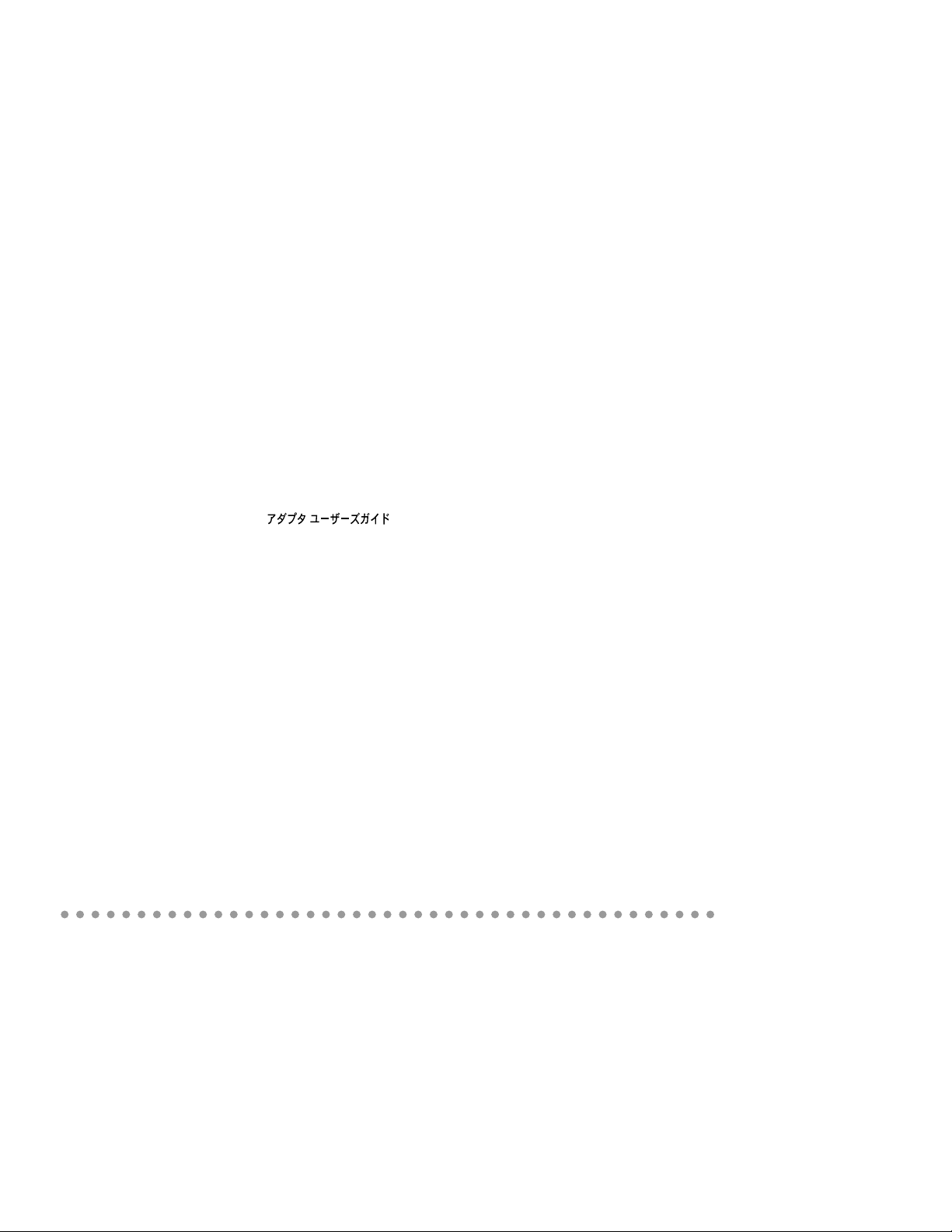
StyleWriter EtherTalk Adapter User’s Guide
Guide de l’utilisateur Adaptateur EtherTalk pour StyleWriter
Apple StyleWriter EtherTalk Adapter Benutzerhandbuch
Manuale Utente Adattatore Ethertalk StyleWriter
StyleWriter EtherTalk adapter Gebruikershandleiding
Guía del usuario del Adaptador EtherTalk para la StyleWriter
StyleWriter EtherTalk-adapter Handbok
StyleWriter EtherTalk
StyleWriter
EtherTalk Adapter
User’s Guide
Page 2

Communications regulation information
FCC statement
This equipment has been tested and found to comply with the
limits for a Class A digital device, pursuant to Part 15 of FCC
rules. These limits are designed to provide reasonable
protection against harmful interference when the equipment is
operated in a commercial environment. This equipment
generates, uses, and can radiate radio-frequency energy, and if
not installed and used in accordance with the instruction
manual, may cause harmful interference to radio
communications. Operation of this equipment in a residential
area is likely to cause harmful interference, in which case the
user will be required to correct the interference at his or her
own expense.
DOC statement
DOC Class A Compliance This digital apparatus does not
exceed the Class A limits for radio noise emissions from
digital apparatus as set out in the interference-causing
equipment standard entitled “Digital Apparatus,” ICES-003 of
the Department of Communications.
Observation des normes—Classe A Cet appareil numérique
respecte les limites de bruits radioélectriques applicables aux
appareils numériques de Classe A prescrites dans la norme
sur le matériel brouilleur : “Appareils Numériques”, NMB003 édictée par le ministre des Communications.
CE statement
This equipment has been designed, tested, and found
compliant with the limits for Class A Information Technology
Equipment of EN55022. These limits are designed to provide
reasonable protection against radio interference when the
equipment is operated in a commercial environment. This
equipment generates, uses, and can radiate radio-frequency
energy and, if not installed and used in accordance with the
instruction manual, may result in interference to radio
communications. Operation of this equipment in a residential
area may cause radio interference, in which case the user will
be required to correct the interference at his or her own
expense.
VCCI statement
1
Page 3
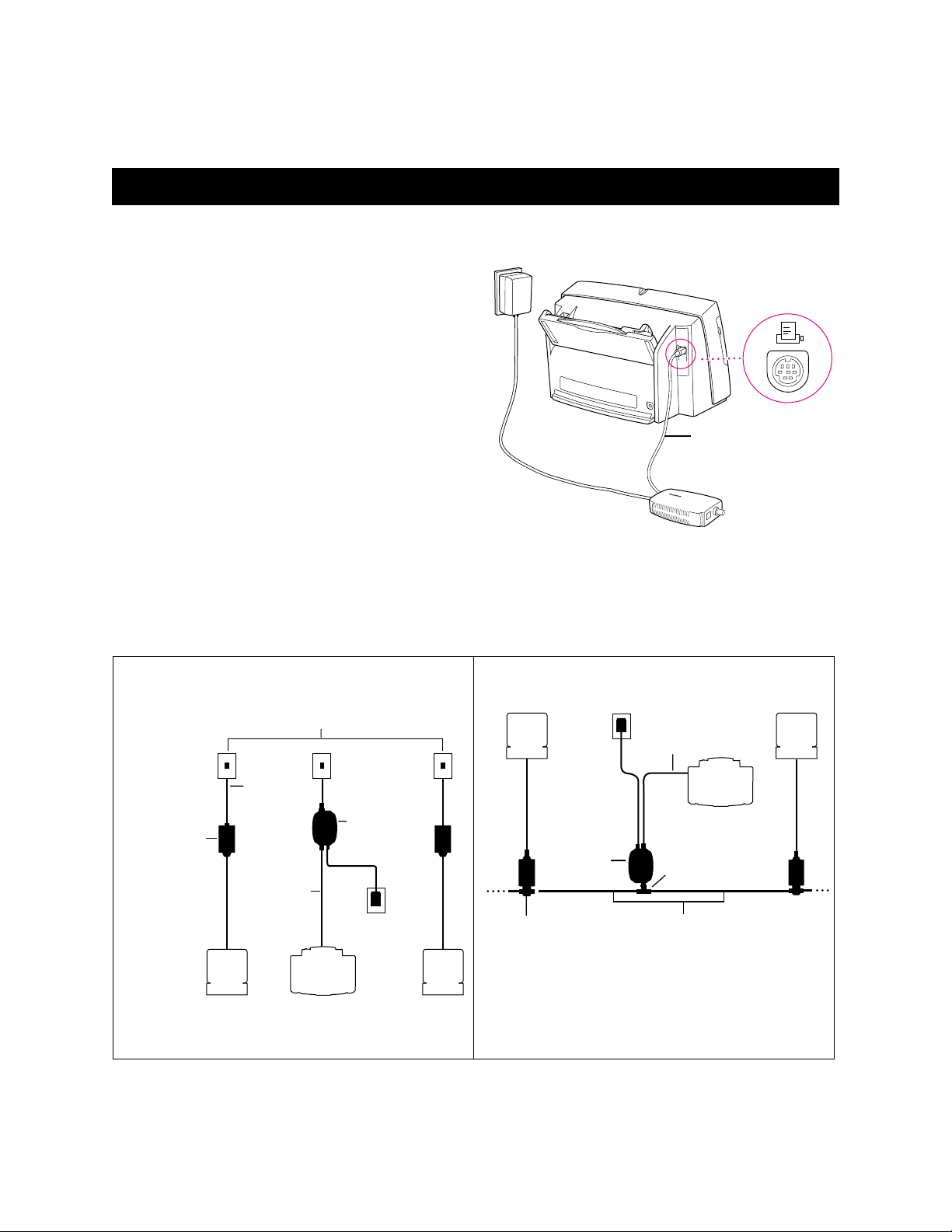
StyleWriter EtherTalk Adapter
The StyleWriter EtherTalk Adapter supports all recent models
of StyleWriter printers. (See the label on the adapter box for a
list of supported printers.)
Making sure you have the correct software
Make sure that the appropriate printer driver software is
installed on your computer. (For information on how to install
printer software, see the manual that came with your printer.)
Earlier models of the StyleWriter printer require updated
versions of the printer driver software:
n The Color StyleWriter 2400 requires printer driver version
1.6.1 or later.
n The StyleWriter 1200, StyleWriter, and StyleWriter II
printers require StyleWriter 1500 printer driver version 2.2
or later.
You can obtain software updates from major online services
and your Apple-authorized dealer.
Connecting your printer to an Ethernet network
Installing on 10BASE-T
Connecting the cable to your printer
Apple System/Peripheral-8
serial cable (included with
the printer)
Note: Your adapter may appear different from the one
shown here.
Installing on 10BASE-2 (thinnet)
Apple Ethernet
twisted-pair
transceiver
Any standard IEEE 802.3-compatible
CPU CPU
10BASE-T hub
RJ-45
patch cord
EtherTalk
Adapter
Serial cable
Power
adapter
Printer
Power adapter
CPU CPU
EtherTalk
Adapter
Apple Ethernet
thin coax transceiver
IMPORTANT If the printer is the last device on the network,
you must attach a 50-ohm terminating resistor to the
BNC T-connector.
2
Serial cable
Printer
BNC T-connector
Two-meter Apple Ethernet
self-terminating cable
Page 4
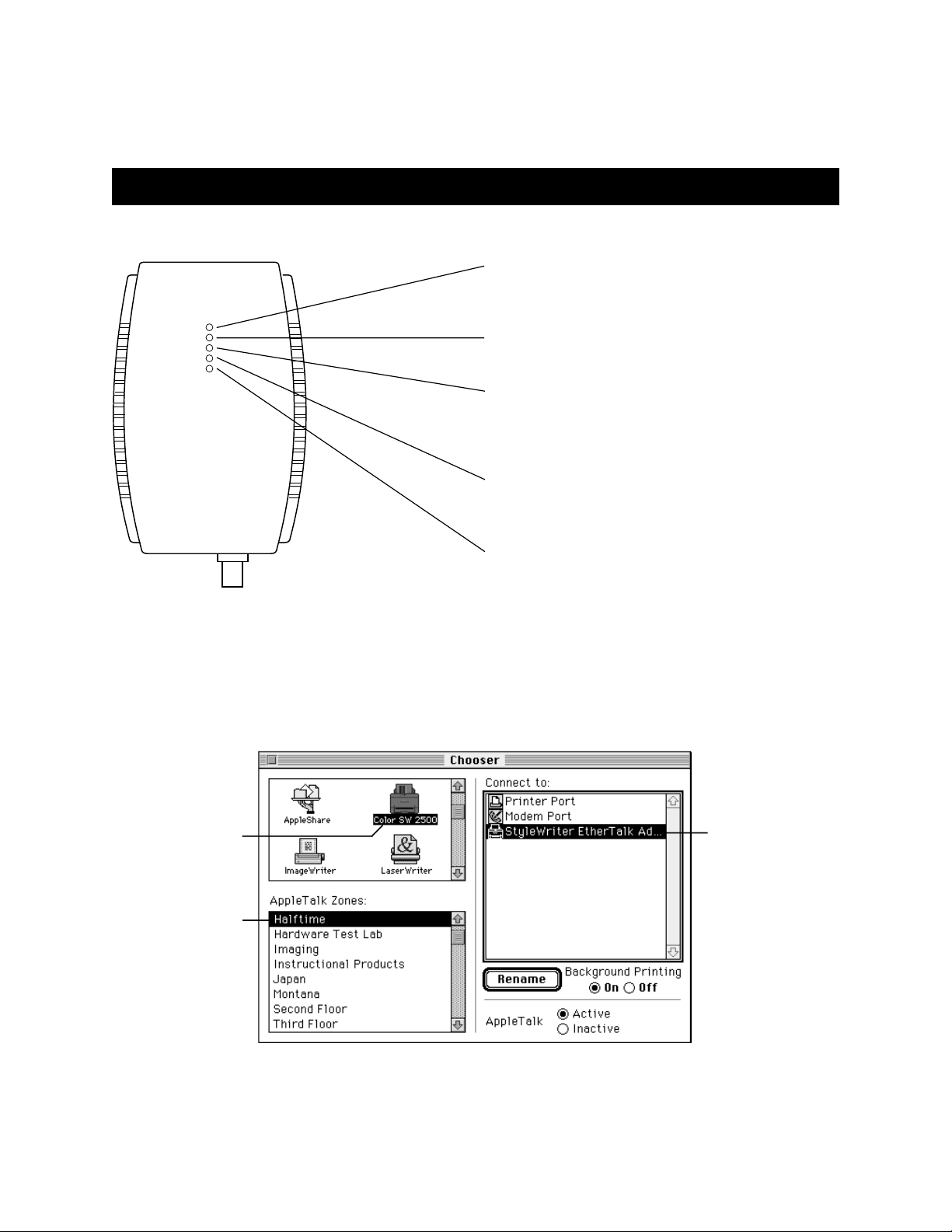
Indicator lights
Using the printer on the network
When your printer is connected to the Ethernet network, its
name appears in the Chooser. You can access the Chooser
from the Apple (K) menu.
To select your printer:
Test/Power (orange/green)
When the EtherTalk Adapter is ready for use, the light
changes from orange to green.
Printer activity (yellow)
When the printer receives print orders, this light flashes.
Collision (orange)
When more than one device on the Ethernet network tries
to transmit data at the same time, this light flashes. In normal
operation this light will blink occasionally.
Ethernet activity (yellow)
When there’s activity on the Ethernet network, this light
flashes.
Link (green)
For 10BASE-T connections only. A steady green light
indicates that the EtherTalk Adapter is properly connected.
1 Click the icon that
represents the
printer.
2 If your network has
zones, click one to
select it.
3 Click the name of the
network printer that
you want to use.
3
Page 5
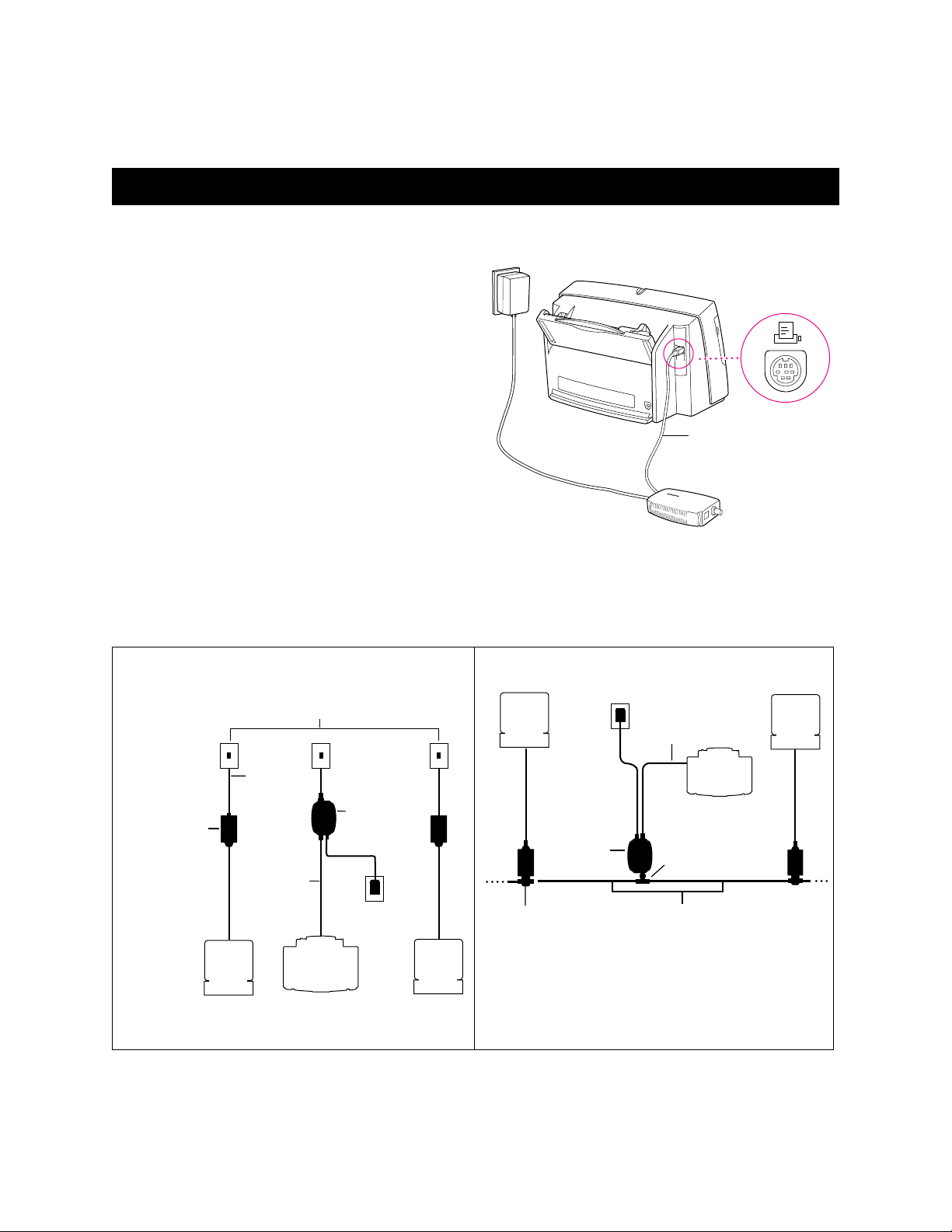
Adaptateur EtherTalk pour StyleWriter
L’adaptateur EtherTalk pour StyleWriter gère tous les
modèles récents d’imprimantes. (Voir l’étiquette sur la boîte
de l’adaptateur pour voir la liste des imprimantes supportées.)
Connexion du câble à l’imprimante
Logiciel requis
Assurez-vous que le gestionnaire d’impression approprié est
installé dans votre ordinateur. (Pour obtenir des informations
sur l’installation du logiciel d’impression, reportez-vous au
manuel fourni avec votre imprimante.)
Les modèles antérieurs de l’imprimante StyleWriter
requièrent des versions mises à jour du logiciel d’impression :
n L’imprimante StyleWriter Couleur 2400 requiert un
gestionnaire d’impression version 1.6.1 ou ultérieure.
n Les imprimantes StyleWriter 1200, StyleWriter, et
StyleWriter II requièrent le gestionnaire d’impression de la
StyleWriter 1500 version 2.2 ou ultérieure.
Vous pouvez obtenir des mises à jour logicielles à partir de
services électroniques et de votre revendeur Apple.
Remarque: L’adaptateur peut être différent de celui indiqué
dans l'illustration.
Connexion de votre imprimante à un réseau Ethernet
Installation sur 10BASE-T
Installation sur 10BASE-2 (thinnet)
Câble série mini-DIN 8
(inclus avec l’imprimante)
Kit de connexion
Ethernet Apple à
paires torsadées
centrale
Tout plot standard compatible IEEE 802.3
Câble
RJ-45
Câble série
Unité
10BASE-T
d’alimentation
Imprimante
Adaptateur
EtherTalk
Câble
Unité
centrale
Unité
centrale
Kit de connexion
Ethernet Apple (câble fin)
IMPORTANT Si l’imprimante est le dernier périphérique
du réseau, vous devez connecter une résistance de 50-ohm
au connecteur BNC T.
4
Câble d’alimentation
Câble série
Adaptateur
EtherTalk
Imprimante
Connecteur BNC T
Câble Ethernet Apple
(deux mètres)
Unité
centrale
Page 6
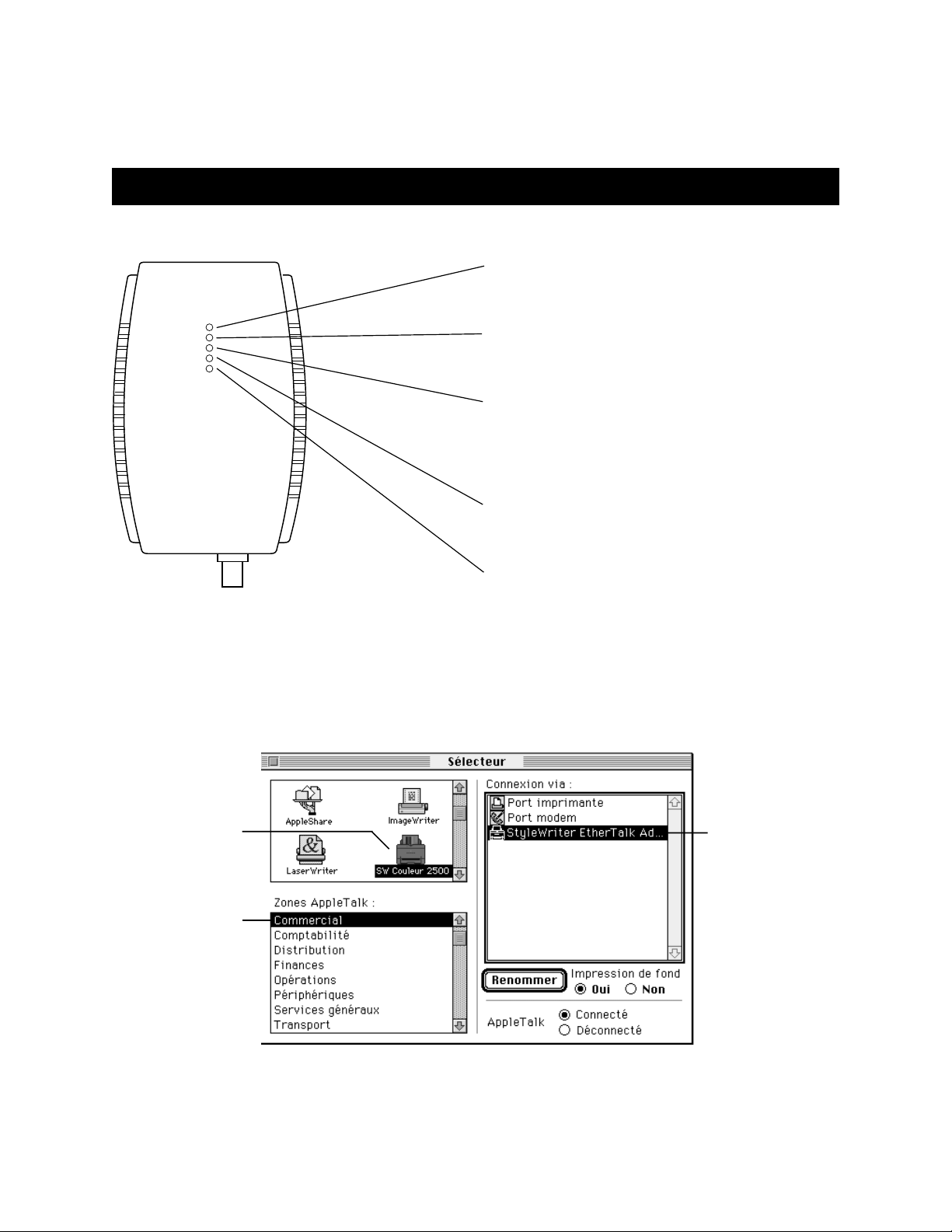
Voyants lumineux
Utilisation de l’imprimante sur le réseau
Lorsque votre imprimante est connectée au réseau EtherTalk,
le nom apparaît dans le Sélecteur. Vous pouvez accéder au
Sélecteur à partir du menu Pomme (K).
Pour sélectionner votre imprimante, procédez comme suit :
Alimentation (orange/vert)
Lorsque l’adaptateur EtherTalk est prêt à être utilisé, le
voyant passe de l’orange au vert.
Activité de l’imprimante (jaune)
Lorsque l’imprimante reçoit des demandes d’impression, ce
voyant clignote.
Collision (orange)
Lorsque plusieurs périphériques au sein du réseau EtherTalk
tentent de transmettre des données simultanément, ce voyant
clignote. En temps normal, ce voyant clignote de temps en
temps.
Activité Ethernet (jaune)
Lorsque le réseau EtherTalk est en pleine activité, ce voyant
clignote.
Lien (vert)
Pour des connexions 10BASE-T uniquement. Un voyant vert
indique que l’adaptateur EtherTalk est correctement connecté.
1 Cliquez sur l’icône
représentant
l’imprimante.
2 Si votre réseau
contient des zones,
cliquez sur l’une
d’entre elles pour la
sélectionner.
3 Cliquez sur le nom
de l’imprimante
réseau que vous
souhaitez utiliser.
5
Page 7

Apple StyleWriter EtherTalk Adapter
Der Apple StyleWriter EtherTalk Adapter unterstützt alle
bisherigen Apple StyleWriter Drucker (Eine Liste dieser
Drucker finden Sie auf einem Aufkleber auf der Verpackung).
Schließen Sie das Kabel an Ihren Drucker an
Stellen Sie sicher, die korrekte Software zu benutzen
Vergewissern Sie sich, daß die notwendige Druckersoftware
auf Ihrem Computer installiert ist (Um Informationen über die
Installation der Druckersoftware zu erhalten, lesen Sie bitte
das Handbuch, das mit Ihrem Drucker geliefert wurde).
Ältere Apple StyleWriter Drucker benötigen eine aktualisierte
Version der Druckersoftware:
n Der Apple Color StyleWriter 2400 benötigt den Color
StyleWriter 2400 Druckertreiber in der Version 1.6.1
oder neuer.
n Der Apple StyleWriter 1200, Apple StyleWriter und
Apple StyleWriter II benötigen den StyleWriter 1500
Druckertreiber in der Version 2.2 oder neuer.
Die Aktualisierung der Software können Sie von großen
Online-Diensten sowie von autorisierten Apple Händlern
erhalten.
Wichtig: Ihr EtherTalk Adapter kann sich im Aussehen von
dem hier abgebildeten unterscheiden.
Schließen Sie Ihren Drucker an ein Ethernet Netzwerk an
10BASE-T Netzwerk
10BASE-2 (Thinnet) Netzwerk
Apple serielles Anschlußkabel (wird mit dem
Drucker mitgeliefert)
Kabel mit RJ-45
Steckverbindung
Apple Ethernet
Twisted-Pair
Transceiver
CPU CPU
Beliebiger 10BASE-T Hub,
kompatibel zum IEEE 802.3 Standard
Apple
EtherTalk
Adapter
Serielles
Anschlußkabel
Netzteil
Drucker
Apple Ethernet
Thin Coax Transceiver
BNC T-Stück
Serielles
Anschlußkabel
CPU CPU
WICHTIG Ist Ihr Drucker das letzte Gerät im Netzwerkstrang,
muß das Netzwerk terminiert werden. Stecken Sie dazu einen
50-Ohm Abschlußwiderstand auf das BNC T-Stück.
6
Drucker
Apple Ethernet Kabel,
selbstterminierend
Apple
EtherTalk
Adapter
Netzteil
Page 8

Statusanzeigen
Den Drucker im Netzwerk benutzen
Wenn Ihr Drucker mit dem Ethernet Netzwerk verbunden ist,
erscheint sein Name in der Auswahl. Sie erreichen die
Auswahl unter dem Menü „Apple“ (K).
Um Ihren Drucker auszuwählen:
Betriebsanzeige (orange/grün)
Wenn der Apple EtherTalk Adapter betriebsbereit ist,
wechselt die Farbe der Anzeigeleuchte von orange zu grün.
Druckeraktivität (gelb)
Diese Anzeige blinkt, wenn der Drucker Druckaufträge erhält.
Kollision (orange)
Wenn mehrere Geräte im Ethernet Netzwerk gleichzeitig
Daten übertragen wollen, blinkt diese Anzeige. Bei normalem
Betrieb leuchtet sie selten auf.
Ethernet Aktivität (gelb)
Diese Anzeige signalisiert Aktivitäten im Ethernet Netzwerk.
Verbunden (grün)
Nur für 10BASE-T Netzwerke. Leuchtet diese Anzeige grün,
ist der Apple EtherTalk Adapter korrekt angeschlossen.
1 Klicken Sie auf das
Symbol für den
Drucker.
2 Wenn Ihr Netzwerk
Zonen hat, klicken
Sie auf eine, um sie
auszuwählen.
3 Klicken Sie auf den
Namen des
Netzwerkdruckers,
den Sie benutzen
wollen.
7
Page 9

Adattatore EtherTalk StyleWriter
L’Adattatore EtherTalk StyleWriter supporta tutti i recenti
modelli di stampanti StyleWriter (vedere l’etichetta sulla
confezione dell’adattatore per la lista delle stampanti
supportate).
Assicurarsi di avere il software corretto
Assicurarsi di avere il driver di stampa appropriato installato
sul computer (per informazioni su come installare il software,
consultare il manuale fornito con la stampante).
Precedenti modelli della stampante StyleWriter richiedono
versioni aggiornate del driver di stampa:
n Color StyleWriter 2400 richiede il driver di stampa
versione 1.6.1 o successiva.
n StyleWriter 1200, StyleWriter e StyleWriter II richiedono
il driver di stampa StyleWriter 1500 versione 2.2 o
successiva.
Per gli aggiornamenti del software, contattare il proprio
Rivenditore di fiducia Apple.
Collegamento della stampante alla rete Ethernet
Installazione su 10BASE-T
Collegamento del cavo alla stampante
Cavo Apple
System/Periferica-8
(incluso con la
stampante)
Nota: L’adattatore potrebbe essere diverso da quello
mostrato qui.
Installazione su 10BASE-2 (cavo thin)
Transceiver
Apple Ethernet
twisted-pair
Hub 10BASE-T
compatibile IEEE 802.3 standard
Cavo
adattatore
RJ-45
Cavo seriale
CPU CPU
Adattatore
EtherTalk
Alimentatore
Printer
Alimentatore
CPU CPU
Adattatore
EtherTalk
Thin coax transceiver
Apple Ethernet
IMPORTANTE Se la stampante è l’ultimo dispositivo sulla rete,
è necessario collegare una resistenza 50-ohm terminante al
connettore BNC T.
8
Cavo seriale
Printer
Connettore BNC T
Cavo Apple Ethernet
due metri autoterminante
Page 10

Spie di controllo
Utilizzo della stampante in rete
Quando la stampante è collegata alla rete Ethernet, il nome
appare in Scelta Risorse. È possibile accedere a Scelta Risorse
dal menu “K”.
Per selezionare la stampante:
Test/Accensione (arancio/verde)
Quando l’Adattatore EtherTalk è pronto per l’uso, la spia da
arancio diventa di colore verde.
Attività della stampante (gialla)
Quando la stampante inizia a stampare, la spia lampeggia.
Collisione (arancio)
Quando sulla rete Ethernet più dispositivi tentano di
trasmettere dati contemporaneamente, la spia lampeggia. In
una situazione standard la spia lampeggia occasionalmente.
Attività della rete Ethernet (gialla)
Quando vi è attività sulla rete Ethernet, la spia lampeggia.
Collegamento (verde)
Per connessioni esclusivamente 10BASE-T. La spia verde
indica che l’Adattatore EtherTalk è collegato correttamente.
1 Fare clic sull’icona
della stampante
2 Se la rete è
suddivisa in zone,
selezionare quella
desiderata
3 Fare clic sul nome
della stampante
desiderata
9
Page 11

StyleWriter EtherTalk adapter
De StyleWriter EtherTalk adapter kan worden gebruikt met
De Ethertalk adapter aansluiten op de printer
alle recente StyleWriter modellen. (Raadpleeg het etiket op de
doos van de adapter voor een overzicht van ondersteunde
printers.)
Controleren of u over de juiste programmatuur beschikt
Voordat u de adapter gaat gebruiken, dient u te controleren of
de juiste versie van het printerbesturingsbestand op uw
computer is geïnstalleerd. (Raadpleeg de handleiding bij uw
printer voor informatie over de installatie van printerprogrammatuur.)
Wanneer u beschikt over een ouder model StyleWriter, dient
u eerst een nieuwe versie van de printerprogrammatuur te
installeren:
n Voor de Color StyleWriter 2400 hebt u versie 1.6.1 of
hoger van het printerbesturingsbestand nodig.
n Voor de StyleWriter 1200, StyleWriter en StyleWriter II
hebt u versie 2.2 of hoger van het StyleWriter 1500
printerbesturingsbestand nodig.
Nieuwe versies van printerprogrammatuur kunnen worden
Opmerking. Uw adapter kan er anders uitzien dan in de
bovenstaande afbeelding.
gedownload vanaf Internet en andere informatievoorzieningen
en zijn verkrijgbaar bij uw Apple leverancier.
De printer aansluiten op een Ethernet netwerk
Installeren met 10BASE-T
Installeren met 10BASE-2 (thinnet)
Apple System/Peripheral-8
seriële kabel (geleverd bij
de printer)
Apple Ethernet
twisted-pair
transceiver
Computer
Standaard IEEE 802.3-compatibele
10BASE-T hub
RJ-45
verbindingskabel
EtherTalk
adapter
Seriële kabel
Lichtnetadapter
Printer
Computer
Lichtnetadapter
Computer
Computer
Seriële kabel
Printer
EtherTalk
adapter
Apple Ethernet
thin coax transceiver
BNC T-connector
Apple Ethernet kabel met
ingebouwde afsluiter
(2 meter)
BELANGRIJK Als de printer het laatste apparaat in het
netwerk is, dient een afsluitweerstand van 50 ohm te worden
aangesloten op de BNC T-connector.
10
Page 12

Indicatielampjes
De printer gebruiken in een netwerk
Wanneer uw printer is aangesloten op het Ethernet netwerk,
verschijnt de naam van de printer in de Kiezer. U opent de
Kiezer via het Apple-menu (K).
Om de printer te selecteren, gaat u als volgt te werk:
Test/Aan (oranje/groen)
Wanneer de EtherTalk adapter klaar is voor gebruik,
verandert de kleur van dit lampje van oranje in groen.
Printeractiviteit (geel)
Wanneer de printer afdrukgegevens ontvangt, knippert dit
lampje.
Botsing (oranje)
Wanneer meerdere apparaten in het Ethernet netwerk
tegelijkertijd proberen gegevens te verzenden, knippert dit
lampje. In andere gevallen knippert het lampje onregelmatig.
Ethernet activiteit (geel)
Wanneer er activiteit is op het Ethernet netwerk, knippert dit
lampje.
Koppeling (groen)
Alleen voor 10BASE-T verbindingen. Een continu brandend
groen lampje geeft aan dat de EtherTalk adapter goed is
aangesloten.
1 Klik op het symbool
van de printer.
2 Klik op de gewenste
zone als uw netwerk
in zones is
ingedeeld.
3 Klik op de naam van
de netwerkprinter die
u wilt gebruiken.
11
Page 13

Adaptador EtherTalk para la StyleWriter
El Adaptador EtherTalk para la StyleWriter soporta los
últimos modelos de impresoras StyleWriter. (Consulte la lista
de impresoras que aparece en la etiqueta de la caja del
adaptador.)
Conexión del cable a la impresora
Cómo asegurarse de que dispone del software correcto
Compruebe que tiene instalado el software de driver de
impresora apropiado. (Para obtener información sobre la
instalación de dicho software, consulte el manual que se
adjunta con la impresora.)
Los modelos anteriores de la impresora StyleWriter requieren
versiones actualizadas del software de driver de impresora:
n La Color StyleWriter 2400 necesita la versión 1.6.1 o una
posterior del software de impresora.
n La StyleWriter 1200, StyleWriter y StyleWriter II precisan
la versión 2.2 o una posterior del driver de impresora para
la StyleWriter 1500.
Las actualizaciones del software pueden adquirirse a través de
los principales servicios electrónicos o en un distribuidor
autorizado Apple.
Nota: La apariencia del adaptador puede ser diferente de la
que se muestra aquí.
Conexión de la impresora a una red Ethernet
Instalación en una red 10BASE-T
Instalación en una red 10BASE-2 (cable coaxial fino)
Cable serie DIN8 de Apple
(incluido con la impresora)
Transceptor
par trenzado
Apple Ethernet
Una red 10BASE-T estándar compatible
CPU CPU
con IEEE 802,3
Latiguillo de
conexión
RJ-45
Cable serie
Impresora
Adaptador
EtherTalk
Adaptador
de corriente
Adaptador de corriente
CPU CPU
Adaptador
EtherTalk
Transceptor coaxial
fino Apple Ethernet
IMPORTANTE Si la impresora es el último dispositivo de la red,
deberá conectar una resistencia terminal de 50 ohmios a un
conector BNC T.
12
Cable serie
Impresora
Conector BNC T
Cable autoterminado Apple
Ethernet de dos metros
Page 14
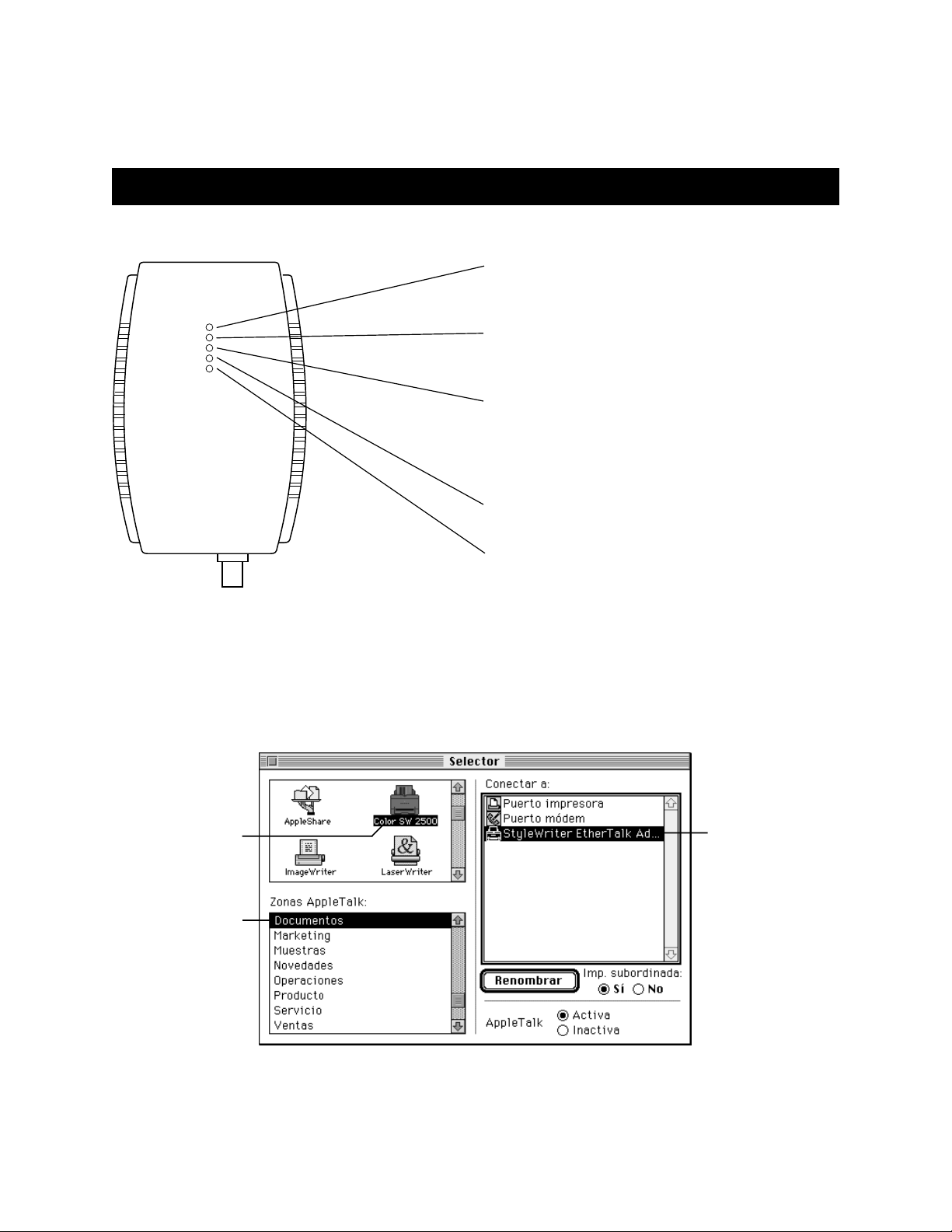
Luces
Uso de la impresora en la red
Cuando la impresora se encuentra conectada a la red Ethernet,
el nombre de la misma aparece en el Selector, al cual puede
acceder desde el menú Apple (K).
Para seleccionar la impresora:
Prueba/Encendido (naranja/verde)
Cuando el Adaptador EtherTalk está listo para su uso, la luz
cambia de naranja a verde.
Actividad de la impresora (amarilla)
Cuando la impresora recibe órdenes de impresión, esta luz
parpadea.
Colapso (naranja)
Cuando más de un dispositivo trata de transmitir datos
simultanéamente a través de la red Ethernet, esta luz
parpadea, lo que también sucede ocasionalmente en el
transcurso de una operación normal.
Actividad de Ethernet (amarilla)
Cuando la red Ethernet está en actividad, esta luz parpadea.
Enlace (verde)
Sólo para conexiones 10BASE-T. Una luz verde estática
indica que el Adaptador EtherTalk está conectado
correctamente.
1 Haga clic en el icono
que representa la
impresora.
2 Si la red dispone de
zonas, haga clic en
una de ellas para
seleccionarla.
3 Haga clic en el
nombre de la
impresora de red
que desea utilizar.
13
Page 15

StyleWriter EtherTalk-adapter
StyleWriter EtherTalk-adapter kan användas tillsammans med
de flesta StyleWriter-skrivare av nyare modell. På adapterns
förpackning finns en lista över de skrivare som kan användas.
Använda rätt skrivardrivrutin
Kontrollera att rätt skrivardrivrutin är installerad i datorn. I
skrivarens handbok finns anvisningar för hur du installerar
drivrutiner.
Om du använder en StyleWriter-skrivare av tidigare modell
än de som står i listan på adapterns förpackning måste du
skaffa en uppdaterad version av skrivardrivrutinen.
n För Color StyleWriter 2400 behöver du en skrivardrivrutin
av version 1.6.1 eller senare.
n För StyleWriter 1200, StyleWriter och StyleWriter II
behöver du skrivardrivrutinen StyleWriter 1500, version
2.2 eller senare.
Du skaffar uppdateringar från en auktoriserad Appleåterförsäljare eller via Internet.
Ansluta skrivaren till ett Ethernet-nätverk
Installera i 10BASE-T
Ansluta kabeln till skrivaren
Apple System/Peripheral-8
seriell kabel (levereras
med skrivaren)
Obs! Adaptern kan se annorlunda ut än den som visas i
bilden.
Installera i 10BASE-2 (med tunn koaxialkabel)
Apple Ethernettransceiver för
tvinnad parkabel
Dator Dator
IEEE 802.3-kompatibelt
10BASE-T-nav
RJ-45anslutning
EtherTalkadapter
Seriell kabel
Nätadapter
Skrivare
Nätadapter
Dator Dator
EtherTalkadapter
Apple Ethernettransceiver för
tunn koaxialkabel
VIKTIGT Om skrivaren är den sista enheten i nätverket
måste du ansluta ett avslutande motstånd om 50 ohm till
BNC T-kontakten.
14
Seriell kabel
Skrivare
BNC T-kontakt
Apple Ethernet
självavslutande kabel
om två meter
Page 16

Varningslampor
Använda skrivaren i nätverket
När du har anslutit skrivaren till Ethernet-nätverket visas
skrivarens namn i Väljaren. Välj Väljaren från
Apple-menyn (K).
Så här väljer du skrivare:
Kontrollampa (orange/grön)
När EtherTalk-adaptern är klar att användas växlar
kontrollampan från orange till grönt sken.
Skrivaraktivitet (gul)
När skrivaren tar emot en utskrift blinkar den här lampan.
Trängsel (orange)
När fler än en enhet i Ethernet-nätverket försöker överföra
information samtidigt blinkar den här lampan. Lampan kan
dock blinka till även under normala förhållanden.
Ethernet-aktivitet (gul)
När data överförs i Ethernet-nätverket blinkar den här lampan.
Anslutning (grön)
Endast för 10BASE-T-anslutningar. Lampan lyser med ett
grönt sken när EtherTalk-adaptern är ansluten på rätt sätt.
1 Klicka på skrivarens
symbol.
2 Om nätverket är
indelat i zoner väljer
du en av zonerna
genom att klicka på
den.
3 Klicka på den
nätverksskrivare som
du vill använda.
15
Page 17

StyleWriter EtherTalk
16
Page 18

3
1
4
2
17
Page 19

©
1996 Apple Computer, Inc. All rights reserved.
Apple, the Apple logo, AppleShare, AppleTalk, EtherTalk, ImageWriter, LaserWriter, and StyleWriter
are trademarks of Apple Computer, Inc., registered in the U.S. and other countries.
ZM030-8907-A
Printed in U.S.A.
