Page 1

EarPods
with Remote and Mic
Page 2

Using Earpods with Remote and Mic
Congratulations on purchasing the Apple EarPods with
Remote and Mic.
To use the Apple EarPods with Remote and Mic, plug them into
a supported iPod, iPhone, or iPad and insert the earphones in
your ears.
Microphone
Volume up
Center button
Volume down
To see a list of the devices compatible with the Apple EarPods
with Remote and Mic, go to: www.apple.com/earphones
English
2
Page 3

Important: Not all features listed below are supported by all
models. Check your product’s user guide for more information.
To Do this
Play or pause a song or video Press the center button once.
Skip to the next song
or chapter
Fast-forward Press the center button twice
Go to the previous song
or chapter
Rewind Press the center button three
Answer or end a call Press the center button once
Decline an incoming call Hold down the center button
Switch to an incoming or
on-hold call and put the
current call on hold
Press again to resume playback.
Press the center button
twice quickly.
quickly and hold.
Press the center button three
times quickly.
times quickly and hold.
to answer. Press again to end
the call.
for about two seconds, then let
go. When you let go, two low
beeps conrm that you declined
the call.
Press the center button once.
Press again to switch back to
the rst call.
English
3
Page 4

To Do this
Switch to an incoming or
on-hold call and end the
current call
Increase volume Press the ∂ button.
Decrease volume Press the D button.
Hold down the center button
for about two seconds, then let
go. When you let go, two low
beeps conrm that you ended
the rst call.
Using Siri
You can use Siri with your Apple EarPods with Remote and Mic.
To use Siri, press and hold the center button. To continue a
conversation with Siri, press and hold the button each time
you want to talk. For more information about setting up and
using Siri, see the user guide for your device.
Using VoiceOver
You can use VoiceOver on iPod shue (3rd generation or later)
and iPod nano (5th generation or later) to announce the currently
playing song title, artist name, and playlist, and to switch playlists.
To use VoiceOver, press the center button to hear the song title
and artist name. Continue pressing until you hear a tone, then
release the button. VoiceOver announces the current playlist, and
then all your playlists. Press the center button when you hear
the name of the playlist you want.
English
4
Page 5

Important Safety Information
Avoid Hearing Damage
WARNING: Permanent hearing loss may occur if earphones are
used at high volume. Set the volume to a safe level. You can
adapt over time to a higher volume of sound that may sound
normal but can be damaging to your hearing. If you experience
ringing in your ears or mued speech, stop listening and have
your hearing checked. The louder the volume, the less time is
required before your hearing could be aected. Hearing experts
suggest that to protect your hearing:
 Limit the amount of time you use the earphones at
high volume.
 Avoid turning up the volume to block out noisy surroundings.
 Turn down the volume if you can’t hear people speaking
near you.
For information about how to set a maximum volume limit, see
the user guide for your iPod, iPhone, or iPad.
WARNING: To prevent possible hearing damage, do not
listen at high volume levels for long periods.
Keep Out of Reach of Children
WARNING: The small parts included with this product can
be a choking hazard. This product is not intended for use by
small children and should be kept away from children
under 3 years of age.
English
5
Page 6

Do Not Use While Driving
Important: Use of earphones while operating a vehicle is not
recommended and is illegal in some areas. Check and obey
the applicable laws and regulations on the use of earphones
while operating a vehicle. Be careful and attentive while driving.
Stop listening to your audio device if you nd it disruptive or
distracting while operating any type of vehicle or performing
another activity that requires your full attention.
In Case of Skin Irritation
Earphones can lead to ear infections if not properly cleaned. Clean
the earbuds frequently with an antiseptic, such as isopropyl
alcohol. If a skin problem develops, discontinue use. If the problem
persists, consult a physician.
More information about the Apple EarPods with Remote and Mic
is available at: www.apple.com/support
Avoid Electrostatic Shock
When using headphones in areas where the air is very dry, it is easy
to build up static electricity and possible for your ear to receive
a small electrostatic discharge from the headphones. To minimize
the risk of electrostatic discharge from the headphones, avoid
using the headphones in extremely dry environments, or touch
a grounded unpainted metal object before inserting the headphones.
English
6
Page 7

使用具有线控功能和麦克风的 Earpods 耳机
麦克风
调高音量
中央按钮
调低音量
恭喜您购买了 Apple EarPods with Remote and Mic 耳机。
若要使用 Apple EarPods with Remote and Mic 耳机,请将耳机插头插
入到支持的 iPod、iPhone 或 iPad,然后将耳机塞入耳朵内。
若要查看与 Apple EarPods with Remote and Mic 耳机兼容的设备的列
表,请访问:www.apple.com.cn/earphones
简体中文
7
Page 8

【重要事项】某些机型不支持下面所列的一些功能。有关更多信息,请查
阅您的产品的使用手册。
若要 请这样操作
播放或暂停播放歌曲或视频 按下中央按钮一次。再按一次可继
跳到下一首歌曲或下一个章节 快速按下中央按钮两次。
快进 快速按下中央按钮两次并按住。
转到上一首歌曲或上一个章节 快速按下中央按钮三次。
倒回 快速按下中央按钮三次并按住。
接听或结束通话 按下中央按钮一次可接听来电。再次
拒绝来电 按住中央按钮大约两秒钟,然后松
切换到来电或已保留的通话并保
留当前通话
切换到来电或已保留的通话并结
束当前通话
增大音量 按下按钮 ∂。
减小音量 按下按钮 D。
简体中文
8
续回放。
按下中央按钮可结束通话。
开。松开中央按钮后,会发出两声
低音嘟嘟声,确认您已拒接了电话。
按下中央按钮一次。再次按下可切换
回第一个通话。
按住中央按钮大约两秒钟,然后松
开。松开中央按钮后,两声低的嘟嘟
声会确认您已结束了第一个通话。
Page 9

使用 Siri
您可以配合 Apple EarPods with Remote and Mic 耳机使用 Siri。若要
使用 Siri,请按住中央按钮。若要使用 Siri 继续对话,每次在您想要说话
的时候,请按住该按钮。有关设置和使用 Siri 的更多信息,请参阅您的设
备的使用手册。
使用 VoiceOver
您可以在 iPod shuπe(第 3 代或新款机型)和 iPod nano(第 5 代或新
款机型)上使用 VoiceOver 来通报当前正在播放的歌曲的标题、表演者姓
名以及播放列表;您还可以使用 VoiceOver 来切换播放列表。
若要使用 VoiceOver,请按下中央按钮以听到歌曲标题和表演者姓名。继
续按住中央按钮,直到您听到提示音,然后松开该按钮。VoiceOver 会先
通报当前播放列表,然后再通报所有播放列表。听到您想要的播放列表的
名称后,请按下中央按钮。
简体中文
9
Page 10

重要安全性信息
避免听力损伤
【警告】使用耳机时如果音量很高,可能导致听力的永久性损伤。请将
音量调到安全的水平。听一段时间音乐后,您会习惯高一些的音量,虽然
可能听起来很正常,但会损坏您的听力。如果您感觉到耳鸣或谈话模糊不
清,请摘下耳机并检查一下您的听力。音量越高,您的听力就会越快受到
影响。听力专家建议您采用以下方法来保护听力:
 限制以高音量使用耳塞的时间。
 避免通过调高音量来隔离嘈杂的环境。
 如果您听不到周围人说话,请调低音量。
有关如何设定最大音量限制的信息,请参阅 iPod、iPhone 或 iPad 的
使用手册。
【警告】若要防止可能的听力损伤,请不要长时间使用高音量
听音乐。
不要让小孩接触到耳机
【警告】本产品包含的小部件可能会有导致窒息的危险。本产品不适合幼
童使用,应当存放在 3 岁以下儿童够不到的位置。
简体中文
10
Page 11

驾驶时请勿使用耳机
【重要事项】建议您不要在驾车时使用耳机,在某些地区,这样做是违法
的。请查询并遵守您驾车所在地区有关使用耳机的法律和法规。驾驶时,
请小心谨慎,集中注意力。在驾驶任何类型的车辆或者从事其他需要全神
贯注的活动时,如果发现听音乐导致注意力分散,请停止使用音频设备。
防止皮肤过敏
如果没有正确清洁耳机,可能会导致耳朵感染。请经常使用消毒剂(如异
丙醇)清洁耳塞。如果出现皮肤问题,请停止使用耳机。如果皮肤问题持
续存在,请向医生咨询。
有关 Apple EarPods with Remote and Mic 耳机的更多信息,可从以下
网站获得:www.apple.com.cn/support
避免静电电击
在空气非常干燥的区域使用耳机时,静电聚集很容易,您的耳朵可能会遭
受耳机的微弱静电放电。若要将耳机的静电放电危险降至最低,请避免在
极其干燥的环境中使用耳机,或者在插入耳机之前触摸已接地的未上漆金
体。
属物
简体中文
11
Page 12

使用 Apple Earpods 線控麥克風耳機
恭喜您購買了 Apple Earpods 線控麥克風耳機。
若要使用 Apple Earpods 線控麥克風耳機,請將它插入支援的
iPod、iPhone 或 iPad,並將耳機放入耳中。
若要瞭解與 Apple Earpods 線控麥克風耳機相容的裝置,請前
往:www.apple.com/tw/earphones
繁體中文
12
Page 13

【重要事項】並非所有機型皆支援下述的功能。請查閱產品
的使用手冊以取得更多資訊。
若要 執行方式
播放或暫停歌曲或視訊 按一下中央按鈕。再按一下可
跳到下一首歌曲或章節 快速按兩下中央按鈕。
快轉 快速按兩下中央按鈕並且
前往上一首歌曲或章節 快速按三下中央按鈕。
倒轉 快速按三下中央按鈕並且
回覆來電或結束通話 按一下中央按鈕回覆來電。再
拒絕來電 按住中央按鈕約兩秒鐘,然後
切換到新的來電或已保留的來
電,並且保留目前的通話
切換到新的來電或已保留的來
電,並且結束目前的通話
調高音量 按一下 ∂ 按鈕。
調低音量 按一下 D 按鈕。
繼續播放。
按住。
按住。
按一下來結束通話。
放開。放開時,會發出兩聲小
的嗶聲來確認您已拒絕來電。
按一下中央按鈕。再按一下來
切換回第一個通話。
按住中央按鈕約兩秒鐘,然後
放開。放開時,會發出兩聲小
的嗶聲來確認您已結束來電。
繁體中文
13
Page 14
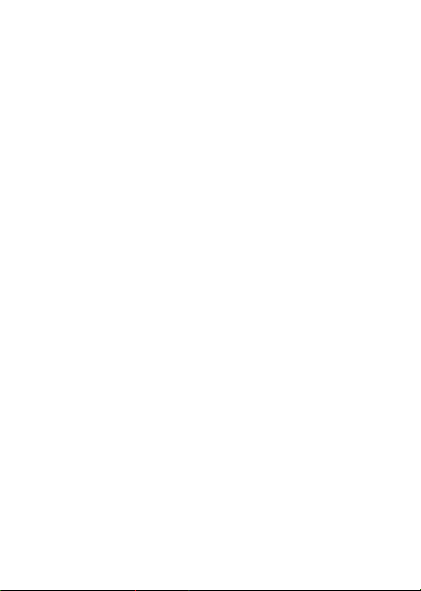
使用 Siri
您可以搭配 Apple Earpods 線控麥克風耳機來使用 Siri。若要使
用 Siri,請按住中央按鈕。若要繼續與 Siri 對話,請在每次講
話時按住按鈕。關於設定和使用 Siri,如需更多資訊,請參閱
裝置的使用手冊。
使用 VoiceOver
您可以在 iPod shuπe(第三代或新款機型)或 iPod nano(第
五代或新款機型)上使用 VoiceOver,來朗讀目前正在播放的
歌曲標題、演出者名稱和播放列表,並且切換播放列表。
若要使用 VoiceOver,請按下中央按鈕來聽取歌曲標題和演
出者名稱。繼續按下按鈕,直到您聽到提示聲,然後放開按
鈕。VoiceOver 會朗讀目前的播放列表,然後朗讀全部的播
放列表。當您聽到您要的播放列表名稱時,請按下中央按鈕。
繁體中文
14
Page 15

重要的安全資訊
避免聽力傷害
【警告】如果使用高音量聆聽耳機,可能會造成永久性的聽
力傷害。請將音量設定在安全的範圍。如果您長時間在高音
量的狀態下聆聽,或許會因為習慣了高音量而認為這是正常
的音量,但這還是會對您的聽力造成損害。如果您出現了耳
鳴或聽不清楚的現象,請立即停止使用,並儘速就醫檢查聽
力。音量愈大,就愈容易也愈快導致聽力受損。要保護您的
聽力,請參考以下來自專家的建議:
 以高音量使用耳機時,請限制使用的時間長度。
 請避免用調高音量的方式來阻絕外界環境的雜音干擾。
 如果您無法聽到周遭其他人在對您說話時,請調低音量。
如需設定最大音量限制的相關資訊,請參閱 iPod、iPhone 或
iPad 的使用手冊。
【警告】若要避免對聽力造成損害,請勿長時間以
高音量聆聽耳機。
請放在兒童無法取得的位置
【警告】本產品所包含的小零件可能會造成窒息的危險。此
產品並非供幼童使用,且應放置於三歲以下孩童無法拿取的
位置。
繁體中文
15
Page 16

開車時請勿使用
【重要事項】不建議您在操作機動車輛時使用耳機,這種行
為在部分地區是違法的。請查閱並遵守在操作機動車輛時使
用耳機的相關法規。開車時請小心且全神專注。當您發現在
操作任何類型車輛,或從事任何需要全神專注的活動時會因
此中斷或分心時,請立即停止聆聽音訊裝置。
避免刺激皮膚
如果未適當地清潔耳機,可能會造成耳朵的感染。請定期使
用消毒劑(如酒精)來清潔耳機。如果發生皮膚的問題,請
停止使用。如果問題持續發生,請立即就醫。
如需更多 Apple Earpods 線控麥克風耳機的相關資訊,請參
訪:www.apple.com/tw/support
避免靜電電擊
如果在非常乾燥的環境下使用耳機,很可能會產生靜電,且
耳朵可能會感應到耳機所釋放的微小靜電。若要避免來自耳
機的靜電釋放,請不要在極度乾燥的環境下使用耳機,或者
在放入耳機前,請先觸碰一下接地的金屬物品。
繁體中文
16
Page 17

Earpods with Remote and Mic
마이크
음량
높이기
중앙
버튼
음량
낮추기
Apple EarPods with Remote and Mic
Apple EarPods with Remote and Mic
iPhone
또는
iPad에 꽂고
이어폰을 귀에 넣으십시오
구입을 축하합니다
를 사용하려면 지원되는
사용하기
.
iPod,
.
Apple EarPods with Remote and Mic와
다음으로 이동하십시오
. www.apple.com/kr/earphones
호환되는 장비 목록을 보려면
한국어
17
Page 18

중요사항
목록에 있는 일부 기능은 일부 모델에서만 지원됩니다
: 다음
추가 정보를 보려면 해당 제품의 사용 설명서를 확인하십시오
해야할 일 필요한 동작
노래나 비디오 재생 또는 일시 정지 중앙
다음 노래 또는 장으로 건너뛰기 중앙
빨리 감기 중앙
이전 노래 또는 장으로 이동하기 중앙
되감기 중앙
전화 받기 또는 끊기 전화를
걸려오는 전화 거절하기 중앙
걸려오거나 수신 대기 중인
전화로 전환하고 현재 통화를
대기 상태로 바꾸기
한국어
18
버튼을 한 번 누릅니다. 재생을
다시 시작하려면 다시 누릅니다
버튼을 두 번 빠르게 누릅니다
버튼을 두 번 빠르게 누르고
유지합니다
.
버튼을 세 번 빠르게 누릅니다
버튼을 세 번 빠르게 누르고
유지합니다
.
받으려면 중앙 버튼을
누릅니다. 전화를 끊으려면 다시
누릅니다
.
버튼을 약 2초 동안 길게
누른 다음 뗍니다. 손을 떼면 낮은
경고음이 두 번 울리며 전화가
거절되었다는 것을 알려줍니다
중앙 버튼을 한 번 누릅니다. 첫 번째
통화로 전환하려면 다시 누릅니다
.
.
.
.
.
.
.
Page 19

해야할 일 필요한 동작
걸려오거나 수신 대기 중인
전화로 전환하고 현재 통화를
종료하기
음량 높이기
음량 줄이기
사용하기
Siri
Apple EarPods with Remote and Mic와 함께 Siri를
를 사용하려면 중앙 버튼을 길게 누르십시오
Siri
말하기 전에 항상 버튼을 길게 누르십시오
방법에 대한 추가 정보는 해당 장비의 사용 설명서를 참조하십시오
VoiceOver
사용하기
중앙 버튼을 약 2초 동안 길게
누른 다음 뗍니다. 손을 떼면 낮은
경고음이 두 번 울리며 첫 번째
통화가 종료되었다는 것을
알려줍니다
버튼을 누릅니다
∂
버튼을 누릅니다
D
. Siri를
.
.
.
사용할 수 있습니다
대화를 계속하려면
. Siri와
설정하고 사용하는
.
iPod shuπe(3세대 이상) 및 iPod nano(5세대 이상)에서 VoiceOver를
사용하여 현재 재생 중인 노래 제목, 아티스트 이름 및 재생목록을 듣거나
재생목록을 전환할 수 있습니다
를 사용하려면 중앙 버튼을 눌러 노래 제목 및 아티스트 이름을
VoiceOver
들을 수 있습니다. 신호음이 들릴 때까지 버튼을 누르고 있다가 떼십시오
가 현재 재생목록을 말한 다음 모든 재생목록을 말합니다
VoiceOver
원하는 재생목록 이름이 들리면 중앙 버튼을 누르십시오
.
.
.
한국어
.
.
19
Page 20

중요한 안전 정보
청각 손상 예방하기
경고
이어폰을 높은 음량으로 사용할 경우 청각이 영구적으로 손상될
:
수 있습니다 음량을 안전한 수준으로 설정하십시오 높은 음량에
적응되어 정상적으로 들릴 수는 있지만 청각에 손상을 입힐 수준일 수
있습니다. 귀에서 이명이 들리거나 말소리가 뚜렷하게 들리지 않는다면
청취를 중단하고 청각 검사를 받으십시오. 음량이 높을수록 더 빨리
청각이 영향을 받습니다. 청각 전문가가 권장하는 청각 보호 방법은
다음과 같습니다
이어폰을 높은 음량으로 사용하는 시간을 제한하십시오
Â
시끄러운 주변 환경을 차단하기 위해 음량을 너무 높이지 마십시오
Â
가까이 있는 사람들이 말하는 소리를 들을 수 없다면 음량을 낮추
Â
십시오
최대 음량 제한을 설정하는 방법에 관한 정보는
의 사용 설명서를 참조하십시오
어린이의 손에 닿지 않게 보관하기
경고
있습니다. 해당 제품은 어린이가 사용하도록 디자인되어 있지 않으므로
세 이하 어린이의 손에 닿지 않는 곳에 보관해야 합니다
3
한국어
20
.
.
.
경고
손상을 예방하려면 장시간 높은 음량으로 듣지
: 청각
마십시오
.
제품에 포함되어 있는 작은 부품들은 질식의 위험이
: 해당
.
iPod, iPhone 또는 iPad
.
.
Page 21

운전 중 사용 금지
중요사항
차량을 운전하면서 이어폰을 사용하는 것은 권장되지 않으며
:
일부 지역에서는 불법입니다. 차량을 운전하는 동안의 이어폰 사용에 대한
적용 법률과 지침을 확인하여 준수하십시오. 차량을 운전할 때는 항상
운전에 집중하십시오. 차량 운전 또는 기타 주의가 요구되는 활동을 하는
중에 주의가 산만해진다면, 오디오 장비 청취를 중단하십시오
.
피부 염증이 생긴 경우
제대로 청소하지 않으면 이어폰으로 귀에 감염이 발생할 수 있습니다
이소프로필 알코올과 같은 소독제를 사용하여 이어버드를 청소하십시오
피부 문제가 발생하면 사용을 중단하십시오. 문제가 지속되면 의사와
상담하십시오
Apple EarPods with Remote and Mic
사이트에서 참조할 수 있습니다
.
에 관한 더 자세한 정보는 다음
. www.apple.com/kr/support
.
전기 충격 예방하기
공기가 매우 건조한 지역에서 헤드폰을 사용하면 정전기가 쉽게 발생하고
헤드폰에서 전기가 방전되어 귀에서 작은 충격을 감지할 수 있습니다
헤드폰에서 발생할 수 있는 이러한 전기 방전 위험을 최소화하려면 매우
건조한 환경에서는 헤드폰을 사용하지 않거나 헤드폰을 착용하기 전에
페인트칠이 되지 않은 접지된 금속 물체에 먼저 손을 대십시오
.
.
한국어
.
21
Page 22

Regulatory Compliance Information
European Community
Disposal and Recycling Information
Your product must be disposed of properly according to local laws and regulations.
When your product reaches its end of life, contact Apple or your local authorities to
learn about recycling options.
For more information about Apple’s recycling program, go to:
www.apple.com/recycling
European Union—Disposal Information
The symbol above means that according to local laws and regulations your product
and/or its battery shall be disposed of separately from household waste. When
this product reaches its end of life, take it to a collection point designated by local
authorities. The separate collection and recycling of your product and/or its battery at
the time of disposal will help conserve natural resources and ensure that it is recycled
in a manner that protects human health and the environment.
Union Européenne—informations sur l’élimination
Le symbole ci-dessus signie que, conformément aux lois et réglementations locales,
vous devez jeter votre produit et/ou sa batterie séparément des ordures ménagères.
Lorsque ce produit arrive en n de vie, apportez-le à un point de collecte désigné par
les autorités locales. La collecte séparée et le recyclage de votre produit et/ou de sa
batterie lors de sa mise au rebut aideront à préserver les ressources naturelles et à
s’assurer qu’il est recyclé de manière à protéger la santé humaine et l’environnement.
22
Page 23

Europäische Union—Informationen zur Entsorgung
Das oben aufgeführte Symbol weist darauf hin, dass dieses Produkt und/oder die
damit verwendete Batterie den geltenden gesetzlichen Vorschriften entsprechend
und vom Hausmüll getrennt entsorgt werden muss. Geben Sie dieses Produkt zur
Entsorgung bei einer oziellen Sammelstelle ab. Durch getrenntes Sammeln und
Recycling werden die Rohstoreserven geschont und es ist sichergestellt, dass beim
Recycling des Produkts und/oder der Batterie alle Bestimmungen zum Schutz von
Gesundheit und Umwelt eingehalten werden.
Unione Europea—informazioni per lo smaltimento
Il simbolo qui sopra signica che, in base alle leggi e alle normative locali, il prodotto
e/o la sua batteria dovrebbero essere riciclati separatamente dai riuti domestici.
Quando il prodotto diventa inutilizzabile, portalo nel punto di raccolta stabilito dalle
autorità locali. La raccolta separata e il riciclaggio del prodotto e/o della sua batteria al
momento dello smaltimento aiutano a conservare le risorse naturali e assicurano che
il riciclaggio avvenga nel rispetto della salute umana e dell’ambiente.
Europeiska unionen—Information om kassering
Symbolen ovan betyder att produkten och/eller dess batteri enligt lokala lagar och
bestämmelser inte får kastas tillsammans med hushållsavfallet. När produkten har
tjänat ut måste den tas till en återvinningsstation som utsetts av lokala myndigheter.
Genom att låta den uttjänta produkten och/eller dess batteri tas om hand för
återvinning hjälper du till att spara naturresurser och skydda hälsa och miljö.
Türkiye
Türkiye Cumhuriyeti: EEE Yönetmeliğine Uygundur
Brasil—Informações sobre descarte e reciclagem
O símbolo indica que este produto e/ou sua bateria não devem ser descartadas no
lixo doméstico. Quando decidir descartar este produto e/ou sua bateria, faça-o de
acordo com as leis e diretrizes ambientais locais. Para informações sobre substâncias
de uso restrito, o programa de reciclagem da Apple, pontos de coleta e telefone de
informações, visite www.apple.com/br/environment.
23
Page 24

20 12
Apple and the Environment
Apple Inc. recognizes its responsibility to minimize the environmental impacts of
its operations and products. More information is available on the web at:
www.apple.com/environment
24
Page 25

Page 26

Page 27

Page 28

www.apple.com
www.apple.com/support
© 2012 Apple Inc. All rights reserved.
Apple, the Apple logo, iPad, iPhone, iPod, iPod nano, iPod shue, and Siri are
trademarks of Apple Inc., registered in the U.S. and other countries. EarPods is
a trademark of Apple Inc.
2A034-6661-A
Printed in XXXX
