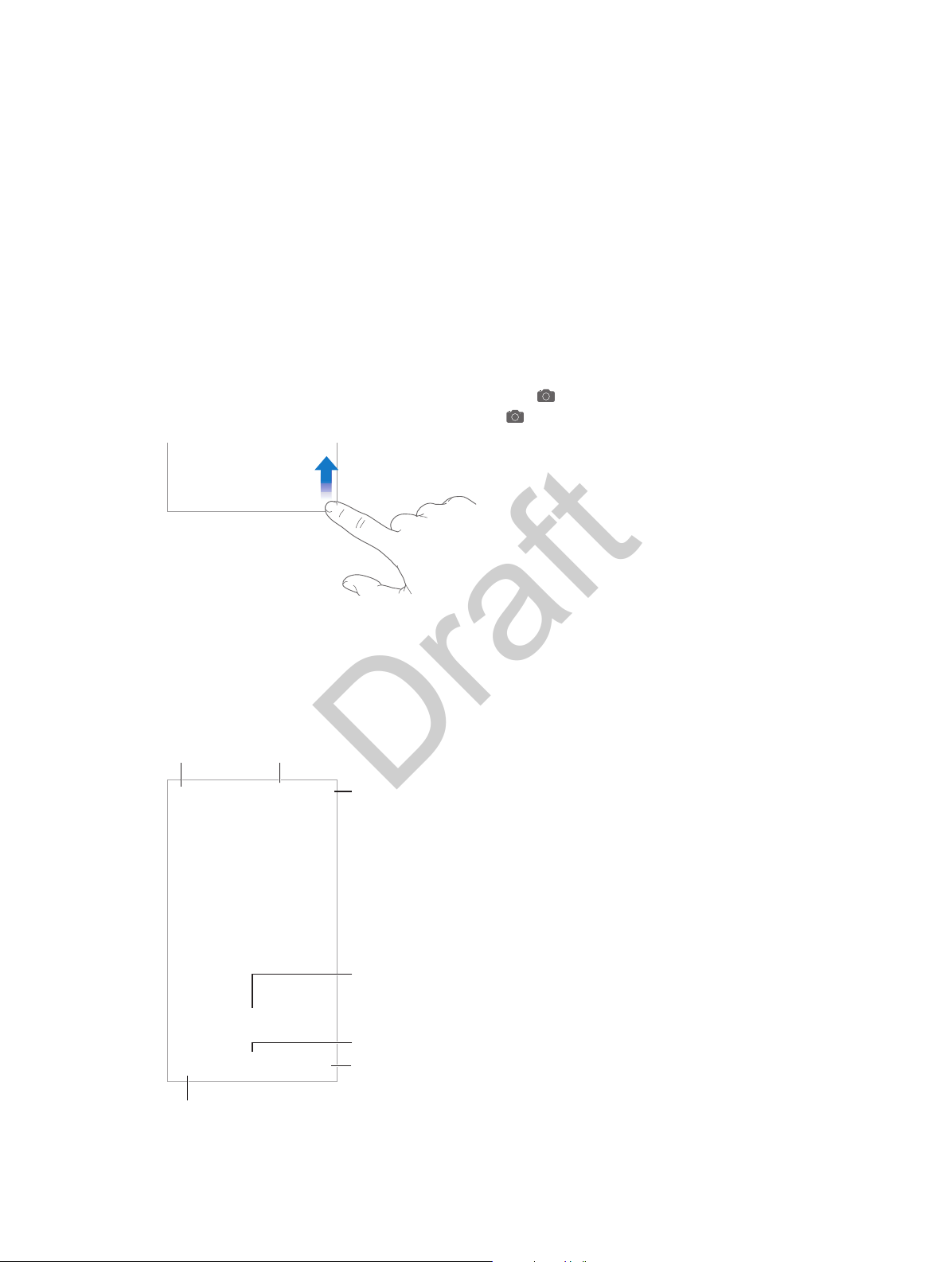
View the photos and
videos you’ve taken.
Switch between
cameras.
Filter
Take a photo.
HDR is in use.
Set True Tone
Flash mode.
Set True Tone
Take a
timed photo.
Take a
Apple Confidential
Draft
Camera
12
Camera at a glance
Quick! Get the camera! From the Lock screen, just swipe up. Or swipe up from the bottom
edge of the screen to open Control Center, then tap .
With iPhone, you can take both still photos and HD videos. And, there are two cameras—in
addition to the iSight camera on the back of iPhone, there’s a camera on the front that you can
use for FaceTime calls and seles.
The LED ash provides extra light when you need it—even as a ashlight, just a swipe away in
Control Center. See Control Center on page 36.
Flash mode.
timed photo.
Switch between
cameras.
HDR is in use.
Take a photo.
Filter
View the photos and
videos you’ve taken.
96

Apple Confidential
Draft
Take photos and videos
Camera oers several photo and video modes, which let you shoot stills, square-format photos,
panoramas, time-lapse, videos, and slow-motion videos (iPhone 5s or later).
Choose a mode. Drag the screen left or right, or tap the camera mode labels to choose TimeLapse, Slo-Mo, Video, Photo, Square, or Pano.
Take a photo. Choose Photo, then tap the Take Picture button or press either volume button.
•
Take Burst shots: (iPhone 5s or later) Touch and hold the Take Picture button to take rapid-re
photos in bursts (available while in Square or Photo mode). The shutter sound is dierent,
and the counter shows how many shots you’ve taken, until you lift your nger. To see the
suggested shots and select the photos you want to keep, tap the thumbnail, then tap Select.
The gray dot(s) under the thumbnails mark the suggested photos. To copy a photo from the
burst as a separate photo in Photos, tap the circle in the lower-right corner of the photo. To
delete the burst of photos, tap it, then tap .
•
Apply a lter: Tap to apply dierent color eects, such as Mono or Chrome. To turn o a
lter, tap , then tap None. You can also apply a lter later, when you edit the photo. See Edit
photos and trim videos on page 94.
A rectangle briey appears where the exposure is set. When you photograph people,
face detection balances the exposure across up to 10 faces. A rectangle appears for each
face detected.
Note: On iPhone 6 and iPhone 6 Plus, you might not always see an automatic exposure
rectangle, but the focus and exposure are being set.
Exposure is automatic, but you can set the exposure manually for the next shot by tapping an
object or area on the screen. With an iSight camera, tapping the screen sets the focus and the
exposure, and face detection is temporarily turned o. To lock the exposure and focus, touch
and hold until the rectangle pulses. Take as many photos as you want. When you tap the screen
again, the automatic settings and face detection turn back on.
Adjust the exposure. Tap to see next to the exposure rectangle, then slide up or down to
adjust the exposure.
Take an Iris photo. Iris photos are lively photos composed of a still image and a total of 3
seconds of video captured just before and after the photos is taken. Tap <icon> to turn Iris on.
Tap the Take Picture button, taking care to watch the animation that surrounds the button. When
the animation stops, it signals the end of the Iris exposure.
Chapter 12 Camera 97
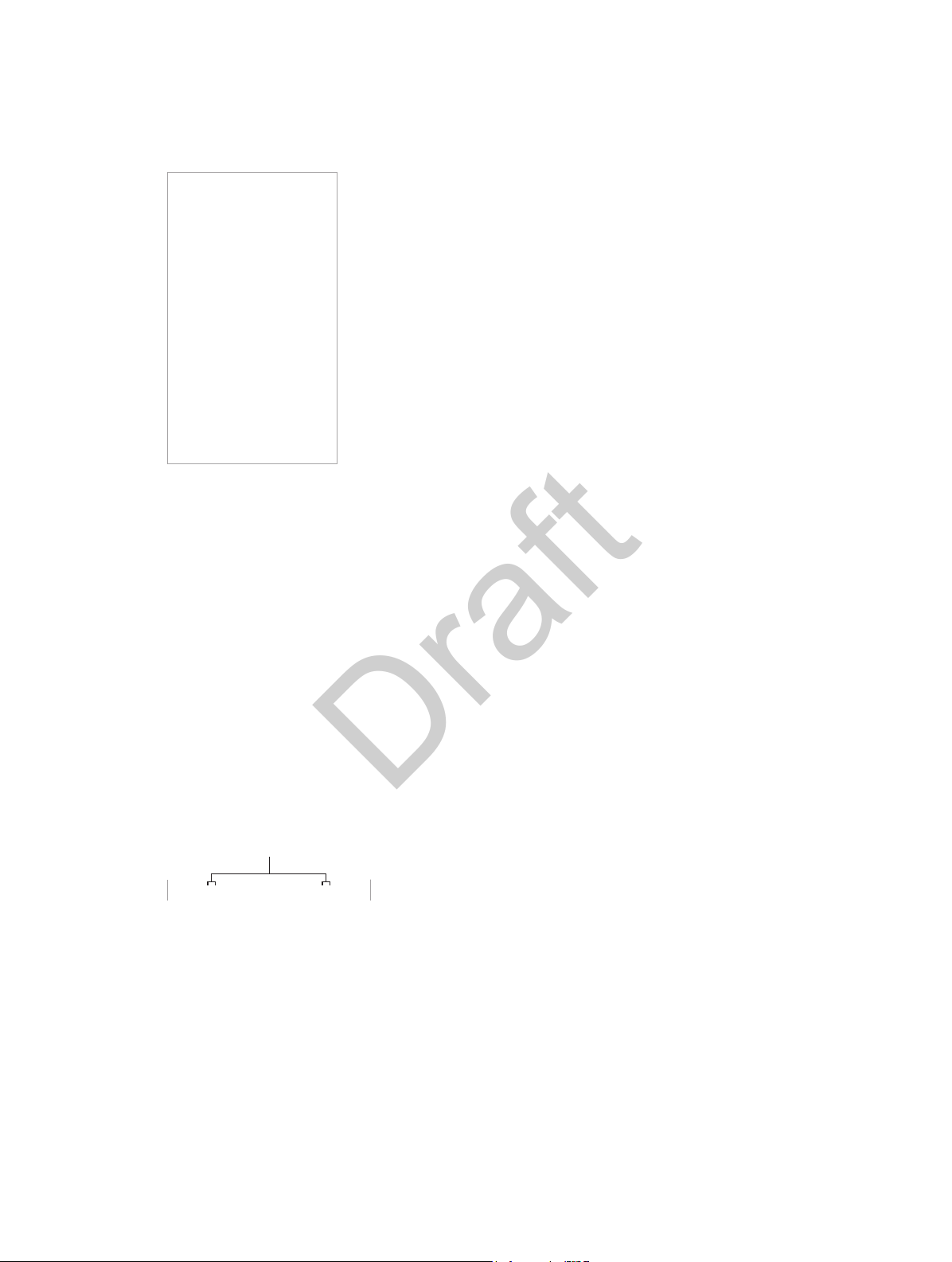
Slide to adjust the slow-motion
section of the video.
Apple Confidential
Draft
Take a panorama photo. (iSight camera) Choose Pano, tap the Take Picture button, then pan
slowly in the direction of the arrow. To pan in the other direction, rst tap the arrow. To pan
vertically, rst rotate iPhone to landscape orientation. You can reverse the direction of a vertical
pan, too.
Capture an experience with time-lapse. (iSight camera) Choose Time-Lapse, set up iPhone
where you want, then tap the Record Time-Lapse Video button to start capturing a sunset, a
ower opening, or other experiences over a period of time. Tap the Record Time-Lapse Video
button again to stop. The time-lapse photos are compiled into a short video that you can watch
and share.
Shoot some video. Choose Video, then tap the Record Video button or press either volume
button to start and stop recording. Video records at 30 fps (frames per second). With iPhone 6 or
iPhone 6 Plus, you can switch it to 60 fps in Settings > Photos & Camera.
•
Snap a still while recording: (iPhone 5 or later) Tap the white Take Picture button in the
lower-left corner.
•
Take it slow: (iPhone 5s or later) Choose Slo-Mo to shoot slow motion video. You can set which
section to play back in slow motion when you edit the video. On iPhone 6 and iPhone 6 Plus,
you can tap the bottom-right corner of the screen to switch between 120 fps and 240 fps.
Set the slow-motion section of a video. Tap the thumbnail, then use the vertical bars beneath
the frame viewer to set the section you want to play back in slow motion.
Slide to adjust the slow-motion
section of the video.
Use Siri. Say something like:
•
“Open Camera”
•
“Take a picture”
Zoom in or out. (iSight camera) Pinch the image on the screen. For iPhone 5 or later, zoom works
in video mode as well as photo mode.
If Location Services is turned on, photos and videos are tagged with location data that can be
used by apps and photo-sharing websites. See Privacy on page 44.
Chapter 12 Camera 98

Apple Confidential
Draft
Use the capture timer to put yourself in the shot. Avoid “camera shake” or add yourself to a
picture by using the capture timer. To include yourself, rst stabilize iPhone and frame your shot.
Tap , tap 3s (seconds) or 10s, then tap the Take Picture button.
Want to capture what’s displayed on your screen? Simultaneously press and release the Sleep/
Wake and Home buttons. The screenshot is added to the Photos tab in Photos and can also be
viewed in the Camera Roll album or All Photos album (if you’re using iCloud Photo Library).
Make it better. You can edit photos and trim videos, right on iPhone. See Edit photos and trim
videos on page 94.
HDR
HDR (High Dynamic Range) helps you get great shots in high-contrast situations. iPhone takes
multiple photos in rapid succession, at dierent exposure settings—and blends them together.
The resulting photo has better detail in the bright and midtone areas.
Use HDR. (iSight cameras and the FaceTime camera on iPhone 5s or later) Tap the HDR button.
For best results, keep iPhone steady and avoid subject motion.
On iPhone 5s or later, you can choose HDR Auto, and iPhone uses HDR when it’s most eective.
Keep the normal photo and the HDR version. Go to Settings > Photos & Camera > Keep Normal
Photo. Both the normal and HDR versions of the photo appear in Photos. HDR versions of photos
in your albums are marked with “HDR” in the corner.
View, share, and print
Photos and videos you take are saved in Photos. With iCloud Photo Library enabled, all new
photos and videos are automatically uploaded and available in Photos on all your iOS 8.1 or
later devices set up with iCloud Photo Library. See iCloud Photo Library on page 91. When iCloud
Photo Library is turned o, you can still collect up to 1,000 of your most recent photos in the My
Photo Stream album from your devices set up with iCloud. See My Photo Stream on page 92.
View your photos. Tap the thumbnail image, then swipe left or right to see the photos you’ve
taken recently. Tap All Photos to see everything in the Photos app.
Tap the screen to show or hide the controls.
Get sharing and printing options. Tap . See Share from apps on page 38.
Upload photos and videos. Use iCloud Photo Library to upload photos and videos from your
iPhone to iCloud and access them on your iOS 8.1 or later devices signed in to iCloud using the
same Apple ID. You can also upload and download your photos and videos from the Photos app
on iCloud.com. See iCloud Photo Library on page 91.
Camera settings
Go to Settings > Photos & Camera for camera options, which include:
•
iCloud Photo Library, My Photo Stream, and iCloud Photo Sharing
•
Burst photos
•
Slideshow
•
Grid
•
HDR
Chapter 12 Camera 99

Apple Confidential
Draft
Adjust the volume of the shutter sound with the Ringer and Alerts settings in Settings > Sounds.
Or mute the sound using the Ring/Silent switch. (In some countries, muting is disabled.)
Chapter 12 Camera 100
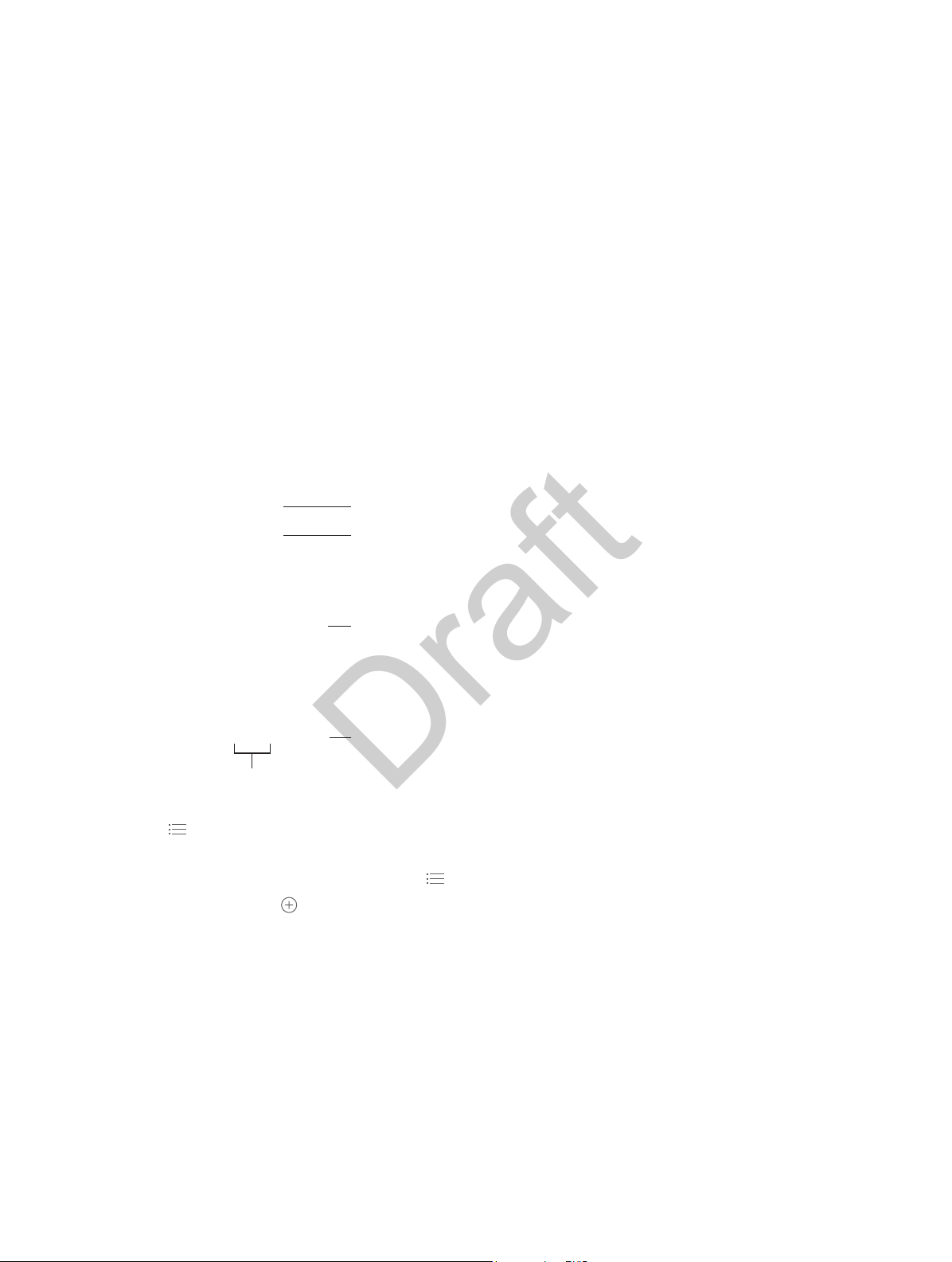
Current conditions
Add or delete cities.
Current
temperature
Current hourly
forecast
Number of cities stored
Apple Confidential
Draft
Weather
13
Get the current temperature and ten-day forecast for one or more cities around the world, with
hourly forecasts for the next 12 hours. Weather uses Location Services to get the forecast for your
current location.
Current conditions
Current
temperature
Current hourly
forecast
Add or delete cities.
Number of cities stored
Swipe up to see your detailed forecast. Swipe left or right to see weather for another city, or tap
, then choose a city from the list. The leftmost screen shows your local weather when Location
Services is on (Settings > Privacy > Location Services).
Add a city or make other changes. Tap .
•
Add a city: Tap . Enter a city or zip code, then tap Search.
•
Rearrange the order of cities: Touch and hold a city, then drag it up or down.
•
Delete a city: Slide the city to the left, then tap Delete.
•
Choose Fahrenheit or Celsius: Tap °F or °C.
View the current hourly forecast. Swipe the hourly display left or right.
Ask Siri. Say something like:
•
“What’s the weather for today?”
•
“How windy is it out there?”
•
“When is sunrise in Paris?”
101
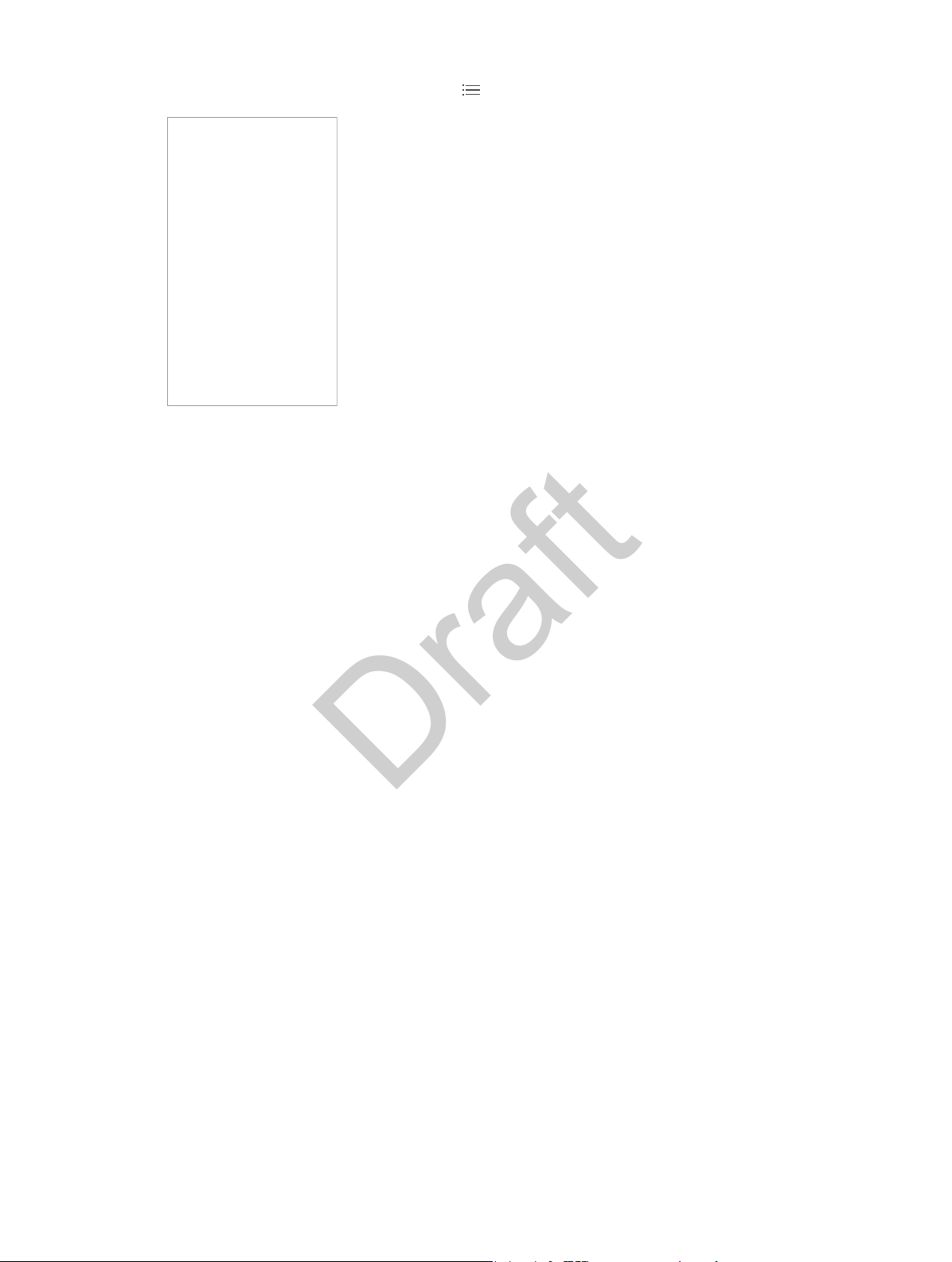
Apple Confidential
Draft
See all cities at once. Pinch the screen or tap .
Preview a city’s weather. With iPhones that support Orb (TK), press a city in your list of locations
to preview the weather forecast. Press rmly to open it.
Turn local weather on or o. Go to Settings > Privacy > Location Services. See Privacy on
page 44.
Use iCloud to push your list of cities to your other iOS devices. Go to Settings > iCloud, then
make sure iCloud Drive or Documents & Data is on. See iCloud on page 19.
Chapter 13 Weather 102
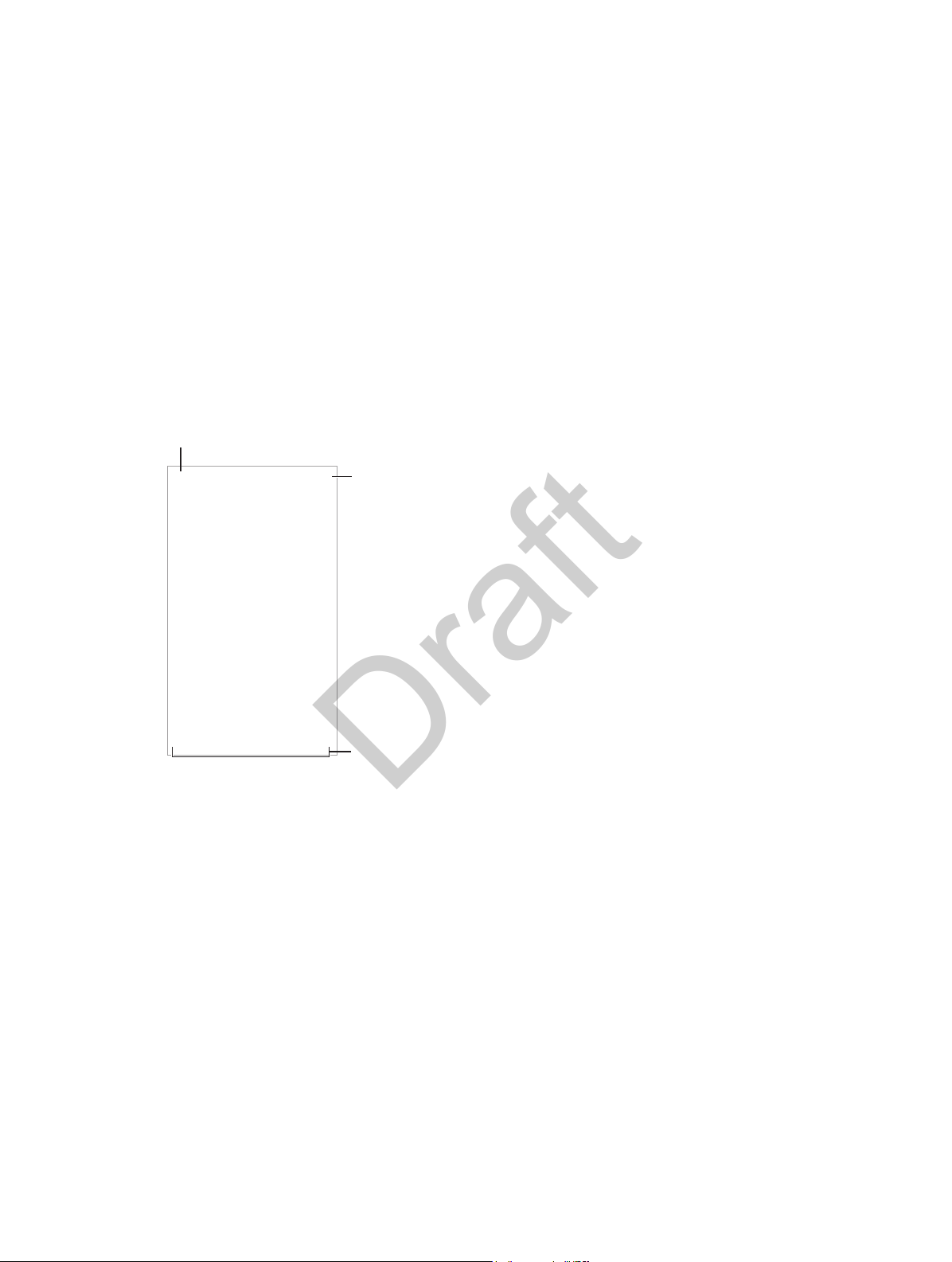
Delete clocks or change their order.
Delete clocks or change their order.
Add a clock.
View clocks, set an
alarm, time an event,
or set a timer.
Apple Confidential
Draft
Clock
14
Clock at a glance
The rst clock displays the time based on your location when you set up iPhone. Add other
clocks to show the time in other major cities and time zones.
Add a clock.
View clocks, set an
alarm, time an event,
or set a timer.
103
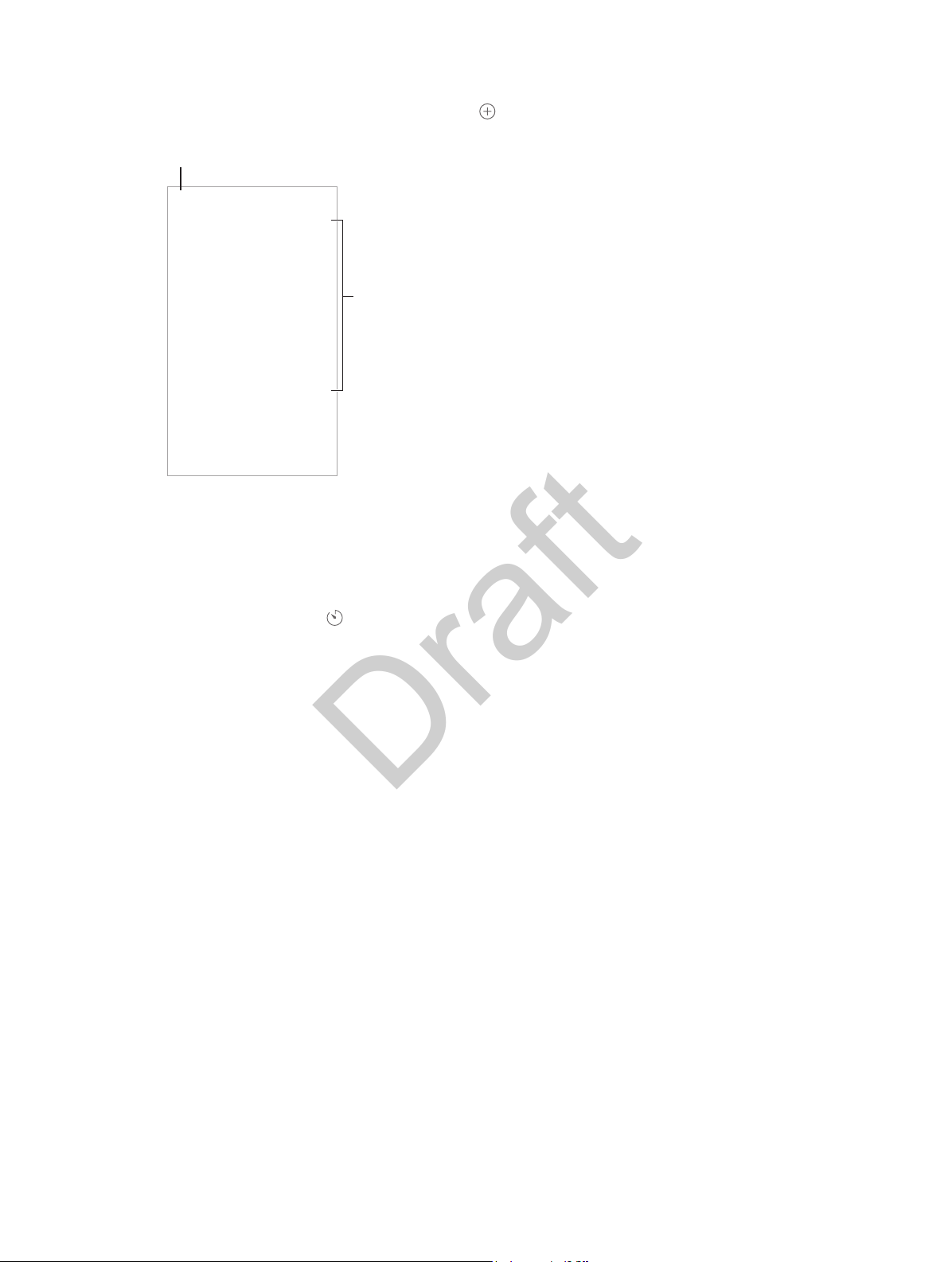
Tap to change options or delete an alarm.
Tap to change options or delete an alarm.
Turn saved
alarms on or off.
Apple Confidential
Draft
Alarms and timers
Want iPhone to wake you? Tap Alarm, then tap . Set your wake-up time and other options,
then give the alarm a name (like “Good morning”).
Turn saved
alarms on or off.
No wasting time! You can also use the stopwatch to keep time, record lap times, or set a timer to
alert you when time’s up.
Want to fall asleep to music or a podcast? Tap Timer, tap When Timer Ends, then choose Stop
Playing at the bottom.
Get quick access to clock features. Swipe up from the bottom edge of the screen to open
Control Center, then tap . You can access Timer from Control Center even when iPhone is
locked. You can also navigate to the other clock features.
Use Siri. Say something like:
•
“Set the timer for 3 minutes”
•
“Wake me up tomorrow at 7 a.m.”
•
“What alarms do I have set?”
Chapter 14 Clock 104
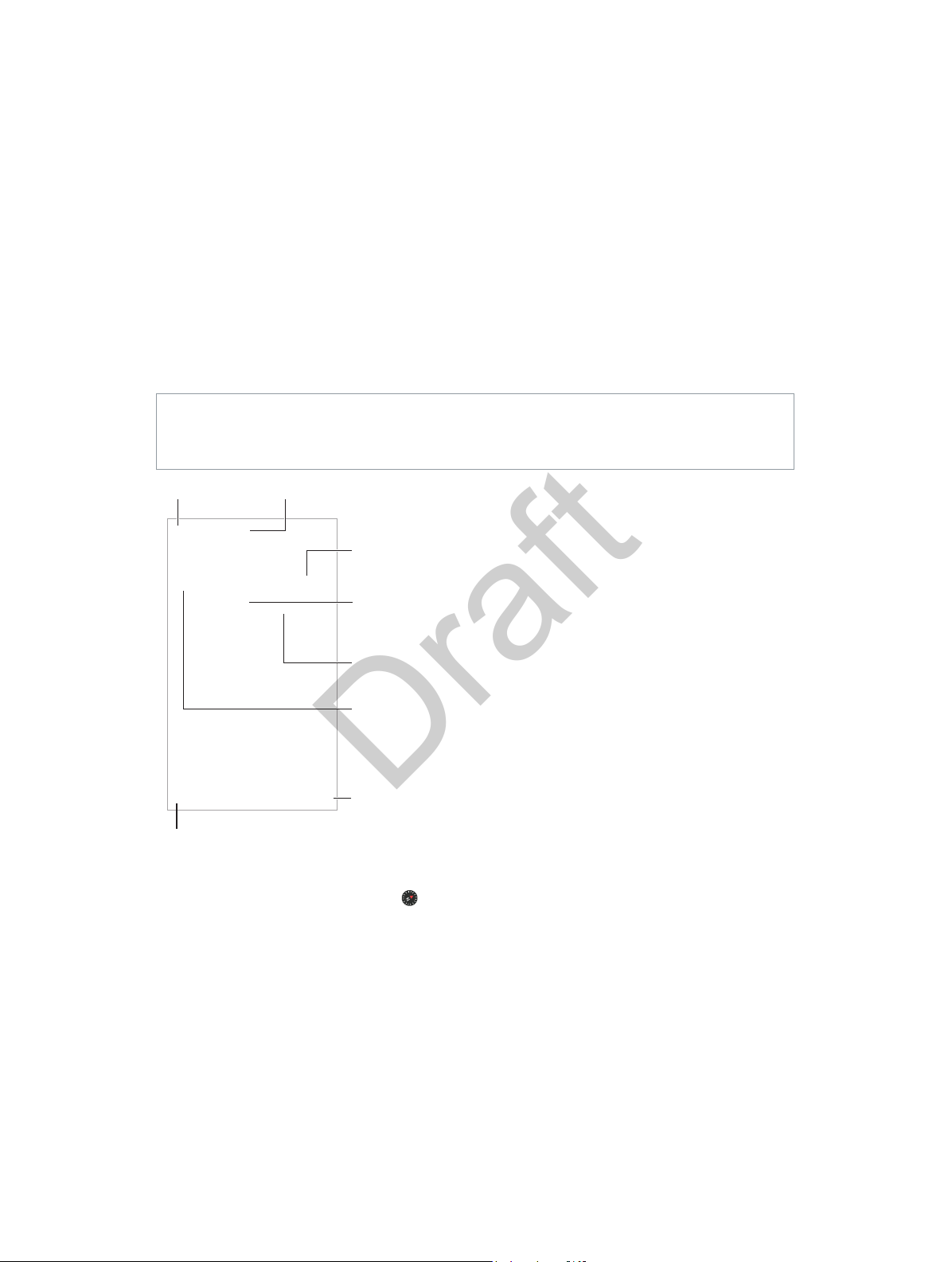
Choose the view,
drop a pin, or
show traffic.
Tap a pin to display
the banner.
Quick driving
directions
Get more info.
Current location
Enter a search.
Enter a search.
Show your
current location.
Get directions.
Get directions.
Apple Confidential
Draft
Maps
15
Find places
WARNING: For important information about navigation and avoiding distractions that could
lead to dangerous situations, see Important safety information on page 193. See also Privacy on
page 44.
Get more info.
Tap a pin to display
the banner.
Current location
Quick driving
directions
Choose the view,
drop a pin, or
Show your
current location.
Move around Maps by dragging the screen. To face a dierent direction, rotate with two ngers.
To return to north, tap the compass in the upper right.
Zoom in or out. Double-tap with one nger to zoom in, and tap with two ngers to zoom
out—or pinch open or closed. The scale appears in the upper left while zooming, or if you touch
the screen with two ngers. To change how distance is shown (in miles or kilometers), go to
Settings > Maps.
show traffic.
Find nearby attractions, services, and more. Tap the search eld, then choose an interest like
Food, Shopping, or Fun.
Search for a location. Tap the search eld. You can search for a location in dierent ways. For
example:
•
Intersection (“8th and market”)
105
