Page 1

Installing Your Software
The following information is intended to get you up and running as quickly as possible
and covers these topics:
Â
About the Contents of Your DVD Studio Pro Box (p. 2)
Â
About Onscreen Help (p. 3)
Â
Upgrading Mac OS X and QuickTime (p. 4)
Â
Installing DVD Studio Pro on a Mac OS X v10.3 (Panther) System (p. 5)
Â
Installing DVD Studio Pro on a Mac OS X v10.4 (Tiger) System (p. 8)
Â
Registering DVD Studio Pro (p. 10)
Â
Contacting AppleCare Support (p. 11)
Be sure to also review the
DVD Studio Pro 4 installation disc. For the latest information on DVD Studio Pro,
go to the DVD Studio Pro website at http://www.apple.com/dvdstudiopro.
Before You Install DVD Studio Pro 4
document on the
1
Page 2
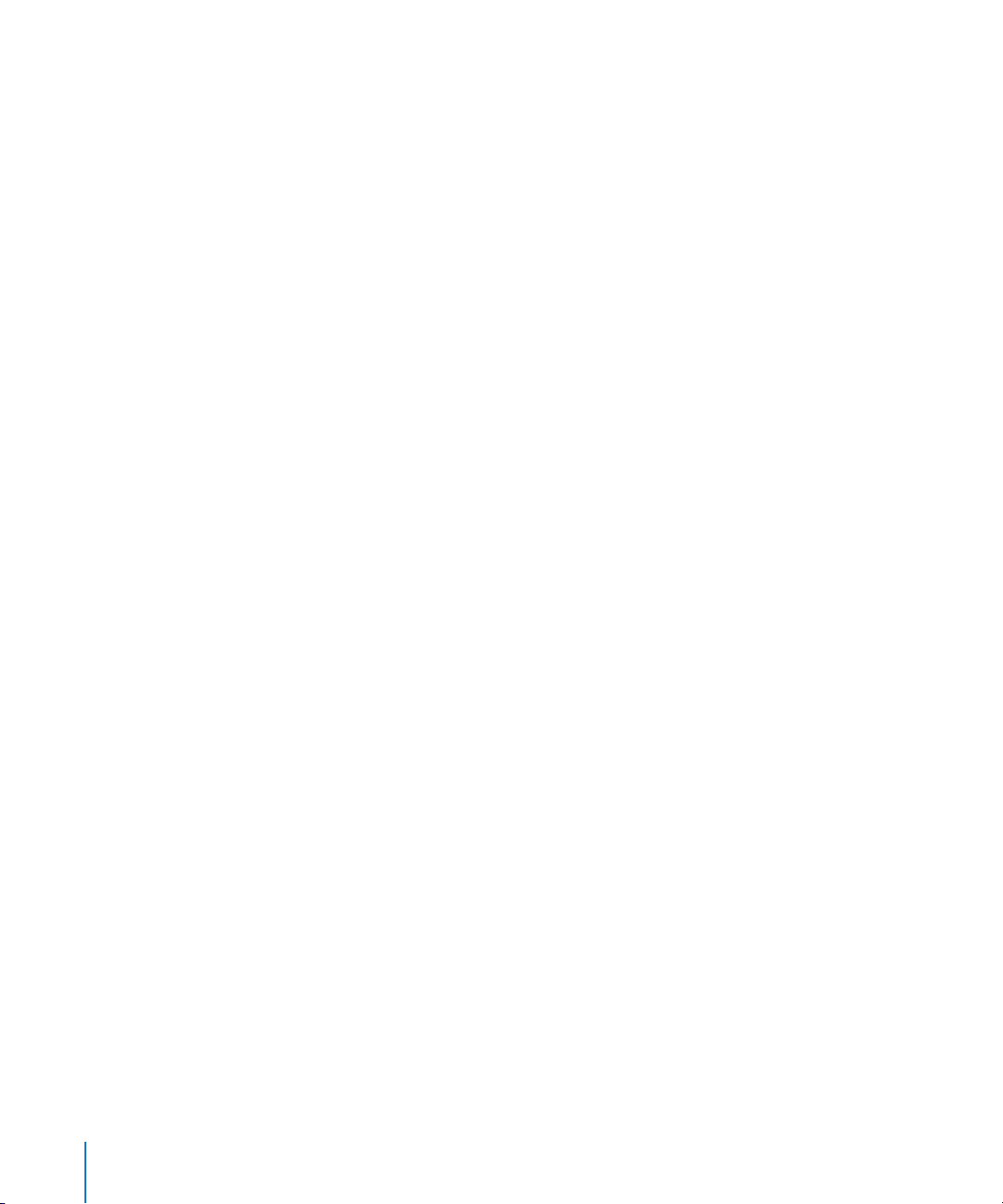
About the Contents of Your DVD Studio Pro Box
Your DVD Studio Pro box contains software and documentation to enhance your video
and audio production experience.
DVD Studio Pro 4 Installation Disc
This disc contains the files necessary to install DVD Studio Pro 4 and Compressor 2. It
also contains the following files and folders:
Â
Before You Install DVD Studio Pro 4:
things to do before you install the applications and their accompanying utilities. Be
sure to read this before installing DVD Studio Pro 4.
Â
DVD Studio Pro 4 Installer icon:
Â
Install DVD Studio Pro Content icon:
process for DVD Studio Pro templates and transitions if you chose not to install them
when you installed DVD Studio Pro.
Â
Documentation folder:
Compressor
Manual
with links to additional PDFs, such as New Features, and links to various related
Apple websites.
Also included in the Documentation folder is a PDF version of this
Software
Â
Extras folder:
system that you use when configuring a distributed encoding network. See the
Distributed Processing Setup link on the
information on installing and configuring Apple Qmaster.
The Extras folder also contains an Install DVD Studio Pro Content icon. You can
double-click this to begin the installation process for DVD Studio Pro templates and
transitions if you chose not to install them when you installed DVD Studio Pro.
Â
Template Intro Movies folder:
several movies to be used with the Apple templates that come with DVD Studio Pro.
folder that contains the
PDF documentation. Each of these PDF documents contains a homepage
document.
Contains the Installers for the Apple Qmaster distributed processing
Contains the
This document provides system requirements and
Double-click this icon to begin the installation process.
You can double-click this to begin the installation
DVD Studio Pro User Manual
Compressor User Manual
Compressor User Manual
Includes documentation and NTSC and PAL versions of
PDF document and a
and
Apple Qmaster User
Installing Your
homepage for
Printed Documentation
This box contains the
information on the DVD creation process, planning your project, preparing assets, and
using DVD Studio Pro.
2
DVD Studio Pro 4 User Manual.
This document provides
Page 3
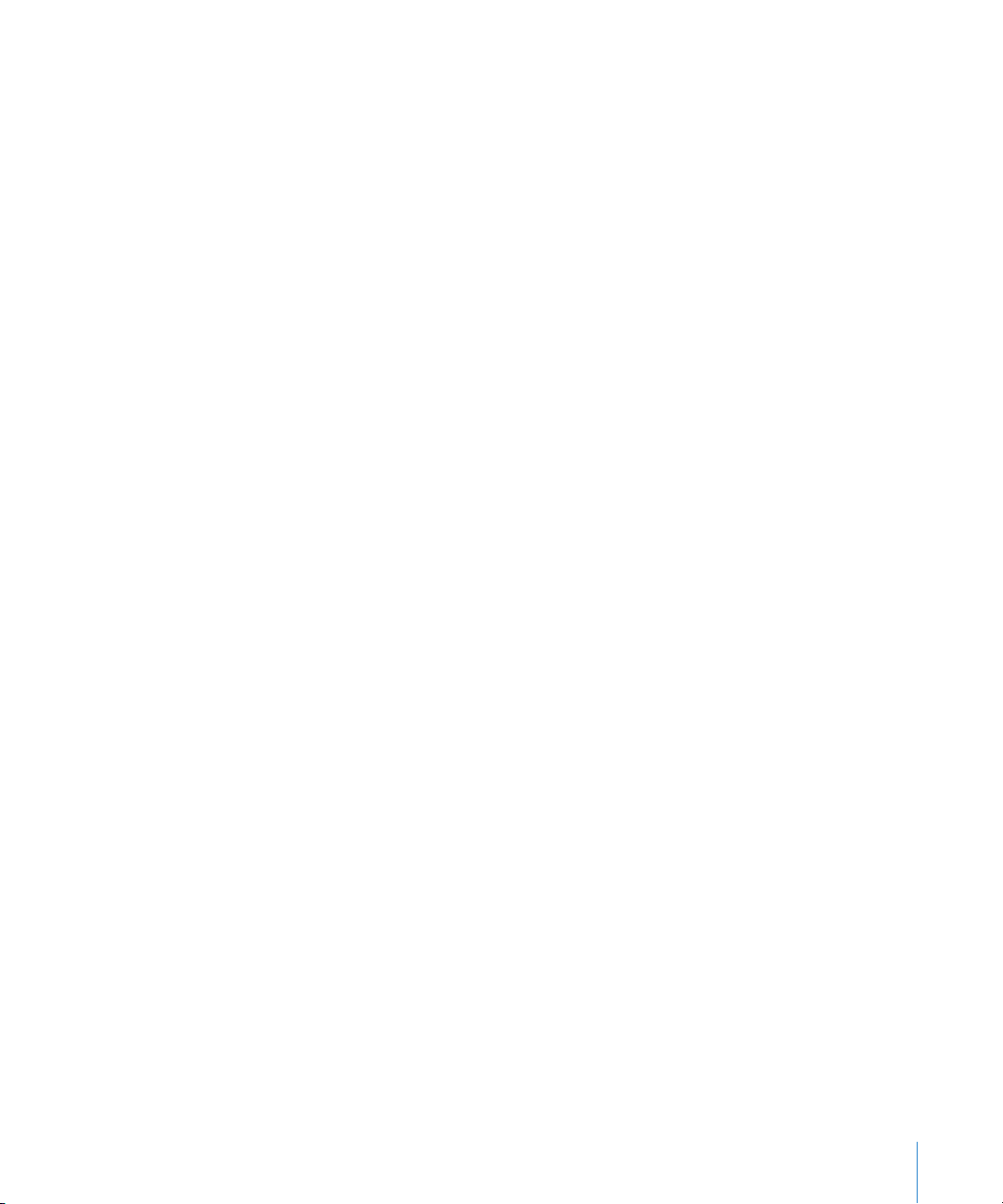
About Onscreen Help
Onscreen help (available in the Help menu) allows you to access information onscreen
while you’re working in DVD Studio Pro and Compressor. Onscreen user manuals are
available here, as well as links to other documentation and related Apple websites.
Onscreen User Manuals
Onscreen user manuals for DVD Studio Pro and Compressor can be accessed from each
application’s Help menu.
To access the onscreen user manual for an application:
m
In the application, choose the application’s user manual from the Help menu.
Late-Breaking News
Both DVD Studio Pro and Compressor have a Late-Breaking News document that
contains information about issues with third-party hardware and software and other
known issues. This information can be accessed from the Help menu.
Note:
You must be connected to the Internet in order to download the Late-Breaking
News document.
To access Late-Breaking News for an application:
m
In the application, choose Help > Late-Breaking News.
A PDF file of the current version of that application’s Late-Breaking News document is
downloaded to your hard disk and opened in Preview.
New Features
Both DVD Studio Pro and Compressor have a New Features document describing
features that have been added or enhanced since the last version. This information is
found in the New Features section of onscreen help.
To access the New Features document for an application:
m
In the application, choose Help > New Features.
3
Page 4
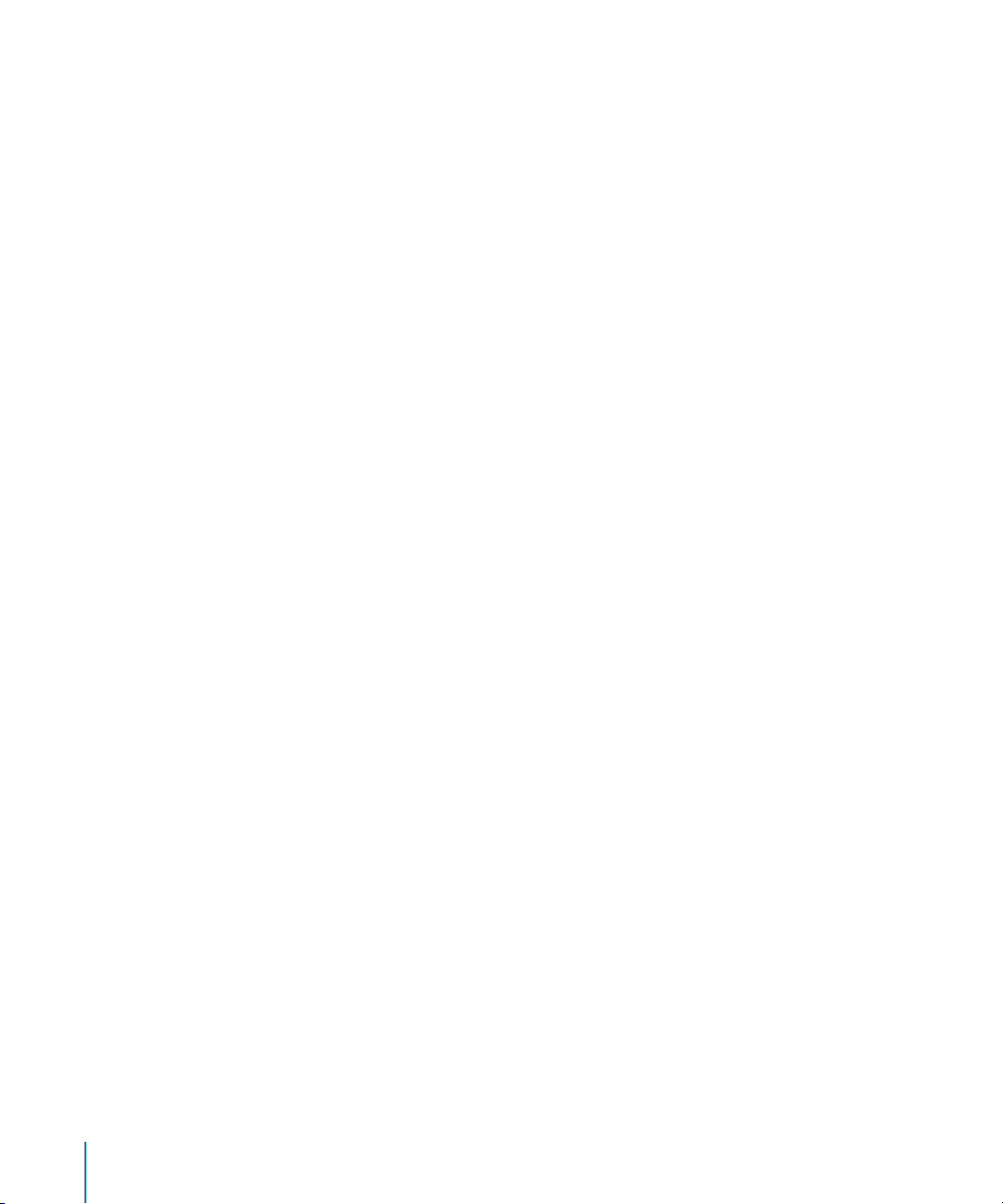
Upgrading Mac OS X and QuickTime
You can install DVD Studio Pro 4 on computers using either Mac OS X v10.3 (Panther) or
Mac OS X v10.4 (Tiger). Before you install DVD Studio Pro, update your system software
to make sure that you have the latest version of Panther or Tiger. You also need to
upgrade to the latest version of QuickTime. QuickTime is an industry standard for
working with digital video and is required for DVD Studio Pro.
Note:
For minimum software requirements, see the
document on the DVD Studio Pro installation disc.
To update your system software:
1
Choose Apple menu > Software Update.
A dialog appears showing new or updated software available for your computer.
2
If necessary, follow the onscreen instructions to update Mac OS X and QuickTime to the
latest versions.
Note:
If you haven’t updated your system software or QuickTime in a while, you may
have to go through this process more than once to install the most recent versions of
Mac OS X and QuickTime.
Before You Install DVD Studio Pro 4
Important:
unlocks the extended multimedia capabilities of QuickTime Pro 7.
Installing DVD Studio Pro 4 and entering the serial number automatically
4
Page 5

Installing DVD Studio Pro on a Mac OS X v10.3 (Panther) System
When you install DVD Studio Pro, its components are placed in the Applications folder
on your startup disk.
Warning:
installation of DVD Studio Pro will not be allowed. Refer to the
DVD Studio Pro 4
minimum system requirements.
Note:
administrator using the administrator password. See “About Installing Software and
Saving Files” on page 10 for more information.
Important:
DVD Studio Pro and the second is to install its additional content, including the
templates and transitions.
To install DVD Studio Pro and enter the serial number:
1
Insert the DVD Studio Pro 4 installation disc into your computer’s DVD drive.
2
Double-click the Install DVD Studio Pro 4 icon, then follow the onscreen instructions.
3
The Installer package runs a program to determine if DVD Studio Pro can be installed.
Click Continue.
4
Read the Welcome information, then click Continue.
5
Read the Software Licensing Agreement, click Continue, then click Agree.
6
In the Licensing dialog, enter your first and last name. Entering an organization is
optional.
7
In the Serial Number field, enter the DVD Studio Pro serial number printed on the front
of this document, then click OK.
Make sure you are reading from the original serial number label that’s on the front of
this document. Be sure to verify there are no mistakes in the Serial Number field. Make
sure you enter a zero and not an O, a 1 and not a lowercase L, where appropriate. You
must enter the dashes in the serial number. Make sure there are no spaces before or
after the serial number.
Note:
for a DVD Studio Pro serial number. If the Installer is unable to locate this serial number,
the Installer asks you to enter it now.
Important:
If your system does not meet the minimum system requirements,
Before You Install
document on the DVD Studio Pro 4 installation disc for a list of
Before you can install the software, you need to log in to your computer as the
Installing DVD Studio Pro requires two steps: The first is to install
If you are upgrading from an earlier version of DVD Studio Pro, the Installer looks
Make sure you enter the software serial number and not the Support ID number.
5
Page 6

8
Select the startup disk, then click Continue. Your startup disk must have the latest
version of Panther installed.
9
Do one of the following:
Â
To perform an easy installation, click Install or Upgrade.
Â
To perform a custom installation, click the Customize button, select the optional
items you want to install, then click Install or Upgrade.
Important:
If you plan to import iDVD project files (from iDVD 3 or iDVD 4), you must
have iDVD installed on this system and install iDVD Patches.
Note:
Installing iDVD Patches replaces existing iDVD Patch files. This does not have
any impact on the functionality of iDVD; this only enhances functionality by allowing
the opening of iDVD projects into DVD Studio Pro.
Important:
You may see the Upgrade option even on computers that do not have
previous versions of the DVD Studio Pro applications installed. This is because the
Installer has detected at least one file on your system in common with the files it
installs, and is considered normal.
10
A dialog appears requiring you to authenticate yourself by typing your name and
password. Click OK when finished.
The Installer displays a progress bar to indicate its status. A dialog appears once the
installation is complete.
Once DVD Studio Pro and Compressor have installed, the Installer for the content
appears. This content includes the templates and transitions for DVD Studio Pro 3 and
DVD Studio Pro 4.
Note:
The DVD Studio Pro 3 templates and transitions also include those from
DVD Studio Pro 2.
If you do not want to install the DVD Studio Pro content, choose Installer > Quit
Installer (or press Command-Q) to quit the Installer. This closes the Installer without
installing the content files, and you are ready to begin using DVD Studio Pro and
Compressor. See the
DVD Studio Pro 4 User Manual
and
Compressor 2 User Manual
for
more information.
Note:
You can install the content files at a later date by using the Install
DVD Studio Pro 4 Content icon on the DVD Studio Pro 4 installation disc.
6
Page 7

To install the DVD Studio Pro content:
1
The Installer runs a program to determine if DVD Studio Pro can be installed. Click
Continue.
2
Read the Welcome information, then click Continue.
3
Read the Software Licensing Agreement, click Continue, then click Agree.
4
Select the destination volume to install the content. Unlike the applications, this does
not have to be your startup disk.
5
Do one of the following:
Â
To install at the default location, click Continue. The default location is /[Startup
Disk]/Library/Application Support/DVD Studio Pro/Apple.
Â
To install at a custom location, click the Choose button, select the folder you want to
install to, click Open, then click Continue.
6
Do one of the following:
Â
To perform an easy installation, click Install or Upgrade.
Â
To perform a custom installation, click the Customize button, select the optional
items you want to install, then click Install or Upgrade.
7
A dialog appears requiring you to authenticate yourself by typing your name and
password. Click OK when done.
The Installer displays a progress bar to indicate its status. A dialog appears once the
install is complete.
You have now installed DVD Studio Pro and Compressor. See the
User Manual
7
and
Compressor 2 User Manual
for more information.
DVD Studio Pro 4
Page 8

Installing DVD Studio Pro on a Mac OS X v10.4 (Tiger) System
When you install DVD Studio Pro, its applications are placed in the Applications folder
on your startup disk. You also choose whether to install the DVD Studio Pro 4 content
and whether it is placed in the default location or in a custom location.
Warning:
installation of DVD Studio Pro will not be allowed. Refer to the
DVD Studio Pro 4
minimum system requirements.
Note:
administrator using the administrator password. See “About Installing Software and
Saving Files” on page 10 for more information.
To install DVD Studio Pro and enter the serial number:
1
Insert the DVD Studio Pro 4 installation disc into your computer’s DVD drive.
2
Double-click the Install DVD Studio Pro 4 icon, then follow the onscreen instructions.
3
The Installer package runs a program to determine if DVD Studio Pro can be installed.
Click Continue.
4
Read the Welcome information, then click Continue.
5
Read the Software Licensing Agreement, click Continue, then click Agree.
6
Select the startup disk, then click Continue. Your startup disk must have the latest
version of Tiger installed.
7
In the Licensing dialog, enter your first and last name. Entering an organization is optional.
8
In the Serial Number field, enter the DVD Studio Pro serial number printed on the front
of this document, then click Continue.
Make sure you are reading from the original serial number label that’s on the front of
this document. Be sure to verify there are no mistakes in the Serial Number field. Make
sure you enter a zero and not an O, a 1 and not a lowercase L, where appropriate. You
must enter the dashes in the serial number. Make sure there are no spaces before or
after the serial number.
Note:
for a DVD Studio Pro serial number. If the Installer is unable to locate the serial number,
the Installer asks you to enter it now.
Important:
The Easy Install window appears.
If your system does not meet the minimum system requirements,
Before You Install
document on the DVD Studio Pro 4 installation disc for a list of
Before you can install the software, you need to log in to your computer as the
If you are upgrading from an earlier version of DVD Studio Pro, the Installer looks
Make sure you enter the software serial number and not the Support ID number.
8
Page 9

9
Do one of the following:
Â
Click Install or Upgrade to perform a basic installation that includes the applications
and the DVD Studio Pro content (which is placed at the default location of /[Startup
Disk]/Library/Application Support/DVD Studio Pro/Apple).
Â
Click Customize to install selected items only. In the Custom Install window, select
the applications and content to install. If you choose to install DVD Studio Pro media
content, you can choose a custom location to store the files. Once you have
configured the Custom Install window, click Install or Upgrade.
Note:
You may need to expand the window and drag the edge of the Package Name
heading to show the full names of some items.
The DVD Studio Pro content includes a folder icon in the Location column. You can
choose a custom location to place the DVD Studio Pro content by clicking the folder
and choosing Other from the pop-up menu.
Important: You may see the Upgrade option even on computers that do not have
previous versions of the DVD Studio Pro applications installed. This is because the
Installer has detected at least one file on your system in common with the files it
installs, and is considered normal.
10 A dialog appears requiring you to authenticate yourself by typing your name and
password. Click OK when finished.
The Installer displays a progress bar to indicate its status.
Once you have installed the disc, you are ready to begin using the DVD Studio Pro and
Compressor applications.
9
Page 10

About Installing Software and Saving Files
Mac OS X provides a multiuser environment. This means that several people can use
the same computer, but each has a home directory where he or she can save files
that aren’t accessible to others. If users are working on some of the same projects,
they need to save or place these files in a location where others can access them.
When installing or saving files, including project files and custom configurations,
consider who needs access to these items. Use the following to help determine
where to place files:
 Shared folder within the Users directory: All users have access to this folder, making
this a good location to save and store files that you want others to use:
/[Startup Disk]/Users/Shared
 Public folder within a user’s home directory: The user must turn on file sharing in the
Sharing pane of System Preferences so other users can access this folder:
/[Startup Disk]/Users/[Username]/Public (the same as /[Home]/Public)
 Volume roots: All users typically have access to the root levels of volumes, which are
all of the connected volumes or hard disk drives. If all users need access to specific
files, make sure you place these in an accessible folder at the root level of a volume.
Registering DVD Studio Pro
The first time you open one of the DVD Studio Pro applications, the application
prompts you for registration information. By default, the Me card information in your
Address Book is automatically entered in the appropriate fields.
To register DVD Studio Pro to a user other than the user listed in the Me card
in your Address Book:
1 Fill out the Name, Address, Organization, and Email address fields.
2 If you want information about Apple news and software updates sent to your email
account, select the checkbox.
3 If you want to review the Apple Privacy Policy, click Privacy Policy.
4 When you have finished, click Register Now.
DVD Studio Pro is now registered.
Note: If you decide to click the Register Later button, you will be prompted to register
again after opening any of the DVD Studio Pro applications five times.
10
Page 11

Contacting AppleCare Support
Information about the support options available from Apple is included in your
DVD Studio Pro box. Several levels of support are available.
Whatever your issue, it’s a good idea to have the following information immediately
available when you contact Apple for support. The more of this information you have
to give to the support agents, the faster they will be able to address your issue.
 The DVD Studio Pro Support ID number found on the front of this document
Note: The 11-digit Support ID number is different from the product serial number
used to install DVD Studio Pro.
 The version of Mac OS X you have installed. To find the version of Mac OS X, choose
Apple menu > About This Mac.
 The version of the application you have installed that you have a question about. The
application version number can be viewed by choosing Apple menu > About
Application Name (where “Application Name” is the name of the application).
 The model of computer you are using
 The amount of RAM installed in your computer. You can determine this by choosing
Apple menu > About This Mac.
 What other third-party hardware is connected to or installed in the computer, and
who the manufacturers are. Include hard drives, video cards, and so on.
AppleCare Support can be reached online at http://www.apple.com/support. You can
select the application to see specific information about it.
There is also an item in each application’s Help menu that will take you directly to the
AppleCare website.
To go to the AppleCare website from within an application:
m Choose Help > Application Name Support (where “Application Name” is the name of
the application).
© 2005 Apple Computer, Inc. All rights reserved.
Apple, the Apple logo, DVD Studio Pro, Mac, Mac OS, Panther, and QuickTime are trademarks of Apple Computer, Inc.,
registered in the U.S. and other countries. Finder, iDVD, and Tiger are trademarks of Apple Computer, Inc.
AppleCare is a service mark of Apple Computer, Inc., registered in the U.S. and other countries.
