Page 1

Installing
AppleWorks 6
FOR WINDOWS
Page 2
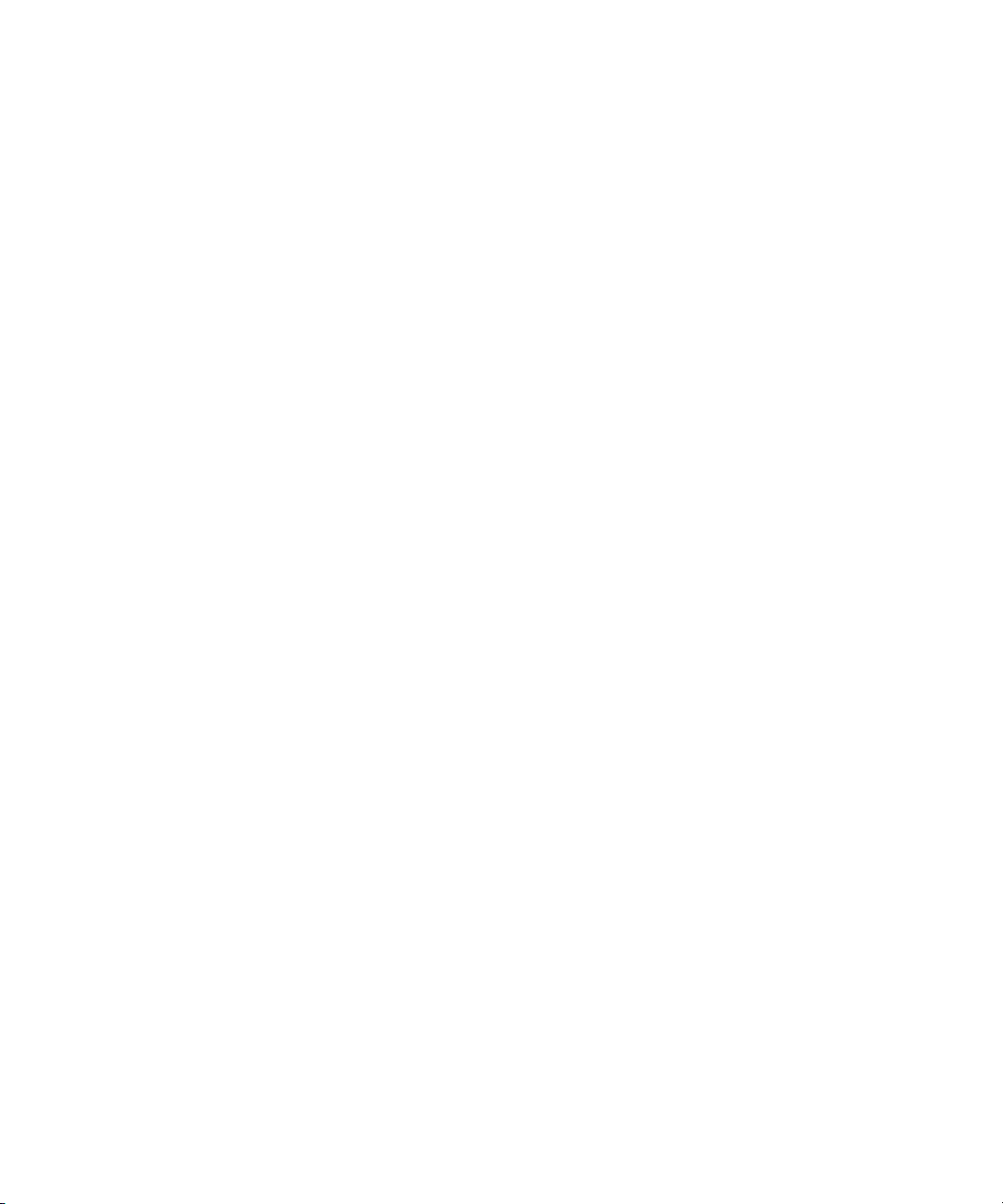
Page 3
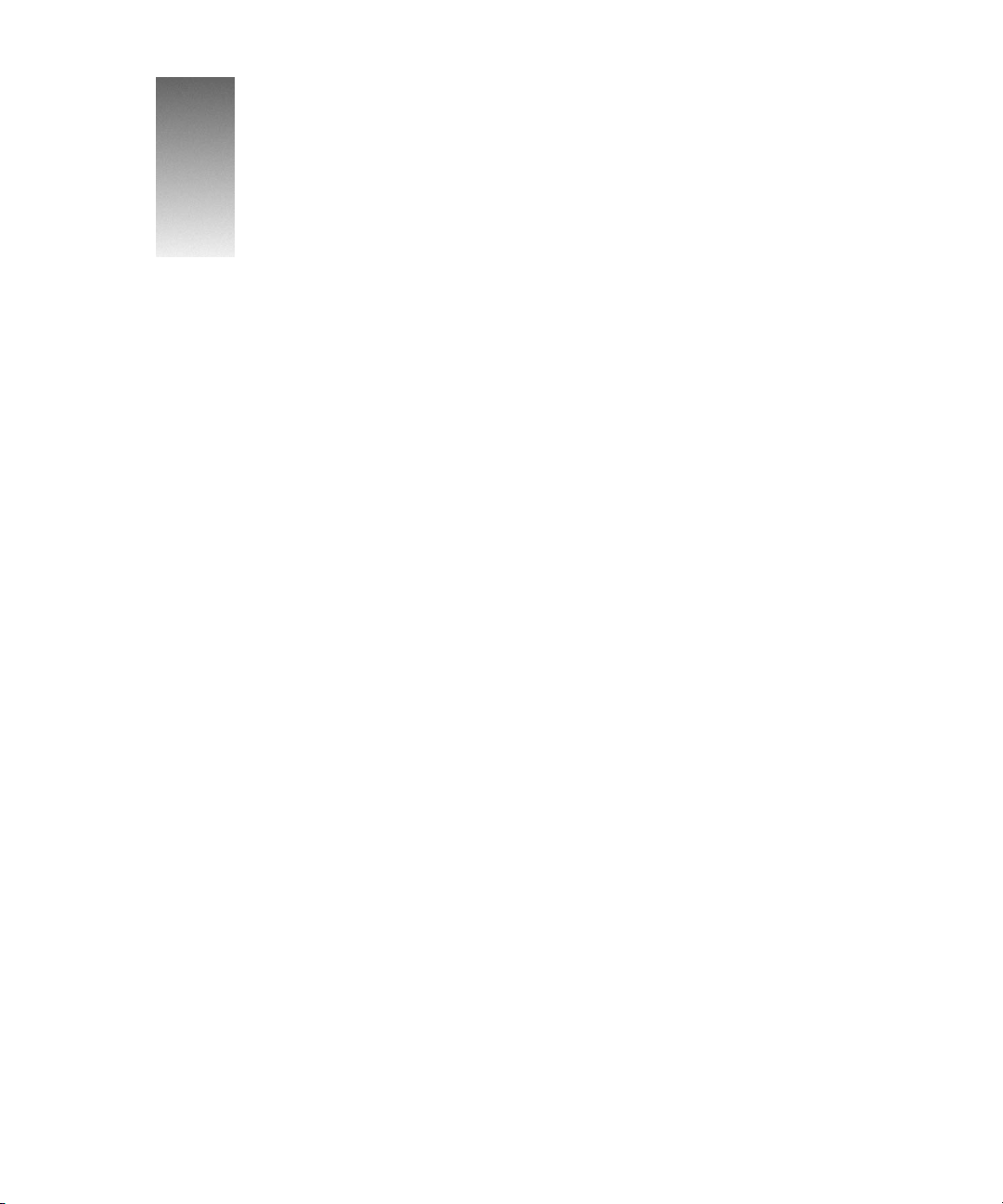
Installing AppleWorks 6
1
This booklet provides instructions for
m
installing and uninstalling AppleWorks
m
setting up an AppleWorks Installer on a server, so that users can install AppleWorks over the
network
m
installing AppleWorks on a server, so that multiple users can use the same copy over the
network
Important
These instructions assume that you’re familiar with standard mouse techniques
such as clicking and dragging. If you need more information about mouse techniques, working
with disks, or making copies of documents and disks, see the documentation that came with
your computer.
What You Need
To install AppleWorks, you need
m
the CD-ROM disc in the AppleWorks 6 package
m
any IBM-PC or equivalent computer with at least 32 megabytes (MB) of memory and an
Intel Pentium processor
m
a CD-ROM drive
m
Microsoft Windows 95, 98, or Me™ U.S.-English system software
m
QuickTime 4.1.2 and Internet Explorer 5.5 installed on your computer
To access additional templates and clip art, you need a connection to the Internet.
Important
You cannot open AppleWorks from the CD. To use AppleWorks, you must install it
or use a copy installed on a network server, as described in this booklet.
3
Page 4
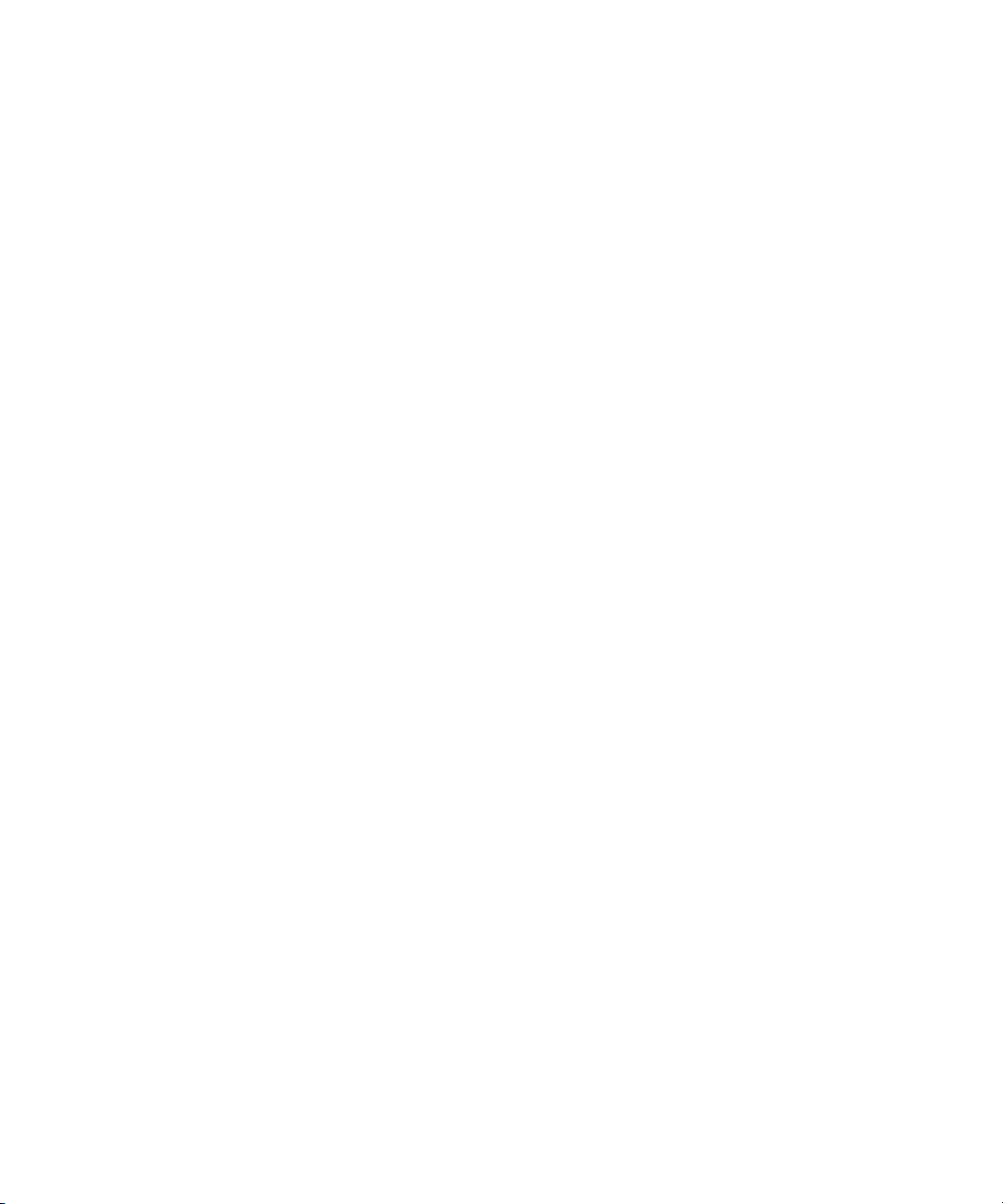
Before You Install
Before you begin installation, register your new software and turn off virus protection.
Registering Your Software
Please register your copy of AppleWorks at the following Web site:
register.apple.com/
Or complete and mail the product registration card included in your package.
Turning Off Virus Protection
Some virus-protection programs may conflict with the AppleWorks Installer. Before you install
AppleWorks, turn off virus-protection programs. See the documentation that came with your
virus-protection software for more information.
After you complete the installation, you can turn virus protection back on.
Installing AppleWorks
You have two options for installing AppleWorks on your hard disk:
m
Full installation is recommended. The Installer installs the entire AppleWorks package.
m
Custom installation lets you choose the files you install.
The Installer does not remove previous versions of ClarisWorks or AppleWorks or any of your
data files.
Doing a Full Installation
To install the complete AppleWorks package:
Start your computer and exit from all open applications.
1
2
Insert the AppleWorks CD-ROM disc into the drive.
If the AppleWorks CD-ROM disc does not start automatically, open the My Computer window
and double-click the AppleWorks CD icon.
Click Install to display the opening screen.
3
If you wish, you can click the Browse CD button first to display the contents of the CD.
4
Click Next to display the Welcome screen.
If Internet Explorer 5.5 is not installed on your computer, you are prompted to install it from
5
the AppleWorks Extras folder on your AppleWorks CD.
Click Next to display the License Language screen.
6
4
Page 5

Chose a language and click Next to display the Software License Agreement screen.
7
If you agree to the terms of the Software License Agreement, click Yes.
8
9
Click Next to accept the default directory. Or choose another directory where you want to
install AppleWorks, and then click Next.
10
Click Next to select full installation.
Click Next to accept the default program folder. Or select another folder for the AppleWorks
11
program icons, and then click Next.
The Installer begins copying files.
12
In the Setup Complete screen, choose whether to view the Late-Breaking News file, which
contains important last-minute information, and whether to create an AppleWorks icon on
your desktop.
You can see the Late-Breaking News file any time by opening the AppleWorks 6 folder located
under Programs in the Start menu.
Click Close to exit from the Installer.
13
If you selected the option in the Setup Complete screen, AppleWorks opens the Late-Breaking
News file.
If you are upgrading from a previous version of ClarisWorks or AppleWorks, continue to the
next step.
14
If you previously created custom stationery (templates), move your stationery documents to
the Templates folder in the Starting Points folder, which is in the AppleWorks 6 folder. The
default path to this folder is C:\Program Files\Apple Computer\AppleWorks 6\Starting
Points\Templates, unless you chose a different folder in step 11.
Doing a Custom Installation
To install a subset of the AppleWorks files:
Follow steps 1 through 9 in “Doing a Full Installation” on page 4.
1
2
Select Custom and click Next.
3
Click the check boxes to select the items you want to install, and then click Next.
To choose individual Writing Tools components, click anywhere on the Writing Tools line, and
then click Details.
Complete the installation by following steps 11 and 13 in “Doing a Full Installation” above.
4
5
Page 6

Uninstalling AppleWorks
To remove all the AppleWorks components from your system, use the Windows Add/Remove
Programs utility. You don’t need to know where the AppleWorks files are stored or what
they’re named.
Note:
The Uninstaller does not remove any documents from your computer.
To uninstall the entire AppleWorks application:
Click the Start menu, choose Programs, then choose AppleWorks 6 from the submenu, and
1
click Remove AppleWorks 6.
2
Click Yes to remove AppleWorks and all its components from your computer.
Using a Network Server
These instructions are for network administrators who want to set up AppleWorks on a server
for network access. You can set up AppleWorks for multiple users in two ways:
m
Copy the Installer from the AppleWorks CD-ROM disc to a folder on the server so users can
install AppleWorks on their computers from the server. This is the recommended method.
m
Install AppleWorks on a network server so multiple users can use one copy of the application.
Warning
You may install AppleWorks on a network for use by multiple computers only if
you have either (1) installed software that locks out any concurrent users in excess of the
number of licensed copies of AppleWorks, or (2) paid for an authorized, licensed copy of
AppleWorks for each computer connected to the network. Contact Apple Computer or an
authorized Apple reseller if you need to license additional copies of AppleWorks.
6
Page 7

Setting Up for Installation From a Server
Once you set up the AppleWorks Installer on a server, users can install AppleWorks from the
server onto their own computers.
Setting Up the Installer on a Server
To set up the Installer on a server:
Create a folder on the server named awinstal, or AppleWorks Installation, or a similar name.
1
Be sure your users have read access to this folder.
2
Open the new folder.
Insert the AppleWorks CD-ROM disc into the drive.
3
If the window for the CD-ROM disc doesn’t open automatically, in My Computer or Windows
Explorer, double-click the icon for the CD-ROM drive.
4
From the CD window, drag the Installer to the folder you created on the server. You can also
include other files (such as fonts and PDF files of the manuals) so users can copy them to
their computers.
The installation folder is now set up for users to install AppleWorks over the network. To begin
installation, users double-click the Setup.exe icon.
Installing AppleWorks From a Server
Use the following procedure to install AppleWorks from the server onto users’ computers.
1
Start the user’s computer and exit from all open applications.
2
Use Network Neighborhood to open the installation folder on the server.
Start the installation program by double-clicking the Setup.exe icon.
3
4
Follow steps 3 through 13 in “Doing a Full Installation” on page 4.
When asked to specify a destination directory, specify a drive on the user’s computer.
7
Page 8

Installing AppleWorks on a Network Server
You can install AppleWorks on a network server so that many users with read/write access
can run the same copy of the application. Most AppleWorks files can reside on the server,
but personal user dictionaries and other private documents can also be saved locally on the
user’s computer.
To set up AppleWorks so it can be run on a network server, first install AppleWorks on the
server, and then set up each user’s computer.
Installing AppleWorks on a Server
To install AppleWorks on a network server, follow the instructions in “Doing a Full Installation”
on page 4 or “Doing a Custom Installation” on page 5.
Setting Up Each User’s Computer
After installing AppleWorks on the network server, you can set up users’ computers so
they can launch AppleWorks from a shortcut in the Start menu and add terms to a personal
user dictionary.
Creating a Shortcut to AppleWorks in Each User’s Start Menu
To create a shortcut to AppleWorks in each user’s Start menu:
1
On the user’s computer, click the Start menu, choose Settings, and then choose
Taskbar & Start Menu.
2
Click the Start Menu Programs tab.
Click Add.
3
4
Click Browse, navigate on the server, and select the AppleWorks application on the server.
5
Click Next.
Select a program folder for the shortcut, or click New Folder to create and name a new folder,
6
and then click Next.
Type a name for the shortcut (for example, AppleWorks 6) and then click Finish.
7
8
Click OK in the Taskbar Properties dialog box.
8
Page 9

Creating a Personal User Dictionary on Each User’s Computer
A shared user dictionary is installed on the server by default, so multiple users can share a
common set of user-defined words. You can also create a personal user dictionary on each
user’s computer if multiple users do not wish to share a common set of user-defined words.
To create a personal user dictionary on each user’s computer:
Start AppleWorks on the user’s computer.
1
2
In Windows Explorer, find or create a folder for the user dictionary.
This can be on a local hard disk or in a private directory on the network where the user
has read/write access. ( You don’t have to reserve the user directory exclusively for
AppleWorks files.)
3
Create a new AppleWorks word-processing document, choose Writing Tools from the
AppleWorks Edit menu, and then choose Select Dictionaries.
4
Select User Dictionary (*.usp) and then click New.
Use the “Save in” selection field in the Save As dialog to locate the directory specified in step 2.
5
6
Type a file name (for example, USER.USP) and click Save.
Click Done.
7
Installing Template Fonts on Each User’s Computer
Special fonts used by the Template collection installed on the server must be installed on the
user’s computer. So the templates will be displayed correctly, do a custom installation on the
user’s computer.
1
Follow steps 1 through 9 in “Doing a Full Installation” on page 4.
Choose Custom and click Next.
2
Click the check box to select Fonts. Deselect everything else and then click Next.
3
4
Complete the installation by following steps 11 and 13 in “Doing a Full Installation” on page 4.
9
Page 10

Page 11

Page 12

©
2001 Apple Computer, Inc. All rights reserved. Apple, the Apple logo, AppleWorks, ClarisWorks, and QuickTime are trademarks
of Apple Computer, Inc., registered in the U.S. and other countries. Windows is a registered trademark of Microsoft Corporation.
034-1078-A
Printed in U.S.A.
