Page 1

K
Service Source
AppleVision 1710AV/1710
Display
AppleVision 1710AV Display
AppleVision 1710 Display
Page 2
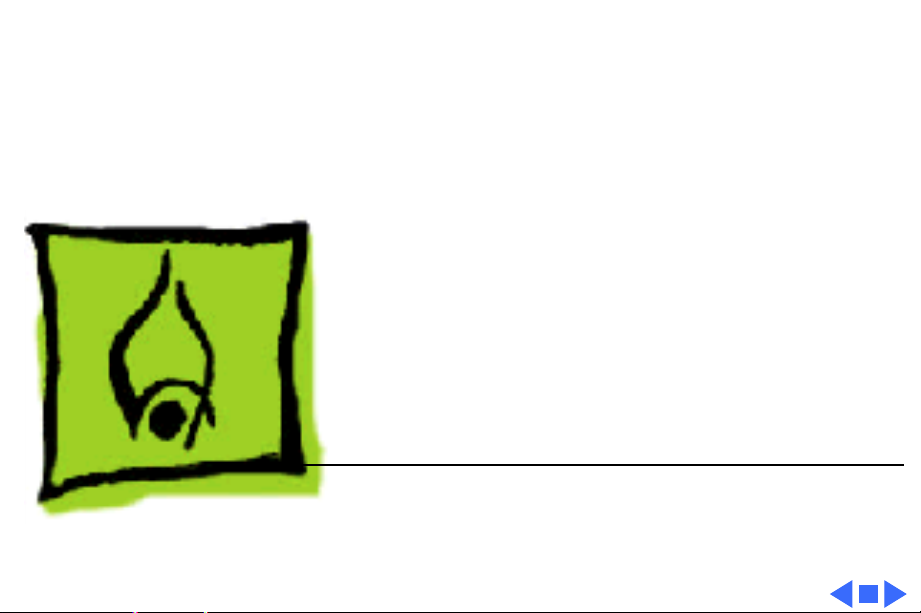
K
Service Source
Hot Issues
AppleVision 1710AV/1710
Display
Page 3
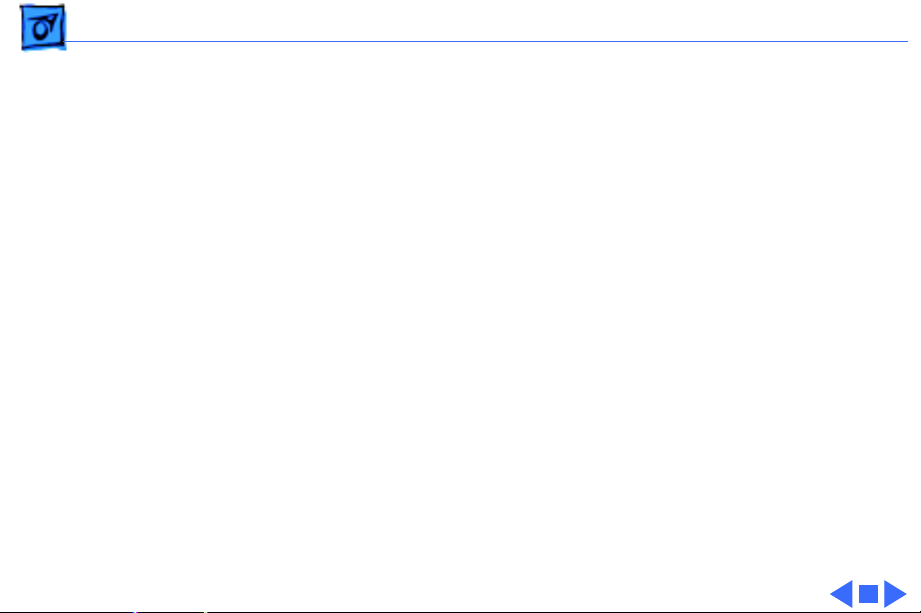
Hot Issues Overview - 1
Overview
This chapter is designed to highlight unique or highpriority product issues that you should be aware of before
servicing this display.
This chapter alerts you to important issues and provides
links to other areas in the manual where more complete
information can be found. This chapter is not intended to
replace other parts of this manual; it merely provides a
pointer to pertinent information in those chapters.
The date the Hot Issue was published is indicated in
parentheses after the title.
Page 4

Hot Issues AppleVision 1710 Enhanced Customer Support Program (ECSP)
AppleVision 1710 Enhanced Customer
Support Program (ECSP) Has Expired
(2/99)
The Enhanced Customer Support Program (ECSP) that
addressed a number of isolated quality issues with
AppleVision 1710 and 1710AV Displays expired on
December 31, 1998.
.
Page 5

Hot Issues AppleVision 1710/1710AV Repair Program Extended (8/98) -
AppleVision 1710/1710AV Repair
Program Extended (8/98)
Overview
Apple is extending the AppleVision 1710 and 1710AV
Display Repair Program. Under this program, which now
runs from August 1, 1998 through December 31, 1998,
customers with AppleVision 1710 and 1710AV Displays
that exhibit no video and/or no power symptoms may be
eligible to receive repairs at no charge.
Any other failures should be handled as out-of-warranty
repairs unless an AppleCare Extended Service Agreement or
the Apple Limited Product Warranty covers the display.
Page 6

Hot Issues AppleVision 1710/1710AV Repair Program Extended (8/98) -
Product Identification
All AppleVision 1710 and 1710AV Displays that exhibit the
no video and/or no power symptom and have serial numbers
from SG522xxxxxx up to and including SG628xxxxxx are
eligible for this program.
Repair Strategy
Refer to the latest update of the AppleVision 1710/1710AV
Repair Program program notice on Service Source Online
for complete details.
Page 7
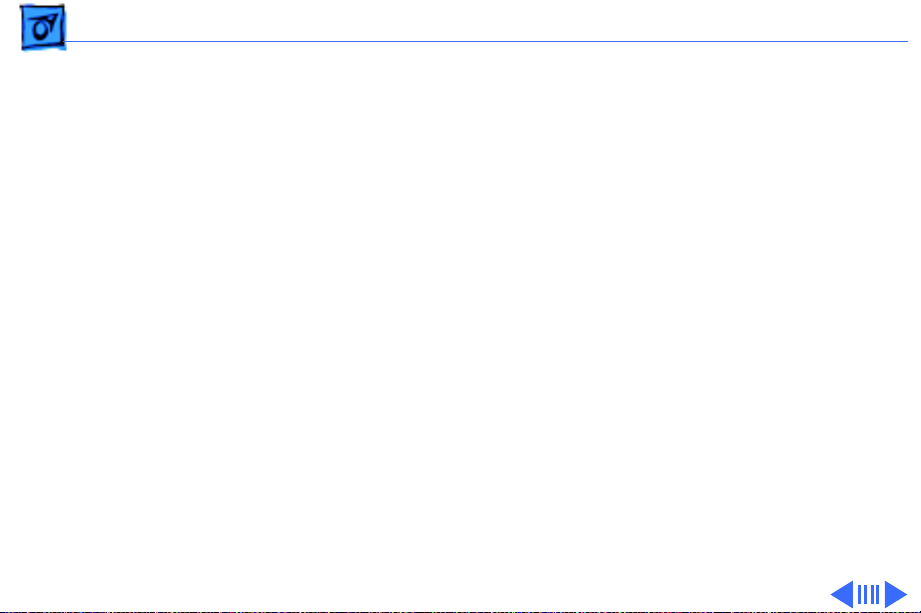
Hot Issues Revised Troubleshooting Chapter Features CRT/Video Board Pro-
Revised Troubleshooting Chapter
Features CRT/Video Board Procedures
(3/98)
The Troubleshooting chapter has been revised to include
procedures for downloading setup parameters, adjusting the
display after replacing the CRT/video board or the main
deflection board, and diagnosing suspected hardware
problems.
The latest version of the Diagnostics utility called Display
Service Utility (v4.2.1) enables service providers to more
accurately determine the source of hardware problems and
readily repair the display.
The CRT/video board (Apple part number 661-0914) is
now offered worldwide as a replacement module. Refer to the
Page 8

Hot Issues Revised Troubleshooting Chapter Features CRT/Video Board Pro-
expanded Troubleshooting chapter for the latest
troubleshooting procedures; refer to the Diagnostics site of
Service Source Online or the Service Source Companion CD
(Diagnostic Utilities folder) for the Display Service Utility
v4.2.1.
Page 9
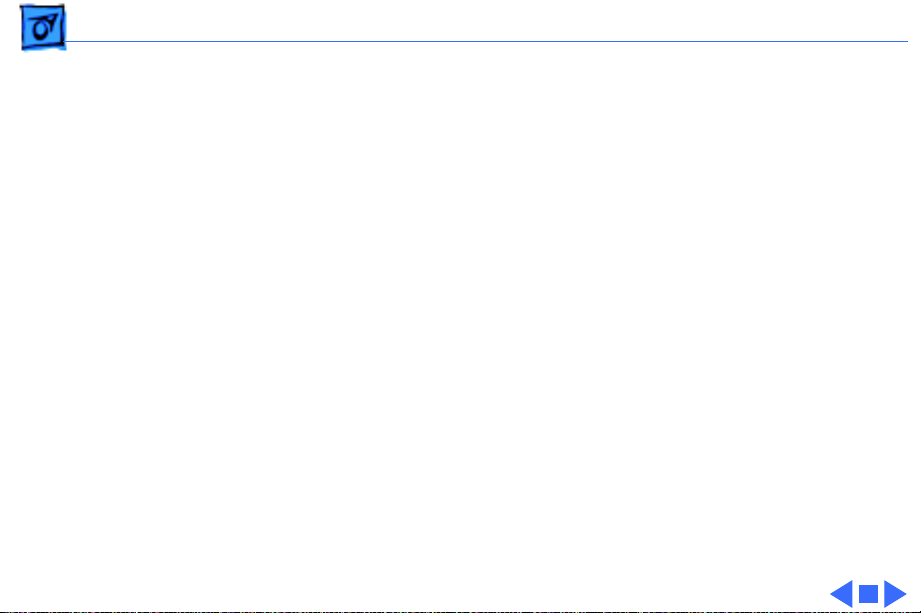
Hot Issues Focus Adjustment Might Be Necessary After Replacing the Main
Focus Adjustment Might Be Necessary
After Replacing the Main Deflection
Board (10/97)
Issue:
AppleVision 1710 or 1710AV display, the screen focus
might require adjustment.
Solution:
deflection board, adjust the horizontal and vertical focus
controls on the flyback transformer. For complete
instructions, refer to the Focus symptom in the
Troubleshooting chapter of this manual.
After replacing the main deflection board on an
If the screen focus is poor after replacing a main
Page 10

Hot Issues Black Screen, Distortion, or Misconvergence Caused by CRT Arc-
Black Screen, Distortion, or
Misconvergence Caused by CRT
Arcing (6/97)
Issue:
an internal arcing within the cathode ray tube (CRT) may
reset some control values in the monitor's internal
microcontroller chip. This can cause the screen to go blank,
cause some geometry distortion, or cause the convergence to
become intolerable.
The monitor is most likely to experience this problem
within the first few hours or days after installation.
However, it is possible to have this problem anytime during
the life of the product. CRT arcing is normal and expected on
all CRT-type monitors.
On a limited number of AppleVision 1710 monitors,
Page 11

Hot Issues Black Screen, Distortion, or Misconvergence Caused by CRT Arc-
Solution:
the front panel of the monitor will eliminate the screen
distortion.
Otherwise, shut down the monitor and unplug the power cord
and ADB cables from the back of the monitor. Count to ten.
Then plug in the power cord and ADB cables. This action
should remove all symptoms. If the blank screen symptom
persists, contact Apple Technical Support.
CRT arcing is normal and expected on a certain percentage of
displays from all manufacturers. An arc happens when
residual particles inside the CRT are dislodged. This usually
occurs when the display has experienced physical vibration
like transportation. The arc time is short and there is no
safety hazard because the arc is contained inside the sealed
glass of the CRT. This arcing will not cause permanent
damage to the display.
In some cases simply using the power switch on
Page 12

K
Service Source
Basics
AppleVision 1710AV/1710 Display
Page 13

Basics Product Overview - 1
Product Overview
The AppleVision 1710AV
Display is a full-page,
Trinitron color monitor that
supports a variety of
resolutions. The display
includes sound and video
support for multimedia
application programs and
advanced controls for
accurate color rendering.
The AppleVision 1710AV
Display has a diagonal
viewable image size of 16.1
inches.
Page 14
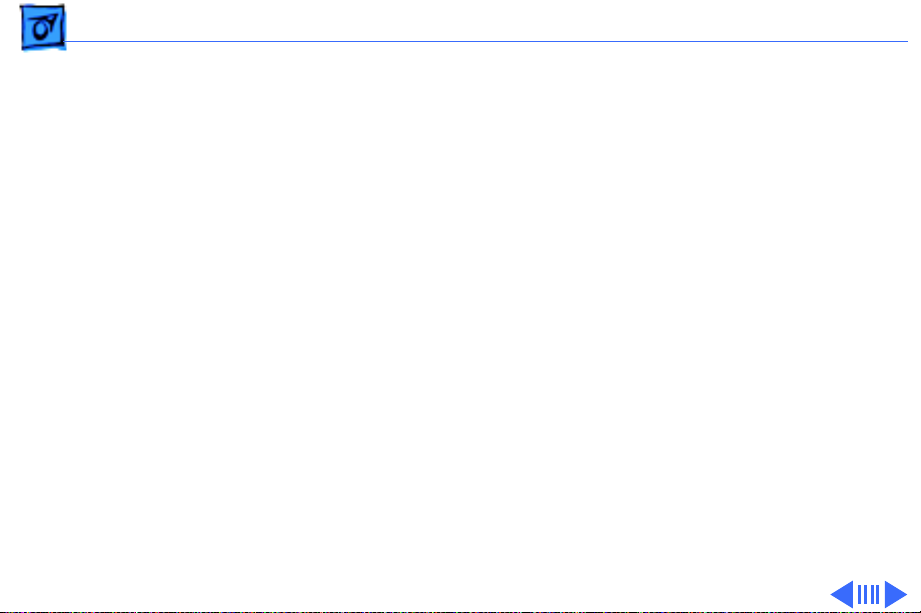
Basics Product Overview - 2
The AppleVision 1710AV Display works with both Macintosh
and IBM PC-compatible computers. For information on
using the display with an IBM PC-compatible computer,
refer to Part II (“Using the Display With Your IBM PCCompatible Computer”) in the User’s Guide.
Features
The AppleVision 1710AV Display features
• A range of screen resolutions (from 640x480 to
1280x1024)
• A tilt/swivel base that allows the monitor to be
positioned for optimal viewing comfort
• Integrated speaker enclosure and voice recognitioncapable microphone
• Energy Star Power Conservation compliance (featuring
Display Manager software)
Page 15

Basics Product Overview - 3
Except for the speaker enclosure and microphone, the
AppleVision 1710 Display shares the same features as the
AppleVision 1710AV Display.
Page 16

Basics Repair Issue: Display Service Utility - 4
Repair Issue: Display Service Utility
The Display Service Utility (located in the Diagnostic
Utilities folder on the Service Source Companion CD) has
been updated for the April 1998 CD and Service Source
Online (March 1998). The Display Service Utility is an
application that you can use to display video test patterns,
restore display parameter settings, and adjust the display
after replacing a board. This latest update allows
Within the Display Service Utility, select Pattern
Selections: AppleVision 1710/1710AV. Refer to the
Troubleshooting chapter for instructions on how to use the
Display Service Utility.
For more information on the updated features, refer to the
Read Me document in the Display Service Utility folder.
Page 17
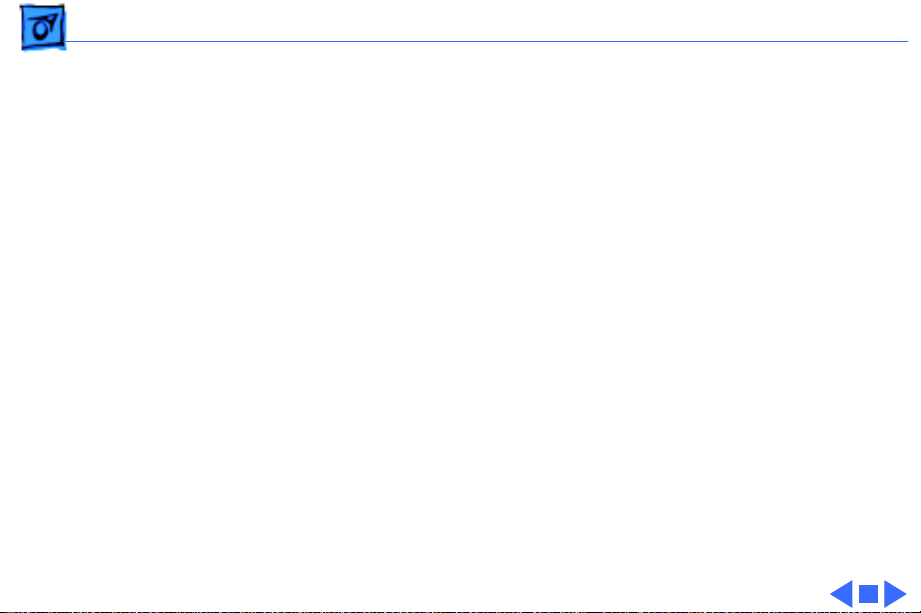
Basics Repair Issue: Focus Adjustment after Replacing Main Deflection
Repair Issue: Focus Adjustment after
Replacing Main Deflection Board
After replacing the main deflection board on an AppleVision
1710 or 1710AV display, the screen focus might require
adjustment. If the screen focus is poor, adjust the horizontal
and vertical focus controls on the flyback transformer. For
complete instructions, refer to the section “Adjusting the
Display after Replacing the Main Deflection Board” in the
Troubleshooting chapter.
Page 18

K
Service Source
Specifications
AppleVision 1710AV/1710
Display
Page 19

Specifications Introduction - 1
Introduction
Specifications information for this product can be found in this
chapter and also in the Spec Database, which you can access in one
of three ways:
• Launch it directly by double-clicking the Apple Spec Database
runtime alias at the top level of the Main Service Source CD.
• Select “Apple Spec Database” from the Service Source dropdown main menu.
• Click the Acrobat toolbar icon for the database, which is near
the right end of the toolbar with the letters “SP.”
Page 20
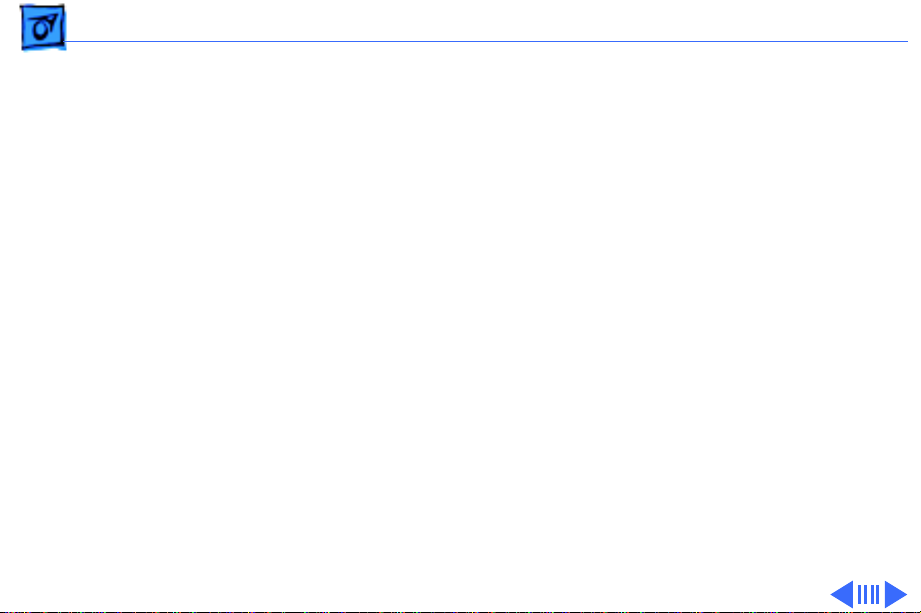
Specifications Characteristics - 2
Characteristics
Picture Tube
Screen Resolution
17-in. Trinitron CRT (16.1-in. viewable image)
Multiple scan
Antistatic, antiglare surface treatment
0.26-mm dot pitch
640x480 at 60 Hz in VGA mode
640x480 at 66.67 Hz in Macintosh mode
800x600 at 60.31 Hz in VESA mode
800x600 at 75 Hz in VESA mode
832x624 at 74.55 Hz in Macintosh mode
1024x768 at 74.93 Hz in Macintosh mode
1024x768 at 60 Hz in VESA mode
1280x1024 at 60 Hz in VESA mode
1280x1024 at 75.03 Hz in VESA mode
Page 21

Specifications Characteristics - 3
Scan Rates
Cable Connector
Input Signals
System Requirements
Vertical refresh rate: 50–120 Hz
Horizontal scan rate: 30–80 kHz
15-pin miniature D-type
Red, green, and blue signals; separate sync
System software version 7.1 or later
AppleVision software is supported by the computers shown in
the next table:
Page 22

Specifications Characteristics - 4
AppleVision/CPU Compatibility List
Quadra, Centris,
PowerBook
Performa Power Macintosh
280 & 280c
520, 520c
540, 540c
a.With MiniDock and DuoDock II.
a
6200
5200
900, 950
800, 840AV
700
605, 610, 630,
650, 660AV
LC 475
9500, 8500
8100/110, 8100/110AV
8100/80, 8100/80AV
7500, 7200
7100/80, 7100/80AV
7100/66, 7100/66AV
6200
6100/60,6100/60AV
5200 LC
Power Mac Upgrade Card
Page 23

Specifications Characteristics - 5
Monitor Timings
640x480
Resolution @ 60 Hz
Horizontal Timing Horizontal Timing
1/H: 31.5 kHz 1/H: 34.97 kHz
Back Porch: 48 dots Back Porch: 96 dots
H SYNC: 96 dots H SYNC: 64 dots
Front Porch: 16 dots Front Porch: 64 dots
1 H: 31.75 µs 1 H: 28.0 µs
1/dot: 25.175 MHz 1/dot: 30.24 MHz
Vertical Timing Vertical Timing
1 V: 16.7 ms 1 V: 15.0 ms
Back Porch: 33 H Back Porch: 39 H
V SYNC: 2 H V SYNC: 3 H
Front Porch: 10 H Front Porch: 3 H
640x480
Resolution @ 66.67 Hz
Page 24
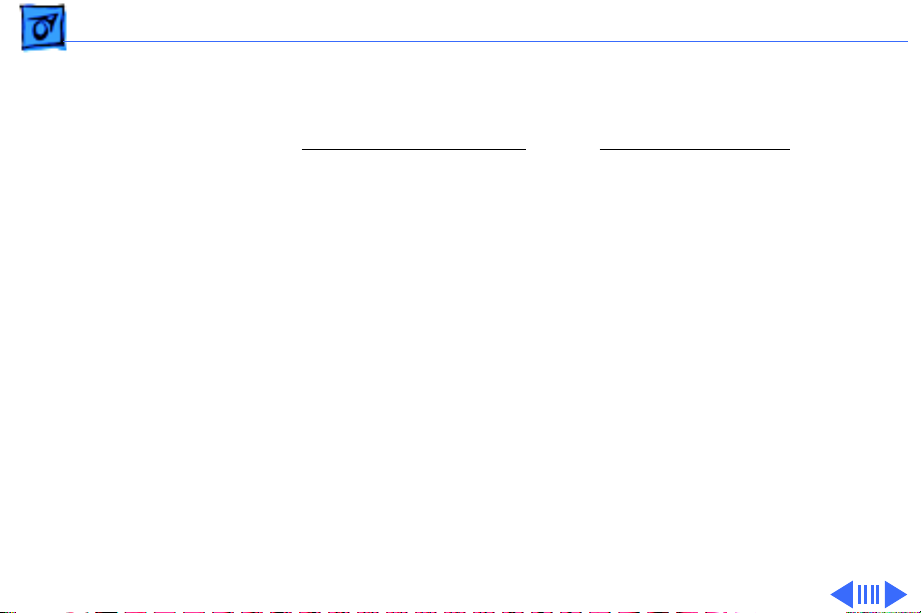
Specifications Characteristics - 6
Monitor Timings
800x600
Resolution @ 60.31 Hz
Horizontal Timing Horizontal Timing
1/H: 37.9 kHz 1/H: 46.9 kHz
Back Porch: 88 dots Back Porch: 160 dots
H SYNC: 128 dots H SYNC: 80 dots
Front Porch: 40 dots Front Porch: 16 dots
1 H: 27.85 µs 1 H: 21.33 µs
1/dot: 40.000 MHz 1/dot: 49.5 MHz
Vertical Timing Vertical Timing
1 V: 16.58 ms 1 V: 13.33 ms
Back Porch: 22 H Back Porch: 21 H
V SYNC: 4 H V SYNC: 3 H
Front Porch: 2 H Front Porch: 1 H
800x600
Resolution @ 75 Hz
Page 25

Specifications Characteristics - 7
Monitor Timings
832x624
Resolution @ 74.55 Hz
Horizontal Timing Horizontal Timing
1/H: 49.7 kHz 1/H: 60.24 kHz
Back Porch: 224 dots Back Porch: 176 dots
H SYNC: 64 dots H SYNC: 96 dots
Front Porch: 32 dots Front Porch: 32 dots
1 H: 20.1 µs 1 H: 16.6 µs
1/dot: 57.28 MHz 1/dot: 80 MHz
Vertical Timing Vertical Timing
1 V: 13.41 ms 1 V: 13.35 ms
Back Porch: 38 H Back Porch: 30 H
V SYNC: 3 H V SYNC: 3 H
Front Porch: 2 H Front Porch: 3 H
1024x768
Resolution @ 74.93 Hz
Page 26

Specifications Characteristics - 8
Monitor Timings
1024x768
Resolution @ 60 Hz
Horizontal Timing Horizontal Timing
1/H: 48.4 kHz 1/H: 63.8 kHz
Back Porch: 160 dots Back Porch: 272 dots
H SYNC: 136 dots H SYNC: 112 dots
Front Porch: 24 dots Front Porch: 16 dots
1 H: 20.68 µs 1 H: 15.23 µs
1/dot: 65.0 MHz 1/dot: 110.25 MHz
Vertical Timing Vertical Timing
1 V: 16.66 ms 1 V: 16.66 ms
Back Porch: 29 H Back Porch: 39 H
V SYNC: 6 H V SYNC: 3 H
Front Porch: 3 H Front Porch: 1 H
1280x1024
Resolution @ 60 Hz
Page 27

Specifications Characteristics - 9
Monitor Timings
1280x1024
Resolution @ 75.03 Hz
Horizontal Timing
1/H: 79.976 kHz
Back Porch: 248 dots
H SYNC: 144 dots
Front Porch: 16 dots
1 H: 12.5 µs
1/dot: 135 MHz
Vertical Timing
1 V: 13.33 ms
Back Porch: 38 H
V SYNC: 3 H
Front Porch: 1 H
Page 28

Specifications Characteristics - 10
Speakers (1710AV only)
Stereo, with ported (bass reflex) chamber design
Maximum loudness: 92 dB SPL at 1 kHz at 0.5 meters
Frequency response: 70 Hz to 20 kHz ± 6 db
Audio input signal: Accepts audio signal of up to 4 Vpp (line level-
low sensitivity) or as low as 20 mVpp (microphone level-high
sensitivity)
Internal speaker muted when headphones are inserted into the
headphone port
Page 29

Specifications Controls and Ports - 11
Controls and Ports
User Controls
Front panel (1710AV): power, brightness, contrast, bass, treble,
microphone on, volume, mute, and three on-screen control
buttons
Front panel (1710): power, brightness, contrast, and three on-
screen control buttons
Additional picture and sound controls available using the
AppleVision Setup control panel (Macintosh users) or onscreen controls (IBM PC-compatible users)
Automatic degauss at power-on; manual degauss by turning power
switch off, then on (capable of full degauss after monitor is
turned off for 20 minutes or more)
Page 30
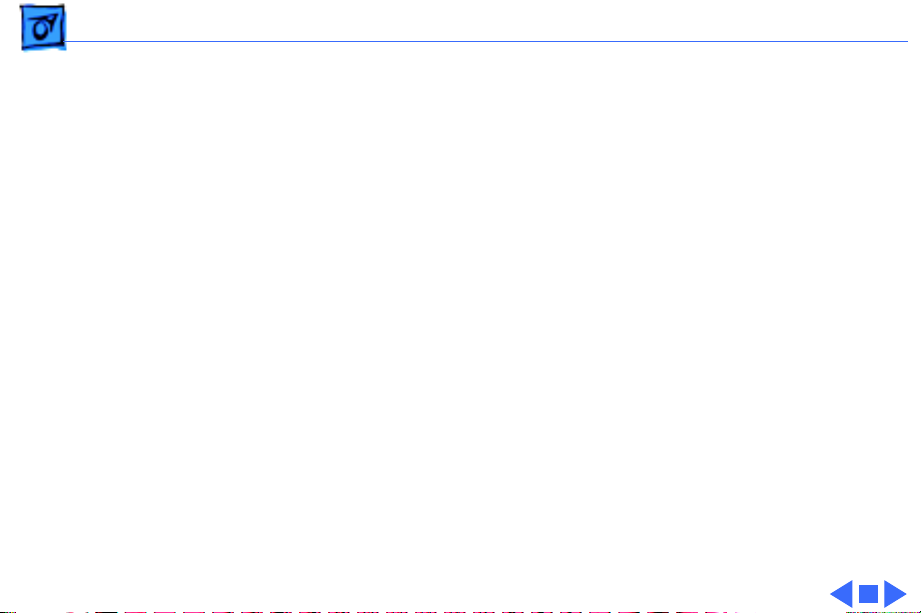
Specifications Controls and Ports - 12
I/O Ports
Apple Desktop Bus (ADB): one input port and two pass-through
output ports
Headphone/Speaker (1710AV): One output port and two
speaker ports
Microphone (1710AV): One input port and one microphone
port
Page 31

Specifications Physical and Electrical - 13
Physical and Electrical
Power Supply
Size and Weight
Monitor Stand
Voltage: 100–240 VAC
Frequency: 50–60 Hz
Power: 130 W maximum
Height: 19.7 in. (507 mm)
Width: 15.8 in. (405 mm)
Depth: 17.6 in. (452 mm)
Weight (1710AV): 60 lb. (27 kg)
Weight (1710): 50 lb. (22.5 kg)
Built-in, tilt-and-swivel stand
Page 32

Specifications Environmental - 14
Environmental
Temperature
Humidity
Altitude
Power Saving Feature
Operating: 50°F to 104°F (10°C to 40°C)
Shipping: –4°F to +140°F (–40°C to +60°C)
Storage: 32°F to 140°F (0°C to 60°C)
Operating: 20% to 80%, noncondensing
Shipping: 5% to 95%, noncondensing
Storage: 5% to 90%, noncondensing
Operating: 0 to 10,000 ft. (0 to 3,048 m)
Transit: 0 to 35,000 ft. (0 to 10,670 m)
Conforms to the Energy Star Program of the United States
Environmental Protection Agency
Page 33

K
Service Source
Troubleshooting
AppleVision 1710AV/1710
Display
Page 34

Troubleshooting General/ - 1
General
The Symptom Charts included in this chapter will help you
diagnose specific symptoms related to your product. Because cures
are listed on the charts in the order of most likely solution, try
the first cure first. Verify whether or not the product continues to
exhibit the symptom. If the symptom persists, try the next cure.
(Note: If you have replaced a module, reinstall the original module
before you proceed to the next cure.)
If you are not sure what the problem is, or if the Symptom Charts
do not resolve the problem, contact Apple Technical Support.
Page 35

Troubleshooting First Checklist/ - 2
First Checklist
Important:
returned for repair are found to be fully operational. Read this
checklist before you return a module, and prevent needless module
replacement and unnecessary time delays.
Many AppleVision 1710AV and 1710 display modules
The AppleVision 1710AV/1710 Display is not
compatible with all computers.
This display works with both Macintosh and IBM PC-compatible
computers. A video card may need to be installed to use this display
with some computers. For more information, see the computer
manual.
The display is preadjusted to work with any computer that has the
following timing ranges:
• Horizontal scan rate of 30-80 kHz
• Vertical refresh rate of 50-120 Hz
For best display performance, operate the display in one of the
standard Macintosh screen resolutions listed in the Specifications
chapter in this manual.
The CRT raster will not always resemble a
perfect rectangle.
CRT tolerances allow for some distortion. Additional distortion can
be caused by magnetized metal objects (desks, file cabinets, etc.).
Move the unit to a different location if you notice raster bowing or
bent raster edges.
Jitter, faint lines, or screen movement can be
caused by external interference such as
electronic devices and fluorescent lights
Fluorescent lights, other monitors, or electronic appliances such
as coffee makers and copy machines can cause raster distortion.
Move the unit to another room or building to help determine if
external interference is the source of the problem.
Note:
If the raster has shifted up/down or right/left only, adjust
it using the user controls. However, keep in mind that if you then
move the monitor you may need to readjust the centering controls.
If the display changes (for better or worse) when you move it to
another location, the environment is the source of the problem.
Relocate the monitor or move the distortion-causing object.
.
Page 36

Troubleshooting First Checklist/ - 3
A maladjusted screen can mimic the
symptoms of main deflection board or CRT
failures.
By performing the adjustment procedures, you might determine if
one or more of the adjustments is the cause of the problem.
Variances in screen color and brightness are
usually caused by the setup controls or the
environment.
Screen color purity over the entire screen is never perfect. CRT
tolerances allow for some distortion.
Try adjusting the rotation, brightness, or contrast to reduce or
eliminate the symptom.
Color imperfections can be caused by magnetized metal objects
(desks, file cabinets, etc.). Move the unit to a different location if
you notice color blotches or a change in brightness on an area of
the screen. If the display changes (for better or worse) when you
move it to another location, the environment is the source of the
problem. Relocate the monitor or move the distortion-causing
object.
If you suspect a failure, check the monitor
serial number before replacing modules
• If the monitor serial number is between SG522xxxxxx and
SG536xxxxxx, contact Apple Technical Support (1-800919-2775, option 6) to expedite replacement of the head unit
or whole unit.
• If the number is SG537xxxxxx or greater, refer to the
Symptom Charts to troubleshoot the monitor.
Page 37

Troubleshooting Symptom Charts/No Raster - 4
Symptom Charts
No raster (screen is
black); power
indicator light on
Important:
on, allow the monitor to warm up for approximately 20 minutes,
unless instructed otherwise.
Important:
(1.5.3 or later) is installed. (Apple Display software supersedes
and replaces AppleVision software as of version 1.5.3.)
Caution:
monitor, do not use an AppleVision or ColorSync display.
Connecting a second AppleVision or ColorSync monitor could
cause the AppleVision software to operate erratically.
For procedures that require the monitor to be turned
Ensure the latest version of Apple Display software
For procedures that require a second known-good
No Raster
1 Verify computer video signal by connecting a known-good
monitor. Then disconnect the known-good monitor and
reconnect the AppleVision display. Ensure the monitor’s
video cable and ADB cable are connected to the computer.
2 Adjust front panel brightness and contrast controls (they
may be set too low).
3 Check for presence of high voltage (see “Checking High
Voltage” in this chapter). High voltage is present if you hear
a rustling sound when the display is turned on or off. If high
voltage is present, refer to “AppleVision Recovery Utility
for Malfunction During Startup or Recalibration” in this
chapter.
4 Replace main deflection board. Then adjust the display (see
“Adjusting the Display after Replacing the Main Deflection
Board” in this chapter).
5 Replace CRT/video board only if the service strategy in your
region supports CRT/video board replacement.
6 US only: Call Apple Technical Support at 1-800-919-2775.
Page 38

Troubleshooting Symptom Charts/Geometry - 5
No raster (screen is
black); power
indicator light off
No raster (screen is
black) after Restart
1 Verify that monitor is connected to live power source, that
power button is on, and that computer connected to display is
turned on.
Important: Be sure the ADB and video cables from the
monitor are connected to the ports on the computer
2 Check that all internal cables are connected and that CRT/
video board is properly seated on CRT socket.
3 Replace main deflection board. Then adjust the display (see
“Adjusting the Display after Replacing the Main Deflection
Board” in this chapter).
4 Replace CRT/video board only if the service strategy in your
region supports CRT/video board replacement.
5 US only: Call Apple Technical Support at 1-800-919-2775.
1 Turn off the monitor's power button, and then turn it on
again. (This is a quick fix; this symptom causes no
permanent damage to the display.)
2 Replace the main deflection board. Then adjust the display
(see “Adjusting the Display after Replacing the Main
Deflection Board” in this chapter).
3 US only: Call Apple Technical Support at 1-800-919-2775.
.
Shape of raster is
distorted
Raster is distorted
only in some
resolutions
Geometry
1 Use Monitors & Sound control panel to adjust the display for
optimum screen performance. If necessary, click Factory
Settings button in Monitors & Sound control panel (refer to
the Adjustments chapter).
2 Replace main deflection board. Then adjust the display (see
“Adjusting the Display after Replacing the Main Deflection
Board” in this chapter).
3 Replace CRT/video board only if the service strategy in your
region supports CRT/video board replacement.
4 US only: Call Apple Technical Support at 1-800-919-2775.
1 Check for supported resolutions in the Specifications chapter.
2 Reboot computer and click Factory Settings button in
Monitors & Sound control panel (see Adjustments chapter).
3 Replace main deflection board. Then adjust the display (see
“Adjusting the Display after Replacing the Main Deflection
Board” in this chapter).
4 Replace CRT/video board only if the service strategy in your
region supports CRT/video board replacement.
5 US only: Call Apple Technical Support at 1-800-919-2775.
Page 39

Troubleshooting Symptom Charts/Screen Color - 6
Screen Color
Screen is one
predominant color
Screen has color
rainbow effect
(bands of color
across the screen)
1 Verify that CRT/video board is properly seated on CRT socket.
2 Using Monitors & Sound control panel, click Recalibrate
button (see the Adjustments chapter).
3 If you have AppleVision software 1.5.2 or earlier, run the
AppleVision Recovery Utility (see “AppleVision Recovery
Utility for Malfunction During Startup or Recalibration” in
this chapter). If you have Apple Display software 1.5.3 or
later, refer to the first Important note in the section
“AppleVision Recovery Utility for Malfunction During
Startup or Recalibration” in this chapter.
4 Replace CRT/video board only if the service strategy in your
region supports CRT/video board replacement.
5 US only: Call Apple Technical Support at 1-800-919-2775.
1 Use a manual degaussing coil to degauss the screen. (You can
purchase a degaussing coil for about $25 at most larger
electronic parts stores.)
2 Replace main deflection board. Then adjust the display (see
“Adjusting the Display after Replacing the Main Deflection
Board” in this chapter).
3 Replace CRT/video board only if the service strategy in your
region supports CRT/video board replacement.
4 US only: Call Apple Technical Support at 1-800-919-2775.
Screen is very bright
(monitor might shut
down)
Screen Brightness
1 If possible, from the Monitors & Sound control panel, click
Recalibrate button.
2 If you have AppleVision software 1.5.2 or earlier, run the
AppleVision Recovery Utility (see “AppleVision Recovery
Utility for Malfunction During Startup or Recalibration” in
this chapter). If you have Apple Display software 1.5.3 or
later, refer to the first Important note in the section
“AppleVision Recovery Utility for Malfunction During
Startup or Recalibration” in this chapter.
3 Replace main deflection board. Then adjust the display (see
“Adjusting the Display after Replacing the Main Deflection
Board” in this chapter).
4 Replace CRT/video board only if the service strategy in your
region supports CRT/video board replacement.
5 US only: Call Apple Technical Support at 1-800-919-2775.
Page 40

Troubleshooting Symptom Charts/Focus - 7
Focus
Focus poor 1 Using the Monitors & Sound control panel, verify that
convergence is set correctly. Maladjusted convergence gives
the appearance of bad focus.
Note: Convergence over entire screen is never perfect.
2 Using the Display Service Utility (inside the Diagnostics
Utilities folder on the Service Source Companion CD), select
focus pattern. For best screen focus, use a plastic adjustment
tool to adjust H focus and V focus controls that are mounted
on the flyback transformer.
3 If focus is still poor, one of the CRT socket wires may be
improperly secured. Refer to the Take Apart chapter to
secure the red and white wires correctly in the CRT socket.
4 Readjust the focus controls. If adjusting focus controls has no
effect, replace main deflection board. If necessary, repeat
step 2 and step 3.
5 Replace CRT/video board only if the service strategy in your
region supports CRT/video board replacement.
6 US only: Call Apple Technical Support at 1-800-919-2775.
V Focus
H Focus
Page 41

Troubleshooting Symptom Charts/Focus - 8
Center of screen
remains blurry after
adjusting focus and
convergence
1 Use a standard hex tool to adjust H-Stat (lower left side of
CRT/video board).
2 If center-of-screen appearance is good, but top/bottom
convergence is blurry, use a plastic adjustment tool to
adjust the top and bottom convergence (back of CRT/video
board).
3 If screen is still blurry after adjusting convergence, one of
the CRT socket wires may be improperly secured. Refer to
the Take Apart chapter to secure the red and white wires
correctly in the CRT socket.
Page 42

Troubleshooting Symptom Charts/Audio (1710AV only) - 9
Audio (1710AV only)
The symptoms associated with a defective sound enclosure are
relatively easy to diagnose. Following are typical symptoms of a
defective audio system. However, some of these symptoms can also
be caused by defective speakers, the built-in microphone, and
connectors or cables that plug into the sound enclosure.
• No sound left/right channel
• No recording capability (internal/external microphone)
• No volume/bass/treble control
• Sound distortion
• No gain control (line in and external microphone)
• Loud popping sounds
• Headphones have no sound
Miscellaneous
Microphone doesn’t
work
1 Without removing rear housing, disconnect microphone from
bezel of AppleVision 1710AV Display.
2 Connect microphone to known-good AppleVision 1710AV
display to verify whether it works.
• If microphone doesn’t work, replace it. Because
microphone cable might also be damaged, go to step 3.
• If microphone works, check microphone cable (as
described in the next step).
3 With microphone disconnected, use a DC voltmeter to check
contacts on microphone connector that is secured inside
monitor bezel. The voltmeter should measure 8 volts DC.
4 If voltmeter reads 0 VDC, remove sound enclosure, connect
extension cables to head unit, and measure voltage at the
microphone connector (BA10) on sound board.
• If voltmeter measures 8 VDC, replace microphone cable
• If voltmeter measures 0 VDC on sound board at BA10,
replace sound board
Important: Due to connector changes on the latest revision of
the sound board, when you are replacing a sound board, you
must also replace the intermediate board. The original sound
board is no longer available
.
Page 43

Troubleshooting Symptom Charts/Miscellaneous - 10
While in sleep mode,
power indicator light
randomly flashes and
monitor powers up
and shuts down every
few seconds;
speakers may emit
clicking sound
Moving and clicking a
Logitech mouse has no
effect on screen, but
keyboard input is
accepted
Suspected hardware
problem because
checking cable
connections, power,
AppleVision
software, and other
front-of-screen
cures did not solve
problem
1 Check computer or video card. Some AppleVision 1710AV
displays may not function as intended while in Energy Saver
mode when connected to a Power Macintosh 7200, 7500,
8500, or 9500 computer or some third-party video cards.
2 Check monitor serial number
• If the number is between SG522xxxxxx and
SG536xxxxxx, turn energy saver off and use Sleep or Shut
Down option under Special menu instead. Contact Apple
Technical Support (1-800-919-2775, option 6) to
expedite replacement of the unit.
• If the number is SG537xxxxxx or greater, the display
should function normally in Energy Saver mode.
Some models of Logitech mice are incompatible with this display.
Refer customers to Logitech for information on mouse
compatibility and upgrades. The display is not at fault; do not
replace it.
Refer to “Diagnosing a Suspected Hardware Problem” in this
chapter.
Thin horizontal lines
on screen
Displays larger than 15 inches with tron-style CRTs typically
have two wires, each about one-quarter to one-third of the way
from the top and bottom of the display image. These supporting
wires, which are thinner than a human hair, stabilize the
aperture grill against shocks. The lines are common to all tronstyle displays and are not screen defects. The lines cannot be
adjusted out or eliminated by repairing or replacing modules in
the display.
Page 44

Troubleshooting Downloading Setup Parameters and Replacing the CRT/Video
Downloading Setup Parameters and
Replacing the CRT/Video Board*
*
Important:
CRT/video board. Check the service strategy in your region before
continuing this procedure.
Some countries do not support replacement of the
BV1
Caution:
monitor serial number. If the number is between SG522xxxxxx
and SG536xxxxxx, contact Apple Technical Support (1-800919-2775, option 6) to expedite replacement of the unit. If the
serial number is outside of that range, you must download the
display parameter settings before removing the CRT/video board.
The following steps show the procedure for
• Creating (downloading) a parameter settings file
• Duplicating the parameter settings file
• Replacing the CRT/video board
• Writing (uploading) the display parameters
Important:
to connect the ADB cable from the monitor’s video cable to the ADB
port on the computer.
Before removing a defective CRT/video board, check the
When you connect the monitor to a computer, be sure
Download Parameter Settings
1 With the power off, install the jumper (from kit part
number 076-0529) in connector BV1 (next to the BV2
ribbon cable) on the right side of the CRT/video board.
2 Turn on the computer and the monitor.
3 Copy the application called Display Service Utility (inside
the Diagnostics Utilities folder on the Service Source
Companion CD) to the desktop.
4 Open the copy of the DSU and select AppleVision 1710/
1710AV pattern selections.
5 To download parameters from the CRT/video board, click
Create File. A message appears explaining that the process
will take about 3 minutes.
6 When the message disappears, a new file called Parameter
Settings 1710 is created on the same level as the Display
Service Utility application.
Caution: To avoid loss of data, do not move or rename the
Parameter Settings file.
Page 45

Troubleshooting Downloading Setup Parameters and Replacing the CRT/Video
Duplicate the Parameter Settings File
1 Locate the Parameter Settings 1710 file, but do not move or
rename it.
2 Beside the Parameter Settings 1710 file create a new folder.
3 Name the new folder Parameter File Backup.
4 Hold down the option key and drag the Parameter Settings
1710 file onto the Parameter File Backup folder.
5 Shut down the monitor. Unplug the power cord.
Replace the CRT/Video Board
1 Remove the defective CRT/video board and replace it with a
new CRT/video board. Refer to “CRT/Video Board” in the
Take Apart chapter.
2 Remove the jumper from the defective CRT/video board, and
install it on the new CRT/video board.
3 Reattach the power cord. Restart the computer.
4 Open the Display Service Utility and select AppleVision
1710/1710AV pattern selections.
Upload Parameter Settings
1 To upload parameter settings, use the Display Service Utility
and click Write File. A message appears explaining that the
process will take about 3 minutes. In this time the screen
will blink 2 to 3 times before the Parameter Settings 1710
file is uploaded.
Note: If the Write File button is grayed out, this means the
application can’t find the Parameter Settings 1710 file.
Make sure you did not move or rename the original file.
2 When the message disappears, quit the Display Service
Utility.
3 Turn off the monitor and remove the jumper.
4 After about 5 seconds, turn on the monitor.
5 Drag the AppleVision Preferences folder into the trash.
Restart the computer.
6 Open the Monitors & Sound control panel, and click the
Geometry button.
7 Hold down the option key and click Factory Settings.
8 Go to the next procedure: “Adjusting the Display after
Replacing the CRT/Video Board.”
Page 46

Troubleshooting Adjusting the Display after Replacing the CRT/Video Board*/
Adjusting the Display after Replacing the
CRT/Video Board*
*
Important:
CRT/video board. Check the service strategy in your region before
continuing this procedure.
Some countries do not support replacement of the
Caution:
CRT/video board and uploaded the parameter settings.
After replacing the CRT/video board, some adjustment is
necessary. The following steps show the procedure for
• Adjusting screen geometry
• Adjusting screen convergence
• Recalibrating white points
Perform this procedure only after you’ve replaced the
Adjust Geometry
If the screen is displaying keystoning, open the Display Service
Utility, select AppleVision 1710/1710AV pattern, and click the
Adjust Geometry button. Using the keystone slider control, you can
adjust the width of the top and bottom of the screen. If necessary,
use the Display Service Utility to make other geometry
adjustments. Click the Save button to store the adjustments in
user and factory mode. Trash the AppleVision Preferences folder,
and Restart the system.
Adjust Convergence
1 Use Monitors & Sound to select Convergence and set the
convergence for the best center-of-screen appearance. Refer
to Convergence in the Adjustments chapter.
2 If center-of-screen appearance is still blurry, use a
standard hex tool to adjust H-Stat (lower left side of CRT/
video board).
3 If center-of-screen appearance is good, but the top/bottom
convergence is blurry, use the plastic adjustment tool to
adjust the top and bottom convergence (back of CRT/video
board).
4 If the screen is still blurry after adjusting convergence, one
of the CRT socket wires may be improperly secured. Refer to
the Take Apart chapter to secure the red and white wires
correctly in the socket.
5 If the screen is still blurry, check the high voltage. Refer to
“Checking High Voltage” in this chapter.
Page 47

Troubleshooting Adjusting the Display after Replacing the CRT/Video Board*/
Recalibrate White Points
Caution:
that uses proprietary color calibration drivers, you might need to
disable the drivers to use the AppleVision color calibration
functions.
1 After you’ve rewritten the file, as instructed in “Upload
2 Open Monitors & Sound and select Color.
3 Select the default 9300 white point and click Recalibrate.
4 If the Recalibration fails, a warning message will appear.
5 If the recalibration fails again, use the duplicated file to
6 If the recalibration fails again (after the fourth attempt),
If the video cable is connected to a third-party video card
Parameter Settings,” restart the system.
• If you later choose another white point such as 6500 or
D50, you must click Recalibrate for the changes to take
effect.
• If the display looks blurry after recalibrating, adjust
convergence as described in the previous section.
• If you hold down the option key and click Factory Settings,
it might be necessary to perform a minor convergence
adjustment using Monitors & Sound.
Click OK and click Recalibrate again.
upload the parameter settings. (Hold down the option key and
drag the Parameter Settings 1710 file out of the Parameter
File Backup folder; then follow the procedure under “Upload
Parameter Settings.”) Adjust the display. If the
recalibration fails again, click Recalibrate.
Note: These multiple recalibration attempts might seem
excessive, however lab tests have confirmed a high success
rate at saving the display and preventing needless
replacements.
call Apple Technical Support. (In the US, call 1-800-9192775, option 3.)
Page 48

Troubleshooting Adjusting the Display after Replacing the Main Deflection Board/
Adjusting the Display after Replacing the
Main Deflection Board
After replacing the main deflection board, perform the following
adjustments for all three Macintosh modes (screen resolutions):
• 640x480 at 67 Hz
• 832x624 at 75 Hz
• 1024x768 at 75 Hz
1 Using the control strip (or the Monitors control panel),
select 1024x768, the highest of the three Macintosh screen
resolutions.
Screen
Resolutions
2 Open the Display Service Utility (DSU) and select Pattern
Selections: AppleVision 1710/1710AV.
3 Refer to the procedure called “Checking High Voltage” in this
chapter to verify that the high voltage is 26 kV. If the high
voltage is not 26 kV, adjust the high voltage using the DSU,
the multimeter, and the high-voltage probe. Use the high
voltage slider control on the DSU to make final adjustments.
4 Using the DSU, select the focus pattern (percent signs).
Adjust horizontal and vertical focus controls for best centerof-screen performance. If necessary, readjust each focus
control to optimize overall focus.
V Focus H Focus
Page 49

Troubleshooting Adjusting the Display after Replacing the Main Deflection Board/
5 If necessary, repeat step 4 for the best overall focus.
6 Check the screen to see if any minor geometry adjustments
are necessary. If so, shut down the monitor and unplug the
power cord. Install the jumper on the CRT/video board.
Reattach the power cord. Restart the computer. Open the
Display Service Utility and select AppleVision 1710/
1710AV pattern selections. Use the DSU geometry slider
controls to adjust the display. Turn off the monitor before
removing the jumper.
7 For the two remaining Macintosh modes, check the screen,
and if necessary, repeat this procedure but leave out steps 3,
4, and 5.
Page 50

Troubleshooting Checking High Voltage/Recalibrate White Points - 17
Checking High Voltage
This high-voltage check is a required procedure for some of the
symptoms in this chapter. After checking high voltage, return to
the symptom chart, if necessary.
Caution:
voltage probe (Apple part number 076-0392). Use only the
Apple high-voltage probe; other high-voltage probes will not
give accurate readings for this procedure.
±
Warning:
procedure before beginning.
±
Warning:
serious injury. Double-check all multimeter connections before
taking the reading. Probe the anode carefully. Serious damage and
injury may occur if the anode is knocked off while the CRT is
charged.
1 Turn off the monitor and computer. Disconnect the power
2 Refer to the Take Apart chapter to remove the following:
3 Attach the Apple high-voltage probe to a multimeter and
4 From the rear of the CRT—away from the CRT frame—
5 With the power switches off, connect the power cords and
6 Turn on the computer and monitor.
7 The reading should be 26 VDC on the meter. This is actually
8 If reading is 0 VDC, replace the main deflection board.
9 Turn off the monitor.
10 Unplug the monitor.
11 Remove the probe from under the anode cap.
12 Go back to the symptom chart for the next cure, if necessary.
Do not attempt this procedure without the Apple high-
Read all of the warnings, notes, and steps of this
Voltage at the anode, with the power on, can cause
cords and video/ADB cables. Wait at least two minutes for the
CRT to discharge.
• Microphone assembly/blank plate
• Sound enclosure
• Rear housing
attach the ground wire to the chassis.
±
Warning: Verify that the ground wire connection to the
chassis is secure.
carefully insert the probe under the anode cap.
video/ADB cables.
26 kV. Most of the voltage is across the high-voltage probe.
±
Warning: Do not remove the probe from under the anode
cap until power is turned off. Injury or damage to equipment
may occur.
Page 51

Troubleshooting AppleVision Recovery Utility for Malfunction During Startup or
AppleVision Recovery Utility for
Malfunction During Startup or Recalibration
Important:
Apple Display software 1.5.3 or later. With version 1.5.3 or
later, the AppleVision Recovery Utility is built in. To operate the
built-in recovery function, ensure the monitor’s video and ADB
cables are connected to the computer. Start up the computer and
hold down the keys command-option-a-v until you hear a system
alert or the screen image is restored. Apple Display software will
detect a “no video” condition at startup and will correct the
condition when the extension loads. If the screen is blank after
startup or recalibration, use the AppleVision Recovery Utility as
follows.
Disregard the rest of this section if you are using
Symptom Sets
A small percentage of AppleVision 1710 and AppleVision 1710AV
monitors malfunction either during startup or immediately after
color recalibration.
When this malfunction occurs, the monitor can display two
different sets of symptoms:
Symptom Set 1
• No raster (black screen).
• Power indicator light is on.
• Rustling or crackling sound emitted when the monitor is turned
on or off.
high voltage is not present, the Recovery Utility will not solve
the problem. In that case, refer to the symptom “No raster
(screen is black); power indicator light on” in this chapter.
Note:
This sound indicates high voltage is present. If
Symptom Set 2
• Screen is one predominant color (magenta, green, red, blue,
etc.).
• Instead of being black, the left and right edges of the screen
might exhibit some luminance.
If your monitor displays either set of symptoms, use the
AppleVision Recovery Utility to correct the problem.
Page 52

Troubleshooting AppleVision Recovery Utility for Malfunction During Startup or
Using the AppleVision Recovery Utility
To perform the recovery procedure, you need
• Macintosh computer that can support two monitors (unless you
have Symptom Set 2)
• Malfunctioning AppleVision 1710 or 1710AV monitor
• Known-good monitor (any model)
• AppleVision Recovery Utility application located on the Service
Source Companion CD: Diagnostics Utilities folder
• AppleVision Setup control panel application installed on the
Macintosh computer
Important:
Macintosh computer model. Copy the image to a blank disk using
Disk Copy 4.2. The correct image is determined by the type of
computer used with the AppleVision Display:
• For PowerMac 7100/80 and AV, 8100/100/110 and AV
computers, use the file AppleVision Recovery.image 1.
• For Quadra, Centris, PowerBooks (except 190, 2300, 5300),
and first-generation Macintosh computers, use the file
AppleVision Recovery.image 2.
• For PowerBook 190, 2300, 5300, PowerMac 7200, 7500,
7600, 8500, and 9500, use the file AppleVision
Recovery.image 3.
• For PowerBooks with external video support or other
computers with a second display connected, use the file
AppleVision Recovery App.
Follow these steps to recover the monitor:
1 Connect a known-good monitor to the Macintosh’s built-in
video port (unless you have Symptom Set 2).
2 Connect the malfunctioning AppleVision 1710 or 1710AV
monitor to the Macintosh’s second video port. Connect the
monitor’s ADB cable connector to the Macintosh’s ADB port.
3 Turn on the Macintosh system, and confirm that the known-
good monitor displays the menu bar and Finder desktop.
4 Run the AppleVision Recovery Utility. After recalibrating,
the 1710(AV) monitor should display an active raster.
5 Press a button on the left side of the 1710(AV) front panel
to open the AppleVision Setup control panel. Click the Color
button.
Be sure to use the correct Recovery image for your
Page 53

Troubleshooting AppleVision Recovery Utility for Malfunction During Startup or
6 Recalibrate the 1710(AV) monitor by clicking the
recalibrate button. The screen should recalibrate
successfully and return to an active raster.
• If the recalibration is successful and the screen returns to
an active raster, the monitor is recovered and no further
service is required.
• If the recalibration is successful (active raster returns)
using the Recovery Utility, but the screen returns to black
(or color) after the recalibration check, call Apple
Technical Support at 1-800-919-2775 for assistance.
7 Restart the Macintosh. Confirm that the 1710(AV) monitor
has an active raster through the entire restart cycle and that
the Finder desktop is active after the cycle is completed. If
the monitor was recovered using the Recovery Utility and the
screen returns to black or color during start-up, call Apple
Technical Support at 1-800-919-2775 for assistance.
Page 54

Troubleshooting Diagnosing A Suspected Hardware Problem/Using the AppleVision
Diagnosing A Suspected Hardware Problem
After ruling out other possible cures (that is, you have already
checked cable connections, power, AppleVision software, and other
possible front-of-screen cures), use the following procedure to
help determine and resolve hardware problems. (See the
flowchart at the end of this chapter for a simplified depiction of
this process.)
1 If the problem is a completely black screen, connect another
known-good display (not an AppleVision or ColorSync
display) as follows. Use a computer that has a video card so
you can connect both displays to the computer. Connect the
known-good display to the built-in monitor port; connect the
1710(AV) display to the video card connector.
2 If the problem involves a partially visible screen (you can
see the screen desktop and read the screen icons), there is no
need to connect a second display.
3 Turn on the computer and the monitor(s). If using a second
display, confirm that the known-good display is set up as the
main startup screen (Monitors & Sound control panel).
4 Open the application called Display Service Utility (from the
Diagnostics Utilities folder on the Service Source Companion
CD).
5 Select AppleVision 1710/1710AV pattern selections.
6 Click Create File. A message appears explaining that the
process will take about 3 minutes.
Page 55

Troubleshooting Diagnosing A Suspected Hardware Problem/Using the AppleVision
7 If a dialog box appears that says the Display Service Utility
(DSU) is unable to communicate with the display, then
remove the monitor housing, and use a multimeter to
measure the voltage between chassis ground and resistor RL1
on the end closest to capacitor CP17 on the main deflection
board:
• If the voltage measures 11.5 V to 12.5 V, replace the CRT/
video board
- If the problem is gone, adjust the display as described in
“Adjusting the Display after Replacing the CRT/Video
Board” in this chapter.
- If the problem persists, reassemble the monitor, and
return the display for whole unit or head unit
replacement (following the service strategy in your
region).
• If the voltage measures less than 11.5 V or greater than
12.5 V, replace the main deflection board (refer to the
Take Apart chapter). Reconnect the display to the computer
and turn on the computer and monitor.
- If the problem is gone, adjust the display as described in
“Adjusting the Display after Replacing the Main
Deflection Board” in this chapter.
- If the problem persists, reassemble the monitor, and
return the display for whole unit or head unit
replacement (following the service strategy in your
region).
Page 56

Troubleshooting Diagnosing A Suspected Hardware Problem/Using the AppleVision
8 If the Create File process finishes successfully, click Adjust
Geometry. Clicking this button causes the DSU to
automatically verify EHT (high voltage). Use a probe to
measure the high voltage. (Refer to “Checking High Voltage”
in this chapter.)
• If the high voltage is okay, replace the CRT/video board and
adjust the display (see “Adjusting the Display after
Replacing the CRT/Video Board” in this chapter). If the
hardware problem still exists after completing the
adjustments, return the display for whole unit or head
unit replacement (following the service strategy in your
region).
• If there is no high voltage, replace the main deflection
board and adjust the display (see “Adjusting the Display
after Replacing the Main Deflection Board” in this
chapter). If the hardware problem still exists after
completing the adjustments, return the display for whole
unit or head unit replacement (following the service
strategy in your region).
Page 57

Troubleshooting Diagnosing A Suspected Hardware Problem/Using the AppleVision
Start
Open DSU
and click Create File.
DSU
able to
communicate
with display (Create File
process
successful)
?
Yes
Measure voltage between
No
chassis ground and
RL1 (390 Ohm, pin
closest to CP17).
Click Adjust
Geometry.
Adj.HV according to
spec in Service
Source.
High
voltage
OK
?
Yes
Replace
CRT/video
board.
Problem
gone?
Yes
No
No
Voltage
measures
11.5 to 12.5 V
?
Yes
Return display for
whole unit.
End
No
No
Replace
MDB.
Problem
gone?
Yes
Adjust display.
End
Click Adjust
Geometry.
Adj.HV according to
spec in Service
Source.
Page 58

K
Service Source
T ak e Apart
AppleVision 1710AV/1710
Display
Page 59

Take Apart Microphone Assembly/Blank Plate - 1
Microphone Assembly/Blank Plate
No preliminary steps are
required before you begin
this procedure.
Note:
The microphone
assembly is on the 1710AV
display; the blank plate is on
the 1710 display. To protect
the microphone assembly or
blank plate, remove it
before removing the sound
enclosure or rear housing.
Page 60

Take Apart Microphone Assembly/Blank Plate - 2
1 Place a jeweler’s
screwdriver in the
microphone assembly
slot. Press the
screwdriver down and
toward the bezel to
release a tab that holds
the microphone to the
bezel and rear housing.
2 Grasp the microphone
assembly with your
other hand, and tilt it up
and away from the
monitor bezel.
Page 61

Take Apart Microphone Assembly/Blank Plate - 3
3 Disconnect the
microphone cable and
remove the microphone
assembly.
Page 62

Take Apart Sound Enclosure (1710AV only) - 4
Sound Enclosure (1710AV only)
Before you begin, remove
the microphone assembly.
Page 63

Take Apart Sound Enclosure (1710AV only) - 5
1 Place the monitor upside
down on a protective pad.
Page 64

Take Apart Sound Enclosure (1710AV only) - 6
2 Peel off the two adhesive
disk screw covers. Stick
them beside the screw
holes.
Replacement Note:
After reinstalling the
sound enclosure, replace
the adhesive disk screw
covers. They help
maintain the sound
integrity of the speaker
chamber.
Page 65

Take Apart Sound Enclosure (1710AV only) - 7
3 Use a long T-15 torx
driver to loosen (but not
remove) the four corner
screws.
Important:
remove the captive
screws; they are held in
place by rubber
grommets inside the
sound enclosure.
Do not
Page 66

Take Apart Sound Enclosure (1710AV only) - 8
4 Tilt up the sound
enclosure, away from
the front of the monitor.
5 While holding the sound
enclosure up, disconnect
• Connector at BA9 on
the sound board (white
wires)
• 2-pin connector at
BA10 on the sound
board (gray wire)
6
Important:
following Caution before
removing other
connections.
Read the
Page 67

Take Apart Sound Enclosure (1710AV only) - 9
Caution:
HM2 on the intermediate
board are difficult to see.
With the monitor upside
down, the pins point
straight down. To avoid
bending the pins, use
needlenose pliers to pull
the connectors straight
down and off the pins.
7 With needlenose pliers,
disconnect
• Black wire at HM1
• Black wire at HM2
Pins HM1 and
Page 68

Take Apart Sound Enclosure (1710AV only) - 10
8 Lift the sound enclosure
straight up and away
from the monitor.
Page 69

Take Apart Sound Enclosure Bezel (1710AV only) - 11
Sound Enclosure Bezel (1710AV only)
Before you begin, remove
the following:
• Microphone assembly
• Sound enclosure
Page 70

Take Apart Sound Enclosure Bezel (1710AV only) - 12
1 If you see glue where the
bezel and the speaker
chamber meet, cut
through the glue with a
sharp knife.
2 With the bezel facing
you, place your thumbs
on the notched top edges
and pull the bezel up and
toward you to release the
tabs.
Page 71

Take Apart Sound Enclosure Bezel (1710AV only) - 13
3 Disconnect the cable at
BA3 from the sound
board.
4 Unsolder the black wire
that is soldered to the
rearmost end of
component RA87 on the
sound board.
Note:
On some units the
black wire may not be
soldered to RA87. If not,
look for a single black
wire coming from the
bezel and connecting to
the sound board.
Disconnect the wire
from the sound board.
Page 72

Take Apart Sound Enclosure Bezel (1710AV only) - 14
5 Remove the three T-8
torx screws from the
sound control board.
Page 73

Take Apart Speakers (1710AV only) - 15
Speakers (1710AV only)
Before you begin, remove
the following:
• Microphone assembly
• Sound enclosure
• Sound enclosure bezel
Page 74

Take Apart Speakers (1710AV only) - 16
1 Disconnect speaker
wires BA5 and BA6 from
the sound board.
Replacement Note:
speaker wires must cross
each other. So when the
front of the sound enclosure
is facing you, the left
speaker wire connects to the
right connector at BA5, and
the right speaker wire
connects to the left
connector at BA6. When
replacing a speaker, route
the wires through the guides
on the speaker chamber.
The
Page 75

Take Apart Speakers (1710AV only) - 17
2 Remove the four T-15
torx speaker screws.
Caution:
speaker, do not overtighten
the screws.
When replacing a
Page 76

Take Apart Audio Cable (1710AV only) - 18
Audio Cable (1710AV only)
Before you begin, remove
the following:
• Microphone assembly
• Sound enclosure
Page 77

Take Apart Audio Cable (1710AV only) - 19
1 Disconnect the audio
cable from connector
BA4 on the sound board.
2 Lift the cable from the
plastic guides and from
the slot in the sound
enclosure.
Page 78

Take Apart Sound Board (1710AV only) - 20
Sound Board (1710AV only)
Before you begin, remove
the following:
• Microphone assembly
• Sound enclosure
• Audio cable
Page 79

Take Apart Sound Board (1710AV only) - 21
1 Disconnect from the
sound board
• Connector at BA3
• 2-pin connector at
BA5
• 2-pin connector at
BA6
Replacement Note:
speaker wires must cross
each other. So when the
front of the sound enclosure
is facing you, the left
speaker wire connects to
BA5, and the right speaker
wire connects to BA6.
The
Page 80

Take Apart Sound Board (1710AV only) - 22
2 Remove the four T-15
torx screws from the
sound board.
3 Lift the board off of the
sound enclosure.
Replacement Note:
connector changes on the
latest revision of the sound
and intermediate boards,
when you are replacing a
sound board, you must also
replace the intermediate
board. The original sound
board is no longer available.
Due to
Page 81

Take Apart Bottom Housing (1710 only) - 23
Bottom Housing (1710 only)
No preliminary steps are
required before you begin
Bottom
Housing
this procedure.
±
Warning:
contains high voltage and a
high-vacuum picture tube.
To prevent serious injury,
review CRT safety in
Bulletins/Safety.
1 Place the monitor face
down on a protective pad.
This product
Page 82

Take Apart Bottom Housing (1710 only) - 24
2 Position the tilt-swivel
base sideways and so it is
resting over a table edge.
3 Slide the tilt-swivel
base down and remove
the two T-15 torx
screws above the tiltswivel base.
Screws
Page 83

Take Apart Bottom Housing (1710 only) - 25
4 Slide the tilt-swivel
base up and remove the
two T-15 torx screws
below the base.
Screws
Page 84

Take Apart Bottom Housing (1710 only) - 26
5 Tilt the bottom housing
away from the rear
housing.
HM1
BH1
Rear
Housing
Bottom Housing
6 Disconnect the 4-pin
connector at BH1 on the
ADB board.
7 Disconnect the single-
pin connector at HM1 on
the intermediate board.
8 Remove the bottom
housing.
Page 85

Take Apart ADB Board (1710 only) - 27
ADB Board (1710
Tab
only)
Before you begin, remove
the bottom housing.
Note:
The ADB board
consists of two boards joined
together with a cable and
soldered connections.
1 Press and hold the two
tabs away from the ADB
board.
2 Tilt the board up from
the bottom housing to
release it.
ADB Board Tab
Page 86

Take Apart ADB Board (1710 only) - 28
Replacement Note:
securing the board tabs,
position the ADB board so
the plastic pins on the
bottom housing line up with
the holes in the board.
Before
Page 87

Take Apart Rear Housing - 29
Rear Housing
Before you begin, remove
the following:
• Microphone assembly or
blank plate
• Sound enclosure (1710AV
display)
±
Warning:
contains high voltage and a
high-vacuum picture tube.
To prevent serious injury,
review CRT safety in
Bulletins/Safety.
This product
Page 88

Take Apart Rear Housing - 30
Important:
the microphone assembly or
blank plate and the sound
enclosure before removing
the rear housing.
1 With the monitor face
down on a protective pad,
remove the two T-15
torx screws.
2 Locate the four screw
covers.
You must remove
Page 89

Take Apart Rear Housing - 31
3
Caution:
damaging the plastic
housing or screw cover,
don’t use a screwdriver
or other metal tool.
With one hand, press
down on the tip of the
screw cover, causing the
screw cover to bow
outward from the screw
channel.
4 Pull out the screw cover
with your other hand.
5 Repeat steps 3 and 4 for
the remaining three
screw covers.
To avoid
Page 90

Take Apart Rear Housing - 32
6 Remove the four T-15
torx screws.
7 Where the top part of the
rear housing meets the
bezel, pull up and out on
the arched opening (at
the microphone
assembly/blank plate
area) to release the rear
housing tabs from the
bezel.
8 With both hands on the
rear housing, lift it off
the bezel.
Route the video cable
through the housing
opening.
Page 91

Take Apart CRT/Video Board - 33
CRT/Video Board
Before you begin,
• Remove the microphone
assembly/blank plate
• Remove the sound
enclosure (1710AV only)
• Remove the rear housing
• Discharge the CRT
• Download the setup
parameters if replacing
the CRT/video board with
a new board (refer to the
Troubleshooting chapter)
Caution:
data, you must download the
display parameter settings
To avoid loss of
Page 92

Take Apart CRT/Video Board - 34
before replacing the CRT/video board with a new board.
However, you do not have to download the setup parameters
if you are removing the board for another procedure and
will install the same board.
±
Warning:
vacuum picture tube. To prevent serious injury, review
CRT safety in Bulletins/Safety.
This product contains high voltage and a high-
Caution:
discharging the CRT.
Caution:
board, be careful not to apply excessive pressure to the neck
of the CRT.
Never use a grounding wriststrap until after
When disconnecting cables from the CRT/video
Page 93

Take Apart CRT/Video Board - 35
After discharging the CRT,
1 Remove the anode cap.
2 With needlenose pliers,
disconnect the long
braided CRT ground
cable.
Page 94

Take Apart CRT/Video Board - 36
3 Disconnect
• Short braided ground
cable
• BV14 (black and blue
wires)
• BV15 (red and brown
wires
• BV16 (with ferrite
bead)
• BV2 (ribbon cable)
• Copper tape (or other
connection between
flyback transformer
shield and CRT/video
board)
Page 95

Take Apart CRT/Video Board - 37
4 Disconnect these cables:
• BV12 (ribbon cable)
• BS6 (5-pin connector
next to BV12)
5 Remove the single
Phillips screw from the
metal shield on top of the
CRT/video board.
6 Remove the metal shield.
Page 96

Take Apart CRT/Video Board - 38
7 Disconnect the video
cable at
• BV4
• BV3
8 Remove the Phillips
screw that attaches the
video cable clip to the
CRT/video board.
Page 97

Take Apart CRT/Video Board - 39
9 Loosen the mounting
screw on the metal ring
clamp that holds the
CRT/video board to the
CRT neck.
Page 98

Take Apart CRT/Video Board - 40
10
Caution:
bending, or applying
force to the CRT/video
board could damage the
neck of the CRT.
With a gentle side-toside motion, ease the
CRT/video board off the
neck of the CRT until it
clears the neck pins.
Twisting,
Page 99

Take Apart CRT/Video Board - 41
11 With the red and white
flyback transformer
wires still attached, set
the CRT/video board on
the table.
12 Remove the three
Phillips screws from the
dark gray neck piece.
13 Press the tab and slide
the plastic piece to the
left and off of the CRT/
video board.
Page 100

Take Apart CRT/Video Board - 42
14 While holding, but not
pulling, the red and
white wires, use a
jeweler’s flat-blade
screwdriver to tilt up
the wire locks. Do not
remove the wire locks
from the CRT socket.
Replacement Note:
the wires in the correct
location as shown: red wire
in the right wire lock and
the white wire in the left
wire lock. Feel them touch
the bottom of the CRT socket
before securing them with
the wire locks.
Place
