Page 1
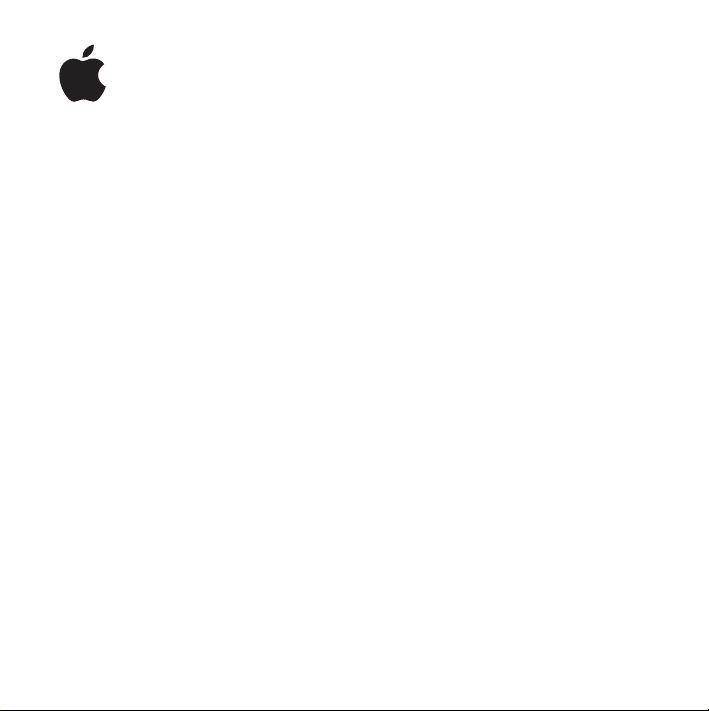
Apple Keyboard
Page 2
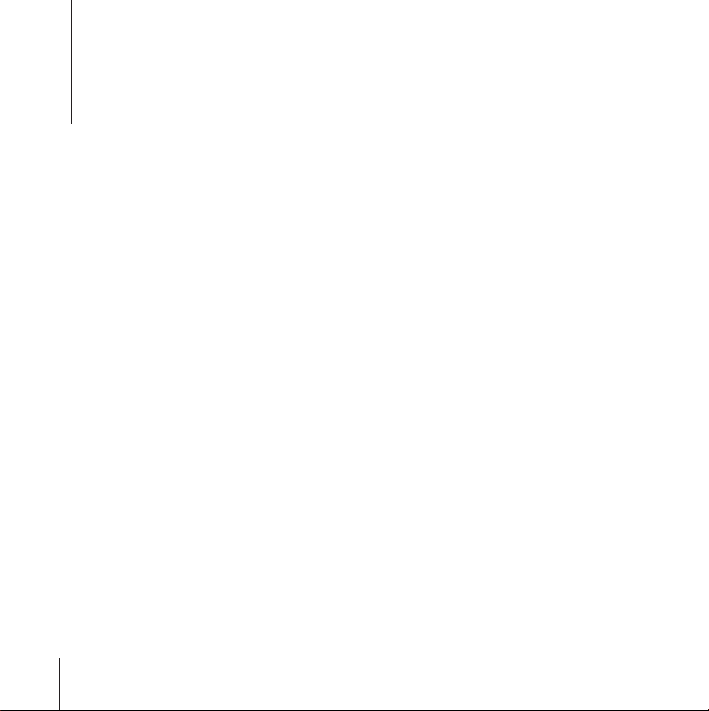
1
Getting Started with Your Apple Keyboard
Congratulations on purchasing the Apple Keyboard! Use this
booklet to quickly set up and start using your new keyboard.
To use your keyboard and take advantage of the full range of features, you need
Mac OS X v10.4.10 or later installed on your Mac.
Setting Up Your Keyboard
To set up your keyboard, plug the USB cable from your keyboard into an available USB
port on your Mac, update your system software to Mac OS X v10.4.10 or later, and install
the Apple Keyboard Software.
To check for updated system software:
1
Choose Apple (
2
Follow the onscreen instructions.
To install the Apple Keyboard Software:
1
Go to www.apple.com/support/downloads and download the
Apple Keyboard Software.
2
Double-click the AppleKeyboardSoftware icon.
3
Follow the onscreen instructions.
2
English
) > Software Update from the menu bar.
Page 3
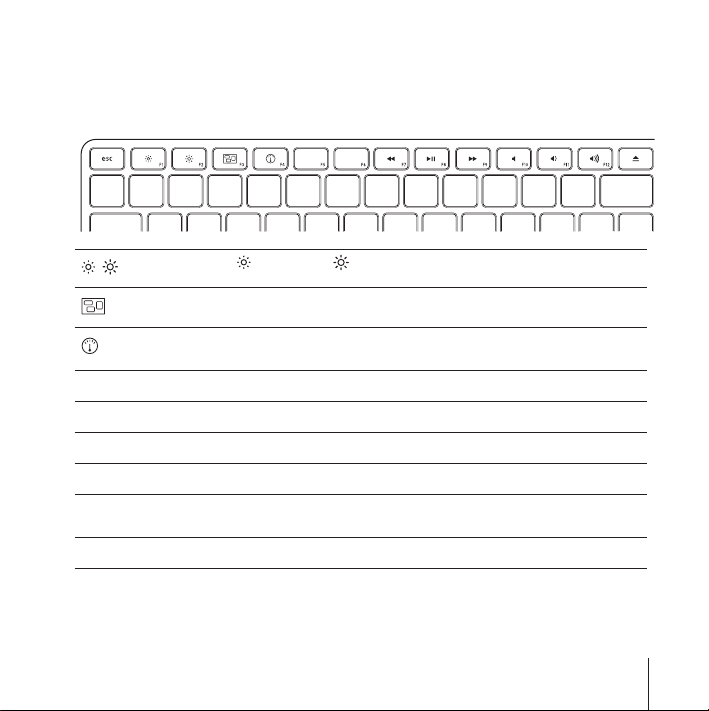
Using Your Keyboard
Use the keys at the top of your keyboard to adjust the brightness of your display, open
Exposé, view Dashboard widgets, control volume, and more.
Decrease ( ) or increase ( ) the brightness of your display.
Use Exposé All Windows to see all of the open windows on your desktop at once.
Open Dashboard to access your widgets and get information on the weather,
stocks, and more.
]
’
‘
—
–-
C
Rewind or go to the previous song, movie, or slideshow.
Play or pause songs, movies, or slideshows.
Fast-forward or go to the next song, movie, or slideshow.
Mute the sound coming from the speakers or headphone port on your computer.
Decrease (–) or increase (-) the volume of sound coming from the speakers or
headphone port on your computer.
Press and hold the Media Eject key to eject a disc.
English
3
Page 4
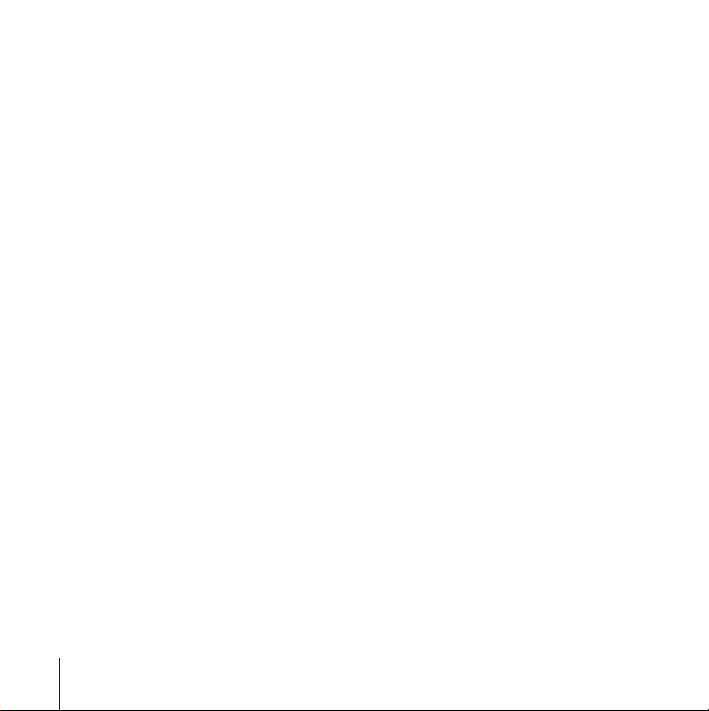
Customizing Your Keyboard
You can customize your keyboard using the Keyboard pane of Keyboard & Mouse
preferences.
To customize your keyboard:
1
Choose Apple (
2
Click Keyboard & Mouse.
3
Click Keyboard or Keyboard Shortcuts.
Click Keyboard Shortcuts to assign shortcuts to menu commands in a Mac OS X
application or in the Finder.
More information about your keyboard is available in Mac Help. Open Mac Help and
search for “keyboard.”
) > System Preferences.
Ergonomics
For information about ergonomics, health, and safety, visit the Apple ergonomics
website at www.apple.com/about/ergonomics.
Support
For support and troubleshooting information, user discussion boards, and the latest
Apple software downloads, go to www.apple.com/support.
4
English
Page 5
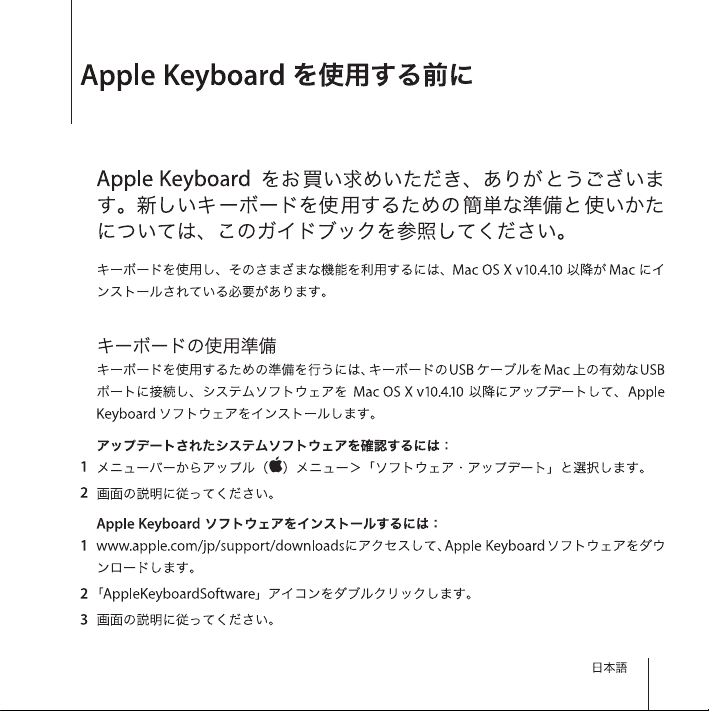
5
Page 6

6
Page 7

7
Page 8

2
Premiers contacts avec votre clavier
Apple Keyboard
Félicitations. Vous venez d'acquérir un clavier Apple Keyboard.
Veuillez utiliser ce livret pour rapidement configurer votre
nouveau clavier et l'utiliser dès à présent.
Pour utiliser votre clavier et profiter pleinement de toutes ses fonctionnalités,
Mac OS X 10.4.10 ou ultérieur doit être installé sur votre Mac.
Configuration de votre clavier
Pour configurer votre clavier, branchez son câble USB dans un port USB disponible
de votre Mac, mettez à jour votre logiciel système à Mac OS X 10.4.10 ou ultérieur et
installez le logiciel du clavier Apple Keyboard.
Pour rechercher des logiciels systèmes mis à jour :
1
Choisissez Apple (
2
Suivez les instructions à l’écran.
Pour installer le logiciel du clavier Apple Keyboard :
1
Rendez-vous sur le site internet www.apple.com/fr/support/downloads et téléchargez
le logiciel du clavier Apple Keyboard.
2
Double-cliquez sur l'icône AppleKeyboardSoftware.
3
Suivez les instructions à l’écran.
8
Français
) > Mise à jour de logiciels dans la barre des menus.
Page 9

Utilisation de votre clavier
Utilisez les touches en haut de votre clavier pour régler la luminosité de votre écran,
ouvrez Exposé, affichez les widgets du Dashboard, contrôlez le volume et bien plus
encore.
Diminuez ( ) ou augmentez ( ) la luminosité de votre écran.
Utilisez l'option Exposé Toutes les fenêtres pour voir toutes les fenêtres ouvertes
sur votre bureau en même temps.
Ouvrez le Dashboard pour accéder à tous les widgets et obtenir des informations
concernant le temps, la bourse et bien plus encore.
]
’
‘
—
–-
C
Revenez en arrière ou allez au morceau, à la séquence ou au diaporama
précédent.
Lisez ou mettez des morceaux, des séquences ou des diaporamas en pause.
Avancez ou allez au morceau, à la séquence ou au diaporama suivant.
Coupez le son provenant des haut-parleurs ou du port de sortie casque de votre
ordinateur.
Diminuez (–) ou augmentez (-) le volume du son provenant des haut-parleurs
ou du port de sortie casque de votre ordinateur.
Maintenez enfoncé la touche d'éjection de disque pour éjecter un disque.
Français
9
Page 10

Personnalisation de votre clavier
Vous pouvez personnaliser votre clavier en utilisant la sous-fenêtre Clavier dans
les préférences Clavier et souris.
Pour personnaliser votre clavier :
1
Choisissez Apple (
2
Cliquez sur Clavier et souris.
3
Cliquez sur Clavier ou Raccourcis clavier.
Cliquez sur Raccourcis clavier pour attribuer des raccourcis à des commandes dans
une application Mac OS X ou dans le Finder.
Des informations complémentaires sur votre clavier sont disponibles dans l'Aide Mac.
Ouvrez l'Aide Mac et recherchez « clavier ».
) > Préférences Système.
Ergonomie
Pour obtenir des informations sur l’ergonomie, la santé et la sécurité, rendez-vous sur
le site web d’Apple concernant l’ergonomie : www.apple.com/fr/about/ergonomics.
Assistance
Pour toute information concernant l’assistance et le dépannage, les forums de
discussion et les derniers téléchargements des logiciels d’Apple, rendez-vous sur
www.apple.com/fr/support.
10
Français
Page 11

3
Información acerca del teclado
Apple Keyboard
Enhorabuena por la compra del teclado Apple Keyboard.
Este manual le ayudará a configurar rápidamente su nuevo
teclado para empezar a utilizarlo cuanto antes.
Para utilizar su teclado y sacar el máximo partido a su amplia variedad de funciones,
debe tener instalado en su ordenador el sistema Mac OS X 10.4.10 o una versión posterior.
Configuración del teclado
Para configurar el teclado, conecte el cable USB del teclado a un puerto USB libre
del ordenador, actualice el software del sistema a la versión 10.4.10 o posterior del
Mac OS X, e instale el software del teclado Apple Keyboard.
Para actualizar el software del sistema:
1
Seleccione Apple (
2
Siga las instrucciones que aparecerán en pantalla.
Para instalar el software del teclado Apple Keyboard:
1
Vaya a www.apple.com/es/support/downloads y descargue el software para el teclado
Apple Keyboard.
2
Haga doble clic en el icono “AppleKeyboardSoftware”.
3
Siga las instrucciones que aparecerán en pantalla.
) > “Actualización de Software” en la barra de menús.
Español
11
Page 12

Uso del teclado
Use las teclas de la hilera superior del teclado para ajustar el brillo de la pantalla,
para abrir Exposé, para ver los widgets del Dashboard, para controlar el volumen
del ordenador y para muchas otras cosas.
Reduzca ( ) o aumente ( ) el brillo de la pantalla.
Use la tecla “Exposé: todas las ventanas” para ver todas las ventanas abiertas
a la vez en el escritorio.
Abra el Dashboard para acceder a los widgets y obtener información sobre
cotizaciones en bolsa, consultar la previsión meteorológica y mucho más.
]
’
‘
—
–-
C
12
Español
Retroceda en la reproducción actual o vaya a la canción, película o pase
de diapositivas anterior.
Inicie o ponga en pausa la reproducción de canciones, películas o pases
de diapositivas.
Avance en la reproducción actual o vaya a la canción, película o pase de
diapositivas siguiente.
Desactive el sonido de los altavoces o del puerto de auriculares del ordenador.
Reduzca (–) o aumente (-) el volumen del sonido de los auriculares o del puerto
de auriculares del ordenador.
Mantenga pulsada la tecla de expulsión de discos para expulsar un disco.
Page 13

Personalización del teclado
Puede personalizar su teclado utilizando el panel Teclado del panel de preferencias
Teclado y Ratón.
Para personalizar el teclado:
1
Seleccione Apple (
2
Haga clic en “Teclado y Ratón”.
3
Haga clic en “Teclado” o en “Funciones rápidas de teclado”.
Haga clic en “Funciones rápidas de teclado” para asignar combinaciones de teclas a
los comandos de menú de una aplicación de Mac OS X o del Finder.
En la Ayuda Mac encontrará más información acerca del teclado. Abra la Ayuda Mac y
busque “teclado”.
) > Preferencias del Sistema.
Ergonomía
Para obtener más información sobre ergonomía, salud y seguridad, visite la página web
de Apple sobre ergonomía: www.apple.com/es/about/ergonomics.
Soporte
Para obtener información sobre soporte y resolución de problemas, acceder a foros de
discusión de usuarios y descubrir las últimas novedades en descargas de software de
Apple, visite www.apple.com/es/support.
Español
13
Page 14

Regulatory Compliance Information
Compliance Statement
This device complies with part 15 of the FCC rules.
Operation is subject to the following two conditions: (1)
This device may not cause harmful interference, and (2)
this device must accept any interference received,
including interference that may cause undesired
operation. See instructions if interference to radio or
television reception is suspected.
L‘utilisation de ce dispositif est autorisée seulement aux
conditions suivantes : (1) il ne doit pas produire de
brouillage et (2) l’utilisateur du dispositif doit étre prêt à
accepter tout brouillage radioélectrique reçu, même si
ce brouillage est susceptible de compromettre le
fonctionnement du dispositif.
Radio and Television Interference
The equipment described in this manual generates,
uses, and can radiate radio-frequency energy. If it is not
installed and used properly—that is, in strict accordance
with Apple’s instructions—it may cause interference
with radio and television reception.
This equipment has been tested and found to comply
with the limits for a Class B digital device in accordance
with the specifications in Part 15 of FCC rules. These
specifications are designed to provide reasonable
protection against such interference in a residential
installation. However, there is no guarantee that
interference will not occur in a particular installation.
You can determine whether your computer system is
causing interference by turning it off. If the interference
stops, it was probably caused by the computer or one of
the peripheral devices.
If your computer system does cause interference to
radio or television reception, try to correct the
interference by using one or more of the following
measures:
Â
Turn the television or radio antenna until the
interference stops.
Â
Move the computer to one side or the other of the
television or radio.
Â
Move the computer farther away from the television or
radio.
Â
Plug the computer into an outlet that is on a different
circuit from the television or radio. (That is, make
certain the computer and the television or radio are on
circuits controlled by different circuit breakers or
fuses.)
If necessary, consult an Apple Authorized Service
Provider or Apple. See the service and support
information that came with your Apple product. Or,
consult an experienced radio or television technician for
additional suggestions.
Important:
Changes or modifications to this product
not authorized by Apple Inc. could void the FCC
compliance and negate your authority to operate the
product. This product was tested for FCC compliance
under conditions that included the use of Apple
peripheral devices and Apple shielded cables and
connectors between system components. It is important
that you use Apple peripheral devices and shielded
cables and connectors between system components to
reduce the possibility of causing interference to radios,
television sets, and other electronic devices. You can
obtain Apple peripheral devices and the proper shielded
cables and connectors through an Apple-authorized
14
Page 15

dealer. For non-Apple peripheral devices, contact the
manufacturer or dealer for assistance.
Responsible party (contact for FCC matters only):
Apple Inc., Product Compliance,1 Infinite Loop M/S 26-A,
Cupertino, CA 95014-2084
Industry Canada Statements
Complies with the Canadian ICES-003 Class B
specifications. Cet appareil numérique de la classe B est
conforme à la norme NMB-003 du Canada. This device
complies with RSS 210 of Industry Canada.
This Class B device meets all requirements of the
Canadian interference-causing equipment regulations.
Cet appareil numérique de la Class B respecte toutes les
exigences du Règlement sur le matériel brouilleur du
Canada.
European Compliance Statement
This product complies with the requirements of
European Directives 72/23/EEC, 89/336/EEC, and
1999/5/EC.
Korea Class B Statement
Taiwan Class B Statement
VCCI Class B Statement
Apple and the Environment
Apple Inc. recognizes its responsibility to minimize the
environmental impacts of its operations and products.
More information is available on the web at:
www.apple.com/environment
15
Page 16

Disposal and Recycling Information
When this product reaches its end of life, please dispose
of it according to your local environmental laws and
guidelines.
For information about Apple’s recycling programs, visit:
www.apple.com/environment/recycling
Battery Disposal Information
Dispose of batteries according to your local
environmental laws and guidelines.
Deutschland: Das Gerät enthält Batterien. Diese
gehören nicht in den Hausmüll. Sie können verbrauchte
Batterien beim Handel oder bei den Kommunen
unentgeltlich abgeben. Um Kurzschlüsse zu vermeiden,
kleben Sie die Pole der Batterien vorsorglich mit einem
Klebestreifen ab.
Nederlands:
ingeleverd bij de chemokar of in een speciale
batterijcontainer voor klein chemisch afval (kca) worden
gedeponeerd.
Taiwan:
Gebruikte batterijen kunnen worden
www.apple.com
1Z034-4320-A
Printed in XXXX
European Union—Disposal Information
The symbol above means that according to local laws
and regulations your product should be disposed of
separately from household waste. When this product
reaches its end of life, take it to a collection point
designated by local authorities. Some collection points
accept products for free. The separate collection and
recycling of your product at the time of disposal will
help conserve natural resources and ensure that it is
recycled in a manner that protects human health and
the environment.
© 2007 Apple Inc. All rights reserved. Apple, the Apple
logo, Exposé, Mac, and Mac OS are trademarks of Apple
Inc., registered in the U.S. and other countries. Apple
Store is a service mark of Apple Inc., registered in the
U.S. and other countries.
