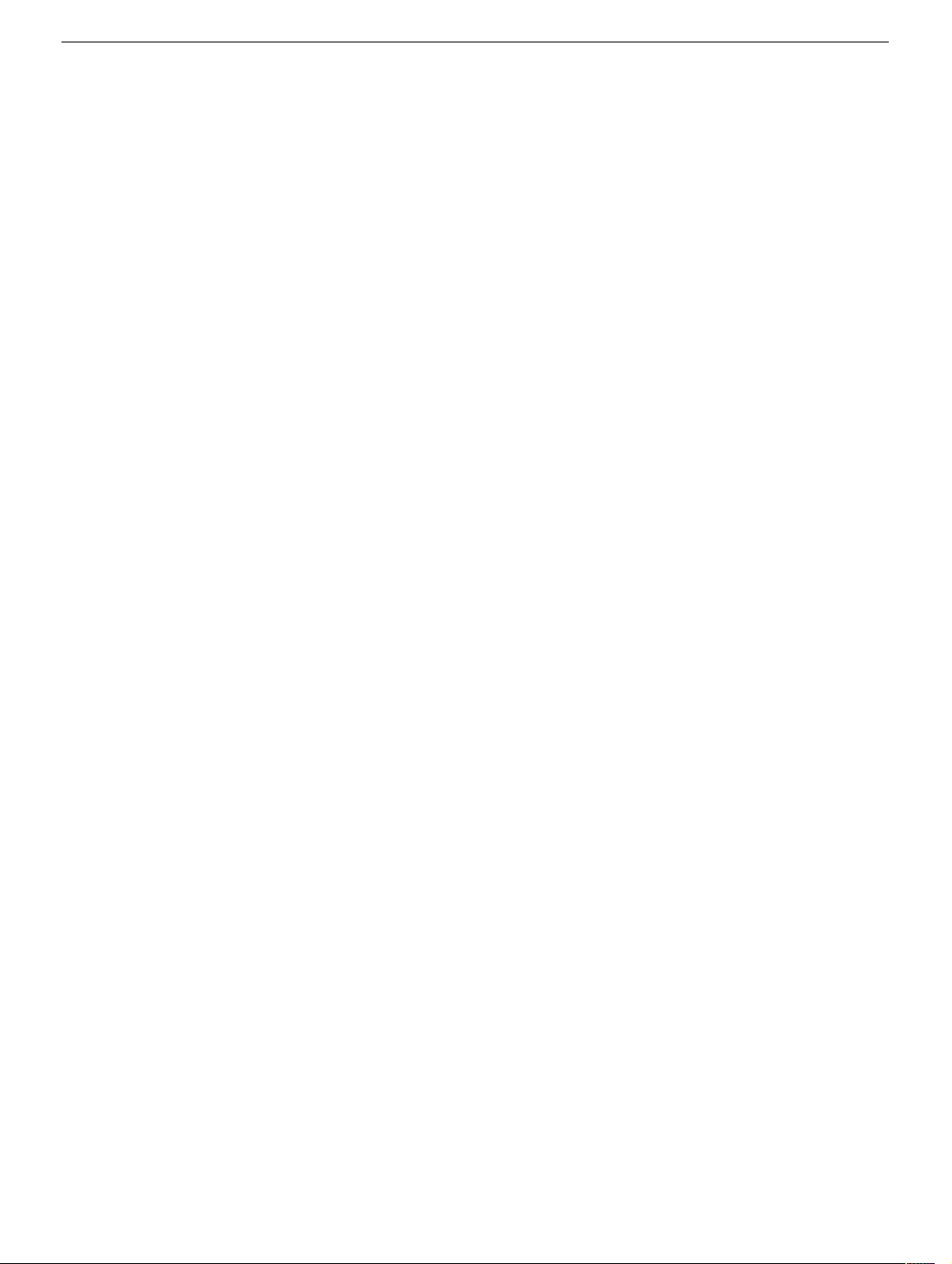
Power Mac G4 / Macintosh Server G4
Video Card
Replacement Instructions
Be sure to follow the instructions in this sheet carefully. Failure to follow these instructions
could result in damage to your equipment and may void your warranty.
Note:
Written and video instructions covering customer-installable parts are available at
http://www.info.apple.com/installparts/.
Tools Required
• Phillips screwdriver
• Pliers
Opening the Computer
Warning: Always turn off your computer before opening it to avoid damaging its
internal components.
1. Place your computer on a clean, flat surface.
2. If you think your computer is in sleep, press the power button on the front of the
computer to wake it.
3. Shut down your computer by opening the Special menu and choosing Shut Down.
Then wait five minutes for the computer’s internal components to cool down.
4. If you attached a security cable through the computer’s lockable cover latch, remove
the cable.
5. Unplug all other cables from the computer except the power cord.
6. Touch the metal PCI access covers on the back of the computer.
Important:
port access covers before you touch any parts or install any components inside the
computer. To avoid static electricity building back up in your body, do not walk
around the room until you have completed your installation and closed the computer.
To avoid electrostatic discharge, always ground yourself by touching the
(Figure 1A)
7. Unplug the power cord.
073-0562 Rev. E
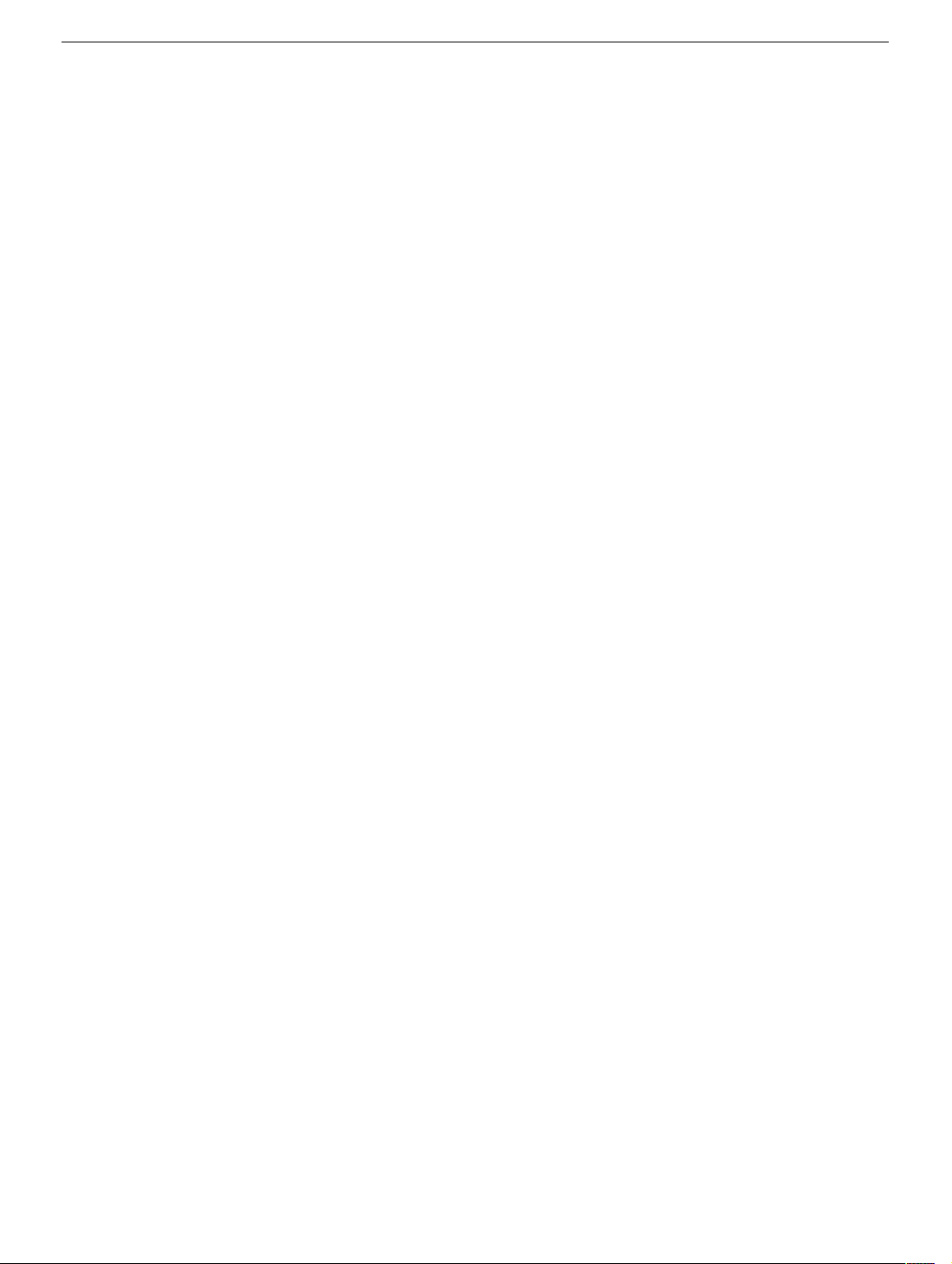
8. Lift the latch on the right side access panel.
9. Gently lower the access panel until it lies flat. To avoid scratching the case, lower the
panel onto a soft, clean cloth.
Warning: If you see any lights glowing on the main logic board, the computer
has not been shut down. Close the side access panel and shut down the
computer before proceeding.
(Figure 2)
(Figure 1B)
Removing the Installed Card
Important:
component interconnect (PCI) cards. These cards fit into expansion slots located on the
logic board.
The steps for replacing both types of cards are similar. However, AGP cards must be
installed in slot 1
installed in the longer PCI expansion slots
1. Using a Phillips screwdriver, remove the card’s mounting screw.
2. If you are removing a PCI video card, gently pull up the card and remove it from its
PCI expansion slot.
3. If you are removing an AGP video card, pull back the tab on the video card retaining
clip to release the card. Then gently pull the card up, and remove it from the AGP
expansion slot.
Warning: To avoid damaging the logic board or the AGP slot, do not rock the
card when removing it. Lift it straight up out of the connector.
Video cards are either accelerated graphics port (AGP) cards or peripheral
(Figure 3A)
(Figure 4)
, the shorter expansion slot, while PCI cards must be
(Figure 3B)
.
(Figure 3C)
Installing the Replacement Card
1. Remove the replacement video card from its static-proof bag and hold it by its corners,
taking care not to touch the gold connector or any of the components on the card.
2. If the replacement card does not have a fence already installed, attach the fence
enclosed in the box. Using a Phillips screwdriver, install the two small Phillips screws
(Figure 5A)
(Figure 5B)
(Figure 5C)
3. Align the card’s connector with its expansion slot and press down until the connector
is inserted all the way into the slot.
• Don’t rock the card; instead press it straight into the slot.
• Don’t force the card. If you meet a lot of resistance, pull the card out. Check the
connector and the slot for damage or obstructions, and then try inserting the card
again.
on either side of the ADC connector and the two large Phillips screws
on the fence side tabs. Using pliers, install the two jack-nut screws
on either side of the VGA connector.
Power Mac G4 Video Card -
2

• Pull the card gently to see if it is properly connected. If it resists and stays in place,
and if its gold connectors are barely visible, the card is connected.
4. Replace the card’s mounting screw and tighten it to secure the card.
Closing the Computer
1. Raise the side access panel, lift the latch, and press the panel against the case until it
snaps securely into place.
2. Reconnect all cables and restart your computer.
Warning: Never turn on your computer unless all of its internal and external
parts are in place and it is closed. Operating the computer when it is open or
missing parts can damage your computer or cause injury.
Apple Computer, Inc.
© 2001 Apple Computer, Inc. All rights reserved.
Under the copyright laws, this document may not be copied, in whole or in part, without the
written consent of Apple.
The Apple logo is a trademark of Apple Computer, Inc., registered in the U.S. and other
countries. Use of the “keyboard” Apple logo (Option-Shift-K) for commercial purposes
without the prior written consent of Apple may constitute trademark infringement and
unfair competition in violation of federal and state laws.
Every effort has been made to ensure that the information in this document is accurate.
Apple is not responsible for printing or clerical errors.
Apple Computer, Inc.
1 Infinite Loop
Cupertino, CA 95014-2084
USA
+ 1 408 996 1010
http://www.apple.com
Apple, the Apple logo, Mac, Macintosh, and the Mac logo are trademarks of Apple
Computer, Inc., registered in the U.S. and other countries.
Power Mac is a trademark of Apple Computer, Inc.
Power Mac G4 Video Card -
3

1
B
A
2
Power Mac G4 Video Card -
4

3
C
AGP slot
A
B
4
Power Mac G4 Video Card -
5

5
B
B
C
A
Power Mac G4 Video Card -
6
