Page 1
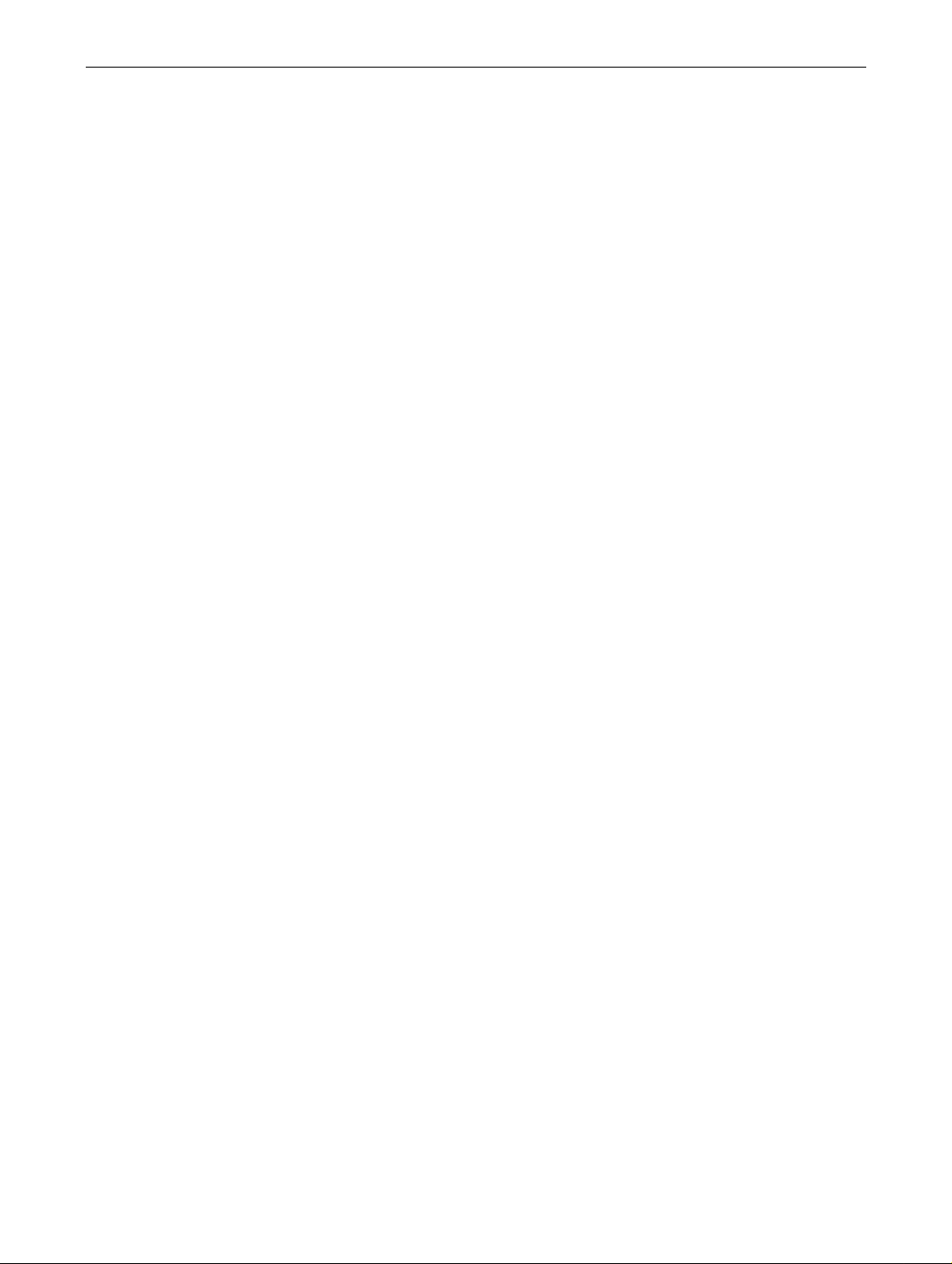
Apple Studio Display 17 (ADC)
Monitor Stand
Replacement Instructions
Be sure to follow the instructions in this sheet carefully. Failure to follow
these instructions could result in damage to your equipment and may void
your warranty.
Replacing your monitor stand requires five basic steps:
• Turn off the computer and disconnect the display cable.
• Place the monitor upside down on a thick cloth.
• Remove the monitor stand.
• Install the replacement monitor stand.
• Place the monitor upright, connect the display cable, and restart the
computer.
Note:
Written and video instructions covering customer-installable parts
are available at
http://www.info.apple.com/installparts/.
Tools Required
Two jeweler’s flat-blade screwdrivers are required for this procedure.
Note:
If you do not have jeweler’s screwdrivers, two long carpenter’s nails
can be used. However, the head of the nail must be at least 6 mm wide to
prevent the nail from sliding into the enclosure.
Warning: If an y tools or parts drop into the monitor, do not turn on the
monitor. Contact Apple for further assistance. Never turn on your
monitor unless all of its internal and external parts are in place and it
is closed. Operating the monitor when it is open or missing parts can
damage your monitor or cause injury.
073-0592 Rev. A
Page 2
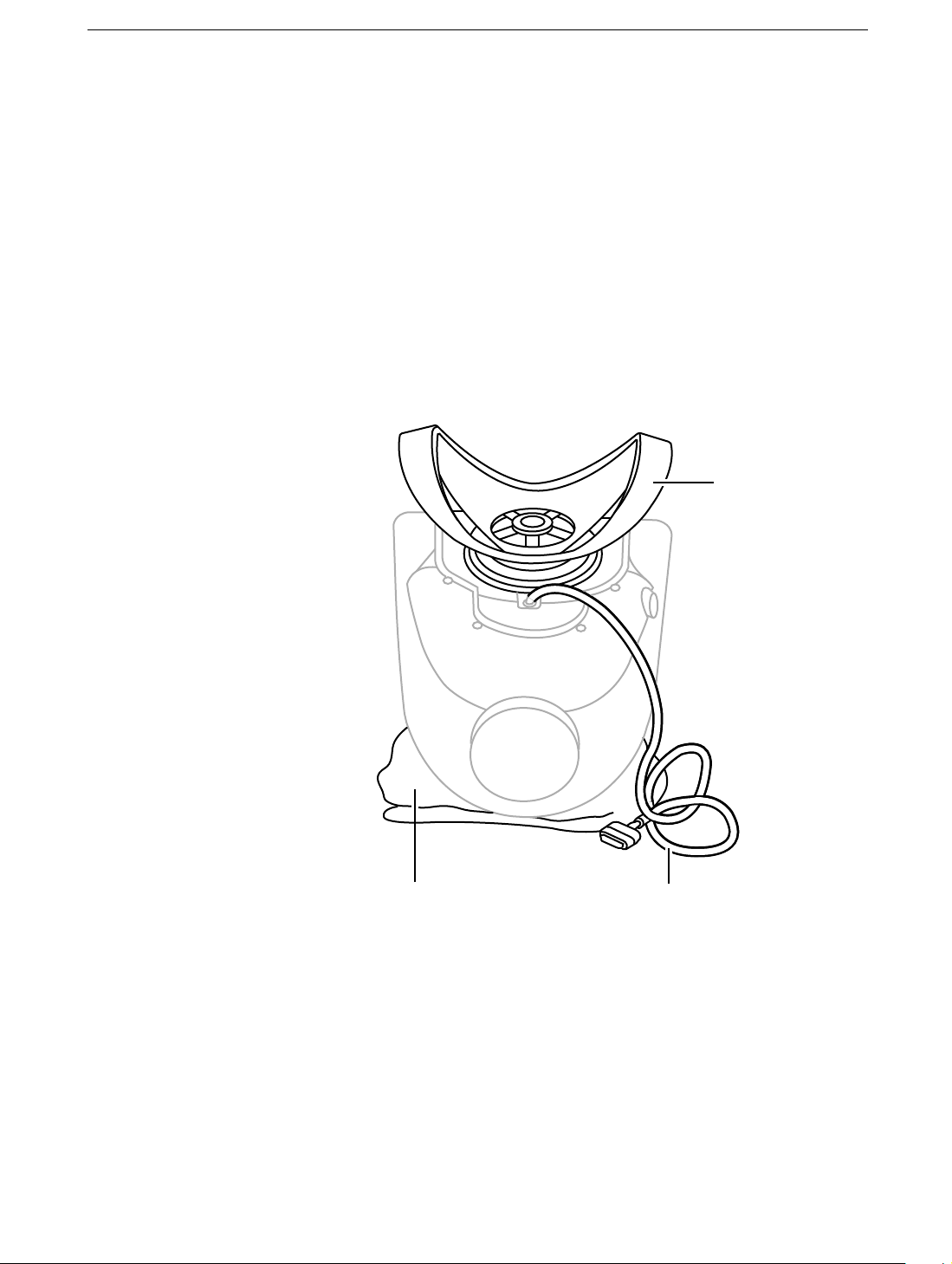
Removing the Monitor Stand
1. Warning: Turn off y our computer and disconnect the displa y cable
as follows:
• Unplug the display cable from the computer.
• Wait five minutes for the computer’s internal components to cool
down.
±
2.
3. Slide the monitor stand toward the display cable.
WARNING:
when repositioning the monitor.
Use a thick, soft, clean cloth (such as a folded blanket or towel)
as a cushion. Place the monitor upside down on the cloth so the
screen is away from you and the monitor stand is in front of you.
The monitor weighs 20 kg (45 pounds). Be careful
Monitor
Stand
Cloth
2
- Apple Studio Display 17 (ADC) Monitor Stand
Display Cable
Page 3
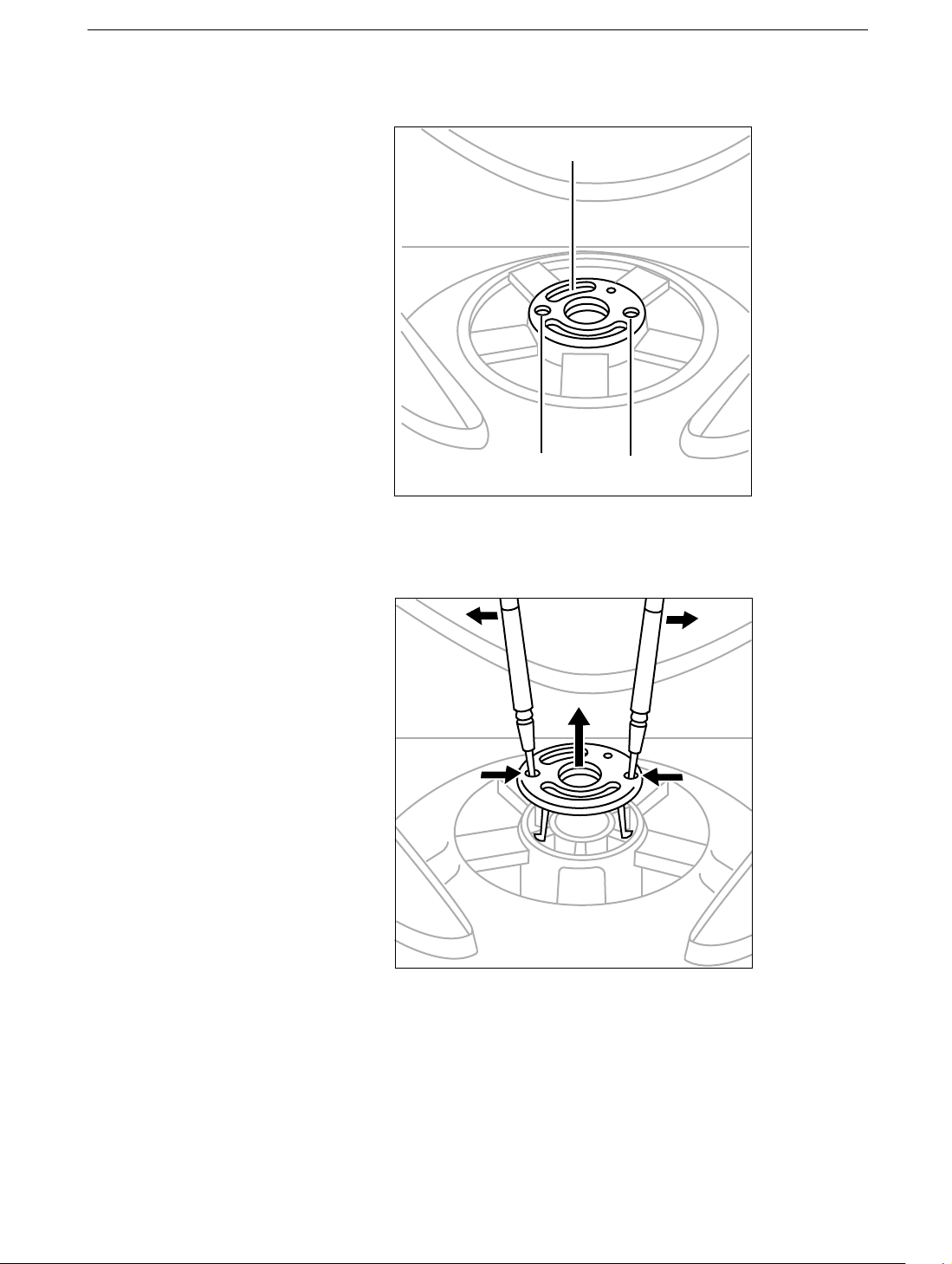
4. In the center of the monitor stand, locate the two identical round
openings in the retaining clip.
Retaining Clip
Round Openings
5. Using two jeweler’s flat-blade screwdrivers, place one in each of the
round openings and gently pry up the retaining clip until it is out of the
monitor stand.
Warning: If any tools or parts drop into the monitor, do not turn
on the monitor. Contact Apple for further assistance. Never turn
on your monitor unless all of its internal and external parts are in
place and it is closed. Operating the monitor when it is open or
missing parts can damage your monitor or cause injury.
Apple Studio Display 17 (ADC) Monitor Stand -
3
Page 4

6. Rotate the stand clockwise (1/4 turn) so it is positioned as shown.
7. Peer into the center of the monitor stand and swivel it somewhat until
you can see the locking tabs line up with the slots in the base.
Locking Tabs
4
- Apple Studio Display 17 (ADC) Monitor Stand
Page 5

8. With the tabs aligned, gently pull the stand toward you. Then tilt the
stand up off the base.
Positioning the Plastic Rings
After you remove the monitor stand, two plastic rings should remain on the
base. These rings are fitted in a special orientation so the replacement
stand will fit properly. However, if the rings are dislodged, replace them as
follows:
1. Place the white plastic ring on the base so that you can still read the
words "Serial Number" when the ring is slid all the way down. Turn the
ring over if the words are not visible
White Ring
Correctly Installed
Apple Studio Display 17 (ADC) Monitor Stand -
5
Page 6

2. Place the clear plastic ring over the white ring so that the white ring fits
inside the clear ring.
3. Check that the rings are properly aligned. They should easily slide in
unison, and when they are close to the serial number label, you should
be able to see the serial number bar code but not be able to clearly see
the words "Serial Number."
Rings
Correctly Installed
Apple Studio Display 17 (ADC) Monitor Stand -
6
Page 7
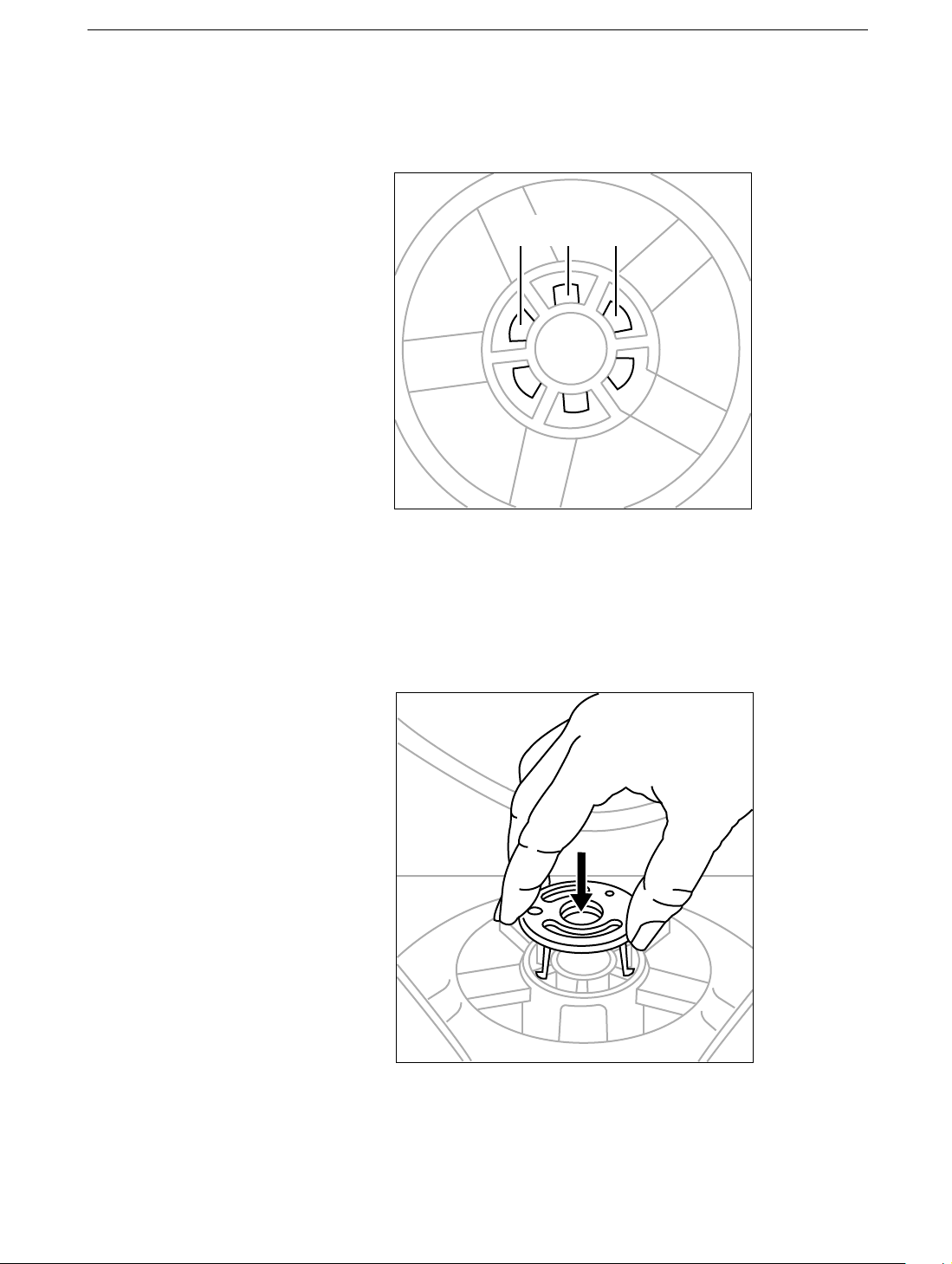
Installing the Replacement Monitor Stand
1. Holding the new monitor stand, align the slots in the center of the stand
with the tabs on the base of the monitor.
Locking Tabs
2. Slide the stand up to engage the locking tabs.
3. Turn the stand counterclockwise.
4. Align the retaining clip and press it down until it clicks into place. The
retaining clip is keyed and only fits one way.
5. Check that the stand slides easily.
6. Turn your monitor upright and reconnect it to the computer.
Apple Studio Display 17 (ADC) Monitor Stand -
7
Page 8

7. Restart your computer.
Warning: Never turn on your monitor unless all of its internal and
external parts are in place and it is closed. Operating the monitor
when it is open or missing parts can damage your monitor or
cause injury.
Apple Computer, Inc.
© 2001 Apple Computer, Inc. All rights reserved.
Under the copyright laws, this document may not be copied, in whole or in
part, without the written consent of Apple.
The Apple logo is a trademark of Apple Computer, Inc., registered in the
U.S. and other countries. Use of the “keyboard” Apple logo (Option-Shift-K)
for commercial purposes without the prior written consent of Apple may
constitute trademark infringement and unfair competition in violation of
federal and state laws.
Every effort has been made to ensure that the information in this document
is accurate. Apple is not responsible for printing or clerical errors.
Apple Computer, Inc.
1 Infinite Loop
Cupertino, CA 95014-2084
408-996-1010
http://www.apple.com
Apple and the Apple logo are trademarks of Apple Computer, Inc.,
registered in the U.S. and other countries.
Apple Studio Display 17 (ADC) Monitor Stand -
8
