Page 1

K
Service Source
PowerBook 160/165/180
Series
PowerBook 160, PowerBook 165,
PowerBook 180
Page 2

Page 3

K
Service Source
Basics
PowerBook 160/165/180
Page 4

Basics Overview - 1
Overview
This manual includes
complete repair procedures
for the PowerBook 160,
PowerBook 165, and
PowerBook 180..
Figure: PowerBook 160, 165, 180
Page 5

Basics Display Compatibility Matrix - 2
Display Compatibility Matrix
Active Matrix
PB 180
661-0748
Inverter 922-0024 922-0025
Display Cable 630-6273 922-0820
Inverter Cable 936-0106 936-0106
Important
displays—an active matrix and an FSTN display. Each of
these displays requires a compatible inverter and display
cable; the inverters, display cables, and displays are not
interchangeable. Before ordering one of these parts, refer to
the display matrix shown above.
: PowerBook 160/165/180 family includes two
FSTN, Rev. A
PB 160/165
661-0745
Page 6

K
Service Source
Specifications
PowerBook 160/165/180
Page 7

Specifications Processor - 1
Processor
160 CPU
165 CPU
180 CPU
Coprocessor (180 Only)
Motorola 68030 microprocessor
25 MHz
Motorola 68030 microprocessor
33 MHz
Motorola 68030 microprocessor
33 MHz
Motorola 68882 floating-point math coprocessor
33 MHz
Page 8

Specifications Processor - 2
Addressing
32-bit internal registers
32-bit address bus
32-bit data bus
Page 9

Specifications Memory - 3
Memory
RAM
ROM
PRAM
VRAM
Clock/Calendar
4 MB pseudostatic RAM (PSRAM) installed on the daughterboard
Expandable to 8 MB with 4 MB expansion card
Expandable to 14 MB with third-party PSRAM expansion cards
1 MB
256 bytes of parameter memory
128K of static video display memory
CMOS custom chip with long-life lithium battery
Page 10
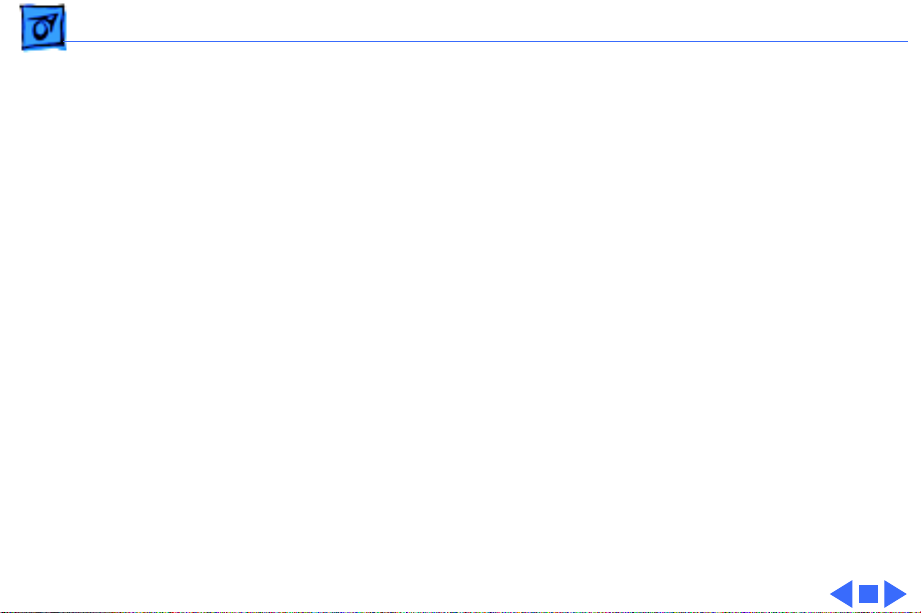
Specifications Disk Storage - 4
Disk Storage
Floppy Drive
Hard Drive
19 mm high, internal, 1.4 MB Apple SuperDrive
2.5 in. hard drives (many capacities)
Page 11

Specifications I/O Interfaces - 5
I/O Interfaces
Floppy Drive
SCSI
Apple Desktop Bus
DB-19 serial port for connecting external floppy drives
HDI-30 SCSI port with 1.5 MB/sec. transfer rate
Supports up to five external SCSI devices
Does not provide termination power
Connect SCSI device to computer with HDI-30 SCSI system cable.
Apple Desktop Bus (ADB) port (maximum of three ADB devices is
recommended)
200 mA maximum current draw for all ADB devices
Page 12

Specifications I/O Interfaces - 6
Serial
Sound
Video
Power Adapter
Security
Modem
Two RS-422 serial ports; mini DIN-8 connectors
Monaural sound-in port
Stereo sound-out headphone jack, which plays CD audio tracks in
stereo and computer-generated sounds in mono
Video-out port; 8 bit, 256 color video support
Supports Macintosh monitors up to 16-in. color and VGA monitors
Power adapter port
Slot for third-party security equipment
Slot for optional internal modem
Page 13

Specifications I/O Devices - 7
I/O Devices
Keyboard
Trackball
Microphone
Built-in keyboard with standard Macintosh layout
63 keys domestic; 64 keys ISO
Two-level tilt adjustment
30 mm diameter, dual button
ADB interface
Electret, omnidirectional
Output voltage of 4 mV, peak to peak
Page 14

Specifications Sound and Video - 8
Sound and Video
Sound Generator
160/165 Video Display
180 Video Display
Apple sound chip provides 8-bit sound capable of driving stereo
headphones or other stereo equipment through the sound jack
8-bit sound input, sampled at 11 or 22 kHz
10 in. (254 mm) diagonal screen
Flat-panel, film-compensated supertwist nematic (FSTN) liquid
crystal display
CCFL on-demand backlight
16 shades of gray; 640 by 400 pixels
10 in. (254 mm) diagonal screen
Flat-panel, active-matrix liquid crystal display
CCFL on-demand backlight
16 shades of gray; 640 by 400 pixels
Page 15

Specifications Electrical - 9
Electrical
Main Battery
PRAM Battery
Power Adapter
Nickel cadmium (NiCad), 2.5 Ah
Provides 2-3 hours of usage before recharging
Recharge time: 3 hours
500 power cycles capacity
3 V lithium
110–220 VAC line voltage
17 W, 50–60 Hz
US, Japanese, United Kingdom, Australian, and European versions
Page 16
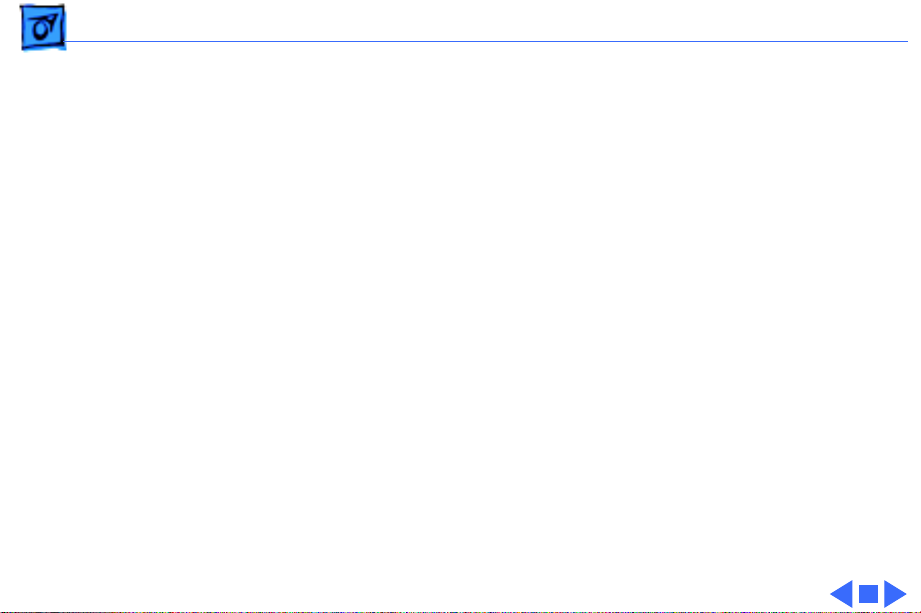
Specifications Physical - 10
Physical
Dimensions
Weight
Height: 2.25 in. (5.7 cm)
Width: 11.25 in. (28.6 cm)
Depth: 9.3 in. (23.6 cm)
6.8 lb. (3.1 kg) with battery
Page 17

Specifications Environmental - 11
Environmental
Operating Temperature
Storage Temperature
Relative Humidity
Altitude
Operational Altitude
50–104° F (10-40° C)
-13 to 140° F (-25 to 60° C)
20–80% noncondensing
0–15,000 ft. (0–4722 m)
0–10,000 ft. (0–3048 m)
Page 18
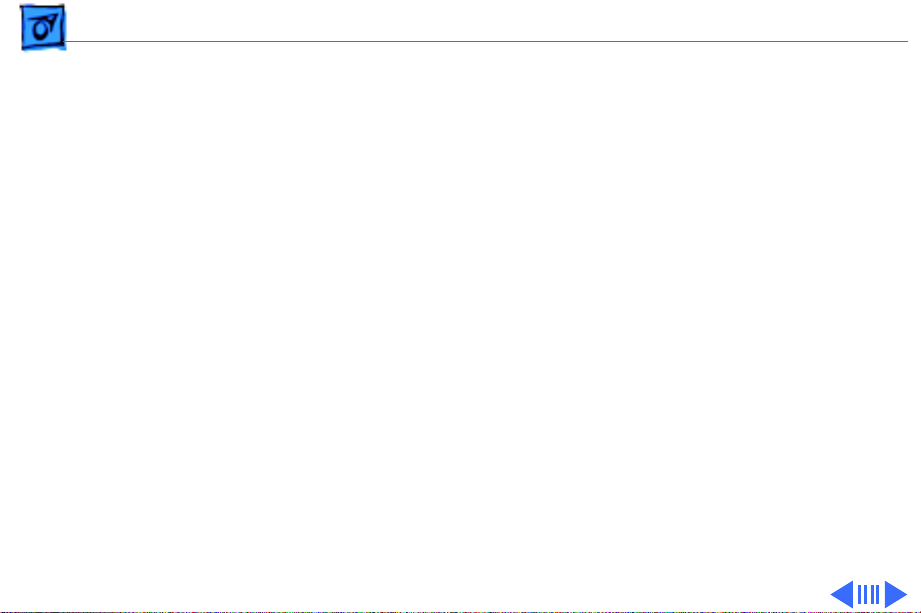
Specifications Other - 12
Other
Fax/Data Modem
Internal 2400-baud modem with fax send at 9600 baud (includes
fax send software)
300/1200/2400 bps transmission rates
Serial binary and asynchronous protocols
Error correction and data compression: MNP 4, 5 and V.42,
V.42bis
Page 19
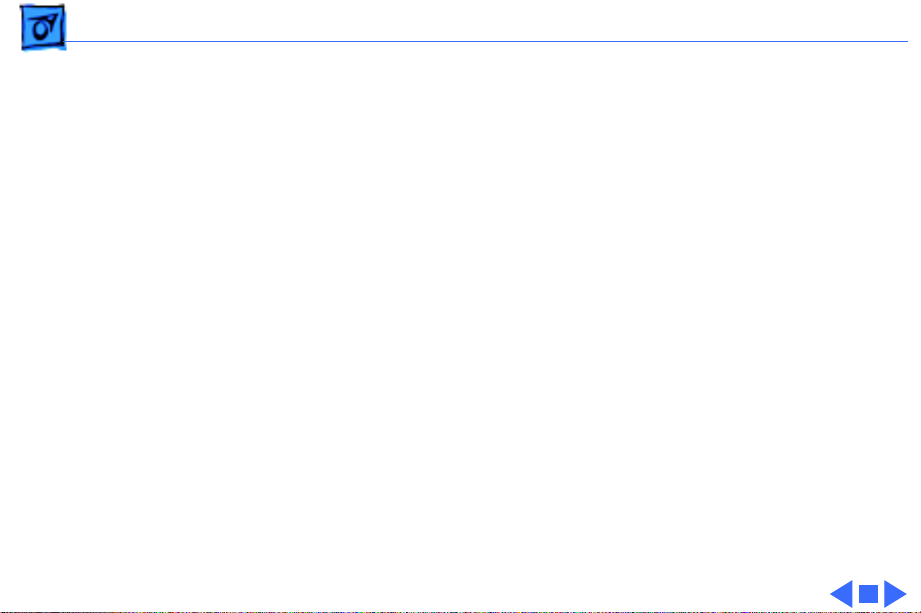
Specifications Other - 13
Express Modem
SCSI Adapter
Internal 14,400-baud modem with fax send/receive at 9600
baud
300-14,400 bps data transmission rates
2400/4800/7200/9600 bps transmission rates
Full duplex operation; asynchronous or framed modes
Error correction: V.42 compliance (MNP 2-4)
Data compression: V.42bis (4 to 1 compression) and MNP-5 (2
to 1 compression)
Requires 300K of system RAM
Enables connection between PowerBook computer and desktop
Macintosh (PowerBook appears as a hard drive on the desktop
Page 20

K
Service Source
Troubleshooting
PowerBook 160/165/180
Page 21

Troubleshooting General/ - 1
General
The Symptom Charts included in this chapter will help you
diagnose specific symptoms related to your product. Because cures
are listed on the charts in the order of most likely solution, try
the first cure first. Verify whether or not the product continues to
exhibit the symptom. If the symptom persists, try the next cure.
(Note: If you have replaced a module, reinstall the original module
before you proceed to the next cure.)
If you are not sure what the problem is, or if the Symptom Charts
do not resolve the problem, refer to the Flowchart for the product
family.
For additional assistance, contact Apple Technical Support.
Page 22
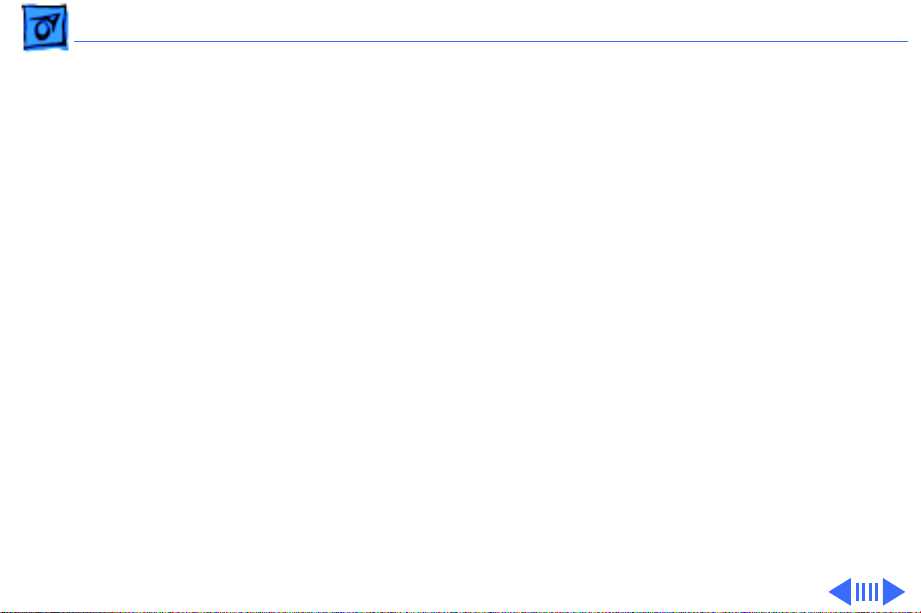
Troubleshooting Power Manager Reset/ - 2
Power Manager Reset
Reset the power manager if
• The battery and power adapter are proven good, but the
computer will not power on.
• The computer will not reset after a system crash.
To reset the power manager in a PowerBook 160/165/180
1 Remove the AC adapter and the battery.
2 Let the unit sit without power hooked up for 3–5 minutes.
3 Reinstall the battery and, if necessary, reconnect the AC
adapter.
4 Turn on the computer.
Page 23
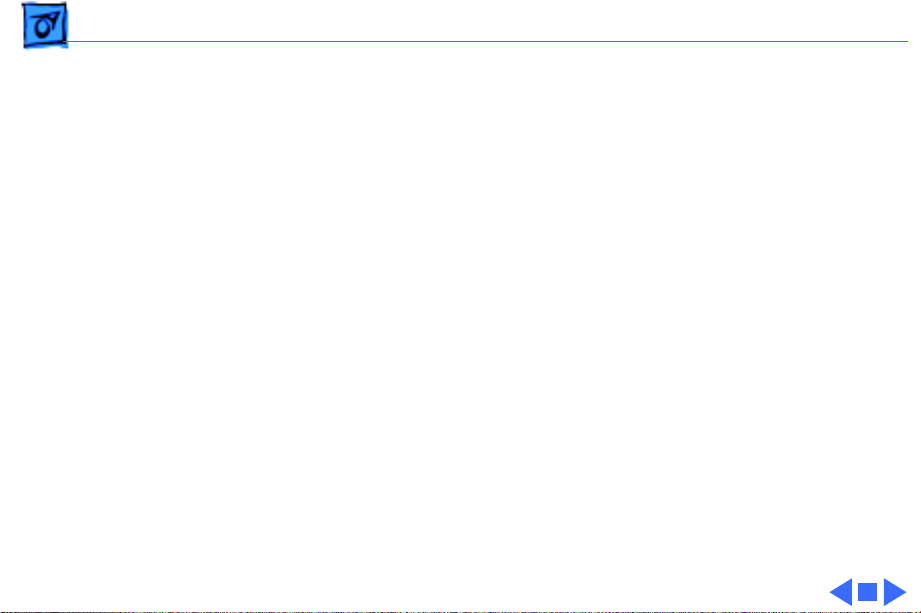
Troubleshooting Power Manager Reset/ - 3
If this does not reset the power manager,
5 Remove the AC adapter and the battery.
6 Let the unit sit without power hooked up for 3–5 minutes.
7 Using two paper clips, simultaneously hold down the reset
and interrupt buttons for 5–10 seconds.
8 Reinstall the battery and, if necessary, reconnect the AC
adapter.
9 Turn on the computer.
Page 24
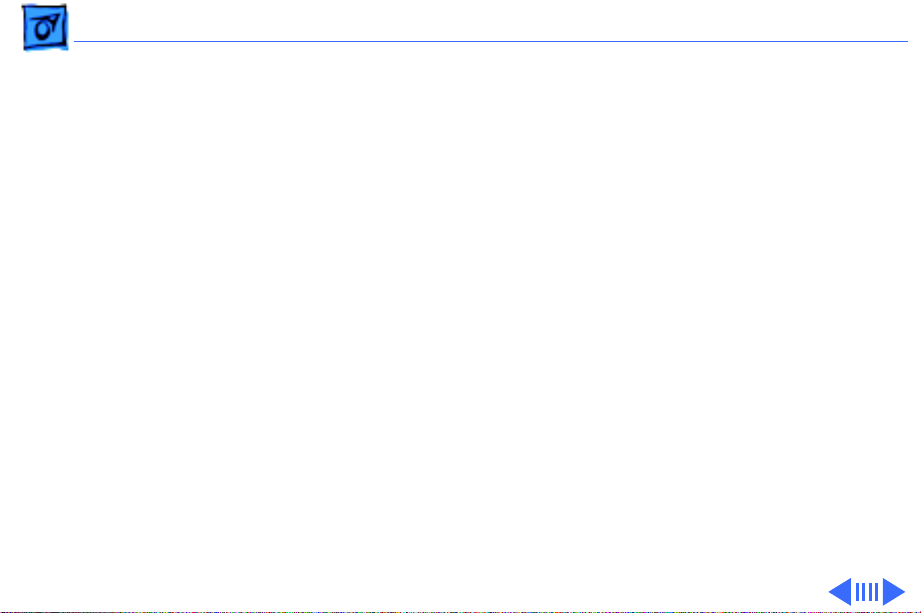
Troubleshooting Symptom Charts/Startup - 4
Symptom Charts
Startup
RAM failure occurs
(eight-tone error
chord sequence
sounds after startup
chord)
Hardware failure
occurs (four-tone
error chord sequence
sounds after startup
chord)
1 Reseat PSRAM expansion card and check connection.
2 Replace PSRAM expansion card.
3 Replace daughterboard.
4 Replace motherboard.
1 Disconnect hard drive data cable and restart computer. If
startup sequence is normal, reconnect cable and retest.
2 Replace hard drive.
3 Disconnect floppy drive cable and restart computer. If
startup sequence is normal, reconnect cable and retest.
4 Replace floppy drive.
5 Replace motherboard.
Page 25

Troubleshooting Symptom Charts/Startup - 5
Startup
Screen displays
checkerboard pattern;
no startup chime
1 Reseat RAM expansion card.
2 Replace RAM expansion card.
3 Replace daughterboard.
4 Reseat display cable.
Page 26

Troubleshooting Symptom Charts/Power - 6
Power
Screen is blank;
computer doesn’t
respond
1 Restart computer.
2 Connect power adapter and restart computer in 3-4 minutes.
3 Try known–good, charged main battery.
4 Check all interconnect board, daughterboard, and
motherboard connections.
5 Reset the power manager.
6 Replace keyboard.
7 Replace interconnect board.
8 Replace daughterboard.
9 Replace motherboard.
Page 27

Troubleshooting Symptom Charts/Power - 7
Power
After you remove
main battery, some
Control Panel
settings are different
Power adapter is
plugged in, but
battery DA does not
indicate charger is
connected
1 Check cables.
2 Replace interconnect board.
3 Replace daughterboard.
4 Replace motherboard.
1 This is normal for fully charged battery.
2 Check battery charger connection.
3 Try known-good, charged main battery.
4 Try known-good power adapter.
5 Check battery thermistor cable connection.
6 Replace motherboard.
Page 28

Troubleshooting Symptom Charts/Power - 8
Power
Low-power warning
appears
Computer runs when
plugged into wall
outlet but not on
battery power;
battery voltage is
within tolerance
1 Recharge battery or attach power adapter.
2 Verify that peripherals are low-power.
3 Remove external devices or connect power adapter.
4 Try known-good, charged main battery.
5 Try known-good power adapter.
6 Replace motherboard.
1 Reseat battery to make sure it is mating with contacts on
motherboard.
2 If motherboard includes removable fuse, replace fuse.
3 Replace motherboard.
4 Return computer to Apple.
Page 29

Troubleshooting Symptom Charts/Video - 9
Video
Pixel is always white PowerBook 180
If there are more than five voids (pixels that are always white),
or two or more voids within one inch of each other, replace
display (CPRC/international repairers only) or return computer
to Apple.
PowerBooks 160 and 165
Replace display.
Pixel is always black PowerBook 180
Replace display (CPRC/international repairers only) or return
computer to Apple.
PowerBooks 160 and 165
Replace display.
Page 30
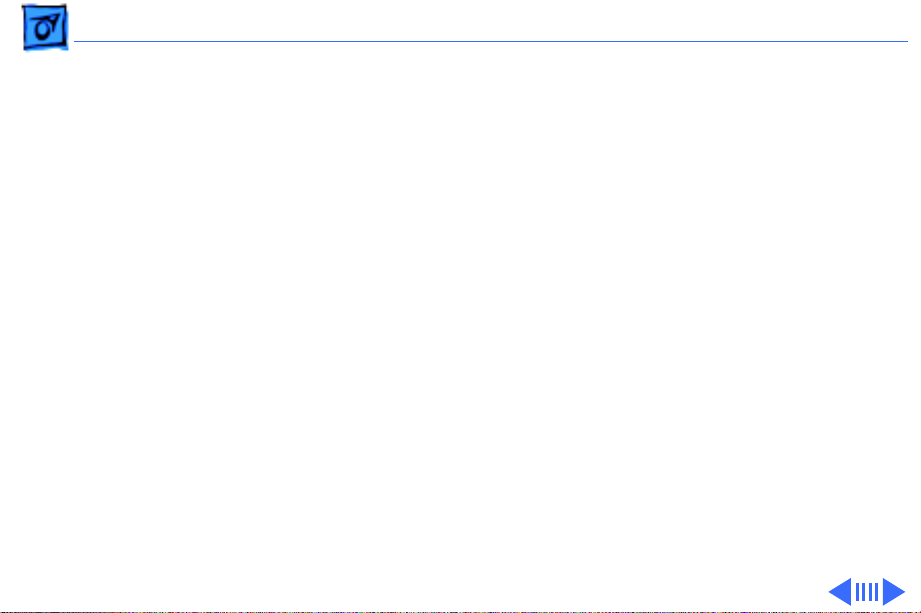
Troubleshooting Symptom Charts/Video - 10
Video
Row or partial row of
pixels never comes
on (white line)
PowerBook 160/165
1 Check cables.
2 Replace display cable.
3 Replace display. If PowerBook has serial number below
FC247xxxxxx or CK247xxxxxx, replace both display and
daughterboard. (Do not replace Rev. B daughterboard.)
4 Replace interconnect board.
PowerBook 180
5 Check cables.
6 Replace display cable.
7 Replace display (CPRC/international repairers only) and
install System Enabler, v. 1.01.
8 Replace interconnect board.
9 Return computer to Apple.
Page 31

Troubleshooting Symptom Charts/Video - 11
Video
Row or partial row of
pixels is always on
(black line)
PowerBook 160/165
1 Check cables.
2 Replace display cable.
3 Replace display.
4 Replace interconnect board.
PowerBook 180
5 Check cables.
6 Replace display cable.
7 Replace interconnect board.
8 Replace display (CPRC/international only) or return
computer to Apple.
Page 32

Troubleshooting Symptom Charts/Video - 12
Video
Thin white line is
always on at middle of
screen
PowerBook160/165
Thin white line is normal.
PowerBook 180
Replace display (CPRC/international repairers only) or return
computer to Apple.
Page 33

Troubleshooting Symptom Charts/Video - 13
Video
Display is very light
or totally white
1 Adjust screen contrast.
2 Check display cable, inverter board, interconnect board,
daughterboard, and motherboard connections.
3 Replace inverter board.
4 Replace interconnect board.
5 Replace display cable.
6 PowerBook 160/165: Replace display.
7 Replace daughterboard.
8 Replace motherboard.
9 PowerBook 180: Replace display (CPRC/international
repairers only) or return computer to Apple.
Page 34

Troubleshooting Symptom Charts/Video - 14
Video
Rainbow colors
visible from extreme
viewing angles
Screen brightness is
not uniform
PowerBook 160/165
Such colors are normal for FSTN screens.
PowerBook 160/165
Irregularity in screen brightness is normal. Adjust contrast and
brightness to diminish effect.
PowerBook 180:
Replace display (CPRC/international repairers only) or return
computer to Apple.
Page 35

Troubleshooting Symptom Charts/Video - 15
Video
Display stopped
working or dimmed
but is fine now
PowerBook 160/165
If temperature is in the approximate range of under 5 or over 40
degrees centigrade, this reaction is normal.
Page 36

Troubleshooting Symptom Charts/Video - 16
Video
Backlight doesn’t
operate
1 Verify that cables are not pinched or severed.
2 Check display cable, inverter board, interconnect board,
daughterboard, and motherboard connections.
3 Replace inverter board.
4 Replace inverter display cable.
5 Replace interconnect board.
6 Replace display cable.
7 PowerBook 160/165: Replace display.
8 Replace daughterboard.
9 Replace motherboard.
10 PowerBook 180: Replace display (CPRC/international
repairers only) or return computer to Apple.
Page 37

Troubleshooting Symptom Charts/Video - 17
Video
Screen goes blank 1 Press any key to wake computer from system sleep.
2 Check display cable connection.
3 Reseat daughterboard.
4 Replace daughterboard.
Page 38

Troubleshooting Symptom Charts/Video - 18
Video
No display, but
computer appears to
operate correctly
1 Adjust screen contrast.
2 Check display cable, inverter board, interconnect board,
daughterboard, and motherboard connections.
3 Connect power adapter.
4 Replace inverter board.
5 Replace interconnect board.
6 Replace display cable.
7 PowerBook 160/165: Replace display.
8 Replace daughterboard.
9 Replace motherboard.
10 PowerBook 180: Replace display (CPRC/international
repairers only) or return computer to Apple.
Page 39

Troubleshooting Symptom Charts/Video - 19
Video
Audio and video
present, but internal
floppy drive does not
operate
1 Try known-good floppy disk.
2 Check floppy drive cable connection.
3 Replace floppy drive cable.
4 Replace floppy drive.
5 Replace daughterboard.
6 Replace motherboard.
Page 40

Troubleshooting Symptom Charts/Hard Drive - 20
Hard Drive
Internal hard drive
does not operate
1 Disconnect external SCSI devices.
2 Check internal hard drive cable connection.
3 Use HD SC Setup to reinitialize drive.
4 Replace internal hard drive cable.
5 Replace internal hard drive.
6 Replace motherboard.
Page 41

Troubleshooting Symptom Charts/Floppy Drive - 21
Floppy Drive
Audio and video
present, but internal
floppy drive does not
operate
Disk ejects while
booting; display
shows Mac icon with
blinking X
1 Try known-good floppy disk.
2 Check floppy drive cable connection.
3 Replace floppy drive cable.
4 Replace floppy drive.
5 Replace daughterboard.
6 Replace motherboard.
1 Try known-good system disk.
2 Verify that trackball or mouse button is not stuck.
3 Check floppy drive cable connection.
4 Replace floppy drive cable.
5 Replace floppy drive.
6 Replace motherboard.
Page 42
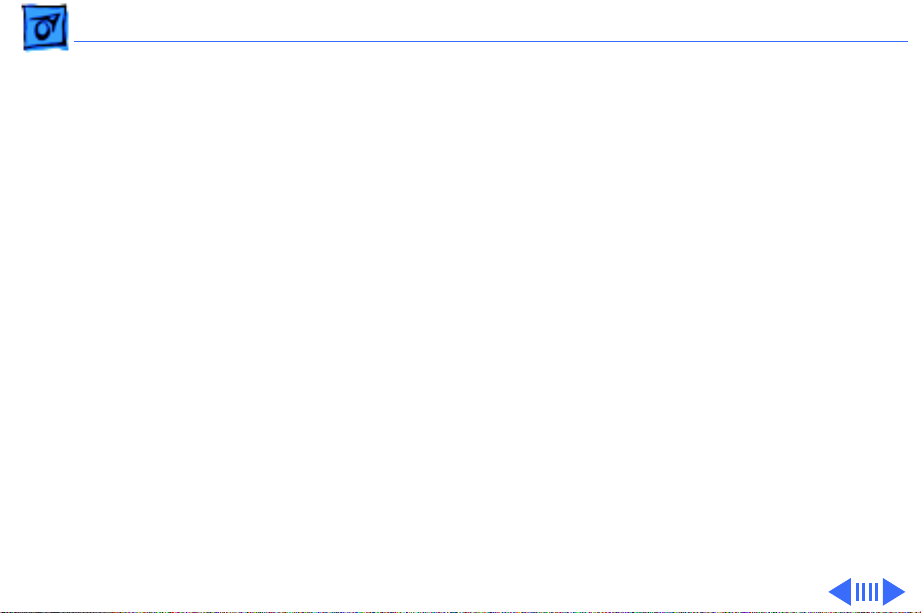
Troubleshooting Symptom Charts/Floppy Drive - 22
Floppy Drive
Disk does not eject 1 Switch off system and hold mouse button down while you
switch system on.
2 Insert opened paper clip into hole beside drive.
3 Check floppy drive cable connection.
4 Replace floppy drive cable.
5 Replace floppy drive.
6 Replace daughterboard.
7 Replace motherboard.
Disk initialization
fails
1 Try known-good floppy disk.
2 Install inverter shield (if absent).
3 Check floppy drive cable connection.
4 Replace floppy drive cable.
5 Replace floppy drive.
Page 43

Troubleshooting Symptom Charts/Floppy Drive - 23
Floppy Drive
Read/write/copy
error
1 Try known-good floppy disk.
2 Install inverter shield if absent.
3 Check floppy drive cable connection.
4 Replace floppy drive cable.
5 Replace floppy drive.
Page 44
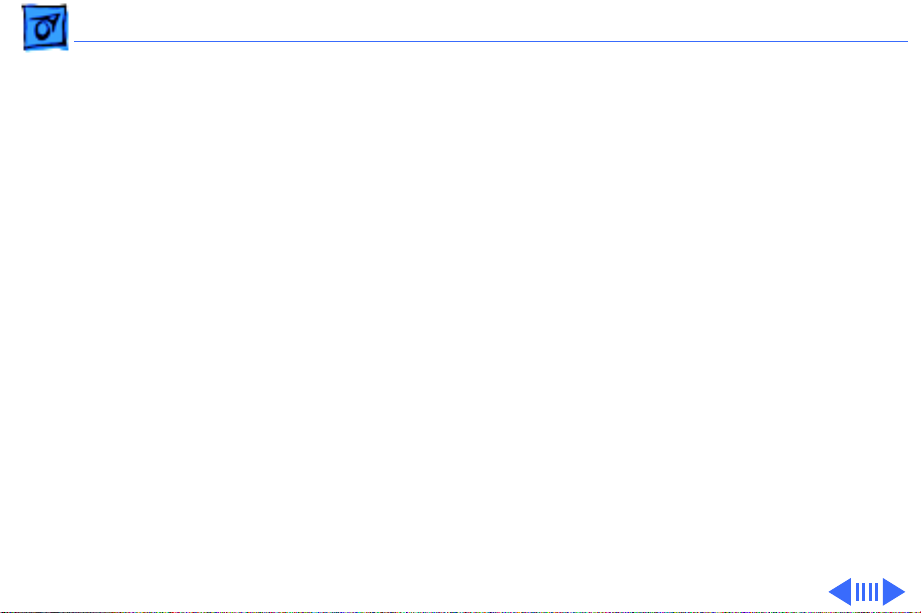
Troubleshooting Symptom Charts/Peripherals - 24
Peripherals
After you connect
external SCSI device,
computer does not
boot
Cursor does not move
when you are using
trackball
1 Switch on external SCSI device before starting computer.
2 Check cable connections.
3 Verify that standard Apple terminator terminates SCSI chain
at beginning and end.
4 Verify that SCSI select switch setting on external device is
unique.
5 Verify operation of internal hard drive.
6 Try known-good external SCSI device.
7 Replace motherboard.
1 Restart computer.
2 Check cables.
3 Check interconnect board, daughterboard, and motherboard
connections.
4 Try low-power mouse. If cursor moves, replace trackball or
keyboard.
Page 45

Troubleshooting Symptom Charts/Peripherals - 25
Peripherals
1 Replace interconnect board.
2 Replace daughterboard.
3 Replace motherboard.
Cursor intermittently
does not move or
moves erratically
1 Restart computer.
2 Clean ball and rollers of trackball.
3 Check cables.
4 Replace trackball.
5 Replace keyboard.
6 Replace interconnect board.
7 Replace motherboard.
Page 46

Troubleshooting Symptom Charts/Peripherals - 26
Peripherals
Cursor moves, but
clicking trackball
button has no effect
Cursor does not move
when you are using
mouse
1 Restart computer.
2 Check interconnect board, daughterboard, and motherboard
connections.
3 Replace trackball.
4 Replace keyboard.
5 Replace interconnect board.
6 Replace daughterboard.
7 Replace motherboard.
1 Check mouse connection to ADB port.
2 Restart computer.
3 Clean mouse ball and inside mouse.
4 Replace mouse.
5 Replace motherboard.
Page 47

Troubleshooting Symptom Charts/Peripherals - 27
Peripherals
No response to any
key on keyboard
Known-good directconnect printer does
not print
1 Reset power manager.
2 Check connections of keyboard to interconnect board, and
interconnect board to daughterboard.
3 Replace keyboard.
4 Replace interconnect board.
5 Replace daughterboard.
1 Verify that System is 7.1 or later.
2 Verify that Chooser and Control Panel settings are correct.
3 Check cables.
4 Replace printer interface cable.
5 Try known-good printer.
6 Replace daughterboard.
7 Replace motherboard.
Page 48

Troubleshooting Symptom Charts/Peripherals - 28
Peripherals
Known-good network
printer does not print
Device connected to
external modem port
doesn’t work
1 Verify that System is 7.1 or later.
2 Verify that Chooser and Control Panel settings are correct.
3 Check cables.
4 Replace printer interface cable.
5 Try known-good printer. If printer works, troubleshoot
network. Refer to Networks manual.
6 Replace daughterboard.
7 Replace motherboard.
1 Verify that External Modem is selected in CDEV.
2 Verify that System is 7.1 or later.
3 Check cables.
4 Test device with known-good computer.
5 Replace daughterboard.
6 Replace motherboard.
Page 49

Troubleshooting Symptom Charts/Peripherals - 29
Peripherals
I/O devices are
unrecognized or
garbage is
transmitted or
received
1 Verify that System is 7.1 or later.
2 Check cables.
3 Verify that SCSI device has standard Apple terminator.
4 Verify that SCSI select switch setting on external device is
unique.
5 Test device with known-good computer.
6 Replace daughterboard.
7 Replace motherboard.
Page 50

Troubleshooting Symptom Charts/Internal Modem - 30
Internal Modem
Internal modem
options do not appear
in CDEV
Modem does not
respond properly to
AT command set
instructions
1 Remove and reseat modem card.
2 Verify that System is 7.1 or later.
3 Replace modem card.
4 Replace motherboard.
1 Verify that baud rate and data format settings of
communications application are compatible with internal
modem and remote modem.
2 Check phone cord connection and operation.
3 Remove and reseat modem card.
4 Verify that System is 7.1 or later.
5 Replace modem card.
Page 51

Troubleshooting Symptom Charts/Internal Modem - 31
Internal Modem
Strange mix of
characters appears
on screen
Modem interferes
with system sound
1 Verify that baud rate and data format settings of
communications application are compatible with internal
modem and remote modem.
2 Check phone cord connection and operation.
3 Remove and reseat modem card.
4 Verify that System is 7.1 or later.
5 Replace modem card.
6 Replace daughterboard.
7 Replace motherboard.
1 Remove and reseat modem card.
2 Replace modem board.
3 Replace interconnect card.
4 Replace motherboard.
Page 52

Troubleshooting Symptom Charts/Internal Modem - 32
Internal Modem
Modem does not
respond to incoming
call
Modem has no sound
output
Modem connects but
does not communicate
with remote modem
1 If computer is in sleep mode, verify that Wake On Ring
option in CDEV is selected.
2 Check phone cord connection and operation.
3 Replace modem card.
4 Replace motherboard.
1 Verify that Control Panel volume setting is above 0.
2 Replace modem card.
3 Replace interconnect card.
4 Replace motherboard.
1 Verify that remote modem needs error correction (error
correction is internal modem default).
2 Type “AT &Q0” to disable error correction.
Page 53

Troubleshooting Symptom Charts/Miscellaneous - 33
Miscellaneous
Screen goes blank and
computer shuts down
every few minutes
Application seems to
run slower after few
seconds
Hard drive is slow to
respond, or screen
goes blank too often
Adjust sleep delays in Control Panel or connect power adapter.
1 Disable System Rest. (See owner’s manual.)
2 Connect power adapter.
Adjust sleep delays in Control Panel or connect power adapter.
Page 54

Troubleshooting Symptom Charts/Miscellaneous - 34
Miscellaneous
No sound from
speaker
1 Verify that volume setting in Control Panel is above 0.
2 Verify that no external speaker is plugged in.
3 Check connections of speaker to interconnect board,
interconnect board to daughterboard, and daughterboard to
motherboard.
4 Replace interconnect board.
5 Replace daughterboard.
6 Replace motherboard.
Page 55

K
Service Source
T ak e Apart
PowerBook 160/165/180
Page 56

Take Apart Main Battery - 1
Main Battery
Before you begin,
disconnect the power
adapter.
Note:
This procedure also
covers removal of the main
battery door.
Main Battery
Important:
the main battery, use the
Macintosh Shut Down
command. Otherwise, all
RAM contents will be lost.
Before removing
Page 57

Take Apart Main Battery - 2
±
Warning:
battery contains toxic
materials. Review
battery-handling and
disposal instructions in
Bulletins/Safety.
1 Slide open the battery
door.
2 Using the battery door as
a handle, pull out the
main battery.
The main
Page 58

Take Apart Main Battery - 3
3 Slide the battery door
completely open.
4 Pull the end tab until it
releases and remove the
door from the battery.
End Tab
Page 59

Take Apart I/O Door - 4
I/O Door
No preliminary steps are
required before you begin
this procedure.
I/O Door
Caution:
160/165/180 contains
CMOS devices that are very
susceptible to ESD damage.
Review the ESD precautions
in Bulletins/Safety.
The PowerBook
Page 60

Take Apart I/O Door - 5
1 Open the I/O door.
2 Carefully bend the door
so that the middle bows
Right Door
Peg
downward and unhinge
the two bottom door pegs.
Page 61
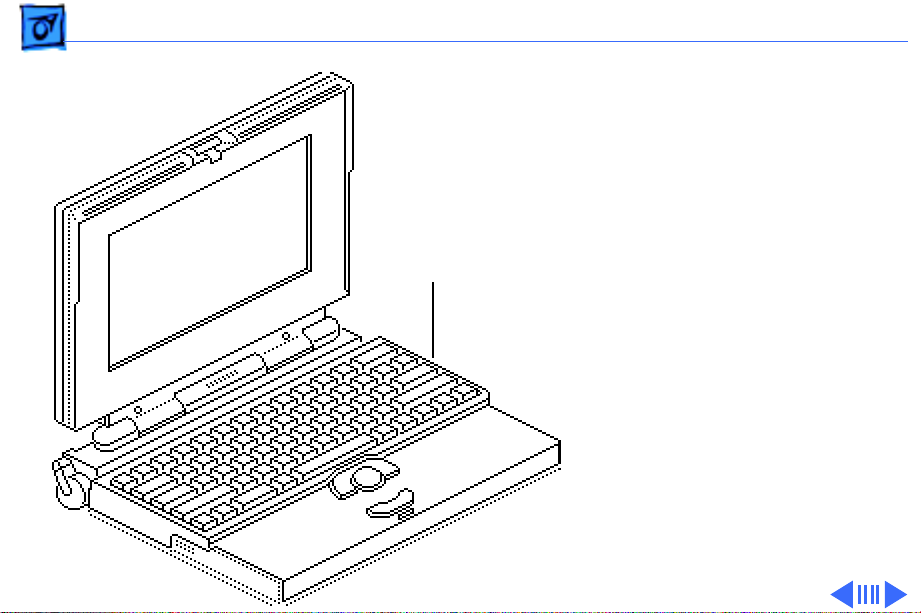
Take Apart Top Case - 6
Top Case
Before you begin, remove
the following:
• Main battery
• I/O door
Top Case
Caution:
160/165/180 contains
CMOS devices that are very
susceptible to ESD damage.
Review the ESD precautions
in Bulletins/Safety.
The PowerBook
Page 62

Take Apart Top Case - 7
Note:
Use a T-8 torx driver
to remove the small screw
from the rear connector
panel and a T-10 torx
driver to remove the other
case screws.
1 Remove the five torx
screws from the bottom
case.
Page 63

Take Apart Top Case - 8
2 Lift the back of the top
case and disconnect the
interconnect cable.
3 Lift off the top case and
unhook the two tab
Interconnect
Cable
fasteners from the front
of the bottom case.
Replacement Caution:
When connecting the display
cable connector, fold the
cable as shown. If it is not
folded correctly, the cable
could short.
Tab Fastener
Page 64

Take Apart Trackball Assembly - 9
Trackball Assembly
Before you begin, remove
the following:
• Main battery
Trackball
Assembly
• I/O door
• Top case
Caution:
160/165/180 contains
CMOS devices that are very
susceptible to ESD damage.
Review the ESD precautions
in Bulletins/Safety.
The PowerBook
Page 65

Take Apart Trackball Assembly - 10
Trackball
Ribbon Cable Locking
Tab
Caution:
The trackball
ribbon cable is fragile and
should be handled with care.
1 Pull out the locking tab
on the trackball
connector and remove
the trackball ribbon
cable.
Page 66

Take Apart Trackball Assembly - 11
2 Using a T-8 torx driver,
remove the two mounting
screws and lift the
trackball assembly
from the top case.
Page 67

Take Apart Keyboard - 12
Keyboard
Before you begin, remove
the following:
• Main battery
• I/O door
Keyboard
• Top case
• Trackball assembly
Caution:
160/165/180 contains
CMOS devices that are very
susceptible to ESD damage.
Review the ESD precautions
in Bulletins/Safety.
The PowerBook
Page 68

Take Apart Keyboard - 13
Keyboard
Ribbon Cables
Caution:
The keyboard
ribbon cables are fragile and
should be handled with care.
1 Lift the locking tabs on
the two keyboard
connectors and remove
the keyboard ribbon
cables.
Page 69

Take Apart Keyboard - 14
2 Using a T-8 torx driver,
remove the seven
mounting screws and
lift the keyboard from
the top case.
Page 70

Take Apart Inverter Board - 15
Inverter Board
Before you begin, remove
the following:
• Main battery
• I/O door
• Top case
Inverter Board
Caution:
160/165/180 contains
CMOS devices that are very
susceptible to ESD damage.
Review the ESD precautions
in Bulletins/Safety.
The PowerBook
Page 71

Take Apart Inverter Board - 16
Important:
160/165 and PowerBook
180 displays require
different inverter boards.
Refer to the Service Source
parts database for the
correct part number for
each board.
The PowerBook
Page 72

Take Apart Inverter Board - 17
1 Remove the two
mounting screws.
Note:
Do not remove the
Inverter
Shield
Inverter
Cable
Inverter
Board
inverter shield from the
inverter board.
2 Pull the inverter board
and attached shield
straight up and off the
connector on the
interconnect board.
3 Disconnect the inverter
cable.
Page 73

Take Apart Inverter Board - 18
Contrast PotBrightness Pot
Actuator Actuator
Inverter
Board
Replacement Note:
Be sure
to align the brightness and
contrast pots on the inverter
board with the plastic
actuators on the top case. It
is easiest to align the pots
and actuators if you set both
to their extreme outer
positions.
Page 74

Take Apart Inverter Board - 19
Inverter Shield
Inverter
Board
Replacement Note:
If you
are replacing the inverter
board, order both the
inverter board and the
inverter shield. Install the
new shield on the board
before replacing it. Do not
reuse the original inverter
shield.
Page 75

Take Apart Interconnect Board - 20
Interconnect Board
Before you begin, remove
the following:
• Main battery
• I/O door
• Top case
• Inverter board
Interconnect Board
Caution:
160/165/180 contains
CMOS devices that are very
susceptible to ESD damage.
Review the ESD precautions
in Bulletins/Safety.
The PowerBook
Page 76

Take Apart Interconnect Board - 21
±
J5 Connector
Warning:
interconnect board contains
hazardous materials.
Return bad interconnect
boards to Apple for proper
disposal.
The
J3 Connector
Caution:
display cables are fragile
and should be handled with
care.
1 Lift the locking tabs on
The keyboard and
connectors J5 and J3 and
remove the keyboard
ribbon cables.
Page 77

Take Apart Interconnect Board - 22
Note:
The display cable will
not come entirely out of the
connector until you remove
the interconnect board from
the top case.
2 Pull out the locking tab
on connector J2 and ease
the display cable out of
the connector as far as
the cable will go.
J2 Connector
Replacement Note:
Connect
the display cable before
replacing the interconnect
board.
Page 78

Take Apart Interconnect Board - 23
3 Using a T-8 torx driver,
remove the two mounting
screws and lift the
interconnect board from
the top case.
Page 79

Take Apart Actuators - 24
Actuators
Before you begin, remove
the following:
• Main battery
• I/O door
• Top case
• Inverter board
Actuators
Caution:
160/165/180 contains
CMOS devices that are very
susceptible to ESD damage.
Review the ESD precautions
in Bulletins/Safety.
The PowerBook
Page 80

Take Apart Actuators - 25
1 Pull up the contrast
actuator, rotate it
toward the display, and
remove the actuator
from the top case.
2 Repeat for the
brightness actuator.
Page 81

Take Apart Elevation Feet - 26
Elevation Feet
Before you begin, remove
the following:
• Main battery
• I/O door
• Top case
Elevation Foot
Elevation Foot
Caution:
160/165/180 contains
CMOS devices that are very
susceptible to ESD damage.
Review the ESD precautions
in Bulletins/Safety.
The PowerBook
Page 82

Take Apart Elevation Feet - 27
1 Using a T-8 torx driver,
remove the torx screw,
washer, and spring clip
from the inside of the
elevation foot.
2 Pull off the elevation
foot.
Spring
Clip
Elevation
Foot
Page 83

Take Apart Daughterboard - 28
Daughterboard
Before you begin, remove
the following:
• Main battery
• I/O door
• Top case
• PSRAM expansion card
(if present)
Daughterboard
Caution:
160/165/180 contains
CMOS devices that are very
susceptible to ESD damage.
Review the ESD precautions
in Bulletins/Safety.
The PowerBook
Page 84

Take Apart Daughterboard - 29
Logic Board
Take-Apart
Tool
Daughterboard
Motherboard
1 Using a T-8 torx driver,
remove the four
daughterboard mounting
screws.
Caution:
Always use the
logic board take-apart tool
to separate the
daughterboard connector
from the motherboard
connector. Trying to
disconnect the
daughterboard from the
motherboard by rocking or
peeling the boards apart
damages the connectors.
Page 85

Take Apart Daughterboard - 30
2 Using the Apple logic
board take-apart tool,
disconnect the
daughterboard from the
motherboard.
U27
Replacement Note:
If you
are replacing a defective
daughterboard, be aware
that the PowerBook 160/
165/180 daughterboards
are very similar. To
differentiate
daughterboards, check the
underside of the board.
PowerBook 180
daughterboards have an FPU
chip soldered at location
Page 86

Take Apart Daughterboard - 31
U27; PowerBook 160/165
boards do not.
To further differentiate
PowerBook 160 and 165
daughterboards, check the
underside for the following
resistors:
• PowerBook 160
daughterboard
R38 resistor: installed
R39 resistor: not
installed
• PowerBook 165
daughterboard
R38 resistor: not
installed
Page 87

Take Apart Daughterboard - 32
R39 resistor: installed
Heat Sinks
Daughterboard
Heat Sink
For daughterboard part
numbers, refer to the
Service Source parts
database.
Replacement Note:
The
green heat sinks attached to
the daughterboard are made
of delicate heat-conducting
material. If they are missing
or damaged, they must be
replaced.
Replacement Note:
To
replace a damaged heat sink,
carefully peel it from the
daughterboard. Select the
Page 88

Take Apart Daughterboard - 33
appropriately sized heat
sink from the heat sink kit
(part number 076-0069),
and gently press the part
into place.
Replacement Caution:
sure the heat sink is placed
exactly as shown in the
illustration. The heat sink
should not hang over the side
of the component it is
covering, or it may short
the component leads.
Make
Page 89

Take Apart Daughterboard - 34
Motherboard
Sound Jack Insulator
Sound Jack
Assembly
Replacement Note:
If you
are replacing a defective
daughterboard in a
PowerBook 160/180
within the serial number
range FC233xxxxxx
through FC241xxxxxx, you
must also replace the sound
jack insulator on the
motherboard.
Page 90

Take Apart Daughterboard - 35
Replacement Note:
replace the sound jack
insulator, carefully peel off
the original insulator.
Remove the paper backing on
the revised insulator (part
number 922-0591), and
gently press it into place.
Replacement Caution:
sure the new insulator sits
in exactly the same position
as the original insulator.
To
Make
Page 91

Take Apart Motherboard - 36
Motherboard
Before you begin, remove
the following:
• Main battery
• I/O door
• Top case
• PSRAM expansion card
(if present)
• Daughterboard
• Modem card (if present)
Motherboard
Caution:
160/165/180 contains
CMOS devices that are very
susceptible to ESD damage.
Review the ESD precautions
in Bulletins/Safety.
The PowerBook
Page 92

Take Apart Motherboard - 37
Floppy Drive Cable
Thermistor Cable
Locking Tab
Locking
Tab
Hard Drive
Cable
Caution:
The hard drive,
floppy drive, and thermistor
cables are fragile and
should be handled with care.
1 Lift the locking tabs and
remove the floppy drive
and thermistor cables.
2 Remove the hard drive
cable.
Page 93

Take Apart Motherboard - 38
Hex-Head Screw
Motherboard
3 Remove the two hex-
head screws and lift the
motherboard from the
bottom case.
Page 94

Take Apart Hard Drive - 39
Hard Drive
Before you begin, remove
the following:
• Main battery
• I/O door
• Top case
• Modem card (if present)
• Daughterboard
Caution: The PowerBook
160/165/180 contains
CMOS devices that are very
susceptible to ESD damage.
Review the ESD precautions
in Bulletins/Safety.
Hard Drive
Page 95
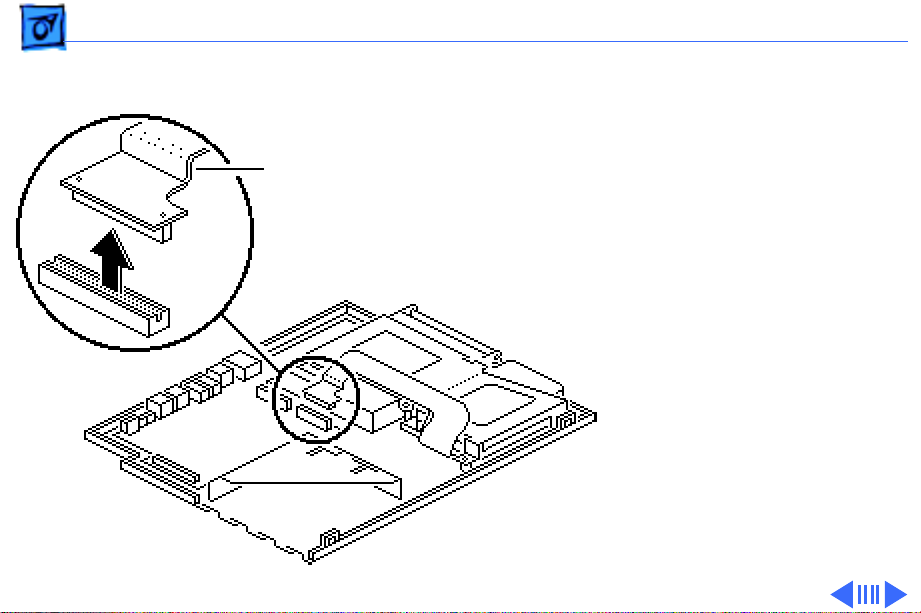
Take Apart Hard Drive - 40
Caution: The hard drive
cable is fragile and should be
handled with care.
Hard Drive
Cable
1 Disconnect the hard
drive cable from the
motherboard.
Page 96

Take Apart Hard Drive - 41
2 Using a T-8 torx driver,
Retainer
Latch
remove the five screws
from the drive retainer.
3 Using a jeweler’s
screwdriver, release the
drive retainer latch and
remove the retainer.
Drive Retainer
Page 97

Take Apart Hard Drive - 42
4 Lift the hard drive from
the case.
5 Pull the release loop and
disconnect the hard drive
cable.
Note: If the cable does not
have a release loop, gently
Release Loop
pry the cable from the drive
with a screwdriver.
Page 98

Take Apart Hard Drive - 43
Replacement Note: Drive
retainers for 17-mm-high
and 19-mm-high hard
drives are not
interchangeable. Check the
height of the replacement
drive and use the
appropriate drive retainer.
If you are upgrading from a
40 MB to 80 MB hard drive,
use the ridged, 17-mm
retainer that shipped with
the 80 MB hard drive.
Page 99

Take Apart Hard Drive - 44
Replacement Note: For
information on returning
drives, cables, and carriers
to Apple, refer to Additional
Procedures in the Hard
Drives chapter.
Page 100

Take Apart Floppy Drive - 45
Floppy Drive
Before you begin, remove
the following:
• Main battery
• I/O door
• Top case
Floppy Drive
• Modem card (if present)
• Daughterboard
Caution: The PowerBook
160/165/180 contains
CMOS devices that are very
susceptible to ESD damage.
Review the ESD precautions
in Bulletins/Safety.
