Apple 12 Monochrome Display Service Manual
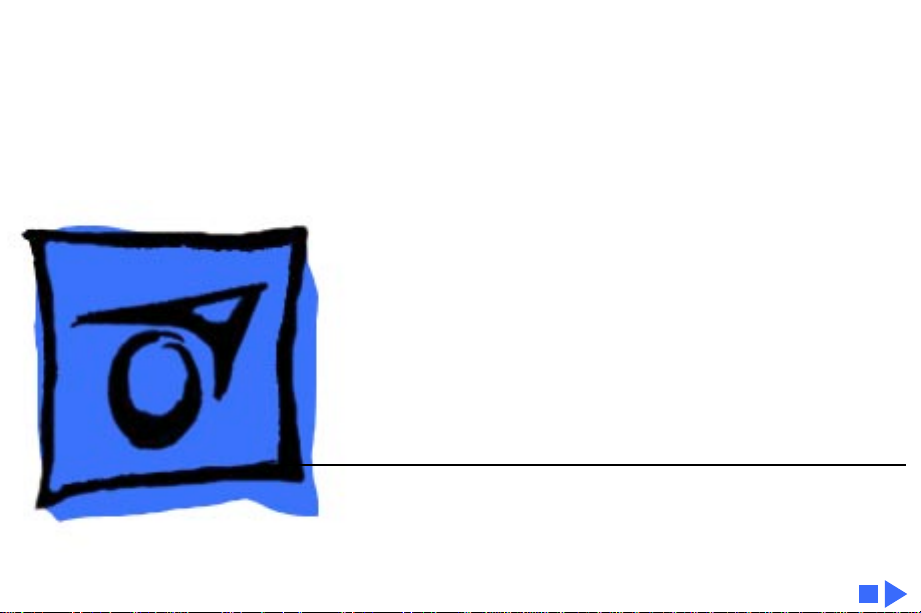
K
Service Source
Macintosh 12 Monochrome
Display
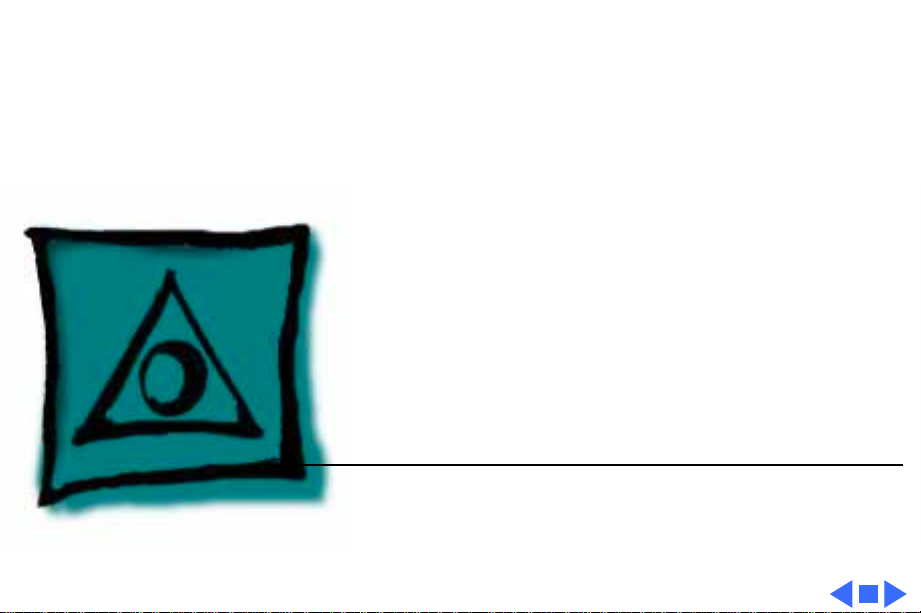
K
Service Source
Specifications
Macintosh 12" Monochrome
Display
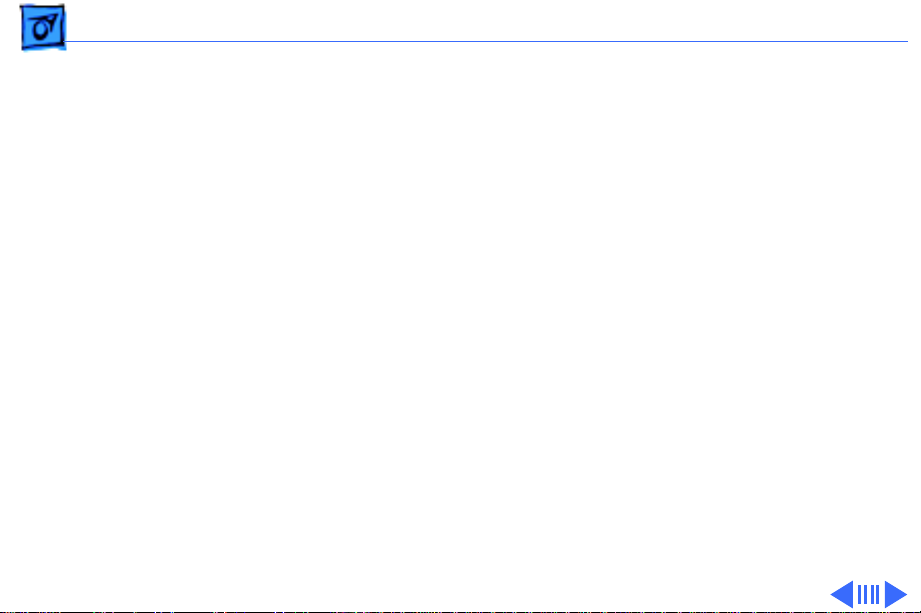
Specifications Characteristics - 1
Characteristics
Picture Tube
Screen Resolution
Scan Rates
12-in. diagonal screen
Combination phosphor EIA Type P104 and P193 (white),
provides “page-white” phospor screen
High-contrast, anitglare surface; dark glass
640x480; 76 dpi
Displays up to 256 grays simultaneously
Vertical refresh rate: 66.75 Hz
Horizontal scan rate: 35.0 kHz
Rise and fall time: 16 ns maximum
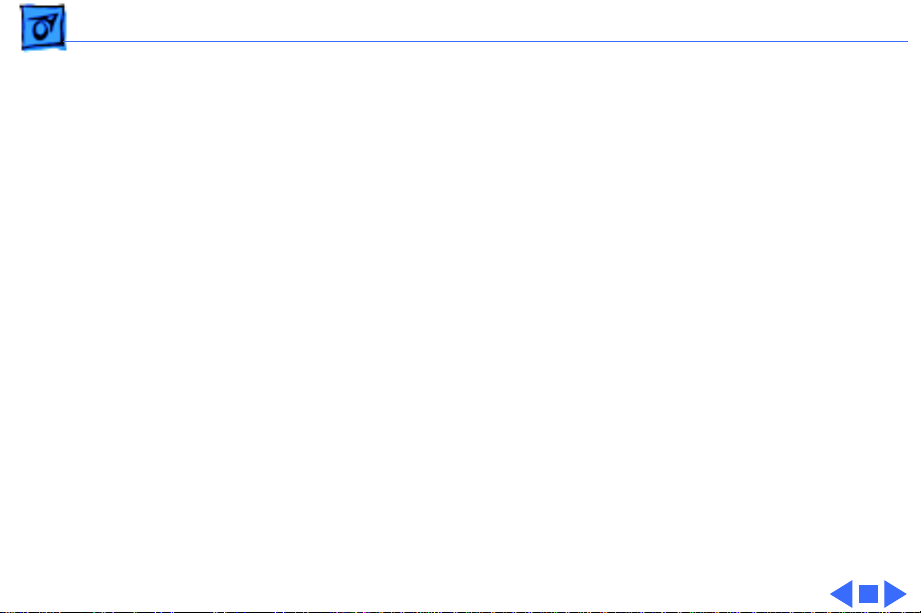
Specifications Characteristics - 2
Active V ideo Display Area
Input Signal
8.35 in. by 6.26 in. (212 mm by 159 mm)
Video: analog; RS-343 standard
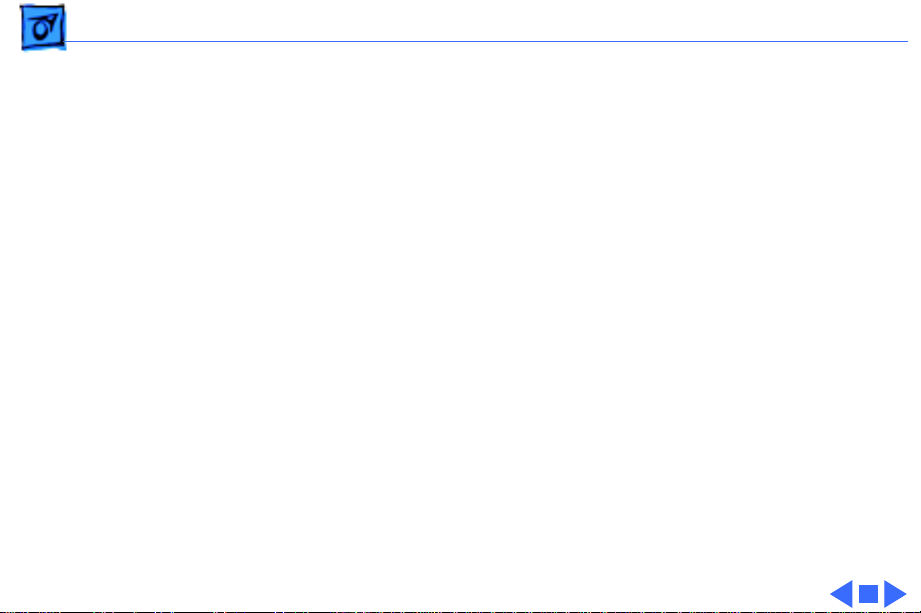
Specifications Controls - 3
Controls
User Controls
Rear panel: power switch
Right side: brightness and contrast controls

Specifications Physical and Electrical - 4
Physical and Electrical
Power Supply
Size and Weight
Universal power supply
Voltage: 90–132 and 190–270 VAC
Frequency: 47–63 Hz
Power: 30 W maximum
Height: 12.2 in. (310 mm)
Width: 14.4 in. (365 mm)
Depth: 10.2 in. (259 mm)
Weight: 16 lb. (7.3 kg)
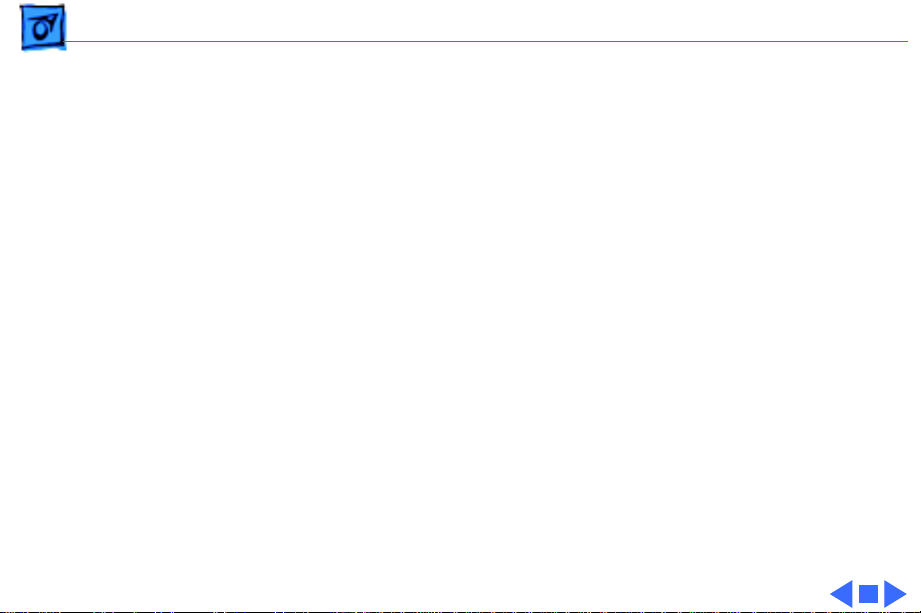
Specifications Operating Environment - 5
Operating Environment
Temperature
Humidity
Altitude
50°F–104°F (10°C–40°C)
95% maximum, noncondensing
10,000 ft. (3,048 m) maximum
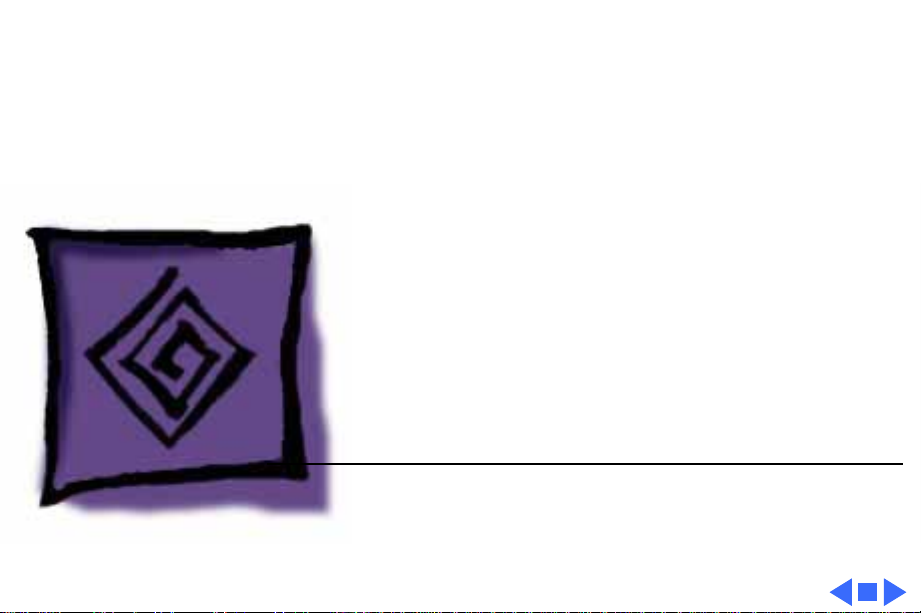
K
Service Source
Troubleshooting
Macintosh 12" Monochrome
Display
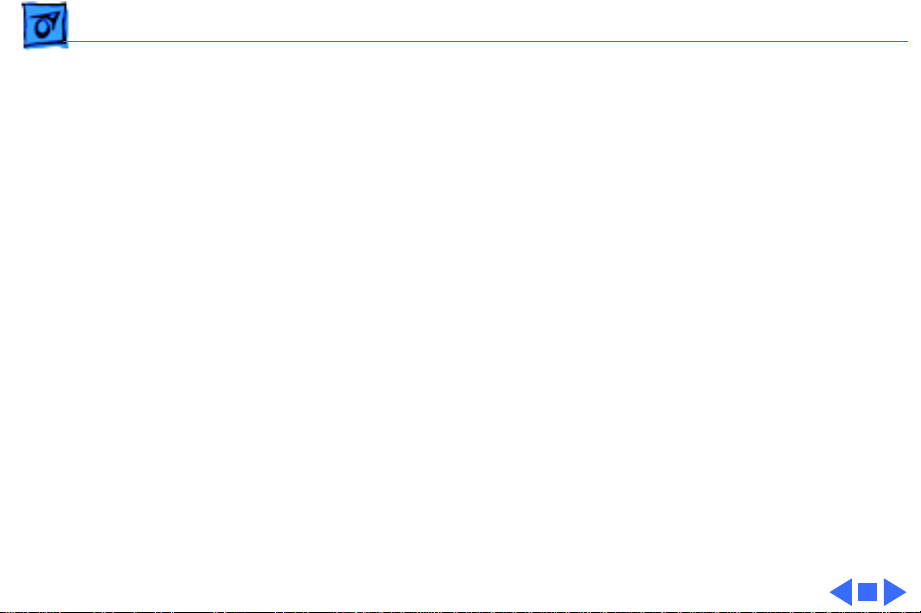
Troubleshooting General/ - 1
General
The Symptom Charts included in this chapter will help you
diagnose specific symptoms related to your product. Because cures
are listed on the charts in the order of most likely solution, try
the first cure first. Verify whether or not the product continues to
exhibit the symptom. If the symptom persists, try the next cure.
(Note: If you have replaced a module, reinstall the original module
before you proceed to the next cure.)
If you are not sure what the problem is, or if the Symptom Charts
do not resolve the problem, refer to the Flowchart for the product
family.
For additional assistance, contact Apple Technical Support.
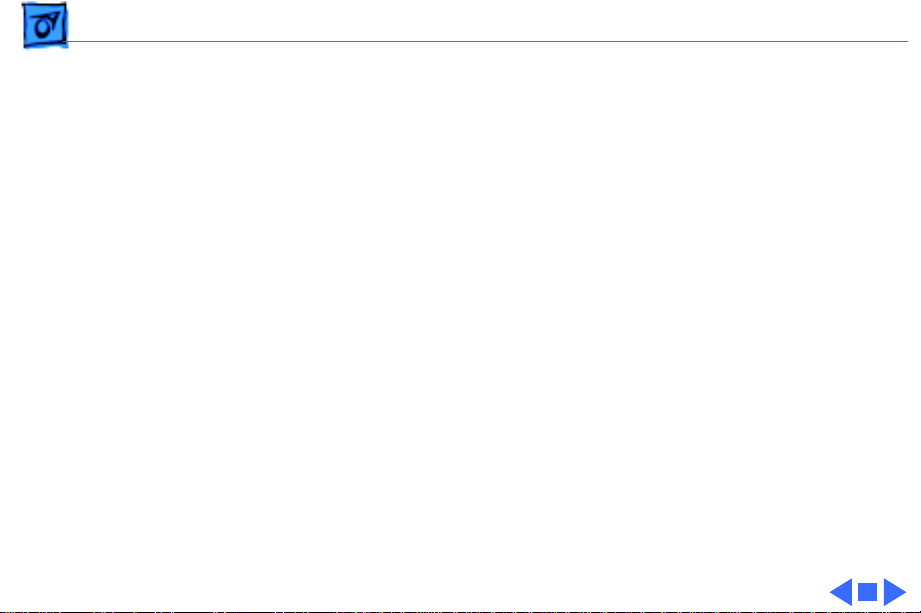
Troubleshooting Symptom Charts/No Raster - 2
Symptom Charts
No Raster
No raster, LED off 1 Ensure monitor’s video cable is connected to the computer or
the video card in the computer.
2 Verify that power cord is connected.
3 Check internal power connections.
4 Replace blown fuse.
5 Replace main board.
No raster, LED on 1 Ensure monitor’s video cable is connected to the computer or
the video card in the computer.
2 Adjust brightness and contrast knobs.
3 Adjust sub-brightness control.
4 Replace main board.
5 Replace contrast/brightness assembly.
6 Replace CRT.
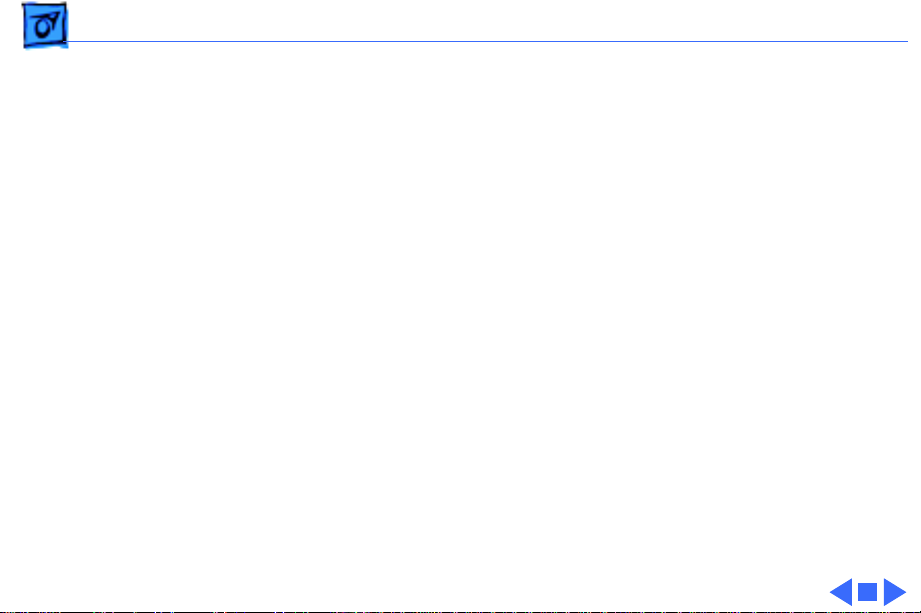
Troubleshooting Symptom Charts/Geometry - 3
Geometry
Cannot center raster 1 Verify that distortion is not due to environmental conditions.
Move monitor to different location.
2 Replace main board.
Raster stretched or
compressed on side or
top of screen
1 Verify that distortion is not due to environmental conditions.
Move monitor to different location.
2 Replace main board.
3 Replace CRT.
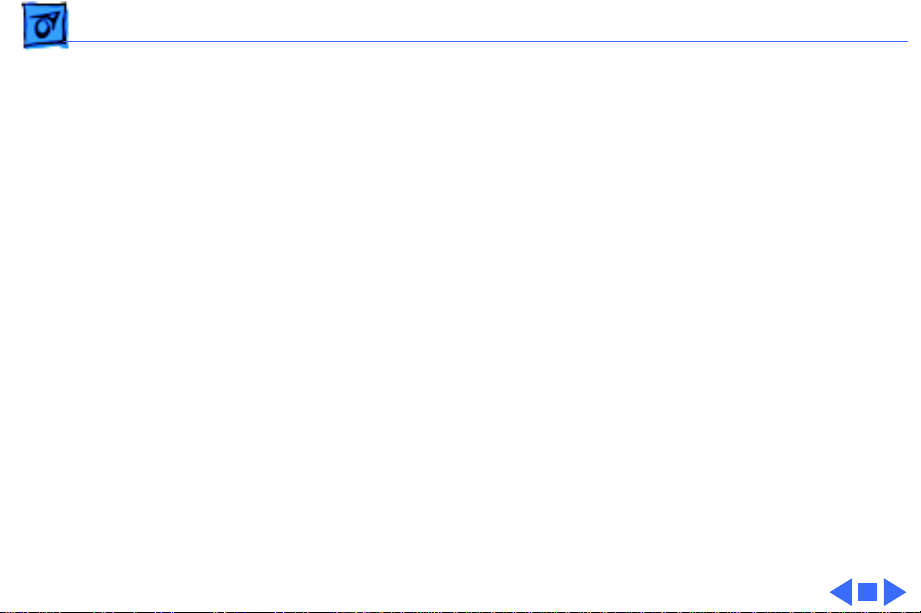
Troubleshooting Symptom Charts/Synchronization - 4
Synchronization
Picture breaks into
diagonal lines
Picture rolls
vertically
One horizontal or
vertical line appears
on screen
1 Connect another monitor and verify that video signal is
coming from computer.
2 Replace main board.
1 Verify that video card in computer is working properly.
2 Replace main board.
1 Check yoke connectors.
2 Replace main board.
3 Replace CRT.

Troubleshooting Symptom Charts/Video - 5
Video
Flashing lines appear
on screen
Picture is too dark or
too bright
Cannot adjust
brightness
1 Verify connection of video board to neck of CRT.
2 Replace contrast/brightness assembly.
3 Replace main board.
1 Adjust brightness knob.
2 Verify that video card in computer is working properly.
3 Adjust sub-brightness control.
4 Replace main board.
5 Replace CRT.
1 Replace contrast/brightness assembly.
2 Replace main board.
3 Replace CRT.
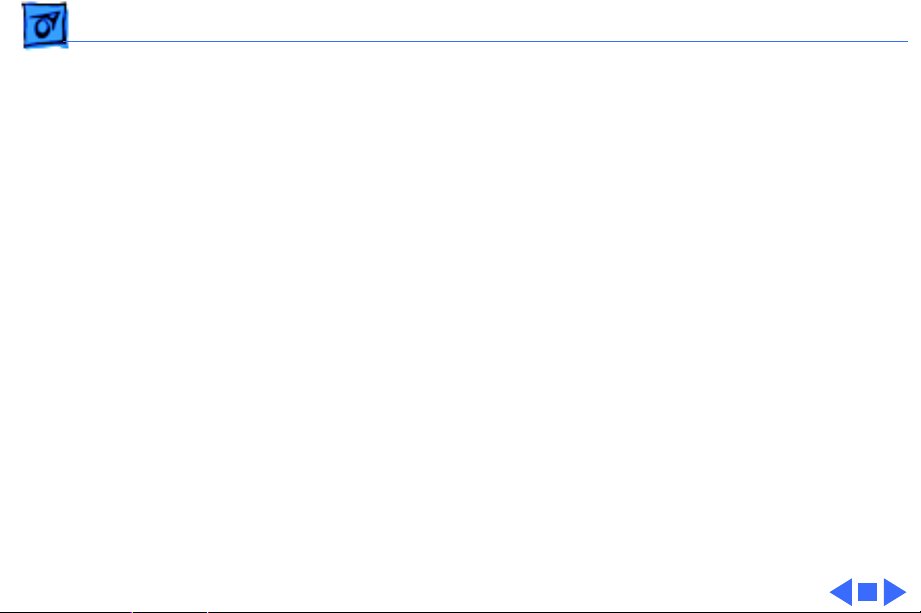
Troubleshooting Symptom Charts/Video
(Continued)
- 6
Video
Out of focus 1 Perform focus adjustments.
2 Replace main board.
3 Replace CRT.
(Continued)
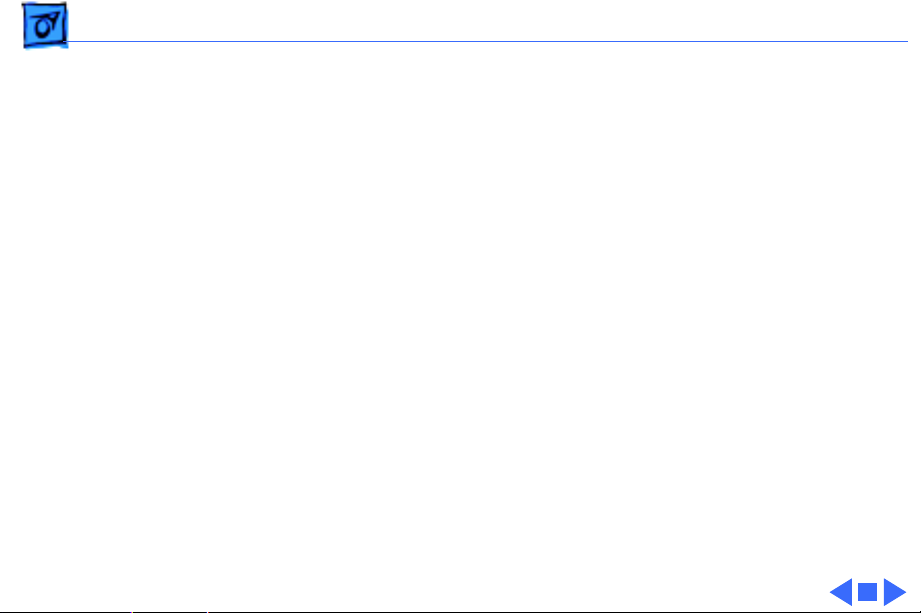
Troubleshooting Symptom Charts/Miscellaneous - 7
Miscellaneous
Picture jitters 1 Verify that grounding cables are attached to chassis.
2 Verify that adjacent computer equipment is properly
grounded. Move electrical devices away from monitor.
Temporarily shut off all fluorescent lights in area.
3 Replace main board.
Black spots on screen
(burnt phosphors)
Replace CRT.
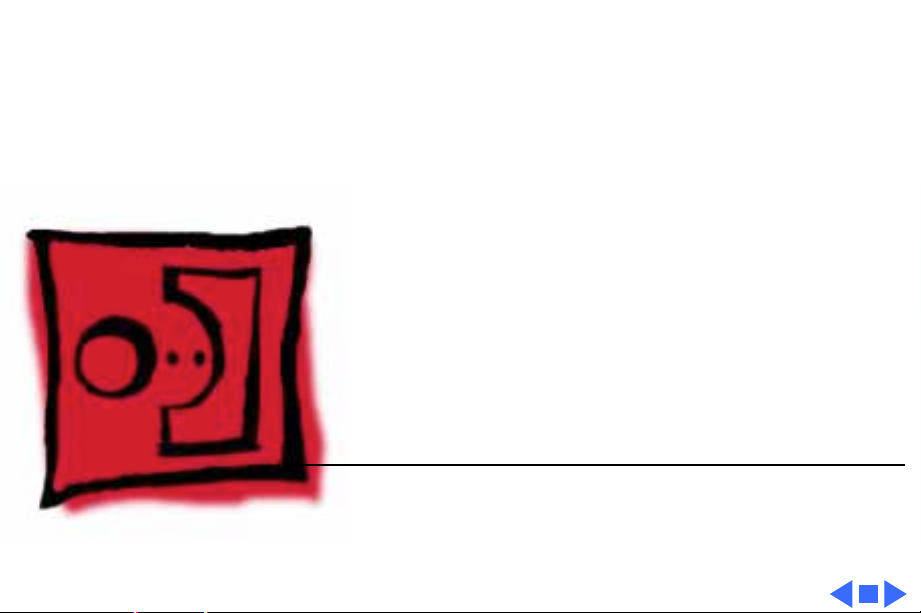
K
Service Source
T ak e Apart
Macintosh 12" Monochrome
Display
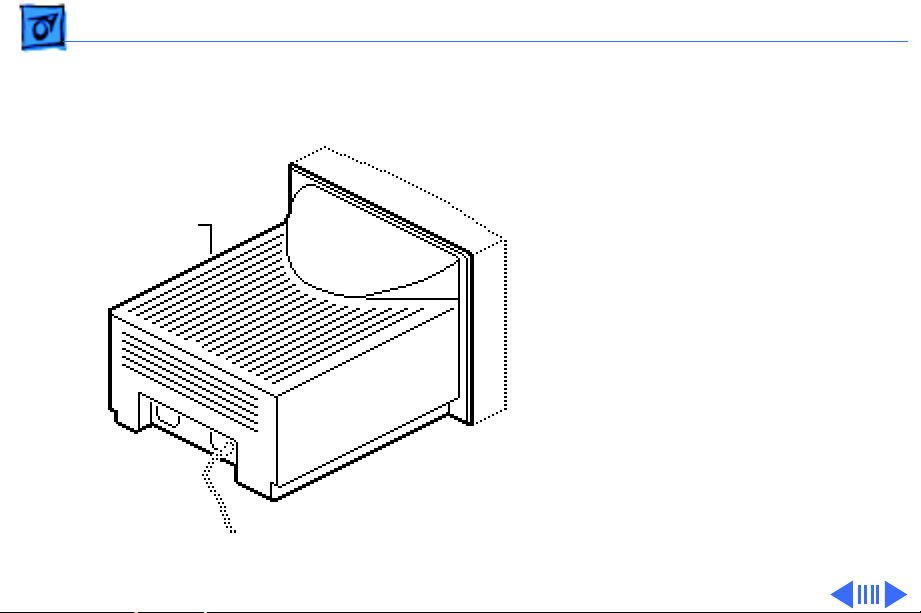
Take Apart Rear Cover - 1
Rear Cover
No preliminary steps are
required before you begin
this procedure.
Rear Cover
±
Warning:
contains high voltage and a
high-vacuum picture tube.
To prevent serious injury,
review CRT safety in
Bulletins/Safety.
This product
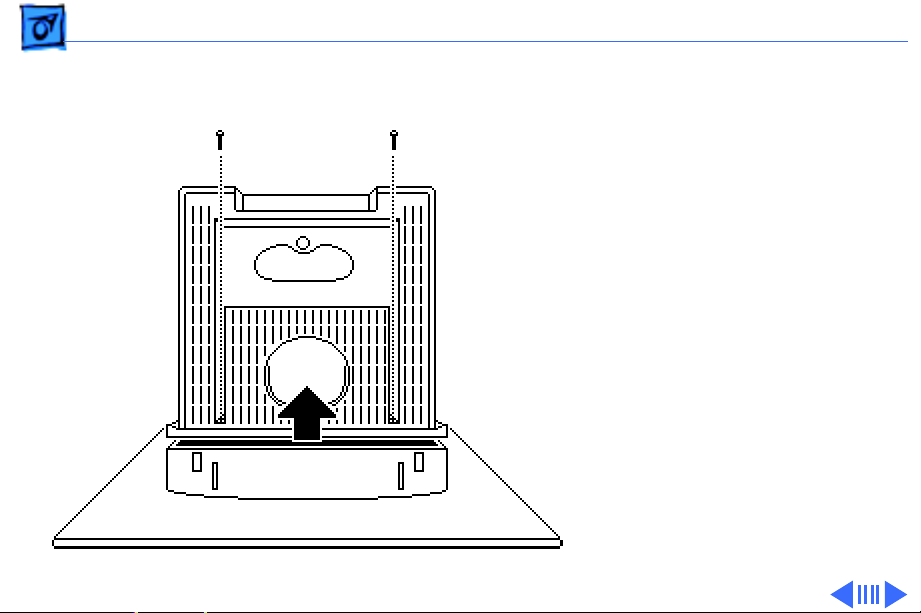
Take Apart Rear Cover - 2
1 Using a Torx
screwdriver, remove
the two case screws.
2 Separate the bottom of
the rear cover from the
bezel.
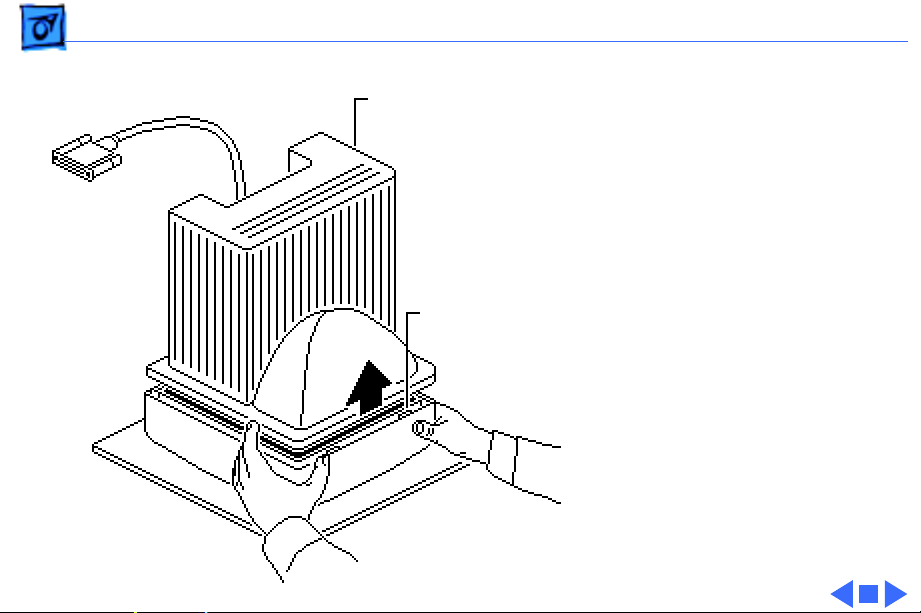
Take Apart Rear Cover - 3
Rear Cover
Retaining
Tabs
3 Press on the rear edge of
the bezel and at the same
time press up on the
rear cover. This will
release the two retaining
tabs on the top front of
the rear cover.
4 Lift the rear cover off
the front bezel and feed
the attached video cable
through its opening in
the cover.
