Page 1
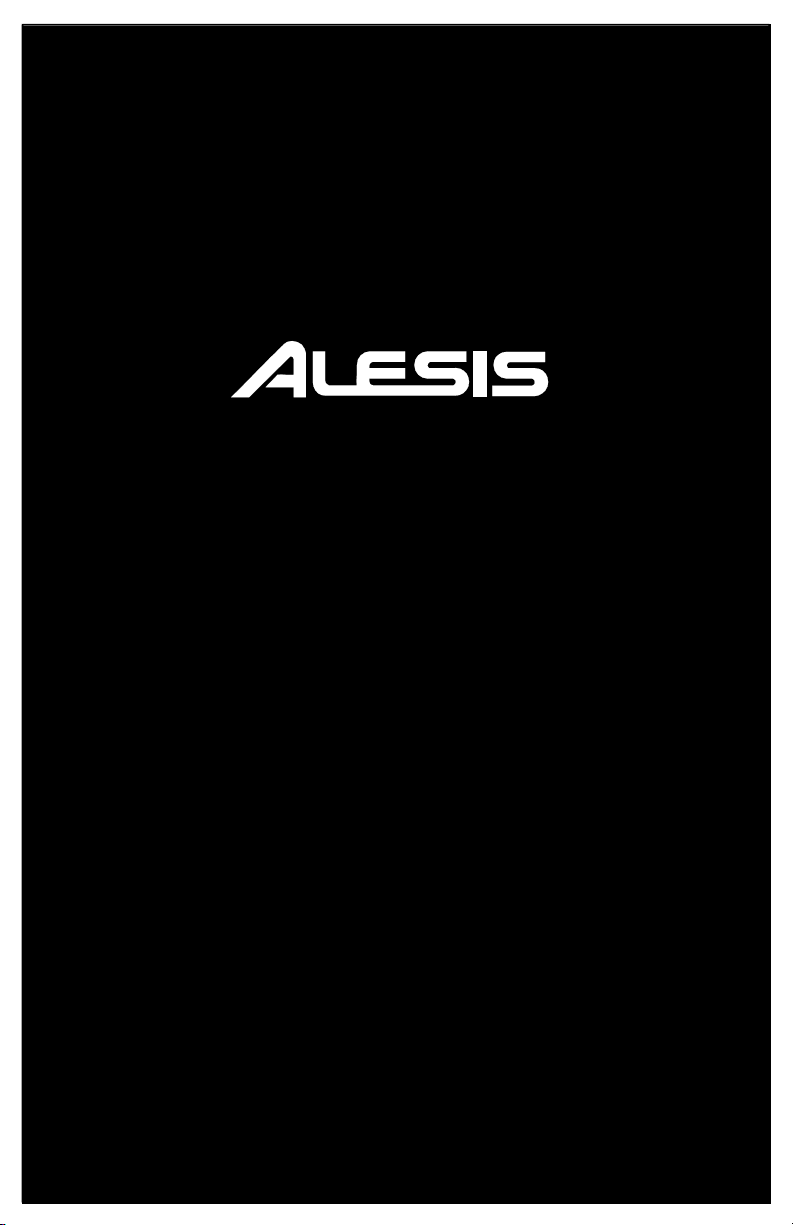
QX25
GUIDE D'UTILISATION RAPIDE
QUICKSTART GUIDE
ENGLISH ( 3 - 8 )
GUÍA DE INICIO RÁPIDO
QUICKSTART GUIDE
ESPAÑOL ( 9 - 14 )
ENGLISH ( 2 – 6 )
GUIDE D'UTILISATION RAPIDE
GUÍA DE INICIO RÁPIDO
FRANÇAIS ( 15 - 20 )
ESPAÑOL ( 7 – 11 )
GUIDA RAPIDA
FRANÇAIS ( 12 – 16 )
ITALIANO ( 21 - 26 )
GUIDA RAPIDA
KURZANLEITUNG
ITALIANO ( 17 – 21)
DEUTSCH ( 27 - 32 )
KURZANLEITUNG
DEUTSCH ( 22 – 26 )
Page 2
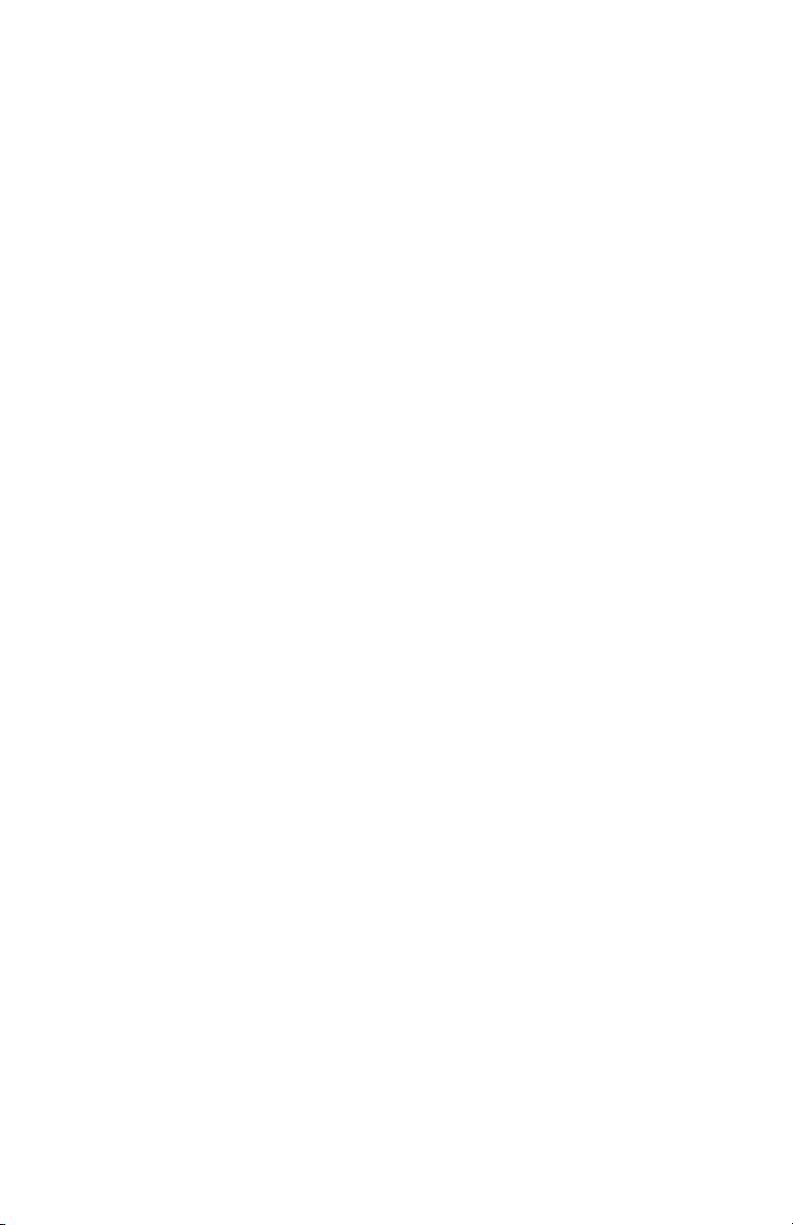
Page 3

R
BOX CONTENTS
• QX25
• USB cable
• Software DVD
• Quickstart Guide
• Safety Instructions & Warranty Information Booklet
CONNECTION DIAGRAM
Please refer to the following scenario for connecting the
QX25.
1. Connect a USB cable from your computer to QX25.
The unit will be powered through the USB
connection. The first time you connect QX25 to your
computer, it will automatically install the necessary
drivers. (If you use a PC, a dialog box will appear
telling you the "new hardware" is ready to use.)
Alternatively, if you do not wish to use a computer in
your setup or if you wish to power QX25 externally,
please plug in a 5V DC, 100mA power adapter,
center-positive, 5.5mm barrel diameter.
2. If you would like to use an external sound module,
connect a 5-pin MIDI cable from the KEYBOARD
MIDI OUT of QX25 to the MIDI IN of the external
device.
COMPUTE
(not included)
SUSTAIN PEDAL
(not included)
POWER ADAPTER
(not included)
EXTERNAL
SOUND
MODULE
(not included)
REAR PANEL OVERVIEW
1. DC POWER ADAPTER INPUT –
Plug in a 5V DC, 100mA power
adapter, center-positive, 5.5mm
barrel diameter (sold separately) if
you do not wish to power QX25
through the USB connection.
2. POWER SWITCH – Turns the power
on/off. If you are using a power adapter (sold separately), set the switch to "POWER" when turning it on. If you
are powering it via its USB CONNECTION, set the switch to "USB" when turning it on.
3. USB PORT – Plug a standard USB cable into this outlet and into the USB port of your computer. The
computer's USB port will provide power to QX25. This connection is used to send and receive MIDI data to
and from your computer and may also be used to send MIDI data from your computer to a device attached to
the MIDI OUT port of the QX25.
4. KEYBOARD MIDI OUT – Use a five-pin MIDI cable (sold separately) to connect this jack to the MIDI IN of an
external device.
5. SUSTAIN PEDAL INPUT – Connect a 1/4" TS sustain pedal (sold separately) to this input.
5
4
3
1
2
3
Page 4
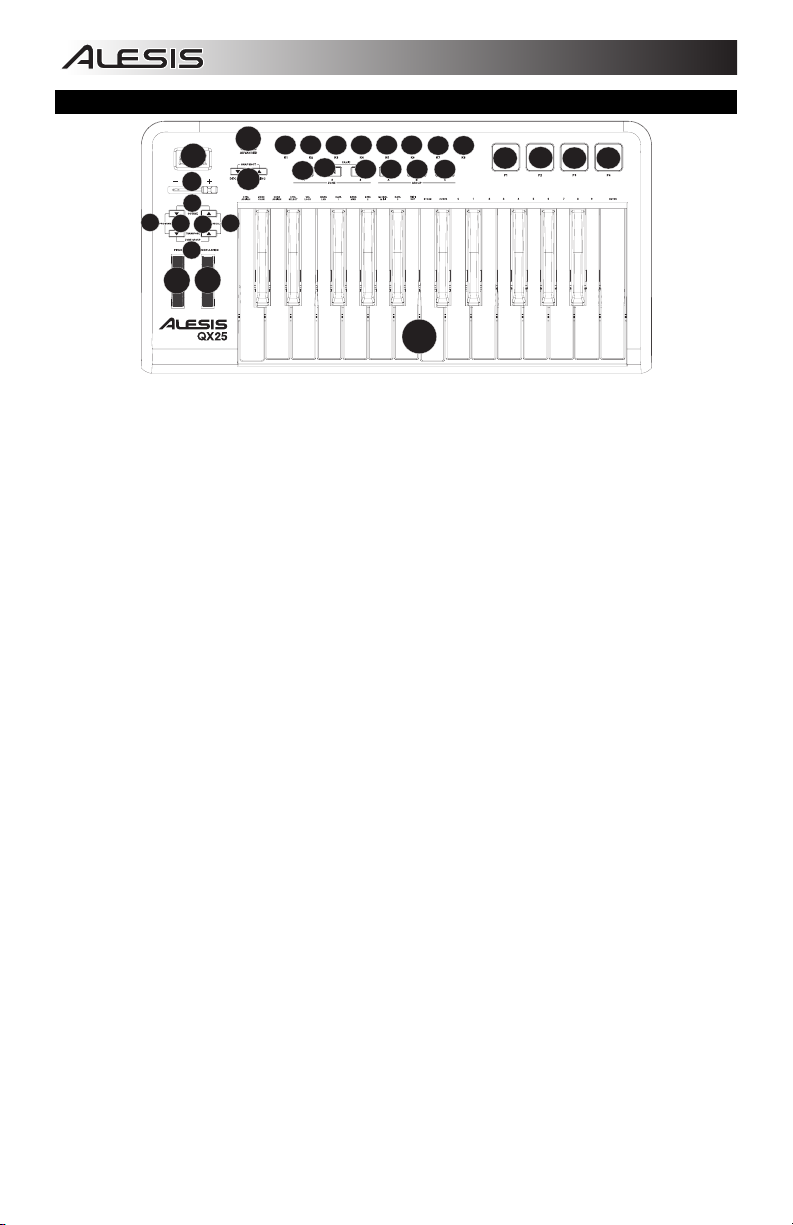
TOP PANEL OVERVIEW
1. DISPLAY – Displays the data, values, settings, etc. of QX25 and its functions.
2. KEYBOARD – The KEYBOARD functions as a normal electronic piano keyboard during performance but can
3. ADVANCED – Press this key to access QX25's advanced or secondary functions, allowing you to assign MIDI
4. ZONE RNG – Press the OCTAVE Up/Down buttons together to assign the MIDI note range of a Zone using the
5. ZONE GRP – Press the TRANSPOSE Up/Down buttons together then use the TRANSPORT CONTROL
6. DEC/INC – Decreases/increases the value shown in the DISPLAY by one. You can use these buttons to
7. RECALL – Press these buttons to recall one of QX25's 20 available presets (01-20). When "RECALL" is
8. PROGRAM – Press these buttons to change the current program (0-127). When the button is lit, you can use
9. OCTAVE/TRANSPOSE UP/DOWN:
10. PITCH BEND WHEEL – Transmits MIDI Pitch Bend information to raise or lower the pitch of a note
11. MODULATION WHEEL – This wheel can be used to transmit continuous controller data (CC #1 or Modulation
12. DATA SLIDER – This slider lets you send MIDI data to adjust it’s currently selected parameters in your
13. TRIGGER PADS – These velocity-sensitive pads will send MIDI note messages when pressed. You can use
14. KNOBS – These encoders let you send MIDI data to adjust their currently selected parameters in your
15. TRANSPORT CONTROLS – You can use these buttons to operate transport controls (play, stop, record, etc.)
8
9
10
also be used to adjust MIDI settings and send MIDI messages. The labels above the keys indicate their
functions. The numbered keys allow you to enter values for settings. Press the Enter key to confirm your
selections.
channels, set controls, adjust velocity curves, etc. when the ADVANCED button is engaged (i.e., when it is lit).
See the ADVANCED FEATURES section for information on selecting and entering these assignments and
values.
KEYBOARD.
buttons to activate/deactivate Zones or Groups.
change the preset number when storing or recalling presets.
flashing on the DISPLAY, use the -/+ buttons to select a preset. (See ADVANCED FEATURES for more
information on storing presets.)
the -/+ buttons or the KEYBOARD's numeric keys to change the program number.
• Octave Up/Down - Press one of these buttons to shift the KEYBOARD's octave range up or down.
Note: Only selected Zones will change their octave position when adjusted with the Octave buttons.
Non-selected zones will stay in the Octave that they were originally in.
• Transpose Up/Down – Press one of these buttons to transpose the KEYBOARD's up or down.
temporarily.
Depth).
software.
these pads to trigger drum hits or other samples in your software. (For details on other functions that can be
assigned see the MIDI Message Chart)
software.
in your software. These buttons are also used to select the keyboard's Zones and Groups.
12
1
4
5
9
11
3
14 141414 14 14
15
6
7
14
151515 15 15
2
14
13
13
13
13
4
Page 5
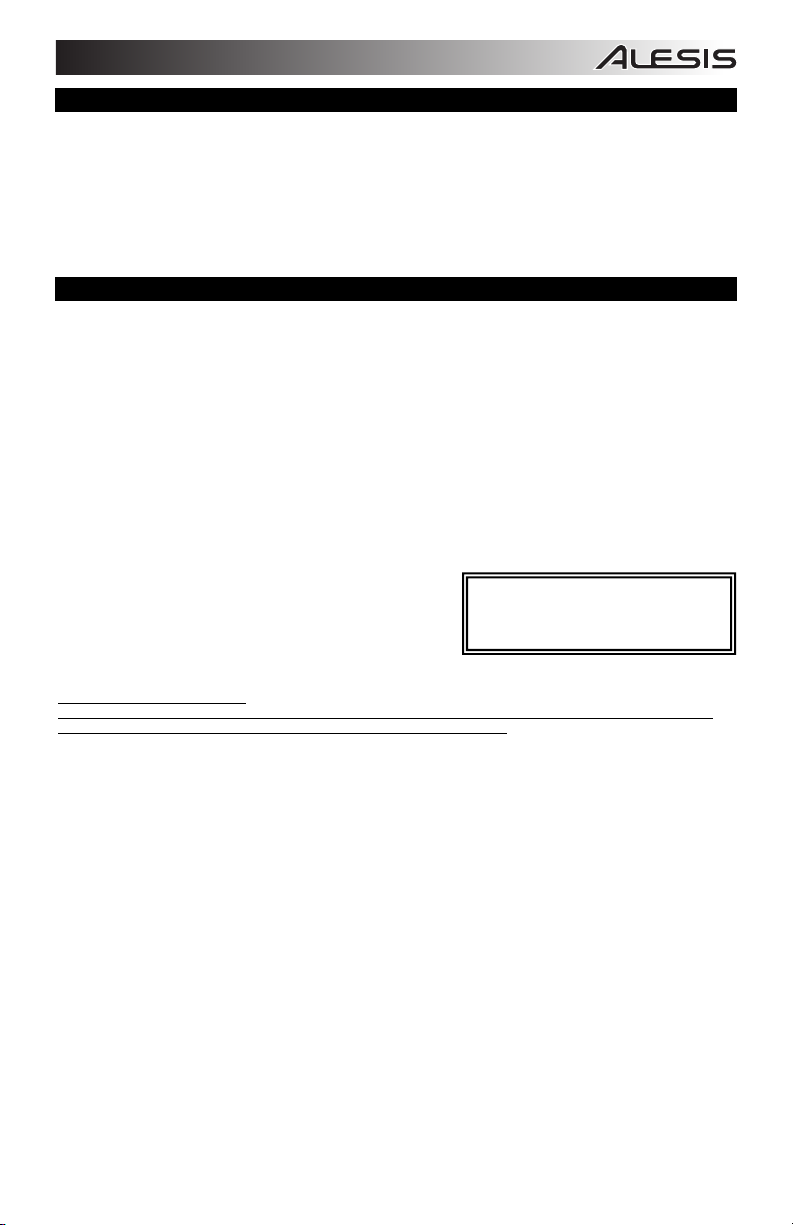
KEY COMBINATIONS
• MIDI Panic: Press the Transport << and >> buttons together to send a MIDI panic message, which resets all
controls and sends an All Notes Off message.
• Snapshot: Press both INC and DEC buttons simultaneously to activate the Snapshot function, sending out the
current values of the DATA SLIDER, MODULATION WHEEL, PITCH BEND WHEEL, KNOBS, and SUSTAIN
pedal (if one is attached).
• ZONE RNG: Press the OCTAVE Up/Down buttons together to assign the MIDI note range of a Zone using the
KEYBOARD.
• ZONE GRP: Press the TRANSPOSE Up/Down buttons together then use the TRANSPORT CONTROL buttons
to activate/deactivate Zones or Groups.
ADVANCED FEATURES
FACTORY RESET: To restore QX25's factory settings, which will erase any presets or other saved values, press and
hold the leftmost and rightmost TRANSPORT CONTROL buttons ("loop" and "record") while switching QX25's power
on.
GLOBAL MIDI CHANNEL: Assigns QX25's global MIDI channel by following these steps:
1. Press the ADVANCED button.
2. Press 'GLOBAL MIDI CHANNEL' on the keyboard.
3. Use the KEYBOARD's numeric keys to enter the desired channel (1-16).
4. Press the KEYBOARD's ENTER key to confirm your choice.
PROGRAM:
1. Press the OCTAVE Down and TRANSPOSE Down buttons.
2. Change the current program (0-127).
3. When the button is lit, you can use the -/+ buttons or the KEYBOARD's numeric keys to change the program
number.
RECALL: Recalls a stored preset:
1. Press the OCTAVE Up and TRANSPOSE Up buttons
together. "RCL" will flash on the DISPLAY along with the
current preset.
2. Use the -/+ buttons to select the number of the desired
preset.
3. Wait a couple seconds until "RCL" disappears from the DISPLAY.
For the functions listed below:
Press ADVANCED to enter edit mode. Press Enter to save any changes made and then press ADVANCED to exit
edit mode or to exit edit mode without saving any changes press ADVANCED.
CONTROL ASSIGN: Assigns the MIDI message sent for any of the DATA SLIDER, TRIGGER PADS, or KNOBS:
1. Press the KEYBOARD's CTRL ASSIGN key.
2. Move the DATA SLIDER or KNOB or press the TRIGGER PAD whose MIDI message you want to assign. Its
current MIDI message will appear on the DISPLAY.
3. Use the KEYBOARD's numeric keys to enter the desired MIDI message.
4. Press the KEYBOARD's ENTER key to confirm your choice.
Note: See the MIDI MESSAGE CHARTS for a list of parameters and their numbers.
ZONE CHANNEL: Assigns the MIDI channel over which QX25's Zone controllers will send MIDI messages.
1. Press the Advanced Key.
2. Press the KEYBOARD's ZONE CHAN key.
3. Press the Transport control that corresponds to the Zone whose MIDI channel you would like to edit. The
transport controls used for the selected zones buttons will flash.
4. The current setting will show on the display.
5. Use the KEYBOARD's numeric keys to enter the desired MIDI Channel (1-16 or 0 to use the Global MIDI
Channel) or use the INC/DEC button to increment/decrement the current value by one.
6. Press the KEYBOARD's ENTER key to confirm your choice or press the Advanced button or select another
function to cancel.
Note: When you recall a preset, only Groups
that are currently selected will be affected by
the new preset's settings. Groups that are not
selected will be unaffected.
5
Page 6
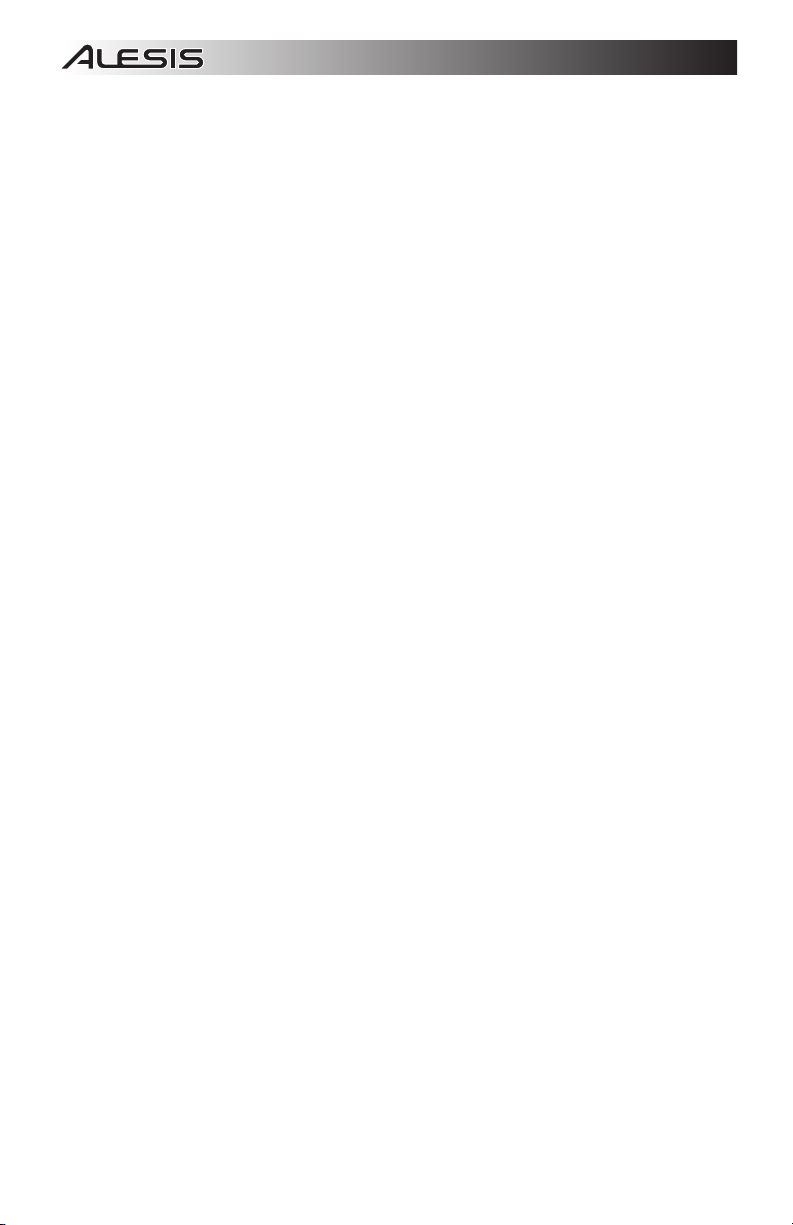
CHANNEL ASSIGN: Assigns the MIDI channel over which the DATA SLIDER, TRIGGER PADS, or KNOBS will send
MIDI messages:
1. Press the KEYBOARD's CHAN ASSIGN key.
2. Move the DATA SLIDER or KNOB or press the TRIGGER PAD whose channel you want to assign. Its current
MIDI channel will appear on the DISPLAY.
3. Use the KEYBOARD's numeric keys to enter the desired channel number. You can enter 1-16 or 0, which is
the global channel.
4. Press the KEYBOARD's ENTER key to confirm your choice.
CONTROL SELECT: Allows you to change what control is selected.
1. Press the KEYBOARD's CTRL SELECT key. The name of the last used controller will appear on the DISPLAY.
2. You can select the desired control using 1 of the 3 following methods:
A. Select the desired control by moving it
B. Use the -/+ buttons to cycle through the controls.
C. Use the KEYBOARD's numeric keys to select the control (1-4 Pads, 5-10 Transport, 11 Slider, 12-19
Knobs, 20 Pitch Wheel, 21 Mod Wheel) until its number appears in the DISPLAY. Once the desired
VELOCITY LOCK: Locks the velocity of QX25's TRIGGER PADS so they send out a constant velocity:
1. Press the desired TRIGGER PAD at the desired velocity. (The velocity will appear in the DISPLAY.)
2. Press the KEYBOARD's VEL LOCK key. "LOC" will appear on the DISPLAY, indicating the TRIGGER PADS'
BANK LSB/MSB: Sets and Sends the LSB (Least Significant Byte) and MSB (Most Significant Byte) Message:
1. Press the KEYBOARD's MSB or LSB key.
2. Use the KEYBOARD's numeric keys to enter the MSB or LSB (0-127).
3. Press the KEYBOARD's ENTER key to confirm your choice.
Note: This is used when sending Program Change messages from the left panel parameter buttons.
DATA 1-3: Stores parameter values, all of which will be sent when a MIDI message is assigned to a pad, transport
1. Press the KEYBOARD's DATA 1, DATA 2, or DATA 3 key.
2. Move the control whose parameter values you want to edit. These controls include the DATA SLIDER, KNOBS,
3. Use the KEYBOARD's numeric keys to enter the value for that parameter. See the MIDI MESSAGE CHARTS
4. Press the KEYBOARD's ENTER key to confirm your choice.
MIDI OUT: QX25 has two MIDI output options – USB MIDI OUT and KEYBOARD MIDI OUT. You can set QX25 to
send MIDI data out either, both, or neither of these ports.
1. Press the KEYBOARD's MIDI OUT key to toggle through the available options.
2. Press ADVANCED when finished.
STORE: Stores QX25's controls in a preset:
1. Press the KEYBOARD's STORE key.
2. Use the KEYBOARD's numeric keys to enter a preset (01-20).
3. Press the KEYBOARD's ENTER key to confirm your choice.
CURVE: Allows you to adjust the velocity curves of the TRIGGER PADS and KEYBOARD. (PA- PAD, BdKEYBOARD, 1-8 different curves) See the velocity curves chart for different curves.
1. Press the Advanced Key
2. Press the Keyboard’s Curve Key
3. Use the Keyboard’s numeric keys to enter the desired curve (1 – 8)
4. Press the KEYBOARD's ENTER key to confirm your choice.
control is selected, press the KEYBOARD's ENTER key to confirm your choice.
velocity is locked. (To unlock it, repeat Steps 2-3 so "OFF" appears on the DISPLAY.)
button, slider, etc. For descriptions of these messages and their parameters, see the included MIDI
MESSAGE CHARTS:
TRIGGER PADS, PITCH BEND WHEEL, MODULATION WHEEL, TRANSPORT CONTROLS, and SUSTAIN
PEDAL (sold separately), if one is connected.
for a list of parameters and their numbers.
• When "1" is shown in the DISPLAY, MIDI data sent from a computer (connected to QX25's USB port) will
be sent from the USB output.
• When "2" is shown in the DISPLAY, QX25 will send MIDI data out its KEYBOARD MIDI OUT.
• When "3" is shown in the DISPLAY, MIDI data will be sent out both the physical MIDI port and USB
output. The USB output will send out any MIDI messages sent to QX25 from a computer (connected to
QX25's USB port), and any performance on QX25 will send its own MIDI messages out the KEYBOARD
MIDI OUT.
• When "4" is shown in the DISPLAY, both USB MIDI OUT and KEYBOARD MIDI OUT ports are disabled.
A. Pressing the Curve Key again will toggle between what parameter you are editing. You can change the
curve of the Pads or the Keyboard.
B. “PA” will be displayed on the LED screen indicating you are changing the curve of the pad.
C. “Bd” will be displayed on the LED screen indicating you are changing the curve of the Keyboard.
6
Page 7
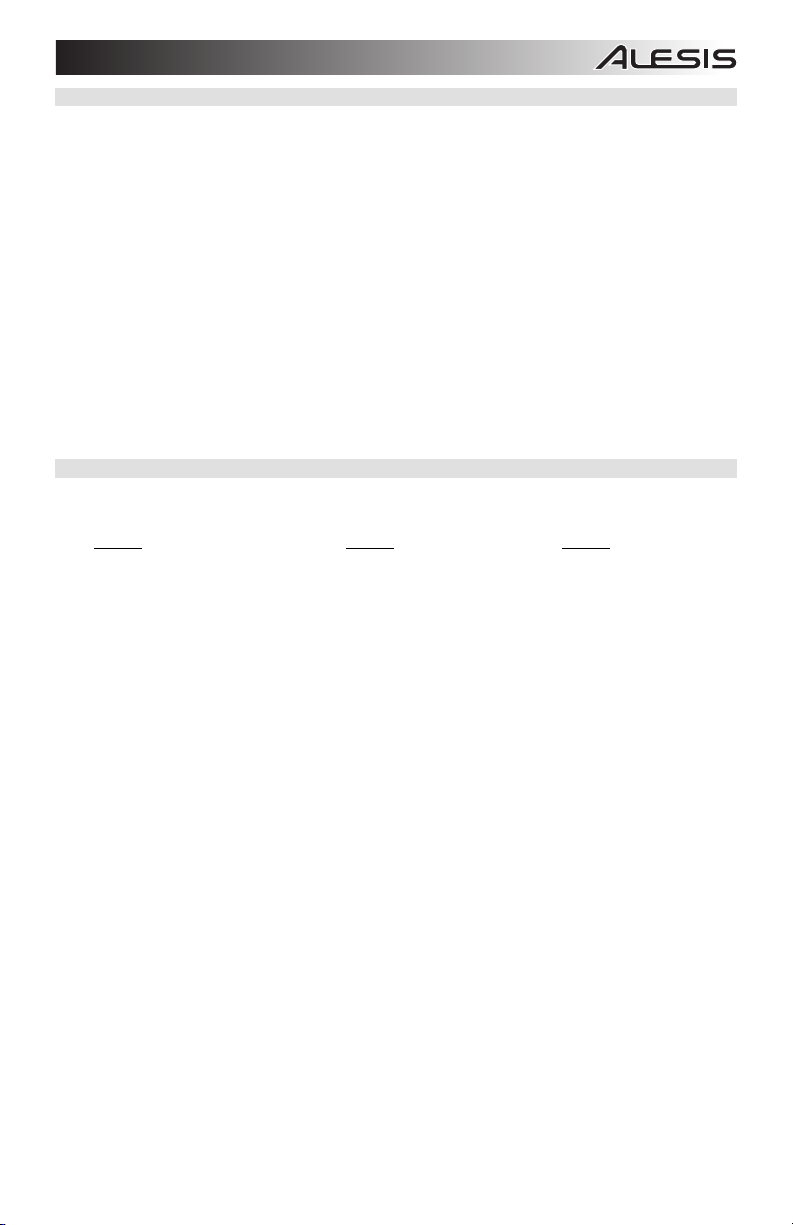
ZONES
QX25's MIDI note range can be divided into three Zones, which you can assign. These Zones can be mutually
exclusive or overlap (or even be identical). Aside from the keyboard, the Pitch wheel and Mod wheel can be assigned
per zone.
Zones allow you to play different or overlapping parts of the KEYBOARD over different MIDI channels simultaneously.
For instance, you could send the lower register of the KEYBOARD over Channel 1, the upper register over Channel
2, and the entire KEYBOARD over the global channel.
To assign the channel of a Zone, see ADVANCED FEATURES: ZONE CHANNEL.
To assign which keys are in a Zone:
1. Press the OCTAVE Up/Down buttons together. "ZR” (ZONE RANGE) will flash on the DISPLAY.
2. Use the left three TRANSPORT CONTROL buttons (labeled ZONE 1-3) to select which Zone (or Zones) you
will be defining. The transport controls used for the selected zones buttons will flash.
3. Press the KEYBOARD key corresponding to the lowest MIDI note that will be in that Zone.
4. Press the KEYBOARD key corresponding to the highest MIDI note that will be in that Zone.
5. Wait until the selected zones disappear and then press the OCTAVE Up/Down buttons to turn off ZONE
RANGE mode. The range of the new Zone (or Zones) is now between (and including) the keys you pressed in
Steps 3-4.
Note: Any Zone can be assigned to any range of keys regardless of the other Zones. You may assign Zones that overlap on
the KEYBOARD. Also, it is not necessary for Zone 1 to be the leftmost Zone and Zone 3 to be the rightmost.
GROUPS
When storing presets on QX25, you can save the settings of different combinations of controls. QX25's controls are
divided into Groups, as shown here:
Group A Group B Group C
KEYBOARD TRIGGER PADS PITCH WHEEL
PROGRAM TRANSPORT CONTROLS MODULATION WHEEL
BANK LSB DATA SLIDER Sustain pedal (sold separately)
BANK MSB KNOBS
Zone settings
When you store a preset, you can select any combination of these three Groups. The settings for the controls in those
Groups will be stored with the preset.
To select which Groups will be saved with your preset:
1. Press the TRANSPOSE Up/Down buttons together.
2. Use the TRANSPORT CONTROL buttons (labeled GROUP A-C) to select the Group (or Groups) to be stored.
The selected Groups will be displayed on the DISPLAY. (A minimum of one Group must be selected.)
3. When you are finished, press ZONE GRP.
To store or recall a preset, see STORE and RECALL above.
Note: When you Store a preset, only Groups that are currently selected will be affected by the new preset's settings. Groups
that are not selected will be unaffected.
7
Page 8
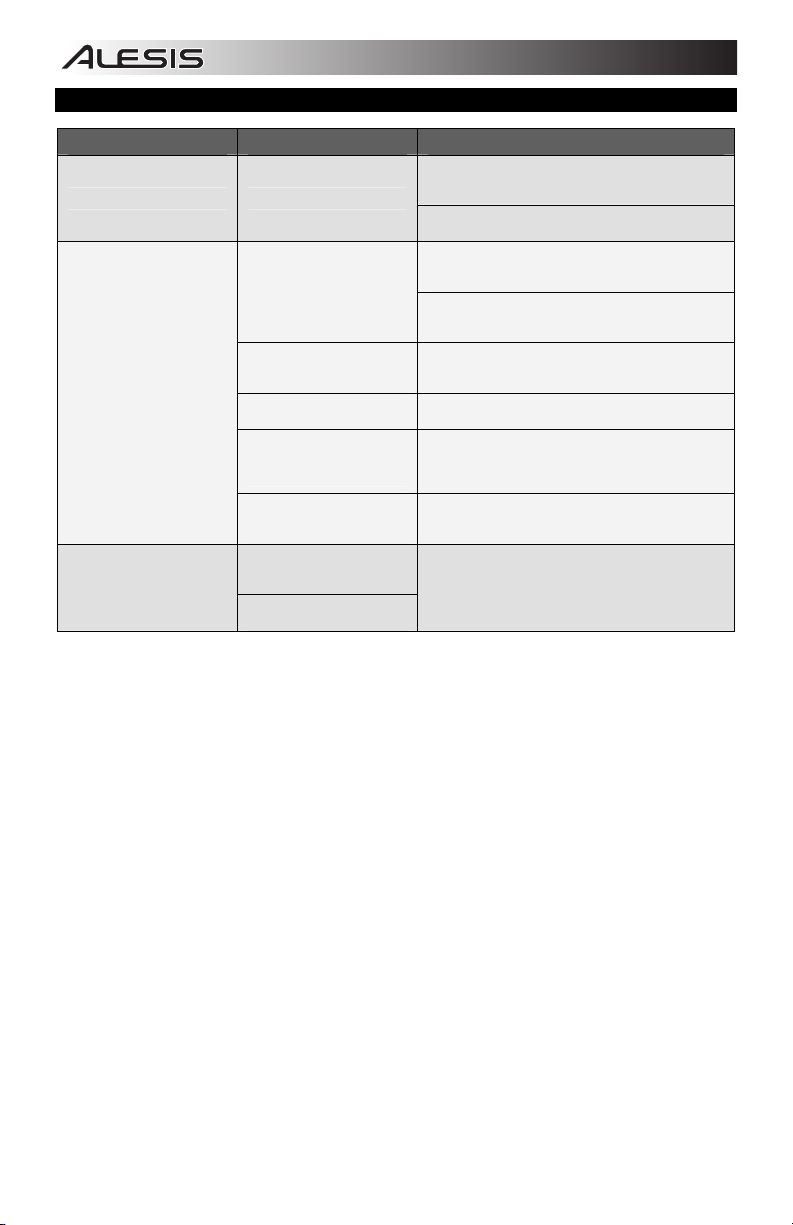
TROUBLESHOOTING
PROBLEM CAUSE SOLUTION
The display does not light up. No power.
QX25 not properly
connected.
QX25 connected after
software application has
No sound from target device.
Notes sustain continuously.
started.
Problem is caused by use of
a USB hub.
Software application not set
to receive MIDI data from the
QX25.
QX25's MIDI channel not the
same as application's
incoming MIDI chanel.
Sustain pedal was plugged or
unplugged after the QX25
was powered on.
Stuck notes due to
incomplete MIDI data.
Please make sure that the QX25 is connected to your
computer and that the computer is powered on.
If using a power adapter, please make sure that the
adapter is plugged into a live power outlet.
Check your computer's USB connection to confirm that
the QX25 is recognized.If necessary, replug the
connection and restart your computer.
If controlling an external hardware module, make sure
that the MIDI cable is connected from the QX25 to the
device's MIDI IN port.
Restart the software application with the controller
plugged in.
Unplug the QX25 from the USB hub and connect
directly to the computer.
Ensure that the QX25 or USB MIDI device is listed as
an active MIDI source in your application. Usually, the
MIDI settings can be accessed through the
application's Preferences menu.
Make sure that the QX25 is sending MIDI information
on the channel that the target device expects.
Press Transport << and >> simultaneously to send a
MIDI panic message, which resets all controls and
sends an All Notes Off message. If that does not work,
turn the unit's power off, wait a moment and then turn it
on again.
8
Page 9

A
A
A
A
A
CONTENIDO DE LA CAJA
• QX25
• Cable USB
• DVD de software
• Guía de inicio rápido
• Folleto de instrucciones de seguridad e información sobre la garantía
DIAGRAMA DE CONEXIÓN
Refiérase al siguiente escenario para conectar el QX25.
1. Conecte un cable USB de su computadora al
QX25. La unidad se alimenta por la conexión USB.
La primera vez que conecte el QX25 a la
computadora, instala automáticamente los drivers
necesarios. (Si usa una PC, aparece un cuadro de
diálogo que dice que el "nuevo hardware" está listo
para usar.)
Como alternativa, si no desea usar una
computadora en su configuración o desea alimentar
el QX25 externamente, enchufe un adaptador de
alimentación de 5 VCC, 100mA, con el centro
positivo y diámetro del cilindro de 5.5 mm.
2. Si desea usar un módulo de sonido externo,
conecte un cable MIDI de 5 pines desde la SALIDA
MIDI DE TECLADO del QX25 a la ENTRADA MIDI
del dispositivo externo.
COMPUTADOR
(no incluida)
PEDAL DE
SOSTENIDO
(no incluido)
DAPTADOR DE
LIMENTACIÓN
(no incluido)
MÓDULO
DE
SONIDO
EXTERNO
(no incluido)
VISTA DEL PANEL TRASERO
1. ENTRADA DEL ADAPTADOR DE
ALIMENTACIÓN DE CC – Para
enchufar un adaptador de
alimentación de 5 V CC, 100mA,
centro positivo y cilindro de 5.5 mm
de diámetro (se vende por separado)
si no desea alimentar el QX25 través
de la conexión USB.
2. INTERRUPTOR DE ENCENDIDO – Enciende y apaga la unidad. Si usa un adaptador de alimentación (se
vende por separado), coloque el conmutador en "POWER" cuando la encienda. Si alimenta la unidad por su
CONEXIÓN USB, coloque el conmutador en "USB" cuando la encienda.
3. PUERTO USB - Enchufe un cable USB estándar en esta salida y en el puerto USB de su computadora. Este
puerto proporciona alimentación eléctrica al QX25. Esta conexión se usa para enviar y recibir datos MIDI hacia
y desde la computadora y se puede usar también para enviar datos MIDI desde la computadora a un
dispositivo conectado al puerto de SALIDA MIDI del QX25.
4. SALIDA MIDI DE TECLADO – Use un cable MIDI estándar de cinco pines (se vende por separado) para
conectar este conector a la ENTRADA MIDI de un dispositivo externo.
5. ENTRADA DE PEDAL DE SOSTENIDO – Conecte a esta entrada un pedal de sostenido TS de 1/4" (se vende
por separado).
5
4
3
1
2
9
Page 10
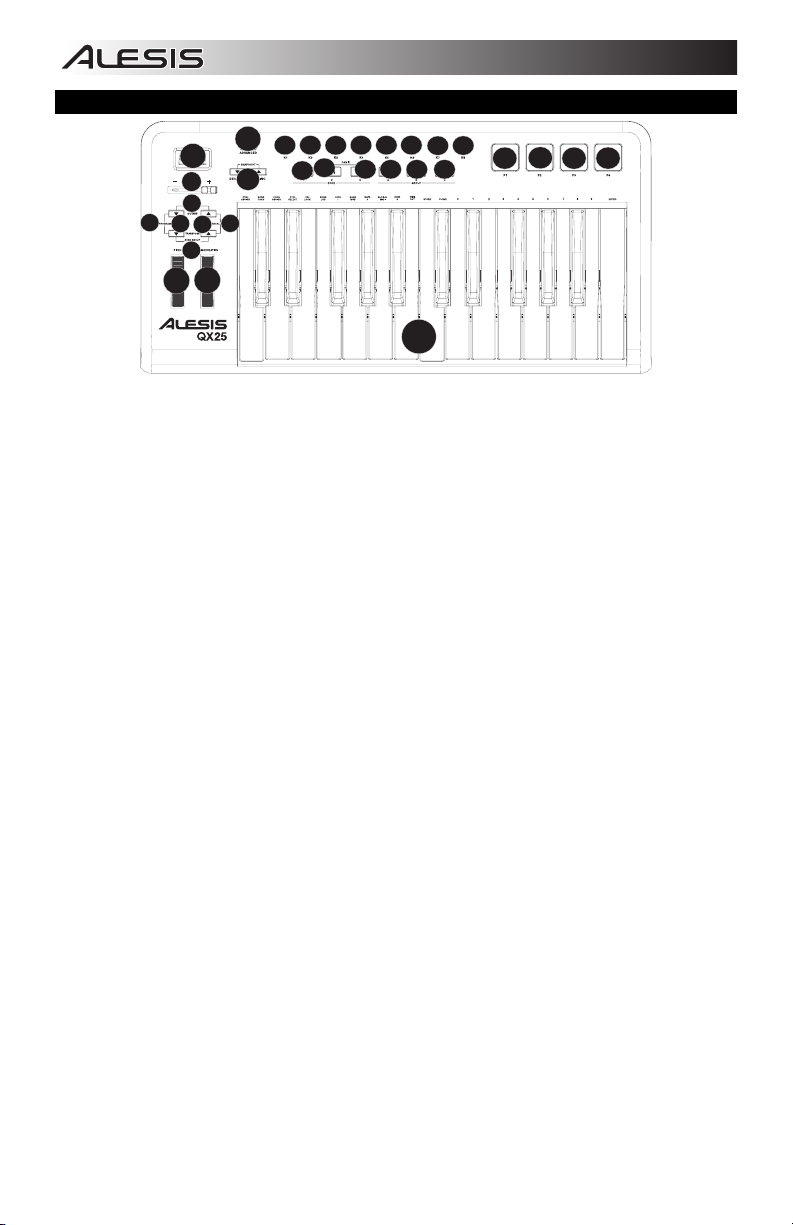
VISTA DEL PANEL SUPERIOR
3
12
1
14 141414 14 14
15
6
151515 15 15
14
14
13
13
13
13
4
8
7
9
9
5
11
10
2
1. PANTALLA DISPLAY – Muestra los datos, valores, ajustes, etc. del QX25 y sus funciones.
2. TECLADO – El TECLADO funciona como un teclado de piano electrónico normal durante la interpretación
pero se puede usar también para ajustar parámetros MIDI y mandar mensajes MIDI. Los rótulos que están
arriba de las teclas indican sus funciones. Las teclas numeradas permiten introducir valores para los
parámetros. Presione la tecla ENTER para confirmar su selección.
3. AVANZADAS – Pulse esta tecla para acceder a las funciones avanzadas o secundarias del QX25 que le
permiten asignar canales MIDI, configurar controles, ajustar curvas de velocidad, etc. cuando el botón
AVANZADAS está aplicado (es decir, está encendido). Para información sobre la selección y el ingreso de
estas asignaciones y valores, consulte la sección CARACTERÍSTICAS AVANZADAS.
4. GAMA DE ZONAS – Pulse los botones OCTAVE arriba/abajo simultáneamente para asignar la gama de notas
MIDI a una zona usando el TECLADO.
5. GRUPO DE ZONAS – Pulse los botones TRANSPOSE arriba/abajo simultáneamente y luego use los botones
TRANSPORT CONTROL (Control de transporte) para activar y desactivar zonas o grupos.
6. AUMENTAR/DISMINUIR – Se utiliza para aumentar y disminuir el valor mostrado en la PANTALLA en una
unidad. Puede usar estos botones para cambiar el número de preset al guardar o recuperar presets.
7. RECUPERAR – Pulse este botón para recuperar uno de los 20 presets disponibles del QX25 (01-20). Cuando
destella "RCL" en la DISPLAY, use los botones -/+ para seleccionar un preset. (Para más información sobre el
almacenamiento de presets, consulte CARACTERÍSTICAS AVANZADAS.)
8. PROGRAMA – Pulse este botón para cambiar el programa actual (0-127).Cuando este botón está encendido,
puede usar los botones -/+ o las teclas numéricas del TECLADO para cambiar el número de programa.
9. OCTAVA/TRANSPOSICIÓN HACIA ARRIBA/ABAJO:
• Octava arriba/abajo- Pulse uno de estos botones para desplazar la gama de octavas del TECLADO hacia
arriba o abajo. Nota: Cuando se ajustan con los botones Octave, sólo cambian su posición de
octavas las zonas seleccionadas. Las zonas no seleccionadas permanecen en la octava en la que
estaban originalmente.
• Transposición arriba/abajo- Pulse uno de estos botones para transponer el TECLADO hacia arriba o
abajo.
10. RUEDA DE INFLEXIÓN DE PITCH – Transmite información de inflexión de pitch MIDI para elevar o bajar el
pitch de una nota temporalmente.
11. RUEDA DE MODULACIÓN – Esta rueda se puede usar para transmitir datos continuos del controlador (CC #1
o profundidad de modulación).
12. DATA SLIDER – Los cursor le permiten enviar datos MIDI para ajustar sus parámetros ajustados actualmente
en el software.
13. PADS DISPARADORES – Estos pads sensibles a la velocidad envían mensajes de notas MIDI cuando se
presionan. Puede usarlos para disparar golpes de batería u otras muestras existentes en su software. (Para
conocer detalles sobre otras funciones que pueden asignarse, consulte la Tabla de mensajes MIDI)
14. PERILLAS – Estos codificadores le permiten enviar datos MIDI para ajustar sus parámetros ajustados
actualmente en el software.
15. CONTROLES DE TRANSPORTE – Estos botones pueden usarse para operar controles de transporte
(reproducir, parar, grabar, etc.) en el software. Estos botones se usan también para seleccionar las zonas y
grupos del teclado. Pulse los botones Transport << y >> simultáneamente para enviar un mensaje de pánico
MIDI, que reinicia todos los controles y envía un mensaje All Notes Off (Todas las notas apagadas).
10
Page 11
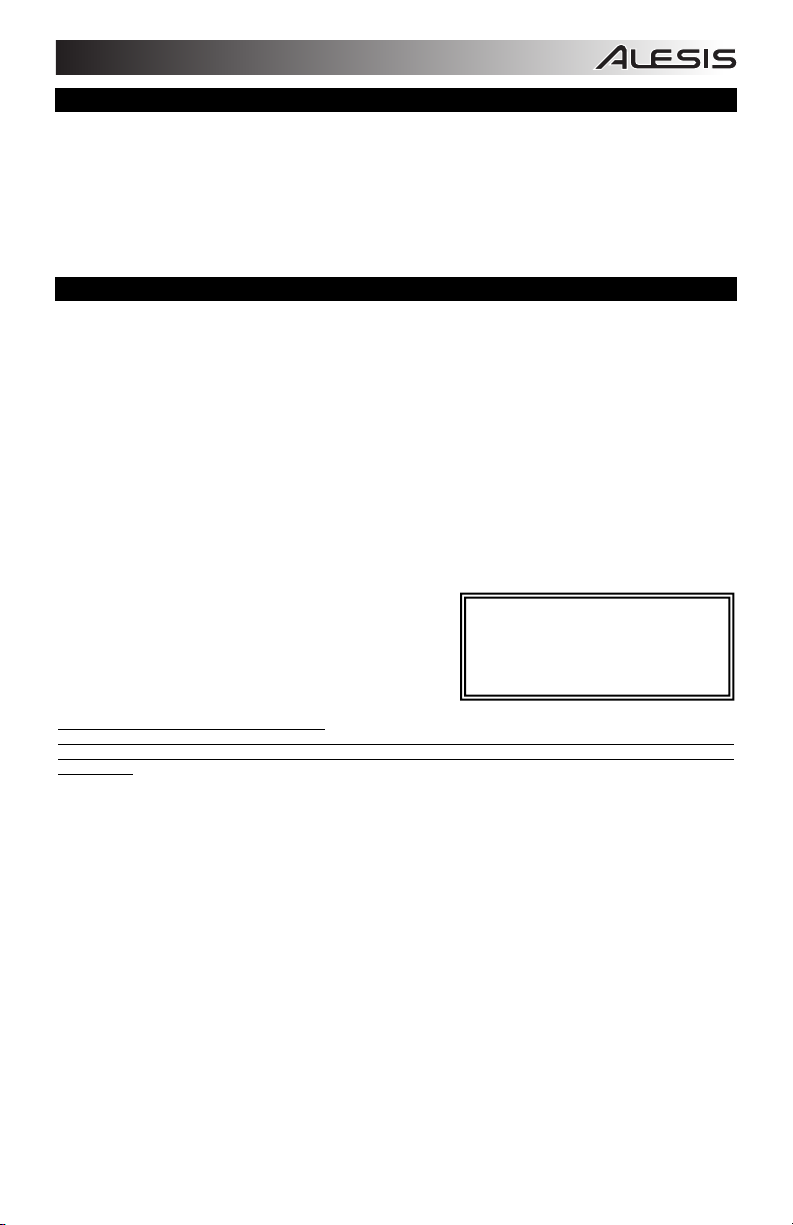
COMBINACIONES DE TECLAS
• Pánico MIDI: Pulse los botones Transport << y >> simultáneamente para enviar un mensaje de pánico MIDI, que
reinicia todos los controles y envía un mensaje All Notes Off (Todas las notas apagadas).
• Instantánea: Pulse ambos botones de aumentar y disminuir simultáneamente para activar la función de
instantánea, enviando los valores actuales del CURSOR DE DATOS, la RUEDA DE MODULACIÓN, la RUEDA
DE INFLEXIÓN DE PITCH, las PERILLAS y el pedal de SOSTENIDO (si hay uno conectado).
• GAMA DE ZONAS: Pulse los botones OCTAVE arriba/abajo simultáneamente para asignar la gama de notas
MIDI a una zona usando el TECLADO.
• GRUPO DE ZONAS: Pulse los botones TRANSPOSE arriba/abajo simultáneamente y luego use los botones
TRANSPORT CONTROL para activar y desactivar zonas o grupos.
CARACTERÍSTICAS AVANZADAS
RESTABLECIMIENTO DE LOS VALORES PREDETERMINADOS DE FÁBRICA: Para restablecer los valores
predeterminados de fábrica del QX25, con loa que se borrarán todos los presets y otros valores guardados, pulse y
retenga los botones de CONTROL DE TRANSPORTE de los extremos izquierdo y derecho ("loopear" y "grabar")
mientras enciende el QX25.
CANAL MIDI GLOBAL: Asigna el canal MIDI global del QX25 siguiendo estos pasos:
1. Presione la AVANZADAS botone.
2. Pulse 'GLOBAL MIDI CHANNEL' (Canal global MIDI) en el teclado.
3. Use las teclas numéricas del TECLADO para ingresar el canal deseado (1-16).
4. Presione la tecla ENTER del TECLADO para confirmar su selección.
PROGRAMA:
1. Pulse la OCTAVA Abajo y TRANSPOSICIÓN Abajo botones.
2. Cambiar la corriente programa (0-127).
3. Cuando la botone es iluminado, puede utilizar la -/+ botones o la teclado’s teclas numéricas para cambiar el
número de programa.
RECUPERAR: Recupera un preset almacenado:
1. Pulse OCTAVA ARRIBA y TRANSPOSICIÓN ARRIBA
botones simultáneamente. Destella "RCL" en la DISPLAY
junto con el preset actual.
2. Use los botones -/+ para seleccionar el número del preset
deseado.
3. Espere unos pocos segundos hasta que desaparezca
"RCL" de la DISPLAY.
Para las funciones que se enumeran abajo:
Pulse ADVANCED (AVANZADAS) para entrar al modo de edición. Pulse Enter para guardar los cambios realizados
y luego ADVANCED para salir del modo de edición o para salir del modo de edición sin guardar los cambios, pulse
ADVANCED.
ASIGNACIÓN DE Nº DE CONTROL: Asigna el MIDI message enviado de cualquiera de los CURSORES DE
DATOS, PADS DISPARADORES o PERILLAS:
1. Pulse la tecla CTRL ASSIGN del teclado.
2. Mueva el CURSOR DE DATOS o PERILLA o presione el PAD DISPARADOR cuyo MIDI message desea
asignar. Aparece en la DISPLAY el MIDI message actual del mismo.
3. Use las teclas numéricas del TECLADO para ingresar el MIDI message deseado.
4. Presione la tecla ENTER del TECLADO para confirmar su selección.
Nota: Consulte en las TABLAS DE MENSAJES MIDI la lista de parámetros y sus números.
CANAL DE ZONA: Asigna el canal MIDI por el cual los controladores de zona del QX25 envían los mensajes MIDI.
1. Pulse la tecla Advanced.
2. Pulse la tecla ZONE CHAN del teclado.
3. Pulse el control de transporte que corresponde a la zona cuyo canal MIDI desea editar. Los controles de
transporte usados para los botones de las zonas seleccionadas destellan.
4. El ajuste actual aparece en la pantalla.
5. Use las teclas numéricas del TECLADO para ingresar el canal MIDI deseado (1-16 ó 0 para usar el canal
global MIDI) o use el botón de AUMENTAR/DISMINUIR para incrementar o decrementar el valor actual en una
unidad.
6. Pulse la tecla ENTER del TECLADO para confirmar su selección o pulse el botón Advanced o seleccione otra
función a cancelar.
Nota: Cuando recupere un preset, sólo serán
afectados por los valores de parámetros del
nuevo preset los grupos que están
seleccionados en ese momento. Los grupos
que no están seleccionados no serán
afectados.
11
Page 12
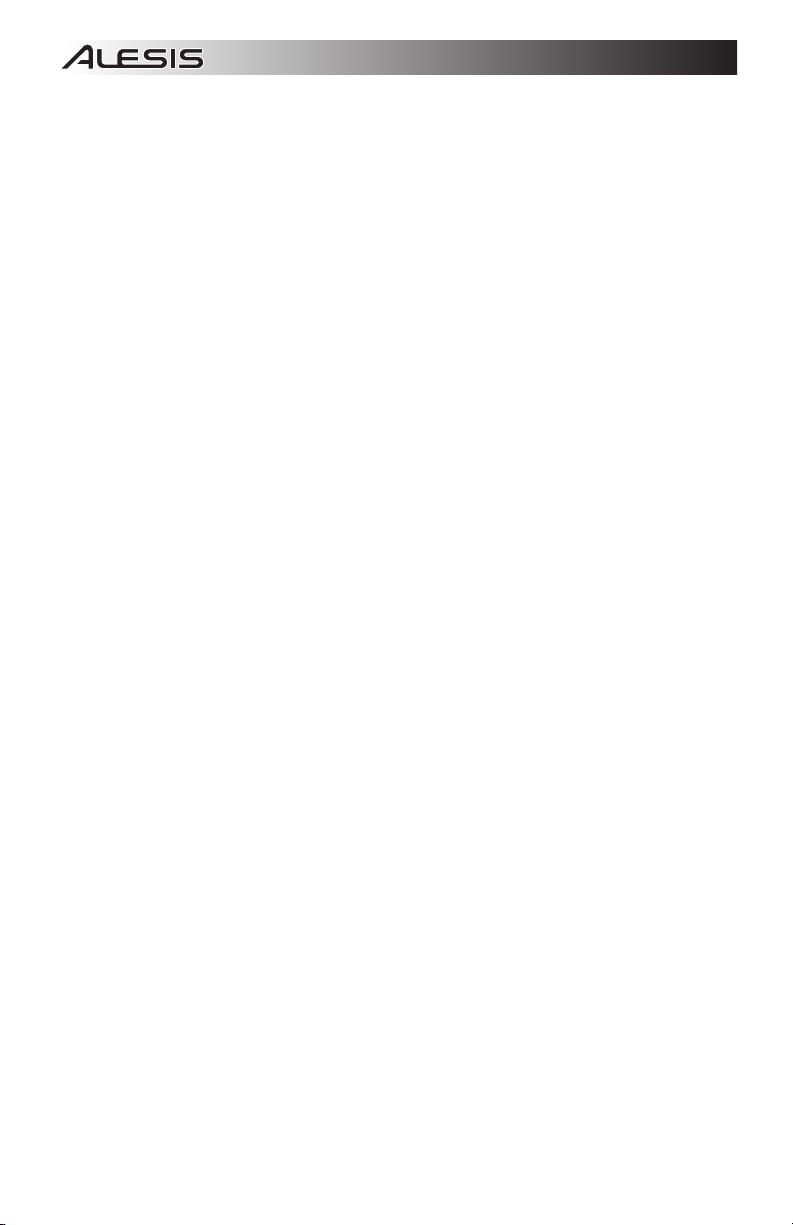
ASIGNACIÓN DE CANAL Asigna el canal MIDI por el cual envían los mensajes MIDI los CURSOR DE DATO,
PADS DISPARADORES o PERILLAS:
1. Pulse la tecla CHANN ASSIGN del teclado.
2. Mueva el CURSOR DE DATOS o PERILLA o presione el PAD DISPARADOR cuyo canal desea asignar.
Aparece en la DISPLAY el canal MIDI actual del mismo.
3. Use las teclas numéricas del TECLADO para ingresar el número de canal deseado. Puede ingresar 1-16 ó 0,
que es el canal global.
4. Presione la tecla ENTER del TECLADO para confirmar su selección.
BLOQUEO DE VELOCIDAD: Bloquea la velocidad de los PADS DISPARADORES del QX25, de modo que envíen
una velocidad constante:
1. Pulse el PAD DISPARADOR deseado a la velocidad deseada. (La velocidad aparece en la pantalla
DISPLAY.)
2. Pulse la tecla VEL LOCK del teclado. Aparece "LOC" en la DISPLAY, indicando que la velocidad de los PADS
DISPARADORES está bloqueada. (Para desbloquearla, repita los pasos 2-3 de modo que aparezca "OFF" en
la DISPLAY.)
LSB/MSB DEL BANCO: Establece y envía el LSB (byte menos significativo) y el MSB (byte más significativo).
1. Pulse la tecla MSB o LSB del teclado.
2. Use las teclas numéricas del TECLADO para ingresar el MSB O LSB (0-127).
3. Presione la tecla ENTER del TECLADO para confirmar su selección.
Nota: Esto se usa cuando se envían mensajes de cambio de programa.
ALMACENAR: Almacena los controles del QX25 en un preset:
1. Pulse la tecla STORE del teclado.
2. Use las teclas numéricas del TECLADO para ingresar un preset (01-20)...
3. Presione la tecla ENTER del TECLADO para confirmar su selección.
SELECCIÓN DE CONTROLES: le permite cambiar lo que se selecciona el control
1. Pulse la QX25's CTRL SELECT key. El número del control utilizado por última vez aparecerá en la pantalla
DISPLAY.
2. Usted puede seleccionar el control deseado con 1 de los 3 métodos siguientes:
A. Seleccione el control deseado moviéndolo
B. Use the -/+ buttons to cycle through the controls.
C. Utilice las teclas numéricas del teclado para seleccionar el control (1-4 Pads, Transporte 5-10, 11
Cursor, 12-19 Perillas deslizadores, 20 rueda de pitch, rueda de modulación 21 ) hasta que su nombre
aparece en la pantalla DISPLAY. Una vez que el control deseado, pulse el teclado de la tecla ENTER
CURVA: Permite ajustar las curvas de velocidad de los PADS DISPARADORES y PERILLAS.
1. Pulse la tecla Advanced
2. Pulse la tecla Curve del teclado
3. Use las teclas numéricas del teclado para ingresar la curva deseada (1 – 8).
4. Presione la tecla ENTER del TECLADO para confirmar su selección.
SALIDA MIDI: El QX25 tiene dos puertos de SALIDA MIDI – USB SALIDA y SALIDA MIDI DE TECLADO. Es posible
configurar el QX25 para enviar datos MIDI por uno, ambos o ninguno de estos puertos.
1. Pulse la tecla MIDI OUT del TECLADO para conmutar entre las opciones disponibles.
2. Pulse AVANZADAS cuando termine.
para confirmar su elección.
A. Pulsando la tecla Curve nuevamente, cambia entre los parámetros que está editando. Puede cambiar la
curva de los pads o del teclado.
B. Aparece “PA” en la pantalla de LED para indicar que está cambiando la curva del pad.
C. Aparece “Bd” en la pantalla de LED para indicar que está cambiando la curva del teclado.
• Cuando aparece "1" en la DISPLAY, los datos MIDI enviados desde una computadora (conectada al
puerto USB del QX25) se envían por la USB SALIDA.
• Cuando aparece "2" en la DISPLAY, el QX25 envía datos MIDI por su SALIDA MIDI DE TECLADO.
• Cuando aparece "3" en la DISPLAY, los datos MIDI se envían por ambos puertos MIDI. La SALIDA MIDI
DE USB envía los mensajes 5-pin MIDI enviados al QX25 desde una computadora (conectada al puerto
USB del QX25), y cualquier interpretación realizada en el QX25 envía sus propios mensajes MIDI por
• Cuando aparece "4" en la DISPLAY, tanto el puerto USB MIDI OUT (Salida MIDI de computadora) y
KEYBOARD MIDI OUT (Salida MIDI del teclado) están desactivados.
12
Page 13

ZONAS
El rango de notas MIDI del QX25 se puede dividir en tres zonas, que usted puede asignar. Estas zonas pueden ser
mutuamente exclusivas o solaparse (o incluso ser idénticas). Aparte del teclado, se puede asignar por zona las
ruedas de pitch y modulación.
Las zonas le permiten tocar simultáneamente partes diferentes o solapadas del TECLADO por canales MIDI
diferentes. Por ejemplo, podría enviar el registro inferior del TECLADO por el canal 1, el registro superior por el
canal 2 y el TECLADO completo por el canal global.
Para asignar el canal de una zona, consulte CARACTERÍSTICAS AVANZADAS: CANAL DE ZONA.
Para asignar qué teclas están en una zona:
1. Pulse la OCTAVA Up/ DOWN botones simultáneamente. Destella "ZR” (ZONE RANGE) en la pantalla
DISPLAY.
2. Use los tres botones de CONTROL DE TRANSPORTE de la izquierda (rotulados ZONE 1-3) para seleccionar
qué zona (o zonas) va a definir. Los controles de transporte usados para los botones de las zonas
seleccionadas destellan.
3. Pulse la tecla del TECLADO correspondiente a la nota MIDI más baja que estará en esa zona.
4. Pulse la tecla del TECLADO correspondiente a la nota MIDI más alta que estará en esa zona.
5. Espere hasta que las zonas seleccionadas desaparezcan y luego pulse los botones OCTAVE arriba/abajo
para desactivar el modo de GAMA DE ZONAS. El rango de la nueva zona (o zonas) está ahora entre
(inclusive) las teclas que pulsó en los pasos 3-4.
Nota: Puede asignarse cualquier zona a cualquier rango de teclas independientemente de las demás zonas. Puede asignar
zonas que se superpongan en el TECLADO. Asimismo, no es necesario que la zona 1 sea la del extremo izquierdo y la zona
3 la del extremo derecho.
GRUPOS
Cuando almacena presets en el QX25, puede guardar los valores de las distintas combinaciones de controles. Los
controles del QX25 se dividen en los siguientes grupos:
Grupo A Grupo B Grupo C
TECLADO PADS DISPARADORES RUEDA DE PITCH
PROGRAMA CONTROLES DE TRANSPORTE RUEDA DE MODULACIÓN
LSB DEL BANCO CURSOR DE DATO Pedal de sostenido (se vende por separado)
MSB DEL BANCO PERILLAS
Valores de zona
Cuando almacena un preset, puede seleccionar cualquier combinación de estos tres grupos. Los valores de los
controles incluidos en estos grupos se almacenan con el preset.
Para seleccionar qué grupos se guardarán con su preset:
1. Pulse la TRANSPOSICIÓN ARRIBA/ABAJO botones simultáneamente.
2. Use los botones de CONTROL DE TRANSPORTE (rotulados GROUP A-C) para seleccionar el o los grupos a
almacenar. Los grupos seleccionados aparecen en la pantalla DISPLAY. (Se debe seleccionar un mínimo de
un grupo.)
3. Cuando termine, pulse ZONE GRP.
Para almacenar o recuperar un preset, consulte ALMACENAR y RECUPERAR más arriba.
Nota: Cuando almacenar un preset, sólo serán afectados por los valores de parámetros del nuevo preset los grupos que están
seleccionados en ese momento. Los grupos que no están seleccionados no serán afectados.
13
Page 14

SOLUCIÓN DE PROBLEMAS
PROBLEMA CAUSA SOLUCIÓN
Asegúrese de que el QX25 esté conectado a la
La pantalla no se ilumina. No hay alimentación.
QX25 conectado
incorrectamente.
QX25 conectado después de
iniciar la aplicación de
No hay sonido del dispositivo
destinatario.
Las notas se sostienen de
manera constante.
software.
Problema causado por usar
un concentrador (hub) USB.
La aplicación de software no
está configurada para recibir
datos MIDI desde el QX25.
El canal MIDI del QX25 no es
igual al canal MIDI de
entrada de la aplicación.
Se enchufó o desenchufó el
pedal de sostenido después
de encender el QX25.
Notas pegadas debido a
datos MIDI incompletos.
computadora y que ésta esté encendida.
Si usa un adaptador de alimentación, asegúrese de que
el mismo esté enchufado a un tomacorriente alimentado.
Verifique las conexiones USB de su computadora para
confirmar que el QX25 sea reconocido. Si fuera
necesario, enchufe nuevamente la conexión y reinicie la
computadora.
Si está controlando un módulo de hardware externo,
asegúrese de que el cable MIDI esté conectado del
QX25 al puerto MIDI IN del dispositivo.
Reinicie la aplicación de software con el controlador
enchufado.
Desenchufe el QX25 del concentrador USB y conéctelo
directamente a la computadora.
Asegúrese de que el QX25 o el dispositivo MIDI "USB"
esté clasificado como fuente de MIDI activa en su
aplicación. Normalmente, se puede acceder a los
parámetros MIDI a través del menú Preferentes
(Preferencias) de la aplicación.
Asegúrese de que el QX25 esté enviando datos MIDI en
el canal esperado por el dispositivo destinatario.
Pulse los botones de transporte << y >>
simultáneamente para enviar un mensaje de pánico
MIDI, que reinicia todos los controles y envía un
mensaje All Notes Off (Todas las notas apagadas). Si
esto no funciona, apague la unidad, espere un momento
y enciéndela otra vez.
14
Page 15

A
CONTENU DE LA BOÎTE
• QX25
• Câble USB
• DVD logiciel
• Guide d'utilisation simplifié
• Consignes de sécurité et informations concernant la garantie
SCHÉMA DE CONNEXION
Veuillez vous reporter aux consignes suivantes pour le
raccordement du QX25.
1. Branchez un câble USB de l'ordinateur au QX25.
L'appareil sera alimenté par la connexion USB.
Lorsque vous branchez le QX25 à votre ordinateur
la première fois, l'ordinateur installe
automatiquement tous les pilotes nécessaires, puis
est prêt à être utilisé. (Si vous utilisez un PC, une
fenêtre de dialogue s'ouvre afin de vous aviser que
le « nouveau matériel » est prêt à utiliser.)
Cependant, si vous ne désirez pas utiliser un
ordinateur ou si vous préférez que le QX25 soit
alimenté directement, vous pouvez utiliser un
adaptateur d'alimentation de 5V c.c 100mA, à fiche
creuse (diamètre de 5.5 mm) à centre positif.
2. Si vous désirez utiliser un module de son externe,
branchez un câble MIDI à 5 broches de la sortie
MIDI (KEYBOARD MIDI OUT) du clavier à l'entrée
MIDI de l'appareil externe.
ORDINATEUR
(non inclus)
PÉDALE DE
SOUTIEN
(non inclus)
DAPTATEUR
D’ALIMENTATION
(non inclus)
MODULE DE
SON
EXTERNE
(non inclus)
CARACTÉRISTIQUES DU PANNEAU ARRIÈRE
1. ENTRÉE D'ALIMENTATION CC
(9V DC) – Branchez un adaptateur
9 V c.c. 100mA, à fiche creuse
(diamètre de 5.5 mm) à centre
positif (non inclus) si vous ne
désirez pas alimenter le QX25 via
la connexion USB.
2. USB/OFF/POWER – Cet interrupteur permet de mettre l'appareil sous et hors tension. Si vous utilisez un
adaptateur d'alimentation (non inclus), positionnez l'interrupteur sur « POWER ». Si vous utilisez l'alimentation
via la connexion USB, positionnez l'interrupteur sur « USB ».
3. PORT USB – Branchez un câble USB standard dans cette entrée et l'autre extrémité dans le port USB d'un
ordinateur. Le port USB de l'ordinateur permet d'alimenter le QX25. Cette connexion sert à envoyer et recevoir
des données MIDI de votre ordinateur et peut être utilisée pour envoyer des données MIDI de votre ordinateur
à un appareil externe branché à la sortie (MIDI OUT) du QX25.
4. KEYBOARD MIDI OUT – Vous pouvez brancher un câble MIDI à cinq broches (non inclus) à cette sortie et à
l'entrée MIDI IN d'un appareil externe.
5. ENTRÉE DE PÉDALE DE SOUTIEN (SUSTAIN) – Cette entrée permet de brancher une pédale de soutien TS
de 1/4 po (non incluse).
5
4
3
1
2
15
Page 16

CARACTÉRISTIQUES DU PANNEAU SUPÉRIEUR
1. ÉCRAN D'AFFICHAGE – Cet écran affiche les données, valeurs, réglages, etc., du QX25 et ses fonctions.
2. CLAVIER – Le clavier fonctionne comme un clavier électronique ordinaire durant les prestations, mais peut
3. ADVANCED – Cette touche permet d'accéder aux fonctions évoluées et secondaires du QX25, vous
4. ZONE RNG – Appuyez sur les touches OCTAVE -/+ – afin d'assigner la plage des notes MIDI d’une des zones
5. ZONE GRP – Appuyez sur les deux touches TRANSPOSE -/+ –, puis utilisez les touches de commande de
4. DEC/INC – Cette touche permet de diminuer/augmenter la valeur affichée par un. Vous pouvez utiliser ces
5. RECALL – Enfoncez cette touche afin de rappeler une des 20 séquences prédéfinies disponibles du QX25 (01
6. PROGRAM – Cette touche permet de modifier le numéro de programme en cours (0-127). Lorsque la touche
7. OCTAVE/TRANSPOSE -/+ :
8. MOLETTE DE MODULATION DE LA HAUTEUR TONALE – Cette molette permet d'envoyer des données
9. MOLETTE DE MODULATION – Cette molette peut être utilisée pour transmettre des données de contrôleur
10. DATA SLIDER – Les potentiomètre permettent d'envoyer des données MIDI afin de modifier les paramètres
11. PADS – Ces pads sensibles à la dynamique permettent d'envoyer des messages de note MIDI. Ces pads
12. BOUTONS – Ces encodeurs permettent d'envoyer des données MIDI afin de modifier les paramètres
13. COMMANDES DE LECTURE – Ces touches permettent de commander les fonctions de lecture, d'arrêt,
8
9
10
également être utilisé pour ajuster les paramètres MIDI et envoyer des messages MIDI. Les étiquettes au
dessus des touches indiquent leurs fonctions. Les touches numérotées vous permettent d'entrer la valeur des
paramètres. Appuyez sur le bouton Enter pour confirmer vos sélections.
permettant d'assigner les canaux MIDI, de régler les commandes, les courbes de vitesses, etc. lorsque la
touche est enfoncée (c.-à-d, lorsqu'elle est allumée). Reportez-vous à la section FONCTIONS ÉVOLUÉES
pour de plus amples informations sur la sélection et l'assignation de ces valeurs.
à l’aide du clavier.
lecture afin d’activer/désactiver les zones ou les groupes.
touches pour modifier le numéro du préréglage lors de la sauvegarde ou de rappel de séquences prédéfinies.
- 20). Lorsque «RCL» clignote sur l'écran, utilisez les touches -/+ pour sélectionner un préréglage. (Reportezvous à la section FONCTIONS ÉVOLUÉES pour de plus amples informations sur la sauvegarde des
séquences prédéfinies.)
est allumée, vous pouvez utiliser les touches -/+ ou les touches numériques du clavier pour modifier le numéro
du programme.
• Octave -/+ – Ces touches vous permettent d'augmenter ou de diminuer la plage d'octaves du clavier.
Remarque: Les touches Octave changent uniquement l'octave des zones sélectionnées. Les zones non
sélectionnées conservent leur réglage initial.
• Transpose -/+ – Appuyez sur une de ces touches afin de transposer les touches du haut ou du bas du
clavier.
MIDI concernant l'augmentation ou la réduction temporaire de la vitesse de lecture.
en continu (CC no. 1 ou Modulation Depth).
sélectionnés du logiciel.
peuvent être utilisés afin de déclencher des sonorités de batterie ou d'autres échantillons du logiciel. (Pour plus
de détails sur les autres fonctions qui peuvent être attribuées,
MIDI.)
sélectionnés du logiciel.
d'enregistrement, etc., du logiciel. Ces touches permettent également de sélectionner les zones et groupes du
clavier. Appuyez sur les touches << et >> simultanément afin d'acheminer la commande panique MIDI, qui
permet de réinitialiser toutes les commandes et d'envoyer le message « All Notes Off » (extinction des notes).
12
1
4
5
9
11
3
14 141414 14 14
15
6
7
14
151515 15 15
2
14
veuillez consulter le TABLEAU DES MESSAGES
13
13
13
13
16
Page 17

p
s
COMBINAISONS DE TOUCHES
• MIDI Panic : Appuyez sur les touches << et >> simultanément afin d'acheminer la commande panique MIDI, qui
permet de réinitialiser toutes les commandes et d'envoyer le message « All Notes Off » (extinction des notes).
• Snapshot : Appuyez sur les deux touches INC et DEC simultanément pour activer la fonction Snapshot, qui
permet d’acheminer les valeurs courantes du potentiomètre, de la molette de modulation, de la molette de
modulation de la hauteur tonale, des boutons et de la pédale de soutien, si une est utilisée.
• ZONE RNG : Appuyez sur les touches OCTAVE -/+ afin d'assigner la plage des notes MIDI d’une des zones à
l’aide du clavier.
• ZONE GRP – Appuyez sur les deux touches TRANSPOSE -/+, puis utilisez les touches de commande de lecture
afin d’activer/désactiver les zones ou les groupes.
FONCTIONS ÉVOLUÉES
FACTORY RESET : Cette fonction permet de réinitialiser les paramètres d'usine, supprimant tous les préréglages ou
les autres valeurs sauvegardées. Maintenez les commandes de lectures « bouclage » et « enregistrement »
(commandes situées aux extrémités) tout en mettant le QX25 sous tension.
GLOBAL MIDI CHANNEL : Pour assigner le canal MIDI principal du QX25 :
1. Appuyez le ADVANCED bouton.
2. Appuyez sur la touche « GLOBAL MIDI CHANNEL » du clavier.
3. Utilisez les touches numériques du clavier afin d'entrer le numéro de canal désiré (1 à 16).
4. Appuyez sur le bouton Enter du clavier pour confirmer votre sélection.
PROGRAMME:
1. Appuyez les OCTAVE Down et TRANSPOSE Down bouton.
2. Changer le programme actuel (0-127).
3. Lorsque le bouton est allumé, vous pouvez utiliser le - boutons + /
ou les touches numériques du clavier pour changer le numéro de
programme.
RECALL : Cette fonction permet de rappeler un préréglage:
1. Appuyez sur OCTAVE Up and TRANSPOSE Up boutons ensemble.
Le symbole «RCL» clignote à l'écran ainsi que le préréglage en
cours.
2. Utilisez les touches -/+ pour sélectionner le numéro du préréglage désiré.
3. Attendez quelques secondes, jusqu'à ce que «RCL» disparaisse.
Pour les fonctions énumérées ci-dessous :
Appuyez sur la touche ADVANCED pour accéder au mode d’édition. Appuyez sur Enter pour enregistrer toutes les
modifications apportées, puis appuyez sur ADVANCED pour quitter le mode d’édition. Pour quitter le mode édition
sans sauvegarder les modifications, appuyez seulement sur ADVANCED.
CONTROL ASSIGN: Pour assigner le MIDI message transmis des potentiomètres, pads ou des boutons:
1. Appuyez sur la touche CTRL ASSIGN du clavier.
2. Déplacez le potentiomètre ou le bouton, ou appuyez sur le pad pour lui assigner un numéro MIDI message. Le
numéro MIDI message présentement assigné s'affiche.
3. Utilisez les touches numériques du clavier afin d'entrer le numéro MIDI message désiré.
4. Appuyez sur le bouton Enter du clavier pour confirmer votre sélection.
Remarque: Veuillez consulter les TABLEAUX DES MESSAGES MIDI inclus pour une liste des paramètres et de
leurs numéros.
CHANNEL ASSIGN : Pour assigner le canal
MIDI sur lequel les potentiomètre, pads ou
boutons acheminent les messages MIDI :
1. Appuyez sur la touche CHAN ASSIGN du
clavier.
2. Déplacez le potentiomètre ou le bouton, ou
appuyez sur le pad pour lui assigner un canal. Le canal MIDI présentement assigné s'affiche.
3. Utilisez les touches numériques du clavier afin d'entrer le numéro de canal désiré. Vous pouvez entrer un
numéro de 1 à 16, ou encore le 0, qui est le canal MIDI principal.
4. Appuyez sur le bouton Enter du clavier pour confirmer votre sélection.
Remarque : Lorsque vous entrez un numéro CC, le Q61 le
sauvegarde. Cependant, si vous désirez envoyer un message CC
ou de changement de programme, vous devez entrer la valeur à
l’aide des touches numérotées sur le clavier chaque fois avant
d'appuyer sur la touche Enter.
Remarque : Lorsque vous rappelez
un préréglage, seulement les groupes
sélectionnés seront affectés par les
nouveaux réglages, les groupes non
sélectionnés ne seront
as affecté
.
17
Page 18

VELOCITY LOCK : Cette fonction permet de verrouiller la dynamique des pads du QX25 afin qu'elle soit constante :
1. Appuyez sur le pad à la dynamique désirée. (La vélocité s'affiche.)
2. Appuyez sur la touche VEL LOCK du clavier. Le symbole « LOC » s'affiche à l'écran, indiquant que la
dynamique du pad est verrouillée. (Pour déverrouiller, répétez les étapes 2 et 3 et le symbole « OFF »
s'affichera.)
BANK LSB/MSB : Cette fonction permet de régler et d’envoyer le bit le moins significatif (LSB - Least Significant
Byte) et le bit le plus significatif (MSB - Most Significant Byte):
1. Appuyez sur la touche MSB ou LSB du clavier.
2. Utilisez les touches numériques du clavier afin d'entrer le numéro MSB ou LSB (0 à 127).
3. Appuyez sur le bouton Enter du clavier pour confirmer votre sélection.
Remarque : Celles-ci sont utilisées pour envoyer des messages de changement de programme.
STORE : Cette fonction permet de sauvegarder les commandes du QX25 dans un préréglage :
1. Appuyez sur la touche STORE du clavier..
2. Utilisez les touches numériques du clavier afin d'entrer le numéro de préréglage (01 à 20).
3. Appuyez sur le bouton Enter du clavier pour confirmer votre sélection.
ZONE CHANNEL : Pour assigner le canal MIDI sur lequel les commandes de zone envoient les messages MIDI :
1. Appuyez sur la touche Advanced.
2. Appuyez sur la touche ZONE CHAN du clavier.
3. Appuyez sur la touche de commande de lecture qui correspond à la zone de laquelle vous désirez modifier le
canal MIDI. Les touches de commande de lecture utilisées pour les zones sélectionnées clignoteront.
4. Les réglages en cours s’afficheront.
5. Utilisez les touches numériques du clavier afin d’entrer le numéro de canal désiré (1 à 16 ou 0 afin d’utiliser le
Global MIDI CHANNEL) ou utilisez les touches INC/DEC afin d'augmenter/diminuer la valeur par un.
6. Appuyez sur le bouton ENTER du clavier pour confirmer votre sélection, appuyez sur la touche Advance ou
sélectionnez une autre fonction pour annuler l’opération.
CONTROL SELECT : Permet de changer ce qui est le contrôle sélectionné.
1. Appuyez sur CTRL du clavier la touche SELECT. Le numéro du contrôleur de la dernière utilisation apparaîtra
sur l'écran DISPLAY.
2. Vous pouvez sélectionner la commande désirée en utilisant 1 des 3 méthodes suivantes:
A. Sélectionnez la commande désirée en le déplaçant
B. Utilisez les boutons - / + pour faire défiler les contrôles.
C. Utilisez les touches numériques du clavier pour sélectionner la commande (1-4 Pads, 5-10 Transport
curseurs, 11 curseurs, 12-19 Boutons, 20 molette de pitch, 21 Mod Wheel) jusqu'à ce que son nom
apparaît sur l'écran DISPLAY. Une fois la commande désirée est sélectionnée, appuyez sur le clavier de
CURVE : Cette fonction permet de modifier la courbe de répartition des vitesses des pads et du clavier. (PA = PAD,
Bd = CLAVIER, 1-8 différentes courbes)
1. Appuyez sur la touche Advanced.
2. Appuyez sur la touche CURVE du clavier.
3. Utilisez les touches numériques du clavier afin d’entrer la courbe désirée (1 à 8).
4. Appuyez sur le bouton ENTER du clavier pour confirmer votre sélection.
MIDI OUT : Le QX25 est doté de deux ports de sortie MIDI (USB MIDI OUT et KEYBOARD MIDI OUT). Vous pouvez
régler le QX25 de mare à ce qu’il envoie des données en utilisant l’un ou l’autre, les deux ou aucun port.
1. Appuyez sur la touche MIDI OUT du clavier afin d’activer les options disponibles.
2. Appuyez sur ADVANCED lorsque vous avez terminé.
touche ENTRER pour confirmer votre choix.
A. Appuyer sur la touche CURVE de nouveau permet de basculer entre les paramètres que vous souhaitez
modifier. Vous pouvez modifier la courbe des pads ou du clavier.
B. « PA » s'affichera sur l'écran DEL indiquant que vous modifiez la courbe du pad.
C. « Bd » s'affichera sur l'écran DEL indiquant que vous modifiez la courbe du clavier.
• Lorsque « 1 » s’affiche, les données MIDI sont envoyé de l’ordinateur branché au port USB du QX25 par
la sortie COMPUTER MIDI OUT.
• Lorsque « 2 » s’affiche, le QX25 envoie des données MIDI via la sortie KEYBOARD MIDI OUT.
• Lorsque « 3 » s’affiche, les données MIDI sont envoyées par les deux ports MIDI. La sortie USB MIDI
OUT achemine toutes les données MIDI envoyé par l’ordinateur au QX25 (ordinateur branché au port USB
du QX25), et le QX25 envoie les messages 5-pin MIDI par la sortie KEYBOARD MIDI OUT.
• Lorsque « 4 » s’affiche, cela signifie que les deux sorties MIDI (USB MIDI OUT ET MIDI OUT) sont
désactivées.
18
Page 19

ZONES
Le clavier peut être divisé en trois zones assignables. Ces zones peuvent être mutuellement exclusives ou se
superposer (ou même être identiques). Mis à part le clavier, les molettes de tonalité et de modulation peuvent être
assignées par zone.
Les zones permettent de jouer des parties différentes ou superposées sur le clavier simultanément en les envoyant
sur des canaux MIDI différents. Par exemple, vous pourriez envoyer le registre grave du clavier sur le canal 1 et le
registre plus aigu sur le canal 2, et tout le clavier sur le canal principal.
Pour assigner le canal de la zone, reportez-vous à la section FONCTIONS ÉVOLUÉES : ZONE CHANNEL.
Pour assigner les touches d'une zone :
1. Appuyez sur OCTAVE Up/Down boutons ensemble. Le symbole «ZR» (ZONE RANGE) clignote à l'écran.
2. Utilisez les commandes de lecture de gauche (ZONE 1-3) pour sélectionner quelle zone (ou zones) vous
désirez assignée. Les touches de commande de lecture utilisées pour les zones sélectionnées clignoteront.
3. Appuyez sur la note la plus grave de cette zone du clavier.
4. Appuyez sur la note la plus aiguë de cette zone du clavier.
5. Attendez que les zones sélectionnées cessent de clignoter, puis appuyez sur les touches OCTAVE -/+ afin de
désactiver le mode ZONE RANGE. La plage de la nouvelle zone (ou zones) se situe entre (et incluant) les
touches que vous avez appuyées dans les étapes 3 et 4.
Remarque : Une zone peut être assignée à n'importe quelle plage, peu importe celle assignée aux autres zones. Vous pouvez
assigner des zones qui se chevauchent sur le clavier. Il n'est pas nécessaire que la zone 1 soit à gauche et que la zone 3 soit à
la droite.
GROUPES
Lors de la sauvegarde des préréglages sur le QX25, il est possible de sauvegarder les paramètres de différentes
combinaisons de commandes. Les commandes du QX25 sont divisées par groupes :
Groupe A Groupe B Groupe C
CLAVIER PADS MOLETTE DE MODULATION DE LA HAUTEUR TONALE
PROGRAMME TOUCHES DE COMMANDE DE LECTURE MOLETTE DE MODULATION
BANQUE LSB POTENTIOMÈTRE Pédale de soutien (vendu séparément)
BANQUE MSB BOUTONS
Préréglages des zones
Lors de la sauvegarde d'un préréglage, vous pouvez sélectionner toute combinaison de ces trois groupes. Les
réglages pour les commandes de ces groupes seront sauvegardés avec le préréglage.
Pour sélectionner les groupes qui seront sauvegardés avec le préréglage :
1. Appuyez sur TRANSPOSE Up/Down boutons ensemble.
2. Utilisez les commandes de lecture (GROUP A-C) pour sélectionner quel groupe (ou groupes) vous désirez
sauvegarder. Les groupes sélectionnés s'affichent à l'écran. (Au moins un groupe doit être sélectionné.)
3. Lorsque vous avez terminé, appuyez sur ZONE GRP.
Pour sauvegarder ou rappeler, reportez-vous à la section STORE et RECALL ci-dessus.
Remarque : Lorsque vous sauvegarder un préréglage, seulement les groupes sélectionnés seront affectés par les nouveaux
réglages, les groupes non sélectionnés ne seront pas affectés.
19
Page 20

GUIDE DE DÉPANNAGE
PROBLÈME CAUSE SOLUTION
Assurez-vous que le QX25 est correctement branché
au port USB de votre ordinateur et que l'ordinateur est
L'écran d'affichage ne
s'allume pas.
Aucun son provenant de
l'appareil cible.
Les notes sont maintenues
de façon continue.
Aucune alimentation.
Le QX25 est mal branché.
Le QX25 fut branché après
que le logiciel soit lancé.
Problèmes causés par
l'utilisation d'un répéteur
USB.
L'application logicielle n'est
pas configurée pour recevoir
des données MIDI provenant
du QX25.
Le canal MIDI du QX25 n'est
pas le même que celui
d'entrée MIDI de l'application.
La pédale de soutien
(Sustain) a été branchée
après que le QX25 a été mis
sous tension.
Certaines notes sont
bloquées parce que les
données MIDI sont
incomplètes.
sous tension.
Si vous utilisez un adaptateur, veuillez vous assurer
qu'il est branché dans une prise de courant sous
tension.
Vérifiez les connexions USB de votre ordinateur pour
vous assurer que le QX25 est reconnu par votre
ordinateur. Il peut s'avérer nécessaire de débrancher
puis rebrancher les appareils et de relancer votre
ordinateur.
Si vous commandez un module externe matériel,
assurez-vous que le câble MIDI est branché du QX25 à
l'entrée MIDI de l'appareil.
Relancez le logiciel seulement après avoir branché le
QX25.
Essayez de débrancher le QX25 du répéteur USB et
de le brancher directement à l'ordinateur.
Assurez-vous que le QX25, ou le dispositif USB MIDI,
est inscrit comme source active dans votre application.
Habituellement, les paramètres MIDI sont accessibles
via le menu Preferences de l'application.
Assurez-vous que le QX25 achemine les données MIDI
par le canal d'arrivée de l'appareil.
Appuyez sur tranport << et >> simultanément afin
d'acheminer la commande panique MIDI, qui permet de
réinitialiser toutes les commandes et d'envoyer le
message « All Notes Off » (extinction des notes). Si
cela ne fonctionne pas, mettez l'appareil hors tension,
attendez quelques secondes et remettez-le sous
tension.
20
Page 21

A
)
CONTENUTI DELLA CONFEZIONE
• QX25
• Cavo USB
• DVD recante il software
• Guida rapida
• Istruzioni di sicurezza e garanzia
SCHEMA DEI COLLEGAMENTI
Per il collegamento del QX25, fare riferimento al seguente
schema:
1. Collegare un cavo USB dal computer al QX25.
L'apparecchio sarà alimentato tramite il
collegamento USB. La prima volta che si collega il
QX25 al computer verranno installati
automaticamente tutti i driver necessari. (Se si
utilizza un PC, compare una finestra di dialogo che
comunica che il "nuovo hardware" è pronto all'uso.)
Alternativamente, se non si desidera utilizzare un
computer nel proprio impianto o si desidera
alimentare il QX25 esternamente, collegare un
adattatore di alimentazione CC da 5V, 100mA,, polo
centrale positivo e diametro del cilindro 5.5 mm.
2. Se si desidera utilizzare un modulo audio esterno,
collegare un cavo MIDI a 5 poli dall'USCITA MIDI
TASTIERA (KEYBOARD MIDI OUT) del QX25
all'INGRESSO MIDI (MIDI IN) del dispositivo
esterno.
PEDALE SUSTAIN
(non in dotazione)
COMPUTER
(non in
dotazione
ADATTATORE DI
ALIMENTAZIONE
(non in dotazione)
MODULO
UDIO
ESTERNO
(non in
dotazione)
PANORAMICA PANNELLO POSTERIORE
1. INGRESSO ADATTATORE DI
ALIMENTAZIONE CC – Collegare
un adattatore di alimentazione CC
5V, 100mA, polo centrale positivoe
diametro del cilindro 5.5 mm
(venduto separatamente) se non si
desidera alimentare il QX25 tramite
il collegamento USB.
2. INTERRUTTORE DI ALIMENTAZIONE (POWER) – Accende e spegne l'alimentazione (on/off). Se si utilizza
un adattatore di alimentazione (venduto separatamente), impostare l'interruttore su "POWER" al momento di
accendere l'apparecchio. Se si alimenta quest'ultimo tramite il suo COLLEGAMENTO USB, impostare
l'interruttore su "USB" al momento di accenderlo.
3. PORTA USB – Inserire un cavo standard USB a livello di questa presa e nella porta USB del computer. La
porta USB del computer fornirà l'alimentazione al QX25. Questo collegamento serve per inviare e ricevere dati
MIDI da e verso il computer e può anche essere utilizzato per l’invio di dati MIDI dal computer ad un dispositivo
collegato alla porta MIDI OUT del QX25.
4. KEYBOARD MIDI OUT (USCITA MIDI TASTIERA) – Servirsi di un cavo MIDI a cinque poli (venduto
separatamente) per collegare questa uscita all'ingresso MIDI di un dispositivo esterno..
5. INGRESSO PER PEDALE SUSTAIN – Collegare a questo ingresso un pedale sustain da 1/4" TS (venduto
separatamente).
5
4
3
1
2
21
Page 22

PANORAMICA PANNELLO SUPERIORE
1. DISPLAY – Mostra dati, valori, configurazioni, ecc. del QX25 e le sue funzioni.
2. TASTIERA – La TASTIERA funziona come la tastiera di un normale pianoforte elettronico durante le esibizioni,
3. ADVANCED (avanzate) – Premere questo tasto per accedere alle funzioni avanzate o secondarie del QX25,
4. ZONE RNG – Premere contemporaneamente i pulsanti OCTAVE Up/Down (ottave su/giù) per assegnare la
5. ZONE GRP – Premere contemporaneamente i pulsanti TRANSPOSE Up/Down (trasposizione su/giù) e quindi
6. DEC/INC – Aumenta / riduce il valore illustrato a DISPLAY di un'unità. Si possono utilizzare questi pulsanti per
7. RECALL (richiama) – Premere questo tasto per richiamare uno dei 20 preset disponibili del QX25 (01-20).
8. PROGRAM (programma) – Premere questo tasto per modificare il programma in corso (0-127). Quando
9. OCTAVE/TRANSPOSE UP/DOWN (ottave / trasponi su/giù):
10. PITCH BEND WHEEL (rotella bend del pitch) – Trasmette le informazioni relative al bend del pitch MIDI per
11. MODULATION WHEEL (rotella di modulazione) – Questa rotella può essere utilizzata per trasmettere dati
12. DATA SLIDER – il cursor consentono di inviare dati MIDI per regolare i relativi parametri attualmente
13. TRIGGER PADS (pad trigger) – Quando premuti, questi pad sensibili alla veolcità invieranno messaggi relativi
14. KNOBS (manopole) – Questi codificatori consentono di inviare dati MIDI per regolare i relativi parametri
8
9
10
ma può anche essere utilizzata per regolare le configurazioni MIDI e per inviare messaggi MIDI. Le sigle sopra
i tasti indicano le rispettive funzioni. I tasti numerati consentono di inserire i valori per le varie configurazioni.
Premere il tasto Enter (invio) per confermare la scelta).
che consentono di assegnare canali MIDI, impostare i comandi, regolare le curve di velocità, ecc. quando viene
premuto il pulsante ADVANCED (vale a dire quando è acceso). Per maggiori informazioni sulla scelta e
l'inserimento di tali funzioni e valori, si veda la sezione "FUNZIONI AVANZATE".
gamma delle note MIDI di una Zona servendosi della TASTIERA.
servirsi dei pulsanti di CONTROLLO DEL TRASPORTO per attivare/disattivare Zone o Gruppi.
modificare il numero predefinito al momento di memorizzare o richiamare preset.
Quando la scritta "RCL" lampeggia sullo schermo DISPLAY, servirsi dei pulsanti -/+ per selezionare un preset.
(Si veda il paragrafo FUNZIONI AVANZATE per maggiori informazioni sulla memorizzazione di preset.)
questo tasto è acceso, è possibile servirsi dei tasti -/+ o dei tasti numerici della TASTIERA per cambiare il
numero di programma.
• Tasti ottave su/giù - Premere uno di questi pulsanti per spostare la gamma di ottave della TASTIERA
verso l'alto o verso il basso. Nota bene: solo le zone selezionate cambieranno la posizione delle loro
ottave quando vengono regolate con i pulsanti Ottave. Le zone non selezionate rimarranno
nell'ottava in cui si trovavano originariamente.
• Tasti trasposizione su/giù - Premere uno di questi pulsanti per trasporre la TASTIERA verso l'alto o verso
il basso.
alzare o abbassare temporaneamente il pitch di una nota.
continui del controller (CC #1 o Modulation Depth).
selezionati a livello del software.
alle note MIDI. Si possono utilizzare questi pad per attivare colpi di batteria o altri campioni del software. (Per
maggiori dettagli in merito a ulteriori funzioni assegnabili, si veda lo Schema messaggi MIDI)
attualmente selezionati a livello del software.
TRANSPORT CONTROLS (comandi di trasporto) – Questi tasti possono essere utilizzati per attivare
comandi di trasporto (play, stop, record, ecc.) a livello del software. Servono anche a selezionare Zone e
Gruppi della tastiera. Premere contemporaneamente Transport << e >> per inviare un messaggio di MIDI
panic, che azzera tutti i comandi e invia un messaggio "All Notes Off" (tutte le note spente).
12
1
4
5
9
11
3
14 141414 14 14
15
6
7
14
151515 15 15
2
14
13
13
13
13
22
Page 23

COMBINAZIONI DI TASTI
• MIDI Panic: premere contemporaneamente Transport << e >> per inviare un messaggio di MIDI panic, che azzera
tutti i comandi e invia un messaggio "All Notes Off" (tutte le note spente).
• Snapshot: premere entrambi i pulsanti INC e DEC contemporaneamente per attivare la funzione Snapshot, e
inviare gli attuali valori di CURSORE DATI, ROTELLA DI MODULAZIONE, ROTELLA DI BEND DEL PITCH,
MANOPOLE e pedale SUSTAIN (se collegato).
• ZONE RNG: premere contemporaneamente i pulsanti OCTAVE Up/Down (ottave su/giù) per assegnare la gamma
delle note MIDI di una Zona servendosi della TASTIERA.
• ZONE GRP: premere contemporaneamente i pulsanti TRANSPOSE Up/Down (trasposizione su/giù) e quindi
servirsi dei pulsanti di CONTROLLO DEL TRASPORTO per attivare/disattivare Zone o Gruppi.
FUNZIONI AVANZATE
FACTORY RESET (reset ai valori predefiniti di fabbrica): per ripristinare le configurazioni di fabbrica del QX25,
cancellando qualsiasi preset o altri valori salvati, premere e tenere premuti i tasti all'estrema sinistra e destra
TRANSPORT CONTROL ("loop" e "record") mentre si accende il QX25.
GLOBAL MIDI CHANNEL (canale MIDI globale): per assegnare il canale MIDI globale del QX25 procedere come
segue:
1. Premere il ADVANCED pulsanti.
2. Premere 'GLOBAL MIDI CHANNEL' (canale MIDI globale) sulla tastiera.
3. Servirsi dei tasti numerici della TASTIERA per inserire il canale desiderato (1-16).
4. Premere il tasto ENTER (Invio) della TASTIERA per confermare la scelta.
PROGRAMMA:
1. Premere il OTTAVE GIÙ e TRASPONI GIÙ pulsanti contemporaneamente.
2. Cambiare il attuali programma (0-127).
3. Quando il pulsante è acceso, è possibile usare l'opzione - tasti / + o tasti numerici della tastiera per cambiare il
numero di programma.
RECALL (richiama): richiama un preset memorizzato:
1. Premere OTTAVE SU e TRASPONI SU pulsanti
contemporaneamente. La scritta "RCL" lampeggerà sullo
schermo DISPLAY con il preset corrente.
2. Servirsi dei tasti -/+ per selezionare il numero del preset
desiderato.
3. Attendere alcuni secondi fino a quando la scritta "RCL" non scompare dallo schermo DISPLAY.
Per le funzioni elencate qui di seguito:
Premere ADVANCED per entrare in modalità Edit. Premere invio per salvare qualsiasi modifica effettuata e quindi
premere ADVANCED per uscire dalla modalità di modifica Edit; per uscire dalla modalità Edit senza salvare i
cambiamenti, premere ADVANCED.
CONTROL ASSIGN: assegna il MIDI message inviato per CURSORI DATI, PAD TRIGGER o MANOPOLE:
1. Premere il tasto CTRL ASSIGN della TASTIERA.
2. Muovere il CURSORE DATI o LA MANOPOLA o premere il PAD TRIGGER il cui MIDI message si desidera
assegnare. Il MIDI message attuale compare sullo schermo DISPLAY.
3. Servirsi dei tasti numerici della TASTIERA per inserire il MIDI message desiderato.
4. Premere il tasto ENTER (Invio) della TASTIERA per confermare la scelta.
Nota bene: Si veda lo SCHEMA DEI MESSAGGI MIDI per un elenco dei parametri e dei relativi numeri.
CHANNEL ASSIGN (assegna canale): assegna il canale MIDI sul quale i CURSORI DATI, i PAD TRIGGER o LE
MANOPOLE invieranno messaggi MIDI:
1. Premere il tasto CHAN ASSIGN della TASTIERA.
2. Muovere il CURSORE DATI o LA MANOPOLA o premere il PAD TRIGGER il cui canale si desidera
assegnare. Il canale MIDI attuale compare sullo schermo DISPLAY.
3. Servirsi dei tasti numerici della TASTIERA per inserire il numero di canale desiderato. Ci si può servire dei
numeri da 1 a 16 o 0, che è il canale globale.
4. Premere il tasto ENTER (Invio) della TASTIERA per confermare la scelta.
VELOCITY LOCK (blocco velocità): blocca la velocità dei PAD TRIGGER del QX25 in modo che inviino segnali ad
una velocità costante:
1. Premere il PAD TRIGGER alla velocità desiderata. (La velocità appare sullo schermo DISPLAY.)
2. Premere il tasto VEL LOCK della TASTIERA. La scritta "LOC" compare sullo schermo DISPLAY, a indicare che
la velocità dei PAD TRIGGER è bloccata. (Per sbloccarla, ripetere i passaggi 2-3 in modo che sullo schermo
DISPLAY compaia "OFF".)
Nota bene: quando si richiama un preset,solo
i Gruppi attualmente selezionati saranno
influenzati dalle nuove configurazioni dei
preset. I gruppi che non sono stati selezionati
non verranno coinvolti.
23
Page 24

BANK LSB/MSB: Imposta e invia il messaggio LSB (Least Significant Byte - byte meno significativo) ed MSB (Most
Significant Byte - byte più significativo):
1. Premere il tasto MSB o LSB della TASTIERA.
2. Servirsi dei tasti numerici della TASTIERA per inserire MSB o LSB (0-127).
3. Premere il tasto ENTER (Invio) della TASTIERA per confermare la scelta.
Nota bene: viene utilizzato al momento di inviare messaggi Program Change (modifica di programma).
STORE (memoriza): memorizza i comandi del QX25 in un preset:
1. Premere il tasto STORE della TASTIERA.
2. Servirsi dei tasti numerici della TASTIERA per inserire un preset (01-20).
3. Premere il tasto ENTER (Invio) della TASTIERA per confermare la scelta.
ZONE CHANNEL (canale di zona): assegna il canale MIDI sul quale i controller di zona del QX25 invieranno
messaggi MIDI.
1. Premere il tasto Advanced.
2. Premere il tasto ZONE CHAN della TASTIERA.
3. Premere il comando di trasporto corrispondente alla zona il cui canale MIDI si desidera modificare. I comandi di
trasporto utilizzati per i pulsanti di zona selezionati lampeggeranno.
4. La configurazione corrente verrà illustrata a display.
5. Servirsi dei tasti numerici della TASTIERA per inserire il canale MIDI desiderato (1-16 o 0 per utilizzare il
canale Global MIDI) oppure servirsi del tasto INC/DEC per aumentare/diminuire il valore attuale di uno.
6. Premere il tasto INVIO della TASTIERA per confermare la scelta, oppure premere il tasto Advanced o
selezionare un'altra funzione per annullare.
CONTROL SELECT (seleziona comandi): Consente di cambiare ciò che è selezionato il controllo.
1. Premere CTRL della tastiera il tasto SELECT. Il numero del controller utilizzato per ultimo viene visualizzato sul
display DISPLAY.
2. È possibile selezionare il controllo desiderato utilizzando uno dei 3 seguenti metodi:
A. Selezionare il controllo desiderato spostandolo
B. Utilizzare i - / + tasti per scorrere i controlli.
C. Utilizzare i tasti numerici della tastiera per selezionare il controllo (1-4 Pads, Trasporti 5-10, 11 cursori,
manopole 12-19, 20 Pitch Wheel, 21 Wheel Mod) fino a quando il suo nome compare sul display
DISPLAY. Una volta che il controllo è stato selezionato, premere il tasto INVIO della tastiera per
CURVE (curva): consente di regolare le curve di velocità dei PAD TRIGGER e della TASTIERA. (PA = PAD, Bd =
TASTIERA, 1-8 varie curve)
1. Premere il tasto Advanced.
2. Premere il tasto Curve della Tastiera.
3. Servirsi dei tasti numerici della tastiera per inserire la curva desiderata (1 – 8).
4. Premere il tasto ENTER (Invio) della TASTIERA per confermare la scelta.
MIDI OUT (uscita MIDI): il QX25 è dotato di due porte MIDI OUT – USB MIDI OUT e KEYBOARD MIDI OUT. È
possibile impostare il QX25 in modo tale che invii dati MIDI a una delle due porte, a entrambe o a nessuna delle due.
1. Premere il tasto MIDI OUT della TASTIERA per passare da una all'altra delle possibili opzioni.
2. Premere ADVANCED quando si ha finito.
confermare la scelta.
A. Premendo nuovamente il tasto Curve, il dispositivo commuterà tra i parametri che si stanno modificando.
Si può cambiare la curva dei pad o della tastiera.
B. “PA” comparirà sullo schermo a LED a indicare che si sta modificando la curva del pad.
C. “Bd” comparirà sullo schermo a LED a indicare che si sta modificando la curva della tastiera.
• Quando sullo schermo DISPLAY compare la scritta "1", i dati MIDI inviati da un computer (collegato alla
porta USB del QX25) saranno inviati all'uscita COMPUTER MIDI OUT.
• Quando sullo schermo DISPLAY compare la scritta "2", il QX25 invierà dati MIDI dall'uscita KEYBOARD
MIDI OUT.
• Quando sullo schermo DISPLAY compare la scritta "3", i dati MIDI verranno inviati da entrambe le porte
MIDI. L'uscita USB MIDI OUT invierà tutti i messaggi MIDI inviati al QX25 da un computer (collegato alla porta
USB del QX25) e qualsiasi esibizione sul QX25 invierà i propri messaggi 5-pin MIDI dall'uscita KEYBOARD
MIDI OUT.
• Quando sullo schermo DISPLAY compare la scritta "4", entrambe le porte MIDI OUT (USB e TASTIERA)
sono disattivate.
24
Page 25

ZONE
La gamma delle note MIDI del QX25 può essere suddivisa in tre Zone, assegnabili. Tali Zone possono essere
mutualmente esclusive o sovrapporsi (o essere perfino identiche). Oltre alla tastiera, la rotella del Pitch e la rotella
Mod possono essere assegnate per zona.
Le Zone consentono di riprodurre parti diverse o sovrapposte della TASTIERA su canali MIDI diversi
contemporaneamente. Ad esempio, si potrebbe inviare il registro inferiore della TASTIERA sul Canale 1, il registro
superiore sul Canale 2 e l'intera TASTIERA sul canale globale.
Per assegnare il canale di una Zona, si veda FUNZIONI AVANZATE: CANALE DI ZONA.
Per assegnare i tasti ad una Zona:
1. Premere OTTAVE SU/GIÙ pulsanti contemporaneamente. Sullo schermo DISPLAY lampeggia la scritta "ZR"
(ZONE RANGE).
2. Servirsi dei tre tasti TRANSPORT CONTROL (indicati con ZONE 1-3) per selezionare la Zona (o le Zone) da
definire. I comandi di trasporto utilizzati per i pulsanti delle zone selezionate lampeggeranno.
3. Premere il tasto della TASTIERA corrispondente alla nota MIDI più bassa della zona.
4. Premere il tasto della TASTIERA corrispondente alla nota MIDI più alta della zona.
5. Attendere fino a quando le zone selezionate non scompaiono e premere i tasti Ottave su/giù per spegnere la
modalità ZONE RANGE. La gamma della nuova Zona (o Zone) è ora compresa tra i tasti che sono stati
premuti nelle fasi 3-4 (e li include).
Nota bene: qualsiasi Zona può essere assegnata a qualsiasi gamma di note, indipendentemente dalle altre Zone. Si possono
inoltre assegnare Zone che si sovrappongono sulla TASTIERA. Non è poi necessario che la Zona 1 sia quella più a sinistra e la
Zona 3 quella più a destra.
GRUPPI
Quando si memorizzano preset sul QX25, è possibile salvare le configurazioni di diverse combinazioni di comandi. I
comandi del QX25 sono divisi in Gruppi, come illustrato:
Gruppo A Gruppo B Gruppo C
TASTIERA PAD TRIGGER ROTELLA DEL PITCH
PROGRAMMA COMANDI DI TRASPORTO ROTELLA DI MODULAZIONE
BANCO LSB CURSORI DATI Pedale sustain (venduto separatamente)
BANCO MSB MANOPOLE
Configurazioni di zona
Quando si memorizza un preset, è possibile selezionare una qualsiasi combinazione di questi tre Gruppi. Le
configurazioni dei comandi inclusi in tali Gruppi saranno memorizzate con il preset.
Per selezionare quali Gruppi salvare con il preset:
1. Premere l’ TRASPONI OTTAVE SU/GIÙ pulsanti contemporaneamente.
2. Servirsi dei tasti TRANSPORT CONTROL (etichettati GROUP A-C) per selezionare il Gruppo (o i Gruppi) da
memorizzare. I Gruppi selezionati compariranno sul display DISPLAY. (Deve essere stato selezionato almeno
un Gruppo.)
3. Una volta terminato, premere ZONE GRP.
Per memorizzare o richiamare un preset, si veda STORE e RECALL.
Nota bene: quando si deposito un preset,solo i Gruppi attualmente selezionati saranno influenzati dalle nuove configurazioni
dei preset. I gruppi che non sono stati selezionati non verranno coinvolti.
25
Page 26

RISOLUZIONE DI PROBLEMI
PROBLEMA CAUSA SOLUZIONE
Assicurarsi che il QX25 sia collegato al computer e che
Il display non si accende. Mancanza di corrente.
Il QX25 non è stato collegato
correttamente.
Il QX25 è stato collegato in
seguito al lancio
Nessun suono dal dispositivo
target.
Le note sono sostenute in
maniera continua.
dell'applicazione software.
Il problema è causato dall'uso
di un hub USB.
L'applicazione software non è
impostata per ricevere dati
MIDI dal QX25.
Il canale MIDI del QX25 non
è lo stesso del canale MIDI in
ingresso dell'applicazione.
Il pedale sustain è stato
collegato o scollegato dopo
che il QX25 è stato acceso.
Note bloccate per via di dati
MIDI incompleti.
il computer sia acceso.
Se si utilizza un adattatore di alimentazione, assicurarsi
che sia collegato ad una presa elettrica funzionante.
Verificare il collegamento USB del computer per
assicurarsi che il QX25 sia riconosciuto. Se necessario,
ricollegare l'apparecchio e riavviare il computer.
Se si controlla un modulo hardware esterno,
assicurarsi che il cavo MIDI sia collegato dal QX25 alla
porta MIDI IN del dispositivo.
Riavviare l'applicazione software con il controller
inserito.
Scollegare il QX25 dall'hub USB e collegarlo
direttamente al computer.
Assicurarsi che il QX25 o dispositivo MIDI USB sia
elencato come sorgente MIDI attiva nell'applicazione.
Solitamente, è possibile accedere alle impostazioni
MIDI tramite il menu Preferences dell'applicazione.
Assicurarsi che il QX25 invii informazioni MIDI sul
canale che il dispositivo target si aspetta.
Premere Transporto << e >> contemporaneamente per
inviare un messaggio di MIDI panic, che azzera tutti i
comandi e invia un messaggio "All Notes Off" (tutte le
note spente). Se ciò non dovesse funzionare, spegnere
l'apparecchio, attendere alcuni istanti, quindi
riaccenderlo.
26
Page 27

R
LIEFERUMFANG
• QX25
• USB-Kabel
• Software-DVD
• Schnellstart-Anleitung
• Sicherheitshinweise und Garantieinformationen
ANSCHLUSSÜBERSICHT
Bitte beachten Sie beim Anschluss des QX25 folgendes
Szenario.
1. Verbinden Sie Ihren Computer und den QX25 mit
einem USB-Kabel. Das Gerät wird über den USBAnschluss mit Strom versorgt. Wenn Sie den QX25
das erste Mal mit Ihrem Computer verbinden, werden
automatisch die nötigen Treiber installiert. (Wenn
Sie einen PC verwenden, erscheint ein Dialogfeld,
das Ihnen mitteilt, dass die "Neue Hardware" nun
einsatzbereit ist.)
Wenn Sie keinen Computer in Ihrem Setup
verwenden oder wenn Sie den QX25 extern mit
Strom versorgen möchten, verwenden Sie ein
100mA, Netzteil (5V DC, mittlerer Pin mit positiver
Polarität und 5.5 mm Zylinderdurchmesser).
2. Wenn Sie ein externes Sound-Modul verwenden
möchten, verbinden Sie den Anschluss KEYBOARD
MIDI OUT des QX25 mit einem 5-poligen MIDI-Kabel
mit dem Anschluss MIDI IN des externen Gerätes.
COMPUTE
(separat erhältlich)
SUSTAIN-PEDAL
(separat erhältlich)
NETZTEIL
(separat erhältlich)
EXTERNES
SOUNDMODUL
(separat
erhältlich)
ÜBERSICHT RÜCKSEITE
1. DC POWER ADAPTER INPUT –
Schließen Sie ein Netzteil (5V DC,
100mA,, mittlerer Pin mit positiver
Polarität, 5.5 mm
Zylinderdurchmesser - separat
erhältlich) an, wenn Sie den QX25
nicht über den USB-Anschluss mit
Strom versorgen möchten.
2. POWER SWITCH – Schaltet das Gerät ein/aus. Wenn Sie ein Netzteil (separat erhältlich) verwenden, stellen
Sie den Schalter auf "POWER", wenn Sie das Gerät einschalten. Wenn Sie das Gerät über die USB
CONNECTION mit Strom versorgen, stellen Sie den Schalter beim Einschalten auf "USB".
3. USB PORT – Verbinden Sie ein Standard-USB-Kabel mit diesem Anschluss und der USB-Buchse Ihres
Computers. Der USB-Anschluss Ihres Computers versorgt den QX25 mit Strom. Über diese Verbindung
werden MIDI-Daten an Ihren Computer gesendet bzw. von Ihrem Computer empfangen Weiters kann sie
verwendet werden, um MIDI-Daten von Ihrem Computer an ein Gerät zu senden, das an die MIDI OUT-Buchse
des QX25 angeschlossen ist.
4. KEYBOARD MIDI OUT – Verwenden Sie ein fünf-poliges MIDI-Kabel (separat erhältlich), um diese Buchse mit
dem MIDI IN eines externen Gerätes zu verbinden.
5. SUSTAIN PEDAL INPUT – Verbinden Sie ein 1/4" TS Sustain-Pedal (separat erhältlich) mit diesem Eingang.
5
4
3
1
2
27
Page 28

ÜBERSICHT OBERSEITE
12
3
1
14 141414 14 14
15
6
151515 15 15
14
14
13
13
13
13
4
8
7
9
9
5
11
10
2
1. DISPLAY – Zeigt Daten, Werte, Einstellungen und Funktionen des QX25 an.
2. KEYBOARD – Das KEYBOARD funktioniert beim Spiel wie eine normale E-Piano-Klaviatur. Es kann jedoch
auch verwendet werden, um MIDI-Einstellungen anzupassen und MIDI-Befehle zu senden. Die
Beschriftungen über den Tasten zeigen ihre Funktionen an. Mit den nummerierten Tasten können Sie Werte
für Einstellungen eingeben. Drücken Sie die Eingabetaste, um Ihre Auswahl zu bestätigen.
3. ADVANCED – Mit dieser Taste können Sie auf die erweiterten und sekundären Funktionen des QX25
zugreifen und MIDI-Kanäle zuweisen, Regler einstellen, Anschlagstärke-Kurven adjustieren, wenn die
Schaltfläche "ADVANCED" aktiviert ist (d.h. wenn sie leuchtet). Siehe Abschnitt ERWEITERTE FUNKTIONEN
für nähere Informationen zur Auswahl und Eingabe dieser Zuweisungen und Werte.
4. ZONE RNG – Drücken Sie gleichzeitig die Tasten OCTAVE Up/Down, um den MIDI-Notenbereich einer Zone
mithilfe des KEYBOARDS zuzuweisen.
5. ZONE GRP – Drücken Sie gleichzeitig die Tasten TRANSPOSE Up/Down und verwenden Sie anschließend
die TRANSPORT CONTROL-Tasten, um Zonen oder Gruppen zu aktivieren bzw. zu deaktivieren.
6. DEC/INC – Verringern/Erhöhen Sie den am DISPLAY angezeigten Wert um eins. Sie können diese Tasten
dazu verwenden, Preset-Nummern zu ändern, wenn Sie Presets speichern oder aufrufen.
7. RECALL – Drücken Sie diese Taste, um eine der 20 verfügbaren Speicherplätze (01-20) des QX25
aufzurufen. Wenn "RCL" am DISPLAY aufleuchtet, verwenden Sie die -/+ Tasten, um ein Preset auszuwählen.
(Siehe ERWEITERTE FUNKTIONEN für mehr Informationen zum Speichern von Presets.)
8. PROGRAM – Drücken Sie diese Taste, um das aktuelle Programm (0-127) zu ändern. Wenn die Taste
leuchtet, können Sie die -/+ Tasten oder die Zifferntasten des KEYBOARDS verwenden, um die
Programmnummer zu ändern.
9. OCTAVE/TRANSPOSE UP/DOWN:
• Octave Up/Down - Drücken Sie eine dieser Tasten, um den Oktavenbereich des KEYBOARDS nach oben
oder unten zu bewegen. Hinweis: Nur ausgewählte Zonen ändern die Oktavenposition, wenn sie mit
den Oktaventasten angepasst werden. Nicht ausgewählte Zonen bleiben im ursprünglichen
Oktavenbereich.
• Transpose Up/Down - Drücken Sie eine dieser Tasten, um das KEYBOARD nach oben oder nach unten
zu transponieren.
10. PITCH BEND WHEEL - Überträgt MIDI Pitch Bend-Informationen zum vorübergehenden Anheben oder
Absenken der Tonhöhe einer Note.
11. MODULATION WHEEL - Dieses Rad kann dazu verwendet werden, Continuous Controller Daten (CC #1 oder
Modulationsgrad) zu senden.
12. DATA SLIDER – Die Schieber können MIDI-Daten senden, um die aktuell ausgewählten Parameter in Ihrer
Software zu adjustieren.
13. TRIGGER PADS – Drücken Sie auf diese anschlagdynamischen Pads, um MIDI-Noten zu senden. Sie können
diese Pads zum Triggern von Drumsounds oder anderen Samples in Ihrer Software verwenden. (Einzelheiten
zu anderen Funktionen, die zugewiesen werden können, finden Sie in der Tabelle für MIDI-Befehle)
14. KNOBS – Mit diesen Encodern können Sie MIDI-Daten senden, um die aktuell ausgewählten Parameter in
Ihrer Software zu adjustieren.
15. TRANSPORT CONTROLS – Sie können diese Tasten verwenden, um Transport-Funktionen (Wiedergabe,
Stopp, Aufnahme etc.) in Ihrer Software anzusteuern. Diese Tasten werden auch benutzt, um die TastaturZonen und -Gruppen auszuwählen. Drücken Sie gleichzeitig die Transporttasten << und >>, um eine MIDIPanikmeldung zu senden, welche alle Regler zurücksetzt und eine Notendeaktivierungsmeldung sendet.
28
Page 29

TASTENKOMBINATIONEN
• MIDI-Panik: Drücken Sie gleichzeitig die Transporttasten << und >>, um eine MIDI-Panikmeldung zu senden,
welche alle Regler zurücksetzt und eine Notendeaktivierungsmeldung sendet.
• Schnappschuss: Drücken Sie die Tasten INC und DEC gleichzeitig, um die Schnappschuss-Funktion zu
aktivieren, welche die aktuellen Werte von DATA SLIDER, MODULATION WHEEL, PITCH BEND WHEEL,
KNOBS und SUSTAIN-Pedal (sofern angeschlossen) sendet.
• ZONE RNG: Drücken Sie gleichzeitig die Tasten OCTAVE Up/Down, um den MIDI-Notenbereich einer Zone
mithilfe des KEYBOARDS zuzuweisen.
• ZONE GRP: Drücken Sie gleichzeitig die Tasten TRANSPOSE Up/Down und verwenden Sie anschließend die
TRANSPORT CONTROL-Tasten, um Zonen oder Gruppen zu aktivieren bzw. zu deaktivieren.
ERWEITERTE FUNKTIONEN
FACTORY RESET: Zur Wiederherstellung der QX25-Werkseinstellungen, welche alle Presets oder anderen
gespeicherten Werte löscht, halten Sie beim Einschalten des Geräts die linken und rechten TRANSPORT
CONTROL-Tasten gedrückt ("Loop" und "Record").
GLOBAL MIDI CHANNEL: Weist dem QX25 seinen globalen MIDI-Kanal durch folgende Schritte zu:
1. Drücken Sie die ADVANCED taste.
2. Drücken Sie am Keyboard 'GLOBAL MIDI CHANNEL'.
3. Benutzen Sie die numerischen Tasten des KEYBOARDS, um in den gewünschten Kanal (1-16) zu gelangen.
4. Drücken Sie die ENTER-TASTE des KEYBOARDS, um Ihre Wahl zu bestätigen.
PROGRAMM:
1. Drücken Sie die OCTAVE Down und TRANSPOSE Down tasten.
2. Ändern Sie das aktuelle programm (0-127).
3. Wenn die Taste leuchtet, können Sie die - / + Tasten oder mit der Tastatur die numerische Tasten, um das
Programm zu ändern.
RECALL: Ruft ein gespeichertes Preset auf:
1. Drücken Sie OCTAVE Up und TRANSPOSE Up tasten
gleichzeitig. "RCL" wird gemeinsam mit dem aktuellen
Preset auf der DISPLAY-Anzeige aufscheinen.
2. Verwenden Sie die -/+ Taste, um die Nummer des
gewünschten Preset auszuwählen.
3. Warten Sie ein paar Sekunden, bis "RCL" vom DISPLAY
erlischt.
Für die nachfolgend aufgeführten Funktionen:
Drücken Sie ERWEITERT, um in den Bearbeitungs-Modus zu gelangen. Drücken Sie die Enter, um alle Änderungen
zu speichern und dann ERWEITERT, um den Bearbeitungsmodus zu verlassen oder drücken Sie ERWEITERT, um
den Bearbeitungsmodus zu verlassen ohne Änderungen zu speichern.
CONTROL ASSIGN: Weist die MIDI message geschickt für alle DATA SLIDER, TIGGER PADS oder KNOBS zu:
1. Drücken Sie die CTRL ASSIGN -Taste des KEYBOARDS.
2. Bewegen Sie den DATA SLIDER oder KNOB - oder drücken Sie das TRIGGER PAD dessen MIDI message
Sie zuweisen möchten. Seine aktuellen MIDI message scheinen am DISPLAY auf.
3. Benutzen Sie die numerischen Tasten des KEYBOARDS, um die gewünschten MIDI message einzugeben.
4. Drücken Sie die ENTER-TASTE des KEYBOARDS, um Ihre Wahl zu bestätigen.
Hinweis: Siehe TABELLE DER MIDI-BEFEHLE für eine Liste der Parameter und deren Nummern.
CHANNEL ASSIGN: Weist den MIDI-Kanal zu, über den DATA SLIDER, TRIGGER PADS oder DREHREGLER
MIDI-Befehle senden werden:
1. Drücken Sie die CHAN ASSIGN -Taste des KEYBOARDS.
2. Bewegen Sie den DATA SLIDER oder KNOB - oder drücken Sie das TRIGGER PAD, dessen Kanal Sie
zuweisen möchten. Der entsprechende, aktuelle MIDI-Kanal scheint am DISPLAY auf.
3. Benutzen Sie die numerischen Tasten des KEYBOARDS, um die Nummer des gewünschten Kanals
einzugeben. Sie können 1-16 oder 0 eingeben, was dem globalen Kanal entspricht.
4. Drücken Sie die ENTER-TASTE des KEYBOARDS, um Ihre Wahl zu bestätigen.
VELOCITY LOCK: Fixiert die Anschlaggeschwindigkeit der QX25 TRIGGER PADS, damit sie eine gleichmäßige
Anschlagstärke senden:
1. Drücken Sie mit der gewünschten Anschlagdynamik auf das gewünschte TRIGGER PAD. (Die
Anschlagdynamik wird am DISPLAY angezeigt.)
2. Drücken Sie die VEL LOCK-Taste am KEYBOARD. "LOC" wird nun am DISPLAY aufscheinen, um
anzuzeigen, dass die Anschlagdynamik des TRIGGER PAD fixiert wurde. (Um die Sperrung aufzuheben,
wiederholen Sie die Schritte 2-3 bis "OFF" am DISPLAY erscheint.)
Hinweis: Wenn Sie ein Preset aufrufen,
werden nur die aktuell ausgewählten Gruppen
von den neuen Preset-Einstellungen
beeinflusst. Gruppen, die nicht ausgewählt
sind, werden nicht beeinflusst.
29
Page 30

BANK LSB/MSB: Zum Einstellen und Senden des LSB (Least Significant Byte - niedrigstwertiges Byte) und MSB
(Most Significant Byte - höchstwertiges Byte):
1. Drücken Sie die MSB- oder LSB-Taste am KEYBOARD.
2. Benutzen Sie die numerischen Tasten des KEYBOARDS, um die MSB oder LSB (0-127) einzugeben.
3. Drücken Sie die ENTER-TASTE des KEYBOARDS, um Ihre Wahl zu bestätigen.
Hinweis: Dies wird beim Senden von Programmwechselbefehlen verwendet.
STORE: Speichert die Reglerpositionen des QX25 in einem Preset:
1. Drücken Sie die STORE-Taste am KEYBOARD.
2. Benutzen Sie die numerischen Tasten des KEYBOARDS, um ein Preset (01-20) einzugeben.
3. Drücken Sie die ENTER-TASTE des KEYBOARDS, um Ihre Wahl zu bestätigen.
ZONE CHANNEL: Weist den MIDI-Kanal zu, über den die Zonen-Regler des QX25 MIDI-Befehle senden werden.
1. Drücken Sie die Taste Erweitert.
2. Drücken Sie am KEYBOARD die Taste ZONE CHAN.
3. Drücken Sie das Transport-Steuerelement, das der Zone entspricht, deren MIDI-Kanal Sie bearbeiten
möchten. Das Transport-Steuerelement, das für die ausgewählten Zonen verwendet wird, beginnt zu blinken.
4. Die aktuelle Einstellung wird am Display angezeigt.
5. Verwenden Sie die numerischen Tasten des KEYBOARDS, um den gewünschten MIDI-Kanal einzugeben (116 oder 0, um den Global MIDI Channel zu verwenden) oder benutzen Sie die INC/DEC-Taste, um den
aktuellen Wert um eins zu erhöhen/zu verringern.
6. Drücken Sie die ENTER-Taste des KEYBOARDS, um Ihre Wahl zu bestätigen. Drücken Sie auf die Taste
Erweitert oder wählen Sie eine andere Funktion aus, um abzubrechen.
CONTROL SELECT: Hiermit können Sie ändern, was Steuerung gewählt ist.
1. Drücken Sie auf der Tastatur STRG Taste SELECT. Der nummer des zuletzt verwendeten Controller wird auf
dem DISPLAY angezeigt werden.
2. Sie können wählen Sie die gewünschte Kontrolle über 1 der 3 folgenden Methoden:
A. Wählen Sie die gewünschte Kontrolle durch Verschieben
B. Benutzen Sie die Tasten - / +, um durch die Kontrollen.
C. Verwenden der Tastatur Zifferntasten, um die Steuerung auswählen (1-4 Pads, 5-10 Verkehr, 11 Slider,
12-19 Knöpfe, 20 Pitch Wheel, 21 Mod Wheel), bis der Name erscheint in der DISPLAY. Sobald die
gewünschte Steuerung gewählt ist, drücken Sie die Taste KEYBOARD die ENTER-Taste zur
KURVE: Hier können Sie die Anschlagstärke-Kurven der TRIGGER PADS und des KEYBOARDS einstellen. (PA =
PAD, Bd = KEYBOARD, 1-8 verschiedene Kurven)
1. Drücken Sie die Taste Erweitert
2. Drücken Sie die Curve-Taste am Keyboard
3. Benutzen Sie die numerischen Tasten des Keyboards, um die gewünschte Kurve (1 - 8) einzugeben
4. Drücken Sie die ENTER-TASTE des KEYBOARDS, um Ihre Wahl zu bestätigen.
MIDI OUT: QX25 hat zwei MIDI OUT-Anschlüsse - USB MIDI OUT und KEYBOARD MIDI OUT. Sie können den
QX25 so einstellen, dass er MIDI-Daten aus einem dieser beiden Ports sendet - aus keinem - oder aus beiden.
1. Drücken Sie die MIDI OUT-Taste des KEYBOARD, um durch die verfügbaren Optionen zu blättern.
2. Drücken Sie ADVANCED, wenn Sie fertig sind.
Bestätigung Ihrer Wahl.
A. Durch erneutes Drücken der Curve-Taste wird zwischen den gerade bearbeiteten Parametern
gewechselt. Sie können die Kurve der Pads oder des Keyboards ändern.
B. "PA" scheint am LED-Bildschirm auf und zeigt an, dass Sie die Kurve des Pads verändern.
C. "Bd" scheint am LED-Bildschirm auf und zeigt an, dass Sie die Kurve des Keyboards ändern.
• Wenn "1" auf der DISPLAY-Anzeige aufscheint, werden MIDI-Daten, die von einem Computer (via USB-
Port des QX25 verbunden) gesendet wurden, von USB MIDI OUT gesendet.
• Wenn "2" auf der DISPLAY-Anzeige aufscheint, sendet der QX25 die MIDI-Daten von KEYBOARD MIDI
OUT.
• Wenn "3" auf der DISPLAY-Anzeige aufscheint, werden die MIDI-Daten von beiden 5-pin MIDI-Ports
ausgesendet. USB MIDI OUT sendet alle MIDI-Befehle, die von einem Computer (via USB-Port des QX25
verbunden) an den QX25 gesendet werden, während alle Performances am QX25 ihre eigenen MIDIBefehle über KEYBOARD MIDI OUT senden.
• Wenn "4" auf der DISPLAY-Anzeige aufscheint, sind die Ausgangsports von USB MIDI und KEYBOARD
MIDI deaktiviert.
30
Page 31

ZONEN
Der MIDI-Notenbereich des QX25 kann in drei zuweisbare Zonen eingeteilt werden. Diese Zonen können sich
überlappen, sich gegenseitig ausschließen oder sogar identisch sein. Neben dem Keyboard können auch das PitchRad und das Modulationsrad pro Zone zugewiesen werden.
Durch Zonen können Sie auf unterschiedlichen oder sich überschneidenden Teilen des KEYBOARD über
verschiedene MIDI-Kanäle gleichzeitig spielen. Zum Beispiel könnte man die unteren Register des KEYBOARDS
über Kanal 1 senden, das obere Register über Kanal 2 und das gesamte KEYBOARD über den globalen Kanal.
Bitte sehen Sie im Abschnitt ERWEITERTE FUNKTIONEN: ZONE CHANNEL nach, wie Sie den Kanal einer Zone
zuweisen können.
So weisen Sie die Tasten einer Zone zu:
1. Drücken Sie OCTAVE Up/Down tasten gleichzeitig. "ZR“ (ZONE RANGE) wird nun auf der DISPLAY-Anzeige
aufleuchten.
2. Verwenden Sie die drei linken TRANSPORT CONTROL-Tasten (als ZONE 1-3 bezeichnet), um auszuwählen,
welche Zone (oder Zonen) Das Transport-Steuerelement, das für die ausgewählten Zonen verwendet wird,
beginnt zu blinken.
3. Drücken Sie die KEYBOARD-Taste, die der tiefsten MIDI-Note in dieser Zone entspricht.
4. Drücken Sie die KEYBOARD-Taste, die der höchsten MIDI-Note in dieser Zone entspricht.
5. Warten Sie, bis die ausgewählten Zonen verschwinden und drücken Sie dann die Tasten OCTAVE Up/Down, um
den Modus ZONE RANGE auszuschalten. Der Bereich der neuen Zone (oder Zonen) befindet sich jetzt zwischen
den Tasten, die Sie in den Schritten 3-4 gedrückt haben (einschließlich dieser gedrückten Tasten).
Hinweis: Jede beliebige Zone kann jedem beliebigen Tastenbereich zugewiesen werden, unabhängig von den
anderen Zonen. Sie können auch Zonen zuweisen, die sich am KEYBOARD überlappen. Außerdem muss Zone 1
nicht die Zone ganz links sein und Zone 3 muss nicht die Zone ganz rechts sein.
GRUPPEN
Wenn Sie Presets am QX25 sichern, können Sie Einstellungen verschiedener Regler-Kombinationen speichern. Die
Regler des QX25 sind in folgende Gruppen eingeteilt:
Gruppe A Gruppe B Gruppe C
KEYBOARD TRIGGER PADS PITCH WHEEL
PROGRAM TRANSPORT CONTROLS MODULATION WHEEL
BANK LSB DATA SLIDER Sustain-Pedal (separat erhältlich)
BANK MSB KNOBS
Zonen-Einstellungen
Wenn Sie ein Preset speichern, können Sie eine beliebige Kombination dieser drei Gruppen auswählen. Die
Einstellungen für die Regler in diesen Gruppen werden mit dem Preset abgespeichert.
So wählen Sie aus, welche Gruppen mit Ihrem Preset gespeichert werden:
1. Drücken Sie TRANSPOSE Up/Down tasten gleichzeitig.
2. Verwenden Sie die TRANSPORT CONTROL-Tasten (beschriftet als GROUP A-C), um die Gruppe (oder
Gruppen) auszuwählen, die gespeichert werden sollen. Die ausgewählten Gruppen werden am DISPLAY
angezeigt. (Es muss mindestens eine Gruppe ausgewählt werden.)
3. Wenn Sie fertig sind, drücken Sie ZONE GRP.
Zum Speichern oder Aufrufen einer Voreinstellung, siehe STORE und RECALL oben.
Hinweis: Wenn Sie ein Preset speichern, werden nur die aktuell ausgewählten Gruppen von den neuen PresetEinstellungen beeinflusst. Gruppen, die nicht ausgewählt sind, werden nicht beeinflusst.
31
Page 32

FEHLERHILFE
PROBLEM URSACHE LÖSUNG
Überprüfen, ob das QX25 an den Computer
Anzeige ist nicht beleuchtet. Kein Strom.
QX25 ist nicht vorschriftsmäßig
angeschlossen.
QX25 wurde angeschlossen,
nachdem das Programm
Kein Sound vom Zielgerät.
Noten werden kontinuierlich
gehalten.
gestartet wurde.
Problem wird von einem USBHub verursacht.
Programmeinstellungen
gestatten keinen Empfang von
MIDI-Daten vom QX25.
MIDI-Kanal am QX25 und
MIDI-Eingangskanal des
Programms stimmen nicht
überein.
Ein Sustain-Pedal wurde
angeschlossen oder
abgesteckt nachdem der QX25
eingeschaltet wurde.
Noten bleiben aufgrund von
unvollständigen MIDI-Daten
hängen.
angeschlossen ist und dieser eingeschaltet ist.
Bei Verwendung eines Netzadapters überprüfen, der
Adapter in eine unter Strom stehende Steckdose
gesteckt wurde.
USB-Verbindung des Computers überprüfen und
sicherstellen, dass das QX25 erkannt wird. Falls
notwendig, Verbindung erneut aufbauen und
Computer erneut starten.
Wird über die Verbindung ein externes Gerät
gesteuert, sicherstellen, dass das MIDI-Kabel vom
QX25 an den MIDI-EINGANG des Geräts
angeschlosssen ist.
Programm mit dem angeschlossenen Steuergerät
erneut starten.
QX25 aus dem USB-Hub ausstecken und direkt an
den Computer anschließen.
Überprüfen, dass das QX25 oder ein USB MIDI-Gerät
als aktive MIDI-Quelle im Programm erscheinen. Auf
die MIDI-Einstellungen kann für gewöhnlich über das
Einstellungs- oder Optionsmenü des Programms
zugegriffen werden.
Überprüfen, dass das QX25 MIDI-Informationen auf
dem Kanal sendet, der vom Zielgerät erwartet wird.
Drücken Sie Transport << und >> gleichzeitig, um
eine MIDI-Panik-Meldung zu senden, die alle Regler
zurücksetzt und eine Notendeaktivierungsmeldung
sendet. Falls das nicht funktioniert, schalten Sie die
Stromversorgung des Gerätes aus, warten einen
Moment und schalten es anschließend wieder ein.
32
Page 33

VELOCITY CURVES
33
Page 34

MIDI MESSAGE CHART: PADS
MIDI
MESSAGE
0-119 Standard MIDI CCs – Button release value Button press value
120-127 Channel Mode Messages – Button release value Button press value
128 Controller Off – – –
129 Pitch Bend Range – Sensitvity value –
130 Channel Fine Tune – Tuning amount –
131 Channel Coarse Tune – Tuning amount –
132 Channel Pressure – Pressure amount –
133 RPN Coarse Value RPN LSB RPN MSB
134 RPN Fine Value RPN LSB RPN MSB
135 NRPN Coarse Value NRPN LSB NRPN MSB
136 NPRN Fine Value NRPN LSB NRPN MSB
137 Master Volume GM – Volume LSB Volume MSB
138 Master Pan GM – Pan LSB Pan MSB
139 Master Coarse Tune GM – Tuning LSB Tuning MSB
140 Master Fine Tune GM – Tuning LSB Tuning MSB
141 Chorus Mod Rate GM2 – Mod rate –
142 Chorus Mod Depth GM2 – Mod depth –
143 Feedback GM2 – Feedback level –
144 Send to Reverb GM2 – Reverb send level –
145 Pitch Bend – Pitch shift LSB Pitch shift MSB
146 Program Change Program number – –
147 Program/Bank Preset – Bank LSB Bank MSB
148 MMC Command – Command select –
149 Reverb Type GM2 – Type –
150 Reverb Time GM2 – Time –
151 Chorus Type GM2 – Type –
152 MIDI CC Decrement MIDI CC Start value End value
153 MIDI CC Increment MIDI CC Start value End value
154 Program Decrement – Start value End value
155 Program Increment – Start value End value
156 MIDI CC (on/off toggle) MIDI CC Toggle value 2 Toggle value 1
157 Note (on/off toggle) Note – –
158 Note (on/off) Note – –
– Feature not implemented
DESCRIPTION
DATA1 DATA2 DATA3
PAD
34
Page 35

MIDI MESSAGE CHART: MMC BUTTONS
MIDI
MESSAGE
0-119 Standard MIDI CCs
120-127 Channel Mode Messages
128 Controller Off
129 Pitch Bend Range
130 Channel Fine Tune
131 Channel Coarse Tune
132 Channel Pressure
133 RPN Coarse Value RPN LSB RPN MSB
134 RPN Fine Value RPN LSB RPN MSB
135 NRPN Coarse Value NRPN LSB NRPN MSB
136 NPRN Fine Value NRPN LSB NRPN MSB
137 Master Volume GM
138 Master Pan GM
139 Master Coarse Tune GM
140 Master Fine Tune GM
141 Chorus Mod Rate GM2
142 Chorus Mod Depth GM2
143 Feedback GM2
144 Send to Reverb GM2
145 Pitch Bend
146 Program Change Program number – –
147 Program/Bank Preset
148 MMC Command
149 Reverb Type GM2
150 Reverb Time GM2
151 Chorus Type GM2
152 MIDI CC Decrement MIDI CC Start value End value
153 MIDI CC Increment MIDI CC Start value End value
154 Program Decrement – Start value End value
155 Program Increment – Start value End value
156 MIDI CC (on/off toggle) MIDI CC Toggle value 2 Toggle value 1
157 Note (on/off toggle) Note Velocity off Velocity on
158 Note (on/off) Note Velocity off Velocity on
– Feature not implemented
DESCRIPTION
MMC BUTTONS (Transport Controls)
DATA1 DATA2 DATA3
–
–
–
–
–
–
–
–
–
–
–
–
–
–
–
–
–
–
–
–
–
Button release value Button press value
Button release value Button press value
–
Sensitvity value
Tuning amount
Tuning amount
Pressure amount
Volume LSB Volume MSB
Pan LSB Pan MSB
Tuning LSB Tuning MSB
Tuning LSB Tuning MSB
Mod rate
Mod depth
Feedback level
Reverb send level
Pitch shift LSB Pitch shift MSB
Bank LSB Bank MSB
Command select
Type
Time
Type
–
–
–
–
–
–
–
–
–
–
–
–
–
35
Page 36

MIDI MESSAGE CHART: AC
MIDI
MESSAGE
0 -119 Standard MIDI CCs
120 -127 Channel Mode Messages
128 Controller Off
129 Pitch Bend Range
130 Channel Fine Tune
131 Channel Coarse Tune
132 Channel Pressure
133 RPN Coarse
134 RPN Fine
135 NRPN Coarse
136 NPRN Fine
137 Master Volume GM
138 Master Pan GM
139 Master Coarse Tune GM
140 Master Fine Tune GM
141 Chorus Mod Rate GM2
142 Chorus Mod Depth GM2
143 Feedback GM2
144 Send to Reverb GM2
145 Pitch Bend
146 Program Change
147 Program/Bank Preset
148 MMC Command
149 Reverb Type GM2
150 Reverb Time GM2
151 Chorus Type GM2
152 MIDI CC Decrement
153 MIDI CC Increment
154 Program Decrement
155 Program Increment
156 MIDI CC (on/off toggle)
157 Note (on/off toggle)
158 Note (on/off)
– Feature not implemented
DESCRIPTION
AC (Pitch Bend Wheel, Modulation Wheel, Sustain Pedal,
DATA1 DATA2 DATA3
–
–
– – –
– – –
– – –
– – –
– – –
–
–
–
–
– – –
– – –
– – –
– – –
– – –
– – –
– – –
– – –
– – –
– – –
– – –
– – –
– – –
– – –
– – –
– – –
– – –
– – –
– – –
– – –
– – –
– – –
Data Slider, Knobs)
MIN MAX
MIN MAX
RPN LSB RPN MSB
RPN LSB RPN MSB
NRPN LSB NRPN MSB
NRPN LSB NRPN MSB
36
Page 37

MIDI IMPLEMENTATION CHART
1. Basic Information
MIDI channels 1 -16 No Default = 1
Note numbers 1 -128 No With Octave +/- buttons
Program change 1 -128 No
Bank Select response Yes No 0 -127
Modes supported:
Mode 1: Omni-On, Poly
Mode 2: Omni-On, Mono
Mode 3: Omni-Off, Poly
Mode 4: Omni-Off, Mono
Multi Mode
Note-On Velocity Yes No
Note-Off Velocity No No
Channel Aftertouch Yes No Via CC controls, when assigned
Poly (Key) Aftertouch No No
Pitch Bend Yes No
Active Sensing No No
System Reset Yes No
Tune Request No No
Universal System Exclusive No No
Manufacturer or Non-Commercial
System Exclusive
NRPNs Yes No
RPNs Yes No
2. MIDI Timing & Synchronization
MIDI Clock No No
Song Position Pointer No No
Song Select No No
Start
Continue
Stop
Record
Fast-forward
Rewind
MIDI Time Code No No
MIDI Machine Control No No
MIDI Show Control No No
Transmit /
Export
No
No
Yes
No
No
No No
Yes
No
Yes
Yes
Yes
Yes
Recognize /
Import
No
No
No
No
No
No
No
No
No
No
No
Assignable to Pads and
Transport controls
Assignable to Pads and
Transport controls
Start = CC#115
Stop = CC#114
Record = CC#116
Fast-forward = CC#117
Rewind = CC#118
Remarks
37
Page 38

SPECIFICATIONS
POWER: USB, 5V DC, 100mA, center-positive, 5.5mm barrel diameter (sold separately)
KEYBOARD: 25 keys
PADS, KNOBS: 4 velocity-sensitive pads, 8 knobs
ACCESSORIES: Quickstart Guide, USB cable
MIDI OUTPUTS: 1 5-pin jack
USB: 1 slave connector (MIDI over USB)
THIS DEVICE COMPLIES WITH PART 15 OF THE FCC RULES. OPERATION IS SUBJECT TO THE
FOLLOWING TWO CONDITIONS: (1) THIS DEVICE MAY NOT CAUSE HARMFUL INTERFERENCE, AND (2)
THIS DEVICE MUST ACCEPT ANY INTERFERENCE RECEIVED, INCLUDING INTERFERENCE THAT MAY
CAUSE UNDESIRED OPERATION.
http://www.alesis.com/QX25
Page 39

Page 40

www.alesis.com
7-51-0379-B
