Page 1

QUICKSTART GUIDE
ENGLISH ( 3 – 15 )
MANUAL DE INICIO RÁPIDO
ESPAÑOL ( 16 – 28 )
GUIDE D'UTILISATION RAPIDE
FRANÇAIS ( 29 – 41 )
GUIDA RAPIDA
ITALIANO ( 42 – 54 )
KURZANLEITUNG
DEUTSCH ( 55 – 67 )
Page 2

Page 3

QUICKSTART GUIDE (ENGLISH)
BOX CONTENTS
Please make sure the following items can be located in the box:
PerformancePad Pro
Power Adapter (12V DC 500mA)
Quickstart Manual
Reference Manual
Safety and Warranty Information
READ THE SAFETY AND WARRANTY INFORMATION BOOKLET BEFORE USING THIS
PRODUCT!
CONNECTION DIAGRAM
2
As you hook up the PerformancePad Pro, the
volume control on your power amp and the
PerformancePad Pro should be all the way down,
and power to both units should be off.
1. Plug ¼” TS cables from the MAIN OUTPUTS to an amplifier, mixer, or speakesystem. For mono
sound, you can connect only one output.
2. Alternatively, you can connect a pair of ¼” TRS headphones to the PHONES OUTPUT.
3. If you have 1/4" TS footswitches, connect them to the Hi-Hat and Kick jacks.
4. Plug the included power adapter (12V DC 500mA) into the adapter jack and the adapter into a
power source.
5. Press the POWER switch to turn on the unit.
6. Tap the pads to hear sounds. You can switch among the three different sound categories for the
pads by pressing the corresponding button (DRUMS, PERC, BASS).
7. Adjust the volume control on the rear panel to a suitable listening level.
1
4
3
3
Page 4
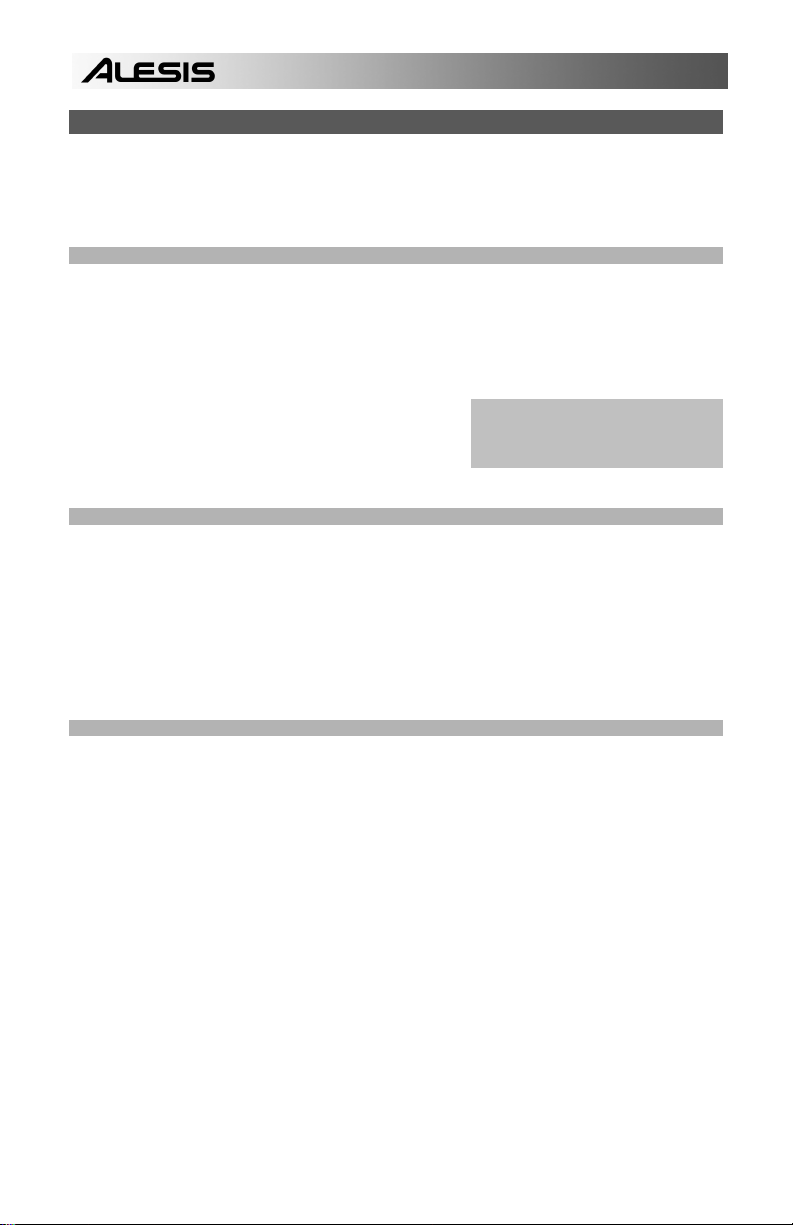
INTRODUCTION TO THE PerformancePad Pro
Welcome to the PerformancePad Pro Professional Drum Machine. The PerformancePad Pro allows you
to quickly and easily program drum, percussion and bass sounds into rhythm Patterns and to turn these
Patterns into Songs.
Let’s begin with a quick explanation of some of the key elements:
PATTERNS VS. SONGS
PATTERNS – When recording with a drum machine, it's often easier to divide a song into shorter
individual Patterns and work on these rather than record an entire song. A typical Pattern might be
8,16, or 32 beats long, and correspond to a verse, chorus, bridge, instrumental, intro, etc. Think of
Patterns as the building blocks for your Songs. The PerformancePad Pro holds 100 Preset (i.e.,
can't be edited) Patterns and 100 user-programmable Patterns, each of which can be from 1 to
128 beats long.
SONGS are collections of Patterns which are sequenced
together. With the PerformancePad Pro, you can either
program your patterns in the order in which they should
be played, or you can select Patterns in real-time and
the PerformancePad Pro will remember your
performance.
THE 2 TYPES OF PATTERNS
The PerformancePad Pro introduces exciting new Song construction techniques. The PerformancePad
Pro excels at live performance—something usually not associated with drum machines. The key to using
these advanced features is to understand the different types of available Patterns.
PRESET Patterns provide a variety of rock, jazz, pop, and other rhythms programmed by
professional drummers.
USER Patterns are Patterns you can program, edit, and save. The PRESET/USER button selects
between these two master banks of Patterns. The only way to modify a Preset Pattern is to copy it
to a User Pattern, where it can be edited.
THE 4 SUB-PATTERNS
There are 100 of each type of Pattern, numbered 00-99. However, each numbered Pattern actually
contains four different "sub-Patterns":
A pair of independent MAIN Patterns (A and B, selected by their respective buttons).
A pair of associated FILL Patterns (A Fill and B Fill, selected by pressing the FILL button when
either A or B is selected). The Fills primarily provide transitional Patterns between Main Patterns,
which makes for more realistic drum parts. The associated Fill Patterns share the same length,
Drum Set, and name as their Main Patterns (e.g., if A is 16 beats, A Fill is 16 beats). Otherwise,
they are independent.
The reason for pairing the two different A and B Patterns together is simply so that you can switch back
and forth between them rapidly in live performance or while improvising.
Tip: To hear a demo song, hold
[PATTERN / SONG] and press
[PLAY].
4
Page 5
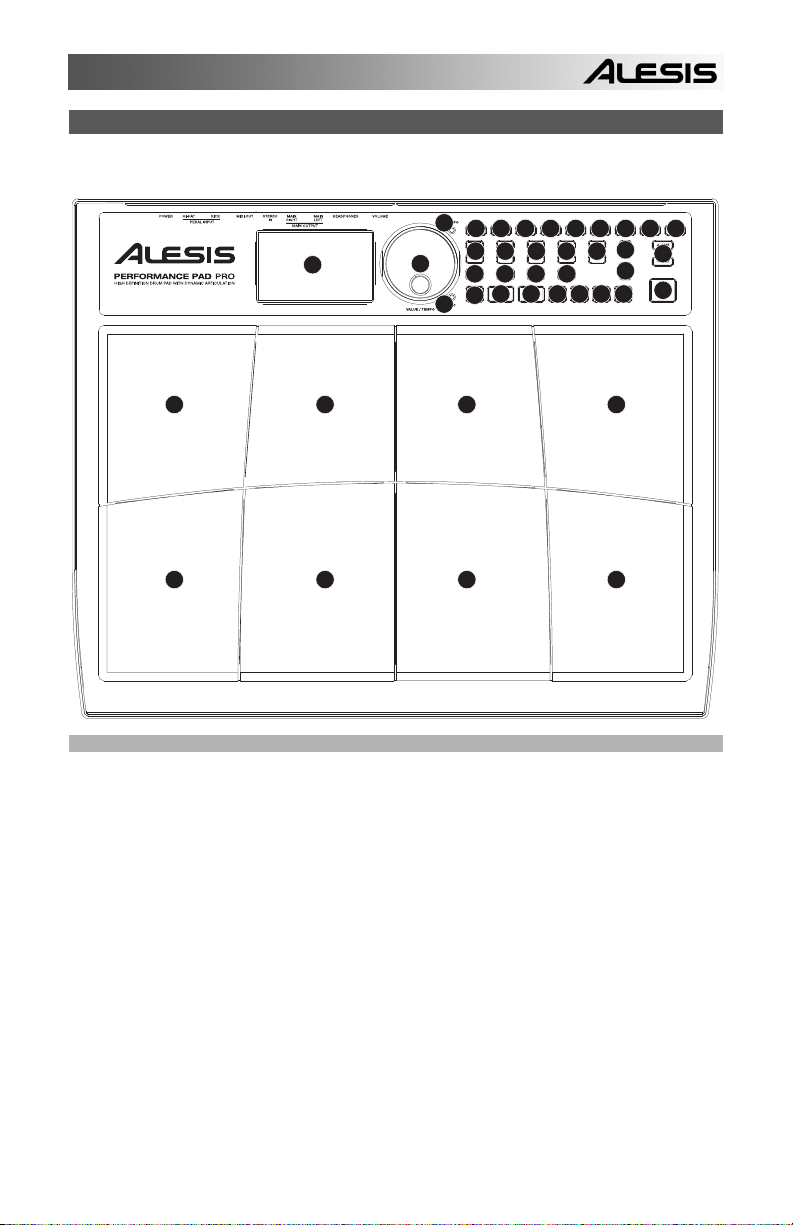
OVERVIEW OF THE CONTROLS
Now that we have introduced you to the infrastructure of the PerformancePad Pro, let’s dive in and take
a closer look at some of the controls.
5
16 17 18
14
6
33
26
14 14 14 14
3
24 25
1
13
19
77
202122 23
910
12
15
12
8
4
11
222
2222
2
GENERAL CONTROLS:
1. LCD – The display helps you keep track of system parameters and settings as you use the
PerformancePad Pro.
2. PADS – The 8 pads are used to trigger sounds on the PerformancePad Pro. The pads can
address 3 different types of sounds: drums, percussion and bass. To select which sounds are
controlled by the pads, press one of the three Pad Play buttons (DRUM, PERC, BASS). In
addition, the pads can be used to trigger entire Patterns while in Pattern Play Mode.
3. PAD PLAY BUTTONS – These 3 buttons select which sounds are triggered when you hit the
pads. Press the corresponding button to control the following sounds with the pads:
BASS – Selects the Bass sounds associated with the current Drum Set. In addition, you can hold
down this button and use the INC / DEC buttons or the VALUE dial to transpose the bass sounds
up or down an octave.
DRUMS – Selects the Drum sounds associated with the current Drum Set.
PERC – Selects the Percussion sounds associated with the current Drum Set.
4. TAP TEMPO – You can use this button to tap in a tempo. The PerformancePad Pro will average
the time between successive taps and will derive a tempo. You can also change the tempo by
holding down the TAP TEMPO button and using the VALUE dial, the INC / DEC buttons or
entering a value with the numeric keypad.
5. TEMPO LED – This LED will blink at a rate equal to the tempo displayed on the screen’s bottom
right corner.
6. REC LED – This LED will light when the PerformancePad Pro is recording. It will blink when you
are required to confirm or cancel an action.
5
Page 6
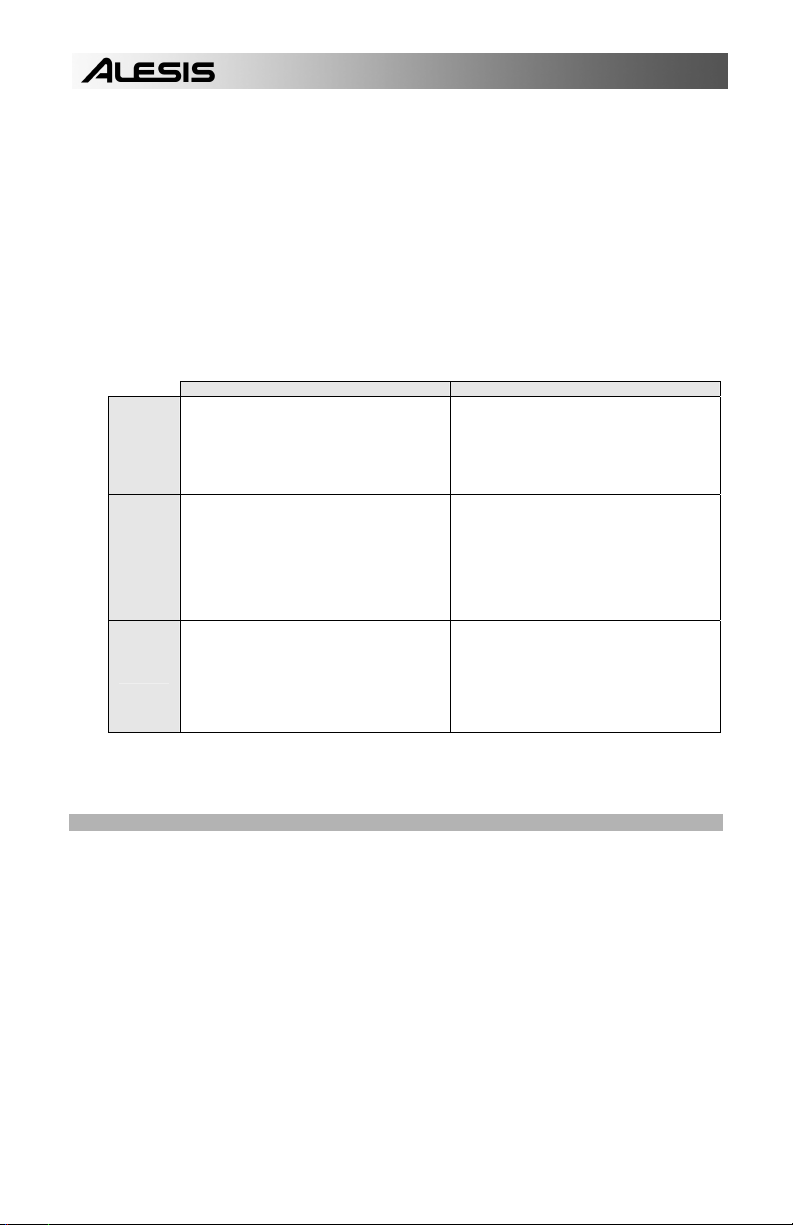
7. A & B – Each Pattern consists of two Main sub-patterns – A & B. You can select each of the two
sub-patterns by pressing its corresponding button. These sub-patterns allow you to program
variation in your Patterns (i.e. sub-pattern A is the verse, sub-pattern B is the chorus).
8. FILL – Each Pattern also includes two Fills associated with each of the two sub-patterns. The Fills
are used to transition from one sub-pattern to another (i.e. transition from verse to chorus).
9. ERASE – This button allows you to erase Patterns or Songs. Hold this button down and the
screen will prompt you to verify that you want to erase the selected element. To erase the part,
press the REC button while the ERASE button is being held down. In addition, ERASE allows you
to erase specific events in real-time as you compose your patterns. Simply hold down the ERASE
button as the Pattern plays and press the pad corresponding to the sound you wish to erase. Any
events assigned to the pad will be erased from the moment the pad is pressed until either the pad
or the ERASE button is released.
10. SAVE / COPY – This button allows you to save, copy or append the selected Pattern or Song to a
specific location, in addition to various other save / copy functions. The different functions can be
accessed by pressing the PAGE UP button while holding down SAVE / COPY.
PATTERN SONG
SAVE
COPY
APPEND
11. MUTE – This button allows you to mute a selected instrument layer. Hold down the button and
press DRUM, PERC or BASS to mute the corresponding instrument layer. To un-mute the layer,
press the corresponding button again while MUTE is being held down.
NAVIGATION BUTTONS:
12. INC / DEC – These buttons are used to increment and decrement through values and settings on
the PerformancePad Pro.
13. VALUE DIAL – This dial can also be used to increment and decrement values and settings.
14. NUMBER BUTTONS – Alternatively, you may use the number buttons to input values.
15. PAGE UP / DOWN – These two buttons are used to go between pages of options when browsing
menus and settings.
Saves the selected Pattern, along with all subpatterns, to a specific location, overwriting any
data which may already exist.
1. Press and hold SAVE / COPY.
2. Select the destination with the DATA dial
or INC / DEC buttons.
3. Press REC to save.
Copies only the selected sub-pattern to the
destination’s sub-pattern.
1. Press and hold the SAVE / COPY button.
2. Press PAGE RIGHT
3. Select the destination Pattern with the
DATA dial or INC / DEC buttons.
4. Press A, B or FILL to select the
destination sub-pattern.
5. Press REC to copy.
Appends the current Pattern and all its subpatterns to a selected Pattern. Note that
Patterns can only be appended to Patterns of
the same time signature.
1. Press and hold the SAVE / COPY button.
2. Press PAGE RIGHT twice.
3. Select the destination with the DATA dial.
4. Press REC to append.
Saves the selected Song to memory,
overwriting any data which may exist.
1. Press and hold SAVE / COPY.
2. Select the destination with the DATA dial
or INC / DEC buttons.
3. Press REC to save.
Appends the current Song to another Song.
Note that the combined Song length cannot
exceed more than 254 steps.
1. Press and hold the SAVE / COPY button.
2. Press PAGE RIGHT.
3. Select the destination with the DATA dial.
4. Press REC to append.
6
Page 7
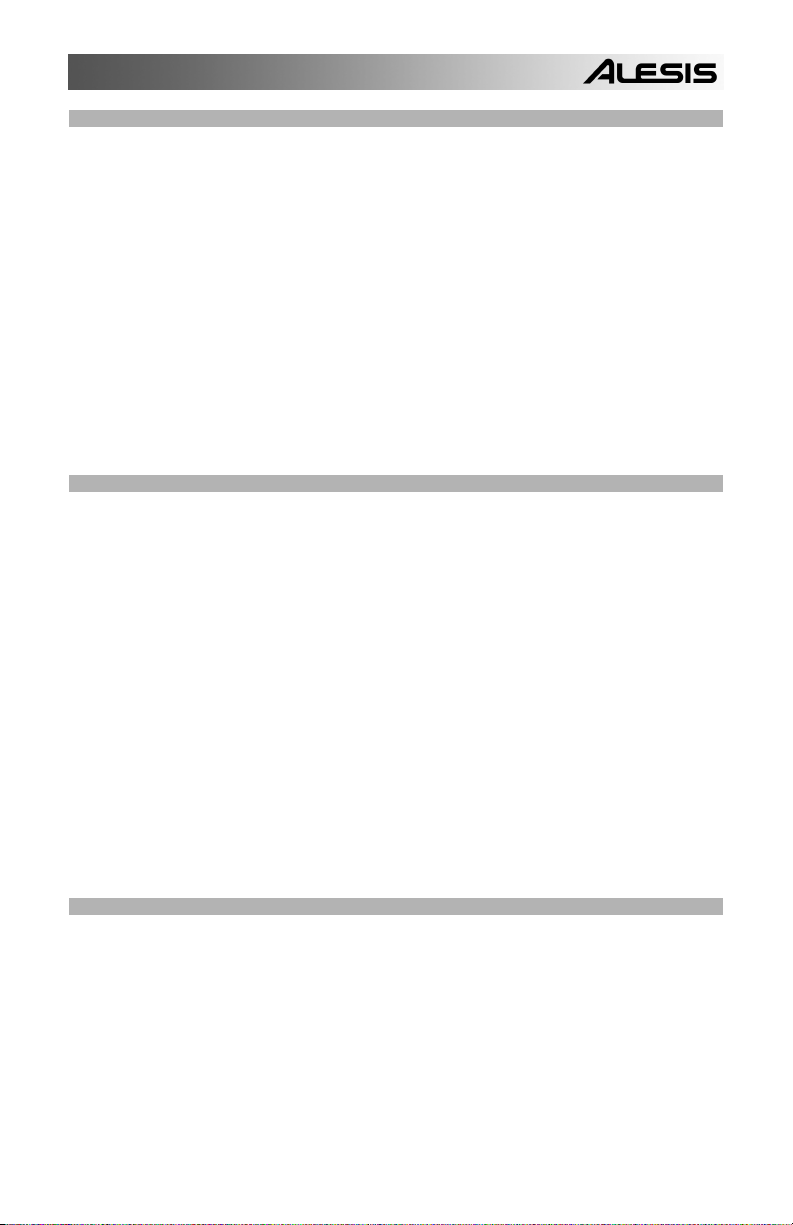
MODE BUTTONS:
16. PATTERN / SONG – This button toggles between the two different modes on the PerformancePad
Pro. In Pattern Mode, you can play, record and edit individual patterns. Patterns are short (i.e. 8beat, 16-beat, etc) rhythm sequences which are assembled together to create Songs. A Song is a
sequence of Patterns. In Song Mode, you can perform or program your Patterns to create a Song.
The currently-selected mode will be indicated on the display.
17. PRESET / USER – This button toggles between Preset and User Patterns. The selected mode
will be indicated in the upper right corner of the display.
Preset Patterns provide a variety of rock, jazz, pop and other rhythms programmed by professional
drummers and cannot be overwritten or edited (the only way a Preset Pattern can be edited is to
copy it to a User Pattern).
User Patterns are Patterns you can program, edit and save as you wish.
18. STEP EDIT – Pressing this button enters Step Edit Mode for Pattern or Song editing, depending
on which of the two modes is selected. This mode allows you to “step” through your Pattern or
Song sequence to correct any mistakes. The display will indicate STEP EDIT while in Step Edit
Mode, and the current step will be displayed on the top line. To move through the steps of the
sequence, use the PAGE UP / DOWN buttons.
19. PTN PLAY – This button enables Pattern Play Mode. In this mode, you can play pre-selected
Patterns in a sequence, using the pads to trigger the Patterns in real-time. See “Playing Patterns
With the Pads” section.
SETUP BUTTONS:
20. SYSTEM SETUP – Pressing this button calls up various system settings and preferences, such as
MIDI options, note assignments, and clocking. The display will indicate SYSTEM and SETUP
when you are in System Setup. You can move between the different pages of settings with the
PAGE UP / DOWN buttons and change the settings on the selected page with the VALUE dial or
the INC / DEC buttons. To exit System Setup, press the System Setup button again.
21. RECORD SETUP – Pressing this button calls up various recording settings, such as Quantization,
Swing, Pattern Length, Time Signature, etc. The display will indicate RECORD and SETUP while
you are in Record Setup Mode. You can move between the different pages of settings with the
PAGE UP / DOWN buttons and change the settings on the selected page with the VALUE dial or
the INC / DEC buttons. To exit Record Setup, press the Record Setup button again.
22. DRUM SET – This button calls up the Drum Set Mode options, where you can select different
drum/percussion sounds, bass sounds, change individual pad sounds and modify parameters such
as Volume, Tuning, Panning, etc. The display will indicate DRUM SET while you are in Drum Set
Mode. You can use the PAGE UP / DOWN buttons to move between the different pages of
settings and you can use the VALUE dial or INC / DEC buttons to change the settings on the
selected page. When you modify or customize a Drum Set, you will need to make sure that you
save it (press the SAVE button, then press REC to confirm) in order to be able to access it later.
To exit Drum Set Mode, press the Drum Set button again.
23. EFFECTS – This button calls up the Effects menu, where you can select the effects which are
stored and recalled with every Drum Set. These effects include Reverb, EQ / Compression and
feature ready-to-use presets. To move between the different pages in the Effects Menu, use the
PAGE UP / DOWN buttons. You can use the VALUE dial or INC / DEC buttons to enable and
disable the selected effect or to change the displayed settings.
TRANSPORT CONTROL BUTTONS:
24. PLAY – If the PerformancePad Pro is stopped, pressing PLAY will play the sequence from the
current position. If the PerformancePad Pro is playing, pressing PLAY will pause the sequence.
To go to the beginning of the current pattern (or current step if in Song Mode) press PAGE DOWN.
To go to the beginning of the next pattern (or the next step if in Song Mode) press PAGE UP.
25. STOP – Press this button to stop the current sequence and go back to the start of the Pattern or
Song. Quickly pressing STOP twice sends a MIDI Panic message to the internal voices of the
PerformancePad Pro and to external devices connected via MIDI. A Panic message effectively
stops all sounds which may be playing. This is useful in situations where a certain sound may be
stuck and will not turn off.
26. REC – Press and hold this button before pressing PLAY to initiate recording. The REC button also
functions as an ENTER command, when prompted for action by the display (for example, when
erasing songs).
7
Page 8

PLAYING PATTERNS
STEP 1
If the display’s upper right window shows SONG,
press the PATTERN / SONG button once to
select Pattern Mode.
STEP 2
STEP 3
STEP 4
STEP 5
STEP 6
PLAYING SEQUENCES OF PATTERNS
STEP 1
STEP 2
STEP 3
If the display’s upper right window shows USER,
press the PRESET / USER button once until
USER disappears; this selects the Preset
patterns.
Press the INC / DEC buttons or use the VALUE dial to select a Pattern. You can also enter
a Pattern number (00-99) with the number buttons. Use a “leading zero” (i.e. 01, 02, 03) for
the first nine Patterns.
Press PLAY to start the Pattern.
Adjust the tempo by holding the TAP TEMPO button and pressing the INC / DEC buttons or
turning the VALUE dial. You may also tap in a new tempo with the TAP TEMPO button. The
PerformancePad Pro will average the time between taps and derive the tempo accordingly.
Press STOP to stop the Pattern.
Begin by selecting a Pattern and pressing PLAY.
If an A Pattern is playing, press the B button (or press A if a B pattern is playing). The
alternate Pattern will begin playing as soon as the currently-selected Pattern reaches its end.
You can call up a different Pattern number while the PerformancePad Pro is playing. Press
the INC / DEC buttons or use the VALUE dial to select a Pattern. You may also enter a
Pattern number with the number buttons.
8
Page 9

PLAYING FILLS
STEP 1
STEP 2
STEP 3
STEP 4
PLAYING PATTERNS WITH THE PADS
The PerformancePad Pro allows you to play sequences of Pattern by triggering Patterns with the pads.
This mode is called Pattern Play Mode.
STEP 1
STEP 2
STEP 3
STEP 4
Begin by selecting a Pattern and pressing PLAY.
Press and release the FILL button while the main A Pattern is playing. You’ll hear a drum fill
that leads right into the associated B Pattern.
Press the FILL button again. A different fill will transition from the B Pattern back into the A
Pattern.
Fills do not always have to be transitional Patterns. Suppose an A Pattern is playing. If you
press the FILL button, a fill will start – but this time, keep the FILL button held down until after
the fill has finished playing. This cancels the transition to the alternate pattern (in this
example, the A pattern would continue playing).
Press the PTN PLAY button – this will enter Pattern Play
Mode. The display will indicate PATTERN PLAY.
Try tapping a pad. The Pattern associated with the
pad will begin playing. As the Pattern reaches its end,
it will continue to loop from the beginning.
Now try hitting another pad. The Pattern associated
with the pad will begin playing as soon as the
previously selected Pattern reaches its end.
To change the Pattern assigned to a pad, press the
PAGE UP button.
Press the pad which you would like to modify.
Now use the VALUE dial, INC / DEC, or number buttons to
select the Pattern to be triggered with the pad. You may also
specify A, B or Fill for the selected Pattern.
Finally, press PTN PLAY again to exit the edit screen and continue performing.
9
Page 10
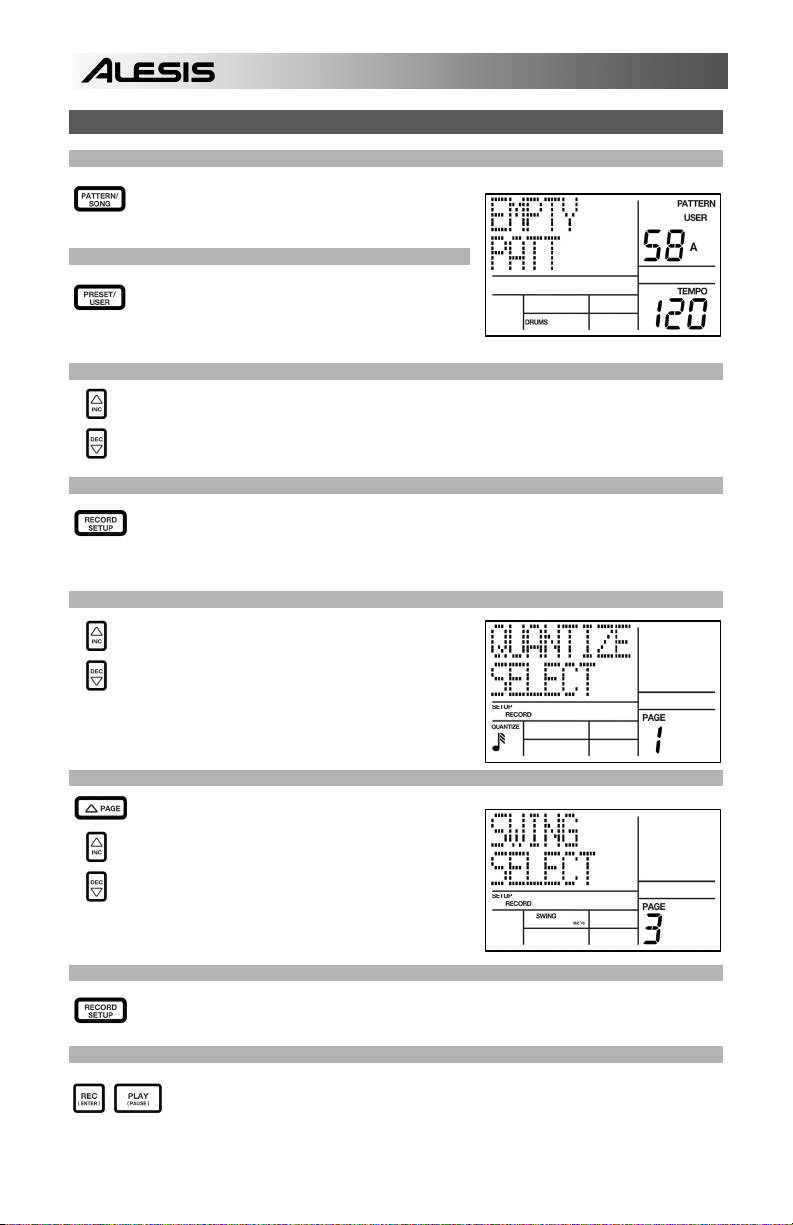
RECORDING YOUR OWN PATTERNS
STEP 1
STEP 2
STEP 3
STEP 4
STEP 5
STEP 6
STEP 7
STEP 8
If the display’s upper right window shows SONG,
press the PATTERN / SONG button once to select
Pattern Mode (PATTERN will be displayed).
If the display’s upper right window does not show
USER, press the PRESET / USER button once to
select User Patterns (USER will be displayed in the
upper right corner).
Press the INC / DEC buttons or use the VALUE dial or number buttons to select an empty
Pattern. If the Pattern is empty, the display will read EMPTY PATT.
Press the RECORD SETUP button to enter the Record Setup Menu. This menu allows you
to customize recording settings, such as Quantization and Swing, which will affect the way
that your patterns are recorded. Alternatively, you may choose to use the default settings in
which case you should skip to Step 8.
On Page 1 of the Record Setup (page is indicated
in lower right corner of screen), you can select the
Quantization interval with the INC / DEC buttons or
the VALUE dial. Quantization shifts your playing to
the specified beat while you play, so choose the
desired value before playing out your rhythms.
Choose higher quantization settings for more
precise and rhythmically complex playing.
To go to the Swing setting, press the PAGE UP
button twice so PAGE 3 (SWING SELECT) is
displayed on the screen. The Swing setting imparts
the kind of feel found in shuffles and some jazz
tunes, by shifting the timing of pairs of equal-valued
notes. Select the Swing setting with the INC / DEC
buttons or the VALUE dial. Possible values are
OFF, 54%, 58%, 62%.
Once you have selected your Swing and Quantization settings, exit the Record Setup menu
by pressing the RECORD SETUP button again.
Now you are ready to start recording your Pattern. Press and hold the REC button,
then press PLAY to begin recording. The REC LED will illuminate to let you know that
you are recording.
10
Page 11
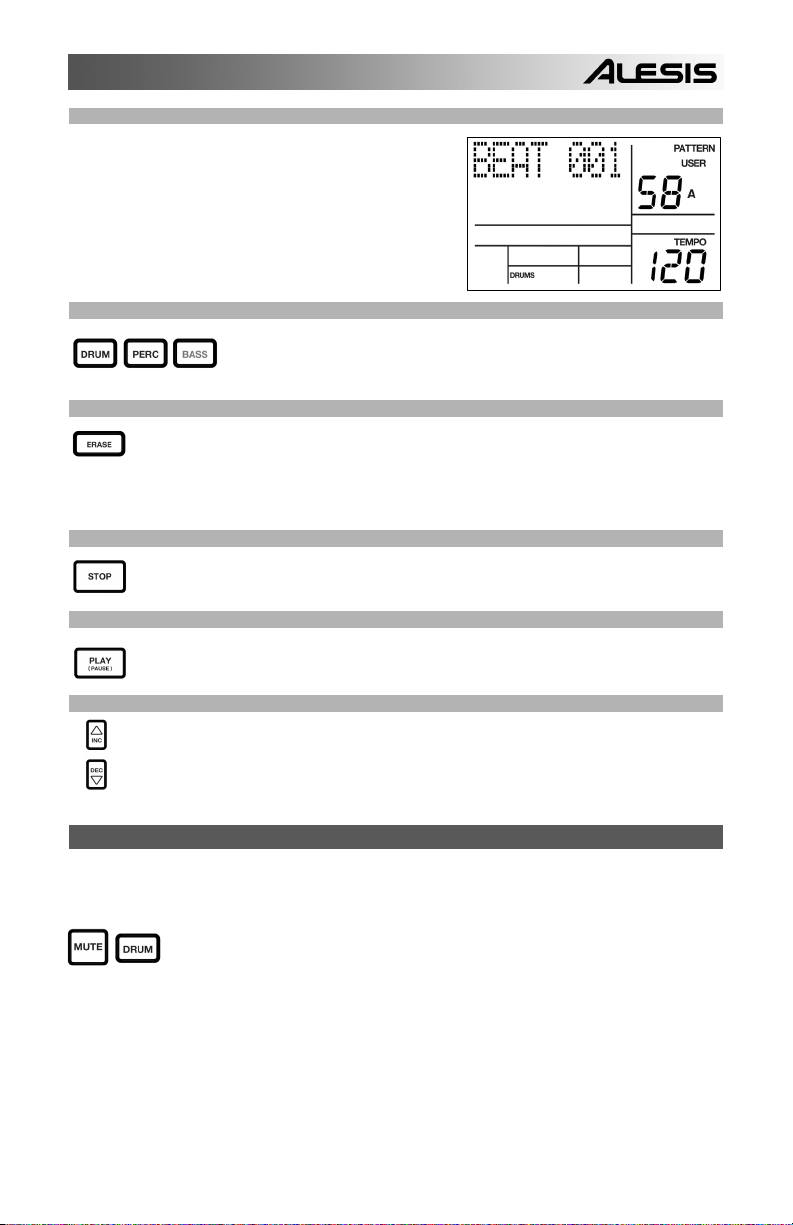
STEP 9
STEP 10
STEP 11
STEP 12
STEP 13
You will hear a metronome sound and the top
line of the screen will display the Pattern’s
current Beat Number. Play the pads to the
beat. As the Pattern loops, you can add more
layers until you are satisfied. Note that the
Quantization and Swing settings will affect
how your pattern is recorded.
You can layer sounds from any of the three categories (Drums, Percussion,
Bass) by pressing the corresponding button (DRUMS, PERC, BASS) and then
playing out a sequence on the pads.
If you make a mistake while recording, you can erase the sound while the Pattern is
looping by holding down ERASE then holding down the pad corresponding to the sound
for the duration which you would like to erase.
Once you are satisfied with the Pattern you have recorded, press the STOP button to stop
the recording.
To hear the Pattern, press the PLAY button.
STEP 14
To record more Patterns, select another Pattern with the INC / DEC buttons or VALUE dial,
and repeat the procedure above.
MUTING INSTRUMENT LAYERS
The PerformancePad Pro allows you to mute any of its three instrument layers (drums, percussion,
bass) in real-time.
For example, you can mute the drum track by holding down MUTE and then pressing
DRUM. To un-mute the drums, press the DRUM button again while MUTE is being
held down.
11
Page 12
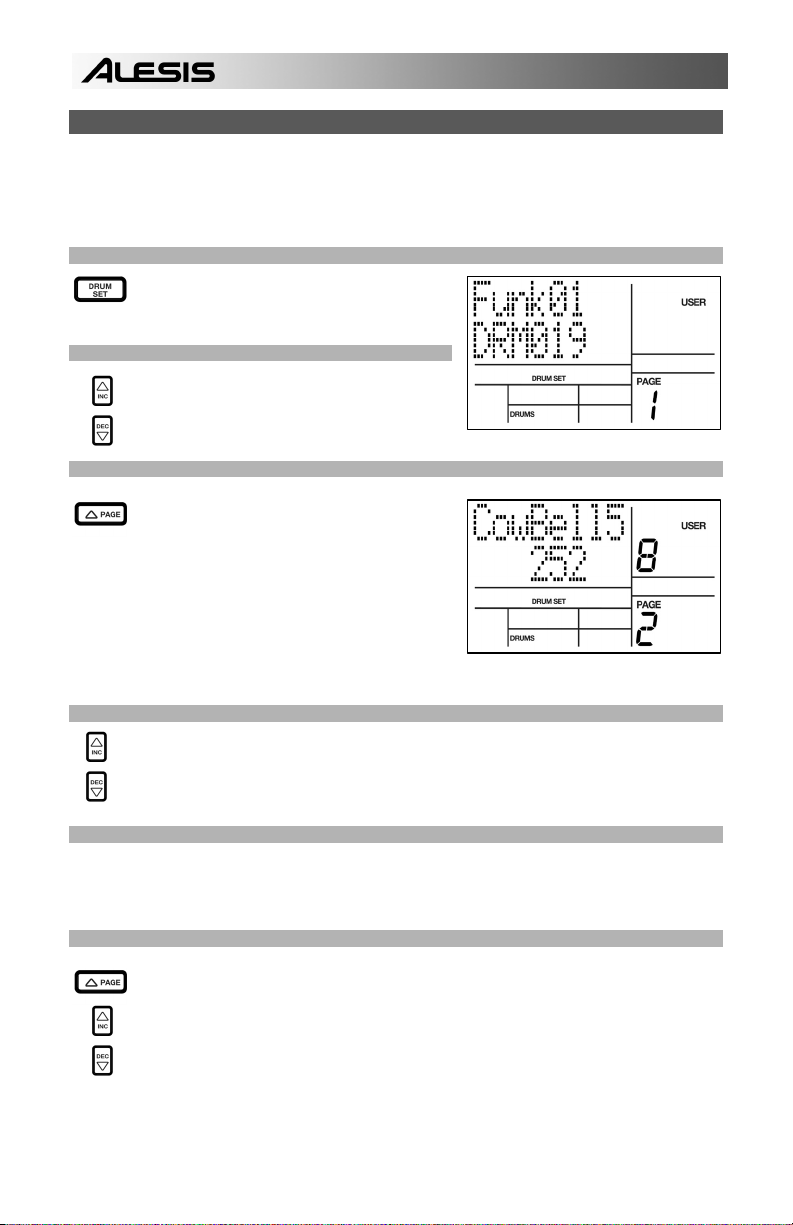
LOADING AND CREATING DRUM SETS
The PerformancePad Pro has 100 Preset and 100 Editable Drum Sets (groups of sounds). After
pressing the DRUM SET button, you can use the INC / DEC buttons, the VALUE dial, or the number
buttons to select a different set (each set can have its own sounds, tuning, volume, panning, etc). You
may also edit individual pad sounds within each kit. In addition, you may also choose different Bass
sounds for each kit.
STEP 1
STEP 2
STEP 3
STEP 4
STEP 5
STEP 6
Press the DRUM SET button to bring up the
Drum Set Menu. You will see the screen shown
on the right.
Use the INC / DEC buttons, the VALUE dial, or
the number buttons to select a Drum Set (00-99).
Try hitting the pads to audition the sounds in the
kit. To change a specific pad’s sound, press the
PAGE UP button (page 2).
Press a pad to bring up its properties. The
number of the pad will be indicated in the
upper right corner of the display (8 in this
example), the name of the sound assigned to
the pad will be displayed on the top line
(CowBell5 in this example) and the number
of the sound will be displayed on the bottom
line (252 in this example).
To switch the pad to a different sound, use the INC / DEC buttons, the VALUE dial, or the
number buttons to select another sound.
To change the sounds of another pad, simply press the pad and repeat step 4.
While in Drum Set Mode, press the PAGE UP button to view other pages of parameters,
such as Volume, Tuning, Panning, etc. for the selected pad.
Again, Use the INC / DEC buttons, the VALUE dial, or the number buttons to change the
setting for the selected pad.
12
Page 13
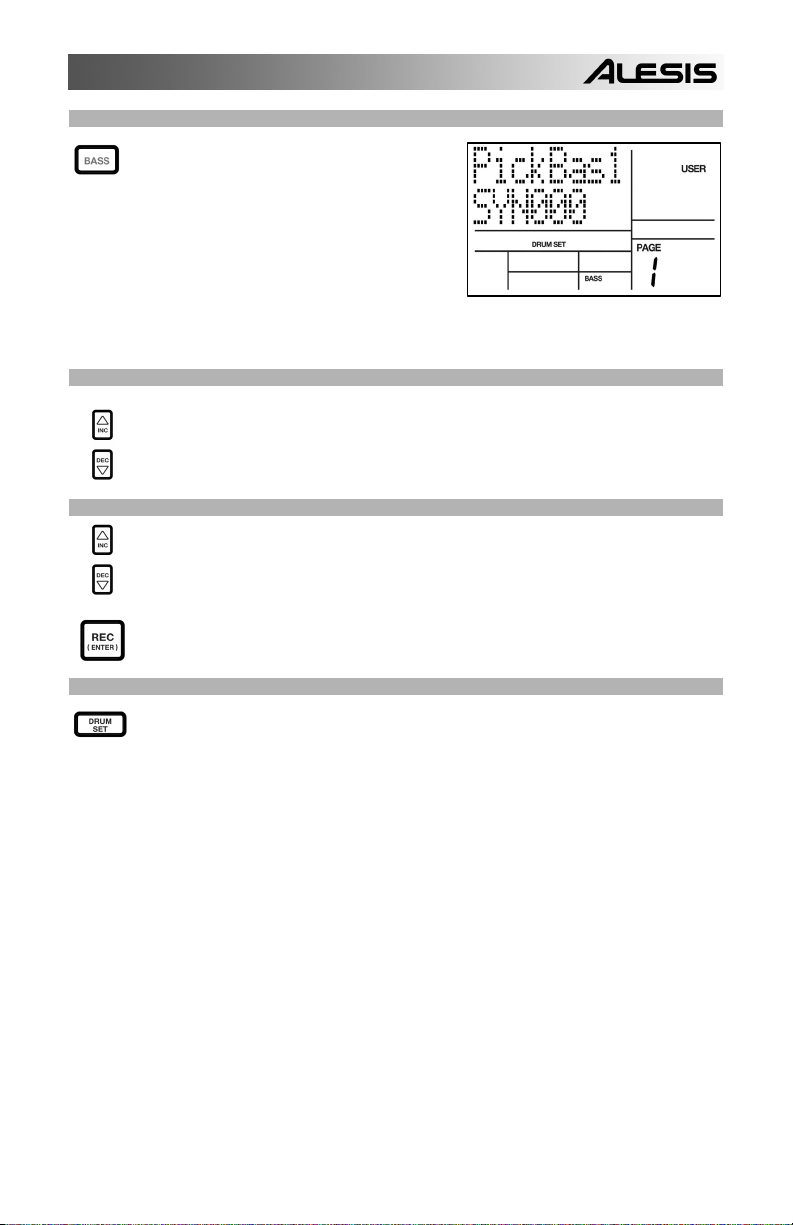
STEP 7
STEP 8
STEP 9
STEP 10
Note that Drums and Percussion sounds are
grouped in each Drum Set. This means that
changing the drum sounds to a different set on
page 1 of the Drum Set menu will cause the
Percussion sounds to change as well (although
individual pad sounds may be replaced freely
once a Drum Set has been loaded). You can,
however, independently choose a different set of
Bass sounds for the selected set. Press the
BASS button while on page 1 of Drum Set Mode
(if you have navigated to other pages, use the
PAGE UP / DOWN buttons to return to page 1).
You will see the screen shown on the right.
Now use the INC / DEC buttons, the VALUE dial or the number buttons to select a different
set of bass sounds for the Drum Set you are currently editing. You can also view and edit a
variety of settings for the bass sounds by using the PAGE UP / DOWN buttons to move
between parameter pages.
Once you are happy with your Drum Set, you will need to save it, Otherwise, your settings
will be lost once you turn off the unit. To save your set, press and hold the SAVE button.
While holding down SAVE, use the INC / DEC buttons, the VALUE dial, or the number
buttons to select the destination where you would like to save your Drum Set.
You will notice that the REC LED will being to blink, indicating that user input is required. To
save the Drum Set to the selected destination, press the REC button.
To exit the Drum Set menus at any time, press the DRUM SET button once.
13
Page 14
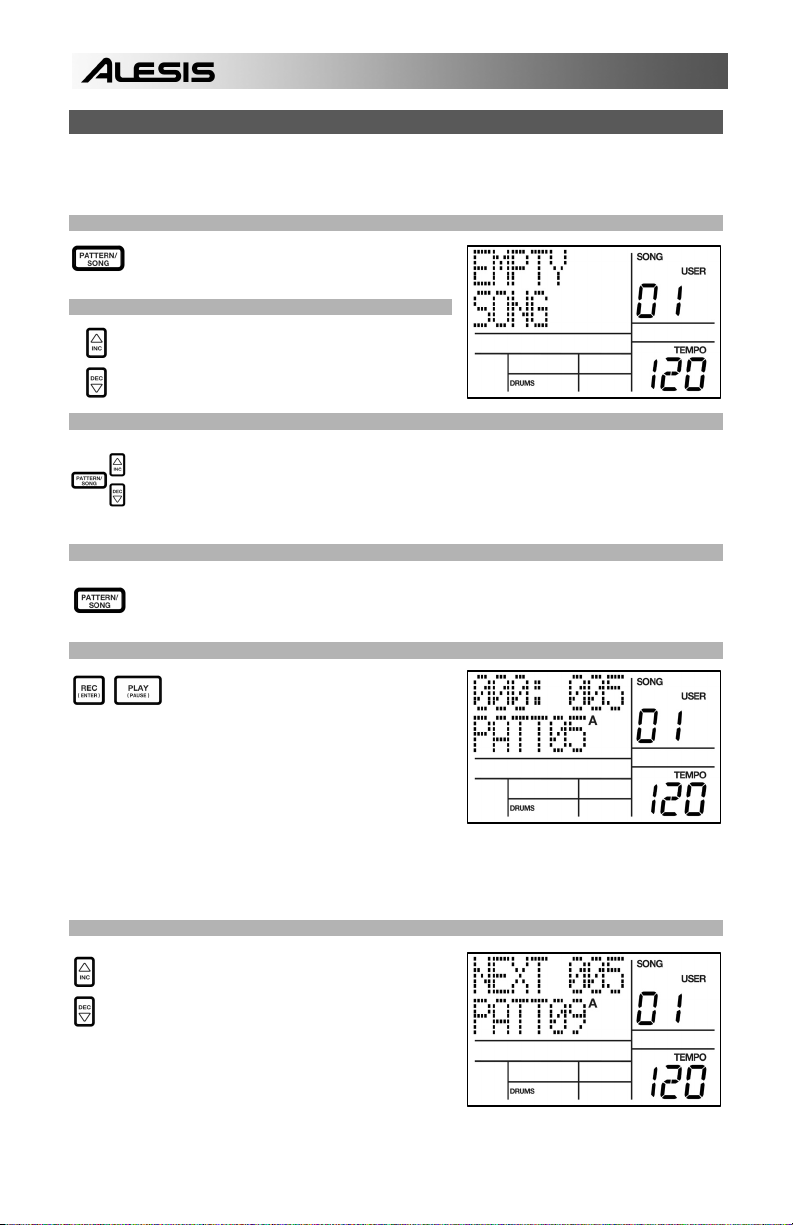
CREATING AND ERASING SONGS
The PerformancePad Pro can remember the order in which you selected Patterns, which variations were
selected, and when you selected fills. Recording this information in PerformancePad Pro’s Song Mode
creates a complete Song. Begin with the PerformancePad Pro stopped.
STEP 1
STEP 2
STEP 3
STEP 4
STEP 5
STEP 6
Select Song Mode by pressing the PATTERN /
SONG button so the display says SONG.
The display should say EMPTY SONG. If not,
press the INC / DEC buttons (or use the VALUE
dial) to select an empty song.
Choose a Pattern for Song step 1 by switching back to Pattern Mode (press SONG /
PATTERN so PATTERN is displayed). User Patterns should not be selected for now, so if
the display says USER, press PRESET / USER button so USER is no longer illuminated.
Now, use the INC / DEC buttons or the VALUE dial to select the first pattern.
Press the PATTERN / SONG buttons to switch back to Song Mode (the display will show
SONG).
Press the REC button to enable Record
Mode (the REC LED will illuminate). Now
press the PLAY button to begin recording
the Song. You will see the screen shown
on the right. The first three-digit number
(000 in this example) shows the current
Song Step. The second three-digit number
(005 in this example) shows the Beat
Number of the currently selected Pattern.
The Pattern selected for this step is shown
on the second line (PATT 05 in this
example). A, B or FILL will be shown as
well, depending on which iteration of the
Pattern has been chosen.
To select the Pattern which should be played next, use
the INC / DEC buttons. Alternatively, you can use the
VALUE dial or you can enter the Pattern number with
the number keys. Remember to add a leading zero for
patterns 0-9 (i.e. 00, 05, 09, etc). The screen will
change to display NEXT and the cued Pattern number
on the bottom line. The Pattern will begin playing as
soon as the current Pattern plays through its end.
14
Page 15
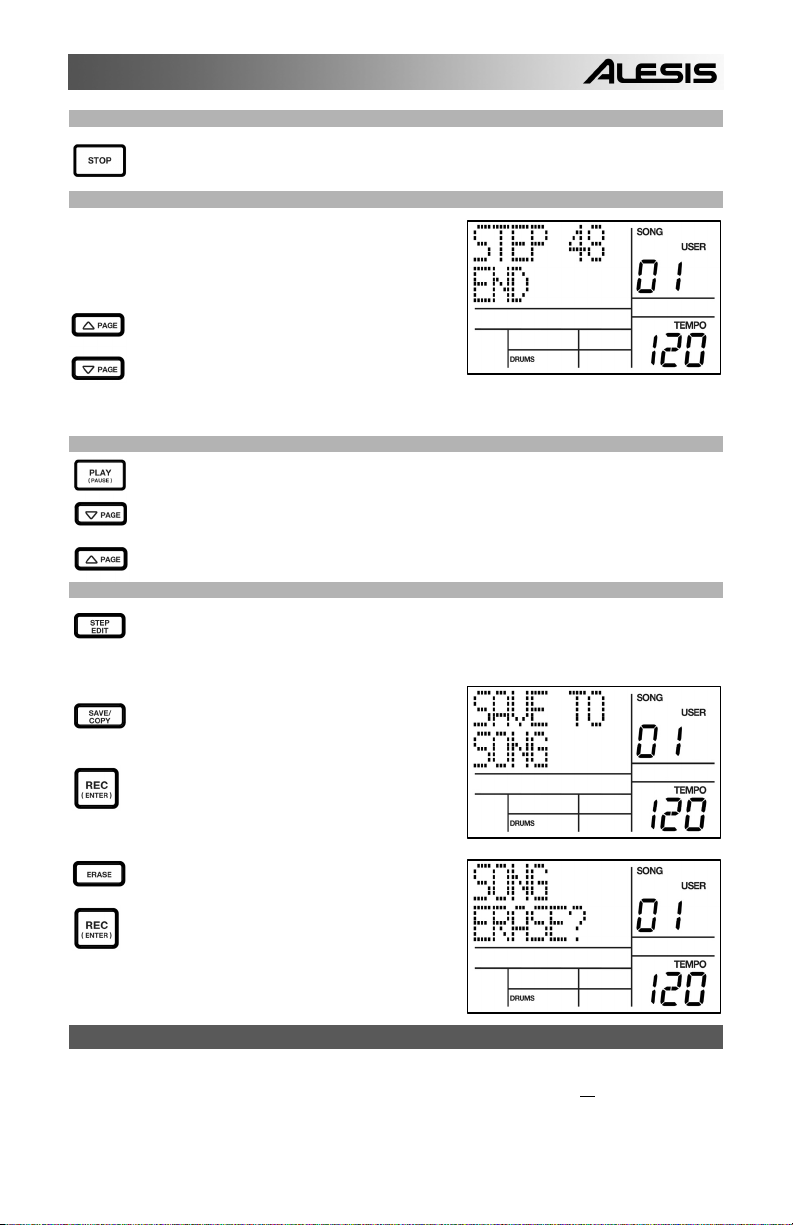
STEP 7
STEP 8
STEP 9
STEP 10
FACTORY RESET
To restore the PerformancePad Pro’s factory presets, hold the SAVE / COPY button and ERASE button
simultaneously while turning on the PerformancePad Pro. (NOTE: This will erase all
User Drum Sets, Patterns, Songs, etc.)
Once you have finished creating the sequence of Patterns for your Song, press the STOP
button to stop the recording.
You will see the screen displayed on the right.
The top line will indicate the last step of the Song
(STEP 48 in this example) and the bottom line
will say END.
To move between the steps, use the PAGE UP /
DOWN buttons. Each step of the sequence will
show the Pattern associated with it. If you have
made any errors, you can correct them by
selecting a different pattern for the step, using
the INC / DEC buttons, the VALUE dial, or the
number buttons.
To hear the sequence from the beginning (step 00), press the PLAY button.
To audition the sequence from the start of the currently selected step (indicated on the top
line), press the PAGE DOWN button.
To audition the sequence from the start of the next song step, press the PAGE UP button.
If you are satisfied with the Song, great! Now you will need to save it so you can access it
later. If you are in Step Edit Mode, press the STEP EDIT button once so the song name is
displayed on the top line (it should display NO NAME unless the song has already been
given a title).
To save the Song, press and hold the SAVE /
COPY button. You will see SAVE TO SONG
displayed on the screen and you will notice that
the REC LED will begin to blink.
To confirm that you want to save the Song, press
the REC button while holding down SAVE /
COPY.
However, if you are not satisfied with the Song
and wish to erase it, simply press and hold the
ERASE button while in Song Mode. You will see
SONG ERASE? displayed on the screen and the
REC LED will begin to blink, indicating that user
action is required. Press REC to erase the
Song. If you change your mind, simply release
the ERASE button and your Song will not be
erased.
user data, including
15
Page 16
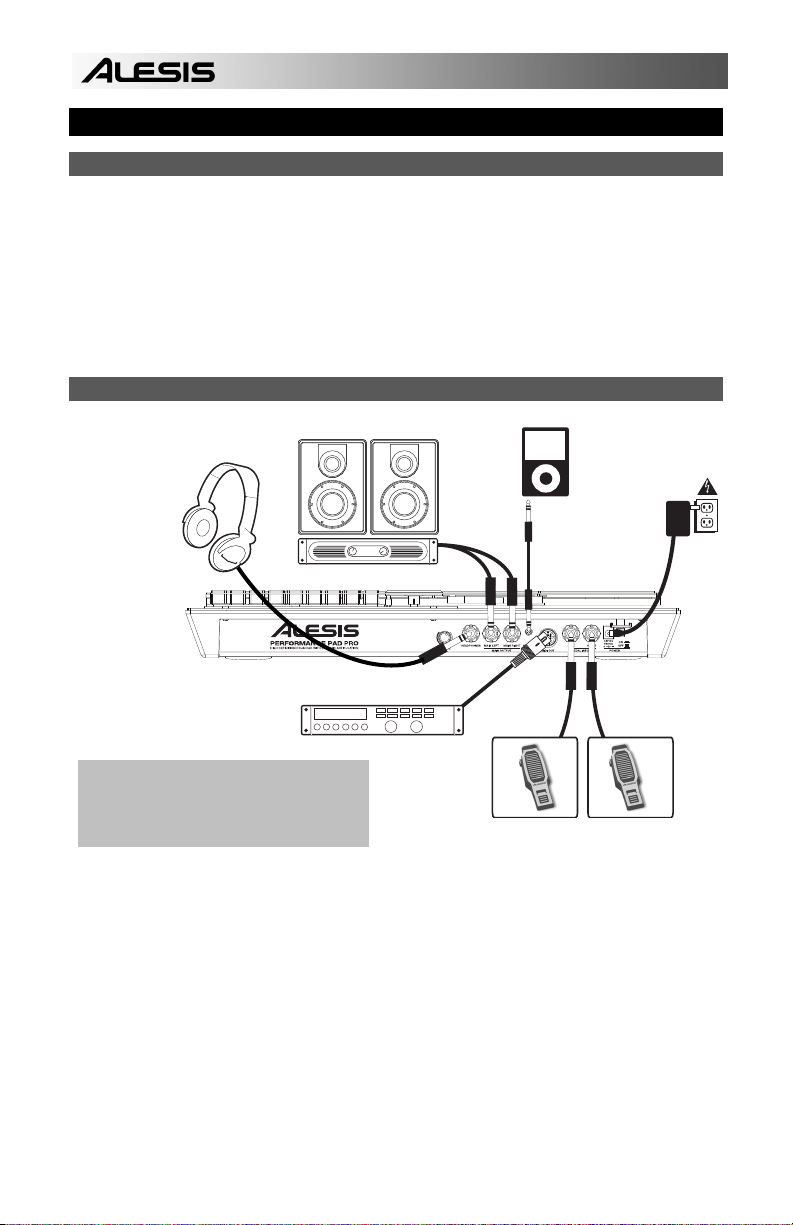
GUÍA DE INICIO RÁPIDO (ESPAÑOL)
CONTENIDO DE LA CAJA
Asegúrese de que la caja contenga los siguientes elementos:
• PerformancePad Pro
• Adaptador de alimentación (12 V CC 500 mA)
• Manual de inicio rápido
• Manual de referencia
• Información sobre la seguridad y la garantía
¡LEA EL FOLLETO DE INFORMACIÓN SOBRE LA SEGURIDAD Y LA GARANTÍA ANTES DE USAR
ESTE PRODUCTO!
DIAGRAMA DE CONEXIÓN
Cuando se conecta la PerformancePad Pro, el
control de volumen de su amplificador de
potencia y de la PerformancePad Pro deben
estar totalmente al mínimo y la alimentación de
ambas unidades debe estar apagada.
1. Enchufe los cables TS de ¼” TS de las SALIDAS PRINCIPALES a un amplificador, mezclador o
sistema de altavoces. Para obtener sonido monofónico, puede conectar una sola salida.
2. Como alternativa, puede conectar un par de auriculares TRS de ¼” a la SALIDA PARA
AURICULARES.
3. Si tiene interruptores de pedal TS de ¼”, enchúfelos a los conectores de Hi-Hat y Kick.
4. Enchufe el adaptador de alimentación incluido (12V CC 500 mA) al jack para el adaptador y al
suministro eléctrico.
5. Pulse el interruptor POWER para encender la unidad.
6. Dé golpecitos a los pads para escuchar los sonidos. Puede conmutar entre las tres categorías de
sonido diferentes de los pads pulsando el botón correspondiente (DRUMS, PERC, BASS).
7. Ajuste el control de volumen del panel trasero a un nivel de escucha apropiado.
2
1
4
3
16
Page 17

INTRODUCCIÓN A PerformancePad Pro
Bienvenido a la caja de ritmos profesional PerformancePad Pro. La PerformancePad Pro le permite
programar rápida y fácilmente sonidos de tambores, percusión y bajo en patrones de ritmo y convertir
estos patrones en temas musicales.
Comencemos por explicar rápidamente algunos de los elementos más importantes:
PATRONES Y TEMAS MUSICALES
PATRONES - Al grabar con una caja de ritmos, a menudo es más fácil dividir un tema en
patrones individuales y trabajar sobre estos en vez de grabar toda el tema. Un patrón típico puede
consistir de 8, 16 ó 32 beats de longitud, y corresponden a un verso, coro, puente, parte
instrumental, introducción, etc. Imagine que los patrones son los bloques de construcción de sus
temas musicales. La PerformancePad Pro contiene 100 patrones predeterminados (es decir que
no se puede editar) y 100 patrones programables por el usuario, cada uno de los cuales puede
ser de 1 a 128 beats de longitud.
Los TEMAS MUSICALES son grupos de patrones
unidos en secuencia. Con la PerformancePad Pro,
puede programar sus patrones en el orden en que se
deben reproducir o seleccionarlos en tiempo real, en
cuyo caso la PerformancePad Pro recuerda su
interpretación.
LOS 2 TIPOS DE PATRONES
La PerformancePad Pro introduce nuevas y excitantes técnicas de construcción de temas. Es excelente
para las interpretaciones en vivo —algo que normalmente no se asocia a las cajas de ritmo. La clave
para utilizar estas características avanzadas es entender los diferentes tipos de patrones disponibles.
Los patrones PREDETERMINADOS proporcionan una variedad de rock, jazz pop, y otros ritmos
programados por bateristas profesionales.
Los patrones del USUARIO son patrones que usted puede programar, editar y guardar. El botón
PRESET/USER selecciona entre estos dos bancos maestros de patrones. La única manera de
modificar un patrón predeterminado es copiarlo a un patrón de usuario, donde se puede editar.
LOS 4 SUBPATRONES
Hay 100 de cada tipo de patrones, numerados del 00 al 99. Sin embargo, cada patrón numerado
contiene en realidad cuatro “subpatrones” diferentes:
Un par de patrones independientes PRINCIPALES (A y B, seleccionados por sus botones
respectivos).
Un par de patrones de RELLENO asociados (rellenos A y B, seleccionados al presionar el botón
FILL cuando se seleccione ya sea A o B. Los rellenos principalmente proporcionan patrones de
transición entre los patrones principales, que resulta en partes de batería más realistas. Los
patrones de relleno asociados comparten la misma longitud, configuración de batería y nombre de
sus patrones principales (por ej., si A es de 16 beats, el relleno A es de16 beats). En los demás
aspectos, son independientes.
La razón de arreglar en pares los dos diferentes patrones A y B en conjunto es simplemente que se
pueda conmutar hacia delante o hacia atrás entre ellos rápidamente en una ejecución en vivo o
mientras improvisa.
Consejo: Para escuchar un demo de
la canción, mantenga [PATTERN /
SONG] y pulse [PLAY].
17
Page 18

DESCRIPCIÓN GENERAL DE LOS CONTROLES
Ahora que le hemos introducido en la infraestructura de la PerformancePad Pro, echemos un vistazo
más detenido a algunos de los controles.
1
5
16 17 18
14
6
33
26
14 14 14 14
3
24 25
13
19
77
202122 23
910
12
15
12
8
4
11
222
2222
2
CONTROLES GENERALES:
1. LCD – La pantalla le ayuda a mantener el seguimiento de los parámetros y valores de ajuste del
sistema mientras usa la PerformancePad Pro.
2. PADS – Los 8 pads se usan para disparar sonidos en la PerformancePad Pro. Los pads pueden
admitir 3 tipos de sonidos diferentes: tambores, percusión y bajo. Para seleccionar los sonidos a
controlar con los pads, pulse uno de los tres botones de reproducción de pads (DRUM, PERC,
BASS). Además, los pads se pueden usar para disparar patrones enteros en modo de
reproducción de patrones.
3. BOTONES DE REPRODUCCIÓN DE PADS – Estos 3 botones seleccionan los sonidos que se
disparan cuando usted golpea los pads. Pulse el botón correspondiente para controlar los
siguientes sonidos con los pads:
BASS – Selecciona los sonidos de bajos asociados con la configuración de batería actual.
Además, puede mantener pulsado el botón y usar los botones INC / DEC (Aumentar/Disminuir) o
el cuadrante VALUE (Valor) para transponer los sonidos de bajo una octava hacia arriba o abajo.
DRUMS – Selecciona los sonidos de tambor asociados con la configuración de batería actual.
PERC – Selecciona los sonidos de percusión asociados con la configuración de batería actual.
4. TAP TEMPO – Puede usar este botón para marcar un tempo. La PerformancePad Pro promedia
el tiempo entre golpecitos sucesivos y deduce el tempo. También es posible cambiar el tempo
manteniendo pulsado el botón TAP TEMPO y usando el cuadrante VALUE o los botones INC /
DEC.
5. LED DE TEMPO – Este LED parpadea con una frecuencia igual al tempo mostrado en la esquina
inferior derecha de la pantalla.
18
Page 19

6. LED REC – Este LED se enciende cuando la PerformancePad Pro está grabando. Parpadea
cuando se le requiere que confirme o cancele una acción.
7. A y B – Cada patrón consiste en dos subpatrones principales – A y B. Puede seleccionar cada
uno de los dos subpatrones pulsando su botón correspondiente. Estos subpatrones le permiten
programar variaciones en sus patrones (por ej., el subpatrón A es el verso y el B el coro).
8. FILL – Cada patrón incluye también dos rellenos asociados con cada uno de los dos subpatrones.
Los rellenos se usan para hacer la transición entre un subpatrón y otro (por ej., transición de verso
a coro).
9. ERASE – Este botón le permite borrar patrones o temas. Mantenga oprimido este botón y la
pantalla le solicitará que verifique que desea borrar el elemento seleccionado. Para borrar la
parte, pulse el botón REC mientras se mantiene oprimido el botón ERASE. Además, ERASE le
permite borrar eventos específicos en tiempo real cuando compone sus patrones. Simplemente,
mantenga oprimido el botón ERASE mientras se reproduce el patrón y presione el pad
correspondiente al sonido que desea borrar. Todos los eventos asignados al pad se borran desde
el momento en que se presiona el pad hasta que se suelta el pad o el botón ERASE.
10. SAVE / COPY (Guardar / Copiar) – Este botón le permite guardar, copiar o anexar el patrón o
tema seleccionado a una ubicación específica, además de otras funciones diversas de copiar /
guardar. Es posible acceder a las diferentes funciones pulsando el botón PAGE UP (RePág)
mientras se mantiene pulsado SAVE / COPY.
PATRÓN TEMA
GUARDAR
COPIAR
ANEXAR
Guarda el patrón seleccionado, junto con todos
los subpatrones, en una ubicación específica,
sobrescribiendo todos los datos que puedan
existir.
1. Pulse y retenga SAVE / COPY.
2. Seleccione el destino con el cuadrante
DATA o los botones INC / DEC.
3. Pulse REC para guardar.
Copia sólo el subpatrón seleccionado en el
subpatrón de destino.
1. Presione y retenga el botón SAVE /
COPY.
2. Pulse PAGE a la derecha.
3. Seleccione el patrón de destino con el
cuadrante DATA o los botones INC /
DEC.
4. Pulse A, B o FILL para seleccionar el
subpatrón de destino.
5. Pulse REC para copiar.
Anexa el patrón actual y todos sus subpatrones
a un patrón seleccionado. Note que los
patrones se pueden anexar a patrones con la
misma firma de tiempo.
1. Presione y retenga el botón SAVE /
COPY.
2. Pulse PAGE a la derecha dos veces.
3. Seleccione el destino con el cuadrante
DATA.
4. Pulse REC para anexar.
Guarda el tema seleccionado en la memoria,
sobrescribiendo los datos que puedan
existir.
1. Pulse y retenga SAVE / COPY.
2. Seleccione el destino con el cuadrante
DATA o los botones INC / DEC.
3. Pulse REC para guardar.
Anexa el tema actual a otro tema. Tenga en
cuenta que la duración del tema combinado
no puede exceder los 254 pasos.
1. Presione y retenga el botón SAVE /
COPY.
2. Pulse PAGE a la derecha.
3. Seleccione el destino con el cuadrante
DATA.
4. Pulse REC para anexar.
11. MUTE (Silenciamiento) – Este botón le permite silenciar una capa de instrumentos seleccionada.
Mantenga pulsado el botón y pulse DRUM, PERC o BASS para silenciar la capa de instrumentos
correspondiente. Para anular el silenciamiento de la capa, pulse nuevamente el botón
correspondiente mientras mantiene pulsado MUTE.
BOTONES DE NAVEGACIÓN:
12. INC / DEC – Estos botones se usan para incrementar y disminuir los valores y ajustes de la
PerformancePad Pro.
13. CUADRANTE VALUE – Este cuadrante también se puede usar para incrementar y disminuir
valores y ajustes.
14. BOTONES DE NÚMEROS – Puede usar como alternativa los botones de números para introducir
valores.
15. PAGE (ARRIBA / ABAJO) – Estos dos botones se usan para cambiar de páginas de opciones
mientras se navega por menús y ajustes.
19
Page 20

BOTONES DE MODO:
16. PATTERN / SONG – Este botón conmuta entre los dos modos diferentes de la PerformancePad Pro. En
modo Pattern (Patrón), puede reproducir, grabar y editar patrones individuales. Los patrones son breves
secuencias de ritmos (de 8 beats, 16 beats, etc.) que se ensamblan para crear temas musicales. Un
tema es una secuencia de patrones. En modo Song (Tema) puede interpretar o programar sus patrones
para crear un tema musical. El modo seleccionado se muestra en la pantalla.
17. PRESET / USER – Este botón conmuta entre los patrones predeterminados y del usuario. El modo
seleccionado se indica en la esquina superior derecha de la pantalla. Los patrones predeterminados
proporcionan una variedad de ritmos de rock, jazz, pop y otros programados por bateristas profesionales
y no se pueden sobrescribir o editar (la única manera para poder editar un patrón predeterminado es
copiarlo a un patrón del usuario). Los patrones del usuario son patrones que usted puede programar,
editar y guardar como desee.
18. STEP EDIT – Al pulsar este botón se entra al modo de edición por pasos para patrones o temas, según
cuál de los dos modos esté seleccionado. Este modo le permite avanzar “por pasos” por la secuencia de
su patrón o tema para corregir los posibles errores. La pantalla indica STEP EDIT cuando se está en
modo de edición por pasos y el paso actual aparece en la línea superior. Para recorrer los pasos de la
secuencia, use los botones PAGE hacia arriba o abajo.
19. PTN PLAY – Este botón activa el modo de reproducción de patrones. En este modo, puede reproducir
los patrones preseleccionados en secuencia, usando los pads para disparar los patrones en tiempo real.
Consulte la sección “Reproducción de patrones con los pads”.
BOTONES SETUP (DE CONFIGURACIÓN):
20. SYSTEM SETUP – Al pulsar este botón se invocan diversos parámetros y preferencias del sistema, tales
como opciones MIDI, asignaciones de notas y temporización. Cuando está en modo de configuración del
sistema, la pantalla indica SYSTEM y SETUP. Puede desplazarse entre las diferentes páginas de
parámetros con los botones PAGE hacia arriba y abajo, y cambiar los valores en la página seleccionada
con el cuadrante VALUE o los botones INC / DEC. Para salir de la configuración del sistema pulse el
botón System Setup nuevamente
21. RECORD SETUP – Al pulsar este botón se invocan diversos parámetros, de la grabación, como
cuantización, swing, duración de patrón, firma de tiempo, etc. Cuando está en modo de configuración de
grabación, la pantalla indica RECORD y SETUP. Puede desplazarse entre las diferentes páginas de
parámetros con los botones PAGE hacia arriba y abajo, y cambiar los valores en la página seleccionada
con el cuadrante VALUE o los botones INC / DEC. Para salir de la configuración de grabación pulse el
botón Record Setup nuevamente
22. DRUM SET – Este botón invoca las opciones del modo de configuración de batería, en el que puede
seleccionar diferentes sonidos de tambores/percusión, sonidos de bajo, cambiar sonidos de pads
individuales y modificar parámetros tales como volumen, afinación, panning, etc. Cuando está en modo
de configuración de batería, la pantalla indica DRUM SET. Puede usar los botones PAGE hacia arriba o
abajo para desplazarse entre las diferentes páginas de parámetros y el cuadrante VALUE o los botones
INC / DEC para cambiar los valores en la página seleccionada. Cuando modifica o personaliza una
configuración de batería, debe asegurarse de guardarla (pulse el botón SAVE y luego REC para
confirmar) a fin de poder acceder a ella más adelante. Para salir del modo de configuración de batería,
pulse el botón Drum Set nuevamente.
23. EFFECTS – Este botón activa el menú Effects (Efectos), donde puede seleccionar los efectos que se
almacenan y recuperan cada configuración de batería. Estos efectos incluyen reverberación,
ecualización / compresión y presets listos para usar. Para desplazarse entre las diferentes páginas del
menú Effects, use los botones PAGE hacia arriba y abajo. Puede usar el cuadrante VALUE o los botones
INC / DEC para activar y desactivar el efecto seleccionado o para cambiar los valores mostrados.
BOTONES DE CONTROLE DE TRANSPORTE:
24. PLAY – Si la PerformancePad Pro está detenida, al pulsar PLAY se reproduce la secuencia desde la
posición actual. Si la PerformancePad Pro está reproduciendo, al pulsar PLAY se produce una pausa en
la secuencia. Para ir al comienzo del patrón actual (o al paso actual si está en modo de tema) pulse
PAGE ABAJO. Para ir al comienzo del siguiente patrón (o al paso siguiente si está en modo de tema)
pulse PAGE ARRIBA.
25. STOP – Pulse este botón para detener la secuencia actual y volver al comienzo del patrón o tema. Si se
pulsa STOP rápidamente dos veces, se envía un mensaje Panic MIDI a las voces internas de la
PerformancePad Pro y a los dispositivos externos conectados vía MIDI. El mensaje Panic detiene
efectivamente todos los sonidos que se puedan estar reproduciendo. Esto es útil en situaciones donde
un cierto sonido puede quedar pegado y no se desactive.
26. REC – Pulse y retenga este botón antes de pulsar PLAY para iniciar la grabación. El botón REC también
funciona como comando ENTER, cuando la pantalla le solicita acción (por ejemplo, cuando se borran
temas).
20
Page 21
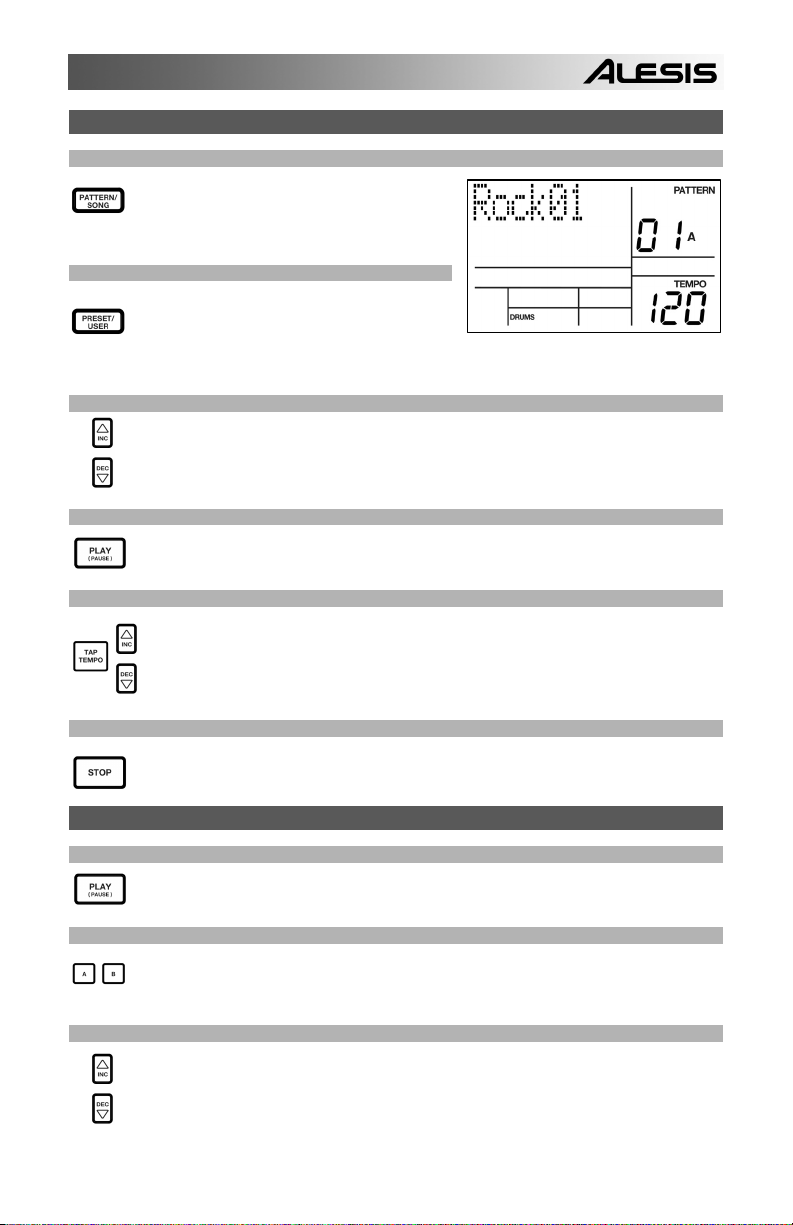
CÓMO REPRODUCIR PATRONES
PASO 1
Si la ventana superior derecha de la pantalla
muestra SONG (Tema), presione el botón
PATTERN/SONG una vez para seleccionar el
modo de patrón.
PASO 2
PASO 3
PASO 4
PASO 5
PASO 6
CÓMO REPRODUCIR SECUENCIAS DE PATRONES
PASO 1
PASO 2
PASO 3
Si la ventana superior derecha de la pantalla
muestra USER (Usuario), pulse el botón
PRESET / USER una vez hasta que
desaparezca —de esta forma se seleccionan los
patrones predeterminados.
Pulse los botones INC / DEC o use el cuadrante VALUE para seleccionar un patrón.
También puede introducir un número de patrón (00-99) con los botones numéricos. Use un
“cero no significativo” (01, 02, 03) para los primeros nueve patrones.
Pulse PLAY para iniciar el patrón.
Ajuste el tempo manteniendo oprimido el botón TAP TEMPO y pulsando los botones INC /
DEC o girando el cuadrante VALUE. También puede marcar un nuevo tempo con el botón
TAP TEMPO. La PerformancePad Pro promedia el tiempo entre golpecitos y calcula el
tempo en consecuencia.
Pulse STOP para detener el patrón.
Comience seleccionando un patrón y pulse PLAY.
Si está tocando un Patrón A, pulse el botón B (o pulse A si está tocando un patrón B). El
patrón alternativo comenzará a reproducir en cuanto termine el patrón actualmente
seleccionado.
Puede activar un número de patrón diferente mientras la PerformancePad Pro está
reproduciendo. Pulse los botones INC / DEC o use el cuadrante VALUE para seleccionar un
patrón. Puede introducir también un número de patrón con los botones numéricos.
21
Page 22

CÓMO REPRODUCIR RELLENOS
PASO 1
Comience seleccionando un patrón y pulse PLAY.
PASO 2
Presione y suelte el botón FILL (relleno) mientras se está reproduciendo el patrón principal
A. Escuchará un relleno de batería que conduce directamente al patrón B correspondiente.
PASO 3
Presione el botón FILL otra vez. Un relleno diferente realizará la transición del patrón B de
vuelta al patrón A.
PASO 4
Los rellenos no tienen que siempre ser patrones de transición. Suponga que se está
reproduciendo un patrón A. Si pulsa el botón FILL, se iniciará un relleno —pero esta vez,
mantenga el botón FILL pulsado hasta que termine de reproducirse el relleno. Esto cancela
la transición al patrón alternativo (en este ejemplo, el patrón A continuará reproduciéndose).
CÓMO REPRODUCIR PATRONES CON LOS PADS
La PerformancePad Pro le permite reproducir secuencias de patrones disparando patrones con los
pads. Este modo se denomina “reproducción de patrones”.
PASO 1
PASO 2
PASO 3
PASO 4
Pulse el botón PTN PLAY – de esta forma se entra al modo
de reproducción de patrones. La pantalla indica PATTERN
PLAY.
Pruebe golpeando un pad. El patrón asociado con el pad comenzará a reproducirse. A
medida que finaliza el patrón, continuará haciendo un loop (ciclo) desde el comienzo.
Pruebe ahora golpeando otro pad. El patrón asociado
con el pad comienza a reproducirse tan pronto finaliza el
patrón seleccionado anteriormente.
Para cambiar el patrón asignado a un pad, pulse el botón PAGE arriba.
Pulse el pad que le gustaría modificar.
Use ahora el cuadrante VALUE, los botones INC / DEC o de
números para seleccionar el patrón a disparar con el pad. Debe
especificar también A, B o relleno para el patrón seleccionado.
Finalmente, pulse PTN PLAY nuevamente para salir de la pantalla de edición y continuar la
interpretación.
22
Page 23

CÓMO GRABAR SUS PROPIOS PATRONES
PASO 1
PASO 2
PASO 3
PASO 4
PASO 5
PASO 6
PASO 7
Si la ventana superior derecha de la pantalla
muestra SONG (Tema), presione el botón
PATTERN/SONG una vez para seleccionar el
modo de patrón (aparece PATTERN).
Si en la ventana superior derecha de la pantalla no
aparece USER, pulse el botón PRESET / USER
una vez para seleccionar los patrones del usuario
(aparece USER en la esquina superior derecha).
Pulse los botones INC / DEC o use el cuadrante VALUE o los botones de números para
seleccionar un patrón vacío. Si el patrón está vacío, la pantalla indica EMPTY PATT.
Pulse el botón RECORD SETUP para entrar al menú Record Setup (Configuración de
grabación). Este menú le permite personalizar los parámetros de grabación, como
cuantización y swing, que afectan a la manera en que se graban sus patrones. Como
alternativa, puede elegir usar los valores por defecto, en cuyo caso debe saltar al paso 8.
En la página 1 de Record Setup (la página se indica
en la esquina inferior derecha de la pantalla), puede
seleccionar el intervalo Quantization (Cuantización)
con los botones INC / DEC o el cuadrante VALUE.
La cuantización cambia su reproducción al beat
especificado mientras usted reproduce, así que
escoja el valor deseado antes teclear sus propios
ritmos. Elija valores altos de cuantización para
lograr una reproducción más precisa y rítmicamente
compleja.
Para ir al valor de swing, pulse el botón PAGE
hacia arriba dos veces de modo que aparezca
PAGE 3 (SWING SELECT) en la pantalla. El
parámetro Swing imparte la clase de sensación que
se encuentra en shuffles y algunas tonadas de jazz,
desplazando la temporización de pares de notas de
igual valor. Seleccione el valor de swing con los
botones INC / DEC o el cuadrante VALUE. Los
valores posibles son OFF, 54%, 58% y 62%.
Una vez seleccionados los valores de Swing y Quantization, salga del menú Record Setup
pulsando el botón RECORD SETUP nuevamente.
23
Page 24

PASO 8
PASO 9
PASO 10
PASO 11
PASO 12
PASO 13
PASO 14
CÓMO SILENCIAR LAS CAPAS DE INSTRUMENTOS
La PerformancePad Pro le permite silenciar o producir un solo de cualquiera de sus tres capas de
instrumentos (tambores, percusión y bajo) en tiempo real.
De esta forma queda listo para comenzar a grabar su patrón. Pulse y retenga el botón
REC y pulse PLAY para iniciar la grabación. Se ilumina el LED REC para hacerle
saber que está grabando.
Escuchará un sonido de metrónomo y la línea
superior de la pantalla mostrará el número de
beat actual del patrón. Toque los pads de
acuerdo al beat. A medida que se produce el
loop del patrón, puede agregar más capas
hasta que esté satisfecho. Tenga en cuenta
que los valores de cuantización y swing
afectan a la forma en que se graba su patrón.
Puede generar capas de sonidos de cualquiera de las tres categorías
(Tambores, Percusión y Bajo) pulsando el botón correspondiente (DRUMS,
PERC, BASS) y tocando luego una secuencia en los pads.
Si comete algún error durante la grabación, puede borrar el sonido mientras el patrón
está en el loop manteniendo pulsado ERASE y manteniendo presionado el pad
correspondiente al sonido durante el tiempo que lo desea borrar.
Una vez que esté satisfecho con el patrón que grabó, pulse el botón STOP para detener la
grabación.
Para escuchar el patrón, pulse el botón PLAY.
Para grabar más patrones, seleccione otro patrón con los botones INC / DEC o el cuadrante
VALUE, y repita el procedimiento precedente.
Por ejemplo, puede silenciar la pista de tambores manteniendo pulsado MUTE y
pulsando DRUM. Para anular el silenciamiento de la capa, pulse nuevamente el botón
DRUM mientras mantiene pulsado MUTE.
24
Page 25

CÓMO CARGAR Y CREAR CONFIGURACIONES DE BATERÍA
La PerformancePad Pro cuenta con 100 configuraciones de batería (grupo de sonidos)
predeterminados y 100 editables. Después de pulsar el botón DRUM SET, puede usar los botones INC
/ DEC, el cuadrante VALUE o los botones de números para seleccionar una configuración diferente
(cada configuración puede tener sus propios sonidos, afinación, volumen, panning, etc). Puede editar
también sonidos de pads individuales dentro de cada kit. Asimismo, puede elegir diferentes sonidos de
bajo para cada kit.
PASO 1
PASO 2
PASO 3
PASO 4
PASO 5
PASO 6
Pulse el botón DRUM SET para activar el menú
Drum Set. Verá la pantalla ilustrada a la
derecha.
Use los botones INC / DEC, el cuadrante VALUE
o los botones de números para seleccionar una
Drum Set (configuración de batería) (00-99).
Pruebe golpeando los pads para escuchar los
sonidos del kit. Para cambiar el sonido de un
pad específico, pulse el botón PAGE hacia
arriba (página 2).
Pulse un pad para que aparezcan sus
propiedades. El número del pad se indica en
la esquina superior derecha de la pantalla (8
en este ejemplo), el nombre del sonido
asignado al pad se muestra en la línea
superior (CowBell5 en este ejemplo) y el
número del sonido aparece en la línea inferior
(252 en este ejemplo).
Para conmutar el pad a un sonido diferente, use los botones INC / DEC, el cuadrante
VALUE o los botones de números para seleccionar otro sonido.
Para cambiar los sonidos de otro pad, pulse simplemente dicho pad y repita el paso 4.
Estando en el modo Drum Set, pulse el botón PAGE hacia arriba para ver otras páginas de
parámetros, tales como Volume (Volumen), Tuning (Afinación), Panning, etc. del pad
seleccionado.
También en este caso, use los botones INC / DEC, el cuadrante VALUE o los botones de
números para cambiar el valor correspondiente al pad seleccionado.
25
Page 26

PASO 7
PASO 8
PASO 9
PASO 10
Tome nota de que los sonidos de tambores y
percusión se agrupan en cada configuración de
batería. Esto significa que cambiar los sonidos
de tambores a un conjunto diferente en la página
1 del menú Drum Set causa que los sonidos de
percusión cambien también (si bien los sonidos
de pads individuales se pueden reemplazar
libremente una vez cargada una configuración
de batería). Es posible, sin embargo, elegir un
conjunto diferente de sonidos de bajo para la
configuración seleccionada. Pulse el botón
BASS estando en la página 1 de modo Drum Set
(si navegó a otras páginas, use los botones
PAGE hacia arriba o abajo para volver a la
página 1). Verá la pantalla ilustrada a la
derecha.
Use ahora los botones INC / DEC, el cuadrante VALUE o los botones de números para
seleccionar un conjunto diferente de sonidos de bajo para la configuración de batería que
está editando en ese momento. Puede ver y editar también una variedad de valores de los
sonidos de bajo usando los botones PAGE hacia arriba y abajo para desplazarse entre las
páginas de parámetros.
Una vez que esté satisfecho con su configuración de batería, es necesario que la guarde,
porque de lo contrario perderá sus ajustes cuando apague la unidad. Para guardar su
configuración, pulse y retenga el botón SAVE. Mientras mantiene pulsado SAVE, use los
botones INC / DEC, el cuadrante VALUE o los botones de números para seleccionar el
destino donde desearía guardar su configuración de batería.
Notará que el LED REC comienza a parpadear, indicando que se requiere una entrada del
usuario. Para guardar la configuración de batería en el destino seleccionado, pulse el botón
REC.
Para salir de los menús Drum Set en cualquier momento, pulse el botón DRUM SET una
vez.
26
Page 27

CÓMO CREAR Y BORRAR TEMAS
La PerformancePad Pro puede recordar el orden en que el usuario seleccionó los patrones, qué
variaciones fueron seleccionadas y cuándo se seleccionaron los rellenos. Al grabarse esta información
en el modo de canción de PerformancePad Pro, se crea un tema completo. Comience con la
PerformancePad Pro detenida.
PASO 1
PASO 2
PASO 3
PASO 4
PASO 5
PASO 6
Seleccione el modo de tema pulsando el botón
PATTERN / SONG de modo que la pantalla
indique SONG.
La pantalla debe indicar EMPTY SONG (Tema
vacío). En caso negativo, pulse los botones INC /
DEC (o use el cuadrante VALUE) para seleccionar
un tema vacío.
Elija un patrón para el paso del tema 1 conmutando nuevamente al modo de patrón (pulse
SONG / PATTERN de modo que aparezca PATTERN). No se deben seleccionar los
patrones de usuario por ahora, de modo que si la pantalla indica USER (Usuario), pulse
PRESET / USER de modo que USER deje de estar iluminado. Ahora, pulse los botones
INC / DEC o use el cuadrante VALUE para seleccionar el primer patrón.
Pulse los botones PATTERN / SONG para volver al modo de tema (la pantalla debe indicar
SONG).
Pulse el botón REC para activar el modo de
grabación (se enciende el LED REC). Pulse
ahora el botón PLAY para comenzar a
grabar el tema. Verá la pantalla ilustrada a
la derecha. El primer número de tres dígitos
(000 en este ejemplo) muestra el paso actual
del tema. El segundo número de tres dígitos
(005 en este ejemplo) muestra el número de
beat del patrón seleccionado en ese
momento. El patrón seleccionado para
este paso se muestra en la segunda línea
(PATT 05 en este ejemplo). Aparece
también A, B o FILL, según qué iteración
del patrón se haya elegido.
Para seleccionar el patrón que debe reproducirse a
continuación, use los botones INC / DEC. Como
alternativa, puede usar el cuadrante VALUE o introducir
el número de patrón con las teclas de números.
Recuerde agregar un cero no significativo para los
patrones 0-9 (00, 05, 09, etc). La pantalla cambia para
mostrar NEXT (Siguiente) y el número de patrón fijado
en la línea inferior. El patrón comenzará a reproducirse
en cuanto termine el patrón actualmente seleccionado.
27
Page 28

PASO 7
Una vez que termine de crear la secuencia de patrones de su tema, pulse el botón STOP
para detener la grabación.
PASO 8
Verá la pantalla ilustrada a la derecha. La línea
superior indica el último paso del tema (STEP 48 en
este ejemplo) y la línea inferior indicará END (Fin).
Para desplazarse entre los pasos, use los botones
PAGE hacia arriba y abajo. Cada paso de la
secuencia muestra el patrón asociado con el
mismo. Si cometió algún error, puede corregirlo
seleccionado un patrón diferente para el paso con
los botones INC / DEC, el cuadrante VALUE o los
botones de números.
PASO 9
Para escuchar la secuencia desde el principio (paso 00), pulse el botón PLAY.
Para escuchar la secuencias desde el comienzo del paso seleccionado actualmente
(indicado en la línea superior), pulse los botones PAGE HACIA ABAJO.
Para escuchar la secuencia desde el comienzo del paso siguiente del tema, pulse los
botones PAGE HACIA ARRIBA.
PASO 10
Si está satisfecho con el tema, ¡fantástico! Ahora debe guardarlo de modo que pueda
acceder al tema más adelante. Si está en modo Step Edit (Edición por pasos), pulse el
botón STEP EDIT una vez de modo que aparezca el nombre del tema en la línea superior
(debe aparecer NO NAME a menos que ya se le haya dado nombre al tema).
Para guardar el tema, pulse y retenga el botón
SAVE / COPY. Aparece en la pantalla SAVE TO
SONG y notará que el LED REC comienza a
parpadear.
Para confirmar que desea guardar el tema, pulse el
botón REC mientras mantiene pulsado SAVE /
COPY.
En cambio, si no está satisfecho con el tema y
desea borrarlo, simplemente pulse y mantenga
pulsado el botón ERASE estando en modo Song
(Tema). Verá que aparece SONG ERASE?
(¿Borrar tema?) en la pantalla y que el LED REC
comienza a parpadear, para indicar que se requiere
acción del usuario. Pulse REC para borrar el tema.
Si cambia de idea, suelte simplemente el botón
ERASE y su tema no se borrará.
RESTABLECIMIENTO DE LOS VALORES PREDETERMINADOS
DE FÁBRICA
Para restablecer los valores predeterminados de fábrica del PerformancePad Pro, mantenga pulsados
los botones SAVE / COPY y ERASE simultáneamente mientras enciende el PerformancePad Pro.
(NOTA: Con esta acción, se borran todos los datos del usuario, incluidos los conjuntos de batería,
patrones, temas, etc.)
28
Page 29

GUIDE D’UTILISATION RAPIDE (FRANÇAIS)
CONTENUE DE LA BOÎTE
Assurez-vous que tous les articles énumérés ci-dessous se retrouvent dans la boîte :
PerformancePad Pro
Bloc d’alimentation (12 V CA 500 mA)
Guide d'utilisation simplifié
Guide de référence
Consignes de sécurité et information sur la garantie
AVANT D'UTILISER CE PRODUIT, VEUILLEZ LIRE LES CONSIGNES DE SÉCURITÉ ET
L'INFORMATION CONCERNANT LA GARANTIE.
SCHÉMA DE CONNEXION
Lorsque vous faites l’installation du
PerformancePad Pro, le volume de
l’amplificateur et du PerformancePad Pro
doivent être au minimum et les deux
appareils doivent être hors tension.
1. Branchez les câbles TS de ¼ po provenant des sorties principales (MAIN OUTPUTS) à un
amplificateur, une console de mixage ou à un système de sonorisation. Pour un son mono, il est
possible de brancher qu’une seule des sorties.
2. Il est également possible de brancher un casque d'écoute TRS de ¼ po à la sortie casque
(PHONES OUTPUT).
3. Branchez votre instrument à l’entrée pour instrument (INSTRUMENT INPUT).
4. Si vous avez des pédales TS de ¼ po, branchez-les aux prises Hi-Hat et Kick.
5. Brancher l'adaptateur CA (12V DC 500mA) à la prise pour l’adaptateur et ensuite à une prise
d’alimentation.
6. Appuyez l’interrupteur POWER pour mettre l'appareil sous et hors tension.
7. Tapez sur les pads pour entendre les sonorités de batterie. Vous pouvez alterner entre trois
catégories de sons différents en appuyant sur les touches correspondantes (DRUMS, PERC,
BASS).
8. Ajustez le réglage du volume sur le panneau arrière au niveau désiré.
2
1
4
3
29
Page 30

INTRODUCTION AU PerformancePad Pro
Voici la boîte à rythmes professionnelle PerformancePad Pro. La PerformancePad Pro vous permet de
programmer rapidement et facilement des sons de batterie, percussion et de grosse caisse dans
enchaînements rythmiques puis de tourner ces enchaînements en chansons.
Commençons avec une petite explication de certains éléments clés :
ENCHAÎNEMENTS CONTRE CHANSONS
PATTERNS –When recording with a drum machine, it's often easier to divide a song into shorter
individual Patterns and work on these rather than record an entire song. Un enchaînement typique
peut être de 8, 16 ou 32 mesures et correspond à un couplet, un refrain, une transition,
instrumental, intro, etc. Utilisez ces enchaînements pour construire vos chansons. Le
PerformancePad Pro est doté de 100 enchaînements d’usines modifiables et 100 enchaînements
programmables, chacun pouvant être de 1 à 128 mesures.
SONGS sont des collections d’enchaînements qui sont mises en séquence. Le PerformancePad
Pro vous permet de programmer vos enchaînements dans l’ordre que vous désirez les faire jouer,
ou encore, il est possible de sélectionner les enchaînements en temps réel et l'appareil mémorise
votre prestation.
LES DEUX TYPES D’ENCHAÎNEMENTS
Les PerformancePad Pro présentent de nouvelles techniques de construction de chanson excitantes. Le
PerformancePad Pro excelle durant les prestations en direct — rarement associée aux boîtes à
rythmes. La clé de l’utilisation de ses fonctions évoluées est de comprendre les différents types
d’enchaînements disponibles.
PRESET Les enchaînements d’usines procurent une grande variété de rythmes rock, jazz, pop et
autres programmés par des batteurs professionnels.
USER Les enchaînements utilisateur vous
permettent de programmer, de modifier et de
sauvegarder les enchaînements que vous avez
créés. La touche PRESET/USER vous permet de
sélectionner entre ces deux banques
d’enchaînements (Patterns). La seule façon de modifier un enchaînement d’usine est de le copier
à un enchaînement utilisateur d’où il est possible d’y faire des modifications.
LES 4 SOUS ENCHAÎNEMENTS
Il y a 100 enchaînements de chaque type, numérotés de 00 à 99. Cependant, chacun des
enchaînements numérotés contient réellement 4 « sous enchaînements ».
Une paire d’enchaînements indépendants principale (MAIN), A et B, sélectionnée par les touches
respectives.
Une paire d’enchaînements de sons de remplissage associés (FILL), sélectionnée en appuyant
sur la touche FILL lorsque A ou B est sélectionné. Les rythmes de remplissage procurent des
enchaînements de transition entre les enchaînements principaux, ce qui produit des rythmes de
batterie plus réels. Les enchaînements de remplissage partagent la même durée, ensemble de
sonorités de batterie et nom que leur enchaînement principal (par exemple, si A a 16 mesures, A
Fill possède 16 mesures). Autrement, ils sont indépendants.
La raison derrière l'agencement de deux enchaînements A et B différents est que vous puissiez de l’un à
l’autre rapidement durant une prestation en direct ou lors d’improvisation.
Conseil: Pour écouter un morceau de
démo, maintenez [PATTERN / SONG]
et appuyez sur [PLAY].
30
Page 31

SURVOL DES COMMANDES
Maintenant que nous vous avons présenté l’infrastructure du PerformancePad Pro, nous regarderons
les commandes de plus près.
1
5
16 17 18
14
6
33
26
14 14 14 14
24 25
13
3
19
77
202122 23
910
12
15
12
4
8
11
222
2222
COMMANDES PRINCIPALES :
1. ACL – L’écran d’affichage vous permet de garder un oeil sur les paramètres et les réglages du système
du PerformancePad Pro.
2. PADS – Les 8 pads sont utilisés pour déclencher les sons du PerformancePad Pro. Les pads peuvent
déclencher 3 types de son différents : batterie, percussion et grosse caisse. Pour sélectionner les sons
commandés par les pads, appuyez sur l’une des touches correspondantes (DRUMS, PERC, BASS). De
plus, les pads peuvent déclencher des enchaînements entiers lorsque le Pattern Play Mode est activé.
3. TOUCHE DE COMMANDE DES PADS – Ces 3 touches permettent de sélectionner les sons qui sont
déclenchés lorsque vous frappez sur les pads. Appuyez sur la touche correspondante afin de commander
les sons suivants avec les pads :
BASS – Permet de sélectionner les sons de grosse caisse associés avec l’ensemble de sonorité de
batterie en cours. De plus, vous pouvez maintenir cette touche enfoncée et utilisez les touches INC/DEC
ou la molette VALUE pour transposer les sons de grosse caisse d’une octave en dessous ou au-dessus.
DRUMS – Permet de selectionner les sons de batterie associés avec l’ensemble de sonorités de batterie
en cours.
PERC – Permet de sélectionner les sons de percussion associés avec l’ensemble de sonorités de batterie
en cours.
4. TAP TEMPO – Vous pouvez utiliser cette touche pour taper un tempo. Le PerformancePad Pro estime le
temps entre chaque tape et reproduit un rythme. Vous pouvez également modifier le tempo en maintenant
la touche TAP TEMPO enfoncée et en utilisant la molette VALUE ou les touches INC/DEC.
5. TEMPO LED – Cette DEL clignote au rythme du tempo qui apparaît dans le coin inférieur droit de l’écran.
6. REC LED – Cette DEL s’allume lorsque le PerformancePad Pro est en mode d’enregistrement, elle
clignote lorsque vous devez confirmer ou annuler une action.
2
31
Page 32

7. A et B – Chaque enchaînement est fait de deux sous enchaînements principaux, A et B. Vous pouvez
sélectionner chacun des deux sous enchaînements en appuyant sur la touche correspondante. Ces sous
enchaînements vous permettent d'ajouter des variations dans vos enchaînements (par exemple, le sous
enchaînement A est le couplet, le sous enchaînement B est le refrain).
8. FILL – Chaque enchaînement contient également deux rythmes de remplissage associés avec les deux
sous enchaînements. Les rythmes de remplissage servent à la transition d’un sous enchaînement à un
autre (par exemple, transition du couplet au refrain).
9. ERASE – Cette touche permet de supprimer des enchaînements et des chansons. Enfoncée cette touche
et vous serez invité à vérifier que vous désirez bien supprimer l’élément sélectionné à l’écran. Pour
supprimer l’élément, appuyez sur la touche REC lorsque la touche ERASE est enfoncée. De plus, la
touche ERASE vous permet de supprimer des événements spécifiques en temps réel lorsque vous
composez vos enchaînements. Enfoncez simplement la touche ERASE lorsque l’enchaînement joué et
appuyez le pad correspondant au son que vous désirez supprimer. Tout événement assigné à ce pad
sera supprimé à partir du moment que le pad est enfoncé jusqu’à ce que le pad ou la touche ERASE soit
relâché.
10. SAVE / COPY – Cette touche vous permet de sauvegarder, de copier ou de placer l'enchaînement ou la
chanson sélectionné à un emplacement spécifique, en plus de vous permettre d’accéder à d'autres
fonctions de sauvegarde et de copie. Pour accéder aux différentes options, appuyez sur la touche PAGE
UP lorsque la touche SAVE/COPY est enfoncée.
SAVE
COPY
APPEND
11. MUTE – Cette touche vous permet de mettre en sourdine une superposition d'instruments sélectionnée.
Maintenez la touche enfoncée et appuyez sur DRUM, PERC ou BASS afin de mettre en sourdine la
superposition d'instruments sélectionnée. Pour remettre le son, appuyez sur la touche correspondante à
nouveau tout en maintenant la touche MUTE enfoncée.
TOUCHES DE NAVIGATION :
12. INC/DEC – Ces touches permettent d’augmenter ou de diminuer les valeurs et les réglages du
PerformancePad Pro.
13. VALUE DIAL – Cette molette permet également d’augmenter ou de diminuer les valeurs et les réglages.
14. TOUCHES NUMÉROTÉES – Vous pouvez également utiliser ces touches afin d’entrer les valeurs.
15. PAGE HAUT/BAS – Ces deux touches permettent de passer d’une page à l’autre du menu des options.
ENCHAÎNEMENT CHANSON
Fait la sauvegarde de l’enchaînement avec les sous
enchaînements à un emplacement spécifique,
écrasant toutes données existantes.
1. Appuyez et maintenez la touche SAVE/COPY
enfoncée.
2. Sélectionnez la destination à l’aide de la
molette VALUE ou des touches INC/DEC.
3. Appuyez sur la touche REC pour
sauvegarder.
Copie uniquement le sous enchaînement à la
destination, remplaçant le sous enchaînement
existant.
1. Appuyez et maintenez la touche SAVE/COPY
enfoncée.
2. Appuyez sur PAGE RIGHT.
3. Sélectionnez l’enchaînement de la destination
à l’aide de la molette VALUE ou des touches
INC/DEC.
4. Appuyez sur A, B ou FILL pour sélectionner le
sous enchaînement de la destination.
5. Appuyez sur la touche REC pour copier.
Ajoute l’enchaînement sélectionné et tous ses sous
enchaînements à l'enchaînement sélectionné.
Veuillez noter que les enchaînements peuvent être
ajoutés uniquement aux enchaînements qui ont la
même mesure à la clé.
1. Appuyez et maintenez la touche SAVE/COPY
enfoncée.
2. Appuyez deux fois sur PAGE RIGHT.
3. Sélectionnez la destination avec l’aide de la
molette VALUE.
4. Appuyez sur la touche REC pour ajouter.
Fait la sauvegarde de la chanson
sélectionnée écrasant toutes données
existantes.
1. Appuyez et maintenez la touche
SAVE/COPY enfoncée.
2. Sélectionnez la destination à l’aide
de la molette VALUE ou des
touches INC/DEC.
3. Appuyez sur la touche REC pour
sauvegarder.
Ajoute la chanson en cours à une autre
chanson. Veuillez noter que la durée
de la chanson combinée ne peut être
plus de 254 tons.
1. Appuyez et maintenez la touche
SAVE/COPY enfoncée.
2. Appuyez sur PAGE RIGHT.
3. Sélectionnez la destination avec
l’aide de la molette VALUE.
4. Appuyez sur la touche REC pour
ajouter.
32
Page 33

TOUCHES DES MODES :
16. PATTERN/SONG – Cette touche permet d'alterner entre les deux modes différents du
PerformancePad Pro. En Pattern Mode, il est possible des faire la lecture, enregistrer et de
modifier des enchaînements individuels. Les enchaînements sont de courtes séquences
rythmiques (par exemple, 8 mesures, 16 mesures, etc.) qui sont rassemblées afin de créer des
chansons. Une chanson est une séquence d’enchaînements. En Song Mode, il est possible de
jouer ou de programmer vos enchaînements afin de créer une chanson. Le mode sélectionné en
cours est affiché à l'écran.
17. PRESET/USER – Cette touche permet d'alterner entre les enchaînements d’usine et les
enchaînements utilisateur. Le mode sélectionné est indiqué dans le coin supérieur droit de l’écran.
Les enchaînements d’usine offrent une grande variété de rythmes (rock, jazz, pop et autres)
programmés par des batteurs professionnels et ne peuvent être écrasés ou modifiés (l’unique
façon de modifier un enchaînement d’usine est d'en faire une copie et de la sauvegarder comme
enchaînement utilisateur).
Les enchaînements utilisateur sont des enchaînements que vous pouvez programmer, modifier et
sauvegarder.
18. STEP EDIT – Cette touche permet d’activer le mode Step Edit afin d'apporter des modifications
aux enchaînements ou aux chansons, selon le mode sélectionné. Ce mode permet de passer en
revue étape par étape votre séquence d’enchaînements ou de chanson afin de corriger toute
erreur. L’écran affiche STEP EDIT lorsque le mode Step Edit est activé, et l’étape encours
s’affiche sur la première ligne. Pour parcourir les étapes de la séquence, utilisez les touches
PAGE HAUT/BAS.
19. PTN PLAY – Tcette touches permet d’activer le mode Pattern Play. Dans ce mode, il est possible
de jouer des enchaînements présélectionnés dans une séquence à l’aide des pads pour
déclencher les enchaînements en temps réel. Voir la section « Faire jouer des enchaînements à
partir des pads ».
TOUCHES DE CONFIGURATION :
20. SYSTEM SETUP – Cette touche permet de parcourir les paramètres et réglages de préférence, tel
que les options MIDI, l’assignation des notes et le chronométrage. L'écran affiche SYSTEM et
SETUP lorsque vous êtes dans le menu de configuration du système. Vous pouvez passer aux
différentes pages des réglages à l’aide des touches PAGE HAUT/BAS et modifier les réglages sur
une page particulière en utilisant la molette VALUE ou les touches INC/DEC. Pour quitter le menu
de configuration du système, appuyez de nouveau sur la touche System Setup.
21. RECORD SETUP – Cette touche permet de parcourir les différents paramètres d’enregistrement,
tel que la quantification, le Swing, la durée de l’enchaînement, la mesure à la clé, etc. L'écran
affiche RECORD et SETUP lorsque vous êtes dans le menu de configuration d’enregistrement.
Vous pouvez passer aux différentes pages des réglages à l’aide des touches PAGE HAUT/BAS et
modifier les réglages sur une page particulière en utilisant la molette VALUE ou les touches
INC/DEC. Pour quitter le menu de configuration d’enregistrement, appuyez de nouveau sur la
touche Record Setup.
22. DRUM SET – Cette touche permet d’activer les options du mode Drum Set, d’où il est possible de
sélectionner différentes sonorités de batterie/percussion, de grosse caisse, de modifier le son de
pad individuel et les paramètres tels que le volume, la syntonisation, le panoramique, etc. L'écran
affiche DRUM SET lorsque vous êtes dans en mode Drum Set. Vous pouvez passer aux
différentes pages des réglages à l’aide des touches PAGE HAUT/BAS et modifier les réglages sur
une page particulière en utilisant la molette VALUE ou les touches INC/DEC. Lorsque vous
modifiez ou personnalisez un ensemble de sonorités de batterie, vous devrez vous assurer que
vous l'avez sauvegardé (appuyez sur la touche SAVE, puis sur la touche REC pour confirmer) afin
de pouvoir y accéder plus tard. Pour quitter le mode Drum Set, appuyez de nouveau sur la touche
Drum Set.
23. EFFECTS – Cette touche permet d’accéder au menu des effets, d’où il est possible de
sélectionner les effets qui sont sauvegardés et appelés pour chaque ensemble de sonorités de
batterie. Ces effets incluent la réverbération, l’égalisation/compression et des réglages d’usine prêt
à l’utilisation. Pour parcourir les différentes pages du menu des effets, utilisez les touches PAGE
HAUT/BAS. Vous pouvez utilisez la molette VALUE ou les touches INC/DEC afin d’activer et
désactiver ou de modifier les réglages affichés.
33
Page 34

TOUCHES DE DÉFILEMENT :
24. PLAY - If the PerformancePad Pro is stopped, pressing PLAY will play the sequence from the current
position. Si le PerformancePad Pro est en cours de lecture et que la touche PLAY est enfoncée, la
séquence sera pausée. Pour retourner au début de l’enchaînement encours (ou étape en cours si vous
êtes en mode Song) appuyez sur les touches PAGE DOWN. Pour aller au début de l’enchaînement
suivant (ou l’étape suivante si vous êtes en mode Song) appuyez sur les touches PAGE HAUT.
25. STOP – Appuyez sur cette touche pour arrêter la séquence en cours et retourner au début de
l’enchaînement ou de la chanson. Appuyer rapidement deux fois sur la touche STOP envoie une
commande Panique MIDI aux voix internes du PerformancePad Pro et aux appareils externes branchés
via la connexion MIDI. Une commande Panique arrête tous les sons en cours de lecture. Cette option
s'avère également très utile dans des situations où un certain son est bloqué et ne peut se fermer.
26. REC – Maintenez cette touche enfoncée avant d’appuyer sur la touche PLAY pour lancer
l'enregistrement. La touche REC sert également de touche Retour lorsque l’écran vous invite à confirmer
une action, comme dans le cas de supprimer une chanson.
UTILISATION D’ENCHAÎNEMENTS
ÉTAPE 1
Si le mot SONG est affiché dans la fenêtre
supérieure droite, appuyez une fois sur la touche
PATTERN/SONG pour sélectionner le mode
enchaînement (Pattern).
ÉTAPE 2
ÉTAPE 3
ÉTAPE 4
ÉTAPE 5
ÉTAPE 6
Si le mot USER apparaît dans la fenêtre
supérieure droite, appuyez sur la touche
PRESET/USER une fois pour sélectionner les
enchaînements d’usine (Preset Patterns).
Pour sélectionner un enchaînement, appuyez sur les touches INC/DEC ou utilisez la molette
VALUE. Vous pouvez également entrer un numéro d’enchaînement (00 à 99) à l’aide des
touches numérotées. Utilisez un zéro à gauche (p. ex. 01, 02, 03) pour les neuf premiers
enchaînements.
Appuyez sur la touche PLAY pour lancer l’enchaînement.
Vous pouvez également modifier le tempo en maintenant la touche TAP TEMPO enfoncée
et en utilisant la molette VALUE ou les touches INC/DEC. Vous pouvez également régler un
nouveau tempo, en frappant simplement la touche STOP au rythme désiré. Le
PerformancePad Pro estime le temps entre chaque tape et reproduit un rythme.
Appuyez sur la touche STOP pour arrêter l’enchaînement.
34
Page 35

UTILISATION DE SÉQUENCES D’ENCHAÎNEMENTS
ÉTAPE 1
ÉTAPE 2
ÉTAPE 3
UTILISATION DE SONS DE REMPLISSAGE
ÉTAPE 1
ÉTAPE 2
ÉTAPE 3
ÉTAPE 4
FAIRE JOUER DES ENCHAÎNEMENTS À PARTIR DES PADS
Le PerformancePad Pro vous permet de faire jouer des séquences d’enchaînements en déclenchant
des enchaînements à partir des pads. Ce mode s'appelle Pattern Play.
ÉTAPE 1
ÉTAPE 2
Commencez par sélectionner un enchaînement et en appuyant ensuite sur la touche PLAY.
Si un enchaînement A joue, appuyez sur la touche B (ou A si c’est un enchaînement B qui
joue). L’enchaînement d’alternance commence à jouer aussitôt que l’enchaînement en cours
se termine.
Vous pouvez également faire appel à un numéro d’enchaînement différent lorsque le
PerformancePad Pro joue. Pour sélectionner un enchaînement, appuyez sur les touches
INC/DEC ou utilisez la molette VALUE. Vous pouvez également entrer un numéro
d’enchaînement à l’aide des touches numérotées.
Commencez par sélectionner un enchaînement et en appuyant ensuite sur la touche PLAY.
Appuyez et relâchez la touche FILL lorsque l’enchaînement A joue. Vous entendrez un
remplissage de batterie qui effectuera la transition à l’enchaînement B qui lui est associé.
Appuyer à nouveau sur la touche FILL. Un remplissage différent effectuera la transition de
l’enchaînement B pour revenir à l’enchaînement A.
Les sons de remplissage peuvent également servir de sons transitoires. Supposons qu'un
enchaînement A joue. Si vous appuyez sur la touche FILL, un remplissage est lancé; mais
cette fois, maintenez la touche FILL enfoncée jusqu'à ce que le remplissage ait terminé de
jouer. De cette façon, la transition à un autre enchaînement est annulée (par exemple,
l’enchaînement A continuerait de jouer).
Appuyez sur la touche PTN PLAY; ceci permet d’activer
le mode Pattern Play. L'écran affiche PATTERN PLAY.
Frappez un pad. L'enchaînement assigné au pad
commencera à jouer. Lorsque la fin de l’enchaînement
est atteinte, il continuera à jouer en boucle à partir du
début.
35
Page 36

ÉTAPE 3
ÉTAPE 4
Frappez un autre pad. L'enchaînement assigné au pad
commencera à jouer dès que l’enchaînement
précédent tire à sa fin.
Pour modifier l’enchaînement assigné à un pad, appuyez
sur la touche PAGE HAUT.
Appuyez sur le pad que vous désirez modifier.
Maintenant, utilisez la molette VALUE, les touches INC/DEC ou
les touches numérotées pour sélectionner un enchaînement qui
sera déclenché par le pad. Vous pouvez également spécifier A,
B ou FILL pour enchaînement sélectionné.
Finalement, appuyez sur la touche PTN PLAY de nouveau pour quitter la fenêtre de
modification et continuer avec votre prestation.
ENREGISTRER SES PROPRES ENCHAÎNEMENTS
ÉTAPE 1
ÉTAPE 2
ÉTAPE 3
ÉTAPE 4
Si le mot SONG est affiché dans la fenêtre
supérieure droite, appuyez une fois sur la touche
PATTERN/SONG pour sélectionner le mode
enchaînement (PATTERN s’affiche).
Si le mot USER n’est pas affiché dans la fenêtre
supérieure droite, appuyez une fois sur la touche
PRESET/USER pour sélectionner le mode
enchaînements utilisateur (USER s’affiche dans le
coin supérieur droit).
Pour sélectionner un enchaînement non utilisé, appuyez sur les touches INC/DEC, ou
encore utilisez la molette VALUE ou les touches numérotées. Si l’enchaînement est non
utilisé, l'écran affiche EMPTY PATT.
Pour accéder au menu de configuration d’enregistrement, appuyez sur la touche RECORD
SETUP. Ce menu permet de personnaliser les différents paramètres d’enregistrement, tel
que la quantification et le Swing, qui modifieront la façon dont vos enchaînements seront
enregistrés. Vous pourriez également choisir d’utiliser les paramètres par défaut, si tel est le
cas, passez à l'étape 8.
36
Page 37

ÉTAPE 5
ÉTAPE 6
ÉTAPE 7
ÉTAPE 8
ÉTAPE 9
ÉTAPE 10
ÉTAPE 11
Sur la page 1 (indiqué dans le coin inférieur droit de
l’écran) du menu de configuration d’enregistrement
(Record Setup), vous pouvez sélectionner
l’intervalle de quantification à l’aide des touches
INC/DEC ou de la molette VALUE. La quantification
modifie le son au rythme spécifié lorsque vous
jouez, alors il est préférable de choisir la valeur
désirée avant d'essayer vos rythmes. Sélectionnez
des réglages de quantification plus élevés pour un
son plus précis et plus complexe rythmiquement.
Pour accéder aux réglages Swing, appuyez deux
fois sur la touche PAGE HAUT afin que la page 3
(SWING SELECT) soit affichée. Les réglages
Swing transmettent le rythme ternaire que l’on
retrouve dans la musique jazz en modifiant le
rythme de paires de notes de valeur égale.
Sélectionnez un réglage Swing à l’aide des touches
INC/DEC ou utilisez la molette VALUE. Les valeurs
possibles sont OFF, 54 %, 58 %, 62 %.
Une fois que vous avez sélectionné les réglages de Swing et de quantification, quitter le
menu de configuration d’enregistrement en appuyant de nouveau sur la touche RECORD
SETUP.
Vous pouvez maintenant faire l’enregistrement de votre premier enchaînement.
Maintenez la touche REC enfoncée, puis appuyez sur la touche PLAY pour lancer
l’enregistrement. Le voyant DEL REC s'allume, indiquant que l’enregistrement est en
cours.
Vous entendrez un métronome et le nombre de
battements de l’enchaînement s’affiche sur la
première ligne. Jouez les pads au rythme. Tant
que l’enchaînement joue en boucle, vous pouvez
continuer à superposer des sons jusqu’à ce que
vous êtes satisfait. Veuillez noter que les
réglages de quantification et de Swing
modifieront la façon dont vos enchaînements
seront enregistrés.
Vous pouvez superposer des sons de n’importe laquelle des trois catégories
de sons (batterie, percussion, grosse caisse) différents en appuyant sur les
touches correspondantes (DRUMS, PERC, BASS) puis en jouant une
séquence à l’aide des pads.
Si vous faites une erreur durant l’enregistrement, il est possible d’effacer le son lorsque
l’enchaînement est en boucle en maintenant le pad correspondant au son enfoncé
lorsque le son à supprimer joue.
37
Page 38

ÉTAPE 12
ÉTAPE 13
ÉTAPE 14
Une fois satisfait avec l’enchaînement que vous avez enregistré, appuyez sur la touche
STOP afin de faire arrêter l’enregistrement.
Pour écouter l’enchaînement, appuyez sur la touche PLAY.
Pour enregistrer d’autres enchaînements, sélectionnez un autre enchaînement à l’aide des
touches INC/DEC ou de la molette VALUE, et répétez la procédure ci-dessus.
METTRE EN SOURDINE DES SUPERPOSITIONS D'INSTRUMENTS
Le PerformancePad Pro vous permet de mettre en sourdine ses trois superpositions d’instruments
(batterie, percussion, grosse caisse) en temps réel.
Par exemple, vous pouvez mettre en sourdine la séquence de batterie en maintenant
la touche MUTE enfoncée puis en appuyant sur DRUM. Pour remettre le son de la
séquence de batterie, appuyez sur la touche DRUM à nouveau tout en maintenant la
touche MUTE enfoncée.
CHARGEMENT ET CRÉATION D’ENSEMBLES DE SONORITÉ DE
BATTERIE
Le PerformancePad Pro est doté de 100 ensembles de sonorité de batterie d’usine et permet 100
ensembles de sonorité de batterie programmables (groupes de sons). Après avoir appuyé sur la touche
DRUM SET, vous pouvez utiliser les touches INC/DEC, la molette VALUE, ou les touches numérotées
afin de sélectionner un ensemble différent (chacun peut avoir ses propres sons, syntonisation, volume,
panoramique, etc.). Vous pouvez également modifier chaque son de pad individuel dans chaque
ensemble. De plus, vous pouvez également sélectionner des sons de grosse caisse différents pour
chaque ensemble.
ÉTAPE 1
ÉTAPE 2
ÉTAPE 3
Pour accéder au menu Drum Set, appuyez sur la
touche DRUM SET. La fenêtre de droite s’affiche.
Utilisez les touches INC/DEC, la molette VALUE, ou
encore les touches numérotées afin de sélectionner
un ensemble de sonorité de batterie (00 à 99).
Frappez les pads pour faire l’écoute des sons de l’ensemble. Pour modifier le son assigné à
un pad, appuyez sur la touche PAGE HAUT (page 2).
Appuyez sur le pad pour accéder à ses
propriétés. Le numéro du pad sera affiché dans
le coin supérieur droit de la fenêtre (8 dans cet
exemple), le nom du son assigné au pad sera
affiché sur la première ligne (CowBell5 dans cet
exemple) et le numéro du son sera affiché sur la
dernière ligne (252 dans cet exemple).
38
Page 39

ÉTAPE 4
ÉTAPE 5
ÉTAPE 6
ÉTAPE 7
ÉTAPE 8
ÉTAPE 9
ÉTAPE 10
Pour changer le son du pad, utilisez les touches INC/DEC, la molette VALUE, ou encore les
touches numérotées afin de sélectionner un son différent.
Pour changer les sons d’un autre pad, appuyez simplement sur le pad et répétez l’étape
4.
Depuis le mode Drum Set, appuyez sur la touche PAGE HAUT afin de visionner les autres
pages des paramètres tels que le volume, la syntonisation, le panoramique, etc. pour le pad
sélectionné.
Encore, utilisez les touches INC/DEC, la molette VALUE ou les touches numérotées afin de
modifier le réglage du pad sélectionné.
Veuillez noter que les sons de batterie et de percussion
sont groupés dans chaque ensemble de sonorité de
batterie. Ce qui signifie que modifier les réglages des
sons de batterie sur la page 1 du menu Drum Set fera
en sorte de modifier les sons de percussion (les sons
individuels des pads peuvent être replacés une fois que
les ensembles de sonorité de batterie sont chargés).
Vous pouvez, cependant, sélectionner des sons de
grosse caisse différents pour l’ensemble sélectionné.
Appuyez sur la touche BASS lorsque vous êtes en
page 1 du mode Drum Set (si vous avez passé à une
autre page, utilisez la touche PAGE HAUT/BAS pour
retourner à la page 1). La fenêtre de droite s’affiche.
Utilisez maintenant les touches INC/DEC, la molette VALUE ou les touches numérotées afin
de modifier les sons de grosse caisse pour l’ensemble de sonorité sélectionné. Vous pouvez
également visionner et modifier une variété de réglages de sons de grosse caisse en
parcourant les différentes pages des paramètres à l’aide des touches PAGE HAUT/BAS.
Lorsque vous êtes satisfait de l'ensemble de sonorité de batterie, vous devez le
sauvegarder. Autrement, vos réglages seront supprimés lorsque l’appareil sera mis hors
tension. Pour sauvegarder l’ensemble, appuyez sur la touche SAVE. Tout en maintenant la
touche SAVE enfoncée, utilisez les touches INC/DEC, la molette VALUE ou les touches
numérotées afin de sélectionner un emplacement pour sauvegarder votre ensemble de
sonorité de batterie.
Vous remarquerez que la DEL REC commencera à clignoter, indiquant que la confirmation
de l’utilisateur est requise. Pour sauvegarder l’ensemble à l‘emplacement sélectionné,
appuyez sur la touche REC.
Pour quitter le menu Drum Set à n’importe quel moment, appuyez une fois sur la touche
DRUM SET.
39
Page 40

LA COMPOSITION ET LA SUPPRESSION DE CHANSONS
Le PerformancePad Pro peut mémoriser l'ordre des enchaînements sélectionnés, quelles variations ont
été sélectionnées et où vous avez placé des sons de remplissage. L’enregistrement de cette information
en mode Song dans le PerformancePad Pro permet de composer une chanson complète. Commencez
lorsque le PerformancePad Pro est à l’arrêt.
ÉTAPE 1
ÉTAPE 2
ÉTAPE 3
ÉTAPE 4
ÉTAPE 5
ÉTAPE 6
Sélectionnez le mode Song en appuyant sur la
touche PATTERN/SONG afin que SONG
s’affiche à l’écran.
Les mots EMPTY SONG doivent s’afficher à
l’écran. S’il ne s’affiche pas, appuyez sur les
touches INC/DEC ou utilisez la molette VALUE
afin de sélectionner une chanson non inutilisée.
Sélectionnez un enchaînement pour la première étape de la chanson en retournant en mode
Pattern (appuyez sur la touche SONG/PATTERN afin que PATTERN s’affiche). Les
enchaînements utilisateur ne doivent pas être sélectionné en ce moment, alors si l’écran
affiche USER, appuyez une fois sur la touche PRESET/USER afin qu’USER ne soit plus
affiché. Maintenant, utilisez les touches INC/DEC ou la molette VALUE pour sélectionner un
premier enchaînement.
Appuyez sur la touche PATTERN/SONG afin de passer au mode Song (l’écran affiche
SONG).
Appuyez sur la touche REC afin d’activer
le mode d'enregistrement (la DEL REC
s’allume). Cliquez maintenant sur la touche
PLAY pour lancer l’enregistrement de la
chanson. La fenêtre de droite s’affiche. Le
premier numéro de trois chiffres (000, dans
cet exemple) indique l’étape en cours de la
chanson. Le deuxième numéro de trois
chiffres (005, dans cet exemple), indique le
nombre de battements de l’enchaînement
en cours. L’enchaînement sélectionné pour cette étape est indiqué sur la deuxième
ligne (PATT 05, dans cet exemple). A, B, ou FILL sera affiché également, selon
l’itération choisi de l’enchaînement.
Pour sélectionner l’enchaînement suivant, utilisez les
touches INC/DEC. Vous pouvez également utiliser la
molette VALUE ou entrer un numéro d’enchaînement à
l’aide des touches numérotées. N’oubliez pas d’ajouter
un zéro à gauche pour les enchaînements 0 à 9 (p. ex.
00, 05, 09, etc.). L’écran affichera NEXT et le numéro
d’enchaînement inscrit s’affichera sur la dernière ligne.
L’enchaînement commence à jouer aussitôt que
l’enchaînement en cours se termine.
40
Page 41

ÉTAPE 7
ÉTAPE 8
ÉTAPE 9
ÉTAPE 10
RÉINITIALISATION DES PARAMÈTRES D’USINE
Pour réinitialiser les paramètres d’usine du PerformancePad Pro, maintenez simultanément les touches
SAVE/COPY et ERASE enfoncées tout en mettant le PerformancePad Pro sous tension. (REMARQUE :
Ceci effacera toutes
enchaînements, les chansons, etc.)
Une fois satisfait avec la séquence d’enchaînement que vous avez enregistré pour votre
chanson, appuyez sur la touche STOP afin de faire arrêter l’enregistrement.
La fenêtre de droite s’affiche. La première ligne
indique la dernière étape de la chanson (STEP 48,
dans cet exemple) et la dernière ligne indique END.
Pour parcourir les étapes de la séquence, utilisez
les touches PAGE HAUT/BAS. Chaque étape de la
séquence indique l’enchaînement qui lui est
associé. Si vous avez fait des erreurs, vous pouvez
les corriger en sélectionnant un enchaînement
différent pour l’étape à l’aide des touches
INC/DEC, la molette VALUE ou les touches
numérotées.
Pour faire l’écoute de la séquence du début (step 00), appuyez sur la touche PLAY.
Pour faire l’écoute de la séquence à partir du début de l’étape en cours sélectionnée (indiqué
sur la première ligne), appuyez sur les touches PAGE BAS.
Pour faire l’écoute de la séquence à partir du début de la prochaine étape, appuyez sur les
touches PAGE HAUT.
Si vous aimez ce que vous entendez, super! Vous devez maintenant sauvegarder la
chanson si vous désirez y accéder plus tard. Si vous êtes en mode Step Edit, appuyez la
touche STEP EDIT une fois afin que le nom de la chanson s’affiche sur la première ligne
(NO NAME devrait s’afficher à moins que la chanson ait déjà été nommée.)
Afin de sauvegarder la chanson, appuyez et
maintenez la touche SAVE/COPY enfoncée. SAVE
TO SONG s’affiche et vous remarquerez que la
DEL REC commence à clignoter.
Pour confirmer la sauvegarde de la chanson,
appuyez sur la touche REC lorsque la touche
SAVE/COPY est enfoncée.
Cependant, si vous n’êtes pas satisfait avec la
chanson et désirez la supprimer, maintenez
simplement la touche ERASE enfoncée en mode
Song. SONG ERASE? S’affiche et la DEL REC
commence à clignoter, indiquant que la
confirmation de l’utilisateur est requise. Appuyez
sur la touche REC pour supprimer la chanson. Si
vous changez d’idée, relâchez simplement la
touche ERASE et la chanson ne sera pas
supprimée.
les données utilisateur, incluant les ensembles de sonorité de batterie, les
41
Page 42

GUIDA RAPIDA (ITALIANO)
CONTENUTI DELLA CONFEZIONE
Assicurarsi che tutti gli elementi elencati di seguito si trovino nella confezione:
PerformancePad Pro
Adattatore di alimentazione (12V CC 500mA)
Manuale rapido
Manuale di riferimento
Istruzioni di sicurezza e garanzia
PRIMA DI UTILIZZARE IL PRODOTTO, LEGGERE ATTENTAMENTE LE ISTRUZIONI DI
SICUREZZA E LA GARANZIA!
SCHEMA DEI COLLEGAMENTI
Al momento di collegare l’PerformancePad Pro, volume
dell’ampli di alimentazione e dell’PerformancePad Pro stesso
devono essere completamente abbassati e l’alimentazione di
entrambi gli apparecchi deve essere spenta.
1. Collegare cavi TS da ¼” dalle uscite MAIN ad un amplificatore, mixer o impianto di altoparlanti.
Per ottenere un suono in mono, si può collegare una sola uscita.
2. Alternativamente, potete collegare un paio di cuffie TRS da ¼” all’uscita cuffie (PHONES).
3. Se si possiedono interruttori a pedale TS da ¼”, collegarli ai jack Hi-Hat e Kick.
4. Collegare l’adattatore di alimentazione in dotazione (12V CC 500mA) al jack di alimentazione e
l’adattatore stesso ad una sorgente di alimentazione.
5. Premere l’interruttore di alimentazione POWER per accendere l’apparecchio.
6. Battere i pad per udire i suoni. Si può passare tra le tre diverse categorie sonore per i pad
premendo il pulsante corrispondente (DRUMS, PERC, BASS).
7. Regolare il comando del volume situato sul pannello posteriore al livello di ascolto desiderato.
2
1
4
3
42
Page 43

INTRODUZIONE ALL’ PerformancePad Pro
Benvenuti alla Drum Machine Professionale PerformancePad Pro. L’PerformancePad Pro permette di
programmare rapidamente e con facilità suoni di batterie, percussioni e bassi in pattern ritmici e di
trasformare tali pattern in canzoni.
Cominciamo con una rapida spiegazione di alcuni degli elementi chiave:
PATTERN VS. CANZONI
PATTERN: quando si registra con una drum machine, è spesso più facile dividere una canzone in
singoli Pattern più brevi e lavorare su questi ultimi piuttosto che registrare un’intera canzone. Un
pattern tipo può essere lungo 8, 16, o 32 battiti e corrispondere a una strofa, chorus, bridge, parte
strumentale, introduzione, ecc. Pensate ai pattern come ai mattoni che compongono le vostre
canzoni. L’PerformancePad Pro è dotato di 100 pattern preset (ossia predefiniti, che non possono
essere modificati) e 100 pattern programmabili dall’utente, ognuno dei quali può avere una
lunghezza compresa tra 1 e 128 battiti.
CANZONI: sono raccolte di pattern disposte insieme
in sequenza. Grazie all’PerformancePad Pro, si
possono programmare i pattern nell’ordine in cui
dovrebbero essere suonati oppure si può selezionare
l’opzione di pattern in tempo reale e
l’PerformancePad Pro ricorderà la vostra prestazione.
I 2 TIPI DI PATTERN
L’PerformancePad Pro introduce nuove eccitanti tecniche di costruzione delle canzoni.
L’PerformancePad Pro eccelle nelle esibizioni dal vivo, cosa solitamente non associata alle drum
machine. La chiave per l’uso di queste funzioni avanzate è la comprensione dei diversi pattern
disponibili.
I pattern PRESET (predefiniti) offrono una varietà di rock, jazz, pop, e altri ritmi programmati da
batteristi professionisti.
I pattern USER (utente) sono pattern che si possono programmare, modificare e salvare. Il
pulsante PRESET/USER commuta tra questi due banchi master di pattern. L’unico modo per
modificare un pattern predefinito è quello di copiarlo su un pattern utente, dove può essere
modificato.
I 4 SUB-PATTERN
Sono presenti 100 per ciascun tipo di pattern, numerati da 00 a 99. Tuttavia, ogni pattern numerato
contiene in realtà quattro diversi "sub-Pattern":
Un paio di pattern indipendenti MAIN (A e B, selezionati tramite i rispettivi pulsanti).
Un paio di pattern associati FILL (A Fill e B Fill, selezionati premendo il pulsante FILL quando
viene selezionato A o B). I Fill costituiscono principalmente pattern di transizione tra i pattern
principali, garantendo parti di batteria più realistiche. I pattern Fill associati condividono la stessa
lunghezza, Drum Set e nome dei loro pattern Main (ad es. se A è di 16 battiti, A Fill sarà a sua
volta di 16 battiti). In caso contrario, sono indipendenti.
Il motivo di accoppiare i due diversi pattern A e B è semplicemente per poter commutare tra l'uno e
l'altro rapidamente durante esibizioni dal vivo o quando si improvvisa.
Nota bene: Per ascoltare un demo di
canzoni, hold [PATTERN / SONG] e
premere [PLAY].
43
Page 44

PANORAMICA DEI COMANDI
Ora che vi abbiamo introdotto all’infrastruttura dell’PerformancePad Pro, tuffiamoci più in profondità e
osserviamo più da vicino alcuni dei comandi.
1
5
16 17 18
14
6
33
26
14 14 14 14
3
24 25
13
19
77
202122 23
910
12
15
12
8
4
11
222
2222
2
COMANDI GENERALI:
1. LCD – Il display vi aiuta a tenere d’occhio i parametri e le impostazioni di sistema durante l’uso
dell’PerformancePad Pro.
2. PAD – I 8 pad servono a produrre suoni sull’PerformancePad Pro. I pad possono indirizzarsi verso
3 tipi diversi di suono: batteria, percussioni e basso. Per selezionare quali suoni sono controllati
dai pad, premere uno dei tre pulsanti Pad Play (DRUM, PERC, BASS). Inoltre, i pad possono
essere utilizzati per attivare interi pattern quando ci si trova in modalità Pattern Play.
3. PULSANTI PAD PLAY – Questi 3 pulsanti selezionano quali suoni vengono attivati quando si
battono i pad. Premere il pulsante corrispondente per controllare i seguenti suoni con i pad:
BASS – Seleziona i suoni di Basso associati al Drum Set corrente. Inoltre, si può tenere premuto
questo pulsante e utilizzare i pulsanti INC / DEC o la rotella VALUE per trasporre i suoni di basso
alzandoli o abbassandoli di un’ottava.
DRUMS – Seleziona i suoni di Batteria associati al Drum Set corrente.
PERC – Seleziona i suoni di Percussioni associati al Drum Set corrente.
4. TAP TEMPO – Si può utilizzare questo pulsante per battere un tempo. L’PerformancePad Pro farà
una media degli intervalli intercorsi tra battiti successivi e deriverà un tempo. Si può inoltre
cambiare il tempo tenendo premuto il pulsante TAP TEMPO e servendosi del disco VALUE o dei
pulsanti INC / DEC.
5. LED TEMPO – Questo LED lampeggerà ad un ritmo pari al tempo visualizzato nell’angolo inferiore
destro dello schermo.
44
Page 45

6. LED REC – Questo LED si accende quando l’PerformancePad Pro sta registrando. Lampeggerà
quando è necessario confermare o annullare un’azione.
7. A & B – Ogni Pattern è composto da due sub-pattern principali: A & B. Si può selezionare
ciascuno dei due sub-pattern premendo il pulsante corrispondente. Questi sub-pattern vi
permettono di programmare variazioni a livello dei pattern (ad es. il sub-pattern A è la strofa, il
sub-pattern B il ritornello).
8. FILL – Ogni pattern include inoltre due Fill associati a ciascuno dei due sub-pattern. I Fill servono
per passare da un sub-pattern all’altro (cioè la transizione della strofa al ritornello).
9. ERASE – Questo pulsante vi permette di cancellare pattern o canzoni. Tenendo premuto il
pulsante, sullo schermo apparirà un prompt che richiederà di confermare che si desidera
cancellare l’elemento selezionato. Per cancellare la parte, premere il pulsante REC tenendo
premuto il pulsante ERASE. Inoltre, ERASE vi permette di cancellare specifici eventi in tempo
reale mentre si compongono i pattern. Basterà tenere premuto il pulsante ERASE mentre viene
riprodotto il pattern e schiacciare il pad corrispondente al suono che si desidera cancellare.
Qualsiasi evento assegnato al pad verrà cancellato dal momento in cui il pad viene premuto fino a
quando il pad stesso o il pulsante ERASE non vengono rilasciati.
10. SAVE / COPY – Questo pulsante vi permette di salvare, copiare o apporre il pattern o la canzone
selezionati in un punto specifico, oltre a diverse altre funzioni di copia / salvataggio. È possibile
accedere alle varie funzioni premendo il tasto PAGE UP tenendo contemporaneamente premuto
SAVE / COPY.
PATTERN SONG (CANZONE)
SAVE
(Salva)
COPY
(Copia)
APPEND
(Aggiungi
)
11. MUTE – Questo tasto permette di mettere in sordina uno strato strumentale a vostra scelta.
Tenere premuto il tasto e premere DRUM, PERC o BASS per mettere in sordina il relativo strato
strumentale. Per disattivare la funzione, premere nuovamente il tasto corrispondente tenendo
premuto MUTE.
PULSANTI DI NAVIGAZIONE:
12. INC / DEC – Questi pulsanti servono per aumentare e diminuire i valori e le impostazioni
dell’PerformancePad Pro.
13. ROTELLA VALUE – Questa rotella può a sua volta essere utilizzata per aumentare e diminuire i
valori e le impostazioni .
14. PULSANTI NUMERICI – Alternativamente, si possono utilizzare i pulsanti numerici per inserire i
valori.
15. PAGE UP / DOWN – Questi due pulsanti servono per scorrere tra le pagine di opzioni quando si
naviga tra menu e impostazioni.
Salva il pattern selezionato, con tutti i subpattern, in un punto specifico, sovrascrivendo
qualsiasi dato eventualmente preesistente.
1. Premere e tenere premuto SAVE /
2. Selezionare la destinazione servendosi di
3. Premere REC per salvare.
Copia solo il sub-pattern selezionato al subpattern di destinazione.
1. Premere e tenere premuto il pulsante
2. Premere PAGE RIGHT
3. Selezionare il pattern di destinazione
4. Premere A, B o FILL per selezionare il
5. Premere REC per copiare.
Aggiunge il pattern attuale e tutti i suoi subpattern ad un pattern selezionato. Va notato
che i pattern possono essere aggiunti
unicamente a pattern aventi lo stesso tempo.
1. Premere e tenere premuto il pulsante
2. Premere PAGE RIGHT due volte.
3. Selezionare la destinazione servendosi di
4. Premere REC per aggiungere.
COPY.
DATA o dei pulsanti INC/DEC.
SAVE/COPY.
servendosi di DATA o dei pulsanti
INC/DEC.
sub-pattern di destinazione.
SAVE/COPY.
DATA.
Salva in memoria la canzone selezionata,
sovrascrivendo qualsiasi dato eventualmente
preesistente.
1. Premere e tenere premuto SAVE /
2. Selezionare la destinazione servendosi
3. Premere REC per salvare.
Aggiunge la canzone corrente ad un’altra
canzone. Va notato che la lunghezza
combinata delle canzoni non può eccedere i
254 intervalli.
1. Premere e tenere premuto il pulsante
2. Premere PAGE RIGHT.
3. Selezionare la destinazione servendosi
4. Premere REC per aggiungere.
COPY.
di DATA o dei pulsanti INC/DEC.
SAVE/COPY
di DATA.
45
Page 46

TASTI MODE (MODALITÀ) :
16. PATTERN / CANZONE (SONG) – Questo tasto commuta tra le due modalità sull’PerformancePad Pro. In
modalità Pattern si possono suonare, registrare e modificare pattern singoli. I pattern sono brevi (cioè 8
battiti, 16 battiti, ecc.) sequenze ritmiche che vengono unite a creare canzoni. Una Canzone è una
sequenza di Pattern. In modalità Song si possono eseguire o programmare i pattern per creare una
canzone. La modalità attualmente selezionata verrà indicata sul display.
17. PRESET / USER – Questo tasto commuta tra i pattern predefiniti (Preset) e personalizzati (User). La
modalità selezionata verrà indicata nell’angolo superiore destro del display.
I Preset offrono tutta una gamma di ritmi rock, jazz, pop e altri programmati da batteristi professionisti e
non possono essere sovrascritti o modificati (l’unico modo per modificare un pattern Preset è di copiarlo in
un pattern User).
I pattern User (utente) sono pattern che si possono programmare, modificare e salvare come si desidera.
18. STEP EDIT (modifica intervalli) – La pressione di questo tasto fa entrare in modalità Step Edit per
consentire la modifica di pattern o canzoni, a seconda di quale delle due modalità viene selezionata.
Questa modalità vi permette di “intervenire” lungo la sequenza di pattern o della canzone per correggere
eventuali errori. Quando ci si trova in modalità Step Edit, a display apparirà STEP EDIT, e l’intervallo
corrente verrà visualizzato sulla linea superiore. Per spostarsi lungo gli intervalli della sequenza, servirsi
dei tasti PAGE UP / DOWN.
19. PTN PLAY – Questo pulsante attiva la modalità di riproduzione pattern (Pattern Play). In questa modalità
si possono riprodurre pattern pre-selezionati in sequenza, servendosi dei pad per attivare i pattern in
tempo reale. Vedi il paragrafo “Riproduzione dei pattern con i pad”.
TASTI SETUP:
20. SYSTEM SETUP (Setup di sistema) – La pressione di questo tasto richiama varie configurazioni di
sistema e preferenze, quali opzioni MIDI, assegnazione di note e segnale di clock. Il display indicherà
SYSTEM e SETUP quando ci si trova in System Setup. Ci si può spostare tra le varie pagine di
impostazioni servendosi dei tasti PAGE UP / DOWN e modificare le impostazioni stesse della pagina
selezionata servendosi di VALUE o dei tasti INC / DEC. Per uscire da System Setup, premere
nuovamente il tasto System Setup.
21. RECORD SETUP (impostazione registrazione) – La pressione di questo tasto richiama varie
impostazioni di registrazione quali quantizzazione, swing, lunghezza del pattern, tempo, ecc. Quando ci si
trova in modalità Record Setup, il display indica RECORD e SETUP. Ci si può spostare tra le varie pagine
di impostazioni servendosi dei tasti PAGE UP / DOWN e modificare le impostazioni stesse della pagina
selezionata servendosi di VALUE o dei tasti INC / DEC. Per uscire da Record Setup, premere
nuovamente il tasto Record Setup.
22. DRUM SET (batteria) – Questo pulsante richiama le opzioni della Modalità Drum Set, in cui è possibile
selezionare diversi suoni di batteria/percussioni, suoni di basso, modificare i singoli suoni dei pad e
modificare parametri quali volume, sintonia, panoramica, ecc. Quando ci si trova in modalità Drum Set, il
display indica DRUM SET. Ci si può spostare tra le varie pagine di impostazioni servendosi dei tasti PAGE
UP / DOWN e modificare le impostazioni stesse della pagina selezionata servendosi di VALUE o dei tasti
INC / DEC. Quando si modifica o si personalizza una batteria (Drum Set), bisogna badare a salvarla
(premendo il tasto SAVE e quindi premendo REC per confermare) per potervi accedere in un secondo
momento. Per uscire dalla modalità Drum Set, premere nuovamente il tasto Drum Set.
23. EFFECTS (effetti) – Questo tasto richiama il menu Effetti, in cui è possibile selezionare gli effetti che
vengono memorizzati e richiamati con ogni Drum Set. Questi effetti comprendono Reverb, EQ /
Compressione e dispongono di preset pronti all’uso. Per spostarsi tra le varie pagine del menu effetti,
servirsi dei tasti PAGE UP / DOWN. Ci si può servire di VALUE o dei tasti INC / DEC per attivare o
disattivare l’effetto selezionato o per modificare le impostazioni visualizzate a display.
TASTI COMANDO DEL TRASPORTO:
24. PLAY – Se l’PerformancePad Pro è stato fermato, premendo PLAY verrà riprodotta la sequenza dalla
posizione attuale. Se l’PerformancePad Pro è in corso di riproduzione, premendo PLAY la sequenza
viene messa in pausa. Per recarsi all’inizio del pattern corrente (o dell’intervallo corrente in modalità
Song), premere PAGE DOWN. Per recarsi all’inizio del pattern successivo (o dell’intervallo successivo in
modalità Song), premere PAGE UP.
25. STOP – Premere questo tasto per interrompere la sequenza corrente e tornare all’inizio del pattern o della
canzone. Una doppia pressione rapida di STOP invia un messaggio MIDI Panic alle voci interne
dell’PerformancePad Pro e ai dispositivi esterni collegati o via MIDI. Un messaggio “panic” interrompe
efficacemente qualsiasi suono venga riprodotto. Questa funzione è utile in situazioni in cui un determinato
suono sia bloccato e non ne voglia sapere di spegnersi.
26. REC – Premere e tenere premuto questo tasto prima di premere PLAY per avviare la registrazione. Il
tasto REC funziona inoltre come comando INVIO, quando a display compare un prompt che richiede
un’azione (ad esempio, quando si cancellano le canzoni).
46
Page 47

RIPRODUZIONE DI PATTERN
FASE 1
Se la finestra superiore destra del display
mostra la scritta SONG, premere il tasto
PATTERN / SONG una volta per selezionare la
modalità Pattern.
FASE 2
FASE 3
FASE 4
FASE 5
FASE 6
RIPRODURRE SEQUENZE DI PATTERN
FASE 1
FASE 2
FASE 3
Se la finestra superiore destra del display
mostra la scritta USER, premere il tasto
PRESET / USER una volta fino a quando la
scritta USER non scompare: così facendo
vengono selezionati i pattern Preset.
Premere i tasti INC / DEC o servirsi di VALUE per selezionare un pattern. Si può anche
inserire un numero di Pattern (00-99) servendosi dei tasti numerici. Inserire uno zero di
fronte alle cifre dei primi nove pattern (ossia 01, 02, 03).
Premere PLAY per avviare il Pattern.
Regolare il tempo tenendo premuto il tasto TAP TEMPO e premendo i tasti INC / DEC
oppure girando la rotella VALUE. Si può anche battere un nuovo tempo servendosi del tasto
TAP TEMPO. L’PerformancePad Pro farà una media degli intervalli intercorsi tra battiti
successivi e deriverà un tempo.
Premere STOP per fermare il Pattern.
Iniziare selezionando un Pattern e premendo PLAY.
Se un pattern A è in corso di riproduzione, premere il tasto B (oppure premere A se un
pattern B è in corso di riproduzione). Il pattern alternativo inizierà a suonare non appena il
pattern attualmente selezionato giungerà al termine.
Mentre l’PerformancePad Pro suona, è possibile richiamare un diverso numero di pattern.
Premere i tasti INC / DEC o servirsi di VALUE per selezionare un pattern. Si può anche
inserire un numero di Pattern servendosi dei tasti numerici.
47
Page 48

RIPRODUZIONE DI FILL
FASE 1
FASE 2
FASE 3
FASE 4
RIPRODURRE I PATTERN CON I PAD
L’SR-vi permette di riprodurre sequenze di pattern attivando i pattern con i pad. Questa modalità è chiamata
Pattern Play Mode (modalità di riproduzione pattern).
FASE 1
FASE 2
FASE 3
FASE 4
Iniziare selezionando un Pattern e premendo PLAY.
Premere e rilasciare il tasto FILL mentre il pattern A principale viene riprodotto. Si sentirà un fill di
batteria che porta direttamente al pattern B associato.
Premere nuovamente il tasto FILL. Un fill diverso transiterà dal pattern B tornando al pattern A.
Non sempre i fill devono essere pattern di passaggio. Supponiamo che stia suonando un pattern A.
Premendo il tasto FILL, inizierà un fill; questa volta, però tenere premuto il tasto FILL fin dopo che il
fill non abbia finito di essere riprodotto. Così facendo si annulla il passaggio al pattern alternativo (in
questo esempio, il pattern A continuerà a essere riprodotto).
Premere il tasto PTN PLAY: così facendo si entrerà in
modalità Pattern Play. A display apparirà PATTERN PLAY.
Provare a battere un pad. Il Pattern associato al pad
inizierà a suonare. Quando il Pattern giunge al termine,
continuerà a effettuare loop dall’inizio.
Ora, provare a battere un altro pad. Il pattern associato al
pad inizierà a suonare non appena il pattern selezionato in
precedenza giungerà al termine.
Per cambiare il Pattern assegnato a un pad, premere il tasto
PAGE UP.
Premere il pad che si desidera modificare.
Ora, servirsi della rotella VALUE, di INC / DEC o dei tasti numerici
per selezionare il Pattern da attivare con il pad. Si può anche
specificare A, B o Fill per il Pattern selezionato.
Infine, premere nuovamente PTN PLAY per uscire dalla schermata di modifica e continuare
l’esibizione.
48
Page 49

REGISTRAZIONE DI PATTERN PERSONALIZZATI
FASE 1
FASE 2
FASE 3
FASE 4
FASE 5
FASE 6
FASE 7
Se la finestra superiore destra del display mostra
SONG, premere una volta il tasto PATTERN /
SONG per selezionare la modalità Pattern
(PATTERN apparirà a display).
Se la finestra superiore destra del display non
mostra USER, premere una volta il tasto PRESET /
USER per selezionare “User Patterns” (USER apparirà nell’angolo superiore destro).
Premere i tasti INC / DEC o servirsi di VALUE o dei tasti numerici per selezionare un pattern
vuoto. Se il Pattern è vuoto, a display apparirà la scritta EMPTY PATT.
Premere il tasto RECORD SETUP per entrare nel Menu Record Setup. Questo menu vi
permette di personalizzare le impostazioni di registrazione quali Quantizzazione e Swing,
che influenzeranno il modo in cui i pattern vengono registrati. Alternativamente, si può
scegliere di utilizzare le impostazioni predefinite, nel cui caso bisogna passare direttamente
alla Fase 8.
A Pagina 1 di Record Setup (la pagina è indicata
nell’angolo inferiore destro dello schermo), si può
selezionare l’intervallo di Quantizzazione
servendosi dei tasti INC / DEC o della rotella
VALUE. La quantizzazione fa passare ciò che
suonate al beat da voi specificato; scegliete quindi il
valore desiderato prima di suonare i vostri ritmi.
Scegliere una configurazione di quantizzazione più
elevata per esibizioni più precise e ritmicamente
complesse.
Per recarsi all’impostazione Swing, premere due
volte il tasto PAGE UP fino a che PAGE 3 (SWING
SELECT) non appare a display. L’impostazione
Swing impartisce il tipo di sensazione che si trova
nella ripetizione casuale e in alcune tonalità jazz,
spostando il tempo di coppie di note di pari valore.
Selezionare l’impostazione Swing servendosi dei
tasti INC / DEC o della rotella VALUE. I valori
possibili sono OFF, 54%, 58%, 62%.
Una volta selezionate le impostazioni di Swing e Quantizzazione, uscire dal menu Record
Setup premendo nuovamente il tasto RECORD SETUP.
49
Page 50

FASE 8
FASE 9
FASE 10
FASE 11
FASE 12
FASE 13
FASE 14
METTERE IN SORDINA STRATI STRUMENTALI
L’PerformancePad Pro vi permette di mettere in sordina uno qualsiasi dei suoi tre strati strumentali
(batteria, percussioni, basso) in tempo reale.
Ora siete pronti a registrare il vostro pattern. Premere e tenere premuto il tasto REC,
quindi premere PLAY per iniziare a registrare. Il LED REC si illuminerà per farvi sapere
che state registrando.
Si sentirà il suono di un metronomo e la linea
superiore dello schermo mostrerà il numero di
battiti correnti del pattern. Suonare i pad al
ritmo del beat. Mentre il pattern effettua il
loop, è possibile aggiungere più strati fino ad
essere soddisfatti. Va notato che le
impostazioni di Quantizzazione e Swing
influenzerà il modo in cui il pattern viene
registrato.
È possibile porre strati sonori di qualsiasi delle tre categorie (Batteria,
Percussioni, Basso) premendo il tasto corrispondente (DRUMS, PERC,
BASS) e poi suonando una sequenza sui pad.
Se si commette un errore durante la registrazione, si può cancellare il suono mentre il
pattern effettua il loop tenendo premuto ERASE e quindi premendo il pad corrispondente
al suono per la durata che si desidera cancellare.
Una volta soddisfatti del pattern registrato, premere il tasto STOP per interrompere la
registrazione.
Per ascoltare il pattern, premere il tasto PLAY.
Per registrare altri pattern, selezionare un altro pattern servendosi dei tasti INC / DEC o della
rotella VALUE e ripetere la procedura di cui sopra.
Ad esempio, si può mettere in sordina la traccia di batteria tenendo premuto MUTE e
quindi premendo DRUM. Per disattivare la funzione, premere nuovamente il tasto
DRUM tenendo premuto MUTE.
50
Page 51

CARICARE E CREARE DRUM SET
L’PerformancePad Pro è dotato di 100 Drum Set predefiniti (Preset) e di 100 Drum Set modificabili
(gruppi di suoni). Dopo aver premuto il tasto DRUM SET, si possono utilizzare i tasti INC / DEC, la
rotella VALUE o i tasti numerici per selezionare un set diverso (ogni set può avere i propri suoni,
intonazioni, volume, panoramica, ecc.). Si possono inoltre modificare singoli suoni di pad all’interno di
ciascun kit. Per ogni kit si possono poi scegliere diversi suoni di basso.
FASE 1
FASE 2
FASE 3
FASE 4
FASE 5
FASE 6
Premere il tasto DRUM SET per richiamare il
menu Drum Set. Apparirà la schermata illustrata
a destra.
Utilizzare i tasti INC / DEC, la rotella VALUE o i
tasti numerici per selezionare un Drum Set (00-
99).
Provare a battere i pad per provare i suoni del
kit. Per modificare un suono di pad specifico,
premere il tasto PAGE UP (pagina 2).
Premere un pad per richiamarne le proprietà.
Il numero del pad verrà indicato nell’angolo
superiore destro del display (8 in questo
esempio), il nome del suono assegnato al pad
verrà visualizzato sulla linea superiore
(CowBell5 in questo esempio) e il numero del
suono apparirà sulla linea inferiore (252 in
questo esempio).
Per far passare il pad ad un suono diverso, servirsi dei tasti INC / DEC, la rotella VALUE o i
tasti numerici per selezionare un altro suono.
Per modificare i suoni di un altro pad, basterà premere il pad e ripetere la fase 4.
In modalità Drum Set, premere il tasto PAGE UP per visualizzare altre pagine di parametri,
quali Volume, Sintonia, Panoramica, ecc. per il pad selezionato.
Utilizzare nuovamente i tasti INC / DEC, la rotella VALUE o i tasti numerici per modificare
l’impostazione del pad selezionato.
51
Page 52

FASE 7
FASE 8
FASE 9
FASE 10
Va notato che i suoni di Batteria e Percussioni
sono raggruppati in ciascun Drum Set. Ciò
significa che modificando i suoni di batteria ad
un set diverso a pagina 1 del menu Drum Set
farà sì che i suoni delle Percussioni cambieranno
a loro volta (nonostante suoni individuali di ogni
pad possano essere sostituiti liberamente una
volta caricato un Drum Set). Si può tuttavia
scegliere indipendentemente un diverso set di
suoni di basso per il set selezionato. Quando ci
si trova alla pagina 1 della modalità Drum Set,
premere il tasto BASS (se si ha navigato ad altre
pagine, servirsi dei tasti PAGE UP / DOWN per
tornare a pagina 1). Apparirà la schermata
illustrata a destra.
Utilizzare ora i tasti INC / DEC, la rotella VALUE o i tasti numerici per selezionare un diverso
set di suoni di basso per il Drum Set che si sta modificando. Si può anche visualizzare e
modificare una serie di impostazioni per i suoni di basso servendosi dei tasti PAGE UP /
DOWN per spostarsi tra le pagine dei parametri.
Una volta soddisfatti del Drum Set, bisogna salvarlo, altrimenti le impostazioni andranno
perse non appena si spegne l’apparecchio. Per salvare il set, tenere premuto il tasto SAVE.
Tenendo premuto SAVE, servirsi dei tasti INC / DEC, la rotella VALUE o i tasti numerici per
selezionare la destinazione ove si desidera salvare il Drum Set.
Si noterà che il LED REC inizia a lampeggiare, indicando che è richiesta un'azione da parte
dell'utente. Per salvare il Drum Set nella destinazione selezionata, premere il tasto REC.
Per uscire dal menu Drum Set in qualsiasi momento, premere una volta il tasto DRUM SET.
52
Page 53

CREARE E CANCELLARE CANZONI
L’PerformancePad Pro è in grado di ricordare l'ordine in cui vengono selezionati i pattern, quali
variazioni vengono selezionate e quando sono stati selezionati fill. La registrazione di queste
informazioni nella modalità Song dell’PerformancePad Pro crea una canzone completa. Iniziare con
l’PerformancePad Pro fermo.
FASE 1
FASE 2
FASE 3
FASE 4
FASE 5
FASE 6
Selezionare la modalità Song premendo il tasto
PATTERN / SONG fino a quando a display non
appare la scritta SONG.
A display deve apparire EMPTY SONG. In caso
contrario, premere i tasti INC / DEC (o servirsi della
rotella VALUE) per selezionare una canzone vuota.
Scegliere un pattern per la fase 1 di Song tornando alla modalità Pattern (premere SONG /
PATTERN finché a display non appare PATTERN). Per il momento non vanno selezionati i
pattern utente, quindi se a display appare USER, premere il tasto PRESET / USER in modo
che USER non sia più illuminato. Ora, servirsi dei tasti INC / DEC o della rotella VALUE per
selezionare il primo pattern.
Premere i tasti PATTERN / SONG per tornare in modalità Song (a display apparirà SONG).
Premere il tasto REC per attivare la modalità
di registrazione Record (il LED REC si
accende). Ora premere il tasto PLAY per
iniziare a registrare la canzone. Apparirà la
schermata illustrata a destra. Il primo
numero a tre cifre (000 in questo esempio)
mostra la fase Song corrente. Il secondo
numero a tre cifre (005 in questo esempio)
mostra il numero di Beat del pattern
selezionato attualmente. Il pattern
selezionato per questa fase viene mostrato sulla seconda linea (PATT 05 in questo
esempio). A, B o FILL verranno mostrati a loro volta, a seconda di quale iterazione del
pattern è stata scelta.
Per selezionare il pattern da suonare successivamente,
servirsi dei tasti INC / DEC. Alternativamente, si può
utilizzare la rotella VALUE oppure si può inserire il
numero di pattern servendosi dei tasti numerici.
Ricordarsi di aggiungere uno zero di fronte ai pattern 0-9
(cioè 00, 05, 09, ecc). La schermata cambierà per
visualizzare NEXT e il numero di pattern sottoposto a
cue sulla linea inferiore. Il pattern inizierà a suonare non
appena il pattern attuale giungerà al termine.
53
Page 54

FASE 7
FASE 8
FASE 9
FASE 10
RESET DEI VALORI PREDEFINITI DI FABBRICA
Per ripristinare i valori predefiniti di fabbrica dell’PerformancePad Pro, tenere premuto il tasto SAVE /
COPY e il tasto ERASE simultaneamente al momento dell’accensione dell’PerformancePad Pro (NOTA
BENE: così facendo verranno cancellati tutti
dell’utente, ecc.).
Una volta finito di creare la sequenza di pattern per la vostra canzone, premere il tasto
STOP per interrompere la registrazione.
Apparirà la schermata illustrata a sinistra. Da
linea superiore indicherà l'ultimo intervallo della
canzone (STEP 48 in questo esempio) e da linea
inferiore dirà END.
Per spostarsi lungo gli intervalli, servirsi dei tasti
PAGE UP / DOWN. Ogni fase della sequenza
mostrerà il pattern ad essa associato. In caso di
errori, si possono correggere selezionando un
pattern diverso per l'intervallo, servendosi dei
tasti INC / DEC, della rotella VALUE o dei tasti
numerici.
Per ascoltare la sequenza dall'inizio (intervallo00), premere il tasto PLAY.
Per ascoltare la sequenza dall'inizio dell'intervallo attualmente selezionato (indicato sulla
linea superiore), premere i tasti PAGE DOWN.
Per ascoltare la sequenza dall'inizio dell'intervallo successivo della canzone, premere i tasti
PAGE UP.
Se siete soddisfatti della canzone, ottimo! Ora dovete salvarla in modo da potervi accedere
in un secondo momento. Se ci si trova in modalità Step Edit, premere una volta il tasto STEP
EDIT in modo che il nome della canzone venga visualizzato a display sulla linea superiore (a
meno che alla canzone non sia già stato assegnato un titolo, dovrebbe mostrare NO NAME).
Per salvare la canzone, tenere premuto il tasto
SAVE / COPY. A display apparirà la scritta
SAVE TO SONG e il LED REC inizierà a
lampeggiare.
Per confermare che si desidera salvare la
canzone, premere il tasto REC tenendo
contemporaneamente premuto SAVE / COPY.
Tuttavia, se non si è soddisfatti della canzone e
si desidera cancellarla, tenere premuto il tasto
ERASE in modalità Song. Sullo schermo
apparirà SONG ERASE? e il LED REC inizierà a
lampeggiare, a indicare che è richiesta un'azione
da parte dell'utente. Premere REC e cancellare
la canzone. Se dovete cambiare idea, basterà
rilasciare la pressione dal tasto ERASE e la
canzone non verrà cancellata.
i dati dell’utente, inclusi i drum set, i pattern e le canzoni
54
Page 55

AUFBAUANLEITUNG (DEUTSCH)
INHALT DER VERPACKUNG
Überprüfen Sie bitte, dass folgende Bestandteile in der Verpackung enthalten sind:
PerformancePad Pro
Netzteil (12V DC 500mA)
Kurzanleitung
Bedienungsanleitung
Sicherheits- und Garantieinformationen
BITTE LESEN SIE DIE SICHERHEITS- UND GARANTIEINFORMATIONEN VOR DER
VERWENDUNG DES PRODUKTS!
ANSCHLUSSÜBERSICHT
Beim Anschluss der PerformancePad Pro sollten der
Lautstärkeregler des Verstärkers und der
PerformancePad Pro zugedreht sein. Beide Geräte
sollten ausgeschaltet sein.
1. Verbinden Sie die MAIN OUTPUTS der PerformancePad Pro durch 6,3 mm Mono-Klinkenkabel
mit den Eingängen eines Verstärkers, Mixers oder Lautsprechers. Für den Monobetrieb
verwenden Sie bitte nur einen Ausgang.
2. Alternativ können Sie auch einen Stereokopfhörer mit den PHONES OUTPUT Anschlüssen
verbinden.
3. Falls Sie Fußschalter mit 6,3 mm Mono-Klinkensteckern verwenden möchten, schließen Sie diese
an die Hi-Hat und Kick Buchsen an.
4. Verbinden Sie den mitgelieferten Netzadapter (12V DC 500mA) mit dem Gerät und dann mit einer
Stromquelle.
5. Schalten Sie das Gerät mit der POWER Taste ein.
6. Schlagen Sie die Pads an, um die Sounds zu hören. Zur Umschaltung zwischen den drei
verschiedenen Soundkategorien für die Pads verwenden Sie die dazugehörigen Tasten (DRUMS,
PERC, BASS).
7. Stellen Sie den Lautstärkeregler auf der Rückseite so ein, dass Sie mit einer komfortablen
Abhörlautstärke arbeiten können.
2
1
4
3
55
Page 56

EINFÜHRUNG ZUR PerformancePad Pro
Willkommen zur PerformancePad Pro Professional Drum Machine. Die PerformancePad Pro ermöglicht
es Ihnen, auf einfache Weise Drum-, Percussion- und Bass-Sounds zu einem rhythmischen Pattern
zusammenzufügen. Patterns lassen sich wiederum zu ganzen Songs kombinieren.
Beginnen wir mit einer kurzen Erklärung der Grundelemente:
PATTERNS UND SONGS
PATTERNS – Bei der Aufnahme mit einer Drum Machine ist es oftmals einfacher, einen Song in
einzelne kurze Patterns zu unterteilen und mit diesen, anstatt mit einem ganzen Song zu arbeiten.
Ein normales Pattern kann 8,16, oder 32 Takte lang sein und somit Strophe, Refrain, Bridge,
Solopart, Intro, usw. Verkörpern. Stellen Sie sich die Patterns als die Bausteine Ihrer Songs vor.
Die PerformancePad Pro besitzt 100 Preset (also nicht veränderbare) Patterns und 100 Userprogrammierbare Patterns. Jedes Pattern kann von 1 bis 128 Takte lang sein.
SONGS sind Ansammlungen von Patterns. Die PerformancePad Pro ermöglicht es, Patterns in
der Reihenfolge der späteren Wiedergabe aufzunehmen oder Patterns in “Echtzeit” auszuwählen,
wobei sich die PerformancePad Pro Ihre Performance merkt.
DIE 2 PATTERN-ARTEN
Die PerformancePad Pro besitzt als erstes Gerät überhaupt neue, aufregende Techniken, die bei der
Erstellung eines Songs behilflich sind. Gerade bei Live Performances zeichnet sich die PerformancePad
Pro aus—eine Disziplin, unter der sich Drum Machines sonst eigentlich schwer tun. Um diese
erweiterten Funktionen gewinnbringend einsetzen zu können, ist es notwendig, sich mit den
verschiedenen Arten von Patterns zu beschäftigen.
PRESET Patterns enthalten zahlreiche Variationen für Rock, Jazz, Pop, sowie anderen Rhythmen
und wurden von professionellen Drummern programmiert.
USER Patterns sind Patterns, die Sie
programmieren, bearbeiten und speichern können.
Die PRESET/USER Taste lässt Sie auswählen,
welche Pattern-Bank (Preset oder User) Sie
verwenden möchten. Um ein Preset Pattern
modifizieren zu können, müssen Sie es als User Pattern kopieren. Erst danach können Sie es
bearbeiten.
DIE 4 SUB-PATTERNS
Insgesamt stehen pro Pattern-Art 100 Einträge, die von 00-99 durchnummeriert sind, zur Verfügung. In
Wirklichkeit enthält jedoch jedes Pattern vier verschiedene "Sub-Patterns":
Ein Paar von einander unabhängiger MAIN Patterns (A und B, diese lassen sich durch die
jeweiligen Tasten anwählen).
Ein paar dazugehöriger FILL Patterns (A Fill und B Fill, die durch das Drücken der FILL Taste
ausgewählt werden, wenn entweder Pattern Main A oder B abgespielt wird. Hauptsächlich dienen
die Fills als Übergänge zwischen den Main Patterns, wodurch die Drum-Performance realistischer
wird. Die dazugehörigen Fill Patterns besitzen die gleiche Länge, das gleiche Drum Set und den
gleichen Namen, wie die jeweiligen Main Patterns (wenn z.B. A 16 Takte besitzt ist A Fill auch 16
Beats Takte lang). Ansonsten sind die Patterns unterschiedlich.
Der Grund für die paarweise Organisation der zwei verschiedenen Patterns A und B ist einfach: Sie
können so leicht und schnell bei Live-Performances oder während Improvisationen zwischen den
Patterns vor und zurückschalten.
Hinweis: Um eine Demo-Songs
hören, halten Sie [PATTERN / SONG]
und drücken Sie [PLAY].
56
Page 57

ÜBERBLICK ÜBER DIE BEDIENELEMENTE
Nun, da wir die Grundfunktionen der PerformancePad Pro kennen gelernt haben, PerformancePad Pro,
sollten wir uns die Bedienelemente des Gerätes genauer ansehen.
5
16 17 18
14
6
33
26
14 14 14 14
24 25
1
13
3
19
77
202122 23
910
12
15
12
4
8
11
222
2222
2
ALLGEMEINE BEDIENELEMENTE:
1. LCD – Das Display hilft Ihnen bei der Arbeit und zeigt Systemparameter und Einstellungen der
PerformancePad Pro an.
2. PADS – 8 Pads werden bei der PerformancePad Pro zum Triggern von Sounds verwendet. Die
Pads können 3 verschiedene Soundarten ansprechen: Drums, Percussion und Bass. Um einen
Sound auszuwählen, der mit den Pads gespielt werden soll, drücken Sie einen der drei Pad Play
Taster (DRUM, PERC, BASS). Zusätzlich dienen die Pads dazu, im Pattern Play Modus
komplette Patterns zu triggern.
3. PAD PLAY Tasten – Diese 3 Tasten wählen aus, welche Sounds beim Anschlagen der Pads
getriggert werden. Drücken Sie die jeweiligen Tasten, um die folgenden Sounds spielen zu
können:
BASS – Wählt die Bass Sounds, die dem gewähltem Drum Kit zugewiesen wurden. Sie können
diese Taste gedrückt halten und mit den INC / DEC Tasten oder dem VALUE Rad die Bass
Sounds um eine Oktave nach unten oder oben transponieren.
DRUMS – Wählt die Drum Sounds des gegenwärtig gewählten Drum Sets aus.
PERC – Wählt die Percussion Sounds, die dem gerade gewählten Drum Set zugewiesen sind, für
das Spiel mit den Pads aus.
4. TAP TEMPO – Mit dieser Taste können Sie ein Tempo durch schlagweises Tippen eingeben. Die
PerformancePad Pro berechnet aus dem Durchschnittstempo der eingegebenen Taps eine
Tempoeinstellung. Sie können ein Tempo auch definieren, indem Sie die TAP TEMPO Taste
gedrückt halten und das VALUE Rad oder die INC / DEC Tasten zur Eingabe verwenden.
5. TEMPO LED – Diese LED blinkt in der Geschwindigkeit, die in der rechten unteren Ecke des
Displays angezeigt wird.
57
Page 58

6. REC LED – Wenn diese LED leuchtet, nimmt die PerformancePad Pro auf. Die LED blinkt, wenn
ein Vorgang eine Bestätigung benötigt oder abgebrochen werden soll.
7. A & B – Jedes Pattern besteht aus 2 Main Sub-Patterns – A & B. Jedes dieser zwei Sub-Patterns
lässt sich durch drücken der jeweiligen dazugehörigen Taste auswählen. Dank dieser SubPatterns können Sie Variationen in Ihre Pattern programmieren (z.B. Sub-Pattern A ist die
Strophe, Sub-Pattern B der Refrain).
8. FILL – In jedem Pattern sind zwei Fills enthalten, die als Übergang zu einem der Sub-Patterns
dienen (z.B. Übergang von der Strophe zum Refrain).
9. ERASE – Diese Taste dient zum Löschen von Patterns oder Songs. Halten Sie dazu diese Taste
gedrückt. Im LCD erscheint eine Abfrage, die von Ihnen verlangt, den Vorgang zu bestätigen. Um
den Part zu löschen, drücken Sie die REC Taste, während ERASE gedrückt gehalten wird.
Zusätzlich können Sie mit der ERASE Taste auch bestimmte Events in Echtzeit löschen, wenn Sie
gerade ein Pattern aufnehmen. Halten Sie einfach bei der Wiedergabe des Patterns die ERASE
Taste gedrückt und drücken Sie das Pad, welches den zu löschenden Sound triggert. Alle Events,
die diesem Pad entsprechen, werden ab dem Moment, an dem Sie das Pad drücken bis zum
Loslassen des Pads oder der ERASE Taste gelöscht.
10. SAVE / COPY – Diese Taste dient zum Abspeichern, Kopieren oder Ablegen einer gewählten
Vorlage oder Liedes auf einen bestimmten Dateiplatz und ist darüber hinaus auch für andere
Speicher- und Kopierfunktionen geeignet. Auf die verschiedenen Funktionen kann durch Drücken
der Taste PAGE UP während gleichzeitig die Taste SAVE / COPY gedrückt gehalten wird,
aufgerufen werden.
SAVE
COPY
APPEND
11. MUTE – Mit dieser Taste kann das gewählte Instrument abgestellt werden. Dies funktioniert,
NAVIGATIONSTASTEN
12. INC / DEC – Mit diesen Tasten gehen Sie schrittweise durch Einstellungen und Werte bei der
13. VALUE RAD – Dieses Rad wird auch zum Ändern von Werten oder Einstellungen verwendet.
14. ZIFFERNBLOCK – Sie können die Tasten des Ziffernblocks zum Eingeben von Werten
15. PAGE AUF / AB – mit diesen beiden Tasten können Sie beim Navigieren in den Menüs und
PATTERN SONG
Speichert das gewählte Pattern und die dazugehörigen
Sub-Patterns auf einem bestimmten Speicherplatz ab
und überschreibt alle Daten, die möglicherweise vorher
auf dieser Position abgelegt waren.
1. Halten Sie SAVE / COPY gedrückt.
2. Wählen Sie das Speicherziel mit dem DATA Rad
oder den INC / DEC Tasten.
3. Drücken Sie REC zum Speichern.
Kopiert nur das gewählte Sub-Pattern auf das
Speicherziel eines Sub-Patterns.
1. Halten Sie SAVE / COPY gedrückt.
2. Drücken Sie die rechte PAGE Taste
3. Wählen Sie das Zielpattern mit dem DATA Rad oder
den INC / DEC Tasten.
4. Drücken Sie A, B oder FILL zur Auswahl des SubPattern Ziels.
5. Drücken Sie REC zum Abschluss des Vorgangs.
Fügt das gegenwärtige Pattern und all seine Sub-Pattern
einem auszuwählenden Pattern hinzu. Beachten Sie,
dass Patterns nur dann erweitert werden können, wenn
beide Patterns die gleiche Taktart besitzen.
1. Halten Sie die SAVE / COPY Taste gedrückt.
2. Drücken Sie zweimal die PAGE RIGHT Taste.
3. Wählen Sie das Ziel mit dem DATA Rad.
4. Schließen Sie den Vorgang mit REC ab.
Speichert den gewählten Song und überschreibt
möglicherweise vorhandene Daten.
1. Halten Sie SAVE / COPY gedrückt.
2. Wählen Sie das Speicherziel mit dem DATA
Rad oder den INC / DEC Tasten.
3. Drücken Sie REC zum Speichern.
Fügt den gegenwärtigen Song zu einem anderen
Song hinzu. Die daraus resultierende Song Länge
darf 254 Schritte nicht überschreiten.
1. Halten Sie die SAVE / COPY Taste
gedrückt.
2. Drücken Sie die rechte PAGE Taste.
3. Wählen Sie das Ziel mit dem DATA Rad.
4. Schließen Sie den Vorgang mit REC ab.
indem man die Taste gedrückt hält und gleichzeitig DRUM (Trommel), PERC (Perkussion) oder
BASS drückt, um das entsprechende Instrument abzustellen. Um das Instrument wieder
anzustellen drückt man die entsprechende Taste während die Taste MUTE gedrückt gehalten
wird.
PerformancePad Pro.
verwenden.
Einstellungen zwischen den einzelnen Seiten wechseln.
58
Page 59

MODE TASTEN:
16. PATTERN / SONG – Mit diesen beiden Tasten schalten Sie zwischen den beiden Modi der
PerformancePad Pro um. Im Pattern Modus können Sie unterschiedliche Patterns abspielen, aufnehmen
und bearbeiten. Patterns sind meistens kurze (8 Takte oder 16 Takte zum Beispiel) RhythmusSequenzen, sie sich zu Songs zusammenstellen lassen. Ein Song wiederum ist eine Pattern-Sequenz.
Im Song Modus können Sie Ihre Patterns programmieren oder so performen, dass ein Song entsteht. Der
aktuell gewählte Modus wird im Display angezeigt.
17. PRESET / USER – Diese Taste schaltet zwischen den Preset und User Patterns um. Der gewählte
Modus wird in der oberen rechten Ecke des Displays angezeigt.
In den Preset Patterns finden Sie zahlreiche Rock, Jazz Pop, sowie andere Rhythmen, die von
professionellen Drummern programmiert wurden und nicht überschrieben oder editiert werden können.
Damit Sie Preset Patterns bearbeiten können, müssen Sie es als User Pattern kopieren.
User Patterns sind Patterns, die Sie editieren und abspeichern können (sofern Sie das wollen).
18. SCHRITT EDIT – Drücken Sie diese Taste, um in den SCHRITT Edit Modus zu wechseln. Hier können
Sie Pattern oder Songs editieren, je nachdem, welcher Modus gerade aktiviert ist. Im SCHRITT Modus
können Sie durch ihre Patterns oder Songs Schritt für Schritt gehen (“SCHRITT” bedeutet Schritt) und
eventuelle Fehler korrigieren. Das Display zeigt dann SCHRITT EDIT an und der gegenwärtig
ausgewählte Schritt wird in der obersten Zeile des Displays dargestellt. Mit den PAGE AUF/AB Tasten
können Sie durch die verschiedenen Schritte der Sequenz wechseln.
19. PTN PLAY – Diese Taste aktiviert den Pattern Play Modus, indem Sie vorgewählte Patterns über die
Pads in Echtzeit triggern und in einer Reihenfolge abspielen können. Beachten Sie dazu bitte den
Abschnitt “Patterns mit den Pads abspielen”.
SETUP TASTEN:
20. SYSTEM SETUP – Durch das Drücken dieser Taste rufen Sie die verschiedenen Systemeinstellungen
und Voreinstellungen auf, wie zum Beispiel MIDI Optionen, Notenzuweisungen und Synchronisation. Im
Display sehen Sie beim Aufrufen des System Setups SYSTEM und SETUP. Die verschiedenen Seiten mit
den unterschiedlichen Einstellungen wählen Sie mit den PAGE AUF/ AB Tasten aus. Parameter der
gewählten Seiten lassen sich mit dem VALUE Rad oder den INC / DEC Tasten ändern. Zum Verlassen
des System Setups drücken Sie die System Setup Taste noch einmal.
21. RECORD SETUP – Um die zahlreichen Aufnahmeeinstellungen, wie Quantisierung, Swing, Patternlänge,
Taktart, usw. aufzurufen, drücken Sie diese Taste. Im Display sehen Sie RECORD und SETUP, während
Sie sich im Record Setup Modus befinden Die verschiedenen Seiten mit den unterschiedlichen
Einstellungen wählen Sie mit den PAGE AUF/ AB Tasten aus. Parameter der gewählten Seiten lassen
sich mit dem VALUE Rad oder den INC / DEC Tasten ändern. Zum Verlassen des Record Setup Modus
drücken Sie die Record Setup Taste noch einmal.
22. DRUM SET – Diese Taste öffnet die Optionen des Drum Set Modus. Hier können Sie verschiedene
Drum/Percussion Sounds und Bass Sounds wählen, einzelne Pad Sounds ändern und Parameter, wie
Lautstärke, Tonhöhe, Panorama, usw. modifizieren. Das Display zeigt während der Arbeit im Drum Set
Modus im Display DRUM SET an. Die verschiedenen Seiten mit den unterschiedlichen Einstellungen
wählen Sie mit den PAGE AUF/ AB Tasten aus. Parameter der gewählten Seiten lassen sich mit dem
VALUE Rad oder den INC / DEC Tasten ändern. Nachdem Sie ein Drum Set geändert haben, wollen Sie
es möglicherweise abspeichern. Drücken Sie dazu die SAVE Taste, gefolgt von der REC Taste zur
Bestätigung, damit Sie das geänderte Drum Set später wieder aufrufen können. Um den Drum Set Modus
zu verlassen, drücken Sie die Drum Set Taste noch einmal.
23. EFFECTS – Diese Taste ruft das Effects Menü, in dem die Effekte, die mit einem Drum Set abgespeichert
und wieder geladen werden, definiert werden. Unter den Effekten finden Sie Reverb, EQ / Compression
und bereits fertige Presets für verschiedene Anwendungen. Verwenden Sie die PAGE AUF/AB Tasten,
um die verschiedenen Seiten im Effects Menü anzuwählen und das VALUE Rad oder die INC / DEC
Tasten, um einen gewählten Effekt ein- oder auszuschalten und um angezeigte Effekteinstellungen zu
ändern.
TRANSPORT TASTEN:
24. PLAY – Falls die PerformancePad Pro gestoppt ist, spielen Sie mit PLAY die Sequenz von der
gegenwärtigen Position aus abzuspielen. Wenn die PerformancePad Pro etwas wiedergibt, halten Sie die
Sequenz mit PLAY an. Um zum Anfang eines gegenwärtig ausgewählten Patterns (oder den Schritt im
Song Modus) zu gelangen, drücken Sie PAGE AB. Um zum Beginn des nächsten Patterns (oder des
nächsten Schrittes im Song Modus) zu kommen, drücken Sie PAGE AUF.
25. STOP – Drücken Sie diese Taste, um die gerade abgespielte Sequenz zu stoppen und zurück zum
Anfang eines Patterns oder Songs zu springen. Das zweimalige Drücken der STOP Taste sendet einen
MIDI Panic Befehl man die internen Stimmen der PerformancePad Pro und zu den über MIDI
angeschlossenen externen Geräten. Ein Panic Befehle stoppt sofort alle Klänge, die gerade abgespielt
werden. Gerade in Situationen, wenn ein Sound „hängt,“ und nicht ausgehen will.
26. REC –Halten Sie diese Taste gedrückt und drücken Sie dann PLAY, um eine Aufnahme zu starten. Die
REC Taste funktioniert auch also als ENTER Befehl, wenn ein Vorgang über das Display (z.B. das
Löschen eines Songs) bestätigt werden muss.
59
Page 60

PATTERNS ABSPIELEN
SCHRITT 1
Falls das Display in der oberen rechten Ecke
SONG anzeigt, drücken Sie die PATTERN /
SONG Taste einmal, um den Pattern Modus
auszuwählen.
SCHRITT 2
SCHRITT 3
SCHRITT 4
SCHRITT 5
SCHRITT 6
PATTERN SEQUENZEN ABSPIELEN
SCHRITT 1
SCHRITT 2
SCHRITT 3
Wenn im rechten oberen Displaybereich USER
angezeigt wird, drücken Sie PRESET / USER
einmal, bis USER verschwindet; dadurch wählen
Sie die Preset Patterns aus.
Wählen Sie mit den INC / DEC Tasten oder mit dem VALUE Rad ein Pattern aus. Sie
können auch eine Pattern Nummer (00-99) mit dem Ziffernblock eingeben. Verwenden Sie
für die ersten neun Patterns eine anführende Null (z.B. 01, 02, 03).
Starten Sie mit PLAY die Patternwiedergabe.
Stellen Sie das Tempo ein, indem Sie die TAP TEMPO Taste halten und die INC / DEC
Tasten drücken oder das VALUE Rad drehen. Sie können auch ein neues Tempo mit der
TAP TEMPO Taste eindrücken. Die PerformancePad Pro analysiert Ihre Taps auf die Taste
und errechnet daraus ein neues Tempo.
Drücken Sie die STOP Taste, um das Pattern zu stoppen.
Wählen Sie ein Pattern aus und drücken Sie PLAY.
Wenn ein A Pattern abgespielt wird, drücken Sie die B Taste (oder drücken Sie A, falls ein B
Pattern wiedergegeben wird). Das alternative Pattern beginnt zu spielen, sobald das
gegenwärtig abgespielte Pattern sein Ende erreicht.
Während die PerformancePad Pro ein Pattern abspielt, können Sie eine andere PatternNummer aufrufen. Drücken Sie die INC / DEC Tasten oder verwenden Sie das VALUE Rad,
um ein anderes Pattern auszuwählen. Sie können eine Pattern-Nummer auch mit dem
Ziffernblock eingeben.
60
Page 61

FILLS ABSPIELEN
SCHRITT 1
SCHRITT 2
SCHRITT 3
SCHRITT 4
PATTERNS MIT DEN PADS ABSPIELEN
Die PerformancePad Pro ermöglicht die Wiedergabe von Pattern Sequenzen durch Triggern der Patterns mit
den Pads. Dieser Modus nennt sich Pattern Play Modus.
SCHRITT 1
SCHRITT 2
SCHRITT 3
SCHRITT 4
Wählen Sie ein Pattern aus und drücken Sie PLAY.
Drücken Sie während der Wiedergabe des Main A Patterns die FILL Taste und lassen Sie sie los.
Sie hören nun ein Drum Fill, welches dann zum dazugehörigen B Pattern führt.
Drücken Sie noch einmal die FILL Taste. Ein anderes Fill erklingt und leitet vom Main B Pattern
zum A Pattern zurück.
Fills müssen nicht zwangsläufig zu anderen Patterns überleiten. Nehmen Sie an, ein A Pattern wird
abgespielt. Wenn Sie die FILL Taste drücken, beginnt ein Fill– dieses Mal halten Sie aber die Fill
Taste gedrückt, bis das Fill zum Ende abgespielt wurde. Dadurch wird der Übergang zum anderen
Pattern unterdrückt (in unserem Beispiel spielt das A Pattern weiterhin).
Drücken Sie die PTN PLAY Taste – dadurch gelangen Sie in
den Pattern Play Modus. Das Display zeigt PATTERN PLAY
an.
Drücken Sie ein Pad. Das Pattern, welches mit dem Pad
verknüpft ist, beginnt zu spielen. Wenn das Pattern sein
Ende erreicht, beginnt die Wiedergabe vom Anfang in einer
Schleife (Loop).
Schlagen Sie nun auf ein anderes Pad. Nun beginnt das
Pattern, welches diesem Pad zugeordnet wurde, zu spielen,
sobald das vorherige angewählte Pattern das Ende erreicht.
Um das zugewiesene Pattern eines Pads zu ändern, drücken
Sie die PAGE AUF Taste.
Drücken Sie das Pad, dessen Zuweisung Sie ändern
möchten.
Verwenden Sie nun das VALUE Rad, die INC / DEC Tasten oder den
Ziffernblock, um ein Pattern auszuwählen, welches durch das Pad
getriggert werden soll. Sie können dem Pad zudem Pattern A, B oder
Fill des gewählten Patterns auswählen.
Drücken Sie zum Schluss noch einmal PTN PLAY, um die Edit Anzeige zu verlassen und mit Ihrer
Performance fortzufahren.
61
Page 62

AUFNAHME IHRER EIGENEN PATTERNS
SCHRITT 1
SCHRITT 2
SCHRITT 3
SCHRITT 4
SCHRITT 5
SCHRITT 6
SCHRITT 7
Falls in der rechten oberen Seite des Displays
SONG anzeigt, drücken Sie einmal die PATTERN /
SONG Taste, um den Pattern Modus auszuwählen
(PATTERN wird dann angezeigt).
Wenn in der rechten oberen Ecke des Displays nicht
USER steht, drücken Sie einmal die PRESET /
USER Taste. Dadurch wählen Sie ein User Pattern
aus (USER wird in der oberen rechten Ecke des
Displays angezeigt).
Drücken Sie die INC / DEC Tasten oder verwenden Sie das VALUE Rad oder den Ziffernblock,
um ein leeren Pattern auszuwählen. Ein leeres Pattern wird im Display mit EMPTY PATT
angezeigt.
Drücken Sie die RECORD SETUP Taste zur Auswahl des to Record Setup Menüs. Dieses
Menü ermöglicht die Anpassung der Aufnahmeeinstellungen, wie Quantisierung und Swing,
welche die Art und Wiese, wie Ihr Pattern aufgenommen wird, beeinflussen. Sie können
aber auch die Standardeinstellungen verwenden. In diesem Falle springen Sie zum
SCHRITT 8 vor.
Auf der Seite 1 des Record Setups (die Seite wird in der
unteren rechten Ecke des Displays angezeigt, z.B.
PAGE 1) wählen Sie mit den INC / DEC Tasten oder
dem VALUE Rad das Quantisierungsintervall aus. Die
Quantisierung verschiebt während der Aufnahme eines
Beats Ihr Spiel in ein festes Raster, wählen Sie also vor
dem Spielen die gewünschte Quantisierung aus.
Entscheiden Sie sich für höhere Einstellungen für
präzisere und rhythmisch komplexere Einspielungen.
Um nun zur Einstellung “Swing“ zu gelangen,
drücken Sie zweimal die PAGE AUF Taste, um zur
Seite 3 (SWING SELECT) zu gelangen Die Swing
Einstellung sorgt für das “Feel“ im Groove und
erzeugt Shuffle-Beats, indem das Timing auf gerade
Notenwerte verschoben wird. Definieren Sie die
Swing Einstellung mit den INC / DEC Tasten oder
dem VALUE Rad. Die möglichen Werte umfassen
OFF, 54%, 58% und 62%.
Nachdem Sie Ihre Swing- und Quantisierungseinstellungen gewählt haben, verlassen Sie
das Record Setup Menü, indem Sie die RECORD SETUP Taste noch einmal drücken.
62
Page 63

SCHRITT 8
SCHRITT 9
SCHRITT 10
SCHRITT 11
SCHRITT 12
SCHRITT 13
SCHRITT 14
ABSCHALTEN VON INSTRUMENTEN
Der PerformancePad Pro erlaubt es Ihnen, eines oder mehrere der drei Instrumente (Schlagzeug,
Perkussion, Bass) in Echtzeit abzuschalten.
Nun können Sie mit der Aufnahme Ihres Patterns beginnen. Halten Sie die REC Taste
gedrückt und drücken Sie dabei PLAY zum Starten der Aufnahme. Die REC LED
leuchtet und zeigt Ihnen an, dass die Aufnahme läuft.
Nun hören Sie einen Metronomsound und in
der oberen Zeile des Displays sehen Sie die
aktuelle Taktnummer des Patterns. Spielen Sie
im Takt des Metronoms auf den Pads. Wenn
das Pattern wieder von Beginn loopt, können
Sie nach und nach weitere Instrumente durch
das Anschlagen der anderen Pads einspielen
(Layering), bis Ihnen das Pattern gefällt.
Beachten Sie, dass die Einstellungen für
Quantisierung und Swing Einfluss darauf
haben, wie Ihr Pattern aufgenommen wird.
Sie können nacheinander Sounds aus allen drei Kategorien (Drums,
Percussion, Bass) einspielen. Dazu drücken Sie die jeweiligen Tasten
(DRUMS, PERC, BASS) und spielen dann Ihre Performance auf den Pads.
Sollte Ihnen während der Aufnahme ein Fehler unterlaufen, können Sie während der
Loop-Wiedergabe des Patterns einfach die ERASE Taste gedrückt halten und das Pad,
welches den Sound spielt dann drücken, wenn der Fehler im Rhythmus auftaucht, um den
Fehler zu löschen. Sie können auch eine ganze Passage löschen, indem Sie das Pad und
die ERASE Taste solange drücken, bis die fehlerhafte Performance gelöscht wurde.
Wenn Ihnen Ihr aufgenommenes Pattern gefällt, stoppen Sie die Aufnahme mit der STOP
Taste.
Um Ihr Pattern anzuhören, drücken Sie die PLAY Taste.
Um weitere Patterns aufnehmen zu könne, wählen Sie mit den INC / DEC Tasten oder mit dem
VALUE Rad ein anderes (leeres) Pattern aus und wiederholen Sie die oben beschriebene
Prozedur.
Sie können z. B. die Trommel ausblenden, indem Sie MUTE gedrückt halten und
dann DRUM drücken. Um die Trommel wieder einzuschalten, drücken Sie die
DRUM-Taste wieder, während MUTE gedrückt gehalten wird.
63
Page 64

DRUM SETS LADEN UND ERZEUGEN
In der PerformancePad Pro befinden sich 100 Preset und 100 editierbare Drum Sets (Soundgruppen).
Nachdem Sie mit der DRUM SET Taste in den Drum Set Modus gewechselt sind, haben Sie die
Möglichkeit mit den INC / DEC Tasten, dem VALUE Rad oder dem Ziffernblock ein Drum Set
auszuwählen. Jedes Set besteht aus bestimmten Sounds mit unterschiedlichen Einstellungen für
Tonhöhe, Lautstärke, Panorama usw. Einzelne Pad Sounds innerhalb eines Kits lassen sich editieren.
Zusätzlich lassen sich jedem Kit unterschiedliche Bass Sounds zuweisen.
SCHRITT 1
SCHRITT 2
SCHRITT 3
SCHRITT 4
SCHRITT 5
SCHRITT 6
Gehen Sie mit der DRUM SET Taste in das
Drum Set Menü. Sie sehen die hier rechts
angezeigte Displayanzeige.
Wählen Sie mit den INC / DEC Tasten, dem
VALUE Rad oder dem Ziffernblock ein
gewünschtes Drum Set (00-99) aus.
Schlagen Sie die Pads an, um die Sounds des
Kits zu hören. Zur Änderung eines bestimmten
Pad Sounds drücken Sie die PAGE AUF Taste
(Sie gelangen auf Seite 2).
Drücken Sie ein Pad, um die Einstellung des
Pads anzeigen zu lassen. Die Nummer des
Pads wird in der rechten oberen Ecke angezeigt
(in diesem Beispiel 8). Den Namen des Sounds,
der dem Pad zugewiesen ist, sehen Sie in der
obersten Zeile (hier CowBell5). Darunter
erkennen Sie die Nummer des Sounds (in
diesem Beispiel 252).
Um dem Pad einen anderen Sound zuzuweisen, verwenden Sie die INC / DEC Tasten, das
VALUE Rad oder den Ziffernblock.
Zur Ändern von Sounds anderer Pads drücken Sie einfach das gewünschte Pad und
wiederholen Sie den SCHRITT 4.
Während Sie sich im Drum Set Modus befinden, können Sie mit der PAGE UP Taste die
anderen Parameterseiten, wie Lautstärke (Volume), Tonhöhe (Tuning), Panorama (Panning)
usw. für das gewählte Pad aufrufen.
Verwenden Sie wieder die INC / DEC Tasten, das VALUE Rad oder den Ziffernblock, um die
Einstellungen für das gewählte Pad zu ändern.
64
Page 65

SCHRITT 7
SCHRITT 8
SCHRITT 9
SCHRITT 10
Beachten Sie dass Drums und Percussion
Sounds in jedem Drum Set zusammengefasst
sind. Das bedeutet, dass bei der Änderung der
Drum Sounds zu einem anderen Set auf Seite 1
des Drum Set Menüs sich auch die Percussion
Sounds ändern (auch wenn sich einzelne Pad
Sounds nach dem Laden eines Drum Sets
austauschen lassen). Sie können jedoch
unabhängig ein anderes Set an Bass Sounds für
das ausgewählte Drum Set verwenden. Drücken
Sie die BASS Taste, während die Seite 1 des
Drum Set Modus ausgewählt ist (wenn Sie sich
auf einer anderen Seite befinden, verwenden Sie
die PAGE AUF / AB Tasten, um zur Seite 1 zu
wechseln). Sie sehen dann im Display die hier
rechts dargestellte Anzeige.
Verwenden Sie nun die INC / DEC Tasten, das VALUE Rad oder den Ziffernblock, um einen
anderen Bass Sound für das gegenwärtig bearbeitete Drum Set auszuwählen. Indem Sie
die PAGE AUF / AB Tasten verwenden, können Sie die zahlreichen Einstellungen für den
Bass Sound auf den unterschiedlichen Parameter Seiten aufrufen und bearbeiten.
Wenn Sie mit Ihrem Drum Set zufrieden sind, sollten Sie es abspeichern, da es ansonsten
beim Ausschalten des Gerätes verloren geht. Dazu halten Sie die SAVE Taste gedrückt. Mit
den INC / DEC asten, dem VALUE Rad oder den tasten des Ziffernblocks können Sie einen
Zielspeicherplatz für Ihr Drum Set bestimmen.
Sie werden bemerken, dass die REC LED blinkt, was darauf hindeutet, dass Sie den
Vorgang bestätigen müssen. Zum Sichern des Drum Sets auf den vorher gewählten
Speicherplatz drücken Sie die REC Taste.
Zum Verlassen des Drum Set Menüs, können Sie jederzeit einmal auf die DRUM SET
Taste drücken.
65
Page 66

SONGS ERZEUGEN UND LÖSCHEN
Die PerformancePad Pro ist in der Lage, sich die Reihenfolge der von Ihnen ausgewählten Patterns, der
gewählten Variationen und die gewählten Fills zu merken. Die Aufnahme dieser Informationen im Song
Modus der PerformancePad Pro erzeugt einen kompletten Song. Beginnen wir bei gestoppter
Wiedergabe.
SCHRITT 1
SCHRITT 2
SCHRITT 3
SCHRITT 4
SCHRITT 5
SCHRITT 6
Wechseln Sie mit der PATTERN / SONG Taste in
den Song Modus. Im Display steht dann SONG.
Das Display sollte mit EMPTY SONG einen leeren
Song anzeigen. Falls nicht, sollten Sie mit den INC /
DEC Tasten (oder dem VALUE Rad) einen leeren Song
anwählen.
Wählen Sie ein Pattern für den Song Step 1, indem Sie zurück in den Pattern Modus gehen
(drücken Sie SONG / PATTERN, damit PATTERN im Display steht). Im Moment wollen wir
zunächst keine User Patterns auswählen. Gehen Sie also in die PRESET Bank (wenn USER
angezeigt wird, drücken Sie PRESET / USER, so dass im Display USER nicht mehr
angezeigt wird). Verwenden Sie nun die INC / DEC Tasten oder das VALUE Rad, um das
erste Pattern auszuwählen.
Drücken Sie die PATTERN / SONG Taste, um zurück in den Song Modus zu gelangen. Im
Display steht SONG.
Drücken Sie die REC Taste zur Aktivierung
des Record Modus (die REC LED leuchtet).
Drücken Sie nun die PLAY Taste, um die
Aufnahme des Songs zu starten. Sie sehen
nun die hier rechts dargestellte
Displayanzeige. Die erste dreistellige Zahl (in
diesem Beispiel 000) zeigt den gegenwärtigen
Step des Songs. Die zweite dreistellige Zahl
(hier 005) steht für die Taktnummer des
gegenwärtig ausgewählten Beats. Das für den Step ausgewählte Pattern wird in der
zweiten Zeile angezeigt (PATT 05 in diesem Beispiel). Sie sehen auch, ja nachdem,
welche Variation des Patterns gewählt wurde A, B oder FILL.
Um das Pattern, welches als nächstes wiedergegeben
werden soll, auszuwählen, verwenden Sie die INC / DEC
Tasten. Genauso gut lässt sich hier das VALUE Rad
einsetzen oder eine Pattern Nummer mit den Tasten des
Ziffernblocks eingeben. Vergessen Sie nicht, eine
anführende Null für die Patterns 0-9 (z.B. 00, 05, 09, usw.)
zu verwenden. Das LCD ändert sich und zeigt NEXT,
sowie die Nummer des wartenden Patterns in der unteren
Zeile an. Dieses Pattern wird dann abgespielt, so bald
das gerade gespielte Pattern bis zu Ende wiedergegeben wurde.
66
Page 67

SCHRITT 7
SCHRITT 8
SCHRITT 9
SCHRITT 10
INITIALISIERUNG AUF DIE WERKEINSTELLUNG
Um die Werkseinstellungen der PerformancePad Pro wiederherzustellen, halten Sie die Tasten SAVE /
COPY und ERASE beim Einschalten der PerformancePad Pro gedrückt. (HINWEIS: Dabei werden auch
alle
Nachdem Sie Ihre Pattern Sequenz als Song aufgenommen haben, drücken Sie die STOP
Taste, um die Song Aufnahme zu beenden.
Nun sehen Sie im Display die hier rechts
dargestellte Anzeige. Die obere Zeile zeigt den
letzten Step des Songs (STEP 48 in diesem
Beispiel) an. In der unteren Zeile steht END.
Um zwischen den Steps zu wechseln, nehmen Sie
die PAGE AUF / AB Tasten. Jeder Step einer
Sequenz zeigt das dazugehörige Pattern an. Falls
Ihnen ein Fehler bei der Aufnahme unterlaufen ist,
können Sie diesen durch Auswahl eines anderen
Patterns für den Step beheben. Verwenden Sie zur Auswahl eines anderen Patterns die INC
/ DEC Tasten, das VALUE Rad oder die Tasten des Ziffernblocks.
Um die Sequenz von Anfang an zu hören (Step 00), drücken Sie die PLAY Taste.
Zum Abhören der Sequenz ab dem Beginn des gerade gewählten Steps (angezeigt in der
oberen Zeile), drücken Sie die PAGE AB Tasten gleichzeitig.
Um die Sequenz ab dem Beginn des nächsten Song Steps zu hören, drücken Sie die beiden
Tasten PAGE AUF gleichzeitig.
Wenn Sie mit Ihrem Song zufrieden sind, sollten Sie ihn speichern, um ihn später wieder
verwenden zu können. Falls Sie sich im Step Edit Modus befinden, drücken Sie einmal die
STEP EDIT Taste, so dass der Name des Songs in der oberen Zeile angezeigt wird (im
Moment sollte NO NAME dort stehen, da Sie dem Song bislang noch keinen Namen
gegeben haben).
Zum Speichern eines Songs halten Sie die Taste
SAVE / COPY gedrückt. Im Display steht die
Meldung SAVE TO SONG und die REC LED
beginnt zu blinken.
Zur Bestätigung des Speichervorgangs drücken
Sie bitte die REC Taste, während SAVE / COPY
gedrückt gehalten wird.
Wenn Sie den Song anderenfalls löschen wollen,
da er Ihnen nicht gefällt, halten Sie im Song Modus
einfach die Taste ERASE gedrückt. Im Display
erscheint die Frage SONG ERASE? und die REC
LED beginnt zu blinken. Drücken Sie nun zum
Löschen des Songs REC. Sollten Sie es sich
anders überlegt haben, lassen Sie die ERASE
Taste los und Ihr Song wird nicht gelöscht.
Anwenderdaten, wie User Drum Sets, Patterns, Songs, usw. gelöscht.)
67
Page 68

TECHNICAL SPECIFICATIONS
Audio Outputs 2 TS 1/4" (main), 1 TRS 1/4" (phones)
SNR: 94 dB (A-weighted)
THD+N: ~0.004% @ 1.38 kHz
Pads 8 velocity sensitive
Sample/DAC Bit Resolution 16 / 24
Sounds 500 (w/Dynamic Articulation™)
Sounds Accessible via Pads 12
Sounds Accessible via MIDI 120
Polyphony 32-voice
Panning 7-position user programmable
Velocity Response 8 loudness levels via pads, 127 via MIDI
Timing Resolution 96 ppq
Time Signature Range 1-128 beats per pattern
Tempo Range 30-300 BPM
Notes/Patterns/Songs 150,000 / 200 (100 user, 100 preset) / 100
Kits 100 user, 100 preset
MIDI Prog Change Response Kit
Sync MIDI Clock with Song Position Pointer
Footswitch Jacks/Functions Hi-Hat and Kick
Other Features Step Editing, Stereo Samples, Reverb and Compressor / EQ effects.
Power: Input 12VDC 500mA, center pin ground
Weight: 7.1 lbs (3.2 kg)
Dimensions (W x D x H): 17.2" x 14" x 2.5" (437 mm x 356 mm x 64 mm)
www.alesis.com/performancepadpro
7-51-0337-A
