Page 1
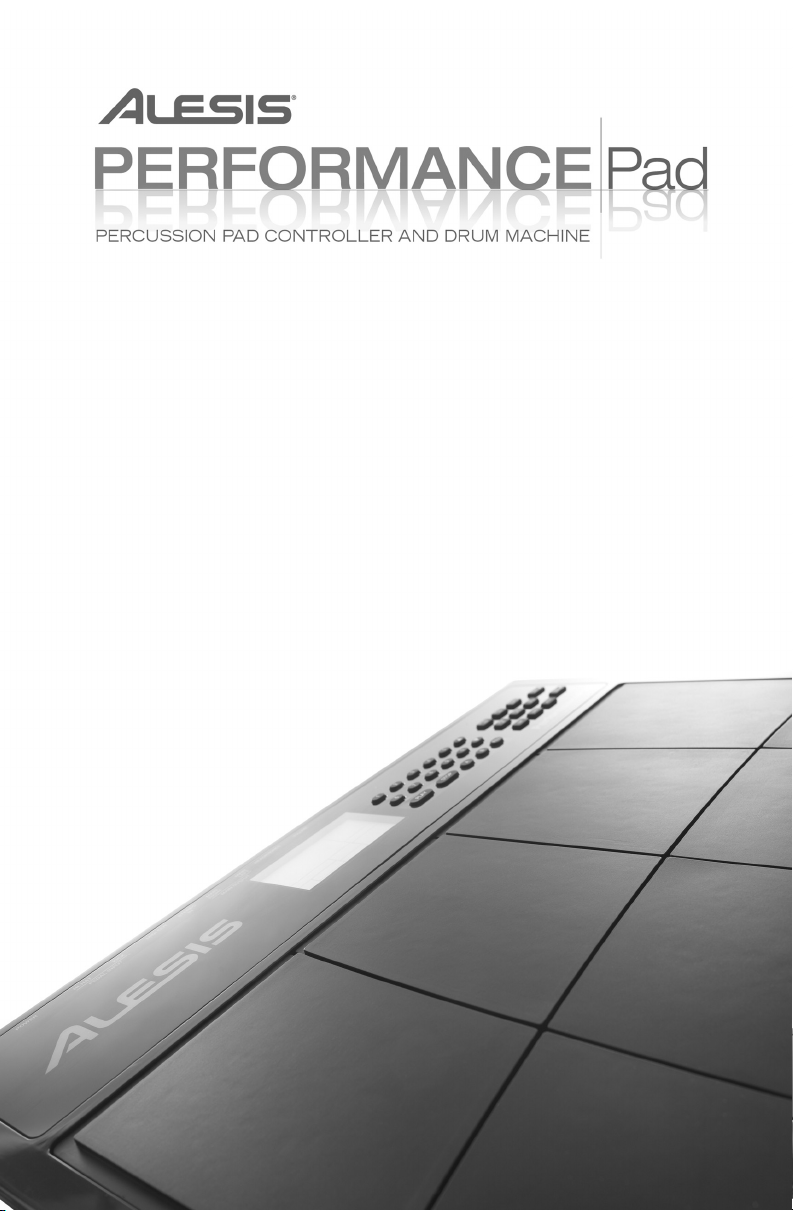
] REFERENCE MANUAL
Page 2
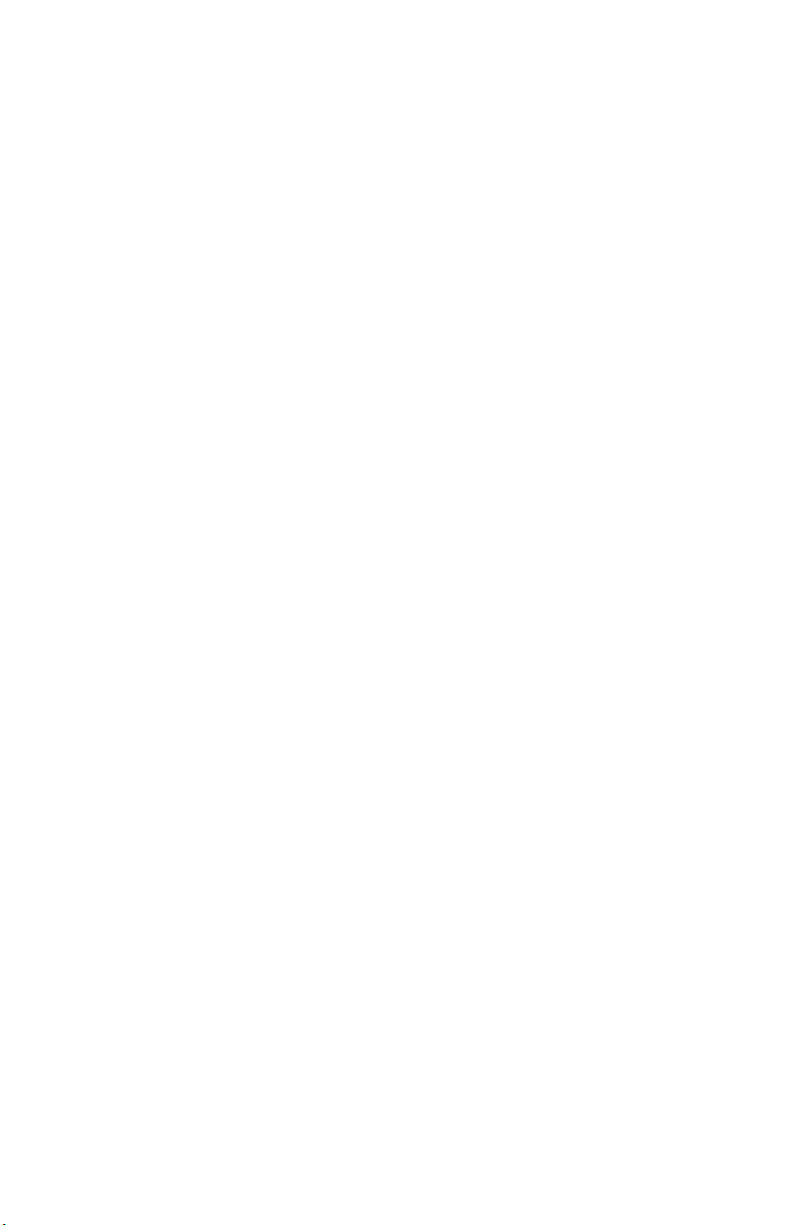
Page 3
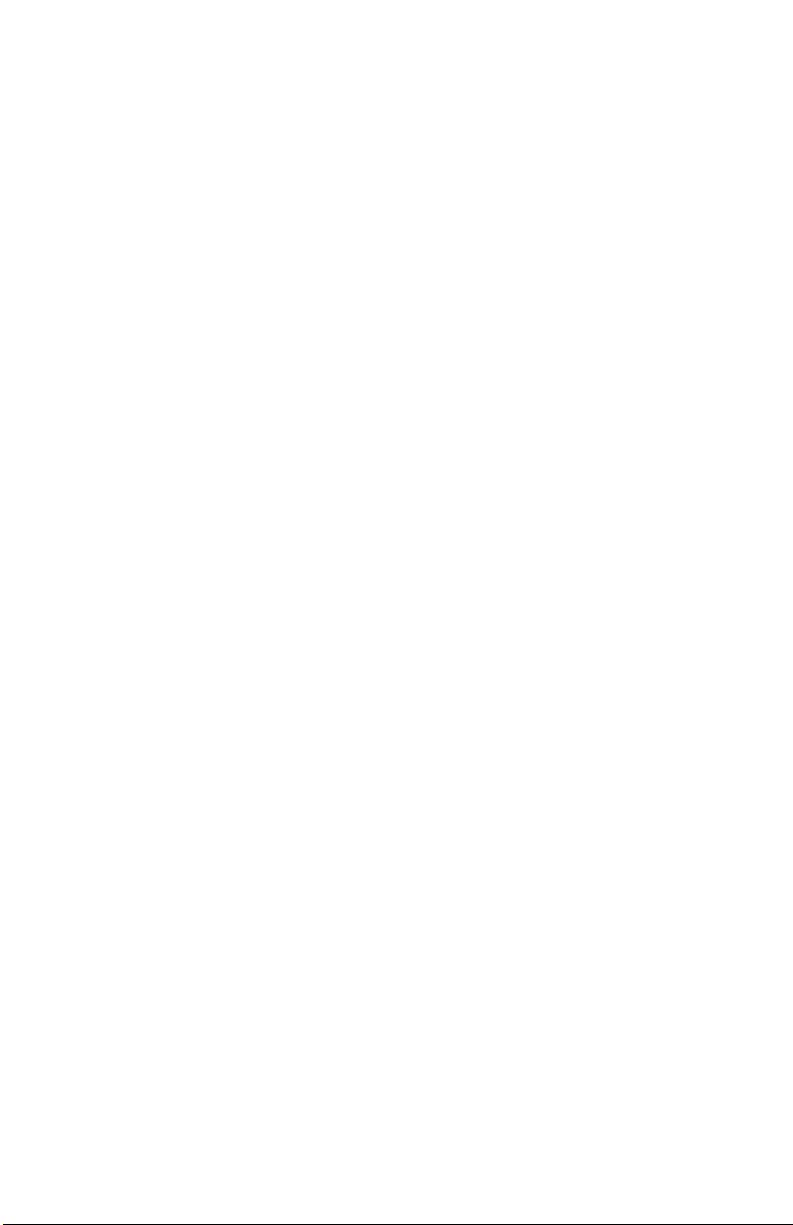
TABLE OF CONTENTS
CHAPTER 1: INTRODUCTION 1
1.1 WELCOME TO THE PERFORMANCE PAD DRUM MACHINE! 1
1.2 GROUND RULES 1
1.3 IMPORTANT: HOW TO COMMUNICATE WITH THE PERFORMANCE PAD 6
1.4 10 STEPS TO INSTANT GRATIFICATION (SETUP AND CHECKOUT) 7
CHAPTER 2: RECORD SETUP 9
2.1 PAGE 1: SELECT THE QUANTIZATION VALUE (QUANTIZE SELECT) 9
2.2 PAGE 2: SELECT THE SWING VALUE (SWING SELECT) 11
2.3 PAGE 3: ENABLE CLICK (METRONOME) AND SET RHYTHM (CLICK SELECT) 12
2.4 PAGE 4: SET CLICK (METRONOME) VOLUME (CLICK VOL) 12
2.5 PAGE 5: ADD/REMOVE BEATS FROM PATTERN END (LENGTH) 13
2.6 PAGE 6: ADD/REMOVE BEATS FROM PATTERN BEGINNING (‘START) 14
2.7 PAGE 7: OFFSET A PATTERN OR DRUM PART 14
2.8 PAGE 8: STEP MODE RECORDING (STEP MODE) 15
2.9 PAGE 9: NAME THE PATTERN (NAME) 16
CHAPTER 3: PLAYING BACK/RECORDING PATTERNS 17
3.1 PLAYBACK/RECORD BASICS 17
3.2 ERASE FUNCTIONS 22
3.3 COPY FUNCTIONS 23
CHAPTER 4: CREATING DRUM SETS 25
4.1 PAGE 1: SELECT DRUM SET (DRUMSET SELECT) 25
4.2 PAGE 2: ASSIGN SOUNDS TO PADS 26
4.3 PAGE 3: SET PAD VOLUME (VOLUME) 26
4.4 PAGE 4: SET PAD STEREO POSITION (PANNING) 27
4.5 PAGE 5: SET PAD TUNING (TUNING) 27
4.6 PAGE 6: SET TRIGGERING MODE (ASN MODE) 28
4.7 PAGE 7: SAVE DRUM SET (SAVE SET) 29
4.8 PAGE 8: MANUAL DRUM SET OVERRIDE (SET MODE) 29
CHAPTER 5: SONG MODE 30
5.1 SONG MODE BASICS 30
5.2 REAL TIME SONG CREATION 32
5.3 MANUAL SONG CREATION 33
CHAPTER 6: MIDI SETUP 36
6.1 PAGE 1: TRANSMIT PATTERN DATA VIA MIDI 36
6.2 PAGE 2: SEND CLOCK DATA TO OTHER DEVICES (CLOCKOUT) 36
6.3 PAGE 3: TRANSMIT PAD HIT DATA VIA MIDI 36
CHAPTER 7: UTILITY 37
7.1 ABOUT UTILITY 37
7.2 PAGE 1: SEND DATA AS MIDI TO A MIDI SYS EX STORAGE DEVICE (SEND OUT MIDI?) 37
7.3 PAGE 2: CHECK AVAILABLE MEMORY (FREE MEM) 37
CHAPTER 8: APPLICATIONS 38
8.1 MIDI SYNC APPLICATIONS 38
8.2 STRATEGIES FOR ASSEMBLING PATTERNS AND SONGS 39
8.3 UNDERSTANDING RHYTHMIC NOTATION 40
MIDI IMPLEMENTATION CHART 41
SOUND LIST 42
PRESET PATTERN TEMPOS 43
KEY FEATURES 44
TECHNICAL SPECIFICATIONS 44
Page 4
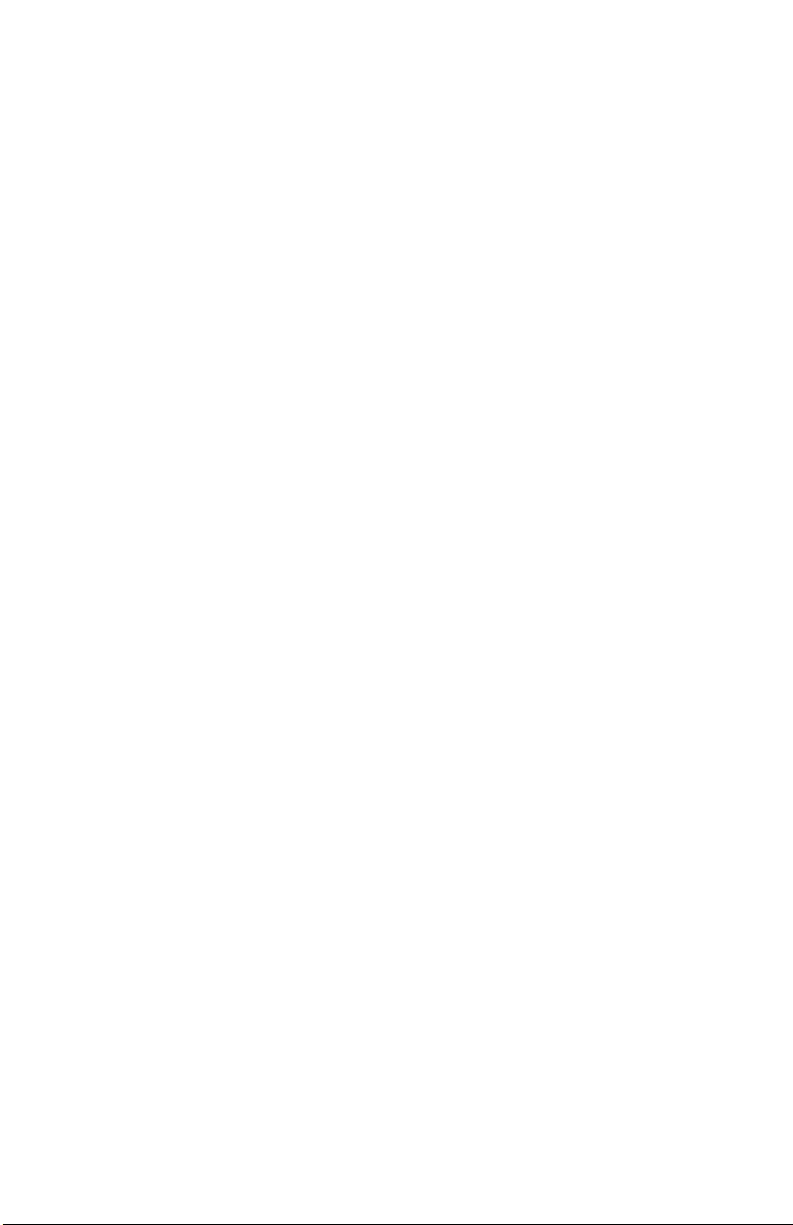
Page 5
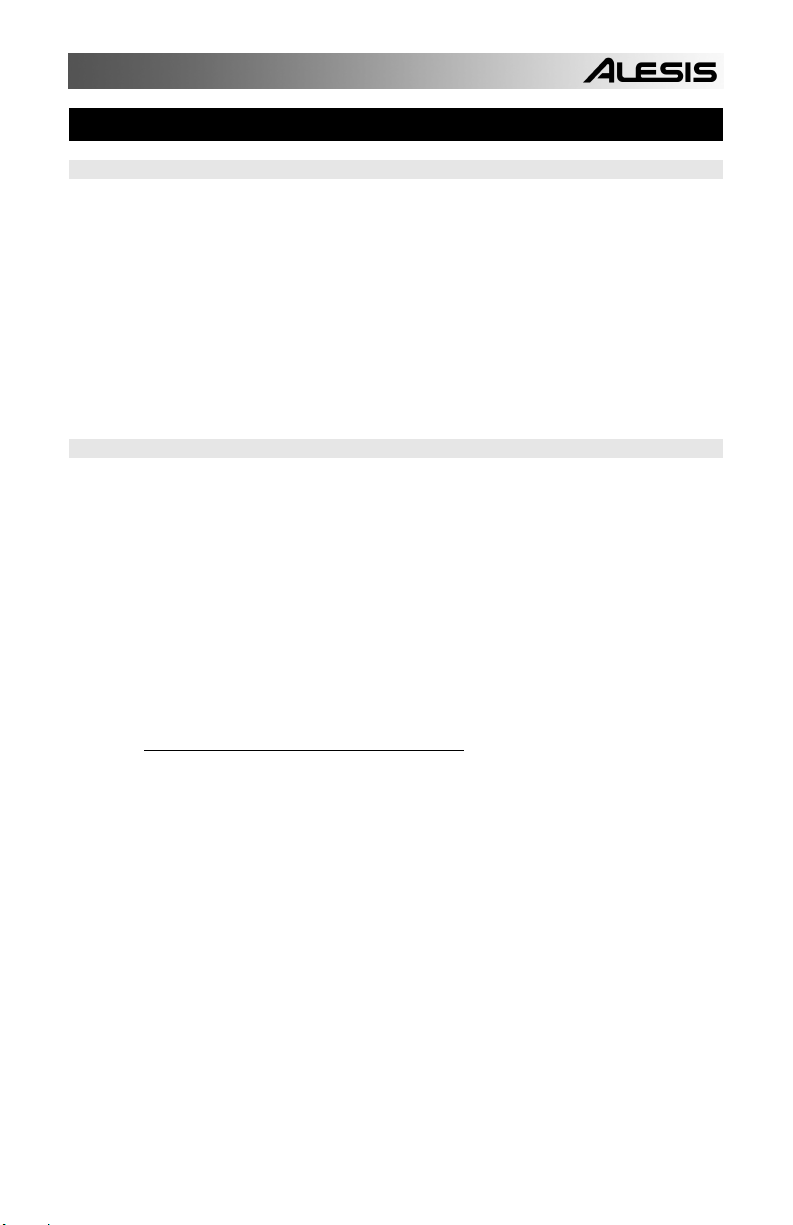
CHAPTER 1: INTRODUCTION
1.1 WELCOME TO THE PERFORMANCE PAD DRUM MACHINE!
1.2 GROUND RULES
The Performance Pad includes over 230 high-fidelity drum/percussion sounds, and is
easy to operate. As you strike the 8 drum pads (each of which can be assigned to any
of the available sounds), the Performance Pad's on-board computer records exactly
when you triggered the drum sound and the dynamics of your playing. You can play
back the part, and edit it in various ways.
Data is retained in memory even if the power is turned off. If the memory fills up with
drum Patterns and Songs, this data can be saved permanently to MIDI System
Exclusive storage devices.
The Performance Pad also includes a library of preset rhythm Patterns prepared by
professional drummers for those who want to start creating Songs in the fastest and
easiest way possible.
The Performance Pad consists of two main elements:
• The drum sounds themselves, recorded using 16-bit resolution (the same resolution
as CDs). For additional realism, many sounds use advanced "dynamic articulation"
techniques so that these sounds, when hit loudly, have a different timbre than when
they're hit softly.
• An internal computer to control and trigger the sounds. This computer simulates an
advanced, easily editable tape recorder.
The Performance Pad offers two main modes, Perform (for playback) and Compose
(for recording). You can switch between these while the Performance Pad is playing,
making it easy to test out different sounds without recording them and then drop back
into record mode.
1.2A The Pattern/Song Recording Method
When recording with a drum station, it's often easier to divide a song into shorter
individual Patterns and work on these rather than record an entire song. A typical
Pattern might be 8,16, or 32 beats long, and correspond to a verse, chorus, bridge,
instrumental, intro, etc. While recording these Patterns, the Performance Pad will be in
Pattern mode. The Performance Pad holds 50 Preset (i.e., can't be edited) Patterns
and 50 user-programmable Patterns, each of which can be from 1 to 128 beats long.
After perfecting these Patterns, Song mode offers two ways to create a song:
• Program a list of Patterns, in the order in which they are to be played.
• Select Patterns in real time, and the Performance Pad will remember your
performance.
The Performance Pad stores up to 100 User-programmable Songs.
Breaking a song into Patterns saves time since elements of a song often repeat.
Example: The second verse might have the same drum pattern as the first verse.
Rather than record the same Pattern twice, simply record one Pattern, then list it twice
when assembling a Song. This also saves memory (thus leaving room for more
Patterns and Songs) since listing a Song step takes up much less memory than
recording a Pattern.
1
Page 6

1.2B The Four Different Types of Patterns
The Performance Pad introduces exciting new Song construction techniques. The
Performance Pad excels at live performance—something usually not associated with
drum machines. The key to using these advanced features is to understand the
different types of available Patterns.
• Preset Patterns provide a variety of rock, jazz, pop, and other rhythms programmed
by professional drummers.
• User Patterns are Patterns you can program, edit, and save. The Preset/User button
selects between these two master banks of Presets. The only way to modify a Preset
Pattern is to copy it to a User Pattern, where it can be edited.
There are 50 of each type of Pattern, numbered 00-49. However, each numbered
Pattern actually contains four different "sub-Patterns":
• A pair of independent Main Patterns (A and B, selected by their respective buttons).
• A pair of associated Fill Patterns (A Fill and B Fill, selected by pressing the FILL
button when either A or B is selected). The Fills primarily provide transitional Patterns
between Main Patterns, which makes for more realistic drum parts. The associated Fill
Patterns share the same length, Drum Set, and name as their Main Patterns (e.g., if A
is 16 beats, A Fill is 16 beats). Otherwise, they are independent.
The reason for pairing the two different A and B Patterns together is simply so that you
can switch back and forth between them rapidly in live performance or while
improvising. However, A and B Patterns can be treated as completely independent
Patterns if desired and can have different lengths, Drum Sets, etc.
Always think of the Main Pattern and its associated Fill as a unit. For example, if you
copy a Main Pattern to another Main Pattern, its Fill will travel along with it.
Note that even though there are "only" 50 Patterns, the A and B variations double that
to 100 Patterns, and the Fills double that again to 200 Patterns. Added to the Preset
Patterns, 400 total Patterns are available.
1.2C How "Looping" Simplifies Recording
To simplify recording in Compose mode, a Pattern will "loop" over and over again.
Example: Suppose you want to record an 8-beat pattern. While recording, the pattern
will record through all 8 beats, then immediately jump back to the beginning and
continue recording through all 8 beats again. The Performance Pad will remain in
record mode, and continue to loop, until you press STOP or switch over to Perform
mode. You will hear any previously-played parts as you record new parts. You can
also erase drum hits while the pattern is looping to correct for errors.
2
Page 7
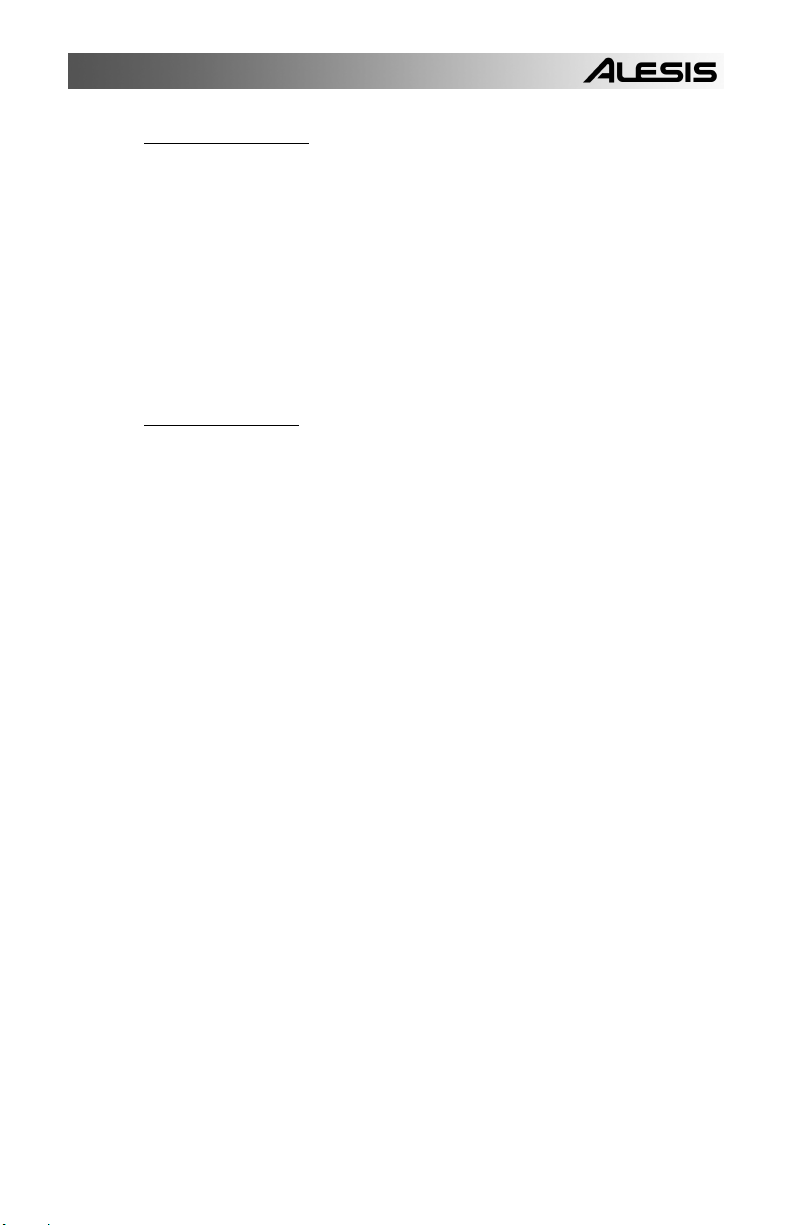
1.2D What's a Voice?
Each of the 8 large pads triggers a voice. A voice is a sound-generating element with
several variable parameters: Drum sound, tuning, volume, output assignment (the
voice's audio output can go to either one of two sets of stereo outputs, and
furthermore, to anywhere within the stereo field of the chosen set of outputs), and MIDI
note number.
Each pad is velocity-sensitive: the harder you hit the pad, the louder the drum sound
assigned to the pad will play. Thanks to the dynamic articulation techniques mentioned
earlier, the timbre will often change as well, just like "real" drums.
There are eight levels of pad volume resolution, from soft to loud. However, when
using the Performance Pad as a drum sound expander and triggering sounds via
MIDI, they respond to all 127 MIDI volume levels.
1.2E About Defaults
A default is a setting that is automatically assumed until you purposely change it.
Example: When you turn on a VCR, it automatically defaults to Stop—you have to
purposely tell the machine to go into Record or Play. Stop is therefore the VCR's
power-up default status.
The Performance Pad includes a default setup that assigns particular drum sounds to
particular voices (pads), at certain level and pan settings. The default drum sound
assignments are explained. However, you can change these defaults and come up
with any type of "drum set" you'd like.
Defaults save time by giving you a setup that's instantly ready to go; sometimes you'll
need to change only a few parameters to customize the default setup to your liking.
Often the default is "whatever was selected last." Example: If the Performance Pad
was in Pattern mode and Pattern 23 was selected when you turned off the
Performance Pad, the next time the Performance Pad powers up it will be in Pattern
mode with Pattern 23 selected.
3
Page 8
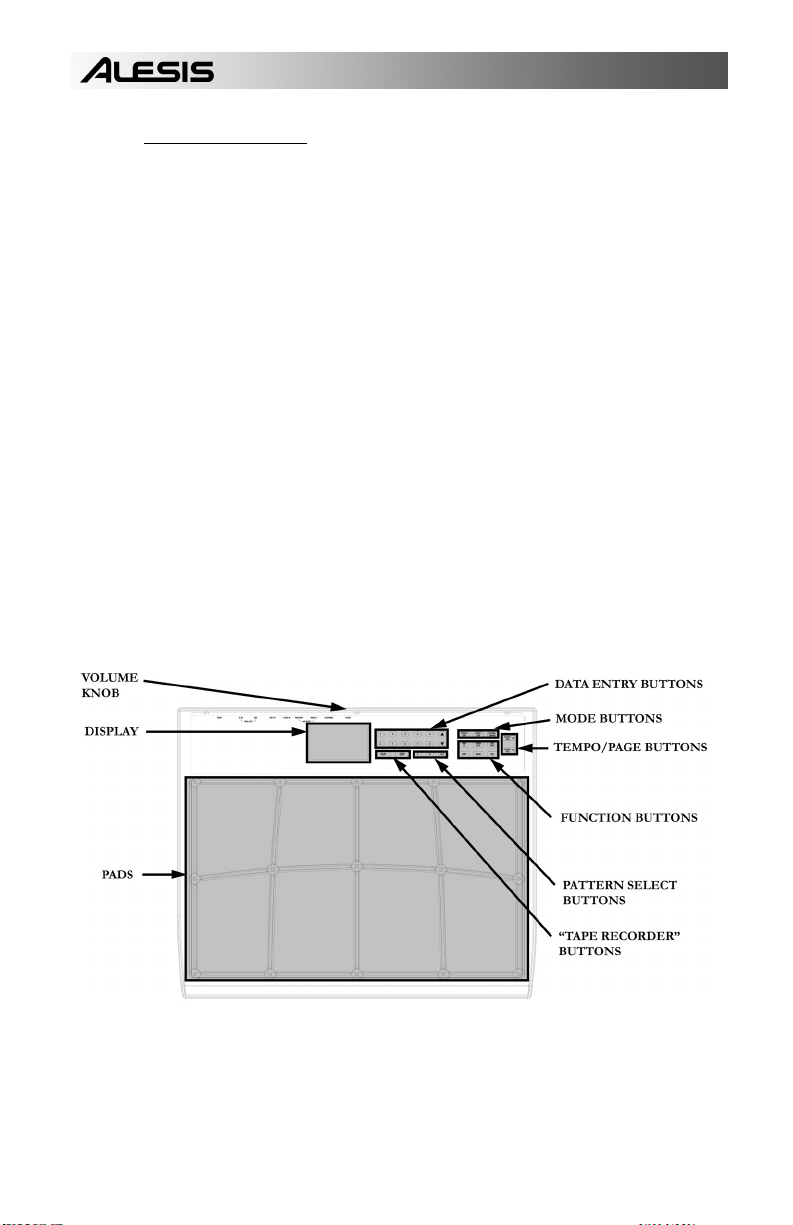
1.2F Physical Layout
The Performance Pad includes seven main types of controls, along with a group of
connectors (located on the back panel). The control groups (see diagram) are:
• Pads. Striking each pad triggers a voice.
• Function buttons. These six buttons select various functions, some of which include
multiple "pages" of options.
• Tempo/Page buttons. These alter the tempo and also select different "pages" present
in the Drum Set, Record Setup, MIDI Setup, and Util functions.
• Pattern select buttons. These choose between the A, B, and Fill variations for a
Pattern.
• Mode buttons. These choose between Pattern and Song modes, Perform (playback)
and Compose (record) modes, and the Preset and User patterns.
• "Tape recorder" buttons. These control playback and stop, and work similarly to a
tape recorder.
• Display and data entry buttons. The display informs you of the instrument's status,
and also prompts you for data from time to time. A detailed description of the display
follows shortly. The data entry buttons include number entry buttons (0-9) and up
arrow (increment, or INC) and down arrow (decrement, or DEC). The latter increase or
decrease parameter values on step at a time.
• Volume knob (on back of Performance Pad). This knob regulates the volume of the
entire unit.
4
Page 9
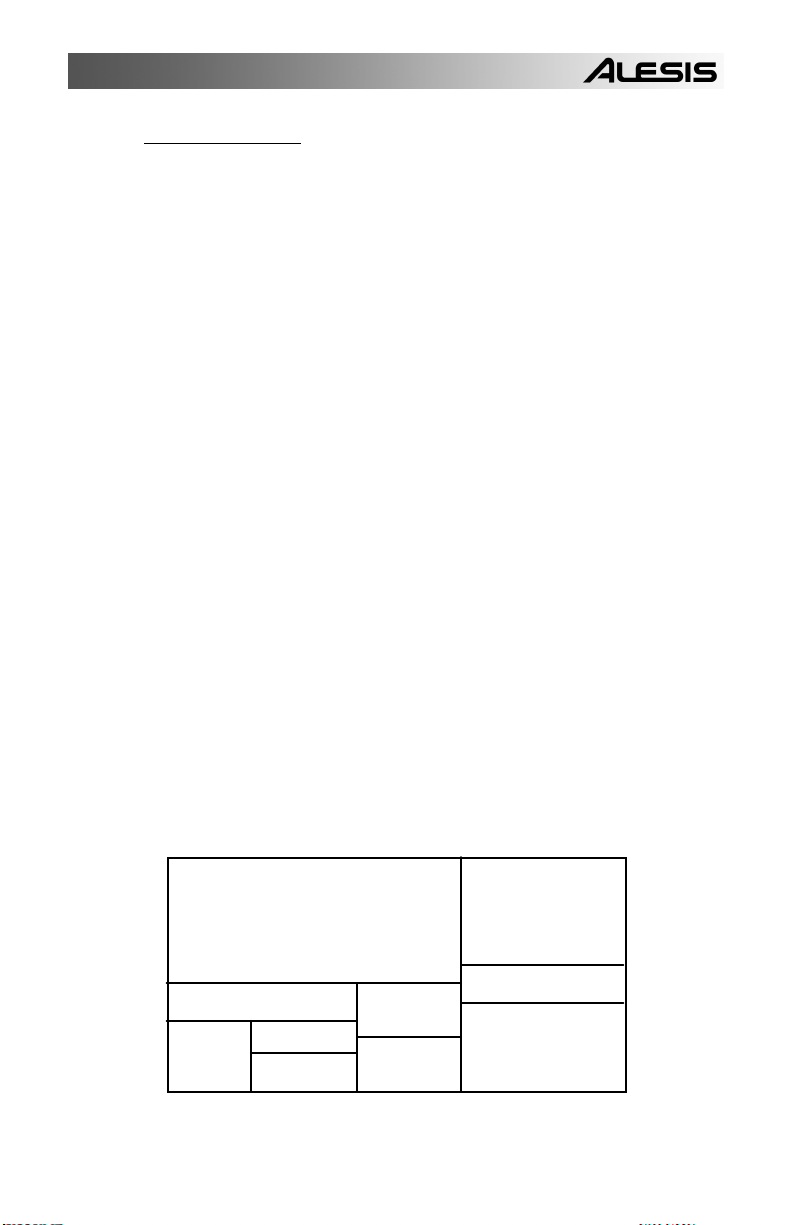
1.2G Display Layout
The LCD is divided into several "windows." Each window contains information that
helps you monitor the Performance Pad's status, and/or indicates what type of data
should be entered.
• Name, "dialog" box, real time Song/Pattern readout, beat counter. This is the most
commonly-used area of the display. It shows Pattern and Song names, the beat
counter if a Pattern or Song is playing, and the Pattern (including A/B/Fill/Preset or
User designators) that is currently playing in Song mode. When acting as a "dialog
box," it lists parameters and the value to be edited (e.g., MIDI channel and the channel
number).
• Pattern/Song readout (also Drum Set edit and drum pad readout). This shows the
selected Song or Pattern number; with Patterns, the A/B/Fill/Preset or User
designators are also shown. If you have edited a Drum Set to which a particular
Pattern was assigned, the display also shows DRUMSET EDITED. In operations that
require selecting a drum pad, this window displays the drum pad number.
• Press PLAY. For some operations, it is necessary to press the PLAY button to
confirm a particular operation, such as copy or erase. This portion of the display will
say PRESS PLAY if it is necessary to press PLAY to complete an operation.
• Page number and tempo display. When stopped or running, this shows the current
tempo and includes a visual metronome block that flashes on the beat. For functions
that have multiple "pages" of parameters (Drum Set, Record Setup, MIDI Setup, and
Util), this portion of the display shows the currently selected page number.
• Compose/Perform. This indicates whether the Performance Pad is in Compose or
Perform mode.
• Click. In Compose mode, shows the current click rhythm in standard music notation
(or OFF if click is off).
• Quantize. In Compose mode, shows the current quantization rhythm in standard
music notation (or OFF if quantization is off).
• Selected function. This shows which function is currently selected: Drum Set, Record
Setup, MIDI Setup, Util, or Step Edit.
• Swing. In Compose mode, shows the current swing rhythm, expressed as a
percentage (or OFF if swing is off).
• Play/Record. If the Performance Pad is playing and in Compose mode, this will say
RECORDING. If the Performance Pad is playing and in Perform mode, this will say
PLAYING.
Name, "Dialog" box, Real
time Song/Pattern readout,
beat counter
Selected Function
Play/
Record
Quantize
Swing
Click
Compose
Perform
Pattern/Song
readout (also
drum set edit)
Press Play
Page number
and Tempo
display
5
Page 10
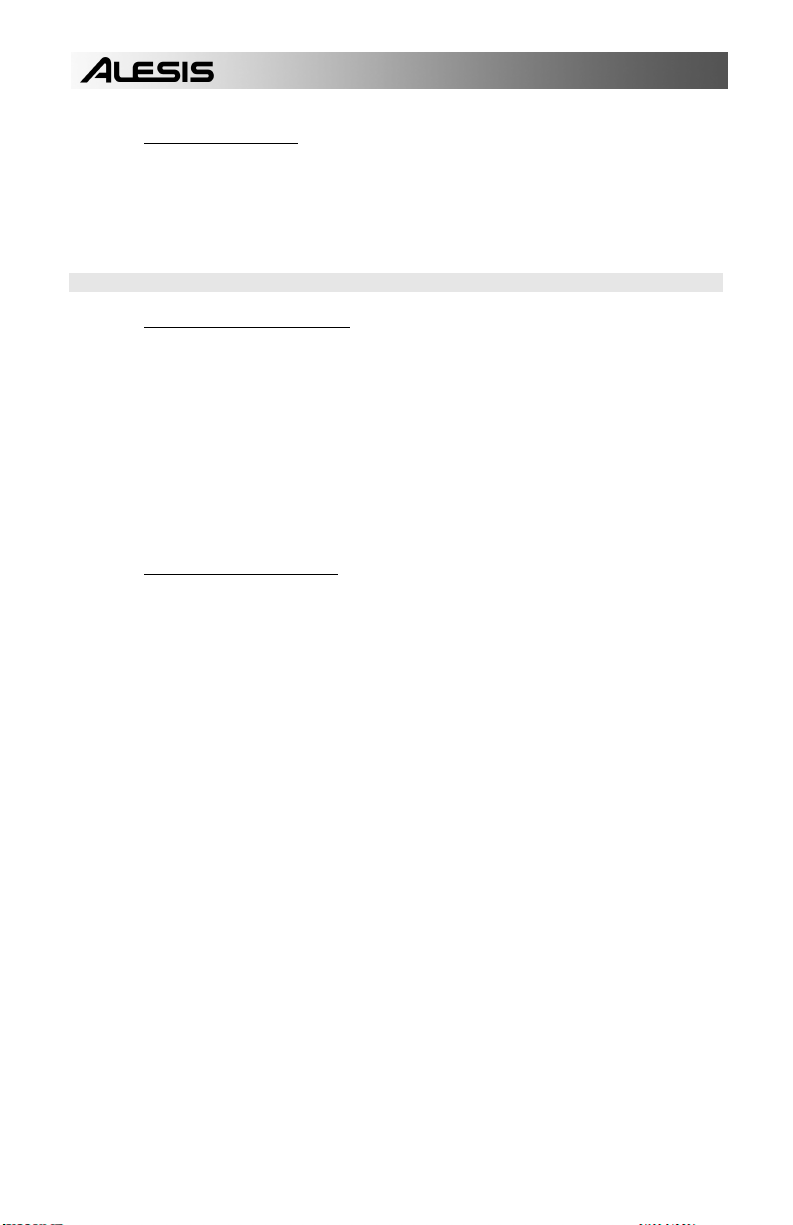
1.2H Text Protocols
Throughout the text, button names are shown in UPPER CASE and words that appear
on the display are shown in BOLD. When referring to a numbered step in a set of
steps, the step number will be in parenthesis—for example, step (4)—to prevent
confusion with Song steps or step edit mode.
1.3 IMPORTANT: HOW TO COMMUNICATE WITH THE PERFORMANCE PAD
1.3A The INC/DEC Buttons
The two small buttons with the up arrow and down arrow symbols (next to the number
keys) are called the INC/DEC buttons respectively.
Pressing the INC button once increases the value of the entire number indicated by
the cursor (not just a single digit) by one. Pressing the DEC button once decreases the
value of the entire number indicated by the cursor (not just a single digit) by one.
Example: If the display shows 00 and you want to enter 01, tap the INC button once.
These buttons, and the TEMPO/PAGE buttons, also have a "scroll" feature. If you
press and hold a button, after a short pause the display will either increment or
decrement at a rapid rate.
1.3B Buttons that Toggle
The Mode buttons, FILL button, and several function buttons (DRUM SET, RECORD
SETUP, MIDI SETUP, and UTIL) "toggle" between two states. Each button press sets
the switch to its alternate state. Example: Press the PATTERN/SONG button once to
change from Pattern to Song; press again to change from Song to Pattern. Example:
Press RECORD SETUP to call up the Record Setup menu; press RECORD SETUP
again to get out of the Record Setup menu.
6
Page 11
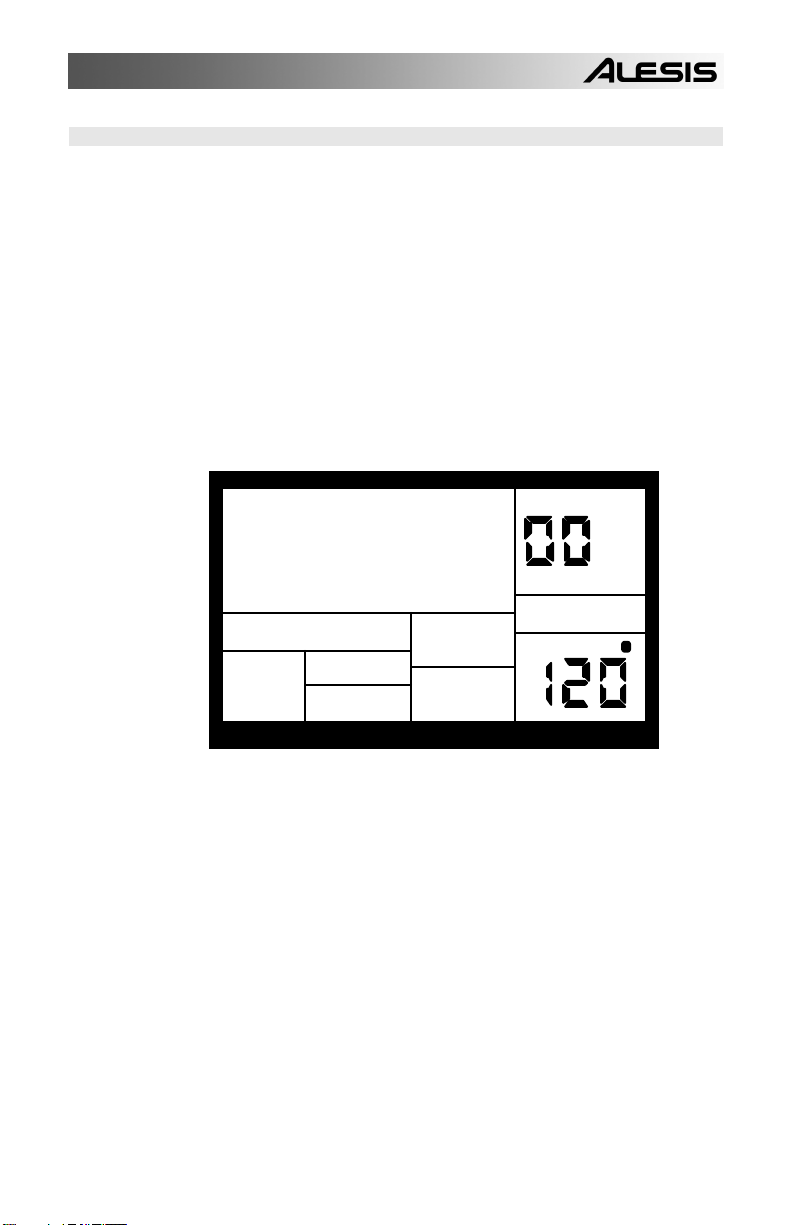
1.4 10 STEPS TO INSTANT GRATIFICATION (SETUP AND CHECKOUT)
1. Connect the Main outputs (either left or right for a mono monitoring system, or both
for stereo) to a high-quality musical instrument amplifier, PA, or plug the included
headphones into the headphone output on the back of the Performance Pad. The amp
and Performance Pad volume control (on back) should be all the way down (counterclockwise).
2. Leave the MIDI OUT jack (rear panel) disconnected for now.
3. Plug the Performance Pad's AC adapter into the wall. The smaller plug inserts in
the 9V AC Power jack on the back.
4. Turn on the rear panel On/Off switch, then turn on the amplifier.
5. The LCD will show a sign-on message. The upper right of the display should say
PATTERN and not SONG; if it shows SONG, press the PATTERN/SONG button and
the display will show PATTERN.
PATTERN
EMPTY
PATT
PRESS PLAY
TEMPO
A
USER
PERFORM
6. Start striking the pads with the drumsticks. Adjust the volume control for a
comfortable listening level, and check out the sounds.
7. To hear the built-in demo, hold down the PATTERN/SONG button and press PLAY.
To stop the demo, press STOP. If you want to play along with the demo, feel free to
bash away on the pads.
8. Press PLAY, and you'll hear a Preset Pattern. (In case the Performance Pad has
already been played with, make sure that the display shows PERFORM and does not
show USER before continuing. To choose Perform mode, press the
PERFORM/COMPOSE button until the Perform/Compose section of the display shows
PERFORM). To choose Preset rather than User Patterns, press the PRESET/USER
button until the display does not show USER. If USER is not showing, then Preset
Patterns are selected.
7
Page 12
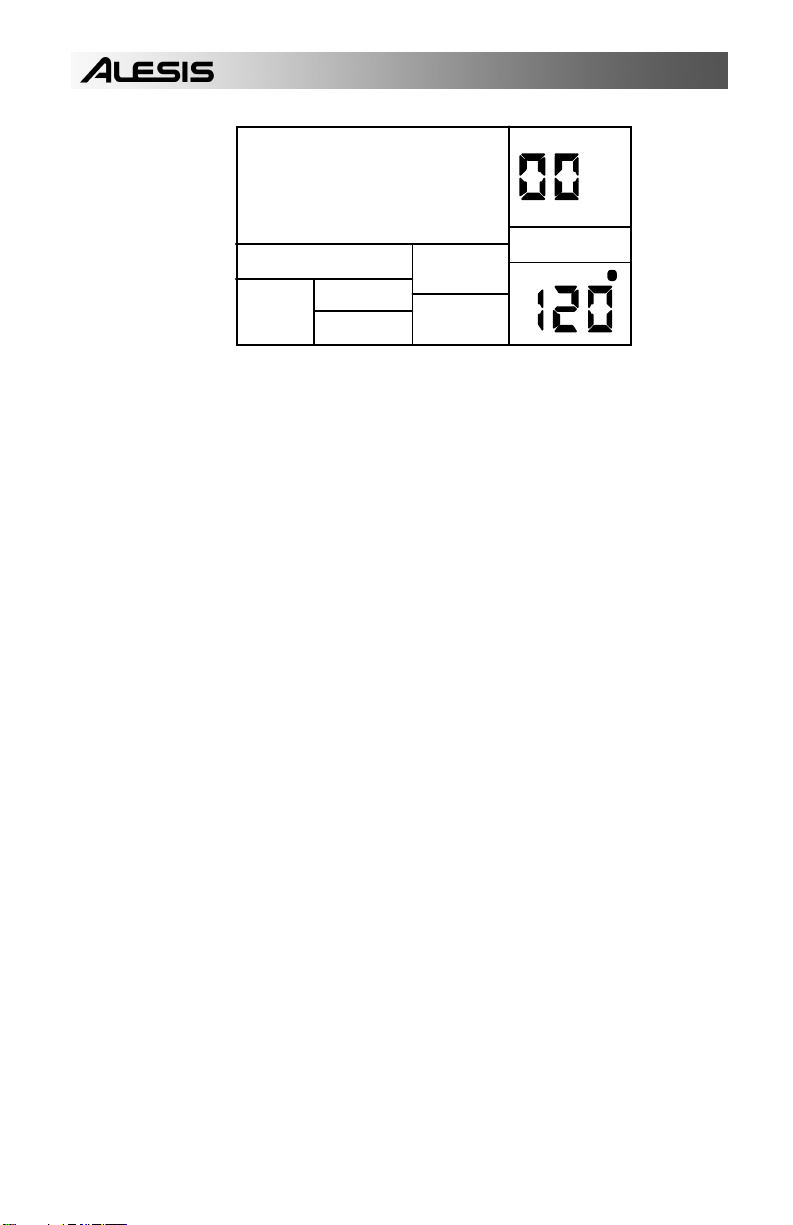
PATTERN
BEAT 001
A
USER
PLAYING
PERFORM
PRESS PLAY
TEMPO
9. Try the following:
• Enter a two-digit number between 00-49 using the number keys, then press PLAY.
• Press the INC (up arrow) button to select the next higher-numbered Preset Pattern. It
will play at the end of the current Pattern.
• Press the DEC (down arrow) button to select the next lower-numbered Preset
Pattern.
• Press the B button to select the B variation of the selected Pattern.
• Press the A button to select the A variation of the selected Pattern.
• Press FILL briefly while a Main (A or B) Pattern is playing. Note how the Main Pattern
switches from either A to B or B to A after the Fill has played.
• Press FILL and hold it down until after the Fill has played. If the FILL button is held
down past the next downbeat, the Fill's associated Main Pattern (A or B) continues to
play rather than switch from A to B or B to A.
• Press the TEMPO/PAGE buttons to change the tempo.
8
Page 13
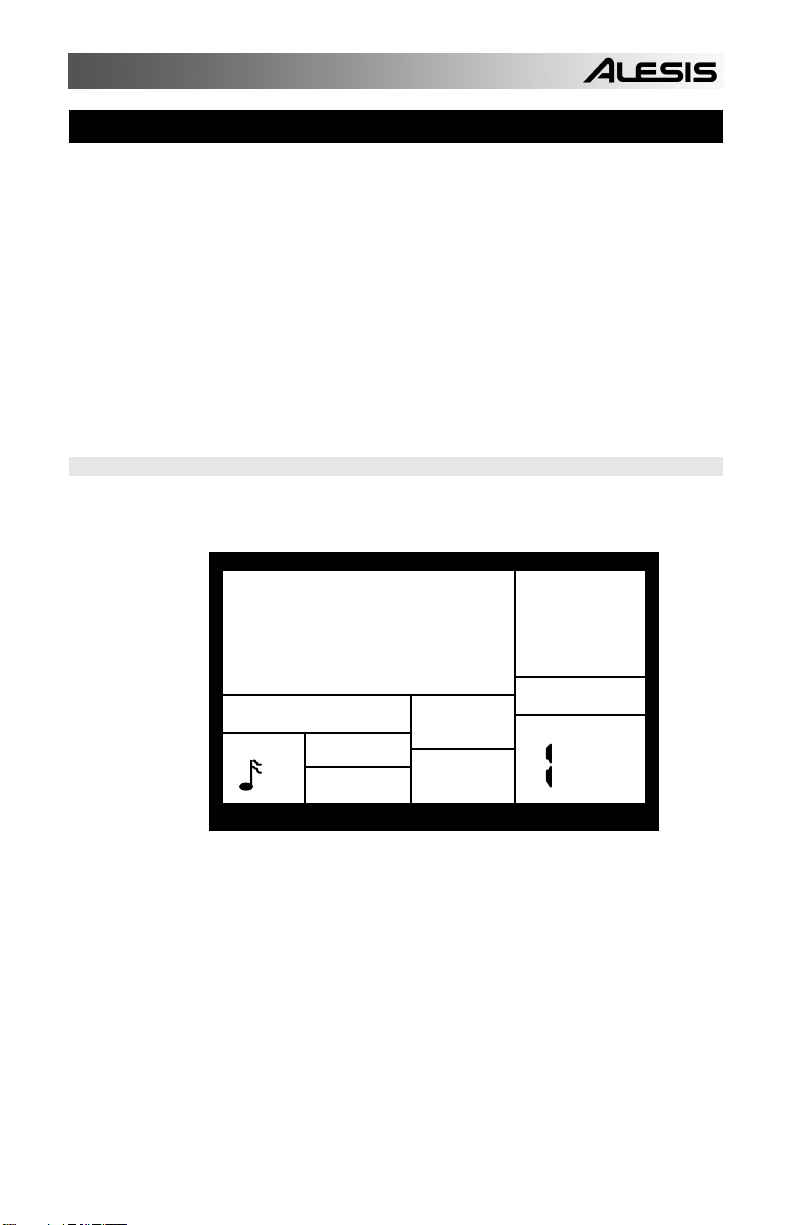
CHAPTER 2: RECORD SETUP
2.1 PAGE 1: SELECT THE QUANTIZATION VALUE (QUANTIZE SELECT)
Several parameters are often adjusted prior to recording a Pattern, such as
metronome, Pattern length, etc. General instructions are:
1. Press the RECORD SETUP button.
2. Use the PAGE (up and down) buttons to select different "pages" of functions; the
display's lower right window shows the page number. These pages are described
below.
3. Adjust values on pages, if necessary, as described for each page.
4. After making all needed changes, press RECORD SETUP again to exit, or choose
another page.
One of the pages, Step Mode, contains several sub-pages.
The display shows QUANTIZE SELECT and a note icon in the lower left Quantize
window.
QUANTIZE
SELECT
SETUP
RECORD
QUANTIZE
The note icon displays the quantization value in standard rhythmic notation. Enter the
desired quantization value with the INC/DEC or number buttons (1 = quarter note, 2 =
quarter note triplet, 3 = 8th note, 4 = 8th note triplet, 5 = 16th note, 6 = 16th note
triplet, 7 = 32nd note, 8 = 32nd note triplet, 9 and 0 = Off, equivalent to 1/384th note
resolution).
9
PAGE
Page 14
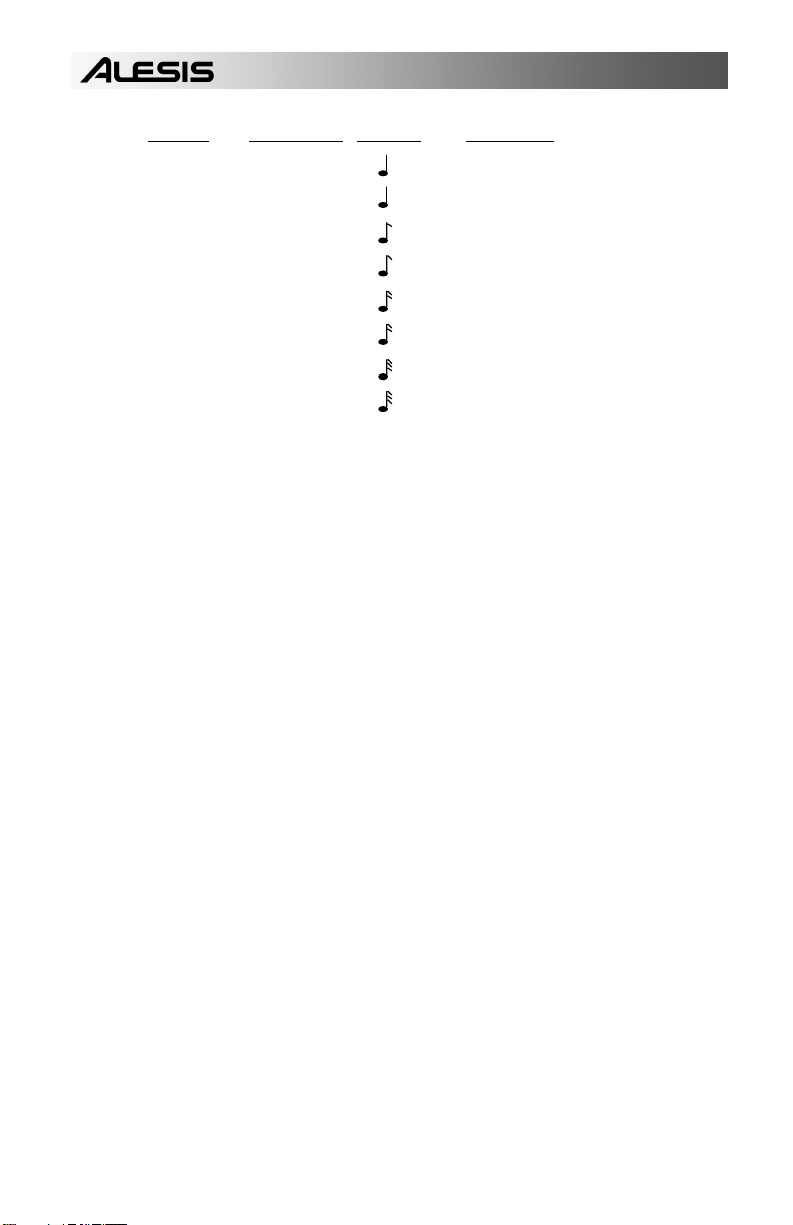
KEYPAD
1
2
3
4
5
6
7
8
9, 0
NOTE VALUE
=
=
=
=
=
=
=
=
=
1/4
1/6
1/8
1/12
1/16
1/24
1/32
1/48
1/384
DISPLAY
=
=
=
=
=
=
=
=
=
3
3
3
3
off
Quantization shifts your playing to the specified beat while you play, so choose the
desired value before playing out your rhythms. Remember that you can also change
quantization while recording if, for example, you want to record snare with eighth note
quantization but high-hats with 16th note quantization.
Note: The quantize value also sets the step length in Step Edit mode (section 2.9).
Background As you record a Pattern, quantization shifts all drum events to the
nearest selected rhythmic value to eliminate small timing errors. Example: With a
quantize value of 1/16, all drum events you play will be shifted to the nearest 16th
note.
Quantization is most effective when used sparingly. If you're recording a drum part,
quantize the kick and snare, but try recording the hi-hat in real time (or quantize the hihat, and record the snare in real time). Another trick is to combine both quantized and
non-quantized parts. Example: hand claps often sound too mechanical when
quantized—when humans clap hands, you end up with a bunch of different sounds
happening within a few milliseconds of each other. A good way to simulate this effect
(yet still have a rock-solid rhythm) is to record a quantized hand claps part, then turn
off quantization and try to double the part. Sometimes what you overdub will be right
on the beat, but sometimes it will be off by just enough to add that human touch.
NOTE NAME
=
QUARTER NOTE
=
QUARTER NOTE TRIPLET
=
EIGHTH NOTE
=
EIGHTH NOTE TRIPLET
=
16th NOTE
=
16th NOTE TRIPLET
=
32nd NOTE
=
32nd NOTE TRIPLET
=
384th NOTE
10
Page 15
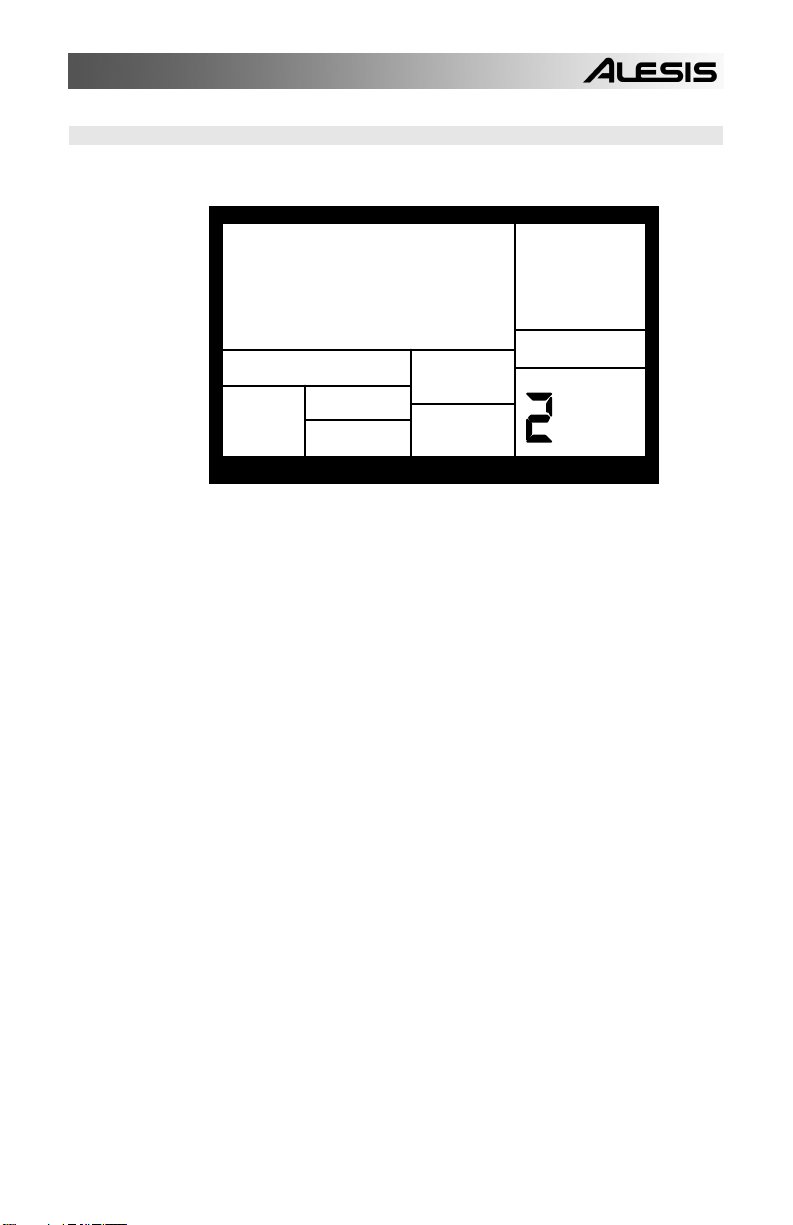
2.2 PAGE 2: SELECT THE SWING VALUE (SWING SELECT)
The display shows SWING SELECT; the Swing window shows the swing value.
SWING
SELECT
SETUP
RECORD
SWINGOFF
PAGE
Enter the desired swing percentage with the INC/DEC or number buttons (1 = 54%, 2
= 58%, 3 = 62%, 4-0 = Swing Off).
Swing shifts notes as specified while you record, so choose the desired value before
playing out your rhythms.
Background Swing affects the timing of pairs of equal-value notes. Each note
normally defaults to taking up 50% of the total duration of both notes; adding swing
lengthens the first note of the pair, and to keep the total duration of both notes the
same, shortens the second note of the pair. This imparts the kind of feel found in
shuffles and some jazz tunes. Example: With Swing set to 62%, the first note of the
pair takes up 62% of the total duration of the pair of notes, while the second note takes
up 38% of the total duration.
11
Page 16
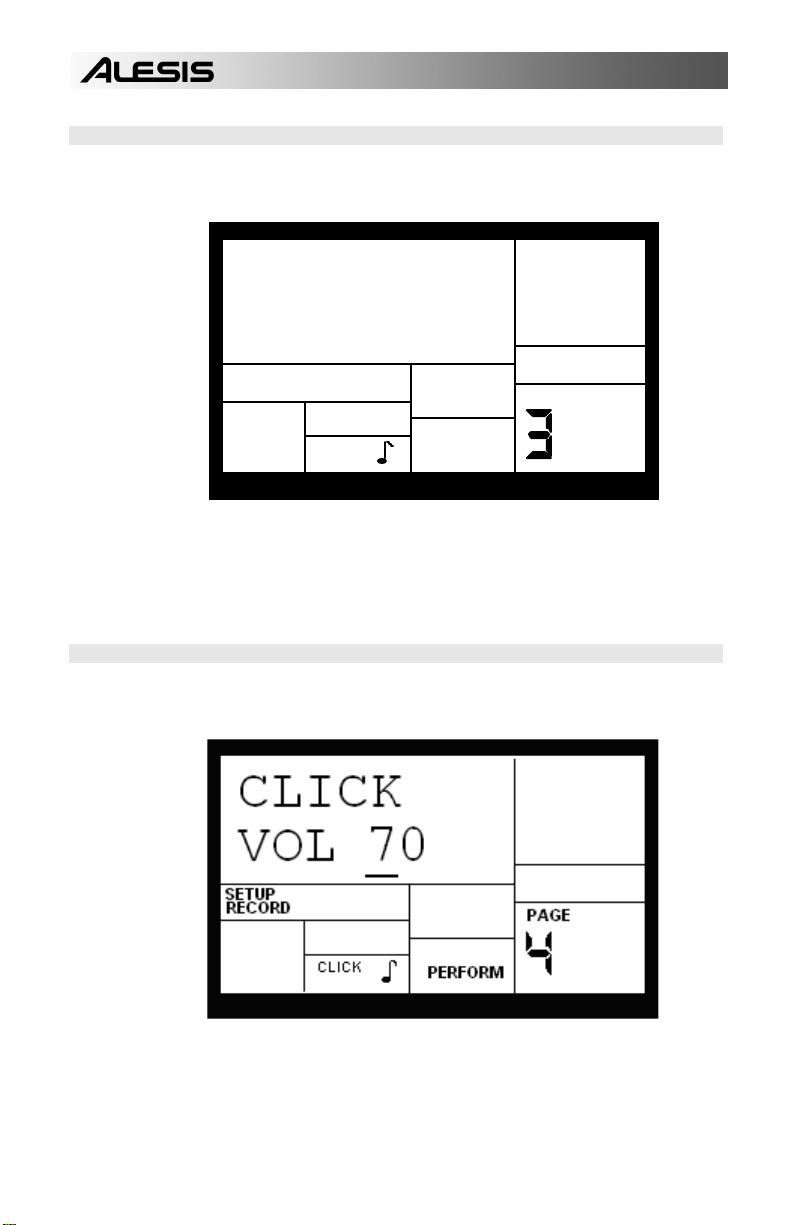
2.3 PAGE 3: ENABLE CLICK (METRONOME) AND SET RHYTHM (CLICK SELECT)
The display shows CLICK SELECT; the Click window shows the click's rhythmic
value.
CLICK
SELECT
SETUP
RECORD
CLICK
PAGE
Enter the click value with the INC/DEC or number buttons (1 = quarter note, 2 =
quarter note triplet, 3 = 8th note, 4 = 8th note triplet, 5 = 16th note, 6 = 16th note
triplet, 7-0 = Click Off).
The click is audible only in Compose mode.
2.4 PAGE 4: SET CLICK (METRONOME) VOLUME (CLICK VOL)
The display shows CLICK VOL and a two-digit number representing click volume (00
= inaudible, 99 = maximum volume). Enter the desired click level with the INC/DEC or
number buttons.
12
Page 17

2.5 PAGE 5: ADD/REMOVE BEATS FROM PATTERN END (LENGTH)
This option either adds beats to, or subtracts beats from, the end of the Pattern. The
Pattern length can be set prior to, or after, recording. Shortening a Pattern's end point
erases any drum events that fall outside the remaining part of the Pattern; lengthening
a Pattern's end point adds silence at the end of a Pattern. It is also important to note
that changing a Pattern's length also changes the length of the associated Fill Pattern.
The display says ### BEAT and LENGTH. This indicates a Pattern's length in beats
(quarter notes). Enter the desired length with the INC/DEC or number buttons (this
must be a three digit number; enter leading zeroes if necessary). To prevent
accidental length alteration, you must press PLAY before the Performance Pad will
store the new Pattern length. The display shows CHANGED LENGTH for as long as
PLAY is pressed.
Background Odd time signatures are not a problem since Patterns can be any
number of beats (up to 128). Example: For a measure of 13/4 followed by a measure
of 5/4, program a 13-beat Pattern and a 5-beat Pattern.
13
Page 18

2.6 PAGE 6: ADD/REMOVE BEATS FROM PATTERN BEGINNING (‘START)
This option either adds beats to, or subtracts beats from, the beginning of the Pattern.
The Pattern length can be set prior to, or after, recording. Shortening a Pattern's start
point erases any drum events that fall outside the remaining part of the Pattern;
lengthening a Pattern's start point adds silence at the beginning of a Pattern.
The display says ### BEAT
and ‘START. This indicates a
Pattern's length in beats
(quarter notes). Enter the
desired length with the
INC/DEC or number buttons
(this must be a three digit
number; enter leading zeroes if
necessary). A smaller value
compared to the original length
will remove the difference, in
beats, from the beginning of the
Pattern. A larger value will add
the difference, in beats, to the beginning of the Pattern.
Background An example will help clarify how beats are added to or removed from
the beginning. Assume an original length of 008 beats. Changing ‘START to 007 will
delete 1 beat from the Pattern beginning. Therefore, what had been beats 002-008 will
now be beats 001-007. Because a beat was removed, the Pattern will be 7 beats long.
Changing ‘START to 009 will add a beat to the beginning of the Pattern. What had
been beats 001-008 will now be beats 002-009. Because a beat was added to the
beginning, the Pattern will be 9 beats long and the beat added at the beginning will be
silent.
2.7 PAGE 7: OFFSET A PATTERN OR DRUM PART
Offset shifts a Pattern or individual drum parts ahead of or behind the beat in 1/384th
note increments to allow for altering the "feel" of a piece. This only affects alreadyrecorded parts.
1. The Performance Pad should be in Pattern mode and stopped. The display says
OFFSET, which will be 00/384 (no offset).
2. Press the pad to be offset (as confirmed by the display). If you don't select a pad,
offset affects the entire Pattern.
3. Enter the two-digit offset value with the INC/DEC or number buttons. Positive
numbers shift events ahead of the beat (lead), negative numbers shift events behind
the beat (lag).
The default is positive numbers; to enter a negative number with the number buttons,
press DEC first. Example: To offset a part 1/16th note later, enter -24 as the offset
value since 24 sub-beats equals a 1/16th note.
Press PLAY to enter this number into the Performance Pad. To apply the same
amount of offset to additional pads, press the next pad then press PLAY.
Notes: The display counter resets after you exit the function. Therefore, it does not
keep track of the total amount of offset, but only changes in offset.
Drums offset to before the first beat "wrap around" to the end of the Pattern; drums
offset past the end of the last beat "wrap around" to the beginning of the Pattern.
14
Page 19

2.8 PAGE 8: STEP MODE RECORDING (STEP MODE)
The display shows STEP MODE? This is your "gateway" to step editing, which
provides detailed Pattern editing and recording. To enter the step editor, press PLAY.
The display now shows the beat and sub-beat. If a drum event exists on this beat/subbeat, the display will also show the drum pad that played the event and the event
volume. If more than one drum event occurs on the same sub-beat, the PAGE
UP/DOWN buttons step forward or backward respectively through each drum one at a
time.
If no drum event exists on this
beat/sub-beat, the display will
show no pad number, and
EMPTY in place of volume data.
001/00
To navigate through the steps at
VOL
the current quantization rate, use
the PAGE UP button to move
forward or PAGE DOWN to
move backward. If a drum exists
QUANTIZE
SWING OFF
between those beats that fall on
the current quantization value,
the drum will sound as you go
past it, but the display will not
stop on that drum.
If swing is on, step mode will step in "swinged" increments (see section 2.2).
Background Step mode provides detailed Pattern editing. (Note that "step" does not
refer to Song steps, but to the steps in a Pattern that hold drum events.) You can
move through a Pattern one step at a time, stop at each event as desired, and delete
the event, add an event, or change an event's volume. While occasionally somewhat
tedious, Step Edit mode allows editing drum parts to your exact specifications.
Each step (also called a sub-beat) is 1/96th of a beat in duration, so at maximum
resolution it takes 96 steps to "move through" a quarter note. To save time, you can
step through the Pattern at various note values, as set by the quantization value
(which is why it's preferable to select the quantization rate at which the Pattern was
recorded). Example: A 16th note consists of 24 sub-beats, so setting the quantization
value to 1/16 lets you step through the Pattern 24 sub-beats at a time. The following
chart relates the number of sub-beats to note/quantization values.
NOTE VALUE
1/4
1/6
1/8
1/12
1/16
1/24
1/32
1/48
=
3
=
=
3
=
=
3
=
=
3
=
NOTE NAME
=
QUARTER NOTE
=
QUARTER NOTE TRIPLET
=
EIGHTH NOTE
=
EIGHTH NOTE TRIPLET
=
16th NOTE
=
16th NOTE TRIPLET
=
32nd NOTE
=
32nd NOTE TRIPLET
STEP
EDIT
8
DRUM
SUB-BEATS
=
=
=
=
=
=
=
=
96
64
48
32
24
16
12
8
15
Page 20

The following sections summarize the step edit options.
2.9 PAGE 9: NAME THE PATTERN (NAME)
2.8A Add a New Drum to a Step
Use the PAGE buttons to select the step where the drum is to be added. Press the
pad that corresponds to the sound you want to add. That drum, along with its volume
(how hard the pad was struck), will be recorded into the displayed step.
If you hit a pad and there is already a drum event played by that pad on the displayed
step, you will edit the volume rather than add another event. This is true even if there
are several events on the displayed beat, and an event other than the one to be edited
is showing.
2.8B Erase a Drum Sound From a Step
Use the PAGE buttons to locate the step containing the drum to be erased. While
holding down the ERASE button, press PLAY. The drum that was being displayed will
be erased.
2.8C Change a Drum Sound's Volume in a Given Step
Use the PAGE buttons to select the step containing the drum whose volume needs to
be changed. Either press a number button from 1-8 (1=softest, 8=loudest), use the
INC/DEC buttons, or tap the displayed drum pad at the desired level. If you play a pad
to change the level and there are several events on the same step, the display need
not show the specific drum whose volume you want to edit.
2.8D Exit Step Mode
To exit step mode, press STOP, RECORD SETUP, or PLAY.
The display shows NAME and
the current name (or NO NAME if
the Pattern has not yet been
named). To name, use the PAGE
UP/DOWN buttons to select the
character to be changed; select
the desired character with the
INC/DEC buttons. Lower case
and upper case letters, numbers,
punctuation, and various specialpurpose characters are available.
You can also enter numbers with
the number buttons.
N
NAME
SETUP
RECORD
O NAME
PERFORM
PAGE
PATTERN
A
16
Page 21

CHAPTER 3: PLAYING BACK/RECORDING PATTERNS
3.1 PLAYBACK/RECORD BASICS
The PATTERN/SONG button
chooses between Pattern and
Song modes. For all of the
following Pattern operations,
Pattern mode must be selected,
as confirmed by the display.
3.1A The Dual-Purpose Fill Button
In addition to calling up Fill Patterns as described in the Introduction, the FILL button
can also be used while recording to create a series of notes at the desired quantization
rate, as described in section 3.1K.
3.1B Perform/Compose Modes
The Performance Pad doesn't have a record button. Instead, press PLAY to start the
Pattern, then select either Perform or Compose mode (as selected by the
PERFORM/COMPOSE button).
To record, choose Compose mode (as shown in the display). This also activates the
click.
To listen, choose Perform (this
de-activates the click). You can
drop in and out of these two
modes as you record. While the
Performance Pad is in either
mode, you can change Pattern
quantization, swing, click
rhythm and volume, pad
velocity response, name,
drumset, drumset parameters,
and MIDI parameters. You can
therefore keep the groove going
at all times, even while you
make adjustments prior to
recording another part.
NOTE: Compose mode cannot be selected when using Preset Patterns,
since they cannot be altered. If you wish to alter one of the Preset
Patterns, copy it to an empty User Pattern first. (see section 3.3A)
ROCK 1
BEAT 001
QUANTIZE SWING OFF
CLICK
PERFORM
RECORDING
COMPOSE
PATTERN
PRESS PLAY
TEMPO
PATTERN
TEMPO
A
A
USER
17
Page 22

3.1C Set Pattern Tempo
The tempo range extends from 20 to 255 beats per minute. Tempo can be changed
while the Performance Pad is stopped or running. There are two ways to set tempo.
• Before initiating Pattern play, tap the STOP button several times at the desired
tempo. The Performance Pad will average the time between taps and derive a tempo;
the display will update the tempo with each tap. If a footswitch is plugged into the
Count/A/B/Fill jack, tapping the footswitch at the desired rate is equivalent to tapping
the STOP button. These techniques work only if the Performance Pad is stopped.
• Use the TEMPO/PAGE up and down buttons. Press once to increment/decrement 1
BPM at a time, or press and hold to scroll through the tempo values.
Background While in Pattern mode, the tempo remains as is until changed because
the tempo is a global setting—it is not stored with individual Patterns. If you switch
over to Song mode (Chapter 5) and the programmed Song tempo is different, the
Performance Pad will assume the Song's tempo—even if you switch back into Pattern
mode—until the tempo is changed again (either manually, or by selecting a different
Song).
3.1D Select Individual Patterns
1. Make sure the Performance Pad is in Pattern mode.
2. Enter a two-digit Pattern number (remember to enter a leading 0 if necessary).
3. Press the A button to select the A Main Pattern, or B to select the B Main Pattern.
To select a Fill Pattern, first select the desired Main Pattern (A or B) then press the Fill
Button.
4. Press PRESET/USER to select either a Preset or User Pattern.
When a Main Pattern reaches its end, it will loop back to the beginning and continue
playing from that point unless you select a new Pattern, selected a Fill Pattern initially,
or stop the Pattern (section 3.1E).
3.1E Stop/Restart a Pattern
1. To stop the Pattern, press STOP.
2. To restart the Pattern from the beginning, press PLAY. Pressing PLAY will always
restart a Pattern from the beginning, regardless of whether the Pattern is stopped or
already playing.
18
Page 23

Y
3.1G Select New Patterns While in Perform (Playback) Mode
In Perform mode, you can select a new Pattern number (with the desired A or B
designator) or switch from A to B Patterns within a Pattern number at any time. The
newly-selected Pattern will play back as soon as the current Pattern plays through its
entire length. The display shows the Pattern to be played next.
To select a new Pattern in
Perform mode, enter the twodigit Pattern number. If an A
Pattern is currently playing, the
new Pattern number will play the
A variation. If a B Pattern is
currently playing, the new
Pattern number will play the B
variation.
You can also enter a two-digit
Pattern number followed by A or
B or PRESET/USER to call up
an A or B or Preset or User Pattern, regardless of the Pattern that is currently playing.
Fills are a special case that will be discussed next.
Notes
• If you change your mind or select the wrong Pattern, you can select a new Pattern
number at any time before the next Pattern begins.
• If you press STOP before the next Pattern begins playing, the Performance Pad will
stop and remain on the currently selected Pattern.
• Shortcut: To choose the next higher-numbered Pattern than the one in the display,
press the INC button (if 49 is the current Pattern, pressing INC calls up Pattern 00). To
choose the next lower-numbered Pattern than the one in the display, press the DEC
button (if 00 is the current Pattern, pressing DEC calls up Pattern 49).
• If you select a new Pattern and press PLAY, it will immediately start playing the next
Pattern.
3.1H Select Fill Patterns in Perform (Playback) Mode
Fill Patterns are the key to creating expressive drum parts. However, Fill is a
sophisticated feature that requires some explanation.
Remember that Fills are always the same length, and use the same Drum Set, as the
associated Main Pattern. This lets you "drop in" a Fill at any time. As soon as you
press the FILL button, the Fill takes over from the Main Pattern and starts playing until
the end of the Fill.
Generally, Fills are transitional Patterns. Example: Suppose an 8-beat A Main Pattern
is playing and you press the FILL button on beat 4. The A Fill Pattern will play the last
4 beats and then automatically transition into the B Main Pattern. Conversely, if B Main
is playing and you press Fill, after B Fill has played, the Performance Pad will
transition to the A Main Pattern. You can select the Fill at any time the Main Pattern is
playing.
However, Fills do not have to be transitional Patterns. If you press the FILL button (or
footswitch) before the Fill has finished playing and hold it down until after the Fill has
003 NEXT
PATT24
B
USER
PLAYING
PERFORM
PATTERN
PRESS PLA
TEMPO
A
19
Page 24

played (i.e., past the downbeat of the next Pattern), the Performance Pad will return to
the original Main Pattern. Example: Suppose an 8-beat A Main Pattern is playing and
you press the FILL button on beat 4 but hold it down past beat 8. The A Fill Pattern will
play the last 4 beats, then the Performance Pad will return to the A Main Pattern.
Fills cannot start on the downbeat since a Fill, by definition, starts at some point into
the Main Pattern. However, anything you record on the Fill downbeat will play on the
first downbeat following the Fill (i.e., the downbeat of the next Pattern). To show why
this is a useful feature, consider that when coming out of a fill, you'll often want to hit
something like a cymbal crash on the downbeat of the next Pattern yet not have that
crash repeat every time the Pattern plays. This way of handling Fills lets the downbeat
cymbal crash be part of the Fill instead of the Pattern.
A footswitch plugged into the Count/A/B/Fill jack duplicates the FILL button function
when playing Patterns in Perform mode.
Background This way of handling Patterns explains the logic behind having A, B, and
Fill Patterns. In typical pop tunes, A would be the verse and B the chorus. A Fill
provides the Fill that transitions from verse to chorus, and B Fill provides the Fill that
transitions from chorus to verse. Thus, one of the numbered Patterns may be all you
need to put together a tune.
This structure makes it possible to put together songs in minutes using the Preset
Patterns. It also makes it easy to play drum parts live. For example, if there's a solo
happening over the A Main Pattern, you can keep the Pattern repeating until the solo
is about to end, at which point you select the Fill that leads out of the A Main Pattern.
3.1 Record a Pattern
An empty Pattern defaults to an 8 beat length, with 16th note quantization and swing
off (50%). If you need to change the length, it's best (though not essential) to do so
before recording. Other parameters can be changed while you're recording.
To record, select the desired User Pattern. Select Compose mode and press PLAY.
Remember that you can switch between Compose and Perform while recording.
As you record, the display will show the current beat number and the tempo indicator
will flash at the current tempo. You will hear any drum sounds already recorded in the
currently selected Pattern.
To record drum parts into the Pattern, strike the drum pads, or send MIDI data to the
Performance Pad (sections 6.1 and 6.2) that triggers corresponding drum notes. The
Pattern will "loop" during the record process so that you can overdub different drums
on different passes.
To exit Record mode, press STOP. Pressing PLAY while in Compose mode will restart the Pattern from the beginning; the Performance Pad remains in record mode.
Note: When sending MIDI data into the drums when the Performance Pad is not
recording (i.e., the Performance Pad serves as a drum sound expander module), the
drum sounds respond to 127 different levels of dynamics. However, if MIDI is used as
a trigger during the recording process, the Pattern will "quantize" the incoming level to
the nearest of eight levels—the same eight levels produced by striking the pads at
various levels.
20
Page 25

3.1J Select New Patterns and Fills While in Compose (Record) Mode
In Compose mode, Main Pattern selection works in the same manner as Perform
mode—select a Pattern number (with the desired A or B designator), and the newlyselected Pattern will play back as soon as the current Pattern plays through its entire
length. The display will show the Pattern to be played next.
In Perform mode, Fills are transitional Patterns. If you press FILL in Compose mode, a
Fill will continue playing—not transition to a different Pattern when it's finished
playing—so you can record into it, like a standard Pattern. Remember, as mentioned
earlier, that the Fill also plays the downbeat of the next Pattern.
If a footswitch is plugged into the Count/A/B/Fill jack when recording Patterns in
Compose mode, pressing the footswitch will switch a Main Pattern over to its
associated Fill. The Fill will continue playing until you press the footswitch again, at
which point the Performance Pad will revert to the associated Main Pattern.
3.1K Using Fill to Create Repetitive Drum Hits
As mentioned earlier, the FILL button performs two different functions. We've already
covered how to use the FILL button for Pattern selection, however, it can also trigger a
drum sound at the current quantization rate (e.g., eighth notes, 16th notes, etc.; if
quantization is off, though, this function is inactive) and swing value. This allows
playing a series of drum hits without having to repeatedly press the pads, and is
typically used to create steady 16th note hi-hat parts, quarter note kick drum parts,
snare rolls, etc.
1. The Performance Pad should be in Compose mode and recording.
2. Press a pad on the first beat of what will be a series of hits and hold it down.
3. Immediately after pressing the pad, press and hold the FILL button. The drum will
be re-triggered at the current quantization rate for as long as the pad and FILL buttons
are held down. All hits will be at the same volume as the first pad hit.
Caution: If you don't hit the drum first, pressing the FILL button will select a Fill
Pattern.
21
Page 26

3.2 ERASE FUNCTIONS
3.2A Erase Mistakes While Recording
While the Performance Pad is recording, you can erase any individual drum event or
series of events in real time to fix up errors. Erasure occurs only on those beats that
coincide with the current quantization and swing values; turn quantization off to erase
a drum wherever it occurs.
1. The Performance Pad should be in Compose mode and recording.
2. Press and hold ERASE.
3. While holding down ERASE, press the pad corresponding to the sound to be erased
just before the first event to be erased, and release just after the last event to be
erased. To erase a single event, strike the pad on that single event.
3.2B Erase an Entire Pattern
If you erase both Main and Fill Patterns associated with a numbered Pattern, or you
erase a Main or Fill Pattern and the other is empty, the Drum Set assignment (but not
its Drum Set parameters), name, and length will revert to the default settings (i.e., the
Drum Set with the same number as the Pattern, EMPTY PATTERN as the name, and
a length of 8 beats). However, as long as either a Main or Fill Pattern contains
previously-programmed data, the numbered Pattern will remember the Drum Set
assignment, name, and length.
1. The Performance Pad must be in Pattern mode and stopped to allow erasing a
Pattern.
2. Enter the two-digit Pattern number to be erased with the number or INC/DEC
buttons.
3. Press and hold the ERASE button. The display says PATTERN ERASE?
4. While continuing to hold the ERASE button, press PLAY. The display says
PATTERN ERASED, followed by FILL ERASE? .
5. While continuing to hold the ERASE button, press PLAY again. The display will
read FILL ERASED.
6. Release both buttons.
Note: To retain the Drum Set assignment, length, and name when you erase a
Pattern, hold ERASE and strike each drum pad. This erases the drum events, but
retains all other Pattern parameters.
3.2C Erase All Events Played by a Particular Drum Pad
This erases all events in a Pattern played by a specific pad. The Drum Set's
parameters are not altered.
1. The Performance Pad should be in Pattern mode and stopped, in either Perform or
Compose mode. To erase while recording, see section 3.2A.
2. Press and hold ERASE.
3. While holding down ERASE, strike a pad to erase all events played by that pad. The
display shows the drum pad number whose events were erased. You can continue to
erase more drum sounds while ERASE is held down.
22
Page 27

3.3 COPY FUNCTIONS
The following Copy functions assume that you are copying a Main Pattern to a Main
Pattern (remember, copying a Main Pattern to another Main Pattern copies the Fill
along with it). Other combinations take the following rules into account.
• Copying a Main Pattern to a non-empty Pattern or to itself appends the Fill to the
existing Fill, as well as appends the Main Pattern to the existing Main Pattern.
• If you copy from Main to Fill (or vice-versa) within a particular numbered Pattern, the
destination will be erased and replaced with the source Pattern since Main and Fill
Patterns must have the same length. This is useful if you want the Fill to contain
variations on the Main Pattern—just copy the Main to Fill and make your
additions/changes.
• Copying a Fill to a Fill follows the same rules as copying a Main Pattern to a Fill.
• The only copy technique that appends a Pattern to another Pattern is copying a Main
Pattern to another Main Pattern.
3.3A Copy, Append, and Double Patterns
1. The Performance Pad should be in Pattern mode and stopped.
2. Select the Pattern to be copied.
3. Press and hold the COPY button, and keep holding it down until step (6). The
display says COPY TO PATT.
4. Enter the destination Pattern number into which the current Pattern will be copied
with the INC/DEC or number buttons.
• Copying a Pattern to a blank destination Pattern replaces the blank Pattern with the
original Pattern data.
• Copying to a Pattern that already contains data appends the original data to the end
of the data in the destination Pattern. If this would result in a Pattern with more than
128 beats, the display will say TOO MANY BEATS.
• Copying a Pattern to itself doubles the length.
• The Drum Set assignment and Pattern name are copied along with the drum data
only if the destination Pattern is empty.
5. Press PLAY. The display says COPY DONE.
6. Release the COPY and PLAY buttons.
23
Page 28

3.3B Copy One Drum Pad's Part to Another Drum Pad
Merge: When the destination drum pad already has a pattern, the source pattern will
be merged with the destination pattern. Note that if the two parts contain events for the
same pad on the same beat, only one event will prevail and it will take the level of the
source Pattern event.
Sound Stacking™: When the destination drum pad is empty (no recorded pattern),
the source pattern will be copied and any drum sound assigned to the destination
drum pad will play the exact same pattern as the source drum pad. This technique lets
you stack multiple drum sounds together to create monster composite sounds. See
section 8.3: Sound Stacking.
1. The Performance Pad should be in Pattern mode and stopped.
2. Select the Pattern containing the drum part to be copied.
3. Press and hold the COPY button, and keep holding it down until step (7). The
display says COPY TO PATT.
4. Strike the pad to be copied. The display shows the pad number (e.g., D8 if you hit
pad 8).
5. Strike the destination pad that should hold the copied part. As long as COPY is held
down, the destination pad can still be changed by selecting another drum pad.
6. Press PLAY. The display says COPY DONE.
7. Release the COPY and PLAY buttons.
3.3C Copy a Single Drum Pad's Part to a Drum Pad in a Different Pattern
This copy function merges the source drum pad rhythm with the destination drum pad
rhythm in a different Pattern. To replace the destination rhythm with the source rhythm,
first erase the destination pad rhythm to be replaced (section 3.2C).
1. The Performance Pad should be in Pattern mode and stopped.
2. Select the Pattern containing the drum part to be copied.
3. Press and hold the COPY button, and keep holding it down until step (8). The
display says COPY TO PATT.
4. Enter the destination Pattern number to which the drum part should be copied.
5. Strike the pad containing the part to be copied. The display will show the drum
number (such as D2 if you hit pad 2).
6. Strike the destination pad to which the source part will be merged. Often when
copying to a different Pattern, this will be the same drum pad number as selected in
step (5). As long as COPY is held down, the destination pad can still be changed by
selecting another drum pad.
7. Press PLAY. The display says COPY DONE.
8. Release the COPY and PLAY buttons.
24
Page 29

CHAPTER 4: CREATING DRUM SETS
4.1 PAGE 1: SELECT DRUM SET (DRUMSET SELECT)
The Performance Pad's 8 pads can be assigned to various drum sounds, with different
levels, tuning, panning, triggering mode, and output jack assignment. Each set of pad
parameters is given a number and collectively are called a Drum Set; each A and B
user Pattern can have its own Drum Set assignment. There are 50 preset Drum Sets
and 50 user-programmable Drum Sets. Drum Set assignments have their own
dedicated memory and can be thought of as equivalent to the "programs" or "patches"
found in synthesizers.
Note that if you edit a Drum Set, any Pattern using that Drum Set will be affected. Most
Performance Pad aficionados keep a one-to-one correspondance between Drum Sets
and Patterns by assigning Set 00 to Pattern 00, Set 01 to Pattern 01, Set 02 to Pattern
02, etc.
General instructions for Drum Set construction are:
1. Press the DRUM SET button.
2. Use the Page (up and down) buttons to select different "pages" of functions; the
display's lower right window shows the page number. These pages are described
below.
3. Adjust values on pages, if necessary, as described for each page.
4. After making all needed changes, save the Drum Set if desired (Page 8), then press
DRUM SET again to exit (or choose another page).
The display shows DRUMSET SELECT, the currently selected Drum Set number, and
whether the Preset or User Drum Set bank is currently selected.
DRUMSET
USER
DRUM
SELECT
DRUM SET
1. Press the PRESET/USER button to choose the desired bank of Drum Sets.
2. Enter the desired Drum Set number (from 00 to 49) with the number or INC/DEC
buttons. With the number buttons, enter a leading zero if necessary.
3. User Patterns will remember the selected Drum Set assignments (Preset Patterns
have fixed Drum Set assignments; if you exit from the Preset Pattern, the Performance
Pad will forget any assignment you made).
25
SET
PAGE
Page 30

4.2 PAGE 2: ASSIGN SOUNDS TO PADS
The display shows the currently selected pad number and the sound assigned to that
pad.
FATSNARE
001
DRUM
DRUM SET
You can assign any of the Performance Pad's sounds to any of the pads, or to more
than one pad. Each individual Drum Set can have its own drum sound assignment.
To assign a sound to a pad:
1. Hit the pad.
2. Enter the desired drum sound number with the number or INC/DEC buttons.
3. When the display confirms your choice, either store the edited Drum Set (see
section 4.8) or do more assignments by striking another pad to select it, and assigning
a drum sound to it.
4.3 PAGE 3: SET PAD VOLUME (VOLUME)
The display shows VOLUME, the currently selected pad number, and the volume of
the sound assigned to that pad.
VOLUME
99
DRUM SET
PAGE
DRUM
PAGE
To change the volume associated with a given pad:
1. Press the pad (the display will show the pad number).
2. Enter the desired volume, from 00 (full off) to 99 (maximum volume), with the
number or INC/DEC buttons.
3.When the display confirms your choice, either store the edits you've made (see
section 4.8) or do more assignments by striking another pad to select it, then assigning
the pad volume.
26
Page 31

4.4 PAGE 4: SET PAD STEREO POSITION (PANNING)
The display shows PANNING, the currently selected pad number, and the pan position
assigned to that pad. (Note the cute little arrows indicating pan position; they move
when you pan the drum sound.)
PANNING
<>
DRUM
DRUM SET
To change the pan position associated with a given pad:
1. Press the pad (the display will show the pad number).
2. Enter the desired pan position, from full left to full right, using either the number or
INC/DEC buttons. The seven available pan positions correspond to the number
buttons shown in parenthesis: hard left (1), soft left (2), left of center (3), center (4),
right of center (5), soft right (6), and hard right (7).
3. When the display confirms your choice, either store the edited Drum Set (see
section 4.8) or do more assignments by striking another pad to select it, then assigning
the pan position.
Background The Performance Pad has two pairs of stereo outputs. Drum sounds
can be assigned to either pair of outputs (Page 7), and be placed anywhere within the
stereo field of the assigned outputs via the pan function.
4.5 PAGE 5: SET PAD TUNING (TUNING)
The display shows TUNING, the currently selected pad number, and the tuning
assigned to that pad.
TUNING
+3
DRUM SET
PAGE
DRUM
PAGE
To change the tuning associated with a given pad:
1. Press the pad (the display will show the pad number).
2. Enter the desired tuning with the INC/DEC buttons. The range is from +3 (most
sharp) to 0 (normal pitch) to -4 (most flat).
3. When the display confirms your choice, either store the edits (see section 4.8) or do
more assignments by striking another pad to select it, then assigning the new tuning.
27
Page 32

4.6 PAGE 6: SET TRIGGERING MODE (ASN MODE)
The display shows ASN MODE (short for Assignment Mode), the currently selected
pad number, and the mode assigned to that pad.
ASN MODE
M
ULTI
DRUM
DRUM SET
To change the mode associated with a given pad:
1. Press the pad (the display will show the pad number).
2. Enter the desired mode with the INC/DEC buttons or number buttons 1-4.
3. When the display confirms your choice, either store the edited Drum Set (see
section 4.8) or do more assignments by striking another pad to select it, then changing
the new assignment mode.
Background Each mode affects triggering in a different way:
Multi: When hitting a pad repeatedly, each hit will cause the sound to go through its
entire decay. This is useful with cymbals, since early strikes will continue to decay as
you play later strikes.
Single: When hitting a pad repeatedly, a new hit will automatically terminate any sound
that is still decaying. This is useful with many percussion sounds (such as tambourine,
agogo, etc.).
Group 1 and 2: Pads assigned to a particular group (1 or 2) will cut each other off if a
group pad is struck while another pad assigned to the same group continues to sound.
The classic use of this is with hi-hats; a closed high-hat will cut off an open hi-hat, and
hitting an open hi-hat sound will cut off a closed hi-hat.
The Performance Pad can play up to 16 voices at a time, so it's possible to run out of
voices if you play a flurry of notes and have lots of pads in the Multi assign mode. If 16
sounds are playing and you ask the Performance Pad to play another one, the sound
that's closest to finishing its decay cycle will be "stolen" so that the most recent sound
can be played. In practice, it's difficult (and usually not artistically desirable!) to create
drum parts so complex that voice-stealing becomes a problem. However, if this is a
problem, try assigning all the toms to a group so that they only require one voice at a
time.
PAGE
28
Page 33

4.7 PAGE 7: SAVE DRUM SET (SAVE SET)
The display shows SAVE SET?, the currently selected Drum Set number (location),
and a two-digit number that's the same as the currently selected Drum Set.
To save the Drum Set to the existing location, press PLAY. The display will say
DRUMSET SAVED for as long as PLAY is held down.
To save the Drum Set to a different location, enter the new Drum Set number with the
INC/DEC or number buttons (allowable range is 00-49), then press PLAY. The display
will say DRUMSET SAVED for as long as PLAY is held down.
If you were editing a Preset Drum Set and want to save it, you will be given the option
to save it to a User Drum Set since you cannot overwrite a Preset Drum Set. This
technique can also copy one Drum Set to a different Drum Set. Also, remember that if
you change Patterns before saving your Drum Set, all of your edits will be lost.
4.8 PAGE 8: MANUAL DRUM SET OVERRIDE (SET MODE)
The display says SET MODE. Use the INC/DEC buttons to select PATT (each Pattern
uses its assigned Drum Set) or MANUAL (the Performance Pad will retain the
currently selected drum assignments regardless of which Pattern is chosen).
Note: If changing Patterns doesn't call up different Drum Sets, this parameter is
probably set to MANUAL instead of PATT.
Background Each Pattern has an associated, assigned Drum Set. However, you can
tell the Performance Pad to ignore these stored assignments, and retain the currently
selected Drum Set regardless of whether or not you change Patterns. This is useful if
you want to hear how a Pattern would sound with a different Drum Set (just set one up
manually) as opposed to the one stored with the Pattern.
29
Page 34

CHAPTER 5: SONG MODE
5.1 SONG MODE BASICS
After creating the Patterns that make up a Song, it's time to string those Patterns
together in a musically useful way. You can incorporate Preset Patterns, or a
combination of Preset and User Patterns. There are three ways to create Songs:
• In real time. As the Performance Pad plays in Song Mode (with Compose mode
selected), it will remember the Patterns and Fills you select.
• Manually. Select Song mode and program a list of Patterns and Fills in the order in
which the Patterns are to be played. You can specify the beat and sub-beat on which
the Fill takes over from the associated main Pattern.
• A combination of real time and manual recording. Create a Song in real time, then
edit it manually to insert extra Song steps, delete Song steps, etc.
The Performance Pad holds up to 100 Songs, and each Song can contain up to 254
steps. Each step holds either a Pattern number or Fill. Each Song remembers the
tempo at which it was last played.
5.1A Select Songs and Enter/Exit Song Mode
1. The Performance Pad should be in Song mode.
2. Select PERFORM mode.
3. Enter a two-digit Song number with the number or INC/DEC buttons. Song numbers
must always include two digits; enter a leading zero if necessary.
4. Press PLAY to begin playback. Press STOP to stop playback.
5. To exit Song mode and return to Pattern mode, first stop the Song with the STOP
button, then press the PATTERN/SONG button.
5.1B Set Song Tempo
The tempo range extends from 20 to 255 beats per minute. Song tempo can be
changed while the Performance Pad is stopped or running, and the Song remembers
the last tempo that was chosen. There are two ways to set tempo.
1. Before pressing PLAY to start a Song, tap the STOP button several times at the
desired tempo. The Performance Pad will average the time between taps and derive a
tempo; the display will update the tempo with each tap. If a footswitch is plugged into
the Count/A/B/Fill jack, tapping the footswitch at the desired rate is equivalent to
tapping the STOP button. These techniques work only if the Performance Pad is
stopped.
2. Use the TEMPO/PAGE up and down buttons. Press once to increment/decrement
respectively 1 BPM at a time, or press and hold to scroll through the tempo values.
Background While in Pattern mode, the tempo remains as is until changed. If you
switch over to Song mode and the programmed Song tempo is different, the
Performance Pad will assume the Song's tempo—even if you switch back into Pattern
mode—until the tempo is changed again (either manually, or by selecting a different
Song).
30
Page 35

5.1C Continue, Re-start, or Jump to Next Song Step
• In Compose mode, if you stop a Song and then press PLAY, the Song will continue
from the first beat of the Pattern that was playing when STOP was pressed.
• In Perform mode, if you stop a Song and then press PLAY, the Song will re-start from
the beginning.
• In either Compose or Perform mode, press PLAY while the Song is playing to
immediately jump ahead to the next Song step. Its associated Pattern will begin on the
downbeat. This is a convenient way to "fast forward" over certain parts of a Song.
5.1D "Loop" a Pattern Indefinitely
In Song Perform mode, pressing and holding FILL until the end of a song step will
cause that step to repeat. A footswitch plugged into the Count/A/B/Fill jack will perform
the same function.
Examples: Use this feature if a soloist decides to take another few bars. Another use is
if two Songs share the same tempo. Follow the first Song with a blank Pattern, then
append the second Song. Between Songs, hold down the footswitch on the blank
Pattern song step, then release to start the second Song.
5.1E Start from the Middle of a Song
You need not start a Song from the beginning each time; in Compose mode, a Song
can start at any Song step.
1. Make sure the Performance Pad is in Compose mode, even if you don't plan to
record anything.
2. Use the INC/DEC buttons to select the Song step at which you want the
Performance Pad to start playing.
3. Press PLAY. The Performance Pad will start playing at the downbeat of the selected
Song step.
4. If you don't want to extend the Song length, go into Perform mode before reaching
the end of the Song. If you do want to extend the Song length, remain in Compose
mode.
5.1F Name a Song (NAME)
1. The Performance Pad can be in either Compose or Perform mode.
2. Press RECORD SETUP. If the Song has been named, the name will show on the
top line. If the Song has not been named, the display says NO NAME.
3. Enter the name using the PAGE UP/DOWN buttons to select the character to be
changed, and the INC/DEC buttons to select the desired character. Lower case and
upper case letters, numbers, punctuation, and various special-purpose characters are
available. You can also enter numbers with the number buttons.
5.1G Change Song Tempo as the Performance Pad Plays
To change the Song tempo as it plays, press the TEMPO/PAGE UP button to increase
the tempo, and the TEMPO/PAGE DOWN button to decrease the tempo.
31
Page 36

5.2 REAL TIME SONG CREATION
To create a Song in real time (this assumes an empty song):
1. (Optional) In Pattern mode, select the Pattern you want for the first Song step.
2. Select Song mode and the desired Song number.
3. Select Compose mode. The display will show STEP 01 and the contents of the step,
which is currently END (if the first step says END, that indicates that the Song is empty
since it contains no data. If the first step shows a PATTern number, then the Song is
not empty).
4. If you did not perform step (1) above, enter the desired Pattern for step 1 (Preset or
User, A or B, A Fill or B Fill).
5. Press PLAY. If you performed step (1) above, the Pattern you selected will begin
playing. Otherwise, the Pattern specified in step (4) above will start playing.
6. If you enter a new Pattern number (Preset or User, A or B) while the first Pattern is
playing, the new Pattern will begin playing after the first Pattern has finished and be
stored as another Song step in the Song. If you let the original Pattern keep playing, it
will add a new Song step with its Pattern number every time it repeats.
7. In addition to selecting different Patterns, you can press FILL at any time. The
Performance Pad will remember where you pressed FILL.
As in Pattern mode, pressing FILL will automatically transition to the B Pattern if the A
Pattern is currently playing (and vice versa), or will continue playing the same Pattern
if the FILL button is held past the end of the Fill.
A Fill can transition into any Pattern number, A or B, by specifying the Pattern before
the end of the Fill and releasing FILL before the Fill has finished playing. If you hold
FILL past the end of the Fill, the associated Main Pattern will continue playing and any
Pattern you may have previously specified for the next Step will be forgotten.
When recording a Song in Compose mode, the Count/A/B/Fill footswitch duplicates
the FILL button function.
5.2A Real Time Song Editing
If you have already recorded material in a Song, pressing PLAY while in Compose
mode will not allow recording until after the last Song step (as indicated by the display
switching from PLAYING to RECORDING). However, you can overdub Fills at any
time, and these will be recorded in the Song where played. Under these conditions,
holding FILL past the downbeat doesn't make any difference; the Patterns used in
Song steps are not altered.
32
Page 37

5.3 MANUAL SONG CREATION
5.3A Enter a Pattern
1. Select Song mode and the desired Song number.
2. Select Compose mode. The display will show STEP 01 and the contents of the step,
which is currently END (if the first step says END, that indicates that the Song is empty
since it contains no data. If the first step shows a PATTern number, then the Song is
not empty).
3. Enter a two-digit Pattern number with the number buttons. If desired, choose
between the A/B variations and Preset/User options.
4. If you want to enter another Pattern, press the INC button to move to the next step;
or press the DEC button to return to a previous step and change its Pattern.
5.3B Add a Fill
1. With the Performance Pad in Song and Compose modes, select the step where the
Fill is to be added.
2. Press and hold the FILL button.
3. Enter the number of beats and sub-beats after the start of the current step in which
the Fill is to start playing with the number buttons and INC/DEC buttons respectively. It
is not necessary to press PLAY; the step will remember where the Fill is to occur.
4. As the Song plays the step where the Fill occurs, the display will show FILL when
the Fill begins playing.
5.3C Remove a Fill
While in Compose mode, there are two ways to remove a Fill from a Song:
• When the Fill step appears, press the A button for an A Pattern or press the B button
for a B Pattern and the Fill will be removed.
• When the Fill step appears, press and hold the FILL button and press ERASE.
5.3D Insert a New Step Between Two Existing Song Steps
1. The Performance Pad should be in Song and Compose modes.
2. Use the INC/DEC buttons to select the step number that the inserted step should
occupy. Example: To insert a step after step 04, select step 05.
3. Press and hold COPY, and keep holding it down until step (6). The display says
INSERT.
4. Enter the two-digit Pattern number to be inserted.
5. Press PLAY. The new step is inserted, and all subsequent steps are automatically
re-numbered to reflect the addition of the inserted step (e.g., what used to be step 05
is now step 06, what used to be step 06 is now step 07, etc.).
6. Release the INSERT and PLAY buttons.
33
Page 38

5.3E Delete a Step
1. The Performance Pad should be in Song and Compose modes.
2. Use the INC/DEC buttons to select the step number to be deleted.
3. Press and hold ERASE. The display says ERASE STEP?
4. While continuing to hold ERASE, press PLAY. The step is deleted, and all
subsequent steps are automatically re-numbered to reflect the deletion of the inserted
step (e.g., what used to be step 06 is now step 05, what used to be step 07 is now
step 06, etc.). The display says STEP ERASED for as long as the ERASE and PLAY
buttons are pressed.
5. Release the ERASE and PLAY buttons.
5.3F Replace a Step
1. The Performance Pad should be in Song and Compose modes.
2. Use the INC/DEC buttons to select the step number to be replaced.
3. Enter the new Pattern number (with appropriate A or B, Fill, or User/Preset options).
Since the step is replaced, no renumbering of subsequent steps occurs.
5.3G Erase an Entire Song
1. The Performance Pad should be in Song and Perform modes.
2. Use the number buttons to select the Song to be erased.
3. Press and hold the ERASE button. The display says SONG ERASE?
4. While holding down the ERASE button, press PLAY. The display says SONG
ERASED and erasure is complete.
5. Release the ERASE and PLAY buttons.
5.3H Copy a Song to Itself (Double Song Length)
Copying a Song to itself doubles the Song's length.
1. The Performance Pad should be in Song and Perform modes.
2. Select the Song to be copied to itself with the number or INC/DEC buttons.
3. Press and hold the COPY button. The display says COPY TO SONG .
4. While continuing to hold the COPY button, enter the same Song number as the one
selected in step (2) and press PLAY. The copy is complete, and the display says
COPY DONE.
5. Release the COPY and PLAY buttons.
34
Page 39

5.4I Copy a Song to Another Song (or to the End of Another Song If That
Song is Not Empty)
1. The Performance Pad should be in Song and Perform modes.
2. Select the Song to be copied with the number or INC/DEC buttons.
3. Press and hold the COPY button, and keep holding it down until step (6). The
display says COPY TO SONG with the number of the currently selected Song.
4. While continuing to hold the COPY button, enter the destination Song number to
which the source Song should be copied using the number or INC/DEC buttons.
5. While you continue to hold the COPY button down, press PLAY. The copy is
complete, and the display says COPY DONE.
6. Release the COPY and PLAY buttons.
Notes
• If the destination Song was empty, the copy is identical to the source Song.
• If the destination Song was not empty, then the source Song is appended to the end
of the destination Song. This increases the destination Song's length by the length of
the source Song; if the total destination Song length would exceed 254 steps after
copying, the copy will not take place, and the display will say SONG TOO LONG.
35
Page 40

CHAPTER 6: MIDI SETUP
6.1 PAGE 1: TRANSMIT PATTERN DATA VIA MIDI
6.2 PAGE 2: SEND CLOCK DATA TO OTHER DEVICES (CLOCKOUT)
6.3 PAGE 3: TRANSMIT PAD HIT DATA VIA MIDI
This menu accesses important MIDI functions. General instructions are:
1. Press the MIDI SETUP button.
2. Use the Page (up and down) buttons to select different "pages" of functions; the
display's lower right window shows the page number. These pages are described
below.
3. Adjust values on pages, if necessary, as described for each page.
4. After making all needed changes, press MIDI SETUP again to exit, or choose
another page.
All the parameters on the following pages remain as set, even if you turn off power,
until changed.
The display shows PAT. OUT. To have the
Performance Pad output MIDI pattern data when
playing a Pattern/Song, use the INC/DEC
buttons to select ON. Select OFF if you don't
want the Performance Pad to transmit pattern
data.
Background Select ON to send Pattern data
into a sequencer for recording, or drive other drum sound expander modules. If the
Performance Pad is acting as a drum machine and provides the master clock to a
MIDI system, select OFF so that other devices don't respond to the MIDI note data.
The display shows CLOCKOUT. To have the
Performance Pad generate timing data at its
MIDI out, use the INC/DEC buttons to select
ON. Select OFF to inhibit MIDI timing signals
from appearing at the MIDI out jack.
Background The Performance Pad can
generate timing signals to which other devices
can synchronize if:
• The external device (sequencer, drum machine, etc.) can respond to MIDI timing
signals.
• These signals go from the Performance Pad's MIDI out to the external device's MIDI
in.
• CLOCKOUT is ON.
The display shows PADS OUT. To have the
Performance Pad transmit MIDI note data when
you strike the pads, use the INC/DEC buttons to
select ON. Select OFF to disable the
transmission of MIDI data when pads are hit.
36
Page 41

CHAPTER 7: UTILITY
7.1 ABOUT UTILITY
7.2 PAGE 1: SEND DATA AS MIDI TO A MIDI SYS EX STORAGE DEVICE (SEND
7.3 PAGE 2: CHECK AVAILABLE MEMORY (FREE MEM)
The Utility Menu allows you to save the Performance Pad Pattern, Song, and Drum Kit
data to MIDI system exclusive storage devices and check how much memory is left on
the Performance Pad. General instructions are:
1. Press the UTILITY button.
2. Use the Page (up and down) buttons to select different "pages" of functions; the
display's lower right window shows the page number. These pages are described
below.
3. Adjust values on pages, if necessary, as described for each page.
4. After performing the desired utility operation, press UTILITY again to exit, or choose
another page.
OUT MIDI?)
The display shows SEND OUT MIDI? To convert the Performance Pad's Pattern and
Song information into MIDI system exclusive data and send this data through the MIDI
out, press the PLAY button. The display will say SENDING MIDI… to confirm that data
is being sent. Typically, the MIDI out would connect to another device’s MIDI in or a
system exclusive data storage device. The Performance Pad data can take up to 35K,
allowing it to be captured by most system exclusive storage devices.
After the transfer is complete, the Performance Pad display reverts to either Song or
Pattern mode (whichever had been selected prior to saving).
Note that the iED04 does not have a MIDI IN port, but the data can be read by an
Alesis SR16 drum machine.
When you select Page 2, the display
will show the approximate amount of
free memory available (expressed as
a percentage of the total amount).
Background It is important to check
memory from time to time because
the Performance Pad always requires
some free memory for proper
operation. If the available memory
falls below 15% or so, immediately
save the Performance Pad's data as
previously described in this chapter.
Some operations may not be possible even if a small amount of memory is left. This is
because the Performance Pad duplicates a Pattern before it is modified (length
change, offset change, etc.). If you try to alter a Pattern that takes up more memory
than is available, the display will tell you that there is no more memory left.
Immediately save the Performance Pad's data, and determine whether you can erase
any unwanted Patterns or Songs to free up some memory.
37
Page 42

CHAPTER 8: APPLICATIONS
8.1 MIDI SYNC APPLICATIONS
8.1A Performance Pad As MIDI Timing Master
The Performance Pad can control several other slave MIDI drum machines or
sequencers by turning on MIDI Clock Out, which sends Performance Pad timing
information down the MIDI line.
1. Turn on MIDI Clock Out (section 6.6).
2. Program the slave units to not follow their internal clocks, but to accept external
MIDI Clock and Start/Stop data. Refer to each device's manual to find out how to do
this. Enable the slave's Song Position Pointer if it is available.
3. Press PLAY on the Performance Pad. The slave units should start at the same time,
and progress at the same tempo. If the slaves respond to Song Position Pointer, you
can start an Performance Pad Song at any point, and after a few seconds the slaves
will catch up and synchronize from that point on.
The following diagram shows a Performance Pad serving as the MIDI system master
clock, with a sampler device set as a slave. To slave the sampler (or any external
device accepting MIDI in) use a 5-pin MIDI cable to connect the MIDI OUT of the
Performance Pad to the MIDI IN of the device.
48 45 49 51
36 38 42 46
38
Page 43

8.2 STRATEGIES FOR ASSEMBLING PATTERNS AND SONGS
Ideally, you should be able to translate your inspirations into tangible form with a
minimum amount of effort. The following tips and techniques help speed up the
process of creating Patterns and Songs.
8.2A Create Fills Quickly with the Copy Function
Many times a Fill will simply be a variation on another Pattern, but with a few minor
differences to add variety or serve different musical purposes. To save time, use the
Copy function to copy the main Pattern to the Fill, then add variations to the Fill in real
time or with Step Edit mode.
8.2B Assemble Short Patterns into Longer Patterns with the Copy Function
It's less time-consuming to work with short Patterns, since you don't have to wait for
the entire Pattern to cycle through before overdubbing or "spot erasing" events. After
assembling several short Patterns, use the copy function to append Patterns into a
longer Pattern. Example: Create four eight-beat Patterns, then use the copy function to
combine these into a single 32-beat Pattern.
8.2C Save Memory Through Song Steps
Whenever possible, repeat Patterns using Song steps rather than program long
Patterns. Example: Suppose you have a 16-measure figure where the first three
groups of four measures are identical, and the final group of four measures provides
some sort of variation. Recording this as one 16-measure Pattern will take up more
memory than recording two Patterns (one of the first group of four measures and one
of the last group of four measures), and while in Song mode repeating the first group
three times followed by the last group once.
8.2D Odd Time Signatures
For time signatures based on quarter notes, changing the number of beats in a Pattern
can also change the time signature. Example: Programming a Pattern length seven
beats long will yield a measure of 7/4. Programming a Pattern length 14 beats long will
yield two measures of 7/4. Time signatures such as 2/4, 3/4, 5/4, 9/4, and so on are
easy to implement.
For time signatures based on eighth notes, it's easiest to double the tempo so that
each beat lasts an eighth note instead of a quarter note. However, you will have to
take this into account when quantizing and setting the metronome—if the display says
a quarter note, read it as an eighth note.
Plan carefully when mixing odd time signatures within the same piece. If some
Patterns use a time signature based on quarter notes and others on eighth notes, you
will need to double the tempo for the quarter note-based Patterns to match up with the
eighth-note based Patterns.
39
Page 44

8.3 UNDERSTANDING RHYTHMIC NOTATION
Measures A piece of music is divided into smaller units called measures (also
called bars), and each measure is divided into beats. In the Performance Pad,
each beat is further sub-divided into 96 sub-beats.
Rhythmic Values for Notes With a measure written in a 4/4 time signature,
there are 4 beats per measure, and each beat represents a quarter (1/4) note.
Thus, there are 4 quarter notes per measure of 4/4 music. With a 3/4 time
signature the "numerator" indicates that there are 3 beats per measure, while the
"denominator" indicates that each of these beats is a quarter note (1/4).
There are two eighth notes per quarter note. Thus, there are eight eighth notes
per measure of 4/4 music.
There are four16th notes per quarter note. Thus, there are sixteen 16th notes per
measure of 4/4 music.
There are eight 32nd notes per quarter note. Thus, there are thirty-two 32nd
notes per measure of 4/4 music.
There are also notes that span a greater number of beats than quarter notes. A
half note equals two quarter notes. Therefore, there are two half notes per
measure of 4/4 music. A whole note equals four quarter notes, so there is one
whole note per measure of 4/4 music. (We keep referring these notes to 4/4
music because that is the most commonly used time signature in contemporary
Western music.)
Triplets The above notes divide measures by factors of two. However, there are
some cases where you want to divide a beat into thirds, giving three notes per
beat. Dividing a quarter note by three results in eighth-note triplets. The reason
why we use the term eighth-note triplets is because the eighth note is closest to
the actual rhythmic value. Dividing an eighth note by three results in 16th-note
triplets. Dividing a 16th note by three results in 32nd note triplets.
Rests You can also specify where notes should not be played; this is indicated
by a rest, which can be the same length as any of the rhythmic values used for
notes.
Dotted Notes and Rests Adding a dot next to a note or rest means that it
should play one-and-one-half times as long as the indicated value. This of course
does not apply to percussion parts. Example: A dotted eighth note would last as
long as three 16th notes (since an eighth note is the same as two 16th notes).
Uncommon Time Signatures 4/4 (and to a lesser extent 3/4) are the most
common time signatures in our culture, but they are by no means the only ones.
In jazz, both 5/4 (where each measure consists of five quarter notes) and 7/4
(where each measure consists of seven quarter notes) are often used. In
practice, complex time signatures are played like a combination of simpler time
signatures; for example, some 7/4 compositions would have you count each
measure not as 1, 2, 3, 4, 5, 6, 7 but as 1, 2, 3, 4, 1, 2, 3. It's often easier to think
of 7/4 as one bar of 4/4 followed by one bar of 3/4 (or the other way around,
depending on the phrasing), since as we mentioned, 4/4 and 3/4 are extremely
common time signatures.
40
Page 45

MIDI IMPLEMENTATION CHART
Function Transmitted Recognized Remarks
Basic
Channel
Note Number:
Velocity
After Touch Ch’s
Pitch Bend X X
Program
Change
System Exclusive O X
System
Common
System
Realtime
Aux
Messages
Default
Changed
True Voice
Note On
Note Off
True #
Song Pos
Song Sel
Tune
Clock
Commands
Local On/Off
Active Sense
Reset
GM On
1-16
1-16
0-127
0-127
1-127
0
X
X
0-127 X
0
0
X
X
X
X
X
X
X
X
X
X
X
X
X
X
X
X
X
X
X
X
X
X
X
X
MIDI out only
Notes:
O:YES
X:NO
41
Page 46

SOUND LIST
1 Honst Kik
2 Honst A
3 Stab Kik
4 Stab A
5 Lo Honst
6 Lo Honst
7 Lo Stab
8 Lo Stab A
9 Dynam Kik
10 Old Wood
11 Low Wood
12 Ambi Kik
13 Room Kiki
14 Lo Room K
15 Room Kik 2
16 Lo Room 2
17 Hi Fixd KK
18 Fixd Kiki 1
19 Fixd Kiki 2
20 Lo Fixd 1
21 Lo Fixd 2
22 Garage Kk
23 House Kik
24 Wrap Kik
25 Hi Wrap KK
26 Dbl Head
27 Titer Dbl
28 Head Puch
29 Brite Rm
30 Loose Kik
31 Foot Stuk
32 Hi Elect
33 Electruc
34 Amb Elect
35 Lo Elect
36 Punch Rm
37 Flab Rm
38 Mush Kik
39 Brt Hall
40 Stuk Hall
41 Lo Fxd H1
42 Lo Fxd H12
43 Head Hall
44 Dbl Hd Rm
45 Lo Dbl H Rm
46 Solid H1
47 Wet Flng
48 Brt Pnch
49 Dry Plug
50 Hi Honest
51 Honst Sur
52 Lo Honst
53 Hi Honst 2
54 Hnst Sur 2
55 Lo Hust 2
56 Room Sur
57 Room Sul A
58 Hall Sur
59 Room Sur 2
60 Lo Room 2
61 Super Pic
62 Spr pic Rm
63 Hi Picolo
64 Hi Pic Rm
65 Lo Picolo
66 Lo Pic Rm
67 Med Pic Rm
68 Nasty Sur
69 Nsty Sn Rm
70 Trshy Snr
71 Frnge Snr
72 Flange Su
73 Dry Flnge
74 Alloy Sur
75 Plate Snr
76 Plate Sn 2
77 Plate Sn 3
78 Hammr Snr
79 Rim 2 Cntr
80 Cntr 2 Rim
81 Hi Rad Snr
82 R ap Snaare
83 Lo Rap Snr
84 Hi Tite Sn
85 Tight Snr
86 Lo Tite Sn
87 Dyno Rim 1
88 Dyno Rim 2
89 Lo Dyno 2
90 Hi Pop Sht
91 Pop Shot
92 Lo Pop Sht
93 Tech Gate
94 Pop Room
95 Battr Rm
96 Brush Hit
97 Med Ballad
98 Big Ballad
99 Chrome Rm
100 Lo Chrome
101 Dyno Hi Sn
102 Shot Room
103 Brt pic Rm
104 Very Nsty
105Side Stik
106 Wet Side
107 lo Wet Sid
108 Pop Side
109 Closd Hat
110 Hard Hat
111 Edge Hat
112 Thiu Hat
113 Tight Hat
114 Small Hat
115 Dynmc Hat
116 Wet Hat 1
117 Wet Hat 2
118 Randm Hat
119 Wet Randm
120 Sweet Hat
121 Open Hat 1
122 Half Hat
123 Open Hat 2
124 Bakwz Hat
125 L 2 R Bk Hat
126 Lo Bkwz Ht
127 Back N 4th
128 Soft Ride
129 Hard Ride
130 Dynm Ride
131 Dyn Ride 2
132 Ride Bell
133 Flnge Ride
134 Crash 1
135 Crash 2
136 Crash 3
137 Cmbo Crsh
138 Chin Trsh
139 Flng Crsh
140 Hi Tom Dry
141 Md Tom Dry
142 Lo Tom Dry
143 Flr Tom Dry
144 Lo Flr Dry
145 hi Amb Tom
146 Md Amb Tom
147 Lo Amb Tom
148 Flr Amb Tm
149 Lo Flr Amb
150 Hi Room Tm
151 Md Room Tm
152 Lo Room Tm
153 Flr Rm Tom
154 Lo Flr Rm
155 Hi Hall Tm
156 Md Hall Tm
157 Lo Hall Tm
158 Flr Hl Tom
159 Lo Flr Hl
160 Hi Big Hl
161 Md Big Hl
162 Lo Big Hl
163 Flr Big Hl
164 Lo Fl Bg Hl
165 Hi Cannon
166 Md Cannon
167 Lo Cannon
168 Xtr Lo Can
169 Hi Cn Hall
170 Md Cn Hall
171Lo Cn Hall
172 X Lo Can Hl
173 Hi Elec Tm
174 Md Elec Tm
175 Lo Elec Tm
176 Hi El Rm Tm
177 Md El Rm Tm
178 Lo El Rm Tm
179 XL El Rm Tm
180 Hi Flat Tm
181 Md Flat Tm
182 Lo Flat Tm
183 Hi Fl Rm Tm
184 Md Fl Rm Tm
185 Lo Fl Rm Tm
186 Hi Fl Hl Tm
187 Md Fl Hl Tm
188 Lo Fl Hl Tm
189 Hi Flng Tm
190 Md Flng Tm
191 Lo Flng Tm
192 Tamborin
193 Shaker
194, Cnga + Slp
195 Lo Cng + Slp
196 Hi Conga
197 Lo Conga
198 Hi Cga Slp
199 Lo Cga Slp
200 Hi Timbli
201 Md Timbli
202, Lo Timbli
203 Hi Agogo
204 Lo Agogo
205 Hi Clave
206 Lo Clave
207 Wet Clave
208 Hi Cow Bl
209 Md Cow Bl
210 Lo Cow Bl
211 Hi Rap Cow
212 Md Rap Cow
213 Lo Rap Cow
214 Hi Block
215 Md Block
216 Lo Block
217 Fngr Snap
218 Wide Fngr
219 Fish Stk
220 Lo Fsh Stk
221 Wide Fish
222 Hi Claps
223 Lo Claps
224 Triangle
225 Cabasa
226 Hi Sticks
227 Lo Sticks
228 Bamboo
229 Bmbo Cmbo
230 Cold Blok
231 Rand Ryth
232 Fire Crkr
233 Impact
42
Page 47

PRESET PATTERN TEMPOS
00 120 (110-130)
01 95 (80-90)
02 130 (125-135)
03 105 (100-110)
04 140 (135-145)
05 95 (90-95)
06 130 (125-135)
07 140 (135-150)
08 120 (115-125)
09 115 (110-120)
10 105 (100-115)
11 125 (120-130)
12 110 (100-120)
13 110 (105-115)
14 110 (100-120)
15 60 (55-70)
16 100 (95-115)
17 110 (100-115)
18 140 (130-145)
19 95 (90-100)
20 120 (110-130)
21 140 (135-150)
22 120 (120-130)
23 125 (120-130)
24 135 (130-140)
25 130 (120-140)
26 100 (95-110)
27 130 (120-140)
28 125 (115-135)
29 75 (70-90)
30 80 (70-90)
31 115 (105-130)
32 130 (115-140)
33 120 (115-135)
34 130 (120-140)
35 100 (95-110)
36 125 (115-130)
37 110 (110-120)
38 100 (90-110)
39 135 (130-140)
40 100 (90-110)
41 105 (95-120)
42 130 (120-140)
43 120 (115-130)
44 130 (120-135)
45 95 (80-110)
46 90 (85-100)
47 85 (80-100)
48 120 (100-130)
49 100 (90-110)
43
Page 48

KEY FEATURES
8 natural feeling, velocity-sensitive drum pads
Built-in professional drum machine so you can record and play back
your own beats
50 Preset / 50 User drum kits with 233 sounds assignable to any pad
Built-in rhythm patterns to complement your playing
Large LCD display with easy-to-navigate interface
Dynamic Articulation stereo samples with reverb and ambience for
realistic playing
2 inputs for external kick and hi-hat pedals (sold separately)
Stereo input to play along with your CD or MP3 player
MIDI output to play external MIDI devices
High-quality 24-bit stereo and headphone outputs
Lightweight, durable enclosure
TECHNICAL SPECIFICATIONS
Audio Outputs: 2 (stereo)
Pads: 8 velocity sensitive (w/Dynamic Articulation™)
Sample/DAC Bit Resolution 16/18
Sounds: 233
Sounds Accessible via Pads 8
Sounds Accessible via MIDI 120
Polyphony 16 voice
Panning 7-position user programmable
Velocity Response 8 loudness levels via pads, 127 via MIDI
Timing Resolution 96 ppq
Time Signature Range 1-128 beats per pattern
Tempo Range 20-255 bpm
Notes/Patterns/Songs 12,000/400 (200 user, 200 preset)/100
Kits 50 user, 50 preset
MIDI Prog Change Response Kit
Sync MIDI Clock/Song Position Pointer
Footswitch Jacks/Functions Hi Hat
Bass Drum
Aux Input TRS 1/8”
Other Features Sound stacking, step editing, stereo samples with reverb and
Dynamic Articulation Modulates tone
Power 9 VAC External Transformer, UL and CSA Approved
ambience
7-51-0243-A
44
Page 49

Page 50

Page 51

Page 52

www.alesis.com
