Page 1

User Guide
English ( 3 – 17 )
Guía del usuario
Español ( 18 – 32 )
Guide d'utilisation
Français ( 33 – 47 )
Guida per l'uso
Italiano ( 48 – 62 )
Benutzerhandbuch
Deutsch ( 63 – 77 )
Appendix
English ( 78– 85 )
Page 2
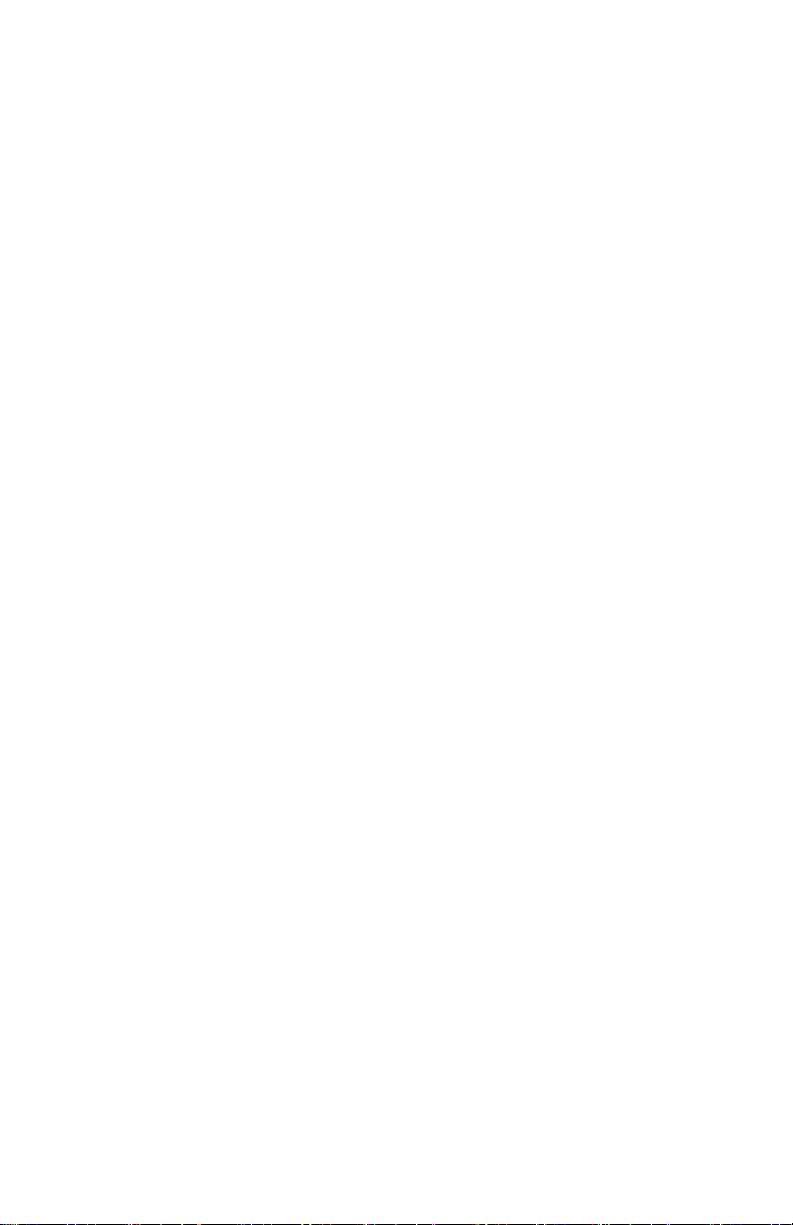
Page 3
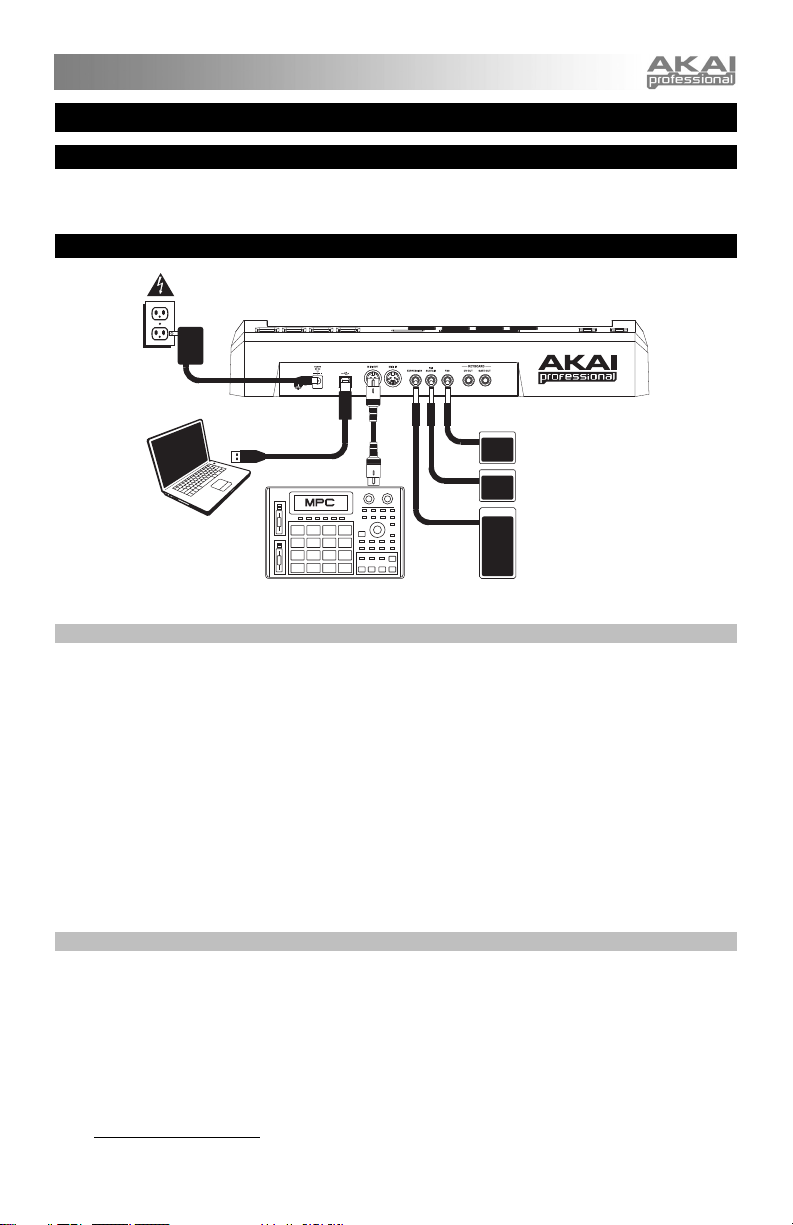
User Guide (English)
Box Contents
MAX25, power adapter, USB cable, software CD (with Vyzex and AkaiConnect software), software DVD
(with Ableton Live Lite Akai Edition), User Guide, Safety & Warranty Manual
Quick Setup / Connection Diagram
POWER ADAPTER
(optional)
FOOTSWITCHES
(optional, not included)
COMPUTER
(not included)
EXTERNAL MIDI MODULE
(optional, not included)
1. Installation
1. Insert the included software CD into your computer.
2. Open and install:
• Windows: Double-click My Computer then double-click the disc. Once the disc's contents are
shown, double-click the Vyzex installer file (.exe).
• Mac: Double-click the disc. Once the disc's contents are shown, double-click the Vyzex .pkg file.
3. Follow the on-screen instructions to install the software.
4. When the Vyzex installation has finished, repeat Steps 2-3 to install AkaiConnect.*
Please see the Vyzex and AkaiConnect sections of this manual for more information about these programs.
To install the included Ableton Live Lite Akai Edition software, repeat these installation steps with the
included Ableton software DVD.
* IMPORTANT!: Please see the AkaiConnect section of this manual to ensure it runs properly with your
DAW and MAX25.
2. Get Started
1. Connect MAX25's USB port to a free USB port on your computer (using a port on the rear panel, if
possible). MAX25 will power on.
2. Open your preferred digital audio workstation (DAW).
3. Turn the VALUE DIAL to browse through the list of available Programs. Select the name of your DAW
and press the VALUE DIAL to load the corresponding Program.
4. In your DAW, select Akai MAX25 as its control device.
5. MAX25 will now work with your DAW. To learn how to customize MAX25's Program settings further,
see the Modes section of this manual.
Note: You can download additional documentation about the Programs used in MAX25 by going to
www.akaipro.com/max25.
EXPRESSION PEDAL
(optional, not included)
3
Page 4
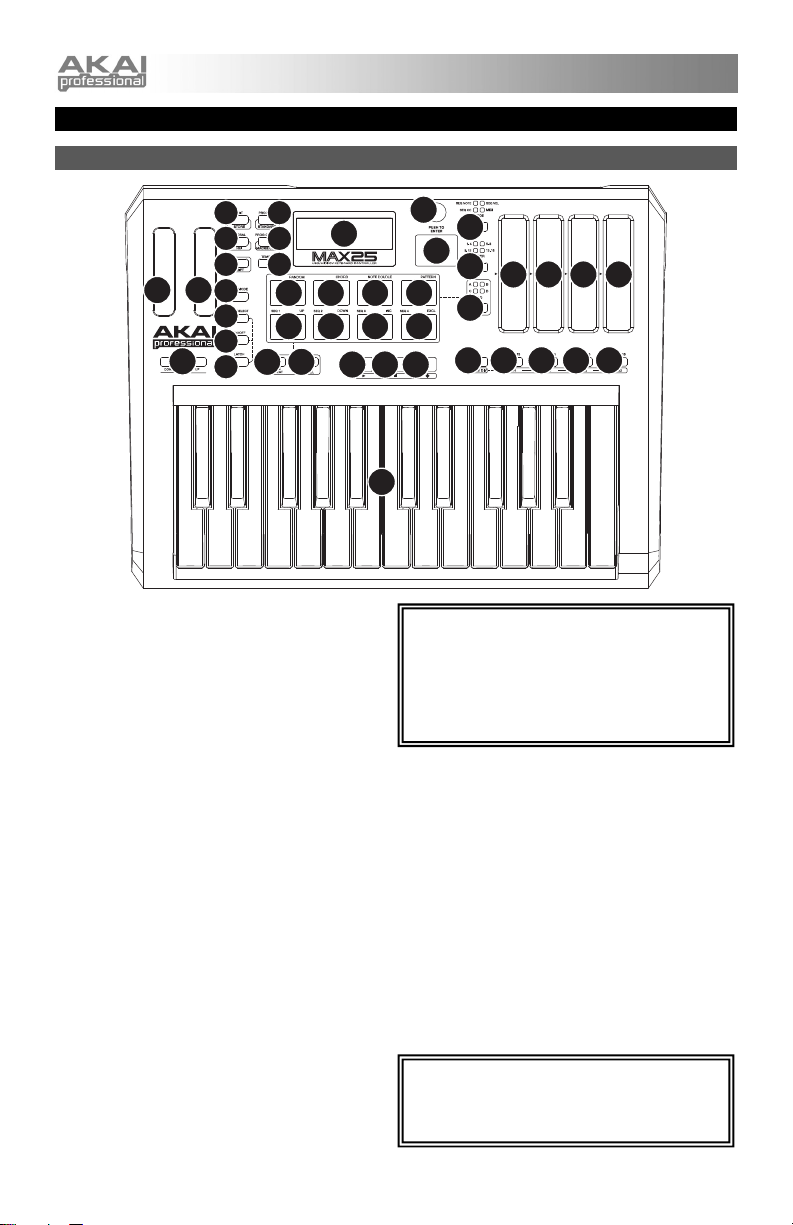
Features
Top Panel
22
24
21
45
10
11
12
2
13
23
25
26
6
6
98
3
666
666
27 27 27
19
18
20
16
14
7
17 15 15 15 15
14 14 14
1
1. KEYBOARD – This 25-note keyboard is
velocity-sensitive and, in conjunction with the
OCTAVE DOWN/UP buttons, can control an
ten-octave range.
2. OCTAVE DOWN/UP – These buttons can be
used to shift the KEYBOARD's range up or
down four octaves in either direction, allowing
for an ten-octave range. When you are higher
or lower than the center octaves, the
corresponding OCTAVE button will light. You can also hold down [ARP MODE] and press the OCTAVE
buttons to adjust the Arpeggiator’s octave range (up to three octaves).
3. LCD – The display is used for navigating menus, displaying data, and affecting change on MAX25's
options and parameters.
4. PITCH BEND WHEEL – Transmits MIDI Pitch Bend information to raise or lower the pitch of the
KEYBOARD temporarily.
5. MODULATION WHEEL – Transmits continuous controller data (assignable to any CC number).
6. PADS – The pads can be used to trigger drum hits or other samples in your software. The pads are
velocity-sensitive, which makes them very responsive and intuitive to play.
7. PAD BANK BUTTON – This button switches among pad banks A, B, C, D. Between these 4 banks
with 8 PADS per bank, you can access up to 32 MIDI events using the pads.
8. [FULL LEVEL] – When [FULL LEVEL] is activated, the pads always play back at a maximum velocity
(127), no matter how hard or soft you hit them.
9. [NOTE REPEAT] – When this feature is active, striking a pad causes the pad to retrigger at a rate
based on the current Tempo and Time Division settings. The Note Repeat feature can be synced to an
internal or external MIDI Clock source. [NOTE REPEAT] can function as a toggle or momentary button.
10. [ARP MODE] – Hold down this button and
view the illuminated pads to determine the
Arpeggiator's current setting (each pad has
its corresponding Arpeggiator setting printed
above it on the right-hand side). You can then
change the setting by pressing different pads.
Note: We recommend you set the KEYBOARD,
PADS, and Sequencer to transmit MIDI data over
different channels. By default, they are all set to
the Common Channel, which means your
performance on one of those items could affect
the performance of another. To set the channels,
see the EDIT MODE section of this manual.
Note: For more information on using MAX25's
Arpeggiator and Sequencer, please see the
ARPEGGIATOR and SEQUENCER parts of this
manual.
4
Page 5
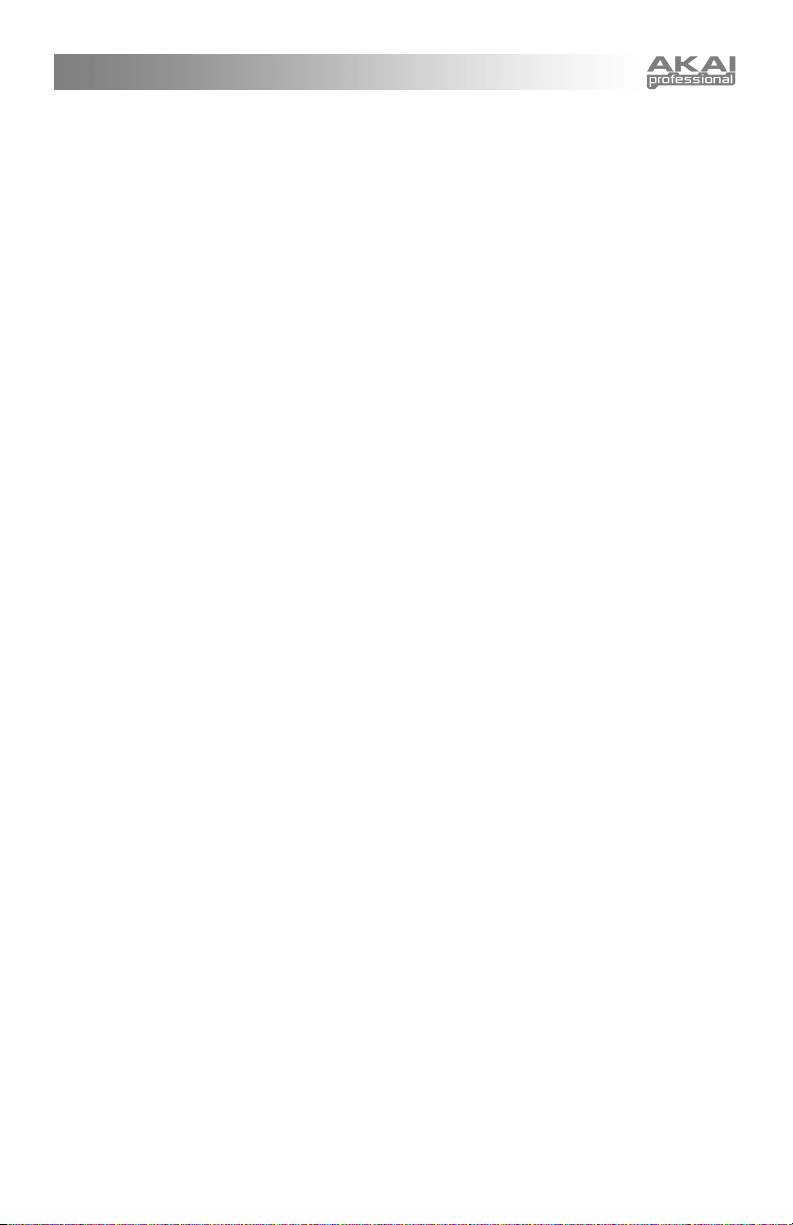
11.
[SEQ SELECT] – Hold down this button then press a pad with text printed above it on the left-hand side to
select a Sequence. The Sequence number is printed on the left-hand side above the bottom four pads.
12. [ON/OFF] – This button enables and disables the internal Arpeggiator or the Sequencer, depending on which is
currently selected (indicated by its LED button). These features work in conjunction with the Tempo and Time
Division settings, which specify the rate of arpeggiation and the tempo of the sequence. Please note that the
Arpeggiator and Sequencer can be synced either to an internal or external MIDI Clock source (such as a
software DAW or a MIDI device).
13. [LATCH] – This button works in conjunction with the internal Arpeggiator or the Sequencer, depending on
which is currently selected (indicated by its LED button).
Arpeggiator: When the Arpeggiator is on and [LATCH] has been enabled, you can hold down a combination of
keys, and the Arpeggiator will memorize and continue to arpeggiate these notes, even after you lift your fingers.
There are a couple of ways to use the [LATCH] function:
a. While holding down the keys, you can add more notes to the arpeggiated chord by pressing down
additional keys.
b. If you press the keys, release them, and then press down a new combination of notes, the Arpeggiator
will memorize and arpeggiate the new notes.
Sequencer: When the Sequencer is on and [LATCH] has been enabled, you can press a key on the keyboard
to trigger the Sequencer, which will keep playing once you release that key. (The Sequencer can only be
latched in this way when its Start/Stop setting is set to Note On/Note Off. See the SEQUENCER part of the
Edit Mode section for more information.)
14. TOUCH FADERS – Each fader can be used to send continuous control data to a desktop audio workstation or
external MIDI device. These faders also can also set the MIDI note or velocity of each step in a Sequence. An
LED on the edge of each fader represents its current value/setting.
15. S-SWITCHES – These LED buttons serve three functions:
a. Pressing one of these buttons after pressing [TIME DIV] will select the Time Division (the available
values are printed under each button). Press the again to select the triplet-based Time Division for that
note value.
b. These LEDs will also light up to indicate which TOUCH FADERS are being used in the current
Sequence.
c. When playing a Sequence, these buttons will illuminate to indicate the steps.
16. FADER/SWITCH BANK BUTTON – This button switches the TOUCH FADERS and S-SWITCHES between 4
available banks, with each bank representing 4 steps of a possible 16-step sequence.
17. [TIME DIV] – Press this button to change the Time Division of the Arpeggiator or Sequencer, then press an S-
SWITCH (on the right) to select the desired Time Division.
18. [MODE] – Press this button to switch the TOUCH FADERS between four different modes:
• SEQ NOTE (Sequence Note Mode) – In this mode, the faders' positions determine the pitch of the notes
of each step of a Sequence.
• SEQ VEL (Sequence Velocity Mode) – In this mode, the faders’ positions determine the velocity of the
notes of each step of a Sequence.
• SEQ CC (Sequence CC Mode) – In this mode, the faders' positions determine the MIDI CC of each step
of a Sequence.
• MIDI (MIDI Mode) – In this mode, you can use the faders to send MIDI CC messages.
19. VALUE DIAL – This dial is used to increment and decrement Presets, parameter values and settings. This dial
also functions as an [ENTER] button when it is pressed down.
20. CURSOR BUTTONS – These buttons are used to navigate through the fields of menus and options.
21. [SHIFT] – Hold this button down to access the secondary functions of the four mode buttons above it.
22. [EDIT] / [STORE] – This button calls up Edit Mode, which allows you to edit the behavior of the keyboard,
pads, buttons, faders and default settings for each Program. Hold [SHIFT] and press this button to store the
current Program.
23. [PROGRAM] / [STANDARD] – This button calls up Program Mode. You can select and recall different
Programs in this mode. Hold [SHIFT] and press this button to automatically select the last used Program that is
not the Mackie Program or HUI Program.
24. [GLOBAL] / [HUI
preferences are set. Hold [SHIFT] and press this button to automatically select the HUI Program.
25. [PROGRAM CHANGE] / [MACKIE CONTROL
this mode, you can send a Program Change or Program Bank Change message to a hardware or software
module. Hold [SHIFT] and press this button to automatically select the Mackie Control Program.
26. [TEMPO] – When MAX25 is set to Internal Sync, this LED button flashes to indicate the current tempo of the
Arpeggatior and Sequencer. You can tap this button several times to set a new Tempo. If the Program is
reloaded, the Tempo will revert to the last saved Tempo value. (Note: A Program's default tempo can be set in
Edit Mode. Also, this button does not work when MAX25 is set to External sync.)
27. TRANSPORT CONTROL BUTTONS – These three buttons are dedicated buttons for sending transport control
commands. The transport control buttons can be set to transmit either MMC (MIDI Machine Control),
MMC/MIDI SysEx, MIDI Real Time, or pre-assigned MIDI CC values as well as Mackie Control, HUI, or Pro
Tools Express transport control messages.
Note: You can press the Stop button () three times in quick succession to send an "All Notes Off" message.
®
] – This button calls up Global Mode, where MIDI reset commands and global system
®
] – Pressing this button will enter Program Change Mode. In
Mackie Control and HUI are trademarks or registered trademarks of LOUD Technologies Inc.
5
Page 6
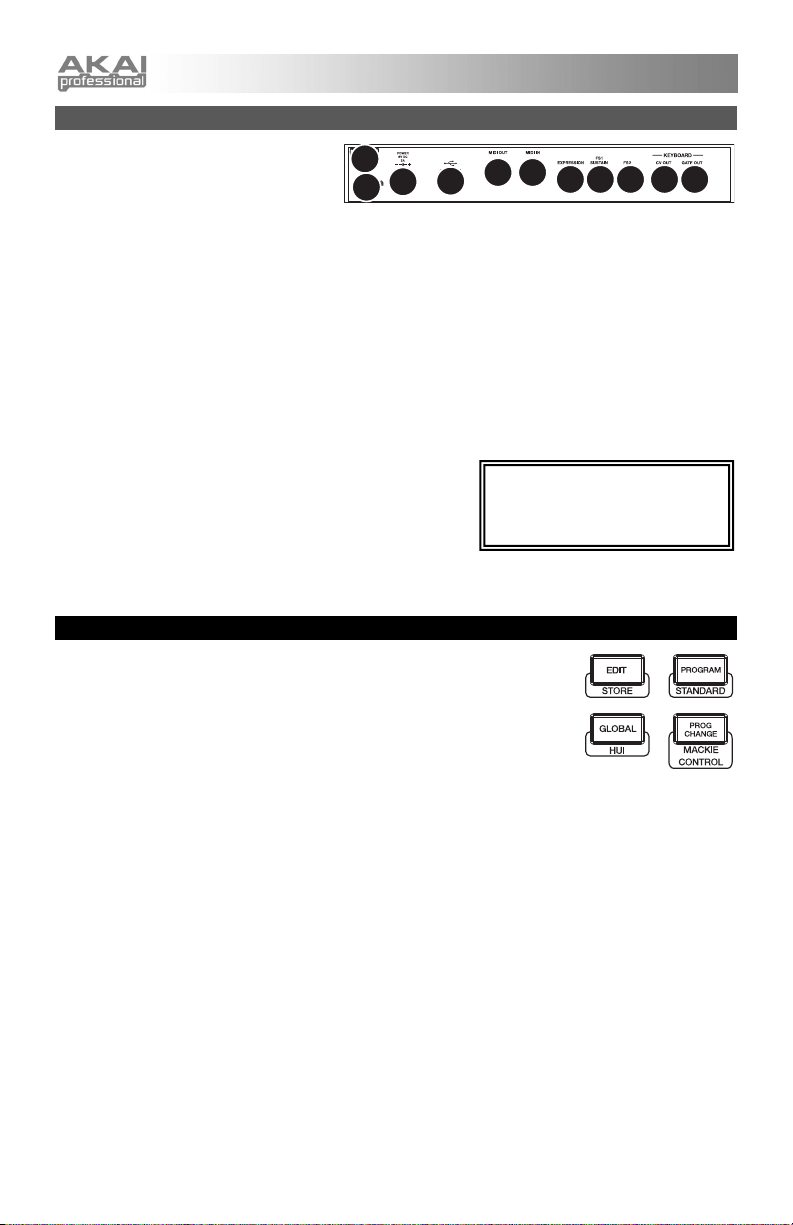
p
Rear Panel
1. POWER INPUT – Connect the
included 6V DC – 1A power adapter
(center pin positive) to this jack then
into an electrical outlet. Using the
power adapter allows you to use MAX25's CV OUT and GATE OUT, and the touch faders will show a
full line of LEDs up to the current position (as opposed to a single LED when powered via USB).
2. POWER ADAPTER RESTRAINT – You can secure a power adapter cable to this restraint to prevent it
from accidentally unplugging.
3. KENSINGTON LOCK SLOT – You may use this Kensington lock slot to secure MAX25 to a table or
other surface.
4. USB PORT – Use the included USB cable to connect this port to the USB port of your computer.
MAX25 will be powered by your computer's USB connection. MAX25 is class-compliant, so it is "plugand-play" – no separate driver installation is necessary.
5. MIDI OUT – Use a five-pin MIDI cable to connect the MIDI OUT of MAX25 to the MIDI IN of an optional
external device.
6. MIDI IN – Use a five-pin MIDI cable to connect the MIDI OUT of an optional external MIDI device to the
MIDI IN of MAX25.
7. EXPRESSION PEDAL INPUT – Connect an optional 1/4" TRS expression pedal to this input.
8. FOOTSWITCH INPUTS – Connect an optional 1/4" TS footswitch to these inputs. If you are using a
sustain pedal, connect it to the FS1/SUSTAIN input.
9. *CV OUT – Use a 1/4" TS cable (not included) to connect
this output to an optional external sequencer to send
MAX25's control voltage (CV) data (0-5V, 1V/octave). The
data sent over this connection can be set in Global Mode.
Please also see the CV section of this manual.
10. *GATE OUT – Use a 1/4" TS cable (not included) to connect this output to an optional external
sequencer to send MAX25's Gate (trigger) data. The data sent over this connection can be set in
Global Mode.
Modes
MAX25 has four different modes of operation. Each mode can be accessed by
pressing the corresponding button on MAX25.
In each page of each mode:
• Use the up/down CURSOR BUTTONS to move between settings on the
current page.
• Use the left/right CURSOR BUTTONS to move between different pages.
• Turn the VALUE DIAL to change the currently selected value/setting.
Following is a short description of each mode. Each mode is described in detail in its corresponding section
later in this manual.
[EDIT] Edit Mode: This mode allows you to edit the configuration of MAX25. Edit Mode is a powerful tool
for customizing your set-up. In this mode, you can make changes to how the keyboard, pads, touch faders
and other features behave. For example, you may want a touch fader to transmit only a limited range of MIDI
data, or you may want the pads to transmit on a different MIDI channel from the keyboard. You can change
these and other various parameters in Edit Mode. (See the Edit Mode Parameters section of the Appendix
for a summarized list of parameters.)
[PROGRAM] Program Mode: This mode allows you to load your stored Programs. A Program is a
collection of information about how the controls – keyboard, pads, touch faders, etc. – will behave (their
behavior can be adjusted in Edit Mode then stored). Using Programs allows you to save different
configurations, which can be quickly loaded when you need them, without having to reprogram MAX25 every
time.
[GLOBAL] Global Mode: This mode allows you to set global parameters and make general changes to
how MAX25 functions. For example, you can set the brightness of the LCD screen, the MIDI common
channel, MIDI clock settings, the pads' and keyboard's velocity curve and sensitivity, and more.
[PROG CHANGE] Program Change Mode: This mode allows you to transmit various Program Change
messages. In this mode, you can make your DAW or external device switch to a different program bank of
sounds. This way, you can switch between programs right from MAX25 rather than switching them manually
on your DAW or external device.
2
1
3
56
4
* The CV OUT and GATE OUT will
function only if MAX25 is connected
to a power source using the power
ada
ter.
88 910
7
6
Page 7
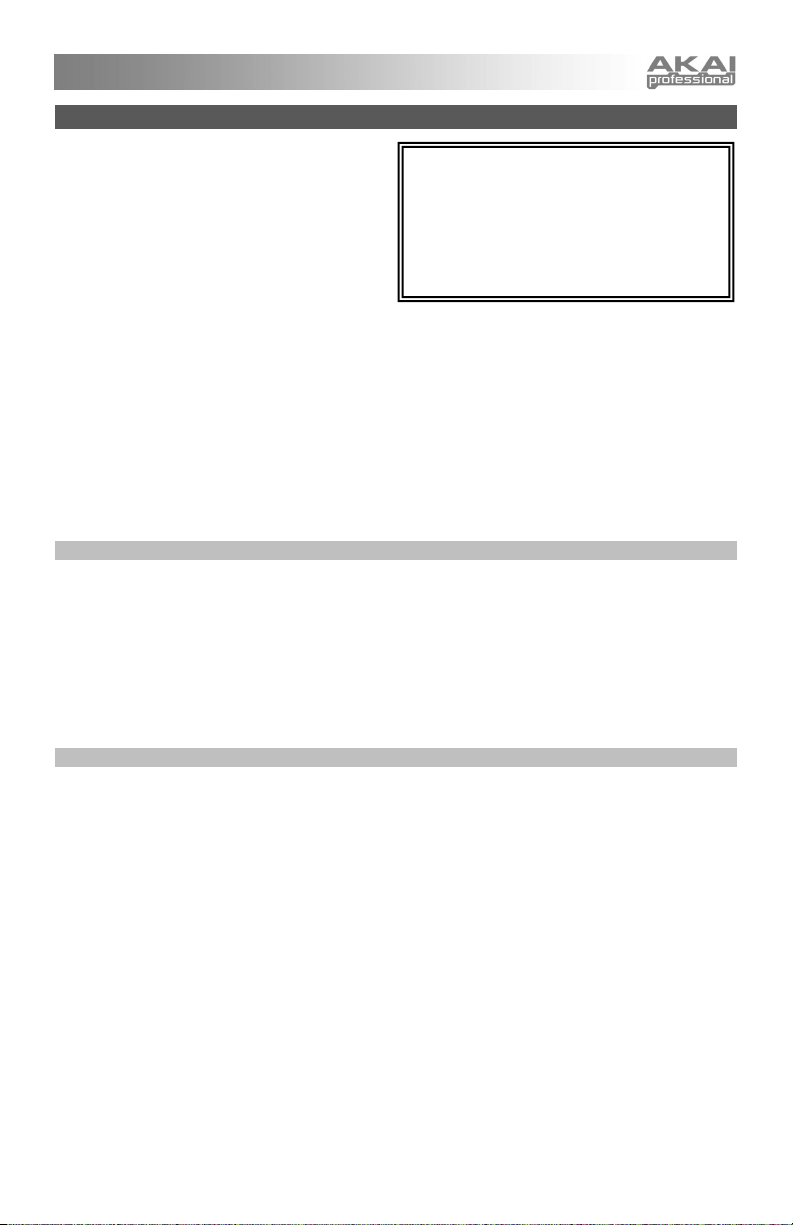
Edit Mode
1. To enter Edit Mode, press [EDIT].
2. Select a control to edit by touching, pressing,
or manipulating the desired control (fader,
pad, etc.). In the LCD, the name of the
selected control will appear in the upper left
corner, and the editable parameters will be
shown below it.
3. In each page of Edit Mode:
• Use the up/down CURSOR BUTTONS
to move through the parameters on the current page.
• If there are multiple pages (indicated by "Pg1," "Pg2," etc.), use the left/right CURSOR BUTTONS
to move between different pages.
• Turn the VALUE DIAL to change the currently selected value/setting. Any value/setting is
automatically selected; you do not have to press the VALUE DIAL to enter or select it.
4. To edit more controls, repeat Steps 2-3.
IMPORTANT: To store your new settings in the Program, hold [SHIFT] and press [STORE]. Without storing
your edited settings, your changes will be lost if you load a new Program.
For an overview of the available parameters, see the EDIT MODE PARAMETERS table at the end of this
manual.
Keyboard
MIDI Channel: This setting determines over which MIDI channel data is sent. The available settings are
Common, USB A1-A16, and USB B1-B16.
Octave: The keyboard's octave setting. The available settings are -4 to +4, with 0 as the center octave.
Transpose: The keyboard's transposition (in half-steps). The available settings are -36 to +36, with 0 as the
center position (no transposition).
MIDI to DIN: Determines whether or not MIDI data is sent to the MIDI OUT (On) or not (Off). MIDI data will
be sent to MAX25's USB connection regardless of this setting.
Aftertouch: This determines the keyboard's Aftertouch setting. The available options are On and Off.
Pads
Type: The type of event that will be sent. The available settings are Note, Program Change, and Program
Bank.
MIDI Channel: This setting determines over which MIDI channel data is sent. The available settings are
Common, USB A1-A16, and USB B1-B16.
Note: If Note is the selected Type, this assigns the note number.
Aft: If Note is the selected Type, this determines the Aftertouch settings. The available options are Off, Ch
(Channel Aftertouch), and Poly (Poly Aftertouch).
Program Number / Pgm: If Program Change or Program Bank is the selected Type, this determines the
Program number. The available range is 000 – 127.
Msb / Lsb: If Program Change or Program Bank is the selected Type, these determine the MSB (Most
Significant Bit) and LSB (Least Significant Bit). The available range is 000 – 127.
MIDI to DIN: Determines whether or not MIDI data is sent to the MIDI OUT (On) or not (Off). MIDI data will
be sent to MAX25's USB connection regardless of this setting.
Note Mode: If Note is the selected Type, this determines whether it is in Toggle or Momentary Mode.
Note: We recommend you set the KEYBOARD,
pads, and Sequencer to transmit MIDI data over
different channels. By default, they are all set to
the Common Channel, which means your
performance on one of those items could affect
the performance of another. To set the channels,
see the KEYBOARD, pads, and SEQUENCER
parts of this EDIT MODE section.
7
Page 8
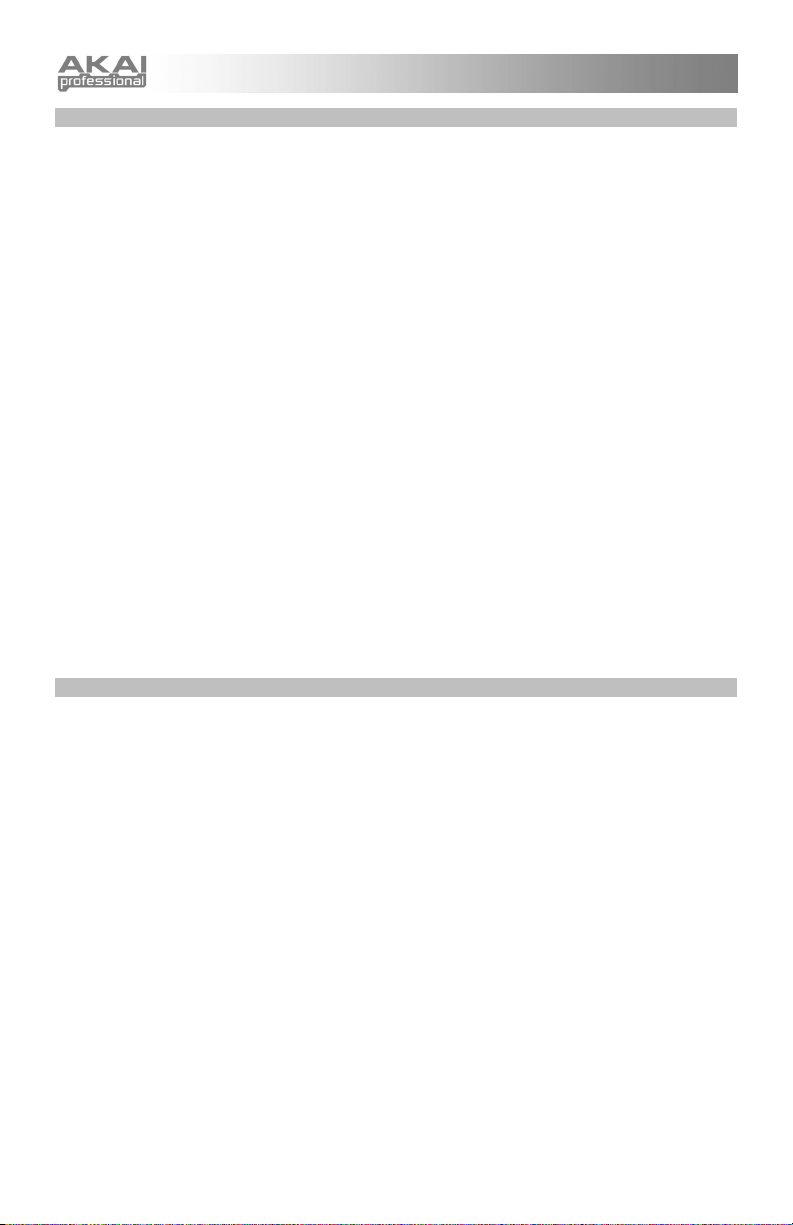
Touch Faders
Type: The type of event that will be sent. The available settings are Aft (Aftertouch), MIDI CC, Inc/Dec1
(Increment/Decrement, Mode 1), Inc/Dec2 (Increment/Decrement, Mode 2), Mackie, and HUI.
MIDI Channel: This setting determines over which MIDI channel data is sent. The available settings are
Common, USB A1-A16, and USB B1-B16.
CC Number: If MIDI CC is the selected Type, this determines the MIDI CC. The available range is 000 –
127.
MIDI to DIN: Determines whether or not MIDI data is sent to the MIDI OUT (On) or not (Off). MIDI data will
be sent to MAX25's USB connection regardless of this setting.
Mode: This determines how the fader will act when touched:
• Absolute: Touching the fader will cause it to jump immediately to that position. This mode is only
available when the Type is set to Aftertouch or MIDI CC. Holding [SHIFT] while moving a fader puts the
fader in Relative2 Mode, which will give you finer control.
• Relative: Sliding your finger upward or downward along the fader will cause its setting to move upward
or downward (regardless of your finger's absolute position on the fader).
• Relative2: This mode behaves like Relative Mode but with a finer resolution, allowing for more precise
adjustment. This mode is only selectable in this menu when the Type is set to Aftertouch or MIDI CC.
When a fader is in Relative Mode, you can manually put the faders in Relative2 Mode by holding
[SHIFT] and sliding your finger along it.
Min / Max: If Aftertouch is the selected Type, these determine the lowest (Min) and highest (Max) values. (If
Min is higher than the Max, the fader's polarity will be reversed.)
Msb / Lsb: If Inc/Dec1 is the selected Type, these determine the MSB (Most Significant Bit) and LSB (Least
Significant Bit). The available range is 000 – 127.
Value:
• If Inc/Dec1 is the selected Type, this determines the value sent by an Increment (CC#96) or Decrement
(CC#97) message. The available range is 000 – 127.
• If Mackie or HUI is the selected Type, this determines what the fader will control using that protocol.
The available settings are Fader 1-8, V-pot 1-8, and Master Level (Mackie only).
S-Switches
Type: The type of event that will be sent. The available settings are Note, CC#000-127, ProgramChange,
ProgramBank, MackieControl, and HUI.
MIDI Channel: This setting determines over which MIDI channel data is sent. The available settings are
Common, USB A1-A16, and USB B1-B16.
Note#: If Note is the selected Type, this assigns the note number.
Velo: If Note is the selected Type, this assigns the velocity. The available range is 000-127.
Mode: If Note, CC#000-127, Mackie, or HUI is the selected Type, this determines whether it is in Toggle or
Momentary Mode.
Invert: If CC#000-127 is the selected Type, the S-switches send 000 as the "off" value and 127 as the "on"
value. This determines whether the values sent are normal (Off), as described above, or switched/inverted
(On).
Program Number / Pgm: If ProgramChange or ProgramBank is the selected Type, this determines the
Program number. The available range is 000 – 127.
Msb / Lsb: If ProgramChange or ProgramBank is the selected Type, these determine the MSB (Most
Significant Bit) and LSB (Least Significant Bit). The available range is 000 – 127.
MIDI to DIN: Determines whether or not MIDI data is sent to the MIDI OUT (On) or not (Off). MIDI data will
be sent to MAX25's USB connection regardless of this setting.
8
Page 9
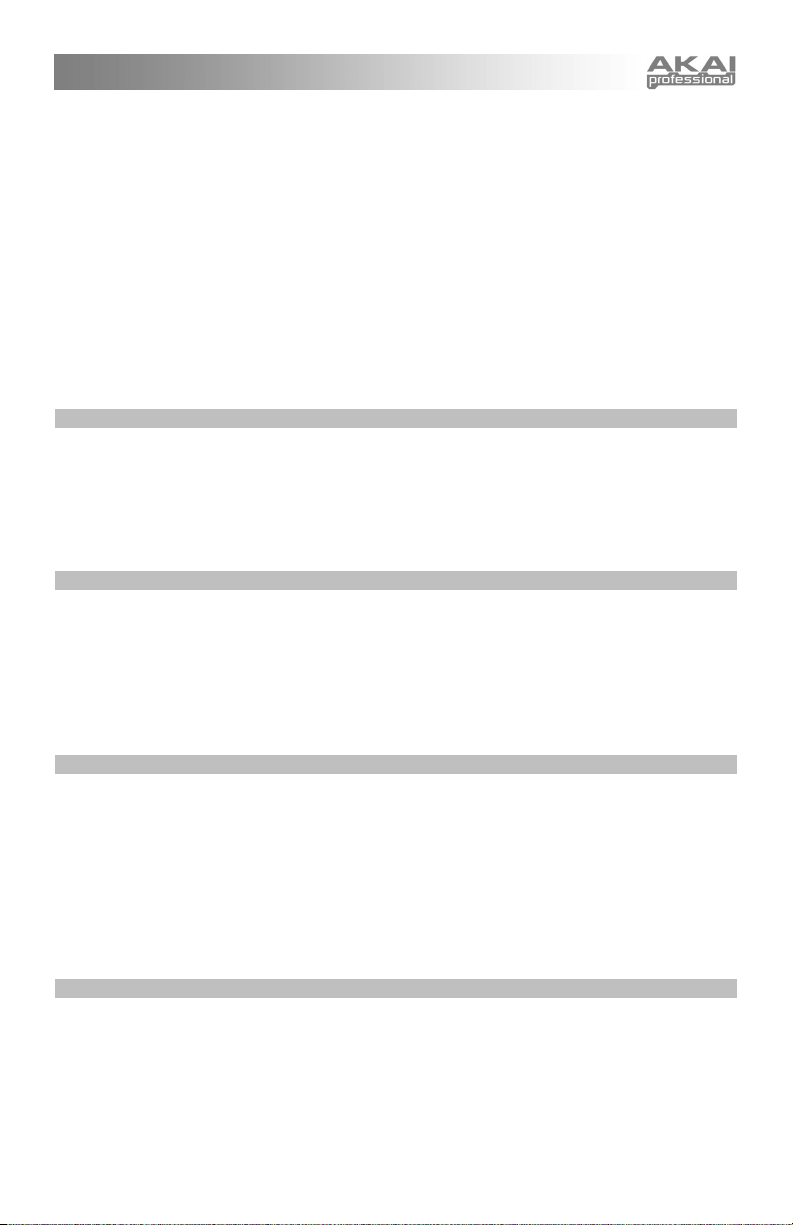
Value:
• If Inc/Dec1 is the selected Type, this determines the value sent by an Increment (CC#96) or Decrement
(CC#97) message. The available range is 000 – 127.
• If Mackie is the selected Type, this determines what the S-switches will control using that protocol. The
available settings are Record-Ready 1-8, Solo 1-8, Mute 1-8, Select 1-8, VPot Select 1-8, VPot Assign:
Track, VPot Assign: Send, VPot Assign: Pan, VPot Assign: Plugin, VPot Assign: EQ, VPot Assign:
Instrument, Fader Bank L or R, Fader Channel L or R, Flip, Global View, Display: Name, Display:
SMPTE, Function Select F1-F8, Global View: MIDI, Global View: Inputs, Global View: Audio Tracks,
Global View: Audio Instrument, Global View: Aux, Global View: Buses, Global View: Outputs, Global
View: User, Shift, Option, Control, Command, Read, Write, Trim, Touch, Latch, Group, Save, Undo,
Cancel, Enter, Marker, Nudge, Cycle, Drop, Replace, Click, Solo, Rewind, Fast Forward, Stop, Play,
Record, Up, Down, Left, Right, Zoom, Scrub, User A, User B, Touch 1-8, Touch M, SMPTE, Beats,
Rude Solo, M 116, M 117, and Relay.
• If HUI is the selected Type, this determines what the S-switches will control using that protocol. The
available settings are Touch 1-8, Select 1-8, Mute 1-8, Solo 1-8, Auto 1-8, Record-Ready 1-8, Insert 18, Record 1-8, HUI 065-112, Rewind, Fast Forward, Stop, Play, Record, and HUI 118-128.
Pitch Wheel
MIDI Channel: This setting determines over which MIDI channel data is sent. The available settings are
Common, USB A1-A16, and USB B1-B16.
MIDI to DIN: Determines whether or not MIDI data is sent to the MIDI OUT (On) or not (Off). MIDI data will
be sent to MAX25's USB connection regardless of this setting.
CV Pitchbend: Determines the range of the PITCH BEND WHEEL sent out of the CV OUT (if the CV OUT is
set to Pbend). The available range is 00 – 99.
Modulation Wheel
MIDI Channel: This setting determines over which MIDI channel data is sent. The available settings are
Common, USB A1-A16, and USB B1-B16.
MIDI CC: If MIDI CC is the selected Type, this determines the MIDI CC. The available range is 000 – 127.
Max / Min: These determine the lowest (Min) and highest (Max) values. (If Min is higher than the Max, the
wheel's polarity will be reversed.)
MIDI to DIN: Determines whether or not MIDI data is sent to the MIDI OUT (On) or not (Off). MIDI data will
be sent to MAX25's USB connection regardless of this setting.
Footswitch
Type: The type of event that will be sent. The available settings are CC#000-127, Tap Tempo, Play, Rec
(Record), Stop, Play/Stop, Arp/Seq (Arpeggiator/Sequencer), and Sustain.
MIDI Channel: This setting determines over which MIDI channel data is sent. The available settings are
Common, USB A1-A16, and USB B1-B16.
MIDI CC: If CC#000-127 is the selected Type, this determines the MIDI CC. The available range is 001 –
127.
Mode: This determines whether it is in Toggle or Momentary Mode.
MIDI to DIN: Determines whether or not MIDI data is sent to the MIDI OUT (On) or not (Off). MIDI data will
be sent to MAX25's USB connection regardless of this setting.
Expression Pedal
MIDI Channel: This setting determines over which MIDI channel data is sent. The available settings are
Common, USB A1-A16, and USB B1-B16.
MIDI CC: This determines the MIDI CC. The available range is 000 – 127.
Max / Min: These determine the lowest (Min) and highest (Max) values. (If Min is higher than the Max, the
pedal's polarity will be reversed.)
MIDI to DIN: Determines whether or not MIDI data is sent to the MIDI OUT (On) or not (Off). MIDI data will
be sent to MAX25's USB connection regardless of this setting.
9
Page 10
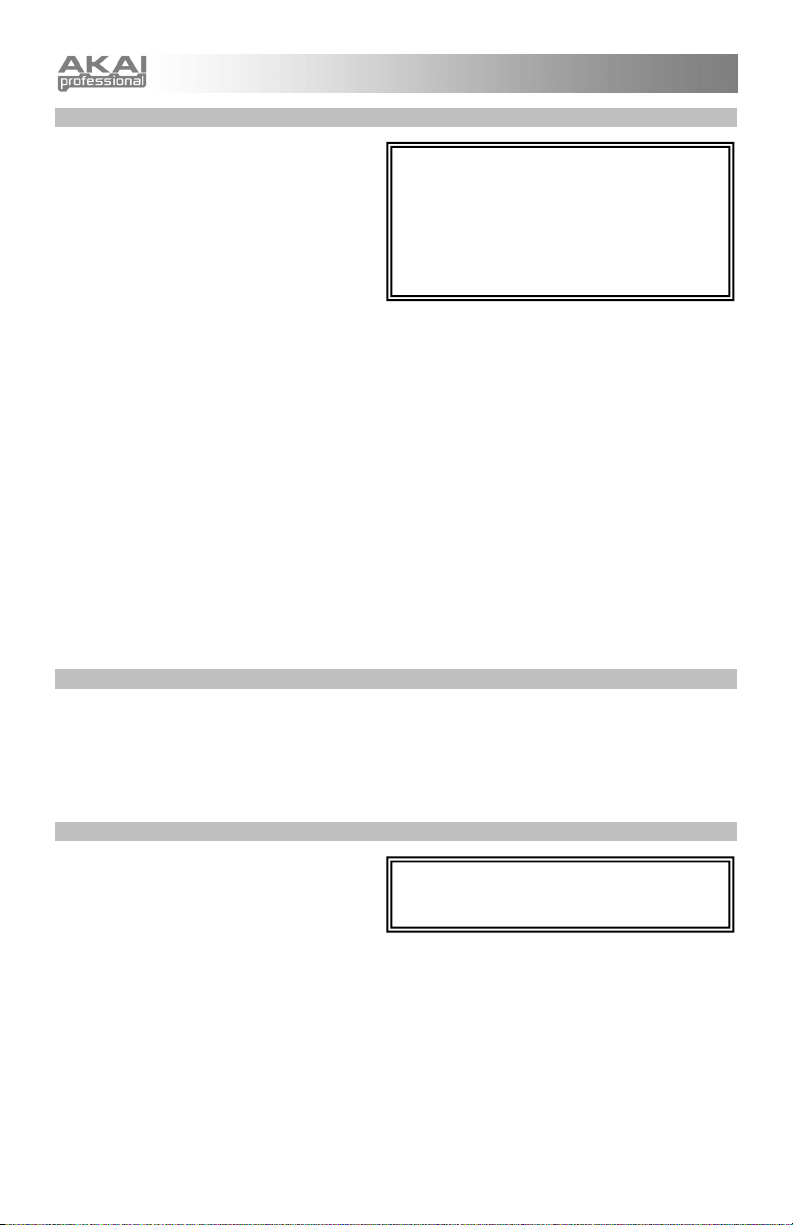
Arpeggiator
Type: The type of arpeggation that will be used.
The available settings are:
• Note Double: Each note will sound twice.
This setting can be selected in conjunction
with any of the settings described below,
except Chord.
• Up: Notes will sound from the lowest to the
highest.
• Down: Notes will sound from the highest to
lowest.
• Incl (Inclusive): Notes will sound from the lowest to the highest, then back down. The lowest and
highest notes will sound twice at the direction change.
• Excl (Exclusive): Notes will sound from the lowest to the highest, then back down. The lowest and
highest notes will sound only once at the direction change.
• Rand (Random): Notes will sound in random order.
• Chord: All notes of the chord will sound together repeatedly.
Range: The octave range of the Arpeggiator. The available range is 0 to +3 octaves.
Gate: The length of the arpeggiated notes. The available range is 1-99% of the current Time Division setting.
Swing: The amount of swing used in the arpeggiated notes. The available range is 50% – 75%.
Pattern: Determines whether the Arpeggiator will use the pattern shown in the Pattern Indicator (On) or not
use it (Off). See the Pattern Indicator description later in this section.
Length: The number of steps in the Arpeggiator pattern. The available range is 1 – 16 steps.
Pattern Indicator: The pattern at the bottom of the LCD on this page represents the rhythm in which the
notes will sound when the Arpeggiator is engaged (and when Pattern is set to On). A star (*) indicates a
sounding note, while an underscore (_) indicates a "rest" (no note will sound). Use the VALUE DIAL to move
the cursor through the notes, and push the VALUE DIAL to change its state (between * and _).
Note: You can also set the Arpeggiator by using
the pads. Hold down [ARP MODE] and press a pad
with text printed above it on the right-hand side to
determine the Arpeggiator's current setting. The
selected pad(s) will illuminate red to show the
Arpeggiator's current settings. Adjust its octave
range up to three octaves by holding down [ARP
MODE] and using the OCTAVE UP/DOWN buttons.
Note Repeat
Time Division: The speed of the repetition as a division of the master tempo or external clock. The available
options are 1/4, 1/4T, 1/8, 1/8T, 1/16, 1/16T, 1/32, and 1/32T. ("T" denotes a triplet-based Time Division.)
Mode: This determines whether it is in Toggle or Momentary Mode.
Gate: The length of the repeated notes. The available range is 1-99% of the current Time Division setting.
Swing: The amount of swing used in the repeated notes. The available range is 50% – 75%.
Tempo
BPM: The tempo as indicated in beats per
minute. The available range is 30 – 300 BPM.
Time Division: The division of the master tempo
or external clock. The available options are 1/4,
1/4T, 1/8, 1/8T, 1/16, 1/16T, 1/32, and 1/32T. ("T"
denotes a triplet-based Time Division.)
Gate: The length of the repeated notes. The available range is 1-99% of the current Time Division setting.
Swing: The amount of swing used in the repeated notes. The available range is 50 – 75%.
Note: You can also enter a new BPM setting by
tapping [TEMPO] in time with the desired tempo
several times.
10
Page 11
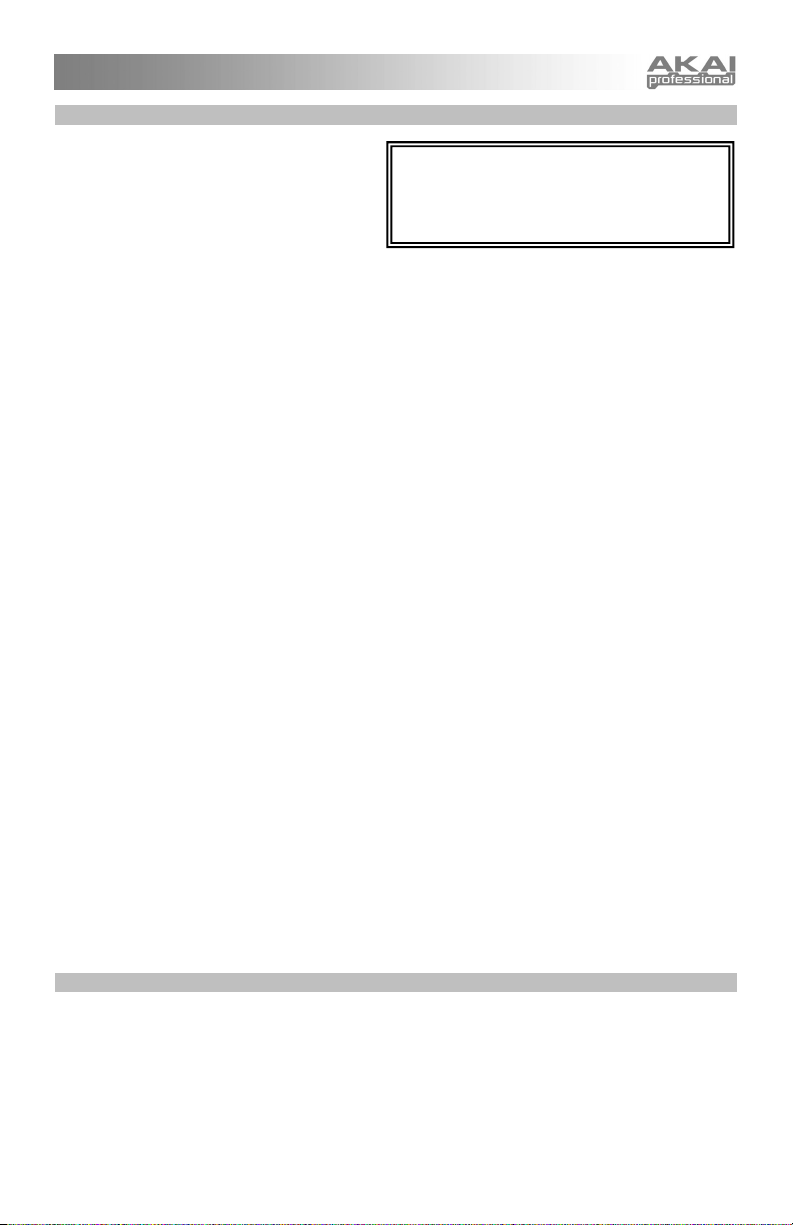
p
Sequencer
[SEQ SELECT]: The first two pages of this
section (Pg1 and Pg2) pertain to specific
Sequences (1-4), as indicated at the top of the
LCD. The rest of the pages pertain to the
Sequencer in general. So the first two pages'
settings may vary between the four Sequences,
but the rest will be the same for all Sequences.
Steps: The number of steps used by the Sequencer. The available range is 01-16 steps.
MIDI Channel: This setting determines over which MIDI channel data is sent. The available settings
are Common, USB A1-A16, and USB B1-B16.
MIDI to DIN: Determines whether or not MIDI data is sent to the MIDI OUT (On) or not (Off). MIDI data
will be sent to MAX25's USB connection regardless of this setting.
Keyshift: When Keyshift is set to On, you can transpose the Sequence in real time (as it is playing) by
holding down a key; it will return to the Default Key when the key is released. (When used in
conjunction with the [LATCH] button, you can press a key once to "latch" it to that new transposition.)
When Keyshift is set to Off, the key can only be transposed by changing the Default Key parameter.
Default Key: The default key of the Sequence.
Scale: The scale used by the Sequencer. When a scale other than Chromatic is selected, the faders
will be limited to selecting only the notes available in the scale, which can be useful for avoiding
unintentionally out-of-key notes! The available settings are Chromatic, Major, Dorian, Phrygian, Lydian,
Mixolydian, Minor, Locrian, Minor Melo (Melodic Minor), Minor Harm (Harmonic Minor), PentaMajor
(Major Pentatonic), PentaMinor (Minor Pentatonic), Blues, AlteredDom (Altered Dominant), DimWhlHalf
(Diminished Whole-Half-Step), and Whole-Tone.
Start / Stop: This determines what message will start/stop the Sequencer. The available settings are:
• Note On / Note Off: The Sequencer will play when [SEQ ON/OFF] is activated and a key on the
keyboard is pressed. If Keyshift is On, the Sequence will be automatically transposed to that key.
• Seq On/Off: The Sequencer will play when [SEQ ON/OFF] is pressed.
• Play / Stop: The Sequence will play when Play () is pressed and stop when Stop () is
pressed.
[MODE] SEQ NOTE or SEQ VEL: This is a representation of the steps in a Sequence. Use the CURSOR
buttons to navigate through the "grid" format.
Step: The step number.
Note: The note being played for that step. You can also set the note by touching the TOUCH FADERS.
Velo: The velocity of the note being played for that step.
[SEQ CC]: This is a representation of the steps in a Sequence. Use the CURSOR buttons to navigate
through the "grid" format.
Step: The step number.
Value: The value being sent for that step.
CC Number: The MIDI CC# being sent.
Ramp: When set to "ON," the Sequencer will send out "interpolated" CC values between the CC values
of each step.
Note: You can select the Sequence to edit by using
the pads. Hold down [SEQ SELECT] then press
one of the bottom four pads to select that Sequence
(the number is printed on the left-hand side above
the
ad – 1-4).
Transport Controls
Type: The type of event that will be sent. The available settings are MMC, MMC/MIDI, MIDI Real Time, MIDI
CC, Mackie, HUI, and PTEX. When set to PTEX, transport control messages will be sent only on USB Port
B, Channel 16, regardless of the Common Channel setting.
MIDI to DIN: Determines whether or not MIDI data is sent to the MIDI OUT (On) or not (Off). MIDI data will
be sent to MAX25's USB connection regardless of this setting.
11
Page 12
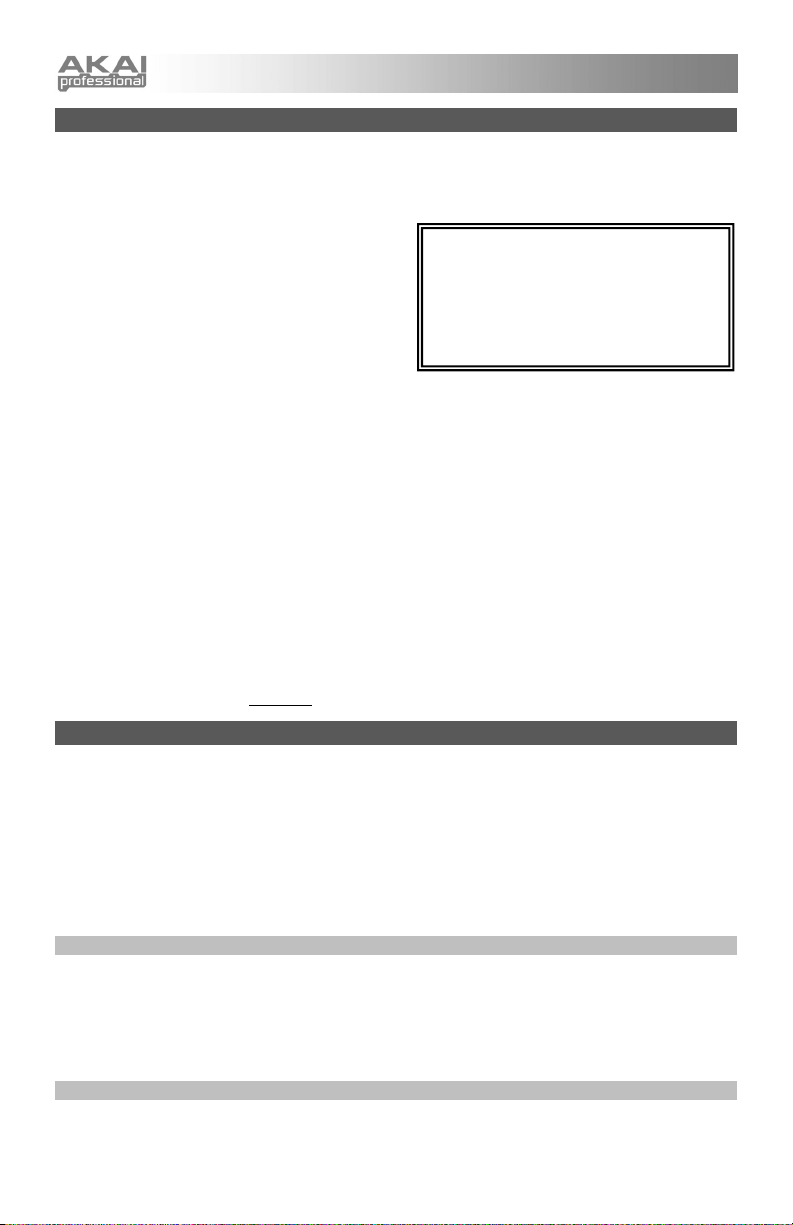
Program Mode
Program Mode allows you to select and load a Program. MAX25 has several default Programs we created to
work specifically with some popular DAWs or plug-ins, but you may also create/edit, store, and load your own
Programs.
To select/load a Program:
1. Press [PROGRAM]. (Each time MAX25 is first
powered on, it will automatically be in Program
Mode.) The LCD will show the current Program
name (flashing).
2. Turn the VALUE DIAL to browse through the list
of available Programs.
3. Press the VALUE DIAL to load the desired
Program.
Notes:
• You can also load a Sequence while in Program Mode. To do this, use the up/down CURSOR
BUTTONS to select the Sequence number field, turn the VALUE DIAL to browse through the
Sequences, then press the VALUE DIAL to load it to the Sequencer.
• You can also transpose an entire Program while in Program Mode. To do this, hold down both
OCTAVE DOWN / UP buttons and press the desired key on the keyboard. The Program will be
transposed accordingly. (The note you selected will become the note that plays on the keyboard's
middle C key.)
To edit a program, please refer to the earlier Edit Mode section.
To store your current settings as a Program,
1. Hold [SHIFT] and press [STORE]. The LCD will show "Store Program" at the top.
2. Turn the VALUE DIAL to select the Program to which you want to save your Program. (By default, the
current Program will appear here.)
3. To rename the program, use the CURSOR BUTTON to select the Name field. The first character of the
field will flash:
4. Turn the VALUE DIAL to browse through the available letters/numbers. When it displays the desired
letter/number, use the left/right CURSOR BUTTONS to skip to the next character.
5. When you are ready to store the Program, press the VALUE DIAL. You can cancel the process by
simply pressing a button other than [PROGRAM] or the VALUE DIAL.
Global Mode
1. To enter Global Mode, press [GLOBAL].
2. In each page of Global Mode:
• Use the up/down CURSOR BUTTONS to move through the parameters on the current page.
• Use the left/right CURSOR BUTTONS to move between different pages.
• Turn the VALUE DIAL to change the currently selected value/setting. Any value/setting is
IMPORTANT: To store your global settings, see the Utility section below.
See the following sections for specific information about each control's editable parameters.
MIDI Common Channel
Common Chnl (Channel): This setting determines which MIDI channel is the common channel (various
controls can be assigned to the common channel in Edit Mode). The available settings are USB A1-A16, and
USB B1-B16.
Input Chnl (Channel): This setting determines over which MIDI channel MAX25 will receive MIDI data from
an external device connected to the MIDI OUT. The available settings are Common, USB A1-A16, and USB
B1-B16.
Note Display
Type: Determines whether the LCD will display notes as note values (e.g., C2, F#3, etc.) or note numbers
(e.g., 36, 54, etc.).
automatically selected; you do not have to press the VALUE DIAL to enter or select it.
Note: As a shortcut, you can hold [SHIFT]
then press one of the following buttons to
access certain Programs:
• [PROGRAM] = the last used Program
• [MACKIE CONTROL] = Mackie Control
protocol
• [HUI] = HUI control protocol
12
Page 13
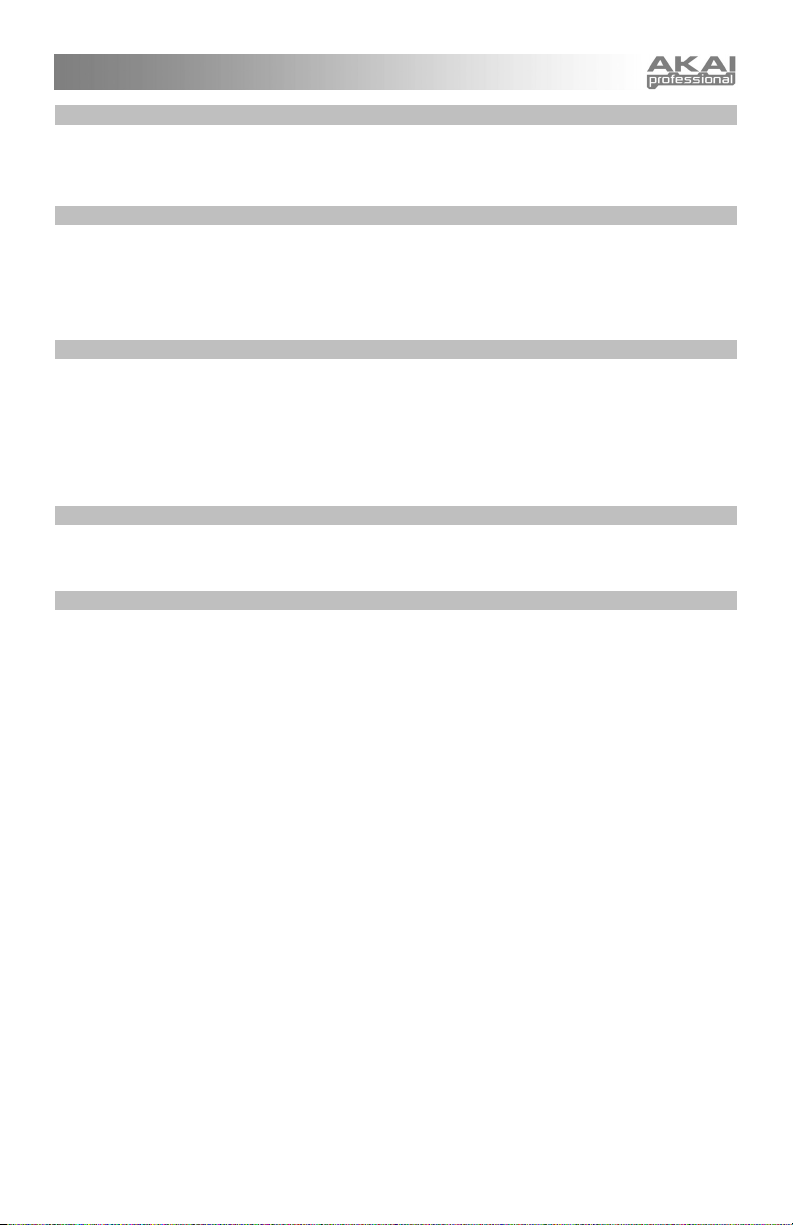
Keyboard
Curve: The keyboard's velocity curve. The available settings are Linear, EXP1, and EXP2.
Sensitivity: The keyboard's overall velocity sensitivity. The available range is 1-10. At 1, it would take a lot of
force to generate a velocity value of 127. At 10, the opposite is true.
Pads
Pad Threshold: The velocity threshold to trigger the pads. The available range is 0-15. This can help prevent
false triggering or make it easier to trigger the pads.
Velocity Curve: The pads' velocity curve. The available settings are Linear, EXP1, EXP2, Log1, and Log2.
Velocity Sense (Sensitivity): The pads' overall velocity sensitivity. The available range is 1-10. At 1, it would
take a lot of force to generate a velocity value of 127. At 10, the opposite is true.
Tempo
Tempo: The global tempo as indicated in beats per minute. When MAX25 is using its internal MIDI clock, this
global tempo setting determines the speed of the Arpeggiator, Sequencer, and Note Repeat rate. The
available range is 30 – 300 BPM.
Tap Average: The number of times you would need to press [TAP TEMPO] to enter a new tempo. The
available range is 2-4.
Tempo LED: When MAX25 is using its internal MIDI clock, the [TAP TEMPO] LED will flash in time with the
current tempo setting. You can set this feature to On or Off.
Clock
Source: Determines whether MAX25 uses its Internal MIDI clock or refers to an External clock (e.g., from a
DAW).
CV/Gate
CV/Gate Out: This determines how data is sent out of the CV OUT and GATE OUT:
• Key/Seq: The data from the keyboard, Arpeggiator, and Sequencer will be sent out. The keyboard will
send out 1V per octave (lowest C = 0V).
• Pads: The data from the pads will be sent out, with the notes sent corresponding to the pads' note values
(if a note is assigned).
• Common (Channel): When connected via USB, the data sent to MAX25 over the common channel and
port will be sent out. When not connected via USB, the data sent to the MAX25 over the MIDI IN on the
common channel will be sent out.
• USB 1A – 16A, 1B – 16B: When connected via USB, the data sent to MAX25 over the selected channel
and port will be sent out. When not connected via USB, the data sent to the MAX25 over the MIDI IN on
the selected channel will be sent out, but Port B will be ignored.
• Seq: Note On and Note Off events from the Sequencer will be sent out.
• Seq CC: MIDI CC events from the Sequencer will be sent out of the CV OUT. Note On and Note Off
events from the Sequencer will be sent out of the GATE OUT.
• Pbend: MIDI events from the PITCH BEND WHEEL will be sent out of the CV OUT. Note On and Note
Off events from the Sequencer will be sent out of the GATE OUT.
• Modwhl: MIDI CC events from the MOD WHEEL will be sent out of the CV OUT. Note On and Note Off
events from the Sequencer will be sent out of the GATE OUT.
• ExpPedl: MIDI CC events from an attached expression pedal will be sent out of the CV OUT. Note On
and Note Off events from the Sequencer will be sent out of the GATE OUT.
• Fadr1CC – 8CC: MIDI events from the selected fader (1-8) will be sent out of the CV OUT. Note On and
Note Off events from the Sequencer will be sent out of the GATE OUT.
Important:
• CC messages will be sent only if the associated control is set to send them.
• When Pbend, Modwhl, ExpPedl, or Fadr1CC-8CC is selected, CC messages (or pitch bend information)
received on the same USB port and MIDI channel of that control with the same CC number (or pitch) will
also be sent to the CV OUT.
13
Page 14
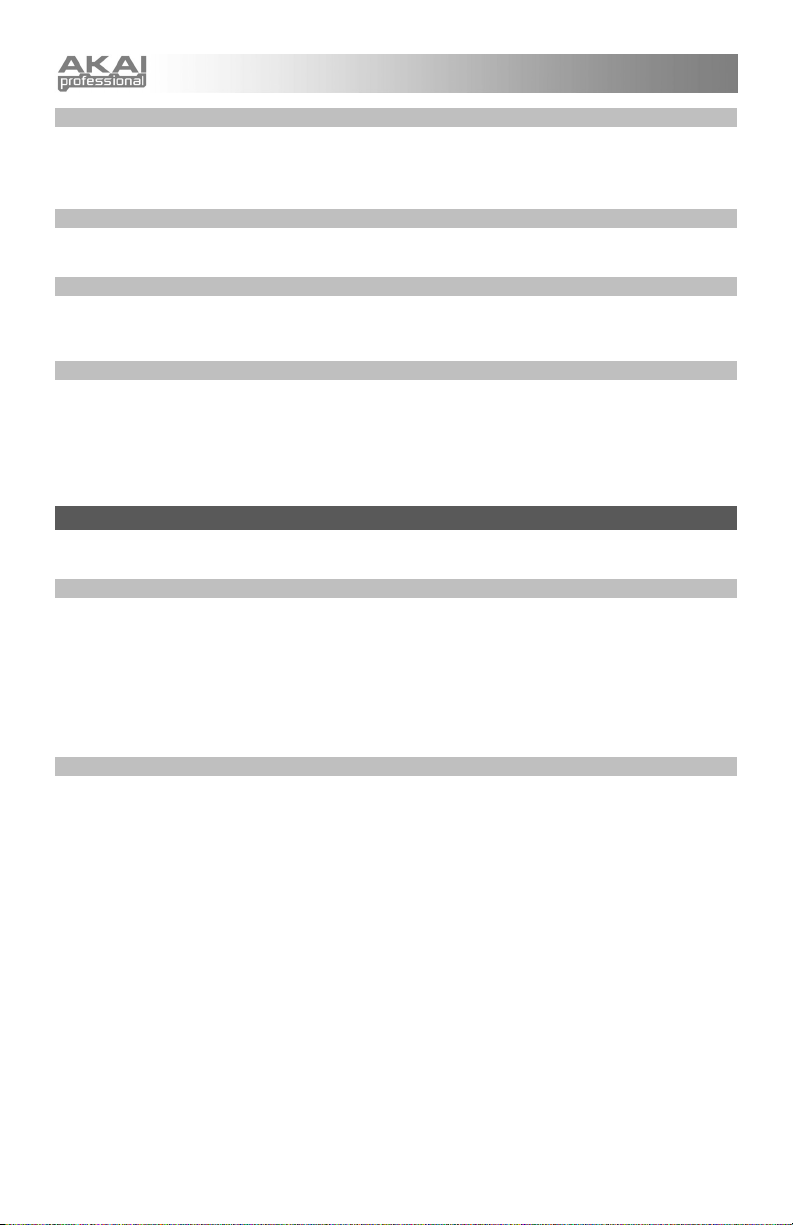
SysEx
Send Program: The Program to be sent via SysEx. The available options are the individual Program
numbers or ALL (all Programs). Press the VALUE DIAL to send the Program. "PROG: ___ SENT" will appear
to confirm the Program was sent successfully.
Utilities
Contrast: The LCD contrast. The available options are 0 to 99.
Save Globals
On this page, press the VALUE DIAL to store your global settings. After "Stored" flashes three times on the
LCD, the global settings are stored in MAX25's internal memory.
OS
Version: MAX25's current operating system information.
Boot ROM: MAX25's current ROM read-only memory information.
Run Mode: Determines MAX25's power state. When set to On, MAX25 will operate normally. When set to
LowPower, MAX25 enters Low-Power Mode. (If you enter Low-Power Mode when your DAW is open,
MAX25 will resume control of the DAW immediately after exiting Low-Power Mode.)
Program Change Mode
Use the VALUE DIAL to select which message is sent: Program Change or Program Bank.
Program Change
MIDI Channel: This setting determines over which MIDI channel data is sent. The available settings are
Common, USB A1-A16, and USB B1-B16.
Program Number: This determines the Program number that will be sent. The available range is 000 – 127.
Please refer to your external module's documentation for information on its available programs.
MIDI to DIN: Determines whether or not MIDI data is sent to the MIDI OUT (On) or not (Off). MIDI data will
be sent to MAX25's USB connection regardless of this setting. Since an external module will usually be
connected to MAX25's MIDI OUT, we recommend leaving this set to On.
Program Bank
MIDI Channel: This setting determines over which MIDI channel data is sent. The available settings are
Common, USB A1-A16, and USB B1-B16.
Program Number: This determines the Program number that will be sent. The available range is 000 – 127.
Please refer to your external module's documentation for information on its available programs.
Msb / Lsb: These determine the MSB (Most Significant Bit) and LSB (Least Significant Bit). The available
range is 000 – 127. Please refer to your external module's documentation for information on its available
programs.
MIDI to DIN: Determines whether or not MIDI data is sent to the MIDI OUT (On) or not (Off). MIDI data will
be sent to MAX25's USB connection regardless of this setting. Since an external module will usually be
connected to MAX25's MIDI OUT, we recommend leaving this set to On.
14
Page 15
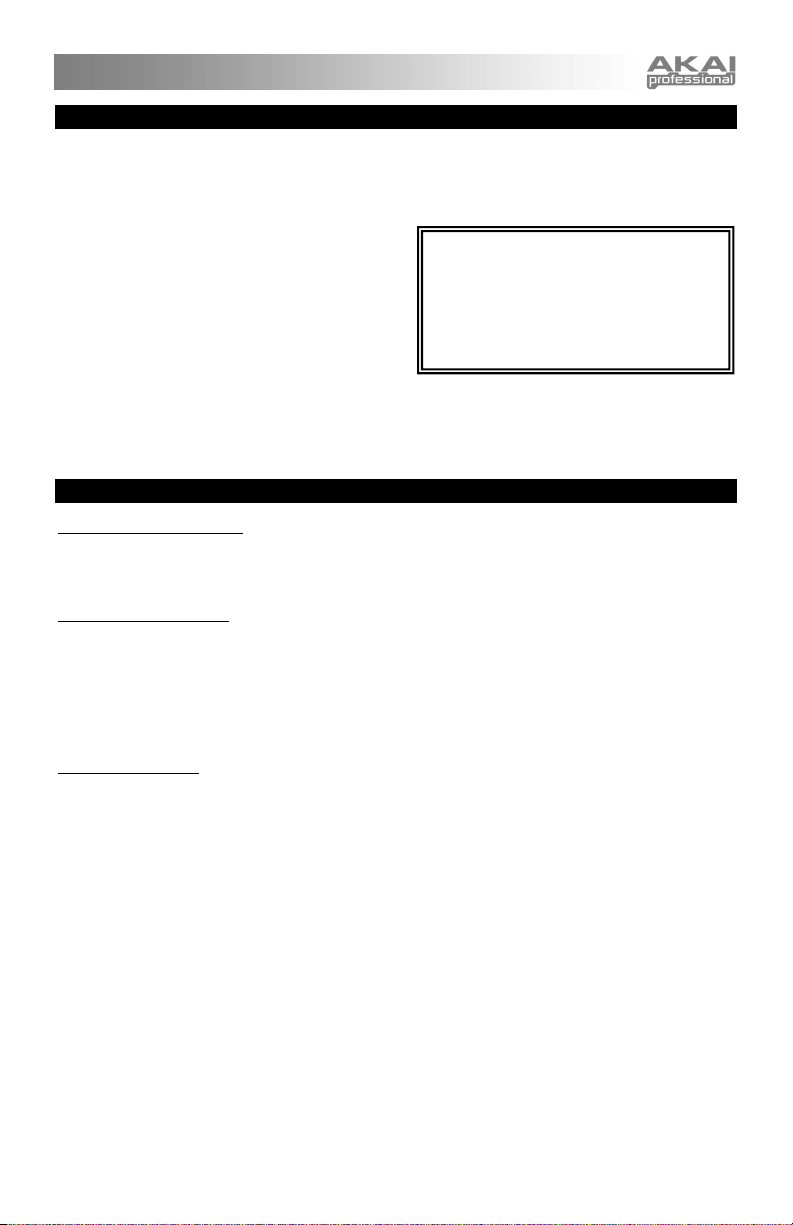
Mackie Control & HUI Protocols
MAX25 can use the Mackie Control or HUI (Human User Interface) protocols to control certain functions in
DAWs that support them. MAX25 has Mackie Control and HUI Programs in its internal memory precisely for
this purpose.
To select/load the Mackie Control or HUI Program:
1. Press [PROGRAM]. (Each time MAX25 is first
powered on, it will automatically be in Program
Mode.) The LCD will show the current Program
name (flashing).
2. Turn the VALUE DIAL to browse through the list
of available Programs.
3. Press the VALUE DIAL to load the desired
Program: Mackie Control or HUI.
IMPORTANT:
• Your DAW must also be set to receive commands from an external device (i.e., MAX25) using the
Mackie Control or HUI protocol.
• If you are using Pro Tools, select the Pro Tools Program.
• If you are using Pro Tools Express, select the PTEX Program.
Note: As a shortcut, you can hold [SHIFT]
then press one of the following buttons to
access certain Programs:
• [PROGRAM] = the last used Program
• [MACKIE CONTROL] = Mackie Control
protocol
• [HUI] = HUI control protocol
Arpeggiator
To activate the Arpeggiator:
1. Make sure [ARP MODE] is lit. If it is unlit, press it.
2. Press [ON/OFF] (next to the pads).
3. Play some chords on the keyboard!
Latching the Arpeggiator:
When the Arpeggiator is on and [LATCH] has been enabled, you can hold down a combination of keys, and
the Arpeggiator will memorize and continue to arpeggiate these notes, even after you lift your fingers. There
are a couple of ways to use the [LATCH] function:
a. While holding down the keys, you can add more notes to the arpeggiated chord by pressing down
additional keys.
b. If you press the keys, release them, and then press down a new combination of notes, the Arpeggiator
will memorize and arpeggiate the new notes.
Arpeggiator settings:
You can set the Arpeggiator's settings by using MAX25's pads. Each pad has text printed above it on the
right-hand side, which denotes an Arpeggiator mode.
To adjust the Arpeggiator’s octave range (up to three octaves), hold down [ARP MODE] and use the
OCTAVE UP/DOWN buttons.
Hold down [ARP MODE] and the currently selected pads will illuminate red to show the Arpeggiator's current
settings:
• The available Arpeggiation types are:
o Up: Notes will sound from the lowest to the highest.
o Down: Notes will sound from the highest to lowest.
o Incl (Inclusive): Notes will sound from the lowest to the highest, then back down. The lowest and
highest notes will sound twice at the direction change.
o Excl (Exclusive): Notes will sound from the lowest to the highest, then back down. The lowest
and highest notes will sound only once at the direction change.
o Random: Notes will sound in random order.
o Chord: All notes of the chord will sound together repeatedly
o Note Double: Each note will sound twice. This setting can be selected in conjunction with any of
the settings described below, except Chord.
o Pattern: Determines whether the Arpeggiator will use the pattern shown in the Pattern Indicator
You can adjust more Arpeggiator settings (Gate, Swing, Pattern, etc.) in Edit Mode. See the Arpeggiator
part of the Edit Mode section for more information.
or not. See the Arpeggiator part of the Edit Mode section for more information.
15
Page 16
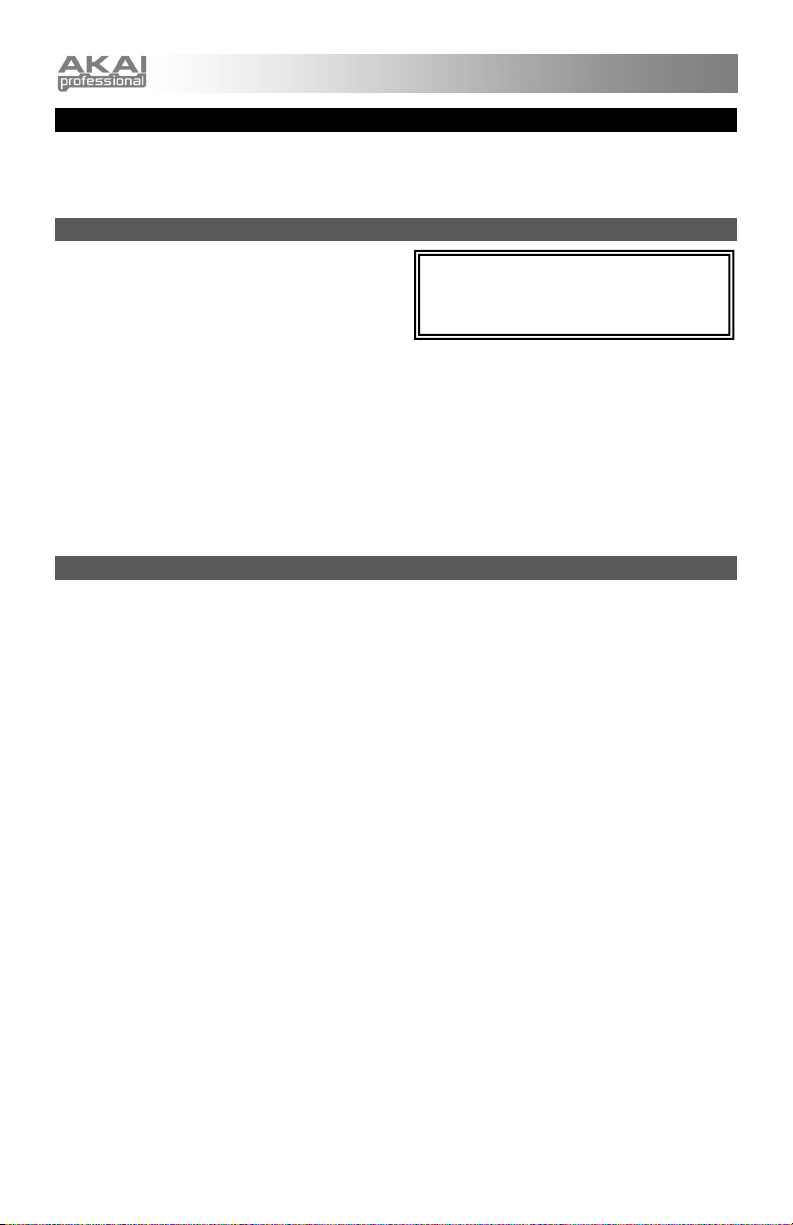
Sequencer
MAX25 is equipped with a powerful internal sequencer. The Sequencer emulates vintage-style step sequencers with
which you can program the pitch (note) and velocity of each step (up to 16!). MAX25 allows you to store up to four
Sequences per Program and change from one Sequence to another with the press of a drum pad. The following
sections describe how to use the Sequencer.
Configuring Sequencer Settings
To configure the settings for (1) individual Sequences and
(2) the Sequencer in general, you will need to enter Edit
Mode for the Sequencer. To do this, please see the Edit
Mode section of this manual and then refer to its
Sequencer sub-section.
This will allow you to set the following settings for individual sequences (four per Program): number of steps in the
Sequence, the Sequence's MIDI channel, its MIDI to DIN setting, its ability to "Keyshift," the default musical key, and
the musical scale. You will also be able to set the Start/Stop setting for the Sequencer (for all four Sequences in that
specific Program).
You should also address the Tempo and Time Division. To do this, please see the Edit Mode section of this manual
and then refer to its Tempo sub-section. You could also set the Tempo and Time Division with the following
shortcuts:
• Tempo: Press [TAP TEMPO] several times at the desired tempo. This will only work if MAX25's MIDI clock
source is internal; if it is external, your external clock source (DAW, external MIDI device, etc.) controls the
tempo.
• Time Division: Hold [TIME DIV] and press one of the S-SWITCHES to select the Time Division value printed
under the switch.
Creating / Playing a Sequence
How the Sequencer works:
• Each TOUCH FADER and S-SWITCH represents a step of the loaded Sequence.
• As the Sequence plays, the S-SWITCH corresponding to the currently playing step will be lit amber while other
S-SWITCHES are lit green. You will see the amber LED "move" through the steps as it plays.
• If your Sequence has more than 4 steps, those higher steps will be shown in the additional banks. For instance,
if a Sequence has 16 steps, Steps 1-4 will be shown in Bank 1-4, and Steps 5-8 will be shown in Bank 5-8. Use
the FADER/SWITCH BANK BUTTONS to switch to the other banks.
To create a Sequence:
1. Configure your desired Sequence settings (described in the previous section).
2. Set the notes and velocities for each step of your Sequence:
• With [SEQ SELECT] lit, press [EDIT] then press the [MODE] button so the SEQ NOTE LED is selected.
In the LCD, you will see each step of the Sequence represented with its step number, note, and velocity
value ("Velo"). You can use the CURSOR BUTTONS to navigate the "grid" format. Turn the VALUE DIAL
to change the value.
• Shortcut to setting notes: When the SEQ NOTE LED is lit, you can use the TOUCH FADERS to
determine the note for each step.
• Tie: To "tie" a step to the previous one (so the previous note will sound across both steps without a
break), use the VALUE DIAL to increase that step's note to the highest possible value. "TIE" will appear
for that step in the LCD.
• Rest: To turn a step into a "rest" (no note will sound on that step), press that step's corresponding S-
To play a Sequence:
1. Load a Sequence to the Sequencer in one of two ways:
2. The Sequence is now loaded to the Sequencer. Ensure [SEQ SELECT] is lit (if not, press it).
3. Press [ON/OFF] to start playing the Sequence.
SWITCH so it is unlit. "---" will appear for that step in the LCD.
• The bottom 4 PADS have a Sequence number – SEQ 1-4 – printed above it on the left-hand side. Hold
[SEQ SELECT] and press the corresponding PAD so it illuminates.
• Press [PROGRAM], press the "down" CURSOR BUTTON so the Sequence field is flashing, turn the
VALUE DIAL to select the desired Sequence, then press the VALUE DIAL.
Note: In Edit Mode, you can set other controls to trigger Sequence playback (e.g., a footswitch or pressing a
key on the Keyboard). See the Edit Mode section of this manual and then refer to its SEQUENCER subsection.
IMPORTANT: To store your new settings in the
Program, hold [SHIFT] and press [STORE].
Without storing your edited settings, your changes
will be lost if you load a new Program.
16
Page 17
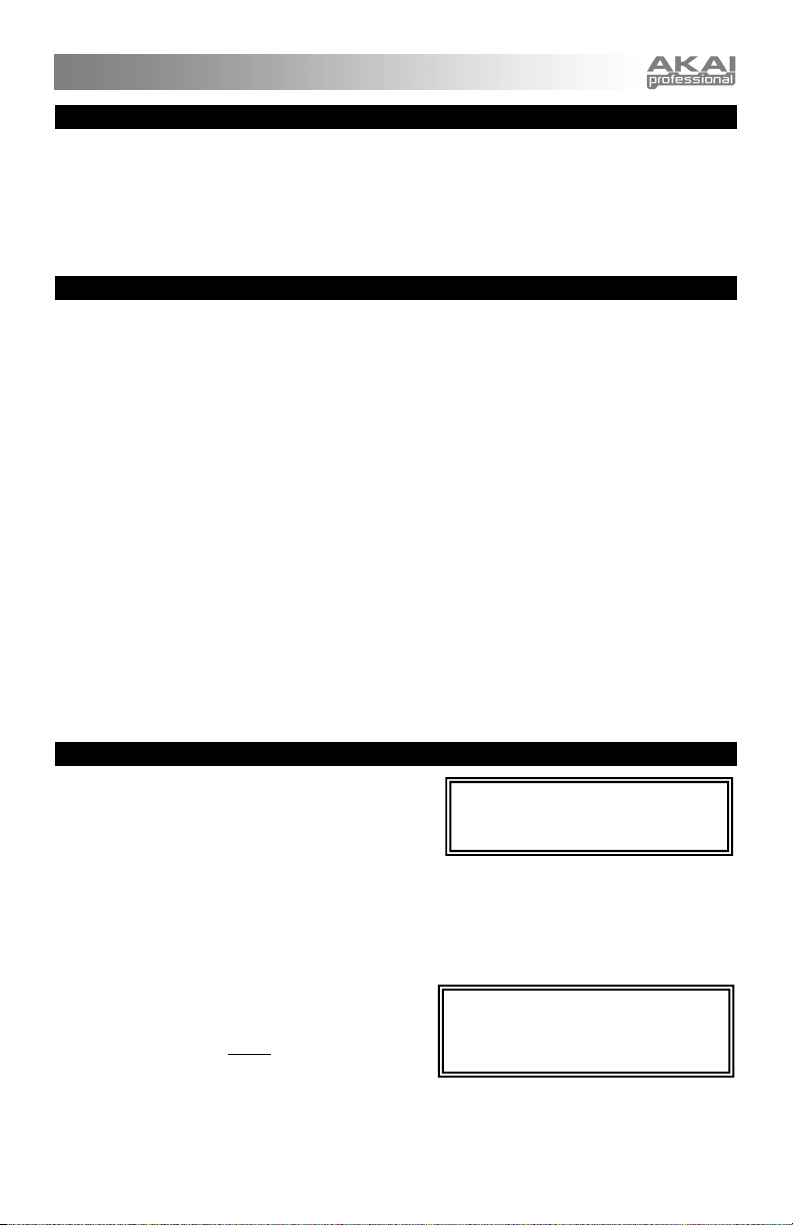
Vyzex Editor
With MAX25 connected to your computer, you can use the included Vyzex program to edit MAX25's various
parameter settings. You can edit the same settings in MAX25's four modes (see the Modes section of this
manual), but Vyzex is an easy, intuitive program for adjusting your settings in a software application instead
of MAX25's interface.
To learn more about Vyzex's features, click Manuals in the program's top menu bar, and select one of the
manuals, which will open a PDF.
AkaiConnect
AkaiConnect allows you to use MAX25 to control your VST plug-in's parameters. MAX25's controls will be
mapped automatically by default, but you can use AkaiConnect to edit or customize these mappings as you
wish. You can also save your custom mappings for later use.
To use AkaiConnect:
1. Connect MAX25 to your computer.
2. Open AkaiConnect.
3. Click the Plug-In Wrapping tab.
4. Click Select in the upper left corner.
5. Select the folder in computer where you store your VST plug-ins, and click OK. (If your plug-ins are
stored in different folders, select the higher-level folder that contains those folders.)
6. A list of your available plug-ins will appear. For any plug-ins you want to use with MAX25 in your DAW,
click the button under the Wrapped column so it reads Yes. Leave AkaiConnect open.
7. Open your DAW.
8. View your list of available plug-ins in your DAW. For any plug-in you previously "wrapped," there will be
a duplicate that has "[AC]" in its name. To use MAX25 to control that plug-in, select that duplicate
version. (AkaiConnect must remain open.)
9. Optional: AkaiConnect pre-maps many of those plug-ins' parameters to MAX25's controls. To
customize the control mapping further, click the Control Mapping tab in the AkaiConnect window. This
tab represents MAX25's controls: TOUCH FADERS, S-SWITCHES, FADER/SWITCH BANK
BUTTONS, and FOOTSWITCHES. You will see the plug-in's parameters automatically assigned to
these controls, but you can use the drop-down menu next to each virtual control to select a different
parameter. There are also buttons that allow you to delete the current map, reset the map to its default,
or to retain (save) the map for later use.
CV
MAX25's CV OUT* sends 0-5V with 1V per octave,
allowing you a five-octave range when using it with an
external module that uses CV.
When using MAX25 with an external CV module, make
sure of the following:
• Your CV module has an identical voltage range (0-5V). If it is different, the "scaling" of the octaves may
sound very unusual!
• You have connected the device to MAX25's CV OUT, using a standard 1/4" TS cable.
• You have set MAX25 to send CV/Gate information over the proper channel. See the CV/Gate part of
the Global Mode section for information about this.
If you are using MAX25 with an external CV module
and your computer, also make sure of the following:
• Use the included power adapter to connect MAX25
to a power source before connecting it to your
computer's USB port.
• Set MAX25 to send CV/Gate information over the
same channel over which your DAW sends data to MAX25 (e.g., if your DAW is sending data to
MAX25 over USB Port A, Channel 3, set MAX25's CV/Gate setting as "USB A3"). See the CV/Gate
part of the Global Mode section for information about this.
17
* The CV OUT will function only if MAX25
is connected to a power source using the
power adapter.
Essentially, this option lets you use MAX25
as a MIDI-to-CV converter, allowing your
DAW to send data to your external CV
module (through MAX25).
Page 18
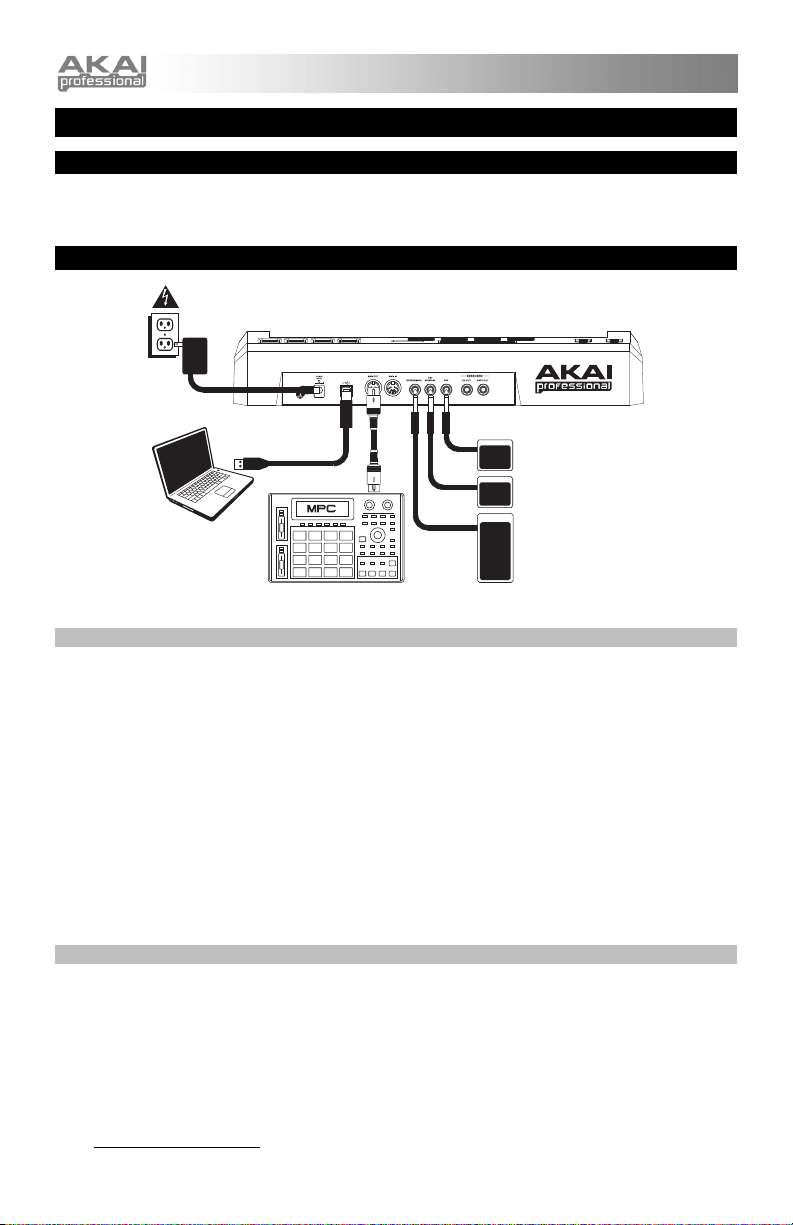
Ó
Ó
Ó
Guía del usuario (Español)
Contenido de la caja
MAX25, adaptador de alimentación, cabe USB, CD de software (con software Vyzex y AkaiConnect), DVD
de software (con Ableton Live Lite Akai Edition), Guía de inicio rápido, Folleto de instrucciones de seguridad
e información sobre la garantía
Diagrama de instalación y conexión rápida
ADAPTADOR DE ALIMENTACI
(opcional)
N
INTERRUPTORES DE PEDAL
(opcionales, no incluidos)
COMPUTADORA
(no incluida)
1. Instalación
1. Inserte en su computadora el CD de software incluido.
M
DULO MIDI EXTERNO
(opcional, no incluido)
PEDAL DE EXPRESI
(opcional, no incluido)
2. Abra e instale:
• Windows: Haga doble clic en "My Computer" (Mi PC) y luego doble clic en el disco. Una vez
que se muestre el contenido del disco, haga doble clic en el archivo instalador de Vyzex (.exe).
• Mac: Daga doble clic en el disco. Una vez que se muestre el contenido del mismo, haga doble
clic en el archivo instalador de Vyzex (.pkg).
3. Siga las instrucciones de la pantalla para instalar el software.
4. Cuando termine la instalación de Vyzex, repita los pasos 2 y 3 para instalar AkaiConnect*.
Para más información acerca de estos programas, consulte las secciones VYZEX y AKAICONNECT de este
manual.
Para instalar el software Ableton Live Lite Akai Edition incluido, repita estos pasos de instalación con el DVD
de software Ableton que se incluye.
* IMPORTANTE: Consulte la sección AKAICONNECT de este manual para asegurarse de que funcione
correctamente con su estación de trabajo de audio digital (DAW) y MAX25.
2. Para comenzar
1. Conecte el puerto USB del MAX25 a un puerto USB libre de su computadora (utilizando un puerto del
panel trasero si es posible). Se enciende el MAX25.
2. Abra su estación de trabajo de audio digital (DAW) preferida.
3. Gire el CUADRANTE DE VALOR para recorrer la lista de programas disponibles. Seleccione el
nombre de su DAW y pulse el CUADRANTE DE VALOR para cargar el programa correspondiente.
4. En su DAW, seleccione Akai MAX25 como su dispositivo de control.
5. MAX25 funcionará ahora con su DAW. Para aprender a personalizar adicionalmente los valores de
programa del MAX25, consulte la sección MODOS de este manual.
Nota: Puede descargar documentación adicional acerca de los programas usados en MAX25 visitando
www.akaipro.com/max25.
18
N
Page 19
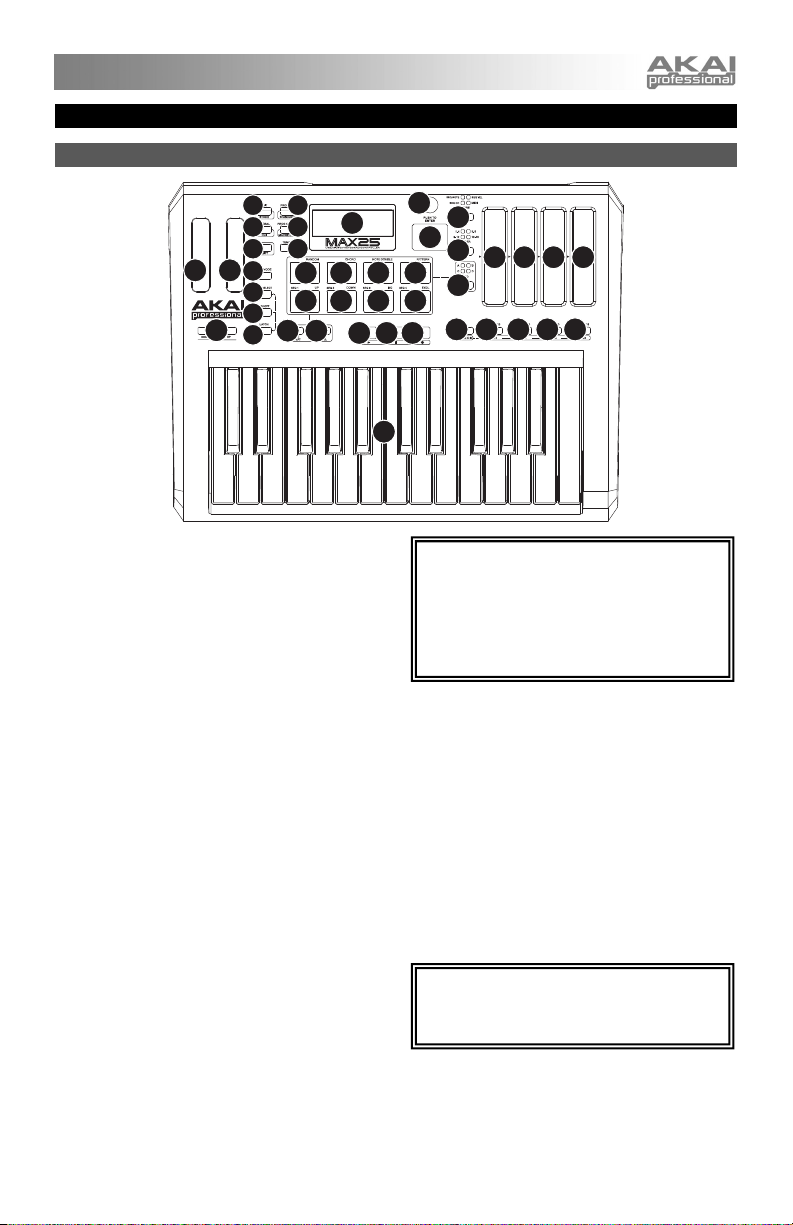
Características
Panel superior
45
27 27 27
1
19
18
20
16
14
7
17 15 15 15 15
14 14 14
22
23
3
25
24
21
26
10
11
12
2
13
6
6
98
666
666
1. TECLADO – Este teclado de 25 notas es sensible
a la velocidad y, en conjunto con los botones
OCTAVE (Octava) ARRIBA/ABAJO puede
controlar un rango de diez octavas.
2. OCTAVA ARRIBA/ABAJO– Estos botones se
pueden usar para desplazar la gama del TECLADO
hacia arriba o abajo cuatro octavas en cada
sentido, permitiendo así una gama de diez octavas.
Cuando esté más arriba o más abajo que las
octavas centrales, se enciende el botón OCTAVE
correspondiente. También puede mantener pulsado [ARP MODE] y pulsar los botones OCTAVE para ajustar
el rango de octavas del arpegiador (hasta tres octavas).
3. LCD – Es la pantalla usada para navegar por los menús, mostrar datos y afectar los cambios en las opciones y
parámetros del MAX25.
4. RUEDA DE INFLEXIÓN DE PITCH – Transmite información de inflexión de pitch MIDI para elevar o bajar el
pitch del TECLADO temporalmente.
5. RUEDA DE MODULACIÓN – Transmite datos continuos del controlador (asignables a cualquier número de
CC).
6. PADS – Puede usarlos para disparar golpes de batería u otras muestras existentes en su software. Son
sensibles a la velocidad, lo que los hace muy responsivos e intuitivos para tocar.
7. BOTÓN DE BANCO DE PADS – Este botón conmuta entre los bancos de pads A, B, C y D. Entre estos 4
bancos con 8 PADS por banco, puede acceder a hasta 32 eventos MIDI usando los pads.
8. [NIVEL MÁXIMO] – Cuando se activa [FULL LEVEL] (Nivel máximo), los pads siempre tocan a máxima
velocidad (127), independientemente de lo fuerte o débilmente que usted los golpee.
9. [REPETICIÓN DE NOTA] – Cuando esta característica está activa al tocar un pad, éste se redispara a una
frecuencia basada en los ajustes de tempo y división de tiempo de ese momento. La característica Note
Repeat (Repetición de nota) se puede sincronizar con una fuente de reloj MIDI interna o externa. [NOTE
REPEAT] puede funcionar como botón momentáneo o de conmutación.
10. [MODO DEL ARPEGIADOR] – Mantenga pulsado
este botón y vea los PADS iluminados para
determinar el valor de ajuste actual del arpegiador
(cada PAD tiene su valor del arpegiador impreso en
su lado derecho). Puede entonces cambiar el valor
pulsando distintos PADS.
11. [SELECCIÓN DE SECUENCIA] – Cuando esta característica está activa al tocar un pad, éste se redispara a
una frecuencia basada en los ajustes de tempo y división de tiempo de ese momento.
12. [ENCENDIDO/APAGADO] – Este botón activa y desactiva el arpegiador o el secuenciador interno, según cuál
esté seleccionado en ese momento (indicado por su botón con LED). Estas características funcionan en
conjunto con los ajustes de tempo y división de tiempo, que especifican la frecuencia de arpegiación y el
tempo de la secuencia. Tenga en cuenta que el arpegiador y el secuenciador se pueden sincronizar a una
fuente de reloj MIDI interna o externa (como una DAW de software o un dispositivo MIDI).
Nota: Recomendamos configurar el TECLADO, los
PADS y el secuenciador para transmitir datos MIDI
por diferentes canales. Por defecto, están todos
configurados al "canal común", lo que significa que
su trabajo sobre uno de esos elementos puede
afectar al funcionamiento de otro. Para configurar
los canales, consulte la sección MODO DE
EDICIÓN de este manual.
Nota: Para más información sobre el uso del
arpegiador y el secuenciador de MAX25, consulte
las secciones ARPEGIADOR y SECUENCIADOR
de este manual.
19
Page 20

13. [ENGANCHE] – Este botón funciona en conjunto con el arpegiador o el secuenciador interno, según cuál esté
seleccionado en ese momento (indicado por su botón con LED).
Arpegiador: Cuando el arpegiador está encendido y se habilita [LATCH] (Enganche), puede mantener
pulsada una combinación de teclas y el arpegiador memoriza y continúa arpegiando estas notas, aunque
usted retire los dedos. Hay un par de maneras para usar la función [LATCH]:
a. Mientras mantiene pulsadas las teclas, puede agregar más notas al acorde arpegiado pulsando teclas
adicionales.
b. Si pulsa las teclas, las suelta y pulsa luego una nueva combinación de notas, el arpegiador memoriza y
arpegia las nuevas notas.
Secuenciador: Cuando el arpegiador está encendido y se habilita [LATCH], puede pulsar una tecla del
teclado para dispararlo, con lo cual se mantendrá reproduciendo una vez que suelte la tecla. (El secuenciador
sólo se puede enganchar de esta manera cuando su parámetro Start/Stop (Inicio/Parada) esté configurado
como Note On/Note Off (Nota activada / Nota desactivada). Para más información, consulte la parte del
SECUENCIADOR de la sección MODO DE EDICIÓN.)
14. FADERS TÁCTILES – Cada fader puede usarse para enviar datos de control continuos a una estación de
trabajo de audio de escritorio o dispositivo MIDI externo. Estos faders también pueden establecer la nota MIDI
o la velocidad de cada paso de una secuencia. Un LED ubicado en el borde de cada fader representa su
valor/ajuste actual.
15. INTERRUPTORES S – Estos botones con LED cumplen tres funciones:
a. Al pulsar uno de estos botones después de pulsar [TIME DIV] (División de tiempo), se selecciona la
división de tiempo (los valores disponibles están impresos debajo de cada botón). Púlselo nuevamente
para seleccionar la división de tiempo basada en tripletes correspondiente a ese valor de nota.
b. Estos LED también se encienden para indicar qué FADERS TÁCTILES se están usando en la secuencia
actual.
c. Cuando se ejecuta una secuencia, estos botones se iluminan para indicar los pasos.
16. BOTONES DE BANCOS DE FADERS/INTERRUPTORES – Estos cuatro botones conmutan los FADERS
TÁCTILES y los INTERRUPTORES S entre los 4 bancos disponibles, cada uno de los cuales representa 4
pasos de una posible secuencia de 16 pasos.
17. [DIVISIÓN DE TIEMPO] – Pulse este botón para cambiar la división de tiempo del arpegiador o secuenciador
y pulse luego un INTERRUPTOR S (a la derecha) para seleccionar la división de tiempo deseada.
18. [MODO] – Pulse este botón para conmutar los FADERS TÁCTILES entre cuatro modos diferentes:
• SEQ NOTE (Modo de nota de secuencia) – En este modo, las posiciones de los faders determinan el
pitch de las notas de cada paso de una secuencia.
• SEQ VEL (Modo de velocidad de secuencia) – En este modo, las posiciones de los faders determinan la
velocidad de las notas de cada paso de una secuencia.
• SEQ CC (Modo de CC de secuencia) – En este modo, las posiciones de los faders determinan el CC
MIDI de de cada paso de una secuencia.
• MIDI (Modo MIDI) – En esto modo, puede usarlos para enviar mensajes de CC MIDI.
19. [CUADRANTE DE VALOR] – Este cuadrante se usa para incrementar y decrementar los presets, valores de
parámetros y ajustes. Este cuadrante funciona también como botón [ENTER] cuando se pulsa.
20. BOTONES DE CURSOR – Estos botones se usan para navegar por los campos de menús y opciones.
21. [FUNCIÓN SECUNDARIA] – Mantenga pulsado este botón para acceder a las funciones secundarias de los
cuatro botones de modo que están a la derecha del mismo.
22. [EDITAR] / [ALMACENAR] – Este botón activa el modo de edición, que permite editar el comportamiento del
teclado, los pads, botones, faders y ajustes predeterminados de cada programa. Mantenga pulsado [SHIFT]
(Función secundaria) y pulse este botón para almacenar el programa actual.
23. [PROGRAMA] / [ESTÁNDAR] – Este botón activa el modo de programa. En este modo, es posible
seleccionar y recuperar diferentes programas. Mantenga pulsado [SHIFT] y pulse este botón para seleccionar
automáticamente el último programa usado que no sea el programa Mackie o HUI.
24. [GLOBAL] / [HUI] – Este botón activa el modo global, en el que se configuran los comandos para reiniciar el
MIDI y las preferencias globales del sistema. Mantenga pulsado [SHIFT] y pulse este botón para seleccionar
automáticamente el programa HUI.
25. [CAMBIO DE PROGRAMA] / [CONTROL MACKIE] – Al pulsar este botón, se entra al modo de cambio de
programa. En este modo, puede enviar un mensaje de cambio de programa o cambio de banco de programas
a un módulo de hardware o software. Mantenga pulsado [SHIFT] y pulse este botón para seleccionar
automáticamente el programa Mackie Control.
26. [TEMPO] – Cuando el MAX25 está configurado para sincronismo interno, este botón con LED destella para
indicar el tempo actual del arpegiador y el secuenciador. Puede tocar este botón varias veces para configurar
un nuevo tempo. Si se recarga el programa, el tempo se revierte al último valor de tempo guardado. (Nota: El
tempo predeterminado de un programa se puede configurar en el modo de edición. Además, este botón no
funciona cuando el MAX25 está configurado para sincronismo externo.)
27. BOTONES DE CONTROL DE TRANSPORTE – Estos tres botones están dedicados al envío de comandos de
control de transporte. Los botones de control de transporte se pueden configurar para transmitir ya sea valores
MMC (control de máquina MIDI), MMC/MIDI SysEx, MIDI Real Time (MIDI en tiempo real) o MIDI CC
preasignados, así como mensajes de control de transporte Mackie Control, HUI, o Pro Tools Express.
Nota: Puede pulsar el botón Parar () tres veces en rápida sucesión para enviar un mensaje "All Notes Off"
(Todas las notas desactivadas).
20
Page 21
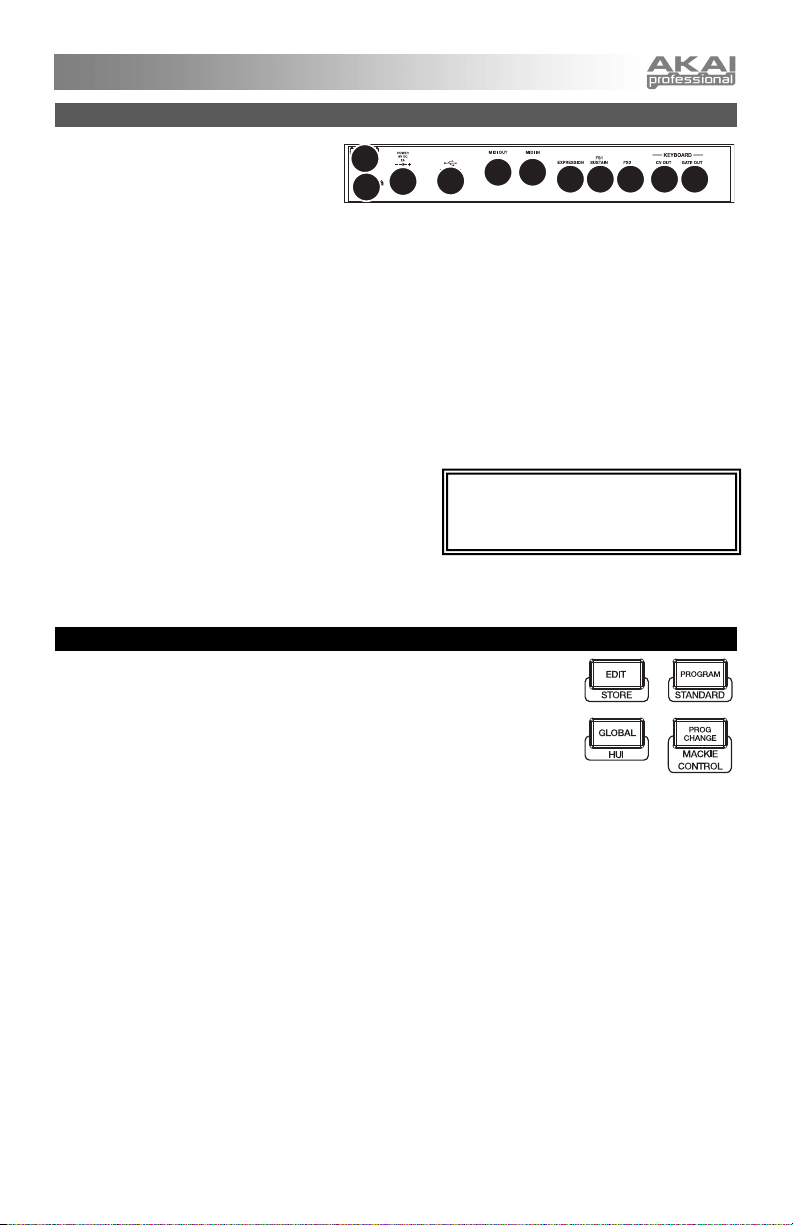
Panel Trasero
1. ENTRADA DE ALIMENTACIÓN –
Conecte el adaptador de alimentación
incluido de 6V CC – 1A (de pin central
positivo) a este conector y luego a un
tomacorriente. El uso de adaptador de
alimentación le permite usar las salidas CV OUT y GATE OUT del MAX25, y los faders táctiles muestran una
línea completa de LED hasta la posición actual (en lugar de un solo LED como cuando se alimenta por USB.
2. PRESILLA DEL ADAPTADOR DE ALIMENTACIÓN – Puede fijar el cable del adaptador de alimentación a
esta presilla para evitar que se desenchufe accidentalmente.
3. RANURA PARA BLOQUEO KENSINGTON – Puede usar esta ranura de bloqueo Kensington a fin de sujetar
el MAX25 a una mesa u otra superficie.
4. PUERTO USB – Use el cable USB incluido para conectar este puerto a un puerto USB libre de su
computadora. El MAX25 se alimenta por la conexión USB de su computadora. MAX25 cumple la clase, de
modo que es "plug-and-play" —no es necesario instalar ningún driver por separado.
5. SALIDA MIDI – Use un cable MIDI de cinco pines para conectar la SALIDA MIDI del MAX25 a la ENTRADA
MIDI de un dispositivo externo opcional.
6. ENTRADA MIDI – Use un cable MIDI de cinco pines para conectar la SALIDA MIDI de un dispositivo MIDI
externo opcional a la MIDI IN (Entrada MIDI) del MAX25.
7. ENTRADA DE PEDAL DE EXPRESIÓN – Conecte a esta entrada un pedal de expresión 1/4" TRS opcional.
8. ENTRADAS DE INTERRUPTORES DE PEDAL – Conecte a estas entradas un interruptor de edal 1/4" TS
opcional. Si usa un pedal de sostenido, conéctelo a la entrada FS1/SUSTAIN (FS1/Sostenido).
9. CV OUT (SALIDA DE VOLTAJE DE CONTROL)* – Use
un cable 1/4" TS (no incluido) para conectar esta salida
a un secuenciador externo opcional a fin de enviar datos
del voltaje de control (CV) de MAX25 (0-5 V, 1 V/octava).
Los datos enviados por esta conexión se pueden
configurar en el modo global. Consulte también la
sección CV (Voltaje de control) de este manual.
10. GATE OUT (SALIDA DE COMPUERTA)* – Use un cable 1/4" TS (no incluido) para conectar esta salida a un
secuenciador externo opcional a fin de enviar datos de Gate (Compuerta) (disparo) de MAX25. Los datos
enviados por esta conexión se pueden configurar en el modo global.
2
1
3
56
4
* Las salidas CV OUT y GATE OUT funcionan
sólo si el MAX25 está conectado a un
suministro eléctrico mediante el adaptador de
alimentación.
88 910
7
Modos
El MAX25 tiene cuatro modos de operación diferentes. Se puede acceder a cada modo
pulsando el botón correspondiente en el MAX25.
En cada página de cada modo:
• Use los BOTONES DE CURSOR arriba/abajo para moverse entre los valores de
parámetros de la página actual.
• Use los BOTONES DE CURSOR izquierda/derecha para moverse entre páginas
diferentes.
• Gire el CUADRANTE DE VALOR para cambiar el valor o ajuste seleccionado en ese momento.
Se presenta a continuación una breve descripción de cada modo. Cada modo se describe en detalle en su sección
correspondiente, más adelante en este manual.
[EDIT] Modo de edición: Este modo permite editar la configuración del MAX25. El modo Edit (Edición) es una
herramienta poderosa para personalizar su configuración. En este modo, es posible cambiar la forma en la que se
comportan el teclado, los pads, los faders táctiles y otras características. Por ejemplo, puede ser conveniente tener
un fader táctil para transmitir sólo una gama limitada de datos MIDI, o bien hacer que los pads transmitan por un
canal MIDI diferente desde el teclado. En modo de edición es posible cambiar estos y otros parámetros diversos.
(Consulte en la sección Parámetros del modo de edición del Apéndice una lista sintética de parámetros.)
[PROGRAM] Modo de programa: Este modo permite cargar sus programas almacenados. Un programa es una
colección de información acerca del comportamiento de los controles —teclado, pads, faders táctiles, etc. (su
comportamiento puede ajustarse en modo de edición y luego almacenarse). El uso de programas permite guardar
diferentes configuraciones, de modo de poder cargarlas rápidamente cuando las necesite, sin tener que reprogramar
el MAX25 todas las veces.
[GLOBAL] Modo global: Este modo permite configurar los parámetros globales y hacer cambios generales al
modo de funcionamiento del MAX25. Por ejemplo, puede ajustar el brillo de la pantalla LCD, el canal común MIDI,
los ajustes del reloj MIDI, la curva de velocidad y la sensibilidad de los pads y el teclado, y más.
[PROG CHANGE] Modo de cambio de programa: Este modo permite transmitir diversos mensajes de cambio
de programa. En este modo, es posible indicarle a su estación de trabajo de audio digital (DAW) o a un dispositivo
externo que conmute al banco de sonidos de un programa diferente. De esta manera, puede cambiar entre
programas directamente desde el MAX25 en lugar de conmutarlos manualmente en su DAW o dispositivo externo.
21
Page 22
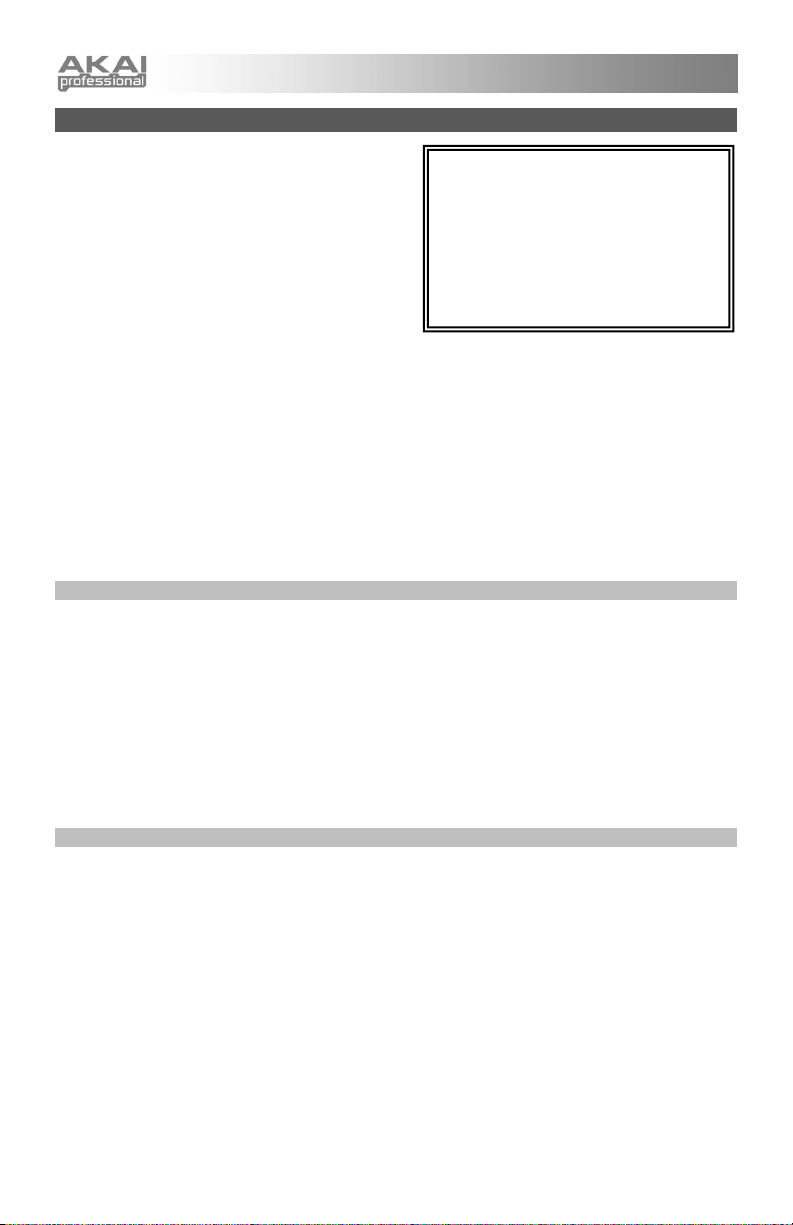
Modo de edición
1. Para entrar al modo de edición, pulse [EDIT].
2. Seleccione el control a editar tocando, pulsando o
manipulando el control deseado (fader, pad,
etc.). Aparece en la esquina superior izquierda de
la LCD el nombre del control seleccionado y los
parámetros editables aparecen debajo del mismo.
3. En cada página del modo de edición:
• Use los BOTONES DE CURSOR
arriba/abajo para moverse entre los
parámetros de la página actual.
• Si hay varias páginas (indicadas como
"Pg1," "Pg2," etc.), use los BOTONES DE CURSOR izquierda/derecha para moverse entre las
distintas páginas.
• Gire el CUADRANTE DE VALOR para cambiar el valor o ajuste seleccionado en ese momento.
El valor o ajuste se selecciona automáticamente, no es necesario que pulse el CUADRANTE DE
VALOR para ingresarlo o seleccionarlo.
4. Para editar más controles, repita los pasos 2 y 3.
IMPORTANTE: Para almacenar sus nuevos valores de parámetros en el programa, mantenga pulsado
[SHIFT] y pulse [STORE] (Almacenar). Si no guarda sus valores editados, se pierden cuando carga un
nuevo programa.
Para conocer una descripción general de los parámetros disponibles, consulte la tabla PARÁMETROS DEL
MODO DE EDICIÓN al final de este manual.
Teclado
MIDI Channel (Canal MIDI): El valor de este parámetro determina por cuál canal MIDI se envían los datos.
Los valores disponibles son Common (Común), USB A1-A16 y USB B1-B16.
Octave (Octava): Ajuste de octavas del teclado. Los valores disponibles son -3 a +3, con 0 como octava
central.
Transpose (Transposición): Transposición del teclado (en medios escalones). Los valores disponibles son -
36 a +36, con 0 como posición central (sin transposición).
MIDI to DIN (MIDI a DIN): Este parámetro determina si se envían datos MIDI a la MIDI OUT (Salida MIDI)
(On) o no (Off). Los datos MIDI se envían a la conexión USB del MAX25 independientemente de este valor
del parámetro.
Post pulsación: Determina la configuración de post pulsación del teclado. Las opciones disponibles son On
(Activada) y Off (Desactivada).
Pads
Type (Tipo): Tipo de evento que se envía. Los valores disponibles son Note (Nota), Program Change
(Cambio de programa) y Program Bank (Banco de programas.
MIDI Channel: El valor de este parámetro determina por cuál canal MIDI se envían los datos. Los valores
disponibles son Common (Común), USB A1-A16 y USB B1-B16.
Nota: Si el tipo seleccionado es Note, asigna el número de nota.
Aft (Post): Si el tipo seleccionado es Note, determina los valores de post-pulsación. Las opciones
disponibles son Off (Desactivado), Ch (post-pulsación por canal) y Poly (post-pulsación polifónica).
Program Number / Pgm (Número de programa): Si el tipo seleccionado es Program Change (Cambio de
programa) o Program Bank (Banco de programas), determina el número de programa. El rango disponible
es 000 – 127.
Msb / Lsb: Si el tipo seleccionado es Program Change o Program Bank, determinan el MSB (bit más
significativo) y el LSB (bit menos significativo). El rango disponible es 000 – 127.
MIDI to DIN: Este parámetro determina si se envían datos MIDI a la MIDI OUT (Salida MIDI) (On) o no (Off).
Los datos MIDI se envían a la conexión USB del MAX25 independientemente de este valor del parámetro.
Note Mode (Modo de nota): Si el tipo seleccionado es Note, determina si está en modo Toggle
(Conmutación) o Momentary (Momentáneo).
Nota: Recomendamos configurar el
TECLADO, los PADS y el secuenciador para
transmitir datos MIDI por diferentes canales.
Por defecto, están todos configurados al
"canal común", lo que significa que su trabajo
sobre uno de esos elementos puede afectar
al funcionamiento de otro. Para configurar los
canales, consulte las partes de TECLADO,
PADS Y SECUENCIADOR de esta sección
de MODO DE EDICIÓN.
22
Page 23
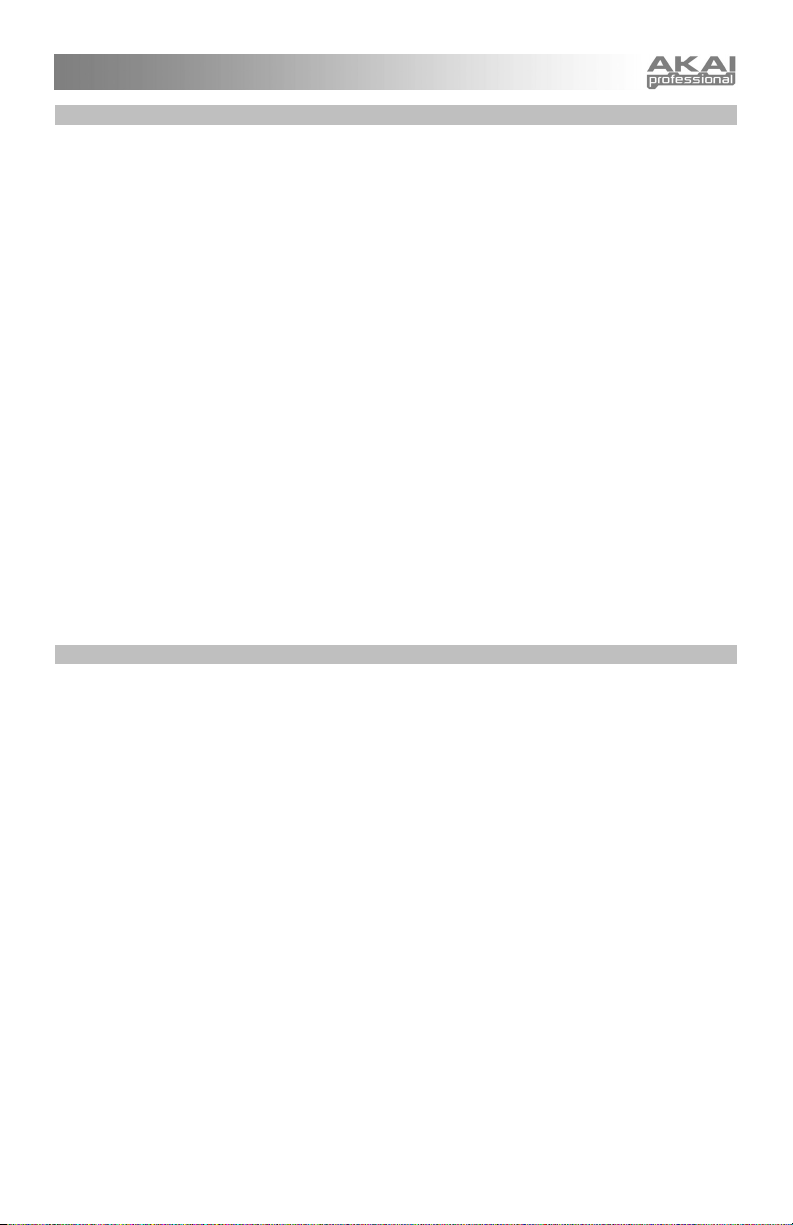
Faders táctiles
Type: Tipo de evento que se envía. Los valores disponibles son Aft (post-pulsación), MIDI CC (CC MIDI),
Inc/Dec1 (incremento/decremento, modo 1), Inc/Dec2 (incremento/decremento, modo 2), Mackie y HUI.
MIDI Channel: El valor de este parámetro determina por cuál canal MIDI se envían los datos. Los valores
disponibles son Common (Común), USB A1-A16 y USB B1-B16.
CC Number (Número de CC): Si el tipo seleccionado es MIDI CC, determina el CC MIDI. El rango
disponible es 000 – 127.
MIDI to DIN: Este parámetro determina si se envían datos MIDI a la MIDI OUT (Salida MIDI) (On) o no (Off).
Los datos MIDI se envían a la conexión USB del MAX25 independientemente de este valor del parámetro.
Mode (Modo): Este parámetro determina cómo actúa el fader cuando se toca:
• Absolute (Absoluto): Al tocar el fader, salta inmediatamente a esa posición. Este modo está disponible
únicamente cuando el tipo se configura como Aftertouch o MIDI CC. Si mantiene pulsado [SHIFT]
mientras mueve un fader, se coloca el fader en modo Relative2, que le permite un control más fino.
• Relative (Relativo): Al deslizar el dedo hacia arriba o abajo a lo largo del fader, su valor sube o baja
(independientemente de la posición absoluta de su dedo en el fader).
• Relative2: Este modo se comporta como el modo Relative pero con resolución más fina, que permite
un ajuste más preciso. Este modo puede seleccionar únicamente cuando el tipo se configura como
Aftertouch o MIDI CC. Cuando un fader está en modo Relative, es posible colocar manualmente los
faders en modo Relative2 manteniendo pulsado [SHIFT] y deslizando su dedo a lo largo del mismo.
Min / Max (Mínimo/Máximo): Si el tipo seleccionado es Aftertouch, determinan los valores más bajo (Min) y
más alto (Max). (Si el mínimo es mayor que el máximo, se invierta la polaridad del fader.)
Msb / Lsb: Si el tipo seleccionado es Inc/Dec1, determinan el MSB (bit más significativo) y el LSB (bit
menos significativo). El rango disponible es 000 – 127.
Value (Valor):
• Si el tipo seleccionado es Inc/Dec1, determina el valor enviado por el mensaje de incremento (CC#96)
o de decremento (CC#97). El rango disponible es 000 – 127.
• Si el tipo seleccionado es Mackie o HUI, determina qué va a controlar el fader usando ese protocolo.
Los valores disponibles son Fader 1-8, V-pot 1-8 y Master Level (Nivel maestro) (sólo Mackie).
Interruptores S
Type: Tipo de evento que se envía. Los valores disponibles son Note, CC#000-127, ProgramChange,
ProgramBank, MackieControl y HUI.
MIDI Channel: El valor de este parámetro determina por cuál canal MIDI se envían los datos. Los valores
disponibles son Common (Común), USB A1-A16 y USB B1-B16.
Note# (Número de nota): Si el tipo seleccionado es Note, asigna el número de nota.
Velo: Si el tipo seleccionado es Note, asigna la velocidad. El rango disponible es 000-127.
Mode: Si el tipo seleccionado es Note, CC#000-127, Mackie, o HUI, determina si está en modo Toggle o
Momentary.
Invert (Inversión): Si el tipo seleccionado es CC#000-127, los interruptores S envían 000 como valor de
"Off" y 127 como valor de "On". Esto determina si los valores enviados son normales (Off) como se explicó
más arriba, o conmutados/invertidos (On).
Program Number / Pgm: Si el tipo seleccionado es ProgramChange o ProgramBank, determina el número
de programa. El rango disponible es 000 – 127.
Msb / Lsb: Si el tipo seleccionado es ProgramChange o ProgramBank, determinan el MSB (bit más
significativo) y el LSB (bit menos significativo). El rango disponible es 000 – 127.
MIDI to DIN: Este parámetro determina si se envían datos MIDI a la MIDI OUT (Salida MIDI) (On) o no (Off).
Los datos MIDI se envían a la conexión USB del MAX25 independientemente de este valor del parámetro.
23
Page 24
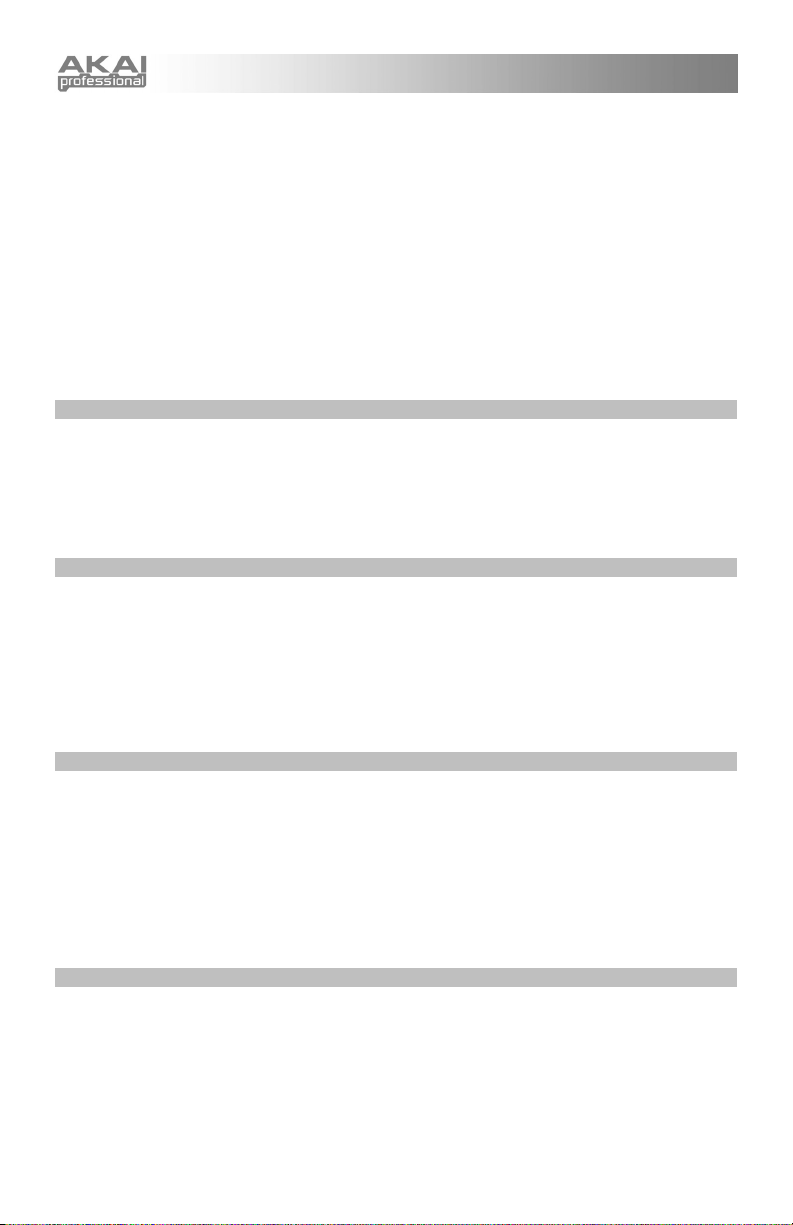
Value:
• Si el tipo seleccionado es Inc/Dec1, determina el valor enviado por el mensaje de incremento (CC#96)
o de decremento (CC#97). El rango disponible es 000 – 127.
• Si el tipo seleccionado es Mackie, determina qué van a controlar los interruptores S usando ese
protocolo. Los valores disponibles son: Record-Ready 1-8, Solo 1-8, Mute 1-8, Select 1-8, VPot Select
1-8, VPot Assign: Track, VPot Assign: Send, VPot Assign: Pan, VPot Assign: Plugin, VPot Assign: EQ,
VPot Assign: Instrument, Fader Bank L o R, Fader Channel L o R, Flip, Global View, Display: Name,
Display: SMPTE, Function Select F1-F8, Global View: MIDI, Global View: Inputs, Global View: Audio
Tracks, Global View: Audio Instrument, Global View: Aux, Global View: Buses, Global View: Outputs,
Global View: User, Shift, Option, Control, Command, Read, Write, Trim, Touch, Latch, Group, Save,
Undo, Cancel, Enter, Marker, Nudge, Cycle, Drop, Replace, Click, Solo, Rewind, Fast Forward, Stop,
Play, Record, Up, Down, Left, Right, Zoom, Scrub, User A, User B, Touch 1-8, Touch M, SMPTE,
Beats, Rude Solo, M 116, M 117, y Relay
• Si el tipo seleccionado es HUI, determina qué van a controlar los interruptores S usando ese protocolo.
Los valores disponibles son: Touch 1-8, Select 1-8, Mute 1-8, Solo 1-8, Auto 1-8, Record-Ready 1-8,
Insert 1-8, Record 1-8, HUI 065-112, Rewind, Fast Forward, Stop, Play, Record, y HUI 118-128.
Rueda de pitch
MIDI Channel: El valor de este parámetro determina por cuál canal MIDI se envían los datos. Los valores
disponibles son Common (Común), USB A1-A16 y USB B1-B16.
MIDI to DIN: Este parámetro determina si se envían datos MIDI a la MIDI OUT (Salida MIDI) (On) o no (Off).
Los datos MIDI se envían a la conexión USB del MAX25 independientemente de este valor del parámetro.
CV Pitchbend: Determina el rango de la RUEDA DE INFLEXIÓN DE PITCH que se envía por la salida CV
OUT (si CV OUT está configurada para Pbend). El rango disponible es 00 a 99.
Rueda de modulación
MIDI Channel: El valor de este parámetro determina por cuál canal MIDI se envían los datos. Los valores
disponibles son Common (Común), USB A1-A16 y USB B1-B16.
MIDI CC (CC MIDI): Si el tipo seleccionado es MIDI CC, determina el CC MIDI. El rango disponible es 001 –
127.
Max / Min: Estos parámetros determinan los valores más bajo (Min) y más alto (Max). (Si el mínimo es
mayor que el máximo, se invierta la polaridad de la rueda.)
MIDI to DIN: Este parámetro determina si se envían datos MIDI a la MIDI OUT (Salida MIDI) (On) o no (Off).
Los datos MIDI se envían a la conexión USB del MAX25 independientemente de este valor del parámetro.
Interruptor de pedal
Type: Tipo de evento que se envía. Los valores disponibles son CC#000-127, Tap Tempo, Play
(Reproducir), Rec (Grabar), Stop (Parar), Play/Stop (Reproducir/Parar), Arp/Seq (arpegiador/secuenciador) y
Sustain (Sostenido)
MIDI Channel: El valor de este parámetro determina por cuál canal MIDI se envían los datos. Los valores
disponibles son Common (Común), USB A1-A16 y USB B1-B16.
MIDI CC: Si el tipo seleccionado es CC#000-127, determina el CC MIDI. El rango disponible es 001 a 127.
Mode: Este parámetro determina si está en modo Toggle o Momentary.
MIDI to DIN: Este parámetro determina si se envían datos MIDI a la MIDI OUT (Salida MIDI) (On) o no (Off).
Los datos MIDI se envían a la conexión USB del MAX25 independientemente de este valor del parámetro.
Pedal de expresión
MIDI Channel: El valor de este parámetro determina por cuál canal MIDI se envían los datos. Los valores
disponibles son Common (Común), USB A1-A16 y USB B1-B16.
MIDI CC: Este parámetro determina el CC MIDI. El rango disponible es 000 – 127.
Max / Min: Estos parámetros determinan los valores más bajo (Min) y más alto (Max). (Si el mínimo es
mayor que el máximo, se invierta la polaridad del pedal.)
MIDI to DIN: Este parámetro determina si se envían datos MIDI a la MIDI OUT (Salida MIDI) (On) o no (Off).
Los datos MIDI se envían a la conexión USB del MAX25 independientemente de este valor del parámetro.
24
Page 25
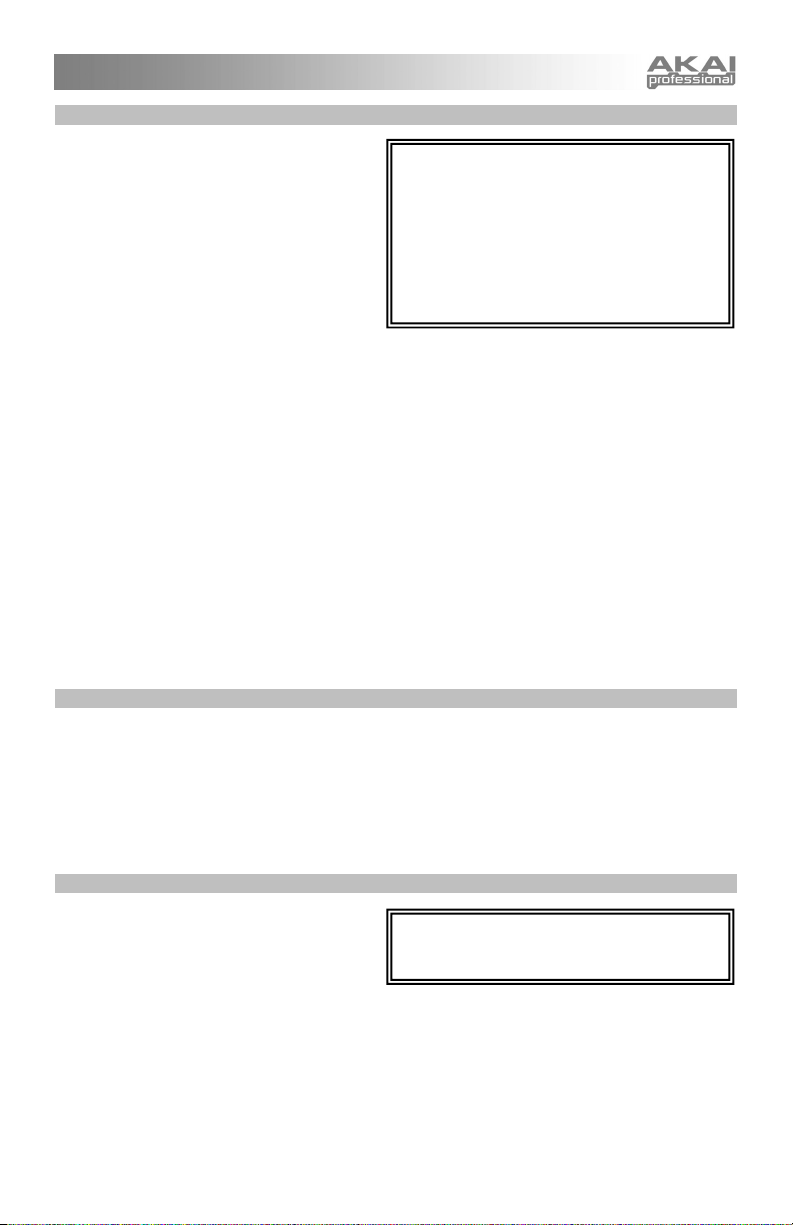
Arpegiador
Type: Tipo de arpegiador que se va a usar. Los
valores disponibles son:
• Note Double (Doble Nota): Cada nota
suena dos veces. Este valor de parámetro
se puede seleccionar en conjunto con
cualquiera de los parámetros abajo
descritos, excepto Chord.
• Up (Ascendente): Las notas suenan desde
la más baja a la más alta.
• Down (Descendente): Las notas suenan
desde la más alta a la más baja.
• Incl (Inclusive): Las notas suenan desde la
más baja a la más alta y luego vuelven a la más baja. Las notas más baja y más alta suenan dos
veces en el cambio de sentido.
• Excl (Exclusive): Las notas suenan desde la más baja a la más alta y luego vuelven a la más baja. Las
notas más baja y más alta suenan sólo una vez en el cambio de sentido.
• Rand (Aleatorio): Las notas suenan en orden aleatorio.
• Chord (Acorde): Todas las notas del acorde suenan juntas repetidamente.
Range (Gama): Gama de octavas del arpegiador. La gama disponible es 0 a +3 octavas.
Gate (Compuerta): Longitud de las notas arpegiadas. El rango disponible es 1 a 99% del valor de la división
de tiempo en ese momento.
Swing: Cantidad de swing usado en las notas arpegiadas. El rango disponible es 50% a 75%.
Pattern (Patrón): Este parámetro determina si el arpegiador usa el patrón mostrado en el indicador de
patrón (On) o no lo usa (Off). Consulte la descripción del indicador de patrón más adelante en esta sección.
Length (Longitud): Número de pasos del patrón del arpegiador. El rango disponible es de 1 a 16 pasos.
Pattern Indicator (Indicador de patrón): El patrón del pie de la LCD en esta página representa el ritmo al
cual suenan las notas cuando se engancha el arpegiador (y cuando el patrón se configura como On). El
asterisco (*) indica una nota que suena, mientras que el subrayado (_) indica un "descanso" (no suena
ninguna nota). Use el CUADRANTE DE VALOR para mover el cursor por las notas y pulse el cuadrante para
cambiar su estado (entre * y _).
Nota: También puede configurar el arpegiador
usando los pads. Mantenga pulsado [ARP MODE]
(Modo del arpegiador) y pulse un pad con texto
impreso del lado derecho del mismo para
determinar el valor actual del arpegiador. El o los
pads seleccionados se iluminan en rojo para
mostrar los valores actuales del arpegiador. Ajuste
el rango de octavas del arpegiador hasta tres
octavas manteniendo pulsado [ARP MODE] y
usando los botones OCTAVE ARRIBA/ABAJO.
Repetición de notas
Time Division (División de tiempo): Velocidad de la repetición como división del tempo maestro o reloj
externo. Las opciones disponibles son 1/4, 1/4T, 1/8, 1/8T, 1/16, 1/16T, 1/32 y 1/32T. (La "T" indica una
división de tiempo basada en triplete.)
Mode: Este parámetro determina si está en modo Toggle o Momentary.
Gate: Longitud de las notas repetidas. El rango disponible es 1 a 99% del valor de la división de tiempo en
ese momento.
Swing: Cantidad de swing usado en las notas repetidas. El rango disponible es 50% a 75%.
Tempo
BPM: Tempo indicado en beats por minuto. El
rango disponible es 30 a 300 BPM.
Time Division: División del tempo maestro o reloj
externo. Las opciones disponibles son 1/4, 1/4T,
1/8, 1/8T, 1/16, 1/16T, 1/32 y 1/32T. (La "T" indica
una división de tiempo basada en triplete.)
Gate: Longitud de las notas repetidas. El rango disponible es 1 a 99% del valor de la división de tiempo en
ese momento.
Swing: Cantidad de swing usado en las notas repetidas. El rango disponible es 50% a 75%.
Nota: También puede ingresar un nuevo valor de
BPM tocando [TEMPO] al ritmo del tempo deseado
varias veces.
25
Page 26
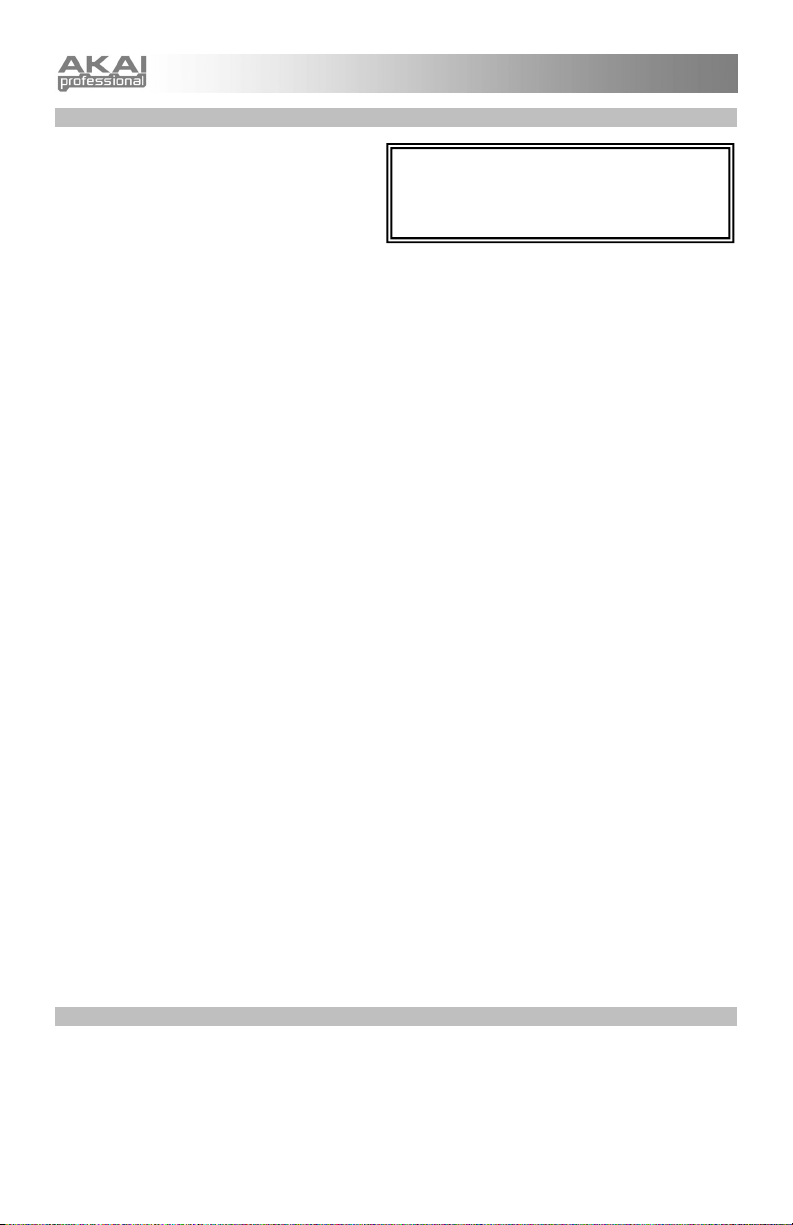
p
4
)
Secuenciador
[SEQ SELECT] (Selección de secuencia): Las dos
primeras páginas de esta sección (Pg1 y Pg2)
pertenecen a secuencias específicas (1 a 4), como
se indica en la parte superior de la LCD. El resto de
las páginas pertenecen al secuenciador en general.
Es decir que los valores de las dos primeras páginas
pueden variar entre las cuatro secuencias, pero el
resto es igual para todas las secuencias.
Steps (Pasos): Número de pasos usados por el secuenciador. El rango disponible es 01 a 16 pasos. El valor
predeterminado es 16 pasos.
MIDI Channel: El valor de este parámetro determina por cuál canal MIDI se envían los datos. Los valores
disponibles son Common (Común), USB A1-A16 y USB B1-B16.
MIDI to DIN: Este parámetro determina si se envían datos MIDI a la MIDI OUT (Salida MIDI) (On) o no (Off). Los
datos MIDI se envían a la conexión USB del MAX25 independientemente de este valor del parámetro.
Keyshift (Desplazamiento del teclado): Cuando Keyshift se configura como On, es posible transponer la
secuencia en tiempo real (tal como se reproduce) manteniendo pulsada una tecla y vuelve a la tecla
predeterminada cuando se suelta la tecla. (Cuando se usa en conjunto con el botón [LATCH], puede pulsar una
tecla una vez pera "engancharla" a esa nueva transposición). Cuando Keyshift se configura como Off, la tecla sólo
se puede transponer cambiando el parámetro Default Key (Tecla predeterminada).
Default Key (Tecla predeterminada): Tecla predeterminada de la secuencia. El valor predeterminado es DO4.
Scale (Escala): Escala usada por el secuenciador. Cuando se selecciona una escala que no sea Chromatic
(Cromática), los faders se limitan a seleccionar sólo las notas disponibles en la escala, lo que puede ser útil para
evitar notas fuera de tonalidad accidentales. Los valores disponibles son Chromatic, Major, Dorian, Phrygian,
Lydian, Mixolydian, Minor, Locrian, Minor Melo (Melódica menor), Minor Harm (Armónica menor), PentaMajor
(Pentatónica mayor), PentaMinor (Pentatónica menor), Blues, AlteredDom (Dominante alterado), DimWhlHalf
(Paso entero-medio disminuido), y Whole-Tone (Tono completo).
Start / Stop (Iniciar/parar): Este parámetro determina qué mensaje inicia y detiene la secuencia. Los valores
disponibles son:
• Note On / Note Off (Nota activada / desactivada): El secuenciador reproduce cuando se activa [SEQ
ON/OFF] y se pulsa una tecla del teclado. Si Keyshift está en On, el secuenciador se transpone
automáticamente a esa tecla.
• Seq On/Off (Secuenciador activado/desactivado): El secuenciador reproduce cuando se pulsa [SEQ
ON/OFF].
• Reproducir/Parar La secuencia se reproduce cuando se pulsa Reproducir () y se detiene cuando se
pulsa Parar ().
[MODO] SEQ NOTE (Nota de secuencia) o SEQ VEL (Velocidad de secuencia): Es una representación de los
pasos de una secuencia. Use los botones de CURSOR para navegar por el formato de "grilla".
Step: Número de paso.
Nota: La nota que se toca en ese paso. También puede configurar la nota tocando los FADERS TÁCTILES.
Velo: Velocidad de la nota que se toca en ese paso.
[SEQ CC] (CC de secuencia): Es una representación de los pasos de una secuencia. Use los botones de CURSOR
para navegar por el formato de "grilla".
Step: Número de paso.
Value: Valor que se envía en ese paso.
CC Number (Número de CC): Número de CC MIDI que se envía.
Ramp: Cuando se configura como "ON," el secuenciador envía valores CC "interpolados" entre los valores de CC
de cada paso.
Controles de transporte
Type: Tipo de evento que se envía. Los valores disponibles son MMC, MMC/MIDI, MIDI Real Time MIDI CC),
Mackie, HUI y PTEX. Cuando se configura como PTEX, los mensajes de control de transporte sólo se envían por el
puerto USB B y el canal 16, independientemente de la configuración del canal común.
MIDI to DIN: Este parámetro determina si se envían datos MIDI a la MIDI OUT (Salida MIDI) (On) o no (Off). Los
datos MIDI se envían a la conexión USB del MAX25 independientemente de este valor del parámetro.
Nota: Puede seleccionar la secuencia a editar usando
los pads. Mantenga pulsado [SEQ SELECT] y pulse
uno de los cuatro pads de abajo para seleccionar esa
secuencia (el número está impreso del lado izquierdo
arriba del
ad –1 a
.
26
Page 27
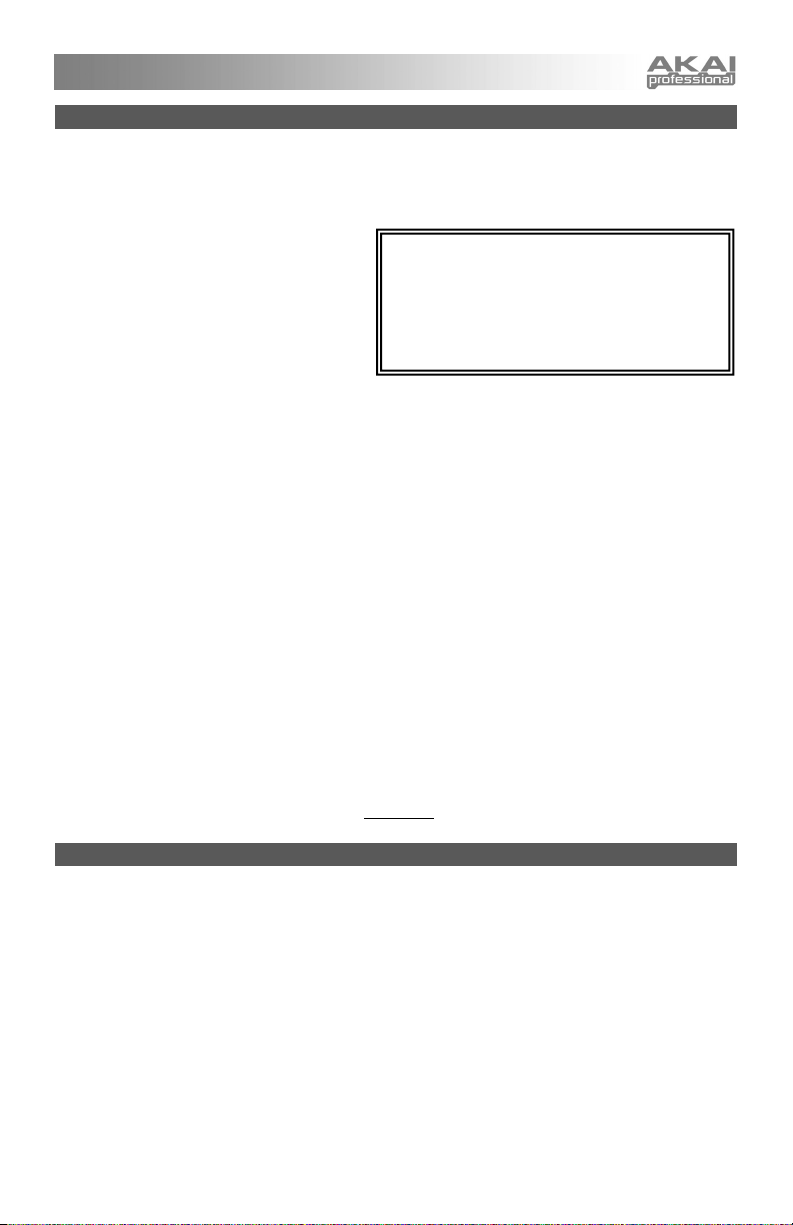
Modo de programa
El modo de programa permite seleccionar y cargar un programa. El MAX25 tiene diversos programas
predeterminados que creamos para trabajar específicamente con algunas DAW o plug-ins populares, pero
usted puede también crear/editar, almacenar y cargar sus propios programas.
Para seleccionar/cargar un programa:
1. Pulse [PROGRAM]. (Cada vez que el
MAX25 se enciende por primera vez, está
automáticamente en el modo de
programa.) Aparece en la LCD el nombre
del programa actual (destellando).
2. Gire el CUADRANTE DE VALOR para
recorrer la lista de programas disponibles.
3. Pulse el CUADRANTE DE VALOR para
cargar el programa deseado.
Notas:
• También es posible cargar una secuencia estando en modo de programa. Para hacerlo, use los
BOTONES DE CURSOR arriba/abajo para seleccionar el campo de número de secuencia, gire el
CUADRANTE DE VALOR para navegar por las secuencias y pulse este cuadrante para cargarla en el
secuenciador.
• También es posible transponer un programa completo estando en modo de programa. Para hacerlo,
mantenga pulsados los botones OCTAVE ARRIBA / ABAJO y pulse la tecla deseada del teclado. El
programa se transpone en consecuencia. (La nota que seleccionó pasa a ser la nota que se toca en la
tecla DO central del teclado.)
Para editar un programa, consulte la sección MODO DE EDICIÓN vista anteriormente.
Para almacenar sus valores de parámetros actuales como programa,
1. Mantenga pulsado [SHIFT] y pulse [STORE]. Aparece "Store Program" (Almacenar programa) en la
parte superior de la LCD.
2. Gire el CUADRANTE DE VALOR para seleccionar el programa en el cual desea guardar su programa.
(Como opción predeterminada, aparece aquí el programa actual.)
3. Para cambiar el nombre del programa, use el BOTÓN DE CURSOR para seleccionar el campo Name
(Nombre). Destella el primer carácter del campo:
4. Gire el CUADRANTE DE VALOR para recorrer las letras y números disponibles. Cuando aparezca la
letra o número deseado, use los BOTONES DE CURSOR derecha/izquierda para saltar al siguiente
carácter.
5. Cuando esté listo para almacenar el programa, pulse el CUADRANTE DE VALOR. Es posible cancelar
el proceso pulsando simplemente un botón que no sea [PROGRAM] ni el CUADRANTE DE VALOR.
Nota: Como atajo, puede mantener pulsado [SHIFT]
y pulsar uno de los siguientes botones para acceder
a ciertos programas:
• [PROGRAM] = el último programa usado
• [MACKIE CONTROL] = Protocolo de Mackie
Control
• [HUI] = Protocolo de control HUI
Modo Global
1. Para entrar al modo global, pulse [GLOBAL].
2. En cada página del modo global:
• Use los BOTONES DE CURSOR arriba/abajo para moverse entre los parámetros de la página
actual.
• Use los BOTONES DE CURSOR izquierda/derecha para moverse entre páginas diferentes.
• Gire el CUADRANTE DE VALOR para cambiar el valor o ajuste seleccionado en ese momento.
El valor o ajuste se selecciona automáticamente, no es necesario que pulse el CUADRANTE DE
VALOR para ingresarlo o seleccionarlo.
IMPORTANTE: Para almacenar sus valores de parámetros globales, consulte la sección UTILIDAD más
abajo.
Para obtener información específica sobre los parámetros editables de cada control, consulte las secciones
siguientes.
27
Page 28

MIDI Common Channel (Canal común MIDI)
Common Chnl (Canal común): El valor de este parámetro determina qué canal MIDI es el canal común (se pueden
asignar diversos controles al canal común en modo de edición). Los valores disponibles son USB A1-A16 y USB B1B16.
Input Chnl (Canal de entrada): El valor de este parámetro determina por cuál canal MIDI recibe el MAX25 los datos
MIDI provenientes de un dispositivo externo conectado a la SALIDA MIDI. Los valores disponibles son Common
(Común), USB A1-A16 y USB B1-B16.
Note Display (Pantalla de notas)
Type: Este parámetro determina si la LCD muestra las notas como valores de nota (como DO2, FA3, etc.) o
números de notas (como 36, 54, etc.).
Keyboard (Teclado)
Curve (Curva): Curva de velocidad del teclado. Los valores disponibles son Linear (Lineal), EXP1 y EXP2.
Sensitivity (Sensibilidad): Sensibilidad general del teclado a la velocidad. El rango disponible es 1 a 10. En 1, se
necesita mucha fuerza para generar un valor de velocidad de 127. En 10, se cumple lo contrario.
Pads
Pad Threshold (Umbral del pad): Umbral de velocidad para disparar los pads. El rango disponible es 0 a 15. Esto
puede ayudar a evitar disparos falsos o a facilitar el disparo de los pads.
Velocity Curve (Curva de velocidad): Curva de velocidad de los pads. Los valores disponibles son Linear (Lineal),
EXP1, EXP2, Log1 y Log2.
Velocity Sense (Sensibilidad a la velocidad): Sensibilidad general de los pads a la velocidad. El rango disponible es
1 a 10. En 1, se necesita mucha fuerza para generar un valor de velocidad de 127. En 10, se cumple lo contrario.
Tempo
Tempo: Tempo global indicado en beats por minuto. Cuando el MAX25 usa su reloj MIDI interno, estos valores de
tempo global determinan la velocidad del arpegiador y el secuenciador, así como la frecuencia de repetición de
notas. El rango disponible es 30 a 300 BPM.
Tap Average (Promedio de golpes): Número de veces que es necesario pulsar [TAP TEMPO] para ingresar un
nuevo tempo. El rango disponible es 2 a 4.
LED de tempo: Cuando el MAX25 usa su reloj MIDI interno, el LED [TAP TEMPO] destella al ritmo del valor de
tempo de ese momento. Puede configurar esta característica como On u Off.
Clock (Reloj)
Source (Fuente): Este parámetro determina si el MAX25 usa su reloj MIDI interno o se refiere a un reloj interno (por
ej. el de una DAW).
CV/Gate (Tensión de control/Compuerta)
CV/Gate Out (Salida de voltaje de control/compuerta): Este parámetro determina cómo se envían los datos por la
CV OUT (Salida de voltaje de control) y la GATE OUT (Salida de compuerta):
• Key/Seq (Tecla/secuencia): Los datos procedentes del teclado, el arpegiador y el secuenciador se envían a la
salida. El teclado envía 1 V por octava (valor mínimo DO = 0 V).
• Pads: Los datos procedentes de los pads se envían a la salida, siendo las notas enviadas correspondientes a los
valores de notas de los pads (si hay alguna nota asignada).
• Common (Canal común): Cuando se conecta por USB, los datos enviados al MAX25 por el canal y el puerto
común se envían a la salida. Cuando no está conectado por USB, los datos enviados al MAX25 por la ENTRADA
MIDI del canal común se envían a la salida.
• USB 1A – 16A, 1B – 16B: Cuando se conecta por USB, los datos enviados al MAX25 por el canal y el puerto
seleccionados se envían a la salida. Cuando no está conectado por USB, los datos enviados al MAX25 por la
ENTRADA MIDI del canal seleccionado se envían a la salida, pero se ignora el puerto B.
• Seq: Se envían los eventos de nota activada y desactivada del secuenciador.
• Seq CC: Se envían los eventos CC MIDI del secuenciador por la salida CV OUT. Se envían los eventos de nota
activada y desactivada del secuenciador por la salida GATE OUT.
• Pbend: Se envían los eventos MIDI de la RUEDA DE INFLEXIÓN DE PITCH por la salida CV OUT. Se envían
los eventos de nota activada y desactivada del secuenciador por la salida GATE OUT.
28
Page 29

• Modwhl: Se envían los Eventos CC MIDI de la RUEDA DE MODULACIÓN por la salida CV OUT. Se envían los
eventos de nota activada y desactivada del secuenciador por la salida GATE OUT.
• ExpPedl: Se envían los Eventos CC MIDI de un pedal de expresión conectado por la salida CV OUT. Se envían
los eventos de nota activada y desactivada del secuenciador por la salida GATE OUT.
• Fadr1CC – 8CC: Se envían los Eventos MIDI del fader seleccionado (1-8) por la salida CV OUT. Se envían los
eventos de nota activada y desactivada del secuenciador por la salida GATE OUT.
Importante:
• Los mensajes CC se envían sólo si el control asociado se configura para enviarlos.
• Cuando se selecciona Pbend, Modwhl, ExpPedl, o Fadr1CC-8CC, los mensajes CC (o información de inflexión de
pitch) recibidos en el mismo puerto USB y canal MIDI de ese control con el mismo número de CC, también se
envían a la salida CV OUT.
SysEx
Send Program (Enviar programa): Programa a enviar por SysEx. Las opciones disponibles son los números de
programa individuales o ALL (Todos los programas). Pulse el CUADRANTE DE VALOR para enviar el programa.
Aparece "PROG: ___ SENT" para confirma que el programa se envió satisfactoriamente.
Utilities (Utilidades)
Contrast (Contraste): Contraste de la pantalla LCD. Las opciones disponibles son de 0 a 99.
Save Globals (Guardar valores de parámetros globales)
En esta página, pulse el CUADRANTE DE VALOR para almacenar sus valores de parámetros globales. Después de
que "Stored" (Almacenado) destella tres veces en la LCD, los valores de parámetros globales se almacenan en la
memoria interna del MAX25.
OS (Sistema operativo)
Version: Información del sistema operativo actual del MAX25.
Boot ROM: Información de la memoria de sólo lectura ROM actual del MAX25.
Run Mode: Determina el estado de alimentación del MAX25. Cuando se configura como On, el MAX25 funciona
normalmente. Cuando se configura como LowPower, el MAX5 entra al modo de baja potencia. (Si usted entra al
modo de baja potencia cuando su DAW está abierta, el MAX25 reasume el control de la DAW inmediatamente
después de salir del modo de baja potencia).
Modo de cambio de programa
Use el CUADRANTE DE VALOR para seleccionar el mensaje a enviar: Program Change (Cambio de programa) o
Program Bank (Banco de programas).
Cambio de programa
MIDI Channel: El valor de este parámetro determina por cuál canal MIDI se envían los datos. Los valores
disponibles son Common (Común), USB A1-A16 y USB B1-B16.
Program Number: Este parámetro determina el número de programa que se envía. El rango disponible es 000 a
127. Consulte la información de su módulo externo para obtener información sobre los programas disponibles en el
mismo.
MIDI to DIN: Este parámetro determina si se envían datos MIDI a la MIDI OUT (Salida MIDI) (On) o no (Off). Los
datos MIDI se envían a la conexión USB del MAX25 independientemente de este valor del parámetro. Puesto que
habitualmente se conecta un módulo externo a la MIDI OUT (Salida MIDI) del MAX25, recomendamos dejar este
parámetro configurado como On.
Banco de programas
MIDI Channel: El valor de este parámetro determina por cuál canal MIDI se envían los datos. Los valores
disponibles son Common (Común), USB A1-A16 y USB B1-B16.
Program Number: Este parámetro determina el número de programa que se envía. El rango disponible es 000 a
127. Consulte la documentación de su módulo externo para obtener información sobre los programas disponibles en
el mismo.
Msb / Lsb: Estos parámetros determinan el MSB (bit más significativo) y el LSB (bit menos significativo). El rango
disponible es 000 a 127. Consulte la documentación de su módulo externo para obtener información sobre los
programas disponibles en el mismo.
MIDI to DIN: Este parámetro determina si se envían datos MIDI a la MIDI OUT (Salida MIDI) (On) o no (Off). Los
datos MIDI se envían a la conexión USB del MAX25 independientemente de este valor del parámetro. Puesto que
habitualmente se conecta un módulo externo a la MIDI OUT (Salida MIDI) del MAX25, recomendamos dejar este
parámetro configurado como On.
29
Page 30

Protocolos Mackie Control y HUI
El MAX25 puede usar los protocolos Mackie Control o HUI (Interfaz de usuario humano) para controlar
ciertas funciones en las DAW compatibles con ellos. El MAX25 tiene los programas Mackie Control y HUI en
su memoria interna precisamente para este propósito.
Para seleccionar/cargar el programa Mackie Control o HUI:
1. Pulse [PROGRAM]. (Cada vez que el
MAX25 se enciende por primera vez, está
automáticamente en el modo de programa.)
Aparece en la LCD el nombre del programa
actual (destellando).
2. Gire el CUADRANTE DE VALOR para
recorrer la lista de programas disponibles.
3. Pulse el CUADRANTE DE VALOR para
cargar el programa deseado: Mackie
Control o HUI.
IMPORTANTE: Su DAW debe estar también configurada para recibir comandos desde un dispositivo
externo (como el MAX25) usando el protocolo Mackie Control o HUI.
Nota: Como atajo, puede mantener pulsado
[SHIFT] y pulsar uno de los siguientes botones
para acceder a ciertos programas:
• [PROGRAM] = el último programa usado
• [MACKIE CONTROL] = Protocolo de Mackie
Control
• [HUI] = Protocolo de control HUI
Arpegiador
Para activar el arpegiador:
1. Asegúrese de que [ARP MODE] esté encendido. Si no lo está, púlselo.
2. Pulse [ON/OFF] (junto a los pads).
3. Toque algunos acordes en el teclado.
Cómo enganchar el arpegiador:
Cuando el arpegiador está encendido y se habilita [LATCH] (Enganche), puede mantener pulsada una
combinación de teclas y el arpegiador memoriza y continúa arpegiando estas notas, aunque usted retire los
dedos. Hay un par de maneras para usar la función [LATCH]:
a. Mientras mantiene pulsadas las teclas, puede agregar más notas al acorde arpegiado pulsando teclas
adicionales.
b. Si pulsa las teclas, las suelta y pulsa luego una nueva combinación de notas, el arpegiador memoriza y
arpegia las nuevas notas.
Valores de parámetros del arpegiador:
Puede ajustar los valores de parámetros del arpegiador usando los pads del MAX25. Cada pad tiene
impreso del lado derecho un texto que indica un modo del arpegiador.
Ajuste el rango de octavas del arpegiador hasta tres octavas manteniendo pulsado [ARP MODE] y usando
los botones OCTAVE ARRIBA/ABAJO.
Mantenga pulsado [ARP MODE]. Los pads seleccionados en ese momento se iluminan en rojo para mostrar
los valores de parámetros actuales del arpegiador:
• La fila superior de pads determina la gama de octavas del arpegiador. La gama disponible es 0 a +3
octavas (OCT 0-3).
• Los tipos de arpegiación disponibles son:
o Up: Las notas suenan desde la más baja a la más alta.
o Down: Las notas suenan desde la más alta a la más baja.
o Incl (Inclusive): Las notas suenan desde la más baja a la más alta y luego vuelven a la más baja.
Las notas más baja y más alta suenan dos veces en el cambio de sentido.
o Excl (Exclusive): Las notas suenan desde la más baja a la más alta y luego vuelven a la más
baja. Las notas más baja y más alta suenan sólo una vez en el cambio de sentido.
o Random: Las notas suenan en orden aleatorio.
o Chord: Todas las notas del acorde suenan juntas repetidamente.
o Note Double (Doble nota): Cada nota suena dos veces. Este valor de parámetro se puede
seleccionar en conjunto con cualquiera de los parámetros abajo descritos, excepto Chord.
o Pattern: Este parámetro determina si el arpegiador usa o no el patrón mostrado en el indicador
de patrón. Para más información, consulte la parte del ARPEGIADOR de la sección MODO DE
Es posible ajustar más valores de parámetros (Gate, Swing, Pattern, etc.) en el modo de edición. Para más
información, consulte la parte del ARPEGIADOR de la sección MODO DE EDICIÓN.
EDICIÓN.
30
Page 31

g
Secuenciador
El MAX25 está equipado con un potente secuenciador externo. El secuenciador emula secuenciadores con pasos de
estilo clásico con los que usted puede programar el pitch (nota) y la velocidad de cada paso (¡hasta 16!). El MAX25
permite almacenar hasta cuatro secuencias por programa y cambiar de una secuencia a otras con la pulsación de un
pad de batería. En las secciones siguientes se describe cómo usar el secuenciador.
Cómo configurar los parámetros del secuenciador
A fin de configurar los parámetros para (1) secuencias
individuales y (2) el secuenciador en general, es
necesario entrar al modo de edición para el secuenciador.
Para hacerlo, vea la sección MODO DE EDICIÓN de este
manual y consulte luego la subsección SECUENCIADOR.
Esto le permite configurar los siguientes parámetros para
secuencias individuales (cuatro por programa): número de pasos de la secuencia, el canal MIDI de la secuencia, su
parámetro MIDI to DIN, su capacidad de "Keyshift", la tecla musical predeterminada y la escala musical. También es
posible configurar el parámetro Start/Stop del secuenciador (para las cuatro secuencias del programa específico).
Debe ocuparse también del Tempo y la División de tiempo. Para hacerlo, vea la sección MODO DE EDICIÓN de
este manual y consulte luego la subsección TEMPO. También es posible configurar el tempo y la división de tiempo
con los siguientes atajos:
• Tempo: Pulse [TAP TEMPO] varias veces al tempo deseado. Esto funciona únicamente si la fuente de reloj MIDI
del MAX25 es interna. Si es externa, su fuente de reloj externo (DAW, dispositivo MIDI externo, etc.) controla el
tempo.
• Time Division: Mantenga pulsado [TIME DIV] y pulse uno de los INTERRUPTORES S para seleccionar el valor
de división de tiempo impreso debajo del interruptor.
Cómo crear y reproducir una secuencia
Cómo funciona el secuenciador:
• Cada FADER TÁCTIL e INTERRUPTOR S representa un paso de la secuencia cargada.
• A medida que se reproduce la secuencia, el INTERRUPTOR S correspondiente al paso de ejecución actual se
ilumina con luz ámbar mientras que los demás INTERRUPTORES S se iluminan con luz verde. Verá que el LED
ámbar "se mueve" por los pasos durante la reproducción.
• Si su secuencia tiene más de 8 pasos, los pasos más altos se muestran en los bancos adicionales. Por ejemplo,
si una secuencia tiene 16 pasos, los pasos 1 a 4 se muestran en el banco 1-4 y los pasos 5 a 8 en el banco 5-8.
Use los BOTONES DE BANCO DE FADERS/INTERRUPTORES para cambiar a los demás bancos.
Para crear una secuencia:
1. Configure sus parámetros de secuencia deseados (como se explicó en la sección anterior).
2. Configure las notas y velocidades correspondientes a cada paso de su secuencia:
• Con [SEQ SELECT] encendido, pulse [EDIT] y luego el botón [MODE] de modo que se seleccione el
LED SEQ NOTE. En la LCD, verá representado cada paso de la secuencia con su número de paso, nota
y valor de velocidad ("Velo"). Puede usar los BOTONES DE CURSOR para navegar por el formato de
"grilla". Gire el CUADRANTE DE VALOR para cambiar el valor.
• Atajo para configurar las notas: Cuando el LED [SEQ NOTE] está iluminado, es posible usar los
FADERS TÁCTILES para determinar la nota correspondiente a cada paso.
• Atadura: Para "atar" un paso al anterior (de modo que la nota anterior suene en ambos pasos sin
interrupción), use el CUADRANTE DE VALOR para aumentar la nota de ese paso al máximo valor
posible. Aparece "TIE" (Atadura) para ese paso en la LCD.
• Reposo: Para colocar un paso en "reposo" (no suena ninguna nota en ese paso), pulse el
INTERRUPTOR S correspondiente a ese paso de modo que apague. Aparece "---" para ese paso en la
Para reproducir una secuencia:
1. Cargue la secuencia en el secuenciador en uno de dos maneras:
2. La secuencia se carga ahora en el secuenciador. Asegúrese de que [SEQ SELECT] esté iluminado (si no lo
3. Pulse [ON/OFF] para comenzar a reproducir la secuencia.
LCD.
• Los 4 PADS de más abajo tienen un número de secuencia – SEQ 1 a 4 – impreso sobre la parte
izquierda del mismo. Mantenga pulsado [SEQ SELECT] y pulse el PAD correspondiente de modo que se
ilumine.
• Pulse [PROGRAM] y el BOTÓN DE CURSOR "abajo" de modo que destelle el campo Sequence, gire el
CUADRANTE DE VALOR para seleccionar la secuencia deseada y pulse el CUADRANTE DE VALOR.
está, púlselo).
Nota: En modo de edición, es posible configurar otros controles para disparar la reproducción de la secuencia
(por ejemplo, un interruptor de pedal o la pulsación de una tecla del teclado). Vea la sección MODO DE
EDICIÓN de este manual y consulte luego la subsección SECUENCIADOR.
IMPORTANTE: Para almacenar sus nuevos
valores de parámetros en el programa, mantenga
pulsado [SHIFT] y pulse [STORE] (Almacenar). Si
no guarda sus valores editados, se pierden
cuando car
a un nuevo programa.
31
Page 32

(
5
)
Editor Vyzex
Con el MAX25 conectado a su computadora, es posible usar el programa Vyzex para editar diversos valores de
parámetros del MAX25. Puede editar los mismos valores de parámetros en los cuatro modos del MAX25 (consulte la
sección MODOS de este manual), pero Vyzex es un programa sencillo e intuitivo para ajustar sus valores de
parámetros en una aplicación de software en lugar de la interfaz del MAX25.
Para saber más acerca de las características de Vyzex, haga clic en Manuals (Manuales) de la barra de menú
superior del programa y seleccione uno de los manuales, con lo que se abrirá un PDF.
AkaiConnect
AkaiConnect permite usar el control del MAX25 para controlar los parámetros de sus plug-in. Los controles del
MAX25 se correlacionan (mapean) automáticamente por defecto, pero puede usar AkaiConnect para editar o
personalizar estas correlaciones como desee. También es posible guardar sus correlaciones personalizadas para
uso posterior.
Para usar AkaiConnect:
1. Conecte el MAX25 a la computadora.
2. Abra AkaiConnect.
3. Haga clic en la pestaña Plug-In Wrapping (Envoltura de plug-ins).
4. Haga clic en Select (Seleccionar) en la esquina superior izquierda.
5. Seleccione la carpeta de la computadora en la que guarda sus plug-ins VST y haga clic en OK (Aceptar). (Si
sus plug-ins están almacenados en carpetas diferentes, seleccione la carpeta de nivel superior que contiene a
esas carpetas.)
6. Aparece una lista de sus plug-ins disponibles. Para los plug-ins que desea utilizar con el MAX25 en su DAW,
haga clic en el botón que está debajo de la columna Wrapped (Envuelto) de modo que indique Yes (Yes).
Deje AkaiConnect abierto.
7. Abra su DAW.
8. Observe la lista de plug-ins disponibles en su DAW. Para cada plug-in que haya "envuelto" previamente, existe
un duplicado que tiene "[AC]" en su nombre. Para usar el MAX25 a fin de controlar ese plug-in, seleccione la
versión duplicada. (AkaiConnect debe permanecer abierto.)
9. Opcional: AkaiConnect pre-correlaciona muchos de los parámetros de estos plug-ins a los controles del
MAX25. Para personalizar adicionalmente la correlación de controles, haga clic en la pestaña Control
Mapping (Correlación de controles) de la ventana de AkaiConnect. Esta pestaña representa los controles del
MAX25: FADERS TÁCTILES, INTERRUPTORES S, BOTONES DE BANCO DE FADERS/INTERRUPTORES
e INTERRUPTORES DE PEDAL. Verá los parámetros de los plug-ins asignados automáticamente a estos
controles, pero puede usar el menú desplegable contiguo a cada control virtual a fin de seleccionar un
parámetro diferente. Hay también botones que permiten eliminar la correlación actual, reiniciar la correlación a
su valor predeterminado o retener (guardar) la correlación para uso posterior.
CV (voltaje de control)
La salida CV OUT* del MAX25 envía 0 a 5 V con 1 V por
octava, permitiéndole una gama de cinco octavas cuando la
usa con un módulo externo que utiliza el voltaje CV.
Cuando use el MAX25 con un módulo CV externo,
asegúrese de lo siguiente:
• Su módulo CV tiene un rango de voltaje idéntico (0 a 5 V). ¡Si es diferente, la "escala" de las octavas puede
sonar en forma muy extraña!
• Usted ha conectado el dispositivo a la salida CV OUT del MAX25 mediante un cable de 1/4" TS estándar.
• Ha configurado el MAX25 para que envíe información de CV/Gate (CV/Compuerta) por el canal apropiado.
Para obtener información sobre este tema, consulte la parte de CV/COMPUERTA de la sección MODO
GLOBAL.
Si va a usar el MAX25 con un módulo CV externo y la
computadora, asegúrese también de lo siguiente:
• Use el adaptador de alimentación incluido para conectar
el MAX25 al suministro eléctrico antes de conectarlo al
puerto USB de la computadora.
• Configure el MAX25 para enviar información de CV/Compuerta por el mismo canal por el cual su DAW envía
datos al MAX25 (por ejemplo, si su DAW envía datos al MAX25 por el puerto USB A, canal 3, configure el
parámetro CV/Gate del MAX25 como "USB A3"). Para obtener información sobre este tema, consulte la parte
de CV/COMPUERTA de la sección MODO GLOBAL.
32
* Las salidas CV OUT y GATE OUT funcionan
sólo si el MAX25 está conectado a un
suministro eléctrico mediante el adaptador de
alimentación.
Esencialmente, esta opción permite usar el
MAX25 como convertidor MIDI a CV,
habilitando a su DAW para enviar datos al
módulo CV externo
a través del MAX2
.
Page 33

É
Â
Guide d'utilisation (Français)
Contenu de la boîte
MAX25, câble d’alimentation, câble USB, CD (avec les logiciels Vyzex et AkaiConnect), DVD (avec Ableton
Live Lite Akai Edition), guide d’utilisation, consignes de sécurité et informations concernant la garantie
Installation / schéma de connexion
C
BLE D’ALIMENTATION
(facultatif)
COMMANDES AU PIED
(facultatif, non incluses)
ORDINATEUR
(non inclus)
1. Installation
1. Insérez le CD d’installation inclus dans le lecteur CD de votre ordinateur.
2. Ouvrez et installez :
• Windows : Double-cliquez sur « Poste de travail », puis double-cliquez sur le lecteur où se trouve le
CD. Une fois le contenu du disque affiché, double-cliquez sur le fichier d'installation Vyzex (.exe).
• Mac : Double-cliquez le disque. Une fois le contenu du disque affiché, double-cliquez sur le fichier
3. Suivez les instructions à l’écran pour installer le logiciel.
4. Lorsque l'installation de Vyzex est terminée, répétez les étapes 2 à 3 pour installer AkaiConnect.*
Pour de plus amples informations, veuillez consulter les sections VYZEX et AKAICONNECT de ce présent guide
d’utilisation.
Pour installer le logiciel Ableton Live Lite Akai Edition inclus, répétez les étapes d'installation précédentes avec le CD
d’installation de Ableton.
* IMPORTANT! : Veuillez consulter la section AKAICONNECT du présent guide d’utilisation afin de vous assurer qu'il
fonctionne correctement avec votre poste de travail audionumérique et le MAX25.
2. Mise en route
1. Branchez le câble USB du MAX25 à un port USB sur votre ordinateur (si cela est possible, utilisez un port USB
2. Lancez le poste de travail audionumérique de votre choix (DAW).
3. Tournez la molette Value afin de parcourir la liste des programmes disponibles. Sélectionnez le nom de votre
4. Dans votre poste de travail audionumérique, sélectionnez Akai MAX25 comme contrôleur.
5. Le MAX25 devrait maintenant fonctionner avec votre poste de travail audionumérique. Pour savoir comment
d'installation Vyzex (.pkg).
sur le panneau arrière de l’ordinateur). Le MAX25 devrait se mettre sous tension.
poste de travail audionumérique et appuyez sur la molette Value pour charger le programme correspondant.
personnaliser les paramètres des programmes du MAX25, consultez la section MODES de ce guide
d’utilisation.
Remarque : Vous pouvez télécharger des documents supplémentaires sur les programmes utilisés par le
MAX25 en visitant www.akaipro.com/max25.
MODULE MIDI EXTERNE
(facultatif, non inclus)
P
DALE D’EXPRESSION
(facultatif, non incluse)
33
Page 34

e
:
e
:
Caractéristiques
Panneau supérieur
22
24
21
45
10
11
12
2
13
23
25
26
6
6
98
19
3
20
666
666
27 27 27
1
18
16
14 14 14
14
7
17 15 15 15 15
1.
CLAVIER – Ce clavier doté de 25 notes sensibles à
la dynamique peut commander une plage de dix
octaves à l’aide des touches OCTAVE -/+.
2. OCTAVE -/+ – Ces touches vous permettent
d'augmenter ou de diminuer la plage d’octaves du
clavier de quatre octaves dans les deux directions,
permettant une plage de dix octaves. Lorsque vous
dépassez en plus ou en moins l’octave centrale, la
touche OCTAVE correspondante s’allume. Vous
pouvez également maintenir la touche [ARP MODE]
enfoncée et appuyez sur les touches d'OCTAVE pour régler la plage d'octave de l'arpégiateur (jusqu'à trois octaves).
3. ÉCRAN ACL – L'écran d’affichage permet de parcourir les menus, d’afficher des données et d’effectuer des
changements sur les options et les paramètres du MAX25.
4. MOLETTE DE MODULATION DE LA HAUTEUR TONALE – Cette molette permet d’envoyer des données MIDI
concernant l’augmentation ou la réduction temporaire de la hauteur tonale du clavier.
5. MOLETTE DE MODULATION – Cette molette permet de transmettre des données de contrôleur en continu (assignable
à n’importe quel numéro CC).
6. PADS – Ces pads peuvent être utilisés afin de déclencher des sonorités de batterie ou d’autres échantillons du logiciel.
Ils sont sensibles à la vélocité, donc très nerveux et intuitifs.
7. TOUCHE PAD BANK – Cette touche permet de permuter entre les banques A, B, C et D. En tout, ces 4 banques avec
8 pads par banque, vous permettent d’accéder jusqu'à 32 événements MIDI en utilisant les pads.
8. [FULL LEVEL] – Lorsque la fonction [FULL LEVEL] est activée, les pads jouent toujours à la vélocité maximale (127),
peu importe la force à laquelle ils sont frappés.
9. [NOTE REPEAT] – Lorsque cette fonction est activée, frapper un pad permet de redéclencher le pad à une fréquence
selon les paramètres des fonctions Tempo et Time division. La fonction Note Repeat peut être synchronisée à une
source d’horloge MIDI interne ou externe. La touche [NOTE REPEAT] peut fonctionner en mode momentané ou
bascule.
10. [ARP MODE] – Maintenez cette touche enfoncée et
regardez les pads illuminés pour déterminer le
paramètre actuel de l'arpégiateur (sur le côté droit
au-dessus de chaque pad, les paramètres
d’arpégiateur correspondants sont imprimés). Vous
pouvez ensuite modifier le paramètre en appuyant
sur différents PADS.
11. [SELECT SEQ] – Maintenez cette touche puis appuyez sur un des pads avec un numéro inscrit au-dessus sur le côté
gauche afin de sélectionner une séquence. Le numéro de séquence est inscrit sur le côté gauche au-dessus des quatre
pads inférieurs.
Remarqu
clavier, les pads et le séquenceur pour transmettre les
données MIDI via différents canaux. Par défaut, ils sont
tous réglés sur le canal commun, ce qui signifie que vos
performances sur l'un de ces éléments peuvent affecter
les performances d'un autre. Pour ce faire, veuillez
consulter la section MODE D’ÉDITION de ce guide
d’utilisation.
Remarqu
l’utilisation de l’arpégiateur et du séquenceur du MAX25,
veuillez consulter aux sections ARPÉGIATEUR et
SÉQUENCEUR.
Nous recommandons que vous régliez le
Pour de plus amples informations sur
34
Page 35

[ON/OFF] – Cette touche permet d’activer ou de désactiver l'arpégiateur interne ou le séquenceur, selon celui
12.
sélectionné (indiqué par la DEL correspondante). Ces caractéristiques fonctionnent conjointement avec les paramètres
des fonctions Tempo et Time Division, qui spécifient le taux de l’arpégiateur et le tempo de la séquence. Veuillez noter
que l’arpégiateur et le séquenceur peuvent être synchronisés à une source d’horloge MIDI interne ou externe (comme
un poste de travail audionumérique logiciel ou un périphérique MIDI).
13. [LATCH] – Cette touche fonctionne en conjonction avec l'arpégiateur ou le séquenceur interne, selon celui sélectionné
(indiqué par la DEL correspondante).
Arpeggiator (arpégiateur) : Lorsque l'arpégiateur est activé et que [LATCH] a été activé, vous pouvez maintenir une
combinaison de touches enfoncées, et l'arpégiateur mémorisera et continuera à arpéger ces notes, même après que
vous avez lâché les touches. Il y a quelques façons d’utiliser la fonction [LATCH] :
a. Tout en maintenant les touches enfoncées, vous pouvez ajouter d’autres notes à l’arpège en appuyant sur
d’autres touches.
b. Si vous enfoncez des notes, les relâchez et enfoncez une nouvelle combinaison de notes, l'arpégiateur mémorise
et génère un arpège à partir de ces nouvelles notes.
Sequencer (Séquenceur) : Lorsque le séquenceur est activé et que [LATCH] a été activée, vous pouvez appuyez sur
une touche du clavier pour déclencher le séquenceur, qui va continuer de jouer après que vous relâchez la touche. (Le
séquenceur peut seulement être verrouillé de cette façon lorsque son paramètre de démarrage/d'arrêt (Start/Stop) est
réglé sur Note On/Note Off. Reportez-vous à la section SÉQUENCEUR sous MODE ÉDITION pour de plus amples
renseignements.)
14. POTENTIOMÈTRES RECTILIGNES TACTILES – Ces potentiomètres peuvent être utilisés afin d’acheminer des
données de commande en continu à un poste de travail audionumérique. Ces potentiomètres peuvent également être
utilisés afin de définir la note MIDI ou la vitesse de chaque phase dans une séquence. Une DEL sur le rebord de chaque
potentiomètre rectiligne représente sa valeur/paramètre actuel.
15. COMMUTATEURS EN S – Ces DEL remplissent trois fonctions :
a. Enfoncer une de ces touches après avoir appuyé sur [TIME DIV] permet de sélectionner la division temporelle
(les valeurs disponibles sont inscrites sous chaque touche). Appuyez de nouveau pour sélectionner la division
temporelle axée sur le triolet pour la valeur de cette note.
b. Ces DEL seront également allumées afin d'indiquer quels potentiomètres rectilignes tactiles sont utilisés dans la
séquence actuelle.
c. Lors de la lecture d’une séquence, ces touches s’allumeront afin d’indiquer les phases.
16. POTENTIOMÈTRE/COMMUTATEUR DE BANQUE – Ces quatre touches permettent de faire basculer les
potentiomètres rectilignes tactiles et les commutateurs en S entre les 4 banques disponibles, avec chaque banque
représentant 4 étapes d'une séquence possible de 16 phases.
17. [TIME DIV] – Enfoncez cette touche afin de modifier la division temporelle de l'arpégiateur ou du séquenceur, puis
appuyez sur un des commutateurs en S (à droite) pour sélectionner la division temporelle souhaitée.
18. [MODE] – Pressez cette touche pour basculer entre les quatre modes différents des potentiomètres rectilignes tactiles :
• SEQ NOTE (Mode Sequence Note) – Dans ce mode, les positions des potentiomètres déterminent la hauteur des
notes de chaque phase d'une séquence.
• SEQ VEL (Mode Sequence Velocity) – Dans ce mode, les positions des potentiomètres déterminent la
dynamique des notes de chaque phase d'une séquence.
• SEQ CC (Mode Sequence CC) – Dans ce mode, les positions des potentiomètres déterminent le CC MIDI de
chaque phase d'une séquence.
• MIDI (Mode MIDI) – Dans ce mode, vous pouvez utiliser les potentiomètres pour transmettre des messages de
19. MOLETTE DES VALEURS – Cette molette est utilisée pour faire l’incrémentation et la décrémentation des préréglages,
20. CURSEUR HAUT/BAS – Ces touches permettent de parcourir à travers les champs des menus et des options.
21. [SHIFT] – Maintenez cette touche pour accéder aux fonctions secondaires des quatre touches mode à droite de la
22. [EDIT]/[STORE] – Cette touche permet d’accéder au Mode Edit (édition) qui vous permet de modifier le comportement
23. [PROGRAM] / [STANDARD] – Cette touche permet d’accéder au mode Program. Vous pouvez sélectionner et
24. [GLOBAL] / [HUI] – Cette touche permet d’accéder au mode Global (général), où les commandes de réinitialisation
25. [PROGRAM CHANGE] / [MACKIE CONTROL] – Cette touche permet d’accéder au mode Program Change
26. [TEMPO] – Lorsque le MAX25 est réglé sur Internal Sync (synchronisation interne), cette touche DEL clignote afin
27. COMMANDES DE LECTURE – Ces trois touches sont des touches dédiées pour l'envoi des commandes de lecture.
CC MIDI.
des valeurs et des réglages des paramètres. Cette molette fonctionne aussi comme touche de confirmation [ENTER]
lorsqu'elle est enfoncée.
touche.
des paramètres du clavier, des pads, des touches, des potentiomètres et des paramètres par défaut de chaque
programme. Maintenez la touche [SHIFT] et cette touche afin de sauvegarder le programme en cours.
rappeler les différents programmes dans ce mode. Maintenez la touche [SHIFT] enfoncée et appuyez sur cette touche
afin de sélectionner automatiquement le dernier programme utilisé, autre que les programmes Mackie ou HUI.
MIDI et les préférences système générales sont réglées. Maintenez la touche [SHIFT] et cette touche afin de
sélectionner automatiquement le programme HUI.
(changement de programme). Dans ce mode, vous pouvez envoyer un message de changement de programme ou de
banque de programme vers un module matériel ou logiciel. Maintenez la touche [SHIFT] et cette touche afin de
sélectionner automatiquement le programme Mackie Control.
d’indiquer le tempo actuel de l’arpégiateur et du séquenceur. Vous pouvez taper cette touche à plusieurs reprises afin
de régler un nouveau tempo. Si le programme est rechargé, le tempo reviendra à la dernière valeur enregistrée.
(Remarque : Le tempo par défaut d’un programme peut être défini en Mode Edit. Cette touche ne fonctionne pas
lorsque le MAX25 est réglé sur External sync (synchronisation externe).)
Les commandes de lecture peuvent être réglés afin de transmettre des messages de commande MMC (MIDI Machine
Control), MMC/MIDI SysEx, MIDI Real Time, ou des valeurs MIDI CC préassignées, ainsi que Mackie Control, HUI ou
Pro Tools Express.
Remarque : Vous pouvez appuyer sur la touche d’arrêt () trois fois consécutives afin d’envoyer le message « All Notes
Off » (extinction des notes).
35
Page 36

Panneau arrière
1. POWER – Branchez l’adaptateur
d'alimentation de 6 V c.c., 1 A (à centre
positif) inclus à cette entrée, puis à une
prise secteur. L'adaptateur d’alimentation
permet d'utiliser les sorties CV et GATE du MAX25, et les DEL de ses potentiomètres tactiles s’allume selon la
position en cours (par opposition à une seule DEL lorsqu'il est alimenté via le port USB).
2. CLIP DE RETENUE – Utilisez ce clip pour fixer le câble d’alimentation afin de ne pas le débrancher
accidentellement.
3. VERROU KENSINGTON – Cet emplacement permet d’utiliser un verrou Kensington pour sécuriser le MAX25
sur une table ou autre surface.
4. USB PORT – Utilisez le câble USB inclus pour brancher ce port au port USB d’un ordinateur. Le port USB de
l'ordinateur permet d’alimenter le MAX25. Le MAX25 est doté d’une connexion USB prête à l’utilisation et ne
requiert donc pas l’installation de pilotes.
5. MIDI OUT – Branchez un câble MIDI doté de cinq broches de raccordement à la sortie MIDI du MAX25 et
l’extrémité du câble à l’entrée MIDI d’un appareil MIDI externe optionnel.
6. MIDI IN – Branchez un câble MIDI doté de cinq broches de raccordement à la sortie MIDI d’un appareil MIDI
externe optionnel et l’extrémité du câble à l’entrée MIDI du MAX25.
7. ENTRÉE POUR PÉDALE D’EXPRESSION – Cette entrée permet de brancher une pédale TS de 1/4 po
(6,35 mm).
8. ENTRÉES POUR COMMANDE AU PIED – Ces entrées permettent de brancher une pédale TS de 1/4 po
(6,35 mm). Si vous utilisez une pédale de maintien, branchez-la à l’entrée FS1/SUSTAIN.
9. CV OUT* – Utilisez un câble TS de ¼ po (6,35 mm), non
inclus, afin de brancher cette sortie à un séquenceur externe
pour envoyer des données de tension d'asservissement (CV)
(0 à 5 V, 1 V/octave). Les données envoyées sur cette
connexion peuvent être prédéfinies en mode Global. Veuillez
également consulter la section CV de ce guide.
10. GATE OUT* – Utilisez un câble TS de ¼ po (6,35 mm), non
inclus, afin de brancher cette sortie à un séquenceur externe pour envoyer les données Gate (déclencheur) du
MAX25. Les données envoyées sur cette connexion peuvent être prédéfinies en mode Global.
2
1
3
56
4
* Les sorties CV et GATE fonctionnent
seulement lorsque le MAX25 est branché
à une source d'alimentation à l'aide de
l'adaptateur secteur.
88 910
7
Modes
Le MAX25 a quatre différents modes de fonctionnement. Chaque fonction peut être
accédée en appuyant sur la touche correspondante du MAX25.
Dans chaque page de chaque mode :
• Utilisez les touches de haut/bas du curseur pour parcourir les champs des
paramètres de la page en cours.
• Utilisez les touches de gauche/droite du curseur pour parcourir les différentes pages.
• Tournez la molette Value pour modifier le réglage/paramètre sélectionné.
Voici une brève description de chaque mode. Chaque mode est décrit en détail dans la section correspondante plus
loin dans ce guide d’utilisation.
[EDIT] Mode Edit : Ce mode permet de modifier la configuration de MAX25. Le mode Edit est un outil puissant
pour la personnalisation de votre installation. Dans ce mode, vous pouvez apporter des modifications aux
comportements du clavier, des pads, des potentiomètres rectilignes tactiles et des autres caractéristiques. Par
exemple, vous pourriez vouloir qu’un potentiomètre rectiligne tactile ne transmettre qu'une plage de données MIDI
seulement, ou que les pads transmettent sur un autre canal MIDI du clavier. Vous pouvez modifier ces paramètres et
bien d’autres en Mode Edit. (Veuillez consulter la section Paramètres du mode d’édition de l’Appendice pour une
liste de tous les paramètres.)
[PROGRAM] Mode Program : Ce mode permet de charger vos programmes sauvegardés. Un programme est
une collection d'informations sur comment se comporteront les commandes – clavier, pads, potentiomètres
rectilignes tactiles, etc. – (leur comportement peut être ajusté en mode Edit puis sauvegardé). Les programmes vous
permettent de sauvegarder différentes configurations qui peuvent être chargées rapidement quand vous en avez
besoin, sans avoir à reprogrammer le MAX25 chaque fois.
[GLOBAL] Mode global : Ce mode vous permet de définir les paramètres généraux et d’apporter des
modifications générales aux fonctions du MAX25. Par exemple, vous pouvez définir la luminosité de l'écran, le canal
MIDI commun, les réglages de l'horloge MIDI, la courbe de dynamique et de la sensibilité des pads et du clavier, et
plus encore.
[PROG CHANGE] Mode de changement de programme : Ce mode vous permet d'envoyer des messages de
changement de programme. Dans ce mode, vous pouvez changer la banque de sons du programme de votre poste
de travail audionumérique ou périphérique externe. De cette façon, vous pouvez basculer entre les programmes de
votre poste de travail audionumérique ou périphérique externe directement à partir du MAX25 plutôt que de les
changer manuellement.
36
Page 37

Edit Mode (Mode d’édition)
1. Appuyez sur la touche [EDIT] pour accéder
au mode Edit.
2. Sélectionnez la commande à modifier en
touchant, en appuyant ou en manipulant la
commande que vous désirez modifier
(potentiomètre rectiligne, pad, etc.). Dans
l'écran, le nom de la commande sélectionnée
devrait s'afficher dans le coin supérieur
gauche, et les paramètres modifiables seront
affichés en dessous.
3. Dans chaque page du mode Edit :
• Utilisez les touches de haut/bas du
curseur pour parcourir les paramètres de la page en cours.
• S’il y a plusieurs pages (indiquées par « Pg1 », « Pg2 », etc.), utilisez les touches de
gauche/droite du curseur pour parcourir les différentes pages.
• Tournez la molette Value pour modifier le réglage/paramètre sélectionné. Toute valeur/paramètre
est automatiquement sélectionné, vous n'avez pas à enfoncer la molette afin de l'entrer ou de le
sélectionner.
4. Pour modifier d’autres commandes, répétez les étapes 2 et 3.
IMPORTANT : Maintenez la touche [SHIFT] et appuyez sur la touche [STORE] afin de sauvegarder les
nouveaux paramètres. Si vous ne sauvegardez pas les nouveaux paramètres, toutes les modifications
apportées seront perdues si vous chargez un nouveau programme.
Veuillez consulter le tableau PARAMÈTRES DU MODE D’ÉDITION à la fin de ce guide pour une liste de
tous les paramètres disponibles.
Keyboard (Clavier)
MIDI Channel : Ce paramètre détermine le canal MIDI sur lesquelles les données MIDI sont envoyées. Les
paramètres disponibles sont Common, USB A1-A16 et USB B1-B16.
Octave : Les paramètres d'octave du clavier. Les paramètres disponibles sont -3 à +3, avec 0 comme
octave du milieu.
Transpose : Transposition du clavier (en demi-tons). Les paramètres disponibles sont -36 à +36, avec 0
comme la position centrale (aucune transposition).
MIDI to DIN : Détermine si les données MIDI sont envoyées à la sortie MIDI OUT (On) ou non (Off). Les
données MIDI seront envoyées à la connexion USB du MAX25, peu importe le réglage de ce paramètre.
Aftertouch : Ceci détermine le réglage de la fonction Aftertouch du clavier. Les paramètres disponibles
sont activée (On) et désactivée (Off).
Pads
Type : Le type d'événement qui sera envoyé. Les paramètres disponibles sont Note, Program Change et
Program Bank.
MIDI Channel : Ce paramètre détermine le canal MIDI sur lesquelles les données MIDI sont envoyées. Les
paramètres disponibles sont Common, USB A1-A16 et USB B1-B16.
Remarque : Si Note est le Type d’évènement sélectionné, celui-ci détermine le numéro de la note MIDI.
Aft : Si Note est le Type d’évènement sélectionné, celui-ci déterminera les paramètres de la fonction
Aftertouch. Les options disponibles sont Off, Ch (Channel Aftertouch (canal Aftertouch)) et Poly (Poly
Aftertouch).
Program Number / Pgm : Si Program Change ou Program Bank est le Type d’évènement sélectionné,
celui-ci déterminera le numéro du programme. La plage disponible est de 000 à 127.
Msb / Lsb : Si Program Change ou Program Bank est le Type d’évènement sélectionné, ceux-ci
détermineront le bit le plus significatif (MSB - Most Significant Bit) et le bit le moins significatif (LSB - Least
Significant Bit). La plage disponible est de 000 à 127.
MIDI to DIN : Détermine si les données MIDI sont envoyées à la sortie MIDI OUT (On) ou non (Off). Les
données MIDI seront envoyées à la connexion USB du MAX25, peu importe le réglage de ce paramètre.
Note Mode : Si Note est le Type d’évènement sélectionné, celui-ci déterminera s’il est en mode Toggle
(bascule) ou Momentary (momentané).
Remarque: Nous vous recommandons de réglez
le clavier, les pads et le séquenceur pour
transmettre les données MIDI via différents
canaux. Par défaut, ils sont tous réglés sur le
canal commun, ce qui signifie que vos
performances sur l'un de ces éléments peuvent
affecter les performances d'un autre. Pour ce
faire, veuillez consulter les sections CLAVIER,
PADS ET SÉQUENCEUR du MODE D’ÉDITION
de ce guide d’utilisation.
37
Page 38

Touche faders (potentiomètres rectilignes tactiles)
Type : Le type d'événement qui sera envoyé. Les paramètres disponibles sont Aft (Aftertouch), MIDI CC,
Inc/Dec1 (incrément/décrément, Mode 1), Inc/Dec2 (incrément/décrément, Mode 2), Mackie et HUI.
MIDI Channel : Ce paramètre détermine le canal MIDI sur lesquelles les données MIDI sont envoyées. Les
paramètres disponibles sont Common, USB A1-A16 et USB B1-B16.
CC Number : Si MIDI CC est le Type d’évènement sélectionné, celui-ci détermine les CC MIDI. La plage
disponible est de 000 à 127.
MIDI to DIN : Détermine si les données MIDI sont envoyées à la sortie MIDI OUT (On) ou non (Off). Les
données MIDI seront envoyées à la connexion USB du MAX25, peu importe le réglage de ce paramètre.
Mode : Ceci détermine comment le potentiomètre réagira au toucher :
• Absolute : Toucher le potentiomètre le fera passer immédiatement à cette position. Ce mode est
disponible uniquement lorsque le champ Type est réglé sur Aftertouch ou sur MIDI CC. Maintenir la
touche [SHIFT] tout en déplaçant un potentiomètre active le Mode Relative2 de ce potentiomètre, ce
qui vous permet d’avoir une maîtrise plus précise.
• Relative : Faire glisser le doigt vers le haut ou vers le bas sur le potentiomètre rectiligne tactile permet
d’augmenter ou de diminuer (peu importe la position réelle de votre doigt).
• Relative2 : Ce mode se comporte comme le mode Relative, mais avec une résolution plus fine,
permettant un réglage plus précis. Ce mode n’est sélectionnable que lorsque le champ Type est réglé
sur Aftertouch ou sur MIDI CC. Lorsqu'un potentiomètre rectiligne est en mode Relative, vous pouvez
manuellement régler les potentiomètres rectilignes en mode Relative2 en appuyant sur [SHIFT] et en
glissant votre doigt le long du potentiomètre.
Min / Max : Si Aftertouch est le Type d’évènement sélectionné, ceux-ci déterminent les valeurs minimales et
maximales. (Si Min est plus élevé que le Max, polarité du potentiomètre sera annulée.)
Msb / Lsb : Si Inc/Dec1 est le Type d’évènement sélectionné, ceux-ci déterminent le bit le plus significatif
(MSB - Most Significant Bit) et le bit le moins significatif (LSB - Least Significant Bit). La plage disponible est
de 000 à 127.
Value :
• Si Inc/Dec1 est le Type d’évènement sélectionné, celui-ci détermine la valeur envoyée par un message
d’incrémentation (CC#96) ou de décrémentation (CC#97). La plage disponible est de 000 à 127.
• Si Mackie ou HUI est le Type d’évènement sélectionné, celui-ci détermine les fonctions du
potentiomètre rectiligne avec ce protocole. Les paramètres disponibles sont Fader 1-8, V-pot 1-8 et
Master Level (Mackie seulement).
S-Switches (Commutateurs en S)
Type : Le type d'événement qui sera envoyé. Les paramètres disponibles sont Note, CC#000-127,
ProgramChange, ProgramBank, MackieControl et HUI.
MIDI Channel : Ce paramètre détermine le canal MIDI sur lesquelles les données MIDI sont envoyées. Les
paramètres disponibles sont Common, USB A1-A16 et USB B1-B16.
Note# : Si Note est le Type d’évènement sélectionné, celui-ci détermine le numéro de la note MIDI.
Velo : Si Note est le Type d’évènement sélectionné, celui-ci détermine la dynamique. La plage disponible est
de 000 à 127.
Mode : Si Note, CC#000-127, Mackie ou HUI est le Type d’évènement sélectionné, celui-ci détermine s’il est
en mode Toggle (bascule) ou Momentary (momentané).
Invert : Si CC#000-127 est le Type d’évènement sélectionné, les commutateurs en s envoient 000 comme la
valeur « off » et 127 comme valeur « on ». Ceci détermine si les valeurs envoyées sont normal (Off) ou,
comme décrites ci-dessus, basculées/inversées (On).
Program Number / Pgm : Si ProgramChange ou ProgramBank est le Type d’évènement sélectionné, celuici détermine le numéro du programme. La plage disponible est de 000 à 127.
Msb / Lsb : Si ProgramChange ou ProgramBank est le Type d’évènement sélectionné, ceux-ci déterminent
le bit le plus significatif (MSB - Most Significant Bit) et le bit le moins significatif (LSB - Least Significant Bit).
La plage disponible est de 000 à 127.
MIDI to DIN : Détermine si les données MIDI sont envoyées à la sortie MIDI OUT (On) ou non (Off). Les
données MIDI seront envoyées à la connexion USB du MAX25, peu importe le réglage de ce paramètre.
38
Page 39

Value :
• Si Inc/Dec1 est le Type d’évènement sélectionné, celui-ci détermine la valeur envoyée par un message
d’incrémentation (CC#96) ou de décrémentation (CC#97). La plage disponible est de 000 à 127.
• Lorsque le programme Mackie est sélectionné, celui-ci détermine les fonctions des commandes en s
utilisant ce protocole. Les paramètres disponibles sont : Record-Ready 1-8, Solo 1-8, Mute 1-8, Select
1-8, VPot Select 1-8, VPot Assign: Track, VPot Assign: Send, VPot Assign: Pan, VPot Assign: Plugin,
VPot Assign: EQ, VPot Assign: Instrument, Fader Bank L ou R, Fader Channel L ou R, Flip, Global
View, Display: Name, Display: SMPTE, Function Select F1-F8, Global View: MIDI, Global View: Inputs,
Global View: Audio Tracks, Global View: Audio Instrument, Global View: Aux, Global View: Buses,
Global View: Outputs, Global View: User, Shift, Option, Control, Command, Read, Write, Trim, Touch,
Latch, Group, Save, Undo, Cancel, Enter, Marker, Nudge, Cycle, Drop, Replace, Click, Solo, Rewind,
Fast Forward, Stop, Play, Record, Up, Down, Left, Right, Zoom, Scrub, User A, User B, Touch 1-8,
Touch M, SMPTE, Beats, Rude Solo, M 116, M 117, e Relay
• Lorsque le programme HUI est sélectionné, celui-ci détermine les fonctions des commandes en s
utilisant ce protocole. Les paramètres disponibles sont : Touch 1-8, Select 1-8, Mute 1-8, Solo 1-8,
Auto 1-8, Record-Ready 1-8, Insert 1-8, Record 1-8, HUI 065-112, Rewind, Fast Forward, Stop, Play,
Record, e HUI 118-128
Pitch Wheel (molette de modulation de la hauteur tonale)
MIDI Channel : Ce paramètre détermine le canal MIDI sur lesquelles les données MIDI sont envoyées. Les
paramètres disponibles sont Common, USB A1-A16 et USB B1-B16.
MIDI to DIN : Détermine si les données MIDI sont envoyées à la sortie MIDI OUT (On) ou non (Off). Les
données MIDI seront envoyées à la connexion USB du MAX25, peu importe le réglage de ce paramètre.
CV Pitchbend : Détermine l’étendue de la gamme de la molette PITCH BEND transmise par la sortie CV
(lorsque la sortie CV est réglée sur Pbend). La gamme disponible est de 00 à 99.
Modulation Wheel (molette de modulation)
MIDI Channel : Ce paramètre détermine le canal MIDI sur lesquelles les données MIDI sont envoyées. Les
paramètres disponibles sont Common, USB A1-A16 et USB B1-B16.
MIDI CC : Si MIDI CC est le Type d’évènement sélectionné, celui-ci déterminera les CC MIDI. La plage
disponible est de 001 à 127.
Max / Min : Ceux-ci déterminent les valeurs minimales et maximales. (Si Min est plus élevé que le Max,
polarité de la molette sera inversée.)
MIDI to DIN : Détermine si les données MIDI sont envoyées à la sortie MIDI OUT (On) ou non (Off). Les
données MIDI seront envoyées à la connexion USB du MAX25, peu importe le réglage de ce paramètre.
Footswitch (commande au pied)
Type : Le type d'événement qui sera envoyé. Les paramètres disponibles sont CC#000-127, Tap Tempo,
Play, Rec (enregistrement), Stop, Play/Stop, Arp/Seq (arpégiateur/séquenceur) et Sustain
MIDI Channel : Ce paramètre détermine le canal MIDI sur lesquelles les données MIDI sont envoyées. Les
paramètres disponibles sont Common, USB A1-A16 et USB B1-B16.
MIDI CC : Si CC#000-127 est le Type d’évènement sélectionné, celui-ci détermine les CC MIDI. La plage
disponible est de 001 à 127.
Mode : Celui-ci détermine s’il est en mode Toggle (bascule) ou Momentary (momentané).
MIDI to DIN : Détermine si les données MIDI sont envoyées à la sortie MIDI OUT (On) ou non (Off). Les
données MIDI seront envoyées à la connexion USB du MAX25, peu importe le réglage de ce paramètre.
Expression pedal (pédale d'expression)
MIDI Channel : Ce paramètre détermine le canal MIDI sur lesquelles les données MIDI sont envoyées. Les
paramètres disponibles sont Common, USB A1-A16 et USB B1-B16.
MIDI CC : Celui-ci détermine les CC MIDI. La plage disponible est de 000 à 127.
Max / Min : Ceux-ci déterminent les valeurs minimales et maximales. (Si Min est plus élevé que le Max,
polarité de la pédale sera inversée.)
MIDI to DIN : Détermine si les données MIDI sont envoyées à la sortie MIDI OUT (On) ou non (Off). Les
données MIDI seront envoyées à la connexion USB du MAX25, peu importe le réglage de ce paramètre.
39
Page 40

Arpeggiator (arpégiateur)
Type : Le type d'arpègement qui sera
utilisé. Les paramètres disponibles sont :
• Note Double : Chaque note sera
jouée deux fois. Ce paramètre peut
être sélectionné en conjonction avec
les paramètres décrits ci-dessous,
sauf Chord.
• Up : Les notes joueront de la plus
basse à la plus haute.
• Down : Les notes joueront de la plus
haute à la plus basse.
• Incl (Inclusive) : Les notes joueront de la plus basse à la plus haute, puis redescendront. Les notes
les plus basses et les plus hautes joueront deux fois lors du changement de direction.
• Excl (Exclusive) : Les notes joueront de la plus basse à la plus haute, puis redescendront. Les notes
les plus basses et les plus hautes joueront qu’une fois lors du changement de direction.
• Rand (Random) : Les notes jouent de façon aléatoire.
• Chord : Toutes les notes de l’accord joueront ensemble à plusieurs reprises.
Range : La plage d’octave est de l’arpégiateur. La plage disponible est de 0 à +3 octaves.
Gate : La longueur des notes de l’arpège. La plage disponible est de 1 à 99 % du paramètre actuel de la
division temporelle.
Swing : La quantité de swing utilisée dans les notes de l’arpège. La plage disponible est de 50 % à 75 %.
Pattern : Détermine si l'arpégiateur utilise l’enchaînement illustré dans l'indicateur Pattern Indicator (On) ou
non (Off). Voir la description de l'indicateur d’enchaînement plus loin dans cette section.
Length : Le nombre de phases dans l’enchaînement de l'arpégiateur. La plage disponible est de 1 à 16
phases.
Pattern Indicator : L’enchaînement au bas de l'écran sur cette page représente le rythme dans lequel les
notes jouent lorsque l'arpégiateur est engagé (et lorsque l’enchaînement est activé). Une étoile (*) indique
une note, tandis qu'un trait de soulignement (_) indique un « repos » (aucune note ne joue). Utilisez la
molette Value pour déplacer le curseur à travers les notes et pousser la molette Value pour modifier son état
(entre * et _).
Remarque : Vous pouvez également régler les
paramètres de l'arpégiateur à l'aide des pads. Maintenez
la touche [ARP MODE] enfoncée et appuyez sur un des
pads avec du texte imprimé au-dessus du côté droit pour
déterminer le paramètre actuel de l'arpégiateur. Les
pads actuellement sélectionnés illumineront en rouge
afin d’indiquer les paramètres en cours de l'arpégiateur.
Réglagez l'étendue de l'octave de l'arpégiateur jusqu'à
trois octaves en maintenant la touche [ARP MODE] et en
utilisant les touches d'OCTAVE +/-.
Note Repeat (répétition de la note)
Time Division : La vitesse de la répétition comme une division du tempo maître ou de l’horloge externe. Les
options disponibles sont 1/4, 1/4T, 1/8, 1/8T, 1/16, 1/16T, 1/32 et 1/32T. (Le « T » indique une division
temporelle axée sur le triolet).
Mode : Celui-ci détermine s’il est en mode Toggle (bascule) ou Momentary (momentané).
Gate : La longueur des notes répétées. La plage disponible est de 1 à 99 % du paramètre actuel de la
division temporelle.
Swing : La quantité de swing utilisée dans les notes répétées. La plage disponible est de 50 % à 75 %.
Tempo
BPM : Le tempo est indiqué en battements par
minute. La plage disponible est de 30 à 300 BPM.
Time Division : La division du tempo maître ou
de l’horloge externe. Les options disponibles sont
1/4, 1/4T, 1/8, 1/8T, 1/16, 1/16T, 1/32 et 1/32T.
(Le « T » indique une division temporelle axée sur le triolet).
Gate : La longueur des notes répétées. La plage disponible est de 1 à 99 % du paramètre actuel de la
division temporelle.
Swing : La quantité de swing utilisée dans les notes répétées. La plage disponible est de 50 % à 75 %.
Remarque : Vous pouvez également entrer un
nouveau BPM en tapant la touche [TEMPO] à
plusieurs reprises au rythme du tempo désiré.
40
Page 41

Sequencer (séquenceur)
[SEQ SELECT] : Les deux premières pages de
cette section (Pg1 et Pg2) se rapportent aux
séquences spécifiques (1-4), comme indiqué en
haut de l'écran. Le reste des pages concernent le
séquenceur en général. Alors, les paramètres des
deux premières pages varient entre les quatre
séquences, mais le reste des paramètres sera
pareil pour toutes les séquences.
Steps : Le nombre de phases utilisées dans la séquence. La plage disponible est de 01 à 16 phases.
MIDI Channel : Ce paramètre détermine le canal MIDI sur lesquelles les données MIDI sont envoyées.
Les paramètres disponibles sont Common, USB A1-A16 et USB B1-B16.
MIDI to DIN : Détermine si les données MIDI sont envoyées à la sortie MIDI OUT (On) ou non (Off).
Les données MIDI seront envoyées à la connexion USB du MAX25, peu importe le réglage de ce
paramètre.
Keyshift : Lorsque Keyshift est activée (On), vous pouvez transposer la séquence en temps réel
(lorsqu’elle joue) en maintenant une touche enfoncée; elle retournera à la tonalité par défaut lorsque la
touche est relâchée. (Lorsqu'il est utilisé en conjonction avec la touche [LATCH], vous pouvez appuyer
sur une touche une fois pour « verrouiller » cette touche à cette nouvelle transposition.) Lorsque
Keyshift est désactivée (Off), la tonalité peut uniquement être transposée en changeant le paramètre
de la tonalité par défaut.
Default Key : La tonalité par défaut de la séquence.
Scale : La gamme utilisée par le séquenceur. Lorsqu'une gamme autre que chromatique est
sélectionnée, les potentiomètres rectilignes seront limités à sélectionner uniquement les notes
disponibles dans la gamme, ce qui peut être utile pour éviter les notes involontairement hors tonalité!
Les paramètres disponibles sont Chromatic, Major, Dorian, Phrygian, Lydian, Mixolydian, Minor,
Locrian, Minor Melo (Melodic Minor), Minor Harm (Harmonic Minor), PentaMajor (Major Pentatonic),
PentaMinor (Minor Pentatonic), Blues, AlteredDom (Altered Dominant), DimWhlHalf (Diminished
Whole-Half-Step) et Whole-Tone.
Start / Stop : Ceci détermine quel message démarre/arrête le séquenceur. Les paramètres disponibles
sont :
• Note On / Note Off (default) : Le séquenceur joue lorsque [SEQ ON/OFF] est activé et qu’une
des touches du clavier est enfoncée. Si Keyshift est activé (On), la séquence est
automatiquement transposée à cette tonalité.
• Seq On/Off : Le séquenceur joue lorsque [SEQ ON/OFF] est enfoncée.
• Play / Stop : Le séquenceur joue lorsque () est enfoncée et s’arrête lorsque () est enfoncée.
[MODE] SEQ NOTE ou SEQ VEL : Il s'agit d'une représentation des phases dans une séquence. Utilisez
les touches du curseur pour parcourir la grille.
Step : Le numéro de la phase.
Remarque : La note jouée pour cette phase. Vous pouvez également définir la note en touchant les
potentiomètres rectilignes tactiles.
Velo : La vitesse de la note jouée pour cette phase.
[SEQ CC] :
pour parcourir la grille.
Il s'agit d'une représentation des phases dans une séquence. Utilisez les touches du curseur
Step : Le numéro de la phase.
Value : La valeur envoyée pour cette phase.
CC Number : Le numéro CC MIDI envoyé.
Ramp : Lorsque activée (On), le séquenceur transmet des valeurs CC « interpolées » entre les valeurs
CC de chaque phase.
Remarque : Vous pouvez également sélectionner
la séquence à modifier à l'aide des pads.
Maintenez la touche [SEQ SELECT] enfoncée, puis
appuyez sur l'un des quatre pads inférieurs pour
sélectionner cette séquence (le numéro est imprimé
au-dessus sur le côté gauche du pad – 1 à 4).
Transport Controls (touches de commande)
Type : Le type d'événement transmis. Les paramètres disponibles sont MMC, MMC/MIDI, MIDI Real Time,
MIDI CC, Mackie, HUI et PTEX. Lorsque PTEX est sélectionné, les messages de commande de lecture
seront transmis uniquement sur le port USB B, le canal 16, indépendamment du paramètre Common
Channel.
MIDI to DIN : Détermine si les données MIDI sont envoyées à la sortie MIDI OUT (On) ou non (Off). Les
données MIDI seront envoyées à la connexion USB du MAX25, peu importe le réglage de ce paramètre.
41
Page 42
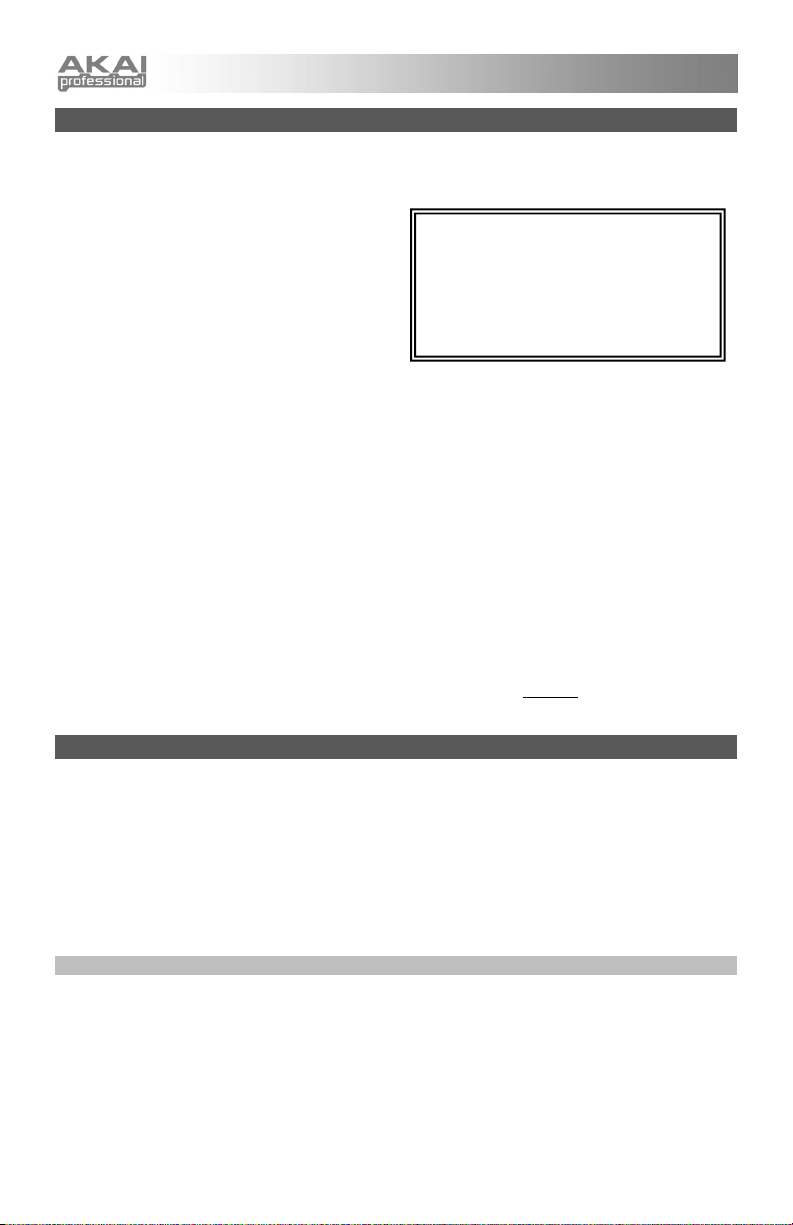
Program Mode (mode programme)
Ce mode permet de sélectionner et de charger un programme. Le MAX25 dispose de plusieurs programmes par
défaut afin de fonctionner spécifiquement avec certains postes de travail audionumériques populaires ou des plugins, mais vous pouvez également créer/modifier, sauvegarder et charger vos propres programmes.
Pour sélectionner/charger un programme :
1. Appuyez sur [PROGRAM]. (Chaque fois que
MAX25 est mis sous tension, il démarre
automatiquement en mode Program.) L'écran ACL
indique le nom du programme en cours (clignote).
2. Tournez la molette Value afin de parcourir la liste
des programmes disponibles.
3. Appuyez sur la molette Value pour charger le
programme souhaité.
Remarques :
• Vous pouvez également charger une séquence en mode Program. Pour ce faire, utilisez les touches haut/bas
du curseur pour sélectionner le champ du numéro de séquence, tournez la molette Value pour parcourir les
séquences, puis appuyez sur a molette Value pour la charger au séquenceur.
• Vous pouvez également transposer un programme en entier en mode Program. Pour ce faire, maintenez les
deux touches OCTAVE +/- et appuyez sur la touche désirée sur le clavier. Le programme sera transposé en
conséquence. (La note que vous avez sélectionnée deviendra la note qui joue sur le do central du clavier).
Pour modifier un programme, veuillez consulter la section MODE D’ÉDITION.
Pour sauvegarder vos paramètres actuels comme un programme :
1. Maintenez la touche [SHIFT] enfoncée et appuyez sur [STORE]. Le message « Store Program » devrait
s’afficher dans le haut de l’écran.
2. Tournez la molette Value pour sélectionnez le programme auquel vous désirez sauvegarder les paramètres.
(Par défaut, le programme encours apparaît ici.)
3. Pour renommer le programme, utilisez les touches du curseur pour sélectionner le champ Name field. Le
premier caractère du champ devrait clignoter :
4. Tournez la molette Value afin de parcourir la liste des lettres/chiffres disponibles. Lorsqu'il affiche la lettre/le
chiffre désiré, utilisez les touches gauche/droite du curseur pour sauter vers le caractère suivant.
5. Lorsque vous avez terminé, appuyez sur la molette Value pour sauvegarder le programme. Vous pouvez
annuler le processus en appuyant simplement sur n’importe quelle touche autre que [PROGRAM] ou la molette
Value.
Remarque : Comme raccourci, vous pouvez
maintenir la touche [SHIFT] enfoncée, puis
appuyez sur une des touches ci-dessous pour
accéder à certains programmes :
• [PROGRAM] = dernier programme utilisé
• [MACKIE CONTROL] = Protocole de
commande Mackie
• [HUI] = Protocole de commande HUI)
Global Mode (mode général)
1. Appuyez sur la touche [GLOBAL] pour accéder au mode Global.
2. Dans chaque page du mode Global :
• Utilisez les touches de haut/bas du curseur pour parcourir les paramètres de la page en cours.
• Utilisez les touches de gauche/droite du curseur pour parcourir les différentes pages.
• Tournez la molette Value pour modifier le réglage/paramètre sélectionné. Toute valeur/paramètre est
automatiquement sélectionné, vous n'avez pas à enfoncer la molette afin de l'entrer ou de le
sélectionner.
IMPORTANT : Pour sauvegarder vos paramètres généraux, voir la section UTILITAIRE ci-dessous.
Voir les sections suivantes pour des informations spécifiques sur les paramètres modifiables de chaque commande.
MIDI Common Channel (canal MIDI commun)
Common Chnl (Channel) : Ce paramètre détermine quel canal MIDI est le canal commun (diverses commandes
peuvent être assignées au canal commun en Mode Edit). Les paramètres disponibles sont USB A1-A16 et USB B1B16.
Input Chnl (Channel) : Ce paramètre détermine le canal MIDI sur lequel le MAX25 recevra les données MIDI
envoyées par le périphérique externe branché à la sortie MIDI. Les paramètres disponibles sont Common, USB A1A16 et USB B1-B16.
42
Page 43

Note Display (affichage des notes)
Type : Détermine si l'écran affiche les notes comme valeurs de note (p. ex., C2, F#3, etc.) ou le numéro des notes (p.
ex., 36, 54, etc.).
Keyboard (clavier)
Curve : Courbe de dynamique du clavier. Les paramètres disponibles sont Linear, EXP1 et EXP2.
Sensibilité : Sensibilité de la dynamique du clavier. La plage disponible est 1 à 10. À 1, il faut beaucoup de force
pour générer une valeur dynamique de 127. À 10, c’est le contraire.
Pads
Pad Threshold : Le seuil de dynamique pour déclencher les pads. La plage disponible est 0 à 15. Cela peut aider à
empêcher le déclenchement accidentel, ou encore, faciliter le déclenchement des pads.
Velocity Curve : La courbe de dynamique des pads. Les paramètres disponibles sont Linear, EXP1, EXP2, Log1 et
Log2.
Velocity Sense (Sensitivity) : La sensibilité à la dynamique des pads. La plage disponible est 1 à 10. À 1, il faut
beaucoup de force pour générer une valeur de vitesse de 127. À 10, c’est le contraire.
Tempo
Tempo : Le tempo général est indiqué en battements par minute. Lorsque le MAX25 utilise son horloge MIDI interne,
les paramètres du tempo généraux déterminent la vitesse du taux de l’arpégiateur, du séquenceur et de la répétition
de la note. La plage disponible est de 30 à 300 BPM.
Tap Average : Le nombre de fois que vous avez besoin de taper la touche [TAP TEMPO] afin d'entrer un nouveau
tempo. La plage disponible est de 2 à 4.
Tempo LED : Lorsque le MAX25 utilise son horloge MIDI interne, la DEL [TAP TEMPO] clignote au rythme du tempo
en cours. Vous pouvez activer cette fonction (On) ou la désactiver (Off).
Clock (horloge)
Source : Détermine si le MAX25 utilise son horloge interne MIDI ou se réfère à un externe horloge (p. ex., d'un poste
de travail audionumérique).
CV/Gate
CV/Gate Out : Ceci détermine comment les données sont envoyées des sorties CV OUT et GATE OUT :
• Key/Seq : Les données du clavier, de l’arpégiateur et du séquenceur sont envoyées. Le clavier enverra 1 V par
octave (plus bas C = 0 PH).
• Pads : Les données des pads sont envoyées, avec les notes correspondantes aux valeurs de la note des pads (si
une note est attribuée).
• Common (Channel) : Lorsqu'il est connecté via le port USB, les données envoyées au MAX25 sur le canal
commun et le port seront envoyées. Lorsqu'il n’est pas connecté via le port USB, les données envoyées au
MAX25 par l'entrée MIDI IN du canal commun seront envoyées.
• USB 1A – 16A, 1B – 16B : Lorsqu'il est connecté via le port USB, les données envoyées au MAX25 sur le canal
sélectionné et le port seront envoyées. Lorsqu’il n'est pas connecté via le port USB, les données envoyées au
MAX25 par l'entrée MIDI IN sur le canal sélectionné seront envoyées, mais le Port B sera ignoré.
• Seq : Les événements Note On et Note Off provenant du séquenceur seront transmis.
• Seq CC : Les événements MIDI CC provenant du séquenceur seront transmis par la sortie CV. Les événements
Note On et Note Off provenant du séquenceur seront transmis par la sortie GATE.
• Pbend : Les événements MIDI provenant de la molette PITCH BEND seront transmis par la sortie CV. Les
événements Note On et Note Off provenant du séquenceur seront transmis par la sortie GATE.
• Modwhl : Les événements MIDI CC provenant de la molette MOD seront transmis par la sortie CV. Les
événements Note On et Note Off provenant du séquenceur seront transmis par la sortie GATE.
• ExpPedl : Les événements MIDI CC provenant d’une pédale d'expression branchée seront transmis par la sortie
CV. Les événements Note On et Note Off provenant du séquenceur seront transmis par la sortie GATE.
• Fadr1CC - 8CC : Les événements MIDI provenant du potentiomètre sélectionné (1 à 8) seront transmis par la
sortie CV. Les événements Note On et Note Off provenant du séquenceur seront transmis par la sortie GATE.
Important :
• Les messages CC seront transmis uniquement lorsque la commande correspondante est réglée pour les
transmettre.
• Lorsque Pbend, Modwhl, ExpPedl ou Fadr1CC-8CC est sélectionné, les messages CC (ou les données de
tonalité) reçus sur le même port USB et canal MIDI de cette commande avec le même numéro CC (ou tonalité)
sera également transmis par la sortie CV.
43
Page 44
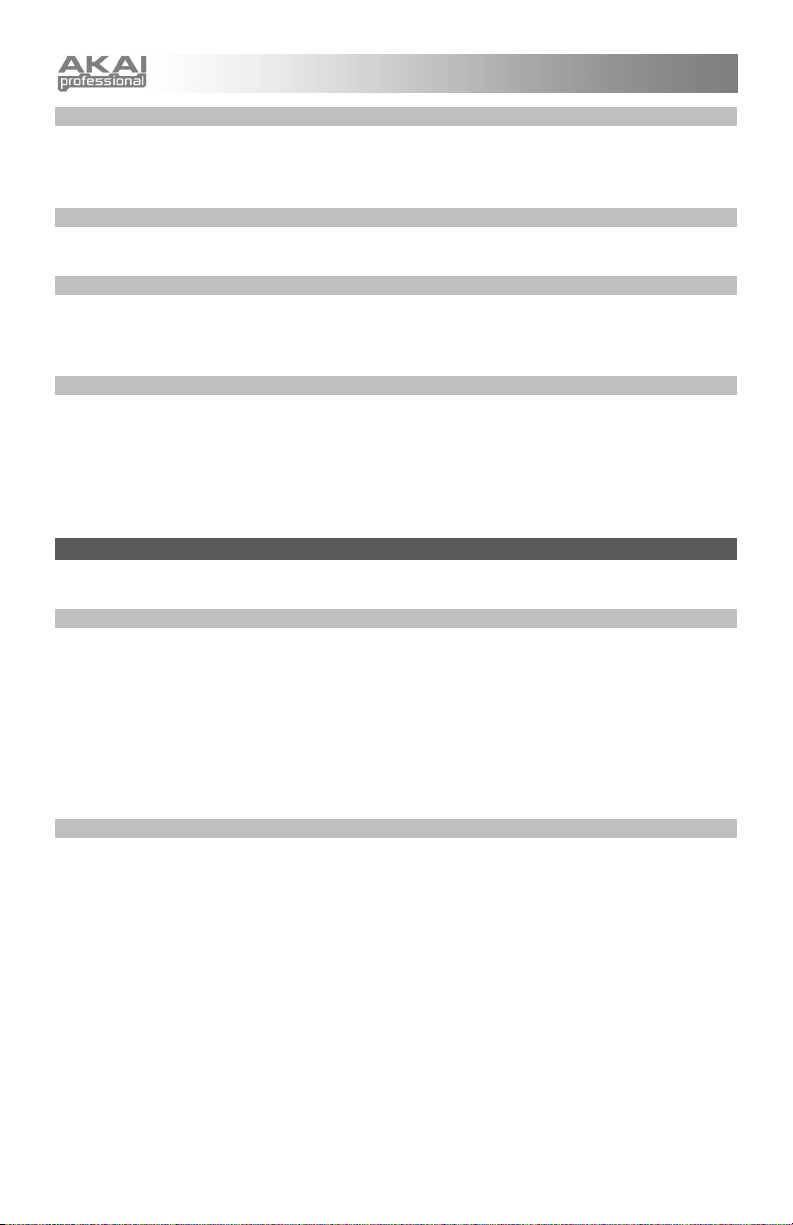
SysEx
Send Program : Le programme à envoyer via SysEx. Les options disponibles sont les numéros individuels
de programme ou tous les programmes (ALL). Appuyez sur la molette Value pour envoyer le programme. Le
message « PROG: ___ SENT » confirmant l’envoi du programme devrait s’afficher.
Utilities (utilitaires)
Contraste : Le contraste de l’affichage ACL. La plage disponible est de 0 à 99.
Save Globales (sauvegarde des paramètres généraux)
Sur cette page, appuyez sur la molette Value pour sauvegarder vos paramètres généraux. Après que
« Stored » ait clignoté trois fois sur l'écran, les paramètres généraux sont sauvegardés dans la mémoire
interne du MAX25.
OS (système d'exploitation)
Version : Les informations concernant la version en cours du système d’exploitation du MAX25.
Boot ROM : Les informations concernant la mémoire morte du MAX25.
Run Mode : Détermine l'état actuel de l'alimentation du MAX25. Lorsqu’activé (On), le MAX25 fonctionne
normalement. Lorsque vous sélectionnez LowPower, le MAX25 passe en mode d’économie d’énergie. (Si
vous activez le mode d’économie d’énergie lorsque votre DAW est ouvert, le MAX25 reprendra la commande
de votre DAW immédiatement après avoir quitté le mode d’économie d’énergie.)
Program Change Mode (mode changement de programme)
Utilisez la molette Value afin de sélectionner quel message envoyer : Program Change ou Program Bank.
Program Change (changement de programme)
MIDI Channel : Ce paramètre détermine le canal MIDI sur lesquelles les données MIDI sont envoyées. Les
paramètres disponibles sont Common, USB A1-A16 et USB B1-B16.
Program Number : Ceci détermine le numéro de programme qui sera envoyé. La plage disponible est de
000 à 127. Veuillez consulter la documentation de votre module externe pour plus d'informations sur ses
programmes disponibles.
MIDI to DIN : Détermine si les données MIDI sont envoyées à la sortie MIDI OUT (On) ou non (Off). Les
données MIDI seront envoyées à la connexion USB du MAX25, peu importe le réglage de ce paramètre.
Comme un module externe est généralement branché à la sortie MIDI OUT du MAX25, nous vous
recommandons d’activer ce paramètre (On).
Program Bank (banque de programme)
MIDI Channel : Ce paramètre détermine le canal MIDI sur lesquelles les données MIDI sont envoyées. Les
paramètres disponibles sont Common, USB A1-A16 et USB B1-B16.
Program Number : Ceci détermine le numéro de programme qui sera envoyé. La plage disponible est de
000 à 127. Veuillez consulter la documentation de votre module externe pour plus d'informations sur ses
programmes disponibles.
Msb / Lsb : Ceux-ci déterminent le bit le plus significatif (MSB - Most Significant Bit) et le bit le moins
significatif (LSB - Least Significant Bit). La plage disponible est de 000 à 127. Veuillez consulter la
documentation de votre module externe pour plus d'informations sur ses programmes disponibles.
MIDI to DIN : Détermine si les données MIDI sont envoyées à la sortie MIDI OUT (On) ou non (Off). Les
données MIDI seront envoyées à la connexion USB du MAX25, peu importe le réglage de ce paramètre.
Comme un module externe est généralement branché à la sortie MIDI OUT du MAX25, nous vous
recommandons d’activer ce paramètre (On).
44
Page 45

Protocoles Mackie Control et HUI
Le MAX25 peut utiliser les protocoles de commande Mackie ou HUI (Interface utilisateur) afin de commander
certaines fonctions des postes de travail audionumérique qui les soutiennent. Le MAX25 dispose de
programmes de commande Mackie et HUI dans sa mémoire interne précisément dans ce but.
Pour sélectionner/charger le programme de
commande Mackie ou HUI :
1. Appuyez sur [PROGRAM]. (Chaque fois que
MAX25 est mis sous tension, il démarre
automatiquement en mode Program.) L'écran
ACL indique le nom du programme en cours
(clignote).
2. Tournez la molette valeur afin de parcourir la
liste des programmes disponibles.
3. Appuyez sur la molette Value pour charger le
programme souhaité : Mackie Control ou HUI.
IMPORTANT : Votre poste de travail audionumérique doit également être réglé pour recevoir les
commandes d'un dispositif externe (p. ex., le MAX25) à l'aide du protocole de commandes Mackie ou HUI.
Remarque : Comme raccourci, vous pouvez
maintenir la touche [SHIFT] enfoncée, puis
appuyez sur une des touches ci-dessous pour
accéder à certains programmes :
• [PROGRAM] = dernier programme utilisé
• [MACKIE CONTROL] = Protocole de
commande Mackie
• [HUI] = Protocole de commande HUI
Arpeggiator (arpégiateur)
Pour activer l'arpégiateur :
1. Assurez-vous que [ARP MODE] est allumé. Si elle ne l’est pas, enfoncez-la.
2. Appuyez sur [ON/OFF] (à côté des pads).
3. Jouez quelques notes sur le clavier.
Pour verrouiller l'arpégiateur :
Lorsque l'arpégiateur est activé et que [LATCH] a été activé, vous pouvez maintenir une combinaison de
touches enfoncées, et l'arpégiateur mémorisera et continuera à arpéger ces notes, même après que vous
avez lâché les touches. Il y a quelques façons d’utiliser la fonction [LATCH] :
a. Tout en maintenant les touches enfoncées, vous pouvez ajouter d’autres notes à l’arpège en appuyant
sur d’autres touches.
b. Si vous enfoncez des notes, les relâchez et enfoncez une nouvelle combinaison de notes, l'arpégiateur
mémorise et génère un arpège à partir de ces nouvelles notes.
Paramètres de l'arpégiateur :
Vous pouvez définir les paramètres de l'arpégiateur à l'aide des pads du MAX25. Chaque pad a du texte
imprimé au-dessus sur le côté droit, ce qui indique un mode de l’arpégiateur.
Réglagez l'étendue de l'octave de l'arpégiateur jusqu'à trois octaves en maintenant la touche [ARP MODE] et
en utilisant les touches d'OCTAVE +/-.
Maintenez la touche [ARP MODE] et les pads actuellement sélectionnés illumineront en rouge afin d’indiquer
les paramètres en cours de l'arpégiateur :
• La rangée supérieure des pads détermine la plage d’octave est de l’arpégiateur. La plage disponible
est de 0 à +3 octaves (OCT 0-3).
• Les types d'arpègement disponibles sont :
o Up : Les notes joueront de la plus basse à la plus haute.
o Down : Les notes joueront de la plus haute à la plus basse.
o Incl (Inclusive) : Les notes joueront de la plus basse à la plus haute, puis redescendront. Les
notes les plus basses et les plus hautes joueront deux fois lors du changement de direction.
o Excl (Exclusive) : Les notes joueront de la plus basse à la plus haute, puis redescendront. Les
notes les plus basses et les plus hautes joueront qu’une fois lors du changement de direction.
o Random : Les notes jouent de façon aléatoire.
o Chord : Toutes les notes de l’accord joueront ensemble à plusieurs reprises.
o Note Double : Chaque note sera jouée deux fois. Ce paramètre peut être sélectionné en
conjonction avec les paramètres décrits ci-dessous, sauf Chord.
o Pattern : Détermine si l'arpégiateur utilise l’enchaînement illustré dans l'indicateur
d’enchaînement. Reportez-vous à la section ARPÉGIATEUR sous MODE D’ÉDITION pour de
Vous pouvez ajuster d’autres paramètres de l’arpégiateur (Gate, Swing, Pattern, etc.) en Mode Edit.
Reportez-vous à la section ARPÉGIATEUR sous MODE D’ÉDITION pour de plus amples renseignements.)
plus amples renseignements.)
45
Page 46
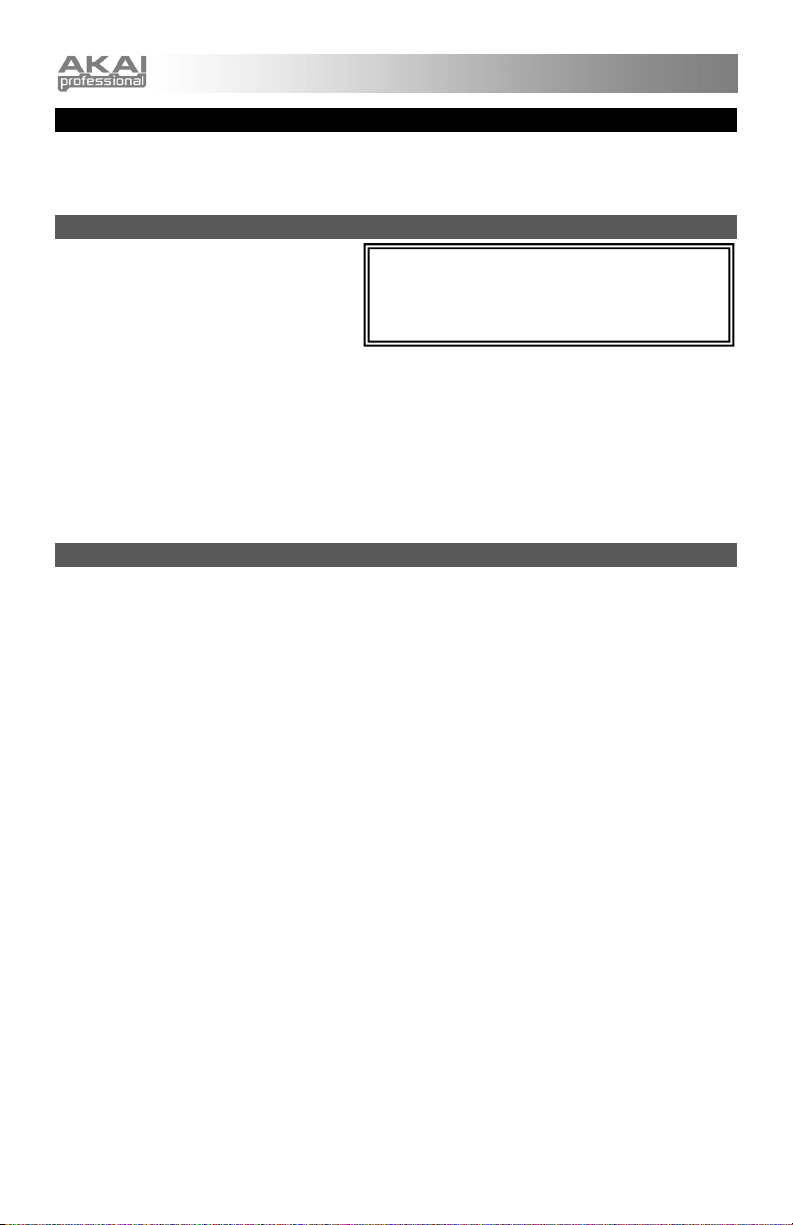
Sequencer (séquenceur)
Le MAX25 est équipé d'un puissant séquenceur interne. Le séquenceur simule des séquenceurs à phases de style
vintage et vous permet de programmer la tonalité (note) et la dynamique de chaque phase (jusqu'à 16!). Le MAX25
vous permet de sauvegarder jusqu'à quatre séquences par programme et de changer d'une séquence à l'autre au
simple toucher des pads. Les sections suivantes expliquent le fonctionnement du séquenceur.
Configuration des paramètres du séquenceur
Pour configurer les paramètres des (1)
séquences individuels et (2) le séquenceur en
général, vous devez accéder au Mode Edit du
séquenceur. Pour ce faire, veuillez consulter la
section MODE D’ÉDITION de ce guide dans la
sous-section SÉQUENCEUR.
Ceci vous permettra de définir les paramètres suivants pour les séquences individuelles (quatre par programme) :
nombre de phases de la séquence, le canal MIDI de la séquence, son réglage MIDI à DIN, sa capacité à transposer
la tonalité par défaut de la musique, et la gamme musicale. Vous pourrez également définir les paramètres de
démarrage/d'arrêt pour le séquenceur (pour tous les quatre séquences de ce programme).
Vous pouvez également régler les paramètres du tempo et de la division temporelle. Pour ce faire, veuillez consulter
la section MODE D’ÉDITION de ce guide dans la sous-section TEMPO. Vous pouvez également régler les
paramètres du tempo et de la division temporelle en utilisant les raccourcis suivants :
• Tempo : Appuyez sur [TAP TEMPO] plusieurs fois à la cadence désirée. Ceci ne fonctionne que si l’horloge MIDI
du MAX25 est interne; si elle est externe, c’est votre DAW, appareil MIDI externe, etc. qui commande le tempo.
• Time Division : Maintenez la touche [TIME DIV] enfoncée et appuyez sur l'une des commutateurs en s afin de
sélectionner la valeur de division temporelle imprimée sous le commutateur.
Créer et jouer un séquence
Comment fonctionne le séquenceur :
• Chaque potentiomètre rectiligne tactile et commande en s représente une phase de la séquence chargée.
• Au fur et à mesure que la séquence joue, le commutateur en s correspondant à la phase en cours de lecture
devient ambre tandis que les autres commutateurs en s sont verts. Vous verrez la DEL ambre « se déplacer » à
travers les phases alors que la séquence joue.
• Si votre séquence comporte plus de 8 phases, les phases suivantes s’afficheront dans les banques
supplémentaires. Par exemple, si une séquence a 16 phases, les phases 1 à 4 seront affichées dans les banques
1 à 4, et phases 5 à 8 seront affichées dans les banques 5 à 8. Utilisez les potentiomètres/commutateurs de
banque pour basculer vers les autres banques.
Pour créer une séquence :
1. Configurez les paramètres de votre séquence (décrits dans la section précédente).
2. Définissez les notes et la dynamique pour chaque phase de votre séquence :
• Lorsque [sélectionnez SEQ] est allumé, appuyez sur [EDIT] puis sur [MODE] afin que la DEL SEQ NOTE
soit sélectionnée. À l'écran, vous verrez chaque phase de la séquence représentée avec son numéro de
phase, de note et la valeur de la dynamique (« Velo »). Vous pouvez utiliser les touches du curseur pour
parcourir la grille. Tournez la molette Value pour modifier la valeur.
• Raccourci pour la sélection des notes : Lorsque la DEL SEQ NOTE est allumée, vous pouvez utiliser
les potentiomètres rectilignes tactiles pour déterminer la note de chaque phase.
• Tie : Pour « rattacher » (Tie) une phase à la précédente (afin que la note précédente jouera à travers les
deux phases sans interruption), augmenter la note de cette phase à la plus haute valeur possible avec la
molette Value. « TIE » s’affichera pour cette phase.
• Rest : Pour transformer une phase en « repos » (aucune note ne jouera durant cette phase), appuyez
Pour faire jouer une séquence :
1. Vous pouvez charger une séquence sur le séquenceur de deux façons :
2. La séquence est maintenant chargée. Assurez-vous que [SEQ SELECT] est allumée (sinon, enfoncez-la).
3. Appuyez sur la touche [ON/OFF] afin de faire jouer la séquence.
sur le commutateur en s correspondant afin de l’éteindre. « --- » s’affichera pour cette phase.
• Les quatre pads inférieurs disposent d'un numéro de séquence (SEQ 1 à 4) inscrit au-dessus sur côté
gauche. Maintenez la touche [SEQ SELECT] enfoncée et appuyez sur le pad correspondant afin qu’il
s’allume.
• Appuyez sur [PROGRAM], puis appuyez sur la touche du bas du curseur pour que le champ Sequence
clignote, tournez le molette Value pour parcourir les séquences, puis appuyez sur la molette valeur pour
la charger au séquenceur.
Remarque : En Mode Edit, vous pouvez définir d'autres commandes afin de déclencher la lecture de la
séquence (p. ex., une pédale ou une touche du clavier). Pour ce faire, veuillez consulter la section MODE
D’ÉDITION de ce guide dans la sous-section SÉQUENCEUR.
IMPORTANT: Maintenez la touche [SHIFT] et appuyez sur
la touche [STORE] afin de sauvegarder les nouveaux
paramètres. Si vous ne sauvegardez pas les nouveaux
paramètres, toutes les modifications apportées seront
perdues si vous chargez un nouveau programme
46
Page 47

(
5
)
p
Logiciel d'edition Vyzex
Si vous branchez le MAX25 à votre ordinateur, vous pouvez utiliser le programme Vyzex inclus pour modifier les
réglages de différents paramètres du MAX25. Vous pouvez modifier les mêmes paramètres dans les quatre modes
du MAX25 (voir la section MODES de ce guide), mais Vyzex est un programme simple et intuitif qui vous permet
d’ajuster vos paramètres dans un logiciel au lieu d’utiliser l'interface du MAX25.
Pour en savoir plus sur les fonctionnalités de Vyzex, cliquez sur Manuals dans la barre de menus supérieure du
programme et sélectionnez l'un des manuels, qui s’ouvrira en fichier PDF.
Logiciel AkaiConnect
AkaiConnect vous permet d'utiliser le MAX25 pour commander les paramètres de votre plug-in VST. Les commandes
du MAX25 seront assignées automatiquement par défaut, mais vous pouvez utiliser AkaiConnect pour modifier ou
personnaliser ces mappages comme vous le souhaitez. Vous pouvez également sauvegarder vos mappages
personnalisés pour une utilisation ultérieure.
Pour utiliser AkaiConnect :
1. Branchez le MAX25 à votre ordinateur.
2. Lancez AkaiConnect.
3. Cliquez sur l’onglet Plug-In Wrapping.
4. Cliquez sur Sélect dans le coin supérieur gauche.
5. Sélectionnez le dossier où vous sauvegardez vos plug-ins VST et cliquez sur OK. (Si vos plug-ins sont
sauvegardés dans des dossiers différents, sélectionnez le dossier de niveau supérieur qui contient ces
dossiers).
6. Une liste des plug-ins disponibles s’affichera. Pour les plug-ins que vous souhaitez utiliser avec le MAX25 dans
votre poste de travail audionumérique, cliquez le bouton sous la colonne Wrapped afin qu'elle indique Yes.
Laissez AkaiConnect ouvert.
7. Ouvrez votre poste de travail audionumérique.
8. Affichez la liste de plug-ins disponibles dans votre poste de travail audionumérique. Pour tout plug-in que vous
avez précédemment « wrapped », il y en aura un duplicata qui aura « [AC] » ajouté à son nom. Pour utiliser le
MAX25 pour commander ce plug-in, sélectionnez le duplicata. (AkaiConnect doit rester ouvert).
9. Facultatif : AkaiConnect assigne automatiquement plusieurs des paramètres de ces plug-ins aux commandes
du MAX25. Pour personnaliser le mappage davantage, cliquez sur l'onglet Control Mapping dans la fenêtre
de AkaiConnect. Cet onglet représente les commandes du MAX25 : potentiomètres rectilignes tactiles,
commutateurs en s, potentiomètres/commutateurs de banque et commutateurs au pied. Vous verrez des
paramètres du plug-in automatiquement attribués à ces commandes, mais vous pouvez utiliser le menu
déroulant à côté de chaque commande virtuelle pour sélectionner un paramètre différent. Il y a aussi des
boutons qui vous permettent de supprimer le mappage actuel, de réinitialiser le mappage par défaut, ou de
conserver (sauvegarder) le mappage pour une utilisation ultérieure.
Tension d'asservissement (CV)
La sortie de tension d'asservissement CV OUT* du MAX25
envoie de 0 à 5 V avec 1 V par octave, vous permettant une
plage de cinq octaves lorsque vous l'utilisez avec un module
externe qui prend en charge la tension d'asservissement.
Lors de l'utilisation du MAX25 avec un module de CV
externe, assurez-vous de ce qui suit :
• Votre module de tension d'asservissement a une plage de tension identique (0 à 5 V). Si elle est différente, il
se peut que la « mise à l’échelle » des octaves semble très inhabituelle!
• Vous avez branché le module à la sortie CV OUT du MAX25 à l'aide d'un câble TS standard ¼ po (6,35 mm).
• Vous avez réglé le MAX25 afin qu’il envoie des informations de CV/Gate sur le canal approprié. Reportez-vous
à la section CV/GATE sous MODE GÉNÉRAL pour de plus amples renseignements.)
Si vous utilisez le MAX25 avec un module de tension
d'asservissement externe, assurez-vous de ce qui suit :
• Utilisez le câble d’alimentation inclus pour brancher le
MAX25 à une source d’alimentation avant de le
brancher au port USB de votre ordinateur
• Réglez le MAX25 pour qu’il envoie des informations
CV/Gate sur le même canal sur lequel votre poste de
travail audionumérique envoie des données au MAX25
(par exemple, si votre poste de travail audionumérique envoie des données au MAX25 via le port USB A,
canal 3, réglez les paramètres CV/Gate du MAX25 comme « USB A3 »). Reportez-vous à la section CV/GATE
sous MODE GÉNÉRAL pour de plus amples renseignements.)
* Les sorties CV et GATE fonctionnent
seulement lorsque le MAX25 est branché à
une source d'alimentation à l'aide de
l'ada
tateur secteur.
Essentiellement, cette option vous permet
d'utiliser le MAX25 comme un convertisseur
de MIDI-à-CV, permettant à votre poste de
travail audionumérique d’envoyer des données
à votre module de tension d'asservissement
externe
via le MAX2
.
47
Page 48

Guida per l'uso (Italiano)
Contenuti della confezione
MAX25, adattatore di alimentazione, cavo USB, CD recante il software (con software Vyzex e AkaiConnect),
DVD recante il software (con Ableton Live Lite Akai Edition), guida rapida, istruzioni di sicurezza e garanzia.
Schema rapido de setup / dei collegamenti
ADATTATORE DI
ALIMENTAZIONE
(opzionale)
INTERRUTTORI A PEDALE
(opzionale, non in dotazione)
COMPUTER
(non in dotazione)
1. Installazione
1. Inserire il CD recante il software in dotazione nel computer.
2. Aprire e installare:
• Windows: fare doppio clic su Computer quindi fare doppio clic sul disco. Non appena
compaiono i contenuti del disco, fare doppio clic sul file di installazione del Vyzex (.exe).
• Mac: fare doppio clic sul disco. Non appena compaiono i contenuti del disco, fare doppio clic sul
3. Seguire le istruzioni su schermo per installare il software.
4. Una volta completata l'installazione del Vyzex, ripetere le fasi 2-3 per installare AkaiConnect.*
Si vedano le sezioni VYZEX e AKAICONNECT del presente manuale per maggiori informazioni in merito a
questi programmi.
Per installare il software Ableton Live Lite Akai Edition in dotazione, ripetere questi passi di installazione
servendosi del DVD recante il software Ableton in dotazione.
* IMPORTANTE!: si veda la sezione AKAICONNECT del presente manuale per assicurarsi che funzioni
correttamente con il DAW ed il MAX25.
2. Primi passi
1. Collegare la porta USB del MAX25 ad una porta USB libera del computer (se possibile una porta a
2. Aprire la workstation audio digitale preferita (DAW).
3. Girare la manopola VALUE per navigare lungo l'elenco dei programmi disponibili. Selezionare il nome
4. Nel DAW, selezionare Akai MAX25 ed il suo dispositivo di controllo.
5. Il MAX25 funzionerà ora con il DAW. Per sapere come personalizzare ulteriormente le configurazioni
file di installazione del Vyzex .pkg.
livello del pannello posteriore). Il MAX25 si accende.
del DAW e premere la manopola VALUE per caricare il programma corrispondente.
dei programmi del MAX25, si veda il paragrafo MODALITÀ del presente manuale.
Nota bene: è possibile scaricare ulteriore documentazione in merito ai programmi utilizzati nel MAX25
recandosi alla pagina www.akaipro.com/max25.
MODULO MIDI ESTERNO
(opzionale, non in dotazione)
48
PEDALE DI ESPRESSIONE
(opzionale, non in dotazione)
Page 49

p
Caratteristiche
Pannello superiore
22
24
21
45
10
11
12
2
13
23
25
26
6
6
98
19
3
20
666
666
27 27 27
1
18
16
14 14 14
14
7
17 15 15 15 15
1. TASTIERA – Questa tastiera a 25 tasti è sensibile
alla velocità e, unitamente ai tasti OCTAVE
DOWN/UP (ottave su/giù), è in grado di controllare
una gamma di dieci ottave.
2. OCTAVE DOWN/UP (ottave su/giù) – Questi
tasti possono essere utilizzati per alzare o
abbassare la gamma della TASTIERA di quattro
ottave in ciascuna direzione, consentendo una
gamma di dieci ottave. Quando ci si trova più in
alto o più in basso dell’ottava centrale, il
corrispondente tasto OTTAVE si accende. Si può inoltre tenere premuto [ARP MODE] e premere il tasto
OCTAVE per regolare la gamma di ottave dell'Arpeggiatore (fino a tre ottave)
3. LCD – Il display serve per navigare tra i menu, visualizzare i dati ed apportare modifiche alle opzioni e ai
parametri del MAX25.
4. ROTELLA BEND DEL PITCH – Trasmette le informazioni relative al bend del pitch MIDI per alzare o
abbassare temporaneamente il pitch della TASTIERA.
5. ROTELLA DI MODULAZIONE – Trasmette dati continui del controller (assegnabile a qualsiasi numero di CC).
6. PAD – I pad possono essere utilizzati per attivare battiti di batteria o altri campioni nel software. I pad sono
sensibili alla velocità, cosa che li rende molto reattivi e intuitivi da suonare.
7. PULSANTI BANCO PAD – Questi pulsanti commutano tra i banchi pad A, B, C, D. Tramite questi 4 banchi,
ciascuno dotato di 8 PAD, è possibile accedere fino a un massimo di 32 eventi MIDI servendosi dei pad.
8. [FULL LEVEL] – Quando [FULL LEVEL] è attivo, i pad suonano sempre alla massima velocità (127),
indipendentemente dalla forza con cui vengono battuti.
9. [NOTE REPEAT] – Quando questa funzione è attiva, quando si batte un pad, questo verrà riattivato ad una
percentuale basata sulle impostazioni attuali di Tempo e Time Division. La funzione Note Repeat può essere
sincronizzata ad una sorgente MIDI Clock interna o esterna. [NOTE REPEAT] può funzionare come un tasto di
commutazione o momentaneo.
10. [ARP MODE] – Tenere premuto questo tasto e
visualizzare i PAD illuminati per stabilire la
configurazione corrente dell'arpeggiatore (ciascun
PAD dispone della configurazione corrispondente
dell'arpeggiatore stampata sul lato superiore
destro). Si può quindi modificare la configurazione
premendo PAD diversi.
11. [SEQ SELECT] – Tenere premuto questo tasto, quindi premere un pad con testo stampato su di esso sul lato
sinistro per selezionare una sequenza. Il numero di sequenza è stampato sul lato superiore sinistro dei quattro
pad inferiori.
Nota bene: si consiglia di configurare TASTIERA,
PAD e sequenziatore in modo da trasmettere dati
MIDI su diversi canali. In via predefinita, sono tutti
impostati su Common Channel (canale comune), il
che significa che le vostre prestazioni su una di
queste voci può influire sulle prestazioni di un'altra di
esse. Per configurare i canali, si veda il paragrafo
MODALITÀ EDIT del
Nota bene: per maggiori informazioni sull'uso
dell'arpeggiatore e del sequenziatore del MAX25, si
vedano i paragrafi ARPEGGIATORE e
SEQUENZIATORE del presente manuale.
resente manuale.
49
Page 50

12. [ON/OFF] – Questo tasto attiva e disattiva l'arpeggiatore interno o il sequenziatore, a seconda di quale è
attualmente selezionato (indicato dal suo tasto a LED). Questi funzionano unitamente alle configurazioni di
tempo e suddivisione del tempo, che specificano la frequenza di arpeggio e il tempo della sequenza. Nota
bene: l'Arpeggiatore e il Sequenziatore possono essere sincronizzati ad una fonte interna o di orologio MIDI
esterno (come un software DAW o un dispositivo MIDI).
13. [LATCH] – Questo tasto funziona unitamente all'Arpeggiatore o al sequenziatore, a seconda di quale è
selezionato (indicato dal relativo tasto a LED
Arpeggiatore: quando l’Arpeggiatore è acceso e [LATCH] è stato attivato, si può tenere premuta una
combinazione di tasti: l’Arpeggiatore memorizza e continua ad arpeggiare tali note, anche se i tasti non sono
più premuti. La funzione [LATCH] può essere utilizzata in un paio di modi:
a. Tenendo premuti i tasti, si possono aggiungere ulteriori note all'arpeggio, premendo altri tasti.
b. Se si lascia la pressione dai tasti e si preme una nuova combinazione di note, l’Arpeggiatore
memorizzerà e arpeggerà le nuove note.
Sequenziatore: quando il sequenziatore è acceso e [LATCH] è stato attivato, è possibile premere un tasto
sulla tastiera per attivare il sequenziatore, che continuerà a suonare quando il tasto viene rilasciato. (Il
sequenziatore può essere bloccato unicamente in questo modo quando la sua configurazione Start/Stop è
impostata su Note On/Note Off. Si veda la parte SEQUENZIATORE del paragrafo MODALITÀ EDIT per
maggiori informazioni.)
14. FADER TATTILI – Ciascun fader può essere utilizzato per l’invio di dati di controllo continui ad una stazione
audio da desktop o ad un dispositivo MIDI esterno. Questi fader possono anche impostare la nota MIDI o la
velocità ci ciascuna fase in una sequenza. Un LED sul margine di ciascun fader ne rappresenta il valore/la
configurazione attuale.
15. INTERRUTTORI S – Questi pulsanti a LED svolgono tre funzioni:
a. Premendo uno di questi tasti dopo aver premuto [TIME DIV] verrà selezionata la divisione del tempo (i
valori disponibili sono stampati sotto ciascun pulsante). Premere nuovamente il tasto per selezionare il
Time Division per il valore di tale nota.
b. Questi LED si accendono anche per indicare quali FADER TATTILI sono in uso nella sequenza attuale.
c. Quando si riproduce una sequenza, questi pulsanti si illuminano per indicare i passi.
16. TASTI BANCO FADER/SWITCH – Questi quattro tasti commutano i FADER TATTILI e gli INTERRUTTORI S
tra 4 banchi disponibili, ove ciascun banco rappresenta 4 passi di una possibile sequenza da 16.
17. [TIME DIV] – Premere questo tasto per modificare la Divisione del tempo dell'Arpeggiatore o del
Sequenziatore, quindi premere un INTERRUTTORE S (a destra) per selezionare la Divisione di tempo
desiderata.
18. [MODE] – Premere questo tasto per far commutare i FADER TOUCH tra quattro modalità diverse:
• SEQ NOTE (Sequence Note Mode) – In questa modalità, la posizione dei fader determina il pitch delle
note di ciascun passo di una sequenza.
• SEQ VEL (Sequence Velocity Mode) – In questa modalità, la posizione dei fader determina la velocità
delle note di ciascun passo di una sequenza.
• SEQ CC (Sequence CC Mode) – In questa modalità, la posizione dei fader determina il CC MIDI di
ciascun passo di una sequenza.
• MIDI (MIDI Mode) – In questa modalità, è possibile utilizzare i fader per inviare messaggi CC MIDI.
19. MANOPOLA VALUE – Questa manopola viene utilizzata per aumentare e diminuire preset, valore dei
parametri e impostazioni. Quando premuta, serve anche da tasto [ENTER] (invio).
20. TASTI CURSORE – Questi tasti servono per navigare tra i campi dei menu e le opzioni.
21. [SHIFT] – Tenere premuto questo tasto per accedere alle funzioni secondarie dei quattro tasti modalità
presenti a destra.
22. [EDIT] / [STORE] – Questo tasto attiva la Modalità Edit, che permette di modificare il comportamento di
tastiera, pad, pulsanti, fader e impostazioni predefinite di ciascun programma. Tenere premuto [SHIFT] e
premere questo tasto per memorizzare il programma corrente.
23. [PROGRAM] / [STANDARD] – Questo tasto attiva la Modalità Programma. In questa modalità si possono
selezionare e richiamare diversi programmi. Tenere premuto [SHIFT] e premere questo tasto per selezionare
automaticamente l'ultimo programma utilizzato diverso dal programma Mackie o HUI.
24. [GLOBAL] / [HUI] – Questo tasto attiva la Modalità Global, in cui vengono impostati i comandi di reset MIDI e
le preferenze generali di sistema. Tenere premuto [SHIFT] e premere questo tasto per selezionare
automaticamente il programma HUI.
25. [PROGRAM CHANGE] / [MACKIE CONTROL] – La pressione di questo tasto fa entrare in modalità Program
Change. In questa modalità è possibile inviare un messaggio Program Change o Program Bank Change
(cambio programma o cambio banco programma) ad un modulo hardware o software. Tenere premuto [SHIFT]
e premere questo tasto per selezionare automaticamente il programma controllo Mackie.
26. [TEMPO] – Quando il MAX25 è impostato su Internal Sync, questo pulsante a LED lampeggia per indicare
l'attuale tempo dell'arpeggiatore e del sequenziatore. Si può battere più volte questo tasto per impostare un
nuovo tempo. Se viene nuovamente caricato il programma, il tempo tornerà all'ultimo valore salvato. (Nota
bene: il tempo predefinito di un programma può essere impostato in modalità Edit. Inoltre, questo tasto non
funziona quando il MAX25 è impostato su sincronizzazione esterna).
27. TASTI DI CONTROLLO TRASPORTO – Si tratta di tre tasti specifici per l’invio di comandi di controllo
trasporto. I tasti di controllo trasporto possono essere configurati per trasmettere valori MMC (MIDI Machine
Control), MMC/MIDI SysEx, MIDI Real Time o MIDI CC preassegnati, oltre a messaggi di controllo trasporto
Mackie Control, HUI, o Pro Tools Express. Nota bene: premere tre volte il tasto Stop () in rapida successione
per inviare un messaggio "All Notes Off" (tutte le note disattive).
50
Page 51

Pannello posteriore
1. INGRESSO DI ALIMENTAZIONE –
Collegare l'adattatore di alimentazione
da 6V DC – 1A (polo centrale positivo)
in dotazione a questo jack e quindi ad
una presa eletttrica. L'utilizzo
dell'adattatore di alimentazione consente di utilizzare le uscite CV e GATE del MAX25 e i fader touch
mostreranno una linea completa di LED fino alla posizione corrente (rispetto a un LED solo quando alimentato
tramite USB)
2. SICURA PER L'ADATTATORE DI ALIMENTAZIONE – Si può fissare il cavo dell’adattatore a questa sicura
per evitare che si scolleghi accidentalmente.
3. SLOT PER LUCCHETTO KENSINGTON – Servirsi di questa apertura per lucchetto Kensington per fissare il
MAX25 a un tavolo o ad altre superfici.
4. PORTA USB – Servirsi del cavo USB in dotazione per collegare questa porta ad una porta USB libera del
computer. Il MAX25 sarà alimentato dal collegamento USB al computer. Il MAX25 è un dispositivo compatibile,
quindi è "plug-and-play": non richiede l’installazione di driver a parte.
5. USCITA MIDI OUT – Servirsi di un cavo MIDI a cinque poli per collegare l’uscita MIDI OUT del MAX25
all’ingresso MIDI IN di un dispositivo esterno opzionale.
6. INGRESSO MIDI IN – Servirsi di un cavo MIDI a cinque poli per collegare l’uscita MIDI OUT di un dispositivo
MIDI esterno opzionale all’ingresso MIDI IN del MAX25.
7. INGRESSO PER PEDALE DI ESPRESSIONE – Collegare un pedale di espressione TRS da 1/4" opzionale a
questo ingresso.
8. INGRESSI INTERRUTTORE A PEDALE – Collegare un interruttore a pedale TS da 1/4" opzionale a questi
ingressi. Se si utilizza un pedale sustain, collegarlo all'ingresso FS1/SUSTAIN.
9. USCITA CV* – Servirsi di un cavo TS da 1/4" (non in dotazione)
per collegare questa uscita ad un sequenziatore esterno
opzionale per inviare i dati (0-5V, 1V/ottava) di voltaggio di
controllo (CV) del MAX25. I dati inviati tramite questo
collegamento possono essere impostati in modalità globale. Si
veda anche il paragrafo CV del presente manuale.
10. USCITA GATE* – Servirsi di un cavo TS da 1/4" (non in
dotazione) per collegare questa uscita ad un sequenziatore esterno opzionale per inviare i dati Gate (trigger)
del MAX25. I dati inviati tramite questo collegamento possono essere impostati in modalità globale.
Modalità
Il MAX25 ha quattro diverse modalità d’uso. È possibile accedere ad ogni modalità
premendo il tasto corrispondente sul MAX25.
In ciascuna pagina di ciascuna modalità:
• Servirsi dei TASTI CURSORE su/giù per passare da una configurazione all'altra
sulla pagina corrrente.
• Servirsi dei TASTI CURSORE sinistra/destra per muoversi tra le varie pagine.
• Girare la manopola VALUE per modificare il valore/la configurazione selezionati.
Segue una breve descrizione di ognuna di esse. Ciascuna modalità è descritta in dettaglio nei paragrafi
corrispondenti, più avanti nel manuale.
[EDIT] ¨ Modalità Edit: questa modalità permette di modificare la configurazione del MAX25. La modalità Edit è uno
strumento potente per la personalizzazione delle impostazioni. In questa modalità, si possono apportare modifiche al
comportamento di tastiera, pad, fader tattili ed altre funzioni. Ad esempio si può desiderare che un fader trasmetta
solo una gamma limitata di dati MIDI, o che i pad trasmettano su un canale MIDI diverso da quello della tastiera. Si
possono modificare questi e diversi altri parametri in modalità Edit. (Si veda il paragrafo Parametri modalità edit
dell'Appendice per un elenco sommarizzato dei parametri.)
[PROGRAM] ¨ Modalità Programma: questa modalità consente di caricare i programmi memorizzati. Un
programma è una raccolta di informazioni sul comportamento dei comandi (tastiera, pad, fader tattili). Il loro
comportamento può essere regolato in modalità Edit e quindi memorizzato. L’uso dei Programmi permette di salvare
diverse configurazioni in modo da poterle caricare rapidamente quando necessario, senza dover riprogrammare il
MAX25 ogni volta.
[GLOBAL] ¨ Modalità globale: questa modalità permette di impostare parametri globali e di apportare modifiche
generali al funzionamento del MAX25. Ad esempio, è possibile regolare la luminosità dello schermo LCD, il canale
comune MIDI, le impostazioni dell'orologio MIDI, la curva di velocità e la sensibilità dei pad e della tastiera e molto
altro.
[PROG CHANGE] ¨ Modalità Variazione Programma: questa modalità consente di trasmettere vari messaggi di
variazione programma. In questa modalità è possibile indicare al proprio DAW o ad un dispositivo esterno di passare
ad un diverso banco sonoro del programma. In questo modo è possibile passare da un programma all'altro
direttamente dal MAX25 piuttosto che cambiarli manualmente sul DAW o sul dispositivo esterno.
2
1
3
56
4
* Le uscite CV e GATE funzioneranno
unicamente se il MAX25 è collegato ad
una fonte di alimentazione servendosi
dell'apposito adattatore.
88 910
7
51
Page 52
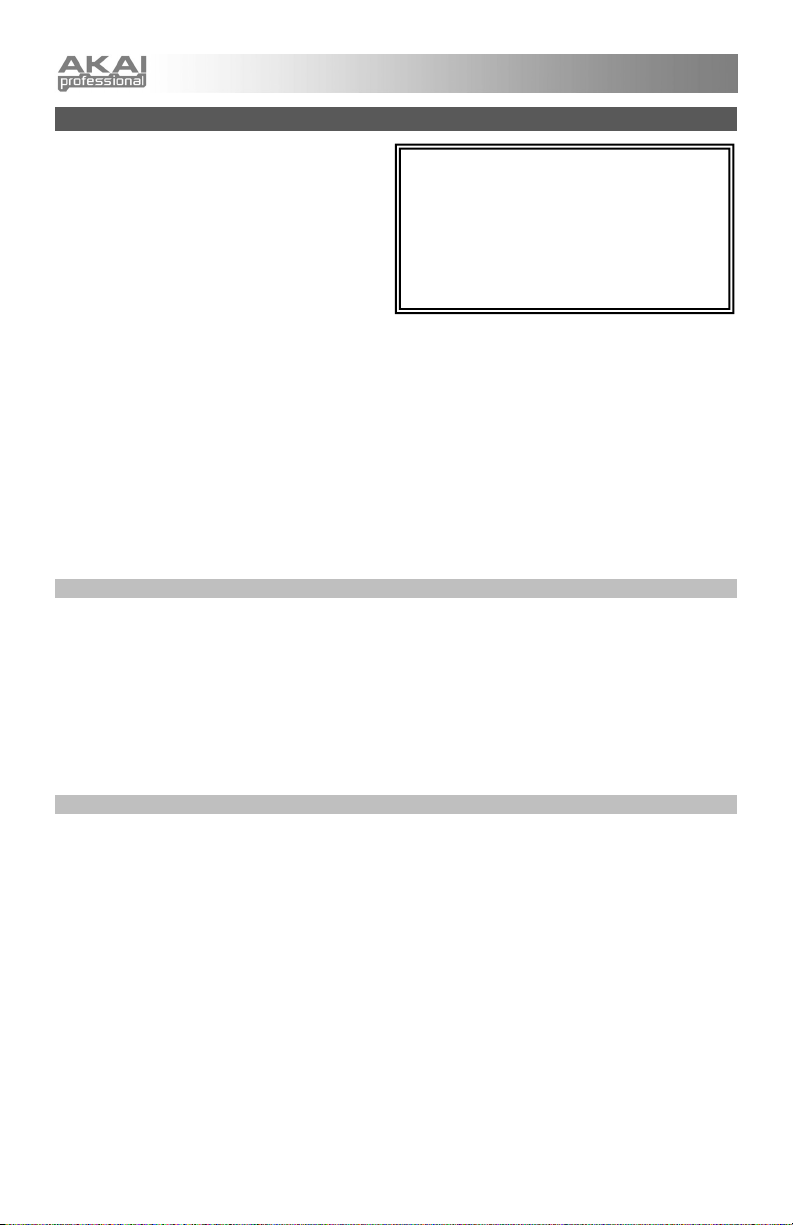
Modalità Edit
1. Per entrare in modalità Edit, premere [EDIT].
2. Selezionare un comando per procedere alle
modifiche toccando, premendo o
manipolando il comando desiderato (fader,
pad, ecc.). Sullo schermo LCD, il nome del
comando selezionato comparirà nell'angolo
superiore destro e i parametri modificabili
saranno illustrati sotto di esso.
3. In ciascuna pagina della modalità Edit:
• Servirsi dei TASTI CURSORE su/giù
per passare da un parametro all'altro sulla pagina corrrente.
• Se vi sono più pagine (indicate da "Pg1", "Pg2", ecc.), servirsi dei TASTI CURSORE
sinistro/destro per passare da una pagina all'altra.
• Girare la manopola VALUE per modificare il valore/la configurazione selezionati. Qualsiasi
valore/configurazione è selezionato automaticamente; non occorre premere la MANOPOLA
VALUE per entrarvi o selezionarlo.
4. Per modificare più comandi, ripetere i passaggi 2-3.
IMPORTANTE: per modificare le nuove impostazioni nel programma, tenere premuto [SHIFT] e premere
[STORE]. Senza memorizzare le configurazioni modificate, le modifiche verranno perse se viene caricato un
nuovo programma.
Per un'anteprima dei parametri disponibili, si veda la tabella PARAMETRI MODALITÀ EDIT in fondo al
presente manuale.
Tastiera
Canale MIDI: questa configurazione determina quali dati di canale MIDI vengono inviati. Le configurazioni
disponibili sono Common (comune), USB A1-A16 e USB B1-B16.
Ottava: configurazione delle ottave della tastiera. Le configurazioni disponibili sono da -3 a +3, con 0 come
ottava centrale.
Transpose (trasponi): trasposizione della tastiera (in semitoni). Le configurazioni disponibili sono da -36 a
+36, con 0 come posizione centrale (nessuna trasposizione).
Da MIDI a DIN: Determina se dati MIDI vengono inviati all'USCITA MIDI (On) o meno (Off). I dati MIDI
verranno inviati al collegamento USB del MAX25 indipendentemente da questa configurazione.
Aftertouch: determina la configurazione aftertouch della tastiera. Le opzioni disponibili sono On e Off.
Pad
Tipo: il tipo di evento che verrà inviato. Le configurazioni disponibili sono Note, Program Change (variazione
programma) e Program Bank (banco programma).
Canale MIDI: questa configurazione determina quali dati di canale MIDI vengono inviati. Le configurazioni
disponibili sono Common (comune), USB A1-A16 e USB B1-B16.
Nota bene: se Note è il tipo selezionato, questo comando assegna il numero di nota.
Aft: se Note è il tipo selezionato, questo determina le configurazioni dell'Aftertouch. Le opzioni disponibili
sono Off, Ch (Channel Aftertouch) e Poly (Poly Aftertouch).
Program Number (numero di progamma) / Pgm: se Program Change (variazione programma) o Program
Bank (banco programma) sono il tipo selezionato, questo determina il numero di programma. La gamma
disponibile è 000 – 127.
Msb / Lsb: se Program Change (variazione programma) o Program Bank (banco programma) sono il tipo
selezionato, questo determina MSB (bit più significative) e LSB (bit meno significativo). La gamma
disponibile è 000 – 127.
Da MIDI a DIN: determina se dati MIDI vengono inviati all'USCITA MIDI (On) o meno (Off). I dati MIDI
verranno inviati al collegamento USB del MAX25 indipendentemente da questa configurazione.
Modalità Note: se Note è il tipo selezionato, questo determina se si trova in modalità Toggle
(commutazione) o Momentary (momentaneo).
Nota bene: si consiglia di configurare TASTIERA,
PAD e Sequenziatore in modo da trasmettere dati
MIDI su diversi canali. In via predefinita, sono tutti
impostati su Common Channel (canale comune),
il che significa che le vostre prestazioni su una di
queste voci può influire sulle prestazioni di un'altra
di esse. Per impostare i canali, si vedano i
paragrafi TASTIERA, PAD e SEQUENZIATORE
della sezione MODALITÀ EDIT.
52
Page 53

Fader Tattili
Tipo: il tipo di evento che verrà inviato. Le configurazioni sono Aft (Aftertouch), MIDI CC, Inc/Dec1
(Incrementi/Decrementi, Modalità 1), Inc/Dec2 (Incrementi/Decrementi, Modalità 2), Mackie ed HUI.
Canale MIDI: questa configurazione determina quali dati di canale MIDI vengono inviati. Le configurazioni
disponibili sono Common (comune), USB A1-A16 e USB B1-B16.
Numero CC: se CC MIDI è il tipo selezionato, questo determina il CC MIDI. La gamma disponibile è 000 –
127.
Da MIDI a DIN: determina se dati MIDI vengono inviati all'USCITA MIDI (On) o meno (Off). I dati MIDI
verranno inviati al collegamento USB del MAX25 indipendentemente da questa configurazione.
Modalità: questo determina il modo in cui il fader agirà quando toccato:
• Absolute (assoluto): toccando il fader, questo salterà immediatamente in quella posizione. Questa
modalità è disponibile unicamente quando il tipo viene impostato su Aftertouch o CC MIDI. Tenendo
premuto [SHIFT] mentre si muove un fader, questo viene impostato in modalità Relative2, che offrirà
un controllo più fine.
• Relative (relativo): facendo scorrere il dito verso l'alto o verso il basso lungo il fader, la relativa
configurazione sale o scende (indipendentemente dalla posizione assoluta del dito sul fader).
• Relative2 (relativo 2): questa modalità si comporta come la modalità relativa, ma con una risoluzione
più fine, consentendo una regolazione più precisa. Questa modalità è selezionabile in questo menù
unicamente quando il tipo viene impostato su Aftertouch o CC MIDI. Quando un fader è in modalità
relativa è possibile mettere manualmente i fader in modalità relativa 2 tenendo premuto [SHIFT] e
facendo scorrere il dito lungo di esso.
Min / Max: se Aftertouch è il tipo selezionato, questo determina i valori più basso (Min) e più alto (Max). (Se
Min è più alto di Max, la polarità del fader sarà invertita.)
Msb / Lsb: se Inc/Dec1 è il tipo selezionato, questo determina il MSB (bit più significativo) e LSB (bit meno
significativo). La gamma disponibile è 000 – 127.
Value (valore):
• Se Inc/Dec1 è il tipo selezionato, ciò determina il valore inviato con un messaggio di Incremento
(CC#96) o Decremento (CC#97). La gamma disponibile è 000 – 127.
• Se Mackie o HUI sono il tipo selezionato, ciò determina ciò che il fader controllerà utilizzando tale
protocollo. Le configurazioni disponibili sono Fader 1-8, V-pot 1- e Master Level (solo Mackie).
Interruttori S
Tipo: il tipo di evento che verrà inviato. Le configurazioni disponibili sono Note, CC#000-127,
ProgramChange, ProgramBank, MackieControl e HUI.
Canale MIDI: questa configurazione determina quali dati di canale MIDI vengono inviati. Le configurazioni
disponibili sono Common (comune), USB A1-A16 e USB B1-B16.
Nota#: se Note è il tipo selezionato, questo comando assegna il numero di nota.
Velo: se Note è il tipo selezionato, questo comando assegna la velocità. La gamma disponibile è 000-127.
Modalità: se Note, CC#000-127, Mackie, o HUI sono il tipo selezionato, questo determina se si trova in
modalità Toggle (commutazione) o Momentary (momentaneo).
Invert: se CC#000-127 è il tipo selezionato, gli interruttori S inviano 000 come valore "off" e 127 come valore
"on". Ciò determina se i valori inviati sono normali (Off), come descritto in precedenza, o attivati/invertiti (On).
Program Number (numero di progamma) / Pgm: se Program Change (variazione programma) o Program
Bank (banco programma) sono il tipo selezionato, questo determina il numero di programma. La gamma
disponibile è 000 – 127.
Msb / Lsb: se Program Change (variazione programma) o Program Bank (banco programma) sono il tipo
selezionato, questo determina MSB (bit più significativo) e LSB (bit meno significativo). La gamma
disponibile è 000 – 127.
Da MIDI a DIN: determina se dati MIDI vengono inviati all'USCITA MIDI (On) o meno (Off). I dati MIDI
verranno inviati al collegamento USB del MAX25 indipendentemente da questa configurazione.
53
Page 54

Value (valore):
• Se Inc/Dec1 è il tipo selezionato, ciò determina il valore inviato con un messaggio di Incremento
(CC#96) o Decremento (CC#97). La gamma disponibile è 000 – 127.
• Se Mackie è il tipo selezionato, ciò determina ciò che gli interruttori S controlleranno utilizzando tale
protocollo. Le impostazioni disponibili sono: Record-Ready 1-8, Solo 1-8, Mute 1-8, Select 1-8, VPot
Select 1-8, VPot Assign: Track, VPot Assign: Send, VPot Assign: Pan, VPot Assign: Plugin, VPot
Assign: EQ, VPot Assign: Instrument, Fader Bank L o R, Fader Channel L o R, Flip, Global View,
Display: Name, Display: SMPTE, Function Select F1-F8, Global View: MIDI, Global View: Inputs,
Global View: Audio Tracks, Global View: Audio Instrument, Global View: Aux, Global View: Buses,
Global View: Outputs, Global View: User, Shift, Option, Control, Command, Read, Write, Trim, Touch,
Latch, Group, Save, Undo, Cancel, Enter, Marker, Nudge, Cycle, Drop, Replace, Click, Solo, Rewind,
Fast Forward, Stop, Play, Record, Up, Down, Left, Right, Zoom, Scrub, User A, User B, Touch 1-8,
Touch M, SMPTE, Beats, Rude Solo, M 116, M 117, e Relay
• Se HUI è il tipo selezionato, ciò determina ciò che gli interruttori S controlleranno utilizzando tale
protocollo. Le impostazioni disponibili sono: Touch 1-8, Select 1-8, Mute 1-8, Solo 1-8, Auto 1-8,
Record-Ready 1-8, Insert 1-8, Record 1-8, HUI 065-112, Rewind, Fast Forward, Stop, Play, Record, e
HUI 118-128
Rotella del pitch
Canale MIDI: questa configurazione determina quali dati di canale MIDI vengono inviati. Le configurazioni
disponibili sono Common (comune), USB A1-A16 e USB B1-B16.
Da MIDI a DIN: determina se dati MIDI vengono inviati all'USCITA MIDI (On) o meno (Off). I dati MIDI
verranno inviati al collegamento USB del MAX25 indipendentemente da questa configurazione.
CV Pitchbend: determina la gamma della ROTELLA di BEND DEL PITCH inviata dall'uscita CV (se l'uscita
CV è impostata su Pbend). La gamma disponibile è di 00-99.
Rotella di modulazione
Canale MIDI: questa configurazione determina quali dati di canale MIDI vengono inviati. Le configurazioni
disponibili sono Common (comune), USB A1-A16 e USB B1-B16.
MIDI CC: se CC MIDI è il tipo selezionato, questo determina il CC MIDI. La gamma disponibile è 001 – 127.
Max / Min: determinano il valore minimo (Min) e massimo (Max). (Se Min è più alto di Max, la polarità dela
rotella sarà invertita.)
Da MIDI a DIN: determina se dati MIDI vengono inviati all'USCITA MIDI (On) o meno (Off). I dati MIDI
verranno inviati al collegamento USB del MAX25 indipendentemente da questa configurazione.
Interruttore a pedale
Tipo: il tipo di evento che verrà inviato. Le configurazioni disponibili sono CC#000-127, Tap Tempo, Play,
Rec (Record), Stop, Play/Stop, Arp/Seq (arpeggiatore/sequenziatore) e Sustain
Canale MIDI: questa configurazione determina quali dati di canale MIDI vengono inviati. Le configurazioni
disponibili sono Common (comune), USB A1-A16 e USB B1-B16.
MIDI CC: se CC#000-127 è il tipo selezionato, ciò determina il CC MIDI. La gamma disponibile è 001 – 127.
Modalità: determina se ci si trova in modalità di commutazione Toggle o momentanea Momentary.
Da MIDI a DIN: determina se dati MIDI vengono inviati all'USCITA MIDI (On) o meno (Off). I dati MIDI
verranno inviati al collegamento USB del MAX25 indipendentemente da questa configurazione.
Pedale di espressione
Canale MIDI: questa configurazione determina quali dati di canale MIDI vengono inviati. Le configurazioni
disponibili sono Common (comune), USB A1-A16 e USB B1-B16.
MIDI CC: determina il CC MIDI. La gamma disponibile è 000 – 127.
Max / Min: determinano il valore minimo (Min) e massimo (Max). (Se Min è più alto di Max, la polarità del
pedale sarà invertita.)
Da MIDI a DIN: determina se dati MIDI vengono inviati all'USCITA MIDI (On) o meno (Off). I dati MIDI
verranno inviati al collegamento USB del MAX25 indipendentemente da questa configurazione.
54
Page 55

Arpeggiatore
Tipo: il tipo di arpeggio che verrà inviato. Le
impostazioni disponibili sono:
• Note Double (nota doppio): ciascuna nota
suonerà due volte. Questa configurazione
può essere selezionata unitamente ad una
qualsiasi delle configurazioni descritte qui di
seguito, tranne Chord.
• Up (su): le note suoneranno dalla più bassa
alla più alta.
• Down (giù): le note suoneranno dalla più
alta alla più bassa.
• Incl (Incluso): le note suoneranno dalla più bassa alla più alta e torneranno giù. Le note più basse e
più alte suoneranno due volte al cambio di direzione.
• Excl (Escluso): le note suoneranno dalla più bassa alla più alta e torneranno giù. Le note più basse e
più alte suoneranno solo una volt al cambio di direzione.
• Rand (casuale): le note verranno riprodotte in ordine casuale.
• Chord (accordo): tutte le note dell'accordo suoneranno insieme ripetutamente.
Range (gamma): la gamma di ottave dell'Arpeggiatore. La gamma disponibile va da 0 a +3 ottave.
Gate: la lunghezza delle note arpeggiate. La gamma disponibile è 1-99% dell'attuale configurazione della
suddivisione del tempo.
Swing: la quantità di swing impiegata nelle note arpeggiate. La gamma disponibile va dal 50% al 75%.
Pattern: determina se l'Arpeggiatore utilizzerà il pattern illustrato nell'indicatore di Pattern (On) o non
utilizzarlo (Off). Si veda la descrizione dell'indicatore di Pattern più avanti in questa sezione.
Lunghezza: il numero di intervalli nel pattern dell'Arpeggiatore. La gamma disponibile è di 1 – 16 intervalli.
Indicatore di Pattern: il pattern in fondo allo schermo LCD su questa pagina rappresenta il ritmo in cui le
note suoneranno quando l'Arpeggiatore è attivo (e quando il Pattern è impostato su On). Una stella (*) indica
una nota che suona, mentre un underscore (_) indica una "pausa" (non suona alcuna nota). Servirsi della
manopola VALUE per spostare il cursore tra le note e premere la manopola VALUE per modificarne lo stato
(tra * e _).
Note Repeat
Time Division (divisione di tempo): la velocità della ripetizione come suddivisione del tempo master o
dell'orologio esterno. Le opzioni disponibili sono 1/4, 1/4T, 1/8, 1/8T, 1/16, 1/16T, 1/32 e 1/32T. ("T" denota
una suddivisione di tempo basata su triplette.)
Modalità: determina se ci si trova in modalità di commutazione Toggle o momentanea Momentary.
Gate: la lunghezza delle note ripetute. La gamma disponibile è 1-99% dell'attuale configurazione della
suddivisione del tempo.
Swing: la quantità di swing impiegata nelle note ripetute. La gamma disponibile va dal 50% al 75%.
Tempo
BPM: il tempo indicato in battiti al minuto. La
gamma disponibile è di 30 – 300 BPM.
Time Division (divisione di tempo): divisione
del tempo master o dell'orologio esterno. Le
opzioni disponibili sono 1/4, 1/4T, 1/8, 1/8T, 1/16,
1/16T, 1/32 e 1/32T. ("T" denota una suddivisione di tempo basata su triplette.)
Gate: la lunghezza delle note ripetute. La gamma disponibile è 1-99% dell'attuale configurazione della
suddivisione del tempo.
Swing: la quantità di swing impiegata nelle note ripetute. La gamma disponibile va dal 50% al 75%.
Nota bene: si può configurare l'Arpeggiatore
servendosi dei pad. Tenere premuto [ARP MODE]
e premere un pad con testo stampato alla sua
destra in alto per determinare la configurazione
attuale dell'Arpeggiatore. I pad selezionati si
illuminano di rosso per mostrare le configurazioni
attuali dell'Arpeggiatore. Regolare la gamma delle
ottave dell'Arpeggiatore fino a tre ottave tenendo
premuto [ARP MODE] e servendosi dei tasti
OCTAVE UP/DOWN (ottava su/giù).
Nota bene: è anche possibile inserire una nuova
impostazione di BPM battendo [TEMPO] più volte a
tempo con il tempo desiderato.
55
Page 56
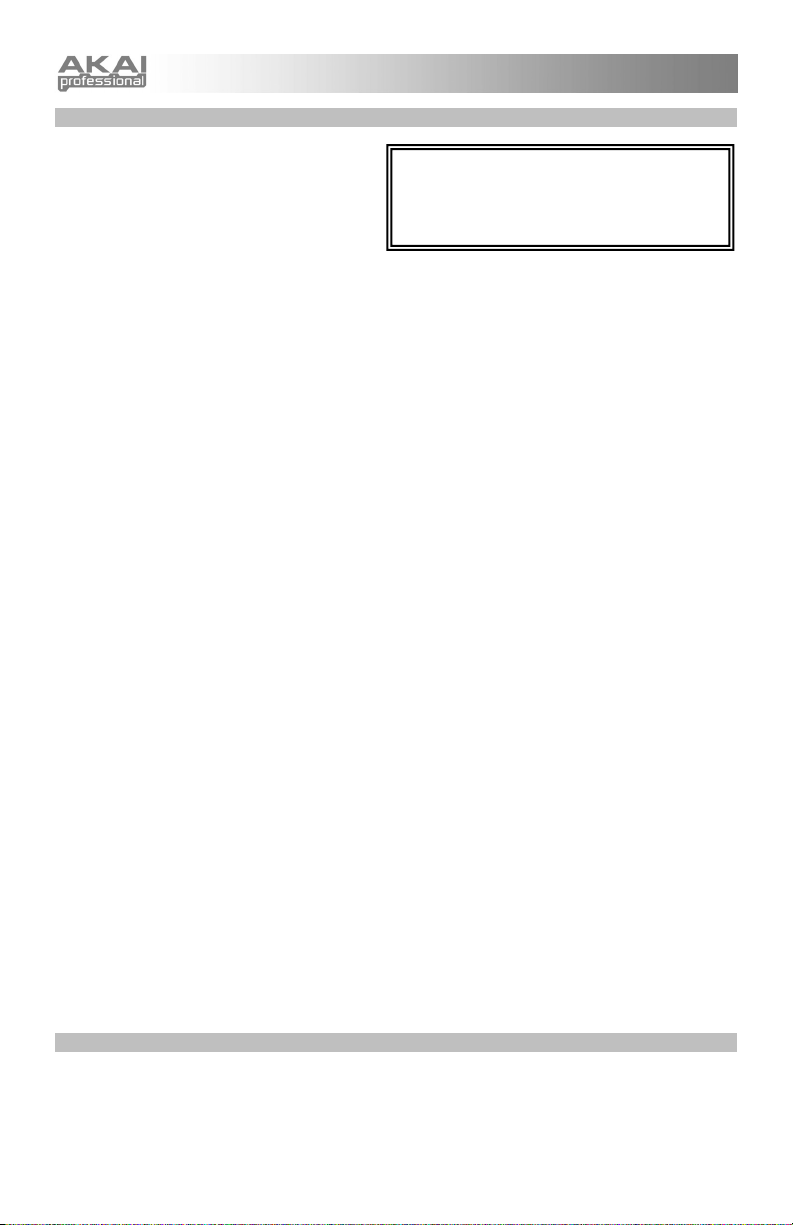
p
Sequenziatore
[SEQ SELECT]: le prime due pagine di questa
sezione (Pag1 e Pag2) appartengono a sequenze
specifiche (1-4), come indicato in cima allo
schermo LCD. Il resto delle pagine appartengono
al sequenziatore in generale. Dunque le
configurazioni delle prime due pagine possono
variare tra le quattro sequenze, ma il resto sarà
uguale per tutte le sequenze.
Steps (intervalli): il numero di intervalli impiegati dal sequenziatore. La gamma disponibile di intervalli
è 01-16.
Canale MIDI: questa configurazione determina su quale canale MIDI vengono inviati i dati. Le
configurazioni disponibili sono Common (comune), USB A1-A16 e USB B1-B16.
Da MIDI a DIN: determina se dati MIDI vengono inviati all'USCITA MIDI (On) o meno (Off). I dati MIDI
verranno inviati al collegamento USB del MAX25 indipendentemente da questa configurazione.
Keyshift: Quando Keyshift è impostato su On, è possibile trasporre la sequenza in tempo reale
(mentre viene riprodotta) tenendo premuto un tasto; quando la pressione del tasto viene rilasciata,
tornerà alla tonalità predefinita. (Se utilizzato unitamente al tasto [LATCH], è possibile premere un tasto
una volta per "bloccarlo" in quella nuova trasposizione.) Quando Keyshift è impostato su Off, il tasto
può essere trasposto unicamente modificando il parametro Default Key.
Default Key (tonalità predefinita): tonalità predefinita della sequenza.
Scale (scala): la scala impiegata dal sequenziatore. Quando viene selezionata una scala diversa da
quella Cromatica, i fader verranno limitati alla semplice selezione delle note disponibili nella scala, il
che può essere utile per evitare note involontariamente fuori tonalità! Le configurazioni disponibili sono
Chromatic, Major, Dorian, Phrygian, Lydian, Mixolydian, Minor, Locrian, Minor Melo (Melodica Minore),
Minor Harm (Armonica Minore), PentaMajor (Maggiore Pentatonica), PentaMinor (Minore Pentatonica),
Blues, AlteredDom (Dominante Alterata), DimWhlHalf (Whole-Half-Step Ridotta) e Whole-Tone.
Tasto Start/Stop: determina quale messaggio avvia/ferma il sequenziatore. Le impostazioni disponibili
sono:
• Note On / Note Off: il sequenziatore suonerà quando [SEQ ON/OFF] è attivo e viene premuto
un tasto della tastiera. Se Keyshift è su On, la sequenza verrà automaticamente trasposta a
quella tonalità.
• Seq On/Off: il sequenziatore suona quando viene premuto [SEQ ON/OFF].
• Play / Stop: la sequenza viene riprodotta quando viene premuto Play () e si interrompe quando
viene premuto Stop ().
[MODE] SEQ NOTE o SEQ VEL: questa è una rappresentazione degli intervalli presenti in una sequenza.
Servirsi dei tasti CURSORE per navigare lungo il formato a "griglia".
Step (intervallo): il numero di intervallo.
Nota bene: la nota riprodotta per quell'intervallo. Si può anche impostare la nota toccando i FADER
TATTILI.
Velo: la velocità della nota riprodotta per quell'intervallo.
Ramp: quando impostato su "ON", il sequenziatore invierà valori CC "interpolati" tra i valori CC di
ciascun intervallo.
[SEQ CC]: questa è una rappresentazione degli intervalli presenti in una sequenza. Servirsi dei tasti
CURSORE per navigare lungo il formato a "griglia".
Step (intervallo): il numero di intervallo.
Value (valore): il valore inviato per quell'intervallo.
Numero CC: il n. CC MIDi inviato.
Nota bene: si può selezionare la sequenza da
modificare servendosi dei pad. Tenere premuto
[SEQ SELECT], quindi premere uno dei quattro pad
inferiori per selezionare tale sequenza (il numero è
stam
ato sul lato sinistro, sopra i pad 1-4).
Comandi di trasporto
Tipo: il tipo di evento che verrà inviato. Le configurazioni disponibili sono MMC, MMC/MIDI, MIDI Real Time,
MIDI CC, Mackie, HUI e PTEX. Quando impostato su PTEX, i messaggi di controllo del trasporto saranno
inviati unicamente su porta USB b, Canale 16, indipendentemente dall'impostazione del canale comune.
Da MIDI a DIN: determina se dati MIDI vengono inviati all'USCITA MIDI (On) o meno (Off). I dati MIDI
verranno inviati al collegamento USB del MAX25 indipendentemente da questa configurazione.
56
Page 57

Modalità Program (programma)
La modalità Program consente di selezionare e caricare un programma. Il MAX25 dispone di numerosi programmi
predefiniti, da noi creati per funzionare specificamente con alcuni popolari DAW o plug-in, ma è anche possibile
creare/modificare, memorizzare e caricare i propri programmi personalizzati.
Per selezionare/caricare un Programma:
1. Premere [PROGRAM]. (Ogni volta che si
accende il MAX25 sarà automaticamente in
modalità Program.) Sullo schermo LCD
comparirà il nome del programma attuale
(lampeggiante).
2. Girare la manopola VALUE per navigare
lungo l'elenco dei programmi disponibili.
3. Premere la manopola VALUE per caricare il
programma desiderato.
Note:
• Quando ci si trova in modalità Program è anche possibile caricare una sequenza. Per farlo, servirsi dei tasti
CURSORE su/giù per selezionare il campo numero sequenza, girare la manopola VALUE per navigare tra le
sequenze, quindi premere la manopola VALUE per caricarla nel sequenziatore.
• In modalità Program si può anche trasporre un intero programma. Per farlo, tenere premuti entrambi i tasti
OCTAVE su/giù e premere il tasto desiderato sulla tastiera. Il programma verrà trasposto di conseguenza. (La
nota selezionata diventerà la nota che viene riprodotta sul tasto C centrale della tastiera.)
Per modificare un programma, fare riferimento alla sezione MODALITÀ EDIT.
Per memorizzare le configurazioni correnti come Programma,
1. Tenere premuto [SHIFT] e premere [STORE]. Lo schermo LCD mostra "Store Program" in alto.
2. Girare la MANOPOLA VALUE per selezionare il programma sul quale si desidera salvare il programma. (In via
predefinita, il programma corrente compare a questo livello.)
3. Per rinominare il programma, servirsi del tasto CURSORE per selezionare il campo Name. Il primo carattere
del campo lampeggia:
4. Girare la manopola VALUE per navigare lungo le lettere/i numeri disponibili. Quando viene visualizzata la
lettera/il numero desiderato, servirsi dei tasti CURSORE sinistro/destro per passare al carattere successivo.
5. Una volta pronti a memorizzare il Programma, premere la manopola VALUE. Si può annullare il procedimento
semplicemente premendo un tasto diverso da [PROGRAM] o dalla manopola VALUE.
Nota bene: come scorciatoia, tenere premuto [SHIFT],
quindi premere uno dei seguenti tasti per accedere a
determinati programmi:
• [PROGRAM] = l'ultimo programma utilizzato
• [MACKIE CONTROL] = Protocollo Mackie Control
• [HUI] = Protocollo di controllo HUI
Modalità Globale
1. Per entrare in modalità Globale, premere [GLOBAL].
2. In ciascuna pagina della modalità Global:
• Servirsi dei TASTI CURSORE su/giù per passare da un parametro all'altro sulla pagina corrrente.
• Servirsi dei TASTI CURSORE sinistra/destra per muoversi tra le varie pagine.
• Girare la manopola VALUE per modificare il valore/la configurazione selezionati. Qualsiasi
valore/configurazione è selezionato automaticamente; non occorre premere la MANOPOLA VALUE per
entrarvi o selezionarlo.
IMPORTANTE: per memorizzare le configurazioni globali, si veda la sezione UTILITÀ qui di seguito.
Si vedano le sezioni seguenti per informazioni specifiche in merito ai marametri modificabili di ciascun comando.
Canale comune MIDI
Common Chnl (Channel) (canale comune): questa configurazione determina quale canale MIDI è il canale comune
(vari comandi possono essere assegnati al canale comune in modalità Edit). Le configurazioni disponibili sono USB
A1-A16 e USB B1-B16.
Input Chnl (Channel) (canale di ingresso): questa configurazione determina su quale canale MIDI il MAX25
riceverà dati MIDI da un dispositivo esterno collegato all'USCITA MIDI. Le configurazioni disponibili sono Common
(comune), USB A1-A16 e USB B1-B16.
Display Note
Tipo: determina se sullo schermo LCD verranno visualizzate note come valore (ad es. C2, F#3, ecc.) o come numeri
(ad es. 36, 54, ecc.).
57
Page 58

Tastiera
Curve (curva): curva di velocità della tastiera. Le configurazioni disponibili sono Linear, EXP1 ed EXP2.
Sensibilità: sensibilità complessiva alla velocità della tastiera. La gamma disponibile è 1-10. A 1, occorre
molta forza per generare un valore di velocità pari a 127. A 10, è vero il contrario.
Pad
Soglia dei pad: la soglia di velocità necessaria ad attivare i pad. La gamma disponibile è 0-15. Ciò può
aiutare a prevenire una falsa attivazione o può facilitare l'attivazione dei pad.
Curva di velocità: curva di velocità dei pad. Le configurazioni disponibili sono Linear, EXP1, EXP2, Log1 e
Log2.
Velocity Sense (Sensitivity) (sensibilità velocità): sensibilità complessiva alla velocità dei pad. La gamma
disponibile è 1-10. A 1, occorre molta forza per generare un valore di velocità pari a 127. A 10, è vero il
contrario.
Tempo
Tempo: il tempo globale indicato in battiti al minuto. Quando il MAX25 impiega il suo orologio MIDI interno,
questa configurazione di tempo globale determina la velocità di Arpeggiatore, Sequenziatore e Note Repeat.
La gamma disponibile è di 30 – 300 BPM.
Tap Average (media battiti): il numero di volte in cui occorre premere [TAP TEMPO] per inserire un nuovo
tempo. La gamma disponibile è di 2-4.
Tempo LED: quando il MAX25 impiega il suo orologio MIDI interno, il LED [TAP TEMPO] lampeggia a
tempo con la configurazione di tempo corrente. Si può configurare questa funzione su On o Off.
Orologio
Fonte: determina se il MAX25 impiega il suo orologio MIDI interno o fa riferimento ad un orologio esterno (ad
es. da un DAW).
CV/Gate
Uscita CV/Gate: determina come i dati vengono inviati dall'USCITA CV e dall'USCITA GATE:
• Key/Seq: i dati provenienti da tastiera, Arpeggiatore e Sequenziatore saranno inviati. La tastiera invierà
1V per ottava (C più basso = 0V).
• Pad: i dati dai pad verranno inviati con le note inviate corrispondenti ai valori delle note dei pad (se una
nota è assegnata).
• Common (Channel) (canale comune): quando collegato tramite USB, i dati inviati al MAX25 tramite il
canale comune e la porta verranno inviati. Quando non è collegato tramite USB verranno inviati i dati
inviati al MAX25 tramite l'INGRESSO MIDI sul canale comune.
• USB 1A – 16A, 1B – 16B: quando collegato tramite USB, i dati inviati al MAX25 tramite il canale e la
porta selezionati verranno inviati. Quando non è collegato tramite USB, i dati inviati al MAX25 tramite
l'ingresso MIDI sul canale selezionato verranno inviati, ma la porta B verrà ignorata.
• Seq: eventi Note On e Note Off saranno inviati dal sequenziatore.
• Seq CC: eventi MIDI CC del sequenziatore verranno inviati tramite l'uscita CV. Eventi Note On e Note Off
saranno inviati dal sequenziatore tramite l'uscita GATE.
• Pbend: eventi MIDI della rotella di bend del pitch verranno inviati tramite l'uscita CV. Eventi Note On e
Note Off saranno inviati dal sequenziatore tramite l'uscita GATE.
• Modwhl: eventi MIDI CC dalla ROTELLA MOD verranno inviati tramite l'uscita CV. Eventi Note On e Note
Off saranno inviati dal sequenziatore tramite l'uscita GATE.
• ExpPedl: eventi MIDI CC provenienti da un pedale di espressione collegato verranno inviati tramite
l'uscita CV. Eventi Note On e Note Off saranno inviati dal sequenziatore tramite l'uscita GATE.
• Fadr1CC – 8CC: eventi MIDI provenienti dal fader selezionato (1-8) verranno inviati tramite l'uscita CV.
Eventi Note On e Note Off saranno inviati dal sequenziatore tramite l'uscita GATE.
Importante:
• I messaggi CC saranno inviati unicamente se il comando associato è configurato in modo tale da inviarli.
• Quando Pbend, Modwhl, ExpPedl o Fadr1CC-8CC sono selezionati, i messaggi CC (o le informazioni
relative al bend del pitch) ricevuti sulla stessa porta e canale MIDI di quel controllo recante lo stesso
numero di CC (o pitch) verranno a loro volta inviati all'uscita CV.
58
Page 59

SysEx
Invia programma: programma da inviare tramite SysEx. Le opzioni disponibili sono i numeri dei singoli
programmi o ALL (tutti i programmi). Premere la manopola VALUE per inviare il programma. "PROG: ___
SENT" comparirà per confermare che il programma è stato inviato.
Utilità
Contrasto: il contrasto dello schermo LCD. Le opzioni disponibili vanno da 0 a 99.
Save Globales (salva valori globali)
In questa pagina, premere la manopola VALUE per memorizzare le configurazioni globali. Dopo che "Stored"
lampeggia tre volte sullo schermo LCD, le configurazioni globali saranno salvate nella memoria interna del
MAX25.
OS
Version: informazioni relative all'attuale sistema operativo del MAX25.
Boot ROM: informazioni relative all'attuale memoria read-only ROM del MAX25.
Run Mode: determina lo stato di alimentazione del MAX25. Quando impostato su On, il MAX25 funzionerà
normalmente. Quando impostato su LowPower, il MAX25 entra in modalità di risparmio energetico. (Se si
entra in modalità di risparmio energetico quando il DAW è aperto, il MAX25 riprenderà il controllo del DAW
stesso subito dopo essere uscito dalla modalità di risparmio energetico.)
Modalità Variazione Programma
Servirsi della manopola VALUE per selezionare quale messaggio viene inviato: Program Change o Program
Bank.
Modifica programma
Canale MIDI: questa configurazione determina su quale canale MIDI vengono inviati i dati. Le configurazioni
disponibili sono Common (comune), USB A1-A16 e USB B1-B16.
Numero programma: determina il numero del programma che sarà inviato. La gamma disponibile è 000 –
127. Fare riferimento alla documentazione del proprio modulo esterno per maggiori informazioni in merito ai
programmi disponibili.
Da MIDI a DIN: determina se dati MIDI vengono inviati all'USCITA MIDI (On) o meno (Off). I dati MIDI
verranno inviati al collegamento USB del MAX25 indipendentemente da questa configurazione. Poiché un
modulo esterno sarà solitamente collegato all'USCITA MIDI del MAX25, si consiglia di lasciare questa
impostazione su On.
Banco programmi
Canale MIDI: questa configurazione determina su quale canale MIDI vengono inviati i dati. Le configurazioni
disponibili sono Common (comune), USB A1-A16 e USB B1-B16.
Numero programma: determina il numero del programma che sarà inviato. La gamma disponibile è 000 –
127. Fare riferimento alla documentazione del proprio modulo esterno per maggiori informazioni in merito ai
programmi disponibili.
Msb / Lsb: determina l'MSB bit più significativo) e l'LSB (bit meno significativo). La gamma disponibile è 000
– 127. Fare riferimento alla documentazione del proprio modulo esterno per maggiori informazioni in merito
ai programmi disponibili.
Da MIDI a DIN: determina se dati MIDI vengono inviati all'USCITA MIDI (On) o meno (Off). I dati MIDI
verranno inviati al collegamento USB del MAX25 indipendentemente da questa configurazione. Poiché un
modulo esterno sarà solitamente collegato all'USCITA MIDI del MAX25, si consiglia di lasciare questa
impostazione su On.
59
Page 60

Protocolli Mackie Control e HUI
Il MAX25 può utilizzare il comando Mackie o protocolli HUI (interfaccia utente umana) per controllare
determinate funzioni nei DAW che li supportano. Il MAX25 dispone di un comando Mackie e di programmi
HUI nella sua memoria interna esattamente a questo scopo.
To select/load the Mackie Control or HUI
Program:
1. Premere [PROGRAM]. (Ogni volta che si
accende il MAX25 sarà automaticamente in
modalità Program.) Sullo schermo LCD
comparirà il nome del programma attuale
(lampeggiante).
2. Girare la manopola VALUE per navigare lungo
l'elenco dei programmi disponibili.
3. Premere la manopola VALUE per caricare il programma desiderato, Mackie Control o HUI.
IMPORTANTE: il DAW deve essere configurato per consentire il ricevimento di comandi da parte di un
dispositivo esterno (il MAX25), servendosi del comando Mackie o del protocollo HUI.
Nota bene: come scorciatoia, tenere premuto
[SHIFT], quindi premere uno dei seguenti tasti
per accedere a determinati programmi:
• [PROGRAM] = l'ultimo programma utilizzato
• [MACKIE CONTROL] = Protocollo Mackie
Control
• [HUI] = Protocollo di controllo HUI
Arpeggiatore
Per attivare l'Arpeggiatore:
1. Assicurarsi che [ARP MODE] sia acceso. Se è spento, premerlo.
2. Premere [ON/OFF] (di fianco ai pad).
3. Suonare degli accordi con la tastiera!
Blocco dell'arpeggiatore:
Quando l’Arpeggiatore è acceso e [LATCH] è stato attivato, si può tenere premuta una combinazione di tasti:
l’Arpeggiatore memorizza e continua ad arpeggiare tali note, anche se i tasti non sono più premuti. La
funzione [LATCH] può essere utilizzata in un paio di modi:
a. Tenendo premuti i tasti, si possono aggiungere ulteriori note all'arpeggio, premendo altri tasti.
b. Se si lascia la pressione dai tasti e si preme una nuova combinazione di note, l’Arpeggiatore
memorizzerà e arpeggerà le nuove note.
Configurazioni dell'arpeggiatore:
Si possono impostare le configurazioni dell'arpeggiatore servendosi dei pad del MAX25. Ciascun pad
presenta una scritta in alto a destra, che denota la modalità Arpeggiatore.
Regolare la gamma delle ottave dell'Arpeggiatore fino a tre ottave tenendo premuto [ARP MODE] e
servendosi dei tasti OCTAVE UP/DOWN (ottava su/giù).
Tenere premuto [ARP MODE] e i pad selezionati si illuminano di rosso per mostrare le configurazioni attuali
dell'Arpeggiatore:
• La fila superiore dei pad determina la gamma di ottave dell'arpeggio. La gamma disponibile va da 0 a
+3 ottave (OCT 0-3).
• I tipi di arpeggio disponibili sono:
o Up (su): le note suoneranno dalla più bassa alla più alta.
o Down (giù): le note suoneranno dalla più alta alla più bassa.
o Incl (Incluso): le note suoneranno dalla più bassa alla più alta e torneranno giù. Le note più
basse e più alte suoneranno due volte al cambio di direzione.
o Excl (Escluso): le note suoneranno dalla più bassa alla più alta e torneranno giù. Le note più
basse e più alte suoneranno solo una volt al cambio di direzione.
o Random (Riproduzione casuale): le note verranno riprodotte in ordine casuale.
o Chord (accordo): tutte le note dell'accordo suoneranno insieme ripetutamente.
o Nota doppia: ciascuna nota suonerà due volte. Questa configurazione può essere selezionata
unitamente ad una qualsiasi delle configurazioni descritte qui di seguito, tranne Chord.
o Pattern: determina se l'arpeggiatore impiegherà il pattern illustrato nell'indicatore di pattern o
meno. Si veda la parte ARPEGGIATORE del paragrafo MODALITÀ EDIT per maggiori
Si possono regolare ulteriori configurazioni dell'Arpeggiatore (Gate, Swing, Pattern, ecc.) in modalità Edit. Si
veda la parte ARPEGGIATORE del paragrafo MODALITÀ EDIT per maggiori informazioni.
informazioni.
60
Page 61
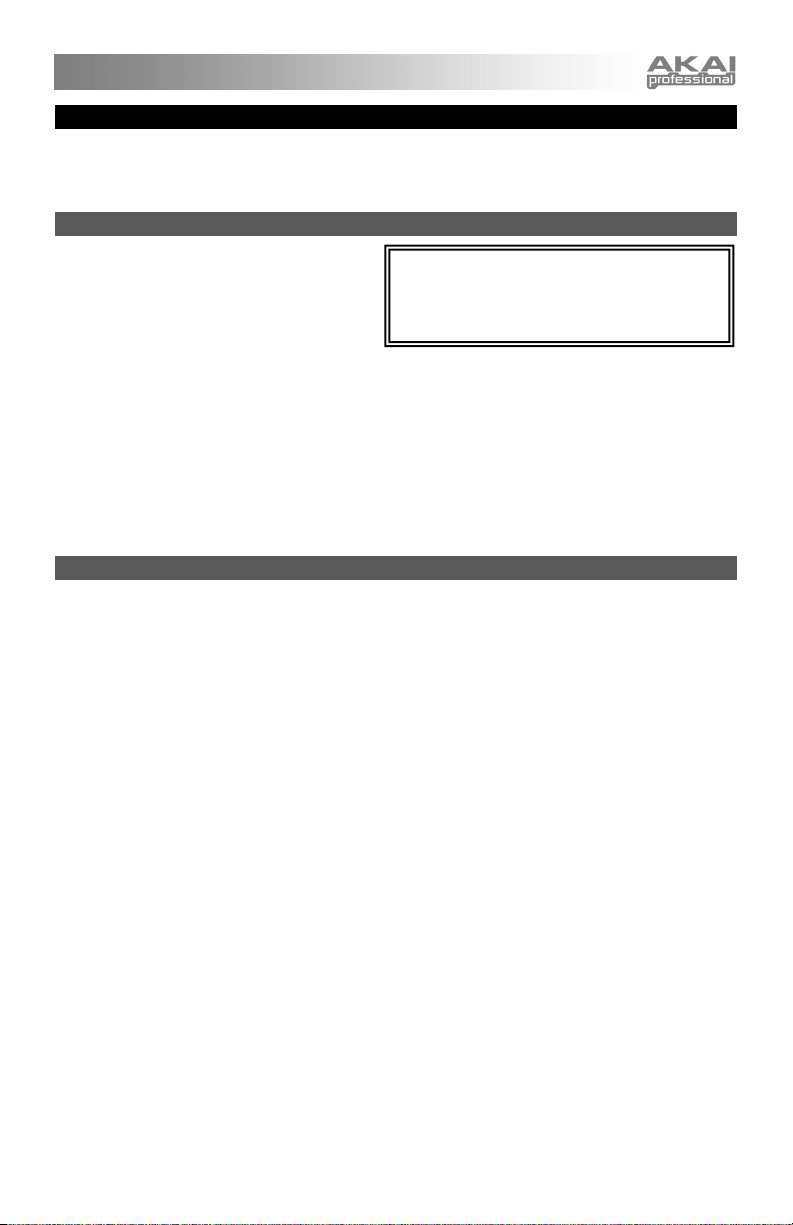
Sequenziatore
Il MAX25 è dotato di un potente sequenziatore interno. Il sequenziatore simula sequenziatori a intervalli in stile
vintage coi quali è possibile programmare il pitch (nota) e la velocità di ciascun intervallo (fino a 16!). Il MAX25
consente di memorizzare fino a quattro sequenze per ciascun programma e passare da una sequenza all'altra con la
pressione di un pad. I prossimi paragrafi descrivono come utilizzare il Sequenziatore.
Configurazione delle impostazioni del sequenziatore
Per configurare le impostazioni per (1) sequenze
individuali e (2) il Sequenziatore in generale, occorre
entrare in modalità Edit per il sequenziatore. Per fare
ciò, si veda il paragrafo MODALITÀ EDIT di questo
manuale e quindi fare riferimento al sottoparagrafo
SEQUENZIATORE.
Questo permetterà di impostare le seguenti
configurazioni per sequenze individuali (quattro per programma): numero di intervalli nella sequenza, il canale MIDI
della sequenza, l'impostazione da MIDI a DIN, la capacità di effettuare uno "shift di tonalità", la nota musicale
predefinita e la scala musicale. Sarà inoltre possibile configurare l'impostazione Start/Stop per il sequenziatore (per
tutte e quattro le sequenze di quello specifico programma).
Occorrerà inoltre stabilire Tempo e Divisione del tempo. Per fare ciò, si veda il paragrafo MODALITÀ EDIT di
questo manuale e quindi fare riferimento al sottoparagrafo TEMPO. Si possono anche configurareTempo e Divisione
del tempo con le seguenti scorciatoie:
• Tempo: premere più volte [TAP TEMPO] al tempo desiderato. Questo funzionerà solo se la fonte dell'orologio
MIDI del MAX25 è interna; se è esterna, la fonte esterna dell'orologio (DAW, dispositivo MIDI esterno, ecc.)
controlla il tempo.
• Time Division (divisione di tempo): tenere premuto [TIME DIV] e premere uno degli INTERRUTTORI S per
selezionare il valore di divisione del tempo illustrato sotto l'interruttore.
Creazione / riproduzione di una sequenza
Come funziona il Sequenziatore:
• Ciascun FADER TATTILE e INTERRUTTORE S rappresenta un intervallo della sequenza caricata.
• Durante la riproduzione della sequenza, l'INTERRUTTORE S corrispondente all'intervallo attualmente
riprodotto sarà acceso di giallo, mentre gli altri INTERRUTTORI S saranno accesi di verde. Si vedrà il LED
giallo "muoversi" lungo gli intervalli durante la riproduzione.
• Se la sequenza presenta più di 8 intervalli, gli intervalli più alti verranno illustrati in banchi aggiuntivi. Ad
esempio, se una sequenza presenta 16 intervalli, gli intervalli 1-4 saranno illustrati nel banco 1-4, e gli intervalli
5-8 nel banco 5-8. Servirsi dei TASTI FADER/SWITCH BANK per passare agli altri banchi.
Per creare una sequenza:
1. Configurare le impostazioni desiderate per la sequenza (come descritto nel paragrafo precedente).
2. Si vedano le note e le velocità per ciascun intervallo della sequenza:
• Con [SEQ SELECT] acceso, premere [EDIT], quindi premere il tasto [MODE] in modo che sia
selezionato il LED SEQ NOTE. Sullo schermo LCD, verranno visualizzati gli intervalli della sequenza
rappresentati con numero di intervallo, nota e valore di velocità ("Velo"). Servirsi dei tasti CURSORE per
navigare lungo il formato a "griglia". Girare la manopola VALUE per modificare il valore.
• Scorciatoia per impostare le note: quando il LED SEQ NOTE è acceso, si possono utilizzare i FADER
TATTILI per determinare la nota di ciascun intervallo.
• Tie: per "legare" un intervallo a quello precedente (in modo che la nota precedente suoni attraverso
entrambi gli intervalli senza interruzione), aumentare la nota di quell'intervallo portandola al valore più
elevato possibile servendosi della MANOPOLA VALUE. "TIE" comparirà per quell'intervallo a livello dello
schermo LCD.
• Rest: per trasformare un intervallo in una "pausa" (nessuna nota suonerà in quell'intervallo), premere
l'INTERRUTTORE S corrispondente di tali intervallo in modo che sia spento. "---" comparirà per
Per riprodurre una Sequenza:
1. Caricare una sequenza sul sequenziatore in uno di due modi:
2. La Sequenza è ora caricata sul Sequenziatore. Assicurarsi che [SEQ SELECT] sia acceso (se non lo è,
3. Premere [ON/OFF] per iniziare a riprodurre la sequenza.
quell'intervallo a livello dello schermo LCD.
• I 4 PAD inferiori dispongono di un numero di sequenza (SEQ 1-4) stampato sul lato superiore sinistro.
Tenere premuto [SEQ SELECT] e premere il PAD corrispondente in modo che si illumini.
• Premere [PROGRAM], premere i tasti CURSORE "giù" in modo che il campo sequenza lampeggi, girare
la manopola VALUE per selezionare la sequenza desiderata, quindi premere la manopola VALUE.
premerlo).
Nota bene: in modalità Edit, è possibile configurare altri comandi in modo da attivare la riproduzione della
sequenza (ad es. un interruttore a pedale o premendo un tasto sulla tastiera). Per fare ciò, si veda il paragrafo
MODALITÀ EDIT di questo manuale e quindi fare riferimento al sottoparagrafo SEQUENZIATORE.
IMPORTANTE: per memorizzare le nuove impostazioni
nel programma, tenere premuto [SHIFT] e premere
[STORE]. Senza memorizzare le configurazioni
modificate, le modifiche verranno perse se viene
caricato un nuovo programma.
61
Page 62

Editor Vyzex
Con il MAX25 collegato al computer, è possibile utilizzare il programma Vyzex in dotazione per modificare le varie
configurazioni dei parametri del MAX25. Si possono modificare le configurazioni nelle quattro modalità del MAX25 (si
veda la sezione MODALITÀ del presente manuale), ma Vyzex è un programma semplice e intuitivo che consente la
regolazione delle configurazioni all'interno di un'applicazione software al posto dell'interfaccia del MAX25.
Per saperne di più sulle funzioni del Vyzex, cliccare su Manuali nella barra dei menu superiore del programma e
selezionare uno dei manuali, che si aprirà sotto forma di PDF.
AkaiConnect
AkaiConnect consente di utilizzare il MAX25 per controllare i parametri di plugin VST. I comandi del MAX25 saranno
mappati automaticamente in via predefinita, ma è possibile utilizzare l'AkaiConnect per modificare o personalizzare le
mappature come desiderato. È anche possibile salvare le mappature personalizzate per un utilizzo successivo.
Per utilizzare AkaiConnect:
1. Collegare il MAX25 al computer.
2. Aprire AkaiConnect.
3. Cliccare sulla scheda Plug-In Wrapping .
4. Cliccare Select nell'angolo superiore sinistro.
5. Selezionare la cartella del computer in cui vengono memorizzati i plugin VST e cliccare su OK. (Se i plugin
sono memorizzati in più cartelle, selezionare quella di livello superiore che contiene tali cartelle.)
6. Comparirà un elenco dei plug-in disponibili. Per qualsiasi plugin che si desidera utilizzare con il MAX25 nel
DAW, cliccare il pulsante sotto la colonna Wrapped in modo che mostri Yes (sì). Lasciare aperto AkaiConnect.
7. Aprire il DAW.
8. Visualizzare l'elenco di plug-in disponibili nel DAW. Per qualsiasi plugin precedentemente "avvolto", vi sarà un
duplicato che presenta "[AC]" nel nome. Per utilizzare il MAX25 per controllare il plugin, selezionare tale
versione duplicata. (AkaiConnect deve rimanere aperto.)
9. Opzione: AkaiConnect pre-mappa molti di questi parametri dei plugin per i comandi del MAX25. Per
personalizzare ulteriormente la mappatura dei comandi, cliccare sulla scheda Mappatura dei comandi nella
finestra dell'AkaiConnect. Questa scheda rappresenta i comandi del MAX25: FADER TATTILI,
INTERRUTTORI S, TASTI FADER/SWITCH BANK e INTERRUTTORI A PEDALE. Si vedranno i parametri dei
plugin automaticamente assegnati a tali comandi, ma è possibile selezionare il menu a cascata a fianco di
ciascun comando virtuale per selezionare un parametro diverso. Vi sono anche tasti che consentono di
cancellare la mappa attuale, resettare la mappa portandola ai valori predefiniti o conservare (salvare) la mappa
per un utilizzo successivo.
CV
L'USCITA CV* del MAX25 invia 0-5V con 1V per ottava,
garantendo una gamma da cinque ottave al momento di
utilizzarlo con un modulo esterno che impiega CV.
Quando si utilizza il MAX25 con un modulo CV esterno,
assicurarsi che:
• il modulo CV abbia una gamma di tensione identica (0-5V). Se è diversa, la "scala" delle ottave può suonare
molto insolita!
• il dispositivo sia collegato all'USCITA CV del MAX25 servendosi di un cavo TS standard da 1/4".
• il MAX25 è impostato per inviare informazioni CV/Gate sul canale adeguato. Si veda la parte CV/GATE della
MODALITÀ GLOBAL per maggiori informazioni in merito.
Se si utilizza il MAX25 con un modulo CV esterno e il
computer, assicurarsi inoltre di quanto segue:
• Servirsi dell'adattatore di alimentazione in dotazione per
collegare il MAX25 ad una fonte di alimentazione prima
di collegarlo alla porta USB del computer.
• Impostare il MAX25 per inviare informazioni CV/Gate sullo stesso canale sul quale il DAW invia dati al MAX25
(ad es. se il DAW invia dati al MAX25 tramite la porta USB A, Canale 3, impostare il CV/Gate del MAX25 su
"USB A3"). Si veda la parte CV/GATE della MODALITÀ GLOBAL per maggiori informazioni in merito.
* Le uscite CV e GATE funzioneranno
unicamente se il MAX25 è collegato ad una
fonte di alimentazione servendosi dell'apposito
adattatore.
Essenzialmente, questa opzione consente di
utilizzare il MAX25 come convertitore da MIDI
a CV, consentendo al DAW di inviare dati al
modulo CV esterno (tramite il MAX25).
62
Page 63

Benutzerhandbuch (Deutsch)
Lieferumfang
MAX25, Netzteil, USB-Kabel, Software-CD (mit Vyzex und AkaiConnect Software), Software-DVD (mit
Ableton Live Lite Akai Edition), Schnellstart-Anleitung, Sicherheitshinweise & Garantieinformationen
Schnelles Einrichten / Anschlussdiagramm
NETZTEIL
(optional)
FUSSSCHALTER
(optional, nicht im
Lieferumfang enthalten)
COMPUTER
(nicht im Lieferumfang
enthalten)
1. Insatllation
1. Legen Sie die inkludierte Software-CD in das CD-Laufwerk Ihres Computers ein.
2. Öffnen und installieren Sie folgende Dateien:
3. Befolgen Sie die Anweisungen am Bildschirm, um die Software zu installieren.
4. Wenn die Vyzex-Installation abgeschlossen ist, wiederholen Sie die Schritte 2-3, um AkaiConnect zu
Bitte lesen Sie die Abschnitte VYZEX und AKAICONNECT in diesem Handbuch für nähere Informationen
über diese Programme.
Um die mitgelieferten Ableton Live Lite Akai Edition Software zu installieren, wiederholen Sie diese
Installationsschritte mit der mitgelieferten Ableton-Software-DVD.
* WICHTIG!: Bitte lesen Sie den Abschnitt AKAICONNECT in diesem Handbuch, um sicherzustellen, dass
die Software einwandfrei mit Ihrer DAW und MAX25 funktioniert.
2. Erste Schritte
1. Verbinden Sie den USB-Port von MAX25 mit einem freien USB-Port Ihres Computers (über einen Port
2. Öffnen Sie Ihre bevorzugte digitalen Audio-Workstation (DAW).
3. Drehen Sie das DATENRAD, um durch die Liste der verfügbaren Programme zu blättern. Wählen Sie
4. Wählen Sie Akai MAX25 als Steuergerät in Ihrer DAW aus.
5. MAX25 wird nun mit Ihrer DAW arbeiten. Um zu erfahren, wie die Programmeinstellungen des MAX25
(optional, nicht im Lieferumfang enthalten)
• Windows: Doppelklicken Sie auf Arbeitsplatz und anschließend auf die Disk. Sobald der Inhalt
der Disk angezeigt wird, doppelklicken Sie auf die Vyzex-Installationsdatei (.exe).
• Mac: Doppelklicken Sie auf die Disk. Sobald der Inhalt der Disk angezeigt wird, doppelklicken Sie
auf die Vyzex .pkg.-Datei
installieren.*
auf der Rückseite, wenn möglich). MAX25 wird sich einschalten.
den Namen Ihrer DAW und drücken Sie das DATENRAD, um das entsprechende Programme zu
laden.
weiter eingestellt werden können, lesen Sie bitte den Abschnitt MODI in diesem Handbuch.
Hinweis: Sie können zusätzliche Dokumentation über die Programme herunterladen, die mit MAX25
verwendet werden, indem Sie www.akaipro.com/max25 besuchen.
EXTERNES MIDI-MODUL
EXPRESSION-PEDAL
(optional, nicht im
Lieferumfang enthalten)
63
Page 64

Funktionen
Oberseite
45
23
22
25
24
21
26
10
11
12
13
98
2
3
666
6
6
666
27 27 27
19
18
20
16
14 14 14
14
7
17 15 15 15 15
1
1. KEYBOARD – Das 25-Tasten-Keyboard ist
anschlagdynamisch und kann mit den Tasten
OKTAVE HÖHER/TIEFER zehn Oktaven ansteuern.
2. OKTAVE HÖHER/TIEFER - Mit diesen Tasten kann
der KEYBOARD-Bereich vier Oktaven nach oben
oder nach unten verlagert werden und einen Bereich
von zehn Oktaven ermöglichen. Wenn Sie Oktaven
gewählt haben, die höher oder tiefer als die mittlere
Oktave sind, wird die entsprechende OKTAVENTaste leuchten. Sie können auch [ARP-MODUS]
gedrückt halten und die OKTAVEN-Tasten drücken,
um den Oktavenbereich des Arpeggiators einzustellen (bis zu drei Oktaven).
3. LCD - Das Display wird für die Navigationsmenüs, die Anzeige von Daten und die Einstellungen der Optionen
und Parameter von MAX25 verwendet.
4. PITCH BEND RAD -Überträgt die Pitch Bend MIDI-Informationen zum vorübergehenden Anheben oder
Absenken der Tonhöhe des KEYBOARDS.
5. MODULATIONSRAD - Überträgt Continuous Controller Daten (jeder CC-Nummer zuweisbar).
6. PADS – Die Pads werden zum Triggern von Drumsounds oder anderen Samples in Ihrer Software verwendet.
Die Pads sind anschlagdynamisch, was sie besonders reaktionsfähig und intuitiv spielbar macht.
7. PAD-BANK TASTEN – Diese Taste wechselt zwischen den Pad-Bänken A,B,C und D. In diesen 4 Banken mit
8 PADS pro Bank können Sie über die Pads auf bis zu 32 MIDI-Events zugreifen.
8. [MAXIMALER PEGEL] - Wenn DER [MAXIMALE PEGEL] aktiviert ist, geben die Pads immer die maximale
Anschlagstärke (127) wieder, egal wie stark oder schwach Sie sie anschlagen.
9. [NOTE WIEDERHOLEN] - Wenn diese Funktion aktiviert ist, während Sie auf ein Pad schlagen, wird das Pad
immer wieder getriggert - und zwar entsprechend des aktuellen Tempos und der Zeiteinteilungseinstellungen.
Die Funktion Note Wiederholen kann mit einer internen oder externen MIDI-Clock-Quelle synchronisiert
werden. [NOTE WIEDERHOLEN] kann wie ein Schalter oder ein Taster verwendet werden.
10. [ARP MODE] - Halten Sie diese Taste gedrückt,
damit Sie die beleuchteten PADS sehen können, um
die aktuelle Einstellung des Arpeggiators zu
bestimmen (jedes PAD hat seine entsprechende
Arpeggiator-Einstellung oben auf der rechten Seite
abgebildet). Sie können die Einstellung ändern,
indem Sie auf verschiedene PADS drücken.
11. [SEQ-AUSWAHL] - Halten Sie diese Taste gedrückt und drücken Sie anschließend ein mit Text beschriftetes
Pad auf der linken Seite, um eine Sequenz zu wählen. Die Sequenznummer ist auf der linken Seite oberhalb
der unteren vier Pads angegeben.
Hinweis: Wir empfehlen Ihnen, die KEYBOARD,
PADS und Sequencer so einzustellen, dass Sie
MIDI-Daten über verschiedene Kanäle übertragen.
Standardmäßig sind sie alle auf den Common
Channel eingestellt, d.h. die Ihr Spiel auf einem
dieser Elemente könnte die Leistung eines anderen
beeinflussen. Um die Kanäle einzustellen, lesen Sie
bitten den Abschnitt BEARBEITUNGSMODUS in
diesem Handbuch.
Hinweis: Weitere Informationen zur
Verwendung von Arpeggiator und Sequencer des
MAX25 finden Sie in den Abschnitten
ARPEGGIATOR und SEQUENCER dieses
Handbuchs.
64
Page 65

12. [ON/OFF] - Diese Taste aktiviert oder deaktiviert den internen Arpeggiator oder Sequencer, je nachdem, was aktuell
ausgewählt ist (wird durch die LED-Taste angezeigt). Diese Funktionen arbeiten in Verbindung mit den Tempo- und
Zeiteinteilungseinstellungen, welche die Arpeggio-Rate und das Tempo der Sequenz angeben. Bitte beachten Sie, dass
Arpeggiator und Sequencer entweder mit einer internen oder externen MIDI-Clock-Quelle synchronisiert
werden können (wie z.B. eine Software-DAW oder ein MIDI-Gerät).
13. [LATCH] – Diese Taste funktioniert mit dem internen Arpeggiator oder Sequencer, je nachdem, was aktuell ausgewählt
ist (wird durch die LED-Taste angezeigt).
Arpeggiator: Wenn der Arpeggiator eingeschaltet ist und [LATCH] aktiviert wurde, können Sie eine Tastenkombination
gedrückt halten und der Arpeggiator wird sich diese Noten "merken" und weiterhin als Arpeggio abspielen, auch
nachdem Sie die Tasten losgelassen haben. Es gibt verschiedene Möglichkeiten die Funktion [LATCH] zu nutzen:
a. Während Sie die Tasten gedrückt halten, können Sie dem Arpeggio-Akkord noch mehr Noten hinzufügen, indem
Sie zusätzliche Tasten drücken.
b. Wenn Sie die Tasten drücken, sie loslassen und anschließend in einer neuen Noten-Kombination spielen, so
speichert der Arpeggiator dies ab und arpeggiert die neuen Noten.
Sequencer: Ist der Sequencer eingeschaltet und [LATCH] aktiviert, können Sie eine Taste am Keyboard drücken, um
den Sequencer zu triggern, die dann weiterhin gespielt wird sobald Sie die Taste wieder losgelassen haben. (Der
Sequencer kann nur auf diese Weise verlinkt werden, wenn ihre Start/Stop-Einstellung auf Note On/Note Off steht.
Weitere Informationen entnehmen Sie dem Teil SEQUENCER im Abschnitt BEARBEITUNGSMODUS.)
14. BERÜHRUNGSEMPFINDLICHE FADER - Jeder Fader kann verwendet werden, um CC-Daten zu einer DAW oder zu
einem externen MIDI-Gerät zu senden. Mit diesen Faders können auch die MIDI-Note oder die Anschlagstärke der
einzelnen Schritte in einer Sequenz eingestellt werden. Eine LED am Rand jedes Faders zeigt den aktuellen Wert/ die
Einstellung.
15. S-SCHALTER - Diese LED-Tasten dienen drei Funktionen:
a. Drücken Sie eine dieser Tasten nachdem Sie [TIME DIV] gedrückt haben, um die Zeiteinteilung auszuwählen (die
verfügbaren Werte sind unter jeder Taste angegeben). Drücken Sie die Taste ein weiteres Mal, um die
Zeiteinteilung für diesen Notenwert in Triolen auszuwählen.
b. Diese LEDs leuchten ebenfalls auf, um anzuzeigen, welche BERÜHRUNGSEMPFINDLICHE FADER in der
aktuellen Sequenz verwendet werden.
c. Bei der Wiedergabe einer Sequence leuchten diese Tasten auf, um die Schritte anzuzeigen.
16. FADER/BANKWECHSEL-TASTEN- Mit diesen vier Tasten können Sie mit dem BERÜHRUNGSEMPFINDLICHEN
FADER und den S-SWITCHES zwischen 4 verfügbaren Banken wechseln, wobei jede Bank 4 Schritte für eine mögliche
16-Schrittsequenz repräsentiert.
17. [TIME DIV] (ZEITEINTEILUNG) - Drücken Sie diese Taste, um die Zeiteinteilung des Arpeggiators oder des
Sequencers zu ändern. Drücken Sie dann einen S-SCHALTER (rechts), um die gewünschte Zeiteinteilung auszuwählen.
18. [MODUS] - Drücken Sie diese Taste, um zwischen den vier verschiedenen Modi der BERÜHRUNGSEMPFINDLICHEN
FADER auszuwählen:
• SEQ NOTE (Notenmodus einer Sequenz) - In diesem Modus bestimmen die Fader-Positionen die Tonhöhe der
Noten für jeden Takt innerhalb einer Sequenz.
• SEQ VEL (Anschlagdynamikmodus einer Sequenz) - In diesem Modus bestimmen die Fader-Positionen die
Anschlagdynamik der Noten für jeden Takt innerhalb einer Sequenz.
• SEQ CC (CC-Modus einer Sequenz) - In diesem Modus bestimmen die Fader-Positionen die MIDI CC für jeden
Takt innerhalb einer Sequenz.
• MIDI (MIDI-Modus) – In diesem Modus können Sie die Fader für das Senden von MIDI-CC-Nachrichten
19. DATENRAD - Mit diesem Rad werden die Werte von Presets, Parametern und Einstellungen erhöht oder verringert.
20. CURSORTASTEN - Diese Tasten werden verwendet, um durch die Felder in Menüs und durch Optionen zu navigieren.
21. [SHIFT] - Halten Sie diese Taste gedrückt, um auf die sekundären Funktionen der vier Moditasten auf der rechten Seite
22. [BEARBEITEN] / [SPEICHERN] - Diese Taste ruft den Bearbeitungsmodus auf, mit dem Sie das Verhalten des
23. [PROGRAMM] / [STANDARD] - Diese Taste ruft den Programm-Modus auf. Sie können verschiedene Programme in
24. [GLOBAL] / [HUI] - Diese Taste ruft den Global-Modus auf, wo MIDI Reset-Befehle und globale Systemeinstellungen
25. [PROGRAMMWECHSEL] / [MACKIE CONTROL] - Mit dieser Taste gelangen Sie in den Programmwechselmodus. In
26. [TEMPO] - Ist das MAX25 auf interne Sync eingestellt, blinkt diese LED-Taste, um das aktuelle Tempo des Arpeggatiors
27. TRANSPORTTASTEN - Diese drei Tasten senden Transportsteuerbefehle. Die Transporttasten können entweder MMC
verwenden.
Dieses Rad fungiert auch als [ENTER]-Taste, wenn es nach unten gedrückt wird.
zuzugreifen.
Keyboards, der Pads, Buttons, Fader und Standardeinstellungen für jedes einzelne Programm bearbeiten können.
Halten Sie [SHIFT] gedrückt und drücken Sie diese Taste, um das aktuelle Programm zu speichern.
diesem Modus auswählen und aufrufen. Halten Sie [UMSCHALTEN] gedrückt und drücken Sie diese Taste, um
automatisch das zuletzt verwendete Programm auszuwählen, außer dem Mackie-Programm bzw. dem HUI-Programm.
vorgenommen werden können. Halten Sie [SHIFT] gedrückt und drücken Sie diese Taste, um das HUI-Programm
automatisch auszuwählen.
diesem Modus können Sie Programmwechsel oder Programmbankwechsel-Nachrichten an ein Hardware- oder
Software-Modul senden. Halten Sie [SHIFT] gedrückt und drücken Sie diese Taste, um
das Mackie Control Programm automatisch auszuwählen.
und Sequencers anzuzeigen. Sie können mehrmals auf diese Taste tippen, um ein neues Tempo einzustellen. Wenn
das Programm erneut geladen wird, springt das Tempo auf das zuletzt gespeicherte Tempo zurück. (Hinweis: Im
Bearbeitungsmodus kann ein Standardtempo für das Programm eingestellt werden. Diese Taste funktioniert nicht, wenn
MAX25 auf externe Sync eingestellt ist.)
(MIDI Machine Control), MMC/MIDI SysEx, MIDI-Echtzeit-Befehle oder vorab zugewiesene MIDI CC-Werte sowie
Mackie Control, HUI oder Pro Tools Express Transport Control-Nachrichten übertragen.
Hinweis: Sie können die Stop-Taste () drei Mal schnell hintereinander drücken, um eine „All Notes Off“-Nachricht zu
senden.
65
Page 66

Rückseite
1. NETZEINGANG – Stecken Sie das
mitgelieferte 6V DC - 1A Netzteil (Mittelstift
positiv) in diese Buchse und dann in eine
Steckdose. Mit dem Netzteil können Sie
MAX25 CV OUT und GATE OUT
verwenden. Die berührungsempfindlichen Fader werden eine komplette LED-Reihe bis zur aktuellen Position anzeigen
(im Gegensatz zur einzelnen LED, die bei der Stromversorgung über USB aufleuchtet).
2. NETZTEILHALTER – Sie können ein Netzkabel an diesem Halter festmachen, um versehentliches Ausstecken zu
vermeiden.
3. KENSINGTON-KABELSPERRE – Sie können diese Kensington-Kabelsperre zur Befestigung von MAX25 an einem
Tisch oder einer anderen Oberfläche verwenden.
4. USB-PORT – Verwenden Sie das beiliegende USB-Kabel zum Anschluss dieses Ports an den USB-Port Ihres
Computers. MAX25 wird über die USB-Verbindung Ihres Computers mit Strom versorgt. MAX25 ist standardkonform
und kann ohne zusätzliche Treiberinstallation einfach angeschlossen werden („plug-and-play“).
5. MIDI-AUSGANG – Verwenden Sie ein fünfpoliges MIDI-Kabel zum Anschluss des MIDI-Ausganges von MAX25 an den
MIDI-EINGANG eines optional verwendbaren externen Gerätes.
6. MIDI-EINGANG – Verwenden Sie ein fünfpoliges MIDI-Kabel zum Anschluss des MIDI-Ausganges eines optional
verwendbaren MIDI-Gerätes an den MIDI-Eingang von MAX25.
7. EXPRESSION PEDAL INPUT – Schließen Sie ein optionales 1/4" TRS-Expression Pedal an diesen Eingang an.
8. FUßSCHALTER-EINGÄNGE – Schließen Sie einen optionalen 1/4" TS-Fußschalter an diese Eingänge an. Wenn Sie
ein Sustain-Pedal verwenden, schließen Sie dieses an den FS1/SUSTAIN-Eingang an.
9. CV OUT* – Verwenden Sie ein 1/4" TS-Kabel (nicht im
Lieferumfang enthalten) zum Anschluss dieses Ausganges an
einen optional verwendbaren, externen Sequencer, um MAX25'sSteuerspannungsdaten (0-5V, 1V/Oktave) zu senden. Die über
diesen Anschluss gesendeten Daten können auf Global-Modus
eingestellt werden. Bitte lesen Sie auch den Abschnitt über
Steuerspannung in diesem Handbuch.
10. GATE OUT* – Verwenden Sie ein 1/4" TS-Kabel (nicht im Lieferumfang enthalten), um diesen Ausgang an einen
optional verwendbaren externen Sequencer anzuschließen und MAX25's Gate (trigger)-Daten zu senden. Die über
diesen Anschluss gesendeten Daten können auf Global-Modus eingestellt werden.
Modi
MAX25 hat vier verschiedene Betriebsmodi. Jeder Modus kann durch Drücken der jeweiligen
Tasten an MAX25 verwendet werden.
Auf jeder Seite je Modus:
• Verwenden Sie die hoch/runter CURSORTASTEN zum Blättern zwischen den
Einstellungen auf der aktuellen Seite.
• Verwenden Sie die links/rechts-CURSORTASTEN zum Blättern zwischen den
unterschiedlichen Seiten.
• Drehen Sie den WERTESCHALTER, um den bisher ausgewählten Wert/die bisher ausgewählte Einstellung zu ändern.
Im Folgenden finden Sie eine kurze Beschreibung jedes Modus. Jeder Modus wird weiter hinten in diesem Handbuch in einem
separaten Abschnitt genauer beschrieben.
[EDIT] Bearbeitungsmodus: Mit diesem Modus können Sie die Konfiguration von MAX25 bearbeiten. Der
Bearbeitungsmodus ist eine starke Funktion zur personalisierten Einrichtung Ihres Gerätes. In diesem Modus können Sie die
Funktionsweise des Keyboards, der Pads, der Touch-Fader und anderer Features verändern. Sie möchten beispielsweise,
dass ein Touch-Fader nur einen begrenzten MIDI-Informationsbereich sendet, oder dass die Pads auf einem anderen MIDIKanal senden als das Keyboard. Diese und andere Parameter können Sie im Bearbeitungsmodus verändern. (Siehe Abschnitt
Parameter des Bearbeitungsmodus im Anhang für eine zusammenfassende Liste von Parametern.).
[PROGRAM] Programm-Modus: In diesem Modus können Sie Ihre gespeicherten Programme laden. Ein Programm ist eine
Datensammlung, die Auskunft über die Funktionsweise der Steuermechanismen - Keyboard, Pads, Touch-Faders, u.s.w. - gibt
(deren Funktionsweise kann im zuvor gespeicherten Bearbeitungsmodus bearbeitet werden). Durch Verwendung von
Programmen können Sie verschiedene Konfigurationen speichern, welche bei Bedarf schnell geladen werden ohne dass Sie
MAX25 jedes Mal neu programmieren müssen.
[GLOBAL] Global-Modus: In diesem Modus können Sie globale Parameter einstellen und allgemeine Änderungen an der
Funktionsweise von MAX25 vornehmen. Beispielsweise können Sie die Helligkeit des LCD-Bildschirms anpassen, den MIDI
Common-Kanal, MIDI-Uhreinstellungen sowie Geschwindigkeitskurve und Empfindlichkeit von Keyboard und Pad und vieles
mehr einstellen.
[PROG CHANGE] Programmänderungsmodus: In diesem Modus können Sie verschiedene
Programmänderungsnachrichten senden. Sie können in diesem Modus Ihren DAW oder ein externes Gerät auf eine anderes
Tonprogramm umschalten. So können Sie direkt von MAX25 zwischen verschiedenen Programmen hin- und herschalten
anstatt selbige manuell oder auf Ihrem DAW/externen Gerät einzuschalten.
2
1
3
56
4
* CV OUT und GATE OUT werden nur dann
funktionieren, wenn MAX25 über das Netzteil
mit einer Stromquelle verbunden ist.
88 910
7
66
Page 67

Bearbeitungsmodus
1. Drücken Sie [EDIT], um auf den
Bearbeitungsmodus zuzugreifen
2. Wählen Sie eine Bearbeitungssteuerung
durch Berühren, Drücken oder Schalten
des gewünschten Steuermoduls (Fader,
Pad, u.s.w.). Im LCD erscheint die
gewählte Steuerung in der linken oberen
Ecke und die einstellbaren Parameter
werden unter ihr sichtbar. Auf jeder Seite
des Bearbeitungsmodus:
• Verwenden Sie die hoch/runter-CURSORTASTEN zur Navigation durch die Parameter der
aktuellen Seite.
• Sind mehrere Seiten vorhanden (mit „S1," „S2," u.s.w. gekennzeichnet), verwenden Sie die
links/rechts-CURSORTASTEN zur Navigation zwischen den unterschiedlichen Seiten.
• Drehen Sie den WERTESCHALTER, um den bisher ausgewählten Wert/die bisher ausgewählte
Einstellung zu ändern. Jede(r) Wert/Einstellung wird automatisch ausgewählt; Sie müssen den
WERTESCHALTER nicht drücken, um Werte einzugeben oder auszuwählen.
3. Wiederholen Sie die Schritte 2-3, um mehrere Steuerungen zu bearbeiten.
WICHTIG: Halten Sie, zum Speichern Ihrer neuen Einstellungen im Programm, [SHIFT] und drücken Sie
[SAVE]. Wenn Sie Ihre bearbeiteten Einstellungen nicht speichern, gehen Ihre Änderungen beim Laden
eines neuen Programmes verloren.
Eine Übersicht über die verfügbaren Parameter finden Sie in der Tabelle der BEARBEITUNGSMODUSPARAMETER am Ende dieses Handbuches.
Keyboard
MIDI-Kanal: Diese Einstellung bestimmt, über welchen MIDI-Kanal Daten gesendet werden. Mögliche
Einstellungen sind Common, USB A1-A16, und USB B1-B16.
Oktave: Die Oktaven-Einstellung des Keyboards. Mögliche Einstellungen sind -3 bis +3, mit 0 als mittlere
Oktave.
Umsetzung: Die Umsetzung (in halben Schritten) des Keyboards. Mögliche Einstellungen sind -36 bis +36,
mit 0 als mittlere Position (keine Umsetzung).
MIDI zu DIN: Bestimmt, ob MIDI-Daten zum MIDI-Ausgang gesendet werden oder nicht (An; Aus bedeutet,
dass keine Daten gesendet werden). MIDI-Daten werden, unabhängig von der Einstellung, an den USBAnschluss von MAX25 gesendet.
Aftertouch: Legt die Aftertouch-Einstellung für das Keyboard fest. Die verfügbaren Optionen sind Ein und
Aus.
Pads
Typ: Der Typ des gesendeten Ereignisses. Mögliche Einstellungen sind Note, Programmänderung und
Program Bank.
MIDI-Kanal: Diese Einstellung bestimmt, über welchen MIDI-Kanal Daten gesendet werden. Mögliche
Einstellungen sind Common, USB A1-A16, und USB B1-B16.
Note: Ist Note der ausgewählte Typ, wird hier die Note-Nummer zugeordnet.
Aft: Ist Note der ausgewählte Typ, werden hier die Aftertouch-Einstellungen festgelegt. Mögliche Optionen
sind Aus, Ch (Channel Aftertouch), und Poly (Poly Aftertouch).
Programmnummer / Pgm: Ist Program Change oder Program Bank der ausgewählte Typ, wird hier die
Programmnummer zugeordnet. Der mögliche Bereich ist 000 – 127.
Msb / Lsb: Ist Program Change oder Program Bank der ausgewählte Typ, werden hier MSB (Most
Significant Bit) und LSB (Least Significant Bit) festgelegt. Der mögliche Bereich ist 000 – 127.
MIDI zu DIN: Bestimmt, ob MIDI-Daten zum MIDI-AUSGANG gesendet werden oder nicht (An; Aus
bedeutet, dass keine Daten gesendet werden). MIDI-Daten werden, unabhängig von dieser Einstellung zum
USB-Anschluss von MAX94 gesendet.
Note-Modus: Ist Note der ausgewählte Typ, wird hier festgelegt, ob Toggle oder Momentary Mode vorliegt.
Hinweis: Wir empfehlen Ihnen, die KEYBOARD,
PADS und Sequencer so einzustellen, dass Sie MIDIDaten über verschiedene Kanäle übertragen.
Standardmäßig sind sie alle auf den Common Channel
eingestellt, d.h. die Ihr Spiel auf einem dieser Elemente
könnte die Leistung eines anderen beeinflussen. Um
die Kanäle einzustellen, lesen Sie bitten die Abschnitte
KEYBOARD, PADS und SEQUENCER in im Kapitel
zu diesem BEARBEITUNGSMODUS.
67
Page 68

Touch-Fader
Typ: Der Typ des gesendeten Ereignisses. Mögliche Einstellungen sind Aft (Aftertouch), MIDI CC, Inc/Dec1
(Increment/Decrement, Modus 1), Inc/Dec2 (Increment/Decrement, Modus 2), Mackie, und HUI.
MIDI-Kanal: Diese Einstellung bestimmt, über welchen MIDI-Kanal Daten gesendet werden. Mögliche
Einstellungen sind Common, USB A1-A16, und USB B1-B16.
CC-Nummer: Ist MIDI CC der ausgewählte Typ, wird hier MIDI CC festgelegt. Der mögliche Bereich ist 000
– 127.
MIDI zu DIN: Bestimmt, ob MIDI-Daten zum MIDI-AUSGANG gesendet werden oder nicht (An; Aus
bedeutet, dass keine Daten gesendet werden). MIDI-Daten werden, unabhängig von dieser Einstellung zum
USB-Anschluss von MAX94 gesendet.
Modus: Bestimmt das Verhalten des Faders bei Berührung:
• Absolut: Bei Berührung springt der Fader sofort in diese Position. Dieser Modus kommt nur in Frage,
wenn Aftertouch oder MIDI CC als Typ eingestellt sind. Wenn Sie [UMSCHALTEN] gedrückt halten und
dabei einen Fader bewegen, so versetzt dies den Fader in den Modus Relative2, was Ihnen eine
genauere Steuerung ermöglicht.
• Relativ: Wenn Sie mit Ihrem Finger entlang des Faders hoch oder runter fahren, verschiebt sich seine
Einstellung nach oben oder unten (unabhängig von der absoluten Position Ihres Fingers am Fader).
• Relativ2: Dieser Modus verhält sich wie der Relativmodus, allerdings mit feinerer Auflösung, welche
eine genauere Anpassung ermöglicht. Dieser Modus kann nur ausgewählt werden, wenn Aftertouch
oder MIDI CC als Typ eingestellt ist. Ist der Fader im Relativmodus, können Sie die Fader manuell in
den Relativ2-Modus stellen, in dem Sie die [SHIFT]-Taste halten und mit Ihrem Finger an ihnen
entlanggleiten.
Min / Max: Ist Aftertouch der ausgewählte Typ, werden hier die niedrigsten (Min) und höchsten (Max) Werte
festgelegt. (Ist Min höher als Max, wird die Polarität des Faders umgekehrt).
Msb / Lsb: Ist Inc/Dec1 der ausgewählte Typ, werden hier MSB (Most Significant Bit) und LSB (Least
Significant Bit) festgelegt. Der mögliche Bereich ist 000 – 127.
Wert:
• Ist Inc/Dec1 der ausgewählte Typ, wird der Wert festgelegt, der von einer Increment- (CC#96) oder
Decrement-Nachricht (CC#97) gesendet wird. Der mögliche Bereich ist 000 – 127.
• Ist Mackie oder HUI der ausgewählte Typ, wird hier festgelegt, was der Fader unter Verwendung
dieses Protokolls steuert. Mögliche Einstellungen sind Fader 1-8, V-pot 1-8, und Master Level (nur
Mackie).
S-Schalter
Typ: Der Typ des gesendeten Ereignisses. Mögliche Einstellungen sind Note, CC#000-127,
ProgramChange, ProgramBank, MackieControl, und HUI.
MIDI-Kanal: Diese Einstellung bestimmt, über welchen MDI-Kanal Daten gesendet werden. Mögliche
Einstellungen sind Common, USB A1-A16, und USB B1-B16.
Note#: Ist Note der ausgewählte Typ, wird hier die Note-Nummer zugeordnet.
Velo: Ist Note der ausgewählte Typ, wird hier die Geschwindigkeit bestimmt. Der mögliche Bereich ist 000 -
127.
Modus: Ist Note, CC#000-127, Mackie, oder HUI der ausgewählte Typ, wird hier bestimmt, ob Toggle oder
Momentary Mode vorliegt.
Invert: Ist CC#000-127 der ausgewählte Typ, werden die S-Schalter 000 als „Aus“-Wert und 127 als „An“-
Wert gesendet. Dies legt fest, ob die gesendeten Werte wie oben beschrieben normal (Aus) oder
geschaltet/umgekehrt (An) sind.
Programmnummer / Pgm: Ist ProgramChange oder ProgramBank der ausgewählte Typ, wird hier die
Programmnummer festgelegt. Der mögliche Bereich ist 000 – 127.
Msb / Lsb: Ist ProgramChange oder ProgramBank der ausgewählte Typ, bestimmen diese MSB (Most
Significant Bit) und LSB (Least Significant Bit). Der mögliche Bereich ist 000 – 127.
MIDI zu DIN: Bestimmt, ob MIDI-Daten zum MIDI-AUSGANG gesendet werden oder nicht (An; Aus
bedeutet, dass keine Daten gesendet werden). MIDI-Daten werden, unabhängig von dieser Einstellung zum
USB-Anschluss von MAX94 gesendet.
68
Page 69

Wert:
• Ist Inc/Dec1 der ausgewählte Typ, bestimmt dies den von einer Increment- (CC#96) oder Decrement-
Nachricht (CC#97) gesendeten Wert. Der mögliche Bereich ist 000 – 127.
• Ist Mackie der ausgewählte Typus, so bestimmt dieser Typus, was die S-Schalter bei der Verwendung
dieses Protokolls steuern. Die verfügbaren Einstellungen sind: Record-Ready 1-8, Solo 1-8, Mute 1-8,
Select 1-8, VPot Select 1-8, VPot Assign: Track, VPot Assign: Send, VPot Assign: Pan, VPot Assign:
Plugin, VPot Assign: EQ, VPot Assign: Instrument, Fader Bank L oder R, Fader Channel L oder R, Flip,
Global View, Display: Name, Display: SMPTE, Function Select F1-F8, Global View: MIDI, Global View:
Inputs, Global View: Audio Tracks, Global View: Audio Instrument, Global View: Aux, Global View:
Buses, Global View: Outputs, Global View: User, Shift, Option, Control, Command, Read, Write, Trim,
Touch, Latch, Group, Save, Undo, Cancel, Enter, Marker, Nudge, Cycle, Drop, Replace, Click, Solo,
Rewind, Fast Forward, Stop, Play, Record, Up, Down, Left, Right, Zoom, Scrub, User A, User B, Touch
1-8, Touch M, SMPTE, Beats, Rude Solo, M 116, M 117, und Relay
• Ist HUI der ausgewählte Typus, so bestimmt dieser Typus, was die S-Schalter bei der Verwendung
dieses Protokolls steuern. Die verfügbaren Einstellungen sind: Touch 1-8, Select 1-8, Mute 1-8, Solo 18, Auto 1-8, Record-Ready 1-8, Insert 1-8, Record 1-8, HUI 065-112, Rewind, Fast Forward, Stop,
Play, Record, und HUI 118-128
Pitchrad
MIDI-Kanal: Diese Einstellung bestimmt, über welchen MIDI-Kanal Daten gesendet werden. Mögliche
Einstellungen sind Common, USB A1-A16, und USB B1-B16.
MIDI zu DIN: Bestimmt, ob MIDI-Daten zum MIDI-AUSGANG gesendet werden oder nicht (An; Aus
bedeutet, dass keine Daten gesendet werden). MIDI-Daten werden, unabhängig von dieser Einstellung zum
USB-Anschluss von MAX94 gesendet.
CV Pitchbend: Bestimmt den Bereich des PITCH BEND-RADS, der aus dem CV OUT gesendet wird (wenn
der CV OUT auf Pbend eingestellt ist). Der verfügbare Bereich ist 00 - 99.
Modulationsrad
MIDI-Kanal: Diese Einstellung bestimmt, über welchen MIDI-Kanal Daten gesendet werden. Mögliche
Einstellungen sind Common, USB A1-A16, und USB B1-B16.
MIDI CC: Ist MIDI CC der ausgewählte Typ, bestimmt dies MIDI CC. Der mögliche Bereich ist 001 – 127.
Max / Min: Diese bestimmen die niedrigsten (Min) und die höchsten (Max) Werte. (Ist Min höher als Max,
wird die Polarität des Rades umgekehrt).
MIDI zu DIN: Bestimmt, ob MIDI-Daten zum MIDI-AUSGANG gesendet werden oder nicht (An; Aus
bedeutet, dass keine Daten gesendet werden). MIDI-Daten werden, unabhängig von dieser Einstellung zum
USB-Anschluss von MAX94 gesendet.
Fußschalter
Typ: Der Typ des gesendeten Ereignisses. Mögliche Einstellungen sind CC#000-127, Tap Tempo, Play, Rec
(Record), Stop, Play/Stop, Arp/Seq (Arpeggiator/Sequencer), und Sustain
MIDI-Kanal: Diese Einstellung bestimmt, über welchen MIDI-Kanal Daten gesendet werden. Mögliche
Einstellungen sind Common, USB A1-A16, and USB B1-B16.
MIDI CC: Ist CC#000-127 der ausgewählte Typ, bestimmt dies MIDI CC. Der mögliche Bereich ist 001 – 127.
Modus: Legt fest, ob er in Toggle oder Momentary Mode eingestellt ist.
MIDI zu DIN: Bestimmt, ob MIDI-Daten zum MIDI-AUSGANG gesendet werden oder nicht (An; Aus
bedeutet, dass keine Daten gesendet werden). MIDI-Daten werden, unabhängig von dieser Einstellung zum
USB-Anschluss von MAX94 gesendet.
Expressionspedal
MIDI-Kanal: Diese Einstellung bestimmt, über welchen MIDI-Kanal Daten gesendet werden. Mögliche
Einstellungen sind Common, USB A1-A16, und USB B1-B16.
MIDI CC: Legt MIDI CC fest. Der mögliche Bereich ist 000 – 127.
Max / Min: Diese bestimmen die niedrigsten (Min) und die höchsten (Max) Werte. (Ist Min höher als Max,
wird die Polarität des Rades umgekehrt).
MIDI zu DIN: Bestimmt, ob MIDI-Daten zum MIDI-AUSGANG gesendet werden oder nicht (An; Aus
bedeutet, dass keine Daten gesendet werden). MIDI-Daten werden, unabhängig von dieser Einstellung zum
USB-Anschluss von MAX94 gesendet.
69
Page 70

Arpeggiator
Typ: Der verwendete Arpeggierungstyp. Mögliche
Einstellungen sind:
• Doppelte Note: Jede Note wird zweimal
erklingen. Diese Einstellung kann in
Verbindung mit jeder der unten
beschriebenen Einstellungen, außer
Akkord, augewählt werden.
• Up: Noten werden von der tiefsten zur
höchsten erklingen.
• Down: Noten werden von der höchsten zur
tiefsten erklingen.
• Inkl (Inklusive): Noten werden von der
tiefsten zur höchsten, dann zurück nach
unten, erklingen. Die tiefesten und höchsten Noten werden mit der Richtungsänderung zweimal
erklingen.
• Exkl (Exklusive): Noten werden von der tiefsten zur höchsten, dann zurück nach unten, erklingen. Die
tiefesten und höchsten Noten werden mit der Richtungsänderung nur einmal erklingen.
• Rand (Zufällig): Noten werden in zufälliger Reihenfolge erklingen.
• Akkord: Alle Noten des Akkords werden wiederholt zusammen erklingen.
Range: Der Oktavenbereich Arpeggiators. Der mögliche Bereich ist 0 bis +3 Oktaven.
Gate: Die Länge der arpeggierten Noten. Der mögliche Bereich ist 1-99% der aktuellen Time Division-
Einstellung.
Swing: Der Schwingungsgrad in den arpeggierten Noten. Der mögliche Bereich ist 50% – 75%.
Pattern: Legt fest, ob der Arpeggiator das im Pattern Indicator (An) angezeigte Muster verwendet oder nicht
(Aus). Lesen Sie auch die Pattern Indicator-Beschreibung weiter unten in diesem Abschnitt.
Länge: Die Anzahl der Stufen im Arpeggiator-Muster. Der mögliche Bereich ist 1 – 16 Stufen.
Pattern Indicator: Das Muster am Boden des LCD auf dieser Seite stellt den Rhythmus dar, in welchem die
noten erklingen, wenn der Arpeggiator verwendet wird (und wenn Pattern eingeschaltet ist). Ein Stern (*)
bedeutet eine erklingende Note, während ein Unterstrich (_) eine Pause (keine Note erklingt) darstellt.
Verwenden Sie WERTSCHALTER, um den Cursor, durch die Noten zu bewegen und drücken Sie den
WERTSCHALTER, um seinen Status (zwischen * und _) zu ändern.
Hinweis: Sie können den Arpeggiator auch durch
Verwendung der Pads einstellen. Halten Sie die
Taste [ARP MODE] und drücken Sie ein Pad mit
über selbigem gedrucktem Text auf der rechten
Seite, um die aktuelle Einstellung des Arpeggiators
festzulegen. Die ausgewählten Pads werden rot
aufleuchten, um die aktuellen ArpeggiatorEinstellungen anzuzeigen. Passen Sie den
Oktavenbereich des Arpeggiators auf bis zu drei
Oktaven an, indem Sie [ARP-MODUS] gedrückt
halten und die Tasten OKTAVE HÖHER/TIEFER
verwenden.
Noten-Wiederholung
Time Division: Die Wiederholungsgeschwindigkeit als ein Bruchteil des Master-Tempos oder der externen
Uhr. Mögliche Optionen sind 1/4, 1/4T, 1/8, 1/8T, 1/16, 1/16T, 1/32, und 1/32T. („T“ bezeichnet eine triplettbasierte Time Division).
Modus: Dies bestimmt, ob Toggle oder Momentary Mode vorliegt.
Gate: Die Länge der wiederholten Noten. Der mögliche Bereich ist 1-99% der aktuellen Time Division-
Einstellung.
Swing: Der Schwingungsgrad in den wiederholten Noten. Der mögliche Bereich ist 50% – 75%.
Tempo
BPM: Das Tempo wird in Schlägen pro Minute
angegeben. Der mögliche Bereich ist 30 – 300
BPM.
Time Division: Der Bruchteil des Master-Tempos
oder der externen Uhr. Mögliche Optionen sind
1/4, 1/4T, 1/8, 1/8T, 1/16, 1/16T, 1/32, und 1/32T.
(„T“ bezeichnet eine triplett-basierte Time Division).
Gate: Die Länge der wiederholten Noten. Der mögliche Bereich ist 1-99% der aktuellen Time DivisionEinstellung.
Swing: Der Schwingungsgrad in den wiederholten Noten. Der mögliche Bereich ist 50% – 75%.
Hinweis: Sie können zudem mehrmals durch
rechtzeitiges Drücken der Taste [TEMPO] eine
neue BPM-Einstellung durch Eingabe des
gewünschten Tempos vornehmen.
70
Page 71

Sequencer
[SEQ SELECT]: Die ersten beiden Seiten dieses
Abschnitts (S1 und S2) gehören zu bestimmten
Sequenzen (1-4) wie oben auf dem LCD-Display
angegeben. Die restlichen Seiten beziehen sich
allgemein auf den Sequencer. Folglich können die
Einstellungen auf den ersten beiden Seiten
zwischen den vier Sequenzen variieren. Der Rest
bleibt allerdings für alle Sequenzen gleich.
Stufen: Die Anzahl der vom Sequencer verwendeten Stufen. Der mögliche Bereich ist 01-16 Stufen.
MIDI-Kanal: Diese Einstellung bestimmt, über welchen MIDI-Kanal Daten gesendet werden. Mögliche
Einstellungen sind Common, USB A1-A16, und USB B1-B16.
MIDI zu DIN: Bestimmt, ob MIDI-Daten zum MIDI-AUSGANG gesendet werden oder nicht (An; Aus
bedeutet, dass keine Daten gesendet werden). MIDI-Daten werden, unabhängig von dieser Einstellung
zum USB-Anschluss von MAX94 gesendet.
Keyshift: Wenn Keyshift auf Ein gesetzt wird, können Sie die Sequenz in Echtzeit (beim Spielen)
transponieren, indem Sie eine Taste drücken. Sobald Sie die Taste loslassen, wird wieder auf die
Standardeinstellung gewechselt. (Wird dies in Verbindung mit der Taste [LATCH] verwendet, können Sie
eine Taste durch einmaliges Drücken an diese neue Transposition "anhängen".) Wenn Keyshift auf Aus
gesetzt wurde, kann die Note nur transponiert werden, indem Sie den Parameter Standardeinstellung
verändern.
Standard-Key: Der Standard-Key der Sequenz.
Tonleiter: Die vom Sequencer verwendete Tonleiter. Wird eine andere als die chromatische Tonleiter
ausgewählt, werden die Fader lediglich auf die Auswahl der Noten aus der Tonleiter beschränkt. Dies
kann zur unbewussten Vermeidung von Noten jenseits der Schlüsselnoten nützlich sein! Mögliche
Einstellungen sind Chromatisch, Major, Dorian, Phrygian, Lydian, Mixolydian, Minor, Locrian, Minor Melo
(Melodic Minor), Minor Harm (Harmonic Minor), PentaMajor (Major Pentatonic), PentaMinor (Minor
Pentatonic), Blues, AlteredDom (Altered Dominant), DimWhlHalf (Diminished Whole-Half-Step), und
Whole-Tone.
Start / Stop: Dies legt fest, welche Nachricht den Sequencer startet/anhält. Mögliche Einstellungen sind:
• Note An / Note Aus: Der Sequencer spielt, wenn [SEQ ON/OFF] aktiviert ist und eine Taste auf
dem Keyboard gedrückt wird. Ist Keyshift An, wird die Sequenz automatisch zu dieser Taste
umgesetzt.
• Seq An/Aus: Der Sequenzer spielt, wenn [SEQ ON/OFF] gedrückt wird.
• Play / Stop: Die Sequenz spielt, wenn Play () gedrückt wird, und wird angehalten, wenn Stop ()
gedrückt wird.
[MODUS] SEQ NOTE oder SEQ VEL: Dies ist eine Darstellung der Stufen in einer Sequenz. Verwenden
Sie die CURSOR-Tasten zur Navigation durch das „Gitter“-Format.
Stufe: Die Stufen-Nummer.
Note: Die für diese Stufe gespielte Note. Sie können die Note auch durch Berühren der TOUCH-
FADER einstellen.
Velo: Die Geschwindigkeit der für diese Stufe gespielten Note.
[SEQ CC]: Dies ist eine Darstellung der Stufen in einer Sequenz. Verwenden Sie die CURSOR-Tasten zur
Navigation durch das „Gitter“-Format.
Stufe: Die Stufen-Nummer.
Wert: Der für diese Stufe gesendete Wert.
CC-Nummer: Die gesendete MIDI CC#-Nummer.
Ramp: Ist "EIN" eingestellt, sendet der Sequenzer zwischen den CC-Werten der einzelnen Takte
"interpolierte" CC-Werte.
Transportsteuerungen
Typ: Der Ereignistypus, der gesendet wird. Die verfügbaren Einstellungen sind MMC, MMC / MIDI, MIDI
Real Time, MIDI CC, Mackie, HUI und PTEX. Bei der Einstellung PTEX werden Transport-ControlNachrichten nur über USB Port B und Kanal 16 gesendet - unabhängig von der Einstellung des
Zentralkanals.
MIDI zu DIN: Bestimmt, ob MIDI-Daten zum MIDI-AUSGANG gesendet werden oder nicht (An; Aus
bedeutet, dass keine Daten gesendet werden). MIDI-Daten werden, unabhängig von dieser Einstellung zum
USB-Anschluss von MAX94 gesendet.
Hinweis: Sie können die zu bearbeitende Sequenz
auswählen, indem Sie die Pads verwenden. Halten
Sie [SEQ-AUSWAHL] gedrückt und drücken Sie
dann eine der unteren vier Pads, um diese
Sequenz auszuwählen (die Nummer ist auf der
linken Seite über dem Pad angegeben - 1-4).
71
Page 72

Programm-Modus
Mit dem Programm-Modus können Sie ein Programm auswählen und laden. MAX25 hat mehrere
Standardprogramme, die wir speziell zur Arbeit mit einigen beliebten DAWs oder Plug-Ins erstellt haben. Sie können
aber auch Ihre eigenen Programme anlegen/bearbeiten, speichern und laden.
Auswahl/Laden eines Programmes:
1. Drücken Sie die Taste [PROGRAM]. (Beim
erstmaligen Einschalten ist MAX25 stets
automatisch im Programm-Modus). Das LCDDisplay zeigt den aktuellen Programmnamen
(durch Aufleuchten) an.
2. Drehen Sie den WERTESCHALTER zur
Navigation durch die Liste möglicher
Programme.
3. Drücken Sie den WERTESCHALTER zum Laden des gewünschten Programmes.
Hinweise:
• Sie können auch während der Programm-Modus läuft eine Sequenz laden. Verwenden Sie dazu die
hoch/runter-CURSORTASTEN, um das Sequenznuummernfeld auszuwählen und drehen Sie den
WERTESCHALTER zur Navigation durch die Sequenzen. Drücken Sie anschließend den WERTESCHALTER,
um sie auf den Sequencer zu laden.
• Sie können auch während der Programm-Modus läuft das gesamte Progamm umsetzen. Halten Sie dazu
beide OKTAVE RUNTER / HOCH-Knöpfe gedrückt und drücken Sie die gewünschte Taste auf dem Keyboard.
Das Programm wird entsprechend umgesetzt. (Die von Ihnen ausgewählte Note wird die auf der mittleren CTaste des Keyboards gespielte Note sein).
Zur Bearbeitung eines Programms, lesen Sie bitte den Abschnitt BEARBEITUNGSMODUS oben.
Speichern Ihrer aktuellen Einstellungen als Programm:
1. Halten Sie die [SHIFT]-Taste gedrückt und drücken Sie [STORE]. Auf dem LCD-Display wird „Programm
Speichern“ oben angezeigt.
2. Drehen Sie den WERTESCHALTER, um das Programm auszuwählen, in dem Sie Ihr Programm speichern
möchten (Standardmäßig wird hier das aktuell verwendete Programm erscheinen).
3. Verwenden Sie den CURSOR-BUTTON zur Auswahl des Namensfeldes, um das Programm umzubenennen.
Das erste Zeichen des Feldes leuchtet auf:
4. Drehen Sie den WERTESCHALTER zur Navigation durch die möglichen Buchstaben/Ziffern. Wird der/die
gewünschte Buchstabe/Nummer angezeigt, springen Sie mit Hilfe der Links/Rechts-CURSORBUTTONS zum
nächsten Zeichen.
5. Drücken Sie den WERTESCHALTER, wenn Sie das Programm speichern möchten. Sie können den Vorgang
durch einfaches Drücken einer Taste, außer [PROGRAM] oder des WERTESCHALTERS, beenden.
Global-Modus
1. Drücken Sie die Taste [GLOBAL], um den Global-Modus einzugeben.
2. Auf jeder Seite des Global-Modus:
• Verwenden Sie zur Navigation durch die Parameter der aktuellen Seite die hoch/runter-
CURSORBUTTONS.
• Verwenden Sie zur Navigation zwischen unterschiedlichen Seiten die links/rechts-CURSORBUTTONS.
• Drehen Sie den WERTESCHALTER zur Änderung des/der aktuell ausgewählten Wertes/Einstellung.
Jede(r) Wert/Einstellung wird automatisch ausgewählt; Sie müssen den WERTESCHALTER zur Eingabe
WICHTIG: Lesen Sie zur Speicherung Ihrer Global-Einstellungen den Abschnitt DIENSTPROGRAMM (unten).
Lesen Sie die folgenden Abschnitte für spezifische Informationen zu den veränderbaren Parametern jeder Steuerung.
MIDI Common-Kanal
Common Chnl-(Kanal): Diese Einstellung legt fest, welcher MIDI-Kanal der gemeinsame Kanal („common channel“)
ist (im Bearbeitungsmodus können dem gemeinsamen Kanal unterschiedliche Steuerungen zugeordnet werden).
Mögliche Einstellungen sind USB A1-A16, und USB B1-B16.
Input Chnl-(Kanal): Diese Einstellung legt fest, über welchen MIDI-Kanal MAX25 MIDI-Daten von einem am MIDIAusgang angeschlossen externen Gerät erhält. Mögliche Einstellungen sind Common, USB A1-A16, und USB B1B16.
oder Auswahl nicht drücken.
Hinweis: Als Shortcut können Sie die [SHIFT]-Taste
gedrückt halten und anschließend einen der folgenden
Knöpfe zur Auswahl bestimmter Programme drücken:
• [PROGRAM] = das zuletzt verwendete Programm
• [MACKIE CONTROL] = Mackie-Steuerungsprotokoll
• [HUI] = HUI-Steuerungsprotokoll)
72
Page 73

Noten-Anzeige
Typ: Legt fest, ob das LCD-Display Noten als Notenwerte (z.B., C2, F#3, u.s.w.) oder Notennummern (z.B., 36, 54,
u.s.w.) anzeigt.
Keyboard
Kurve: Die Geschwindigkeitskurve des Keyboards. Mögliche Einstellungen sind Linear, EXP1, und EXP2.
Empfindlichkeit: Die Gesamt-Geschwindigkeitsempfindlichkeit des Keyboards. Der möglilche Bereich ist 1-10. Bei 1
wäre ein großer Kraftaufwand nötig, um einen Geschwindigkeitswert von 127 zu erzeugen. Bei 10 trifft das Gegenteil
zu.
Pads
Pad-Schwelle: Die Geschwindigkeitsschwelle zum Auslösen der Pads. Der mögliche Bereich ist 0-15. Dies kann
helfen, ungerechtfertigtes Auslösen zu vermeiden oder das Auslösen der Pads zu erleichtern.
Geschwindigkeitskurve: Die Geschwindigkeitskurve der Pads. Mögliche Einstellungen sind Linear, EXP1, EXP2,
Log1, und Log2.
Geschwindigkeits-Empfindlichkeit: Die Gesamt-Geschwindigkeitsempfindlichkeit der Pads. Der mögliche Bereich
ist 1-10. Bei 1 wäre ein großer Kraftaufwand nötig, um einen Geschwindigkeitswert von 127 zu erzeugen. Bei 10 trifft
das Gegenteil zu.
Tempo
Tempo: Das in Schlägen pro Minute angegebene Gesamttempo. Verwendet MAX25 eine interne MIDI-Uhr,
bestimmen diese globalen Tempo-Einstellungen die Geschwindigkeit des Arpeggiators, des Sequencers, und die
Notenwiederholungsrate. Der mögliche Bereich ist 30 – 300 BPM.
Tap-Durchschnitt: Gibt an, wie oft Sie den [TAP TEMPO]-Knopf drücken müssen, um ein neues Tempo
einzugeben. Der mögliche Bereich ist 2-4.
Tempo-LED: Verwendet MAX25 seine Interne MIDI-Uhr, wird der [TAP TEMPO] LED-Button rechtzeitig mit der
aktuellen Tempo-Einstellung aufleuchtn. Sie können diese Funktion An- oder Ausschalten.
Uhr
Quelle: Legt fest, ob MAX25 seine Interne MIDI-Uhr verwendet oder auf eine Externe Uhr (z.B., von einem DAW)
verweist.
CV/Gate
CV/Gate Out: Dies legt fest, wie Daten von CV OUT und GATE OUT gesendet werden:
• Key/Seq: Die Daten von Keyboard, Arpeggiator, und Sequencer werden ausgesendet. Das Keyboard sendet 1V
pro Oktave (tiefstes C = 0V) aus.
• Pads: Die Daten von den Pads werden ausgesendet, wobei die gesendeten Noten den Notenwerten der Pads
entsprechen (sofern eine Note zugeordnet wird).
• Common (Kanal): Bei bestehendem USB-Anschluss werden die über den allgemeinen Kanal und den Port an
MAX25 gesendeten Daten ausgesendet. Besteht kein USB-Anschluss, werden die über den MIDI-EINGANG im
allgemeinen Kanal an MAX25 gesendeten Daten ausgesendet.
• USB 1A – 16A, 1B – 16B: Bei bestehendem USB-Anschluss werden die über den ausgewählten Kanal und den
Port an MAX25 gesendeten Daten ausgesendet. Besteht kein USB-Anschluss, werden die über den MIDIEINGANG im ausgewählten Kanal an MAX25 gesendeten Daten ausgesendet. Dabei wird Port B allerdings
ignoriert.
• Seq: Note On und Note Off-Ereignisse aus dem Sequenzer werden ausgesendet.
• Seq CC: MIDI CC Ereignisse aus dem Sequenzer werden aus dem CV OUT gesendet. Note On und Note Off
Ereignisse aus dem Sequenzer werden aus GATE OUT gesendet.
• Pbend: MIDI-Ereignisse vom PITCH BEND-RAD werden aus dem CV OUT gesendet. Note On und Note Off
Ereignisse vom Sequenzer werden aus dem GATE OUT gesendet.
• Modwhl: MIDI CC-Ereignisse vom MOD-RAD werden aus dem CV OUT gesendet. Note On und Note Off
Ereignisse aus dem Sequenzer werden aus GATE OUT gesendet.
• ExpPedl: MIDI CC Ereignisse von einem angeschlossenen Expression-Pedal werden aus dem CV OUT
gesendet. Note On und Note Off Ereignisse aus dem Sequenzer werden aus dem GATE OUT gesendet.
• Fadr1CC - 8CC: MIDI-Ereignisse vom gewählten Fader (1-8) werden aus dem CV OUT gesendet. Note On und
Note Off Ereignisse aus dem Sequenzer werden aus dem GATE OUT gesendet.
73
Page 74

Wichtig:
• CC-Nachrichten werden nur gesendet, wenn das zugeordnete Steuerelement entsprechend eingestellt ist.
• Wenn PBend, Modwhl, ExpPedl oder Fadr1CC-8CC ausgewählt ist, werden CC-Nachrichten (oder Pitch Bend-
Informationen), die über den gleichen USB-Port bzw. MIDI-Kanal dieses Steuerelements mit der gleichen CCNummer (oder gleichen Tonhöhe) empfangen werden, ebenfalls an den CV OUT gesendet.
SysEx
Programm Senden: Das über SysEx zu sendende Programm. Mögliche Optionen sind einzelne Programmnummern
oder ALLE (alle Programme). Drücken Sie den WERTESCHALTER, um ein Programm zu senden. „PROG: ___
GESENDET“ wird erscheinen, um die erfolgreiche Sendung des Programmes zu bestätigen.
Dienstprogramme
Kontrast: Der Kontrast des LCD-Displays. Mögliche Optionen sind 0 bis 99.
Globaleinstellungen Speichern
Drücken Sie auf dieser Seite den WERTESCHALTER, um Ihre Globaleinstellungen zu speichern. Leuchtet
„Gespeichert“ dreimal auf dem LCD-Display auf, wurden die Globaleinstellungen am internen Speicher von MAX25
gespeichert.
OS
Version: Informationen zum aktuellen Betriebssystem von MAX25.
Boot ROM: Die aktuellen Festwertspeicherinformationen des MAX25.
Run Mode: Bestimmt die Leistungsstufe des MAX25. Steht dies auf Ein, wird MAX25 normal betrieben. Ist dies auf
LowPower eingestellt, wechselt MAX25 in den Standby-Betriebsmodus. (Wenn Sie in den Standby-Betriebsmodus
wechseln, wenn Ihre DAW geöffnet ist, wird MAX25 nach dem Verlassen des Standby-Betriebsmodus sofort wieder
die Steuerung Ihrer DAW übernehmen.)
Programmänderungs-Modus
Wählen Sie mit Hilfe des WERTESCHALTERS aus, welche Nachricht gesendet wird: Program Change oder Program
Bank.
Program Change
MIDI-Kanal: Diese Einstellung legt fest, über welchen MIDI-Kanal Daten gesendet werden. Mögliche Einstellungen
sind Common, USB A1-A16, und USB B1-B16.
Programm-Nummer: Legt die Programm-Nummer fest, die gesendet wird. Der mögliche Bereich ist 000 – 127. Bitte
lesen Sie die Dokumentation des externen Moduls für Informationen zu seinen möglichen Programmen.
MIDI zu DIN: Bestimmt, ob MIDI-Daten zum MIDI-AUSGANG gesendet werden oder nicht (An; Aus bedeutet, dass
keine Daten gesendet werden). MIDI-Daten werden, unabhängig von dieser Einstellung zum USB-Anschluss von
MAX94 gesendet. Da normalerweise ein externes Modul an den MIDI-AUSGANG von MAX25 angeschlossen ist,
empfehlen wir, selbiges An-geschaltet zu lassen.
Program Bank
MIDI-Kanal: Diese Einstellung legt fest, über welchen MIDI-Kanal Daten gesendet werden. Mögliche Einstellungen
sind Common, USB A1-A16, und USB B1-B16.
Programm-Nummer: Legt die Programm-Nummer fest, die gesendet wird. Der mögliche Bereich ist 000 – 127. Bitte
lesen Sie die Dokumentation des externen Moduls für Informationen zu seinen möglichen Programmen.
Msb / Lsb: Diese bestimmen MSB (Most Significant Bit) und LSB (Least Significant Bit). Der mögliche Bereich ist 000
– 127. Bitte lesen Sie die Dokumentation des externen Moduls für Informationen zu seinen möglichen Programmen.
MIDI zu DIN: Bestimmt, ob MIDI-Daten zum MIDI-AUSGANG gesendet werden oder nicht (An; Aus bedeutet, dass
keine Daten gesendet werden). MIDI-Daten werden, unabhängig von dieser Einstellung zum USB-Anschluss von
MAX94 gesendet. Da normalerweise ein externes Modul an den MIDI-AUSGANG von MAX25 angeschlossen ist,
empfehlen wir, selbiges An-geschaltet zu lassen.
74
Page 75

Mackie Control- und HUI-Protokolle
MAX25 kann zur Steuerung bestimmter Funktionen in unterstützenden DAWs die Mackie-Steuerung oder HUI
(Human User Interface)-Protokolle verwenden. MAX25 hat Mackie-Steuerungs- und HUI-Programme genau zu
diesem Zweck in seinem internen Speicher.
Auswahl/Laden der Mackie-Steuerung oder des
HUI-Progammes:
1. Drücken Sie die [PROGRAMM]-Taste.
(Jedes mal wenn MAX25 zum ersten Mal
eingesteckt wird, ist der Programm-Modus
automatisch eingestellt). Auf dem LCDDisplay leuchtet der aktuelle Programmname
auf.
2. Drehen Sie zur Navigation durch die Liste möglicher Programme den WERTESCHALTER.
3. Drücken Sie den WERTESCHALTER zum Laden des gewünschten Programmes: Mackie-Steuerung oder HUI.
Wichtig: Ihr DAW muss auch auf den Empfang von Befehlen externer Geräte (d.h., MAX25), welche die MackieSteuerung oder das HUI-Protokoll unterstützen, eingestellt sein.
Hinweis: Als Shortcut können Sie die [SHIFT]-Taste
gedrückt halten und anschließend einen der folgenden
Buttons zum Aufruf bestimmter Programme drücken:
• [PROGRAMM] = das zuletzt verwendete Programm
• [MACKIE-Steuerung] = Mackie-Steuerungsprotokoll
• [HUI] = HUI-Steuerungsprotokoll)
Arpeggiator
Aktivierung des Arpeggiators:
1. Stellen Sie sicher, dass [ARP MODUS] aufleuchtet. Drücken Sie den Knopf, wenn es nicht aufleuchtet.
2. Drücken Sie den [AN/AUS]-Knopf (neben den Pads).
3. Spielen Sie einige Akkorde auf dem Keyboard!
Sperren des Arpeggiators:
Ist der Arpeggiator an und die [LATCH]-Taste gedrückt, können Sie eine Tastenkombination gedrückt und der
Arpeggiator wird diese Noten speichern und weiter arpeggieren, auch wenn Sie die Tasten loslassen. Die [LATCH]Funktion kann auf mehrere Arten angewendet werden:
a. Während Sie die Tasten gedrückt halten können Sie durch Gedrückthalten zusätzlicher Tasten mehr Noten
zum arpeggierten Akkord hinzufügen.
b. Wenn Sie die Tasten drücken, lassen Sie selbige los und halten Sie anschließend eine neue Notenkombination
gedrückt. Der Arpeggiator wird die neuen Noten speichern und arpeggieren.
Arpeggiator-Einstellungen:
Sie können die Arpeggiator-Einstellungen unter Verwendung der MAX25-Pads anpassen. Über jedem Pad befindet
sich rechts ein Text, der den Arpeggiatormodus bezeichnet.
Passen Sie den Oktavenbereich des Arpeggiators auf bis zu drei Oktaven an, indem Sie [ARP-MODUS] gedrückt
halten und die Tasten OKTAVE HÖHER/TIEFER verwenden
Halten Sie die [ARP MODUS]-Taste gedrückt sodass die aktuell ausgewählten Pads rot aufleuchten, um die aktuellen
Arpeggiator-Einstellungen anzuzeigen.
• Die obere Pad-Reihe legt den Oktavenbereich der Arpeggierung fest. Der mögliche Bereich ist 0 bis +3
Oktaven (OCT 0-3).
• Mögliche Arpeggierungstypen sind:
o Up: Noten werden von der tiefsten zur höchsten erklingen.
o Down: Noten werden von der höchsten zur tiefsten erklingen.
o Inkl (Inklusive): Noten werden von der tiefsten zur höchsten, dann zurück nach unten, erklingen. Die
tiefesten und höchsten Noten werden mit der Richtungsänderung zweimal erklingen.
o Exkl (Exklusive): Noten werden von der tiefsten zur höchsten, dann zurück nach unten, erklingen. Die
tiefesten und höchsten Noten werden mit der Richtungsänderung nur einmal erklingen.
o Rand (Zufällig): Noten werden in zufälliger Reihenfolge erklingen.
o Akkord: Alle Noten des Akkords werden wiederholt zusammen erklingen.
o Doppelte Note: Jede Note wird zweimal erklingen. Diese Einstellung kann in Verbindung mit jeder der
unten beschriebenen Einstellungen, außer Akkord, augewählt werden.
o Pattern: Legt fest, ob der Arpeggiator das im Pattern Indicator angezeigte Muster verwendet oder nicht.
Sie können mehr Arpeggiator-Einstellungen (Gate, Swing, Pattern, u.s.w.) im Bearbeitungsmodus einstellen.
Sie den Teil ARPEGGIATOR des Abschnitts BEARBEITUNGSMODUS für weitere Informationen.
Lesen Sie den Teil ARPEGGIATOR des Abschnitts BEARBEITUNGSMODUS für weitere Informationen.
Lesen
75
Page 76

Sequencer
MAX25 ist mi einem starken Sequencer ausgestattet. Der Sequencer folgt dem Beispiel nostalgischer Stufen-Sequencer, mit
denen Sie die Höhe der Noten und die Geschwindigkeit jeder Stufe (bis zu 16!) programmieren können. Mit MAX25 können Sie
bis zu vier Sequenzen je Programm speichern und durch Drücken eines Drumpads zwischen den Sequenzen wechseln. Die
folgenden Abschnitte beschreiben die Funktionsweise des Sequencers.
Konfiguration der Sequencer-Einstellungen
Zur Konfiguration der Einstellungen (1) für einzelne
Sequenzen und (2) den Sequencer im Allgemeinen,
müssen Sie den Bearbeitungsmodus für den Sequencer
öffnen. Lesen Sie dazu bitte den Abschnitt
BEARBEITUNGSMODUS in diesem Handbuch und
anschließend dessen Unterpunkt SEQUENCER.
Damit können Sie die folgenden Einstellungen für einzelne Sequenzen (vier je Programm) einstellen: Anzahl der Stufen in der
Sequenz, den MIDI-Kanal der Sequenz, ihre MIDI bis DIN-Einstellung, ihre „Keyshift“-Fähigkeit, die Standard-Tonart und die
Tonleiter. Zudem können Sie die Start/Stop-Einstellung für den Sequencer (für alle vier Sequenzen in diesem speziellen
Programm) einstellen.
Zudem sollten Sie Tempo und Time Division anpassen. Bitte lesen Sie dazu den Abschnitt BEARBEITUNGSMODUS in
diesem Handbuch und anschließend dessen Unterpunkt TEMPO. Sie können Tempo und Time Division auch mit Hilfe der
folgenden Shortcuts einstellen:
• Tempo: Drücken Sie mehrmals [TAP-TEMPO] im gewünschten Tempo. Dies wird nur funktionieren, wenn die MIDI-
Clock von MAX25 auf eine interne Taktquelle eingestellt ist. Ist sie auf eine externe Quelle eingestellt, so steuert Ihre
externe Taktquelle (DAW, externes MIDI-Gerät etc.) das Tempo.
• Time Division: Halten Sie die Taste [TIME DIV] gedrückt und drücken Sie einen der S-Schalter, um den unter dem
Schalter angegebenen Time Division-Wert auszuwählen.
Eine Sequenz anlegen/abspielen
Funktionsweise des Sequencers:
• Jeder TOUCH FADER und S-SCHALTER stellt eine Stufe der geladenen Sequenz dar.
• Beim Abspielen einer Sequenz leuchtet der S-SCHALTER, der zur gegenwärtig abgespielten Stufe gehört, gelb,
während die anderen S-SCHALTER grün leuchten. Sie werden sehen, wie sich der gelb leuchtende LED beim
Abspielen durch die Stufen „bewegt“.
• Hat Ihre Sequenz mehr als 8 Stufen, werden diese höheren Stufen in den zusätzlichen Reihen angezeigt. Hat eine
Sequenz beispielsweise 16 Stufen, werden die Stufen 1-4 in Reihe 1-4 und die Stufen 5-8 in Reihe 5-8 angezeigt.
Verwenden Sie die FADER/SWITCH BANK-BUTTONS um zu den anderen Reihen umzuschalten.
Anlegen einer Sequenz:
1. Konfigurieren Sie Ihre gewünschten Sequenz-Einstellungen (im vorigen Abschnitt beschrieben).
2. Stellen Sie die Noten und Geschwindigkeiten für jede Stufe Ihrer Sequenz ein:
• Wenn [SEQ-AUSWAHL] leuchtet, drücken Sie [BEARBEITEN] und anschließend die Taste [MODUS], so dass die
SEQ NOTE LED ausgewählt ist. Sie werden auf dem LCD-Display jede Stufe der Sequenz mit ihrer
Stufennummer, Note und ihrem Geschwindigkeitswert („Velo“) sehen. Sie können die CURSOR-BUTTONS zur
Navigation im „Gitter“-Format verwenden. Drehen Sie den WERTESCHALTER zur Änderung des Wertes.
• Shortcut für das Einstellen von Noten: Wenn die SEQ NOTE LED leuchtet, können Sie die
BERÜHRUNGSEMPFINDLICHEN FADERS verwenden, um die Note für jeden Takt zu bestimmen.
• Verbinden: Um einen Takt mit dem vorherigen zu verbinden (damit die vorherige Note ohne Unterbrechung über
beide Takte wiedergegeben wird), verwenden Sie das DATENRAD, um den maximalen Wert für diesen Takt
einzustellen. Für diesen Takt zeigt das LCD-Display "TIE" an.
• Pause: Drücken Sie, um eine Stufe in eine Pause zu verwandeln (keine Note wird an dieser Stufe erklingen) den
jeweiligen S-SCHALTER der Stufe, sodass er nicht leuchtet. „---" wird für diese Stufe auf dem LCD-Display
Abspielen einer Sequenz:
1. Laden Sie auf eine der beiden folgenden Arten eine Sequenz auf den Sequencer:
2. Die Sequenz wird nun auf den Sequencer geladen. Stellen Sie sicher, dass [SEQ SELECT] aufleuchtet (wenn nicht,
3. Drücken Sie [ON/OFF], um das Abspielen der Sequenz zu starten.
erscheinen.
• Die unteren 4 PADS sind mit einer Sequenzernummer (SEQ 1-4) oben auf der linken Seite beschriftet. Halten Sie
[SEQ-AUSWAHL] und drücken Sie das entsprechende PAD, damit es aufleuchtet.
• Drücken Sie [PROGRAM], halten Sie den CURSORBUTTON gedrückt sodass das Sequenzfeld aufleuchtet,
drehen Sie den WERTESCHALTER, um die gewünschte Sequenz auszuwählen und drücken Sie anschließend
den WERTESCHALTER.
drücken Sie den Schalter).
Hinweis: Im Bearbeitungsmodus können Sie andere Steuerungen einstellen, um ein Sequenz-Playback (z.B., ein
Fußschalter oder Drücken einer Taste auf dem Keyboard) auszulösen. Lesen Sie den Abschnitt
BEARBEITUNGSMODUS in diesem Handbuch und anschließend dessen Unterpunkt SEQUENCER.
WICHTIG: Halten Sie zum Speichern Ihrer neuen
Einstellungen im Programm die [SHIFT]-Taste gedrückt und
drücken Sie [STORE]. Wenn Sie Ihre bearbeiteten
Einstellungen nicht speichern, gehen Ihre Änderungen beim
Laden eines neuen Programmes verloren.
76
Page 77

Vyzex-Editor
Ist MAX25 an Ihren Computer angeschlossen, können Sie das mitgelieferte Vyzex-Programm zur
Bearbeitung verschiedener MAX25-Parametereinstellungen verwenden. Sie können dieselben Einstellungen
in den vier Modi von MAX25 bearbeiten (lesen Sie den Abschnitt MODI in diesem Handbuch), aber Vyzex ist
ein einfaches, intuitives Programm zur Anpassung Ihrer Einstellungen in einer Software-Anwendung anstatt
in der MAX25-Schnittstelle.
Klicken Sie, um Mehr über die Vyzex-Funktionen zu erfahren, auf Handbücher in der oberen Menüleiste und
wählen Sie eines der Handbücher aus. Selbiges wird als PDF-Dokument geöffnet.
AkaiConnect
AkaiConnect ermöglicht Ihnen die Verwendung von MAX25 zur Steuerung Ihrer VST Plug-In-Parameter. Die
Steuerungen von MAX25 werden automatisch und standardmäßig abgebildet, aber Sie können AkaiConnect
zur Bearbeitung oder individuellen Anpassung dieser Abbildungen nach Wunsch verwenden. Sie können
Ihrer personalisierten Abbildungen für spätere Verwedung speichern.
Verwendung von AkaiConnect:
1. Öffnen Sie MAX25 auf Ihrem Computer.
2. Öffnen sie AkaiConnect.
3. Klicken Sie auf den Reiter Plug-In Wrapping.
4. Klicken Sie auf Select in der linken oberen Ecke.
5. Wählen sie den Ordner auf Ihrem Computer aus, in dem Sie Ihre VST-PlugIns aufbewahren, und
klicken Sie auf OK. (Sind Ihre PlugIns in unterschiedlichen Ordnern gespeichert, wählen sie den
übergeordneten Ordner, welcher diese Ordner beinhaltet, aus).
6. Eine Liste Ihrer verfügbaren PlugIns erscheint. Klicken Sie, für alle PlugIns, die Sie mit MAX25 in Ihrem
DAW verwenden möchten, auf den Butten unter der Wrapped-spalte, sodass Yes angezeigt wird.
Lassen Sie AkaiConnect geöffnet.
7. Öffnen Sie Ihr DAW.
8. Öffnen Sie die Ansicht Ihrer Liste verfügbarer PlugIns in Ihrem DAW. Für jedes zuvor übernommene
PlugIn gibt es ein Duplikat mit „[AC]2 in dessen Bezeichnung. Wählen Sie diese Duplikatversion zur
Verwendung von MAX25 zur Steuerung dieses PlugIns (AkaiConnect muss geöffnet bleiben).
9. Optional: AkaiConnect ordnet viele dieser PlugIn-Parameter den MAX25-Steuerungen zu. Um die
Steuerungszuordnung zu personalsieren, klicken Sie auf den Reiter Control Mapping im AkaiConnectFenster. Dieser Reiter stellt die MAX25-Steuerungen dar: TOUCH-FADER, S-SCHALTER,
FADER/SCHALTER BANK-BUTTONS, und FUßSCHALTER. Sie werden die automatisch diesen
Steuerungen zugeordneten PlugIn-Parameter sehen, aber Sie können das Drop-Down-Menü neben
jeder virtuellen Steuerung zur Auswahl unterschiedlicher Parameter verwenden. Zudem gibt es
Buttons, mit denen Sie die aktuelle Auswahl löschen, auf Standard zurücksetzen oder für spätere
Verwendung speichern können.
CV
Der MAX25 CV-AUSGANG* sendet 0-5V mit 1V je
Oktave und ermöglicht Ihnen einen 5-Oktaven-Bereich
bei der Verwendung mit einem externen Modul, welches
CV unterstützt.
Wenn Sie MAX25 mit einem externen CV-Modul verwenden, stellen Sie bitte sicher, dass
• Ihr CV-Modul einen identischen Spannungsbereich (0-5V) hat. Ist er unterschiedlich, kann das
Abspielen der Oktaven sehr ungewöhnlich klingen!
• Sie haben das Gerät mit Hilfe eines standardmäßigen 1/4“ TS-Kabels an den MAX25 CV-AUSGANG
angeschlossen.
• Sie haben MAX25 eingestellt, um CV/Gate-Daten über den richtigen Kanal zu senden. Lesen Sie den
Abschnitt CV/GATE des Abschnitts GLOBAL-MODUS für weitere Informationen dazu.
Wenn Sie MAX25 mit einem externen CV-Modul und Ihrem Computer verwenden, stellen Sie
Folgendes sicher:
• Verwenden Sie das im Lieferumfang enthaltene Netzteil zum Anschluss von MAX25 an eine
Stromquelle bevor Sie ihn an den USB-Port Ihres Computers anschließen.
• Stellen Sie MAX25 ein, um CV/Gate-Daten über den Kanal zu senden, über den auch Ihr DAW Daten
an MAX25 sendet (z.B., wenn Ihr DAW Daten über den USB-Port A, Kanal 3, sendet, stellen Sie „USB
A3“ als CV/Gate Einstellung ein). Lesen Sie den Teil CV/GATE des Abschnitts GLOBAL-MODUS für
weitere Informationen dazu.
* CV OUT und GATE OUT werden nur dann
funktionieren, wenn MAX25 über das
Netzteil mit einer Stromquelle verbunden ist.
77
Page 78

Appendix (English)
Mode Parameters
Edit Mode
To edit a control's parameters, press [EDIT] then touch, press, or manipulate that control (fader, pad, etc.).
CONTROL PARAMETER SETTINGS
[PROGRAM]
KEYBOARD
PADS
TOUCH FADERS
Text (Program name) 9 characters
MIDI Channel
Octave
Transpose
MIDI to DIN
Aftertouch
Type
MIDI Channel
Pitch
Aftertouch
Note Mode
Type
MIDI Channel
Program Number
Type
MIDI Channel
Pgm
Msb
Lsb
MIDI to DIN
Type
MIDI Channel
CC Number
Min (Aftertouch value)
Max (Aftertouch value)
MIDI to DIN
Mode
Type
MIDI Channel
Msb
Lsb
Value
MIDI to DIN
Type
MIDI Channel
CC Number
MIDI to DIN
Type
MIDI Channel
Min (Aftertouch value)
Max (Aftertouch value)
MIDI to DIN
Type
Value
MIDI to DIN
Mode
Common, USB A1-A16, USB B1-B16
-3 to +3
-36 to +36
On / Off
On / Off
Note
Common, USB A1-A16, USB B1-B16
Note
Off, Channel Aftertouch, Poly Aftertouch
Latched / Momentary
Program Change
Common, USB A1-A16, USB B1-B16
000-127
Program Bank
Common, USB A1-A16, USB B1-B16
000-127
000-127
000-127
On / Off
MIDI CC
Common, USB A1-A16, USB B1-B16
0-127
0-127
0-127
On / Off
Absolute, Relative, Relative2
Inc/Dec 1
Common, USB A1-A16, USB B1-B16
000-127
000-127
000-127
On / Off
Inc/Dec 2
Common, USB A1-A16, USB B1-B16
0-127
On / Off
Aftertouch
Common, USB A1-A16, USB B1-B16
0-127
0-127
On / Off
Mackie, HUI
Fader 1-8, V-pot 1-8, Master Level
On / Off
Relative, Relative2
78
Page 79

S-SWITCHES
[TEMPO]
TRANSPORT CONTROLS
[NOTE REPEAT]
ARPEGGIATOR
PITCH BEND WHEEL
MODULATION WHEEL
Type
MIDI Channel
Note Number
Velocity
Mode
MIDI to DIN
Type
MIDI Channel
Invert
Mode
MIDI to DIN
Type
MIDI Channel
Program Number
Type
MIDI Channel
Pgm (Program #)
Msb
Lsb
MIDI to DIN
Type
Value
Mode
Type
Value
Mode
BPM
Time Division
Gate
Swing
Type
MIDI to DIN
Rate
Type
Gate
Swing
Type
Range
Gate
Swing
Pattern
Length
MIDI Channel
MIDI to DIN
MIDI Channel
MIDI CC
Min
Max
MIDI to DIN
Note
Common, USB A1-A16, USB B1-B16
Note
0-127
Momentary / Latched
On / Off
CC# 000-127
Common, USB A1-A16, USB B1-B16
On / Off
Momentary / Latched
On / Off
Program Change
Common, USB A1-A16, USB B1-B16
000-127
Program Bank
Common, USB A1-A16, USB B1-B16
000-127
000-127
000-127
On / Off
Mackie Control
Record-Ready 1-8, Solo 1-8, Mute 1-8, Select 1-8, VPot Select
1-8, VPot Assign: Track, VPot Assign: Send, VPot Assign: Pan,
VPot Assign: Plugin, VPot Assign: EQ, VPot Assign: Instrument,
Fader Bank L or R, Fader Channel L or R, Flip, Global View,
Display: Name, Display: SMPTE, Function Select F1-F8, Global
View: MIDI, Global View: Inputs, Global View: Audio Tracks,
Global View: Audio Instrument, Global View: Aux, Global View:
Buses, Global View: Outputs, Global View: User, Shift, Option,
Control, Command, Read, Write, Trim, Touch, Latch, Group,
Save, Undo, Cancel, Enter, Marker, Nudge, Cycle, Drop,
Replace, Click, Solo, Rewind, Fast Forward, Stop, Play, Record,
Up, Down, Left, Right, Zoom, Scrub, User A, User B, Touch 1-8,
Touch M, SMPTE, Beats, Rude Solo, M 116, M 117, Relay.
Momentary / Latched
HUI
Touch 1-8, Select 1-8, Mute 1-8, Solo 1-8, Auto 1-8, RecordReady 1-8, Insert 1-8, Record 1-8, HUI 065-112, Rewind, Fast
Forward, Stop, Play, Record, and HUI 118-128
Momentary / Latched
30-300
1/4, 1/4T, 1/8, 1/8T, 1/16, 1/16T, 1/32, 1/32T
1-99%
50-75%
MMC, MMC/MIDI clock, MIDI Real Time, MIDI CC, Mackie
Control, HUI Control, Pro Tools Express Control
On / Off
1/4, 1/4T, 1/8, 1/8T, 1/16, 1/16T, 1/32, 1/32T
Momentary / Latched
1-99%
50-75%
Up, Up Double, Down, Down Double, Inclusive, Inclusive
Double, Exclusive, Exclusive Double, Random, Random Double,
Chord
0 to +3
1-99%
50-75%
On / Off
1-16
Common, USB A1-A16, USB B1-B16
On / Off
Common, USB A1-A16, USB B1-B16
001-127
000-127
000-127
On / Off
79
Page 80

–
_
FOOTSWITCH 1
EXPRESSION PEDAL
SEQUENCER
• [SEQ SELECT]
• [SEQ ON/OFF]
• MODE SEQ NOTE
• MODE SEQ CC
Global Mode
PAGE PARAMETER SETTINGS
MIDI CHANNELS
NOTE DISPLAY
KEYBOARD
PADS
TEMPO
CLOCK
CV/GATE
SYSEX
UTILITIES
SAVE GLOBALS
OS
Program Change Mode
CONTROL PARAMETER SETTINGS
[PROG CHANGE]
Type
MIDI Channel
Mode
MIDI to DIN
Type
MIDI Channel
MIDI to DIN
MIDI CC
MIDI Channel
Max
Min
MIDI to DIN
Steps
MIDI Channel
MIDI to DIN
Keyshift
Default Key
Scale
Start
Stop
Common Channel
Input Channel
Type Value, Number
Curve
Sensitivity
Pad Threshold
Velocity Curve
Velocity Sense (Sensitivity)
Tempo (BPM)
Tap Average
Tempo LED
Source Internal, External
CV/Gate Out Key/Seq, Pads, Common Channel, USB1A – 16A, 1B –
Send Program Program 1
Contrast 0 –99
Press VALUE DIAL to save Global Settings.
Version/Boot ROM
Run Mode
Program Change
Program Number
MIDI Channel
MIDI to DIN
Program Bank
Program Number
MIDI Channel
Msb
Lsb
MIDI to DIN
CC #000-127
Common, USB A1-A16, USB B1-B16
Momentary / Latched
On / Off
Tap tempo, Arp/Seq On/Off, Play, Rec, Stop, Play/Stop,
Sustain
Common, USB A1-A16, USB B1-B16
On / Off
000-127, Aftertouch
Common, USB A1-A16, USB B1-B16
000-127
000-127
On / Off
01-16
Common, USB A1-A16, USB B1-B16
On / Off
On / Off
C4
Chromatic, Major, Dorian, Phrygian, Lydian, Mixolydian,
Minor, Locrian, Minor Melo (Melodic Minor), Minor Harm
(Harmonic Minor), PentaMajor (Major Pentatonic),
PentaMinor (Minor Pentatonic), Blues, AlteredDom (Altered
Dominant), DimWhlHalf (Diminished Whole-Half-Step), and
Whole-Tone
Note On, Seq On/Off, Play
Note Off, Seq On/Off, Stop
Common, USB A1-A16, USB B1-B16
Common, USB A1-A16, USB B1-B16
Linear, EXP1, EXP2
1-10
0-15
Linear, EXP1, EXP2, Log1, Log2
1-10
30 –300
2-4
On, Off
16B, Sequencer Note, Sequencer CC, Pitch Bend Wheel,
Modulation Wheel, Expression Pedal, Fader CC 1-8
Current operating systems.
On, LowPower
000-127
Common, USB A1-A16, USB B1-B16
On / Off
000-127
Common, USB A1-A16, USB B1-B16
000-127
000-127
On / Off
__, ALL
80
Page 81

N
MIDI Implementation Chart
Manufacturer: Akai Professional Model: MAX25 Version: 1.0 Date: 2013.03.26
USB Ports A & B
Transmit/Export Recognize/Import Remarks
1. BASIC INFORMATION
MIDI channels 1-16 1-16
Note numbers 1-127 1-127
Program change 1-127 1-33
Bank Select response? (Yes/No)
If yes, list banks utilized in remarks column
Modes supported: Mode 1: Omni-On, Poly (Yes/No)
Note-On Velocity (Yes/No) Yes No
Note-Off Velocity (Yes/No) No No
Channel Aftertouch (Yes/No) Yes No
Poly (Key) Aftertouch (Yes/No) Yes No
Pitch Bend (Yes/No) Yes No
MIDI CC (Yes/No) Yes Yes
Active Sensing (Yes/No) No No
System Reset (Yes/No) No No
Tune Request (Yes/No) No No
Universal System Exclusive:
Manufacturer or Non-Commercial System Exclusive No No
NRPNs (Yes/No) Yes No
RPN 00 (Pitch Bend Sensitivity) (Yes/No)
RPN 01 (Channel Fine Tune) (Yes/No)
RPN 02 (Channel Coarse Tune) (Yes/No)
RPN 03 (Tuning Program Select) (Yes/No)
RPN 04 (Tuning Bank Select) (Yes/No)
RPN 05 (Modulation Depth Range) (Yes/No)
2. MIDI TIMING AND SYNCHRONIZATIO
MIDI Clock (Yes/No) Yes Yes
Song Position Pointer (Yes/No) Yes Yes
Song Select (Yes/No) No No
Start (Yes/No)
Continue (Yes/No)
Stop (Yes/No)
MIDI Time Code (Yes/No) No No
MIDI Machine Control (Yes/No) Yes No
MIDI Show Control (Yes/No)
If yes, MSC Level supported
3. EXTENSIONS COMPATIBILITY
General MIDI compatible? (Level(s)/No)
Is GM default power-up mode? (Level/No)
DLS compatible? (Levels(s)/No)
(DLS File Type(s)/No)
Standard MIDI Files (Type(s)/No) No No
XMF Files (Type(s)/No) No No
SP-MIDI compatible? (Yes/No) No No
Mode 2: Omni-On, Mono (Yes/No)
Mode 3: Omni-Off, Poly (Yes/No)
Mode 4: Omni-Off, Mono (Yes/No)
Multi Mode (Yes/No)
Sample Dump Standard (Yes/No)
Device Inquiry (Yes/No)
File Dump (Yes/No)
MIDI Tuning (Yes/No)
Master Volume (Yes/No)
Master Balance (Yes/No)
Notation Information (Yes/No)
Turn GM1 System On (Yes/No)
Turn GM2 System On (Yes/No)
Turn GM System Off (Yes/No)
DLS-1 (Yes/No)
File Reference (Yes/No)
Controller Destination (Yes/No)
Key-based Instrument Ctrl (Yes/No)
Master Fine/Coarse Tune (Yes/No)
Other Universal System Exclusive
No
No
Device Inquiry Device Inquiry
No No
Yes Yes
No No
No No
No No
81
Page 82

USB Port C (MIDI)
1. BASIC INFORMATION
MIDI channels 1-16 1-16
Note numbers 1-127 1-127
Program change 1-127 1-127
Bank Select response? (Yes/No)
If yes, list banks utilized in remarks column
Modes supported: Mode 1: Omni-On, Poly (Yes/No)
Note-On Velocity (Yes/No) Yes Yes
Note-Off Velocity (Yes/No) No No
Channel Aftertouch (Yes/No) Yes Yes
Poly (Key) Aftertouch (Yes/No) Yes Yes
Pitch Bend (Yes/No) Yes Yes
MIDI CC (Yes/No) Yes Yes
Active Sensing (Yes/No) No No
System Reset (Yes/No) No No
Tune Request (Yes/No) No No
Universal System Exclusive:
Manufacturer or Non-Commercial System Exclusive No No
NRPNs (Yes/No) No No
RPN 00 (Pitch Bend Sensitivity) (Yes/No)
RPN 01 (Channel Fine Tune) (Yes/No)
RPN 02 (Channel Coarse Tune) (Yes/No)
RPN 03 (Tuning Program Select) (Yes/No)
RPN 04 (Tuning Bank Select) (Yes/No)
RPN 05 (Modulation Depth Range) (Yes/No)
2. MIDI TIMING AND SYNCHRONIZATION
MIDI Clock (Yes/No) No No
Song Position Pointer (Yes/No) No No
Song Select (Yes/No) No No
Start (Yes/No)
Continue (Yes/No)
Stop (Yes/No)
MIDI Time Code (Yes/No) No No
MIDI Machine Control (Yes/No) No No
MIDI Show Control (Yes/No)
If yes, MSC Level supported
3. EXTENSIONS COMPATIBILITY
General MIDI compatible? (Level(s)/No)
Is GM default power-up mode? (Level/No)
DLS compatible? (Levels(s)/No)
(DLS File Type(s)/No)
Standard MIDI Files (Type(s)/No) No No
XMF Files (Type(s)/No) No No
SP-MIDI compatible? (Yes/No) No No
Mode 2: Omni-On, Mono (Yes/No)
Mode 3: Omni-Off, Poly (Yes/No)
Mode 4: Omni-Off, Mono (Yes/No)
Multi Mode (Yes/No)
Sample Dump Standard (Yes/No)
Device Inquiry (Yes/No)
File Dump (Yes/No)
MIDI Tuning (Yes/No)
Master Volume (Yes/No)
Master Balance (Yes/No)
Notation Information (Yes/No)
Turn GM1 System On (Yes/No)
Turn GM2 System On (Yes/No)
Turn GM System Off (Yes/No)
DLS-1 (Yes/No)
File Reference (Yes/No)
Controller Destination (Yes/No)
Key-based Instrument Ctrl (Yes/No)
Master Fine/Coarse Tune (Yes/No)
Other Universal System Exclusive
Transmit/Export Recognize/Import Remarks
No
No
Device Inquiry Device Inquiry
No No
No No
No No
No No
No No
82
Page 83

USB Port D (Mackie Control)
Transmit/Export Recognize/Import Remarks
1. BASIC INFORMATION
MIDI channels 1 1
Note numbers As used by protocol
Program change
Bank Select response? (Yes/No)
If yes, list banks utilized in remarks column
Modes supported: Mode 1: Omni-On, Poly (Yes/No)
Note-On Velocity (Yes/No) No No
Note-Off Velocity (Yes/No) No No
Channel Aftertouch (Yes/No) No No
Poly (Key) Aftertouch (Yes/No) No No
Pitch Bend (Yes/No) No No
MIDI CC (Yes/No) As used by protocol
Active Sensing (Yes/No) No No
System Reset (Yes/No) No No
Tune Request (Yes/No) No No
Universal System Exclusive:
Manufacturer or Non-Commercial System Exclusive No No
NRPNs (Yes/No) No No
RPN 00 (Pitch Bend Sensitivity) (Yes/No)
RPN 01 (Channel Fine Tune) (Yes/No)
RPN 02 (Channel Coarse Tune) (Yes/No)
RPN 03 (Tuning Program Select) (Yes/No)
RPN 04 (Tuning Bank Select) (Yes/No)
RPN 05 (Modulation Depth Range) (Yes/No)
2. MIDI TIMING AND SYNCHRONIZATION
MIDI Clock (Yes/No) No No
Song Position Pointer (Yes/No) No No
Song Select (Yes/No) No No
Start (Yes/No)
Continue (Yes/No)
Stop (Yes/No)
MIDI Time Code (Yes/No) No No
MIDI Machine Control (Yes/No) No No
MIDI Show Control (Yes/No)
If yes, MSC Level supported
3. EXTENSIONS COMPATIBILITY
General MIDI compatible? (Level(s)/No)
Is GM default power-up mode? (Level/No)
DLS compatible? (Levels(s)/No)
(DLS File Type(s)/No)
Standard MIDI Files (Type(s)/No) No No
XMF Files (Type(s)/No) No No
SP-MIDI compatible? (Yes/No) No No
Mode 2: Omni-On, Mono (Yes/No)
Mode 3: Omni-Off, Poly (Yes/No)
Mode 4: Omni-Off, Mono (Yes/No)
Multi Mode (Yes/No)
Sample Dump Standard (Yes/No)
Device Inquiry (Yes/No)
File Dump (Yes/No)
MIDI Tuning (Yes/No)
Master Volume (Yes/No)
Master Balance (Yes/No)
Notation Information (Yes/No)
Turn GM1 System On (Yes/No)
Turn GM2 System On (Yes/No)
Turn GM System Off (Yes/No)
DLS-1 (Yes/No)
File Reference (Yes/No)
Controller Destination (Yes/No)
Key-based Instrument Ctrl (Yes/No)
Master Fine/Coarse Tune (Yes/No)
Other Universal System Exclusive
No
No
Device Inquiry Device Inquiry
No No
No No
No No
No No
No No
83
Page 84

USB Port E (Remote)
1. BASIC INFORMATION
MIDI channels No No
Note numbers No No
Program change No No
Bank Select response? (Yes/No)
If yes, list banks utilized in remarks column
Modes supported: Mode 1: Omni-On, Poly (Yes/No)
Note-On Velocity (Yes/No) No No
Note-Off Velocity (Yes/No) No No
Channel Aftertouch (Yes/No) No No
Poly (Key) Aftertouch (Yes/No) No No
Pitch Bend (Yes/No) No No
MIDI CC (Yes/No) No No
Active Sensing (Yes/No) No No
System Reset (Yes/No) No No
Tune Request (Yes/No) No No
Universal System Exclusive:
Manufacturer or Non-Commercial System Exclusive Yes Yes
NRPNs (Yes/No) No No
RPN 00 (Pitch Bend Sensitivity) (Yes/No)
RPN 01 (Channel Fine Tune) (Yes/No)
RPN 02 (Channel Coarse Tune) (Yes/No)
RPN 03 (Tuning Program Select) (Yes/No)
RPN 04 (Tuning Bank Select) (Yes/No)
RPN 05 (Modulation Depth Range) (Yes/No)
2. MIDI TIMING AND SYNCHRONIZATION
MIDI Clock (Yes/No) No No
Song Position Pointer (Yes/No) No No
Song Select (Yes/No) No No
Start (Yes/No)
Continue (Yes/No)
Stop (Yes/No)
MIDI Time Code (Yes/No) No No
MIDI Machine Control (Yes/No) No No
MIDI Show Control (Yes/No)
If yes, MSC Level supported
3. EXTENSIONS COMPATIBILITY
General MIDI compatible? (Level(s)/No)
Is GM default power-up mode? (Level/No)
DLS compatible? (Levels(s)/No)
(DLS File Type(s)/No)
Standard MIDI Files (Type(s)/No) No No
XMF Files (Type(s)/No) No No
SP-MIDI compatible? (Yes/No) No No
Mode 2: Omni-On, Mono (Yes/No)
Mode 3: Omni-Off, Poly (Yes/No)
Mode 4: Omni-Off, Mono (Yes/No)
Multi Mode (Yes/No)
Sample Dump Standard (Yes/No)
Device Inquiry (Yes/No)
File Dump (Yes/No)
MIDI Tuning (Yes/No)
Master Volume (Yes/No)
Master Balance (Yes/No)
Notation Information (Yes/No)
Turn GM1 System On (Yes/No)
Turn GM2 System On (Yes/No)
Turn GM System Off (Yes/No)
DLS-1 (Yes/No)
File Reference (Yes/No)
Controller Destination (Yes/No)
Key-based Instrument Ctrl (Yes/No)
Master Fine/Coarse Tune (Yes/No)
Other Universal System Exclusive
Transmit/Export Recognize/Import Remarks
No
No
Device Inquiry,
Preset/Seq Dump,
Parameters
No No
No No
No No
No No
No No
Device Inquiry,
Preset/Seq Dump,
Parameters
84
Page 85

Technical Specifications
Note keys
Pads
Faders
Switches
Inputs / Outputs
Power
Dimensions
(W x D x H)
Weight
25 (velocity-sensitive, 10-octave range with octave up/down buttons or transposition)
8 (velocity-sensitive, 4 banks)
4 (touch-sensitive, ribbon-style sensors with LED indicators, 4 banks)
4 (LED backlit, 4 banks)
1 USB port
1 1/4" TRS expression pedal input
2 1/4" TS footswitch inputs
1 1/4" TS Gate output
1 1/4" TS CV output
1 5-pin MIDI in
1 5-pin MIDI out
USB bus-powered
Power adapter (optional): 6V DC, 1A, center pin positive
17.25" x 13" x 3.25"
438 mm x 330 mm x 83 mm
7.25 lbs.
3.3 kg
85
Page 86

Page 87

Page 88

akaipro.com
7-51-0393-A
