Page 1
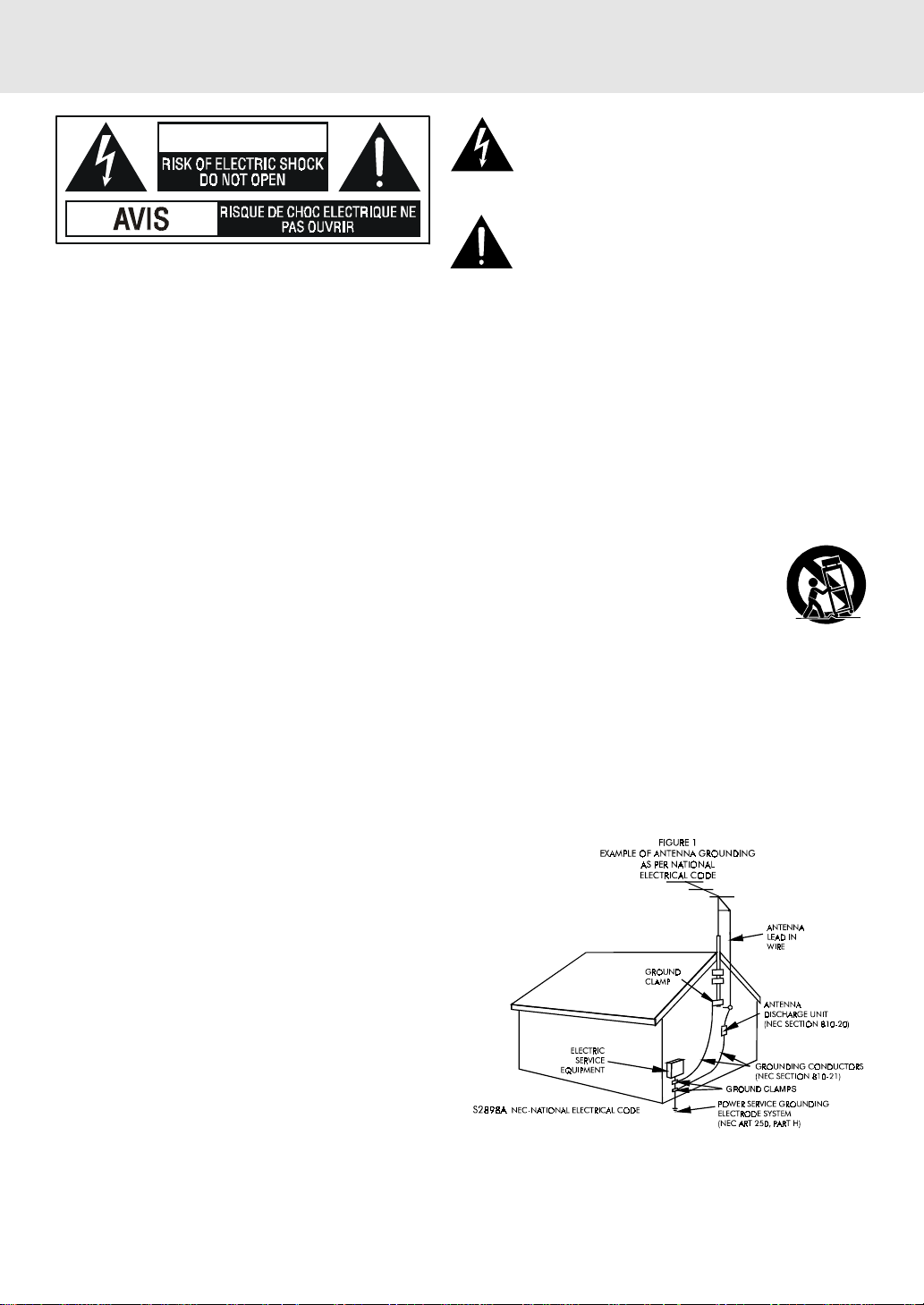
Important Safety Instructions
The lightning flash with an arrowhead symbol, within the
WARNING
WARNING: TO REDUCE THE RISK OF ELECTRIC
SHOCK, DO NOT REMOVE COVER (OR BACK). NO
USER-SERVICEABLE PARTS INSIDE. REFER
SERVICING TO QUALIFIED SERVICE PERSONNEL.
1. Read Instructions - All the safety and operating instructions should be read before the product is operated.
2. Retain Instructions - The safety and operating instructions should be retained for future reference.
3. Heed Warnings - All warnings on the product and in the operating instructions should be adhered to.
4. Follow Instructions - All operating and use instructions should be followed.
5. Cleaning - Unplug this product from the wall outlet before cleaning. Do not use liquid cleaners or aerosol
cleaners. Use a dampl cloth for cleaning.
6. Attachments - Do not use attachments not recommended by the product manufacturer as they may cause
hazards.
7. Water and Moisture - The appliance should not be used near water - for example, near a bathtub,
washbowl, kitchen sink, laundry tub, in a wet basement, or near a swimming pool, and the like.
8. Accessories - Do not place this product on an unstable cart, stand, tripod, bracket, or table. The
product may fall, causing serious injury to a child or adult, and serious damage to the product.
Use only with a cart, stand, tripod, bracket, or table recommended by the manufacturer, or sold
with the product. Any mounting of the product should follow the manufacturer's instructions, and should use
a mounting accessory recommended by the manufacturer.
A Product and Cart Combination Should Be Moved with Care - Quick stops, excessive forece and uneven
surfaces may cause the product and cart combination to everturn.
9. Ventilation - Slots and openings in the cabinet are provided for ventilation and to ensure reliable operation
of the product and to protect it from overheating, and these openings must not be blocked or covered. The
openings should never be blocked by placing the product on a bed, sofa, rug or other similar surface. This
product should not be placed in a built-in installation, such as a bookcase or rack, unless proper ventilation
is provided or the manufacturer's instructions have been adhered to.
10. Power Sources - This product should be operated
only from the type of power source indicated on the
marking label. If you are not sure of the type of power
supply to your home, consult your product dealer or
local power company. for products intended to
operate from battery power, or other sources, refer
to the operating instructions.
11. Grounding or Polarization - This product may be
equipped with a polarized alternating-current line
plug (a plug having one blade wider than the other).
This plug will fit into the power outlet only one way.
This is a safety feature: If you are unable to insert the
plug fully into the outlet, try reversing the plug. If the
plug should fail to fit, contact your electrican to
replace your obsolete outlet. Do not defeat the safety
purpose of the polarized plug.
12. Power-Cord Protection - Power-supply cords should be routed so that they are not likely to be walked on or
pinched by items placed upon or against them, paying particular attention to cords at plugs, convenience
receptacles, and the point where they exit from the product.
13. Nonuse periods - The power cord of the product should be unplugged from the outlet when left unused for
long periods of time.
WARNING: TO PREVENT FIRE OR SHOCK HAZARD, DO
NOT EXPOSE THIS APPLIANCE TO RAIN OR MOISTURE.
equilateral triangle, is intended to alert the user to the
presence of uninsulated "dangerous voltage" within the
product's enclosure that may be of sufficient magnitude
to cause an electric shock.
The exclamation point within the equilateral triangle is
intended to alert the user to the presence of important
operating and maintenance (servicing) instructions in
this owner manual.
E - 1
Page 2
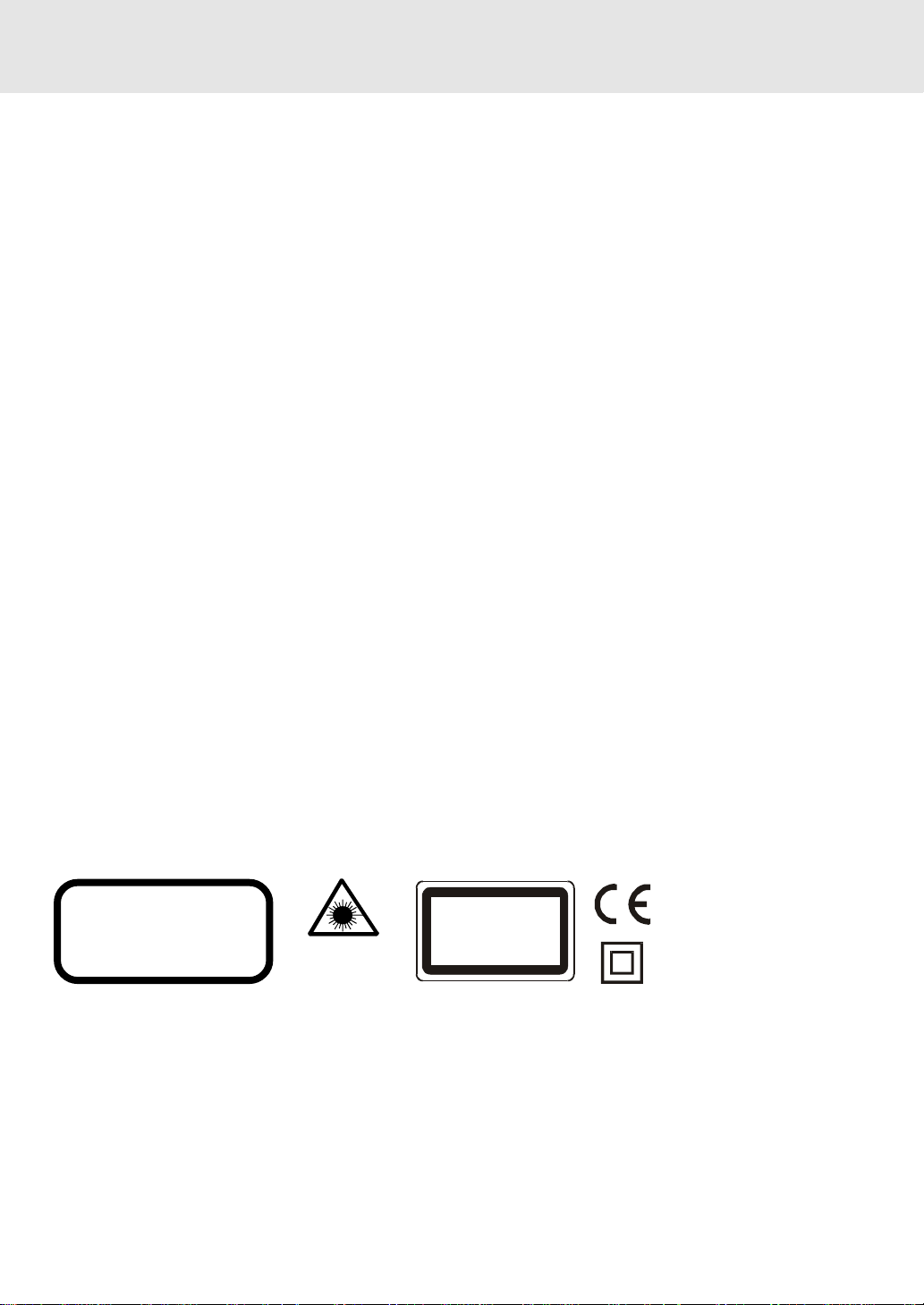
Important Safety Instructions
14. Outdoor Antenna Grounding - If an outside antenna or cable system is connected to the product, be sure the antenna
or cable system is grounded so as to provide some protection against voltage surges and built up static charges.
Article 810 of the National Electrical Code, ANSI/NFPA 70, provides information with regard to proper grounding
of the mast and supporting structure, grounding of the lead-in wire to an antenna discharge unit, size of grounding
conductors, location of antenna-discharge unit, connection to grounding electrodes, and requirements for the
grounding electrode. See Figure 1.
15. Lightening - For added protection for this product during a lightening storm, or when it is left unattended and
unused for long periods of time, unplug it from the wall outlet and disconnect the antenna or calbe system.
This will present damage to the product due to lightening and power-line surges.
16. Power Lines - An outside antenna system should not be located in the vicinity of overhead power lines or other
electric light or power circuit, or where it can fall into such power lines or other electric light or power circuits,
or where it can dall into such power lines or circuits. When installing an outside antenna system, extreme care
should be taken to keep from touching such power lines or circuits as contact with them might be fatal.
17. Overloading - Do not overload wall outlets, extension cords, or integral convenience receptacles as this can
result in a risk of fire or electric shock.
18. Object and Liquid Entry - Never push objects of any kind into this prodcut through openings as they may touch
dangerous voltage points or short-out parts that could result in a fire or electric shock. Never spill liquid of any
kind on the product.
19. Servicing - Do not attempt to service this product yourself as opening or removing covers may expose you
to dangerous voltage or other hazards. Refer all servicing to qualified service personnel.
20. Damage Requiring Service - Unplug this product from the wall outlet and refer servicing to qualified service
personnel under the following conditions.
A. When the power-supply cord or plug is damaged.
B. If liquid has beeen spilled, or objects have fallen into the product.
C. If the product has been expose to rain or water.
D. If the product does not operate normally by following the operating instructions. Adjust only those controls
that are covered by operating instructions as an improver adjustment of other controls may result in damge
and will often require extensive work by a qualified technician to restore the product to its normal operation.
E. When the product exhibits a distinct change in performance - this indicates a need for service.
21. Replacement Parts - When replacement parts are required, be sure the service technican has used
replacement parts specified by the manufacturer or have the same characteristics as the original part.
Unauthorized substitutions may result in fire, electric shock or other hazards.
22. Safety Check - Upon completion of any service or repair to this product, ask the service technician to perform
safety checks to determine that the product is in proper operating condition.
23. Heat - The product should be situated away from heat sources such as radiators, heat registers, stoves or other
products (including amplifiers) that produce heat.
CAUTION
INVISIBLE LASER RADIATION
WHEN OPEN AND INTERLOCKS
DEFEATED.
AVOID EXPOSURE TO BEAM
This product
contains a low power
laser device.
CLASS 1 LASER PRODUCT
APPAREI L À LASER DE CL ASSE 1
PRODUCTO LASER DE C LASE 1
PRODUTO LASER CLAS SE 1
This symbol means that the unit
complies with European safely and
electrical interference directives.
The symbol for Class II (Double
lnsulation)
Notes on Copyright
It is forbidden by law to copy, broadcast, show, broadcast on cable, play in public, rent copyrighted material
without permission.
Apparatus Claims of U.S. Patent Nos. 4,631,603; 4,577,216; 4,819,098 and 4,907,093 licensed for limited
viewing uses only.
DVD video discs are copy protected, and any recordings made from these discs will be distorted. This product
incorporates copyright protection technology that is protected by method claims of certain U.S. patents and
other intellectual property rights owned by Macrovision Corporation and other rights owners. Use of this
copyright protection technology must be authorized by Macrovision Corporation, and is intended for home and
other limited viewing uses only, unless otherwise authorized by Macrovision Corporation. Reverse engineering
or disassembly is prohibited.
E - 2
Page 3
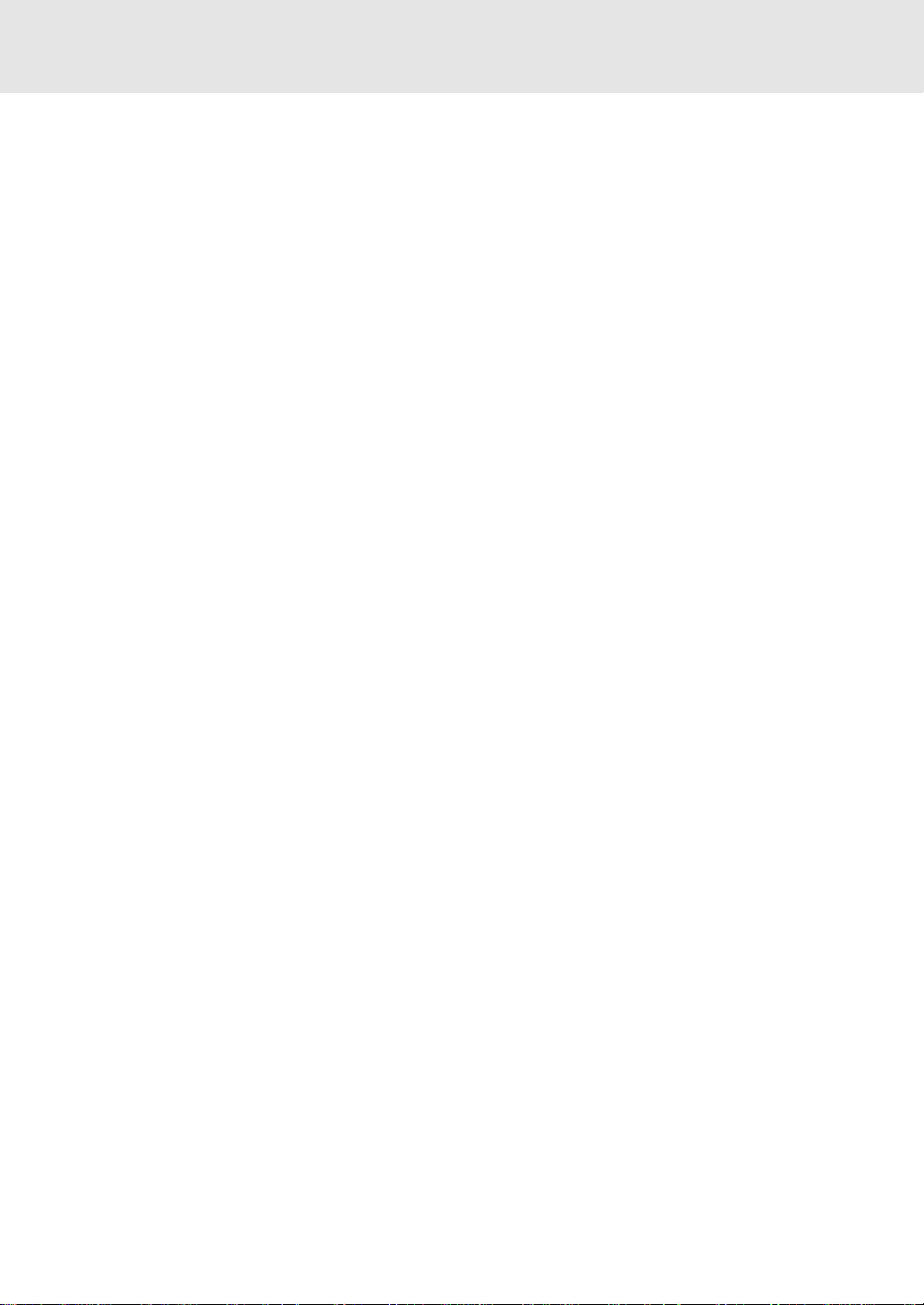
Important Safety Instructions
Precaution for Unit
Security
• Before operation, check if the voltage of the unit is in line with the local voltage.
• Hold the plug of the unit to disconnect it from the mains outlet. Do not pull the power cord.
• When the plug of the unit is connected to the mains outlet, the unit will be still connected to AC even of the power is
turned off.
• Disconnect the plug as soon as liquid or objects enter the unit. The unit cannot be used until being checked by esperts.
• Do not open the cabinet. Laser rays employed by the unit may damage eyes. Any servicing should be done by qualified
service personnel.
Placement
• Plug the unit where ventilation is good enough to prevent overheating.
• Never put the unit in direct sunlight or near heat sources.
• Put the unit horizontally, never put anyu heavy object on the unit.
• To protect the pickup, do not put the unit where there is much dust. If there is dust on the pickup, use a cleaning disc
to clean it.
• Refer to the operation instructions of the cleaning disc you bought.
Condensation
Moisture will appear on the pickup lens in the following case:
• The unit is suddenly moved from a cold place to a warm place.
• The unit is put in a room with a heater, or in cold air from an air - conditioner.
• Use the unit in a humid place. In these cases, the unit cannot work. Unload the disc and leave the unit on
for about one hour evaporates the water.
Cleaning
• Use soft cloth with a little neutral detergent to wipe the cabinet, panel and controls. Never use abrasive paper,
polishing powder or solvent like alcohol and gasoline.
Precaution for Discs
Handling Disc
• To keep the disc clean, do not touch the play sides of the side.
• Do not attach paper or ape to the disc.
• Keep the disc away from direct sunlight or heat sources.
• Store the disc in a disc case after playback.
Cleaning Disc
• Before playback, wipe the disc outwards from the center with clean cloth.
• Do not use any type of solvent such as thinner, benzine, commercially available cleaners or anti-static spray.
E - 3
Page 4

Table of Contents
Important Safety Instruction ..................... 1-3
Disc Formats ................................................ 5
Before You Start ........................................... 6
Using the remote control .......................................... 6
Parts and Functions .................................. 7-9
Remote Control ...................................................... 7-8
Front and Top Panel ................................................... 9
Display ......................................................... 10
Front Panel Display .................................................. 10
Display Information .................................................. 10
Setup ..................................................... 11-15
Connecting your TV ............................................ 11-12
Connecting another source .................................... 12
Connecting a VCR .................................................... 13
Connecting the speakers & subwoofer .................. 14
Positioning the speakers and subwoofer .............. 14
Mounting rear surround speakers .......................... 15
Turning on the Unit and TV ...................................... 15
Power cord connection ........................................... 15
Adjusting the Sound ............................. 16-17
Playing a Disc ....................................... 18-20
Playing Disc ............................................................. 18
Pausing playback (still mode) ............................... 18
Stopping playback ................................................. 18
To skip to a different track ...................................... 18
Fast Foward/Fast Reverse ..................................... 19
Slow-motion play ................................................... 19
Skip (Forward/Reverse) .......................................... 19
Zooming into an image ......................................... 19
Angle selection ....................................................... 20
Audio selection ....................................................... 20
Subtitle selection .................................................... 20
Special Functions ................................. 21-23
Display function (DVD) .......................................... 21
Locating a specific title ......................................... 22
Locating a specific title/chapter/track .................. 22
Locating a specific time ......................................... 23
Angle setting ........................................................... 23
Audio setting .......................................................... 23
Subtitle setting ....................................................... 23
CD / DVD programmable memory ............... 24
DVD programmable memory ................................. 24
Title/Chapter programmed playback ............. 24
CD programmable memory ................................... 24
Track programmed playback ......................... 24
Repeat Playback ........................................ 25
Repeating a title/chapter (DVD) ............................ 25
Repeating a single track/whole disc (CD) ........... 25
Repeating a specific section (DVD) ...................... 25
Playing MP3 and Picture File Disc......... 26-27
Playing a MP3 file disc ............................................ 26
Playing a Picture file disc ....................................... 27
Playing a MP3/Picture file disc ............................... 27
Customizing the Function Settings ........ 28-35
LANGUAGE setting .................................................. 28
VIDEO setting ...................................................... 28-30
TV Shape .............................................................. 28
Video Output ....................................................... 29
Brightness ............................................................ 30
Edges .................................................................... 30
AUDIO setting ..................................................... 31-33
Digital Out ........................................................... 31
L/R speaker .......................................................... 31
Subwoofer ............................................................ 32
Surround Delay ................................................. 32
Center Delay ....................................................... 33
Pink noise ........................................................... 33
RATING setting ................................................... 34-35
Password/Parental lock .................................... 34
Factory Set .......................................................... 35
Radio Operation .................................... 36-37
Language Code List for Disc Language ....... 38
Trouble Shooting Guide ........................... 39
Specifications ............................................. 40
E - 4
Page 5
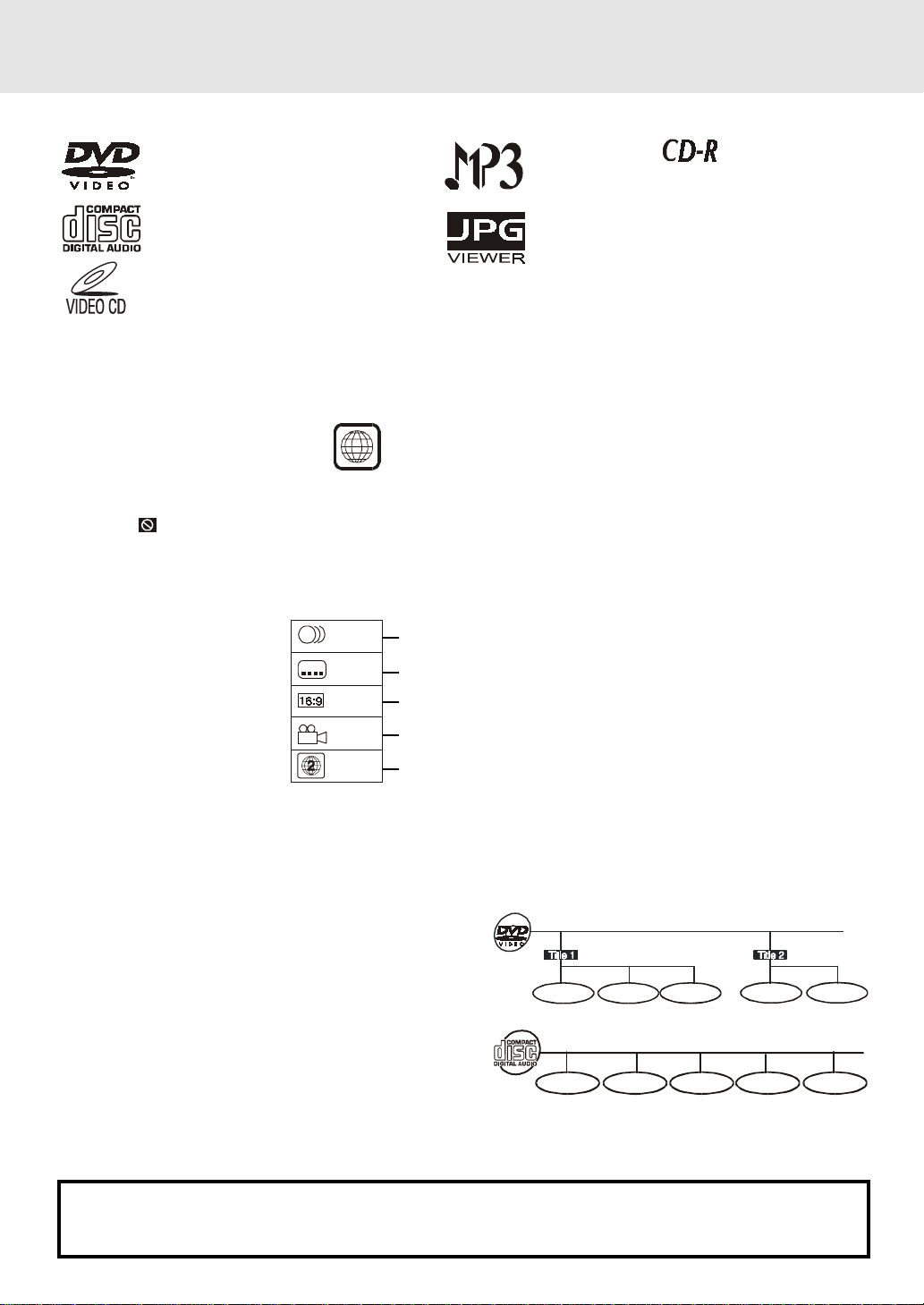
Disc Formats
The unit can playback discs bearing any of the following marks:
DVDs
[8cm(3")/12cm(5”) disc]
Audio CDs
[8cm(3")12cm(5”) disc]
Video CDs
[8cm(3")12cm(5”) disc]
Region Management Information
Region Management Information: This unit is designed and manufactured to respond to the Region Management
Information that is encoded on DVD discs. If the Region number printed on the DVD disc does not correspond
to the Region number of this unit, this unit cannot play that disc.
Compatible
The region number of this unit is 2.
2
Disc Function or Operation that is Not Available
When the symbol appears on the TV screen, it indicates that the function or operation attempted is not
available at that time. This occurs because the DVD disc manufacturer determines the specific functions.
Certain functions may not be available on some discs. Be sure to read the documentation provided with the
disc.
Icons Used on DVDs
Sample lcons
1. English
2
2
2. French
1. English
2. French
Language selections for audio
Language selections for subtitles
Screen aspect ratio
2
Notes:
Multiple camera angles
Region code indicator
• This unit supports 2-channel (L/R) audio and 5.1ch (Multi-channel) MPEG Audio 1/2 (only when the DIGITAL
AUDIO OUT coaxial jack is used for connection). It does not support 7.1 channel MPEG Audio Version 2.0.
• When playing back a CD-G (Graphics) or CD EXTRA disc, the audio portion will be played, but the graphic
images will not be shown.
Title, Chapter and Tracks
• DVDs are divided into “titles” and “chapters”. If the
disc has more than one movie on it, each movie would
be a separate “title”. “Chapters” are sections of titles.
T
Chapter 1 Chapter 1Chapter 2 Chapter 2Chapter 3
• Video and Audio CDs are divided into “tracks”. A
“track” is usually one song on an Audio CD.
Track 1 Track 2 Track 3 Track 4 Track 5
Note :
• Numbers identify each title, chapter, and track on a disc. Most discs have these numbers recorded on them,
but some do not.
Notes on Unauthorized Discs
You may not be able to play back some DVD discs on this unit if they were purchased from outside your
geographic area or made for business purposes.
E - 5
Page 6
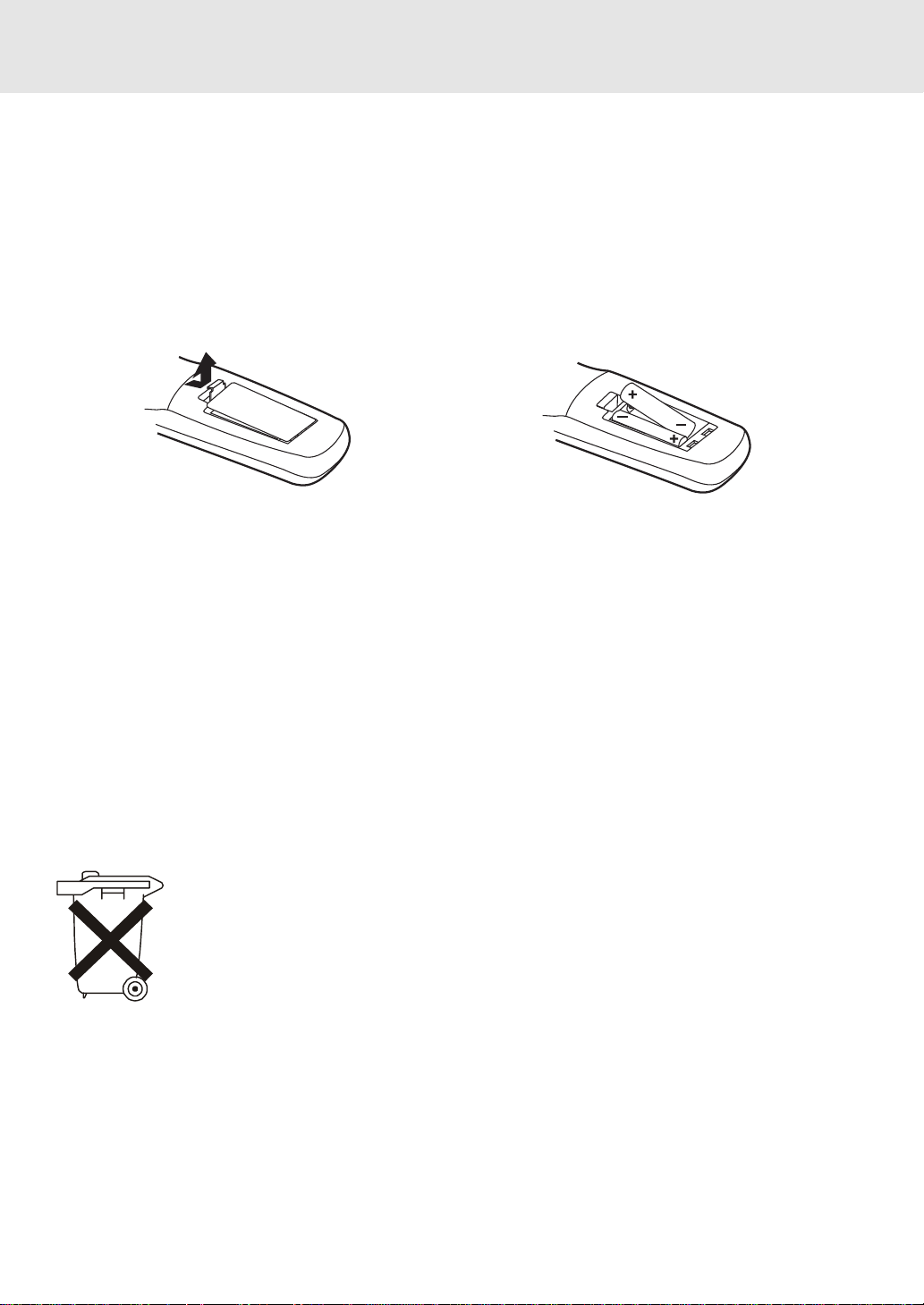
Before Y ou Start
Using the Remote Control
• Point the Remote Control at the REMOTE SENSOR located on the Unit.
• When there is a strong ambient light source, the performance of the infrared REMOTE SENSOR may be
degraded, causing unreliable operation.
• The recommended effective distance for remote operation is about 16 feet (5 meters).
To install Batteries
1.Open the battery door.
Battery Replacement
When batteries become weak, the operating distance of the Remote Control is greatly reduced and you will
need to replace the batteries.
2. Insert two "AA" or UM-3 size batteries.
Notes:
• If the Remote Control is not going to be used for a long time, remove the batteries to avoid damage caused
by battery leakage corrosion.
• Do not mix old and new batteries. Do not mix ALKALINE, standard (CARBON-ZINC) or rechargeable
(NICKEL-CADMIUM) batteries.
• The batteries may last approximately one year depending on how much the remote control is used.
• For the best performance it is recommended batteries be replaced on a yearly basis, or when remote
operation becomes erratic.
• Weak batteries can leak and severely damage the unit.
• Always remove batteries as soon as they become weak.
E - 6
Page 7
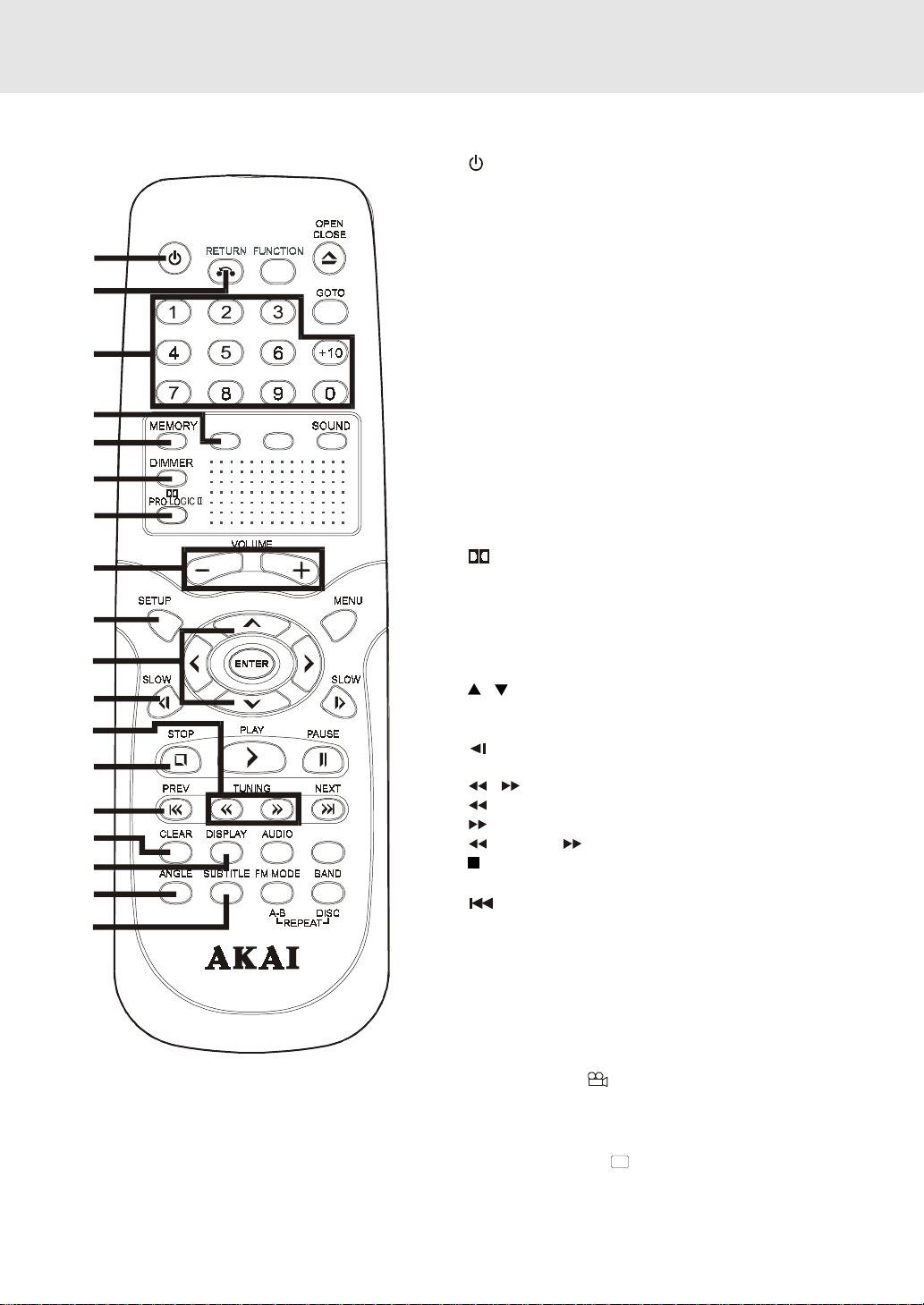
Remote Control
STANDBY/ON
1
2
3
4
5
6
7
8
9
10
11
12
13
14
15
16
17
18
5.1/2.1CH
P.SCAN/
CVBS
Parts and Functions
1) / ON button
Turns the Unit on and puts it in standby mode.
2) RETURN button
Return to the normal operation after using the SETUP
menu.
3) Number (0 - 9) and (+10) buttons
Use when creating programs, and entering a parental
level password. To select numbers over 9, press +10
button and then the second no. for example, to enter 18,
press +10 and then 8.
4) 5.1 / 2.1 CHANNELS button
Switch speaker output to 5.1 channel mode. (All
speakers + subwoofer)
Switch speaker outputs to 2.1 channel. (Front left/right
speakers + subwoofer)
5) MEMORY button
Enter the number of a selected chapter or track.
Enter the number of a selected station.
6) DIMMER button
Turns the display backlight ON and OFF.
7)
PRO LOGIC II button
In AV_IN mode, switches to Dolby Pro Logic mode for
VHS tapes encoded with Dolby Pro Logic.
8) VOLUME (+ / -) buttons
Adjust the volume.
9) SETUP button
Selects the SET UP menu screen.
/ CURSOR buttons
10)
Use to highlight selections on a menu screen and
adjust certain settings.
11) SLOW button
Perform slow reverse playback of DVDs.
12) / TUNING buttons
: Fast reverse playback.
ZOO M
TV MO DE
: Fast forward playback.
TUNING : Scan all available radio stations.
13) STOP button
Stop playback.
14) PREV button
Move reverse through titles, chapters or tracks on a
disc.
Tune to the presetted stations.
15) CLEAR button
Clear input selections and cancel certain playback
functions.
16) DISPLAY button
Change disc status information displayed on the TV.
17) ANGLE button
Switch the camera angle of the video presentation
when scenes with multiple camera angles are recorded
on a DVD.
18) SUBTITLE button
Select one of the subtitle languages programmed on a
DVD.
.....
E - 7
(Continued on next page)(Continued on next page)
(Continued on next page)
(Continued on next page)(Continued on next page)
Page 8
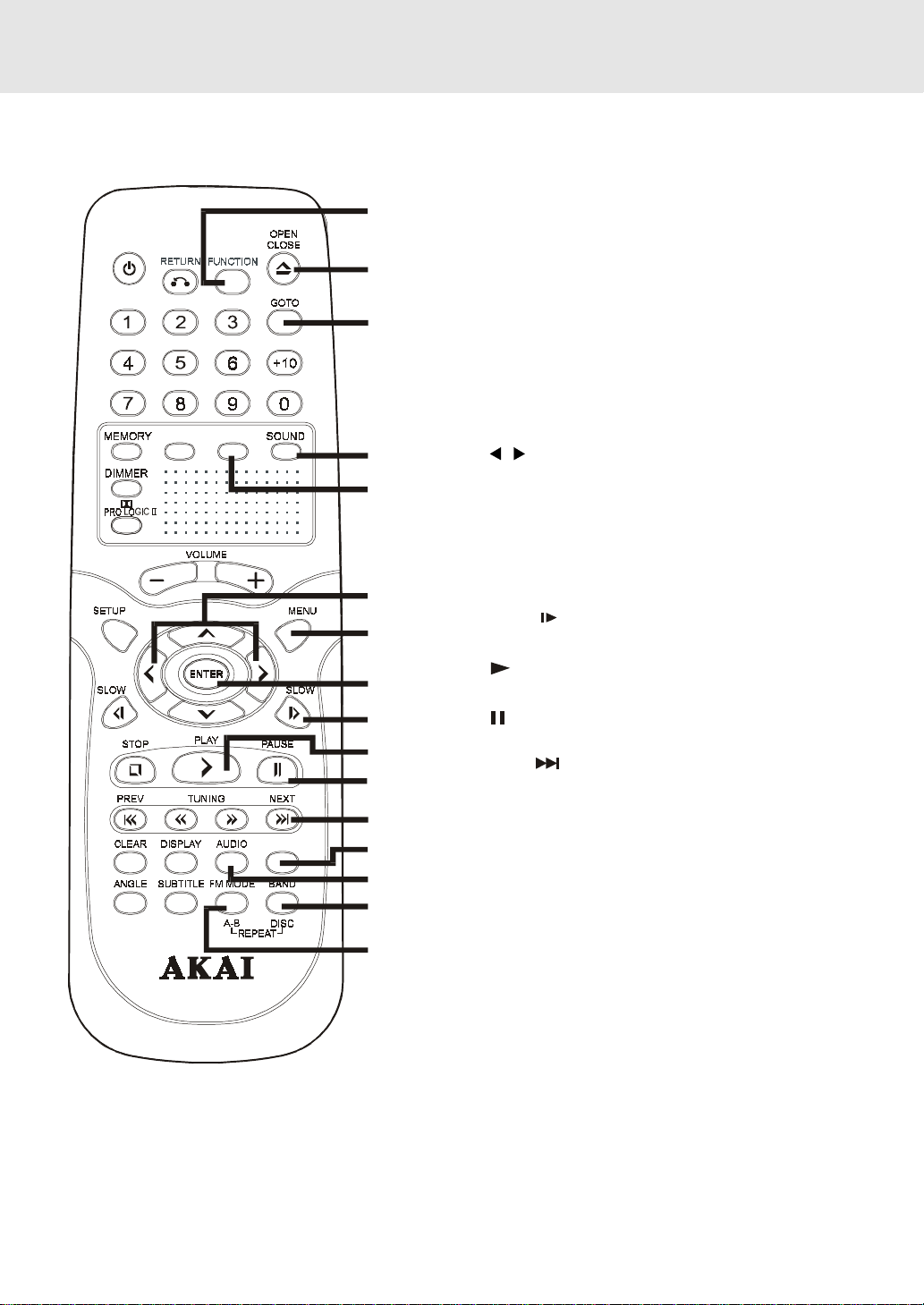
Parts and Functions
Remote Control
STANDBY/ON
5.1/2.1CH
P.SCAN/
CVBS
ZOOM
TV MO DE
19
20
21
22
23
24
25
26
27
28
29
30
31
32
33
34
19) FUNCTION button
Display the FUNCTION screen where you can check or
change various setting.
20) OPEN / CLOSE button
Use to open or close the disc tray.
21) GOTO button
Skip directly to a specific location on a DVD disc.
22) SOUND button
Selects sound balance and tone controls for adjustment
with the cursor buttons.
23) P. SCAN / CVBS button
Changing YUV output to Progressive Scan Video mode
or back to CVBS mode.
/ CURSOR buttons
24)
Use to highlight selections on a menu screen and make
adjust certain settings.
25) MENU button
Open and close DVD's menu.
26) ENTER button
Confirm selections on a menu screen.
27 ) SLOW
Perform slow forward playback of DVDs.
28)
Start playback.
29)
Pause playback, frame advance.
30 ) NEXT
Move forward through titles, chapters or tracks on a disc.
Tune to the presetted stations.
31) ZOOM button
Zoom into an image.
TV MODE button
In stop mode, select whether to output the video signal.
TV shows "AUTO" which means output signal depends
on DVD disc (either NTSC or PAL). TV shows "PAL" or
"NTSC" which means output signal fixed to PAL or
NTSC.
32) AUDIO button
Select one of the audio soundtracks programmed on a
DVD or selects the audio output mode on a AUDIO CD.
33) BAND/REPEAT-DISC button
Switch between AM(MW) or FM.
Repeat chapter or title of a DVD.
Repeat single track or whole CD.
34) FM MODE/REPEAT A - B button
Set FM MODE to FM STEREO for FM stereo sound or to
FM MONO for mono sound.
Perform point-to-point repeat playback on a DVD or CD.
button
PLAY button
PAUSE button
button
E - 8
(Continued on next page)(Continued on next page)
(Continued on next page)
(Continued on next page)(Continued on next page)
Page 9
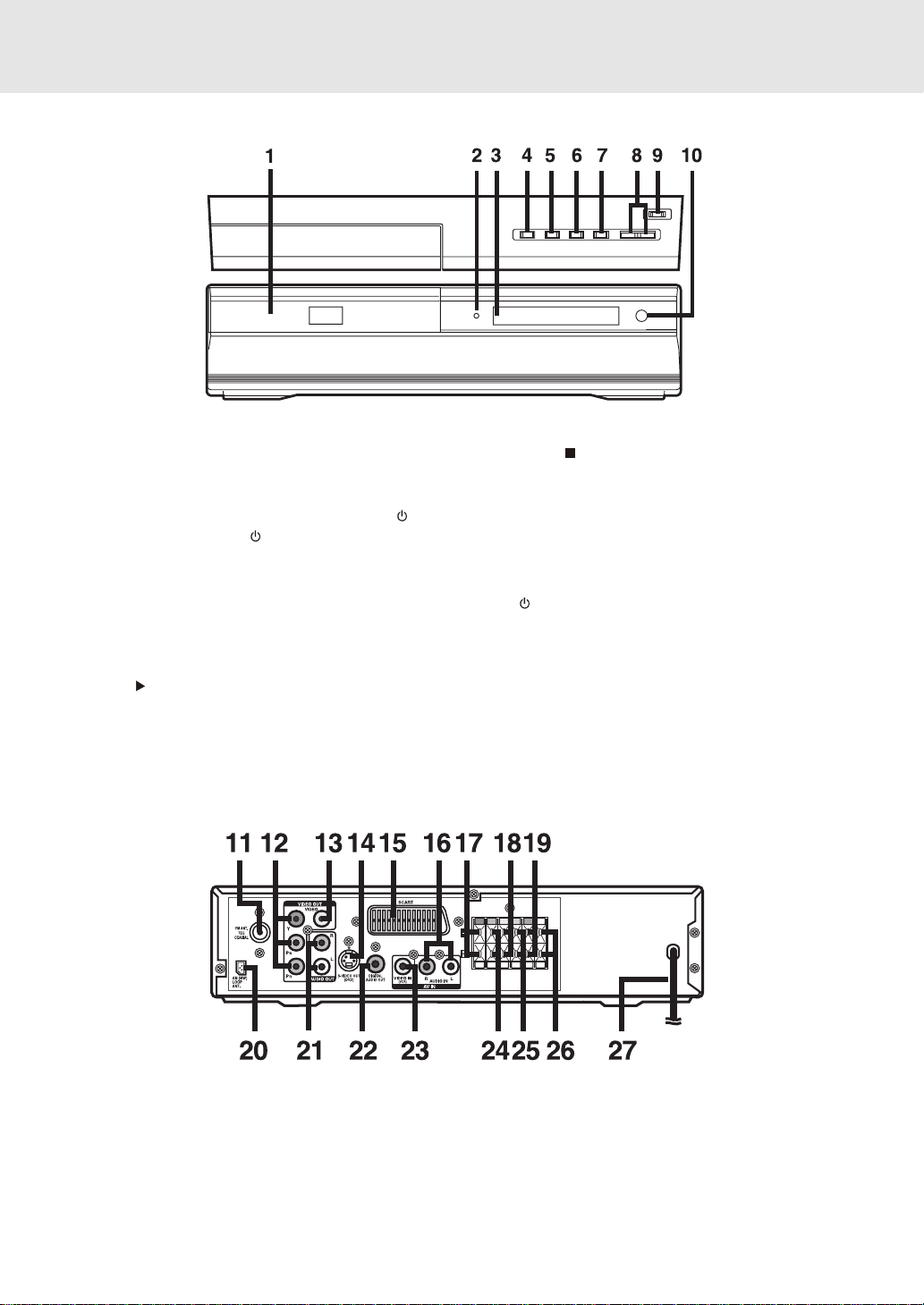
Front and Top Panel
Parts and Functions
1) Disc tray
Open or close tray by pushing OPEN/CLOSE button.
Place a disc on the disc tray, label side up.
2) STANDBY indicator
When the Unit is turned on by pressing the
button. If you press the
control, the Unit will turn off and go into standby
mode. The light will continue to illuminate.
3) Display window
Display system information.
4) OPEN/CLOSE button
Use to open and close the disc tray.
5) PLAY
Note:
Screen saver - If no button is pressed within 2 minutes, the function will active, If you want to return the normal screen,
press any button.
button
/ON button on the remote
/ON
Press to start or resume playback
6) STOP
Stop playing a disc.
7) FUNCTION button
Select the source.
8) VOLUME controls
Change the loudness of the sound from the speakers
connected to the Unit.
9)
Turn the power on or off.
10 ) Remote sensor
Receive the remote control unit signals.
button
/ON button
Rear Panel
11) FM ANTENNA jack
12) COMPONENT VIDEO jacks (Y, P
13) VIDEO OUT jack
14) S-VIDEO output jack
15) SCART socket
16) Left/Right AUDIO IN jacks
17) Right FRONT speaker terminals
18) SUBWOOFER terminals
19) Left REAR speaker terminals
B/CB, PR/CR)
20) AM(MW) LOOP ANTENNA terminal
21) Left/Right AUDIO OUT jacks
22) DIGITAL AUDIO OUT jack
23) VIDEO IN (VCR) jack
24) Right REAR speaker terminals
25) CENTER speaker terminals
26) Left FRONT speaker terminals
27) Power cord
E - 9
Page 10

Front Panel Display
Display
MEMORY indicator
Displayed during
programmed
playback.
DOLBY DIGIT AL
indicator
Displays while Dolby
Digital sound
processing is being
performed or when the
loaded disc contains
Dolby Digital sound
PRO LOGIC II indicator
When PRO LOGIC sound is
selected in AV-IN mode, the
light will illuminate.
ANGLE indicator
Appears when multiple camera
angles are recorded in the
section of the DVD that is
currently playing.
OPERA TION indicator
Indicates the operation
status of the disc and Unit.
REPEAT 1 and A-B
playback indicators
Displayed during
repeat playback.
STEREO indicator
Tune into a station.
"((ST))" will appear
when an FM
broadcast is in
stereo.
Display Information
The DVD displays the information shown below on the TV screen and on the Unit's DVD display depending
on the operation status.
Display Examples
If no disc is loaded
when the Main Unit
is switched on.
Tray open
TV Screen
No Disc
Unit Display
Remarks
"
1)There is no disc in the tray.
2) The disc type is not playable in this Unit.
3) The disc is not loaded correctly (upside-down, etc.)
" appears when the tray is closed and:
Tray closed
Loading
Stopped
Playing
Paused
Fast forward
Fast reverse
Slow
Repeat A - B
Close
Loading...
Stop
Play
Pause
x 2
x 2
1/2
/
Rep A- Rep A-B
A-B
The display changes to show
other indicators (total time, etc.)
Freezes the image on the screen or pauses audio playback.
The display changes to show other indicators (total
time, etc.)
Does not function for Audio CDs.
Repeat a specific section.
The operation is not permitted by the DVD Unit or the
disc.
Region (Local) Number Error Indicator
If the region (local) number of the disc that you attempt to play differs from the region number of the Unit. "Invalid Region"
appears on the TV screen. (The disc cannot be played).
E - 10
Page 11
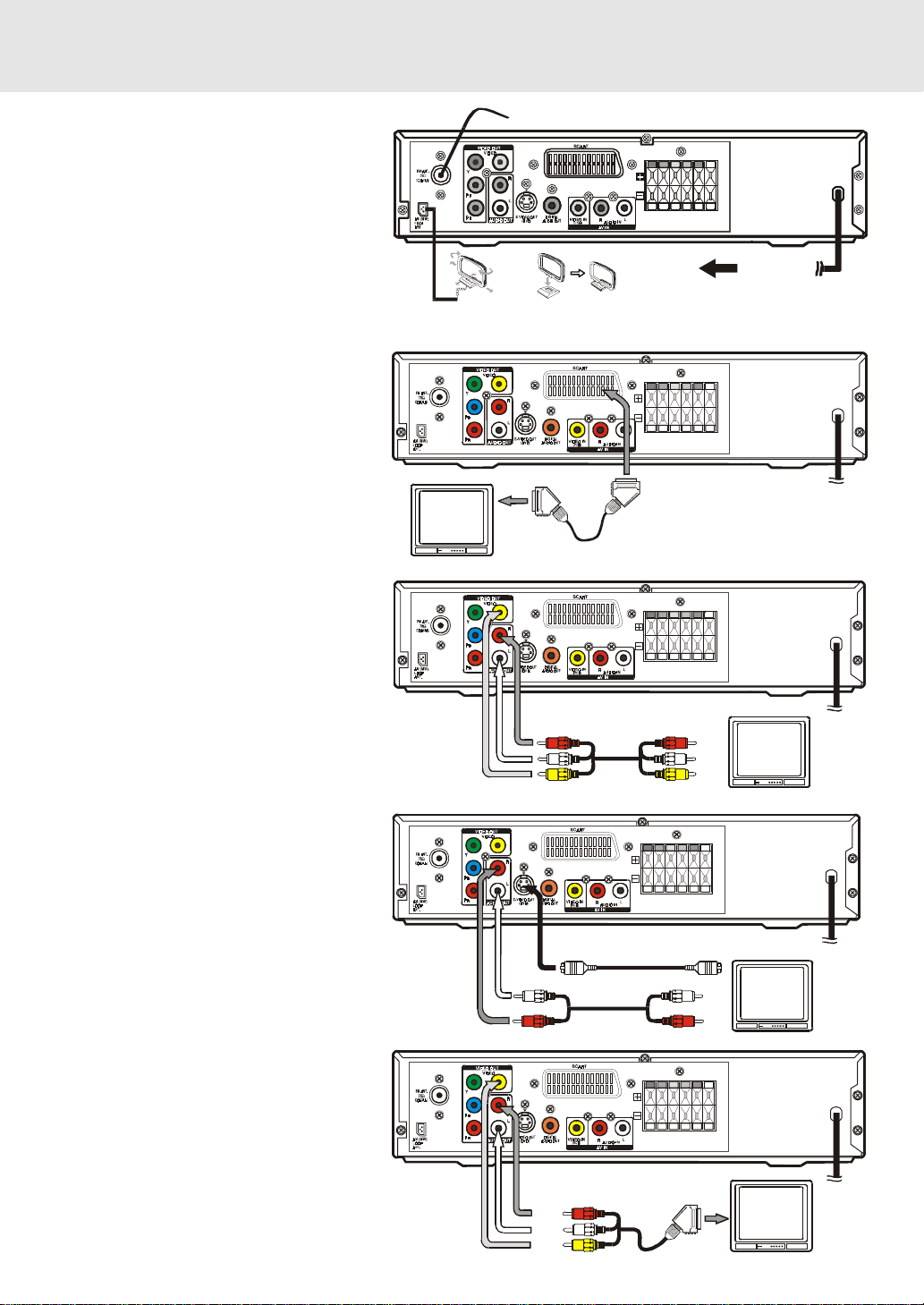
Setup
For better reception
FM
Connect FM antenna (included) to the FM
ANTENNA jacks.
AM(MW)
Connect the loop antenna (included) to
the AM(MW) LOOP ANTENNA terminals.
A.Connecting your TV
The unit can be connected to your TV in
several different ways, depending on the
design of your TV.
SCART cable
Use the SCART cable (not supplied),
connect the SCART cable from the unit to
your TV.
or
RCA Audio/Video cable
Use the Audio/Video cable (not supplied).
Connect the VIDEO OUT and left/right
AUDIO OUT jacks on the unit to the VIDEO
IN and left/right AUDIO IN jacks on your TV.
FM antenna
To wa ll outle t
AM(MW) LOOP ANTENNA (SUPPLIED)
To wall outlet
SCART cable (not supplied)
or
S-Video cable
Use an S-Video cable (not supplied) and the
Audio cable (not supplied).
1. Use an S-Video cable to connect the SVIDEO (DVD) jack on your unit to the SVIDEO IN jack on your TV.
2. Next, use the Audio cable to connect the
left/right AUDIO OUT jacks on the unit to
the left/right AUDIO IN jack on your TV.
or
3 Phono/Scart cable
Use the 3 phono/Scart cable (supplied).
Connect the VIDEO OUT and left/right AUDIO
OUT jacks on the unit and Scart to your TV.
E - 11
Audio/Video cable (not supplied)
S-Video cable (n ot su pp lie d)
Audio cable
(not supplied)
3 Phono/Scart cable
(re d)
(w h ite)
(yello w )
(supplied)
To wall
(red)
(w h ite )
(yellow)
(w h ite )
(red)
(continued to next page)(continued to next page)
(continued to next page)
(continued to next page)(continued to next page)
outlet
T o wall
outlet
To wall
outlet
Page 12
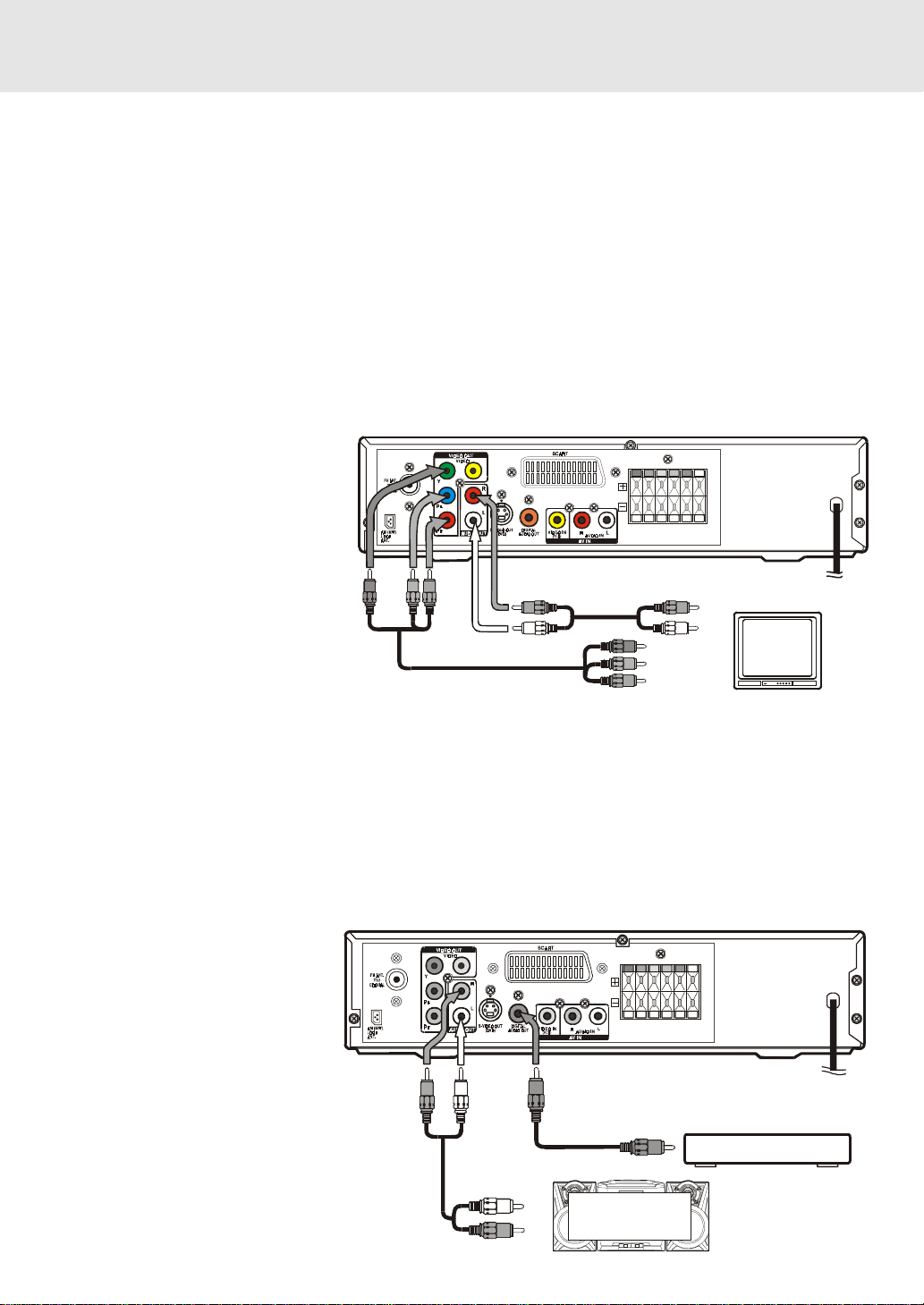
Setup
or
Component video outputs (DVD)
Some TVs or monitors are equipped with component video inputs.
Using the Audio cable (not supplied), connect the left/right AUDIO OUT jacks on your Unit to the left/right AUDIO IN jacks
on your TV and the Component video cable (not supplied), connect the Green plug Y VIDEO OUT jack on your Unit
to Y VIDEO IN jack on your TV, the Blue plug P
and the Red plug PR/CR VIDEO OUT jack on your Unit to PR/CR VIDEO IN jack on your TV to view the higher quality
picture playback.
Progressive outputs (DVD)
Some TVs or monitors are equipped with component video inputs that are capable of reproducing a progressively
scanned video signal.
Using the Audio cable (not supplied), connect the left/right AUDIO OUT jacks on your Unit to the left/right AUDIO IN jacks
on your TV and the Component video cable (not supplied), connect the Green plug Y VIDEO OUT jack on your Unit
to Y VIDEO IN jack on your TV, the Blue plug P
and the Red plug PR/CR VIDEO OUT jack on your Unit to PR/CR VIDEO IN jack on your TV to enjoy highest quality picture
with less flicker.
Press the SETUP button and select
Video Output to YUV (see page 29).
Connect the component video cable
to TV, press the P. SCAN button on
the remote control when DVD is
stopped. "P. SCAN" display. You can
select the output signal for better
picture quality.
Attention:
• When progressive output is
ctivated, no video signal output
from S-video and RCA (CVBS)
video jacks.
• Make sure your TV supports
progressive scan component video signal, press the P. SCAN button repeatedly until "CVBS" is displayed to go
back to CVBS video signal.
Notes :
• Connect the Unit to your TV directly. If you connect the Unit through a VCR, the playback picture will be distorted
because DVD discs are copy protected.
• When you connect the Unit to other equipment, be sure to turn off the power and unplug all of the equipment from
the wall outlet before making any connection.
• Refer to the instruction manual of the connected equipment as well.
B/CB VIDEO OUT jack on your Unit to PB/CB VIDEO IN jack on your TV
B/CB VIDEO OUT jack on your Unit to PB/CB VIDEO IN jack on your TV
To Y
VIDEO
OUT
To
BR
P/C
VIDEO
OUT
Component video cable
To
RR
P/C
VIDEO
OUT
(not supplied)
Audio cable (not suppli e d)
To P VID E O IN
To P VID E O IN
(red)
(w h ite)
To Y VIDEO IN
/C
B
B
/P
R
R
T o wall outlet
B.Connecting another source
Analogue connection
Using the Audio cable (not supplied),
connect the left/right AUDIO OUT jack
on your Unit to the AUDIO IN jac k.
Digital connection
Using the Coaxial Digital Audio cable
(not supplied), connect the DIGITAL
AUDIO OUT on your Unit to the
DIGIT AL A UDIO IN jack on your another
equipment.
Listening to another audio
equipment
1.T urn on the Unit.
2.Turn on your audio equipment and
follow the instructions included with it
to select the AUDIO IN or DIGITAL IN
function.
(red) (white)
Audio cable
(not supplied)
E - 12
Coaxial digital audio cable
(not supplied)
(wh ite)
(red)
Amplifier of
stereo system, etc.
(not included)
To wall outlet
Audio eq uipment with digital
audio input jack
(continued to next page)(continued to next page)
(continued to next page)
(continued to next page)(continued to next page)
Page 13
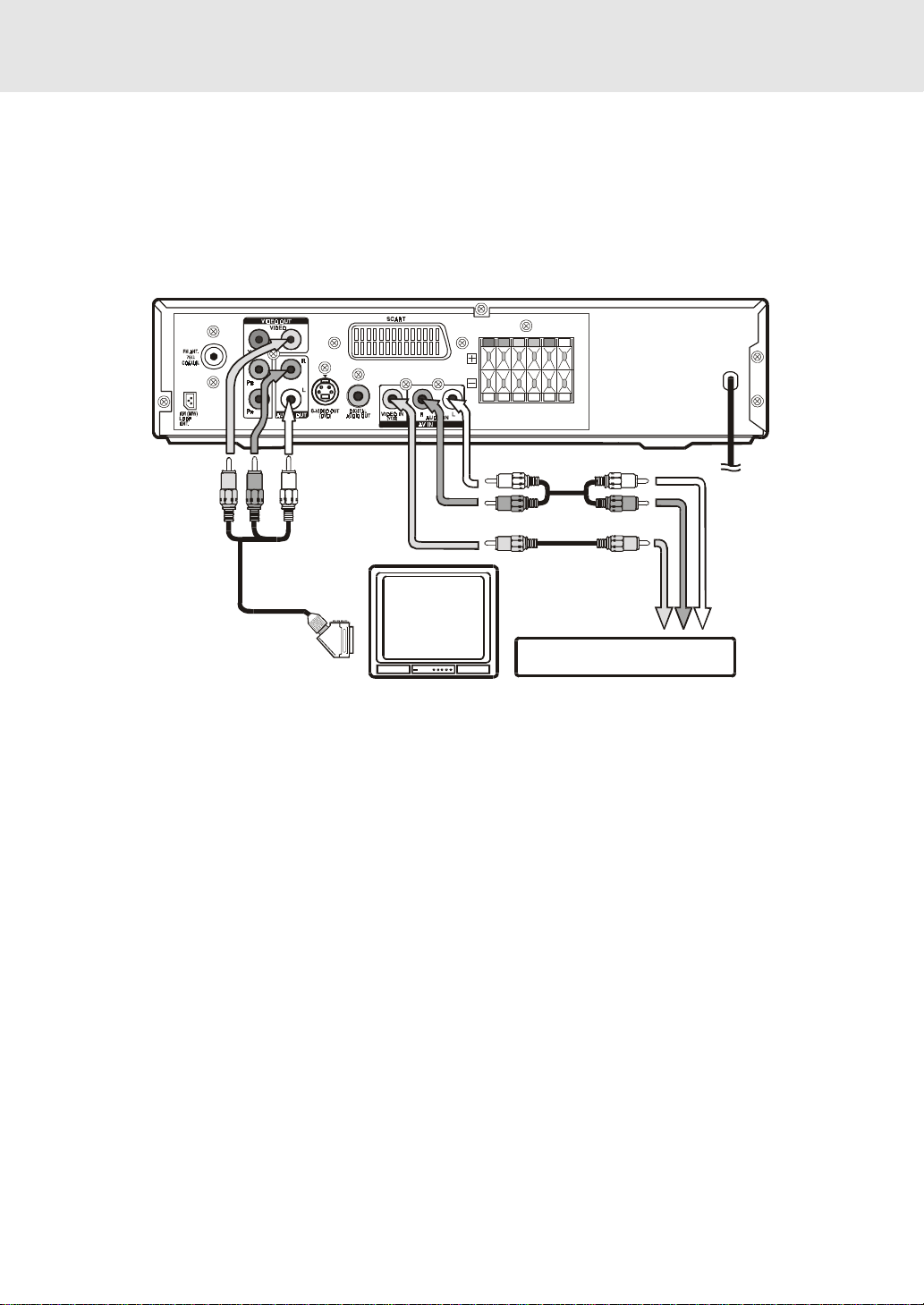
Setup
C. Connecting a VCR
1. Using the supplied 3 phono/scart cable, connect the yellow plug from VIDEO OUT jac k on your Unit to VIDEO IN jack on y our TV,
connect the scart socket on your TV. If you want the sound come from the speak ers of the Main Unit, you need not to connect
these left and right Audio cable from the Main Unit.
2.Using the Video cable (not supplied), connect the VIDEO IN (VCR) jack on y our Unit to VIDEO OUT jack on your VCR.
3.Using the Audio cable (not supplied), connect the left/right AUDIO IN jacks on your Unit to the AUDIO OUT jacks on y our VCR.
• An adaptor can be bought locally to connect the round RCA-style plugs to a scart socket. F or the TV get a scart INPUT
adaptor. For the VCR get a scart OUTPUT adaptor.
(red)(ye llow) (w h ite )
3 phono/scart cable
(supplied)
Audio cable (not supplied)
(white )
(red)
Video cable (not supplied)
(ye llo w)
To wall
outlet
VCR
Watching a DVD
1.T urn on the Unit, use the FUNCTION button on the remote control or the front panel to select "DVD".
2.T urn on your TV and f ollow the instructions included with it to select VIDEO function which is correspond to the VIDEO IN
jack you need connected with the Main Unit.
Watching a Videotape
1.T urn on the Unit, use the FUNCTION button on the remote control or the front panel to select "A V_IN".
2.Turn on your TV and follow the instructions included with it to select VIDEO function which corresponds to the VIDEO IN jac k
that is connected with the Main Unit.
3.T urn on the VCR and follo w the instructions included with it to play the videotape.
Notes:
• If you want sound from the Unit and sound from equipment connected to it (see previous page) to come only from the speakers
of the Unit, do not connect the left and right audio plugs from the Unit to your TV.
• Sound from the VCR or other external equipment will not be heard from the tele vision if you connect the television with a scart
to scart cable. This is because the scart connector on the DVD amplifier Unit only carries output from the D VD play er part.
• If VCR A udio is mono, surround speak ers sound level will be lo w or absent.
T o hear the sound from television pr ogrammes through the Unit
Sound from the television does not go to the speakers of the D VD amplifier Unit with the suggested connections. T o hear sound f rom
television programmes through the D VD amplifier's loudspeakers y ou need to use your video recorder as a television tuner . T o do
this follow these steps:
1.Connect up the VCR as above in "Connecting a VCR". If your tele vision does not have the round (RCA-style) connectors you
can get an RCA to scart input adapter.
2.Press the FUNCTION button on the DVD Amplifier Unit to get A V_IN mode, shown on the front panel display .
3.On the television, select the AV or scart input channel for the D VD amplifier Unit.
4.On the VCR, select the television programme you want to watch.
5.On the DVD amplifier Unit select normal stereo or Pro Logic decoder modes according to your preference.
• Please refer to the A V_IN rows of the tab le on page 17 describing which speakers the sound will come out of.
• When using the VCR as a tele vision tuner, y ou cannot watch one programme while recording another .
E - 13
Page 14

Setup
D.Connecting the speakers &
subwoofer
The speaker cords have been color-coded to
simplify connection. Just plug the POSITIVE
(+) and NEGATIVE (-) ends of each speaker
wire into the corresponding jacks on the rear
of the Unit, matching the color tube on the end
of the speaker wire to the color-coded
connector.
+
FRONT (RIGHT)
REAR (RIGHT) REAR (LEFT) FRONT (LEFT)
IMP. 6 ohm
RIGHT LEFT
FRONT FRONTREAR REAR
+
SUBWOOFER CENTER
IMP. 6 ohm
IMP. 3 ohm
To wall outlet
E. Positioning the speakers and subwoofer
FRONT SPEAKERS
Placeon bothsides of
the TV,equaldistances
apart.
SUBWOOFER
Can be placedanywhere.
SUBWOOFER
CENTER
PlaceonthetopoforbelowtheTV.
REAR SPEAKERS
Placeright besideor slightly behind
yourlistening position,anda little
higherthan yourears.
CENTER
E - 14
(continued to next page)(continued to next page)
(continued to next page)
(continued to next page)(continued to next page)
Page 15

Setup
Mounting rear surround speakers
1) Mark the correct mounting position on the wall.
2) Insert a fixing screw(s) at the marked position on the wall.
3) Align the slot hole(s) of the speaker over the screw and pull the speaker downward until it is firmly hooked.
Turning on the Unit and TV
1)Press the /ON button to turn the Unit ON, or
2)Press the
while the Unit is in standby mode.
3)Turn on the TV by pressing its POWER button.
4)Select the channel on your TV corresponding to the VIDEO IN jack that the Unit is connected to. See TV User
guide for more information.
• If you have connected the Unit successfully, the DVD logo (start-up picture) will appear on your TV screen.
/ON button on the remote control or the FUNCTION button or the PLAY button to turn on the Unit
Power cord connection
• Make sure that all the components and speakers are connected correctly.
• Be sure the AC power cord is disconnected and all functions are off before making connections.
• When you are not going to use the Unit for a long period of time, disconnect the power cord.
E - 15
Page 16

Adjusting the Sound
To adjust the surround sound balance while Dolby Digital and Pro Logic II decoding
is in effect
Use the remote control to make the following changes to speaker balance:
Front speaker (left)
• Press the SOUND button repeatedly to display
the sound level. It will show on the display of the Unit.
Front speaker (right)
• Press the SOUND button repeatedly to display
the sound level. It will show on the display of the Unit.
Center speaker
• Press the SOUND button repeatedly to display , then press the or CURSOR button to adjust
the sound level. It will show on the display of the Unit.
Rear speaker (left)
• Press the SOUND button repeatedly to display , then press the or CURSOR button to adjust
the sound level. It will show on the display of the Unit.
Rear speaker (right)
• Press the SOUND button repeatedly to display , then press the or CURSOR button to adjust
the sound level. It will show on the display of the Unit.
Subwoofer
• Press the SOUND button repeatedly to display
the sound level. It will show on the display of the Unit.
Note :
• If you do not press any button within a few seconds, the display will return to normal.
To adjust the sound quality
Press the SOUND button repeatedly to select an equalization mode (BASS and TREBLE). Press the or
CURSOR button to adjust the sound level.
BASS : the low range of sounds
TREBLE : the high range of sounds
Bass and treble control the sound from the front left and right speakers.
, then press the or CURSOR button to adjust
, then press the or CURSOR button toadjust
, then press the or CURSOR button to adjust
Dolby Digital
Dolby Digital is a sound system developed by Dolby Laboratories Inc. that gives movie theatre ambience to audio output when the
Unit is connected to a Dolby Digital 5.1 channel processor or amplifier.
This Unit automatically recognizes DVDs that have been recorded with Dolby Digital.
Not all Dolby Digital sources are recorded with 6 channels.
Some sources marked Dolby Digital may be recorded in Dolby Surround, a 2 channel system. Look for this
logo on your DVD Unit.
Dolby Pro Logic II
an advanced, high-purity matrix surround decoder that extracts the spatial properties of the original recording
without adding any new sounds or tonal colorations.
Movie Mode (MOVIE)
The Movie mode in Pro Logic II is very similar to that of the original Pro Logic decoder. The main difference is that it has stereo surround
channels and no surround filter, unlike Pro Logic which has a mono surround channel and a 7 kHz surround filter. Movie mode is
the standard required for all A/V systems. When an autosound unit has a video screen, it is also considered an A/V system. It can
be called simply "Pro Logic II".
Music Mode (MUSIC)
The Music mode offers users some flexibility to control the end results to their own taste. Music mode should not be used with THX
audio processing mode. Music mode is recommended as the standard mode for autosound music systems (without video), and is
optional for A/V systems. It is recommended that Music mode be identified as the "Music" version of Pro Logic II, to distinguish it from
the Movie mode.
Matrix Mode (MATRX)
The Matrix mode is the same as the Music mode except that the directional enhancement logic is turned off. It may be used to enhance
mono signals by making them seem "larger". The Matrix mode may also find use in auto systems, where the fluctuations from poor
FM stereo reception can otherwise cause disturbing surround signals from a logic decoder. The ultimate "cure" for poor FM stereo
reception may be simply to force the audio to mono.
creates five full-bandwidth output channels from two-channel sources. This is done using
E - 16
(continued to next page)(continued to next page)
(continued to next page)
(continued to next page)(continued to next page)
Page 17

Adjusting the Sound
Pro Logic Emulation Mode (PL II and EMU)
The Pro Logic emulation mode offers users the same robust surround processing as original Pro Logic, in case the source content
is not of optimum quality, or if there is a desire to hear the program more "as it used to be". When this mode is used, it is called Pro
Logic, as before. There is no "Pro Logic I" mode. The Pro Logic emulation mode is optional. Dolby does not require PLII products
to use the original Pro Logic decoding algorithm. However, if the DSP contains the original Pro Logic code, and if the product maker
would like to use it, this is quite acceptable and even encouraged. A product must not offer both original Pro Logic and the Pro Logic
emulation mode.
DTS and DTS Digital Out are trademarks of Digital Theater Systems, Inc.
This Unit does not decode DTS Digital Surround signal.
To enjoy DTS Digital SurroundTM playback, an external 5.1 channel DTS Digital SurroundTM decoder system must be
connected to the DIGITAL AUDIO OUT jack of the Main Unit.
Manufactured under license from Dolby Laboratories.
'Dolby' , 'Pro Logic' and the double-D symbol are trademarks of Dolby Laboratories.
"DTS" and "DTS Digtial Out" are trademarks of Digital Theater Systems, Inc.
To select the listening channel
1.When the disc is stopped, you can press the 5.1/2.1 CH button on the remote control to select different speakers
output status shown on below table.
2.At AV IN function mode, you also can press the
PRO LOGIC II (indicator on the front panel of display will illuminate).
3.You can active or off subwoofer output by setup menu.
Notes:
• The wording "2.1 CH" will be corresponded to the audio/sound output from Front Left and Front Right speak ers
plus the Subwoofer.
• 5.1/2.1 CH button is no response to JPG CD-ROM or JPG/MP3 CD-ROM. Please select 5.1/2.1 CH output
before putting such CD-ROM.
• Dolby Digital 5.1 CH will not be activated on Pro Logic II.
PRO LOGIC II button repeatedly on the remote control to select
The following table shows which speakers are working in the various modes.
L/R
FUNCTION DIS CS
DVD /
DVD MODE
TUNER --- --- --- --- 2.1 2.1 2.1 2.1 2.1
AV_IN ---
MP 3
PCM
DVD
5.1 / 2.1
CH Button
5.1 CH
CD
2.1 CH
5.1 CH --- --- 5.1 5.1 5.1 5.1 5.1
2.1 CH --- ON 2. 1 2.1 2.1 2.1 2.1
5.1 CH
2.1 CH
---
SPEAKER
(SMALL/
LARGE)
SMALL ON 5.1 5.1 5.1 5.1 5.1 or 2.1
LARGE ON 5.1 5.1 5.1 5.1 5.1 or 2
--- O F F 5 5 5 5 5 or 2
SMALL ON 2.1 2.1 2.1 2.1 2.1
LARGE ON 2 2 2 2 2
--- O F F 2 2 2 2 2
--- --- OFF 2 2 2 2 2
--- ON 5.1 5.1 5.1 5.1 5.1
--- OFF 5 5 5 5 5
SMALL ON 2.1 2.1 2.1 2.1 2.1
LARGE ON 2 2 2 2 2
--- OFF 2 2 2 2 2
SMALL ON 5.1 5.1 5.1 5.1 5.1
LARGE ON 5.1 5. 1 5.1 5.1 5.1
--- OFF 5 5 5 5 5
SUB-
WOOFER
ON/OFF
EMU MATRIX MUSIC MOVIE BY PASS
5.1- Represents FRONT LEFT/RIGHT, REAR LEFT/RIGHT, CENTER speakers and SUBWOOFER
2.1- Represents FRONT LEFT/RIGHT speakers and SUBWOOFER
5- Represents FRONT LEFT/RIGHT, REAR LEFT/RIGHT and CENTER speakers
2- Represents FRONT LEFT/RIGHT speakers
Dolby Pro Logic II Selection
Dolby Pr o
Logic II not
applied on
Tuner, MP3
and PCM
DVD.
E - 17
Page 18

DVD CD
Basic playback
VCD
Playing a Disc
This owner’s manual explains the basic instructions of this DVD Unit. Some DVD discs are
produced in a manner that allows specific or limited operation during playback. As such, the
DVD Unit may not respond to all operating commands. This is not a defect in the D VD Unit. Refer
to the instruction notes of discs.
“ ” may appear on the TV screen during operation. A “ ” means that the desired
operation is not permitted by the DVD Unit or the disc.
Playing a Disc
1.Press the /ON button on the front panel or press the /ON button on the remote control to turn on the Unit while
the Unit is in standby mode, press the FUNCTION button to select DVD mode.
See CUSTOMIZING THE FUNCTION SETTINGS (page 28 to 35) before proceeding to step 2.
2.Press the
3.Place the disc on the disc tray with the label side up.
4.Press the
It takes a short while for your Unit to load the disc. After loading, for some discs, the Unit will automatically start
playback of the disc.
5. Press the
Notes:
• Use the
may damage the Unit.
• Let the disc tray open completely before removing the disc. Press the OPEN / CLOSE button to close the disc
tray after you remove the disc.
• Some Video CD are recorded with PBC (Playback Control), a menu with recorded contents may appear on the
TV if you have turned the PBC on. You can make your selection according to its PBC menu. Press the MENU
button on the remote control to turnPBC on and off anytime during you are playing back a Video CD.
OPEN / CLOSE button. The disc tray opens.
OPEN / CLOSE button. The disc tray closes.
PLAY button.
OPEN / CLOSE button on the front panel to open or close the disc tray. Do not push the disc tra y or y o u
Pausing playback (still mode)
Press the II PAUSE button. To resume normal playback, press the PLAY button.
Stopping playback
Press the STOP button at the location where you want to interrupt playback. To resume playback at the position
where the disc was stopped, press the
If you press the
T o skip to a different trac k
the disc to the beginning.
• Press the PREV button on the remote once to skip to the start of the previous track.
• Press the NEXT button on the remote to skip to the next track.
• For audio CD disc, use the number buttons (remote control only) to jump straight to that track number.
STOP button twice, the Unit’s memory will be cleared and pressing the PLAY button will reset
PLAY button.
E - 18
(continued on next page)(continued on next page)
(continued on next page)
(continued on next page)(continued on next page)
Page 19

Playing a Disc
Fast Forward/Fast Reverse
1.Press the TUNING or TUNING button when a disc is pla ying.
• The disc begins fast scan at x2 speed.
• Four speeds are available. Each time TUNING
button is pressed, the speed of fast scan changes in the following
sequence:
2.Press the
Slow-motion play
1.Press the SLOW or SLOW button in the play mode.
• Two speeds are available. Each time SLOW or SLOW button is pressed, the speed of slow-motion
playback changes in the following sequence:
2. Press the
PLAY button when you reach the desired point to resume playback at normal speed.
DVD
PLAY button to return to the normal playback speed.
SKIP (Forward / Reverse)
While you are playing a disc, press the NEXT button of the remote to move to the beginning of the next chapter
or track. Press the PREV button of the remote to move to the previous chapter or track and automatically start
playing it.
DVD CD
or TUNING
DVD CD
VCD
VCD
Zooming into an image
While a disc is playing, press the ZOOM/NTSC/PAL button.
• While an image is zoomed, you can use , , and button to shift the view and display the part you want.
• To return to the normal view, press the ZOOM/NTSC/PAL button until the “
return to normal.
“ symbol shows. The screen will
off
• When you reach the edge of the image, the display will not shift anymore in that direction.
(continued on next page)(continued on next page)
(continued on next page)
E - 19
(continued on next page)(continued on next page)
Page 20

DVD
Playing a Disc
Angle selection
Some DVDs contain scenes which have been shot from a
number of different angles. For these discs, the same scene
can be viewed from each of these different angles.
1.While you are playing a D VD with diff erent angles recorded,
press the ANGLE button to view the number of the current
angle.
2.Press the ANGLE button repeatedly to change the scene
to the next angle in those recorded.
• About two seconds later, playback continues from the ne w
angle you selected.
• If no button is pressed within 10 seconds, playback
continues without changing the current angle.
Sequence of angle shots
(Example)
Notes:
• This function can only be used for discs on which scenes shot from multiple angles have been recorded.
1/1
• If only one angle is recorded, “
” is displayed.
Audio selection
On some discs, the sound is recorded in two or more formats.
Follow the directions below to select the type of playback.
1.While a disc is playing, press the AUDIO button to show
the current audio format number.
2.Press the AUDIO button repeatedly to select the desired
audio format.
Notes :
• If only one audio format is recorded, the number does not change.
• About two seconds later, playback continues in the new audio format.
Subtitle selection
1.While a DVD is playing, press the SUBTITLE button to
display the current language setting, as shown in the
example below.
2. Press the SUBTITLE button repeatedly to select the desired
subtitle language.
Notes :
• If only one language is recorded, the language does not change.
• About two seconds later, playback continues with the new subtitle you selected.
• The number of languages recorded differs depending on the disc.
• If no button is pressed within a few seconds, playback continues without changing the current subtitle.
• This function can only be used for discs on which subtitles have been recorded in multiple languages.
• On some DVDs, subtitles are activated from the main menu of the DVD. Press the MENU button to activate the
main menu.
E - 20
Page 21

DVD
Basic playback
Special Functions
DISPLAY function
Using DISPLA Y, you can check and change the current settings of the f ollowing items: ANGLE, A UDIO and SUBTITLE.
• While the disc is playing, press the DISPLAY button to display the screen shown below.
Elapsed time: Elapsed time from the beginning of the chapter which is currently playing.
Remaining time: Remaining time of the title which is currently playing.
Elapsed Time Remaining Time
• Press the DISPLAY button twice to display the screen shown as below.
• Press the ANGLE, AUDIO and SUBTITLE button to change the selected item.
Chapter
Title
Time
Audio setting
Subtitle setting
Angle setting
Title skip
• The number of the title currently playing and total titles of disc.
• Press the GOTO button to set your desired title, then press the ENTER button to confirm.
Chapter skip
• The number of the chapter currently playing and total chapters of the currently played title.
• Press the GOTO button to set your desired chapter, then press the ENTER button to confirm.
Time skip
• Elapsed time from the beginning of the currently playing chapter and the remaining time from the beginning of the
currently playing title.
• Press the GOTO button to set your desired point to start playback, then press the ENTER button to confir m.
Angle setting
• The current angle is displayed. When a disc with only one angle is played back, “
• Press the ANGLE button to select the desired angle.
Angle 1/1
” is displayed.
Audio setting
• The type of audio currently selected is displayed.
• Press the AUDIO button to select your desired type of audio.
Subtitle setting
• The subtitle number and language currently selected is displayed. When a disc with only one subtitle is played
1/1 Eng
back, “
• Press the SUBTITLE button to select your desired language.
” is displayed.
GOTO function
This function allows you to skip directly to any part of the disc while a disc is playing.
Note :
• After settings, press the DISPLAY button again to return to the normal screen.
E - 21
(continued on next page)(continued on next page)
(continued on next page)
(continued on next page)(continued on next page)
Page 22

Basic playback
Special Functions
Locating a specific title
If a DVD disc contains title numbers, you can locate a specific title by directly selecting a title number.
1.In stop mode, press the GOTO button.
2.Press
want.
3.Press the ENTER button to confirm. The Unit will star t playback about 3 seconds later.
Note :
• Pressing the CLEAR button resets the title number.
, or button to highlight a specific field and press the corresponding number button(s) for the title you
DVD
Locating a specific title / chapter / track
If you know the title / chapter / track number you want to play, you can locate a specifc title / chapter / track by
directly selecting a title / chapter / track number.
1.Press the GOTO button to search your desired title / chapter / track.
2.Press
chapter you want.
3.Press the ENTER button to confirm. The Unit will star t playback about 3 seconds later.
Note :
• Pressing the CLEAR button resets the title / chapter / track number.
, or button to highlight a title / chapter / track and press the corresponding number button(s) for the
DVD
Audio CD
Video CD
DVD CD
VCD
E - 22
(continued on next page)(continued on next page)
(continued on next page)
(continued on next page)(continued on next page)
Page 23

Basic playback
Special Functions
Locating a specific time
You can move to a specific location by entering its corresponding time (hours, minutes, seconds)
1.Press the GOTO button.
2.Press or button to highlight time.
DVD
3.Press the corresponding number buttons for the setting point you want.
• The first two numbers you entered represent hours.
• The second two numbers you entered represent minutes.
• The third two numbers you entered represent seconds.
4.Press the ENTER button to confirm. The Unit will star t playback about 3 seconds later.
Notes :
• Some discs may not respond to this process.
• Some scenes may not be located as precisely as you specified.
• This method for accessing specific locations is available only within the current title of the DVD disc.
• You can move through the menu by pressing the
• Pressing the CLEAR button resets the time.
Angle setting
1.Press the DISPLAY button twice. The FUNCTION menu is
displayed on the screen and you can see how many angles are
recorded on the disc.
2.Press the ANGLE button repeatedly to select your desired angle .
3.The Unit will change to your desired angle about 3 seconds later .
DVD
DV D C D
VCD
Audio CD
Video CD
and buttons.
Audio setting
1.Press the DISPLAY button twice. The FUNCTION menu is
displayed on the screen and y ou can see how many audio f ormats
are recorded on the disc.
2.Press the AUDIO b utton repeatedly to select your desired type of
audio.
3.The Unit will change to your desired type audio about 3 seconds
later.
Subtitle setting
1.Press the DISPLAY button twice. The FUNCTION menu is
displayed on the screen and you can see how many subtitle
formats are recorded on the disc.
2. Press the SUBTITLE button repeatedly to select your desired
language.
3. The Unit will change to your desired language about 3 seconds
later.
DVD
DVD
E - 23
Page 24

Advanced
playback
CD / DVD programmable memory
Programmable memory
The two types of programmed playbac k provided by this Unit are title progr ammed playback and chapter progr ammed
playback.
DVD
Title / Chapter programmed playback
1.Press the MEMORY button while the disc is stopped.
2.Enter the title numbers in
.
in
- -
3.Use
4.Repeat steps 2 to 3.
5.Press the
Notes :
• If you press the STOP
• If you press the CLEAR button while you are entering a title or chapter, the currently entered numbers will be
, , or button to move to the other field.
PLAY button to star t the programmed playback.
erased and you can reset the numbers again.
. Use or button to move the highlight to chapter and enter the chapter numbers
- -
Title Chapter
button, the programmed selections will be cleared.
Programmable memory
CD
Track programmed playback
1.Press the MEMORY button while the disc is stopped.
2.Enter the track numbers in
3.Use
4.Repeat steps 2 to 3.
5.Press the
Notes :
• If you press the CLEAR button while you are entering a track, the currently entered numbers are erased and you
• When the unit is playing at program memory mode, the “MEMORY” will display on display window.
, , or button to other field.
PLAY button to star t the programmed playback.
can reset the numbers again.
- - -
.
Track
E - 24
Page 25

Advanced
playback
You can play a specific title or chapter repeatedly.
(Title repeat, chapter repeat, A-B repeat)
Repeat Playback
Repeating a title
You can play the same title repeatedly.
1.While the disc is playing, press the REPEA T DISC button until the “
indicator displays on the screen. The current title is played repeatedly.
DVD
Repeat Title
Repeating a chapter
You can play the same chapter repeatedly.
2.While the disc is playing, press the REPEAT DISC button until the
Repeat Chapter
“
repeatedly .
” indicator displays on the screen. The current chapter is play ed
To resume normal playback
3. While the disc is playing, press the REPEAT DISC button until the “
indicator displays on the screen.
You can play a single track and whole disc repeatedly.
Repeating a single track
You can play the same track repeatedly.
1.While the disc is playing, press the REPEAT DISC button until the
“
Repeat Single
repeatedly.
” indicator displays on the screen. The current track is played
CD
Off
”
”
Repeating a whole disc
2.While the disc is playing, press the REPEA T DISC b utton until the “
indicator displays on the screen. The whole disc is played repeatedly.
Repeat All
”
To resume normal playback
3. Press the REPEAT DISC button until the “
screen.
Repeating a specific section
You can play a specific section repeatedly.
1.While the disc is playing, press the REPEAT A-B button at the beginning of
the section (
2.Press the REPEAT A-B button again at the end of the section (
displayed.
3. The Unit will immediately begin replaying your selection.
) is displayed you want to play repeatedly.
Rep A -
” indicator displays on the
Off
DV D
Rep A - B
) is
To resume normal playback
4. While the disc is playing, press the REPEAT A-B button until the “
indicator displays on the screen.
Notes :
• A-B repeat can only be used within the same title. If the start and end of the section to be repeated are in different titles,
A-B repeat is cancelled.
• The A-B repeat function does not operate in scenes where different camera angles are recorded.
E - 25
Off
”
Page 26

Playing MP3 and Picture File Disc
This Unit will play MP3 and Picture files recorded on CD-R discs.
Playing a MP3 file disc
1. Press the OPEN /CLOSE button, the disc tray opens.
2. Insert a MP3 file disc on the disc tray with the label side up.
3. Press the OPEN/CLOSE button, the disc tray closes.
4. The Unit will take a short while to load the disc and automatically
begin playback.
To pause playback
•
Press the PAUSE button. To resume playback again, press the PLAY button.
To stop playback
•
Press the STOP button.
To skip to the next or previous file
•
Press the NEXT button on the remote control briefly while playing, to skip ahead to the beginning of the
next file. Each time you press the button consecutively, the beginning of the next file is located and played
back.
•
Press the PREV (Previous) button on the remote control briefly while playing, to skip back to the
beginning of the previous file. Each time you press the button consecutively,the beginning of the previous
files is located and played back.
• You also can press the GOTO button, set the track number you want and then press the ENTER button.
Note:
• You can not play in Fast reverse or Fast forward during MP3 playback.
On-screen display
Turn on your TV to view the on-screen display of MP3 files.
• Press the
press ENTER button and this selected file is located and played back.
Notes:
The ability of this Unit to read MP3 discs is dependent on the following:
•
The Bit Rate must be within 64 - 256 kbps.
•
The total number of files on the disc should not exceed 254.
•
The maximum number of directories should not exceed 32.
•
The maximum depth level of directories should not exceed 4.
•
File names should be named using 12 or fewer letters and/or numbers, and must incorporate the “MP3” file
extension. EXAMPLE: ********.MP3 where each * is a letter or number.
•
Use only letters and / or numbers in file names. If you use special characters, the file and/or folder names
may not be displayed correctly on the on-screen display.
•
When recording on CD-R discs, use 74-minute (650MB) discs.
•
The CD-R discs should be “finalized” in computer by “single session format”.
•
See your CD/MP3 creation software for details.
• CD-R play capability of this unit may vary depend on quality of media, CD burner and application software.
, , or CURSOR button on the remote control to select the file you want to listen to, then
- 26 -
(continued to next page)(continued to next page)
(continued to next page)
(continued to next page)(continued to next page)
Page 27

Playing MP3 and Picture File Disc
Playing a Picture file disc
1. Press the OPEN /CLOSE button, the disc tray opens.
2. Insert a Picture CD on the disc tray with the label side up.
3. Press the OPEN/CLOSE button, the disc tray closes.
4. The unit will take a short while to load the disc.
5. Press the
PLAY button. The next picture will automatically display after 6 seconds.
Full-Screen
Review
PR EV NE XT
Notes:
• If you press the MENU button on the remote control in full-screen review, the Unit will display a menu of 9
thumbnail images.
• Use the cursor to highlight the
button to review other images. If you want to review one image in full-screen, you can use the CURSOR
, or button to highlight the image and then press the ENTER button to confirm. The image you
selected will show on TV in Full-Screen and automatically display one by one again in about 6 seconds
intervals.
• You can press the PAUSE button to interrupt playback, and press the
• You also can use GOTO function or use the numbered buttons to enter the number to quickly select any
image.
• You can press the ZOOM button to enlarge the picture in 3 levels.
• Press the ANGLE button on the remote control to rotate the picture orientation by 90°.
NEXT or PREV in thumbnail screen and then press the ENTER
PLAY button to resume playback.
Thumbnail
Review
,
Playing a MP3/Picture file disc
1. Press the OPEN /CLOSE button, the disc tray opens.
2. Insert a MP3 files/Picture CD on the disc tray with the label side up.
3. Press the OPEN/CLOSE button, the disc tray closes.
4. The unit will take a short while to load the disc.
5. Use
Note:
• The SETUP button does not work during MP3 or Picture Disc playback or stop.
, , or button to select MP3 or Picture CD, then press the
ENTER button.
- 27 -
Page 28

Customizing the Function Settings
LANGUA GE setting
1. Press the FUNCTION button until DVD appears on the display.
2.Press the STOP button so that no disc is playing.
3.Press the SETUP button.
4.Use
5. Use or button to English, then press the ENTER button. The screen will change to English Wordings
6.To exit the FUNCTION SETUP MENU and return to the normal screen, press the RETURN button.
or button to select the Language, then press the ENTER button.
immediately.
VIDEO setting
TV Shape
1.Press the SETUP button.
2.Use
3.Use or button to select TV Shape, then press the ENTER button.
4.Use or button to shift and select the TV type, then press the ENTER button.
5.To exit the FUNCTION SETUP MENU and return to the normal screen, press the RETURN button.
or button to select Video, then press the ENTER button.
E - 28
(continued on next page)(continued on next page)
(continued on next page)
(continued on next page)(continued on next page)
Page 29

Customizing the Function Settings
Cut off when a wide-screen video image is played.
4:3 Pan Scan
• When wide-screen video material is played, this mode clips the right and left
sides of the image so that it can be viewed on a conventional TV screen.
• Some wide-screen DVDs that do not permit Pan Scan mode playback are
automatically played in letterbox mode (black bands top and bottom).
4:3 Letter Box
• When wide-screen video material is played in this mode on a conventional TV
screen , black bands appear at the top and bottom of the screen.
16:9 Wide-screen
• This is the correct mode for playing wide-screen videos on a wide-screen TV.
• You must also set the screen mode on your wide-screen TV to "FULL".
The actual appearance of the image
depends on the screen mode setting
of your wide-screen TV.
Notes :
• The displayable picture size is preset on the D VD disc. Therefore the playbac k picture of some DVD discs may not
conform to the picture size you select.
• When you play DVD discs recorded in the 4:3 picture size only, the playback picture always appears in the 4:3
picture size regardless of the TV shape setting.
• If you select 16:9 wide-screen mode and you own a 4:3 TV set, the DVD playback picture will be horizontally
distorted during playback. Images will appear to be horizontally compressed. Always be sure that your TV shape
conforms to the actual TV in use.
Video Output
1.Press the SETUP button.
2.Use
3.Use
4.Use
5.To exit the FUNCTION SETUP MENU and return to the normal screen, press the RETURN button.
CVBS :Corresponding to your TV which has a video or S-video input.
YUV : Corresponding to your TV which has a YUV input. S-video may not have video signal if YUV is selected
RGB : ONLY useful for use in Europe, and should not be selected.
Attention :
Always set Video Output in CVBS, otherwise , the picture on the TV may be distorted. If this occurs, and you cannot
see the screen, press the P. SCAN button repeatedly until the "CVBS" display. Displa y ma y f ailed to sho w "CVBS"
in case there is no disc or tray opened.
or button to select Video, then press the ENTER button.
or button to select Video Output, then press the ENTER button.
or button to shift and select the signal, then press the ENTER button.
instead of CVBS.
E - 29
(continued on next page)(continued on next page)
(continued on next page)
(continued on next page)(continued on next page)
Page 30

Customizing the Function Settings
Brightness
1.Press the SETUP button.
2.Use
3.Use
4.Use or button to shift and select the Off/On, then press the ENTER button.
5.If you want to exit the SETUP MENU and return to the normal screen, press the RETURN button.
On : Picture will be brighter to clarify details.
Off : Picture will have deepened colors.
Note:
• Actual effect on pictures will vary depending on the TV.
or button to select Video, then press the ENTER button.
or button to select Brightness, and then press the ENTER button.
Edges
1.Press the SETUP button.
2.Use
3.Use
4.Use or button to shift and select the Sharpen / Soften / Off, then press the ENTER button.
5.If you want to exit the SETUP MENU and return to the normal screen, press the RETURN button.
Sharpen : Fine detail will be easier to see.
Soften : Soft-focus effect.
Off : Picture will be returned to normal.
or button to select Video, then press the ENTER button.
or button to select Edges, and then press the ENTER button.
E - 30
Page 31

Customizing the Function Settings
AUDIO setting
Digital Out
1.Press the SETUP button.
2.Use
3.Use or button to select Digital Out, and then press the ENTER button repeatedly to select Digital Out type.
4.To exit the FUNCTION SETUP MENU and return to the normal screen, press the RETURN button.
Raw : Does not have a Dolby Digital Decode.
PCM : Do have a Dolby Digital Decode.
or button to select Audio, press the ENTER button.
L/R Speaker
1.Press the SETUP button.
2.Use
3.Use
4.Use or button to select the desired setting, and then press the ENTER button.
5.To exit the FUNCTION SETUP MENU and return to the normal screen, press the RETURN button.
L/R Speaker
Small : Small size of Speaker.
Large : Large size of Speaker (speaker diameter normally larger than 4 inch or 10 cm)
Note :
• You can adjust the channel balance on your Unit. Please see "ADJUSTING THE SOUND" on page 16.
or button to select the Audio, press the ENTER button.
or button to L/R Speaker, and then press the ENTER button.
E - 31
(continued on next page)(continued on next page)
(continued on next page)
(continued on next page)(continued on next page)
Page 32

Customizing the Function Settings
Subwoofer
1.Press the SETUP button.
2.Use
3.Use or button to Subwoofer, and then press the ENTER button.
4.Use
5.To exit the FUNCTION SETUP MENU and return to the normal screen, press the RETURN button.
Subwoofer
"On" should be selected if your subwoofer is connected.
If "Off" is selected, no sound will be emitted by subwoofer.
Note :
• You can adjust the channel balance on your Unit. Please see "ADJUSTING THE SOUND" on page 16.
or button to select the Audio, press the ENTER button.
or button to select the desired setting, and then press the ENTER button.
Surround Delay
1.Press the SETUP button.
2.Use
3.Use or button to Surround Delay, then repeatedly press the ENTER button to select the desired Surround
4.To exit the FUNCTION SETUP MENU and return to the normal screen, press the RETURN button.
Notes:
• The first number represents the Dolby Digital and the second number represents the Pro Logic.
• The delay adjustment depends on the location of your surround speakers and the front speakers. If the location
or button to select the Audio, press the ENTER button.
Delay type. 0/15ms, 5/20ms, 10/25ms or 15/30ms appears.
of the surround speakers is closer than the front speakers, the delay adjustment can compensate the distance
difference.
E - 32
(continued on next page)(continued on next page)
(continued on next page)
(continued on next page)(continued on next page)
Page 33

Customizing the Function Settings
Center Delay
1.Press the SETUP button.
2.Use
3.Use or button to Center delay, then repeatedly press the ENTER button to select the desired Center Delay
4.To exit the FUNCTION SETUP MENU and return to the normal screen, press the RETURN button.
Note:
• This delay adjustment depends on the location of your center speaker . If the distance between the center speaker
or button to select the Audio, press the ENTER button.
type. 0ms, 1ms, 2ms, 3ms, 4ms or 5ms appears.
and the listener is less than the distance between the front right and left speaker and the listener, this delay
adjustment is balanced.
Pink noise
1.Press the SETUP button.
2.Use
3.Use or button to Pink noise, and then press the ENTER button.
4.Use
5.To exit the FUNCTION SETUP MENU and return to the normal screen, press the RETURN button.
Pink noise
Off : Pink noise test mode should always be switched off, unless you are testing your speakers.
Left : Pink noise comes out from front left speaker for testing.
Center : Pink noise comes out from center speaker for testing.
Right : Pink noise comes out from front right speaker for testing.
Left sur : Pink noise comes out from rear surround left speaker for testing.
Right sur : Pink noise comes out from rear surround right speaker for testing.
Subwoofer : Pink noise comes out from subwoofer for testing.
or button to select the Audio, press the ENTER button.
or button to select the desired setting, and then press the ENTER button.
Note :
• When using the pink noise generator to test your speakers, you can press the SOUND button on the remote
control to adjust the channel balance. Please "Adjusting the Sound" on page 16.
(continued on next page)(continued on next page)
(continued on next page)
E - 33
(continued on next page)(continued on next page)
Page 34

Customizing the Function Settings
RA TING setting
Password/Parental lock
DVD discs equipped with the password function are rated according to their content. The contents allowed by a
parental lock level and the way a DVD disc can be controlled may var y from disc to disc.
For example, if the disc allowed, you could edit out violent scenes unsuitable for children and replace them with
more suitable scenes, or you could lock out playback of the disc altogether.
1.Press the SETUP button.
2.Use or button to select Rating, press the ENTER button.
3.Use or button to select parental lock and then press the ENTER button repeatedly to set the parental lock
level.
4.Use
or button to shift and select Password, enter your 4-digit security code and then press the ENTER
button.
If you make a mistake before pressing the ENTER button, press the CLEAR button and enter your 4-digit
security code again.
You cannot play DVD discs rated higher than the level you selected unless you cancel the parental lock
function.
The parental lock level is equivalent to the following ratings.
Level 1 : Kid Safe Level 5 : PG_R
Level 2 : G Level 6 : R
Level 3 : PG Level 7 : NC_17
Level 4 : PG_13 Level 8 : Adult
5.To exit the FUNCTION SETUP MENU and return to the normal screen, press the RETURN button.
Indicates Parental lock is NOT active.
The Parental lock is active.
If you forget the password, you can erase your current password by pressing
number button 8 on the remote four times, then press the ENTER button to
confirm the setting.
P ASSW ORD : 8 8 8 8
E - 34
(continued on next page)(continued on next page)
(continued on next page)
(continued on next page)(continued on next page)
Page 35

Customizing the Function Settings
Factory Set
If you want to return the initial language setting to the factory default, do the following:
1.Press the SETUP button.
2.Use
3.Use or button to shift and select the Factory Set, then press the ENTER button.
4.Use
5.To exit the FUNCTION SETUP MENU and return to the normal screen, press the RETURN button.
Note:
When you reset the Unit to the factory default, the Unit will take 3-5 seconds to reset.
or button to select the Rating, then press the ENTER button.
or button to shift and select Yes, then press the ENTER button.
E - 35
Page 36

Radio Operation
T uning into a station manually
1. Press the FUNCTION button until the frequency band
appears on the display.
2. Press the BAND button on the remote remote or STOP
button on the front panel to select the desired band.
3. Press the
station.
FM Stereo
• Press the FM MODE button on the remote until "
" appears on the display.
Weak FM stations
• Press the FM MODE button on the remote until the "
" word appears on the display. Background noise will be
reduced but the signal reproduced will be mono. To restore
stereo reception, press the FM MODE button on the remote
to select STEREO.
Note:
• The left / right front speakers and subwoofer are activated only.
TUNING button to tune in the desired
To search for a station automatically
• Hold down the TUNING buttons on the remote for 1 to 2 seconds, and a station is searched for automatically.
After tuning in a station, the search stops.
• The search may not stop at a station with a very weak signal.
Presetting stations
You can tune into a stored station directly by entering the preset number.
20 stations on FM band can be preset.
20 stations on AM(MW) band can be preset.
1.Press the FUNCTION button until the frequency band appears on the display.
2. Press the BAND button on the remote to select the desired band.
3.Use the
4.Press the MEMORY button on the remote.
5.Press the NEXT or PREV button to select the preset number and press the MEMOR Y b utton on the remote
to store the station.
6.Repeat steps 2-5 to store other stations.
TUNING button to find your desired station.
T uning into a preset station
1.Press the FUNCTION button on the front panel until the frequency band appears on the display.
2. Press the BAND button on the remote to select the desired band.
• Press the
buttons to enter the number to select the presetted station.
Example: To select preset number 15, press the +10 and 5 buttons.
PLAY button and NEXT or PREV button to select the presetted station or use the numbered
To select preset number 10, press the +10 and 0 buttons.
E - 36
(continued on next page)(continued on next page)
(continued on next page)
(continued on next page)(continued on next page)
Page 37

Radio Operation
RDS ST A TION SER VICE
T oda y many stations transmit so-called RDS (Radio Data System) codes that contain a variety of additional information
along with regular sound signals through FM broadcasting.
If the stereo is currently receiving an RDS station, it displays the station name.
Example:
PROGRAM TYPES (PTY)
The currently program type is displayed br iefly.
Example:
RADIOTEXT
Some RDS stations transmit information known as Radiotext. This is additional information about the station and its
programmes. Radiotext appears as ticker text in the displa y. As this inf ormation is transmitted character by character,
it may take some time before the text is received in full.
1.Select the desired RDS station with the SKIP buttons on the remote control, or select RDS station directly with
the numbered button on the remote control.
2.To call up Radiotext keep pressing the DISPLAY button on the remote control, until “RT” displayed.
Notes:
• If Radiotext is not provided by the selected station, only the station frequency will be shown in the display.
• It is required about 2 minutes to receive all radiotext character, please w ait if the station is just tuned or signal received
is weak.
3.Deactive Radiotext by pressing the DISPLAY button.
Example:
E - 37
Page 38

Language Code List for Disc Language
Code
AA
AB
AF
AM
AR
AS
AY
AZ
BA
BE
BG
BH
BI
BN
BO
BR
CA
CO
CS
CY
DA
DE
DZ
EL
EN
EO
ES
ET
EU
FA
FI
FJ
FO
FR
Language Name
Afar
Abkhazian
Afrikaans
Ameharic
Arabic
Assamese
Aymara
Azerbaijani
Bashkir
Byerlorussian
Bulgarian
Bihari
Bislama
Bengali
Bangla
Tibetan
Breton
Catalan
Corsican
Czech
Welsh
Danish
German
Bhutani
Greek
English
Esperanto
Spanish
Estonian
Basque
Persian
Finnish
Fiji
Faroese
French
Code
FY
GA
GB
GL
GN
GU
HA
HI
HR
HU
HY
IA
IE
IK
IN
IS
IT
IW
JA
JI
JW
KA
KK
KL
KM
KN
KO
KS
KU
KY
LA
LN
LO
LT
LV
Language Name
Frisian
Irish
Scots Gaelic
Galician
Guarani
Gujarati
Hausa
Hindi
Croatian
Hungarian
Armenian
Interlingua
Interlingue
Inupiak
Indonesian
Icelandic
Italian
Hebrew
Japanese
Yiddish
Javanese
Georgian
Kazakh
Greenlandic
Cambodian
Kannada
Korean
Kashmiri
Kurdish
Kirghiz
Latin
Lingala
Laothian
Lithuanian
Latvian, Lettish
Code
MG
MI
MK
ML
MN
MO
MR
MS
MT
MY
NA
NE
NL
NO
OC
OM
OR
PA
PL
PS
PT
QU
RM
RN
RO
RU
RW
SA
SD
SG
SH
SI
SK
Language Name
Malagasy
Maori
Macedonian
Malayalam
Mongolian
Moldavian
Marathi
Malay
Maltese
Burmese
Nauru
Nepali
Dutch
Norwegian
Occitan
(Afan) Oromo
Oriya
Panjabi
Polish
Pashto, Pushto
Portuguese
Quechua
Rhaeto-
Romance
Kirundi
Romanian
Russian
Kinyarwanda
Sanskrit
Sindhi
Sangho
Serbo-
Croatian
Singhalese
Slovak
Code
SL
SM
SN
SO
SQ
SR
SS
ST
SU
SV
SW
TA
TE
TG
TH
TI
TK
TL
TN
TO
TR
TS
TT
TW
UK
UR
UZ
VI
VO
WO
XH
YO
ZH
ZU
Language Name
Slovenian
Samoan
Shona
Somali
Albanian
Serbian
Siswat
Sesotho
Sundanese
Swedish
Swahili
Ta mi l
Te lu g u
Tajik
Thai
Tigrinya
Turkmen
Ta ga l og
Setswana
To ng a
Turish
Ts on g a
Ta ta r
Twi
Ukrainian
Urdu
Uzbek
Vietnamese
Volapük
Wolof
Xhosa
Yor uba
Chinese
Zulu
E - 38
Page 39

Trouble Shooting Guide
If a fault occurs, first check the ponts listed below before taking the set for repair. If you are unbale to remedy a problem by
following these hints, consult your dealer or service centre.
WARNING: Under no circumstances should you try to repair the set yourself, as this would invalidate the guarantee.
SYMPTOM CAUSE (AND REMEDY)
No power.
No picture.
The picture is not
clear.
No sound or only a
very low-level sound
is heard.
Severe hum or noise
is heard.
The remote does not
function.
The disc does not
play.
The DVD door cannot
open.
Poor radio reception
• Check that the AC power cord is connected.
• The region number of the disc doesn't match the region number of this Unit.
• The TV is not set to receive DVD signal output.
• The video cable is not connected.
• The TV is not turned on.
• Clean the disc.
• If video from your system has to go through your VCR to get to your TV, the copy-protection applied
to some DVD programs could affect picture quality. If you still experience problems after checking
your connections, please try connecting your Unit directly to your TV through the S-Video-input, if
your TV is equipped with this input.
• The disc is scratched.
• The DVD unit may be set to progressive scan, moreover, TV does not support Progressive Scan
component video signal. Press the P. SCAN button repeatedly until the "CVBS" display. Display may
failed to show "CVBS" in case there is no disc or tray opened.
• The location and orientation of the antenna are incorrect. If you use an indoor antenna, change to an
outdoor antenna.
• The TV antenna wire is too close to the Unit. Separate the antenna wire of the TV set from the Unit.
• Check that the speakers and equipment are connected securely.
• Make sure that you've selected the corrected equipment on the system.
• The system is in pause mode or in Slow-motion Play mode. Press the PLAY button to return to
normal play mode.
• Fast forward or fast reverse is performed. Press the PLAY button to return to normal play mode.
• Check the speaker settings.
• Make sure that AUDIO output and AV IN input connections correct.
• Adjust the speakers volume.
• The DTS DVD disc cannot be decoded to have speaker output.
• This Unit is too hot, shut off half 30 minutes for cool down.
• Y ou can use the Pink Noise setting to test that the speak er output is present (Please see Customizing
the Function Settings)
• Check that the speakers and equipment are connected securely.
• Check that the connecting cords are away from a transformer or motor, and at least 10 feet (3
meters) away from a TV set or fluorescent light.
• Move your TV away from the audio equipment.
• The plugs and jacks are dirty. Wipe them with a cloth slightly moistened with alcohol.
• Clean the disc.
• Vibrations from the speakers are affecting the Unit.
• Remove any obstacles between the remote and the Unit.
• Use the remote near the Unit.
• Point the remote at the remote sensor on the Unit.
• Replace all the batteries in the remote with new ones.
• There is no disc inside ("No Disc" appears on the TV screen).
• Insert the disc correctly with the playback side facing down on the disc tray.
• Clean the disc.
• A non-NTSC or PAL disc has been inser ted. The Unit and disc region numbers are incompatible.
Press the NTSC/PAL button on the remote to output the video signal.
• Condensation may have formed inside the Unit due to a sudden change in temperature. Wait about
an hour for it to clear and try again.
• Reset the Unit, press the STANDBY/ON button to turn off the Unit, wait for a few seconds, then
restart the Unit.
• Aim the aerial for best reception :
FM : unwire the FM antenna wire.
AM : Rotate the AM(MW) loop antenna
• Keep the unit away from electrical equipment.
E - 39
Page 40

SPECIFICATIONS
Main Unit
FM Section
Tuning FM 87.5 - 108 MHz
Usable sens. (30dB S/N) 25 dB/M
Antenna FM antenna wire
AM(MW) Section
Tuning AM(MW) 531 - 1602 KHz
Usable sens. (20dB S/N) 64 dB/M
Antenna AM(MW loop antenna)
Amplifier
RMS Power output (at 10% THD) 5 x 15W + 25W =100W
Music output power 5 x 45W + 75W = 300W
DVD/CD Section
Laser Semiconductor laser, wave length 650/780nm
Signal-to-noise More than 55dB
Audio dynamic range More than 85dB
Harmonic distortion Less than 1%
Operating temperature 41°F to 95°F (+5°C to 35°C)
Operating humidity 5% to 85% (no condensation)
Video Output / Input
Output level 1 Vp-p (75Ω)
Input level 750mV input
Jack RCA jack
Audio Output / Input
Output level 1.80 ± 0.2 Vrms (1 kHz, 0dB)
Input level 750mV input
Jack RCA jack
Speakers Section (Front/Center/Rear)
Speaker system Bass reflex
Speaker unit 76 mm dia. cone type
Rated impedance 8 ohms 15W x 5
Dimension Front : 156(W) x 172 (D) x 212 (H)mm
Center : 160 (W) x 106.5 (D) x 87 (H)mm
Rear : 87 (W) x 106.5 (D) x 114(H)mm
Subwoofer Section
Speaker system Bass reflex
Speaker unit 165 mm dia. cone type
Rated impedance 6 ohms 22W
Dimension 220 (W) x 290 (D) x 260 (H)mm
Remote Control
Power requirement DC : 3V (2 x 1.5V "AA" size cells)
General
Power requirement AC 230V ~ 50Hz
Max. power consumption 116 W
Signal system Standard PAL
Dimension of main unit 290 (W) x 325 (D) x 71.5 (H) mm
Weight of main unit 4.6 kg approx.
Design and specifications are subject to change without notice.
E - 40
Page 41

www.akai.com
E - 41
811-ST7791-XXX
